Page 1
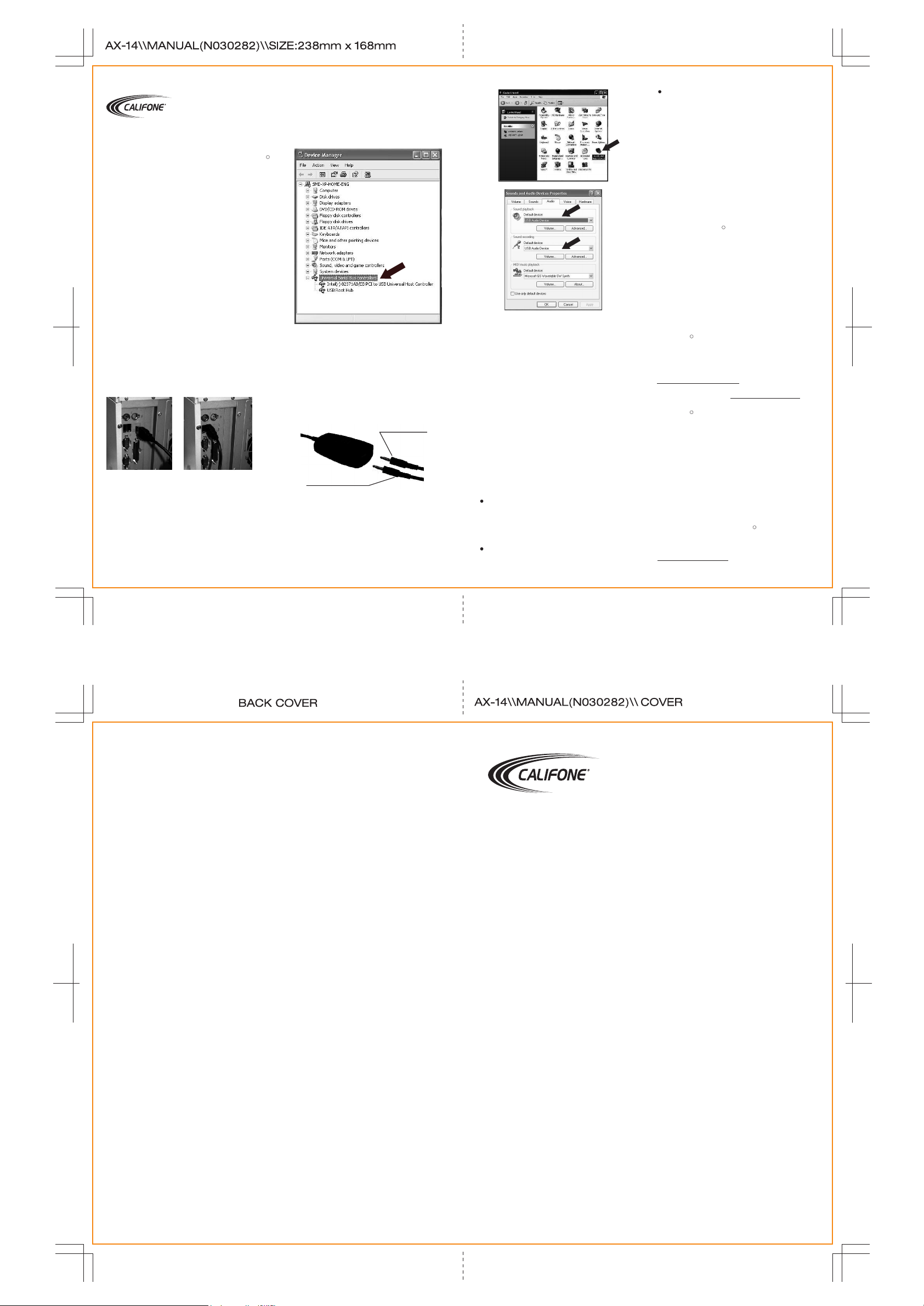
Powerful Sound Presentation Solutions.
Introduction
Congratulations on purchasing the
TAX-14. his new USB audio
most advanced wayof
high quality
audio easilyon your PCor
playing and recording
Califone
adapter is the
coMac mputer.
Preparation
This manual describes how to install
hardware and how to configure the
Please assemble the following items
the
setting:
before
installation:
- the USB Audio AdapterAX-14 ;
- the computer microphone,
cocomputer hheadphone/ speaker or
mputer eadset
System requirements
Check whether the computer on which
you want to install the adapter is equipped
with the
following system requirements:
- Pentium 200or higher
- 16MB RAMor more
- Windows 98SE /Me /2000 / XP
- Mac users - OS 9.1 or higher
- USB port
IMPORTANT:
Before attempting to install
computer must
controller listed
have a working
in the Windows
the AX-14,
USB
Device
Manager.
Installation of the hardware
You must haveWindows or Mac OS
and the adapterat hand.and
controller should be
working
running
your USB
correctly.
STEP 1:Connecting the adapter
Connect the
computer.
computer.
meaning you
every time
R
AX-14 to any USB port
You do not have to
USB-ports
don't
you connect anew USB device.
are 'hot swappable',
have to restartWindows
on your
switch off the
For Mac Users:
The
USB driver willdetect the audio
new hardware and make the appropriate
installations. Then next time you connect
a
dapter as
the AX-14, it will be detected automatically
and can be used within a few seconds without
restarting the computer.
STEP 2:Connecting the computer
headset
to the AX-14
Plugof M icrophone
Please follow belows to set your Mac
computer.
1) Go in Control Panel
2) Then to Sound
3) Set USB Speaker out at Signal out
and USB mic at Signal in.
Installation of applications
The AX-14 workswith all
the Audio for
use
Simply plug theAX-14 into
start the applicationand
applications that
Windows format.
the USB
enjoy!
Frequently Asked Questions (FAQs)
No USB Device
Example: My Windows98 Device
your
Plugof Computer Headset
SETP 3:Sound properties settings
Double click "Soundand Audio
At Properties, make
icon.
Audio Device" is
and Sound
Recording setting.
sure the "USB
selected in SoundPlayback
Devices"
reports 'No USBdevice'
a physical USB
In the Windows98 Device Manager
Computer, clickon the right
Properties, Device
section with the
bus
controller' is visible.
Check whether yourBIOS enables
even though Ihave
port.
mouse-button,
Manager Tab), no
name 'Universal serial
USB port.
1 2
port,
Manager
(My
the
Reboot your computer, enter your
setup and lookfor atext such
function. Tt shouldnowbe
BIOS
as 'USB'
enabled.
No Audio
My application doesn't produce any
Check whether the USB Audio Device
selected as thecurrent playback
recording device. (Start,
Panel, Multimedia,
recording section,
and
should be
selected).
Settings,
Audio tab.
the USBAudio
audio
is
and
Control
In the playback
Device
Other Califone Products
If computer peripheral products are of
interest, Califone offers a complete line of
R
multimedia headsets and headphones, desk
top or computer mounted directional
microphones, computer speakers and more.
*Note to Lin* drop in some line art of the
AX-10, AX-11, AX-12, 2924AVPS, Cord
Splitter, SA-68/70
Project "Intercept"
Please contact us immediately if you
experience any difficulties with your
R
Califone product. Our Project "Intercept"
customer service program will repair or
replace warranteed items. Contact us via
phone 1-800-722-0500 or email
rilane@ califone.com.
Visit our website at www.califone.com to
learn more about the complete line of
R
Califone products including: Public address
systems, wireless microphone systems,
group listening centers, boomboxes,
DVD/CD/cassette recorders/players,
cordless headphone systems and computer
peripherals. We are proud of offering more
than fifty-five years of Powerful Sound
Presentation Solution™ for portable audio
applications, with your satisfaction as our
first priority.
Or, give us a call at 800-722-0500, and begin
experiencing the Califone difference today!
R
Or, for more information, go to
www.califone.com
NOTE: This equipment has been tested and found to
comply with the limits for a Class B digital device,
pursuant to part 15 of the FCC harmful interference
in a residential installation. This equipment generates,
uses and can radiate radio frequency energy and, in
not installed and used in accordance with the instructions,
may cause harmful interference to radio communication.
However , there is no guarantee that interference will not
occur in a particular installation. If this equipment does
cause harmful imterference to radio or television reception,
which can be determined by turning the equipment off and
on, the user is encouraged to try to correct the interference
by one or more of the following measures:
(1) Reorient or relocate the receiving antenna.
(2) Increase the separation between theequipment and receiver .
(3) Connect the equipment into an outlet on a circuit different from
that to which the receiver is connected.
(4) Consult the dealer or and experienced radio/TV technician for help.
Powerful Sound Presentation Solutions.
USB AUDIO ADAPTER AX-14
INSTALLATION MANUAL
INSTALLATION MANUAL
