Page 1

8100 Series
MP3 Player Recorder
Owner’s Manual
8100 MP3 Player/Recorder
8101 MP3 Player/Recorder with headphone
8104 Portable Learning Center MP3 Player/Recorder with
4 headphones, jackbox and carry case
Page 2
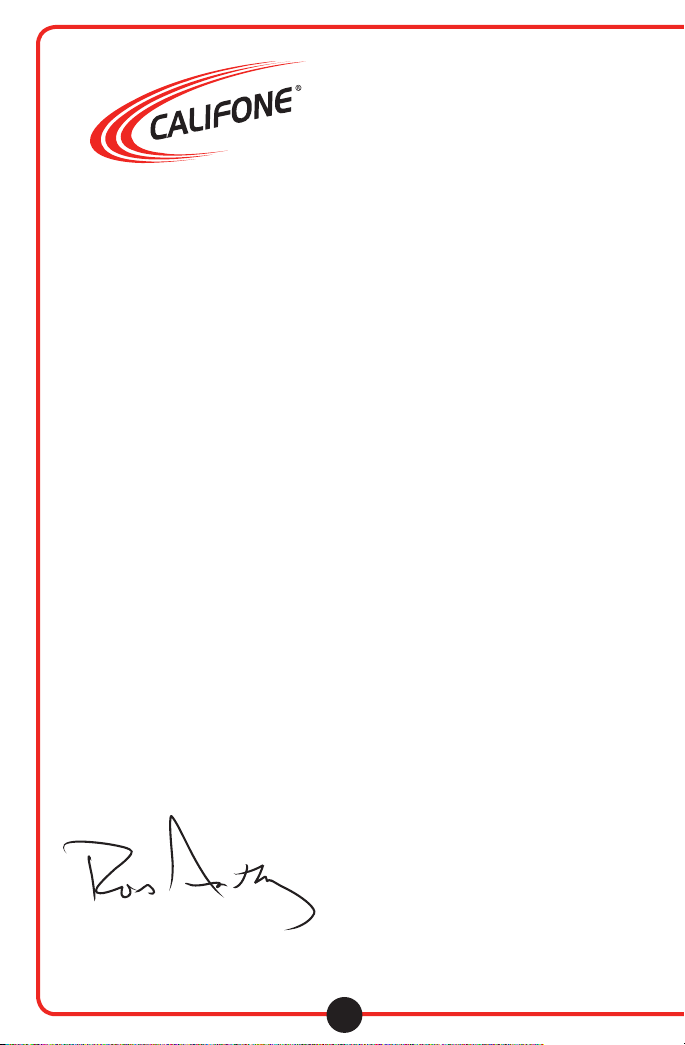
8100 MP3
Player/Recorder
Owner’s Manual
Thank you for choosing the Califone® (8100) MP3
Player/Recorder. The 8100 was designed to provide
educators and students with a compact and portable
solution for playing audio les (MP3, WMV & WAV formats),
listening to recorded books, lessons and music. It can
also record podcasts and track vocal responses, which
is useful for applications such as language learning.
Built to promote safe listening practices and limit
noise-induced hearing loss, the 8100 features Sentinel
Technology™ which maximizes the output volume
level to a safe 85dB (recommended by the American
Speech & Hearing Association).
I encourage you to visit our website and register your
8100 for its warranty coverage, and while there please
learn more about the complete line of Califone audio
visual products including: Portable and installed wireless
PA systems, multi-media players & recorders, headphones
and headsets, language learning, computer peripheral
equipment and visual presentation products.
Sincerely,
Roscoe Anthony
President, Califone® International, Inc
Introduction
The 8100 oers an easy-to-use menu interface which is packed
with features and simple to navigate. Its 512MB of internal
ash memory can store up to 36 hours of music, audio books
or vocal recordings. With its built-in MMC/SD-card slot it can
accommodate up to 2GB of added memory, for up to 500
additional songs or 72 hours of additional material. Up to 18
hours of audio can be recorded and stored on the internal ash
memory using the built-in mic.
Using the included USB cable, simply connect the 8100 with
your Windows or Macintosh computer. Once connected, just
drag and drop the specied tracks into the 8100 and you’re
ready to play, listen and learn.
Although the 8100 is simple to operate, please read through
this guide to familiarize yourself with its features and design,
and get the most out of your new MP3 Player/Recorder.
Note: The number of audio les / playback time depends on
le format and bit rate. Common bit rates for audio les range
from 32 – 192kbps. Lower bit rates (32-64kbps) are typically
used for spoken word and audio books. Here are typical bit
rates and the amount of material that can be stored on the
internal ash memory using these bit rates:
32kbps … 36 hours of material
128kbps … 9 hours of material
192kbps … 6 hours of material
Note: The 8101 and 8104 models come equipped exclusively
with fully adjustable Califone® 8100-HP headphones. These
stereo units feature protective on-ear ambient noise-reducing
earcups to help block out external sounds, which reduces the
need to increase the volume and also helps to keep students on
task. The headphones are made with rugged ABS plastic for
durability. If model 8100 has been purchased, visit califone.com
to learn more about the full line of high delity stereo headphones which are recommended for use with the Califone
MP3 Player/Recorder.
Warranty Coverage
The warranty for the Califone MP3 Player/Recorder specically
covers use in schools, churches and early childhood daycare
centers, unlike consumer electronic products. It is built to the
same standards as the rest of our products which teachers and
other presenters rely on day in and day out. Califone warrants
this product to be free from defective material and workmanship
for one year from the purchase date. Our “Project Intercept”
Customer Satisfaction program will replace defective parts
and repair malfunctioning products under this warranty when
the defect occurs under normal installation and use, provided
the unit is returned to our factory via prepaid transportation
only after the factory issues an RA (Return Authorization) number
which must be clearly written on the outside of the box.
1
Page 3
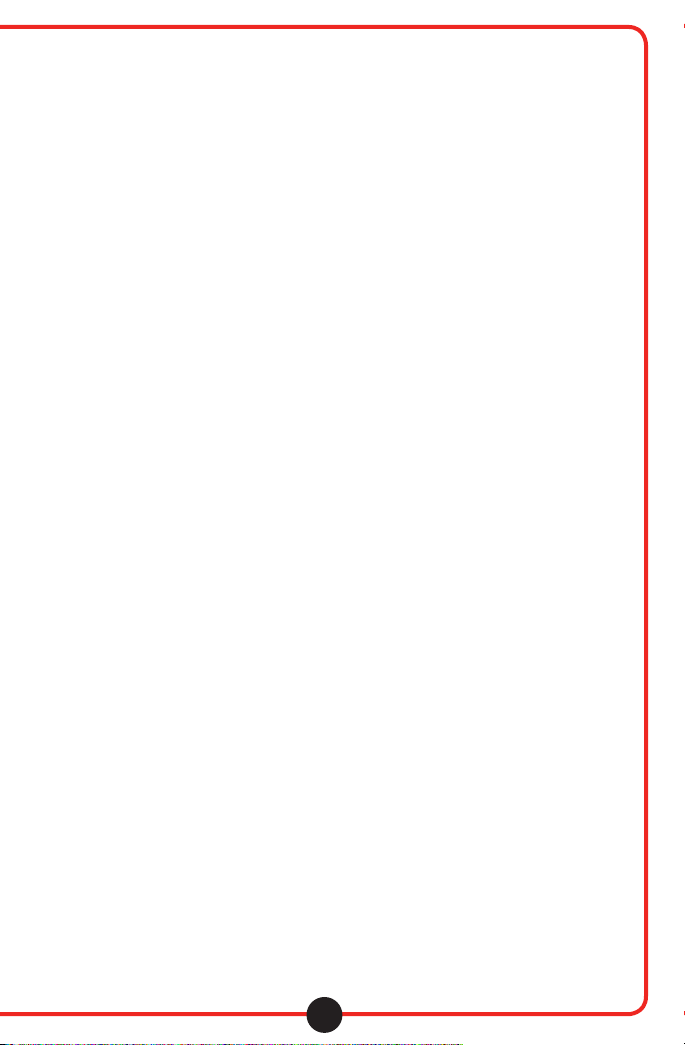
Returning your unit for service or repairs
Should your unit require service, first contact your dealer or
our Customer Service D epartment at (800) 722-0500 or by
email warranty@califone.com to obtain a Return Authorization
(RA) number. All shipments to Califone must include an RA
number on the carton and must shipped prepaid. C.O.D. shipments
will be refused and returned at your cost.
Unpacking your MP3 Player/Recorder
Check unit carefully for damage that may have occurred during
transit. Each 8100 is carefully inspected at Califone prior to
shipping and packed in a special carton for safe transport.
All Damage Claims Must be made with the Freight Carrier
Notify the freight carrier immediately if you obser ve any damage
the shipping carton or product. Repack the unit in the carton
and await inspection by the carrier’s claim agent. Notify your
dealer of the pending freight claim.
Contents
8100 Contents
Player only, does not come with a headphone
• 8100 MP3 Player/Recorder
• USB Cable
• User manual
8101 Contents
• 8100 MP3 Player/Recorder
• One 8100-HP stereo headphone
• USB Cable
• User manual
8104 Contents
• 8100 MP3 Player/Recorder
• 4 sets 8100-HP stereo headphones
• 3.5mm patch cable
• 1114AV-PS stereo jackbox
• USB Cable
• User manual
• Carrying case
visit us online at califone.com
8100 Features
• Integrated microphone to record voice les (WAV)
and for recording podcasts
• Dual 3.5mm headphone jacks for two listeners or
more with an attached jackbox
• Sentinel Technology™ restricts volume to maximum
level of 85dB to protect hearing levels
• Capable of playing Windows Media PlaysForSure® audio le
types including MP3, WMA and WAV format les
• Auto-repeat looping function
• Easy to operate user interface
• Backlit display
• Integrated SD/MMC memory card slot
• Built-in rechargeable lithium-polymer battery
(16 hour run time on a single charge)
• Built-in four-position EQ
• Automatic charging when connected to a computer
with its USB cable (or DC power supply)
• Califone 8100-HP headphones (8101 and 8104 packages only)
2
Page 4
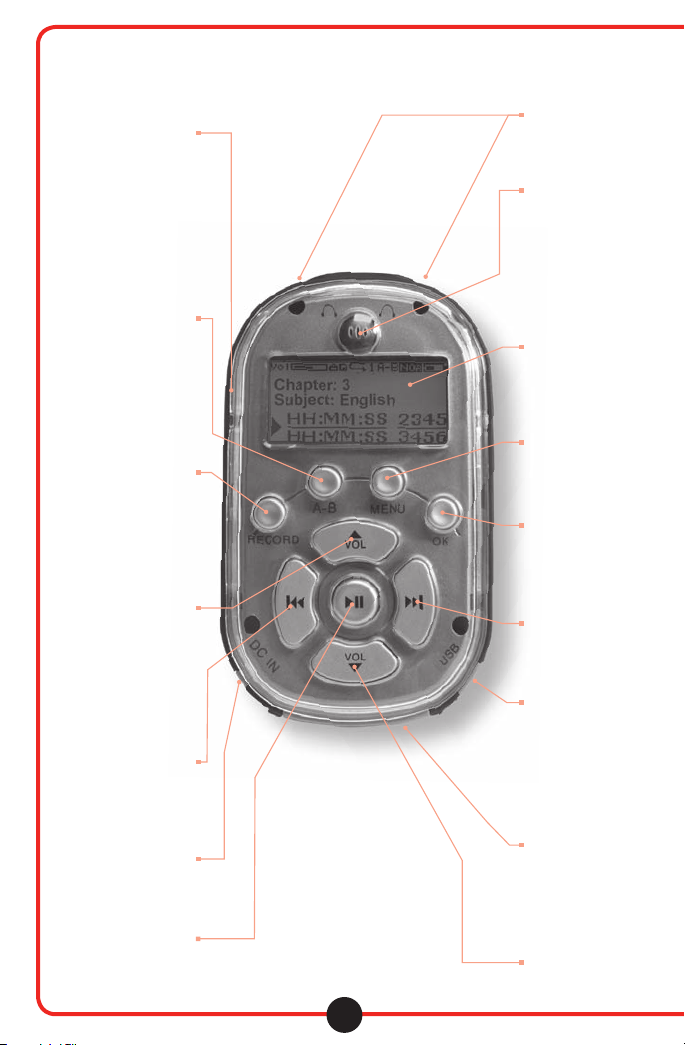
16. Hold switch
Sliding this switch to the ON
(down) position will disable all button
functionality. If a button is pressed while
the Hold switch is engaged a HOLD
message (depicted by a Lock icon),
will appear momentarily in the display,
and no action will be taken. If the Hold
switch is engaged while attempting to
power on the unit, the Califone logo will
display, followed by the HOLD
message, and the unit will power off.
15. A-B Loop button
The A-B Loop button is used to play a
selected section of a track repeatedly.
Pressing the A-B Loop button once will
mark the start point of the section. An
“A-“ will appear in the display. Pressing
the A-B Loop button a second time will
mark the end of the selection. “A-B”
will appear in the display, and the
selected section will begin looping.
To cancel loop playback, press
the OK button (5).
NOTE: If you have selected a start
point for a loop but have not selected
an end point before the end of the
current track, the loop function
will reset and the “A-“ will
no longer be displayed.
14. Record button
Pressing the record button
immediately places the 8100 into
record mode, using the built-in
microphone (2). Pressing the
Record button again during recording
pauses the recording until the Record
button is pressed again. To complete a
recording, press the OK button (5).
13. Volume Up
Pressing this button raises the
playback volume level up to a
maximum safe listening level of 85dB
with the Sentinel Technology™ feature
engaged. (The 8100 arrives from the
factory with Sentinel Technology™
feature “enabled”, but can be disabled
for specific situations from the “Settings”
Menu /Max Volume Limit.) The Volume
Up button is active during playback
even if the playback screen
12. Previous Track
Pressing this button during playback
selects the previous track in the current
track list, and begins playing that track
from the beginning. If the currently
selected track is the first, the
last track is selected.
11. DC In jack
Connect an external
power supply to this jack
10. Play/Pause
Pressing the Play/Pause button
begins playback of the currently
selected track. Pressing the
Play/Pause button during playback
pauses playback until the Play/Pause
button is pressed again.
is not displayed.
(not supplied).
Controls and Connectors
IMPORTANT:
The 8100 will only
accept a 5VDC power
supply providing up to
700mA of current.
Connecting a power supply
of larger than 5VDC or
700mA will damage
your unit and void
your warranty.
1. Headphone outputs
Connect one or two 3.5mm headphone
connectors to one or both of these
outputs. Volume level to both outputs is
controlled by the Volume Up (13) and
Volume Down (9) buttons.
2. Microphone
Use this built-in microphone to record
student podcasts, vocal responses or
other audio sources. This feature can be
useful for tracking language learning
and student assessments.
3. Display
The LCD screen displays the menu
functions and operational messages.
During playback, the screen displays
the current track status, including
track number, total tracks, track time,
current position and playback status,
as well as volume level, battery charge
status and the current playback
source (internal memory
or external memory card).
4. Menu button
Pressing the Menu button displays the
Main Menu. For specific information on
Menu functions please refer to the
Menu Screen section of this user guide.
5. OK button
In playback mode, pressing the
OK button will stop playback. In
Menu mode, the OK button is
used to confirm a Menu selection.
6. Next Track
Pressing this button during playback
selects the next track in the current
track list, and begins playing that track
from the beginning. If the currently
selected track is the last, the
first track is selected.
7. USB Connector
Connect the included USB cable to
the mini-USB port on the unit,
connecting the other end to your host
computer. In addition to transferring
tracks to and from your computer,
the 8100’s internal battery will
charge via the USB connection
(fully recharged in 5 hours).
8. SD/MMC Card Slot
This slot will accommodate
an SD or MMC memory card
of up to 2GB. Cards larger
than 2GB are not supported.
9. Volume Down
Pressing this button lowers
the playback volume level. This
button is active during playback
even if the playback screen
is not displayed.
3
Page 5
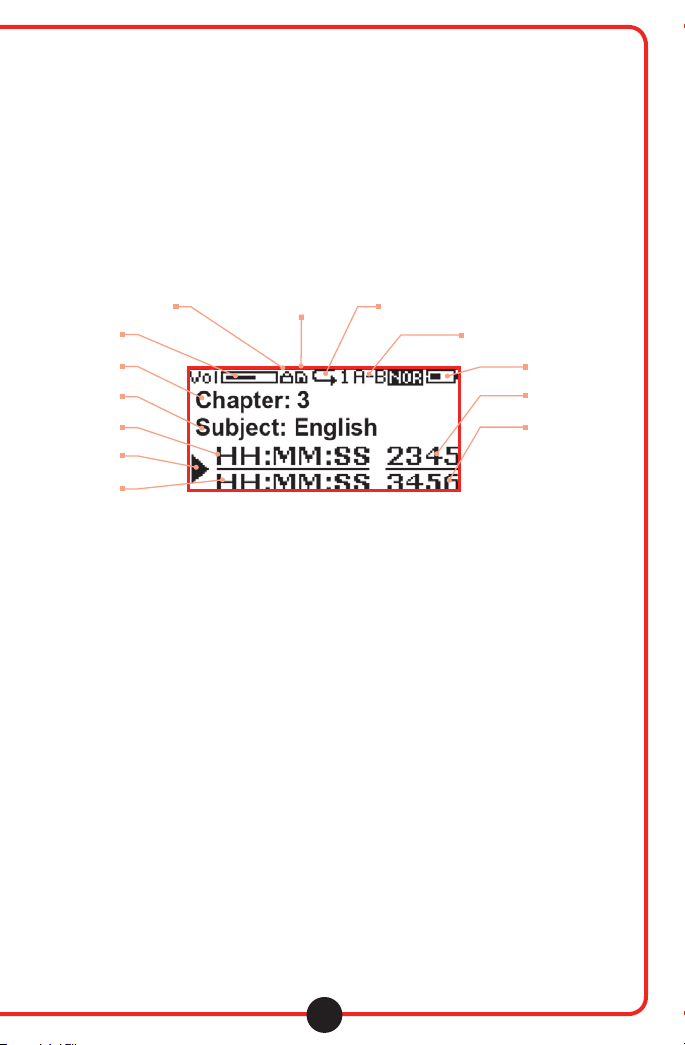
8100 Main Screen
At the top of the Main Screen
you will note several icons which indicate
current settings on the 8100.
Source Icon
Lock
Volume
Track Title
Subject Artist
Playing Time
Playback Status
Track Time
Volume Icon Shows the current volume level
Memory Indicator Shows whether the current track is being
played from internal memory or SD card.
Repeat Indicator The arrow indicates that playback is set to Repeat All mode.
A “1” next to the arrow indicates Repeat Track mode.
Shuffle Indicator An “S” indicates shue mode.
EQ If an EQ setting is selected, it is indicated here
with the word “Rock,” “Class” or “Pop.”
(Internal/SD)
Repeat
Mode Icon
EQ Mode
Icon
Battery Icon
Playback Status
Track Time
Battery Shows the battery’s current charge status.
visit us online at califone.com
4
Page 6
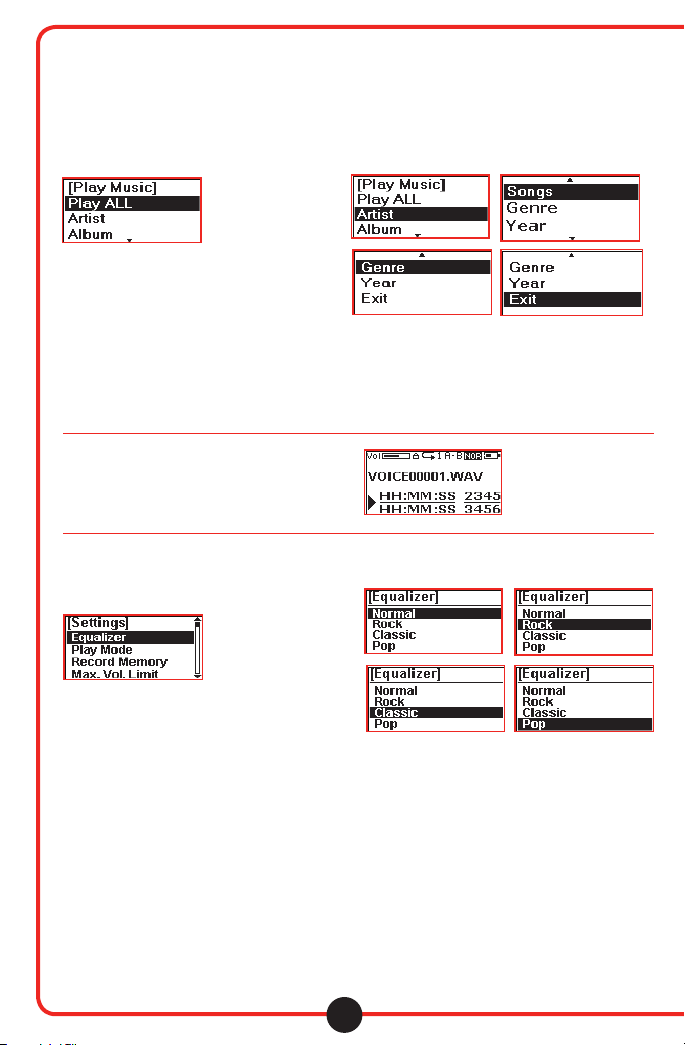
8100 Main Screens continued
Play Music
This menu accesses lesson or music tracks on the unit.
The sub-menus allow selection of tracks using standard
AMG meta-data tags.
Play All
Plays the entire selection of tracks loaded into the unit Artist – Lists tracks by author or artist
Album – Lists tracks by lesson or album title Songs – Lists tracks by chapter or song title
Genre – Lists tracks by genre Year – Lists tracks by year
Exit – Exit to main menu
Play Voice
List To All Voice Files
Accesses a list of voice les recorded with
the internal microphone.
Settings
Equalizer
This submenu selects from four pre-programmed
equalization settings. Choose the equalization setting
that works best for your application, music and
personal preferences.
Normal – No EQ, not necessary for voice applications Rock – Suitable for rock and heavier music
Classic – Suitable for full range classical and acoustic music Pop – Suitable for pop and dance music
visit us online at califone.com
5
Page 7
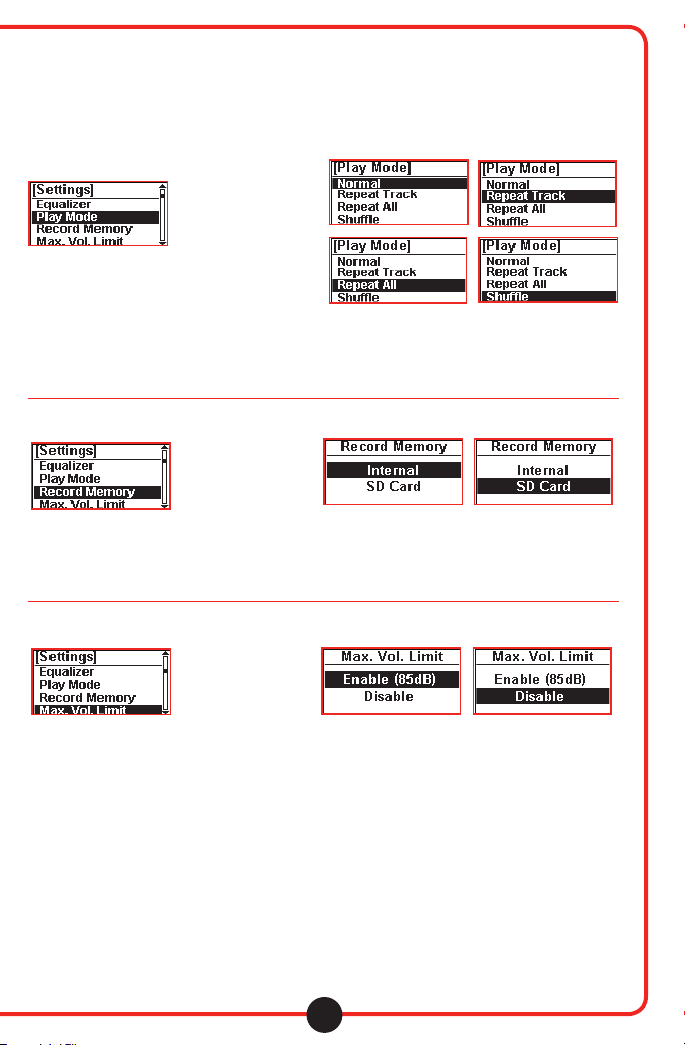
Settings continued
Play Mode
Selects from dierent playback modes:
Normal – Plays back each track in succession Repeat Track – Continually repeats the current track
Repeat All – Plays the full play list in succession, Shuffle – Plays back tracks from the play list in random orde
then repeats from the beginning
Record Memory
Selects the destination for tracks recorded with the built-in microphone:
Internal – Records to the built-in memory of the 8100 SD Card – Records to an SD/MMC card in the memory
card slot of the 8100 (8)
Max Volume Control
Each 8100 arrives from the factory with the Sentinel
Technolgy™ feature enabled, maximizing the playback
volume level to 85dB.
Enable – Maximizes the playback volume level to 85dB Disable – Disables maximum volume level limiter
visit us online at califone.com
6
Page 8

Settings continued
Resume Playback
Selects playback options on powering on.
Enable – When powered on, playback will resume Disable - When powered on, playback will start at the beginning
from the previous track and position of the rst track on the current play list
Playtime Setting
Selects the amount of time after which the unit will
automatically power o when in use.
30Mins – Unit powers o after 30 minutes 90Mins - Unit powers o after 90 minutes
60Mins - Unit powers o after 60 minutes Disabled – Unit will not power o automatically
Power Saving
Selects the amount of time after which the unit will
automatically power o when idle.
1Mins – Unit powers o after 1 minute 5Mins – Unit powers o after 5 minutes
3Mins – Unit powers o after 3 minutes Disable – Unit will power o after 30 minutes
visit us online at califone.com
7
Page 9
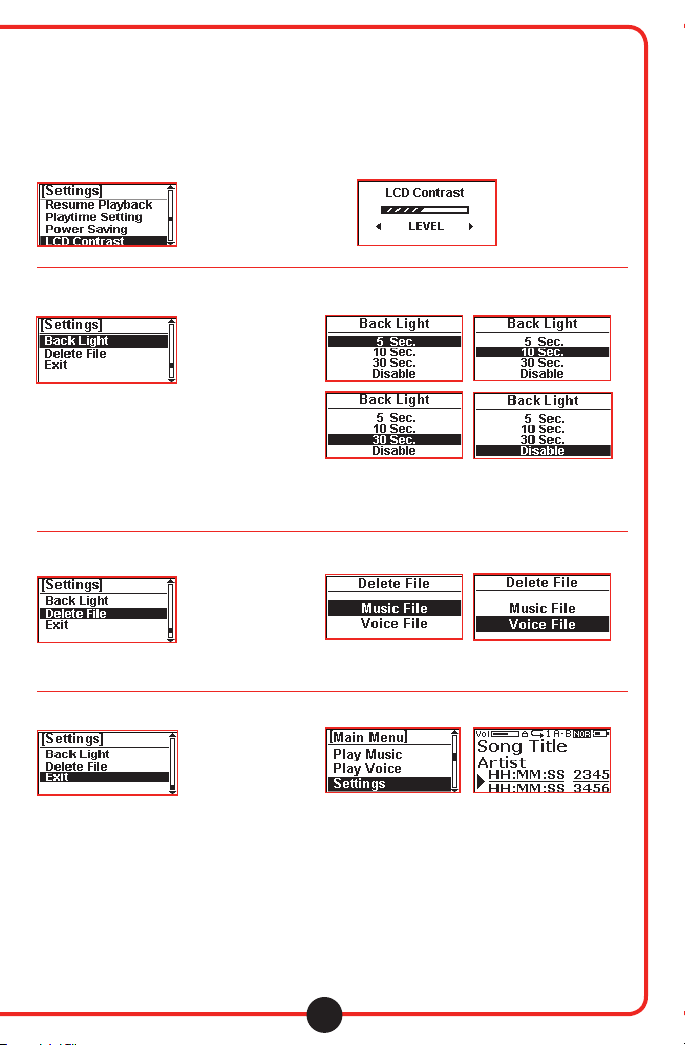
Settings continued
LCD Contrast
Controls the contrast of the LCD
display. Selecting this function
displays a variable scale indicator,
controlled via the Previous Track
(12) and Next Track (6) buttons.
Back Light
Selects the amount of time before the backlight on the
display turns itself o to conserve power.
5Sec – Backlight turns o after 5 seconds 30Sec – Backlight turns o af ter 30 seconds
10Sec – Backlight turns o after 10 seconds Disable – Backlight is disabled (does not turn on)
Delete File
Selects les to be deleted.
Music File – Opens the Music Files play list to select les for deletion
Voice File – Opens the Voice Files play list to select les for deletion
Exit
Exit to Main Menu
visit us online at califone.com
8
Page 10

16. Hold switch
Using the 8100
1. Headphone outputs
2. Microphone
15. A-B Loop button
14. Record button
13. Volume Up
12. Previous Track
11. DC In jack
10. Play/Pause
9. Volume Down
Playing back lessons or music
To play back music on your 8100, rst power
the unit on by pressing and holding the Play/Pause
button (10). After initializing and scanning for
available tracks, the Main screen will appear.
To play all tracks:
• Press the Play/Pause button (10) once, or
• Press the Menu button (4)
• Scroll to Select All
• Press OK (5)
To view tracks by meta tags:
• Press the Menu button (4)
• Scroll to the desired meta tag
(Artist, Album, Songs, Genre, Year)
• Press OK (5)
To play a single track repeatedly:
• Press the Menu button (4)
• Scroll to Settings and press OK (5)
• Scroll to Repeat Track and press OK (5)
3. Display
4. Menu button
5. OK button
6. Next Track
7. USB Connector
8. SD/MMC Card Slot
To play all tracks repeatedly:
• Press the Menu button (4)
• Scroll to Settings and press OK (5)
• Scroll to Repeat All and press OK (5)
To play all tracks in random order:
• Press the Menu button (5)
• Scroll to Settings and press OK (5)
• Scroll to Repeat All and press OK (5)
Playing back voice tracks
• Press the Menu button (4)
• Scroll to Play Voice and press OK (5)
• Select a voice le and press OK (5)
Recording Podcasts & voice tracks
• Press the Record Button (14)
• To pause during recording, press the Record
button (14). Pressing the Record button
again resumes recording
• To stop recording, press OK (5)
9
Page 11
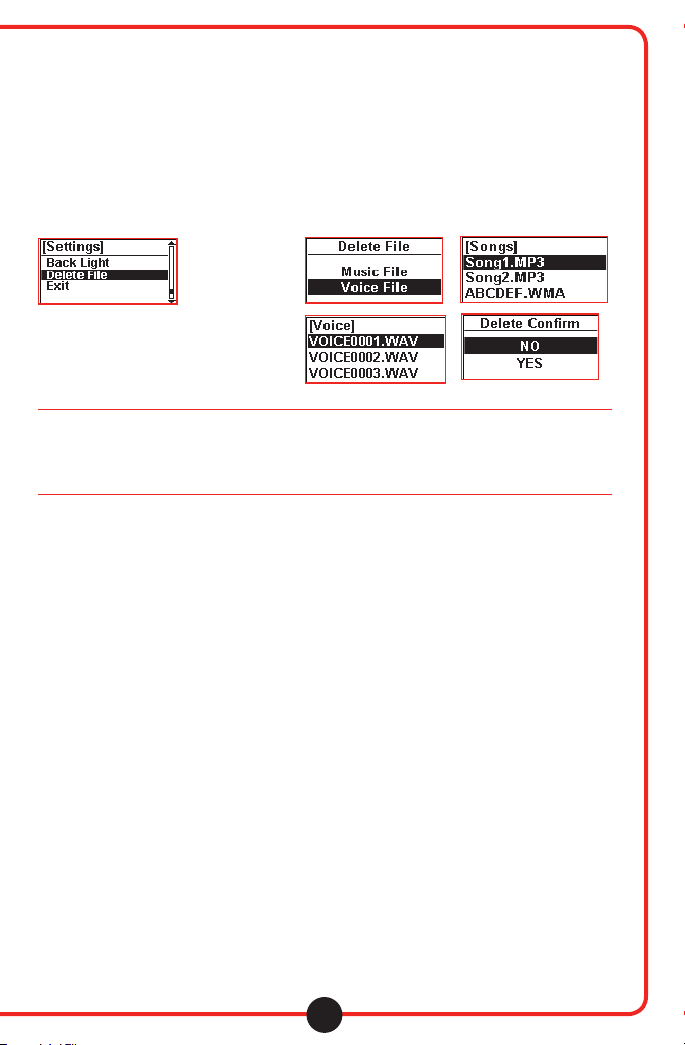
Using the 8100 continued
Importing lessons or music from a computer
Connect the 8100 to your computer’s USB port using the included USB cable. The 8100 will appear as an external drive
on your computer, allowing you to drag and drop les between the 8100 and your computer.
Deleting files
• Press the Menu button (4)
• Scroll to Settings and press OK (5)
• Scroll to Delete File and press OK (5)
• Scroll to Music File or Voice File and press OK (5)
• Select a le to delete and press OK (5)
To power the 8100 off
Hold down the Play/Pause button until the unit powers o.
Troubleshooting
Although your 8100 is manufactured to the highest standards, occasionally things might not work as expected.
If you experience any diculties, please have a look at these suggestions rst:
Unit doesn’t power on
Hold the Play/Pause button for 1-2 seconds. If the unit still does not power on, the battery may be discharged.
Connect the USB cable to your computer or connect a recommended power supply.
The unit is frozen.
Gently insert the end of a straightened paper clip or other small object into the small hole in the rear of the unit and
press gently until it resets. Songs stored in the unit will not be lost.
visit us online at califone.com
10
Page 12

Technical Specifications
Memory
Internal Memory 512 Mbytes
Internal Memory-Type Flash memory
Max External Memory 2GB
External Memory-Type MMC / SD-Card
Battery
Integrated Rechargeable Battery Li-Polymer rechargeable
Battery Life Continuous Playing Time Up to 16 hrs
(MP3, 128 kbps, CBR, EQ = normal, volume = medium, LED Backlit= o)
LCD Display
Display Type FSTN / POSITIVE
Display Size Active Area approx. 0.75” x 1.25”; 128 x 64 pixels; 1.52’’ diagonal
Backlit Yes (white LED color)
Features
Playable Format MP3, WMA, WAV
DRM Yes (WMA-DRM9 version)
Voice Recording
Input Built-in microphone
Recording Format ADPCM (WAV)
Charging
Charging Options Charging via USB port or DC input jack
USB Charging Time ~3.5 hours = 80% charge
~5 hours = full charge
DC (Main Supply) Charging Time ~ 2 hours = 80% charge
~ 4 hours = full charge
Firmware Upgradeable Yes (by USB interface)
Supported Systems Win 98SE (with driver)
Win ME / 2000 / XP
Mac OS X
Interfaces
USB USB 2.0 (full speed) USB 1.1 compliant
USB plug type 30” cord with mini-USB plug
Audio DIA. 3.5mm headphone jack x 2
DC DIA. 2.35mm DC jack x 1
Memory SD / MMC card
visit us online at califone.com
11
Page 13

Technical Specifications continued
Dimensions (LxWxH) 4” x 2.25” x 1”
Weight of 8100 unit 3 ounces
Max. Audio Output 130mVp-p - 1 KHz, 0dB sine-wave signal le, 32Ω load )
Frequency Response 20~20 KHz
Signal-to-Noise Ratio ≥ 90dB(1KHz, 0dB sine)
Channel Separation ≥ 60dB(1KHz, 0dB sine)
T.H.D < 0.1% (maximum output)
Operational Current ~ 27mA (playing 1 KHz, 0dB sine-wave signal le, backlight on)
Standby Current ~ 13mA (play stop + backlight o )
Static Current (Sleep) < 5 uA
Operational Voltage 3.3 ~ 4.2V DC
Battery Capacity 3.7V Li-Ion polymer (500mAh)
Notes
____________________________________________________________________________________________________________
____________________________________________________________________________________________________________
____________________________________________________________________________________________________________
____________________________________________________________________________________________________________
____________________________________________________________________________________________________________
____________________________________________________________________________________________________________
____________________________________________________________________________________________________________
____________________________________________________________________________________________________________
____________________________________________________________________________________________________________
____________________________________________________________________________________________________________
____________________________________________________________________________________________________________
____________________________________________________________________________________________________________
____________________________________________________________________________________________________________
____________________________________________________________________________________________________________
____________________________________________________________________________________________________________
visit us online at califone.com
12
Page 14

Replacement Headphones
Califone recommends
the following over-ear ambient noise
reducing headphones.
3068-AM
visit us online at califone.com
13
2924AVPS
Page 15
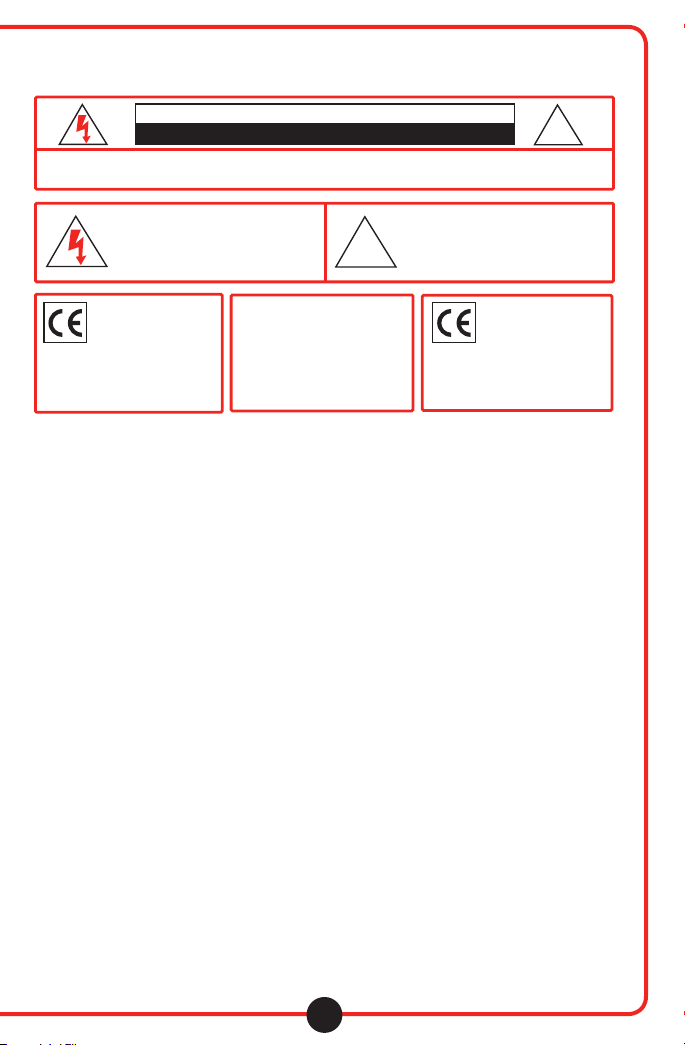
RISK OF ELECTRIC SHOCK - DO NOT OPEN
CAUTION: TO REDUCE THE RISK OF ELECTRIC SHOCK, DO NOT REMOVE COVER OR BACK.
NO USER SERVICEABLE PARTS INSIDE. REFER SERVICING TO QUALIFIED PERSONNEL.
!
CAUTION
The lightening ash with arrowhead
within a triangle is intended to tell
the user that parts inside the product
are a risk of electric shock to persons.
This product is not designed
to function normally in strong
electromagnetic fields. Conse-
quently, the audio quality may
degrade while the product is exposed to strong
electromagnetic fields. Normal audio quality
operation will be recovered when the strong
electromagnetic field is no longer present.
WARNING:
TO REDUCE THE RISK OF
FIRE OR ELECTRIC SHOCK, SO
NOT EXPOSE THIS APPLIANCE
TO RAIN OR MOISTURE.
IMPORTANT SAFETY INSTRUCTIONS
ATTENTION: ALL SAFETY AND OPERATING INSTRUCTIONS
SHOULD BE READ BEFORE OPERATING APPLIANCE. ALL
OPERATING AND USE INSTRUCTIONS SHOULD BE
FOLLOWED WHEN OPERATING THE APPLIANCE. HEED AND
ADHERE TO ALL WARNINGS ON THE APPLIANCE AND IN THE
OPERATING INSTRUCTIONS. RETAIN ALL SAFETY AND
OPERATING INSTRUCTIONS FOR FUTURE REFERENCE.
WATER & MOISTURE - DO NOT USE THE APPLIANCE NEAR
WATER; IE. BATHTUB, WASHBOWL, KITCHEN SINK, LAUNDRY TUB, WET BASEMENT OR SWIMMING POOL.
VENTILATION - DO NOT SITUATE THE APPLIANCE SO THAT
ITS LOCATION OR POSITION INTERFERES WITH ITS PROPER
VENTILATION. FOR EXAMPLE, THE APPLIANCE SHOULD NOT
BE SITUATED ON A BED, SOFA, RUG OR SIMILAR SURFACE
THAT MAY BLOCK THE VENTILATION OPENINGS. THE
APPLIANCE SHOULD NOT BE PLACED IN A BUILT-IN
INSTALLATION, SUCH AS A BOOKCASE OR CABINET, THAT
MAY IMPEDE THE FLOW OF AIR THROUGH THE VENTILATION
OPENINGS.
HEAT - SITUATE THE APPLIANCE AWAY FROM HEAT
SOURCES SUCH AS RADIATORS, HEAT REGISTERS, STOVES
OR OTHER
APPLIANCES (INCLUDING AMPLIFIERS) THAT PRODUCE HEAT.
POWER SOURCES - CONNECT THE APPLIANCE ONLY
TO A POWER SUPPLY TYPE DESCRIBED IN THE OPERATING
INSTR-UCTIONS OR MARKED ON THE APPLIANCE.
GROUNDING OR POLARIZATION - PRECAUTIONS SHOULD
BE TAKEN SO THAT THE GROUNDING OR POLARIZATION
MEANS OF THE APPLIANCE ARE NOT DEFEATED.
The exclamation point within a
triangle is intended to tell the user
that important operating and servicing
instructions are in the papers with
!
the appliance.
Ce produit n’est pas conçu pour
un fonctionnement dans de forts
champs électromagnétiques. Par
conséquent, la qualité sonore peut
diminuer si ce produit est exposé
à un fort champ életromagnétique. La qualité so-
nore redeviendra normale après affaib-lissement
du champ électromagnétique.
POWER CORD PROTECTION - POWER SUPPLY CORDS
SHOULD BE ROUTED SO THAT THEY ARE NOT LIKELY TO
BE WALKED ON OR PINCHED BY ITEMS PLACED UPON OR
AGAINST THEM, PAYING PARTICULAR ATTENTION TO CORDS
AT PLUGS, CONVENIENCE RECEPTACLES, AND THE POINT
WHERE THEY EXIT FROM THE APPLIANCE.
CLEANING - THE APPLIANCE SHOULD BE CLEANED ONLY
AS RECOMMENDED BY THE MANUFACTURER.
NON USE PERIODS - UNPLUG THE APPLIANCE POWER
CORD FROM THE OUTLET WHEN LEFT UNUSED FOR A
LONG PERIOD OF TIME.
OBJECT & LIQUID ENTRY - CARE SHOULD BE TAKEN
SO THAT OBJECTS DO NOT FALL AND LIQUIDS ARE NOT
SPILLED INTO THE ENCLOSURE THROUGH OPENINGS.
DAMAGE REQUIRING SERVICE - THE APPLIANCE
SHOULD BE SERVICED BY QUALIFIED SERVICE PERSONNEL
WHEN: (A) THE POWER SUPPLY CORD OR THE PLUG HAS
BEEN DAMAGED (B) OBJECTS HAVE FALLEN OR LIQUID
HAS BEEN SPILLED INTO THE APPLIANCE (C) THE APPLIANCE
HAS BEEN EXPOSED TO RAIN (D) THE APPLIANCE DOES
NOT APPEAR TO BE OPERATING NORMALLY OR
EXHIBITS A MARKED CHANGE IN PERFORMANCE (E)
THE APPLIANCE HAS BEEN DROPPED OR THE
ENCLOSURE DAMAGED.
SERVICING - THE USER SHOULD NOT ATTEMPT TO
SERVICE THE APPLIANCE BEYOND THAT DESCRIBED IN
THE OPERATING INSTRUCTIONS. ALL OTHER SERVICING
REFER TO A QUALIFIED SERVICE PERSONNEL.
visit us online at califone.com
14
Page 16
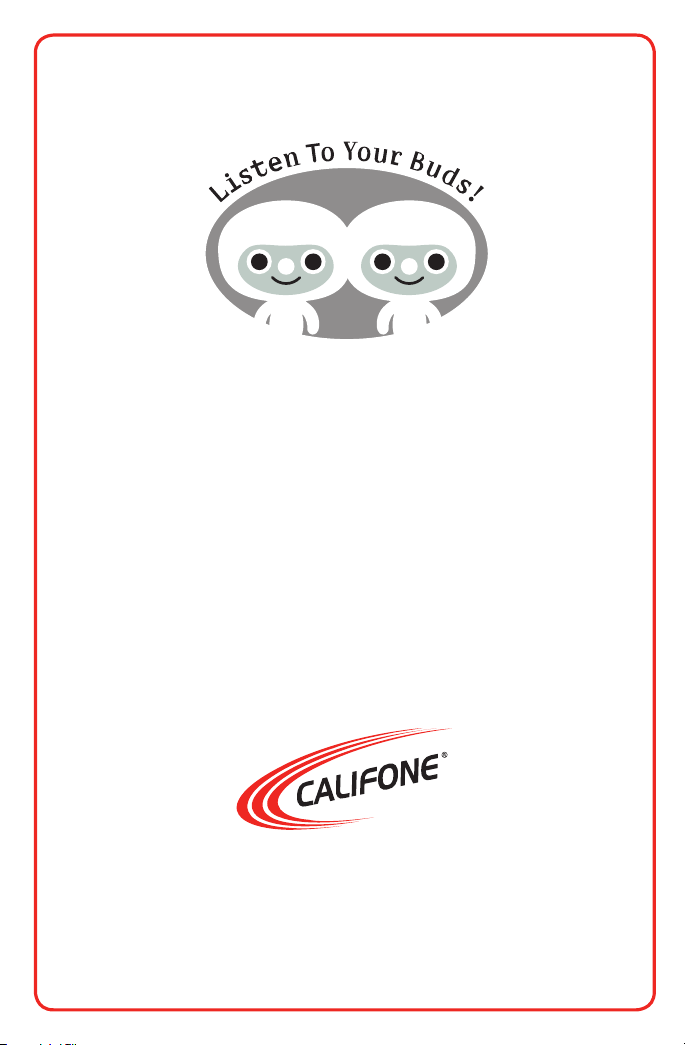
Note about Safe Listening Practices
Califone is proud to collaborate with the American Speech
and Hearing Association (ASHA) to promote the safe use of
personal audio products in the classroom. ASHA and Califone®
recommend three guidelines to help students use audio
technology responsibly:
• Lower the volume
• Limit listening time
• Upgrade to ambient noise-reducing headphones
For more information,
visit www.listentoyourbuds.org
August 2007
Califone® International Inc.
1145 Arroyo Avenue, # A • San Fernando, CA 91340 USA
Toll Free 800.722.0500 | Toll Free Fax 877.402.2248
International Customers call 818.407.2400 or Fax 818.407.2405
califone.com
