Page 1

For Today’s Concrete Professional
User’s Guide
C
ONSTRUCTION MASTER
®
M–R/C
Tape
C
ONCRETECALC
™
CALCULATED INDUSTRIES
®
AC
+/–
π
Area
Wt/Vol
Ft-In
M–
Per
1/
x
xAreaArc
x
2
Size
2
÷
M+
8
3
0
45
6
79
Rcl
%
•
1
=
+
+
On/C
–
Off
Conv
Inch
Feet
/
Yds
Cu Sq
Width
Vol
Length
mm
√
__
Sq–Up
Stair
Weight
m
Block
Circ
Height
Drop
Ftg
FEET INCH
CONCRETECALC™
Page 2

Introducing ConcreteCalc . . . . . . . . . . .3
Key Definitions . . . . . . . . . . . . . . . . . . .4
Operating Basics . . . . . . . . . . . . . . . .15
Linear Dimensions . . . . . . . . . . .15
Square and Cubic Dimensions . .16
Dimension Conversions . . . . . . .17
Math Operations . . . . . . . . . . . .20
Memory Operation . . . . . . . . . . .23
Fractional Settings . . . . . . . . . . .25
Paperless Tape Function . . . . . . .27
Using the ConcreteCalc . . . . . . . . . . . .29
Linear Division . . . . . . . . . . . . . .29
Linear Addition . . . . . . . . . . . . .31
Circle Calculations . . . . . . . . . . .32
Area Calculations . . . . . . . . . . . .33
Volume Calculations . . . . . . . . . .34
Square-up Concrete . . . . . . . . . .41
Blocks, Bricks, Walls & Footings .42
Computing Drop . . . . . . . . . . . .48
Stair Problems (Risers/Treads) . .50
Appendix A . . . . . . . . . . . . . . . . . . . .54
Accuracy/Display . . . . . . . . . . . .54
Error . . . . . . . . . . . . . . . . . . . . .54
Auto-Range . . . . . . . . . . . . . . . .54
Battery & Auto Shut-Off . . . . . . .55
Full Reset/All Clear . . . . . . . . . . .55
Default Settings . . . . . . . . . . . . .55
Surface Area and Volume Formulas .56
Area Formulas . . . . . . . . . . . . . .57
TABLE OF CONTENTS
2 – ConcreteCalc™
Page 3
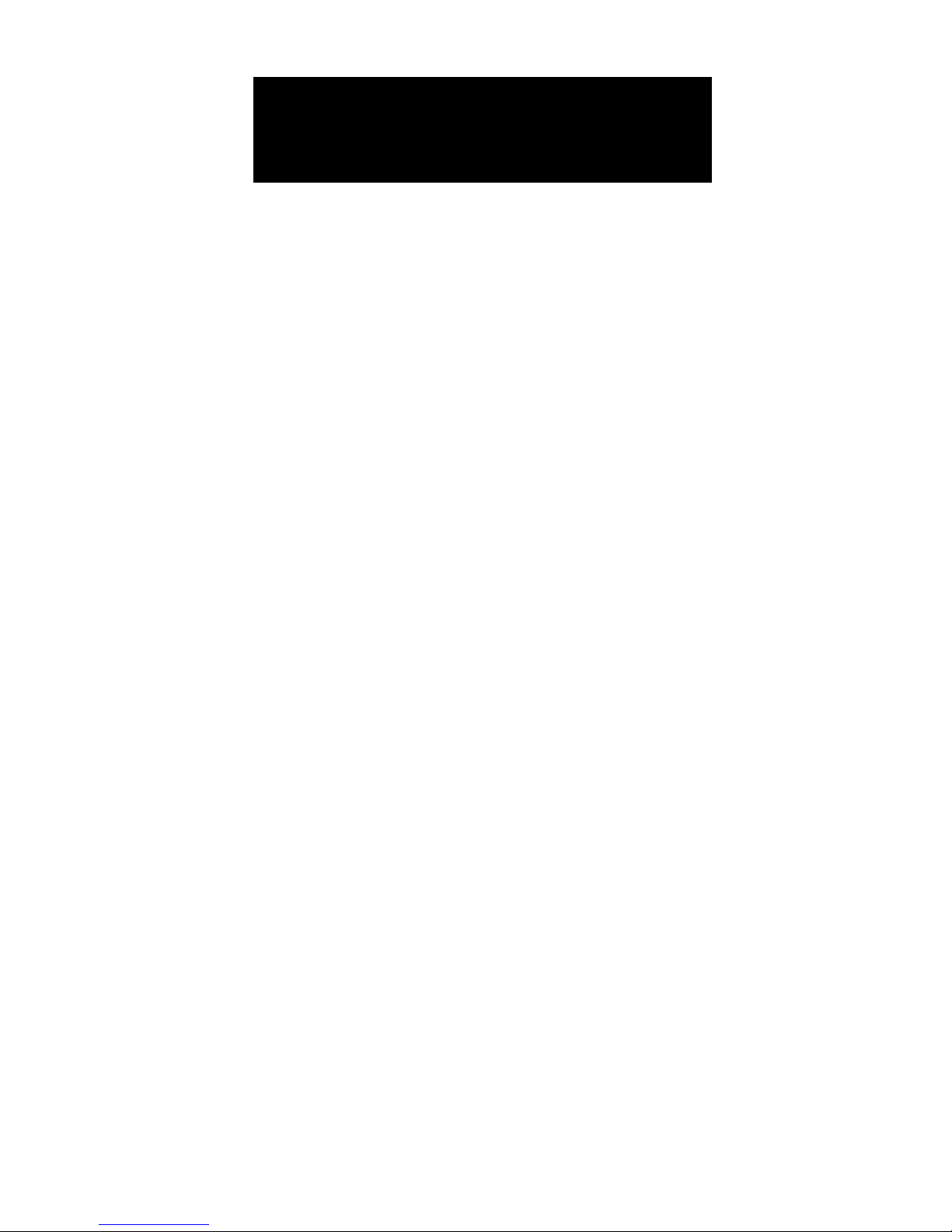
Designed for today’s concrete professional, the all-new ConcreteCalc™ adds
even more power to the already powerful Construction Master line-up. Like
earlier models, this calculator is so simple to use, even the novice user can
easily solve dimension-related problems. Features include:
ww
Solve Dimensional Math with Ease
ww
Instant Dimensional Conversions
ww
English/Metric Conversions
ww
Weight/Volume Conversions
ww
Rectangular Area/Volume Calculations
ww
Instant Block Quantity Solutions
ww
Instant Footing Volume Calculations
ww
Instant Square-Up (Diagonal) Solutions
ww
Drop Distance Calculations
ww
Instant Circular Area and Perimeter
ww
Instant Arc Length Calculations
ww
Calculate Stair Risers and Treads
ww
Material Estimations
ww
Paperless Tape
INTRODUCING
CONCRETECALC™
User’s Guide – 3
Page 4

Basic Functions
[+] [–] [x] [÷] [=]
Arithmetic Operation Keys — Used to
perform arithmetic functions.
[%]
Percent — Four-function percent key.
[0] – [9] and [ • ]
Numeric Keys — Used to key numeric
values.
[Off]
Power Off — Turns all power off. Resets
the display and all non-permanent registers.
[On/C]
Power On/Clear — Turns on power.
Pressing once clears the last entry and
the display. Pressing twice in succession clears all temporary registers.
[Conv]
Convert — Used with the dimensional
keys to convert between dimensions.
Dimensions can only be converted within the same convention (i.e., linear,
square or cubic). Also used to access special functions when used in combination
with other keys as defined herein.
KEY DEFINITIONS
4 – ConcreteCalc™
Page 5

[ ]
Square Root — Used to find the square
root of a number.
Note: Attempts to find
the square root of a linear or volume
dimension will cause an “Error”.
[Conv] [ ]
x2 — Finds the square of the displayed
value.
Note: Attempts to find the square of
an area or volume dimension will cause an
“Error”
.
[M+]
Memory Add — Adds the displayed number to the value stored within the semipermanent Memory.
[Conv] [M+]
Memory Minus — Subtracts the displayed value from Memory.
[Rcl]
Recall — Recalls values stored in any
register. [Rcl] [M+] displays the value in
Memory.
[Rcl] [Rcl]
Memory Display/Clear — Displays the
value in Memory and clears the register.
[Conv] [Rcl]
Memory Clear — Clears the Memory
without changing the current display.
User’s Guide – 5
Page 6

Dimension Keys
[Yds]
Yards — This is an entry and conversion key. The entry can be a whole
number or a decimal number. Used with
the [Conv] key converts any other displayed dimensioned number to yards.
[Feet]
This is an entry and conversion key.
The entry can be a whole number or
decimal number. This key can also be
used in conjunction with the [Inch] and
[/] keys for entering values in FeetInch format. For example, 6 feet 9-1/2
inches is entered as follows:
6 [Feet] 9 [Inch] 1 [/] 2
Repeated presses of this key during
conversions will toggle between FeetInch and Decimal Feet formats.
[Inch]
This is an entry and conversion key.
The entry can be in whole or decimal
numbers. This key can also be used in
conjunction with the [/] key for entering values in Fractional Inch format.
Repeated presses of this key during
conversions will toggle between Fractional
Inch and Decimal Inch formats.
6 – ConcreteCalc™
Page 7

[/]
Fraction Bar — This key is used to
enter fractions. Fractions can be
entered as proper (1 or less — 1/2, 1/8,
1/16) or improper (greater than 1 —
3/2, 65/64). For example, to enter 1/2,
the key sequence would be: 1 [/] 2. If
the denominator (the bottom number)
is not entered, then the set fractional
level (1/16, 1/2, etc.) is used. [Rcl] [/]
displays the current fractional setting.
[Cu]
Cubic — This key is used with a dimension key (feet, inches, yards, meters,
etc.) to identify a value as being a volume. Example: 5 [Cu] [Yds].
[Sq]
Square — This key is used with a
dimension key (feet, inches, yards,
meters, etc.) to identify a value as being
an area. Example: 10 [Sq] [Feet].
[m]
Meters — This is an entry and conversion key used to enter decimal meters
or to convert decimal meters from some
other dimensional format (when used
in conjunction with the [Conv] key).
User’s Guide – 7
Page 8

[mm]
Millimeters — This is an entry and conversion key used to enter or to convert
to decimal millimeters (when used in
conjunction with the [Conv] key).
[Weight]
This key is used to convert a dimensioned cubic value or volume, to a
weight value using the [Conv] key and
the stored Weight per Volume (see
below). For example, 5 [Cu] [Yds]
[Conv] [Weight] equals 7.5 tons, or 10
[Weight] (tons) [Conv] [Cu] [Yds] equals
6.666667 cubic yards. Repeated presses of this key, after a cubic entry or
conversion, will toggle between tons,
pounds and kilograms.
[Conv] [%]
Weight per Volume — Used to set the
Weight per Volume. Can be programmed
as Tons per Cubic Yard, Pounds per
Cubic Yard, or Kilograms per Cubic Meter.
Default is 1.5 Tons/Cu. Yd. To set a different weight per volume, for example, 2
Tons/Cu. Yd, press 2 [Conv] [%]. Value
will be permanently stored. To recall
stored value, press [Rcl] [%].
8 – ConcreteCalc™
Page 9

Area/Volume Keys
[Length]
Enters the value for Length in dimension problems (e.g., for calculating area
or volume).
Note: This key is also used to
enter the length for “Square-ups” and the
“Run” for stair problems.
[Width]
Enters the value for Width in dimension
problems (e.g., calculating area or volume).
Note: This key is also used to enter
the width for “Square-ups.”
[Height]
Enters the value for Height in dimension problems (e.g., for calculating volume).
Note: This key is also used to enter
the “Rise” for stair problems.
[Vol]
Volume — Computes the volume
(Length x Width x Height) in Cubic
Yards based on entered Length, Width
and Height values. A second press will
display the area (in square feet) based
on entered Length and Width. Successive
presses will toggle the display between
the calculated area and volume.
[Conv] [Vol]
Area — Computes the area in Square
Feet based on entered Length and Width.
User’s Guide – 9
Page 10

Square-Up & Drop Keys
[Sq-Up]
Square-up — Enters or computes the
“Square-Up” (or Diagonal) length based
on entered Length and Width values.
[Drop]
Computes the total drop (or fall) over
an entered Length, given an entered
percentage drop or inch drop per foot
value. Successive presses will act as a
“constant add,” for displaying successive drops.
Block/Footing Keys
[Block]
Number of Blocks — Computes the number of blocks or bricks needed after entering a wall area, or values entered in
Length and Height.
[Conv] [Block]
Block Size — Used to permanently set
the size of a single block or brick. The
default size is 128 square inches for an
8” x 16” block. To recall the stored
block area, press [Rcl] [Block].
[Ftg]
Footing — Used to compute concrete
volume of footings, walls, curbs, etc.
10 – ConcreteCalc™
Page 11

given an entered cross-sectional footing
area (see [Conv] [Ftg]) and Length.
[Conv] [Ftg]
Cross-sectional Area — Used to permanently set the cross-sectional area for
calculating footings. The default setting
for the cross-sectional area is 1.8 square
feet. To recall the stored cross-sectional area, press [Rcl] [Ftg].
Stair & Circle Keys
[Stair]
A multi-function key that displays the following values when pressed repeatedly
(using Length and Height values):
# Presses Information Displayed
1 Number of Risers
2 Riser Height
3 Riser Overage/Underage
4 Number of Treads
5 Actual Tread Width
6 Tread Overage/Underage
7 Stringer Length
8 Inclination Angle
When the [Stair] key is preceded by a
linear or undimensioned entry, the
value will be permanently stored as the
User’s Guide – 11
Page 12
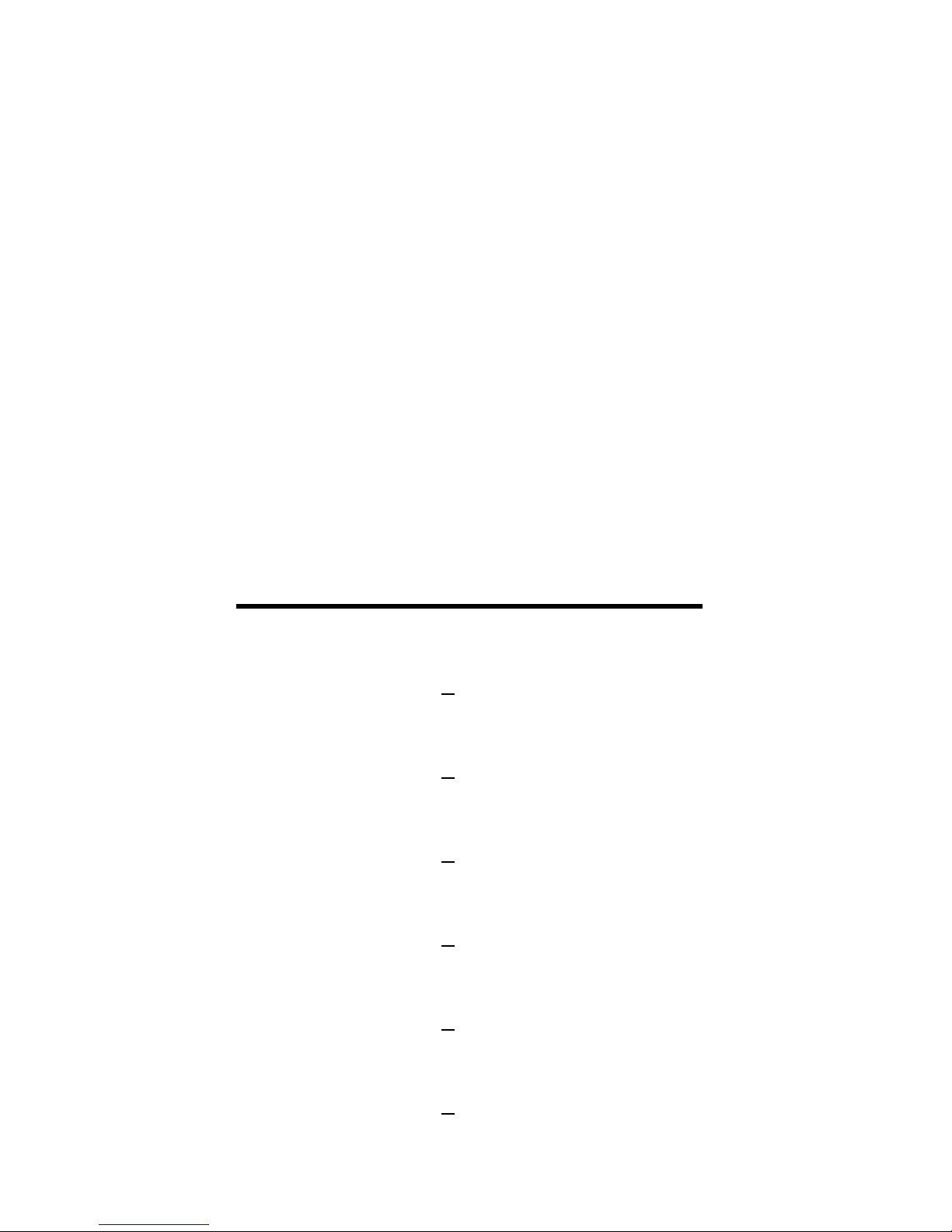
“Desired Riser Height”. Undimensioned
values are assumed to be inches.
[Circ]
Circle — Based on an entered diameter,
repeated presses display the following circular values: 1) diameter, 2) area 3) circumference.
[Conv] [Circ]
Arc Length — Used to find the arc length
based on an entered diameter and angle.
For example: 1 [Inch] [Circ] 180 [Conv]
[Circ] would display an Arc length of 1-
9/16 inches for an entered diameter of 1
inch and a 180° angle.
Fractional Rounding Settings
[Conv] 1
Fraction set to 1/16
[Conv] 2
Fraction set to 1/2
[Conv] 3
Fraction set to 1/32
[Conv] 4
Fraction set to 1/4
[Conv] 6
Fraction set to 1/64
[Conv] 8
Fraction set to 1/8
12 – ConcreteCalc™
Page 13

[Conv] 7
Fraction set to “Normal Mode” (reduces
to the lowest common denominator).
[Conv] 9
Fraction set to “Fixed Mode” (denominator value always fixed or remains the
same as fractional setting).
[Conv] [ / ]
Toggles the flashing fraction feature
on/off. The flashing denominator
reflects the current fractional setting.
Additional Functions
[Rcl] [ = ]
Paperless Tape — Accesses the paperless
tape mode.
[Conv] [ ÷ ]
Reciprocal — 1/x function.
[Conv] [ x ]
All-Clear — Clears all values including
Memory. Resets all permanent registers to
default settings (weight per volume, block
area, footing cross-sectional area, stair
riser height and fraction set).
[Conv] [ + ]
Pi (π) — Constant = 3.141593.
User’s Guide – 13
Page 14

[Conv] [ – ]
Positive/Negative Toggle — Toggles the
sign of the displayed value between
positive and negative.
[Conv] [ • ]
Per — Allows you to compute a total
material cost given a unit dimension
and an entered Per Unit Cost.
14 – ConcreteCalc™
Page 15

Linear Dimensions
To enter dimensional values, enter the
largest dimension first – feet before inches, inches before fractions. Enter fractions
by entering the numerator (value above
the line), pressing [/] and then the
denominator (value below the line).
Note: If no denominator is entered, the
default fraction setting is used. The examples below show how to enter linear dimensions:
Dimension Keystrokes
5 ft 5 [Feet]
1/2 in 1 [ / ] 2
5 ft 1 in 5 [Feet] 1 [Inch]
5 ft 1-1/2 in 5 [Feet] 1 [Inch] 1 [ /] 2
10 yds 10 [Yds]
17.5 m 17.5 [m]
Note: Yards, meters and millimeters may
only be entered as whole values (5 yards)
or decimal values (5.5 meters), and not in
combination with feet and inches or themselves (5 meters, 8 millimeters). If a problem
contains such a dimension, convert the yards
(or meters) to “feet-inches” then add dimensions.
OPERATING BASICS
User’s Guide – 15
Page 16

Square and Cubic Dimensions
Square and cubic dimensions are
entered in the following order:
1) Numerical Value
2) Convention – Square or Cubic
3) Unit – Meters, Yards, Feet, Inches
Note: Feet–Inch format cannot be used to
directly enter square or cubic values. By
definition, this display format is a linear
measurement. However, the area or volume
can be found through simple multiplication.
The following examples show how to
enter square and cubic dimensions:
Dimensions Keystroke
5 Cubic Yards 5 [Cu] [Yds]
130 Square Feet 130 [Sq] [Feet]
33 Square Meters 33 [Sq] [m]
16 – ConcreteCalc™
Page 17

Dimension Conversions
Linear Conversions
Convert 14 feet to other linear dimensions:
Keystrokes Display
14 [Feet] . . .
[Conv] [Yds] 4.666667 YD
[Conv] [Feet] 14 FT 0 IN
[Conv] [Inch] 168 IN
[Conv] [mm] 4267.2 MM
[Conv] [m] 4.2672 M
Square Conversions
Convert 14 square feet to other square
dimensions:
Keystrokes Display
14 [Sq] [Feet] . . .
[Conv] [Inch] 2016 SQ IN
[Yds] 1.555556 SQ YD
[m] 1.300643 SQ M
Note: When converting values, [Conv] only
has to be pressed once.
User’s Guide – 17
Page 18

Cubic Conversions
Convert 14 cubic feet to other cubic
dimensions:
Keystrokes Display
14 [Cu] [Feet] . . .
[Conv] [Inch] 24192 CU IN
[Yds] 0.518519 CU YD
[m] 0.396436 CU M
Note: In the last conversion to “mm” the
answer displays as “meters.” This will occur
whenever the answer is beyond the calculator’s normal 7-digit range.
Weight Conversions
Convert 25 tons to other weights:
Keystrokes Display
25 [Weight] . . .
[Conv] [Weight] 50000 LB
[Weight] 22679.62 kG
[Weight] 25 Ton
18 – ConcreteCalc™
Page 19
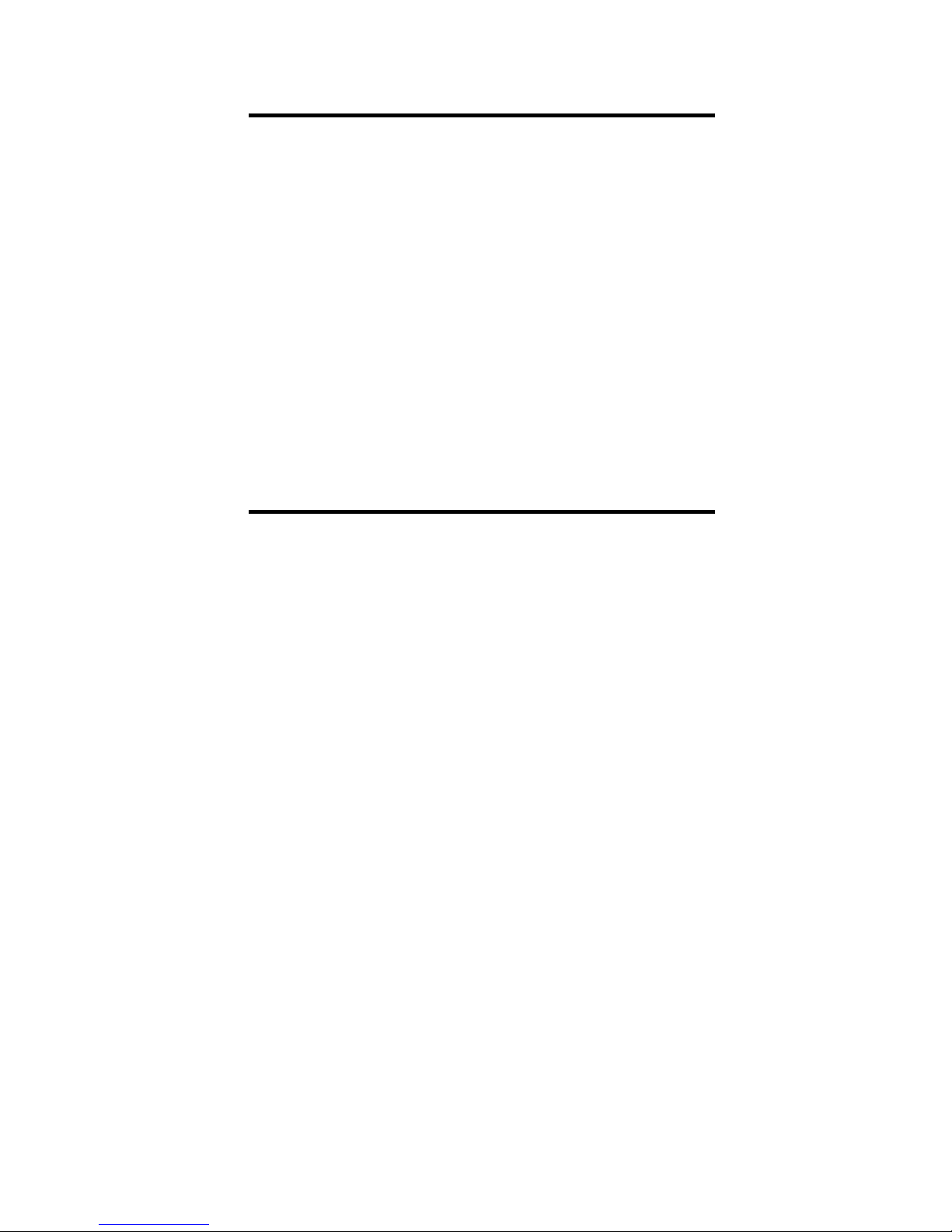
Weight per Volume Conversions
Your calculator has the capability of
converting between weight and volume. The weight/volume ratio is permanently stored by entering the value
and pressing [Conv] [%]. The default
value is 1.5 tons per cubic yard.
Find the weight of 15 cubic yards at
1.75 tons per cubic yard, then convert
to other weights:
Keystrokes Display
1.75 [Conv] [%] 1.75 Ton Per CU YD
15 [Cu] [Yds] . . .
[Conv] [Weight] 26.25 Ton
[Weight] 52500 LB
[Weight] 23813.61 kG
[Weight] 26.25 Ton
User’s Guide – 19
Page 20

Math Operations
Your calculator uses standard chaining
logic. This means that you enter your
first value, the operator (+, –, x, ÷), the
second value, then the (=) sign.
3 [+] 2 [=] 5
3 [–] 2 [=] 1
3 [x] 2 [=] 6
3 [÷] 2 [=] 1.5
This feature also makes it easier to
solve dimensional problems.
Adding Dimensions
Add 7 feet 3-1/2 inches to 11 feet 4 inches:
7 [Feet] 3 [Inch] 1[/] 2 [+]
11 [Feet] 4 [Inch] [=] 18 FT 7-1/2 IN
Add 11 inches to 2 feet 1 inch:
11 [Inch] [+] 2 [Feet] 1 [Inch] [=] 36 IN
Add 2 feet 1 inch to 11 inches:
2 [Feet] 1 [Inch] [+]
11 [Inch] [=] 3 FT 0 IN
Note: The format of the first value you enter
determines the format of the answer.
However, with the [Conv] key, you can
change to any format you want, provided
that you maintain convention.
20 – ConcreteCalc™
Page 21

Subtracting Dimensions
Subtract 3 feet from 11 feet 7-1/2 inches:
11 [Feet] 7 [Inch] 1 [/] 2
[–] 3 [Feet] =] 8 FT 7-1/2 IN
Subtract 32 inches from 81 inches:
81 [Inch] [–] 32 [Inch] [=] 49 IN
Multiplying Dimensions
Multiply 5 feet 3 inches by 11 feet 6-1/2 inches:
5 [Feet] 3 [Inch] [x]
11 [Feet] 6 [Inch] 1 [/] 2
[=] 60.59375 SQ FT
Multiply 2 feet 7 inches by 10 :
2 [Feet] 7 [Inch] [x] 10 [=] 25 FT 10 IN
Dividing Dimensions
Divide 30 feet 4 inches by 7 inches:
30 [Feet] 4 [Inch] [÷] 7 [Inch] [=] 52.
Divide 20 feet 3 inches by 9:
20 [Feet] 3 [Inch] [÷] 9 [=] 2 FT 3 IN
User’s Guide – 21
Page 22

Percentage Calculations
The Percent [%] key is used to find a percent of a number or for working add-on,
discount or division percentages. It can be
used with any type of number, any
dimension (feet, inch, millimeter, etc.) and
convention (non-dimensioned, linear,
square or cubic).
Find 18% of 500 feet:
500 [Feet] [x] 18 [%] 90 FT 0 IN
Add 10% for waste to 137 square feet:
137 [Sq] [Feet] [+] 10 [%] 150.7 SQ FT
Take 20% away from 552 feet 6 inches:
552 [Feet] 6 [Inch]
[–] 20 [%] 442 FT 0 IN
Divide 350 cubic yards by 80%:
350 [Cu] [Yds] [÷] 80 [%] 437.5 CU YD
22 – ConcreteCalc™
Page 23

Memory Operation
Whenever using the Memory Function,
the following keys enable you to add,
subtract, and recall values stored in
memory:
[M+] adds the displayed value to
Memory.
[Conv] [M+] subtracts the displayed value from Memory.
[Rcl] [M+] recalls and displays the total
value of the Memory.
[Rcl] [Rcl] displays and clears the Memory
as does turning off your calculator.
[Conv] [Rcl] clears the value in Memory
without disturbing the existing display
value. Often used to replace the Memory
value ([Conv] [Rcl] [M+]).
The Memory can be used with any format as long as values have the same
convention.
User’s Guide – 23
Page 24

How to Use the Memory Function
Keystrokes Display
1. 355 [M+] 355.
[Rcl] [Rcl] 355.
2. 355 [M+] 355.
255 [M+] 255.
745 [Conv] [M+] 745.
[Rcl] [Rcl] – 135.
3. 10 [Feet] 5 [Inch]
[M+] 10 FT 5 IN
5 [Feet] 3 [Inch]
1 [/] 16 [M+] 5 FT 3-1/16 IN
[Rcl] [Rcl] 15 FT 8-1/16 IN
You can also use [Conv] [Rcl] [M+] to
replace any value in Memory with your current displayed value.
4. 355 [M+] 355.
500 [Conv] [Rcl] [M+] 500.
[Rcl] [Rcl] 500.
24 – ConcreteCalc™
Page 25

Fractional Settings
When ConcreteCalc is set to its default
state, it rounds fractional values to the
nearest 1/16 of an inch. However, you
may program your preference for six
different accuracy levels and two different modes (Normal and Fixed), all of
which remain in permanent memory
until revised or reset.
The fractional level can be revised by
using the keystrokes below:
Keystroke Fraction Setting
[Conv] 1 1/16
[Conv] 2 1/2
[Conv] 3 1/32
[Conv] 4 1/4
[Conv] 6 1/64
[Conv] 8 1/8
Note: Whenever the calculator is set to anything other than 1/16 normal mode, a star
(★) will appear in the bottom left of the display during power up to indicate a special
fractional setting has been stored within.
The fractional setting can be displayed at
any time by pressing [Rcl] [/].
User’s Guide – 25
Page 26

Normal Fractional Mode
The default, Normal Mode ([Conv] 7),
reduces a fraction to its lowest common
denominator (for example, 8/16 rounds
to 1/2). If a fraction is entered having a
higher fractional accuracy than the current setting, the setting will be temporarily revised to the level of accuracy
of the entered value.
Fixed Fractional Mode
In the Fixed Mode ([Conv] 9), fractional results are displayed in the set fractional value, not reduced. Entries of
higher accuracy values will be rounded
to the nearest fraction of the accuracy
setting (for example, for a fraction level
setting of 1/16, an entry of 5 [/] 32 [=]
will result in a display of 3/16).
Flashing Denominator
Your calculator can be set to flash the
denominator (bottom) when entering
fractions by pressing [Conv] [/]. In this
way, you can see what fractional accuracy level is set. Pressing [Conv] [/]
again will turn the flashing denominator off. This is a permanent setting that
will remain until revised or reset.
26 – ConcreteCalc™
Page 27

Paperless Tape Function
The Paperless Tape allows you to review
the last 20 entries of a calculation. To
access this function, press [Rcl] [=].
To review entered values, press [Rcl] [=]
to access the tape mode and then press
the [+] or [–] keys to either scroll forward
or backward through the entries.
While in the paperless tape mode, the display will show the entered or calculated
value, along with the sequence number of
entry (e.g., 01, 02, 03, etc.) and the math
operator (+, –, x, ÷, %) in the upper left
corner of the display.
If an equals ([=]) has been used in the
middle of a string and then added to, the
letters SUB (Subtotal) will display in the
upper left. If equals ([=]) was the last operation performed, the display will show TTL
(Total) as the last entry.
To exit the paperless tape mode, press
any key besides [Off], [+], [–]. Exiting the
tape will display the last entry (or TTL),
and allow you to either exit completely,
or continue using the last tape value for
another operation. For example, to store
the last value as “Length”, press any key
besides [Off], [+] or [–] and then press [=]
[Length].
User’s Guide – 27
Page 28

Important: To clear the paperless tape
press [On/C] twice, or press off.
Previewing Paperless Tape
1. Enter a string of numbers:
4 [Feet] [+] 4 FT 0 IN
5 [Feet] [+] 9 FT 0 IN
6 [Feet] [+] 15 FT 0 IN
7 [Feet] [=] 22 FT 0 IN
2. Access the Tape function:
[Rcl] [=] TTL = 22 FT 0 IN
3. Scroll from first value to total:
[+] 01 4 FT 0 IN
[+] 02+ 5 FT 0 IN
[+] 03+ 6 FT 0 IN
[+] 04+ 7 FT 0 IN
[+] TTL = 22 FT 0 IN
4. Scroll to last 2 values:
[–] 04+ 7 FT 0 IN
[–] 03+ 6 FT 0 IN
5. Exit Tape function and add more:
[=] TTL = 22 FT 0 IN
(press any key besides [Off], [+] or [–].)
[+] 22 FT 0 IN
2 [Feet] [=] 24 FT 0 IN
28 – ConcreteCalc™
Page 29

Linear Divisioin
Spacing Calculation
You want to divide a length of 170 feet
8-1/2 inches into 5 concrete slabs (of
equal length). What is the length of
each slab?
Steps/Keystrokes Display
1. Clear calculator:
[On/C] [On/C] 0.
2. Enter overall length:
170 [Feet] 8 [Inch] 1 [/] 2
170 FT 8-1/2 IN
3. Divide by number of equal spaces:
[÷] 5 [=] 34 FT 1-11/16 IN
USING THE CONCRETECALC
User’s Guide – 29
Page 30

Segment Calculation
You have a 78 feet 6 inch length of wall
which you want to divide into five
equal spaces for office partitioning.
What is the length of each section?
Steps/Keystrokes Display
1. Clear calculator:
[On/C] [On/C] 0.
2. Enter overall length:
78 [Feet] 6 [Inch] 78 FT 6 IN
3. Divide by number of equal spaces:
[÷] 5 [=] 15 FT 8-3/8 IN
4. Convert to decimal feet then decimal
inches:
[Conv] [Feet] 15.7 FT
[Conv] [Inch] 188.4 IN
30 – ConcreteCalc™
Page 31

Linear Addition
Building Perimeter
You are measuring a building perimeter with the following measurements:
32 feet, 25 feet 5-1/2 inches, 19 feet, 5
feet 6-1/2 inches, 13 feet, and 31 feet.
What is the total perimeter?
Step/Keystrokes Display
1. Clear calculator:
[On/C] [On/C] 0.
2. Add sides to find perimeter:
32 [Feet] [+] 32 FT 0 IN
25 [Feet] 5 [Inch] 1 [/] 2 [+]
57 FT 5-1/2 IN
19 [Feet] [+] 76 FT 5-1/2 IN
5 [Feet] 6 [Inch] 1 [/] 2 [+]
82 FT 0 IN
13 [Feet] [+] 95 FT 0 IN
31 [Feet] [=] 126 FT 0 IN
User’s Guide – 31
Page 32

Circle Calculations
Circumference and Area
Find the circumference and area of a
circle having a diameter of 10 inches.
Step/Keystrokes Display
1. Clear calculator and enter diameter:
[On/C] [On/C] 0.
10 [Inch] [Circ] 10 IN DIA
2. Find circle area and circumference:
[Circ] 78.53982 SQ IN
[Circ] 31-7/16 IN CIRC
3. Convert to decimal inch:
[Inch] 31.41593 IN
Arc Lengths
Find the arc length of an 85° portion of
a circle with a 5 foot diameter.
Step/Keystroke Display
1. Clear calculator and enter diameter:
[On/C] [On/C] 0.
5 [Feet] [Circ] 5 FT 0 IN DIA
2. Enter arc angle then find arc length:
85 [Conv] [Circ] 3 FT 8-1/2 IN ARC
3. Convert to decimal feet:
[Feet] 3.708825 FT
32 – ConcreteCalc™
Page 33

Area Calculations
Area of a Rectangle
What is the area of a room measuring
12 feet 6 inches by 15 feet 8 inches?
Step/Keystrokes Display
1. Clear calculator:
[On/C] [On/C] 0.
2. Enter length and width:
12 [Feet] 6 [Inch] [Length] 12 FT 6 IN
15 [Feet] 8 [Inch] [Width] 15 FT 8 IN
3. Find Area:
[Conv] [Vol] 195.8333 SQ FT
Area of a Square
Using the x
2
([Conv] [ ]) function, find
the area of a square with sides of 4 feet
7 inches.
Step/Keystrokes Display
1. Clear calculator:
[On/C] [On/C] 0.
2. Enter length of side and find area:
4 [Feet] 7 [Inch]
[Conv] [ ] 21.00694 SQ FT
User’s Guide – 33
Page 34

Volume Calculations
Volume of Concrete Slabs
What is the volume (in cubic yards) of
a concrete slab 16 feet x 23 feet 5-3/4
inches x 4 inches? If you are pouring 5
slabs of the same dimension, what is
the total volume of concrete required?
Add 5% waste. After finding total cubic
yards, convert to cubic meters.
Step/Keystrokes Display
1. Clear calculator:
[On/C] [On/C] 0.
2. Enter length, width and depth, then
find volume:
16 [Feet] [Length]
23 [Feet] 5 [Inch] 3 [/] 4 [Width]
4 [Inch] [Height]
[Vol] 4.63786 CU YD
3. Multiply by 5:
[x] 5 [=] 23.1893 CU YD
4. Add 5 % waste:
[+] 5 [%] 24.34877 CU YD
5. Convert to cubic meters:
[m] 18.61597 CU M
34 – ConcreteCalc™
Page 35

Volume of a Semicircular Pad
You want to calculate the volume of a
semi-circular pad with a diameter of 16
feet and a thickness of 4 inches. (Use
the [Circ] key to find circle area).
Step/Keystrokes Display
1. Clear calculator:
[On/C] [On/C] 0.
2. Enter diameter:
16 [Feet] 16 FT
3. Find circle area:
[Circ] [Circ] 201.0619 SQ FT
4. Divide by 2 for semi-circle:
[÷] 2 [=] 100.531 SQ FT
5. Multiply by thickness to find cubic feet:
[x] 4 [Inch] [=] 33.51032 CU FT
6. Convert to cubic yards:
[Conv] [Yds] 1.241123 CU YD
User’s Guide – 35
Page 36

Complex Concrete Volume
You’re going to pour an odd-shaped
patio 4-1/2 inches deep with the
dimensions as shown. First, calculate
the total area (by dividing the drawing
into three individual rectangles) and
then determine the total cubic yards of
concrete required for this job. What is
the total cost of the concrete if it is selling for $55 per cubic yard?
Step/Keystrokes Display
1. Clear calculator:
[On/C] [On/C] 0.
2. Find area “A” and add to Memory:
34 [Feet] [Length] 34 FT
27 [Feet] [Width] 27 FT
[Conv] [Vol] 918 SQ FT
[M+]
3. Find area “B” and add to Memory:
A
B
C
27' 0"
34' 0"
4' 2"
8' 6"
9' 0"
9' 6"
36 – ConcreteCalc™
Page 37

4 [Feet] 2 [Inch] [Length]
8 [Feet] 6 [Inch] [Width]
[Conv] [Vol] 35.41667 SQ FT
[M+]
4. Find area “C” and add to Memory:
9 [Feet] [Length]
9 [Feet] 6 [Inch] [Width]
[Conv] [Vol] 85.5 SQ FT
[M+]
5. Find Total Area/Volume and cost:
[Rcl] [Rcl] 1038.917 SQ FT
[x] 4 [Inch] 1 [/] 2 [=]
389.5937 CU FT
[Conv] [Yds] 14.4294 CU YD
[x] 55 [Conv] [•] $ 793.62
User’s Guide – 37
Page 38

Concrete Columns
You’re going to pour five columns,
each with a diameter of 3 feet 4-1/2
inches and a height of 11 feet 6 inches.
How many cubic yards of concrete are
needed for all five columns? If the concrete weighs 1.75 tons per cubic yard,
what is the total weight in tons? In
pounds? In kilograms?
Step/Keystrokes Display
1. Clear calculator:
[On/C] [On/C] 0.
Find Cross-sectional Area of Column
2. Enter diameter and find surface area:
3 [Feet] 4 [Inch] 3 FT 4- 1.2 IN
1 [/] 2 [Circ] [Circ] 8.946176 SQ FT
Find Volume
3. Multiply by height and convert to
cubic yards:
[x] 11 [Feet]
6 [Inch] [=] 102.881 CU FT
[Conv] [Yds] 3.810408 CU YD
4. Multiply by 5 columns and enter into
Memory:
[x] 5 [=] 19.05204 CU YD
[M+]
38 – ConcreteCalc™
Page 39

Find Total Weight
5. Enter weight in tons per cubic yards:
1.75 [Conv] [%] 1.75 Ton Per CU YD
6. Recall Memory and find weights:
[Rcl] [Rcl] 19.05204 CU YD
[Conv] [Weight] 33.34107 TON
[Weight] 66682.14 LB
[Weight] 30246.52 KG
User’s Guide – 39
Page 40

Volume of Driveway
You need to calculate the cubic yards
of concrete required for pouring a
driveway. The measurements are as
follows: 36 feet 3 inches deep. What’s
the volume of the driveway? If concrete costs $47 per cubic yard, how
much will the driveway cost?
Step/Keystrokes Display
1. 1.Clear calculator:
[On/C] [On/C] 0.
Find Volume
2. Enter length, width, depth:
36 [Feet] 3 [Inch] [Length]
11 [Feet] 6 [Inch] [Width]
4 [Inch] 3 [/] [Height]
3. Find volume in cubic yards.
[Vol] 6.111593 CU YD
Multiply by Cost
4. Multiply by price per cubic yard to
find total cost:
[x] 47 [Conv] [•] $2876.24
40 – ConcreteCalc™
Page 41

“Square-up” Concrete
Squaring a Concrete Slab
Assume you want to “Square-up” the
forms for a concrete foundation measuring 45 feet 6 inches by 24 feet 4 inches. To square the forms, find the
square-up (diagonal) length. If the slab is
4 inches thick, find the area and volume.
Step/Keystrokes Display
1. Clear calculator:
[On/C] [On/C] 0.
2. Enter length, width and solve for
square-up:
45 [Feet] 6 [Inch] [Length]
24 [Feet] 4 [Inch] [Width]
[Sq-Up] 51 FT 7-3/16 IN
3. Solve for area and volume:
[Conv] [Vol] 1107.167 SQ FT
4 [Inch] [Height] 4 IN
[Vol] 13.66872 CU YD
24" 4"
45" 6"
User’s Guide – 41
Page 42

Blocks, Bricks, Walls & Footings
Computing Number of Blocks
You are building an “L” shaped retaining wall out of standard 8 inch x 16
inch blocks. One side of the retaining
wall is 22 feet long, and the other side
is 15 feet 8 inches long. The wall is to
be 4 feet high. How many blocks are
required to build this wall?
Step/Keystrokes Display
1. Clear calculator:
[On/C] [On/C] 0.
2. Enter block size:
8 [Inch] [x]16 [Inch] [=]
[Conv] [Block] 128 SQ IN
3. Enter total wall length:
22 [Feet] [+] 15 [Feet] 8 [Inch] [=]
[Length] 37 FT 8 IN
4. Enter height:
4 [Feet] [Height] 4 FT
5. Find number of blocks and add 5%
waste:
[Block] 169.5 (
170 Blocks
)
[+] 5 [%] 177.975 (
178 Blocks
)
42 – ConcreteCalc™
Page 43

Masonry — Estimating Bricks
How many standard bricks (2-1/4- x 8inch) are needed for a wall measuring
36 feet 6 inches long and 8 feet high?
Step/Keystrokes Display
1. Clear calculator:
[On/C] [On/C] 0.
2. Enter brick area:
2 [Inch] 1 [/] 4 [x] 8 [Inch] [=]
[Conv] [Block] 18 SQ IN
3. Enter wall length and height:
36 [Feet] 6 [Inch] [Length] 36 FT 6 IN
8 [Feet] [Height] 8 FT
4. Find number of bricks and add 5% for
spoilage:
[Block] 2336 (
Bricks
)
[+] 5 [%] 2452.8 (
2453 Bricks
)
User’s Guide – 43
Page 44

Wall Volume (Using Footing Key)
What is the concrete volume of a wall
12 feet high x 8 inches thick, that measures 35 feet 6 inches in length?
Step/Keystrokes Display
1. Clear calculator:
[On/C] [On/C] 0.
2. Enter wall cross-sectional area:
12 [Feet] [x] 8 [Inch] [=]
[Conv] [Ftg] 8 SQ FT
3. Enter wall length and find cubic yards:
35 [Feet] 6 [Inch] [Ftg] 284 CU FT
[Conv] [Yds] 10.51852 CU YD
Concrete Footing
Find the number of cubic yards of concrete required for a (16 inch x 8 inch)
footing that measures 232 feet 6 inches
in length.
Step/Keystrokes Display
1. Clear calculator:
[On/C] [On/C] 0.
2. Enter footing area:
8 [Inch] [x] 16 [Inch] [=]
[Conv] [Ftg] 128 SQ IN
44 – ConcreteCalc™
Page 45

3. Enter length to find volume:
232 [Feet] 6 [Inch] [Ftg]
206.6667 CU FT
4. Convert to yards:
[Conv] [Yds] 7.654321 CU YD
Multiple Concrete Footings
Find the total volume of concrete
required to pour five 24 inch x 12 inch
footings, each 5 feet in length.
Step/Keystrokes Display
1. Clear calculator:
[On/C] [On/C] 0.
2. Enter footing area:
24 [Inch] [x] 12 [Inch] [=]
[Conv] [Ftg] 288 SQ IN
3. Enter length:
5 [Feet] [Ftg] 10 CU FT
4. Multiply by 5 footings:
[x] 5 [=] 50 CU FT
5. Convert to yards:
[Conv] [Yds] 1.851852 CU YD
User’s Guide – 45
Page 46

Concrete Footings — Continuous
Lengths
You are going to pour concrete for a 1
foot 4 inch x 8 inch footing being used
for the following continuous lengths of
footing: 15 feet, 18 feet, 24 feet and 33
feet. What is the total volume of concrete you’ll need?
Step/Keystrokes Display
1. Clear calculator:
[On/C] [On/C] 0.
2. Enter footing area:
1 [Feet] 4 [Inch] [x] 8 [Inch] [=]
[Conv] [Ftg] 0.888889 SQ FT
3. Add lengths:
15 [+] 18 [+] 24 [+] 33
[=] [Feet] 90 FT
4. Find total volume:
[Ftg] 80 CU FT
5. Convert to yards:
[Conv] [Yds] 2.962963 CU YD
46 – ConcreteCalc™
Page 47

Tilt-Up Walls (Volume & Weight)
Find the total volume and weight of a 10
foot high by 16 foot long by 8 inch thick
concrete tilt–up wall. The unit weight is
1.5 tons per cubic yard of concrete.
Step/Keystrokes Display
1. Clear calculator:
[On/C] [On/C] 0.
Enter the Unit Weight of Concrete
2. Enter unit weight:
1.5 [Conv] [%] 1.5 Ton Per CU YD
Find Wall Volume
3. Enter height, length and thickness:
10 [Feet] [Height] 10 FT
16 [Feet] [Length] 16 FT
8 [Inch] [Width] (as Width) 8 IN
4. Solve for volume:
[Vol] 3.950617 CU YD
Find the Total Wall Weight
5. Find weight:
[Conv] [Weight] 5.925926 Ton
Note: Weight may come up in either kgs,
Pounds or Tons depending on last display
value. Continued pressing of Weight key
will toggle through all values.
User’s Guide – 47
Page 48

Computing Drop
Drop of Sloped Patio
You’re pouring a sloped concrete patio
with a length of 14 feet. If the standard
drop or fall is 1/8 inch per foot, what is
the total drop or fall? What if the drop is
1/4 inch per foot or .375 inch per foot?
Step/Keystrokes Display
1. Clear calculator:
[On/C] [On/C] 0.
2. Enter total length of wall:
14 [Feet] [Length] 14 FT
3. Enter 1/8 inch drop per foot and find
amount of drop:
1[/] 8 [Drop] 0 FT 1-3/4 IN
4. Enter 1/4 inch drop per foot and find
amount of drop:
1[/] 4 [Drop] 0 FT 3-1/2 IN
5. Enter .375 inch drop per foot and
find amount of drop:
.375 [Inch] [Drop] .4375 FT
6. Convert to decimal inches:
[Conv] [Inch] 5.25 IN
7. Convert to inch-fraction:
[Inch] 5-1/4 IN
48 – ConcreteCalc™
Page 49

Drop of Retaining Wall
You’re building a 61 foot 8 inch retaining wall along a driveway that slopes
away at 1/4 inch per foot. There are 4
sections, each measuring 15 feet 5
inches in length. What is the proper
drop amount for each section? What is
the total (accumulated) drop depth at
the end of all four sections?
Step/Keystrokes Display
1. Clear calculator:
[On/C] [On/C] 0.
2. Enter wall section length:
15 [Feet] 5 [Inch] [Length] 15 FT 5 IN
3. Enter drop per foot to find the drop
per section & the total drop depth at
1st wall section:
1 [/] 4 [Drop] 0 FT 3-7/8 IN
4. Find total drop depth of 2nd through
4th wall sections:
[Drop] 0 FT 7-11/16 IN
[Drop] 0 FT 11-9/16 IN
[Drop] 1 FT 3-7/16 IN
Note: Successive presses of [Drop] will continue to add the drop amount of 3-7/8
inches to the prior wall section’s drop, for
an accumulated drop total.
User’s Guide – 49
Page 50

Stair Problems (Risers/Treads)
The ConcreteCalc can compute the val-
ues used in stair building. Given values
for total Height, Run or Length and a
“Desired Stair Riser Height,” ConcreteCalc
can find these values. To display them,
repeatedly press [Stair] the number of
times indicated in the following table.
# Press Value
1 Number of Risers
2 Riser Height
3 Underage/Overage for Risers
4 Number of Treads
5 Tread Width
6 Underage/Overage for Treads
7 Stringer (Carriage) Length
8 Inclination Angle
Note: The default “Desired Stair Riser Height”
is 7-1/2 inches. This can be revised by entering the new height and pressing [Stair] (e.g.,
8 [Inch] [Stair]).
Floor
to
Floor
Height
Stringer
Riser Height
Inclination
Total Length
Tread Width
Angle
50 – ConcreteCalc™
Page 51

Risers Only — Custom Height
You’re building an access stairway with
unconventional height risers. If the total
rise is 3 feet 8-3/4 inches and the
desired riser height is 5-1/2 inches, find
the number of stair risers, actual riser
height, and any overage/underage.
Step/Keystroke Display
1. Clear calculator:
[On/C] [On/C] 0.
2. Enter Rise (Height):
3 [Feet] 8 [Inch] 3 [/] 4 [Height]
3. Enter 5-1/2”Riser:
5.5 [Stair] 5-1/2 IN R-HT
4. Find # of Risers:
[Stair] 8 RSRS
5. Find actual Riser height:
[Stair] 5-9/16 IN R–SZ
6. Find Under/Overage:
[Stair] – 0-1/4 IN R+/–
7. Reset calculator:
[Conv] [x] 0.
User’s Guide – 51
Page 52

Risers & Treads – 7-1/2” Riser Height
You’re building a stairway with a floor to
floor height of 28 feet 5-1/2 inches, a
length of 35 feet 6 inches and a nominal
riser height of 7-1/2 inches (default). Find
the number of risers, riser height, underage/overage, number of treads, tread
width and underage/overage, stringer
length and inclination angle.
Step/Keystrokes Display
1. Reset calculator:
[Conv] [x] 0.
2. Enter Rise and Run:
28 [Feet] 5 [Inch] 1 [/] 2 [Height]
35 [Feet] 6 [Inch] [Length]
3. Enter Desired Riser Height:
7 [Inch] 1 [/] 2 [Stair]
7-1/2 IN R-HT
4. Find Number of Risers:
[Stair] 46 RSRS
5. Find Actual Riser Height:
[Stair] 7-7/16 IN R-SZ
6. Find Underage/Overage:
[Stair] 0-5/8 IN R+/–
52 – ConcreteCalc™
Page 53

7. Find Number of Treads
[Stair] 45 TRDS
8. Find Tread Width
7 [Stair] 9-7/16 IN T-SZ
9. Find Underage/Overage
[Stair] –1-5/16 IN T+/–
10.Find Stringer Length
[Stair] 45 FT 1-3/8 IN
STRG
11.Find Inclination Angle
[Stair] 38.10298 INC°
User’s Guide – 53
Page 54

Accuracy/Display Your calculator has
an eleven digit display. This is made up
of seven digits (normal display) and
four digits for the fraction. In a standard
calculation, each calculation is carried
out internally to 10 digits and rounded
to a 7-digit standard display. If the next
undisplayed digit is five or more, the
5/4 rounding technique adds 1 to the
least significant digit in the display. If
the digit is less than five, no rounding
occurs.
“Error” When an incorrect entry is
made, or an answer is beyond the calculator’s range, the word “Error” displays. To clear an error you must hit the
[On/C] key twice. When you have
determined what caused the error, rekey the problem. An “Error” will also
occur if you enter a mathematical
impossibility such as division by zero.
Auto-Range If an “overflow” occurs due
to an input or calculation that use more
digits than the display’s standard 7-digit
range, the answer automatically displays
in the next larger unit (instead of showing “Error”). i.e., 10,000,000 mm is
greater than the 7-digit range; therefore,
10,000 m is displayed instead. This auto-
APPENDIX A
54 – ConcreteCalc™
Page 55

ranging also applies to other dimensional units such as inches to feet, feet to
yards, etc.
Battery & Auto Shut-Off Your calculator
is powered by a single 3-Volt Lithium
CR-2032 battery. This should last approximately 800 hours of actual use (1 year
plus for most people). Should the display become very dim or erratic, replace
the battery.
Warning! Please use caution
when disposing of your old batteries as
they contain hazardous chemicals.
Your calculator is designed to shut itself
off after about 8-12 minutes of non-use.
Note: Values in Memory or shown on the
display will be cleared.
Full Reset/All Clear Press [Conv] [x] to
clear all memory registers. After a Full
Reset/All-Clear, the following settings
return to their default state:
Default Settings
Setting Default
Weight per Volume 1.5 Tons/Cu. Yd.
Block Area 128 Sq. Inch
Footing X-Area 1.8 Sq. Feet
Stair Riser Height 7-1/2 Inch
Fractional Setting 1/16
Fractional Mode Normal
User’s Guide – 55
Page 56

Surface Area & Volume Formulas
Cylinder
Surface area = 2π r h + 2π r
2
Volume = π r
2
h
Cube
Surface area = 6a
2
a
a
a
r
h
Sphere
Surface area = 4 π r
2
Volume =
4
π r
3
—
3
r
l
w
h
Rectangle Prism
Surface area = 2hw + 2hl + 2lw
Volume = l x w x h
h
r
Cone
Surface area = π r
r
2
+ h
2
(+ π r
2
if you add the base)
3
Volume = π r
2
h
Volume = a
3
56 – ConcreteCalc™
Page 57

Area Formulas
Square
Area = a
2
Circle
Circumference = 2 π r
Ellipse
Rectangle
Area = lw
Triangle
a
a
l
w
a
b
r
b
a
Area = π a b
Area = a b
—
1
2
Area = π r
2
User’s Guide – 57
Page 58

Calculated Industries, Inc. (“CII”) warrants this product against defects in
materials and workmanship for a period of one (1) year from the date of
original consumer purchase in the U.S.
If a defect exists during the warranty
period, CII at its option will either
repair (using new or remanufactured
parts) or replace (with a new or remanufactured unit) the product at no
charge.
THE WARRANTY WILL NOT APPLY TO THE PROD-
UCT IF IT HAS BEEN DAMAGED BY MISUSE, ABUSE,
ALTERATION, ACCIDENT, IMPROPER HANDLING OR
OPERATION, OR IF UNAUTHORIZED REPAIRS ARE
ATTEMPTED OR MADE. SOME EXAMPLES OF DAM-
AGES NOT COVERED BY WARRANTY INCLUDE, BUT
ARE NOT LIMITED TO, BATTERY LEAKAGE, BENDING,
OR VISIBLE CRACKING OF THE LCD WHICH ARE PRE-
SUMED TO BE DAMAGES RESULTING FROM MISUSE
OR ABUSE.
To obtain warranty service in the
U.S., ship the product postage paid to
the CII Authorized Service Provider listed on the back page of the User’s
Guide. Please provide an explanation
of the service requirement, your name,
address, day phone number and dated
proof of purchase (typically a sales
receipt). If the product is over 90 days
old, include payment of $6.95 for
return shipping and handling within
WARRANTY REPAIR SERVICE — USA
58 – ConcreteCalc™
Page 59

the contiguous 48 states. (Outside the
contiguous 48 states, please call CII for
return shipping costs.)
A repaired or replacement product
assumes the remaining warranty of the
original product or 90 days, whichever
is longer.
Non-warranty repair covers service
beyond the warranty period or service
requested due to damage resulting
from misuse or abuse.
Contact the CII Authorized Service
Provider listed on the back page of the
User’s Guide to obtain current product
repair information and charges. Repairs
are guaranteed for 90 days.
Not all countries have CII Authorized
Service Providers or the same warranty
and service policies. To obtain warranty or non-warranty repair service for
goods purchased outside the U.S., contact the dealer through which you initially purchased the product. If you
cannot reasonably have the product
repaired in your area, you may contact
CII to obtain current product repair
information and charges, including
freight and duties.
REPAIR SERVICE — OUTSIDE THE USA
NON-WARRANTY REPAIR SERVICE — USA
User’s Guide – 59
Page 60

CII MAKES NO WARRANTY OR REPRESENTATION,
EITHER EXPRESS OR IMPLIED, WITH RESPECT TO THE
PRODUCT’S QUALITY, PERFORMANCE, MERCHAN-
TABILITY, OR FITNESS FOR A PARTICULAR PURPOSE.
AS A RESULT, THIS PRODUCT, INCLUDING BUT NOT
LIMITED TO, KEYSTROKE PROCEDURES, MATHEMATI-
CAL ACCURACY AND PREPROGRAMMED MATERIAL,
IS SOLD “AS IS,” AND YOU THE PURCHASER ASSUME
THE ENTIRE RISK AS TO ITS QUALITY AND PERFOR-
MANCE.
IN NO EVENT WILL CII BE LIABLE FOR DIRECT, INDI-
RECT, SPECIAL, INCIDENTAL, OR CONSEQUENTIAL
DAMAGES RESULTING FROM ANY DEFECT IN THE
PRODUCT OR ITS DOCUMENTATION.
The warranty, disclaimer, and remedies set forth above are exclusive and
replace all others, oral or written,
expressed or implied. No CII dealer,
agent, or employee is authorized to
make any modification, extension, or
addition to this warranty.
Some states do not allow the exclusion or limitation of implied warranties
or liability for incidental or consequential damages, so the above limitation or
exclusion may not apply to you. This
warranty gives you specific rights, and
you may also have other rights which
vary from state to state.
DISCLAIMER
60 – ConcreteCalc™
Page 61

This equipment has been certified to
comply with the limits for a Class B
computing device, pursuant to Subpart
J of Part 15 of FCC rules.
Looking for New Ideas
Calculated Industries, a leading manufacturer of special function calculators
and digital measuring instruments, is
always looking for new product ideas
in these areas.
If you have one, or if you have any
suggestions for improvements to this
product or its User’s Guide, please call
or write our Product Development
Department. Thank you.
FCC CLASS B
User’s Guide – 61
Page 62

Notes
62 – ConcreteCalc™
Page 63

How To Reach CII Headquarters
.32
CC
aa
rr
ss
oo
nn
CC
ii
tt
yy
VV
NN
MAY-6 97
Mail
Calculated Industries, Inc.
4840 Hytech Drive
Carson City, N
V 89706 USA
Phone
1-775-885–4975
Fax
1-775-885–4949
Email
techsup@calculated.com
World Wide Web
http://www.calculated.com
User’s Guide – 63
Page 64

C
CONCRETECALC™
is a trademark and
CONSTRUCTION MASTER
®
and
CALCULATED
INDUSTRIES
®
are registered trademarks of
Calculated Industries, Inc. ©2000.
ALL RIGHTS RESERVED
Software copyrighted and licensed to
Calculated Industries by Construction
Master Technologies, LLC, 2000.
Printed in Indonesia
Manual 4215–UG–B
