Page 1
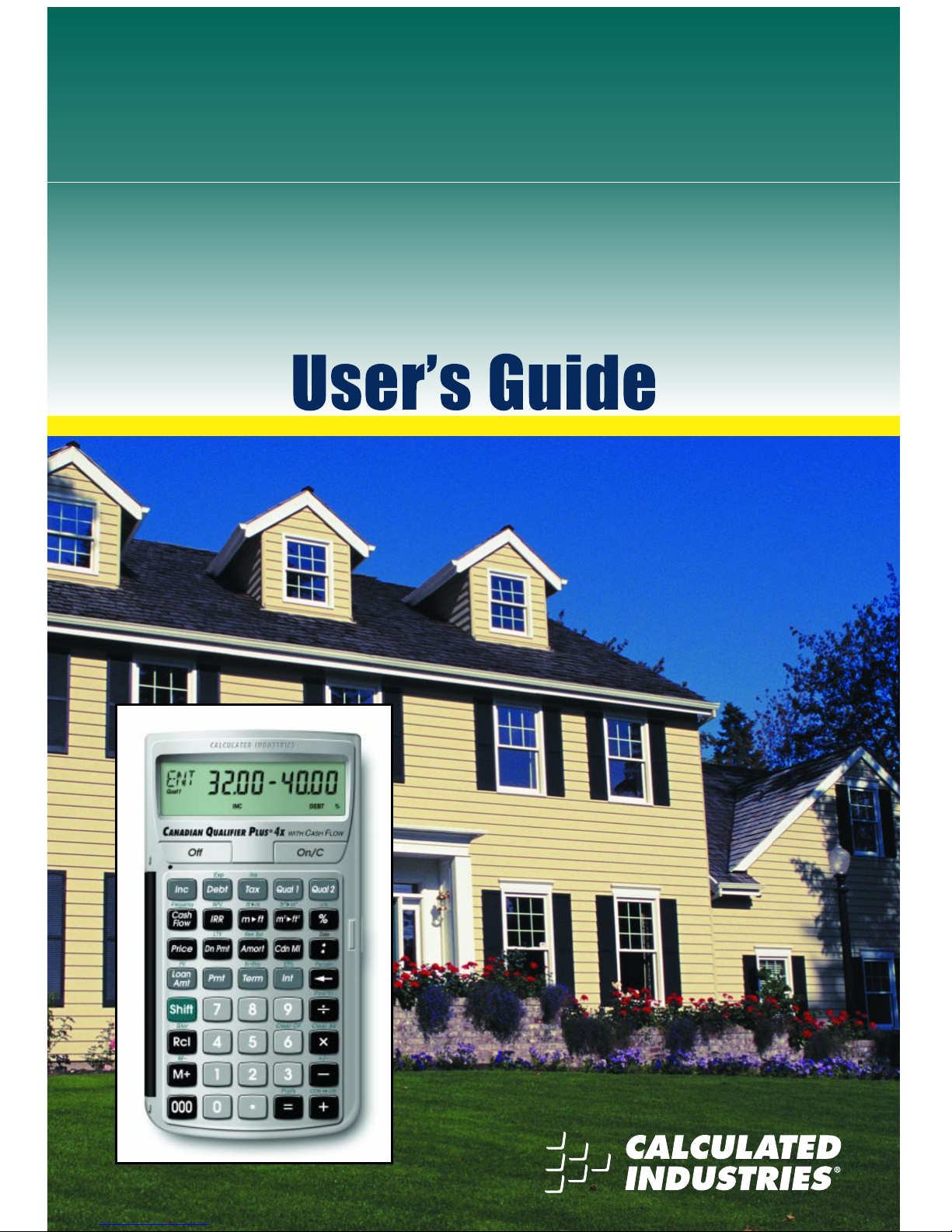
Q
UALIFIER
P
LUS
®
4
X
ADVANCED REAL ESTATE FINANCE CALCULATOR with CASH FLOW
and BUILT-IN CANADIAN INTEREST MODE
Model 3423
C
ANADIAN
Page 2

The
Canadian Qualifier Plus 4x
was designed specifically for mortgage lenders, residential real estate agents and brokers for quick
mortgage calculations in the office or out in the field. It’s the most
complete and intuitive calculator of its kind. With the push of a few
buttons,
it will instantly pre-qualify prospective buyers, find monthly
payments, and solve hundreds of mortgage problems!
Features:
• Easy and Complete Buyer Pre-Qualifying — with
“Smart”
Keys
for quick financing solutions or comparisons
• Find Qualifying Mortgage Amount, Income Required and
Maximum Allowable Debt
• Use two different Qualifying Ratios at once to compare
mortgage scenarios
• Compare “Restricted” with “Unrestricted” Qualifying
Mortgage Amount
• Flexible “what-if” Mortgage or TVM Calculations —
Finds
Mortgage Amount, Term, Interest or Payment
• Instant P&I and Total (PITH) Payment
• Includes Property Tax, Mortgage Insurance and
Heating Expense
• Built-in Sales Price and Down Payment
• Instant Loan-to-Value (LTV)
• Works in Annual or Periodic Term and Interest
• Works in Canadian or U.S. Interest
• Date Math, Month Offset, and Odd-Days Interest (ODI)
• Complete Amortization
• Remaining Balance/Balloon Payment
• Bi-Weekly Mortgages
• Trust Deeds
• Future Value and Appreciation
• Also works as a Standard Math Calculator
•
U.S. Mode, including additional features:
APR and Total
Finance Charges, PITI/Total Payment, Interest-Only
Payment and Complete U.S. Buyer Pre-Qualifying, including
Tax, Insurance, and Mortgage Insurance
New!
• Cash Flows/Investment Analysis (IRR, NPV, NFV)
• Effective Interest Rate (EFF%)
• Metric/Imperial Conversions
Introducing the C
ANADIANQUALIFIERPLUS
®
4
X
Mortgage Calculator
Page 3

GETTING STARTED..........................................................................1
KEY DEFINITIONS .........................................................................1
Basic Operation Keys ..................................................................1
Mortgage/Time-Value-of-Money Keys..........................................2
Qualifying Keys............................................................................5
Cash Flow Keys...........................................................................8
U.S. Keys (Used in U.S. Mode)...................................................9
CALCULATOR SETTINGS ...........................................................10
Decimal Place Selection............................................................10
Canadian/U.S. Mode..................................................................11
Preference Settings ...................................................................12
MEMORY......................................................................................14
Accumulative Memory ...............................................................14
Memory Storage Keys (M0-M5).................................................15
Additional Memory Storage Keys (M10-M19) ............................16
BASIC ARITHMETIC EXAMPLES................................................17
Arithmetic...................................................................................17
Percentage Calculations............................................................17
Percent Change.........................................................................17
Figuring Straight Percent Commission......................................18
Reduction in Listing Price (Discount %) ....................................18
Simple, One-Year Home Appreciation (Add-on %)....................18
Delta Percent-Rate of Appreciation ...........................................19
USING THE FEET AND METERS CONVERSIONS ....................19
USING THE DATE FUNCTION .....................................................20
EXAMPLES —
CANADIAN MODE
.................................................21
MORTGAGE/TIME-VALUE-OF-MONEY (TVM)............................21
Finding the Monthly Mortgage Payment....................................22
Finding the Term of a Mortgage.................................................22
Paying Off a Mortgage Early (Making Larger Payments)..........23
Finding the Interest Rate ...........................................................23
Finding the Mortgage Amount....................................................23
Non-Monthly Mortgages.............................................................24
Finding a Quarterly Payment.....................................................24
Bi-Weekly Mortgages.................................................................25
Bi-Weekly Term Reduction and Payment..................................25
Sales Price/Down Payment .......................................................26
Finding Mortgage Amount Based on Sales Price and
Down Payment .......................................................................26
Finding Sales Price and Payment Based on Mortgage Amount
and Down Payment ................................................................26
Finding Loan-to-Value (LTV) Based on Down Payment and
Sales Price..............................................................................27
Setting Property Tax Percent Rate ............................................27
Setting Property Tax Dollar Amount...........................................27
Total Payment (Including Heating Expense) ..............................27
TABLE OF CONTENTS
Page 4

Total Payment (Including Heating Expense and Property Tax
Entered as Percentage) ..........................................................28
Total Payment (Including Heating Expense and Property Tax
Entered as Dollar Amount) .....................................................28
Finding Mortgage Amount (Including Canadian Mortgage
Insurance)...............................................................................29
Finding Monthly Mortgage (P&I) Payment (Including Canadian
Mortgage Insurance)...............................................................30
Amortization and Remaining Balance........................................30
Notes on Amortization ................................................................30
Total Principal and Interest for a 25-Year Mortgage..................32
Total Principal and Interest (Including Canadian Mortgage
Insurance)...............................................................................32
Amortization List for Individual Year(s) —
Using “Next”
Feature
....................................................................................33
Amortization List for Individual Year(s) —
Using Month
Offset
......................................................................................34
Amortization List for Individual Payment(s) ...............................35
Amortization List for a Range of Payments or Years .................36
Balloon Payment/Remaining Balance Needed to Pay Off a
Mortgage .................................................................................36
Future Value...............................................................................37
Appreciation/Future Value..........................................................37
Basic Savings Account Problem (Future Value of an Initial
Deposit)...................................................................................37
Trust Deeds and Discounted Notes ...........................................38
Purchase Price of a Note —
Fully Amortized
............................38
Finding the Yield on a Discounted Note ....................................39
BUYER PRE-QUALIFYING...........................................................40
IMPORTANT NOTE: U.S. vs. Canadian Payment and
Qualifying Calculations...........................................................41
QUALIFYING EXAMPLES............................................................42
Recalling GDS/TDS Qualifying Ratios.......................................42
Storing New GDS/TDS Qualifying Ratios..................................42
Finding Qualifying Mortgage Amount and Sales Price
(Simple Example Excluding Property Tax) .............................43
Qualifying Mortgage Amount and Sales Price
(Including Down Payment, Property Tax and Monthly
Heating/Condo Fees)..............................................................44
Qualifying Mortgage Amount and Sales Price (Including
Canadian Mortgage Insurance)..............................................45
“Restricted” Qualifying ...............................................................46
“Unrestricted” Qualifying............................................................47
Qualifying Comparison (Comparing Two Different Mortgages or
Two Qualifying Ratios at Once)..............................................48
Finding Income Required and Allowable Monthly Debt.............49
Solving for Actual Qualifying Ratios ...........................................50
Page 5
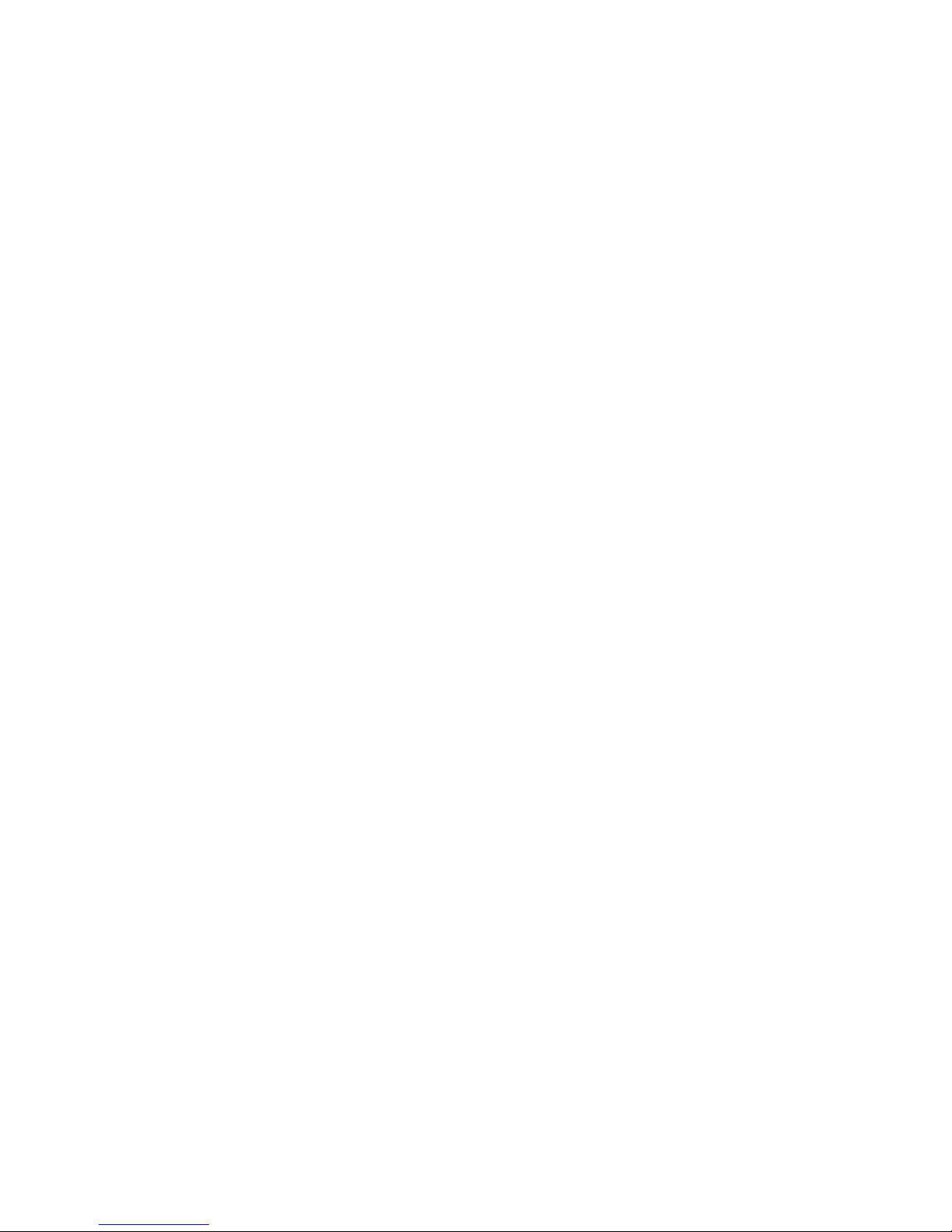
CASH FLOW EXAMPLES.........................................................51
Calculating IRR, NPV, and NFV for Annual Cash Flows...........53
Calculating IRR, NPV, and NFV for Monthly Cash Flows .........54
Recalling and Replacing Cash Flows........................................55
Recalling and Replacing Cash Flow Frequencies.....................55
EXAMPLES —
U.S. MODE
.............................................................56
Finding the Monthly Mortgage Payment (Based on U.S. Interest
Rate).......................................................................................56
Finding the Interest-Only Payment............................................56
Interest-Only Payment (Entry) ...................................................56
Property Taxes, Property/Hazard Insurance and Monthly
Housing Expense....................................................................57
PITI Payment (Tax and Insurance Entered as Percentage)......58
PITI Payment (Tax and Insurance Entered as Dollar Amount)..58
Calculating Tax and Insurance Percentage or Dollar Amount...59
Finding the Interest Rate ...........................................................60
Finding the Term of a Loan........................................................60
Finding the Loan Amount...........................................................60
Finding Sales Price and Payment Based on Loan Amount and
Down Payment .......................................................................61
Total Principal and Interest for a 30-Year Loan .........................61
Amortization List for Individual Year(s) —
Using “Next”
Feature
....................................................................................62
APR, Total Finance Charges (Including Mortgage
Insurance)...............................................................................63
Bi-Weekly Mortgages.................................................................64
Bi-Weekly Term Reduction and Payment..................................64
Qualifying Loan Amount and Sales Price (Complete Example
Including Down Payment, Tax/Insurance, Monthly Association
Dues) ......................................................................................65
“Restricted” Qualifying ...............................................................66
“Unrestricted” Qualifying............................................................66
Finding Qualifying Loan Amount and Sales Price for an
Interest-Only Loan..................................................................67
Finding Income Required and Allowable Monthly Debt.............68
Qualifying Comparison (Comparing Two Different Loans or
Two Qualifying Ratios at Once)..............................................69
APPENDIX .......................................................................................70
Default Settings..........................................................................70
Reset ..........................................................................................70
Error Codes................................................................................71
Auto Shut-Off.............................................................................71
Battery ........................................................................................71
Repair and Return......................................................................72
Warranty.....................................................................................73
Legal Notes................................................................................74
Looking For New Ideas..............................................................74
INDEX .............................................................................................75
Page 6

U
SER’SGUIDE
— 1
KEY DEFINITIONS
Basic Operation Keys
O Turns all power off. The memory and most financial
registers are cleared.
o If calculator is off, turns power on. If calculator is on,
a single press clears the last entry while a second
press in succession clears non-permanent entries.
Note: Clears Loan Amount, Payment, Price, Down Payment,
Income, Debt, Expense, and Canadian Mortgage Insurance.
+ – x Arithmetic operation keys.
÷ =
0 – 9 Keys used for entering numbers.
) Triple-zero key (saves time when entering 000 values).
b Backspace key (deletes incorrect entries one digit at
a time).
• Decimal point.
%
Percent
— Four-function (+, –, x, ÷) percent key.
See page 17 for examples.
µ
Memory
— Adds the displayed number to the inde-
pendent cumulative memory. Pressing s µ
(M–)
will subtract the displayed value from the cumulative
memory. Pressing ® µ recalls and displays the
memory contents. Pressing ® ® displays and
clears the memory. See page 14 for details.
®
Recall
— Recalls and displays the contents of the
financial registers (e.g., ® ˆ). Also used for
Memory functions.
s Used to set the number of displayed decimal places
(see section on Decimal Place Selection, page 10).
Also works with other keys to set or activate additional functions. (Think of it as a “shift” key on a
typewriter.) It will perform the function printed above
the key on the calculator's face.
GETTING STARTED
Page 7

2 — Q
UALIFIERPLUS
®
4
X
s –
Change Sign (+/-)
— Changes the sign of the dis-
played value from positive to negative or vice versa.
s x
Clear All
— Clears all entered values and returns
any stored values to their default settings. Use this
only with caution, as it will reset ratios, payments
per year, decimal places, etc. back to their defaults
(see the Appendix for a list of these settings).
Note: Clear All will not affect any changes made to Preference
Settings.
Canadian Mode: s x will also return your calcu-
lator to Canadian Mode if you previously activated
U.S. Mode via s +.
s =
Preferences (Prefs)
— Activates the Preference Mode,
where you can program custom settings (see page 12).
w
Meters to Feet
— Converts entered value from meters
to feet.
s w
Feet to Meters (ft4m)
— Converts entered value
from feet to meters.
W
Meters2to Feet
2
— Converts entered value from
square meters to square feet.
s W
Feet2 to Meters2 (ft24m2 )
— Converts entered value
from square feet to square meters.
s %
Delta Percent ( )
— Finds the percent change
between two values.
Mortgage/Time-Value-of-Money Keys
The following keys let you solve Mortgage or Time-Value-of-Money
(TVM) problems, such as finding a Mortgage Payment, Term,
Interest, Future Value, or Amortization. Other useful keys, such as
Price and Down Payment, are also included. These keys let you
demonstrate various “what-if” mortgage scenarios to your clients.
l
Loan Amount
— Enters or solves for the initial mort-
gage amount or present value of a financial problem.
Page 8

U
SER’SGUIDE
— 3
p
P&I and Total Payment
— Multi-function payment
key. Enters or solves for the Periodic Principal and
Interest (P&I) payment. In Canadian Mode, a second press of the p key calculates the Total
Payment (includes monthly property tax, insurance,
heating expense, and other applicable housing
expenses, such as condo fees). If entered,
Canadian Mortgage insurance is included in both
P&I and Total Payment. In U.S. mode, a second
press of the p key calculates the PITI payment
(adds monthly property tax and insurance to P&I
payment). Pressing a third time in U.S. mode calculates the total payment (PITI plus expenses).The
fourth press calculates the interest-only payment.
T Enters or solves for the number of years. Second press
gives the number of periods. An entered term greater
than 59 will be classified as periodic, not annual.
Note: Term is stored permanently, until you change it or perform
a Clear All (
s x
). You may enter a periodic term, if you prefer,
by pressing the
s b
(Periodic) keys prior to pressing
T
(e.g.,
3 6 s b T
instead of
3 T
).
ˆ
Interest
— Enters or solves for the annual interest
rate. Second press gives the periodic rate.
Note: Interest is stored permanently, until you change it, by
performing a “Clear All”
(s x)
, or reset.
s ˆ
Effective Interest Rate (Eff%)
— Converts value
stored as interest to equivalent U.S. rate.
s l
Future Value (FV)
— Enters or solves for the future
value of a financial problem.
P
Sales Price
— Enters or calculates Sales Price
based on the entries of Mortgage Amount (or equivalent mortgage components) and Down Payment.
Note: An entered Sales Price will not normally change.
d
Down Payment
— Enters (in either percent or dollars) or calculates Down Payment, based on the
entries of Mortgage Amount (or equivalent mortgage
components) and Sales Price. A second press
changes the entered down payment from a dollar
figure to a percent, or vice versa.
Note: Any number under 100 is assumed to be a percent down
payment. You do not have to label the value as a percent.
Page 9

4 — Q
UALIFIERPLUS
®
4
X
s d
Loan-to-Value (LTV)
— Calculates the Loan-toValue percent when a Down Payment and Sales
Price, Mortgage Amount/Down Payment, or
Mortgage Amount/Sales Price are entered. Also calculates the above dollar values if an LTV percent
and one of the above values are entered (e.g.,
entered Sales Price and LTV percent will calculate
Down Payment and Mortgage Amount).
s b
Periodic
— Used to specify a mortgage component
(Term or Interest) or Amortization/Remaining
Balance entry as periodic rather than yearly. For
example, 3 0 s b T enters 30 periods.
Also used to identify Periodic Income, Tax
Insurance, and Mortgage Insurance.
s ÷
Payments per Year (Pmt/Yr)
— Used to set the
number of payment periods per year. Default value
is 12, for monthly.
Note: You can store the number of payments/year permanently or
semi-permanently. See “Preference Settings” on page 12).
a
Amortization (Amort)
— Finds Total Interest,
Principal, Remaining Balance, and Remaining Term.
The output of this key is as follows:
Press Display or Calculation
1 Displays range of periods
2 Calculates Total Interest for period range
3 Displays Total Principal for range
4 Calculates Total Principal and Interest
5 Calculates Remaining Balance
6 Calculates Remaining Term
s a
Remaining Balance (Rem Bal)
— Displays the
Remaining Balance when preceded by a single year
or range of years (or individual payment or range of
payments by also using the s b keys). Note
that you can also see the Remaining Balance by
cycling through the a key.
:
Colon Separator (Date)
— Used as a separator for
entering dates, qualifying ratios, and amortization
ranges.
Page 10

U
SER’SGUIDE
— 5
s )
Month Offset
— Used to set the first month of pay-
ment if other than January (e.g., Month 3).
s :
Odd-Days Interest (ODI)
— Calculates the pre-paid
interest, or simple interest accumulated (based on a
360-day year) during the days before the first mortgage payment is made, using the interest rate
stored in the Interest register. (U.S. Mode only.)
s T
Bi-Weekly (Bi-Wkly)
— Converts a regular monthly
loan to a Bi-Weekly loan, where the buyer may realize
significant interest savings. After loan variables are
entered, pressing s T displays the Bi-Weekly
Term (i.e., reduced term). The second press of T
shows the total interest savings; third press displays
the total interest paid; fourth press displays the total
principal; and fifth press displays the total principal
and interest paid. Pressing p will calculate the
Bi-Weekly payment. Pressing s T again will exit
Bi-Weekly mode and re-calculate to the original term.
Pressing o twice will also exit Bi-Weekly mode.
Qualifying Keys
What are Canadian Qualifying Ratios?
According to the Canadian Mortgage and Housing Corp. (CMHC),
the first rule in Canadian qualifying is that monthly housing costs
should not exceed 32% of gross monthly income (this is called the
Gross Debt Service, or GDS ratio). Housing costs include monthly
Principal and Interest, Property Taxes and heating expenses. If
applicable, PITH can also include half the condominium fees and the
annual site lease if it’s a leasehold tenure.
The second qualifying rule is that the total monthly costs (i.e.,
monthly housing costs
plus
other long-term debt, such as car loans
and credit card payments) shouldn’t exceed 40% of gross monthly
income (this is called the Total Debt Service, or TDS ratio).
q
(Qualify Based on GDS:TDS ratios of 32%-40%)
— A multi-function key which, based on entered
variables, performs the following pre-qualifying
functions:
(Cont’d)
Page 11

6 — Q
UALIFIERPLUS
®
4
X
(Cont’d)
1) Stores Canadian GDS:TDS ratios for mortgage
qualifying. Entered ratios are separated by the Colon
: key. For example, income and debt ratios of 32%
and 40%, respectively, are entered and permanently
stored as follows: 3 2 : 4 0 q. Default income
and debt ratios for this key are 32% and 40%,
respectively. You may change these ratios, if desired.
2) Calculates the maximum mortgage amount for
which a buyer may qualify, based on the stored
income and debt qualifying ratios and the entered:
• Term
• Interest
• Annual Income
• Monthly Debt
• Down Payment
• Monthly Property Taxes
• Monthly heating expense and other monthly housing
expenses, if applicable (e.g., condo fees)
The output of this key is as follows:
Press Calculation
1 Displays stored Qualifying Ratios
(e.g., 32%:40%)
2 Maximum Qualifying Mortgage Amount
(restricted)*
3 Buyer’s Actual Ratios (Income%:Debt%)
4 Unrestricted Qualifying Mortgage Amount*
5 Maximum Allowable Debt
*The Maximum Qualifying Loan Amount displayed is the “restricted”
loan amount that the buyer may qualify for. This loan amount is
based on whichever of the two ratios, income or debt, limits the buyer
the most. If the buyer’s maximum qualifying loan amount is restricted
by their income, then the unrestricted qualifying loan amount will also
be displayed. The unrestricted qualifying loan amount is based purely
on the buyer’s income and is not restricted by their debt. If the maximum qualifying loan amount is restricted by their debt, the unrestricted qualifying loan amount will not be displayed. This is useful to show
clients what size loan they could qualify for if they paid off debt or
increased income. Here, the calculator will display the loan amount
with “UNR” (for unrestricted) and “INC” (based on income).
Note
: This restricted/unrestricted qualifying mortgage comparison
is useful to show clients what size loan they could qualify for if
they paid off debt or increased income.
Page 12

U
SER’SGUIDE
— 7
3) Calculates the annual income required and
allowable monthly debt for a desired mortgage
amount or sales price based on the stored income
and debt qualifying ratios and the entered:
• Term
• Interest
• Price (down payment) or mortgage amount
4) Also finds buyer's actual income and debt
ratios given both buyer and property data. By
default, the first press of q displays the stored
qualifying ratios and the 2nd press calculates the
buyer's actual ratios.
Note on U.S. Qualifying: If the calculator is in
Canadian Mode
(see page 11) and you want to
qualify in
U.S. Mode
, activate U.S. Mode via s +
and enter new U.S. Qualifying Ratios into the q
and Q keys.
Q
(Qualify Based on 35%-42%)
— Stores additional
Income and Debt ratios and operates identically to
the q key. Default Income and Debt ratios for this
key are 35% and 42%, respectively.
Note: You may store whatever ratios you desire in the
q
or
Q
keys.
i
Income
— Enters the buyer’s
annual
income for
mortgage qualifying. Or, enters a monthly income
when preceded by the s b keys (e.g., 5 )
s b i enters a monthly income of $5,000).
D Enters buyer’s long-term,
monthly
debt (e.g., car
payments, credit cards with large balances/longterm monthly payments).
s D
Expense (Exp)
— Enters monthly heating or other
housing expenses (e.g., condominium fees) for calculating the Total (PITH) Payment or for Qualifying.
C
Canadian Mortgage Insurance
— Used to enter
mortgage insurance. Can be entered as a percentage or a dollar amount. Numbers over ten will automatically be considered a dollar amount.
Page 13

8 — Q
UALIFIERPLUS
®
4
X
t
Property Tax
— Used for calculating PITI and Total
(PITH) payment, and Qualifying. Stores estimated
annual property tax in either percent or dollar
amount. If entered as an annual dollar amount, a
press of t converts to the monthly tax amount,
and pressing t again converts to the annual
percent rate. If entered as a percent, pressing t
converts to the annual dollar amount, and pressing
t once more shows the monthly tax.
Note: Entering a number equal to or less than ten is assumed to
be an annual percent. Property tax is calculated from the sales
price (therefore, you should also enter a Down Payment).
s t
Property Insurance (Ins)
— Used for calculating
the PITI payment and for Qualifying. Stores estimated
annual property or homeowner’s insurance in either
percent or dollar amount. If entered as an annual
dollar amount, a press of ® and s t converts
to the monthly insurance amount or premium, and
pressing t again converts to the annual percentage rate. If entered as a percentage, pressing t
converts to the annual dollar amount, and pressing
t once more shows the monthly insurance.
Cash Flow Keys
The following keys provide quick and easy analysis of cash flow
investment scenarios without all the confusing keys or keystrokes of
typical financial calculators:
c This key allows the entry of up to 20 cash flows
(either positive or negative; use the s – keys to
label a cash flow as a negative value, or cash outlay).
s c
Frequency
—The second function of this key labels a
cash flow that is repeated consecutively, or grouped
(e.g., if a cash flow is repeated three times in a row, first
enter the cash flow value into the c key, then enter
the frequency, or number of occurrences: 3 s c).
Note: to use the Frequency function, a cash flow must repeat
itself consecutively. If it occurs more than once out of order, or
is not consecutive, you must enter it separately, just like other
cash flows (do not use the Frequency function).
R Internal Rate of Return — This multi-function key
calculates, upon consecutive presses:
(Cont’d)
Page 14

U
SER’SGUIDE
— 9
(Cont’d)
Press Display or Calculation
1 IRR%*
2 Net Present Value (NPV)**
3 Net Future Value (NFV)
4 Desired Interest Rate (entered prior to
calculating)***
*IRR: The rate of return at which the discounted future cash flows
equal the initial cash outlay (C-0). An IRR greater than the desired
rate of return is financially attractive (the higher, the better).
**NPV
: Another tool to analyze cash flow scenarios. A positive NPV
indicates that an investment is attractive (again, the higher, the better).
NPV is computed by adding the initial investment (C-0), a negative
cash outlay, to the present value of the estimated future cash flows.
***Interest
: When in Canadian Mode, if an interest rate has been
stored in the Interest function, the calculated Effective Interest
percent will be used for calculating IRR if no desired rate of
return is entered. If a desired rate of return is entered directly
(e.g.,
1 0 R
) the entered rate is used (it is not converted to the
Effective Interest Rate Percentage).
Note
: If there is no initial investment/cash outlay, enter “0” into the
first cash flow register (C-0).
s R
NPV/NFV
— If you wish to skip the IRR% calculation
display (see above), press s R to calculate NPV.
Second press calculates NFV.
s 6
Clear Cash Flows (Clear CF)
— Deletes all cash flows.
Use this before you begin a new cash flow example.
U.S. Keys (Used in U.S. Mode)
Note: Calculator must be set to U.S. Mode. See page 11.
s ˆ
Annual Percentage Rate (APR)
— Calculates APR
(for fixed-rate loans only) based on the entry of points
and/or non-recurring loan fees paid at initiation. It also
calculates total finance charges, monthly mortgage
insurance, and PIMI payment, based on the entry of
mortgage insurance via the s 9 keys.
s 9
U.S. Mortgage Insurance
— Used to enter
Mortgage Insurance as percentage or dollar amount.
s p
Interest-Only Payment
— Enters or calculates
interest-only payments.
s q Used for interest-only qualifying (U.S. mode only).
s Q Used for interest-only qualifying (U.S. mode only).
Page 15

10 — Q
UALIFIERPLUS
®
4
X
CALCULATOR SETTINGS
Decimal Place Selection
With the s key, you have the option of selecting the number of
decimal places you’d like to display. The values are rounded using
conventional 5/4 rounding. You can do this prior to finding an answer
or afterwards.
Press s followed by the number of decimal places you wish to
display:
s 5 0.00000
s 4 0.0000
s 3 0.000
s 2 0.00
s 1 0.0
s 0 0.
s • floating point
To return to the standard two decimal place setting, press s 2.
Page 16

U
SER’SGUIDE
— 11
Canadian/U.S. Mode
Your calculator is factory-set to Canadian (Interest) Mode. If you need
to calculate loan problems using U.S. interest, you must change the
calculator to U.S. (Interest) Mode. To easily switch your calculator from
Canadian Mode to U.S. Mode, press the s and then the + key.
Pressing s + also allows you to toggle between Canadian
Interest and U.S. Interest calculations. In other words, you may
switch from Canadian Interest to U.S. Interest, or vice versa, by
repeating the keystrokes s +.
Note: While converting to Canadian Interest Mode via
s +
, the letters “CDN” will
appear and will also be displayed when the ˆkey is pressed. While converting to
U.S. Mode, the letters “USA” will appear and will also be displayed when the ˆkey
is pressed. If you’re unsure what mode you’re in, press
® ˆ
to see if “CDN” or
“USA” is displayed.
Canadian Mode performs the following:
• Allows entry of Canadian interest rates.
• Enables Effective Interest Rate (Eff%) calculations.
• Disables selected U.S.-only functions (APR, Interest-Only
Payments and U.S. Mortgage insurance).
U.S. Mode performs the following:
• Allows entry of U.S. interest rates.
• Enables selected U.S.-only functions (APR, Interest-Only
Payments, Interest-Only Qualifying and U.S. Mortgage
insurance).
Page 17

12 — Q
UALIFIERPLUS
®
4
X
Preference Settings
Your calculator has a Preference Mode, which allows you to program
the calculator to various settings. For example, it allows you to store
certain values permanently, display certain values, or show values in
a specific order.
To access the Preference Mode, press s, then =, then keep
pressing = to toggle through the settings listed below. Press the +
sign to advance through the sub-settings.
To return the calculator to its default, or factory-set Preference
Settings, perform a Reset (see page 70).
After
s
,
Keep
Description
Pressing (Press +to Advance
=
:
Display
within each category):
1 Decimal Places
- DEC HOLd EntrY — Permanently sets number of decimal places.
(Default)
- DEC OFF 0.00 — Clears decimal place setting/resets
to 0.00 at O.
2 Payments Per Year
- P/Y OFF 12.00 — Resets to 12.00 at O.
(Default)
- P/Y HOLd EntrY — Permanently sets pmts/year.
3 Property Tax/Insurance (T/I)
- Clr OFF TAX INS — Clears all T/I (% and $) values at
O.
(Default)
- HOLd Pct. TAX INS —Holds only T/I percent (%) entries at
O.
- HOLd ALL TAX INS —Holds all T/I (% and $) values at
O.
- Clr Clr TAX INS — Clears all T/I (% and $) values at
double press of o (or o o).
(Cont’d)
Page 18
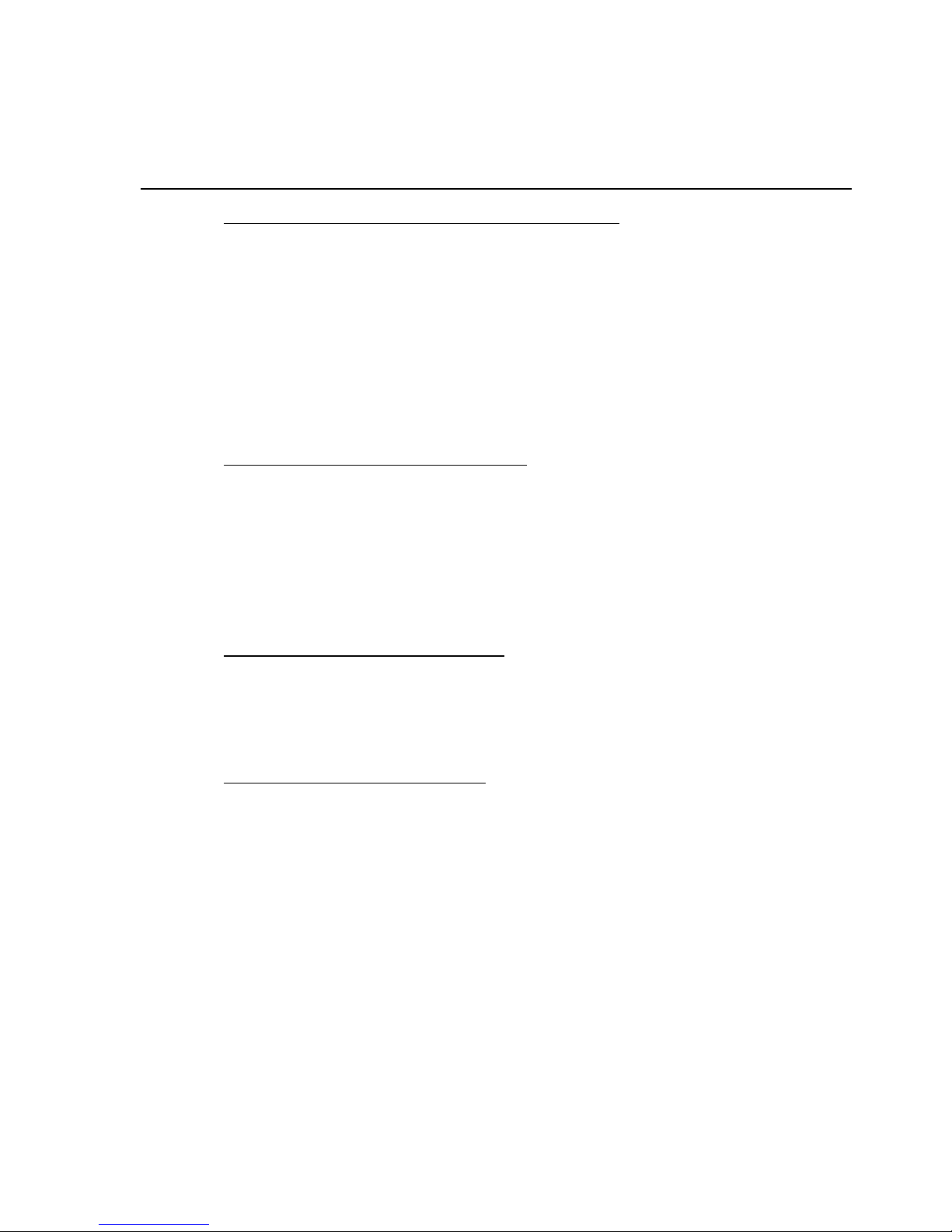
U
SER’SGUIDE
— 13
(Cont’d)
After
s
,
Keep
Description
Pressing (Press +to Advance
=
:
Display
within each category):
4 Mortgage Insurance (MI)—U.S. Only
- Clr-Clr M Ins — Clears Mortgage Insurance (% and
$) upon o o.
(Default)
- Clr-OFF M Ins — Clears Mortgage Insurance (% and
$) at O.
- HOLd Pct. M Ins — Holds only percent (%) Mortgage
Insurance entry at O.
- HOLd ALL M Ins — Holds (% or $) Mortgage Insurance
entry at O.
5 Amortization/Single Entries
- AMRT Ent-Ent — Displays Amortization for specified
year only (
e.g., enter
5 a
dis-
plays payments 49-60). (Default)
- AMRT 1-Ent — Displays Amortization from beginning to specified year (
e.g., enter
5 a
displays payments 1-60).
6 Display Qualifying Ratios
- Q-R PrESS 1 — Displays ratio at beginning of
sequence.
(Default)
- Q-R At End — Displays ratio at end of sequence.
7 Beginning or End Mode
- TYP End — End Mode.
(Default)
- TYP bEG — Beginning Mode.
Page 19

14 — Q
UALIFIERPLUS
®
4
X
MEMORY
Accumulative Memory
Whenever the µ key is pressed, the displayed value will be added
to cumulative Memory. This value will remain in Memory until cleared
or when the calculator is turned off.
Other Memory functions:
FUNCTION KEYSTROKES
Recall total in Memory ® µ
Display and clear Memory ® ®
Subtract displayed value from Memory s µ
Replace Memory with displayed value s ® µ
The Memory is semi-permanent; that is, it will only be cleared when
you:
1) turn off the calculator;
2) press ® ®; or
3) press s x
(Clear All)
.
Examples:
STEPS KEYSTROKES DISPLAY
Store number into Memory 3 5 5 µ 355.00
Add number to Memory 2 5 5 µ 255.00
Recall total in Memory ® µ 610.00
Subtract from Memory 7 4 5 s µ 745.00
Recall total in Memory ® µ – 135.00
Replace Memory 5 0 s ® µ 50.00
Recall and clear Memory ® ® 50.00
Store 55, recall, and multiply by 40. Then multiply it by 60.
STEPS KEYSTROKES DISPLAY
Clear o o 0.00
Store 55 5 5 µ 55.00
Recall 55 ® µ 55.00
Multiply x 4 0 = 2,200.00
Recall 55 ® µ 55.00
Multiply x 6 0 = 3,300.00
Clear Memory ® ® 55.00
M
M
M
M
M
M
M
M
M
M
M
Page 20

U
SER’SGUIDE
— 15
Memory Storage Keys (M0-M5)
In addition to the standard cumulative Memory (as described on
previous page), your calculator has six independent Storage
Registers — [M0] through [M5] — that can be used to permanently
store single, non-cumulative values. These values will be held when
your calculator is turned off, and will only clear when a “Clear All” is
performed (via s x).
You can replace a value in one of these Memory Registers by storing a new value in place of the stored value.
FUNCTION KEYSTROKES
Store single value in M0 s ® 0
Store single value in M1 s ® 1
Store single value in M2-M5 s ® 2, 3, 4, or 5
Clear register (e.g., M1) 0 s ® 1
Review stored value (e.g., M1) ® 1
Clear stored values* s x
*Perform a
s x
(Clear All) with caution, as it will clear any stored values from your
calculator’s registers.
Example:
Store 175 into M1, recall the value, and store a new value in place
of the first stored value. Then clear M1.
KEYSTROKE DISPLAY
1 7 5 s ® 1 M-1 175.00
O o 0.00
® 1 M-1 175.00
1 5 0 s ® 1 M-1 150.00
0 s ® 1 M-1 0.00
Page 21

16 — Q
UALIFIERPLUS
®
4
X
Additional Memory Storage Keys (M10-M19)
In addition to M0-M5 (as described previously), your calculator has
ten additional independent Storage Registers — [M10] through
[M19] — that can also be used to permanently store
single
, noncumulative values. To access these storage registers, use the following keystrokes: s ® • [#], with [#] being digits 0 – 9. These
Storage Registers operate identically to M0-M5.
Examples:
Store 250 into M10, recall the value, then clear M10.
KEYSTROKE DISPLAY
2 5 0 s ® • 0 M10 250.00
O o 0.00
® • 0 M10 250.00
0 s ® • 0 M10 0.00
Store 350 into M11, recall the value, then clear M11.
KEYSTROKE DISPLAY
3 5 0 s ® • 1 M11 350.00
O o 0.00
® • 1 M11 350.00
0 s ® • 1 M11 0.00
Note: Repeat the above procedure for registers 12-19, using digits 2– 9.
Note: To clear all above values stored in Memory, press
s x
. Use this with caution
as
s x
clears away any stored values from your calculator’s register.
Page 22

U
SER’SGUIDE
— 17
BASIC ARITHMETIC EXAMPLES
Arithmetic
This calculator uses standard chaining logic, which simply means
that you enter your first value, the operator (+, –, x, ÷), the second value and then the equals sign (=).
A. 3 + 2 = 5.00
B. 3 – 2 = 1.00
C. 3 x 2 = 6.00
D. 3 ÷ 2 = 1.50
Percent Calculations
The percent % key can be used for finding a given percent of a
number or for working add-on, discount or division percentage
calculations.
A. 8 0 0 x 2 5 % = 200.00
B. 2 5 0 + 1 0 % = 275.00
C. 2 5 – 5 0 % = 12.50
D. 2 0 0 ÷ 5 0 % = 400.00
The Percent % key has special applications for real estate professionals — especially when figuring a commission amount.
Percent Change
If a home’s value increased from $315,000 (Present Value) to
$350,000 (Future Value), what is the percent increase?
STEPS KEYSTROKES DISPLAY
Subtract appreciated value
from the Present Value 3 5 0 ) – 3 1 5 ) =
35,000.00
Divide the difference by
the Present Value ÷ 3 1 5 ) = 0.11
Calculate % increase x 1 0 0 = 11.11
(or 11.1%)
Page 23

18 — Q
UALIFIERPLUS
®
4
X
Figuring Straight Percent Commission
The commission for the listing office is 3%. If the property sells for
$157,900, what is the listing office’s commission?
STEPS KEYSTROKES DISPLAY
Clear calculator o o 0.00
Enter sales price 1 5 7 9 0 0 157,900.
Multiply by commission % x 3 % = 4,737.00
— DO NOT CLEAR CALCULATOR —
What if the listing agent works on a 50/50 split with his or her broker? What is the listing agent’s share of this commission?
STEPS KEYSTROKES DISPLAY
Multiply by 50% x 5 0 % = 2,368.50
Reduction in Listing Price (Discount %)
A nervous seller has had her property on the market for just over
four months listed at $175,500. Because she is anxious to move into
a new home, she wishes to reduce the listing price by 5%. Calculate
both the amount of reduction in dollars and the new, lowered listing
price.
STEPS KEYSTROKES DISPLAY
Clear calculator o o 0.00
Enter sales price 1 7 5 5 0 0 175,500.
Subtract 5% – 5 % 8,775.00
Find new listing price = 166,725.00
Simple, 1-Year Home Appreciation (Add-on %)
Properties in your area have been going up in value about 6% per
year. If you purchase a $198,000 home today, what would it be
worth in one year, assuming the same rate of appreciation continues?
STEPS KEYSTROKES DISPLAY
Clear calculator o o 0.00
Enter current value 1 9 8 ) 198,000.
Add 6% + 6 % 11,880.00
Find appreciated value = 209,880.00
Note: See page 37 for another example of future value or appreciation.
Page 24

U
SER’SGUIDE
— 19
Delta Percent - Rate of Appreciation
A home originally purchased for $150,000 sold a year later for $185,000.
What is the rate of appreciation?
KEYSTROKES DISPLAY
1 5 0 ) s % 150,000.00
1 8 5 ) = 23.33
USING THE FEET AND METERS CONVERSIONS
Using the w and W keys, you can quickly convert Meters to
Feet, Feet to Meters, Square Meters to Square Feet, and Square
Feet to Square Meters.
Convert 5 meters to feet.
STEPS KEYSTROKES DISPLAY
Clear calculator o o 0.00
Enter 5 Meters 5 5.
Convert to Feet w FEET 16.40
Convert 20 Feet to Meters.
STEPS KEYSTROKES DISPLAY
Clear calculator o o 0.00
Enter 20 Feet 2 0 20.
Convert to Meters s w MET 6.096
Convert 10 Square Meters to Square Feet.
STEPS KEYSTROKES DISPLAY
Clear calculator o o 0.00
Enter 10 Square Meters 1 0 10.
Convert to Square Feet W SQFT 107.64
Convert 20 Square Feet to Square Meters.
STEPS KEYSTROKES DISPLAY
Clear calculator o o 0.00
Enter 20 Square Feet 2 0 20.
Convert to Square Meters s W SQM 1.858
Page 25
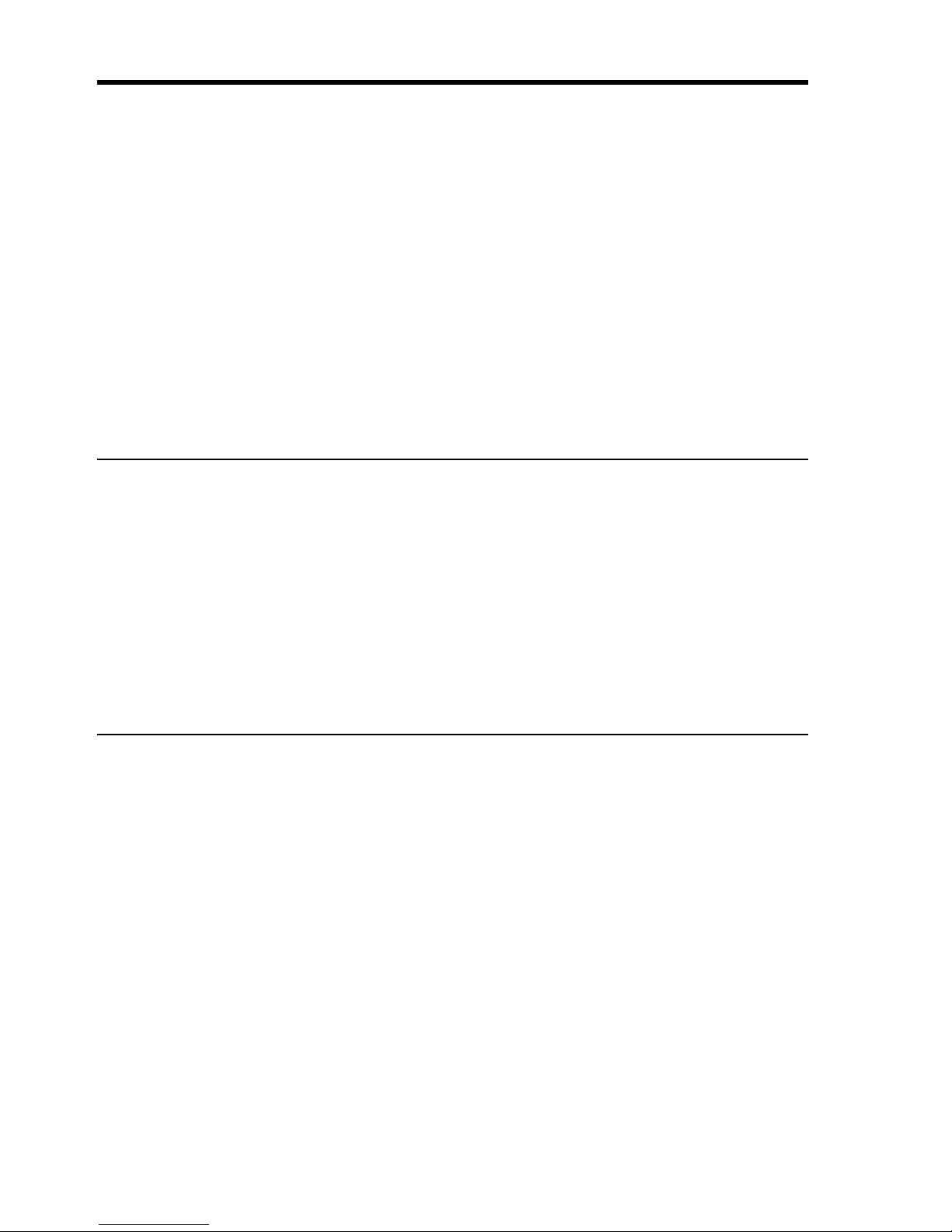
20 — Q
UALIFIERPLUS
®
4
X
USING THE DATE FUNCTION
Using the : key, you can quickly solve common real estate date
problems: escrow or closing dates, listing expiration dates, and the
number of days prepaid interest, etc. You enter a date as follows:
Numerical Month :, Numerical Day :, and Numerical Year
(MM : DD : YY).
The date function lets you: 1) add a number of days to a date to find
a second date (in the future), 2) subtract a number of days from a
date to find a second date (in the past), and, 3) subtract one date
from another date to find the number of days in between.
For example, if a 45-day escrow begins September 19, 2007, what
is the closing date and day?
STEPS KEYSTROKES DISPLAY
Clear calculator o o 0.00
Enter month 9 : 9.-
Enter day 1 9 : 9-19-
Enter year 0 7 9-19-07
Add 45 days + 4 5 = SAT 11-03-07
Find the number of days to calculate prepaid interest due at closing,
if the escrow closing date is 11/14/07 and the first payment is due
12/1/07.
STEPS KEYSTROKES DISPLAY
Clear calculator o o 0.00
Enter 1st payment date 1 2 : 1 : 0 7 12-1-07
Subtract closing date to
find number of days – 1 1 : 1 4 : 0 7 = 17.00
Page 26

U
SER’SGUIDE
— 21
MORTGAGE/TIME-VALUE-OF-MONEY (TVM)
1. The financial functions — Loan Amount, Payment, Interest, Term
— work just like you would say them. For example, if you wanted to
borrow $100,000 for 25 years at 8% interest, just enter those three
known variables and press the key for the unknown fourth variable:
p.
2. When calculating future value problems, enter the present value
into the l key.
3. Financial values may be entered in any order you want.
4. Entered values for Term and Interest are permanently stored in
memory. (They do not clear when the calculator is turned off).
5. While in Canadian Mode (default), the calculator will display
“CDN” in the upper left of the display when the ˆ key is pressed.
6. The calculator’s default setting is 12 payments per year, for
monthly mortgages.
7. It is good practice to press o twice after completing a financial
problem to ensure that you have cleared the previous l and p
registers.
8. When solving for a financial component, the calculator may display the word “run” in the display. Solving for interest may take several seconds while the word “run” displays.
9. Once you have calculated an answer, for example, a payment,
you can go back and change any financial variable and recalculate
your new answer
without
re-entering all the other data. This is handy
for demonstrating various “what-if” mortgage problems.
10. Successive presses of the p key will calculate:
1) the principal and interest (P&I) payment;
2) the total payment (includes expenses).
(Cont’d)
EXAMPLES —
CANADIAN MODE
Page 27

22 — Q
UALIFIERPLUS
®
4
X
(Cont’d)
IMPORTANT NOTE:
All of the following examples can also be performed while the calculator is in U.S. Mode. See Canadian/U.S.
Modes on page 11. Just be sure to change the term from 25 to 30
years, where applicable, and of course, the answers will change due
to U.S. interest.
Additional U.S. examples are provided starting on page 56.
Finding the Monthly Mortgage (P&I) Payment
Find the monthly payment on a 25-year fixed-rate mortgage of
$165,000 at 7.5% annual interest. What is the effective rate?
STEPS KEYSTROKES DISPLAY
Clear calculator o o 0.00
Enter Mortgage amount 1 6 5 )* l 165,000.00
Enter Term in years 2 5 T 25.00
Enter Interest 7 • 5 ˆ 7.50
Find monthly P&I Payment p “run” 1,207.07
Solve for effective rate s ˆ 7.39
What is the new payment if the interest rate is lowered to 7%?
STEPS KEYSTROKES DISPLAY
Enter new Interest rate 7 ˆ 7.00
Find monthly P&I Payment p “run” 1,155.69
*Note: Use the
)
key to save keystrokes.
Finding the Term of a Mortgage
How long does it take to pay off a $55,000 mortgage at 7.25% interest, if you make payments of $750 each month?
STEPS KEYSTROKES DISPLAY
Clear calculator o o 0.00
Enter Mortgage Amount 5 5 ) l 55,000.00
Enter Annual Interest Rate 7 • 2 5 ˆ 7.25
Enter monthly P&I Payment 7 5 0 p 750.00
Find Term in years T “run” 8.05
Find periodic Term/Months T 96.65
Page 28

U
SER’SGUIDE
— 23
Paying Off a Mortgage Early (Making Larger Payments)
How long does it take to pay off a 25-year fixed-rate mortgage of
$150,000 at 7.25% interest if you add an extra $200 to the mortgage
payment each month?
STEPS KEYSTROKES DISPLAY
Clear calculator o o 0.00
Enter Mortgage Amount 1 5 0 ) l 150,000.00
Enter Annual Interest Rate 7 • 2 5 ˆ 7.25
Enter Term in years 2 5 T 25.00
Find monthly P&I Payment p “run” 1,073.88
Add add’tl Payment amount + 2 0 0 = 1,273.88
Enter as new P&I Payment p 1,273.88
Find reduced Mortgage TermT “run” 16.95
Finding the Interest Rate
Find the interest rate if the mortgage amount is $98,500, term is 25
years and payment is $765 a month.
STEPS KEYSTROKES DISPLAY
Clear calculator o o 0.00
Enter Mortgage Amount 9 8 5 0 0 l 98,500.00
Enter Term 2 5 T 25.00
Enter monthly P&I Payment 7 6 5 p 765.00
Find annual Interest rate ˆ* “run” 8.21
Find periodic Interest rate ˆ 0.68
*Note: If desired, press
s +
, and press ˆ, and repeat to toggle between
Canadian Mortgage Interest and U.S. Interest modes. Display will read “CDN” when
calculating Canadian interest, and “USA” for U.S. rates.
Finding the Mortgage Amount
Approximately how much could you borrow if the interest rate was
7.8% on a 25-year mortgage, and you could afford $1,500 in monthly payments? What if the interest rate was lowered to 7.5%?
STEPS KEYSTROKES DISPLAY
Clear calculator o o 0.00
Enter Annual Interest Rate 7 • 8 ˆ 7.80
Enter Term in Years 2 5 T 25.00
Enter monthly P&I Payment 1 5 0 0 p 1,500.00
Find Mortgage Amount l “run” 199,869.55
Enter new Interest rate 7 • 5 ˆ 7.50
Find new Mortgage Amount l “run” 205,042.71
Page 29

24 — Q
UALIFIERPLUS
®
4
X
Non-Monthly Mortgages
Most mortgages are paid off monthly. However, if you have a nonmonthly mortgage, you must change the number of payments per
year using a two-key sequence: s ÷. For example, here's how to
set your calculator to four payments per year.
STEPS KEYSTROKES DISPLAY
Clear calculator o o 0.00
Enter # of payments/year 4 s ÷ 4.00
To recall the currently stored number of payments:
STEPS KEYSTROKES DISPLAY
Clear calculator o o 0.00
Recall # of payments/year ® ÷ 4.00
IMPORTANT:
To return payments per year to the default value of
12, perform the following steps:
STEPS KEYSTROKES DISPLAY
Clear calculator o o 0.00
Enter # of payments/year 1 2 s ÷ 12.00
Finding a Quarterly Payment
Find the quarterly payment on a ten year mortgage of $15,000 with
an annual interest rate of 12%.
STEPS KEYSTROKES DISPLAY
Clear calculator o o 0.00
Set to four payments/year 4 s ÷ 4.00
Enter Mortgage Amount 1 5 ) l 15,000.00
Enter Term in years 1 0 T 10.00
Enter annual Interest rate 1 2 ˆ 12.00
Find quarterly P&I Payment p “run” 644.36
Reset to 12 payments/year 1 2 s ÷ “run” 12.00
Page 30

U
SER’SGUIDE
— 25
Bi-Weekly Mortgages
Your calculator includes a built-in Bi-Weekly mortgage function (s
T), which allows you to convert established, fully amortized
monthly mortgages into Bi-Weeklies (in which one-half the monthly
payment is made every two weeks). Because you make two extra
half-payments per year (e.g., 26 Bi-Weekly payments is like making
13 payments/year), these kinds of mortgages can amount to large
interest savings and a substantial reduction in the time it takes to
pay them off.
You begin solving these problems by setting up the initial monthly
mortgage and then pressing s T. The first press of the T
displays the Bi-Weekly term. The second press of T shows the
total interest savings over the entire mortgage, a third press calculates the total interest paid, a fourth press shows the total principal
paid, and a fifth press shows the total P&I payments. A press of p
will calculate the Bi-Weekly payment.
Bi-Weekly Term Reduction and Payment
Find the monthly P&I payment on a 25-year, $198,500 mortgage at
7.85% annual interest. Then convert it to a Bi-Weekly and find out
how many years it will take to pay off this mortgage, the total interest
savings, total payments and the Bi-Weekly payment.
STEPS KEYSTROKES DISPLAY
Clear calculator o o 0.00
Enter Mortgage Amount 1 9 8 5 0 0 l 198,500.00
Enter Term in years 2 5 T 25.00
Enter annual Interest rate 7 • 8 5 ˆ 7.85
Find monthly P&I Payment p “run” 1,496.02
Find Bi-Weekly Term s T “run” 20.14
Find total Interest savings T 57,191.24
Find total Interest paid T 193,115.09
Find total principal T 198,500.00
Find total Payments T 391,615.09
Find Bi-Weekly Payment p 748.01
Exit Bi-Weekly Mode o o 0.00
Note: Canadian Mortgage insurance will be included in the Bi-Weekly calculations if it
has been entered.
Page 31

26 — Q
UALIFIERPLUS
®
4
X
Sales Price/Down Payment
One of the unique features of this calculator is its ability to work with
not only Mortgage Amount, but with Sales Price and Down Payment.
You can enter two values to find the third (e.g., enter Price and
Down Payment to find Mortgage Amount). You may also enter the
down payment in both percent or dollar format. For example, to
enter 20%, enter 20 and press the d key (you do not have to
label it as a percent). Or enter $20,000 (e.g., 2 0 ) d).
Note: A number under 100 entered as the Down Payment is assumed to be a percent.
Note: When using
P, d
, and
l
keys, it's recommended that you always enter
the two known values (Price and Down Payment), then solve for the third (Mortgage
l
), before calculating financial values.
Finding Mortgage Amount Based on Sales Price and
Down Payment
Find both the down payment dollar amount and mortgage amount if
the sales price is $175,800 and you're planning to put 10% down.
STEPS KEYSTROKES DISPLAY
Clear calculator o o 0.00
Enter sales Price 1 7 5 8 0 0 P 175,800.00
Enter Down Payment % 1 0 d 10.00
Find Down Payment $ d 17,580.00
Find Mortgage Amount l 158,220.00
Finding Sales Price and Payment Based on Mortgage Amount
and Down Payment
Find a home’s sales price if you've been approved for a $185,650,
25-year, 6.85% mortgage and you plan to put 15% down. Also find
your monthly payment.
STEPS KEYSTROKES DISPLAY
Clear calculator o o 0.00
Enter Mortgage Amount 1 8 5 6 5 0 l 185,650.00
Enter Term 2 5 T 25.00
Enter Interest 6 • 8 5 ˆ 6.85
Enter Down Payment % 1 5 d 15.00
Find Down Payment $ d 32,761.76
Find sales Price P 218,411.76
Find monthly P&I Payment p “run” 1,283.17
Page 32

U
SER’SGUIDE
— 27
Finding Loan-to-Value (LTV) Based on Down Payment and
Sales Price
Find the Loan-to-Value if a buyer is putting $15,000 down on a
$197,000 home. Then find the mortgage amount.
STEPS KEYSTROKES DISPLAY
Clear calculator o o 0.00
Enter sales Price 1 9 7 ) P 197,000.00
Enter Down Payment $ 1 5 ) d 15,000.00
Find Down Payment % d 7.61
Find LTV d 92.39
Find Mortgage Amount l 182,000.00
Setting Property Tax Percent Rate
Enter an annual property tax rate of 1.5%.
STEPS KEYSTROKES DISPLAY
Set Tax rate 1 • 5 t 1.50
Clear display o o 0.00
Recall Tax rate ® t 1.50
Setting Property Tax Dollar Amount
Enter annual property taxes estimated at $2,500, then clear.
STEPS KEYSTROKES DISPLAY
Set annual Taxes 2 5 0 0 t 2,500.00
Clear Tax 0 t 0.00
Total Payment (Including Heating Expense)
Find the Total (PITH) payment on a 25-year, 7.63% mortgage if the
home’s selling price is $178,000 and the down payment is 5%.
Monthly heating cost is estimated at $150.
STEPS KEYSTROKES DISPLAY
Clear calculator o o 0.00
Enter Term in years 2 5 T 25.00
Enter annual Interest 7 • 6 3 ˆ 7.63
Enter sales Price 1 7 8 ) P 178,000.00
Enter Down Payment 5 d 5.00
Add mo. heating Expense 1 5 0 s D 150.00
Find Mortgage Amount l 169,100.00
Find P&I Payment p “run” 1,250.90
Find Total (PITH) Payment p 1,400.90
Page 33

28 — Q
UALIFIERPLUS
®
4
X
Total Payment (Including Heating Expense and Property Tax –
Entered as Percentage)
Find the Total (PITH) payment on a 25-year, 7.63% mortgage if the
home’s selling price is $178,000 and the down payment is 5%. The
annual property tax is estimated at 1.3% and the monthly heating
cost is estimated at $150.
STEPS KEYSTROKES DISPLAY
Clear calculator o o 0.00
Enter Term in years 2 5 T 25.00
Enter annual Interest 7 • 6 3 ˆ 7.63
Enter sales Price 1 7 8 ) P 178,000.00
Enter Down Payment 5 d 5.00
Set annual Tax rate 1 • 3 t 1.30
Find annual property Taxes t 2,314.00
Add mo. heating Expense 1 5 0 s D 150.00
Find Mortgage Amount l 169,100.00
Find P&I Payment p “run” 1,250.90
Find Total Payment p 1,593.73
Total Payment (Including Heating Expense and Property Tax –
Entered as Dollar Amount)
Find the Total (PITH) payment on a 25-year, 7.25% mortgage if the
home’s selling price is $227,000 and the down payment is 35%.
Local annual property tax is estimated at $2,270 (or 1% of the sales
price). Monthly heating expense is $100.
STEPS KEYSTROKES DISPLAY
Clear calculator o o 0.00
Enter Term in years 2 5 T 25.00
Enter annual Interest 7 • 2 5 ˆ 7.25
Enter sales Price 2 2 7 ) P 227,000.00
Enter Down Payment % 3 5 d 35.00
Find dollar $ d 79,450.00
Set Tax figure 2 2 7 0 t* 2,270.00
Add mo. heating Expense 1 0 0 s D 100.00
Find Mortgage Amount l 147,550.00
Find P&I Payment p “run” 1,056.34
Find Total (PITH) Payment p 1,345.50
*To view Tax rate in its monthly dollar amount and percent forms, press the Tax key
three times —e.g., press
® t t t
to recall the annual property tax, monthly
property tax and percent (tax rate) of $2,270, $189.17 and 1.00%, respectively.
Page 34

U
SER’SGUIDE
— 29
Finding Mortgage Amount (Including Canadian Mortgage
Insurance)
Find the Mortgage Amount (including Canadian Mortgage Insurance)
on a 25-year mortgage at 7.8% interest if you are considering a
mortgage with a monthly P&I Payment of $1,500. Canadian
Mortgage Insurance of 2.75% will be added to the mortgage amount.
STEPS KEYSTROKES DISPLAY
Clear calculator o o 0.00
Enter annual Interest rate 7 • 8 ˆ 7.80
Enter Term in years 2 5 T 25.00
Enter monthly P&I Payment 1 5 0 0 p 1,500.00
Enter Canadian Mortgage
Insurance 2 • 7 5 C 2.75
Find Mortgage Amount l 199,869.55
Find Mortgage Amount (including
Canadian Mtg Ins) l 205,365.97
Enter new P&I Payment (including
Canadian Mtg Ins) p 1,541.25
— DO NOT CLEAR CALCULATOR —
Recall entered Canadian
Mtg Ins percentage ® C 2.75
Find Canadian Mtg Ins
dollar amount C 5,496.41
Page 35

30 — Q
UALIFIERPLUS
®
4
X
Finding Monthly Mortgage (P&I) Payment (Including Canadian
Mortgage Insurance)
Find the monthly P&I Payment (including Canadian Mortgage
Insurance) on a 25-year mortgage, 300,000 mortgage at 7.8% interest. Canadian Mortgage Insurance of $5,250 will be added to the
mortgage amount.
STEPS KEYSTROKES DISPLAY
Clear calculator o o 0.00
Enter annual Interest rate 7 • 8 ˆ 7.80
Enter Term in years 2 5 T 25.00
Enter Canadian Mortgage
Insurance 5 2 5 0 C 5,250.00
Enter Mortgage Amount 3 0 0 ) l 300,000.00
Find Mortgage Amount (including
Canadian Mtg Ins) l 305,250.00
Find P&I Payment (including
Canadian Mtg Ins) p 2,290.87
— DO NOT CLEAR CALCULATOR —
Recall entered Canadian
Mtg Ins dollar amount ® C 5,250.00
Find Canadian Mtg Ins
percentage C 1.75
Note: Typically, Canadian Mortgage Insurance is entered as a percentage based on
the LTV of a loan, but you may enter a percent or dollar amount into Canadian
Mortgage Insurance order to calculate your Mortgage Amount and P&I/Total
Payments.
Amortization and Remaining Balance
The amortization function is quick and simple. It allows you to find
total interest, principal, and remaining balance for an entire
mortgage, for an individual payment or individual year, or any range
of payments or range of years, for fully or partially amortized
mortgages.
Notes on Amortization
1. When you enter a range of payments using the Colon : key,
you can find all three possible outputs — Interest, Principal and
Remaining Balance — without having to re-enter the range each
time. Simply keep pressing the a key to find the values.
(Cont’d)
Page 36

U
SER’SGUIDE
— 31
(Cont’d)
2. You can also find Remaining Balance using the s a key by
specifying a year or range of years, period or range of periods.
For example, to find the remaining balance after the 10th year,
press 1 0 s a; to find the remaining balance after the
10th period, press 1 0 s b s a.
3. Entered ranges are inclusive, so that a range of 1 to 5 would
include both year 1 and year 5.
4. Entering a numerical value or performing a math operation on
the keyboard will alter the values (including the default settings)
for range of payments calculations. It is therefore best to specify
a range of payments or individual payment before you calculate
any of the above.
5. In some cases, it is the practice to include a final, regular P&I
payment with the “balloon payment.” This calculator will not
include that in the internal calculation of remaining balance; it
will only display the actual principal balance remaining.
6. If the first payment of a mortgage begins in a month other than
January, you can set that month by using the Month Offset function. The default for this setting is 1 (for January). To change the
start month, press the month number, then the s and )
keys. This allows you to calculate the correct number of periods
in the amortization range. For example, if the first payment of a
mortgage begins in April, the value stored in the month offset
would be 4 (4 s )). If requesting amortization values for
year one (1 a), the amortization of periods 1-9 would be displayed. Year two (2 a) would display values for periods 10-
21. Turning your calculator off and back on returns the Month
Offset to 1 (January).
Note: If you have changed your Month Offset, be sure to return it to 1 (e.g.,
1
s )
) before proceeding to the next problem.
7. Your calculator automatically advances to the Next Amortization
Range or Period after the initial sequence is complete, upon
repeated presses of a.
This saves you from entering the next
range or period each time.
Page 37

32 — Q
UALIFIERPLUS
®
4
X
Total Principal and Interest for a 25-Year Mortgage
How much total interest will you pay on a $200,000 mortgage at
7.5% interest over 25 years? What is the total principal and interest
paid?
STEPS KEYSTROKES DISPLAY
Clear calculator o o 0.00
Enter Mortgage Amount 2 0 0 ) l 200,000.00
Enter annual Interest rate 7 • 5 ˆ 7.50
Enter Term in years 2 5 T 25.00
Find monthly P&I Payment p “run” 1,463.11
Find total # of payments a “run” 1-300
Find total interest paid a 238,932.95
Find total principal paid a 200,000.00
Find total principal/interest a 438,932.95
Total Principal and Interest (Including Canadian Mortgage
Insurance)
How much total interest will you pay on a $200,000 mortgage at
7.5% interest over 25 years with 5% down payment and 2.75%
Canadian Mortgage Insurance included in the mortgage? What is
the total principal and interest paid?
STEPS KEYSTROKES DISPLAY
Clear calculator o o 0.00
Enter Mortgage Amount 2 0 0 ) l 200,000.00
Enter annual Interest rate 7 • 5 ˆ 7.50
Enter Term in years 2 5 T 25.00
Enter Down Payment 5 d 5.00
Enter Canadian Mortgage
Insurance 2 • 7 5 C 2.75
Find monthly P&I Payment (including
Canadian Mtg Ins) p 1,503.35
Find total # of payments a “run” 1-300
Find total interest paid a 245,503.61
Find total principal paid a 205,500.00
Find total principal/interest a 451,003.61
Page 38

U
SER’SGUIDE
— 33
Amortization List for Individual Year(s) —
Using “Next” Feature
How much total interest and principal will you pay on a 25-year,
$90,000 mortgage at 8% interest during the first year? The second
year? Third year, etc.? First, find monthly payment to “set-up” this
mortgage. The calculator will automatically advance to the next year
upon subsequent presses of a.
STEPS KEYSTROKES DISPLAY
Clear calculator o o 0.00
Enter Mortgage Amount 9 0 ) l 90,000.00
Enter Interest rate 8 ˆ 8.00
Enter annual Term in years 2 5 T 25.00
Find monthly P&I Payment p “run” 686.89
Enter Year 1 1 a “run” 1-12
Find total interest in Year 1 a 7,040.09
Find total principal in Year 1 a 1,202.62
Find P&I in Year 1 a 8,242.71
Find remaining balance a 88,797.38
Find remaining term a 24.00
Display next year (Year 2) a “run” 13-24
Find total interest in Year 2 a 6,941.95
Find total principal in Year 2 a 1,300.75
Find P&I in Year 2 a 8,242.71
Find remaining balance a 87,496.63
Find remaining term a 23.00
Display next year (Year 3) a “run” 25-36
(etc. — sequence repeats for each year)
Page 39

34 — Q
UALIFIERPLUS
®
4
X
Amortization List for Individual Year(s) —
Using Month Offset
The first payment of a mortgage begins in May. How much total
interest and principal will you pay on a 25-year, $90,000 mortgage at
8% interest during the first year? The second year? Third year, etc.?
(First find the monthly payment to “set-up” this mortgage.)
STEPS KEYSTROKES DISPLAY
Clear calculator o o 0.00
Set Month Offset to May 5 s ) 5.00
Enter Mortgage Amount 9 0 ) l 90,000.00
Enter annual Interest rate 8 ˆ 8.00
Enter Term in years 2 5 T 25.00
Find monthly P&I Payment p “run” 686.89
Enter Year 1 1 a “run” 1-8
Find total interest in Year 1 a 4,703.92
Find total principal in Year 1 a 791.22
Find P&I in Year 1 a 5,495.14
Find remaining balance a 89,208.78
Find remaining term a 24.33
Display next year (Year 2) a “run” 9-20
(etc. — sequence repeats for each year.)
Return Month Offset to 1* 1 s ) 1.00
*Note: Remember to reset Month Offset to 1. Check this setting by pressing
® )
.
Page 40

U
SER’SGUIDE
— 35
Amortization List for Individual Payment(s)
For a $175,000 mortgage at 6.85% interest for 25 years, find out
how much interest and how much principal you’ll pay in the first and
second payments.
Note: Use the Per Function
(s b)
keys to specify payments.
STEPS KEYSTROKES DISPLAY
Clear calculator o o 0.00
Enter Mortgage Amount 1 7 5 ) l 175,000.00
Enter Interest 6 • 8 5 ˆ 6.85
Enter Term 2 5 T 25.00
Find monthly P&I Payment p “run” 1,209.56
Enter Payment #1 1 s b a “run” 1-1
Find interest in Payment #1 a 984.99
Find principal in Payment #1 a 224.57
Find P&I in Payment #1 a 1,209.56
Find Rem. Balance in Payment #1
a 174,775.43
Find Remaining Term in Payment #1
a 24.92
Display Payment #2 a “run” 2-2
(etc. — sequence repeats for each payment.)
— DO NOT CLEAR CALCULATOR —
For the same mortgage, find the amount of principal and interest
paid in the 36th payment. Also, find the total payment, remaining
balance and remaining term.
STEPS KEYSTROKES DISPLAY
Enter Payment #36 3 6 s b a “run” 36-36
Find Interest in Pmt #36 a 936.25
Find Principal in Pmt #36 a 273.32
Find P&I Pmt #36 a 1,209.56*
Find Remaining Balance a 166,065.90
Find Remaining Term a 22.00
*Note: Payments are rounded to the nearest whole cent; therefore, the penny difference.
Page 41

36 — Q
UALIFIERPLUS
®
4
X
Amortization List for a Range of Payments or Years
For a $225,000, 25-year mortgage at 7.4% interest, find out how
much interest and principal you'll pay in payments 1-9, and then for
years 1-10.
STEPS KEYSTROKES DISPLAY
Clear calculator o o 0.00
Enter Mortgage Amount 2 2 5 ) l 225,000.00
Enter annual Interest rate 7 • 4 ˆ 7.40
Enter Term in years 2 5 T 25.00
Find monthly P&I Payment p “run” 1,631.89
Enter Payments #1-9 1 : 9 s b a “run” 1-9
Find interest paid a 12,240.39
Find principal paid a 2,446.63
Find P&I paid a 14,687.01
Find remaining balance a 222,553.37
Find remaining term a 24.25
Enter Years #1-10 1 : 1 0 a “run” 1-120
Find interest a 149,169.59
Find principal a 46,657.27
Find P&I paid a 195,826.85
Find remaining balance a 178,342.73
Find remaining term a 15.00
Balloon Payment/Remaining Balance Needed to Pay Off
a Mortgage
You’re looking at a new home with the following financing available:
mortgage amount $225,000 at 6.75% amortized over 25 years but
due and payable after 10 years. What is the balloon payment
(remaining balance) after 10 years?
STEPS KEYSTROKES DISPLAY
Clear calculator o o 0.00
Enter Mortgage Amount 2 2 5 ) l 225,000.00
Enter Interest rate 6 • 7 5 ˆ 6.75
Enter annual Term in years 2 5 T 30.00
Find monthly P&I Payment p “run” 1,541.36
Find balloon/remaining
balance after 10 years 1 0 s a “run” 175,202.35
Page 42

U
SER’SGUIDE
— 37
Future Value
Given any four components to a problem that includes a future
value, you can calculate the fifth.
Appreciation/Future Value
You purchased a home for $210,000 and want to know what it will
be worth in 3 years, figuring an inflation or appreciation rate of 6%.
(Set periods to one per year.)
STEPS KEYSTROKES DISPLAY
Clear calculator o o 0.00
Set to 1 payment per year 1 s ÷ 1.00
Enter present value 2 1 0 ) l 210,000.00
Enter term in years 3 T 3.00
Enter appreciation rate 6 ˆ 6.00
Find future value s l “run” 250,750.98
Return to 12 Payments/year 1 2 s ÷ 12.00
Basic Savings Account Problem
(Future Value of an Initial Deposit)
What is the future value of an initial deposit of $15,000 after 5 years,
if interest is compounded monthly and the interest rate is 3%?
STEPS KEYSTROKES DISPLAY
Clear calculator o o 0.00
Recall Payments/year* ® ÷ 12.00
Enter savings deposit into Loan
Amount (Present Value) 1 5 ) l 15,000.00
Enter Interest rate 3 ˆ 3.00
Enter Term in years 5 T 5.00
Find Future Value s l 17,408.11
*Calculator must be set to default of 12 periods per year, for compounding monthly. If
it isn’t, enter
1 2 s ÷
.
Page 43

38 — Q
UALIFIERPLUS
®
4
X
Trust Deeds and Discounted Notes
Your calculator easily handles trust deed purchase price and yield
problems. Two things to remember are:
1) when entering or solving for “yield” or “rate of return,” use
the ˆ key.
2) when entering or solving for “purchase price” or “present
value,” use the l key.
Purchase Price of a Note —
Fully Amortized
The mortgage you are thinking about buying has the following terms
and conditions: 15 years remaining, $100 per month incoming payments, and you want a 25% yield or return on your investment. In
this case you are paying for the income stream — the incoming payments — and not the future value. What price should you pay, based
on this desired yield?
STEPS KEYSTROKES DISPLAY
Clear calculator o o 0.00
Enter desired yield 2 5 ˆ 25.00
Enter Term in years 1 5 T 15.00
Enter Payment Amount 1 0 0 p 100.00
Find purchase price l “run” 4,896.97
— DO NOT CLEAR CALCULATOR —
What if you want a 30% yield? Leave all of the above data and reenter the 30% interest over the old rate, then re-calculate the loan
amount.
STEPS KEYSTROKES DISPLAY
Enter your new desired
rate of return 3 0 ˆ 30.00
Find purchase price l “run” 4,179.12
Page 44

U
SER’SGUIDE
— 39
Finding the Yield on a Discounted Note
An individual wants to sell you a note under the following terms: 60
months remaining in the term, a face amount when due of $7,500,
10% interest-only payments of $62.50 (incoming). He says he will
sell this note to you for $6,500 if you buy today. If you buy it, what
will be the yield on your investment?
STEPS KEYSTROKES DISPLAY
Clear calculator o o 0.00
Enter future value of
note when due 7 5 0 0 s l 7,500.00
Enter purchase price 6 5 0 0 l 6,500.00
Enter Remaining Term/Yrs. 5 T 5.00
Enter Payment Amount 6 2 • 5 0 p 62.50
Find your yield ˆ “run” 14.09
— DO NOT CLEAR CALCULATOR —
What should you pay for this trust deed if you want an 18% yield on
your investment?
STEPS KEYSTROKES DISPLAY
Enter your desired yield 1 8 ˆ 18.00
Find purchase price l “run” 5,663.44
Page 45

40 — Q
UALIFIERPLUS
®
4
X
BUYER PRE-QUALIFYING
The Qualifying keys on your calculator let you instantly pre-qualify
prospective buyers. Mortgage lending pros will find these keys useful for doing instant mortgage pre-qualifications on the phone or in
front of clients. Real estate agents/brokers can quickly pre-qualify
clients so they can show them homes in their affordable price range.
The calculator gives you three types of qualifying answers:
1) Mortgage Amount Available given buyer ’s income and debt.
2) Income Required given mortgage amount (or price/down
payment).
3) Actual Ratios given both income/debt and property data.
Here are some notes on qualifying using your calculator:
1. The q and Q keys are multi-function, “smart” keys. In other
words, they deliver a variety of answers based on what is input,
and what is not. The calculator will figure out which qualifying
solutions should be displayed, based on the qualifying variables
you've input.
2. You can use both Qualifying keys q and Q to demonstrate
mortgage scenarios based on different qualifying ratios. The
q key defaults to GDS:TDS Income and Debt Ratios of 32%
and 40%. The Q key defaults to GDS:TDS Ratios of 35% and
42%. However, you may store any ratios you want into these
keys, or change the ratios at any time.
3. A calculated Qualifying Mortgage Amount is automatically stored
in the Loan Amount l register, replacing any existing
Mortgage Amount value. This lets you instantly proceed to
monthly payment calculations, etc.
4. When calculating Qualifying Mortgage Amount (based on
entered buyer's data, term, interest and stored qualifying ratios),
successive presses of the q or Q keys give the following
results:
• the first press of q or Q will display your stored ratios;
• the second press in succession will display the “restricted,”
maximum qualifying mortgage amount (used in mortgage
approval);
• the third press in succession will show the buyer’s actual
income and debt ratios;
• the fourth press will display the higher, “unrestricted”
qualifying mortgage amount (for comparison purposes); *and
(Cont’d)
Page 46

U
SER’SGUIDE
— 41
(Cont’d)
• the last press will display the allowable monthly debt.
Note: You can set your Qualifying Ratios to display first or last via the
Preference Settings. See page 12.
5. When calculating Annual Income Required (based on entered
mortgage amount or sales price, term, interest and stored qualifying ratios), the first press of q or Q will display your
stored ratios, the second press in succession will display the
Annual Income Required, and the third press in succession will
show the Allowable Monthly Debt.
6. When calculating buyer's Actual Ratios based on entered borrower data (i.e., income and debt) and property data (e.g., mortgage amount, sales price), the first press of q or Q will display the stored qualifying ratios, and the second press will calculate the buyer's actual ratios.
7. You may use the s D
(Exp)
and t keys as additional
variables affecting buyer qualifying (and PITH payments).
Property tax is calculated from the Sales Price.
*The Maximum Qualifying Loan Amount displayed is the “restricted” loan amount that the
buyer may qualify for. This loan amount is based on whichever of the two ratios, income
or debt, limits the buyer the most. If the buyer’s maximum qualifying loan amount is
restricted by their debt, then the unrestricted qualifying loan amount will also be displayed. The unrestricted qualifying loan amount is based purely on the buyer’s income
and is not restricted by their debt. If the maximum qualifying loan amount is restricted by
their income, the unrestricted qualifying loan amount will not be displayed. This is useful
to show clients what size loan they could qualify for if they paid off debt. Here, the calculator will display the loan amount with “UNR” (for unrestricted) and “INC” to indicate that
it is based on income.
IMPORTANT NOTE: U.S. versus Canadian Payment and
Qualifying Calculations
It is important to note that U.S. and Canadian payment and pre-qualifying
methods differ and are thus reflected in the examples in this User’s
Guide. In the U.S., property insurance (“Insurance”) and mortgage insurance* are included with property tax for the calculation of the “PITI” and
total payment, and are also included as factors affecting Buyer Qualifying.
In Canada, Mortgage Insurance is typically added to the Mortgage
Amount, affecting P&I and Total payments, Qualifying, and Amortization
Schedules.
*In the U.S., mortgage insurance only applies if buyers have a low down payment
(under 20%).
Page 47

42 — Q
UALIFIERPLUS
®
4
X
QUALIFYING EXAMPLES
Most of the examples in this section will be based on the default
GDS:TDS Income and Debt Ratios of 32% and 40%, respectively,
which are stored in the q key.
Recalling GDS/TDS Qualifying Ratios
Recall stored 32%-40% and 35%-42% ratios:
STEPS KEYSTROKES DISPLAY
Clear calculator o o 0.00
Recall Qualifying Ratios 1 ® q 32.00-40.00
Recall Qualifying Ratios 2 ® Q 35.00-42.00
Storing New GDS/TDS Qualifying Ratios
Enter and permanently store new qualifying ratios of 30% for Income
and 38% for Debt in q:
STEPS KEYSTROKES DISPLAY
Clear calculator o o 0.00
Set Qualifying Ratios 3 0 : 3 8 q 30.00-38.00
Return ratios to 32:40* 3 2 : 4 0 q 32.00-40.00
*Note: Your ratios will be permanently stored, or will remain even after your calculator
is turned off. You must re-enter these to restore your calculator to the default ratios of
32:40 and 35:42 if they have been changed.
Page 48

U
SER’SGUIDE
— 43
Finding Qualifying Mortgage Amount and Sales Price
(Simple Example Excluding Property Tax)
Given an interest rate of 7.5%, a term of 25 years, and the stored
32%:40% qualifying ratios, what size mortgage and what sales price
can a buyer pre-qualify for, if he or she makes $45,000 annually and
has $350 in long-term, monthly debt? The buyer plans to put
$10,000 down. Also, what is the monthly (P&I) payment?
(Based on
no Tax.)
STEPS KEYSTROKES DISPLAY
Clear calculator o o 0.00
Enter Term in years 2 5 T 25.00
Enter annual Interest rate 7 • 5 ˆ 7.50
Clear Tax rate* 0 t 0.00
Enter annual Income 4 5 ) i 45,000.00
Enter monthly Debt 3 5 0 D 350.00
Enter Down Payment 1 0 ) d 10,000.00
Display Qualifying Ratios q 32.00-40.00
Find pre-qualifying
Mortgage Amount q “run” 157,199.41
Find Price P 167,199.41
Find monthly P&I Payment p 1,150.00
*Note: If you previously entered Property Tax, you must set this key to zero, as your
calculator automatically stores the % rates semi-permanently (unless you set them to
clear upon
o o
via the Preference Settings – see page 12).
— DO NOT CLEAR CALCULATOR —
Re-qualify this buyer assuming lower debt ($200/mo).
(Notice they
now qualify for a larger mortgage and sales price.)
STEPS KEYSTROKES DISPLAY
Enter new monthly Debt 2 0 0 D 200.00
Display Qualifying Ratios q 32.00-40.00
Find new pre-qualifying
Mortgage Amount q “run” 164,034.17
Find new Price P 174,034.17
Find monthly P&I Payment p 1,200.00
Page 49

44 — Q
UALIFIERPLUS
®
4
X
Qualifying Mortgage Amount and Sales Price (Including Down
Payment, Property Tax and Monthly Heating/Condo Fees)
The same buyers as in the previous example (who make $45,000
annually and have $200 in long-term monthly debt) wish to buy a
lower-priced condo, but can only afford $7,500 down. If you include
estimated annual property tax of 1.5% and other housing expenses of
$150 ($100 for heating, $50 for monthly condo fees), for what mortgage amount can they now pre-qualify? What sales price can they
afford? What’s their total (PITH) payment?
(Again, using previously
stored 7.5% interest, 25-year term and qualifying ratios of 32%:40%; if
you’ve cleared or changed these values, please re-enter them.)
STEPS KEYSTROKES DISPLAY
Clear calculator o o 0.00
Enter annual Income 4 5 ) i 45,000.00
Enter monthly Debt 2 0 0 D 200.00
Enter Down Payment 7 5 0 0 d 7,500.00
Enter property Tax rate 1 • 5 t 1.50
Enter housing Expense 1 5 0 s D 150.00
Recall Interest* ® ˆ 7.50
Recall Term* ® T 25.00
Display Qualifying Ratios q 32.00-40.00
Find pre-qualifying
Mortgage Amount q “run” 121,489.58
Find Price P 128,989.58
— DO NOT CLEAR CALCULATOR —
Now find the monthly P&I payment (Principal & Interest) and Total
(PITH) Payment:
STEPS KEYSTROKES DISPLAY
Find P&I Payment p “run” 888.76
Find Total (PITH) Payment p 1,200.00
*Re-enter interest and term if you are not continuing from the previous example.
Page 50

U
SER’SGUIDE
— 45
Qualifying Mortgage Amount and Sales Price
(Including Canadian Mortgage Insurance)
Buyers who make $45,000 annually and have $200 in long-term
monthly debt can put 15% down on a home. How much will they
qualify for? What is the monthly payment (including the Canadian
Mortgage Insurance of 1.75%)?
(Using previously stored 7.5% interest, 25-year term, 1.5% tax rate, $150 monthly heating expense,
and qualifying ratios of 32%:40%).
STEPS KEYSTROKES DISPLAY
Clear calculator o o 0.00
Enter annual Income 4 5 ) i 45,000.00
Enter monthly Debt 2 0 0 D 200.00
Enter Down Payment 1 5 d 7,500.00
Enter property Tax rate 1 • 5 t 1.50
Enter housing Expense 1 5 0 s D 150.00
Enter Canadian Mortgage
Insurance 1 • 7 5 C 1.75
Recall Interest* ® ˆ 7.50
Recall Term* ® T 25.00
Display Qualifying Ratios q 32.00-40.00
Find pre-qualifying Mortgage
Amount (including Canadian
Mortgage Insurance) q 119,506.44
— DO NOT CLEAR CALCULATOR —
Now find the monthly P&I payment (Principal & Interest) and Total
(PITH) Payment (including Canadian Mortgage Insurance):
STEPS KEYSTROKES DISPLAY
Find P&I Payment p “run” 874.26
Find Total (PITH) Payment p 1,196.98
*Re-enter interest and term if you are not continuing from the previous example.
Page 51

46 — Q
UALIFIERPLUS
®
4
X
“Restricted” Qualifying
Buyers who make $45,000 annually and have $600 in long-term
monthly debt wish to buy a home offered at $165,000. They will put
15% down. Will they qualify? For what maximum mortgage amount
can they qualify?
(Use previously stored 7.5% interest and 25-year
term, tax rate of 1.5%, monthly heating expense of $100, and qualifying ratios of 32%:40%.)
Note: If you aren’t continuing from the previous problem, you’ll need to re-enter interest, term, and property tax.
STEPS KEYSTROKES DISPLAY
Clear calculator o o 0.00
Enter annual Income 4 5 ) i 45,000.00
Enter monthly Debt 6 0 0 D 600.00
Enter mo. heating cost 1 0 0 s D 100.00
Recall Interest ® ˆ 7.50
Recall Term ® T 25.00
Recall annual prop. Tax rate ® t 1.50
Enter Down Payment 1 5 d 25.00
Display Qualifying Ratios q 32.00-40.00
Find “restricted” Qualifying
Mortgage Amount q “run” 91,052.53
Find sales Price P 107,120.62
Find $ Down Payment d d 16,068.09
Find total (PITH) Payment p p 900.00
— DO NOT CLEAR CALCULATOR —
Page 52

U
SER’SGUIDE
— 47
“Unrestricted” Qualifying
The amount calculated in the previous example is the “restricted”
mortgage they may qualify for, based on current income and debt.
What are the buyer's actual income and debt ratios? What is the
“unrestricted” mortgage amount? What side is the “restricted” mortgage based on (income or debt)? What is the total allowable monthly debt?
STEPS KEYSTROKES DISPLAY
Find actual Ratios q q q “run” 24.00-40.00
Find “unrestricted”
Mortgage Amount q UNR 125,197.22 LA INC*
Find maximum allowable
Debt q ALW 300.00 MO DEBT**
Clear Tax register 0 t 0.00
*The “UNR” in the top of the display and “INC” in the lower right tells you this unrestricted Mortgage Amount is based on the buyer’s Income Ratio — therefore, the
restricted Qualifying Mortgage Amount is based on the buyer’s Debt Ratio.
**The restricted Qualifying Mortgage Amount is based on the ratio (income or debt)
that limits the buyer the most — in this case it was debt. This means that if the buyer
lowers their debt below the maximum allowable of $300 a month, they would qualify
for the larger “unrestricted” mortgage amount.
Page 53

48 — Q
UALIFIERPLUS
®
4
X
Qualifying Comparison (Comparing 2 Different Mortgages or
Two Qualifying Ratios at Once)
Given a buyer's annual income of $45,000, $150 in long-term
monthly debt, a 10% down payment, monthly heating expense of
$75, an interest rate of 7.25% and term of 25 years, what mortgage
amounts can they qualify for based on both 32%:40% and 35%:42%
ratios? Also, find the corresponding total monthly payment for each.
Estimate property taxes at 1.25%.
STEPS KEYSTROKES DISPLAY
Clear calculator o o 0.00
Enter annual Income 4 5 ) i 45,000.00
Enter monthly Debt 1 5 0 D 150.00
Enter mo. heating Expense 7 5 s D 75.00
Enter Interest 7 • 2 5 ˆ 7.25
Enter Term 2 5 T 25.00
Enter Down Payment % 1 0 d 10.00
Enter property Tax rate 1 • 2 5 t 1.25
Display Qual 1 stored
Ratios q 32.00-40.00
Find Qual 1 Qualifying
Mortgage q “run” 135,271.72
Find Price P 150,301.91
Find Qual 1 P&I Payment p 968.44
Find Qual 1 Total Payment p 1,200.00
— DO NOT CLEAR CALCULATOR —
STEPS KEYSTROKES DISPLAY
Display Qual 2 stored
Ratios Q 35.00-42.00
Find Qual 2 Qualifying
Mortgage Q “run” 148,798.89
Find Price P 165,332.10
Find Qual 2 P&I Payment p 1,065.28
Find Qual 2 Total Payment p 1,312.50
Page 54

U
SER’SGUIDE
— 49
Finding Income Required and Allowable Monthly Debt
Using the 32%:40% ratios, how much income would a buyer need to
finance a $180,000 home, if they put 35% down? What is the maximum
allowable debt? What is the dollar down payment and mortgage
amount? What is the monthly payment? Use 7.05% interest for 25 years.
Estimate property tax rate at 1.5% and $80 for monthly heating expense.
STEPS KEYSTROKES DISPLAY
Clear calculator o o 0.00
Enter annual Interest rate 7 • 0 5 ˆ 7.05
Enter Term in years 2 5 T 25.00
Enter Tax rate 1 • 5 t 1.50
Enter mo. heating Expense 8 0 s D 80.00
Enter sales Price 1 8 0 ) P 180,000.00
Enter Down Payment % 3 5 d 35.00
Find Down Payment $ d 63,000.00
Find LTV d 65.00
Find Mortgage Amount l 117,000.00
Display Qualifying Ratios q 32.00-40.00
Find Income required q “run” 42,303.80
Find maximum allowable
monthly Debt q “run” 282.03
Find P&I Payment p 823.10
Find Total Payment p “run” 1,128.10
— DO NOT CLEAR CALCULATOR —
The Canadian Mortgage Insurance for this mortgage is estimated at
0.50% based on an LTV of 65%. Find the Mortgage Amount, income
required, allowable debt, and monthly payment for a mortgage that
includes Canadian Mortgage Insurance.
STEPS KEYSTROKES DISPLAY
Enter Canadian Mortgage
Insurance • 5 C 0.50
Find Mortgage Amount l 117,000.00
Find Mortgage Amount
(including Canadian
Mortgage Insurance l 117,585.00
Display Qualifying Ratios q 32.00-40.00
Find Income required q 42,458.14
Find maximum allowable
monthly Debt q 283.05
Find P&I Payment (including Canadian
Mortgage Insurance) p 827.22
Find Total Payment (including Canadian
Mortgage Insurance) p “run” 1,132.22
Page 55

50 — Q
UALIFIERPLUS
®
4
X
Solving for Actual Qualifying Ratios
A buyer who makes $60,000 per year and has $350 in long-term
monthly debt wants to borrow $100,000 to purchase a home. He has
$25,000 down payment and annual property tax is estimated at
1.4%. Monthly housing expenses are estimated at $150. Use 7.5%
interest for 25 years. What are his actual ratios? What is the price of
the home he can afford? What is the monthly payment?
STEPS KEYSTROKES DISPLAY
Clear calculator o o 0.00
Enter Interest rate 7 • 5 ˆ 7.50
Enter Term in years 2 5 T 25.00
Enter Mortgage Amount 1 0 0 ) l 100,000.00
Enter annual Income 6 0 ) i 60,000.00
Enter monthly Debt 3 5 0 D 350.00
Enter Down Payment 2 5 ) d 25,000.00
Find LTV d d 80.00
Enter property Tax rate 1 • 4 t 1.40
Enter mo. housing Expense 1 5 0 s D 150.00
Display stored Ratios q 32.00-40.00
Calculate actual Ratios q “run” 20.55-27.55
Find sales Price P 125,000.00
Find P&I Payment p 731.55
Find Total Payment p 1,027.39
— DO NOT CLEAR CALCULATOR —
The Canadian Mortgage Insurance for this mortgage is estimated at
1.00% based on an LTV of 80%. Find the actual ratios, Mortgage
Amount, income required, and monthly payment for a mortgage that
includes Canadian Mortgage Insurance.
STEPS KEYSTROKES DISPLAY
Enter Canadian Mortgage
Insurance 1 C 1.00
Display stored ratios q 32.00-40.00
Calculate actual ratios q 20.55-27.55
Find Mortgage Amount l 100,000.00
Find Mortgage Amount
(including Canadian
Mortgage Insurance l 101,000.00
Find P&I Payment p 738.87
Find Total Payment (including Canadian
Mortgage Insurance) p 1,034.70
Page 56

U
SER’SGUIDE
— 51
CASH FLOW EXAMPLES
Your calculator has easy-to-use cash flow keys for performing real
estate investment, or cash flow analysis.
Cash Flow Entry
The c key can store up to 20 sequential, semi-permanent cash
flows, including an Initial Investment, along with their corresponding
Frequencies. The Cash Flow numbering begins at zero
(C-Ø is displayed) and ends at 19 (C-19 is displayed), for a total of
20 individual Cash Flows. The first Cash Flow (C-0) is the Initial
Investment, and must be entered as a negative value to be identified
as a cash outlay.
Note: If there is no initial investment, enter zero for Cash Flow Zero (C-0).
Cash Flow Frequency
Each cash flow has a corresponding frequency to identify the number of consecutive occurrences for that Cash Flow (default is 1).
Because the first Cash Flow is assumed to be the initial investment,
the frequency remains at one and cannot be changed. Frequencies
are numbered similar to Cash Flows (F-1 through F-19).
Frequencies are entered via s c. When entering a Cash Flow,
you can specify if the Cash Flow will occur multiple times for a consecutive period. For instance, if you expected to receive a payment
for the same amount (e.g., $500) for twelve months consecutively,
you would enter your $500 cash flow, and then enter in 12 for its frequency (i.e. number of consecutive occurrences).
Delete/Modify Cash Flows
To delete all Cash Flows, press s 6. This does not affect any
other stored values or Preference Settings.
To modify an existing Cash Flow or Frequency, do the following:
1) First recall the Cash Flow or Frequency to be modified
(e.g., 1 ® c displays Cash Flow # 1),
2) Enter the new value to be stored in place of the recalled value,
3) Store the new value by using the Stor function:
a. s ® c for storing a new cash flow value, or
b. s ® s c for storing a new frequency.
Page 57

52 — Q
UALIFIERPLUS
®
4
X
IRR, NPV, and NFV Functions
The R key is multifunctional, and consecutive presses calculate:
• the annual Internal Rate of Return (IRR%);
• the Net Present Value (NPV) of the entered cash flows,
based on an entered desired Rate of Return, and the stored
Payments per Year
(default = 12)
;
• the Net Future Value; and
• (re-display of) the entered Rate of Return.
Note: If you wish to skip directly to the NPV calculation, press
s R
.
The desired Rate of Return is entered prior to performing the calculation (as shown in the following examples). If a desired Rate of
Return is not entered prior to performing the IRR, NPV, and NFV calculations, then the Calculated Effective Rate is used as the desired
Rate of Return (if an Interest Rate has been entered in ˆ).
See the following examples for entry of Cash Flows and Frequencies,
and IRR, NPV, and NFV calculations.
Note: The last example provides instructions on how to modify or recall Cash Flows
and Frequencies.
Page 58

U
SER’SGUIDE
— 53
Calculating IRR, NPV, and NFV for Annual Cash Flows
A real estate investor wishes to purchase/finance a piece of property
for $225,000. He’d like a return of 9% and expects to sell it after five
years for $275,000. He expects the annual cash flows below. Find
the IRR, NPV and NFV, and determine whether this investment is
desirable.
Note: since payments are expected to be received annually, you will need to set your
Payments per Year to 1.
Annual Cash Flow
Year 1 $16,000
Year 2 $16,600
Year 3 $16,900
Year 4 $17,200
Year 5 $275,000
STEPS KEYSTROKES DISPLAY
Clear cash flow register s 6 “CF Cleared” 0.00
Set payments per year
to one 1 s ÷ 1.00
Enter initial investment (as a negative entry
indicating a cash outlay) 2 2 5 ) s – c
C-0 -225,000.00
Enter 1st cash flow value 1 6 ) c C-1 16,000.00
Enter 2nd cash flow 1 6 6 0 0 c C-2 16,600.00
Enter 3rd cash flow 1 6 9 0 0 c C-3 16,900.00
Enter 4th cash flow 1 7 2 0 0 c C-4 17,200.00
Enter 5th (final) cash flow 2 7 5 ) c C-5 275,000.00
Find the IRR R “run” 9.83%
Enter the desired rate of return
and calculate NPV 9 s R “run” 7,616.73
Find the NFV R 11,719.29
Re-display the desired
rate of return R 9.00%
Clear registers* s x “All Cleared” 0.00
*This will clear Cash Flows and reset payments per year to 12 (i.e. monthly) for performing the other examples in this guide.
Analysis: This investment would provide an internal rate of
return greater than the desired rate of return, making this a
positive investment.
Page 59

54 — Q
UALIFIERPLUS
®
4
X
Calculating IRR, NPV, and NFV for Monthly Cash Flows
A real estate investor wishes to purchase/finance a piece of property
for $225,000. She’d like a return of 10% and expects to sell it after
five years for $275,000. She expects the monthly cash flows below.
Find the IRR, NPV and NFV, and determine whether this investment
is desirable.
Note: since payments are expected to be received monthly, you will need to set your
Payments per Year to 12.
Monthly Cash Flows
Year 1 $1,000
Year 2 $1,100
Year 3* $1,200
Year 4* $1,200
Year 5 $275,000
STEPS KEYSTROKES DISPLAY
Clear cash flow register s 6 “CF Cleared” 0.00
Enter payments per year 1 2 s ÷ 12.00
Enter initial investment (as a negative entry
indicating a cash outlay) 2 2 5 ) s – c
C-0 -225,000.00
Enter 1st cash flow value 1 ) c C-1 1,000.00
Enter 1st cash flow
frequency 1 2 s c F-1 12.00
Enter 2nd cash flow value 1 1 0 0 c C-2 1,100.00
Enter 2nd cash flow
frequency 1 2 s c F-2 12.00
Enter 3rd cash flow value 1 2 0 0 c C-3 1,200.00
Enter 3rd cash flow
frequency* 2 4 s c F-3 24.00
Enter final (4th) cash flow 2 7 5 ) c C-4 275,000.00
Find the IRR R “run” 10.26%
Enter the desired rate of return
and calculate NPV 1 0 s R “run” 2,127.07
Find the NFV R 3,194.37
Re-display the desired
rate of return R 10.00%
*Because the amount of monthly rent for Years 3 and 4 remains the same, this Cash
Flow amount is entered once (C-3), and the frequency for this Cash Flow is set to 24,
indicating that this amount is received for two years, or 24 total payments.
Analysis: This investment would bring an internal rate of return
of 10.26%. The NPV is over $2,000, resulting in a positive return
on investment.
— DO NOT CLEAR CASH FLOWS —
(Cont’d)
Page 60

U
SER’SGUIDE
— 55
(Cont’d)
Recalling and Replacing Cash Flows
STEPS KEYSTROKES DISPLAY
1) Recall all cash flows and frequencies:
Initial cash flow ® c C-0 -225,000.00
1st cash flow c C-1 1,000.00
1st cash flow frequency c F-1 12.00
2nd cash flow c C-2 1,100.00
2nd cash flow frequency c F-2 12.00
3rd cash flow c C-3 1,200.00
3rd cash flow frequency c F-3 24.00
4th cash flow c C-4 275,000.00
4th cash flow frequency c F-4 1.00
2) Recall a specific cash flow (in this example, the first cash flow):
Recall 1st cash flow 1 ® c C-1 1,000.00
3) Recall and replace a specific cash flow (in this case, the second
cash flow):
Recall 2nd cash flow 2 ® c C-2 1,100.00
Replace with new cash flow
value of $1,150 1 1 5 0 s ®* c
C-2 1,150.00
— DO NOT CLEAR CASH FLOWS —
Recalling and Replacing Cash Flow Frequencies
STEPS KEYSTROKES DISPLAY
1) Recall the first frequency:
® s c F-1 12.00
2) Or, recall a specific frequency (in this example, the second cash
flow frequency):
2 ® s c F-2 12.00
3) Recall and replace frequency of a cash flow:
a) Recall 1st frequency 1 ® s c F-1 12.00
b) Replace frequency of 12 with a frequency of 6
(e.g., six months) 6 s ®* s c
F-1 6.00
*To modify an existing cash flow or frequency, first recall the cash flow or frequency to
be modified (e.g.,
1 ® c
displays cash flow # 1), enter the new value to be
stored in place of the recalled value, and then store the new value by using the Stor
function (
s ® c
for storing a new cash flow value, or
s ® s c
for
storing a new frequency).
Page 61

56 — Q
UALIFIERPLUS
®
4
X
Finding the Monthly Mortgage Payment
(Based on U.S. Interest Rate)
IMPORTANT NOTE:
Your calculator must be in U.S. Mode to complete the following examples. If it isn’t, press s +. Also, when
returning to Canadian examples, be sure to return to Canadian
Mode by pressing s + again.
Find the monthly payment on a 30-year mortgage of $215,000 at
7.5% annual U.S. interest.
STEPS KEYSTROKES DISPLAY
Clear calculator o o 0.00
Enter Mortgage Amount 2 1 5 ) l 215,000.00
Enter Term in years 3 0 T 30.00
Enter annual Interest rate 7 • 5 ˆ 7.50
Find monthly P&I Payment p “run” 1,503.31
Finding the Interest–Only Payment
Find the interest-only payment on a loan of $15,000 at 9% interest.
STEPS KEYSTROKES DISPLAY
Clear o o 0.00
Enter Loan
1 5 ) l 15,000.00
Enter Interest
9 ˆ 7.00
Find payment
s p* 112.50
*The fourth press of the
p
key also calculates the inter-only payment if you have a
Term entered, but you may use the above keystrokes as a shortcut.
Interest–Only Payment (Entry)
How much can you borrow if the interest rate is 7% on a 30-year
interest–only mortgage and you can afford to pay $1,000 each month?
STEPS KEYSTROKES DISPLAY
Clear o o 0.00
Enter Interest
7 ˆ 7.00
Enter Payment
1 ) s p 1000.00
Find Loan
l 171,428.57
EXAMPLES —
U.S. MODE
Page 62

U
SER’SGUIDE
— 57
Property Taxes, Property/Hazard Insurance and Monthly
Housing Expense
Your calculator has keys that store estimated local annual Property
Tax, Property Insurance and Mortgage Insurance (if applicable), and
monthly estimated housing expense. This allows you to calculate the
PITI (Principal, Interest, Tax and Insurance) payment and Total
Payment (PITI plus Monthly Expenses), in addition to the regular
P&I payment.
Note: As an optional step, you may also enter monthly expenses, such as utilities,
maintenance or homeowner’s association dues, into the
s D
location.
Entered Property Tax and Insurance values are semi-permanent.
This means that they do not clear upon pressing the o key, but
are deleted when you turn the calculator off. You can use the
Preference Settings (s =), however, to set the calculator to hold
Tax and Insurance (% and $) values when the calculator is turned off
(see page 12).
Note: There’s a separate Preference Setting for Mortgage Insurance.
Tax and insurance can be entered as dollar amounts or percentages. If entered as percentages, the Sales Price or Mortgage
Amount can be changed and tax and insurance will be recalculated
automatically. If entered as dollar amounts, however, they will need
to be re-entered for a change in Sales Price or Mortgage Amount to
be correct. Entered values less than ten are assumed to be annual
% rates.
IMPORTANT NOTE:
Property Tax and Property Insurance rates are
based on the Sales Price (therefore, a Down Payment or Sales
Price should be entered). The Mortgage Insurance rate is based on
the Mortgage/Loan Amount. If neither Sales Price nor Down
Payment has been entered, the Sales Price is defaulted to equal the
Loan Amount (basically assuming a 100% mortgage), in which case
the Tax and Insurance rates will be based on the Loan Amount value
entered.
Page 63

58 — Q
UALIFIERPLUS
®
4
X
PITI Payment (Tax and Insurance Entered as Percentage)
Find the PITI payment on a 30-year, 8.4% loan if the home’s selling
price is $125,000 and the down payment is 5%. Annual property
taxes are estimated at 1.3%, annual property insurance at 0.25%
and annual mortgage insurance at 0.45%.
STEPS KEYSTROKES DISPLAY
Clear calculator o o 0.00
Enter Term in years 3 0 T 30.00
Enter annual Interest rate 8 • 4 ˆ 8.40
Enter sales Price 1 2 5 ) P 125,000.00
Enter Down Payment 5 d 5.00
Set Tax rate 1 • 3 t 1.30
Set property Insurance rate • 2 5 s t 0.25
Set Mortgage Insurance
rate • 4 5 s 9 0.45
Find mortgage Amount l 118,750.00
Find monthly P&I Payment p “run” 904.68
Find monthly PITI Payment p 1,110.67
PITI Payment (Tax and Insurance Entered as Dollar Amount)
Find the PITI payment on a 30-year, 7.25% loan if the home’s selling
price is $311,000 and the down payment is 20%. Local annual property taxes are estimated at $5,900 and property insurance at $370.
Note: PMI or mortgage insurance is not included in this case, as the down payment is
20%.
STEPS KEYSTROKES DISPLAY
Clear calculator o o 0.00
Enter Term in years 3 0 T 30.00
Enter annual Interest 7 • 2 5 ˆ 7.25
Enter sales Price 3 1 1 ) P 311,000.00
Enter Down Payment % 2 0 d 20.00
Find dollar $ d 62,200.00
Set Tax figure 5 9 0 0 t* 5,900.00
Set Insurance figure 3 7 0 s t 370.00
Set Mortgage Ins. to zero 0 s 9 0.00
Find Loan Amount l 248,800.00
Find P&I Payment p “run” 1,697.25
Find PITI Payment p 2,219.75
*Note: To view Tax/Insurance rates in their monthly and percent forms, press the
t
or
I
key three times — e.g., press
® t t t
to recall the annual property
tax, monthly property tax and % tax rate of $5,900, $491.67 and 1.9%, respectively.
Page 64

U
SER’SGUIDE
— 59
Calculating Tax and Insurance Percent or Dollar Amount
If loan variables are entered in addition to tax and insurance percent
rates or dollar values, the respective Tax/Insurance dollar values or
percent rates can be viewed by simply pressing the applicable keys a
second time. For example, enter an annual property tax rate of 1.5%,
a property insurance rate of 0.25% and a mortgage insurance rate of
0.75%. Then enter a sales price of $250,000, 25% down, a term of
30 years and an interest rate of 8%. Calculate the loan, monthly payments and annual tax and insurance dollar amounts, or premiums.
STEPS KEYSTROKES DISPLAY
Clear calculator o o 0.00
Set Property Tax rate 1 • 5 t 1.50
Set Insurance rate • 2 5 s t 0.25
Set Mortgage Ins. rate • 7 5 s 9 0.75
Enter Price 2 5 0 ) P 250,000.00
Enter Down Payment % 2 5 d 25.00
Enter Term in years 3 0 T 30.00
Enter annual Interest rate 8 ˆ 8.00
Find Mortgage Amount l 187,500.00
Recall property Tax % ® t 1.50
Calculate property Tax $ t 3,750.00
Recall property Ins. % ® s t 0.25
Calculate property Ins. $ s t 625.00
Recall Mortgage Ins. % ® s 9 0.75
Calculate Mortgage Ins. $ s 9 1,406.25
Find monthly P&I Payment p “run” 1,375.81
Find monthly PITI Payment p “run” 1,857.58
Note: The same procedure can be performed to find the opposite — that is, find the
respective % rates based on entered annual dollar amounts or insurance premiums.
Simply enter the dollar amounts and mortgage variables first, and the second press
of the respective key will calculate the percent rate.
Page 65

60 — Q
UALIFIERPLUS
®
4
X
Finding the Interest Rate
Find the interest rate if the mortgage is $98,500, term is 30 years
and payment is $1,150 a month.
STEPS KEYSTROKES DISPLAY
Clear calculator o o 0.00
Enter Loan Amount 9 8 5 0 0 l 98,500.00
Enter Term in years 3 0 T 30.00
Enter monthly P&I Payment 1 1 5 0 p 1,150.00
Find annual Interest ˆ “run” 13.78
Find periodic Interest ˆ 1.15
Finding the Term of a Loan
How long does it take to pay off a $15,000 loan at 10% interest if
you make payments of $200 each month?
STEPS KEYSTROKES DISPLAY
Clear calculator o o 0.00
Enter Loan Amount 1 5 ) l 15,000.00
Enter annual Interest rate 1 0 ˆ 10.00
Enter monthly Payment 2 0 0 p 200.00
Find Term in years T “run” 9.85
Find periodic Term T 118.19
Finding the Loan Amount
Approximately how much could you borrow if the interest rate was
7.8% on a 30-year mortgage and you could afford $1,500 in monthly
payments? What if the interest rate was lowered to 7.5%?
STEPS KEYSTROKES DISPLAY
Clear calculator o o 0.00
Enter annual Interest rate 7 • 8 ˆ 7.80
Enter Term in years 3 0 T 30.00
Enter monthly P&I Payment 1 5 0 0 p 1,500.00
Find Loan Amount l “run” 208,370.81
Enter new Interest rate 7 • 5 ˆ 7.50
Find new Loan Amount l “run” 214,526.44
Page 66

U
SER’SGUIDE
— 61
Finding Sales Price and Payment Based on Loan Amount and
Down Payment
Find a home’s sales price if you've been approved for a $200,000,
30-year, 7.5% mortgage and you plan to put 20% down. Also find
your monthly payment.
STEPS KEYSTROKES DISPLAY
Clear calculator o o 0.00
Enter Loan Amount 2 0 0 ) l 200,000.00
Enter Term in years 3 0 T 30.00
Enter annual Interest rate 7 • 5 ˆ 7.50
Enter Down Payment % 2 0 d 20.00
Find sales Price P 250,000.00
Find monthly P&I Payment p “run” 1,398.43
Total Principal and Interest for a 30-Year Loan
How much total interest will you pay on a $300,000 loan at 7.5%
interest over 30 years? What is the total principal and interest paid?
STEPS KEYSTROKES DISPLAY
Clear calculator o o 0.00
Enter Loan Amount 3 0 0 ) l 300,000.00
Enter annual Interest rate 7 • 5 ˆ 7.50
Enter Term in years 3 0 T 30.00
Find monthly P&I Payment p “run” 2,097.64
Find total # of Payments a “run” 1-360
Find total Interest paid a 455,151.67
Find total Principal paid a 300,000.00
Find total Principal/Interest a 755,151.67
Page 67

62 — Q
UALIFIERPLUS
®
4
X
Amortization List for Individual Year(s) —
Using “Next” Feature
How much total interest and principal will you pay on a 30-year,
$90,000 loan at 8% interest during the first year? The second year?
Third year, etc.? First, find monthly payment to “set-up” this loan.
The calculator will automatically advance to the next year upon subsequent presses of a.
STEPS KEYSTROKES DISPLAY
Clear calculator o o 0.00
Enter Loan Amount 9 0 ) l 90,000.00
Enter annual Interest rate 8 ˆ 8.00
Enter Term in years 3 0 T 30.00
Find monthly P&I Payment p “run” 660.39
Enter Year 1 1 a “run” 1-12
Find total interest in Year 1 a 7,172.83
Find total principal in Year 1 a 751.83
Find P&I in Year 1 a 7,924.66
Find remaining balance a 89,248.17
Find remaining term a 29.00
Display next year (Year 2) a “run” 13-24
Find total interest in Year 2 a 7,110.43
Find total principal in Year 2 a 814.23
Find P&I in Year 2 a 7,924.66
Find remaining balance a 88,433.94
Find remaining term a 28.00
Display next year (Year 3) a “run” 25-36
(etc. — sequence repeats for each year)
Page 68

U
SER’SGUIDE
— 63
APR, Total Finance Charges (Including Mortgage Insurance)
You are financing a mortgage of $275,000 for 30 years at a nominal
or quoted rate of 6.25% interest. The cost of getting the loan is quoted as 1.5 points plus $550 in fees. What is the APR (including
Mortgage Insurance), total finance charges, principal amount
financed, total cost, P&I payment, monthly Mortgage Insurance, and
PIMI payment? Mortgage Insurance is estimated at 0.65% of the
loan amount.
STEPS KEYSTROKES DISPLAY
Clear calculator o o 0.00
Enter Loan Amount 2 7 5 ) l 275,000.00
Enter Interest 6 • 2 5 ˆ 6.25
Enter Term 3 0 T 30.00
Find monthly Payment p “run” 1,693.22
Enter mortgage ins. % • 6 5 s 9 0.65
Find Loan Costs:
Recall Loan Amount ® l 275,000.00
Find point cost x 1 • 5 % = 4,125.00
Add fees and find total + 5 5 0 = 4,675.00
Find APR* s ˆ “run” 7.24
Find finance charges (including
mortgage insurance*
and total Interest paid) ˆ 392,860.03
Find amount financed
(principal minus pts/fees) ˆ 270,325.00
Find total finance charges
plus amount financed ˆ 663,185.03
P&I Payment ˆ 1,693.22
Monthly mortgage insurance ˆ 148.96
PIMI payment** ˆ 1,842.18
*APR includes Mortgage Insurance, if entered. Total finance charges include mortgage insurance over the life of the loan, to present a worst-case scenario; however,
most people can eliminate MI once a certain LTV is met.
**Payment includes estimated monthly Mortgage Insurance.
Page 69

64 — Q
UALIFIERPLUS
®
4
X
Bi-Weekly Mortgages
Your calculator includes a built-in Bi-Weekly mortgage function (s
T), which allows you to convert established, fully amortized monthly
mortgages into Bi-Weeklies (in which one-half the monthly payment
is made every two weeks). Because you make two extra half-payments per year (since 26 Bi-Weekly payments is like making 13 payments/year), these kinds of loans can amount to large interest savings and a substantial reduction in the time it takes to pay them off.
You begin solving these problems by setting up the initial monthly
mortgage and then pressing s T. A second press of T
shows the total interest savings over the entire mortgage, a third
press calculates the total interest paid, a fourth press shows the total
principal paid, and a fifth press shows the total payments. A press of
p will calculate the Bi-weekly Payment.
Bi-Weekly Term Reduction and Payment
Find the monthly payment on a 30-year, $212,500 mortgage at
7.85% annual interest. Then convert it to a Bi-Weekly and find out
how many years it will take to pay off this mortgage, the total interest
savings, total payments and the Bi-Weekly payment.
STEPS KEYSTROKES DISPLAY
Clear calculator o o 0.00
Enter Mortgage Amount 2 1 2 5 0 0 l 212,500.00
Enter Term in years 3 0 T 30.00
Enter annual Interest rate 7 • 8 5 ˆ 7.85
Find monthly P&I Payment p “run” 1,537.09
Find Bi-Weekly Term s T “run” 22.97
Find total interest savings T 94,305.23
Find total interest paid T 246,545.97
Find total principal T 212,500.00
Find total payments T 459,045.97
Find Bi-Weekly Payment p 768.54
Clear calculator o o 0.00
Page 70

U
SER’SGUIDE
— 65
Qualifying Loan Amount and Sales Price
(Complete Example Including Down Payment, Tax/Insurance,
Monthly Association Dues)
Buyers who make $75,000 annually and have $500 in long-term
monthly debt wish to buy a home but can only afford $5,000 down. If
you include estimated annual property taxes and insurance of 1.5%
and 0.25%, respectively, a mortgage insurance rate of 0.6% and
monthly homeowner’s association dues of $50, for what loan amount
can they qualify? What sales price can they afford? What’s their total
payment?
(Use 7.5% interest, 30-year term and qualifying ratios of
28%:36%).
STEPS KEYSTROKES DISPLAY
Clear calculator o o 0.00
Enter annual Income 7 5 ) i 75,000.00
Enter monthly Debt 5 0 0 D 500.00
Enter Down Payment 5 ) d 5,000.00
Set annual prop. Tax rate 1 • 5 t 1.50
Set annual prop. Ins. rate • 2 5 s t 0.25
Set annual Mtg. Ins. rate • 6 s 9 0.60
Enter homeowner’s dues 5 0 s D 50.00
Enter Interest 7 • 5 ˆ 7.50
Enter Term 3 0 T 30.00
Enter Qualifying Ratios 2 8 : 3 6 q 28.00-36.00
Find Qualifying Loan Amt. q “run” 189,119.31
Find Price P 194,119.31
— DO NOT CLEAR CALCULATOR —
Now find the monthly P&I payment (principal & interest), PITI payment (principal, interest, tax and insurance) and Total Payment
(including monthly association dues):
STEPS KEYSTROKES DISPLAY
Find P&I Payment p “run” 1,322.35
Find PITI Payment p 1,700.00
Find total Payment p 1,750.00
Page 71

66 — Q
UALIFIERPLUS
®
4
X
“Restricted” Qualifying
Buyers who make $68,000 annually and have $750 in long-term
monthly debt wish to buy a home offered at $175,000. They can only
afford $5,000 for the down payment. For what maximum loan
amount can they qualify?
(Use previously stored 7.5% interest, 30year term, Tax/Ins./MI rates of 1.5%, .25% and 0.6%, respectively,
and qualifying ratios of 28%:36%. Re-enter $50 association dues
and $5,000 down.)
Note: If you’re not continuing from the previous example, you’ll need to enter Qualifying
Ratios (enter
2 8 : 3 6 q
), as well as interest, term, tax and insurance.
STEPS KEYSTROKES DISPLAY
Clear calculator o o 0.00
Recall Interest ® ˆ 7.50
Recall Term ® T 30.00
Recall annual property
Tax rate ® t 1.50
Recall annual property
Insurance rate ® s t 0.25
Re-enter annual MI rate • 6 s 9 0.60
Re-enter assn. dues 5 0 s D 50.00
Enter Down Payment 5 ) d 5,000.00
Enter annual Income 6 8 ) i 68,000.00
Enter monthly Debt 7 5 0 D 750.00
Display Qualifying Ratios q 28.00-36.00
Find “restricted” Qualifying
Loan Amount q “run” 137,725.41
— DO NOT CLEAR CALCULATOR —
“Unrestricted” Qualifying
The amount calculated on the previous page is the loan they may
qualify for, based on current income and debt. What are the buyer's
actual income and debt ratios? What does the “unrestricted” loan
amount calculate to, and which side is it based on (e.g., buyer's
income or debt)? What is the buyer’s maximum allowable debt?
STEPS KEYSTROKES DISPLAY
Find actual Ratios q “run” 22.76-36.00
Find “unrestricted”
Loan Amount q UNR 170,870.75 LA INC*
Find allowable Debt q ALW 453.33 MO DEBT
(Cont’d)
Page 72

U
SER’SGUIDE
— 67
(Cont’d)
*The Maximum Qualifying Loan Amount displayed is the “restricted” loan amount that the
buyer may qualify for. This loan amount is based on whichever of the two ratios, income or
debt, limits the buyer the most. If the buyer’s maximum qualifying loan amount is restricted
by their debt, then the unrestricted qualifying loan amount will also be displayed. The unrestricted qualifying loan amount is based purely on the buyer’s income and is not restricted
by their debt. If the maximum qualifying loan amount is restricted by their income, the unrestricted qualifying loan amount will not be displayed. This is useful to show clients what size
loan they could qualify for if they paid off debt. Here, the calculator will display the loan
amount with “UNR” (for unrestricted) and “INC” indicate that it is based on income.
Finding Qualifying Loan Amount and Sales Price for an
Interest-Only Loan
Given an interest rate of 7.5%, a term of 30 years, and the stored
28%:36% qualifying ratios, for what size Interest-only loan and what
sales price can a buyer qualify for, if he or she makes $75,000 annually and has $500 in long-term, monthly debt? The buyer plans to
put $35,000 down. Also, what is the monthly Interest-only payment?
Note: If you are not continuing from the previous example, you’ll need to re-enter the
qualifying ratios (enter
2 8 : 3 6 q
).
STEPS KEYSTROKES DISPLAY
Clear calculator o o 0.00
Enter Term in years 3 0 T 30.00
Enter annual Interest 7 • 5 ˆ 7.50
Clear poperty Tax rate* 0 t 0.00
Clear insurance rate* 0 s t 0.00
Enter annual Income 7 5 ) i 75,000.00
Enter monthly Debt 5 0 0 D 500.00
Enter Down Payment 3 5 ) d 35,000.00
Display Qualifying Ratios s q 28.00-36.00
Find Qualifying Loan Amount q “run” 280,000.00
Find Price P 315,000.00
Find monthly Interest-Only
Payment s p 1,750.00
*Tax and Insurance will need to be cleared if you’re continuing from the previous
example where the rates were stored.
Note:
s Q
will qualify based on Stored Qual2 ratios (35% – 42%), or you may
enter any ratios of your choice prior to performing the calculation (e.g.,
2 9 : 4 1
s Q
).
Page 73

68 — Q
UALIFIERPLUS
®
4
X
Finding Income Required and Allowable Monthly Debt
Using the 28%:36% ratios, how much income would a buyer need to
finance a $250,000 home, if they put 20% down? What is the maximum allowable debt? What is the dollar down payment and loan
amount? What is the monthly payment? Use 7.5% interest for 30
years. Estimate property Tax/Insurance rates of 1.5% and .25%,
respectively. Clear mortgage insurance rate to zero, as they are putting 20% down.
STEPS KEYSTROKES DISPLAY
Clear calculator o o 0.00
Enter annual Interest 7 • 5 ˆ 7.50
Enter Term in years 3 0 T 30.00
Enter Tax rate 1 • 5 t 1.50
Enter Insurance rate • 2 5 s t 0.25
Delete Mortgage Ins. rate 0 s 9 0.00
Enter sales Price 2 5 0 ) P 250,000.00
Enter Down Payment % 2 0 d 20.00
Find Down Payment $ d 50,000.00
Find Loan Amount l 200,000.00
Display Qualifying Ratios* q 28.00-36.00
Find Income required q “run” 75,557.67
Find maximum allowable
monthly Debt q “run” 503.72
Find P&I Payment p 1,398.43
Find PITI Payment p 1,763.01
*If you are not continuing from the previous example, you’ll need to re-enter the qualifying ratios (enter
2 8 : 3 6 q
).
Page 74

U
SER’SGUIDE
— 69
Qualifying Comparison (Comparing Two Different Loans or Two
Qualifying Ratios at Once)
Given a buyer's annual income of $45,000, $500 in long-term
monthly debt, estimated monthly homeowner’s association dues of
$50, an interest rate of 7.25% and term of 30 years, what loan
amounts can they qualify for based on both 28%:36% and 29%:41%
ratios? Also, find the corresponding total monthly payment for each.
Estimate property tax/insurance rates of 1.25% and .3%, respectively, and a mortgage insurance rate of .45%.
STEPS KEYSTROKES DISPLAY
Clear calculator o o 0.00
Enter annual Income 4 5 ) i 45,000.00
Enter monthly Debt 5 0 0 D 500.00
Enter monthly assn. dues 5 0 s D 50.00
Enter Interest 7 • 2 5 ˆ 7.25
Enter Term 3 0 T 30.00
Enter property Tax rate 1 • 2 5 t 1.25
Enter property Ins. rate • 3 s t 0.30
Enter Mortgage Ins. rate • 4 5 s 9 0.45
Display Qual 1 Ratios* q 28.00-36.00
Find Qual 1 Qual. Loan q “run” 94,245.94
Find Qual 1 P&I Payment p 642.92
Find Qual 1 PITI Payment p 800.00
Find Qual 1 total Payment p 850.00
— DO NOT CLEAR CALCULATOR —
*If you are not continuing from the previous example, you’ll need to re-enter the qualifying ratios (enter
2 8 : 3 6 q
).
STEPS KEYSTROKES DISPLAY
Enter Qual 2 Ratios 2 9 : 4 1 Q 29.00-41.00
Find Qual 2 Qual. Loan Q “run” 116,334.83
Find Qual 2 P&I Payment p 793.61
Find Qual 2 PITI Payment p 987.50
Find Qual 2 total Payment p 1,037.50
*Return to Canadian
Interest Mode, if returning to
Canadian examples s + INT Cdn
*Return calculator to default
GDS:TDS Ratios 3 2 : 4 0 q 32.00-40.00
3 5 : 4 2 Q 35.00-42.00
*IMPORTANT: Be sure to return your calculator to “Canadian Mode” by pressing
s
+
, if you wish to perform Canadian mortgage loan problems. Also, be sure to return
the calculator to its original Canadian Qualifying ratios.
Page 75

70 — Q
UALIFIERPLUS
®
4
X
Default Settings
Performing a total Reset (see below) will return the calculator to the
following default settings:
• Canadian Interest Mode
• 12 Periods per Year = Reset to 12 Upon O
• Property Tax/Ins. = Values Cleared Upon O
• Mortgage Ins. = Values Cleared Upon o o
• Amortization Range = Specified Year (Ent-Ent)
• Qualifying Ratios Displayed 1st
• Qual 1 Ratios = 32%-40% (Canadian)
• Qual 2 Ratios = 35%-42% (Canadian)
• Month Offset to January (1)
• Tax Bracket = 28% (U.S. Mode only)
• End Mode
Reset
Manual Reset
If your calculator’s display should ever freeze or “lock up,” press
Reset — a small hole located to the left of the O key — to perform
a total reset. (It is recommended you use a straightened paper clip,
as the hole is extremely small).
Keystroke Reset —
Returning the Calculator to its Original
Factory Settings
You may at times want to reset your calculator to its factory settings
(e.g., reset all registers and Preference Settings to their original
default values). To do this, turn off the calculator, hold down the x
key, and then turn it back on.
APPENDIX
Page 76

U
SER’SGUIDE
— 71
Error Codes
With an incorrect entry or answer beyond the range of the calculator,
the display will show one of the following error messages. To clear
an error, simply press any key.
OFLO — Number Too Large to Display
DIV Error — Attempted to Divide by Zero
TVM Error — Time-Value-of-Money Error
ENT Error — Invalid Entry
PPY Error — Payments Per Year Error
QL Error — Qualifying Error
Auto Shut-Off
Your calculator is designed to shut itself off after about 8-12 minutes
of non-use.
Battery
This model uses one (1) CR2016 battery (included). Should your
calculator display become very dim or erratic, replace the battery.
Note: Please use caution when disposing of your old batteries, as they contain hazardous chemicals.
Replacement batteries are available at most discount or electronics
stores. You may also call Calculated Industries at 1-775-885-4900.
Replacing the Battery: Turn the calculator over and open user
guide door located at the top. Pull battery holder out (top left corner)
and turn over. Remove old battery and slide new battery under tabs.
Turn holder over (negative side facing you) and insert into calculator.
Page 77

72 — Q
UALIFIERPLUS
®
4
X
Repair and Return
Warranty, Repair and Return Information!
Return Guidelines:
1. Please read the
Warranty
in this User's Guide to determine if your
Calculated Industries product remains under warranty
before
call-
ing or returning any device for evaluation or repairs.
2. If your calculator won't turn on, check the batteries as outlined in
the User's Guide.
3. If you need more assistance, please go to our website listed
below.
4. If you believe you need to return your product, please call a
Calculated Industries representative between the hours of
8:00am to 4:00pm Pacific Time for additional information and a
Return Merchandise Authorization (RMA).
Call Toll Free: 1-800-854-8075
Outside USA: 1-775-885-4900
www.calculated.com/warranty
Page 78

U
SER’SGUIDE
— 73
Warranty
Warranty Repair Service – U.S.A.
Calculated Industries (“CI”) warrants this product against defects in materials and workmanship for a period of one (1) year from the date of original
consumer purchase in the U.S. If a defect exists during the warranty period, CI at its option will either repair (using new or remanufactured parts) or
replace (with a new or remanufactured calculator) the product at no charge.
THE WARRANTY WILL NOT APPLY TO THE PRODUCT IF IT HAS BEEN
DAMAGED BY MISUSE, ALTERATION, ACCIDENT, IMPROPER HANDLING
OR OPERATION, OR IF UNAUTHORIZED REPAIRS ARE ATTEMPTED
OR MADE. SOME EXAMPLES OF DAMAGES NOT COVERED BY WARRANTY INCLUDE, BUT ARE NOT LIMITED TO, BATTERY LEAKAGE,
BENDING, A BLACK “INK SPOT” OR VISIBLE CRACKING OF THE LCD,
WHICH ARE PRESUMED TO BE DAMAGES RESULTING FROM MISUSE
OR ABUSE.
To obtain warranty service in the U.S., please go to the website.
A repaired or replacement product assumes the remaining warranty of the
original product or 90 days, whichever is longer.
Non-Warranty Repair Service – U.S.A.
Non-warranty repair covers service beyond the warranty period, or service
requested due to damage resulting from misuse or abuse.
Contact Calculated Industries at the number listed above to obtain current
product repair information and charges. Repairs are guaranteed for 90 days.
Repair Service – Outside the U.S.A.
To obtain warranty or non-warranty repair service for goods purchased outside the U.S., contact the dealer through which you initially purchased the
product. If you cannot reasonably have the product repaired in your area,
you may contact CI to obtain current product repair information and charges,
including freight and duties.
Page 79

74 — Q
UALIFIERPLUS
®
4
X
Disclaimer
CI MAKES NO WARRANTY OR REPRESENTATION, EITHER EXPRESS
OR IMPLIED, WITH RESPECT TO THE PRODUCT’S QUALITY, PERFORMANCE, MERCHANTABILITY, OR FITNESS FOR A PARTICULAR PURPOSE. AS A RESULT, THIS PRODUCT, INCLUDING BUT NOT LIMITED
TO, KEYSTROKE PROCEDURES, MATHEMATICALACCURACY AND
PREPROGRAMMED MATERIAL, IS SOLD “AS IS,” AND YOU THE PURCHASER ASSUME THE ENTIRE RISK AS TO ITS QUALITY AND PERFORMANCE.
IN NO EVENT WILL CI BE LIABLE FOR DIRECT, INDIRECT, SPECIAL,
INCIDENTAL, OR CONSEQUENTIAL DAMAGES RESULTING FROM ANY
DEFECT IN THE PRODUCT OR ITS DOCUMENTATION.
The warranty, disclaimer, and remedies set forth above are exclusive and
replace all others, oral or written, expressed or implied. No CI dealer, agent,
or employee is authorized to make any modification, extension, or addition
to this warranty.
Some states do not allow the exclusion or limitation of implied warranties or
liability for incidental or consequential damages, so the above limitation or
exclusion may not apply to you. This warranty gives you specific rights, and
you may also have other rights, which vary from state to state.
Legal Notes
This equipment has been certified to comply with the limits for a Class B
computing device, pursuant to Subpart J of Part 15 of FCC rules.
Software copyrighted and licensed to Calculated Industries, Inc., by Real
Estate Master Technologies, LLC , 2006.
User's Guide copyrighted by Calculated Industries, Inc., 2006.
QUALIFIER PLUS
®
and CALCULATED INDUSTRIES®are registered trademarks of Calculated Industries, Inc.
ALL RIGHTS RESERVED
Looking For New Ideas
Calculated Industries, a leading manufacturer of special-function calculators and digital measuring instruments, is always looking for new
product ideas in these areas.
If you have an idea, or a suggestion for improving this product or
User's Guide, please submit your comments online at
www.calculated.com under “Contact Us,” “Product Idea Submittal
Agreement.” Thank you.
Page 80

U
SER’SGUIDE
— 75
Accumulative Memory µ, 14
Amortization and Remaining Balance, 30
Amortization List for a Range of Payments or Years, 36
Amortization List for Individual Payment(s), 35
Amortization List for Individual Year(s)—Using “Next” Feature, 33
Amortization List for Individual Year(s)—Using Month Offset, 34
Appendix, 70
Appreciation/Future Value, 37
APR Example (U.S.), 63
Auto Shut-Off, 71
Balloon Payment, 36
BASIC ARITHMETIC EXAMPLES, 17
Basic Operation Keys, 1
Battery, 71
Bi-Weekly Mortgages, 25
Bi-Weekly Mortgages (U.S.), 64
BUYER PRE-QUALIFYING, CANADA, 40
CALCULATOR SETTINGS, 10
Canadian Mortgage Insurance, 29
Canadian/U.S. Mode, 11
Cash Flow Examples (U.S. and Canadian), 51
Cash Flow Keys, 8
DATE FUNCTION, 20
Decimal Place Selection, 10
Default Settings, 70
Error Codes, 71
EXAMPLES—CANADIAN MODE, 21
EXAMPLES—U.S. MODE, 56
Feet to Meters Conversions, 19
Figuring Straight Percent Commission, 18
Finding Mortgage Amount Based on Sales Price and Down Payment, 26
Future Value, 37
Interest-Only Payment, 56
Interest Only Qualifying, 67
Interest Rate, 23
KEY DEFINITIONS, 1
Loan Payment (U.S.), 56
Loan-to-Value (LTV), 27
MEMORY, 14
Memory Storage Keys (M0-M5), 15
Meters to Feet Conversions, 19
Monthly Mortgage Payment, 22
Mortgage Amount, 23
Non-Monthly Mortgages, 24
Paying Off a Mortgage Early, 23
Payment – P&I, 22
INDEX
Page 81

76 — Q
UALIFIERPLUS
®
4
X
Payment – Including Heating Expense, 27
Payment – Including Heating Expense and Property Tax, 28
Payment – PITI (U.S.), 58
Percent Change, 17
Percentage Calculations, 17
PITH Payment, 27, 28
PITI Payment (U.S.), 58
Preference Settings, 12
Property Taxes, Property/Hazard Insurance and Monthly Housing Expense,
(U.S.), 57
Qualifying Examples (CANADA), 42
Qualifying Examples (U.S.), 65
Qualifying Keys, 5
Quarterly Payment, 24
Real Estate Investment — Calculating IRR, NPV and NFV for Multiple
(Monthly) Cash Flows, 54
Real Estate Investment — Calculating IRR, NPV and NFV for Multiple
(Annual) Cash Flows, 53
Recalling and Replacing Cash Flow Frequencies, 55
Recalling and Replacing Cash Flows, 55
Reduction in Listing Price (Discount %), 18
REPAIR AND RETURN GUIDELINES, 72
Reset, 70
Sales Price (U.S.), 61
Sales Price and Payment Based on Loan Amount and Down Payment, 26
Sales Price/Down Payment, 26
Savings Account Problem, 37
Setting Property Tax Percent Rate, 27
Simple, One-Year Home Appreciation, 18
Tax, Percent and Dollar Amount, 27
Term of a Mortgage, 22
Total Principal and Interest, 30
Total Principal/Total Interest for a 30-Year Loan (U.S.), 61
Trust Deeds and Discounted Notes, 38
U.S. Keys (Used in U.S. Mode), 9
U.S. versus Canadian Payment and Qualifying Calculations, 41
Warranty, 73
Page 82

4840 Hytech Drive
Carson City, NV 89706 U.S.A.
1-800-854-8075 or 1-775-885-4900
Fax: 1-775-885-4949
E-mail: info@calculated.com
www.calculated.com
Designed in the United States of America
Printed in China
5/06
UG3423E-B
