Page 1
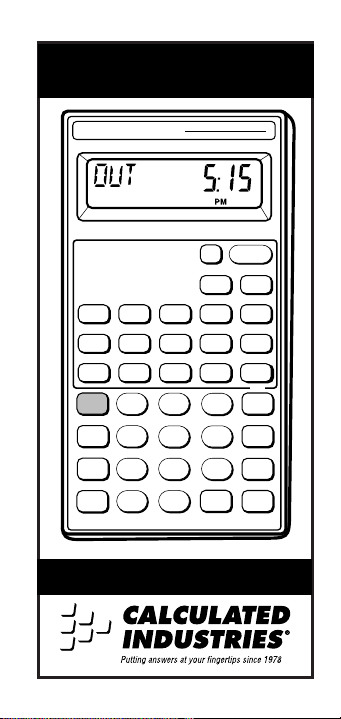
T
IMECARDTABULATOR
™
II
CALCULATED INDUSTRIES
T
IMECARD
T
ABULATOR
Hr
Prefs
AM
Next
Stor
Rcl
12/24 Hr
:
®
™
II
Sec
Min
Rnd Rate
PM
7
S/Lap
Break
In
8
4 5
2
1
M+
0
•
User’s Guide
Off
Conv
Out
Tape
=
On/C
∆
%
%
Timer
P/R Ttl
Emp
Hrs
1/x
9
AC
6
+
Clr Mem
3
+
+/–
—
Page 2
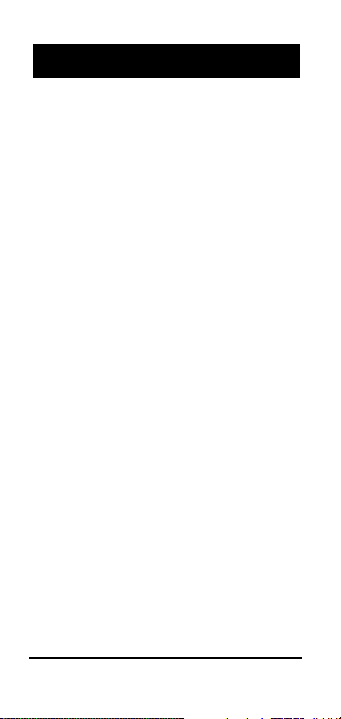
TABLE OF
Introducing TimeCard Tabulator II . . . . .3
Key Definitions/Functions . . . . . . . . . .4
Standard Calculator Keys . . . . . . . . .4
Time Function Keys . . . . . . . . . . . .5
Payroll/Timecard Keys . . . . . . . . . .6
Timer Function Keys . . . . . . . . . . .7
Other Function Keys . . . . . . . . . . . .8
Operating Basics . . . . . . . . . . . . . . . .9
Basic Math . . . . . . . . . . . . . . . . . . .9
Memory Functions . . . . . . . . . . . .10
Memory “0” . . . . . . . . . . . . . . . . .11
Preference Function . . . . . . . . . . .12
Time Conventions . . . . . . . . . . . . .17
Using the TimeCard Tabulator II . . . . .19
Entering Time Values . . . . . . . . . . .19
Time Conversions . . . . . . . . . . . . .20
Time Math . . . . . . . . . . . . . . . . . .21
Payroll/Timecard Applications . . . .27
Stopwatch/Timer Feature . . . . . . . .40
Split/Lap Function . . . . . . . . . . . . .41
Paperless Tape Feature . . . . . . . . .43
Appendix . . . . . . . . . . . . . . . . . . . .46
Repair and Return . . . . . . . . . . . . . .48
Warranty . . . . . . . . . . . . . . . . . . . . .49
CONTENTS
2 – TimeCard Tabulator™II
Page 3
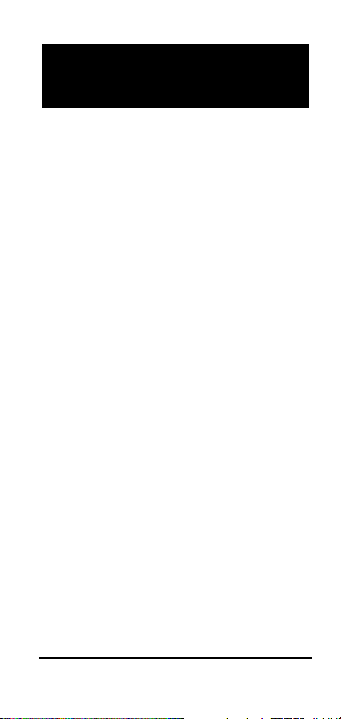
INTRODUCING:
TIMECARD TABULATOR™II
The TimeCard Tabulator II has been
designed to simplify payroll time calculations. The TimeCard Tabulator II:
◆
Calculates employee hours and pay
based on In and Out punch times
◆
Features automatic rounding and
break periods
◆
Works with 12- and 24-hour timecard
recorder systems
◆
Performs time math operations and
converts from one time format to
another
◆
Features built-in stopwatch/timer with
lap and split time functions
◆
Performs standard math functions
◆
Battery saving Auto Shut-off
◆
User definable Preference Settings.
User’s Guide – 3
Page 4
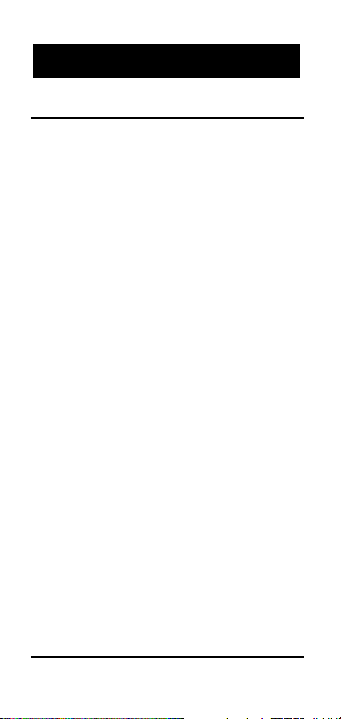
KEY D
EFINITIONS/FUNCTIONS
Standard Calculator Keys
[On/C] — On/Clear
Turns power on. One press clears the
last entry. Two presses clear all temporary registers.
[Off] — Off
Turns power off, resetting all non-permanent storage registers.
[Rcl] — Recall
Used to recall stored values.
[Stor] — Storage
Used to store values.
[Conv] — Convert
Used to convert values, or to access
special functions.
[0] through [9] and [•]
Keys used to enter digits.
[+] [–] [x] [#] [=]
Basic arithmetic operation keys.
[%] — Percent Key
Four-function percent key.
4 – TimeCard Tabulator™II
Page 5
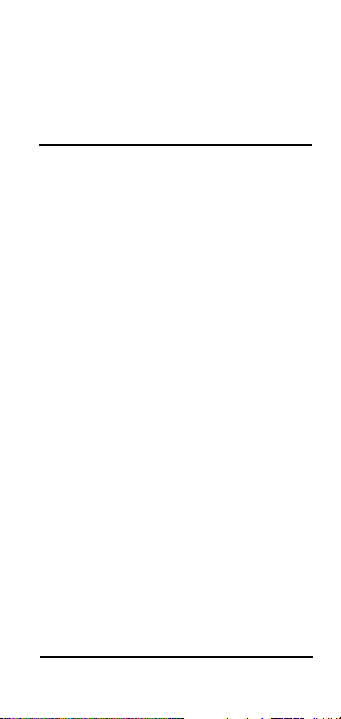
[Conv] [%] — Delta Percent
Calculates the percentage difference
between two numbers.
Time Function Keys
[Hr] — Hour
Enters/converts the displayed value
to Hour:Minute:Second (H:M:S) or
decimal hour time formats. Repeated
presses toggle between these formats.
[Min] — Minute
Enters/converts the displayed value
to Minute:Second (M:S) or decimal
minute time formats. Repeated presses
toggle between these formats.
[Sec] — Seconds
Enters/converts the displayed value
to seconds.
[:] — Time Unit Separator
Enters/converts the displayed value
to 24-hour time format. Also used as
a separator for auto-entry mode.
[AM]
Designates entry as AM.
[PM]
Designates entry as PM.
User’s Guide – 5
Page 6
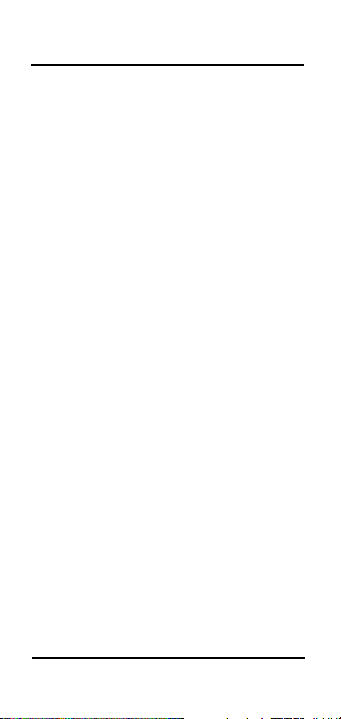
Payroll/Timecard Keys
[In] — “Clock In” Key
Enters the “clock in” time.
[Out] — “Clock Out” Key
Enters the “clock out” time.
[Emp Hrs] —Employee Hours Key
A multifunction key used to display
the following:
1) Accumulated “In” and “Out” hours
2) Total employee hours
3) Gross employee pay (based on
stored rate of pay).
4) Also used to directly enter the total
hours for a day.
[Next] — Next Employee
Prepares the TimeCard Tabulator II
for acceptance of new employee data.
[P/R Ttl] —Payroll Total Hours
Sums and displays the total hours
worked by all employees. This total
is cleared when the calculator is
turned off or reset.
[Rate] — Rate Function
Permanently enters a value as the rate
of pay for use with the [Emp Hrs] key.
Also used to calculate total cost when
multiplied by a total amount of time.
6 – TimeCard Tabulator™II
Page 7
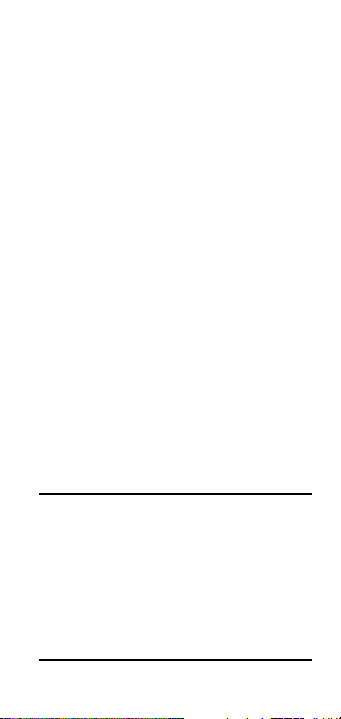
[Break] — Automatic Break
Enters a permanent time value that is
automatically subtracted from the
“In” and “Out” register totals, or when
a value is entered by pressing the [Emp
Hrs] key. If entries are not defined as
time values, an error occurs.
[Rnd] — Automatic Rounding
Permanently stores the rounding
value for the accumulated day hours.
Typical rounding values are 6 minutes (0.1 of an hour) and 15 minutes
(0.25 of an hour). The calculator can
be set to round the:
1) Actual clock “In” and “Out” times
2) Time span between the “In” and
“Out” times
3) Total day hours.
See
“Preference Function
.”
Timer Function Keys
[Timer] — Stopwatch/Timer
Used to access the timer or stop
watch functions.
[S/Lap] — Split/Lap Function
Pauses the timer display, without stopping the timer. See “
Split/Lap Function
.”
User’s Guide – 7
Page 8
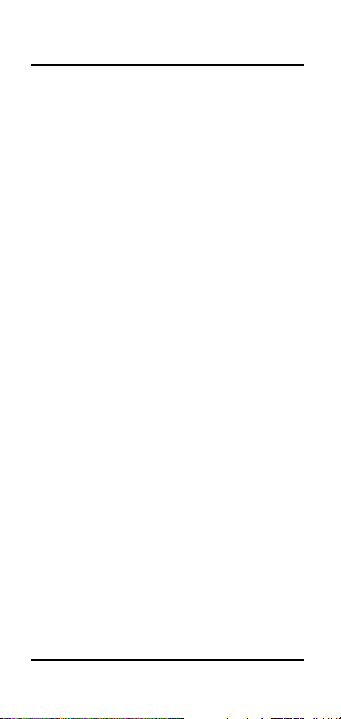
Other Function Keys
[Prefs] — Preference Settings
A multi-press key used to access and
change the default preferences. Once
in the preference mode, the [+] or [–]
keys are used to change preference
options. See
[Conv] [#] — Inverse Function (1/x)
“Preference Function.”
Calculates the inverse of the displayed
value. For example, the inverse of 4 is
0.25.
[Conv] [–] — Change Sign
Toggles the sign of the displayed value
from
“+”to“–”
[Conv] [x] — All Clear
and vice versa.
Resets calculator to default values and
settings.
[Conv] [+] — Clear Memory
Clears all values stored in Memory registers 0 through 9. See
Functions.”
[Conv] [Rcl] — Clear Memory “0”
“Memory
Clears the total stored in cumulative
Memory “0” without changing the
display. See
[Rcl] [=] — Paperless Tape
“Memory Functions.”
Used to verify the last 10 entries of a
math operation. See
8 – TimeCard Tabulator™II
“Paperless Tape.”
Page 9
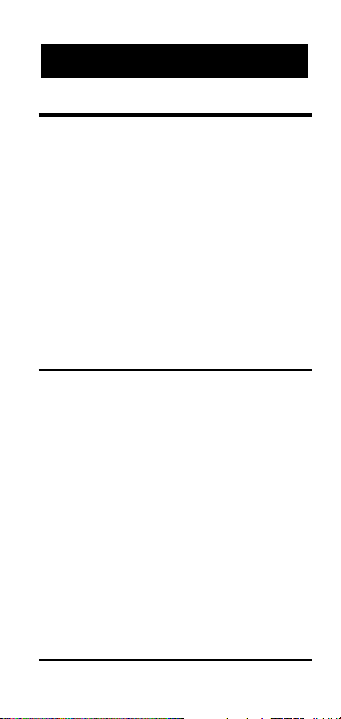
OPERATING
BASICS
Basic Math
Your calculator uses standard chaining
logic, which simply means that the calculations are made in the order entered.
3 [+] 2 [=] 5.
3 [–] 2 [=] 1.
3 [x] 2 [=] 6.
3 [÷] 2 [=] 1.5
Percent Calculations
The percent [%] key is used for finding
a given percentage of a number or for
working add-on, discount or division
percentage calculations.
355 [x] 15 [%] 53.25
250 [+] 6.5 [%] 266.25
25 [–] 5 [%] 23.75
100 [÷] 50 [%] 200.
User’s Guide – 9
Page 10
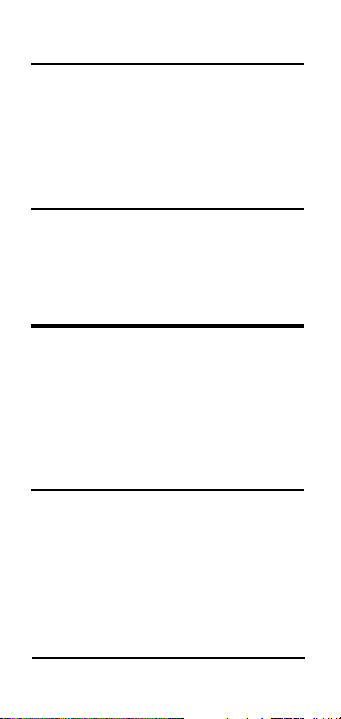
Delta Percent
The Delta Percent function finds the
percent change between two values.
The [=] key must be pressed to com-
plete the calculation.
Old Value New Value %
Change
10 [Conv] [%] 15 [=] 50.
100 [Conv] [%] 25 [=] – 75.
Memory Functions
The TimeCard Tabulator II can store
and recall up to 10 separate memory
values. When a value is stored in memory, it does not change until revised or
the calculator is reset. Values can be
stored in any format.
Function Keystrokes
Store value in mem. [Stor] [0] ... [9]
Recall value in mem. [Rcl] [0] ... [9]
Clear one mem. value [0] [Stor] [1] ... [9]
Clear all mem. values [Conv] [+]
10 – TimeCard Tabulator™II
Page 11
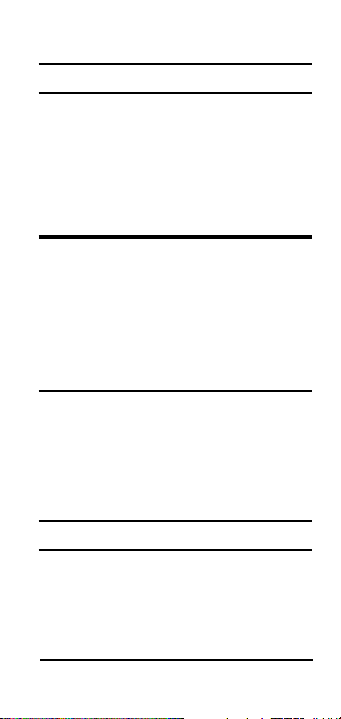
Storing Values
Keystrokes Display
355 [Stor] 1 M–1 355.
[Rcl] 1 M–1 355.
25 [Stor] 1 M–1 25.
[Rcl] 1 M–1 25.
0 [Stor] 1 M–1 0.
Memory “0”
Storage register “0” is a cumulative
memory of which values of the same
convention (time values or unitless values) can be added. In addition to the
keystrokes on the previous page, you
may use the keystrokes defined below:
Function Keystrokes
Subtract from mem. “0” [Conv] [Stor] [0]
Display/Clear mem. “0” [Rcl] [Rcl]
Clear mem. “0” without
changing the display [Conv] [Rcl]
Using Memory “0”
Keystrokes Display
355 [Stor] 0 M–0 355.
255 [Stor] 0 M–0 255.
[Rcl] 0 M–0 610.
745 [Conv] [Stor] 0 M–0 745.
[Rcl] [Rcl] –135.
User’s Guide – 11
Page 12
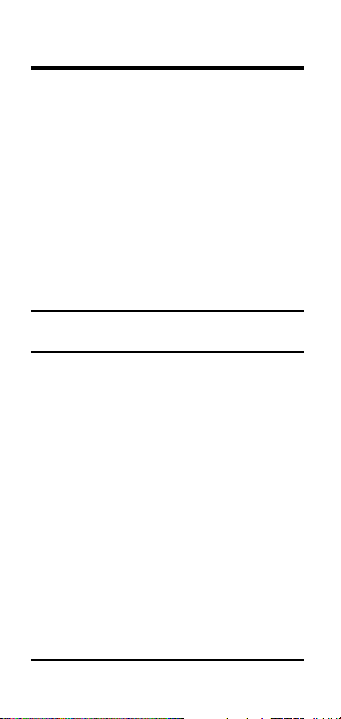
Preference Function
The TimeCard Tabulator II includes a
special preference function that allows
you to customize the calculator for your
specific needs or special situations. To
access the preference function, simply
press the [Prefs] key. Repeated presses
of this key scroll through the various
options. The
Function”
change the Preference settings defined
in the next section:
Preference Settings and Options
*
indicates the default value.
Rounding (RND)
Options: Punch* Dur Day
Defines when rounding of the clock
in/out time occurs.
Punch
out times.
Dur(ation
between punch in and out times.
Day
(day hours are calculated at the first
press of the [Emp Hrs] key). With the
rounding value set to 6:00 MIN (0.1
hour), the following table demonstrates
the differences in rounding methods.
“How to Use the Preference
section explains how to
rounds the actual punch in and
) rounds the period of time
rounds the total hours for the day
12 – TimeCard Tabulator™II
Page 13
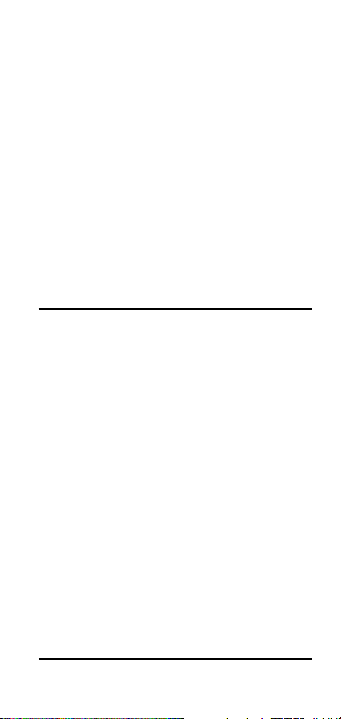
Actual Punch Dur Day
In 8:02 8:00 8:02 8:02
Out 11:57 12:00 11:57 11:57
Dur 3:55
HR 4:00 HR 3:54 HR 3:55 HR
In 12:32 12:30 12:32 12:32
Out 4:27 4:30 4:27 4:27
Dur 3:55
HR 4:00 HR 3:54 HR 3:55 HR
Day 7:50 HR 8:00 HR 7:48 HR 7:48 HR
Note: Time Card Tabulator does not calculate “Duration.” Its use here is to
demonstrate the rounding differences from
one mode to another.
Time Format Setting (FMT)
Options: (Decimal)
FMT HR*
FMT HR MIN SEC
The time format setting defines the
employee hour display.
*Note: If the
“
ON
,” the HR:MIN option displays sec-
SECS
preference is set to
onds (SEC) also.
If set to Decimal, entering 9.5 [Emp Hrs]
displays:
9.5
HR.
If set to HR:MIN, entering 9.5 [Emp Hrs]
displays:
9:30
HR MIN
(If SECS is set to On, displays as):
9:30:00 HR MIN SEC
User’s Guide – 13
Page 14
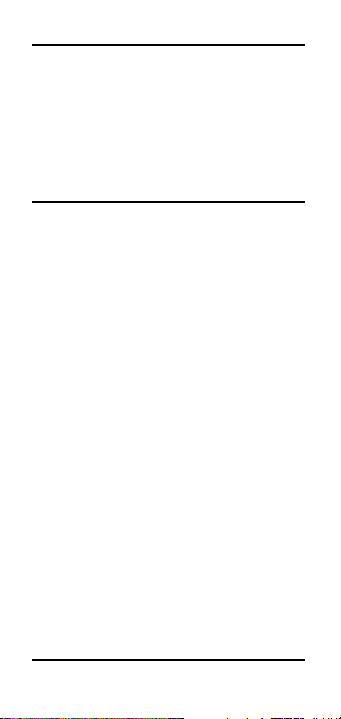
Timer Accuracy Setting (TMR)
Options: 0:00:00.0
0:00:00.00
0:00:00.
Defines the rounding accuracy of the
stopwatch/timer display.
Split / Lap Key Setting (S/LP)
Options: Split
This setting defines how the [S/Lap] key
operates when the timer is activated.
If set to “Split,” TimeCard Tabulator II
displays the total time elapsed from the
start of the timer to when [S/Lap] is
pressed.
If set to “Lap,” the time between odd numbered presses displays. For example:
First press displays the time elapsed from
the timer’s start to when [S/Lap] is
pressed.
Second press redisplays the timer count.
Third press displays the time elapsed
between the first and the third presses.
Fourth press redisplays the timer count.
*
Lap
*
14 – TimeCard Tabulator™II
Page 15
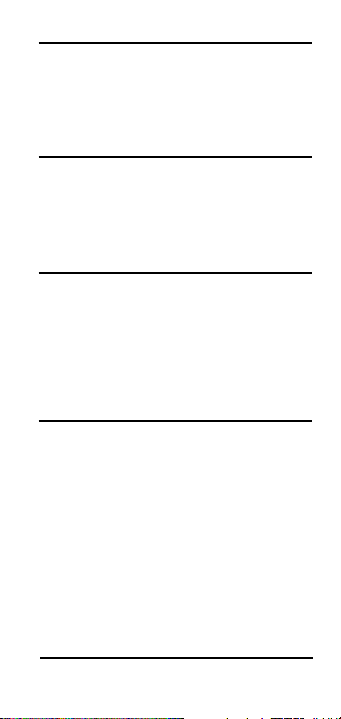
Buzzer Setting: (BUZZ)
Options: On*Off
If set to “ON,” the buzzer activates when
the countdown timer reaches zero.
Beeper Setting: (BEEP)
Options: On Off
If “ON,” the calculator beeps with each
key press
Rate Setting (RATE)
Options: 0.00*(two decimal places)
0. (whole number)
0.0000000 (not rounded)
Sets the display format for Rate results.
Seconds Setting (SECS)
Options: On Off
If set to “ON,” time values are displayed
with seconds. If set to “OFF,” entering
seconds or decimal time values temporarily overrides the setting and displays seconds anyway.
*
*
User’s Guide – 15
Page 16
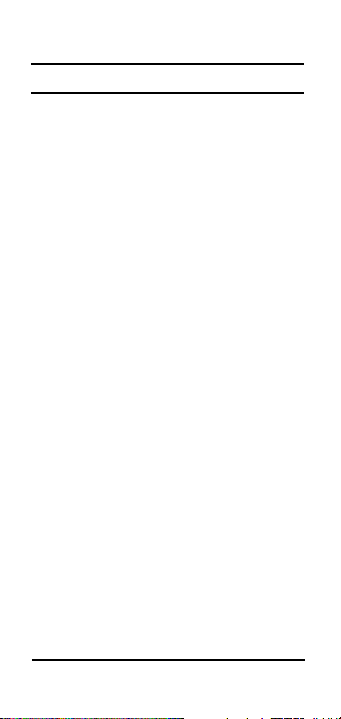
How to Use the Preference Function:
Keystrokes Display
1. Enter preference mode:
[On/C] 0.
[Prefs] RND Punch
2. Scroll to type of preference you wish to
change by pressing [Prefs]:
[Prefs] FMT 0. HR
[Prefs] TMR 0:00:00.0
3. Toggle preference by pressing [+] or
[–] keys:
[+] TMR 0:00:00.00
[+] TMR 0:00:00
[+] TMR 0:00:00.0
[–] TMR 0:00:00
4. Press any other key to exit the preference mode. Preference settings will not
change until revised or until the
calculator is reset by pressing [Conv]
[x], which resets the settings back to
factory defaults.
In addition, preference settings will
reset to factory defaults when the Reset
button is pressed or the batteries are
changed.
16 – TimeCard Tabulator™II
Page 17
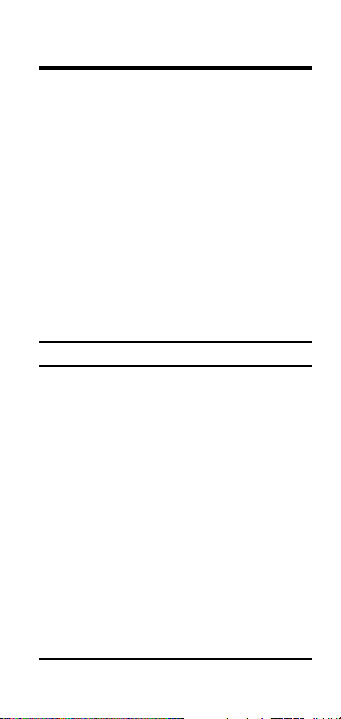
Time Conventions
There are basically two kinds of time
conventions considered when entering
time values:
1. Points in Time (a specific time):
9:22 AM, 5 PM
2. Time Periods (a span of time):
37 Minutes, 45 Seconds
Time formats are Hours, Minutes, and
Seconds. When entering Time values,
the entry must comply with the following rules:
Addition
Period + Period = Period
3 Hrs. + 22 Min. = 3 HR 22 MIN
Point + Period = Point
9 AM + 22 Min. = 9:22 AM
Point + Point = Error
Note: You cannot add two points in time
as the result would be meaningless.
User’s Guide – 17
Page 18

Subtraction
Period – Period = Period
3 Hrs. – 22 Min. = 2
HR 38 MIN
Point – Period = Point
9 AM – 22 Min. = 8:38
AM
Point – Point = Period
9 AM – 8:30 AM = 30
MIN
Period – Point = Error
Note: When subtracting one point in time
from another, it’s best to enter the later
time first, then subtract the earlier time.
Multiplication
Period x Period = Error
Point x Period = Error
Point x Point = Error
Period x Number = Period
X 3 = 27 HR
9 Hrs.
Point x Number = Error
Division
Period # Period = Number
9 Hrs. # 9 Min. = 60 (9 min. segments)
Period # Number = Periods
9 Hrs. # 60 = 9
MIN
Period # Point = Error
Point # Period = Error
Point # Number = Error
Point # Point = Error
18 – TimeCard Tabulator™II
Page 19

USING THE TIMECARD TABULATOR II
Before You Continue . . .
Unless otherwise stated, the examples in
this manual are to be done with the calculator set to its default values
[x] to set all values to their default settings.
Entering Time Values
Using TimeCard Tabulator II, you can
easily perform time math and payroll
functions. Time values are entered as
you say them, with the largest time unit
entered first. The examples below show
the different methods used to enter time
values.
Steps Display
1. Clear calculator:
[On/C] [On/C] 0.
2. Enter the following time values:
17 [Min] 32 [Sec] 17:32.
[On/C] 0.
423 [Min] 423:
[On/C] 0.
38.25 [Sec] 38.25
Continued on the next page ➟
. Press [Conv]
MIN SEC
MIN
SEC
User’s Guide – 19
Page 20

3. Enter the following “Time of Day” values.
(Notice the different methods used.)
[On/C] 0.
8 [:] 05 [AM] 8:05
AM
[On/C] 0.
8 [:] 5 [AM] 8:05
AM
[On/C] 0.
805 [AM] 8:05
AM
[On/C] 0.
12 [:] 03 [PM] 12:03
PM
[On/C] 0.
12 [:] 3 [PM] 12:03
PM
[On/C] 0.
1203 [PM] 12:03
PM
Time Conversions
One of the most useful functions of the
TimeCard Tabulator II is its ability to
convert between all time formats with
the touch of just two keys: [Conv] and
the time format you desire
1. Enter 3 hours, and 30 minutes into the
calculator as follows:
3 [Hr] 30 [Min]
2. Now convert this to other formats:
[Conv] [Hr] 3.5 HR
[Conv] [Min] 210 MIN
[Conv] [Min] 210:00 MIN SEC
[Conv] [Sec] 12600 SEC
. For example:
20 – TimeCard Tabulator™II
Page 21

Time Math
Simple Addition
Add the following time values:
33 min. 22 sec.
3 hr. 21 min.
145 sec.
17 min. 12.2 sec.
33.75 min.
Steps Keystrokes
Clear calculator [On/C] [On/C]
Enter 1st value 33 [Min] 22 [Sec]
Add 2nd value [+] 3 [Hr] 21 [Min]
Add 3rd value [+] 145 [Sec]
Add 4th value [+] 17 [Min] 12.2 [Sec]
Add 5th value [+] 33.75 [Min] [=]
NSWER: 4:47:44.20 HR MIN SEC
A
User’s Guide – 21
Page 22

Scheduling – Assembly
An assembly line can produce 4.7 widgets per minute. How many can it produce in a week if it runs three 40-hour
shifts per week?
Steps Keystrokes
Clear calculator [On/C] [On/C]
Enter hourly rate 4.7 [x] 60 [=]
Store as rate [Stor] [Rate]
NSWER: RATE 282.00
A
Find total hours 40 [Hr] [X] 3 [=]
NSWER: 120 HR
A
Find total rate [x] [Rate]
NSWER: RATE 33840.00
A
Scheduling – Time/Motion
A data entry clerk can process 17 forms
in ten minutes. How long will it take to
process 1,250 forms?
Steps Keystrokes
Clear calculator [On/C] [On/C]
Enter time 10 [Min]
Divide by # of forms [#] 17 [=]
Multiply. by 1250 [x] 1250 [=]
Convert to H:M:S [Conv] [Hr]
NSWER: 12:15:17.65 HR MIN SEC
A
22 – TimeCard Tabulator™II
Page 23

Athletics – Split Times Projected
In the 800-meter freestyle, a swimmer has
just completed 200 meters (or 25% of the
race) in 2 minutes 11.35 seconds. If his
pace holds up, what will his final time be?
Steps Keystrokes
Clear calculator [On/C] [On/C]
Enter time 2 [Min] 11.35 [Sec]
Divide by % completed [#] 25 [%]
NSWER: 8:45.40 MIN SEC
A
Athletics – Split Times Req.
A marathon runner wants to run a 26.2
mile marathon in 3 hrs. 15 min. How
fast should he run each mile?
Steps Keystrokes
Clear calculator [On/C] [On/C]
Enter total time 3 [Hr] 15 [Min]
Divide by miles [#] 26.2 [=]
NSWER: 0:07:26.56 HR MIN SEC
A
User’s Guide – 23
Page 24

Production – Fixed Lengths
You have a 22 minute demonstration
video which is set to automatically
repeat. If the rewinding takes another
90 seconds, how many times will the
tape replay in eight hours?
Steps Keystrokes
Clear calculator [On/C] [On/C]
Enter time 22 [Min]
Add rewind [+] 90 [Sec] [=]
NSWER: 23:30 MIN SEC
A
Enter in mem. [Stor] 2
Enter Ttl hours 8 [Hr]
Divide by mem. [#] [Rcl] 2 [=]
NSWER: 20.425532
A
24 – TimeCard Tabulator™II
Page 25

Production – Spacing
A radio advertiser wants to air 15 evenly spaced spots starting with 6 A.M. and
ending before 10 AM. Find the number
of minutes between spots and the times
for the first few spots.
Steps Keystrokes
Clear calculator [On/C] [On/C]
Enter end time 10 [:] [AM]
Subtract start time [–] 6 [:] [AM] [=]
divide by # of spots [#] 15 [=]
NSWER: 0:16 HR MIN
A
Enter into mem. [Stor] 1
Enter 6 AM for 1st spot 6 [:] [AM]
Add stored value [+] [Rcl] 1 [=]
for 2nd spot A
Repeat Addition for 3rd spot
Repeat Addition for 4th spot
NSWER: 6:16 AM
[+] [Rcl] 1 [=]
NSWER: 6:32 AM
A
[+] [Rcl] 1 [=]
ANSWER: 6:48 AM
User’s Guide – 25
Page 26

Production – Logging
Find the running and final totals for the
following taped scenes.
• 92 Sec. • 17 Sec.
• 1 Min. 23 Sec. • 1 Min. 44 Sec.
• 22 Min 5 Sec. • 1 Min. 29 Sec.
Steps Keystrokes
Clear calculator [On/C] [On/C]
Enter 1st value 92 [Sec]
Add 2nd–6th values
[+] 1 [Min] 23 [Sec] [+]
NSWER: 2:55 MIN SEC
A
22 [Min] 5 [Sec] [+]
NSWER: 25:00 MIN SEC
A
17 [Sec] [+]
NSWER: 25:17 MIN SEC
A
1 [Min] 44 [Sec] [+]
NSWER: 27:01 MIN SEC
A
1 [Min] 29 [Sec] [=]
NSWER: 28:30 MIN SEC
A
26 – TimeCard Tabulator™II
Page 27

Payroll/Timecard Applications
Setting up the Timecard Tabulator
Before you total up your first time card,
there are the following items to be considered when setting up your Time Card
Tabulator II:
1) Time format
2) Seconds display (On of Off)
3) Rounding method
4) Rounding period
5) Automatic breaks
6) Rate of pay
Setting the Time Format
Normally, the payroll daily and total
hours are shown in the decimal format.
i.e. 7.75 HR, 8.25 HR, 4.5 HR. By using the
preference function, you may change
this value to H:M:S format.
Setting the Seconds Format
The TimeCard Tabulator II is set not to
display seconds as part of the time calculation results. This can be reversed
by using the Preference function.
User’s Guide – 27
Page 28

Setting the Rounding Method
There are three available rounding
methods that can be set by using the
Preference function.. The default for
this value is “Punch.”
Setting the Rate of Pay
TimeCard Tabulator II will store a rate
of pay to be used while computing
gross salary or as a price per unit time
value.
To enter a rate of pay (wage), enter the
per hour wage then press [Stor] [Rate].
Steps Keystroke
Clear calculator [On/C] [On/C]
Store rate of pay 10 [Stor] [Rate]
as $10/hour Answer: RATE 10.00
Verify rate value [Rcl] [Rate]
Answer:
RATE 10.00
If you decide to use the [Rate] key in
calculations other than payroll, you
may temporarily override the stored
rate value by entering a rate value and
pressing the [Rate] key. The following
exercise demonstrates this.
28 – TimeCard Tabulator™II
Page 29

Temporarily Overriding a Stored Rate
A consultant who bills at a rate of $125
per hour has the following billing times
for the month:
• 2 Hr. 20 Min. • 1 Hr. 15 Min.
• 35 Min. • 4 Hr. 35 Min.
Find the total hours and total bill using
a temporary rate value.
Note: Entering a time defined value into
the rate register generates an error condition.
Step Keystrokes
Clear calculator [On/C] [On/C]
Enter time values 2 [Hr] 20 [Min]
[+] 35 [Min]
[+] 1 [Hr] 15 [Min]
[+] 4 [Hr] 35 [Min] [=]
NSWER: 8:45 HR MIN
A
Multiply. by temp. rate [x] 125 [Rate]
NSWER: RATE 1093.75
A
user’s Guide – 29
Page 30

Setting the Rounding Period
TimeCard Tabulator II arrives with no
rounding period set (0 minutes). This setting may be changed by entering the time
period (typically 6 min. which is 0.1 hour,
or 15 min. which is 0.25 hour) then pressing the [Stor] [Rnd] keys. The following
example demonstrates this:
Steps Keystrokes
Clear calculator [On/C] [On/C]
Enter 0.1 Hr. rounding 0.1 [Hr] [Rnd]
ISPLAY: RND 0.1 HR
D
Setting Automatic Breaks
Typically breaks are a set time amount
and are not considered compensated
time. For example, many firms do not
require employees to punch out for lunch
breaks. To automatically deduct the
amount of uncompensated time from the
total hours of the day a “Break” value may
be set and stored until revised or the calculator is reset. The following steps show
how to enter or revise the “Break” value:
Step Keystrokes
Clear calculator [On/C] [On/C]
Enter a 1 Hr. break 1 [Hr] [Break]
DISPLAY: BRK 1:00 HR MIN
30 – TimeCard Tabulator™II
Page 31

Step Keystrokes
Verify the break value [Rcl] [Break]
DISPLAY: BRK 1:00 HR MIN
Change break value
to 30 min. 30 [Min] [Break]
DISPLAY: BRK 30:00 MIN SEC
Note: If the calculator is reset ([Conv] [x]),
the break value returns to the default of 0.
user’s Guide – 31
Page 32

Using the Automatic Break and
Rounding Features
An employee worked the following
days and times.
Monday 8:03 In 4:10 Out
Tuesday 8:11 In 3:38 Out
Wednesday 7:53 In 4:00 Out
Thursday 8:40 In 4:04 Out
Assuming a 30 minute lunch and 15
minute rounding value, find the hours
worked and the total pay at $8.50 per hour.
Step Keystrokes
Clear calculator [On/C] [On/C]
Enter rounding value 15 [Min] [Rnd]
Enter pay rate 8.50 [Stor] [Rate]
Enter break time 30 [Min] [Break]
Enter Monday In 803 [In]
Enter Monday Out 410 [Out]
Find day total [Emp Hrs]
Enter Tuesday In 811 [In]
Enter Tuesday Out 338 [Out]
Find day total [Emp Hrs]
Enter Wednesday In 753 [In]
Enter Wednesday Out 400 [Out]
Find day total [Emp Hrs]
32 – TimeCard Tabulator™II
NSWER EMP 7:45 HR MIN
A
ANSWER EMP 7:00 HR MIN
ANSWER EMP 7:30 HR MIN
Page 33

Step Keystrokes
Enter Thursday In 840 [In]
Enter Thursday Out 404 [Out]
Find day total [Emp Hrs]
ANSWER EMP 6:45 HR MIN
Find total hours worked [Emp Hrs]
ANSWER ETTL 29:00 HR MIN
Find total pay [Emp Hrs]
ANSWER PAY 246.50
User’s Guide – 33
Page 34

Using the “Punch” Rounding Option
Find the daily hours for the following
clock times.
Day In Out
Monday 8:30A 11:45A
Tuesday 7:30A 2:00P
Wednesday 8:00A 11:30A
Friday 11:34A 6:02P
12:30P 4:38P
11:58A 3:37P
Assume a 6 minute “Punch” rounding
with no automatic breaks.
Step Keystrokes
Clear calculator [On/C] [On/C]
Start new employee [Next]
Set rounding time 6 [Min] [Rnd]
Set break to 0 0 [Min] [Break]
Enter pay rate 8.50 [Stor] [Rate]
Set rounding to Punch [Prefs] [+] or [–]
DISPLAY: RND 6:00 MIN SEC
DISPLAY: BRK 0:00 MIN SEC
DISPLAY: RATE 8.50
ISPLAY: RND Punch
D
34 – TimeCard Tabulator™II
Page 35

Step Keystrokes
Enter Monday hours 8 [:] 30 [AM] [In]
Find day total [Emp Hrs]
Enter Tuesday hours 7 [:] 30 [AM] [In]
Find day total [Emp Hrs]
Enter Wednesday hours 8 [AM] [In]
Find day total [Emp Hrs]
Enter Friday hours 11 [:] 34 [AM] [In]
Find day total [Emp Hrs]
Find total hours worked [Emp Hrs]
Find total pay [Emp Hrs]
11 [:] 45 [AM] [Out]
12 [:] 30 [PM] [In]
4 [:] 38 [PM] [Out]
ANSWER: EMP 7:24 HR MIN
2 [PM] [Out]
ANSWER: EMP 6:30 HR MIN
11 [:] 30 [AM] [Out]
11 [:] 58 [AM] [In]
3 [:] 37 [PM] [Out]
ANSWER: EMP 7:06 HR MIN
6 [:] 02 [PM] [Out]
ANSWER: EMP 6:24 HR MIN
ANSWER: ETTL 27:24 HR MIN
ANSWER PAY 232.90
When finished entering the first employee’s hours, prepare for the next employee
by pressing [Next]. This clears the time
entries but the settings remain unchanged.
User’s Guide – 35
Page 36

Using the “Duration” Rounding Option
Using the same time values and settings
as the previous example, find the total
hours and pay using the “duration“
rounding method and a wage of $10.50
per hour.
Step Keystrokes
Start next employee [Next]
Set rounding to Dur [Prefs] [+]
Set rate [On/C]10.5 [Stor] [Rate]
Enter Monday hours 8 [:] 30 [AM] [In]
Find day total [Emp Hrs]
ANSWER: EMP 7:24 HR MIN
Enter Tuesday hours 7 [:] 30 [AM] [In]
Find day total [Emp Hrs]
ANSWER: EMP 6:30 HR MIN
Enter Wednesday hours 8 [AM] [In]
Find day total [Emp Hrs]
ANSWER: EMP 7:12 HR MIN
Enter Friday hours 11 [:] 34 [AM] [In]
Find day total [Emp Hrs]
DISPLAY: RND dur
ANSWER: RATE 10.50
11 [:] 45 [AM] [Out]
12 [:] 30 [PM] [In]
4 [:] 38 [PM] [Out]
2 [PM] [Out]
11 [:] 30 [AM] [Out]
11 [:] 58 [AM] [In]
3 [:] 37 [PM] [Out]
6 [:] 02 [PM] [Out]
36 – TimeCard Tabulator™II
Page 37

Find total hours worked [Emp Hrs]
ANSWER: EMP 6:30 HR MIN
ANSWER: ETTL 27:36 HR MIN
Find total pay [Emp Hrs]
ANSWER PAY 289.80
User’s Guide – 37
Page 38

Using the “Day” Rounding Option
Using the same time values and settings
as the previous examples, find the total
hours and pay using the “day“ rounding
method and a salary of $12.50 per hour.
Step Keystrokes
Clear calculator [On/C] [On/C]
Start new employee [Next]
Set rounding to Day [Prefs] [+] or [–]
ISPLAY: RND Day
D
Set rate [On/C]12.5 [Stor] [Rate]
NSWER: RATE 12.50
A
Enter Monday hours 8 [:] 30 [AM] [In]
11 [:] 45 [AM] [Out]
12 [:] 30 [PM] [In]
4 [:] 38 [PM] [Out]
Find day total [Emp Hrs]
NSWER: EMP 7:24 HR MIN
A
Enter Tuesday hours 7 [:] 30 [AM] [In]
2 [PM] [Out]
Find day total [Emp Hrs]
A
NSWER: EMP 6:30 HR MIN
Enter Wednesday hours 8 [AM] [In]
11 [:] 30 [AM] [Out]
11 [:] 58 [AM] [In]
3 [:] 37 [PM] [Out]
Find day total [Emp Hrs]
NSWER: EMP 7:12 HR MIN
A
38 – TimeCard Tabulator™II
Page 39

Step Keystrokes
Enter Friday hours 11 [:] 34 [AM] [In]
6 [:] 02 [PM] [Out]
Find day total [Emp Hrs]
A
NSWER: EMP 6:30 HR MIN
Find total hours worked [Emp Hrs]
ANSWER: ETTL 27:36 HR MIN
Find total pay [Emp Hrs]
ANSWER PAY 345.00
User’s Guide – 39
Page 40

Stopwatch/Timer Feature
Your calculator includes a full function
stopwatch/timer with buzzer and split/lap
functions.
Able to count up from zero or down from
an entered time, You can set the display
count to whole seconds, one decimal
place, or two decimal places. (See
Preference Function
If you press the [Off] key while the timer
is running, the timer displays and the calculator beeps to let you know the timer is
still active. Pressing [Off] again shuts the
calculator off.
1. To count up from zero press:
[Timer] [Timer]
2. To count down, enter the time you
want to count down from while the
timer is displayed:
[Timer] 110000 [Timer]
While the timer is counting, the clock
symbol ( ❹) flashes on the bottom left of
the display. If the timer buzzer is set to
“On,” a star (.) also displays.
.)
40 – TimeCard Tabulator™II
Page 41

Split/Lap Function
By default the [S/Lap] key performs as
a split function; however, you may
change the setting to perform as a Lap
function. See
details.
Storing and Recalling Timer Values
The following steps show how to store
and use timer values in math calculations.
Steps/Keystrokes Display
1. Clear calculator:
[On/C] [On/C] 0.
2. Start the timer for a 10-minute count
down:
[Timer] 1000 [Timer]
Note: “GO” appears as the count down
begins.
2. Freeze the timer display at 8:39:
[S/Lap] SPLT 0:08:39.0 HR MIN SEC
3. Store the value in register 1:
[Stor] [1] M–1 0:08:39.0 HR MIN SEC
Continued on the next page ➟
“Preference Feature”
TMR 0:10:00.0 HR MIN SEC
for
User’s Guide – 41
Page 42

4. Redisplay timer countdown and freeze
the timer at 7:39:
[Timer] [S/Lap]
SPLT
0:07:39.0
HR MIN SEC
5. Store the value in register 2:
[Stor] 2 M–2 0:07:39.0 HR MIN SEC
6. Subtract values in registers 1 and 2:
[Rcl] [1]
[–] [Rcl] 2 [=] 0:01:00.0
HR MIN SEC
Stopwatch/Timer Calculations
1. Press [Timer] or [S/Lap] to freeze the
display.
2. Press the equals key [=].
3. Press the math key ([+] [–] [x] [#]).
4. Enter another value then press the
equals key [=].
5. Timer values can be converted to decimal time by pressing [Conv] then the
desired format.
42 – TimeCard Tabulator™II
Page 43

Paperless Tape Feature
The “Paperless Tape” feature is used to
review the last 10 entries. While in this
mode, the display looks similar to this:
04 +
100.00
↑ ↑ ↑
A B C
A = The entry’s sequence number
B = The math operator (+, –, x, #, %)
C = The entered or calculated value
User’s Guide – 43
Page 44

Using the Paperless Tape
Step/Keystrokes Display
1. Clear calculator and enter a string of
numbers:
[On/C] [On/C] 0.
4 [Hr] [+] 4:00 HR MIN
5 [Hr] [+] 9:00 HR MIN
6 [Hr] [+] 15:00 HR MIN
7 [Hr] [=] 22:00 HR MIN
2. Access the Tape function:
[Rcl] [=] TTL = 22:00 HR MIN
3. Scroll from first value to total using the
[+] key:
[+] 01 4:00 HR MIN
[+] 02+ 5:00 HR MIN
[+] 03+ 6:00 HR MIN
[+] 04+ 7:00 HR MIN
[+] TTL = 22:00 HR MIN
4. Scroll back to the last 2 values using
the [–] key:
[–] 04+ 7:00 HR MIN
[–] 03+ 6:00 HR MIN
5. Exit the Paperless Tape and add to the
string:
[=] TTL = 22:00 HR MIN
[+] 2 [Hr] [=] 24:00 HR MIN
44 – TimeCard Tabulator™II
Page 45

Note:
To exit the tape mode, you may
ny key besides [Off], [+] or [–]. See
press a
Clearing the Paperless Tape.
When exiting the tape, the last displayed
result is shown. If the last entry included
an “=,” the total of all entries displays (TTL
=). If “=” was used more than once, the
last one used shows the total. Any “=”
entered prior to that are subtotals (SUB =).
The next press, after exiting the paperless
tape, begins a new math string.
Clearing the Paperless Tape
The paperless tape is cleared upon:
1) a double press of [On/C];
2) an All Clear ([Conv] [x]);
3) the start of a new string of equations
after exiting the tape function (starting
with a number, not an operator); or
4) when you turn the unit off.
User’s Guide – 45
Page 46

APPENDIX
Display Accuracy
TimeCard Tabulator II has a 10-digit internal accuracy with a 5/4 rounding technique for an accurate 8-digit display.
Errors
An error will occur if you make an
incorrect entry, the answer is beyond
the range of the calculator or if you
enter a mathematical impossibility such
as division by zero. To clear an error,
press the [On/C] key.
Battery Information
The calculator is powered by a single 3volt Lithium CR-2032 battery. This
should last upwards of 1,000 hours of
actual use. Should the display become
very dim or erratic, replace the battery.
!
WARNING
Because the batteries contain hazardous
chemicals, please use caution when disposing of old batteries. Keep them away
from animals and young children.
46 – TimeCard Tabulator™II
Page 47

Automatic Shut-off
If left on for more than eight minutes
without activity, the auto-save feature
shuts the calculator off. When this occurs,
all values stored in Memory or shown on
the display are cleared. An activated
timer/stopwatch disables the automatic
shut-off.
User’s Guide – 47
Page 48

REPAIR AND RETURN
Warranty, Repair and Return
Information
Return Guidelines:
1. Please read the Warranty in this User's
Guide to determine if your Calculated
Industries calculator, measuring device or
electronic tool remains under warranty
before calling or returning any device for
evaluation or repairs.
2. If your calculator won't turn on, try pressing the "Reset Button" first. If it still won't
turn on, check the batteries as outlined in
the User's Guide.
3. If there is a black spot on the LCD
screen, THIS IS NOT A WARRANTY
DEFECT. The unit can be repaired.
Call for a repair quote before returning your unit.
4. If you need more assistance, please go to
our website at www.calculated.com and
click on Support, then Repair Services
FAQs.
5. If you believe you need to return your
calculator, please speak to a Calculated
Industries representative for additional
information!
Call Toll Free: 1-800-854-8075
48 – TimeCard Tabulator™II
Page 49

WARRANTY
Warranty Repair Service – USA
Calculated Industries, Inc. (“CII”) warrants
this product against defects in materials and
workmanship for a period of one (1) year
from the date of original consumer purchase
in the U.S. If a defect exists during the warranty period, CII at its option will either
repair (using new or remanufactured parts)
or replace (with a new or remanufactured
unit) the product at no charge.
THE WARRANTY WILL NOT APPLY TO THE PRODUCT IF IT
HAS BEEN DAMAGED BY MISUSE
ACCIDENT, IMPROPER HANDLING OR OPERATION, OR IF
UNAUTHORIZED REPAIRS ARE ATTEMPTED OR MADE
SOME EXAMPLES OF DAMAGES NOT COVERED BY WAR-
RANTY INCLUDE, BUT ARE NOT LIMITED TO, BATTERY
LEAKAGE
, BENDING, OR VISIBLE CRACKING OF THE LCD
WHICH ARE PRESUMED TO BE DAMAGES RESULTING
FROM MISUSE OR ABUSE
To obtain warranty service in the U.S., ship
the product postage paid to the CII
Authorized Service Provider listed on the
back page of the User’s Guide. Please provide an explanation of the service requirement, your name, address, day phone
number and dated proof of purchase (typically a sales receipt). If the product is over
90 days old, include payment of $6.95 for
return shipping and handling within the con-
, ABUSE, ALTERATION,
.
User’s Guide – 49
.
Page 50

tiguous 48 states. (Outside the contiguous 48
states, please call CII for return shipping
costs.)
A repaired or replacement product assumes
the remaining warranty of the original product or 90 days, whichever is longer.
Non-warranty Repair Service – USA
Non-warranty repair covers service beyond
the warranty period or service requested
due to damage resulting from misuse or
abuse. Contact the CII Authorized Service
Provider listed on the back page of the
user’s Guide to obtain current product repair
information and charges. Repairs are guaranteed for 90 days.
Repair Service – Outside the USA
Not all countries have CII Authorized Service
Providers or the same warranty and service
policies. To obtain warranty or non-warranty repair service for goods purchased outside
the U.S., contact the dealer through which
you initially purchased the product.
If you cannot reasonably have the product
repaired in your area, you may contact CII
to obtain current product repair information
and charges, including freight and duties.
50 – TimeCard Tabulator™II
Page 51

Disclaimer
CII MAKES NO WARRANTY OR REPRESENTATION,
EITHER EXPRESS OR IMPLIED, WITH RESPECT TO THE
PRODUCT
’S QUALITY, PERFORMANCE, MERCHANT-
ABILITY, OR FITNESS FOR A PARTICULAR PURPOSE.
AS A RESULT, THIS PRODUCT, INCLUDING BUT NOT
LIMITED TO
, KEYSTROKE PROCEDURES, MATHEMATI-
CAL ACCURACY AND PREPROGRAMMED MATERIAL,
IS SOLD “AS IS,” AND YOU THE PURCHASER ASSUME
THE ENTIRE RISK AS TO ITS QUALITY AND PERFOR
MANCE.
IN NO EVENT WILL CII BE LIABLE FOR DIRECT, INDI-
RECT, SPECIAL, INCIDENTAL, OR CONSEQUENTIAL
DAMAGES RESULTING FROM ANY DEFECT IN THE
PRODUCT OR ITS DOCUMENTATION
.
The warranty, disclaimer, and remedies set
forth above are exclusive and replace all others, oral or written, express or implied. No
CII dealer, agent, or employee is authorized
to make any modification, extension, or
addition to this warranty. Some states do
not allow the exclusion or limitation of
implied warranties or liability for incidental
or consequential damages, so the above limitation or exclusion may not apply to you.
This warranty gives you specific rights, and
you may also have other rights which vary
from state to state.
-
User’s Guide – 51
Page 52

FCC Class B
This equipment has been certified to comply
with the limits for a Class B computing
device, pursuant to Subpart J of Part 15 of
FCC rules.
Looking for New Ideas
Calculated Industries, a leading manufacturer of special function calculators and digital
measuring instruments, is always looking for
new product ideas in these areas.
If you have one, or if you have any suggestions for improvements regarding this product or its user’s Guide, please call or write
our Product Development Department.
Thank you.
52 – TimeCard Tabulator™II
Page 53
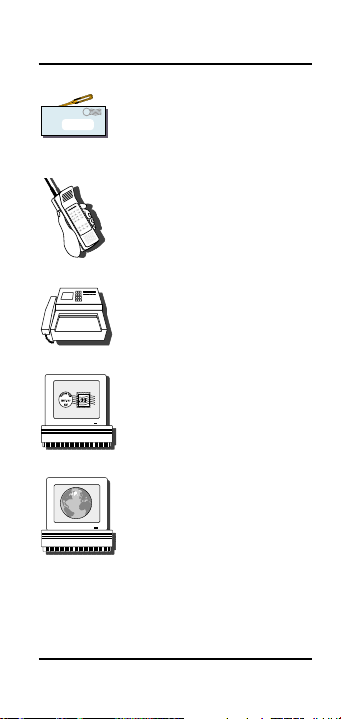
How To Reach CII Headquarters
Mail
Calculated Industries, Inc.
4840 Hytech Drive
Carson City, N
V 89706 USA
Phone
1-775-885–4900
Fax
1-775-885–4949
Email
techsup@calculated.com
World Wide Web
http://www.calculated.com
User’s Guide – 53
Page 54

NOTES
54 – TimeCard Tabulator™II
Page 55

NOTES
User’s Guide – 55
Page 56

Calculated Industries
trademark and
®
is a registered
TimeCard Tabulator™ II
a trademark of Calculated Industries, Inc.
ALL RIGHTS RESERVED
Designed in the United States of America
by Calculated Industries, Inc.
©
2003, Calculated Industries, Inc.
Printed in Indonesia
UG9526E-C
2/03
is
