Page 1
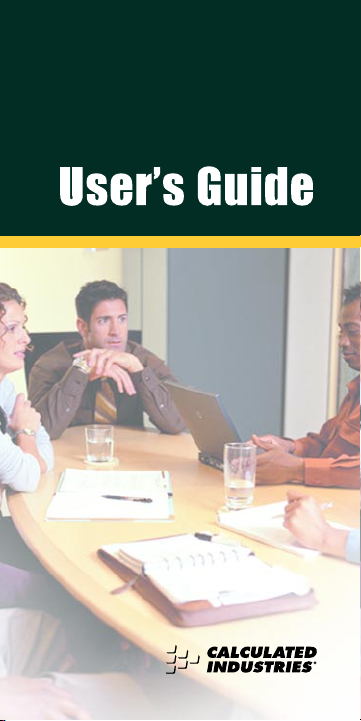
S
CHEDULE CALC
™
ADVANCED TIME CALCULATOR
Model 9430
Page 2
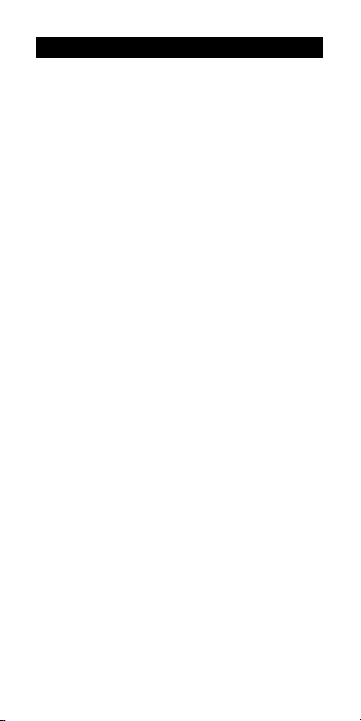
User’s Guide — 1
INTRODUCING SCHEDULECALC
The all new
ScheduleCalc
™
is an
advanced time and date calculator with
the following built-in features to simplify
all your time and date related problems.
• Entry formats include:
Hours,Minutes,Seconds
Hour:Minutes:Seconds (H:M:S)
AM/PM or Sexagesimal (24-hour)
Days, Weeks, Months, Years
Work Days and Work Weeks
• Adds, subtracts, multiplies and
divides time and date formats
• Begin, End and Duration keys for
instant time and date math results
• Stopwatch/timer with count down
and count up, split/lap and optional
buzzer
• Built-in preference key lets you
customize settings
• Paperless Tape function displays the
last 20 data entries
• 10 Memory locations (registers)
• Prorate key for quick prorated time
and date calculations
Page 3
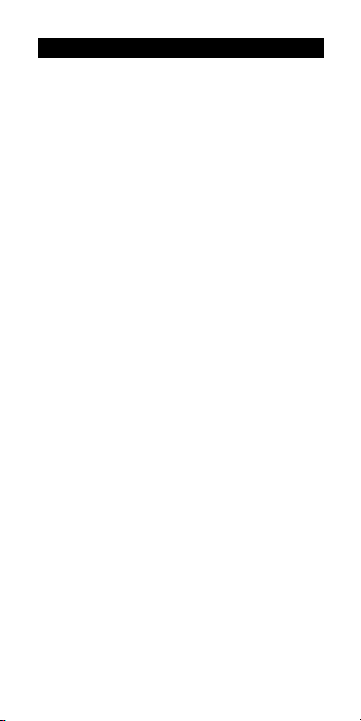
2 — ScheduleCalc
™
TABLE OF CONTENTS
INTRODUCING SCHEDULECALC . .1
KEY DEFINITIONS / FUNCTIONS . .4
Standard Calculator Keys . . . . . . .4
Time Function Keys . . . . . . . . . . . .5
Date Function Keys . . . . . . . . . . . .6
Duration Function Keys . . . . . . . . .8
Timer Function Keys . . . . . . . . . . .9
Memory Function Keys . . . . . . . .10
Other Function Keys . . . . . . . . . .11
OPERATING BASICS . . . . . . . . . .12
Basic Math . . . . . . . . . . . . . . . . . .12
Percent Calculations . . . . . . . . . .12
Delta Percent . . . . . . . . . . . . . . . .12
Memory Function . . . . . . . . . . . . .13
Storing Values into Memory 1-9 . .13
Using Cumlative Memory . . . . . .14
Preference Settings . . . . . . . . . . .14
Calendar Mode Settings . . . . . . .18
USING THE SCHEDULECALC . . .20
Hours per Day . . . . . . . . . . . . . . .20
Hours per Week . . . . . . . . . . . . . .20
Year . . . . . . . . . . . . . . . . . . . . . . .21
Time and Date Math Rules . . . . .21
Time Values . . . . . . . . . . . . . . . . .22
Date Values . . . . . . . . . . . . . . . . .24
Time and Date Conversions . . . .25
TIME AND DATE MATH . . . . . . . . .26
Simple Addition . . . . . . . . . . . . . .26
Page 4
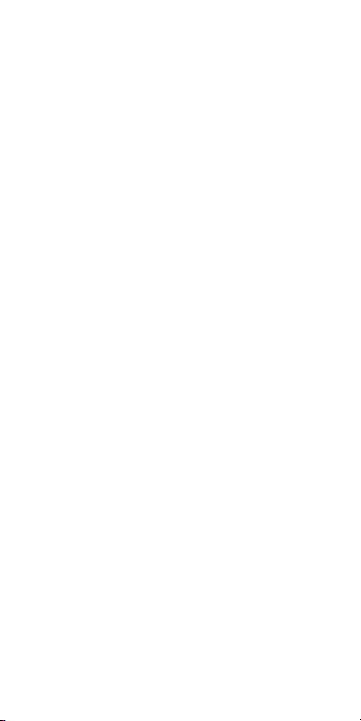
User’s Guide — 3
Split Time Requirements . . . . . . .26
Split Times Projected . . . . . . . . . .27
Scheduling Total Time . . . . . . . . .28
Production Fixed Lengths . . . . . .28
Production Spacing . . . . . . . . . . .29
Beginning, End and Duration . . .31
Scheduling-Multiple Steps . . . . . .32
Duration-Using +Days Function .33
Holiday Values . . . . . . . . . . . . . . .33
Prorated Values . . . . . . . . . . . . . .35
Prorating a Dollar Amount . . . . . .36
Rate Function . . . . . . . . . . . . . . . .37
Scheduling-Payroll . . . . . . . . . . . .40
STOPWATCH/TIMER . . . . . . . . . . .41
Split/Lap Function . . . . . . . . . . . .42
Working with Timer Values . . . . . .42
PAPERLESS TAPE FEATURE . . . .43
APPENDIX . . . . . . . . . . . . . . . . . . .46
WARRANTY AND REPAIR . . . . . . .48
Page 5
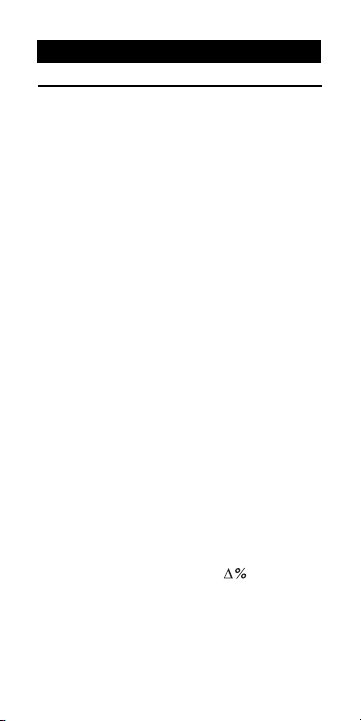
4 — ScheduleCalc
™
KEY DEFINITIONS / FUNCTIONS
Standard Calculator Keys
o - On/Clear
Turns power on. Pressing once clears
the display. Pressing twice clears all
temporary values.
O - Off
Turns power off, clearing all nonpermanent registers.
r - Recall
Used to recall stored values.
s - Storage
Stores displayed values.
C - Convert
Used to convert between time
formats or to access secondary
functions.
0 through 9 & •
Keys used to enter digits.
+ – x ÷ =
Basic arithmetic operation keys.
% - Percent Key
Four-function (+ – x ÷) percent key.
C % - Delta Percent ( )
Calculates the percentage difference
between two numbers.
Page 6
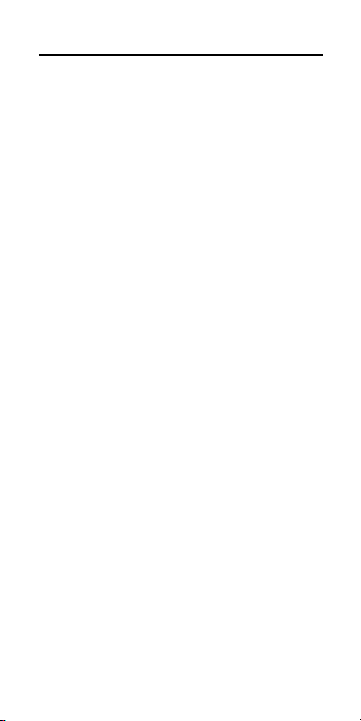
User’s Guide — 5
Time Function Keys
H - Hour
Enters/converts to decimal hours or
Hour: Minute: Second (H:M:S) time
formats. Repeated presses will
toggle between formats.
m - Minute
Enters/converts to decimal minutes
or Minute: Second (M:S) time
fomats. Repeated presses will toggle
between formats.
ß - Seconds
Enters/converts to seconds.
: - Time Unit Separator
Separates Hours, Minutes, and
Seconds.
C : - 24 Hr
Converts the displayed
time value to 24-hour format.
For example, 3:00:00 pm is
converted to 15:00:00. See
“Time
Values”
section.
A
Designates entry as AM.
p
Designates entry as PM.
Page 7
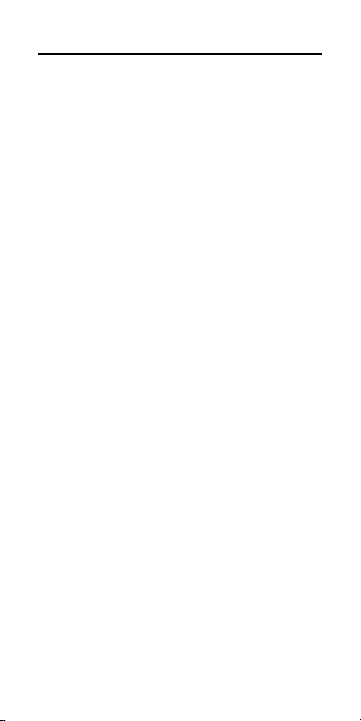
6 — ScheduleCalc
™
Date Function Keys
/ - Date Separator
Used as a separator for date entries.
For example, 1 / 1 5 /
1 9 9 7. Displays the year
setting when used with r.
See
“Date Values”
section.
s / - Change Year
Used to change and store the default
year. If no year is entered as part of a
date entry, ScheduleCalc uses this
default. For example, if the default
year is 2007, entering 3 / 1 =
displays as: THUR 3•01•2007.
y - Years
Used to enter a displayed value as
years. When used with C, a
displayed value is converted to years.
 - Months
Used to enter a value as months.
When used with C, the displayed
value is converted to months.
w - Weeks
Used to enter a week value. When
used with C, the displayed value is
converted to weeks. When used with
s, you may change the number of
work hours per week. (Enter a value
then press s w.) Used with r,
displays work hours per week.
(Cont’d)
Page 8
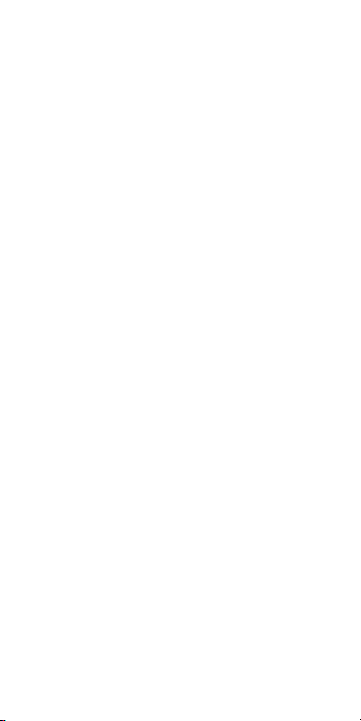
User’s Guide — 7
d - Days
Used to enter a value as days. When
used with C, the displayed value is
converted to days. When used with
s, you may change the number of
work hours per day. (Enter a value
then press s d.) Used with r,
displays work hours per day.
h - Holiday
Used to display programmed
holidays. Use with s and C to
add and delete holidays.
See
“Holiday Values” section
.
M - Mode
Used to set the Day Count method
for date math calculations. See
“Calendar Mode”
section.
(Cont’d)
Page 9
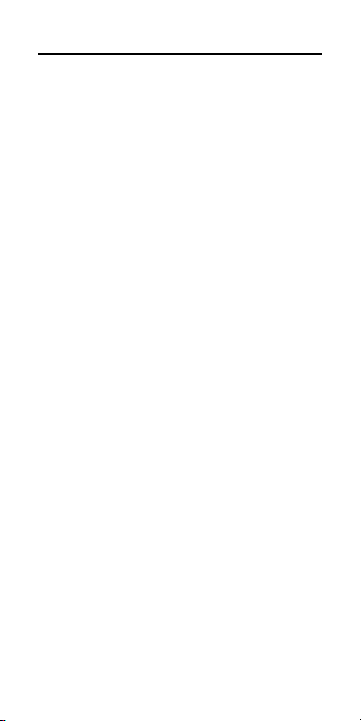
8 — ScheduleCalc
™
Duration Function Keys
B - Beginning Point
Used with the E and D keys to
enter or calculate the starting point of
a time or date duration.
E - End Point
Used with B and D keys to
enter or calculate the ending point of
a time or date duration.
C 1
(+1 day)
- Plus One Day
Used before the E key to add 24
hours to a time calculation.
C 2
(+2 day)
- Plus Two Day
Used before the E key to add 48
hours to a time calculation.
C 3
(+3 day)
- Plus Three Day
Used before the E key to
add 72 hours to a time calculation.
D - Duration
Used with the B and E keys,
and the +1 day, +2 day, +3 day
functions to enter or calculate the
duration of time.
∏ - Prorate
Used in combination with the B
and E keys to calculate a prorated
value. See
“Prorated Values” section
.
Page 10
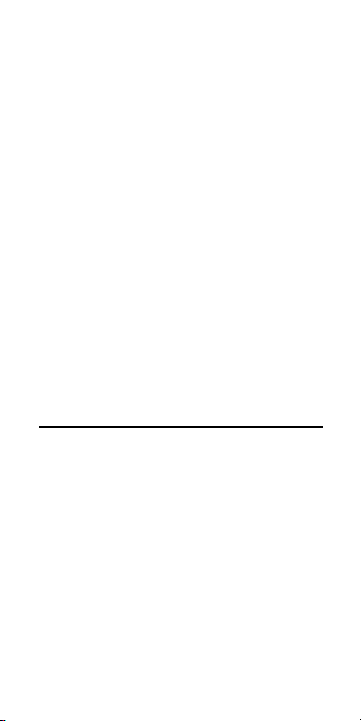
User’s Guide — 9
C ∏ - Prorated Amount
Used to enter the dollar value being
prorated. Used in combination with
the B and E and ∏ keys.
See
“Prorated Values” section.
C • - Rate
Multiplies a numerical or time value
by the rate or temporarily overrides a
stored rate.
Note:
When entering a math string,
C •
pressed after a unitless value will override the
previous rate. For example, if you enter
2•5Hx10C•,
ScheduleCalc
uses 10 as rate instead of stored value.
s • - Store Rate
Permanently stores a unitless value
as a rate. You may clear the value by
performing a “Clear All” (C x) or
replace it with another value.
Timer Function Keys
T - Stopwatch / Timer
Used to access the Stopwatch/Timer
Function.
S - Split / Lap Function
Pauses the Timer display, without
stopping the Timer. If the S/LP
preference is set to the “Split” option,
the total time elapse from the start of
the Timer to the moment the S key
is pressed will be displayed. If set to
the “Lap” option, the elapsed time
between presses of S is displayed.
Page 11
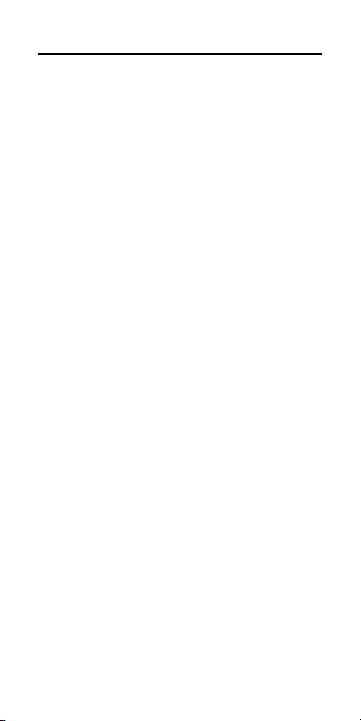
10 — ScheduleCalc
™
Memory Function Keys
s 0 - Cumulative Memory
Adds and stores diplayed value to M+.
s 1 - 9
Enters and stores a value in Memory
registers 1 - 9. Press s, then the
number key representing the
Memory register in which you want
the value stored.
r 0 - 9
Recalls values stored in Memories
0 - 9.
0 s 1 - 9
Clears the value from Memory
register coinciding with the number
key (1-9) pressed.
C +
Clears Memory registers 0 through 9.
C s 0
Subtracts the displayed value from M+.
r r
Clears and displays M+.
C r
Clears M+ without changing the
display.
Page 12
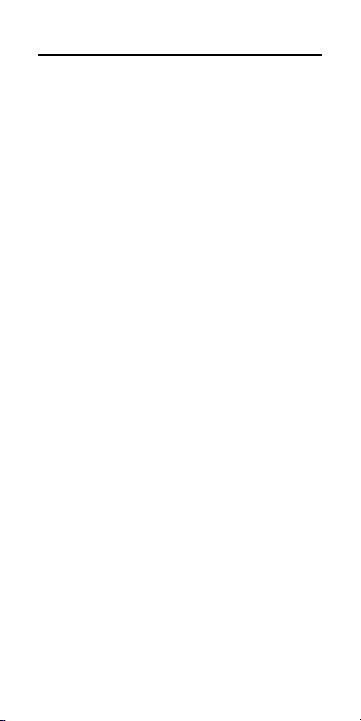
User’s Guide — 11
Other Function Keys
P - Preference Settings
Used to access the preference
settings. Repeated presses will cycle
through the various preferences.
Once in the preference setting mode,
the + and – keys are used to
change preference options.
C ÷ - Inverse Function
Calculates the reciprocal of the
displayed value.
C x - Clear All
Clears all values and returns all
settings to their default values.
r = - Paperless Tape
Accesses the Paperless Tape mode,
which keeps track of your last
20 entries.
C – - Change Sign (+/-)
Toggles the sign of the displayed
value to positive or negative.
Page 13
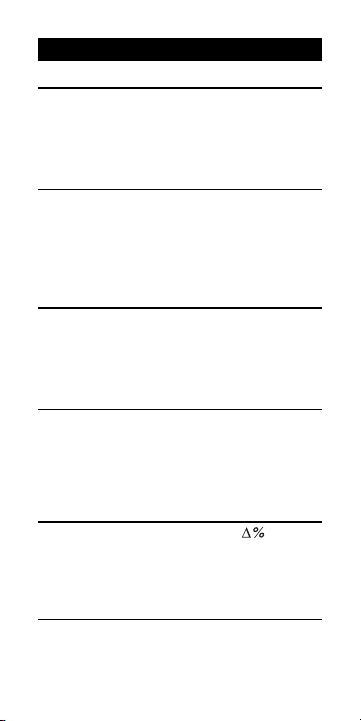
12 — ScheduleCalc
™
OPERATING BASICS
Basic Math
Your calculator uses standard chaining
logic, which simply means that the
calculations are made in the order
entered.
KEYSTROKE DISPLAY
3 + 2 = 5
3 – 2 = 1
3 x 2 = 6
3 ÷ 2 = 1.5
Percent Calculations
The percent % key is used for finding a
given percentage of a number or for
working add-on, discount or division
percentage calculations.
KEYSTROKE DISPLAY
355x15% 53.25
250+65% 412.5
25–5% 23.75
100÷50% 200.
Delta Percent
The Delta Percent function ( ) finds
the percent change between two values.
The = key must be pressed to complete the calculation.
KEYSTROKE DISPLAY
10C%15= 50.
100C%25= -75.
Page 14
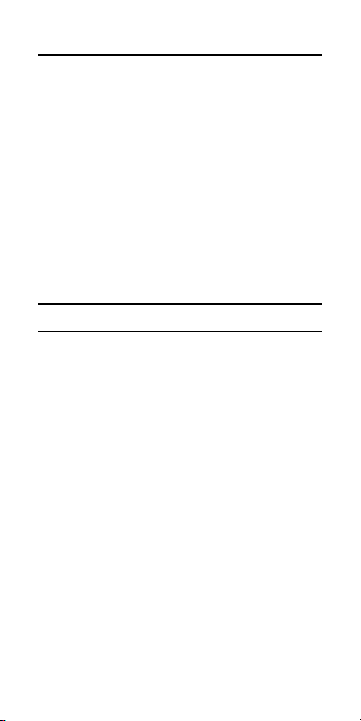
User’s Guide — 13
Memory Functions
The
ScheduleCalc
allows you to store,
add, subtract, replace and recall up to
10 separate Memory values. Memory
values do not change unless revised or
the calculator is reset to its default state.
Values can be stored in any format.
Note: Memories 1–9 store a single value, while
M+
maintains a cumulative total. When adding
to M+, only values of the same convention (i.e.,
hour, minute, second, day, week, month or
year), may be added.
Storing Values into Memory 1 - 9
STEPS/ KEYSTROKES DISPLAY
1. Enter value into Memory 1:
355s1 M-1 355.
2. Replace the value into Memory 1:
2 5 s 1 M-1 25.
3. Clear display and recall Memory 1:
o 0.
r 1 M-1 25.
4. Clear Memory 1:
0 s 1 M-1 0.
Page 15
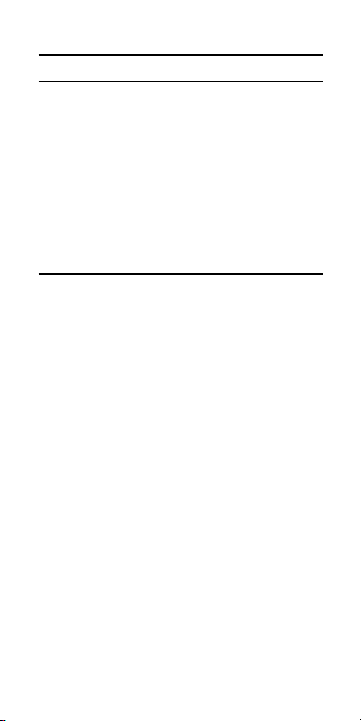
14 — ScheduleCalc
™
Using Cumulative Memory (M+)
STEPS/ KEYSTROKES DISPLAY
1. Enter and store “355” in Memory 0:
355s0 M+ 355.
2. Add “255” to “355” then display the total:
255s0 M+ 255.
r 0 M+ 610.
3. Subtract “745” and display the difference:
745Cs0 M+ 745.
rr -135.
Preference Settings
The ScheduleCalc includes user-selectable preference settings that allow you to
customize the calculator for your specific
needs or special situations. To access the
preference settings, simply press the P
key. Repeated presses of this key will scroll
through the various options which may be
altered by pressing + or – keys.
When reviewing the following information, note that default values are
identified with an asterisk (*).
(Cont’d)
Page 16
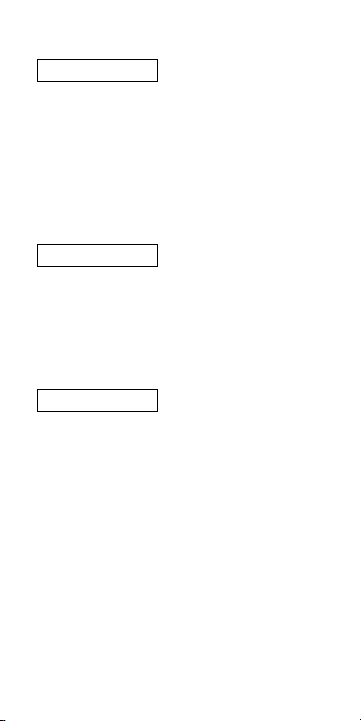
1stpress of
P
Date Setting: (DATE)
Options: US* Euro
Sets the date display format.
U.S. Format European Format
Month/Day/Year Day/Month/Year
2•14•2007 14•02•2007
2ndpress of
P
Day Setting: (DAY)
Options: On* OFF
If set to “On,” date math results display
the day of the week on which the date
falls. For example, THUR 1•15•2007.
3rdpress of
P
Timer Accuracy Setting: (TMR)
Options: 0:00:00.0*
0:00:00.00
0:00:00
Sets the Timer’s display accuracy.
User’s Guide — 15
(Cont’d)
(Cont’d)
Page 17

16 — ScheduleCalc
™
(Cont’d)
(Cont’d)
4thpress of
P
Split Lap Setting: (S/LP)
Options: SPLIT* LAP
This setting defines how the S key
operates when the Timer is activated.
If set to “Split,”
ScheduleCalc
displays the
total time elapsed from the start of the
Timer to when S is pressed.
If set to “Lap,” the time between
odd
numbered presses displays. For example:
First press displays the time elapsed
from the Timer’s start to when S is
pressed.
Second press redisplays the active
Timer.
Third press displays the time elapsed
between the first and the third presses.
Fourth press redisplays the active Timer.
5thpress of
P
Buzz Setting: (BUZZ)
Options: On* OFF
If set to “On,” the buzzer activates when
the countdown Timer reaches zero.
6thpress of
P
Beep Setting: (BEEP)
Options: On OFF*
If “On,” keys beep when pressed.
Page 18

User’s Guide — 17
(Cont’d)
7thpress of
P
Rate Setting: (RATE)
Options: 0.00* (two decimal places)
0 (whole number)
0.0000000 (not rounded)
Sets the display format for Rate results.
8thpress of
P
Second Setting: (SECS)
Options: On* OFF
If set to “On,” time values are displayed
with seconds. If set to “OFF,” entering
seconds or decimal time values
temporarily overrides the setting and
displays seconds anyway.
9th-15thpress of
P
Mon-Fri and Sat-Sun
Options: On* OFF (MON-FRI)
On OFF* (SAT-SUN)
Determines which days comprise the
work week. “On” includes the day;
“OFF” excludes it.
Page 19

18 — ScheduleCalc
™
(Cont’d)
Calendar Mode Settings
The M key is used to select the Day
Count method used when doing date
math calculations. Calendar Mode
setting options are discussed below
(the default mode is CAL Act: Act):
Setting Options
1stpress of
M
CAL Act: Act
Uses the actual number of days in a
month and year (including leap year)
when calculating date math problems.
2ndpress of
M
WORK Act: Act
Counts only the workdays in a month.
The “Monday-Sunday” preference
settings determine the number of work
days per week. This method takes into
consideration the hours per day and
any stored holidays.
3rdpress of
M
CAL 30: 360
Defines the year as 12 months of equal
value: 30 days each.
4thpress of
M
CAL Act: 365
Based on 365 days in a year, this
method
does not include
the extra
day in a leap year.
Page 20

User’s Guide — 19
(Cont’d)
5thpress of
M
CAL Act: 360
This method counts a year as 360
days. The monthly count is based on
the actual number of days in the
month.
Changing the Mode Setting
1. Move through the options by
repeatedly pressing M.
2. Once the option you want is
displayed, press o to exit Mode
Settings.
Note: Calender Mode settings remain active
until changed or
C x
is used to reset the
calculator.
U
Page 21

20 — ScheduleCalc
™
USING THE SCHEDULECALC
Important Note!
Unless otherwise indicated, all sample
problems in this section assume the
ScheduleCalc is in its default state
(CAL Act: Act mode used for all examples). If not, use
C x
to reset the
calculator.
Hours per Day
d
Used to enter or convert values to
Days. In
Calender
mode, one day is
equivalent to 24 hours. In Work mode,
the hours per day can be set by
entering the value and pressing
s d. Pressing r d displays
the Hour per Weekday Setting (default
is 8).
Hours per Week
w
Used to enter or convert values to
Weeks. In
Calendar
mode, one week
is equivalent to 40 hours. In
Work
mode, the hours per week can be set
by entering the value and pressing
s w. Pressing r w displays
the Hours per Week setting (default
is 40).
Note: Changing the Preference settings
“
MON-SUN
” modifies the “Hours per Day”
and “Hours per Week” values.
Page 22

User’s Guide — 21
Year
/
To view the year setting, press r
/. To change, enter a new value
and press s / (default is 2000).
Time and Date Math Rules
There are two kinds of time
values that must be considered:
1. Points in Time (a specific time or date):
9:22 AM, 5 PM
1/15/1997
2. Time Periods (a span of time):
37 Minutes, 45 Seconds
2 Weeks, 3 days
Time and date
formats
are Hours,
Minutes, Seconds, Years, Months,
Weeks, and Days. When entering time
and date values, the entry must comply
with the following rules:
Addition
Period + Period = Period
Point + Period = Point
Point + Point = Error
Note: You cannot add two points in time as
the result would be meaningless.
Subtraction
Period – Period = Period
Point – Period = Point
Point – Point = Period
Period – Point = Error
Note: When subtracting one point in time
from another, enter the later time first, then
subtract the earlier time.
(Cont’d)
Page 23

22 — ScheduleCalc
™
Multiplication
Period x Period = Error
Point x Period = Error
Point x Point = Error
Period x Number = Period
Point x Number = Error
Division
Period ÷ Period = Number
Period ÷ Number = Period
Period ÷ Point = Error
Point ÷ Period = Error
Point ÷ Number = Error
Point ÷ Point = Error
Time Values
If the “SECS” preference setting is
“On”, the display shows a place holder
(00) for seconds even if the ß key
was not used.
If set to “
OFF”, you must press the ß
key to display the seconds placeholder.
If entering points in time, it is not
necessary to use the : key. See
Method 5
for an alternate method.
When entering time values, you may
use any of the following entry methods.
However, remember to always enter
Hours first, then Minutes, then
Seconds.
(Cont’d)
Page 24

User’s Guide — 23
Time Entry Methods 1 - 5
STEPS/ KEYSTROKES DISPLAY
Method 1
Enter 3 minutes 22 seconds:
o 3 m 2 2 ß
3:22. MIN SEC
Method 2
Enter 423 minutes:
o 4 2 3 m 423: MIN
Method 3
Enter 38.25 seconds:
o 3 8 • 2 5 ß
38.25 SEC
Method 4
Enter 8:05 AM:
o 8 : 0 5 A 8:05:00 AM
Method 5
Enter 8:00 AM:
o 8 A 8:00:00 AM
Page 25

24 — ScheduleCalc
™
Date Values
When entering dates, the full year
should be entered to avoid
misinterpretation. If a year is not
entered, the calculator uses the year
setting (viewed by pressing r /),
which defaults to the year 2000.
If entering only the last two digits of a
year, digits 00-59 are interpreted as
2000-2059; digits 60-99 as 1960-1999.
Entering Date Values
STEPS/ KEYSTROKES DISPLAY
1. Clear calculator:
o o 0.
2. Enter 1/15/2059:
1 / 1 5 / 5 9
= WED 1•15•2059
3. Enter 1/15/1997:
1 / 1 5 / 9 7
= WED 1•15•1997
4. Enter 1/15/1947:
1 / 1 5 / 1 9 4 7
= WED 1•15•1947
Page 26

User’s Guide — 25
Time and Date Conversions
One of
ScheduleCalc’s
most useful functions is its ability to convert between all
time and date formats with the touch of two
keys: C and the
time or date format
.
Converting Time and Date Values
STEPS/ KEYSTROKES DISPLAY
1. Clear calculator and enter 3 hours
and 30 minutes:
o o 0.
3 H3 0 m 3:30: HR MIN
2. Convert this value to other formats:
C H 3.5 HR
C m 210. MIN
C m 210:00 MIN SEC
C ß 12600. SEC
3. Enter 60 days:
6 0 d 60. DAY
4. Now convert 60 days to the following
formats:
C y 0.1642744 YR
C Â 1.971293 MO
C w 8.5714286 WK
Page 27

26 — ScheduleCalc
™
TIME AND DATE MATH
Simple Addition
Add the following values:
33 Minutes 22 Seconds
3 Hours 21 Minutes
145 Seconds
1 Year
STEPS/ KEYSTROKES DISPLAY
1. Clear calculator:
o o 0.
2. Enter 1st value then add 2nd, 3rd and
4th value:
3 3 m 2 2 ß + 33:22 MIN SEC
3 H 2 1 m +
3:54:22 HR MIN SEC
1 4 5 ß + 3:56:47 HR MIN SEC
1 y = 8769:45:59 HR MIN SEC
Split Time Requirements
Exercise 1
If a marathon runner wants to run 26.2
miles in 3 hours 15 minutes, how fast
should he run each mile?
STEPS/ KEYSTROKES DISPLAY
1. Clear calculator:
o o 0.
2. Enter total time:
3 H 1 5 m 3:15: HR MIN
3. Divide by miles:
÷ 2 6 • 2 =
0:07:26.56 HR MIN SEC
Page 28

User’s Guide — 27
Exercise 2
To complete a 150-hour project in 3
weeks, how many hours a week must
you work?
STEPS/ KEYSTROKES DISPLAY
1. Clear calculator:
o o 0.
2. Enter number of hours and divide by
number of weeks:
1 5 0 H ÷ 3 =
50:00:00 HR MIN SEC
Split Times Projected
In the 800-meter freestyle, a swimmer
has just completed 200 meters (or 25%
of the race) in 2 minutes 11.35 seconds.
If his pace holds up, what will his final
time be?
STEPS/ KEYSTROKES DISPLAY
1. Clear calculator:
o o 0.
2. Enter time and divide by percentage
completed:
2 m 1 1 • 3 5 ß
2:11.35
MIN SEC
÷ 2 5 % 8:45.40 MIN SEC
Page 29

28 — ScheduleCalc
™
Scheduling Total Time
A clerk can process 17 forms in ten
minutes. How long will it take to process
1,250 forms?
STEPS/ KEYSTROKES DISPLAY
1. Clear calculator:
o o 0.
2. Enter time and divide by number of
forms, then multiply by 1250:
1 0 m ÷ 1 7 =
0:35.29 MIN SEC
x 1 2 5 0 =
735:17.65
MIN SEC
3. Convert to hours:
C H 12:15:17.65
HR MIN SEC
Production Fixed Lengths
You have a 22-minute demonstration
video which is set to automatically
repeat. If the rewinding takes another 90
seconds, how many times will the tape
replay in two 24-hour days?
STEPS/ KEYSTROKES DISPLAY
1. Clear calculator:
o o 0.
2. Enter time:
2 2 m 22: MIN
3. Add rewind time:
+ 9 0 ß = 23:30 MIN SEC
4. Enter in Memory:
s 1 M-1 23:30 MIN SEC
5. Enter total hours:
4 8 H 48: HR
6. Divide by Memory Value:
÷ r 1 = 122.55319
Page 30

User’s Guide — 29
Production Spacing
Exercise 1
A radio advertiser wants to air 15 evenly
spaced spots between the hours of 6-10
AM. Find the number of minutes
between spots and the times the first
four spots air.
STEPS/ KEYSTROKES DISPLAY
1. Clear calculators:
o o 0.
2. Enter end time and subtract start time:
1 0 A
– 6 A = 4:00:00 HR MIN SEC
3. Divide by number of spots:
÷ 1 5 = 0:16:00 HR MIN SEC
4. Enter value into Memory:
s 1 M-1 0:16:00 HR MIN SEC
5. Enter 1st spot at 6 AM:
6 A 6:00:00 AM
6. Add stored value and solve for an air
time:
+ r 1 = 6:16:00 AM
7. Repeat addition twice for the 3rd and
4th spot:
= 6:32:00 AM
= 6:48:00 AM
Page 31

30 — ScheduleCalc
™
Exercise 2
A few months later, the same radio
advertiser decides to air 10 evenly
spaced spots between 1/1/2007 and
2/1/2007. Find the days on which the
spots will be aired.
STEPS/ KEYSTROKES DISPLAY
1. Reset calculator:
C x 0.
2. Enter beginning and end dates:
1 / 1 / 2 0 0 7 B
BEG 1•01•2007
2 / 1 / 2 0 0 7 E
END 2•01•2007
3. Find the number of days between the
two dates:
D DUR 31. DAY
4. Divide days by the number of spots:
÷ 1 0 = 3.1 DAY
5. Store this value in Memory 1:
s 1 M-1 3.1 DAY
6. Find the 2nd date by adding the
stored value to the initial date:
r B + MON 1•01•2007
r 1 = THUR 1•04•2007
(Cont’d)
Page 32

User’s Guide — 31
7. Continue pressing = to view the next
eight dates:
= SUN 1•07•2007
= WED 1•10•2007
= SAT 1•13•2007
= TUE 1•16•2007
= FRI 1•19•2007
= MON 1•22•2007
= THUR 1•25•2007
= SUN 1•28•2007
Beginning, End and Duration
The B, E and D keys are used
to calculate starting and ending times
as well as duration of time. Given two
values, the third can be easily found.
You may enter a whole number, a point
in time or a period of time into the B
and E keys. Only periods of time can
be entered into D. AM/PM entries for
duration, cause an error.
(Cont’d)
Page 33

32 — ScheduleCalc
™
Scheduling – Multiple Steps
A delivery truck travels 132 miles from
Los Angeles to Palm Springs. In his
log, the driver records the following
entries:
Departure (1) 9:22 AM
Stop (1) 10:03 AM
Departure (2) 11:17 AM
Stop (2) 1:15 PM
Find the total time for this drive:
STEPS/KEYSTROKE DISPLAY
1. Enter Departure (1):
9 : 2 2 A B
BEG 9:22:00 AM
2. Enter Stop (1):
1 0 : 0 3 A E
END 10:03:00 AM
3. Find Duration:
D DUR 0:41:00 HR MIN SEC
4. Store result into M+:
s 0 M+ 0:41:00 HR MIN SEC
5. Enter Departure (2):
11:17AB
BEG 11:17:00 AM
6. Enter Stop (2):
1:15pE
END 1:15:00 PM
7. Find Duration:
D DUR 1:58:00 HR MIN SEC
8. Store result into memory:
s0 M+ 1:58:00 HR MIN SEC
9. Display and clear M+:
r r 2:39:00 HR MIN SEC
Page 34

User’s Guide — 33
Duration - Using +Days Function
A fireman works a 3-day shift starting at
5pm of the first day and ends at 9:00
am of the third day. Find the total hours
worked.
STEPS/KEYSTROKE DISPLAY
1. Enter shift start time:
5 p B BEG 5:00:00 PM
2. Enter shift and time:
9 A C 1 E
END +1 DAY 9:00:00 AM
3. Find total hours:
D DUR 40:00:00 HR MIN SEC
Holiday Values
Note: If your calculator is set to the “work”
calendar mode, ScheduleCalc uses stored
Holiday values during time and date calculations. Calculation results will vary depending
on the number of Holidays stored and the
dates on which they fall. All other calendar
modes remain unaffected by the Holiday
register’s contents. (For more information on
Calendar Modes, refer to the section
“Calendar Mode Setting.”)
To enter, view and delete holiday
values, use the following keys:
s h
Adds the displayed date to the
holiday register.
h
Displays the stored Holidays.
Repeated presses of h move from
one entry to the next.
C h
Deletes the displayed Holiday from
the register.
Page 35

34 — ScheduleCalc
™
Entering/Deleting Holidays
STEPS/KEYSTROKE DISPLA Y
1. Clear calculator:
o o 0.
2. Enter April 06, 2007
(Good Friday):
4 / 0 6 / 0 7 4•06•07
s h H-DY 4•06
3. Enter May 28, 2007
(Memorial Day):
5 / 2 8 / 0 7 5•28•07
s h H-DY 5•28
4. View holidays:
h H-01 4•06
h H-02 5•28
5. Display and delete April 06:
h H-01 4•06
C h DLTE 4•06
6. Clear calculator:
o o 0.
7. View remaining holiday:
h H-01 5•28
8. Delete remaining holiday:
C h DLTE 5•28
9. View holidays:
h H-DY nonE
Page 36

User’s Guide — 35
Prorated Values
ScheduleCalc
performs prorated calculations using the B, E and ∏
keys. Successive presses of ∏
display the following information:
Press
1st Number of days from the beginning
date to the date being prorated.
2nd Prorated amount due for the period
from the beginning date to the date
being prorated.
3rd Number of days from the prorated
date to the end date.
4th Prorated amount due for the period
from the beginning date to the date
being prorated.
Note: When prorating a dollar amount, press
C ∏
.
Page 37

36 — ScheduleCalc
™
Prorating a Dollar Amount
You just gave notice that you are vacating your apartment on January 15,
2007. If you are on a month to month
lease and your rent is $500 a month,
what is the prorated rent due on the
15th?
STEPS/KEYSTROKE DISPLAY
1. Reset calculator:
C x 0.
2. Set the mode to
“CAL Act: Act”
:
M CAL Act: Act
3. Enter the beginning and ending dates
for January:
1 / 1 / 0 7 B
BEG 1 • 01•2007
1 / 3 1 / 0 7 E
END 1•31•2007
4. Enter the monthly rent amount:
5 0 0 C ∏
AMT 500
5. Enter the day you are vacating, then
calculate the number of days from
January 1 to January 15 and prorate
the rent:
1 / 1 5 / 0 7
∏
P-RT 1•15•2007
6. Find the number of prorated days:
∏ B-PR 14. DAY
7. Calculate the prorated rent:
∏ B-PR 233.33333
8. Press ∏ twice aqain.The first press
displays the number of days for which
rent is prorated. The second press
displays the prorated dollar amount:
∏ PR-E 16. DAY
∏ PR-E 266.66667
Page 38

User’s Guide — 37
Rate Function
The Rate function is used to multiply a
numerical or time value by a per-unit
rate where the results are displayed as
a unitless value.
s •
Permanently stores a unitless value
as a rate. You may clear the value by
performing a “Clear All” (C x) or
replace it with another value.
C •
Multiplies a numerical or time value
by the rate or temporarily overrides a
stored rate.
When entering a math string, C •
pressed after a unitless value will
override the previous rate. For example, if you enter 2 • 5 H x 1 0
C •,
ScheduleCalc
uses 10 as the
rate instead of the stored value.
Page 39

38 — ScheduleCalc
™
Billing
Exercise 1
A consultant who bills $125 per hour
reports the following hours:
2 Hours 20 Minutes
35 Minutes
1 Hr 15 Minutes
4 Hr 35 Minutes
Find the total hours and total bill, using
a temporary rate value.
STEPS/KEYSTROKE DISPLA Y
1. Clear Calculator:
o o 0.
2. Enter 1st value and add 2nd through
the value:
2 H 2 0 m 2:20: HR MIN
+ 3 5 m 35: MIN
+ 1 H 1 5 m 1:15: HR MIN
+ 4 H 35 m 4:35: HR MIN
= 8:45:00 HR MIN SEC
3. Multiply by rate:
x 1 2 5 C • RATE 1093.75
Page 40

User’s Guide — 39
Exercise 2
If you work a normal 8-hour workday
from 3/5/2007 to 8/14/2007, and earn
$45 per hour, what are your earnings
for this period?
STEPS/KEYSTROKE DISPLAY
1 Reset calculator:
C x 0.
2. Set the Mode to “
WORK Act: Act”
:
M M WORK Act: Act
3. Store the hourly rate:
4 5 s • RATE 45.00
4. Find the number of days worked:
3 / 5 / 0 7 B
BEG 3•05•2007
8 / 1 4 / 0 7 E
END 8•14•2007
D DUR 116. DAY
5. Convert 116 days to hours:
C H H = 928. HR
6. Find earnings:
C • RATE 41760.00
7. Reset calculator *:
C x 0.
*Resets Mode back to default (CAL Act: Act)
Page 41

40 — ScheduleCalc
™
Scheduling-Payroll
If your assistant worked the following
hours:
Day In Out
Monday 3:30 PM 5:30 PM
Tuesday 3:15 PM 7:00 PM
and you pay him $6.50 per hour, find the
total hours worked and the gross pay.
STEPS/KEYSTROKE DISPLA Y
1. Clear calculator:
o o 0.
2. Enter Monday in and Monday out:
3 3 0 p B BEG 3:30:00 PM
5 3 0 p E END 5:30:00 PM
3. Find duration:
D DUR 2:00:00 HR MIN SEC
4. Add to Memory 0 (zero):
s 0 M+ 2:00:00 HR MIN SEC
5. Enter Tuesday in and Tuesday out:
3 1 5 p B BEG 3:15:00 PM
7 p E END 7:00:00 PM
6. Find duration:
D DUR 3:45:00 HR MIN SEC
7. Add to Memory 0 (zero):
s 0 M+ 3:45:00 HR MIN SEC
8. Recall Memory for total hours:
r r 5:45:00 HR MIN SEC
9. Multiply by rate:
x 6 • 5 0 C • RATE 37.38
Page 42

User’s Guide — 41
STOPWATCH/TIMER
ScheduleCalc includes a
Stopwatch/Timer with buzzer and
Split/Lap functions. When activated, the
Timer can count up from zero and
down from an entered time.
While the Timer is counting, a clock
symbol ( ) flashes at the bottom of the
display. Split Lap values can be used in
calculations or stored in Memory.
Note: The display accuracy and Timer buzzer
can be set via the Preference function.
T
Displays, activates and stops the
Timer. If a value is entered prior to
activating the Timer, the Timer acts
as a countdown Timer.
S
Freezes the display. Once the
display is frozen, the value displayed
may be saved in Memory by pressing s then the register number
(e.g., s1 ).
Note: Pressing the Okey twice stops and
exits the Stopwatch Timer. Press
o
to reset
the display.
Page 43

42 — ScheduleCalc
™
Split/Lap Function
S
The Split/Lap function can be set via
the preference menu to act as a split
function or a lap function.
When the calculator is set to “Split”
(the default), the calculator will pause
the Timer display and show the
amount of time from the start of the
Timer to when the S key was
pressed.
When set to the “Lap” option, the
calculator will show the amount of
time from the start of the Timer to the
press of the S key. The next time
the S key is pressed to stop the
Timer, the calculator will show the
time between presses.
Working with Timer Values
STEPS/KEYSTROKE DISPLAY
1. Clear calculator:
o o 0.
2. Start the Timer for a 10-minute count
down:
T 1 0 0 0 T
TMR 0:10:00 HR MIN SEC
Note: “Go” appears as the countdown
begins.
3. Freeze the Timer display at 8:39:
S SPLT 0:08:39 HR MIN SEC
4. Store the value in register 1:
s 1 M-1 0:08:39 HR MIN SEC
(Cont’d)
Page 44

User’s Guide — 43
STEPS/KEYSTROKE DISPLAY
5. Redisplay Timer countdown and
freeze Timer at 7:39:
T S SPLT 0:07:39 HR MIN SEC
6. Store the value in register 2:
s 2 M-2 0:07:39 HR MIN SEC
7. Subtract values in register 1 and 2:
r 1 M-1 0:08:39 HR MIN SEC
– r 2 = 0:01:00 HR MIN SEC
8. Reset calculator:
C x 0.
PAPERLESS TAPE FEATURE
Use the following keys to activate and
review the last twenty entries:
r =
Activates the Paperless Tape.
+
Scrolls forward through entries.
–
Scrolls backward through entries.
=
When + or – is used to scroll
through the entries, pressing =
displays the last entry. To continue the
current math string, press a math
operator key, then enter value. To
start a new string, the steps reverse;
enter the value first, then press a
math operator.
(Cont’d)
(Cont’d)
Page 45

44 — ScheduleCalc
™
Display Format
While in the Paperless Tape mode, the
display shows the entered or calculated
value, and the entry’s sequence number
and math operator ( ÷, x, +, –, % ).
If the designators “TTL” and “SUB”
appear as you scroll through the entries,
it means the entries were totaled and/or
subtotaled. SUB indicates a subtotal
and TTL indicates the final total (all
values and subtotals combined).
Using the Paperless Tape
STEPS/KEYSTROKE DISPLA Y
1. Clear calculator:
o o 0.
2. Enter the following:
4 H + 4:00:00 HR MIN SEC
5 H + 9:00:00 HR MIN SEC
6 H + 15:00:00 HR MIN SEC
7 H = 22:00:00 HR MIN SEC
3. Activate the Paperless Tape:
r = TTL 22:00:00 HR MIN SEC
(Cont’d)
(Cont’d)
Page 46

User’s Guide — 45
STEPS/KEYSTROKE DISPLA Y
4. Scroll forward through the entries:
+ 01 4:00:00 HR MIN SEC
+ 02 + 5:00:00 HR MIN SEC
+ 03 + 6:00:00 HR MIN SEC
+ 04 + 7:00:00 HR MIN SEC
+ TTL 22:00:00 HR MIN SEC
5. Scroll backwards through the entries:
– 04 + 7:00:00 HR MIN SEC
– 03 + 6:00:00 HR MIN SEC
6. Exit the Paperless Tape:
= TTL 22:00:00 HR MIN SEC
7. Add 2 hours:
+ 2 H = 24:00:00 HR MIN SEC
Clear the Paperless Tape
1. To clear the Paperless T ape, you may:
4Clear the calculator: o o.
4 Perform a Clear All: C x.
4 Start a new math string.
4Press the O key.
(Cont’d)
Page 47

46 — ScheduleCalc
™
APPENDIX
Display Accuracy
ScheduleCalc has a 10-digit internal
accuracy with a 5/4 rounding technique
for an accurate 8-digit display.
Automatic Shut-off
If left on more than eight minutes without
activity, the Auto Shut-off feature shuts
the calculator off. When this occurs, all
values shown on the display are
cleared. An activated Timer/Stopwatch
disables the Automatic Shut-off.
Full Reset/Clear All
Your calculator is programmed with a
special two-key sequence, C x. This
key sequence clears all Memory
registers and resets the calculator to its
default state.
Manual Reset
If your calculator should ever freeze or
“lock up,” press Reset - a small hole
located on the back of the calculator.
It is recommended that you use a
straightened paperclip.
Page 48

User’s Guide — 47
Battery Information
Your calculator is powered by a single 3
volt Lithium CR-2032 battery. This
should last upwards of 800 hours of
actual use (1 year plus for most people).
Should the display become dim or
erratic, replace the battery.
WARNING
Because the batteries contain hazardous
chemicals, please use caution when
disposing of old batteries. Keep them
away from animals and young children.
!
Page 49

48 — ScheduleCalc
™
Warranty, Repair and Return
Information
Return Guidelines
1. Please read the
Warranty
in this User's
Guide to determine if your Calculated
Industries product remains under warranty before calling or returning any
device for evaluation or repairs.
2. If your product won't turn on, check the
batteries as outlined in the User's
Guide.
3. If you need more assistance, please go
to the website listed below.
4. If you believe you need to return your
product, please call a Calculated
Industries representative between the
hours of 8:00am to 4:00pm Pacific Time
for additional information and a Return
Merchandise Authorization (RMA).
Call Toll Free: 1-800-854-8075
Outside USA: 1-775-885-4900
www.calculated.com/warranty
Page 50

User’s Guide — 49
WARRANTY
Calculated Industries (“CI”) warrants this product against
defects in materials and workmanship for a period of one (1)
year from the date of original consumer purchase in the U.S. If
a defect exists during the warranty period, CI at its option will
either repair (using new or remanufactured parts) or replace
(with a new or remanufactured calculator) the product at no
charge.
THE WARRANTY WILL NOT APPLYTO THE PRODUCTIF IT
HAS BEEN DAMAGED BY MISUSE, ALTERATION, ACCIDENT, IMPROPER HANDLING OR OPERATION, OR IF
UNAUTHORIZED REPAIRS ARE ATTEMPTED OR MADE.
SOME EXAMPLES OF DAMAGES NOT COVERED BY WARRANTY INCLUDE, BUT ARE NOT LIMITED TO, BATTERY
LEAKAGE, BENDING, ABLACK “INK SPOT” OR VISIBLE
CRACKING OF THE LCD, WHICH ARE PRESUMED TO BE
DAMAGES RESULTING FROM MISUSE OR ABUSE.
Warranty Repair Service - U.S.A.
To obtain warranty service in the U.S., please go to the website.
A repaired or replacement product assumes the remaining warranty of the original product or 90 days, whichever is longer.
Non-Warranty Repair Service - U.S.A.
Non-warranty repair covers service beyond the warranty period
or service requested due to damage resulting from misuse or
abuse.
Contact Calculated Industries to obtain current product repair
information and charges. Repairs are guaranteed for 90 days.
Repair Service - Outside the U.S.A.
To obtain warranty or non-warranty repair service for goods
purchased outside the U.S., contact the dealer through which
you initially purchased the product. If you cannot reasonably
have the product repaired in your area, you may contact CI to
obtain current product repair information and charges, including
freight and duties.
Page 51

50 — ScheduleCalc
™
Disclaimer
CI MAKES NO WARRANTY OR REPRESENTATION, EITHER
EXPRESS OR IMPLIED, WITH RESPECT TO THE PRODUCT’S QUALITY, PERFORMANCE, MERCHANTABILITY, OR
FITNESS FOR APARTICULAR PURPOSE. AS ARESULT,
THIS PRODUCT, INCLUDING BUTNOTLIMITED TO, KEYSTROKE PROCEDURES, MATHEMATICAL ACCURACY AND
PREPROGRAMMED MATERIAL, IS SOLD “AS IS,” AND YOU
THE PURCHASER ASSUME THE ENTIRE RISK AS TO ITS
QUALITY AND PERFORMANCE.
IN NO EVENT WILL CI BE LIABLE FOR DIRECT, INDIRECT,
SPECIAL, INCIDENTAL, OR CONSEQUENTIALDAMAGES
RESULTING FROM ANY DEFECT IN THE PRODUCT OR ITS
DOCUMENTATION.
The warranty, disclaimer, and remedies set forth above are
exclusive and replace all others, oral or written, expressed or
implied. No CI dealer, agent, or employee is authorized to
make any modification, extension, or addition to this warranty.
Some states do not allow the exclusion or limitation of implied
warranties or liability for incidental or consequential damages,
so the above limitation or exclusion may not apply to you.
This warranty gives you specific rights, and you may also have
other rights, which vary, from state to state.
FCC Class B
This equipment has been certified to comply with the
limits for a Class B calculating device, pursuant to
Subpart J of Part 15 of FCC rules.
LOOKING FOR NEW IDEAS
Calculated Industries, a leading manufacturer of
special-function calculators and digital measuring
instruments, is always looking for new product ideas
in these areas.
If you have an idea, or a suggestion for improving
this product or User's Guide, please submit your
comments online at www.calculated.com under
“Contact Us,” “Product Idea Submittal Agreement.”
Thank you.
Page 52

Printed in China
UG9430E-B
7/05
Legal Notices
Software copyrighted and licensed
to Calculated Industries by
Specialty Calculator Technologies,
LLC, 2005.
User’s Guide copyrighted by
Calculated Industries, Inc., 2005.
ScheduleCalc
™
is a trademark
and Calculated Industries
®
is a
registered trademarks of
Calculated Industries, Inc.
4840 Hytech Drive
Carson City, NV 89706 U.S.A.
1-800-854-8075 • Fax: 1-775-885-4949
E-mail: info@calculated.com
www.calculated.com
ALL RIGHTS RESERVED
Designed in the U.S.A.
