Page 1
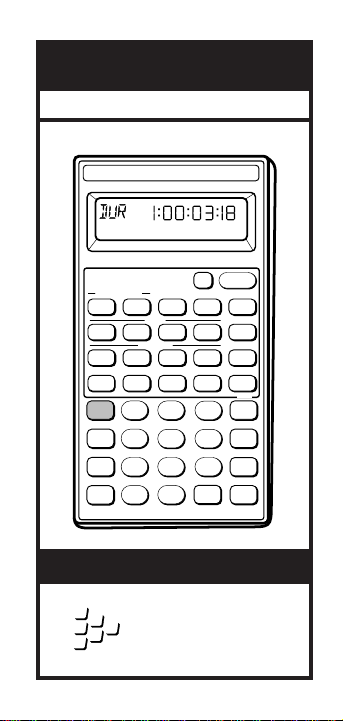
Film/Video Calculator
F
RAMEMASTER
®
II
CALCULATED
INDUSTRIES
®
We put answers at your fingertips
User’s Guide
CALCULATED INDUSTRIES
30 DF
F
RAME MASTER
Stop Watch/Timer
G
o/Stop
16mm
30 NDF30 NDF
Sync
Conv
Stor
Rcl
:
®
HRS MIN SEC FRM
®
II
H:M:S
Mark
Film
Cust
35mm
Time Code
30 DF
A
In
7 9
Cus TC
25 PAL
B Sub
Out
8
4 5
1
2
Rate
0
•
Off
Dec
fps
Adj fps
Dur
On/C
∆
%
%
Prefs
Frms
Sum
Rem
÷
AC
6
+
Clr Mem
3
+
+/–
=
–
Page 2
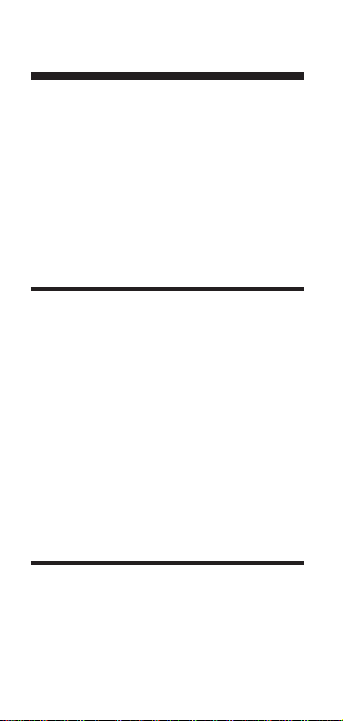
Table of Contents
Getting Started
NTSC (“SMPTE”) Time Code . . . .4
Conversions . . . . . . . . . . . . . . . . . .6
Power On & Off . . . . . . . . . . . . . .9
Key Definitions/Functions . . . . . .10
Basic Math Operations . . . . . . . . .20
Memory Functions . . . . . . . . . . . .21
Preferences . . . . . . . . . . . . . . . . . .23
Using the
Frame Master®II
Entering Values . . . . . . . . . . . . . .25
Math Operations . . . . . . . . . . . . .29
In/Out/Duration Points . . . . . . . .32
Sync/Offset Function . . . . . . . . . .35
Setting Film Speed [fps] . . . . . . . .37
Setting Frames Per Foot . . . . . . . .38
Setting Custom Time Code . . . . .39
Using the Timer . . . . . . . . . . . . . .40
Timer Mark Points . . . . . . . . . . . .43
Rate Function . . . . . . . . . . . . . . .46
Appendix
Calculator Information . . . . . . . . .48
Limited Warranty . . . . . . . . . . . .50
2 – Frame Master®II
Page 3
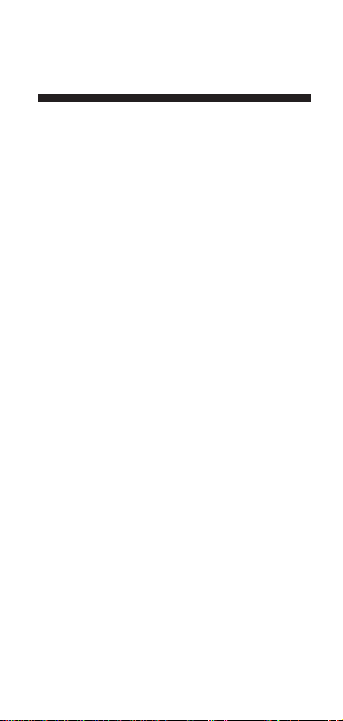
Introducing
Frame Master®II
The Frame Master®II is designed to
simplify calculations and conversions
for Film, Time Code, and Real-Time. It
features:
◆ Complete conversions between Film,
Time and Time Code formats.
◆ Adds, Subtracts, Multiplies and
Divides Film, Time Code and RealTime (H:M:S) units.
◆ Automatic In/Out/Duration calcu-
lations for editing and EDL’s.
◆ Custom settings for Film Speed,
Film Frames, and Time Code.
◆ Count up/count down Timer (that
counts in Real-Time, Feet-Frames,
and Time Code) with Buzzer and
Mark Point functions
The Frame Master II also works as a
standard math calculator with Memory
and Percent functions, plus battery-saving auto shut-off.
Calculated Industries, Inc.
4840 Hytech Drive, Carson City, NV 89706 USA
Tech Support TEL: 775/885-4975 • FAX: 775/885-4995
http://www.calculated.com
User’s Guide – 3
Page 4
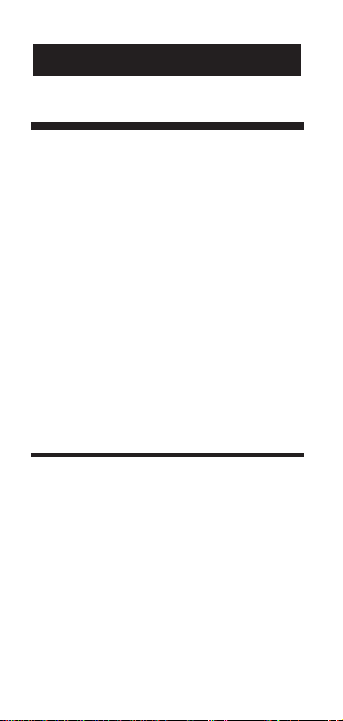
NTSC (“SMPTE”) Time Code
There are two types of NTSC 30 framesper-second (fps) time code commonly
used in North America and Japan: NonDrop Frame (30
NDF) and Drop Frame
(30
DF). These time codes are both differ-
ent than real clock time since they typically run at a reference rate of 59.94 Hz
rather than true clock rate of 60 Hz: Since
each video frame is composed of 2 interlaced fields, the NTSC signal translates to
59.94 fields per second, which, when
divided by 2 fields per frame, yields 29.97
fps, not 30. The resultant speed is 0.1%
slower than real time.
Non-Drop Frame Time Code
Commonly used because of its simplicity, Non-Drop Frame Time Code makes
no attempt the compensate for this real
time discrepancy — about 3.6 seconds in
one “hour” of 30
NDF time code (i.e., one
“hour” of 30
NDF time code equals
approximately 1 hour and 3.6 seconds of
real time). Again, this is when the time
code is referenced to 59.94 Hz.
GETTING STARTED
4 – Frame Master®II
Page 5
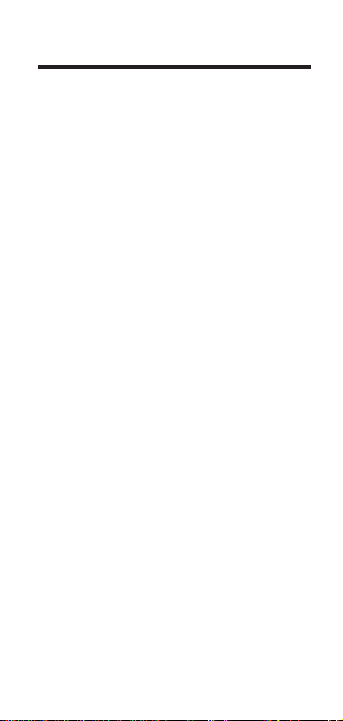
Drop Frame Time Code
Drop Frame time code was developed to
compensate for the error between 30
NDF time code and 29.97 NTSC signal
speed. In Drop Frame, the first two
frame numbers (:00 and :01) are dropped
at the start of each minute, except for
minutes ending in zero (0, 10, 20, 30, 40
and 50). In one “hour” of Drop Frame
time code, this amounts to 108 frames
(54 x 2 =108) skipped, or about 3.6 seconds of real-time.
While Drop Frame time code is said
to be real-time accurate, it only synchronizes to real-time at these 10-minute
marks (and even then it is not 100% accurate), but it’s generally “close enough.”
Both types of NTSC time code may
be referenced to 60 Hz rather than 59.94
Hz; this is common in audio recording.
In this case, 30
NDF time code is “time-
accurate” and 30
DF time code runs 0.1%
faster than real time. Your calculator may
be set to run NTSC time code at either
59.94 Hz (the default) or 60 Hz.
For more information on video time
codes, refer to SMPTE Standard ANSI/SMPTE 12M-1995, available from the
Society of Motion Picture and Television
Engineers (SMPTE), White Plains, NY.
User’s Guide – 5
Page 6
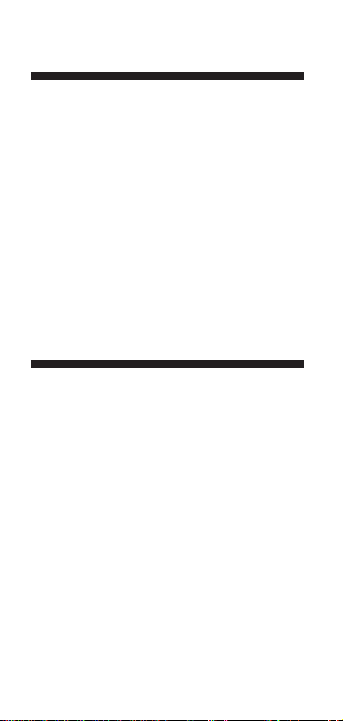
Other Time Codes
The Frame Master II also contains two
other Time Code modes: (a) 25 fps
(P
AL/SECAM) and (b) Custom Time
Code, which can be set to any speed
from 1-100 fps (the default setting is
“true” clock-accurate 30 fps — i.e., 30
fps referenced to 60 Hz).
Note: Both these are “true” speeds in
that they need no adjustments to
synchronize them to real-time.
Conversions
Before moving on, it is very important
to understand how conversions are
done on the calculator, as there are various standards used throughout the
world. The three conversion methods
used on this calculator:
(1) Frame to Frame — Each frame of
one format is converted to one frame
of another format (i.e., NTSC NonDrop Frame Time Code to NTSC
Drop Frame Time Code — the time
code changes, but the number of
frames stays constant).
6 – Frame Master®II
Page 7
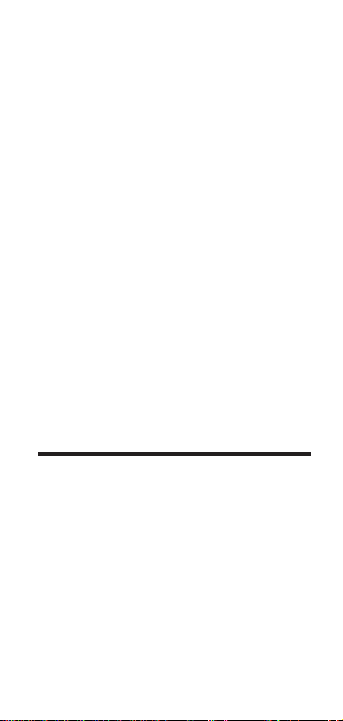
(2) Frame Rate to Frame Rate — Con-
versions are based on the respective
frame rates at ratio of those frame
rates (i.e., theatrical film shot at 24
fps to NTSC video running at 30
fps, referenced to 59.94 Hz or 60
Hz, depending on the selected Hz
reference; if referenced to 59.94,
the film speed will be slowed down
to 23.976 for an even frame conversion). This conversion will result
in more or less frames converted,
such as happens with a “3:2 PullDown.”
(3) Time-Based — Values are con-
verted strictly based on actual time
(i.e., NTSC video to PAL video).
How the
Frame Master II
Converts
Here is a listing of the more common
types of conversions and how they are
converted on the Frame Master II. Because of the various methods employed,
multiple conversions of the same entered value may change when re-converted back to the original entry format
— unless this is done in the exact
reverse order of conversion.
User’s Guide – 7
Page 8
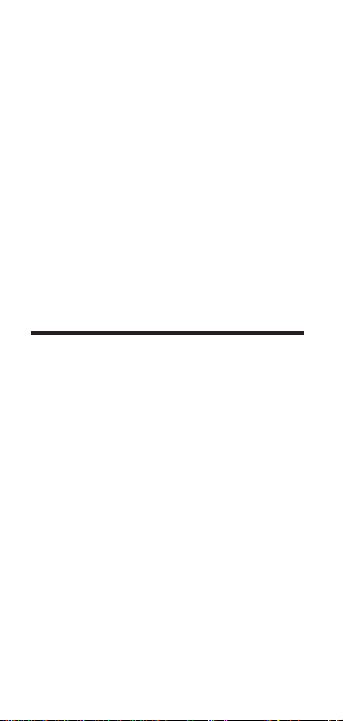
NTSC/NTSC Frame to Frame.
NTSC/Film Rate to Rate.
NTSC/PAL Time-based.
Film/PAL Frame to Frame.
Film/Cust TC Frame to Frame.
PAL/Cust TC Frame to Frame.
Film/Film Frame to Frame.
All conversion to real time (H:M:S) are,
of course, time-based.
Special Note to Users of the Original
Frame Master/Plus
Calculators
If you use or used the original Frame
Master/Frame Master
®
Plus, the con-
versions you get on this new model will
differ substantially. All conversions on
our original model(s) were time-based,
which often led to unexpected results.
The ones used here are based on typical
worldwide industry standards. Some
applications, however, will vary, but
normally there will be a means to convert almost all formats using your
desired method.
8 – Frame Master®II
Page 9
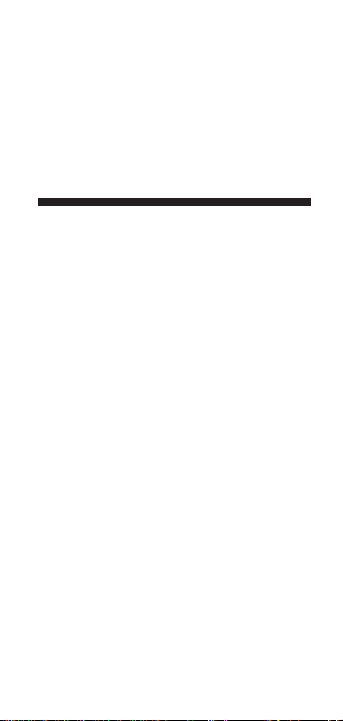
Power On & Off
Turn the calculator on by pressing the
[On/C] key.
To turn it off, press the [Off ] key.
Auto Shut-Off
The calculator will turn itself off if it is
not used within 8-10 minutes, except
when the Stop-Watch/Timer is active.
(1) When the Stop-Watch/Timer is
counting up, the calculator will
shut off after 8 hours if you have
not used it during that time. This
will vary slightly if you’re timing in
non-real time modes such as NTSC
Time Code.
(2) When the Stop-Watch/Timer is
counting down, the calculator will
shut off if you do not use it within
8-10 minutes after the timer
reaches zero.
User’s Guide – 9
Page 10
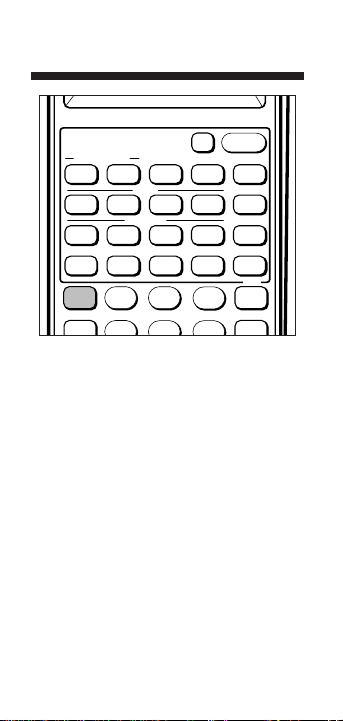
Key Definitions/Functions
[+] [–] [x] [÷] [=]
Arithmetic operation keys.
[%]
Four-function percent key.
[0] – [9]
Digits used for entering numbers.
[•]
Decimal point.
[Off] — Off Key
Turns all power off.
10 – Frame Master®II
®
Off
Dec
fps
Cus TC
Adj fps
Dur
On/C
Prefs
Frms
Sum
F
RAME MASTER
Stop Watch/Timer
G
o/Stop
16mm
30 NDF30 NDF
Sync
Conv
II
H:M:S
Mark
Film
Cust
35mm
Time Code
30 DF
25 PAL
B Sub
A
In
Out
7 9
8
∆
%
%
Rem
÷
AC
Page 11
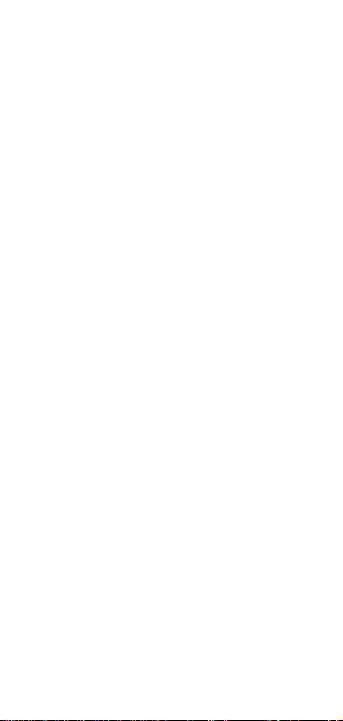
[On/C] — On/Clear Key
Turns power on. If on, pressing once
clears the last entry and the display.
Pressing twice clears all temporary
registers.
[Conv] — Convert Key
Used with the Mode keys to convert
between Modes. Also used to access
special 2nd functions.
[Rcl] — Recall Key
Recalls values stored in any register.
Press [Rcl] and then the key you
wish to display the value of. For
example, [Rcl] [fps] displays the
value stored for film speed.
[Stor] — Store key
Used for permanent storage of up to
10 separate, non-accumulating values
in the 0-9 Memory locations. Also
used to set values for film frames per
second, film speed, film size and custom time code speed.
[:] — Colon key
Separates multiple entries for real
time, time codes, film footages, etc.
User’s Guide – 11
Page 12
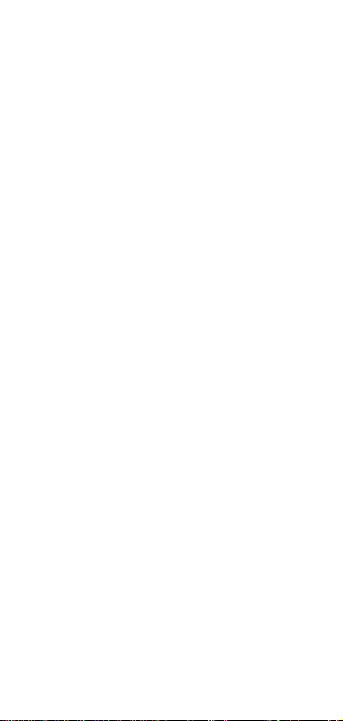
[H:M:S]— Hours/Minutes/Seconds
Used for two functions: (1) to establish a “real-clock-time” mode for
entering and calculating real time
(H:M:S – hours, minutes, seconds);
(2) to convert a time code, film
footage or frame value to real time.
[Frms] — Frames
Enters a frame value or converts
(when used with the [Conv] key) a
displayed time code or film footage
value to a decimal frame value.
[Dec] — Decimal Math Mode
Toggles the calculator to decimal
math mode and clears the display to
“0.” This mode is only used for regular math calculation. It cannot be
used for time code, real-time or film
footage calculations.
[In] — In key
Enters or calculates the start point.
Calculates the “in” starting point
based on the values in the [Dur] and
[Out] registers.
12 – Frame Master®II
Page 13
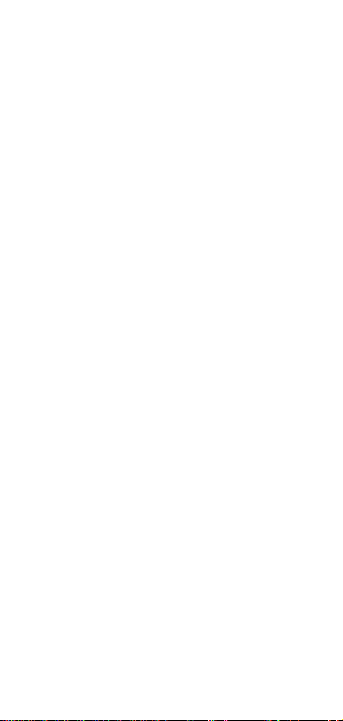
[Out] — Out key
Enters or calculates the end point.
Calculates the “out” ending point
based on the values in the [Dur] and
[In] registers. (Note: This calculator
uses “EDL” or ”exclusive” formats for the
Out point — that is, Out is not considered part of the duration, rather the
start of the next edit.)
[Dur] — Duration key
Enters or calculates the duration.
Calculates the “duration” value
based on the values in the [In] and
[Out] registers.
[Sum] — Sum key
Used for accumulating values. To
display the accumulated value, press
[Rcl] [Sum].
[Sync] — Sync/Offset key
Allows you to create an offset between
A and B sources, and then find matching edit points. (See “Sync/Offset.”)
[Prefs] — Preferences key
Allows you to customize various conversions or outputs on the calculator
to your needs. (See “Preferences.”)
User’s Guide – 13
Page 14
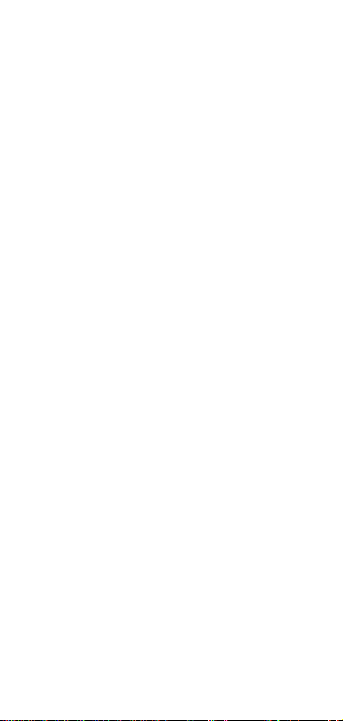
[30 NDF] — 30 Non-Drop-Frame
Time Code
Used for two functions: (1) to enter
or calculate NTSC 30 NDF Time
Code; (2) when used with the
[Conv] key, converts a real time,
time code (other than 30 NDF),
film footage or frame value to
NTSC 30 Non-Drop Frame Time
Code (H:M:S:F). While normally ref-
erenced to 59.94 Hz, your calculator
can be set to reference 30 NDF time
code at 60 Hz.
[30 DF] — 30 Drop-Frame Time Code
Used for two functions: (1) to enter
or calculate NTSC 30 DF Time
Code; (2) when used with the
[Conv] key, converts a real time,
time code (other than 30 DF), film
footage or frame value to NTSC 30
Drop Frame Time Code. While nor-
mally referenced to 59.94 Hz, your calculator can be set to reference 30 DF
time code at 60 Hz.
14 – Frame Master®II
Page 15
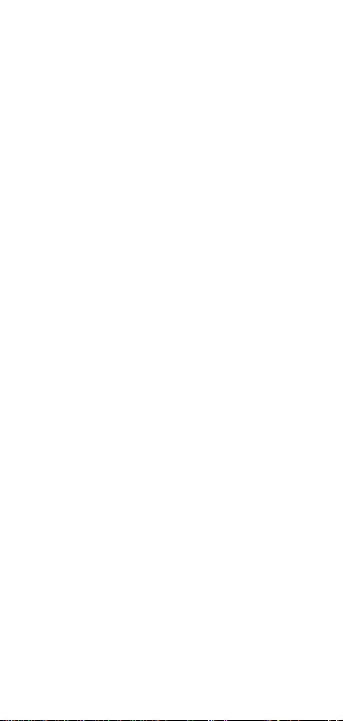
[25 PAL] — PAL/SECAM 25 FPS
Time Code
Used for two functions: (1) to enter or
calculate P
AL/SECAM 25 FPS Time
Code; (2) when used with the [Conv]
key, converts a real-time, time code
(other than 25 FPS), film footage or
frame value to PAL/ SECAM 25 FPS
time code.
[CusTC] — Custom Time Code
Used for two functions: (1) to enter
a custom time code (H:M:S:F);
(2) when used with the [Conv] key,
converts a real time, time code
(other than the custom time code
you’re using), film footage or frame
value to the Custom time code. The
Custom time code is “real-clocktime” accurate (meaning that 30 fps
referenced to 60 Hz, not 59.94 Hz).
[16mm] — 16mm Film key
Used for two functions: (1) to enter
or calculate 16mm film (FeetFrames); (2) when used with the
[Conv] key, converts a real time,
time code, or frame value to 16mm
film. (Standard = 40 frames/foot.)
User’s Guide – 15
Page 16
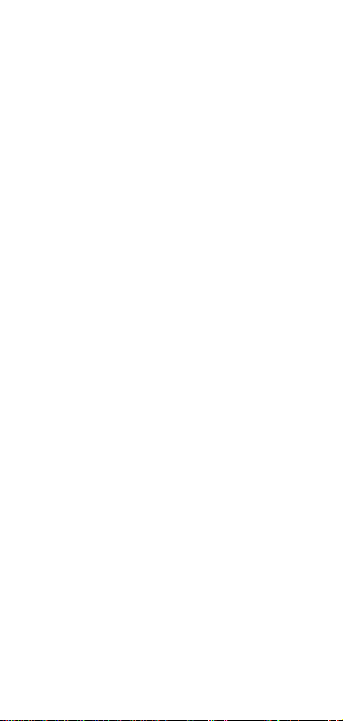
[35mm] — 35mm Film key
Used for two functions: (1) to enter
or calculate 35mm film; (2) when
used with the [Conv] key, converts a
real time, time code, or decimal
frame value to 35mm film. (Standard = 16 frames/foot.)
[CusFilm] — Custom fps
Used for two functions: (1) to enter
a custom feet-frames; (2) when used
with the [Conv] key, converts a real
time, time code, film footage or
frame value to the Custom Film setting. (Standard = 24 frames/foot.)
[fps] — Film Frames Per Second
Sets the film speed for 16mm,
35mm and Custom film keys. The
default value is 24 fps (the worldwide standard for theatrical film).
Time code is not affected by this fps
value. This fps value is “clock-time”
accurate (meaning that 24 fps equals
24 frames per clock second).
16 – Frame Master®II
Page 17
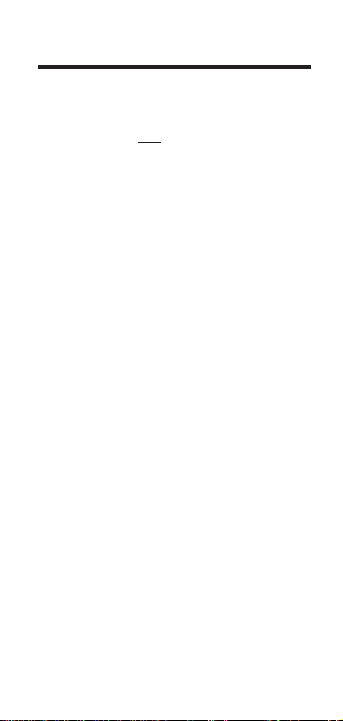
Stop-Watch Timer Keys
[Go/Stop] — Timer Go/Stop
Activates the Stop-Watch/Timer.
If Timer is not
counting:
First press displays the stopped
timer (blank timer or timer with
time value displayed). At this point,
you may enter a time-related value.
Second press starts the timer.
Third press stops the timer.
Fourth press re-starts the timer.
Subsequent presses switch between
stopping and starting the timer.
If Timer is counting:
First press displays the counting timer
(counting up from zero or an entered
value). To count down, enter a value
and press [Conv] [Go/Stop].
Second press stops the timer.
Third press re-starts the timer.
Subsequent presses switch between
stopping and starting the timer.
[Mark] — Mark Point Function
Allows you to record to “tape” up to
14 mark points (plus the Start) while
the Timer is running. Pressing [Rcl]
User’s Guide – 17
Page 18

[Mark] scrolls through the marked
points which can be stored to Memory, used with In/Out/Duration or
operated on using the calculator’s
math functions.
Special Functions Using [Conv]
[Conv] [Mark] — Marks Reverse Order
Scrolls through mark points in reverse order.
[Conv] [Prefs] — Prefs Reverse Order
Scrolls through Preferences in reverse order.
[Conv] [Sum] — “Subtract”
Stores the displayed value as a negative sum value — i.e., subtract it.
[Conv] [÷] — Remainder
Displays any frames remaining after
dividing or converting frame, film
footage, or time code values.
[Conv] [x] — All-Clear
Clears all values including memory.
Resets all permanent registers and
preferences to default settings.
[Conv] [–] — Change-Sign Function
Toggles the sign of the displayed value.
18 – Frame Master II
™
Page 19

[Conv] [+] — Clear All Memory
Clears all values stored in Memory
locations 0-9.
[Conv] [%] — Delta Percent Function
Calculates the percentage difference
between two numbers.
[Conv] [Dur] — Fill to Fit Function
Finds adjusted multiplier and film
fps needed to fit segment (A) into
time period (B). Press 1 displays
multiplier. Press 2 displays adjusted
fps (multiplier *film fps).
[Conv] [•] — Rate Function
Allows you to multiply a time code,
feet-frame, real-time or frame value
by a number (or rate) to get an out-
put that is a decimal number. (See
“Rate Function.”)
[Conv] [0] — 0.1% Slow Down
Slows displayed value down by 0.1%.
[Conv] [1] — 0.1% Speed Up
Speeds up displayed value by 0.1%.
[Conv] [3] — Meters
Converts film footage (feet:frames)
into decimal Meter format.
User’s Guide – 19
Page 20

Basic Math Operations
Your calculator uses standard chaining
logic which simply means that you
enter your first value, the operator (+,
–, x, ÷), the second value and then the
equals sign (=).
Enter Decimal Mode — [Dec]
A. 3 [+] 2 [=] 5
B. 3 [–] 2 [=] 1
C. 3 [x] 2 [=] 6
D. 3 [÷] 2 [=] 1.5
You can also do math calculations using
time, time code or film values. See
“Math Operations/Conversions.”
Percent Calculations
The percent [%] key can be used for
finding a given percent of a number or
for working add-on, discount or division percentage calculations.
355 [x] 15 [%] 53.25
250 [+] 6.5 [%] 266.25
25 [–] 5 [%] 23.75
100 [÷] 50 [%] 200.
20 – Frame Master®II
Page 21
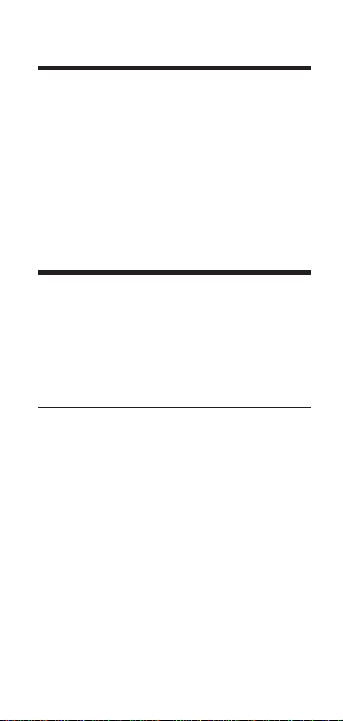
Delta Percent Function ([Conv] [ %])
The Delta Percent function finds the
percent change between two values as a
percent of the first value. You must
press the equals key [=] to complete
this calculation.
10 [Conv] [%] 15 [=] 50.
100 [Conv] [%] 25 [=] –75.
Memory Functions
The Frame Master II can store and re-
call up to 10 separate, non-accumulating memory values. You can store
values in any format (frames, film footages, time codes, real time).
Function Keystrokes
Store value in memory [Stor] [0] ... [9]
Recall value in mem. [Rcl] [0] ...[9]
Clear one mem.value [Dec] [0] [Stor] [0] ... [9]
Clear all mem.values [Conv] [+]
When you store a value in memory, that
value does not change when you recall
it unless it is a stored Feet-Frames val-
ues, which will be changed if the underlying film speed is altered.) To replace a
value, simply store another value in the
memory location.
User’s Guide – 21
Page 22

Example: Using memory to store a value
Steps Keystrokes Display
Enter into memory 1 355 [Stor] 1 M-1 355.
Recall mem.1 [Rcl] 1 M-1 355.
Replace mem.1 [H:M:S] 25[:]
[Stor] [1] M-1 0:25:00
Recall mem.1 [Rcl] 1 M-1 0:25:00
Clear mem.1 [Dec] 0 [Stor] 1 M-1 0.
Example: Storing time code in memory
Steps Keystrokes Display
Select time code [30 NDF] 0:00:00:00
Enter value & store 8 [:] 25 [:]
[Stor] 1 M-1 0:08:25:00
Recall mem.1 [Rcl] 1 M-1 0:08:25:00
Clearing Memory
The memory is permanent; it will only
be cleared when you:
(1) press [Conv] [+] —
clears all 10 (0–9) memories;
(2) press [Conv] [x] (all clear) —
clears everything, including
memories and custom settings.
22 – Frame Master®II
Page 23

Preferences
The Frame Master II includes a special
preferences function that allows you to
customize the calculator for your specific needs or special situations. To access the preferences function, simply
press the [Prefs] key. Successive presses
of that key will scroll the various
options which may be altered.
1 – NTSC Reference (59.94 Hz/60 Hz)
2 – Timer Format
• Real Time (1 dec. place)
• Real Time (2 dec. places)
• 30 NDF Time Code* (59.94/60 Hz)
• 30 DF Time Code* (59.94/60 Hz)
• 25 fps PAL Time Code
• Custom Time Code
• 16mm Feet:Frames
• 35mm Feet:Frames
• Custom mm Feet:Frames
• Real Time (0 dec. places)
3 – Timer Count-Down Buzzer (On/Off)
4 – Audible Key Press Beep (Off/On)
5 – H:M:S Roll-over (100-hr./24-hr.)
6 – Time Code Frame Rounding (On/Off)
(Rounds up a remainder of 5 or more if On;
if Off, truncates to lower-frame value.)
* If your Timer is set to NTSC 30-NDF or 30-DF, it will
use the 59.94 Hz/60 Hz reference setting of #1.
User’s Guide – 23
Page 24

How to use the Preferences function
(1) Enter preferences mode:
Steps Keystrokes Display
Clear calc. [On/C] [On/C] 0.
[Prefs] NTSC 59.94
(2) Scroll to type of preference you
wish to change by pressing [Prefs] successively:
Steps Keystrokes Display
[Prefs] TMR 0:00:00.0
[Prefs] BUZZ ON
(3)Toggle preference by pressing [+] or
[–] keys:
Steps Keystrokes Display
[+] BUZZ OFF
[+] BUZZ ON
[–] BUZZ OFF
[–] BUZZ ON
(4)Press any other key to exit preferences mode. (Note: Preferences, once
set, will be permanently stored, and
only cleared at full reset.)
Steps Keystrokes Display
Clear calc. [On/C] 0.
24 – Frame Master®II
Page 25

Entering Values
Before you begin entering values, you
must first select a mode:
■ Time Code [30 DF] [30 NDF] [25 PAL],
[CusTC];
■ Real-time [H:M:S];
■ Film [16mm] [35mm] [CusFilm]
■ Frames [Frms] — To enter frames,
you first press the time code
or film key to establish the
type of frames you’re using.
You can enter values in either of two
ways: Auto-Entry or Colon Entry.
(1) Auto-Entry — To enter values
“automatically,” you enter numbers
and they “march” across from right
to left, filling in the “slots.” For single-digit minute, second and/or
frame values, you must enter zeroes
to fill the slots (for example, to
enter 8 frames you would enter 08).
(2) Colon Entry — You may also enter
values using the colon key [:] to
USING THE FRAME MASTER II
User’s Guide – 25
Page 26

separate the different elements such
as hours, minutes, seconds, frames,
and feet-frames. However, this is
generally unnecessary except as a
means of entering zeroes in slotted
locations.
Example: Using “Auto-Entry”
To use auto-entry to enter a 30 Drop
Frame time code of 5:08:06:11, you
would press:
[On/C] [On/C]
[30DF] 5080611
Note that you need to specifically enter
zeroes in front of the 8 and 6.
Example: Using Colon Entry
To enter the same value using direct
entry, you would press
[On/C] [On/C]
[30DF] 5 [:] 8 [:] 6 [:] 11
You do not need to enter zeroes when
you use the colon key.
26 – Frame Master®II
Page 27

Entering Time and Time Code Units
To enter only hours or only minutes,
etc., use the colon key to skip to the next
time unit. For example, you would press
[On/C] [On/C]
[H:M:S] 3 [:] [:] 2
to enter a value of 3 hours and 2 seconds
(remember to press a time code or the
real-time key first, if necessary).
You can enter decimal seconds in real
time mode [H:M:S] only (for example,
pressing 2 [.] 32 enters 2.32 seconds).
30 NDF Unit Keystrokes Display*
Clear calculator [On/C] [On/C] 0:00:00
Change mode [30 NDF] 0:00:00:00
Hours 6 [:] [:] [:] [=] 6:00:00:00
Minutes 9 [:] [:] [=] 0:09:00:00
Seconds 7 [:] [=] 0:00:07:00
Frames* 12 [=] 0:00:00:12
Hours & Minutes 6 [:] 9 [:] [:] [=] 6:09:00:00
Hours & Seconds 6 [:] [:] 7 [:] [=] 6:00:07:00
Hours & Frames* 6 [:] [:] [:] 12 [=] 6:00:00:12
Minutes & Seconds 9 [:] 7 [:] [=] 0:09:07:00
Minutes & Frames* 9 [:] [:] 12 [=] 0:09:00:12
Seconds & Frames* 7 [:]12 [=] 0:00:07:12
* Note: You cannot enter or display frames in
real-time mode [H:M:S]. Pressing [=]
after each entry, completes that entry.
User’s Guide – 27
Page 28

Entering Film Values
To enter film values, select a film mode
then use auto-entry or the colon key. If
you want to work in frames only, select
your film mode then press the [Frames]
key.
Example: Adding 16mm Film Footages
Add the following in 16mm film mode:
■ 350 Feet 10 Frames
■ 575 Feet 15 Frames
■ 152 Feet 05 Frames
Step Keystrokes Display
Clear calc. [On/C] [On/C] 0.
Set 16mm mode [16mm] 0:00
Enter 1st amount 35010 [+] 350:10
Add 2nd amount 57515 [+] 925:25
Add 3rd amount 152 [:] 5 [=] 1077:30
FT FRM
Add the same values in 35mm mode.
Step Keystrokes Display
Clear calc. [On/C] [On/C] 0:00
Set 35mm mode [35mm] 0:00
Enter 1st amount 35010 [+] 350:10
Add 2nd amount 57515 [+] 926:09
Add 3rd amount 152 [:] 5 [=] 1078:14
FT FRM
28 – Frame Master®II
Page 29

Math Operations
For basic decimal math operations, see
the beginning of this guide. For realtime, video time code and film math
calculations and conversions, the following rules apply:
(1) You can add, subtract, or divide be-
tween all formats.
(2) You can multiply a formatted value
by a unit-less number.
(3) Conversions between film and NTSC
time code are based on 3:2 PullDown at a ratio of 24:30 and adjusted
for 0.1% speed difference if referenced to 59.94 Hz. The 30 DF to 30
NDF conversions are based on frame-
to-frame matching .
(4) Some math operations or conver-
sions may result in remaining frames.
Press [Conv] [÷] to see remaining
frames.
(5) Non-existent Drop-Frame time code
values (for example, 0:01:00:00 and
0:01:00:01) will roll down (to
0:00:59:28 and 0:00:59:29), not up,
when entered.
User’s Guide – 29
Page 30

Converting Values
(1) Clear calculator and select the time
code or film mode you want to use.
[On/C] [On/C] [30 NDF]
(2) Enter the film or time code value
you want to convert.
4 [:] 42 [:] 11 [:] 1
(3) Press the [Conv] key, then the time
code or film key you want to convert this value to.
[Conv] [30 DF]
answer: 4:42:27:29
Example: Add & Convert Time Code
Add 1 hr 15 mins 25 secs 10 frms
+ 3 mins 23 secs. 0 Frms
Then convert to other formats.
Steps Keystrokes Display
Clear calc. [On/C] [On/C] 0.
Select Mode [30 DF] 0:00:00:00
Enter 1st value 1152510 1:15:25:10
Add 2nd value [+] 323 [:] [=] 1:18:48:10
Conv.to 30 NDF [Conv] [30 NDF] 1:18:43:18
Conv.to 25 PAL [Conv] [25 PAL] 1:18:48:08
30 – Frame Master®II
Page 31

Example: Convert Film Footages
Convert 5:04 feet-frames of 16mm film
to other formats.
Steps Keystrokes Display
Clear calc. [On/C] [On/C] 0.
Enter value [16mm] 5 [:] 4 5:04
Conv.to frames [Conv] [Frms] 204.
Conv to 30 NDF [Conv] [30 NDF] 0:00:08:15
Example: Add & Convert Mixed Formats
While not recommended, it is possible
to add values of differing formats, such
as the following:
■ 0:02:30 H:M:S (real time);
■ 1:15:25:10 30 DF Time Code;
■ 0:3:23:00 30 NDF Time Code;
Steps Keystrokes Display
Clear calc. [On/C] [On/C] 0.
Enter real-time [H:M:S] 230 [+] 0:02:30
Add 30 DF [30 DF] 1152510 [=]1:17:55:10
Add 30 NDF [+] [30 NDF] 323 [:]
[=] 1:21:13:20
Again, please note that the above sequence
is not recommended in practice.
User’s Guide – 31
Page 32

In/Out/Duration Points
The [In], [Out] and [Dur] (duration)
keys can calculate the starting and ending points as well as the amount of time
in between. Once you’ve put in two of
the factors, you can solve for the third.
(Note: The Out point is not included in
the duration calculation.)
Calculating In/Out/Duration Points
(1) Select the time or time code
mode that you want to use and
enter a value. If you have a value
already displayed, skip to step 2.
[30 NDF] 8 [:] 10 [:] 20 [:]
(2) Press either the [In], [Out] or
[Duration] key to store the value.
[In]
(3) Enter your second value as either
an In, Out or Duration point
and then press the appropriate
key to find your answer.
25 [:] 30 [:] [Dur]
[Out] — 8:35:50:00
32 – Frame Master®II
Page 33

Example: Finding Duration
Find the elapsed time (duration) from
the information below using 30 NDF.
In 1:03:00:24
Out: 1:27:13:12
Step Keystrokes Display
Clear calc. [On/C] [On/C] 0.
Set 30NDF [30 NDF] 0:00:00:00
Enter “in” Point 1 [:] 3 [:] [:] 24
[In] 1:03:00:24
Enter “Out” Point 1271312 [Out] 1:27:13:12
Find Duration [Dur] DUR 0:24:12:18
Example: Finding “In” Starting Point
Find the start point from the information below using real-time ([H:M:S]).
Out: 4:11:30
Duration 2:30:55
Step Keystrokes Display
Clear calc. [On/C] [On/C] 0.
Set real-time [H:M:S] 0:00:00
Enter “Out” point 41130 [Out] 4:11:30
Enter Duration 23055 [Dur] 2:30:55
Find “In” point [In] IN 1:40:35
User’s Guide – 33
Page 34

Example: Finding Multiple Points
Find the duration and the second end
point for the following data (30 NDF).
IN OUT DUR
6:56:50:16 9:18:09:22 SOLVE
11:05:03:17 SOLVE
Step Keystrokes Display
Clear calc. [On/C] [On/C] 0.
Set 30NDF [30 NDF] 0:00:00:00
Enter start point 6565016 [In] 6:56:50:16
Enter end point 9180922 [Out] 9:18:09:22
Find duration [Dur]
DUR 2:21:19:06
Enter new start 11050317 [In] 11:05:03:17
Find new end pt. [Out]
OUT 13:26:22:23
Example: Adjusted FPS/Telecine
You can also use the In/Out keys to find
adjusted film speeds (by pressing [Conv]
[Dur]). You have a segment that’s
0:10:41 and need to fit into a 0:10:22
time period. Based on 24 fps film speed,
at what speed would you have to run the
film segment to fit it in the time period?
Step Keystrokes Display
Clear calc. [On/C] [On/C] 0.
Set real time [H:M:S] 0:00:00
Enter act.time 1041 [In] 0:10:41
Ent.desired time 1022 [Out] 0:10:22
Find adj.speed [Conv] [Dur]
MULT 1.0305466
[Dur]
FPS 24.733119
34 – Frame Master II
™
Page 35

Sync/Offset Function
Your calculator includes a special Sync/Offset function that lets you create an
offset and then find matching edit
points on A/B sources of the same media
or different media. You can use the
In/Out/Dur keys to create the offset or
store the value directly. In either case,
you must press [Stor] [Sync] to store the
offset value; [Rcl] [Sync] is used to recall
the stored value.
Example: Same Format Sync
Working 30 NDF, find the following
“B” sync points if the offset between
the “A” and “B” sources is 1:30:00:00.
A Edit Point #1 — 4:11:30:05
A Edit Point #2 — 4:16:31:12
Step Keystrokes Display
Clear calc. [On/C] [On/C] 0.
Select 30 NDF [30 NDF] 0:00:00:00
Enter offset 130 [:] [:] 1:30:00:00
Store as sync [Stor] [Sync] 1:30:00:00
Enter A edit pt.#1 4113005 4:11:30:05
Find B edit pt.#1 [Sync] 5:41:30:05
Enter A edit pt.#2 4163112 4:16:31:12
Find B edit pt.#2 [Sync] 5:46:31:12
User’s Guide – 35
Page 36

Example: Different Format Sync
Using the [In] and [Out] keys, find the
offset between 1:00:00:00 30 NDF
Time Code and 95:00 Ft/Frms of
35mm film. Then store this offset in
[Sync] and find the matching film edit
points for the following Time Codes.
TC Edit Point #1 — 1:11:30:05
TC Edit Point #2 — 1:14:43:22
TC Edit Point #3 — 1:15:01:09
Step Keystrokes Display
Clear calc. [On/C] [On/C] 0.
Select 30 NDF [30 NDF] 0:00:00:00
Enter TC ref.point 1[:] [:] [:] [In] 1:00:00:00
Enter Film ref.pt. [35mm] 95 [:] [Out] 95:00 F/F
Find offset [Dur] –5305:00 F/F
Store as sync [Stor] [Sync] –5305:00 F/F
Ent.TC edit pt. #1* [30 NDF] 1113005 1:11:30:05
Find Film edit pt. [Sync] 1130:04 F/F
Ent.TC edit pt. #2 1144322 1:14:43:22
Find Film edit pt. [Sync] 1420:10 F/F
Ent.TC edit pt. #3 1150109 1:15:01:09
Find Film edit pt. [Sync] 1446:15 F/F
* You only need to convert to the “A”source’s for-
mat the first time. Subsequent conversions between the two media formats is automatic.
36 – Frame Master®II
Page 37

Setting Film Speed — [fps]
The default value for film speed is 24
frames per second. This key sets the fps
used by the [16mm], [35mm] and
[Cust] keys. To set a new value:
(1) Clear the calculator and select dec-
imal mode.
[On/C] [On/C] [Dec]
(2)
Enter the number of frames per second you want to set.
25.
(3) Press [Stor] [fps] to save this value
as the new fps setting.
[Stor] [fps] — 25
(4) Press [Rcl] [fps] to verify your entry.
[Rcl] [fps] — 25
Example: Setting 30 fps Film Speed
Enter and store 30 fps.
Steps Keystrokes Display
Clear calculator [On/C] [On/C] 0.
Enter value [Dec] 30 30.
Store as fps [Stor] [fps] FPS 30.
Verify entry [Rcl] [fps] FPS 30.
User’s Guide – 37
Page 38

Setting Frames Per Foot (f/ft)
The values for physical frames-per-foot
(f/ft) can be adjusted for each type of
film. The default values are:
Film Type Frames Per Foot
16mm 40
35mm 16
Custom 24
Setting a New Value
(1) Clear the calculator and select dec-
imal mode.
[On/C] [On/C] [Dec]
(2)
Enter the number of frames per foot
you want to set (up to 99 f/ft).
20
(3) Press [Stor] then a film type key to
save this frames-per-foot value for
that film type.
[Stor] [16mm]
(4) Press [Rcl] [16mm] to verify your
entry.
[Rcl] [16mm] — 20
(5) Reset to 40 fps and verify.
40 [Stor] [16mm] [Rcl] [16mm] — 40
38 – Frame Master®II
Page 39

User’s Guide – 39
Setting Custom Time Code
The default value for custom time code
is 30 frames per second (fps). This fps
setting is used by the [CusTC] key
only. To set a new value:
(1) Clear the calculator and select dec-
imal mode.
[On/C] [On/C] [Dec]
(2)
Enter the number of frames per second you want to set.
24
(3) Press [Stor] [CusTC] to save this
value as the custom time code setting.
[Stor] [CusTC]
(4) Press [Rcl] [CusTC] to verify your
entry.
[Rcl] [CusTC] — 24
Example: Setting 60 fps
Enter and store 60 fps.
Steps Keystrokes Display
Clear calculator [On/C] [On/C] 0.
Enter value [Dec] 60 60.
Store value [Stor] [CusTC] CFPS 60.
Verify entry [Rcl] [CusTC] CFPS 60.
Page 40

Using the Timer
The Frame Master II includes a full-
function timer with selectable buzzer
and Mark Point function.
The timer can count up from zero or
count down from an entered time. You
can count up or down in:
■ Real-Time (H:M:S*)
■ 30 NDF Time Code
■ 30 DF Time Code
■ 25 PAL Time Code
■ Custom Time Code
■ 16mm Feet:Frames
■ 35mm Feet:Frames
■ Custom Feet:Frames
* Note: In real-time H:M:S, you may dis-
play decimals to 0, 1 or 2 places.
To count down, simply enter a start
value and press [Conv] [Go/Stop].
If you press the [Off] key while the
timer is running, the first press displays
the active timer. The calculator will beep
three times to let you know the timer is
still active. The second press of the [Off]
key will shut off the calculator.
40 – Frame Master®II
Page 41

Counting Up or Down
If you do not select a mode, the timer
defaults to the last timer mode you
used. (The initial default timer mode is
real time with one decimal place.)
(1) Select a timer mode (see “Prefs”).
[Prefs] [Prefs] (then) [+] or [–]
(2) To count up from zero, press:
[Go/Stop] [Go/Stop]
(3) To count up from a value other
than zero, enter the time you want
and then press [Go/Stop].
[Go/Stop] 1 [:] 10 [:] [Go/Stop]
(4) To count down from a value other
than zero, enter the time you want
to count down from and then press
[Conv] followed by [Go/Stop].
[Go/Stop] 1 [:] 10 [:]
[Conv] [Go/Stop]
(5) While the timer is counting, you
will see the clock symbol flashing
on the bottom left of the display.
The star symbol will also appear if
the timer buzzer is on and the timer
is counting down.
GO ★ 0:01:08
User’s Guide – 41
Page 42

(6) You can use other keys and functions
while the timer is counting. If you
are counting down, the calculator
will beep three times and flash the
display when the timer reaches zero.
Press:
[Go/Stop] to re-display the timer.
Press again to stop.
[Mark] to record the current
time value to a list which
can be recalled.
[Rcl]
[Mark] Recall the marked points
(including start).
[On/C] To clear stopped and dis-
played timer value.
Using Timer Values
You can use a timer value in your calculations or you can store the value.
Calculating with Timer Values
(1) Press [Go/Stop] to freeze the dis-
play.
[Go/Stop]
display: 1:30:25:00
42 – Frame Master®II
Page 43

(2) Press the equals key [=].
[=]
(2) Press the math key ([+] [–] [x] [÷])
you want to use.
[+]
(3) Enter another value then press the
equals key [=].
1 [:] 25 [:] [:] [=]
answer: 2:55:25:00
(4) You can convert timer values to
real-time, film, or time code. Press
[Conv] then the format you want
to convert this value to.
[Conv] [30NDF]
Timer Mark Points
To mark timer values into a paperless
record, press [Mark] while the timer is
running or stopped; the initial start
value will automatically be recorded for
you. You may record up to 14 values, in
addition to the start point.
(1) Press [Mark] to record the values.
[Mark] (up to 14 times)
Left display will flash “MK01-MK14”
User’s Guide – 43
Page 44
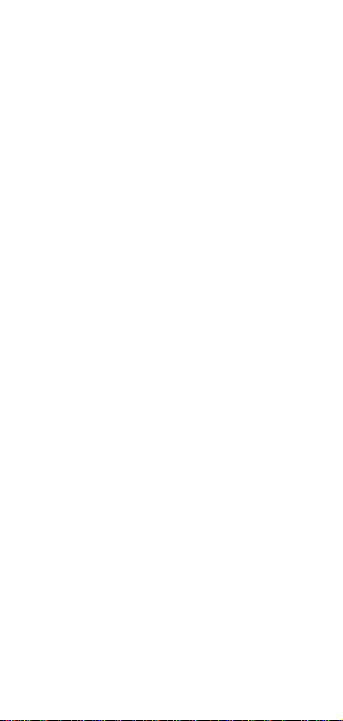
(2) Press [Go/Stop] to end Timing.
(While not mandatory, it is highly
recommended that you not recall
the marked values while the Timer
is active and running.)
[Go/Stop]
(3) Press [Rcl] [Mark] to recall the first
value stored. Press [Mark] to scroll
through additional marked points.
When displayed, these values may
be stored in Memory registers (using [Stor] [0…9]) or entered into
the In/Out registers for Duration
calculation (using [Stor] [In], [Stor]
[Out]).
[Rcl] [Mark]
[Stor] [0…9] for Memory,or
[Stor] [In]/[Out] for Duration calc.
(4) The recorded mark points are
cleared when the timer is cleared
and restarted or when the calculator
is turned off.
44 – Frame Master®II
Page 45

Clearing the Timer
(1) Press [Go/Stop] to stop the timer if
it’s counting.
(2) Press [On/C] to clear timer.
Audible Buzzer Function
If counting down, the Timer will make
an audible sound when it reaches zero.
To turn this off (such as for an openmic situation), scroll the preferences
until “BUZZ” On/Off appears on the
display. To toggle the Buzzer, simply
press the [+] or [–] keys.
Setting Timer Mode
The Stop-Watch/Timer can count in
any of 10 different modes — Real Time
(3), Time Code (4) and Feet:Frames
(3). Use the preferences function to
select the mode you want — once
“TMR” appears at left, press the [+] or
[–] keys to scroll through the available
timer modes.
User’s Guide – 45
Page 46

Rate Function
The Rate function (accessed by pressing [Conv] [•]) allows you to multiply
a time code, feet-frame, real-time or
frame value by a number (or rate) to get
an output that is a decimal number
rather than a time code, feet-frame,
real-time or frame value. This is primarily used for finding costs based on
a per-element (i.e., per-hour, perframe) price structure.
Rates for various times/time codes
are calculated as follows:
TIME CODES per “time code hour”
FEET-FRAMES per foot of film
H:M:S per hour
FRAMES per frame
Example: Real Time Rate (Per Hour)
You work on a project for 48 hours,
multiply that by a rate of $75/hr.
Steps Keystrokes Display
Clear calculator [On/C] [On/C] 0.
Select mode [H:M:S] 0:00:00
Enter time 48 [:] [:] 48:00:00
Multiply by rate [x] 75
find total amount [Conv] [•] 3600.
46 – Frame Master®II
Page 47

Example: Film (Feet-Frames) Rate
Enter 65:10 Ft/Frm of 16mm film and
multiply it by a rate of $25/foot.
Steps Keystrokes Display
Clear calculator [On/C] [On/C] 0.
Recall 16mm F/Ft [Rcl] [16mm] 40.
If other than 40 upon recall, set to 40.
Set to 40 F/Ft 40 [Stor] [16mm] 40.
Select 16mm [16mm] 0:00
Enter feet/frames 65 [:] 10 65:10
Multiply by rate to
find total amount [x] 25 [Conv] [•] 1631.25
Example: Rate Per Frames
An animator has just completed 185
frames of 35mm film animation. Using
a rate of $65 per frame, find the total
cost.
Steps Keystrokes Display
Clear calculator [On/C] [On/C] 0.
Select 35mm [35mm] 0:00
Select Frames [Frms] 0.
Enter frames 185 185.
Multiply by rate to
find total amount [x] 65 [Conv] [•] 12,025
User’s Guide – 47
Page 48

Calculator Information
Accuracy/Display
For standard calculations, each calculation is carried out internally to 10
digits and is rounded to a 7- or 8-digit
standard display. A 5/4 rounding technique is used to add 1 to the least significant digit in the display if the next
non-displayed digit is 5 or more. If this
digit is less than 5, no rounding occurs.
F
or remaining frame calculations
(time code), you can set the calculator
to round the remaining frame value
based on 5/4 rounding or truncate the
value. To truncate, press the [Prefs] key
successively until “5/4” appears at the
left display area. To turn 5/4 frame
rounding off, press [+] once; you will
see the word “OFF” on the main display.
APPENDIX
48 – Frame Master®II
Page 49

Errors
An error will occur when you make an
incorrect entry, if the answer is beyond
the range of the calculator, or if you
enter a mathematical impossibility such
as division by zero. To clear an error,
press the [On/C] button.
Battery Information
The calculator is powered by a single 3Volt Lithium CR-2032 battery. This
should last upwards of 1,000 hours of
actual use. Should the display become
very dim or erratic, replace the battery.
WARNING: Please use caution when
disposing of your old
batteries as they contain
hazardous chemicals.
The calculator is designed to shut
itself off after about 8-10 minutes of
non-use. Values in memory or shown
on the display will be cleared. A running stop-watch/timer will affect this
amount of time.
User’s Guide – 49
Page 50

LIMITED WARRANTY
Calculated Industries, Inc. (“CII”)
warrants this product against defects in materials and workmanship for a period of one
(1) year from the date of original consumer
purchase in the U.S. If a defect exists during
the warranty period, CII at its option will either repair (using new or remanufactured
parts) or replace (with a new or remanufactured unit) the product at no charge.
THE WARRANTY WILL NOT APPLY TO
THE PRODUCT IF IT HAS BEEN DAMAGED BY
MISUSE
, ABUSE, ALTERATION, ACCIDENT, IM-
PROPER HANDLING OR OPERATION, OR IF
UNAUTHORIZED REPAIRS ARE ATTEMPTED OR
MADE
. SOME EXAMPLES OF DAMAGES NOT
COVERED BY WARRANTY INCLUDE
, BUT ARE
NOT LIMITED TO
, BATTERY LEAKAGE, BEND-
ING, OR VISIBLE CRACKING OF THE LCD
WHICH ARE PRESUMED TO BE DAMAGES RE-
SULTING FROM MISUSE OR ABUSE.
To obtain warranty service in the U.S.,
ship the product postage paid to the CII Authorized Service Provider listed on the back
page of the User’s Guide. Please provide an
explanation of the service requirement, your
name, address, day phone number and dated proof of purchase (typically a sales receipt). If the product is over 90 days old,
include payment of $6.95 for return ship-
50 – Frame Master®II
Page 51

ping and handling within the contiguous 48
states. (Outside the contiguous 48 states,
please call CII for return shipping costs.)
A repaired or replacement product assumes the remaining warranty of the original
product or 90 days, whichever is longer.
Non-warranty Repair Service — USA
Non-warranty repair covers service beyond
the warranty period or service requested due
to damage resulting from misuse or abuse.
Contact the CII Authorized Service
Provider listed on the back page of the User’s
Guide to obtain current product repair information and charges. Repairs are guaranteed for 90 days.
Repair Service — Outside the USA
Not all countries have CII Authorized
Service Providers or the same warranty and
service policies. To obtain warranty or nonwarranty repair service for goods purchased
outside the U.S., contact the dealer through
which you initially purchased the product.
If you cannot reasonably have the
product repaired in your area, you may contact CII to obtain current product repair information and charges, including freight and
duties.
User’s Guide – 51
Page 52

Disclaimer
CII MAKES NO WARRANTY OR REPRE-
SENTATION, EITHER EXPRESS OR IMPLIED,
WITH RESPECT TO THE PRODUCT’S QUALITY,
PERFORMANCE, MERCHANTABILITY, OR FIT-
NESS FOR A PARTICULAR PURPOSE. ASARE-
SULT, THIS PRODUCT, INCLUDING BUT NOT
LIMITED TO
, KEYSTROKE PROCEDURES,
MATHEMAT-ICAL ACCURACY AND PREPRO-
GRAMMED MATERIAL, IS SOLD “AS IS,” AND
YOU THE PURCHASER ASSUME THE ENTIRE
RISK AS TO ITS QUALITY AND PERFORMANCE
.
IN NO EVENT WILL CII BE LIABLE FOR
DIRECT
, INDIRECT, SPECIAL, INCIDENTAL, OR
CONSEQUENTIAL DAMAGES RESULTING FROM
ANY DEFECT IN THE PRODUCT OR ITS DOCU
-
MENTATION.
The warranty, disclaimer, and remedies set forth above are exclusive and replace
all others, oral or written, expressed or implied. No CII dealer, agent, or employee is
authorized to make any modification, extension, or addition to this warranty.
Some states do not allow the exclusion
or limitation of implied warranties or liability for incidental or consequential damages,
so the above limitation or exclusion may not
apply to you. This warranty gives you specific rights, and you may also have other
rights which vary from state to state.
52 – Frame Master®II
Page 53

FCC Class B
This equipment has been certified to
comply with the limits for a Class B computing device, pursuant to Subpart J of Part
15 of FCC rules.
Legal Notices
Software copyrighted and licensed to
Calculated Industries by Specialty
Calculator Technologies, LLC, 1999.
User’s Guide copyrighted by
Calculated Industries, 1999.
Frame Master®and Calculated
Industries®are registered trademarks of
Calculated Industries, Inc.
ALL RIGHTS RESERVED.
User’s Guide – 53
Page 54

How To Reach CII Headquarters
Mail
Calculated Industries, Inc.
4840 Hytech Drive
Carson City, NV 89706 USA
Phone
775-885–4975
Fax
775-885–4949
Email
techsup@calculated.com
World Wide Web
http://www.calculated.com
n
o
C
s
r
i
t
a
y
C
MAY-6 97
.32
V
N
Page 55

NOTES
Page 56

Designed in the
United States of America
Printed in Indonesia
Manual 9226–MNv2.0
CALCULATED
INDUSTRIES
We put answers at your fingertips
®
