Page 1
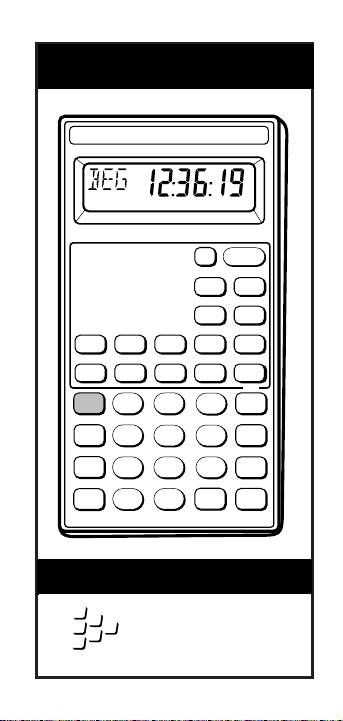
TIME MASTER™II
User’s Guide
CALCULATED INDUSTRIES
T
IME
M
ASTE
Beg End Rate
Conv
Stor
Rcl
12/24 hr
:
®
HR MIN SEC
™
R
I
I
Dur
Hr
PMAM
7 9
8
4 5
1
2
M+
0
•
CALCULATED
INDUSTRIES
We put answers at your fingertips
Off
Prefs
S/Lap
Min
Tape
=
On/C
∆
%
%
Timer
Mode
Sec
1/
x
÷
AC
6
+
Clr Mem
3
+
+/–
–
®
Page 2
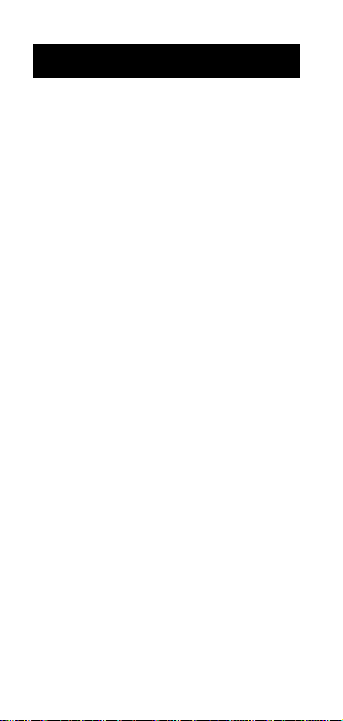
Introducing Time Master II . . . . . . . . . .3
Key Definitions/Functions . . . . . . . . . .4
Standard Calculator Keys . . . . . . . . .4
Time Function Keys . . . . . . . . . . . .5
Timer Function Keys . . . . . . . . . . .6
Other Function Keys . . . . . . . . . . . .7
Operating Basics . . . . . . . . . . . . . . . .9
Basic Math . . . . . . . . . . . . . . . . . . .9
Memory Function . . . . . . . . . . . . .10
Memory “0” . . . . . . . . . . . . . . . . .11
Preference Function . . . . . . . . . . .12
Time Conventions . . . . . . . . . . . . .14
Using the Time Master II . . . . . . . . . .16
Entering Time Values . . . . . . . . . . .16
Time Conversions . . . . . . . . . . . . .19
Time Math . . . . . . . . . . . . . . . . . .20
Beginning, End & Duration . . . . . .24
Using the Timer . . . . . . . . . . . . . .25
Split/Lap Functions . . . . . . . . . . . .27
Paperless Tape Feature . . . . . . . . .28
Rate Function . . . . . . . . . . . . . . . .30
Appendix . . . . . . . . . . . . . . . . . . . .33
Additional Information . . . . . . . . .33
Warranty and Repair . . . . . . . . . . .35
TABLE OF CONTENTS
2 – Time Master™II
Page 3
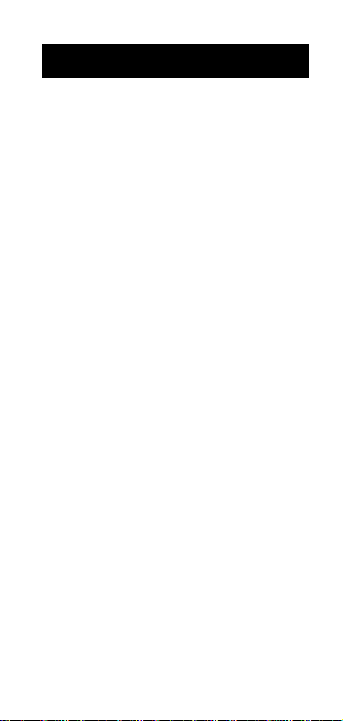
The Time Master II calculator has been
designed to simplify calculations involving time. Schedulers, athletic trainers,
payroll clerks, and other disciplines will
find this calculator saves time and money
by reducing errors on tedious, time–consuming problems.
◆ Performs time math operations
◆ Converts between time formats
(Hours, Minutes, Seconds, H:M:S and
Decimal format)
◆ Finds elapsed times
◆ Has built–in timer/stopwatch with
lap/split time functions
◆ And much, much more
INTRODUCING TIME MASTER™II
User’s Guide – 3
Page 4
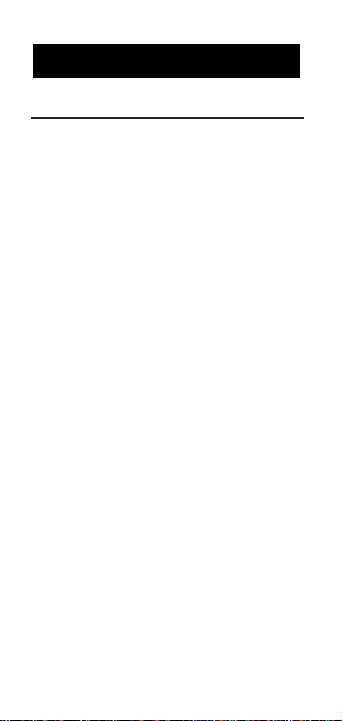
Standard Calculator Keys
[On/C] — On/Clear
Turns power on. One press clears the
last entry. Two presses clear all temporary registers.
[Off] — Off
Turns power off, resetting all non–permanent storage registers.
[Rcl] — Recall
Used to recall stored values.
[Stor] — Storage
Used to store values.
[Conv] — Convert
Used to convert values, or to access
special functions.
[0] through [9] & [•]
Keys used to enter digits.
[+] [–] [x] [#] [=]
Basic arithmetic operation keys.
[%] — Percent Key
Four–function percent key.
KEY DEFINITIONS/FUNCTIONS
4 – Time Master™II
Page 5
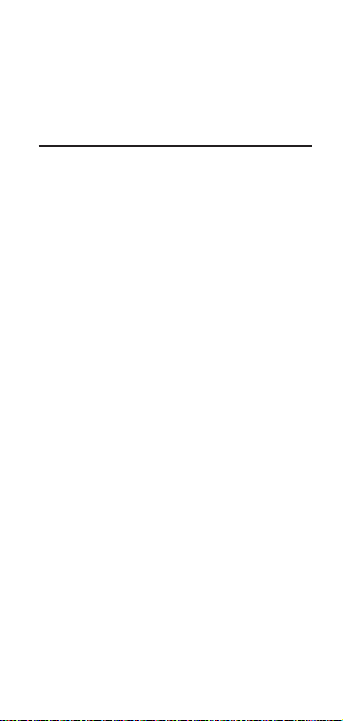
[Conv] [%] — Delta Percent
Calculates the percentage difference
between two numbers.
Time Function Keys
[Hr] — Hour
Enters/converts to decimal hours
or Hour:Minute:Second (H:M:S) time
formats. Repeated presses will toggle
between formats.
[Min] — Minute
Enters/converts to decimal minutes
or Minute:Second (M:S) time
formats. Repeated presses will toggle
between formats.
[Sec] — Seconds
Enters/converts to seconds.
[:] — Time Unit Separator
Used as a separator for auto–entry
mode. Also switches a value to 24
hour format.
[AM]
Designates entry as AM.
[PM]
Designates entry as PM.
User’s Guide – 5
Page 6
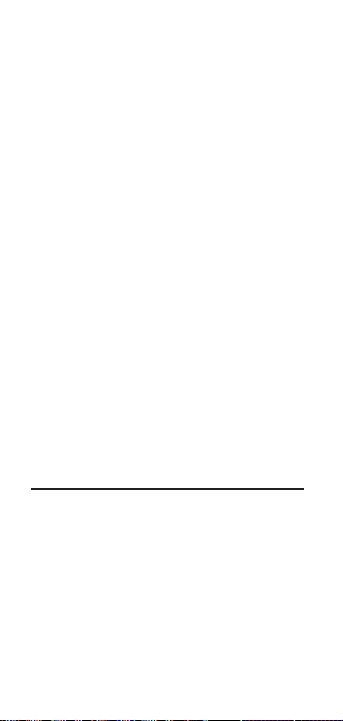
[Mode] — Auto–Entry Mode
Toggles the entry method as follows:
1) Decimal Entry
2) Auto–Entry H:M:S (or H:M)
3) Auto–Entry 24–hour
[Beg] — Beginning Point
Enters/calculates the starting point.
Used with [End] and/or [Dur].
[End] — End Point
Enters/calculates the end point.
Used with [Beg] and/or [Dur].
[Dur] — Duration
Enters/calculates the duration. Used
with [Beg] and/or [End].
[Rate] — Rate Function
Allows you to multiply a time value
by a number (or rate) to get an output that is a decimal number.
Timer Function Keys
[Timer] — Stopwatch/Timer
Used to access the timer or stop
watch functions.
[S/Lap] — Split/Lap Function
Pauses the timer display, without stopping the timer. If the S/LP preference
is set to the “Split” option, the total time
6 – Time Master™II
Page 7
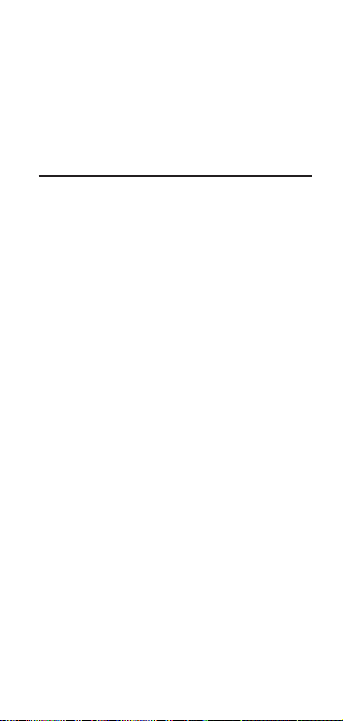
elapsed from the start of the timer to
the moment the [S/Lap] key is pressed
will be displayed. If set to the “Lap”
option, the elapsed time between
presses of [S/Lap] is displayed.
Other Function Keys
[Prefs] — Preference Settings
A multi–press key used to access
and change the default preferences.
Once in the preference setting
mode, the [+] and [–] keys are used
to change preference options.
[Conv] [#] — Inverse Function
Calculates the inverse of the displayed value.
[Conv] [x] — All Clear
Resets calculator to default values
and settings.
[Conv] [+] — Clear Memory
Clears all values stored in Memory
locations 0 through 9. (
See “Memory
Functions.”
)
[Conv] [–] — Change Sign
Toggles the sign of the displayed
value.
User’s Guide – 7
Page 8
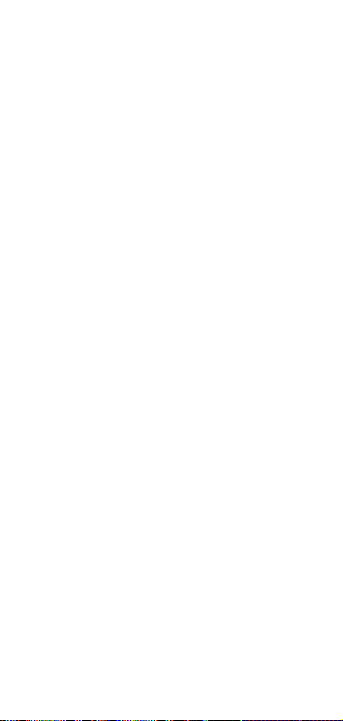
8 – Time Master™II
[Rcl] [=] — Paperless Tape
Used to verify the last entries or
operations of a calculation.
See
“Paperless Tape.”
[Conv] [Rcl] — Clear Memory “0”
Clears the value in the cumulative
memory cell “0” without changing
the display.
Page 9
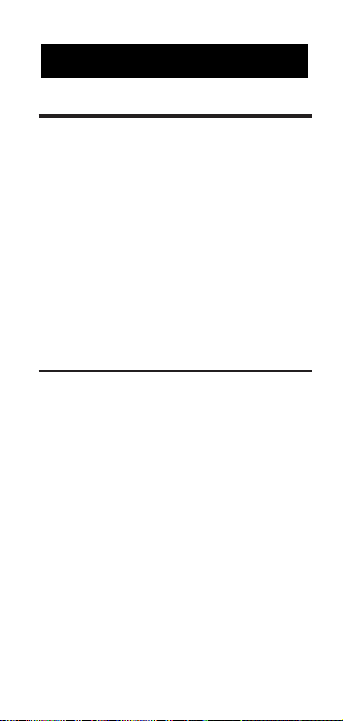
Basic Math
Your calculator uses standard chaining
logic, which simply means that the calculations are made in the order entered.
3 [+] 2 [=] 5
3 [–] 2 [=] 1
3 [x] 2 [=] 6
3 [÷] 2 [=] 1.5
Percent Calculations
The percent [%] key is used for finding
a given percentage of a number or for
working add–on, discount or division
percentage calculations.
355 [x] 15 [%] 53.25
250 [+] 6.5 [%] 266.25
25 [–] 5 [%] 23.75
100 [÷] 50 [%] 200.
OPERATING BASICS
User’s Guide – 9
Page 10
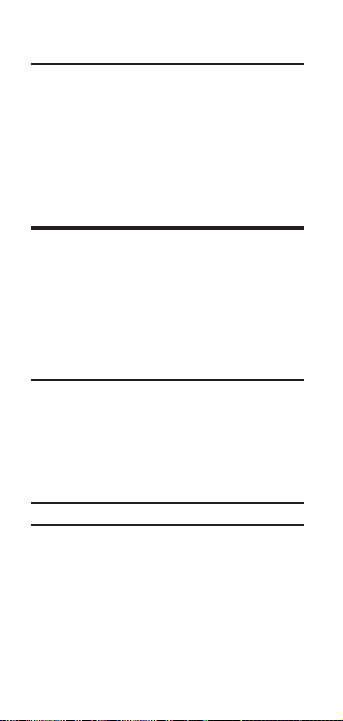
Delta Percent
The Delta Percent function finds the
percent change between two values.
The [=] key must be pressed to com-
plete the calculation.
10 [Conv] [%] 15 [=] 50.
100 [Conv] [%] 25 [=] – 75.
Memory Functions
The Time Master II can store and recall up
to 10 separate memory values. When a
value is stored in memory, that value does
not change until it is revised or the calculator is reset. Values can be stored in any
format.
Function Keystrokes
Store value in mem. [Stor] [0] ... [9]
Recall value in mem. [Rcl] [0] ... [9]
Clear one mem. value [0] [Stor] [1] ... [9]
Clear all mem. values [Conv] [+]
Storing Values
Keystrokes Display
355 [Stor] 1 M–1 355.
[On/C] 0.
[Rcl] 1 M–1 355.
25 [Stor] 1 M–1 25.
[On/C] 0.
[Rcl] 1 M–1 25.
0 [Stor] 1 M–1 0.
10 – Time Master™II
Page 11
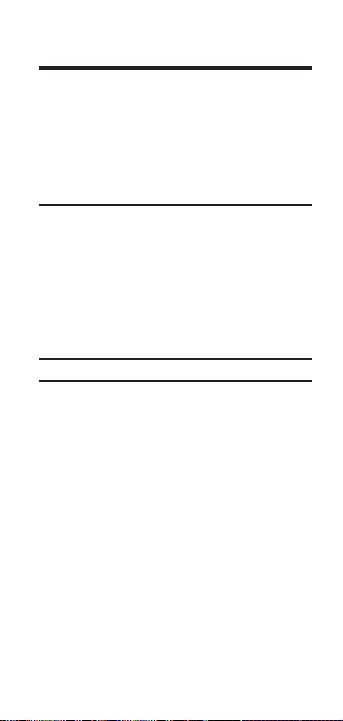
Memory “0”
Storage register “0” is a cumulative
memory in which values of the same
convention can be added. It has the following special keystrokes (in addition
to those defined above):
Function Keystrokes
Subtract from mem. “0” [Conv] [Stor] [0]
Display/Clear mem. “0” [Rcl] [Rcl]
Clear mem. “0” without
changing the display [Conv] [Rcl]
Using Memory “0”
Keystrokes Display
355 [Stor] 0 M–0 355.
255 [Stor] 0 M–0 255.
[Rcl] 0 M–0 610.
745 [Conv] [Stor] 0 M–0 745.
[Rcl] [Rcl] – 135.
User’s Guide – 11
Page 12
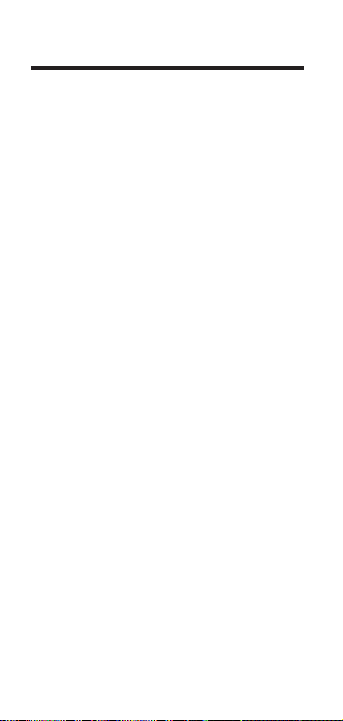
Preference Function
The Time Master II includes a special
preference function that allows you to
customize the calculator for your specific needs or special situations. To
access the preference function, simply
press the [Prefs] key. Repeated presses
of this key will scroll through the various options which may be altered by
pressing [+] or [–] keys.
1 – Seconds (On / Off)
2 – Rate Display
• 0.00
• 0.
• 0.0000000
3 – Timer Format
• 0:00:00.0
• 0:00:00.00
• 0:00:00
4 – Split / Lap Key (Split / Lap)
5 – Timer Buzzer (On / Off)
6 – Key Beeps (Off / On)
Note: The examples in this section assume
the calculator is set to its default state.
12 – Time Master™II
Page 13

How to use the Preference Function:
Keystrokes Display
1. Enter preference mode:
[On/C][ [On/C] 0.
[Prefs] SECS On
2. Scroll to type of preference you wish
to change by pressing [Prefs]:
[Prefs] RATE 0.00
[Prefs] TMR 0:00:00.0
3. Toggle preference by pressing [+] or
[–] keys:
[+] TMR 0:00:00.00
[+] TMR 0:00:00
[+] TMR 0:00:00.0
[+] TMR 0:00:00.00
4. Press any other key to exit the preference mode. Preference settings will not
change until revised or the calculator
is reset.
[Conv] [x] 0.
[Prefs] [Prefs] RATE 0.0
User’s Guide – 13
Page 14

Time Conventions
When you are dealing with time, there
are actually two kinds of time values
that must be considered:
1. Points in Time: 9:22 AM, 5 PM
2. Time Periods: 37 Minutes, 45 Seconds
The time math rules are as follows:
Addition
Period + Period = Period
3 Hrs. + 22 Min. = 3 HR 22 MIN
Point + Period = Point
9 AM + 22 Min. = 9:22 AM
Point + Point = Error
Note: You cannot add two points in time as
the result would be meaningless.
Subtraction
Period – Period = Period
3 Hrs. – 22 Min. = 2 HR 38 MIN
Point – Period = Point
9 AM – 22 Min. = 8:38 AM
Point – Point = Period
9 AM – 8:30 AM = 30 MIN
Period – Point = Error
Note: When subtracting one point in time
from another, it’s best to enter the “later”
time first, then subtract the earlier time.
14 – Time Master™II
Page 15

Multiplication
Period x Period = Error
Point x Period = Error
Point x Point = Error
Period x Number = Period
9 Hrs.
X 3 = 27 HR
Point x Number = Error
Division
Period # Period = Number
9 Hrs. # 9 Min. = 60 (9 min. segments)
Period # Number = Period
9 Hrs. # 60 = 9
MIN
Period # Point = Error
Point # Period = Error
Point # Number = Error
Point # Point = Error
User’s Guide – 15
Page 16

Entering Time Values
The Time Master II allows the user to
enter time in several different ways. By
using the [Mode] key to toggle between
formats, you can choose to enter time
in decimal format (default), auto entry
H:M:S format, or auto entry 24–hour
format.
Keystrokes Display
[Mode] AUTO 0:00:00 HR MIN SEC
[Mode] AUTO 00:00:00
[Mode] DEC 0.
Decimal Format
In this mode entries are made for regular or time calculations (when defined
with the time unit keys). Time values
are entered into the calculator pretty
much as they are spoken aloud, with
the largest time unit entered first.
Steps Keystrokes
Clear calculator: [On/C]
Enter . . .
03:22:00 3 [:] 22 [:] [=]
17 min, 32 secs 17 [Min] 32 [Sec] [=]
423 min 423 [Min] [=]
38.25 sec 38.25 [Sec] [=]
8:05 AM 8 [:] 05 [AM] [=]
USING THE TIME MASTER II
16 – Time Master™II
Page 17

If you are entering points in time, you
do not have to use the [:] key. Under
this method you would enter the time
as it is read, then press [AM] or [PM].
Steps Keystrokes
Clear calculator [On/C]
Enter 8:05 AM 805 [AM]
Auto Entry H:M:S Mode
In this mode, the calculator assumes
the value is being entered in an Hour:
Minute:Second (H:M:S) format. The calculator will scroll the numbers entered
from right to left. H:M:S formatted values are limited to less than 100 hours.
Values of 100 hours or greater are displayed as decimal hours.
Steps Keystrokes
Clear calculator [On/C] [On/C]
Enter H:M:S mode [Mode]
DISPLAY: AUTO 0:00:00 HR MIN SEC
Enter 12:03:45 120345 [+]
Add 11:04:10 110410 [+]
Add 14:00:40 14 [:] [:] 40 [+]
Add 65:22:12 652212 [=]
A
NSWER: 102.51306 HR
User’s Guide – 17
Page 18

Auto Entry 24–hour
This mode is used to automatically
enter time in a 24–hour format. It will
display a 00:00:00 without the HR MIN SEC
identifiers when the calculator is in a
cleared state. Time in this mode is
entered in the same way it is in the
H:M:S mode, but the time values will
roll back to zero or 00:00:00 after every
24 hours.
Steps Keystrokes
Clear calculator [On/C][On/C]
Enter 24–hour mode [Mode]
DISPLAY: AUTO 00:00:00
Enter 12:03:45 120345 [+]
Add 11:04:10 110410 [+]
Add 14:00:40 14[:][:]40 [+]
Add 65:22:12 652212 [=]
ANSWER: 06:30:47
Return to decimal mode [Mode]
DISPLAY: DEC 0.
18 – Time Master™II
Page 19

Time Conversions
One of the most useful functions of the
Time Master II is its ability to convert
between all time formats with the touch
of just two keys: [Conv] and
[the time
format you desire]
. To illustrate:
1. Enter 3 hours, and 30 minutes into the
calculator as follows:
3 [Hr] 30 [Min]
2. Now convert this to other formats:
[Conv] [Hr] 3.5 HR
[Conv] [Min] 210 MIN
[Conv] [Min] 210:00 MIN SEC
[Conv] [Sec] 12600 SEC
User’s Guide – 19
Page 20

Time Math
Simple Addition
Add the following time values:
33 min 22 sec
3 hr 21 min
145 sec
17 min 12.2 sec
33.75 min
Steps Keystrokes
Clear calculator [On/C] [On/C]
Enter 1st value 33 [Min] 22 [Sec]
Add 2nd value [+] 3 [Hr] 21 [Min]
Add 3rd value [+] 145 [Sec]
Add 4th value [+] 17 [Min] 12.2 [Sec]
Add 5th value [+] 33.75 [Min] [=]
ANSWER: 4:47:44.20 HR MIN SEC
Athletics – Split Times Req.
A marathon runner wants to run a 26.2
mile marathon in 3 hrs 15 min. How
fast should he run each mile?
Steps Keystrokes
Clear calculator [On/C] [On/C]
Enter total time 3 [Hr] 15 [Min]
Divide by miles [#] 26.2 [=]
ANSWER: 0:07:26.56 HR MIN SEC
20 – Time Master™II
Page 21

Athletics – Split Times Projected
In the 800–meter freestyle, a swimmer
has just completed 200 meters (or 25%
of the race) in 2 minutes 11.35 seconds.
If his pace holds up, what will his final
time be?
Steps Keystrokes
Clear calculator [On/C] [On/C]
Enter time 2 [Min] 11.35 [Sec]
Divide by % completed [#] 25 [%]
ANSWER: 8:45.40 MIN SEC
Scheduling –– Time/Motion
A data entry clerk can process 17 forms
in ten minutes. How long will it take to
process 1,250 forms?
Steps Keystrokes
Clear calculator [On/C] [On/C]
Enter time 10 [Min.]
Divide by # of forms [#] 17 [=]
Mult. by 1250 [x] 1250 [=]
Convert to H:M:S [Conv] [Hr]
ANSWER: 12:15:17.65 HR MIN SEC
User’s Guide – 21
Page 22

Production – Spacing
A radio advertiser wants to air 15 evenly spaced spots during the morning
hours of 6 – 10 AM. Find the number of
minutes between spots and the times
for the first few spots.
Steps Keystrokes
Clear calculator [On/C] [On/C]
Enter end time 10 [AM]
Subtract start time [–] 6 [AM] [=]
divide by # of spots [#] 15 [=]
ANSWER: 0:16:00 HR MIN SEC
Enter into mem. [Stor] 1
1st spot at 6 AM 6 [AM]
Add stored value [+] [Rcl] 1 [=]
ANSWER: 6:16:00 AM
Repeat Addition [=]
ANSWER: 6:32:00 AM
Repeat Addition [=]
ANSWER: 6:48:00 AM
22 – Time Master™II
Page 23

Production –– Fixed Lengths
You have a 22 minute demonstration
video which is set to automatically
repeat. If the rewinding takes another
90 seconds, how many times will the
tape replay in eight hours?
Steps Keystrokes
Clear calculator [On/C] [On/C]
Enter time 22 [Min]
Add rewind [+] 90 [Sec] [=]
ANSWER: 23:30 MIN SEC
Enter in mem. [Stor] 2
Enter Ttl hours 8 [Hr]
Divide by mem. [#] [Rcl] 2 [=]
ANSWER: 20.425532
User’s Guide – 23
Page 24

Beginning, End & Duration
The [Beg], [End] and [Dur] keys are used to
calculate starting and ending times as well
as duration of time. Given two values, the
third can be easily found. You may enter
a whole number, a point in time or a
period of time into the [Beg] and [End] registers. Only periods of time can be
entered into [Dur]. AM/PM entries for
duration cause an error.
Scheduling – Multiple Steps
A delivery truck travels 132 miles from
Los Angeles to Palm Springs. In his log,
the driver records the following entries:
Departure 1 9:22 AM
Stop 1 10:03 AM
Departure 2 11:17 AM
Stop 2 1:15 PM
Find the total time for this drive:
Steps Keystrokes
Clear calculator [On/C] [On/C]
Enter Departure 1 9 [:] 22 [AM] [Beg]
Enter Stop 1 10 [:] 03 [AM] [End]
Find duration [Dur]
ANSWER: DUR 0:41:00 HR MIN SEC
Enter into mem. [Stor] 0
Enter Departure 2 11 [:] 17 [AM] [Beg]
Enter Stop 2 1 [:] 15 [PM] [End]
Find duration [Dur]
24 – Time Master™II
Page 25

ANSWER: DUR 1:58:00 HR MIN SEC
Add to mem. [Stor] [0]
Recall & clear mem. [Rcl] [Rcl]
ANSWER: 2:39:00 HR MIN SEC
Using the Timer
The Time Master II includes a full function
stopwatch/timer with buzzer and split/lap
functions.
The timer can count up from zero or
count down from an entered time. You
can have the display count in whole seconds, one decimal place, or two decimal
places by setting the timer preference
(using the [Prefs] key).
If you press the [Off] key while the timer
is running, the timer will display and the
calculator will beep to let you know the
timer is still active. The second press of
the [Off] key will shut off the calculator.
1. To count up from zero press:
[Timer] [Timer]
2. To count down, enter the time from
which you want to count down while
the timer is displayed:
[Timer] 110000 [Timer]
While the timer is counting, you will see
the clock symbol flashing on the bottom
left of the display. The star symbol will
also appear if the timer buzzer is on.
User’s Guide – 25
Page 26

Storing Time Values
Values obtained from the timer can be
stored or used in calculations.
Steps Keystrokes
Clear calculator [On/C] [On/C]
Start timer [Timer] [Timer]
Freeze timer display [S/Lap]
Enter value into memory [=] [Stor] [1]
Recall memory [On/C] [Rcl] [1]
Calculating with Time Values
1. Press [S/Lap] to freeze the
display.
2. Press the equals key [=].
3. Press the math key ([+] [–] [x] [#]).
4. Enter another value then press the
equals key [=].
5. You can convert timer values to deci-
mal time by pressing [Conv] then the
format you want to convert the timer
value to.
26 – Time Master™II
Page 27

Split/Lap Function
You can select whether the [S/Lap] key
acts like a split function or a lap function through the preference feature.
When the calculator is set to the SPLIT
function (default), when you press the
[S/Lap] key, the calculator will pause the
timer display and show the amount of
time elapsed from the start of the timer
to the time the key was pressed. The
second press returns to the counter, the
third press stops it again, etc.
When the calculator is set to the LAP
function, the first press of the [S/Lap]
key will show the amount of time
elapsed from the start of the timer, to
the press of the [S/Lap] key. Further
presses of the [S/Lap] key will return to
the counter or show the time between
presses.
User’s Guide – 27
Page 28

Paperless Tape Feature
The “Paperless Tape” feature allows the
user to display the last 10 entries. While
in the Paperless Tape mode, the display
will look similar to this:
↑↑ ↑
AB C
A = The sequence number of entry
(01 –1st entry, 02 – 2nd entry, etc.)
B = The math operator (+, –, x, #, %)
C = The entered or calculated value
How to Use the Tape
Step/Keystrokes Display
1. Clear calculator and enter a string of
numbers:
[On/C] [On/C] 0.
4 [Hr] [+] 4:00:00 HR MIN SEC
5 [Hr] [+] 9:00:00 HR MIN SEC
6 [Hr] [+] 15:00:00 HR MIN SEC
7 [Hr] [=] 22:00:00 HR MIN SEC
28 – Time Master™II
Page 29

2. Access the Tape function:
[Rcl] [=] TTL = 22:00:00 HR MIN SEC
3. Scroll from first value to total using the
[+] key:
[+] 01 4:00:00 HR MIN SEC
[+] 02+ 5: 00:00 HR MIN SEC
[+] 03+ 6:00:00 HR MIN SEC
[+] 04+ 7:00:00 HR MIN SEC
[+] TTL = 22:00:00 HR MIN SEC
4. Scroll back to the last 2 values using
the [–] key:
[–] 04+ 7: 00:00 HR MIN SEC
[–] 03+ 6: 00:00 HR MIN SEC
5. Exit the Paperless Tape and add to the
string:
[=] TTL = 22:00:00 HR MIN SEC
[+] 2 [Hr] [=] 24:00:00 HR MIN SEC
Note:
To exit the tape mode, you can press
a
ny key besides [Off], [+] or [–].
When you press a key to exit the tape, the
calculator will display the last value
entered into the tape. If the value was [=]
the display will show the total (TTL =). If
there were more than one [=] during the
string, the last [=] pressed will show as the
total, and all others will be designated as
subtotals (SUB =). The next press will
begin a new tape function.
User’s Guide – 29
Page 30

Clearing the Paperless Tape:
The paperless tape is cleared upon:
1) a double press of [On/C];
2) an All Clear ([Conv] [x]);
3) the start of a new string of equations
after exiting the tape function (starting
with a number, not an operator); or
4) when you turn the unit off.
Rate Function
The rate function (accessed by pressing
[Rate]) allows you to multiply a dimen-
sion by a number (rate) to get an output
that is a unitless number rather than a
dimensional value. This is primarily used
for finding costs based on a per unit
time price structure.
Entering a unitless value before pressing the [Rate] key will permanently
store that value as the rate, unless [Rate]
is used to terminate an equation ( i.e.,
1[Hr] [x] 25 [Rate]).
If [Rate] is used to terminate a multiplication string, the value entered prior to
[Rate] will temporarily override the per-
manently stored rate.
Note: Trying to enter a time value into the rate
register causes an error.
30 – Time Master™II
Page 31

Billing
A consultant who bills at a rate of $125
per hour reports the following hours:
• 2 Hrs 20 Min • 1 Hr 15 Min
• 35 Min • 4 Hr 35 Min
Find the total hours and total bill, using
a temporary rate value.
Steps Keystrokes
Reset calculator [Conv] [x]
Enter 1st value 2 [Hr] 20 [Min] [+]
Add 2nd value 35 [Min] [+]
Add 3rd value 1 [Hr] 15 [Min] [+]
Add 4th value 4 [Hr] 35 [Min] [=]
ANSWER: 8:45 HR MIN SEC
Multiply by rate [x] 125 [Rate]
ANSWER: RATE 1093.75
Scheduling –– Assembly
An assembly line can produce 4.7 widgets per minute. How many can it produce in a week if it runs three 40–hour
shifts per week?
Steps Keystrokes
Clear calculator [On/C] [On/C]
Find hourly rate 4.7 [x] 60 [=]
Enter as rate [Stor] [Rate]
ANSWER: RATE 282.
Find total hours 40 [Hr] [x] 3 [=]
ANSWER: 120 HR
Multiply by rate [x] [Rate]
ANSWER: 33840.00
User’s Guide – 31
Page 32

Scheduling –– Payroll
Your part–time office assistant’s time
card reads as follows:
Day In Out
Monday 3:30 PM 5:30 PM
Tuesday 3:15 PM 7:00 PM
Wednesday 3:30 PM 4:45 PM
If he earns $6.50 per hour, find the total
hours worked and total gross pay:
Steps Keystrokes
Clear calculator: [On/C] [On/C]
Enter Monday In/Out: 3 [:] 30 [PM] [Beg]
5 [:] 30 [PM] [End]
Find duration: [Dur]
ANSWER: DUR 2:00:00 HR MIN SEC
Enter into memory “0”: [Stor] 0
Enter Tuesday In/Out: 3 [:]15 [PM] [Beg]
7 [PM] [End]
Find duration: [Dur]
ANSWER: DUR 3:45:00 HR MIN SEC
Add to memory “0”: [Stor] 0
Enter Wednesday In/Out:
3 [:]30 [PM] [Beg]
4 [:] 45 [PM] [End]
Find duration: [Dur]
ANSWER: DUR 1:15:00 HR MIN SEC
Add to memory “0”: [Stor] 0
Recall mem. for TtL hrs: [Rcl] 0
ANSWER: M–0 7:00:00 HR MIN SEC
Mult by rate: [x] 6.50 [Rate]
ANSWER: RATE 45.50
32 – Time Master™II
Page 33

Additional Information
Accuracy/Display — Your calculator has
an eight digit display. In a standard calculation, each calculation is carried out
internally to ten digits and is rounded
to a eight digit value. A 5/4 rounding
technique is used to add one to the
least significant digit in the display if
the next non-displayed digit is five or
more. If this digit is less than five, no
rounding occurs.
Errors — When you make an incorrect
entry, or the answer is beyond the
range of the calculator, it will display
the word “Error.” To clear an error condition you must hit the [On/C] button.
At this point you must determine what
caused the error and rekey the problem. An error will also occur if you
enter a mathematical impossibility such
as division by zero.
Full Reset/All Clear — Your calculator is
equipped with a special two-key
sequence, [Conv] [x] to clear all memo-
ry registers to their default values.
Battery Information — Your calculator is
powered by a single 3-Volt Lithium CR-
APPENDIX
User’s Guide – 33
Page 34

2032 battery. This should last upwards
of 800 hours of actual use (1 year plus
for most people). Should the display
become very dim or erratic, replace the
battery.
WARNING
Because the batteries contain hazardous
chemicals, please use caution when disposing of old batteries. Keep them away from
animals and young children.
Automatic Shutdown — The calculator is
designed to shut itself off after eight to
ten minutes of inactivity. Values shown
on the display will be cleared.
Note: If the timer/stopwatch is running, the
automatic shutdown is disabled.
34 – Time Master™II
Page 35

LIMITED WARRANTY
Calculated Industries, Inc. (“CII”) warrants
this product against defects in materials and
workmanship for a period of one (1) year
from the date of original consumer purchase
in the U.S. If a defect exists during the warranty period, CII at its option will either repair (using new or remanufactured parts) or
replace (with a new or remanufactured unit)
the product at no charge.
THE WARRANTY WILL NOT APPLY TO THE
PRODUCT IF IT HAS BEEN DAMAGED BY MIS
-
USE, ABUSE, ALTERATION, ACCIDENT, IM-
PROPER HANDLING OR OPERATION, OR IF
UNAUTHORIZED REPAIRS ARE ATTEMPTED OR
MADE
. SOME EXAMPLES OF DAMAGES NOT
COVERED BY WARRANTY INCLUDE
, BUT ARE
NOT LIMITED TO
, BATTERY LEAKAGE, BEND-
ING, OR VISIBLE CRACKING OF THE LCD
WHICH ARE PRESUMED TO BE DAMAGES RE-
SULTING FROM MISUSE OR ABUSE.
To obtain warranty service in the U.S., ship
the product postage paid to the CII Authorized Service Provider listed on the back page
of the User’s Guide. Please provide an explanation of the service requirement, your
name, address, day phone number and dated proof of purchase (typically a sales receipt). If the product is over 90 days old,
include payment of $6.95 for return ship-
User’s Guide – 35
Page 36

ping and handling within the contiguous 48
states. (Outside the contiguous 48 states,
please call CII for return shipping costs.)
A repaired or replacement product assumes
the remaining warranty of the original product or 90 days, whichever is longer.
Non-warranty Repair Service — USA
Non-warranty repair covers service beyond
the warranty period or service requested due
to damage resulting from misuse or abuse.
Contact the CII Authorized Service Provider
listed on the back page of the User’s Guide to
obtain current product repair information and
charges. Repairs are guaranteed for 90 days.
Repair Service — Outside the USA
Not all countries have CII Authorized Service
Providers or the same warranty and service
policies. To obtain warranty or non-warranty
repair service for goods purchased outside the
U.S., contact the dealer through which you
initially purchased the product.
If you cannot reasonably have the product
repaired in your area, you may contact CII to
obtain current product repair information
and charges, including freight and duties.
36 – Time Master™II
Page 37

Disclaimer
CII MAKES NO WARRANTY OR REPRESENTA-
TION, EITHER EXPRESS OR IMPLIED, WITH RE-
SPECT TO THE PRODUCT’S QUALITY,
PERFORMANCE, MERCHANTABILITY, OR FIT-
NESS FOR A PARTICULAR PURPOSE. ASARE-
SULT, THIS PRODUCT, INCLUDING BUT NOT
LIMITED TO
, KEYSTROKE PROCEDURES,
MATHEMATICAL ACCURACY AND PREPRO-
GRAMMED MATERIAL, IS SOLD “AS IS,” AND
YOU THE PURCHASER ASSUME THE ENTIRE
RISK AS TO ITS QUALITY AND PERFORMANCE
.
IN NO EVENT WILL CII BE LIABLE FOR DI-
RECT, INDIRECT, SPECIAL, INCIDENTAL, OR
CONSEQUENTIAL DAMAGES RESULTING FROM
ANY DEFECT IN THE PRODUCT OR ITS DOCU
-
MENTATION.
The warranty, disclaimer, and remedies set
forth above are exclusive and replace all others, oral or written, expressed or implied. No
CII dealer, agent, or employee is authorized
to make any modification, extension, or addition to this warranty.
Some states do not allow the exclusion or
limitation of implied warranties or liability
for incidental or consequential damages, so
the above limitation or exclusion may not
apply to you. This warranty gives you specific rights, and you may also have other rights
which vary from state to state.
User’s Guide – 37
Page 38

FCC Class B
This equipment has been certified to comply
with the limits for a Class B computing device, pursuant to Subpart J of Part 15 of
FCC rules.
Legal Notices
Software copyrighted and licensed to Calculated Industries by Specialty Calculator
Technologies, LLC, 1999.
User’s Guide copyrighted by Calculated
Industries, 1999.
Time Master™is a trademark and Calculated
Industries
®
is a registered trademark of
Calculated Industries, Inc.
ALL RIGHTS RESERVED.
LOOKING FOR NEW IDEAS
Calculated Industries, a leading manufacturer of special function calculators and
digital measuring instruments, is always
looking for new product ideas in these
areas.
If you have one, or if you have any suggestions for improvements regarding this
product or its User’s Guide, please call or
write our Product Development
Department. Thank you.
38 – Time Master™II
Page 39

How To Reach CII Headquarters
User’s Guide – 39
Mail
Calculated Industries, Inc.
4840 Hytech Drive
Carson City, NV 89706 USA
Phone
775-885–4975
Fax
775-885–4949
Email
techsup@calculated.com
World Wide Web
http://www.calculated.com
n
o
C
s
r
i
t
a
y
C
MAY-6 97
.32
V
N
Page 40

Designed in the
CALCULATED
INDUSTRIES
®
We put answers at your fingertips
United States of America
Printed in Indonesia
Manual 9126–MN–A
