Page 1
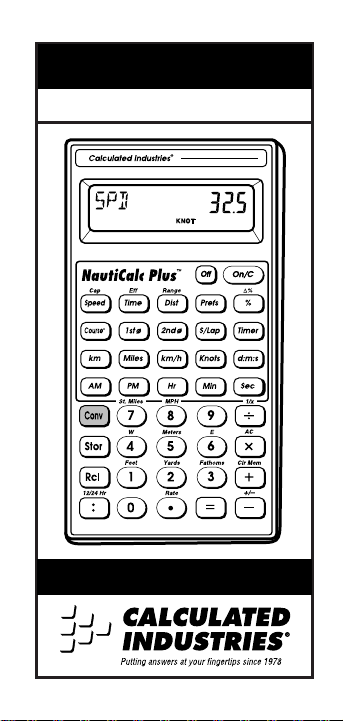
NAUTICALC PLUS
™
For the Boat and Airplane Enthusiast
User’s Guide
Page 2
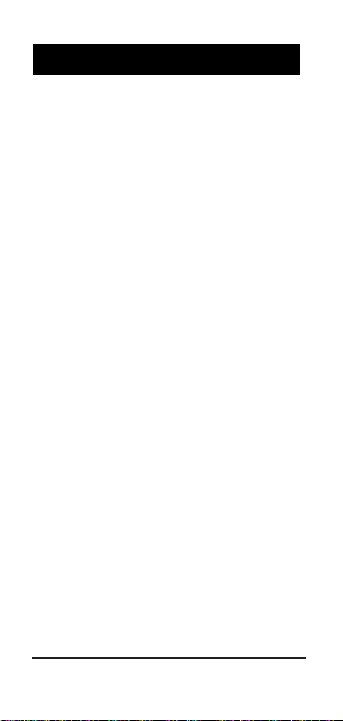
Introducing: NautiCalc Plus . . . . . . . . . . . . . . .3
Keypad Functions . . . . . . . . . . . . . . . . . . . . .4
Basic Operations . . . . . . . . . . . . . . . . . . . . .12
Basic Math . . . . . . . . . . . . . . . . . .12
Memory Functions . . . . . . . . . . . .13
Preference Function . . . . . . . . . . .16
Using the NautiCalc Plus . . . . . . . . . . . . . . . 19
Entering/Converting Time Values . .19
Distance and Speed Calculations . .24
Entering and Converting . . . . . . . . .
Degrees:Minutes:Seconds . . . . . .27
Using the Triangulation Function . .28
Using Speed, Time and Distance . . . .
Functions . . . . . . . . . . . . . . . . .31
Using Capacity, Efficiency and Range .34
Rate Function . . . . . . . . . . . . . . . .36
Using the Stopwatch/Timer . . . . . .38
Paperless Tape Feature . . . . . . . . .41
Appendix . . . . . . . . . . . . . . . . . . . . . . . . . .44
Accuracy/Display . . . . . . . . . . . . .44
Errors . . . . . . . . . . . . . . . . . . . . .44
Battery Information . . . . . . . . . . . .45
Warranty and Repair . . . . . . . . . . .48
TABLE OF CONTENTS
2 – NautiCalc Plus
™
Page 3
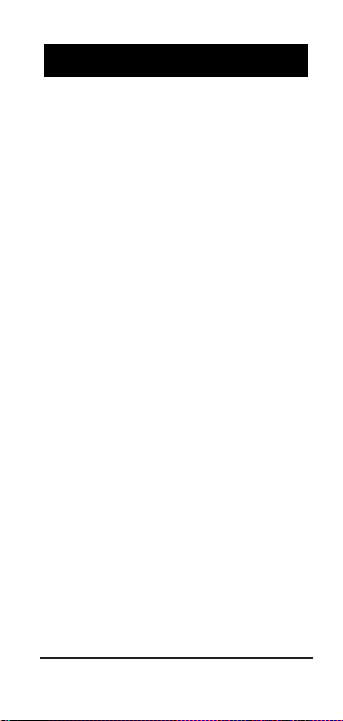
Designed primarily for boat and airplane
enthusiasts, NautiCalc Plus provides the
following features:
◆ Triangulation solutions
◆ Time math operations and conversions
◆ Distance calculations and conver-
sions between m, km, nautical miles,
statute miles, and fathoms
◆ Speed calculations and conversion
between km/hr, mph, and knots
◆ Timer/stopwatch with split/lap functions
◆ And much, much more
I
NTRODUCING
: NAUTICALC PLUS
™
User’s Guide – 3
Page 4
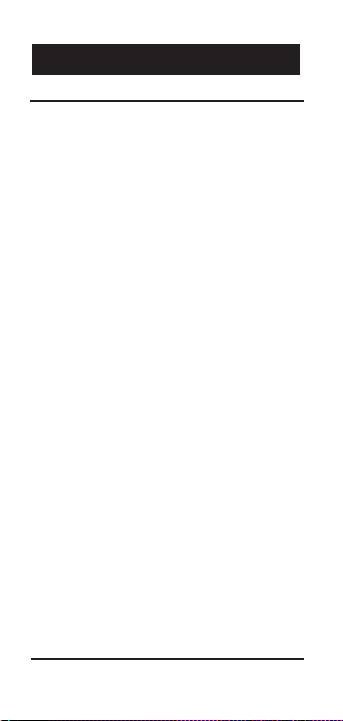
Standard Calculator Keys
[On/C] — On/Clear Key
Turns power on. One press clears
the last entry. Two presses clear all
temporary registers.
[Off] — Off Key
Turns power off and resets all
non–permanent storage registers.
[Rcl] — Recall Key
Used to recall stored values.
[Stor] — Storage Key
Used to store values.
[Conv] — Convert Key
Used to convert values from one
convention to another or to access
special functions.
[0] through [9] and [•]
Keys used to enter digits.
[+] [–] [x] [÷] [=]
Basic arithmetic operation keys.
[%] — Percent Key
Four–function percent key.
[Conv] [%] — Delta Percent
Calculates the percent difference
between two numbers.
KEYPAD FUNCTIONS
4 – NautiCalc Plus
™
Page 5
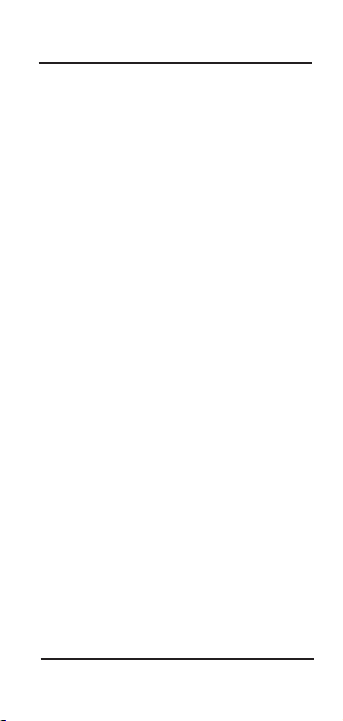
Dimension Keys
[Hr] — Hour Key
Enters/converts to decimal hour or
Hour:Minute:Second (H:M:S) time
formats. Repeated presses toggle
between formats.
[Min] — Minute Key
Enters/converts to decimal minute or
Minute:Second (M:S) time formats.
Repeated presses toggle between
formats.
[Sec] — Seconds
Enters/converts to seconds.
[:] — Separator Key
Used as a separator when entering
time values.
[AM]
Designates a time value entry as AM.
[PM]
Designates a time value entry as PM.
[km] — Kilometers
Enters/converts value to kilometers.
[Miles] — Nautical miles
Enters/converts value to nautical
miles.
User’s Guide – 5
Page 6
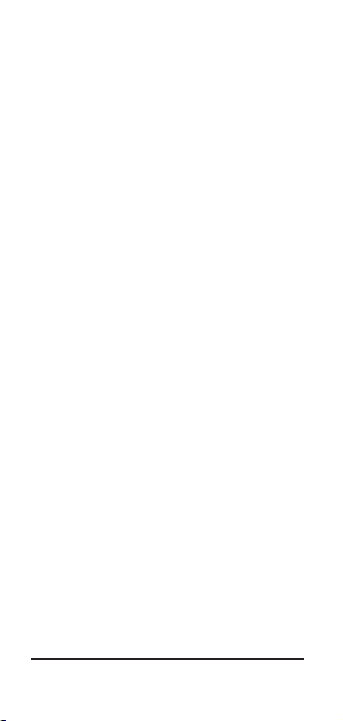
[Conv] [7] — Statute miles
Enters/converts value to statute
miles.
[Conv] [5] — Meters
Enters/converts value to meters.
[Conv] [1] —Feet
Enters/converts value to feet.
[Conv] [2] — Yards
Enters/converts value to yards.
[Conv] [3] — Fathoms
Enters/converts value to fathoms.
[km/h] — Kilometers per hour
Enters/converts value to kilometers
per hour.
[Knots] — Knots
Enters/converts value to knots
(nautical miles per hour).
[Conv] [8] — Miles per hour
Enters/converts value to statute
miles per hour.
[Conv] [4] — West
Defines the entered compass direction
as being west.
[Conv] [6] — East
Defines the entered compass direction
as being east.
6 –NautiCalc Plus
™
Page 7
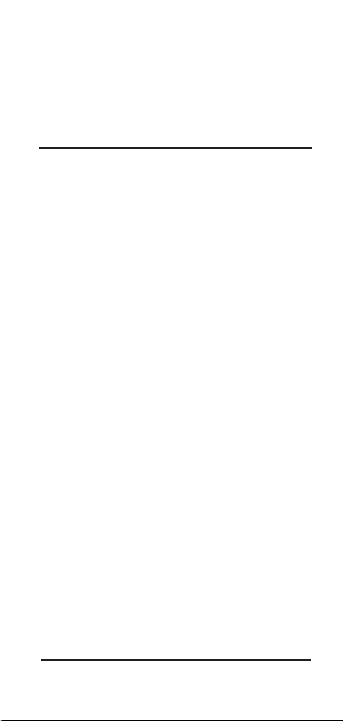
[d:m:s] — Degree:Minute:Second
Enters/converts D:M:S degrees to
and from decimal degrees.
Triangulation Keys
[Course°]
Enters/displays the direction of travel.
[1stØ] — Bearing 1
Enters/displays the first bearing measurement for triangulation solutions.
[2ndØ] — Bearing 2
Enters/displays the second bearing
measurement for triangulation
solutions.
[Dist] — Distance
Enters, displays, or solves for distance
(given speed and time values) with
the initial press.
A second successive press displays
the current distance from the bearing
object.
A third successive press displays the
distance Abeam (when the object is
90° from your course direction).
User’s Guide – 7
Page 8
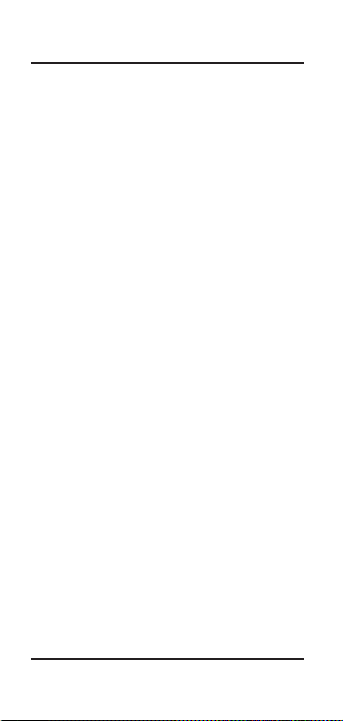
Travel Function Keys
[Speed]
Enters/calculates speed when used
with the [Time] and [Dist] keys.
[Time]
Enters/calculates time when used in
conjunction with [Speed] and [Dist]
keys.
[Conv] [Speed] — Capacity
Enters/calculates fuel capacity.
[Conv] [Time] — Efficiency
Enters/calculates vehicle fuel consumption efficiency.
[Conv] [Dist] — Range
Enters/calculates the distance that can
be traveled based on fuel quantity
(capacity).
8 – NautiCalc Plus
™
Page 9
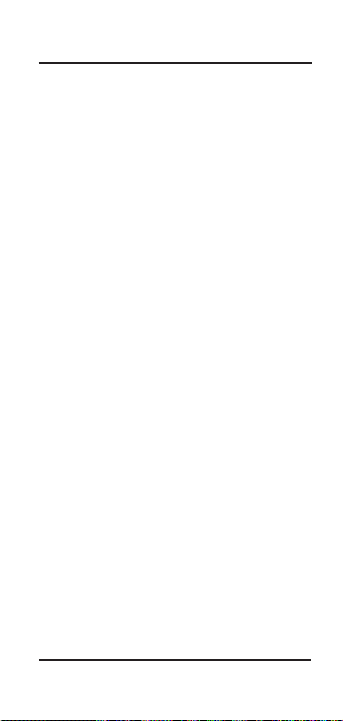
Timer Function Keys
[Timer] — Stopwatch/Timer
Used to access, start and stop the
timer.
[S/Lap] — Split/Lap Function
Pauses the timer display without stopping the count. If the S/LP preference is
set to “Split,” the total time elapsed from
the start of the timer to the moment the
[S/Lap] key is pressed displays.
If set to “Lap,” the time elapsed
between presses displays. For example, the first press of [S/Lap] displays
the time elapsed from the timer’s start
point to the time [S/Lap] is pressed.
The second press of [S/Lap] continues
the time display. A third press displays
the time elapsed between the first and
third presses. The fourth press continues the time display. The fifth press
shows the time elapsed between the
third and fifth press.
Note: Even though the timer display is
stopped, the timer continues to count.
Therefore, if the second press occurred at
30 seconds, the display at the fourth press
will show the cumulative value of 30 plus
the time passed between the third and
fourth presses.
User’s Guide– 9
Page 10
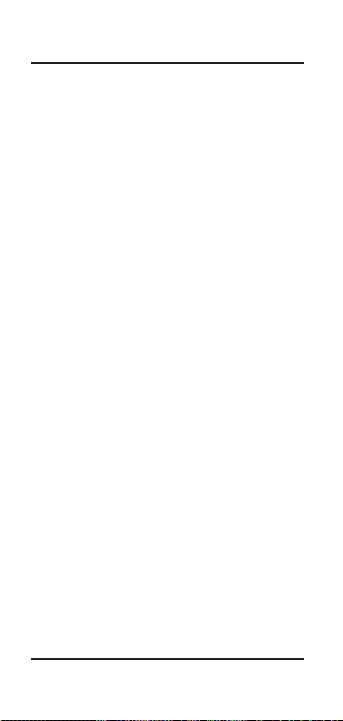
Other Functions/Keys
[Conv] [Rcl]—Clear Memory “0”
Clears the value in the cumulative
memory cell “0,” without changing
the display.
[Conv] [:] — 12 / 24 Hr Toggle
Toggles the displayed time value
from decimal format to sexagesimal
(24–hour) format and vice versa.
[Conv] [÷] — Inverse Function
Calculates the inverse (1/x) of the
displayed value. For example, the
inverse of 100 is 0.01.
[Conv] [x] — All Clear
Resets calculator to default values
and settings.
[Conv] [+] — Clear Memory
Clears all values stored in Memory
locations 0 through 9 (See “
Memory
Functions
”).
[Conv] [–] — Change Sign
Toggles between the positive and
negative sign.
[Rcl] [=] — Paperless Tape
Allows you to verify the last ten
entries or operations of a calculation. See “
Paperless Tape
” for more
information.
10 – NautiCalc Plus
™
Page 11
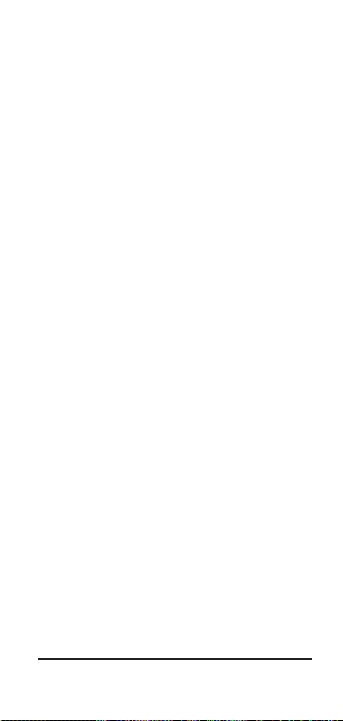
[Conv] [•] — Rate
Allows you to multiply a dimensional
value by a number to get an output
that is a decimal number.
[Prefs] — Preference Settings
A multi–press key used to access and
change the default preferences. Once
in the preference setting mode, use the
[+] or [–] keys to change preference
options.
User’s Guide – 11
Page 12
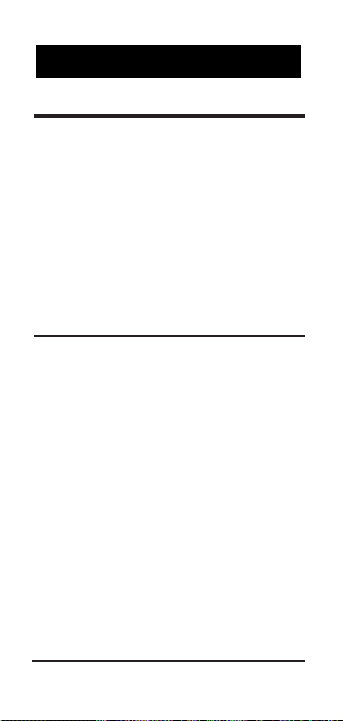
Basic Math
Your calculator uses standard chaining
logic, which means that the calculations are made in the order entered.
3 [+] 2 [=] 5
3 [–] 2 [=] 1
3 [x] 2 [=] 6
3 [÷] 2 [=] 1.5
Percent Calculations
The percent [%] key is used for finding
a given percentage of a number or for
working percent add–on, discount or
division calculations.
355 [x] 15 [%] 53.25
250 [+] 6.5 [%] 266.25
25 [–] 5 [%] 23.75
100 [÷] 50 [%] 200.
BASIC OPERATIONS
12 – NautiCalc Plus
™
Page 13
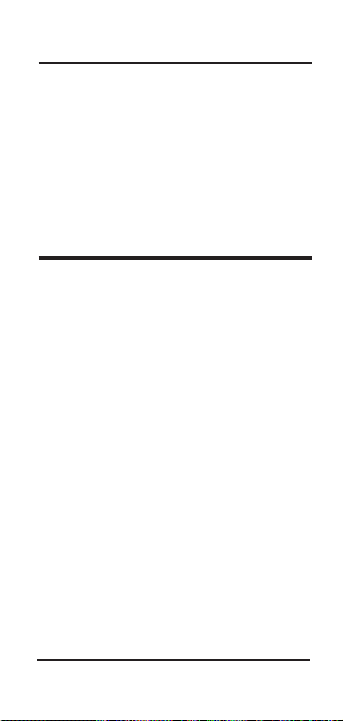
Delta Percent
The Delta Percent function finds the
percent change between two values.
The [
=
] key must be pressed to com-
plete the calculation.
10 [Conv] [%] 15 [=] 50.
100 [Conv] [%] 25[=] – 75.
Memory Functions
The NautiCalc Plus allows you to store,
add, subtract, replace and recall up to 10
separate Memory values. Memory values
do not change unless revised or the calculator is reset. Values can be stored in
any format.
Note: Memories 1–9 store a single
value, while Memory “0” maintains a
cumulative total. When adding to Memory
“0,” only values of the same convention
(i.e., time, distance, etc.) may be added.
Otherwise, enter values with no format.
User’s Guide – 13
Page 14
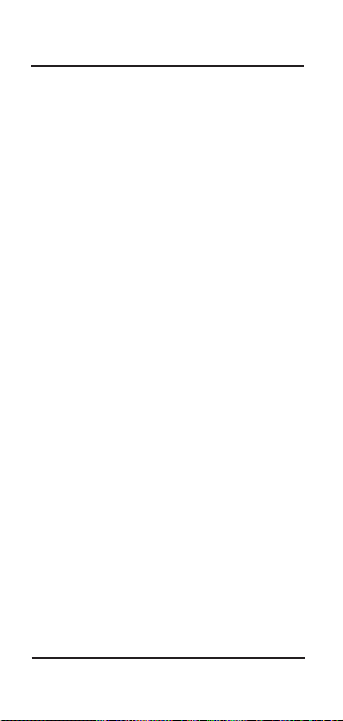
Memory Keystrokes
[Stor] [0] through [9]
Used to enter and store a displayed
value in one of the Memory registers
0–9. Press [Stor] then the number key
of the register in which you want the
value stored.
[Rcl] [0] through [9]
Recalls and displays values stored in
Memories 0–9.
[0] [Stor] [1] through [9]
Clears the Memory value from an
entered Memory number (1–9).
[Conv] [+]
Clears Memory registers 0–9 without
clearing the display.
[Conv] [Stor] [0]
Subtracts a value from Memory “0“
total.
[Rcl] [Rcl]
Displays then clears Memory “0”
total.
[Conv] [Rcl]
Clears Memory “0” without changing
the display.
14 – NautiCalc Plus
™
Page 15
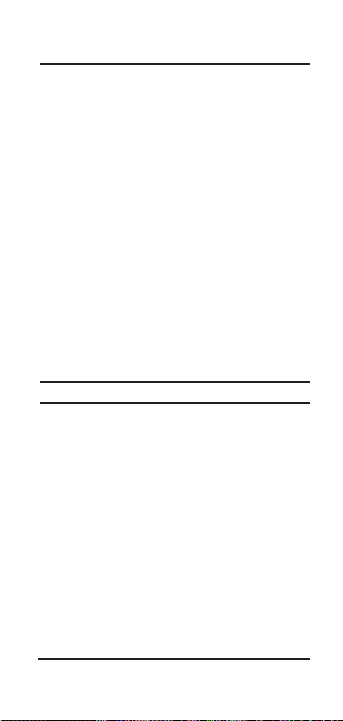
Storing Values in Memory
1. Enter value into Memor y 1:
355 [Stor] 1
M –1
355.
2. Replace the value in Memor y 1:
25 [Stor] 1
M –1
25.
3. Clear display and recall Memor y 1:
[On/C] [On/C] 0.
[Rcl] 1
M –1 25.
4. Clear Memor y 1:
0 [Stor] 1
M –1 0.
Using Memory “0”
Steps/Keystrokes Display
1. Enter and store 355 in Memor y 0:
355 [Stor] 0
M –0 355.
2. Add 255:
255 [Stor] 0 M –0 255.
[Rcl] 0 M –0 610.
3. Subtract 745:
745 [Conv] [Stor] 0 M –0 745.
[Rcl] [Rcl] – 135
User’s Guide– 15
Page 16
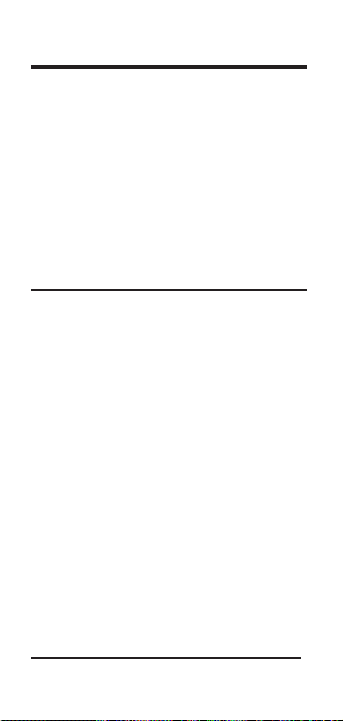
Preference Function
The NautiCalc Plus provides a preference
function that is used to customize your
calculator. To access and set preferences,
see “
How to Use the Preference
Function
.
”
Note: The preference settings do not
change until revised or the calculator is
reset by pressing [Conv] [x]
.
Preference Settings and Options
*
indicates the default value.
1 – TMR (
Timer format
)
0:00:00.0
*
0:00:00.00
0:00:00
2 – S/LP (
Split/Lap
)
Split
*
LAP
3 – BUZZ (
Timer buzzer
)
On
*
Off
4 – SPD (
Speed
)
N MI
*
KM
16 – NautiCalc Plus
™
Page 17
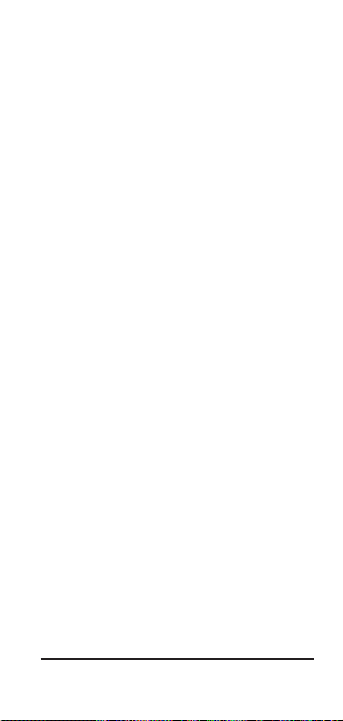
5 – RATE (
Rate format
)
0.00
*
0.
0.0000000
6 – SECS (
Seconds
)
Off
*
On
7 – BEEP (Key Beeps)
Off
*
On
Note: The following exercises assume the
NautiCalc Plus is set to its default values
unless otherwise stated. If not, press
[Conv] [x] to “clear all” and reset to
defaults.
User’s Guide – 17
Page 18

How to Use the Preference
Function
Step/Keystrokes Display
1. Clear the calculator and access the
preference function:
[On/C] [On/C] 0.
[Prefs] TMR
00:00.0
2. Scroll to the preference setting you
want to change:
[Prefs] S/LP SPLIT
[Prefs] BUZZ ON
3. Toggle preference option from “off” to
“on” and back again:
[+] BUZZ OFF
[+] BUZZ ON
[–] BUZZ OFF
Note: To Exit the Preference Function,
press any key except [–], [+] or [Off]:
4. Reset the calculator:
[Conv] [x] 0.
5. Display the buzzer setting again:
[Prefs] [Prefs] [Prefs]
BUZZ ON
18 – NautiCalc Plus
™
Page 19

Entering/Converting
Time Values
NautiCalc Plus recognizes two distinct
time values:
1. Points in Time: 9:22 AM, 5 PM
2. Time Periods: 37 Min., 45 Sec.
Time Math Rules
Addition
Period + Period = Period
3 Hrs. + 22 Min. = 3
HR 22 MIN
Point + Period = Point
9 AM + 22 Min. = 9:22 AM
Point + Point = Error
Subtraction
Period – Period = Period
3 Hrs. – 22 Min. = 2
HR 38 MIN
Point – Period = Point
9 AM – 22 Min. = 8:38
AM
Point – Point = Period
9 AM – 8:30 AM = 30
MIN
Note: When subtracting one point in time
from another, enter the later time first then
subtract the earlier time.
USING THE NAUTICALC PLUS
User’s Guide – 19
Page 20

Multiplication
Period x Number = Period
9 Hrs. x 3 = 27
HR
Period x Period = Error
Point x Period = Error
Point x Point = Error
Point x Number = Error
Division
Period ÷ Period = Number
9 Hrs. ÷ 9 Min. = 60
Period ÷ Number = Period
9 Hrs. ÷ 60 = 9
MIN
Period ÷ Point = Error
Point ÷ Period = Error
Point ÷ Number = Error
Point ÷ Point = Error
Entering Time Values
When entering time unit values (Hr.,
Min. and Sec.), remember to enter the
largest time unit first. For example,
hour will be entered before minute and
minute before second.
The following exercises show how to
use the NautiCalc Plus to enter, calculate and convert various time values.
20 – NautiCalc Plus
™
Page 21

Steps/Keystrokes Display
1. Clear calculator:
[On/C] [On/C] 0.
2. Enter 3:22:
3 [:] 22 [=] 03:22
3. Enter 17 min 32 sec:
17 [Min] 32 [Sec]
[=] 7:32 MIN SEC
4. Enter 423 min:
423 [Min] [=] 423:00 MIN SEC
5. Enter 38.25 sec:
38.25 [Sec] [=] 38.25 SEC
Colon and Designator (Safest)
Time values can also be entered using
the [
:
] key, and the [AM] and [PM] des-
ignators to indicate Points in Time.
Steps/Keystrokes Display
1. Clear calculator :
[On/C] [On/C] 0.
2. Enter 8:05 AM:
8 [:] 05 [AM] [=] 8:05
AM
User's Guide – 21
Page 22
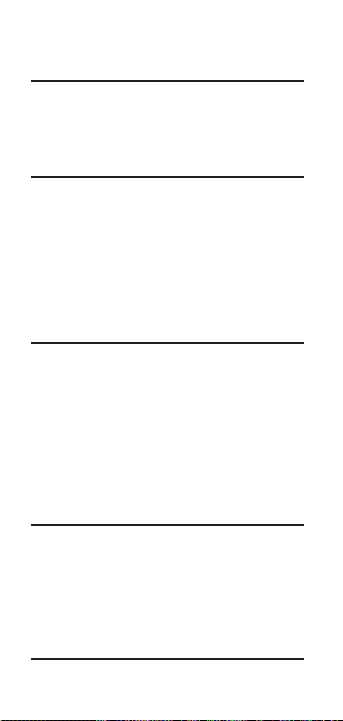
No Colon and Designator
(Fastest)
If entering points in time it is not necessary to
use the [
:
] key. Instead, enter a time value then
press [AM] or [PM] (as shown in step 2).
Steps/Keystrokes Display
1. Clear calculator:
[On/C] [On/C] 0.
2. Enter 8:05 AM:
805 [AM] [=] 8:05
AM
Time Conversions
The NautiCalc Plus easily converts
between time formats by pressing
[Conv] then the time format desired.
1) Enter: 3 [Hr] 30 [Min]
2) Press the following keys to convert to
the time formats desired:
Keystrokes Display
[Conv] [Hr] 3.5 HR
[Conv] [Min] 210 MIN
[Conv] [Min] 210:00 MIN SEC
[Conv] [Sec] 12600 SEC
22 – NautiCalc Plus
™
Page 23

Adding Time Amounts
Total the following time values:
• 33 min 22 sec • 3 hr 21 min • 145 sec
• 17 min 12.2 sec • 33.75 min
Steps/Keystroke Display
1. Clear calculator:
[On/C] [On/C] 0.
2. Enter1st through 5th value:
33 [Min] 22 [Sec] [+] 33:22
MIN SEC
3 [Hr] 21 [Min] [+] 3:54:22
HR MIN SEC
145 [Sec] [+] 3:56:47
HR MIN SEC
17 [Min] 12.2 [Sec] [+]
4:13:59.20
HR MIN SEC
33.75 [Min] [=] 4:47:44.20
HR MIN SEC
User’s Guide – 23
Page 24
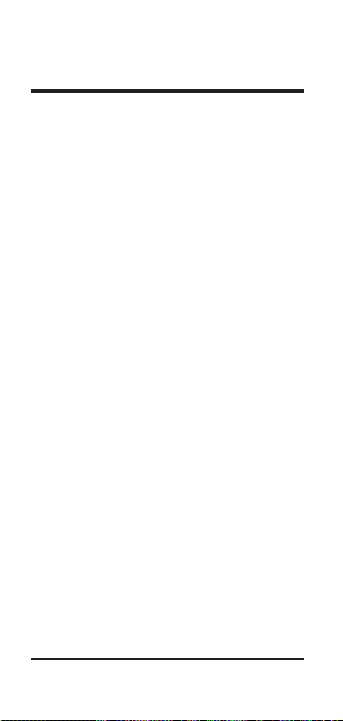
Distance and Speed
Calculations
The NautiCalc Plus can perform math
functions using units of speed and distance. Some points to remember while
performing these calculations are:
1) When adding a list of numbers with
the same unit designator (i.e., miles),
only the first value entered requires a
designator. The same is true when
subtracting two numbers.
2) Mixing speed and distance units will
result in an error due to the difference
in dimensions. For example, you cannot mix knots and miles; knots is a
speed and miles is a distance.
3) Conversion can only be performed
within the same types of dimensions.
For example, hours can be converted
to minutes, minutes to seconds, etc.
24 – NautiCalc Plus
™
Page 25

Subtracting and Converting
Speed Amounts
Subtract 5.6 MPH from 23 knots, then
convert the result to all available speed
dimensions.
Steps/Keystrokes Display
1. Clear calculator:
[On/C] [On/C] 0.
2. Enter 23 knots:
23 [Knots] 23. KNOT
3. Subtract 5.6 MPH:
[–] 5.6 [Conv] [8] [ =] 18.133733
KNOT
4. Convert to km/h:
[Conv] [km/h] 33.583674 KM/H
5. Convert to MPH:
[Conv] [8] 20.867927 MI/H
6. Convert to knots:
[Conv] [Knots] 18.133733 KNOT
User’s Guide – 25
Page 26

Adding and Converting
Distance Amounts
Add 23.5 meters and 3 nautical miles,
then convert the result to all available
distance dimensions.
Steps/Keystrokes Display
1. Clear calculator:
[On/C] [On/C] 0.
2. Enter 23.5 meters then add 3 nautical
miles:
23.5 [Conv] [5]
[+] 3 [Miles] [=] 5579.5
M
3. Convert to km, nautical miles, then
statute miles:
[Conv] [km] 5.5795 KM
[Conv] [miles] 3.012689 NMI
[Conv] [7] 3.4669406 MI S
4. Convert to meters, feet, yards, then
fathoms:
[Conv] [5] 5579.5 M
[Conv] [1] 18305.446 FT
[Conv] [2] 6101.8154 Y
[Conv] [3] 3050.9077 F
26 – NautiCalc Plus
™
Page 27

Entering and Converting
Degrees:Minute:Seconds
NautiCalc Plus enables you to directly
enter and convert between decimal
degree and degrees:minutes:seconds
format. Successive presses of the
[d:m:s] key toggle between formats.
Improp-erly formatted entries will
redisplay in the correct convention after
a math operator key is pressed.
Convert D:M:S Value to Decimal
Enter 22° 14’ 26” and convert to decimal
degrees.
Steps/Keystrokes Display
1. Clear calculator:
[On/C] [On/C] 0.
2. Enter 22° 14’ 26”:
22 [d:m:s] 14 [d:m:s]
26 DMS 22:14:26 D MIN SEC
3. Convert to decimal for mat:
[Conv] [d:m:s] 22.24056°
User’s Guide – 27
Page 28
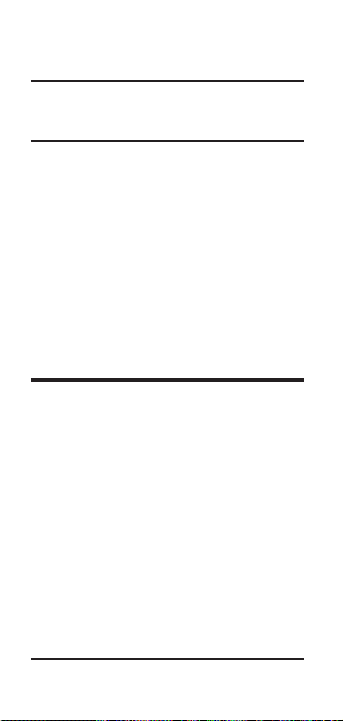
Convert Decimal Degree to
D:M:S
Enter 38.59° and convert it to D:M:S format.
Steps/Keystrokes Display
1. Clear calculator:
[On/C] [On/C] 0.
2. Enter 38.59°:
38.59 [d:m:s] 38.59°
3. Convert to D:M:S:
[d:m:s] DMS 38:35:24 D MIN
SEC
Using the Triangulation
Function
Triangulation solutions are easy when using
NautiCalc Plus. By entering your course,
bearings and the distance traveled between
bearings, you can determine the distance
from the object and the distance Abeam.
Course and bearings 1 and 2 may be
entered as either decimal degrees or as
degree:minute:seconds. The value for
“Course” can be entered by entering the
value and pressing [Course°]. The value
is permanent until revised or [Conv] [x]
is pressed to perform an “All Clear.”
The distance from the bearing object can
be found by pressing the [Dist] key twice
28 –NautiCalc Plus
™
Page 29

in succession. To find the distance
Abeam, press [Dist] a third time.
Triangulation Example 1
Using a lighthouse for positioning, your
bearings read 33.75° and 57.10°. If the
ship traveled 10 nautical miles between
bearing measurements on a 12°34’26”
course, what is your distance from the
lighthouse at the second bearing measurement? What is the distance Abeam?
Steps/Keystrokes Display
1. Clear calculator:
[On/C][On/C] 0.
2. Enter course:
12 [d:m:s ] 34 [d:m:s] 26 [Course°]
CRSE
12:34:26
D MIN SEC
3. Enter bearing 1 and 2 , then enter
distance traveled:
33.75 [1st
Ø
]
BRG
1 33:45:00
D MIN SEC
57.10 [2ndØ]
BRG
2 57:06:00
D MIN SEC
10 [Miles] [Dist]
DIST
10.
NMI
4. Find distance from object:
[Dist] [Dist]
DOBJ
9.1141337
NMI
5. Find distance Abeam:
[Dist]
BEAM
6.548194
NMI
User’s Guide – 29
Page 30

Triangulation Example 2
On a course of 25.25° you site a buoy and
take a bearing of 25.93°. Your second
bearing reads 74.27°. If your bearing readings were taken 45 minutes apart, and you
were travelling at 25 knots, what is your
distance traveled? What is the distance
from the object and the distance Abeam?
What is the distance Abeam in feet?
Steps/Keystrokes Display
1. Clear calculator:
[On/C] [On/C] 0.
2. Enter course, then bearing 1 and 2:
25.25 [Course°]
CRSE 25.25°
25.93 [1st
Ø
] BRG 1 25.93°
74.27 [2nd
Ø
] BRG 2 74.27°
4. Enter time travelled from bearing 1 to
bearing 2:
45 [Min] [Time] TIME 45:00 MIN SEC
5. Enter speed and find distance travelled
between bearing 1 and bearing 2:
25 [Knots] [Speed] SPD 25. KNOT
[Dist] TRVL 18.75 NMI
6. Find distance from object:
[Dist] DOBJ 0.2978497 NMI
7. Find distance Abeam then convert to
feet:
[Dist]
BEAM 0.2486118 NMI
[Conv] [1] 1510.5942 FT
30 – NautiCalc Plus
™
Page 31

Using Speed, Time and
Distance Functions
The [Speed], [Time] and [Dist] keys
are used to calculate speed, time and
distance. If you know two of the variables, NautiCalc Plus can solve for the
third.
Speed Calculation Example
Your destination is 152.356 km away.
How fast must you travel to reach your
destination in 3.5 hours? How fast is
this in miles per hour?
Steps/Keystrokes Display
1. Clear calculator:
[On/C] [On/C] 0.
2. Enter time, distance and find speed:
3.5 [Hr] [Time] TIME 3.5 HR
152.356 [km] [Dist] DIST 152.356
KM
[Speed] SPD 43.530286 KM/H
3. Convert to MPH:
[Conv] [8] 27.048466 M/H
User’s Guide – 31
Page 32
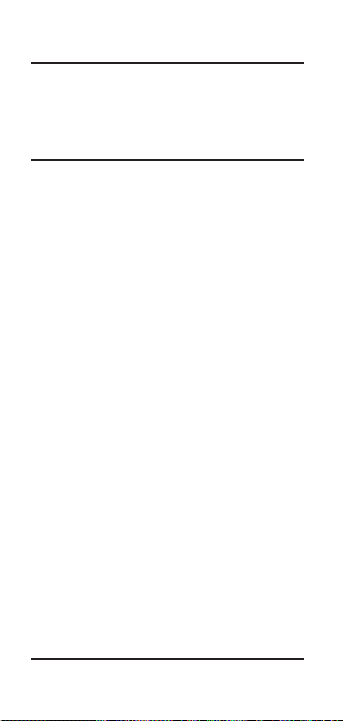
Time Calculation Example
If traveling at 15 knots, how long will it
take to reach a destination 300 nautical
miles away?
Steps/Keystrokes Display
1. Clear calculator:
[On/C] [On/C] 0.
2. Enter speed, distance and find time:
15 [Knots] [Speed] SPD 15. KNOT
300 [Miles] [Dist] DIST 300. NMI
[Time] 1200. MIN
3. Convert to hours:
[Conv][Hr] 20. HR
32 – NautiCalc Plus
™
Page 33
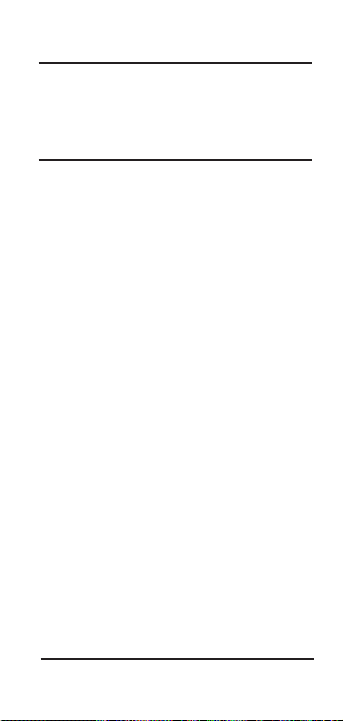
Distance Calculation Example
If sailing for 3 hours and 35 minutes at
an average speed of 45 knots, how
many statute miles were traveled?
Steps/Keystrokes Display
1. Clear calculator:
[On/C] [On/C] 0.
2. Enter time and speed:
3 [Hr] 35 [Min] [Time] TIME 3:35 HR
MIN
45 [Knots] [Speed] SPD 45. KNOT
3. Find distance and convert to statute
miles:
[Dist] TRVL 161.25 NMI
[Conv] [7] 185.56319 MI S
Note:
You can also use speed and
time to find the distance traveled
when solving triangulation problems.
See “Triangulation Example 2.”
User’s Guide – 33
Page 34

Using Capacity, Efficiency
and Range
The [Speed], [Time] and [Dist] keys are
also used to calculate Capacity, Efficiency
and Range values.
Note: When entering a “Range” value
to calculate “Efficiency,” always enter the
“Range” value first.
Capacity Calculation Example
If a boat engine gets 28 miles per gallon and can travel 300 nautical miles on
one tank of fuel, what is the capacity of
the boat’s fuel tank?
Steps/Keystrokes Display
1. Clear calculator:
[On/C] [On/C] 0.
2. Enter range and efficiency:
300 [Miles][Conv][Dist]
RANG 300. NMI
28 [Conv] [Time] NMPG28.
3. Find capacity:
[Conv][Speed]
GAL 10.714286 N
MI
34 – NautiCalc Plus
™
Page 35
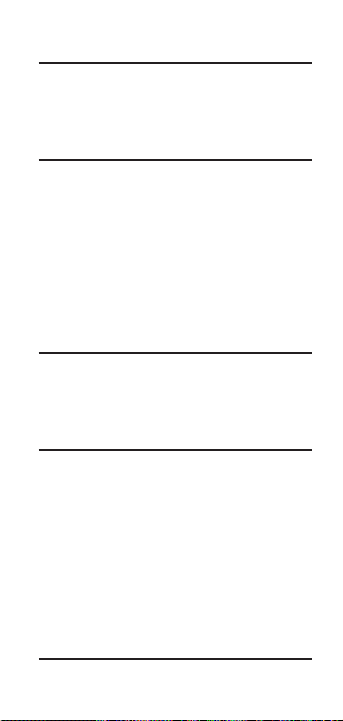
Efficiency Calculation Example
If a boat’s fuel tank holds 12 gallons and
can travel 350 statute miles on one tank
of fuel, what is the boat’s efficiency?
Steps/Keystrokes Display
1. Clear calculator:
[On/C] [On/C] 0.
2. Enter range and capacity:
350 [Conv] [Dist]
RANG 350. MI S
12 [Conv] [Speed] GAL 12.
3. Find efficiency
[Conv] [Time] MPG 29.166667 MI S
Range Calculation Example
If a plane has a tank capacity of 15 gallons
and an efficiency of 30 miles per gallon,
how far can it travel on one tank of fuel?
Steps Keystrokes
1. Clear calculator
[On/C] [On/C] 0.
2. Enter capacity and efficiency:
15 [Conv] [Speed] GAL 15.
30 [Conv] [Time] MPG 30.
3. Find range:
[Conv] [Dist] RANG 450. MI S
User’s Guide – 35
Page 36

Rate Function
The rate function allows you to multiply
a dimensional value by a “per unit” rate.
The result is displayed as a total cost value
instead of a dimensional value.
Rate Calculation Example 1
A chartering service charges 10 dollars per
hour. What is the charge for 12 hours, 23
minutes, and 30 seconds of service?
Steps/Keystrokes Display
1. Clear calculator:
[On/C] [On/C] 0.
2. Enter time and multiply by rate:
12 [Hr] 12: HR
23 [Min] 12:23: HR MIN
30 [Secs] 12:23:30: HR MIN SEC
[x] 10 [Conv] [•] RATE 123.92
36 – NautiCalc Plus
™
Page 37

Rate Calculation Example 2
Your friend has agreed to take you 250
nautical miles up the coast. If you pay
him 25¢ a nautical mile, how much will
the trip cost?
Steps/Keystrokes Display
1. Clear calculator:
[On/C] [On/C] 0.
2. Enter distance and multiply by rate:
250 [Miles] 250. NMI
[x] 0.25 [Conv] [•] RATE 62.50
User’s Guide – 37
Page 38

Using the
Stopwatch/Timer
NautiCalc Plus includes a stopwatch
timer with buzzer and split/ lap functions.
When activated, the timer can count up
from zero or down from an entered time.
The display accuracy can be set to show
zero to two decimal points (00:00:00,
00:00:00.0, 00:00:00.00).
While the timer is counting, a clock symbol
(❹) flashes at the bottom of the display. A
star (.) symbol appears if the timer buzzer
is set to “On.” Timer values can be used in
calculations or stored in Memory.
Note: The display accuracy and timer
buzzer can be set via the Preference function.
[Timer]
Displays, activates, and stops the
timer. If a value is entered prior to
activating the timer, the timer acts as
a countdown timer.
[S/Lap]
Freezes the display. Once the display is
frozen, the value displayed may be
saved in Memory by pressing [Stor]
then the register number. e.g., [Stor] 1.
Note: Pressing the [Off] key twice stops
and exits the stopwatch timer. Press
[On/C] to reset the display.
38 – NautiCalc Plus
™
Page 39
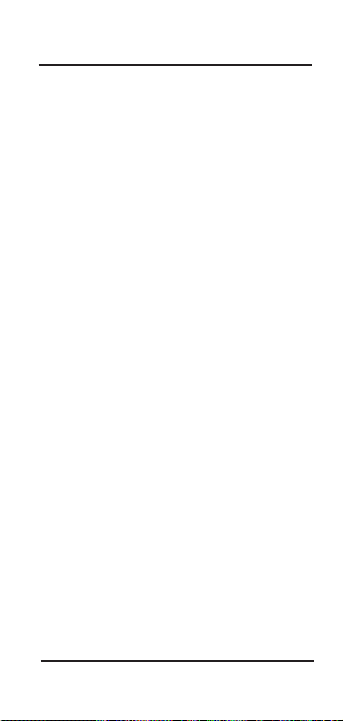
Split/Lap Function
Use the [Prefs] key to determine whether
the [S/Lap] key acts like a split function or a lap function.
If the “S/LP” preference is set to “Split,” the
total time elapsed from the start of the
timer to the moment the [S/Lap] key is
pressed displays.
If set to “Lap,” the time elapsed be-tween
presses displays. For example, the first
press of [S/Lap] displays the time
elapsed from the timer’s start point to the
time [S/Lap] is pressed. The second
press of [S/Lap] continues the time
display. A third press displays the time
elapsed between the first and third
presses. The fourth press continues the
time display. The fifth press shows the
time elapsed between the third and fifth
press and so on.
Even though the timer display is
stopped, the timer continues to count.
Therefore, if the second press occurred
at 30 seconds, the display at the fourth
press will show the cumulative value of
30 plus the time passed between the
third and fourth presses.
Note: Every time the [S/Lap] key is
pressed, the time elapsed is stored as a
value in the paperless tape.
User’s Guide – 39
Page 40
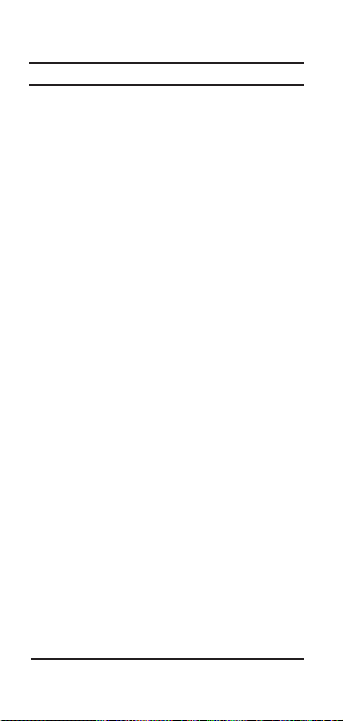
Working with Timer Values
Steps/Keystrokes Display
1. Start the timer for a 10–minute count
down:
[Timer] 1000 [Timer]
TMR 0:10:00 HR MIN SEC
Note: “GO” appears as the
count–down begins.
2. Freeze the timer display at 8:39:
[S/Lap] SPLT 0:08:39 HR MIN SEC
3. Store the value in Memor y register 1:
[Stor] 1 M–1 0:08:39 HR MIN SEC
4. Redisplay timer countdown and freeze
the timer at 7:39:
[Timer] [S/Lap]
SPLT
0:07:39
HR MIN SEC
5. Store the value in Memor y register 2:
[Stor] 2 M–2 0:07:39 HR MIN SEC
6. Subtract values in registers 1 and 2:
[Rcl] 1
[–] [Rcl] 2 [=] 0:01:00
HR MIN SEC
40 – NautiCalc Plus
™
Page 41

Paperless Tape Feature
The “Paperless Tape” feature is used to
display the last 10 entries. While in this
mode, the display looks similar to this:
➩➩ ➩
A B C
A = The sequence number of the entry
B = The math operator (+ , – , x , ÷ , %)
C = The entered or calculated value
As you scroll through the entries, you
will see the designators TTL and SUB.
SUB indicates a subtotal. TTL indicates
the final total (all values and subtotals
combined).
User’s Guide – 41
04 +
100.00
Page 42
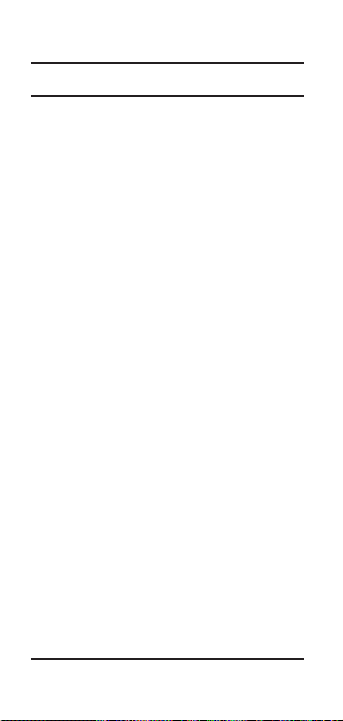
How to Use the Paperless Tape
Step/Keystrokes Display
1. Clear calculator and enter a string of
numbers:
[On/C] [On/C] 0.
4 [Hr] [+] 4:00:00
HR MIN
SEC
5 [Hr] [+] 9:00:00
HR MIN SEC
6 [Hr] [+] 15:00:00
HR MIN SEC
7 [Hr] [=] 22:00:00
HR MIN SEC
2. Access the Tape function:
[Rcl] [=] TTL = 22:00:00
HR MIN SEC
3. Scroll from first value to total using the
[+] key:
[+] 01 4:00:00
HR MIN
SEC
[+] 02+ 5:00:00
HR MIN
SEC
[+] 03+ 6:00:00
HR MIN
SEC
[+] 04+ 7:00:00
HR MIN
SEC
[+] TTL = 22:00:00
HR MIN SEC
4. Scroll back to the last 2 values using
the [–] key:
[–] 04+ 7:00:00
HR MIN SEC
[–] 03+ 6:00:00
HR MIN SEC
42 – NautiCalc Plus
™
Page 43

5. Exit the Paperless Tape and add to the
string:
[=] TTL = 22:00:00 HR MIN SEC
[+] 2 [Hr] [=] 24: 00:00 HR MIN SEC
*
Note: At this point, you may press any
key except [Off], [+] or [–].When pressing a key to exit the tape, the last value
entered is displayed.
How to Clear the
Paperless Tape
1. To clear the paperless tape, do one of
the following:
◗ Clear calculator: [On/C] [On/C]
◗ Perform an All Clear: [Conv] [x]
◗ Press [=] to start a new math string
◗ Press the [Off] key.
User’s Guide – 43
Page 44
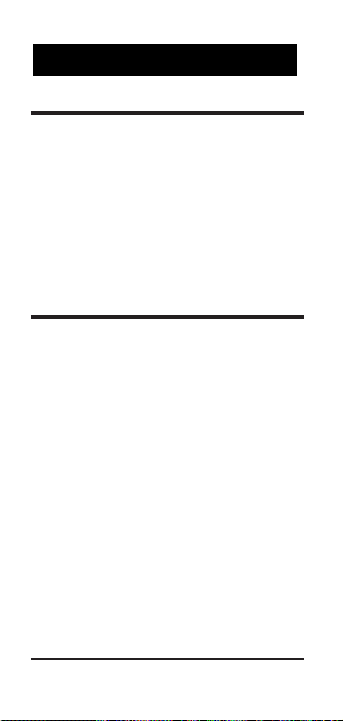
Accuracy/Display
Each calculation is carried out internally to 10 digits and is rounded to an
8–digit standard display. A 5/4 rounding technique is used to add 1 to the
least significant digit in the display if
the next non–displayed digit is 5 or
more. If this digit is less than 5, no
rounding occurs.
Errors
An error will occur:
1) when an incorrect entry is made.
2) if the answer is beyond the range of
the calculator.
3) if you enter a mathematical impossibility such as division by zero.
To clear an error, press [On/C].
APPENDIX
44 – NautiCalc Plus
™
Page 45

Battery Information
The calculator is powered by a single 3
Volt Lithium CR–2032 battery. This
should last up to 1,000 hours of actual
use. If the display becomes dim or
erratic, replace the battery.
WARNING
Because the batteries contain hazardous
chemicals, please use caution when disposing of old batteries. Keep them away
from animals and young children.
Auto–Shutoff
The calculator is designed to shut itself
off after about 10 minutes of non–use.
Values shown on the display will be
cleared. A running stopwatch/timer
prevents an auto–shutoff.
User’s Guide – 45
!
Page 46
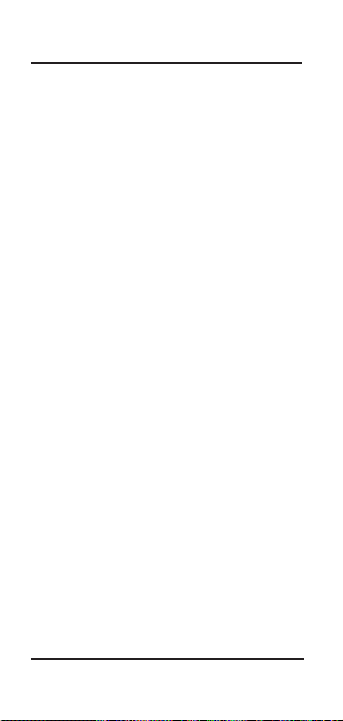
Notes
46 – NautiCalc Plus
™
Page 47
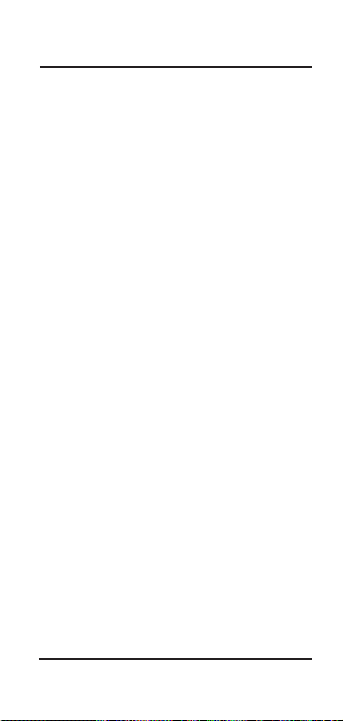
Notes
User’s Guide – 47
Page 48
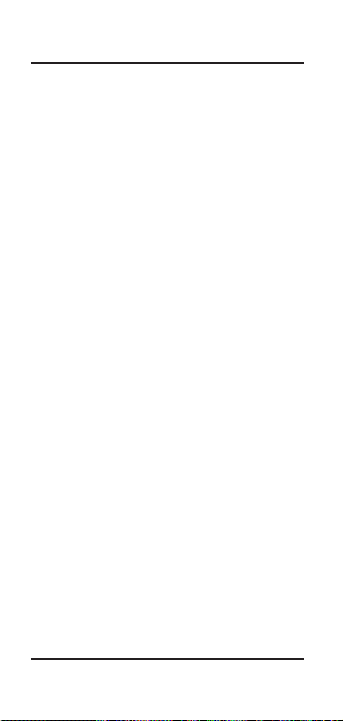
WARRANTY REPAIR SERVICE — USA
Calculated Industries, Inc. (“CII”) warrants
this product against defects in materials and
workmanship for a period of one (1) year
from the date of original consumer purchase in the U.S. If a defect exists during
the warranty period, CII at its option will
either repair (using new or remanufactured
parts) or replace (with a new or remanufactured unit) the product at no charge.
THE WARRANTY WILL NOT APPLY TO THE
PRODUCT IF IT HAS BEEN DAMAGED BY MIS
-
USE, ABUSE, ALTERATION, ACCIDENT,
IMPROPER HANDLING OR OPERATION, OR IF
UNAUTHORIZED REPAIRS ARE ATTEMPTED OR
MADE
. SOME EXAMPLES OF DAMAGES NOT
COVERED BY WARRANTY INCLUDE
, BUT ARE
NOT LIMITED TO
, BATTERY LEAKAGE, BEND-
ING, OR VISIBLE CRACKING OF THE LCD
WHICH ARE PRESUMED TO BE DAMAGES
RESULTING FROM MISUSE OR ABUSE
.
To obtain warranty service in the
U.S., ship the product postage paid to
the CII Authorized Service Provider
listed on the back page of the User’s
Guide. Please provide an explanation
of the service requirement, your name,
address, day phone number and dated
proof of purchase (typically a sales
receipt). If the product is over 90 days
old, include payment of $6.95 for
return shipping and handling within the
contiguous 48 states. (Outside the con-
48 – NautiCalc Plus
™
Page 49

tiguous 48 states, please call CII for
return shipping costs.)
A repaired or replacement product
assumes the remaining warranty of the
original product or 90 days, whichever
is longer.
N
ON–WARRANTY REPAIR SERVICE —
USA
Non–warranty repair covers service
beyond the warranty period or service
requested due to damage resulting from
misuse or abuse.
Contact the CII Authorized Service
Provider listed on the back page of the
User’s Guide to obtain current product
repair information and charges. Repairs
are guaranteed for 90 days.
REPAIR SERVICE —OUTSIDE THE USA
Not all countries have CII Authorized
Service Providers or the same warranty
and service policies. To obtain warranty
or non–warranty repair service for goods
purchased outside the U.S., contact the
dealer through which you initially
purchased the product. If you cannot
reasonably have the product repaired in
your area, you may contact CII to obtain
current product repair information and
charges, including freight and duties.
49 – User’s Guide
Page 50

DISCLAIMER
CII MAKES NO WARRANTY OR REPRESENTA-
TION, EITHER EXPRESS OR IMPLIED, WITH
RESPECT TO THE PRODUCT
’S QUALITY, PER-
FORMANCE, MERCHAN-TABILITY, OR FITNESS
FOR A PARTICULAR PURPOSE
. AS A RESULT,
THIS PRODUCT, INCLUDING BUT NOT LIMITED
TO
, KEYSTROKE PROCEDURES, MATHEMATI-
CAL ACCURACY AND PREPROGRAMMED
MATERIAL
, IS SOLD “AS IS,” AND YOU THE
PURCHASER ASSUME THE ENTIRE RISK AS TO
ITS QUALITY AND PERFORMANCE
.
IN NO EVENT
WILL
CII BE LIABLE FOR DIRECT, INDIRECT,
SPECIAL, INCIDENTAL, OR CONSEQUENTIAL
DAMAGES RESULTING FROM ANY DEFECT IN
THE PRODUCT OR ITS DOCUMENTATION
.
The warranty, disclaimer, and remedies set forth above are exclusive and
replace all others, oral or written,
expressed or implied. No CII dealer,
agent, or employee is authorized to
make any modification, extension, or
addition to this warranty.
Some states do not allow the exclusion or limitation of implied warranties
or liability for incidental or consequential damages, so the above limitation or
exclusion may not apply to you. This
warranty gives you specific rights, and
you may also have other rights which
vary from state to state.
50 – NautiCalc Plus
™
Page 51

FCC Class B
This equipment has been certified to
comply with the limits for a Class B
computing device, pursuant to Subpart
J of Part 15 of FCC rules.
LOOKING FOR NEW IDEAS
Calculated Industries, a leading manufacturer of special function calculators
and digital measuring instruments, is
always looking for new product ideas
in these areas.
If you have one, or any suggestions for
improvements to this product or its User’s
Guide, please call or write CII’s Product
Development Department. Thank you.
CALCULATED INDUSTRIES, INC.
4840 Hytech Drive
Carson City, NV 89706
775/885–4975 ☎Fax: 775/885–4949
Email: techsup@calculated.com
http://www.calculated.com
51 – User’s Guide
Page 52
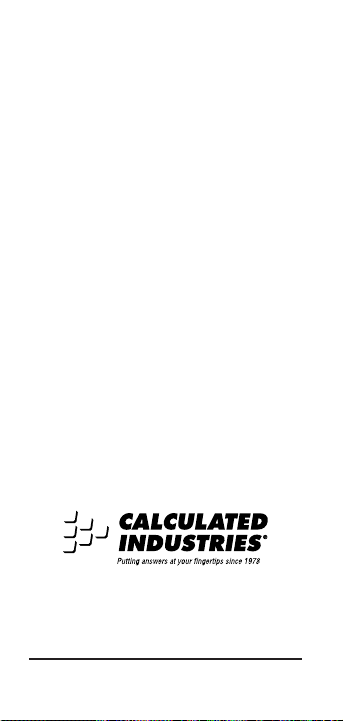
52 – User’s Guide
Calculated Industries
®
is a registered
trademark and
NautiCalc Plus
™
is a
trademark of Calculated Industries, Inc.
A
LL RIGHTS RESERVED
Designed in the United States of
America by Calculated Industries, Inc.
©
1998 Calculated Industries, Inc.
U.S. Patent Numbers:
4,715,011 and 5,233, 552
Printed in Indonesia
Manual 8416–MN–A
