Page 1
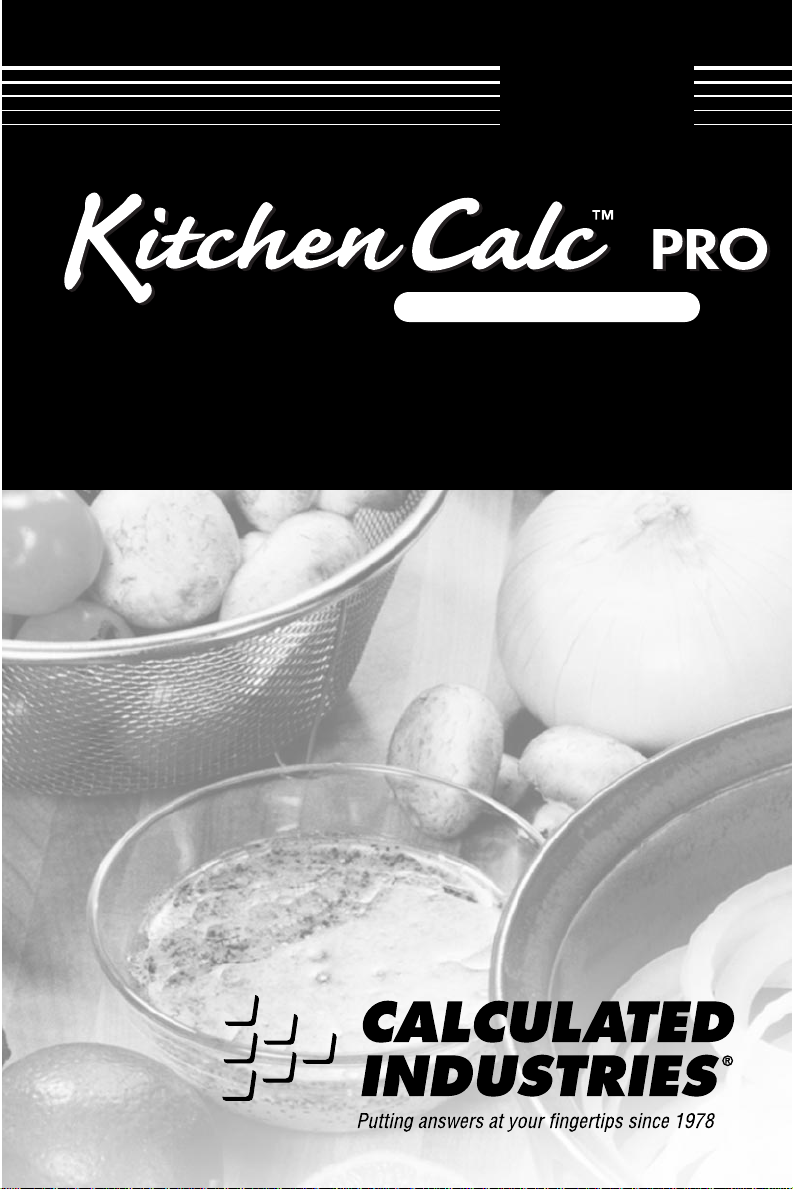
USER’S
GUIDE
MASTER CHEF’S EDITION
M
ODEL
PROFESSIONAL RECIPE CONVERSION CALCULATOR
8305
with TWO DIGITAL TIMERS
Page 2
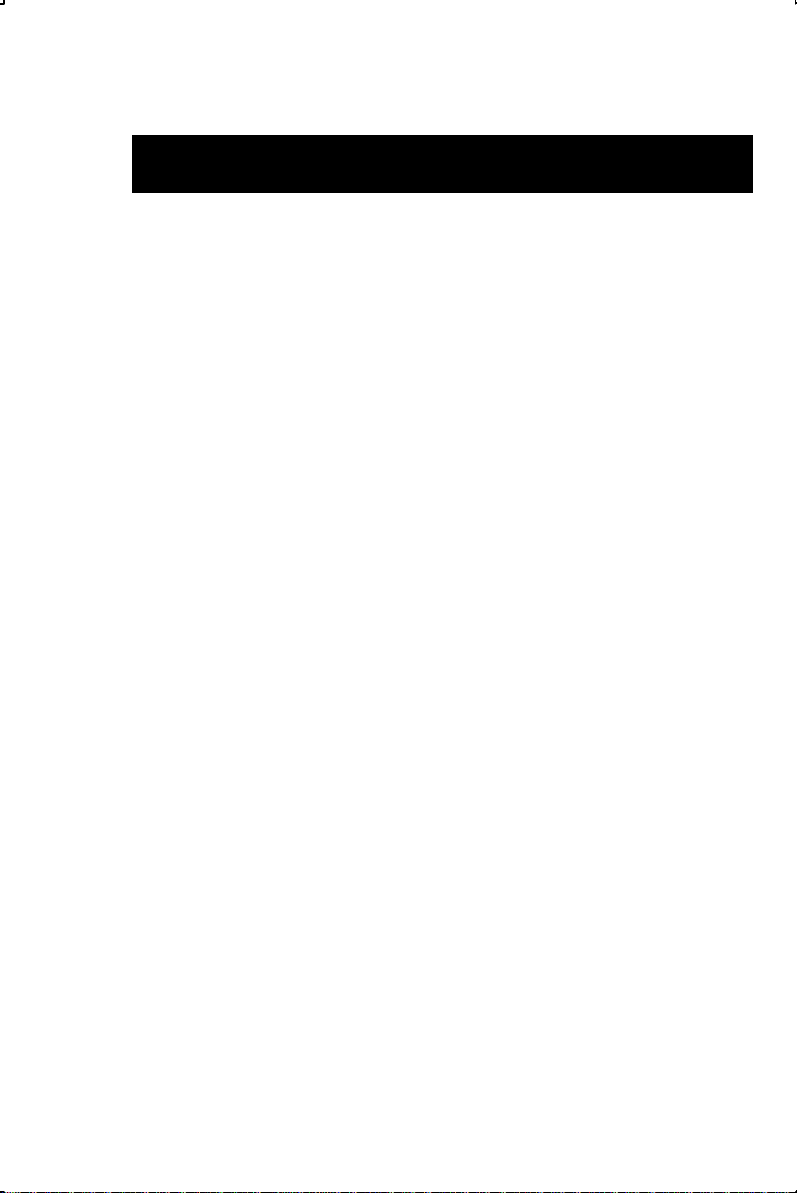
INTRODUCING THE KITCHENCALC PRO—
MASTER CHEF’S EDITION
The KitchenCalc Pro is an easy-to-use recipe scaling and conversion
calculator designed specifically for professional chefs, caterers and
home cooks. With the push of a few buttons, it will help you cook or
bake with precision. You no longer have to estimate ingredient quan-
tities or waste time or money due to measuring errors.
The KitchenCalc Pro is a handy calculator for every kitchen—
a “must have” for every serious cook!
Features:
§ Automatic recipe scaling
§ Automatic portion scaling
§ Cooking unit keys (e.g., tbsp, tsp, cups, etc.)
§ Operates in fractions (e.g., 1/3 cup)
§ Quick cooking/volume unit conversions
§ Weight conversions
§ Temperature conversions
§ Easy math with cooking units
§ Displays “kitchen-fractions”
§ Two built-in, audible, count -up/count-down timers
§ Also works as a regular calculator
User's Guide — 1
Page 3
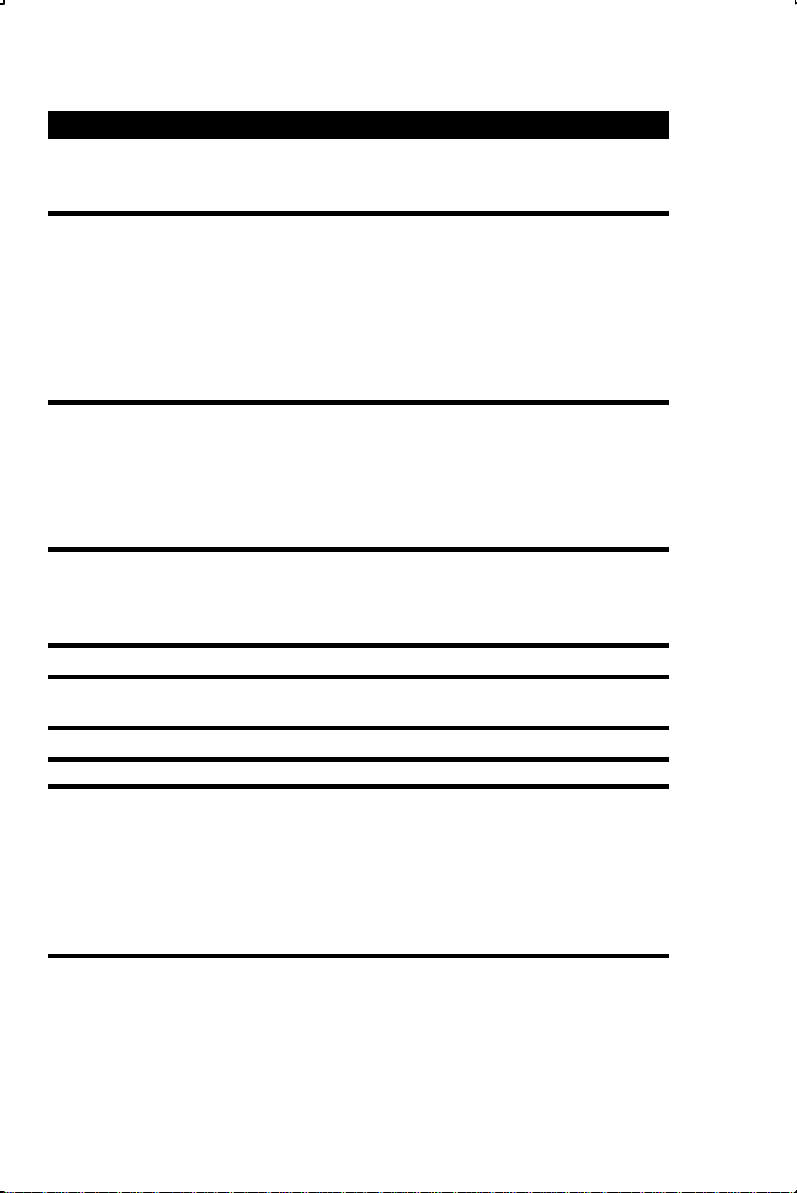
TABLE OF CONTENTS
INTRODUCING THE KITCHENCALC PRO—MASTER CHEF’S
EDITION .......................................................................................1
GETTING STARTED .....................................................................3
KEY DEFINITIONS ..................................................................... 3
Basic Operation Keys ...............................................................3
Cooking Unit Keys ................................................................... 4
2nd Functions —Additional Conversion Units..............................5
Recipe Scaling Keys ................................................................ 6
ENTERING COOKING UNITS (WHOLE AND FRACTIONS)......... 7
BASIC MATH WITH COOKING UNITS ........................................ 7
DISPLAYING ACTUAL FRACTIONS VS. “KITCHEN FRACTIONS”8
COOKING UNIT CONVERSIONS.................................................10
CONVERTING FRACTIONS TO DECIMALS ................................11
TEMPERATURE CONVERSIONS ................................................11
USING THE TIMER(S).................................................................12
RECIPE SCALING EXAMPLES ...................................................14
CHANGING THE NUMBER OF SERVINGS..................................14
Basic Example .......................................................................14
Increasing No. of Servings......................................................15
Increasing Number of Dozen ..................................................16
Decreasing No. of Servings ....................................................17
CHANGING THE PORTION SIZE.................................................18
Increasing Portion Size...........................................................18
Decreasing Portion Size.........................................................19
CHANGING BOTH SERVING & PORTION SIZE...........................20
Decreasing No. of Servings & Increasing Portion Size ..............20
APPENDIX..................................................................................21
ERRORS ......................................................................................21
RESET .........................................................................................21
ACCURACY..................................................................................21
AUTO SHUT-OFF & BATTERY ........................................................21
REPLACING THE BATTERY ...........................................................21
WARRANTY.................................................................................22
2 — KitchenCalc Pro—Master Chef’s Edition
Page 4
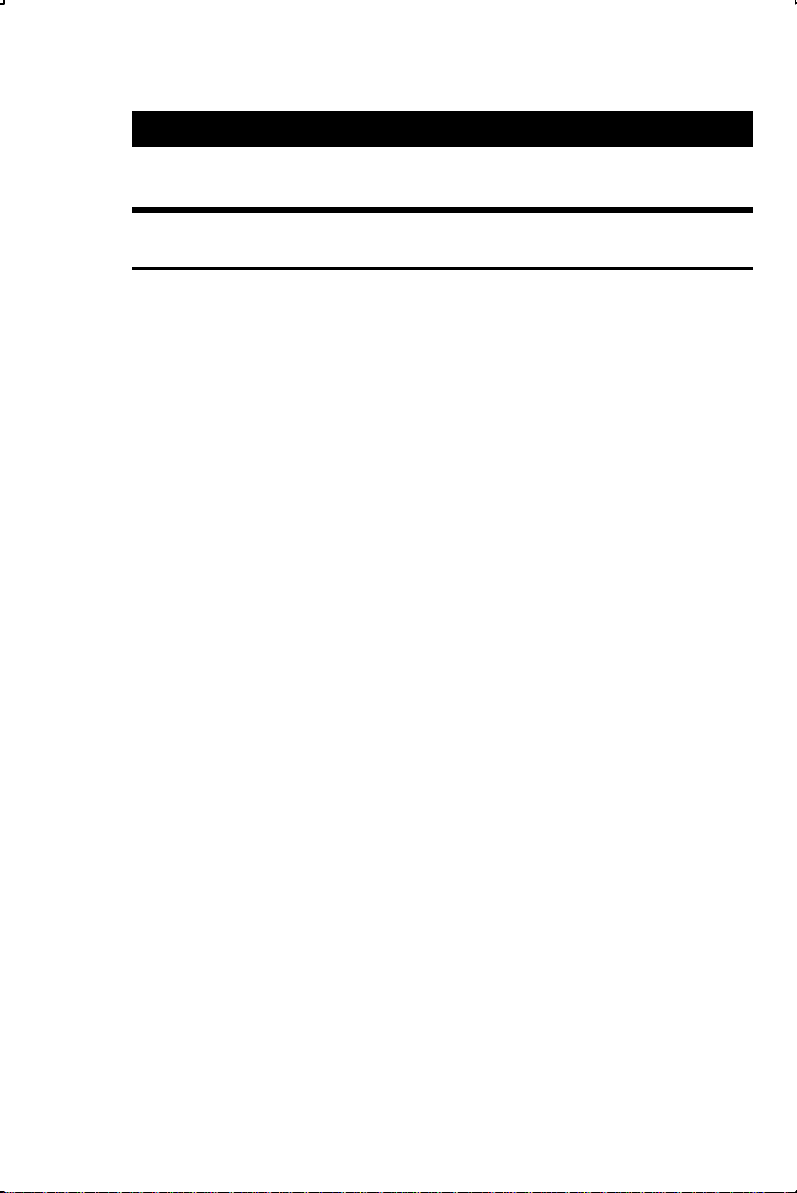
GETTING STARTED
KEY DEFINITIONS
Basic Operation Keys
[On/C] — On/Clear Key
Turns power on. Pressing once clears the display. Pres sing twice
clears any previously entered value.
[Conv] [On/C] — Off
Turns all power off.
[Rcl] — Recall
Recalls stored values (e.g., [Rcl] [Recipe # Servings]).
[0] – [9] [00] and [ •• ]
Digits used for keying in numbers. The [00] saves keystrokes when
entering ’00 values (e.g., 1 [00] for “100”).
[%] — Percent
Four-function percent.
[+] [–] [x] [÷] [=]
Arithmetic operation keys.
[Conv] — Convert
Converts to various unit keys (e.g., cooking units, temperature).
[Conv] [+] — (M+) Memory
Adds displayed value to the standard, cumulative Memory. (To subtract from Memory, press a value, then [Conv] [–] [Conv] [+]).
[Conv] [Rcl] — Recall Memory
[Conv] [Rcl] [Rcl] — Clear Memory
[Conv] [–] — Change Sign (+/–)
Changes the sign of the displayed value from plus to minus and vice
versa.
User's Guide — 3
Page 5
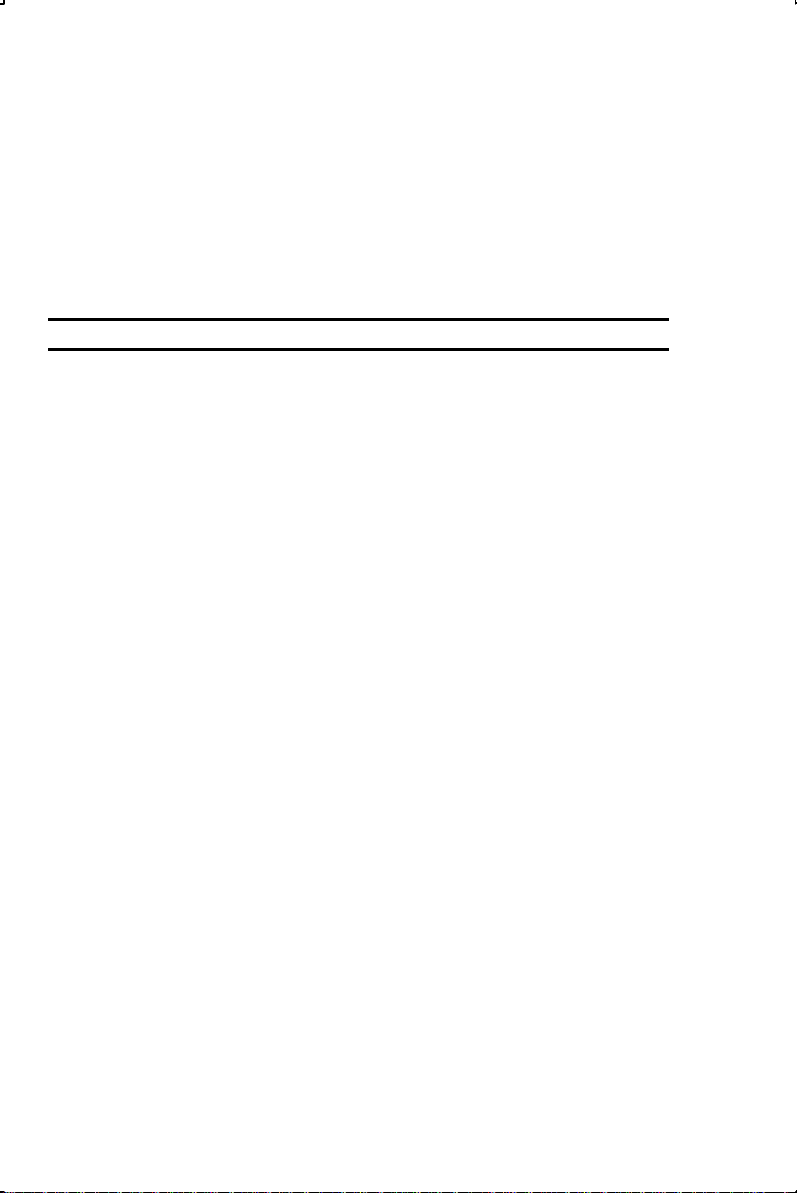
[Conv] [x] — Clear Recipe Memory
Clears the values entered into the # of Servings and Portion Size
keys, as these values are stored in memory (i.e., remain stored even
after you turn your calculator off).
[Conv] [x] [x] — Clear All
Clears all stored values, including memory, serving and portion sizing.
Cooking Unit Keys
[lb] — Pound
Enters or converts to pounds.
[dry oz] — Dry Ounce
Enters or converts to dry ounces.
[fl oz] — Fluid Ounce
Enters or converts to fluid ounces.
[cup] — Cup
Enters or converts to cups.
[tbsp] — Tablespoon
Enters or converts to tablespoons.
[tsp] — Teaspoon
Enters or converts to teaspoons.
[ / ] — Fraction Bar Key
Used to enter fractions (e.g., 1 [/] 3 [cup]).
[Conv] [ / ] — Rnd +/- (Remainder)
Displays the fractional remainder (if applicable), due to “kitchenfriendly” values, or calculator rounding. This is an optional calculation
and should be used if you want more precise measurements. When
the calculator has rounded by more than 5%, the display will read
^Rnd (it has rounded up) or íRnd (rounded down). When this occurs,
press [Conv] [/] to display the remainder. A plus (+) tells you to add
the additional measurement, and a (-) tells you to subtract—e.g.,
[Conv] [/] = + 0-1/2 TSP means you should add an additional 1/2
teaspoons of the ingredient.
4 — KitchenCalc Pro—Master Chef’s Edition
Page 6
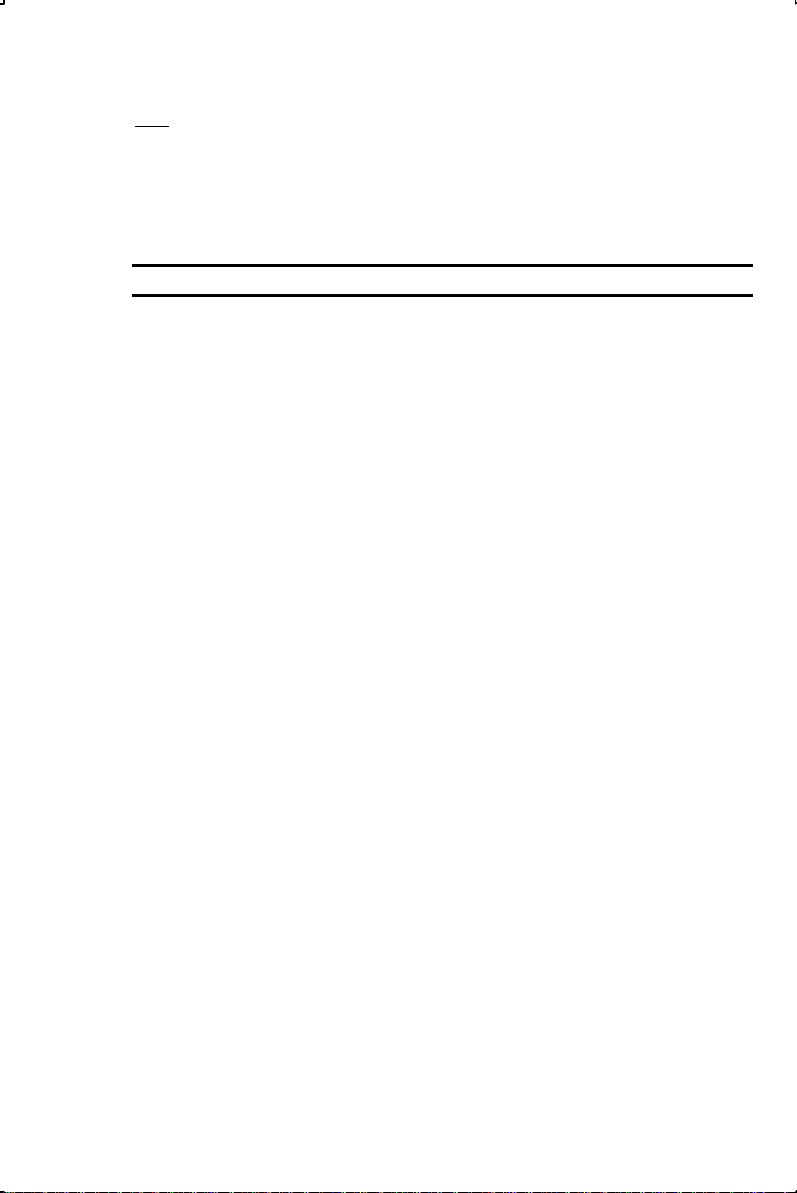
Note: If you want to minimize rounding altogether, convert to the next smallest cooking
unit (e.g., if it reads tablespoons, convert to teaspoons).
[Timer 1] / [Timer 2] — Built-in Cooking Timers
Accesses the dual count up/count down timers.
2nd Functions—Additional Conversion Units
Enter or Convert to:
[Conv] [0] — g or gram
[Conv] [1] — kg or kilogram
[Conv] [2] — C°° or Celsius
[Conv] [3] — F°° or Fahrenheit
[Conv] [4] — liter
[Conv] [5] — cl or centiliter (equal to 100 ml)
[Conv] [6] — ml or milliliter
[Conv] [7] — gal or gallon
[Conv] [8] — quart
[Conv] [9] — pint
[Conv] [ •• ] — dash
[Conv] [00] — pinch
User's Guide — 5
Page 7
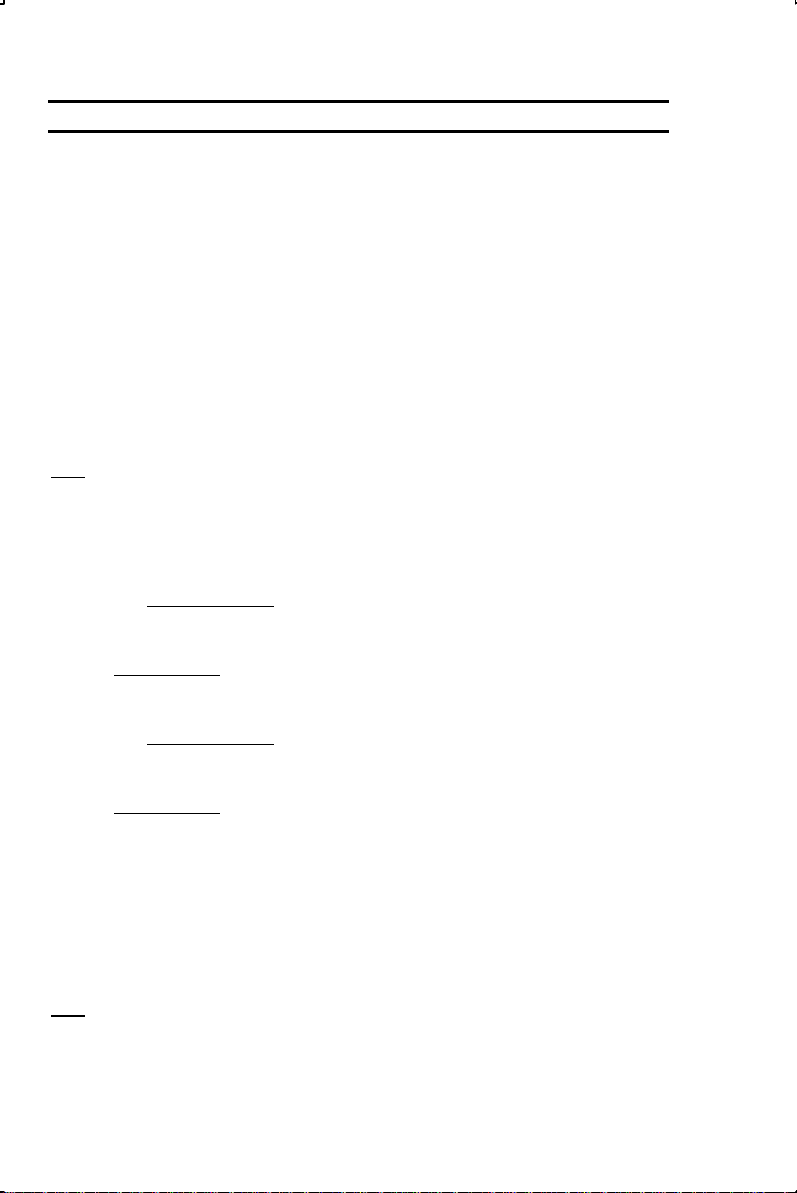
Recipe Scaling Keys
Use the keys below to “scale” recipes (when you’re cooking or baking for less or more than the recipe’s stated serving size, and have
to calculate adjusted ingredient quantities). Your calculator quickly
converts recipe ingredients to their proper proportions, so you can
cook or bake precisely and avoid measurement errors.
First, find the recipe’s stated number of servings or yield, and then
determine how many servings you need to make (if other than the
stated serving size). Use the keys below to enter the “stated” and
“desired” serving sizes (and/or portion sizes), enter each ingredient
quantity and press [Adjust Recipe] to convert each ingredient to its
new, adjusted quantity.
Note: You may prefer to write the new quantities on a piece of paper, or note them
next to the recipe’s ingredients, or simply measure new ingredient amounts as you
go.
[Recipe # Servings] — Recipe’s Number of
Servings
Enters the recipe’s stated number of servings.
[Actual # Servings] — Actual Number of Servings
Enters your desired number of servings.
[Conv] [Recipe # Servings] — Recipe’s Portion Size
Enters the recipe’s stated per person portion size.
[Conv] [Actual # Servings] — Actual Portion Size
Enters your desired per person portion size.
[Adjust Recipe] — Recipe Adjust
Calculates adjusted ingredient quantities based on entered # of Servings and/or Portion Size.
[Rcl] [Adjust Recipe] — Recipe Scale Factor
Displays the ratio used for adjusting ingredients.
Note: Values entered in Recipe Scaling Keys are stored permanently, so use [Conv]
[x] to clear them prior to entering a new problem. Also, to review stored values, press
[Rcl] and the applicable key. For example, to review your stored Recipe’s Number of
Servings, press [Rcl] [Recipe # Servings]. To review your stored Recipe’s Portion Size,
press [Rcl] [Conv] [Recipe # Servings]).
6 — KitchenCalc Pro—Master Chef’s Edition
Page 8
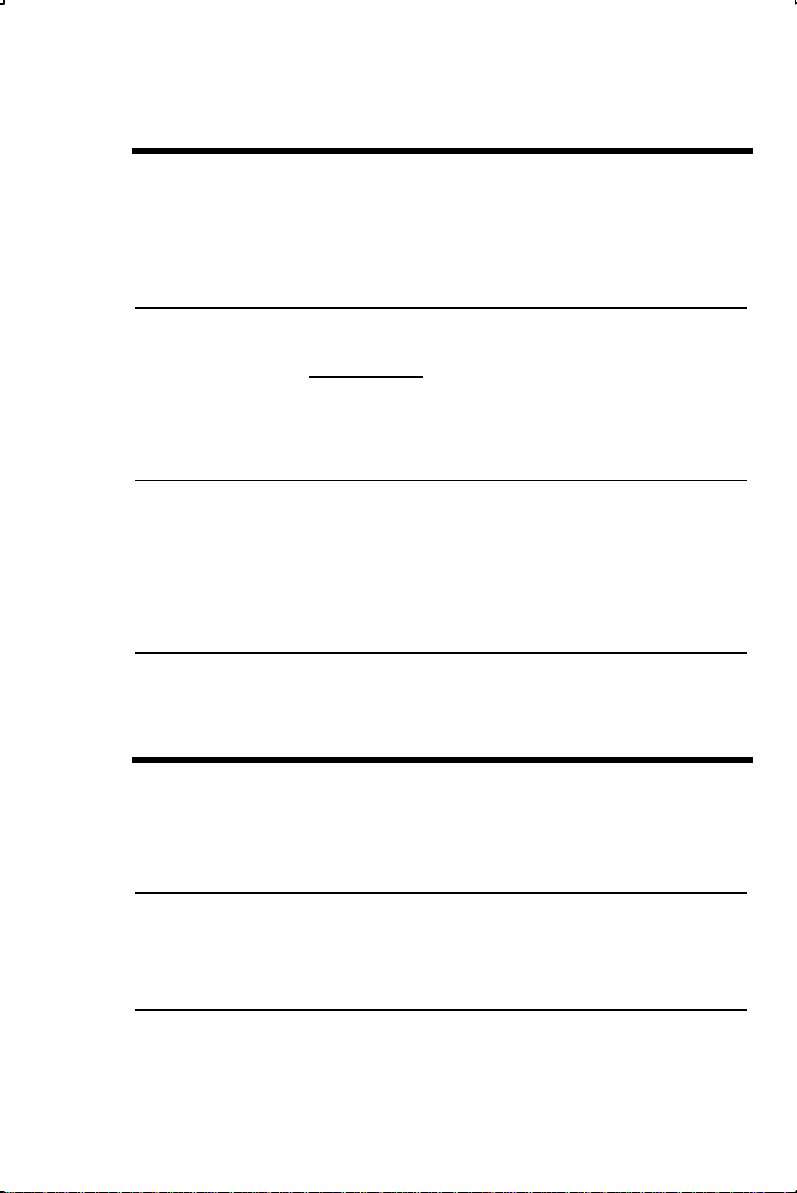
ENTERING COOKING UNITS (WHOLE AND FRACTIONS)
Enter whole cooking units by entering: 1) the quantity and 2) pres sing the appropriate cooking unit key. For example:
Enter 3 tablespoons:
Keystroke Display
3 [tbsp] 3 TBSP
Enter cooking units with fractions (e.g., 1/3 cup) by pressing the
fraction [/] key. For example:
Enter 2-1/3 cups:
Keystroke Display
2 1 [/] 3 [cup] 2-1/3 CUP
You can also enter the whole unit first, then the cooking unit key,
then the fraction. For example:
Enter 2-1/3 cups:
Keystroke Display
2 [cup] 1 [/] 3 2-1/3 CUP
BASIC MATH WITH COOKING UNITS
You can perform basic math with cooking units. For example:
What is 1-3/4 cups + 2-1/3 cups?
Keystroke Display
1 3 [/] 4 [cup] [+] 2 1 [/] 3 [cup] [=] 4-1/8 CUP
What is 1/8 tsp x 6?
Keystroke Display
1 [/] 8 [tsp] [x] [6] [=] 0-3/4 TSP
(Cont’d)
User's Guide — 7
Page 9

(Cont’d)
Find 2 tbsp ÷ 3:
Keystroke Display
2 [tbsp] [÷] [3] [=] 0-2/3 TBSP
Note: The results of math calculations will be shown as actual, not rounded, “kitchenfractions” (see following section for more details).
DISPLAYING ACTUAL FRACTIONS VS. “KITCHEN FRACTIONS”
A unique feature of your calculator is that it will display both actual
fractions and “kitchen fractions” during conversions or recipe scaling calculations. That is, if the answer is 3/4 TBSP, it knows there is
no “3/4” of a tablespoon, or measuring spoon, available to measure
with; instead, it will show the rounded answer (i.e., 1 TBSP). For
more precise measuring, you can then press the [Conv] [/] keys to
display the remainder amount to add or subtract, or simply convert
the value to the next lowest cooking unit (e.g., TSP), to avoid the
remainder altogether.
“Kitchen Fractions,” or whole units or fractions displayed in recipe
scaling calculations or conversions, include:
AVAILABLE KITCHEN FRACTIONS
Tablespoon Teaspoon Cup
1 TBSP 1 TSP 1 CUP
1/2 TBSP 7/8 TSP 7/8 CUP
3/4 TSP 3/4 CUP
5/8 TSP 2/3 CUP
1/2 TSP 1/2 CUP
3/8 TSP 1/3 CUP
1/4 TSP 1/4 CUP
1/8 TSP 1/8 CUP
Note: 1/3 TSP, 2/3 TSP, 1/8 TBSP, 1/4 TBSP, 1/3 TBSP, 3/8 TBSP, 5/8 TBSP,
2/3 TBSP, 3/4 TBSP, 7/8 TBSP, 3/8 CUP and 5/8 CUP are not available kitchen
fractions.
8 — KitchenCalc Pro—Master Chef’s Edition
Page 10

If you do not want to view “kitchen” values, you can display actual
values by pressing the cooking unit key again. Important Note: The
calculator will tell you when an actual value is displayed by displaying the word “Actual.”
See examples below:
Basic Math—Displaying Actual vs. Kitchen Fractions
Find 5-1/2 tbsp [÷] 2:
Keystroke Display
5 1 [/] 2 [tbsp] [÷] [2] [=] 2-3/4 TBSP (Actual Fraction)
[tbsp] 3 TBSP (Kitchen Fraction)*
[tbsp] 2.75 TBSP (Actual Decimal Value)
*Here, the calculator rounded up to a measuring spoon value you can actually measure with (as there are no “3/4 tbsp” size measuring spoons).
Conversions—Displaying Actual vs. Kitchen Fractions
Convert 2-3/4 tbsp to a “kitchen fraction,” actual decimal value, then
return to the entered value:
Keystroke Display
2 3 [/] 4 [tbsp] 2-3/4 TBSP
[Conv] [tbsp] 3 TBSP (Kitchen Fraction)*
[tbsp] 2.75 TBSP (Actual Decimal Value)
[tbsp] 2-3/4 TBSP (Actual Fraction)
*Here, the calculator rounded up to a unit you can actually measure with.
Recipe Scaling—Actual vs. Kitchen Fractions Displayed
When performing Recipe Scaling using the [Adjust Recipe] key and
the answer is in a fractional format that does not support existing
measuring spoons or cups (see “Available Kitchen Fractions” on previous page), the “kitchen fraction” value will be displayed first. A sec-
ond press of the [Adjust Recipe] key will display the actual fraction
value. A third press will display the actual dec imal value.
User's Guide — 9
Page 11
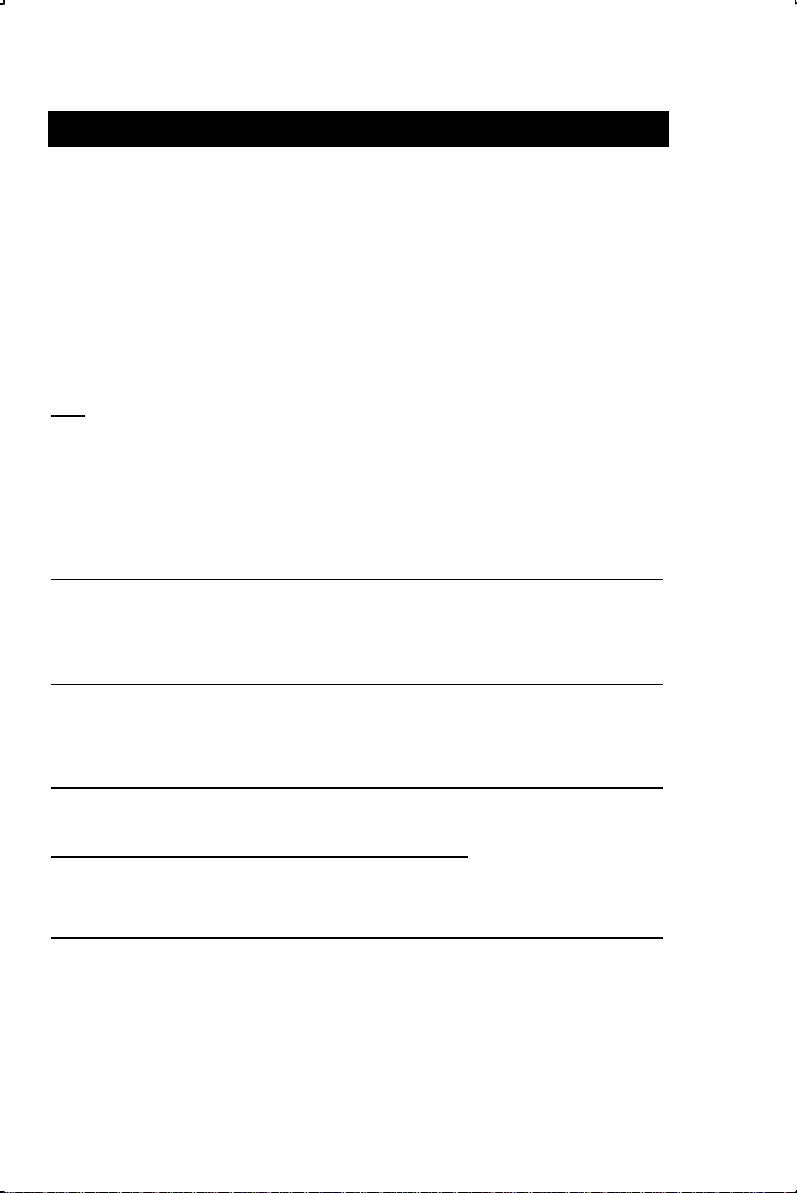
COOKING UNIT CONVERSIONS
Converting cooking or other weight/volume unit measurements is
quick and easy. To convert cooking units, enter the quantity, press
the cooking unit key/label, and then press the convert [Conv] key.
To enter fractions (e.g., 1/2 cup), use the fraction [/] key.
Also, some units (like gallons) don’t have dedicated keys, but are
second functions of primary keys. These are color-labeled over
various number/digit or other keys. They can be accessed using the
[Conv] key.
Note: It is incorrect to convert volumes to weights and vice versa (weights vary, e.g.,
a cup of flour weighs less than a cup of water); thus, the calculator will not allow you
to do so. The calculator will display an error and the word “Sorry” if this occurs.
Follow the examples below:
Convert 1-1/2 tsp. to tbsp.:
Keystroke Display
1 1 [/] 2 [tsp] [Conv] [tbsp] 0-1/2 TBSP
Convert 8 fl. oz. to cups:
Keystroke Display
8 [fl oz] [Conv] [cup] 1 CUP
Convert 32 dry oz. to lbs:
Keystroke Display
32 [dry oz] [Conv] [lb] 2 LB
Example of Conversion Using 2nd Functions:
Convert 5-1/2 quarts to gallons:
Keystroke Display
5 1 [/] 2 [Conv] [8] (quart) 5-1/2 QT
[Conv] [7] (gal) 1-3/8 GAL
10 — KitchenCalc Pro—Master Chef’s Edition
Page 12

CONVERTING FRACTIONS TO DECIMALS
Your calculator will also convert cooking units to and from their fractional or decimal values. To do this, enter the value, and then continue pressing the cooking unit key multiple times until you see the
decimal value.
Follow the example below:
Enter 1/3 cup and convert to decimal, then back to fraction:
Keystroke Display
1 [/] 3 [cup] 0-1/3 CUP
[cup] 0.333 CUP
[cup] 0-1/3 CUP
Note: If the value entered is not a “kitchen fraction” (e.g., 1/3 TBSP), the next press of
the cooking unit key (e.g., [Tbsp]) will display the rounded “kitchen value” (e.g., 0-1/2
TBSP) and a third press will display the actual decimal value (e.g., 0.333 TBSP).
TEMPERATURE CONVERSIONS
Your calculator will also convert Celsius and Fahrenheit temperatures. Again, use the [Conv] key. See examples below:
Convert 30° Celsius to Fahrenheit:
Keystroke Display
30 [Conv] [2] (°C) 30. °C
[Conv] [3] (°F) 86. °F
Convert 100° Fahrenheit to Celsius:
Keystroke Display
100 [Conv] [3] [Conv] [2] 37.8 °C
User's Guide — 11
Page 13

USING THE TIMER(S)
Your calculator functions not only as a cooking unit converter and
recipe scaler, but also as a kitchen timer. In this model, there are
two audible count up/count down timers. See instructions below:
Using the Timer(s) — Press [Timer 1] or [Timer 2] to access the
built-in timer(s) or timer mode. The timer(s) can be set to count
down from 24 hours or less. The timer(s) will count up to 12 hours.
Count Up and Pause Timer — Once in timer mode, press [Timer
1] (or [Timer 2]) again to start counting up. Press it once more to
pause or freeze counting. Continue counting by pressing [Timer 1]
(or [Timer 2]).
Count Down and Stop Timer — To set the timer to count down,
follow this example: Set Timer 1 for a baking time of 1 hour, 30 min-
utes:
Description/Keystroke Display
Access timer: [Timer 1] 0:00:00
Enter 1 hour: 1 0:00:01
Enter 30 min.: 3 0 0:01:30
Enter 0’s for sec.: 0 0 1:30:00
Start Timer: [Timer 1] 1:30:00
Note: Press [Timer 1] again to pause counting down. Press it once more to continue.
Clear the Timer Display — Press [On/C]. Important Note: You
must first pause the timer if it’s counting, then press [On/C].
Exit the Timer — To clear and exit the timer mode (once the timer
is paused), press [On/C] twice. To exit the timer mode without clearing the timer, press [On/C] only once, or press any non-timer key.
Note: If the timer is not cleared, the clock symbol will continue to blink on the display
to remind you the timer is running.
Using [Timer 2] — You can use [Timer 1] and [Timer 2] simultaneously and independently. They function ident ically, except Timer 2
has a slower beep.
(Cont’d)
12 — KitchenCalc Pro—Master Chef’s Edition
Page 14

(Cont’d)
Using the Calculator While Timing — You can also use the calculator while timing and it will not interfere with timer operations. To do
this, press [On/C] to exit the timer mode and continue to use calculator functions. To return to the timer mode, press [Timer 1 (or 2)]
again.
Note: The clock symbol will continue to blink on the display to remind you the timer(s)
is running when in “calculator” mode.
Timer Alarm — After the timer is finished counting up or down, you
will hear an audible alarm. Timer 1 emits a fast beep, Timer 2 a
slow beep. To clear the timer alarm, press either timer key.
Timer Reminder & Alarm — If you are in “calculator” mode and do
not press a key for 11 minutes, the running timer will be displayed
as a reminder. Also, in case you forget the timer, after the timer
alarm goes off it will begin counting up for an additional hour, displaying the “+” sign to remind you of the amount of time elapsed
since the alarm sounded.
Auto Shut-Off — If the timer is left on after the timing period expires, and you are not using the calculator, the calculator will aut omatically shut off in:
§ Count-down timer: 1 hour, 11 minutes
§ Count-up timer: 12 hours, 11 minutes
User's Guide — 13
Page 15
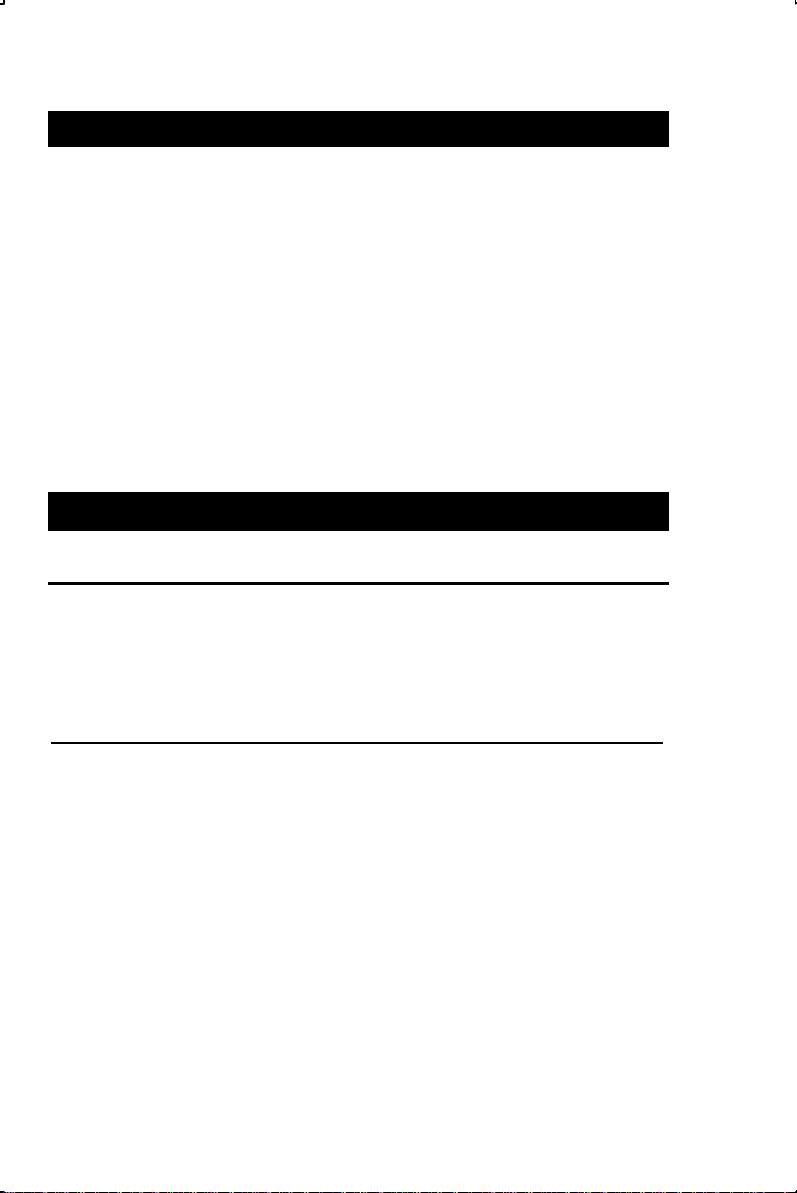
RECIPE SCALING EXAMPLES
One of the most useful features of the KitchenCalc Pro is its ability to
adjust or automatically scale recipes. It calculates new ingredient
amounts when you change the number of servings a recipe makes
(e.g., when you want it to serve 10 people instead of only 4). This
allows you to cook or bake with precision by measuring the correct
ingredient quant ities.
The KitchenCalc Pro also lets you adjust ingredients when you
change a recipe’s portion size (e.g., if you want to serve 4 oz. portions for each person, instead of 6 oz.).
See the following examples.
CHANGING THE NUMBER OF SERVINGS
Basic Example
You’d like to make 5 servings of instant brown rice, but the box only
lists a measuring chart for 4 servings (add 2 cups of rice and 1-3/4
cups of water). How much rice and water do you need for five servings?
Keystroke Display
1) Enter current Number of Servings:
4 [Recipe # Servings] 4. Recipe #
2) Enter desired Number of Servings:
5 [Actual # Servings] 5. Actual #
3) Enter ingredient amount and press [Adjust Recipe]:
2 [cup] [Adjust Recipe] 2-1/2 CUP (rice)
1 3 [/] 4 [cup] [Adjust Recipe] 2-1/4 CUP (water)
(You should therefore add 2-1/2 cups of rice and 2-1/4 cups of water
to make 5 servings)
14 — KitchenCalc Pro—Master Chef’s Edition
Page 16
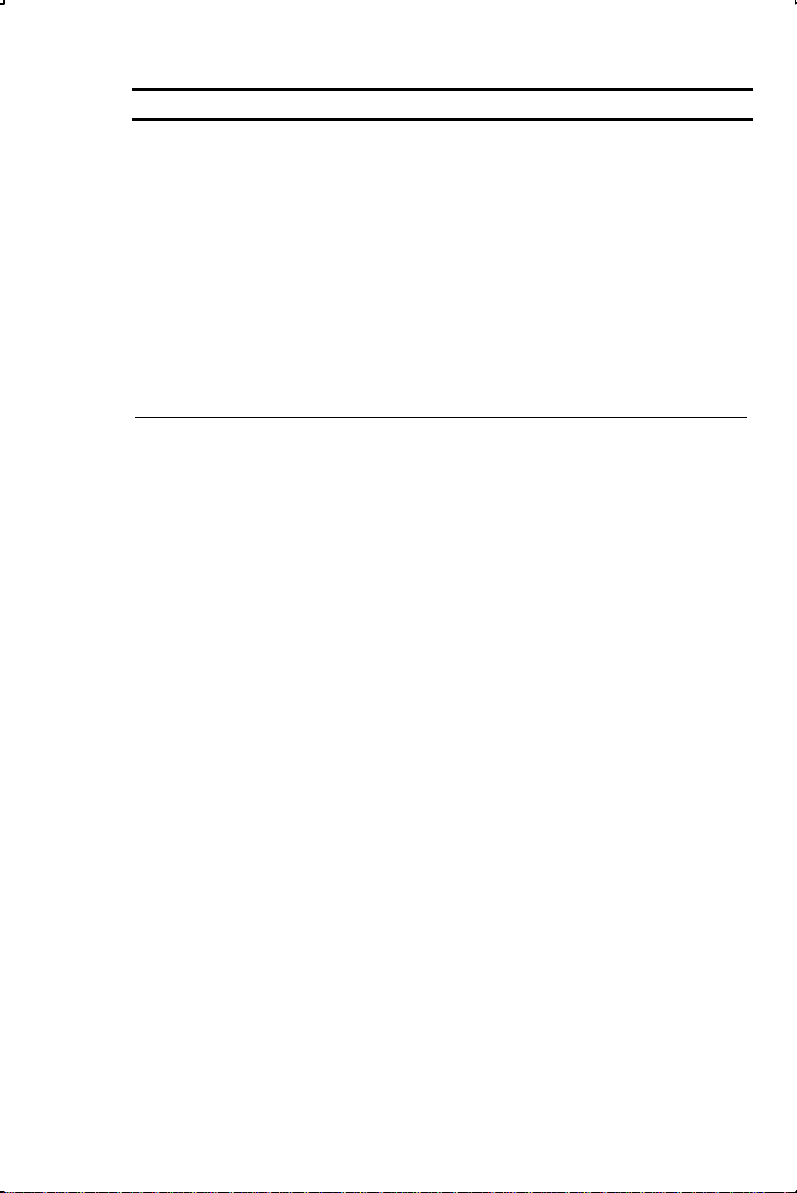
Increasing No. of Servings
You need your brownie pudding cake recipe to yield 12 servings
instead of 8. The recipe contains the following ingredients:
- 1-1/4 cups flour
- 1-1/2 cups sugar
- 1/2 cup unsweetened cocoa powder
- 2 tsp. baking powder
- 3 tbsp. butter or margarine, etc.
Convert the ingredients to 12 Servings:
Keystroke Display
1) Clear Recipe Memory:
[Conv] [x] (Clear Recipe) 0.
2) Enter recipe’s Number of Servings:
8 [Recipe # Servings] 8. Recipe #
3) Enter desired Number of Servings:
12 [Actual # Servings] 12. Actual #
4) Enter ingredient measurements and press [Adjust Recipe]:
1 1 [/] 4 [cup] [Adjust Recipe] 1-7/8 CUP (flour)
1 1 [/] 2 [cup] [Adjust Recipe] 2-1/4 CUP (sugar)
1 [/] 2 [cup] [Adjust Recipe] 0-3/4 CUP (cocoa)
2 [tsp] [Adjust Recipe] 3 TSP (baking powder)
3 [tbsp] [Adjust Recipe] 4-1/2 TBSP
(butter/margarine)
User's Guide — 15
Page 17
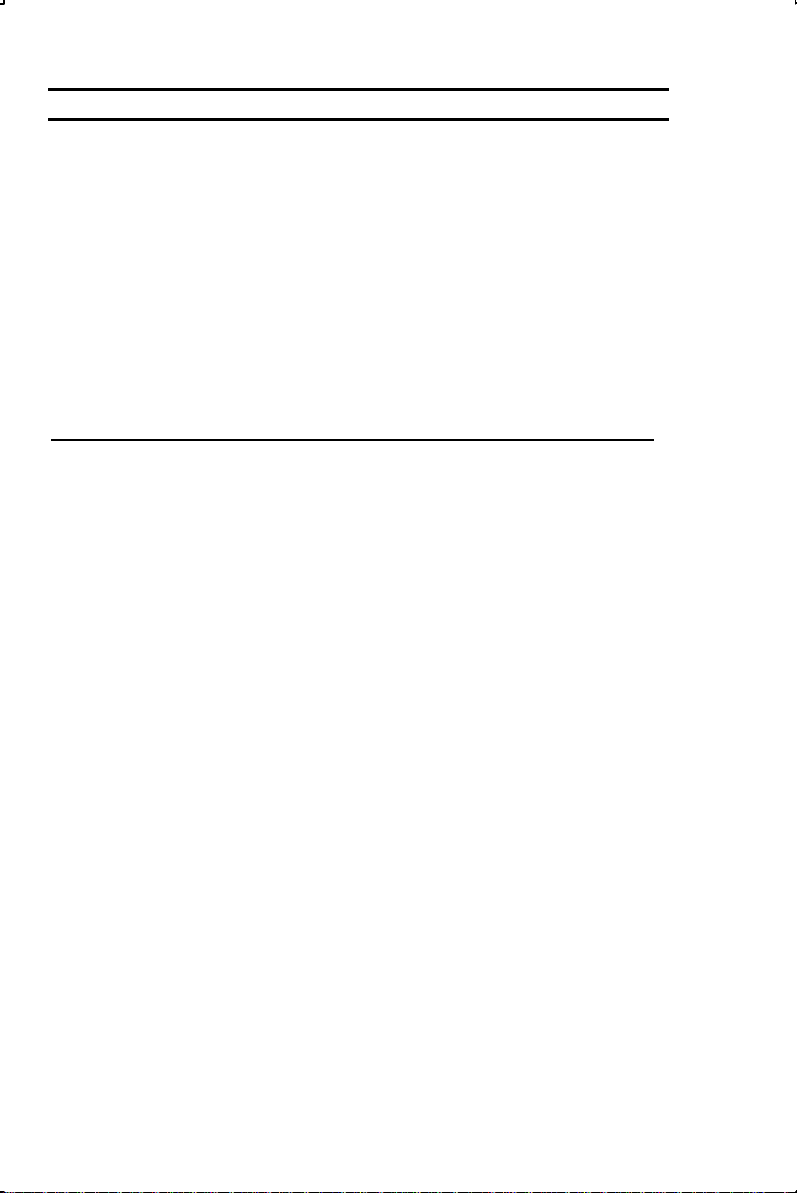
Increasing Number of Dozen
A cookie recipe currently yields 3 dozen cookies, but you’d like to
make 12 dozen. The recipe contains the following:
- 1-2/3 cups flour
- 1-1/4 tsp. baking soda
- 3/4 tsp. baking powder
- 1/2 lb. butter
- 3/4 cup sugar
- 1 egg, etc.
Convert the ingredients to yield 12 dozen:
Keystroke Display
1) Clear Recipe Memory:
[Conv] [x] (Clear Recipe) 0.
2) Enter recipe’s stated yield (3 dozen) into the [Recipe # of
Servings] key:
3 [Recipe # Servings] 3. Recipe #
3) Enter desired yield (12 dozen) into the [Actual # of Servings] key:
12 [Actual # Servings] 12. Actual #
4) Enter ingredient measurements and press [Adjust Recipe]:
1 2 [/] 3 [cup] [Adjust Recipe] 6-2/3 CUP (flour)
1 1 [/] 4 [tsp] [Adjust Recipe] 1-1/2 TBSP*
(baking soda)
3 [/] 4 [tsp] [Adjust Recipe] 3 TSP (baking powder)
1 [/] 2 [lb] [Adjust Recipe] 2 LB (butter)
3 [/] 4 [cup] [Adjust Recipe] 3 CUP (sugar)
1 [Adjust Recipe] ** 4 (eggs)
*The calculator automatically converts to the next largest cooking unit (here, TBSP). If
you prefer to see the result in teaspoons, or to avoid the remainder, convert to [tsp]
(i.e., [Conv] [tsp] = 5 TSP).
**For whole unit ingredients (such as eggs) that don’t require a measuring cup or
spoon, use the keystrokes above.
16 — KitchenCalc Pro—Master Chef’s Edition
Page 18

Decreasing No. of Servings
You’d like to decrease your chicken recipe from 6 servings to 4
servings. The recipe contains the following ingredients:
- 2 tsp. dried rosemary leaves
- 1/2 tsp. salt
- 1/4 tsp. black pepper
- 3/4 lb. carrots, etc.
Convert the ingredients to 4 servings:
Keystroke Display
1) Clear Recipe Memory:
[Conv] [x] (Clear Recipe) 0.
2) Enter recipe’s Number of Servings:
6 [Recipe # Servings] 6. Recipe #
3) Enter desired Number of Servings:
4 [Actual # Servings] 4. Actual #
4) Enter ingredient measurements and press [Adjust Recipe]:
2 [tsp] [Adjust Recipe] 1-3/8 TSP (rosemary leaves)
1 [/] 2 [tsp] [Adjust Recipe] 0-3/8 TSP* (salt)
1 [/] 4 [tsp] [Adjust Recipe] 0-1/8 TSP* (pepper)
3 [/] 4 [lb] [Adjust Recipe] 0-1/2 LB (carrots)
*Due to rounding, there’s an extremely small remainder (0.042 of a teaspoon) you
can view by pressing [Conv] [/]. Note: The displayed values are “kitchen fractions,”
or rounded fractions. To display the actual value, press [Adjust Recipe] again. Press
it once more to display the actual decimal value.
User's Guide — 17
Page 19

CHANGING THE PORTION SIZE
Increasing Portion Size
You’re making a stir-fried beef recipe, which is for six-4 oz. servings. If you want to increase the portion size (per person) from 4 oz.
to 6 oz., what are the adjusted ingredients?
- 1 lb. flank steak
- 2 tbsp. Chinese cooking wine
- 1 tbsp. minced garlic
- 2 tsp. soy sauce
- 3/4 cup chicken stock, etc.
Convert the ingredients:
Keystroke Display
1) Clear Recipe Memory:
[Conv] [x] (Clear Recipe) 0.
2) Enter recipe’s Portion Size:
4 [Conv] [Recipe # Servings] (Recipe Portion Size)
4. Recipe Size
3) Enter desired Portion Size:
6 [Conv] [Actual # Servings] (Actual Portion Size)
6. Actual Size
4) Enter ingredient measurements and press [Adjust Recipe]:
1 [lb] [Adjust Recipe] 1-1/2 LB (flank steak)
2 [tbsp] [Adjust Recipe] 3 TBSP
(Chinese cooking wine)
1 [tbsp] [Adjust Recipe] 1-1/2 TBSP (minced garlic)
2 [tsp] [Adjust Recipe] 3 TSP (soy sauce)
3 [/] 4 [cup] [Adjust Recipe] 1-1/8 CUP (chicken stock)
18 — KitchenCalc Pro—Master Chef’s Edition
Page 20

Decreasing Portion Size
Say the previous recipe has a stated portion size of 8 oz., but you
only want 3 oz. per person. What are the adjusted ingredients?
- 1 lb. flank steak
- 2 tbsp. Chinese cooking wine
- 1 tbsp. minced garlic
- 2 tsp. soy sauce
- 3/4 cup chicken stock, etc.
Convert the ingredients:
Keystroke Display
1) Clear Recipe Memory:
[Conv] [x] (Clear Recipe) 0.
2) Enter recipe’s Portion Size:
8 [Conv] [Recipe # Servings] (Recipe Portion Size)
8. Recipe Size
3) Enter desired Portion Size:
3 [Conv] [Actual # Servings] (Actual Portion Size) 3. Actual Size
4) Enter ingredient measurements and press [Adjust Recipe]:
1 [lb] [Adjust Recipe] 0-3/8 LB (flank steak)
2 [tbsp] [Adjust Recipe] 1 TBSP*
(Chinese cooking wine)
1 [tbsp] [Adjust Recipe] 1-1/8 TSP (minced garlic)
2 [tsp] [Adjust Recipe] 0-3/4 TSP (soy sauce)
3 [/] 4 [cup] [Adjust Recipe] 0-1/4 CUP**
(chicken stock)
*Convert to teaspoons to avoid the remainder (i.e., [Conv] [tsp] = 2-1/4 TSP).
**Convert to tablespoons (i.e., [Conv] [tbsp] = 4-1/2 TBSP).
User's Guide — 19
Page 21

CHANGING BOTH SERVING & PORTION SIZE
Decreasing No. of Servings & Increasing Portion Size
Using the same recipe, you now want to reduce the number of
servings from 6 to 4, but increase the portion size from 4 oz. to 8
oz. What are the adjusted ingredients?
- 1 lb. flank steak
- 2 tbsp. Chinese cooking wine
- 1 tbsp. minced garlic
- 2 tsp. soy sauce
- 3/4 cup chicken stock, etc.
Convert the ingredients:
Keystroke Display
1) Clear Recipe Memory:
[Conv] [x] (Clear Recipe) 0.
2) Enter recipe’s Number of Servings:
6 [Recipe # Servings] 6. Recipe #
3) Enter desired Number of Servings:
4 [Actual # Servings] 4. Actual #
4) Enter recipe’s Portion Size:
4 [Conv] [Recipe # Servings] (Recipe Portion Size)
4. Recipe Size
5) Enter desired Portion Size:
8 [Conv] [Actual # Servings] (Actual Portion Size) 8. Actual Size
6) Enter ingredient measurements and press [Adjust Recipe]:
1 [lb] [Adjust Recipe] 1-1/3 LB (flank steak)
2 [tbsp] [Adjust Recipe] 2-1/2 TBSP*
(Chinese cooking wine)
1 [tbsp] [Adjust Recipe] 1-1/2 TBSP** (minced garlic)
2 [tsp] [Adjust Recipe] 2-5/8 TSP (soy sauce)
3 [/] 4 [cup] [Adjust Recipe] 1 CUP (chicken stock)
*Convert to teaspoons (i.e., [Conv] [tsp] = 8 TSP) to avoid the remainder. Or, press
[Adjust Recipe] again for the actual value.
**Again, convert: [Conv] [tsp] = 4 TSP).
Note: To review your stored Serving or Portion Size values, use the [Rcl] key. For
example, to recall desired Portion Size, press [Rcl] [Conv] [Actual # Servings].
20 — KitchenCalc Pro—Master Chef’s Edition
Page 22

APPENDIX
ERRORS
When an incorrect attempt to convert between liquid measures, dry measures, or temperature occurs, the calculator will display the word “Sorry” for a
few seconds before showing the initial value on the display. If an error is displayed, press any key .
RESET
If your calculator’s display should ever freeze, or “lock up,” press Reset—a
small hole located to the right of the [On/C] key—using the end of a paper
clip.
ACCURACY
Each calculation is carried out internally to 10 digits.
AUTO SHUT-OFF & BATTERY
Auto Shut-Off: After 11 min. of non-use, except when in timer mode (see
page 12 for details).
Battery Included: One CR-2032 (3-Volt Lithium).
Battery-Life (Average Use of Calculator & Timer): 1,975 hours
REPLACING THE BATTERY
To replace the battery, use a small Phillip’s head screwdriver (or you can
also use a screwdriver found in ey eglass repair kits) and unscrew the two
screws on the base of the unit, located on the back of the calculator. Carefully remove the lower back housing, remove the old battery from the clip and
replace it with a new CR-2032 battery. Make sure the positive side (+) is facing up. Replace the backplate and re-attach the screws.
Note: Replacement CR-2032 batteries are available at most discount or electronics stores. Or, call Calculated Industries at 1-800-854-8075.
User's Guide — 21
Page 23

WARRANTY
Warranty Repair Service – U.S.A.
Calculated Industries ("CI") warrants this product against defects in materials and
workmanship for a period of one (1) year from the date of original consumer purchase
in the U.S. If a defect exists during the warranty period, CI at its option will either repair
(using new or remanufactured parts) or replace (with a new or remanufactured calculator) the product at no charge.
THE WARRANTY WILL NOT APPLY TO THE PRODUCT IF IT HAS BEEN DAMAGED BY MISUSE, ALTERATION, ACCIDENT, IMPROPER HANDLING OR OPERATION, OR IF UNAUTHORIZED REPAIRS ARE ATTEMPTED OR MADE. SOME
EXAMPLES OF DAMAGES NOT COVERED BY WARRANTY INCLUDE, BUT ARE
NOT LIMITED TO, BATTERY LEAKAGE, BENDING, OR VISIBLE CRACKING OF
THE LCD, WHICH ARE PRESUMED TO BE DAM AGES RESULTING FROM MISUSE
OR ABUSE.
To obtain warranty service in the U.S., ship the product postage paid to Calculated
Industries (address listed on the last page). Please provide an explanation of the service requirement, your name, address, day phone number and dated proof of purchase (typically a sales receipt). If the product is over 90 days old, include payment of
$6.95 for return shipping and handling within the contiguous 48 states. (Outside the
contiguous 48 states, please call CI for return shipping costs.)
A repaired or replacement product assumes the remaining warranty of the original
product or 90 days, whichever is longer.
Non-Warranty Repair Service – U.S.A.
Non-warranty repair covers service beyond the warranty period or service requested
due to damage resulting from misuse or abuse.
Contact Calculated Industries (phone number listed on the last page), to obtain current
product repair information and charges. Repairs are guaranteed for 90 days.
Repair Service – Outside the U.S.A.
To obtain warranty or non-warranty repair service for goods purchased outside the
U.S., contact the dealer through which you initially purchased the product. If you cannot reasonably have the product repaired in your area, you may contact CI to obtain
current product repair information and charges, including freight and duties.
Disclaimer
CI MAKES NO WARRANTY OR REPRESENTATION, EITHER EXPRESS OR IMPLIED, WITH RESPECT TO THE PRODUCT’S QUALITY, PERFORMANCE, MERCHANTABILITY, OR FITNESS FOR A PARTICULAR PURPOSE. AS A RESULT,
THIS PRODUCT, INCLUDING BUT NOT LIMITED TO, KEYSTROKE PROCE DURES,
MATHEMATICAL ACCURACY AND PREPROGRAMMED MATERIAL, IS SOLD "AS
IS," AND YOU THE PURCHASER ASSUME THE ENTIRE RISK AS TO ITS QUALITY
AND PERFORMANCE.
22 — KitchenCalc Pro—Master Chef’s Edition
Page 24

IN NO EVENT WILL CI BE LIABLE FOR DIRECT, INDIRECT, SPECIAL, INCIDENTAL, OR CONSEQUENTIAL DAMAGES RESULTING FROM ANY DEFECT IN THE
PRODUCT OR ITS DOCUMENTATION.
The warranty, disclaimer, and remedies set forth above are exclusive and replace all
others, oral or written, expressed or implied. No CI dealer, agent, or employee is authorized to make any modification, extension, or addition to this warranty.
Some states do not allow the exclusion or limitation of implied warranties or liability for
incidental or consequential damages, so the above limitation or exclusion may not
apply to you. This warranty gives you specific rights, and you may also have other
rights, which vary from state to state.
Legal Notes
This equipment has been certified to comply with the lim its for a Class B computing
device, pursuant to Subpart J of Part 15 of FCC rules.
Software copyrighted and licensed to
Calculated Industries, Inc., by
Specialty Calculator Technologies, LLC, 2001.
User's Guide copyrighted by Calculated Industries, Inc., 2001.
KITCHENCALCTM is a trademark and CALCULATED INDUSTRIES®
is a registered trademark of Calculated Industries, Inc.
ALL RIGHTS RESERVED
Looking for New Ideas
Calculated Industries, a leading manufacturer of special function calculators and digital
measuring instruments, is always looking for new product ideas in these areas.
If you have an idea, or if you have any suggestions for im provements to this product or
its User's Guide, please submit your comments online at www.calculated.com under
“Contact Us,” “Product Idea.” Thank you.
CALCULATED INDUSTRIES®
4840 Hytech Drive
Carson City, NV 89706 U.S.A.
1-775-885-4900 Fax: 1-775-885-4949
E-mail: info@calculated.com
www.calculated.com
File: 8305-UG-A
User's Guide — 23
Page 25

Designed in the United States of America
Printed in China
Manual 8305-UG-A
