Page 1
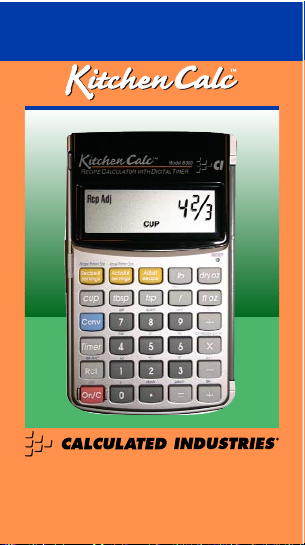
4840 Hytech Drive
Carson City, NV 89706 U.S.A.
1-800-854-8075 or 1-775-885-4900
Fax: 1-775-885-4949
E-mail: info@calculated.com
www.calculated.com
USER’S GUIDE
Model 8300
Page 2
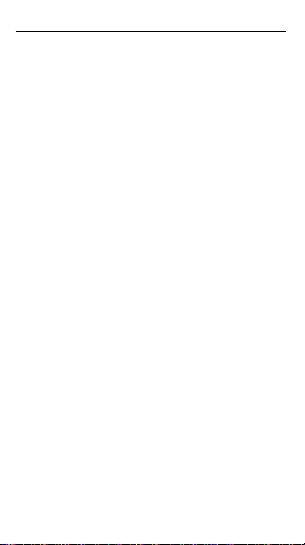
TABLE OF CONTENTS
KEY DEFINITIONS........................................1
COOKING UNIT CONVERSIONS ................5
RECIPE SCALING ........................................7
CHANGING THE NUMBER
OF SERVINGS............................................8
Increasing Number of Servings ..................8
Decreasing Number of Servings ................9
CHANGING THE PORTION SIZE ..............11
Increasing Portion Size ............................11
CHANGING BOTH SERVING AND
PORTION SIZE ........................................12
Decreasing Portion Size and
Increasing Number of Servings ............12
TEMPERATURE CONVERSIONS..............14
BASIC MATH WITH COOKING UNITS ......14
DISPLAYING ACTUAL FRACTIONS VS.
“KITCHEN FRACTIONS” ........................15
AVAILABLE KITCHEN FRACTIONS..........16
Basic Math - Displaying Actual vs.
Kitchen Fractions ..................................16
Conversions - Displaying Actual vs.
Kitchen Fractions ..................................17
USING THE TIMER ....................................17
ERRORS AND RESET ................................20
ACCURACY ................................................20
AUTO SHUT-OFF AND BATTERIES..........20
Page 3
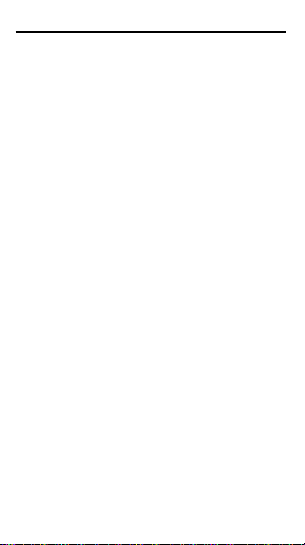
P
OCKETREFERENCEGUIDE
- 1
KEY DEFINITIONS
o – On/Clear Key
Turns power on. Pressing once
clears the display. Pressing twice
clears any previously entered value.
c o – Off
Turns all power off. Clears all nonpermanent registers.
R - Recall
Recalls stored values (e.g., R r).
0 – 9 and ¥
Digits used for keying in numbers.
+ - * Ö =
Arithmetic operation keys.
c Ö – Percent
(%)
Four-function percent.
c – Convert
Converts to various unit keys (e.g.,
cooking units, temperature).
c + – Memory
(M+)
Adds displayed value to the standard,
cumulative Memory. (To subtract from
Memory, press a value, then c -
c +).
R + – Recall Memory
Page 4
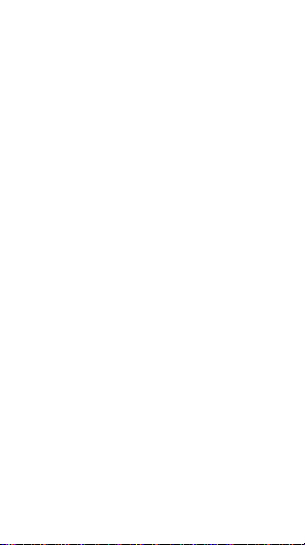
P
OCKETREFERENCEGUIDE
- 2
R R – Clear Memory
c - – Change Sign
(+/-)
Changes the sign of the displayed
value from + to - and vice versa.
c * – Clear Recipe Memory
Clears the values entered into the #
of Servings and Portion Size keys, as
these values are stored in Memory
(e.g., remain stored even after you
turn your calculator off).
c * * – Clear All
Clears all stored values, including
Memory, serving and portion sizing.
/ – Fraction Bar Key
Used to enter fractions (e.g., 1 /
3 C).
c / – Rnd +/-
(Remainder)
Displays the fractional remainder (if
applicable), due to calculator rounding.
This is an optional calculation and
should be used if you want more precise measurements. When the calculator has rounded by more than 5%, the
display will read ^Rnd (it has rounded
up) or vRnd (rounded down). When this
occurs, press c / to display the
remainder. A (+) tells you to add the
Page 5
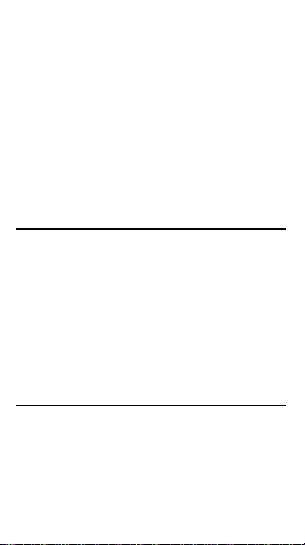
P
OCKETREFERENCEGUIDE
- 3
additional measurement, and a (–) tells
you to subtract (e.g., c / = + 0-1/2
TSP means you should add an additional 1/2 Teaspoon of the ingredient).
Note: If you want to minimize rounding
altogether, convert to the next smallest
cooking unit (e.g., if it reads Tablespoons,
convert to Teaspoons).
– Built-in Cooking Timer
Accesses the count up/count down
timer.
Cooking Unit Keys
Enters or converts to:
l – Pounds
d – Dry Ounces
f – Fluid Ounces
C – Cups
T – Tablespoons
t – Teaspoons
2nd Functions - Conversion Units
Enters or converts to:
c 0 – g or Gram
c 1 – kg or Kilogram
c 2 – °C or Celsius
(Cont’d)
Page 6
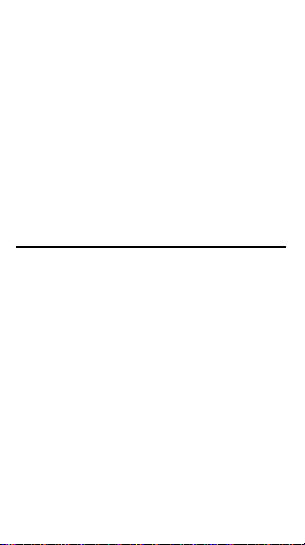
P
OCKETREFERENCEGUIDE
- 4
(Cont’d)
c 3 – °F or Fahrenheit
c 4 – Liter
c 5 – cl or Centiliter (100 ml)
c 6 – ml or Milliliter
c 7 – gal or Gallon
c 8 – Quart
c 9 – Pint
c ¥ – Dash
c = – Pinch
Recipe Scaling Keys
r – Recipe’s Number of Servings
Enters the recipe’s stated number of
servings.
A – Actual Number of Servings
Enters your desired number of servings.
c r – Recipe’s Portion Size
Enters the recipe’s stated per person
portion size.
c A – Actual Portion Size
Enters your desired per person portion size.
a – Adjust Recipe
Calculates adjusted ingredient sizes
Page 7
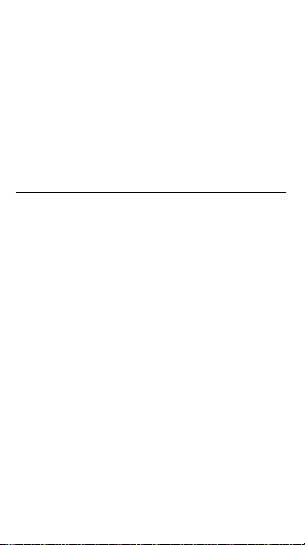
P
OCKETREFERENCEGUIDE
- 5
based on entered number of servings
and/or portion size.
R a - Recipe Scale Factor
Displays the ratio used for adjusting
ingredients.
Note: Values entered in Recipe Scaling Keys
are stored permanently, so use
c *
to clear
them. Also, to review stored values, press
R
and the applicable key (e.g.
R r
).
COOKING UNIT CONVERSIONS
Converting cooking or other weight/volume unit measurements is quick and
easy. To convert cooking units, enter the
quantity, press the cooking unit key/label,
and then press the c key followed by
the desired unit of measure key. To enter
fractions (e.g., 1/2 Cup), use the / key.
Also, some units (like Gallons) don’t
have dedicated keys, but are second
functions of primary keys. These are
color-labeled over various number/digit
or other keys. They can be accessed
using the c key.
Note: It is incorrect to convert volumes to
weights and vice versa (weights vary, e.g., a
cup of flour weighs less than a Cup of water);
thus, the calculator will not allow you to do so.
The calculator will display the word “Sorry” if
this occurs.
Page 8
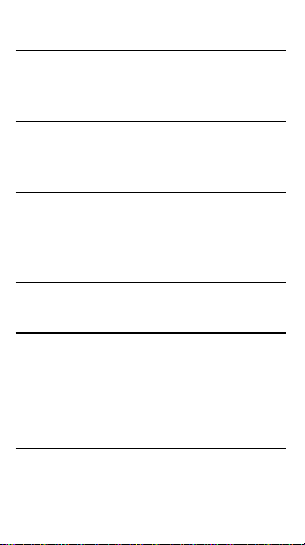
P
OCKETREFERENCEGUIDE
- 6
Convert 1-1/2 tsp. to tbsp.:
KEYSTROKE DISPLAY
1 1 / 2 t c T 0-1/2 TBSP
Convert 8 fl. oz. to Cups:
KEYSTROKE DISPLAY
8 f c C 1 CUP
Convert 5-1/2 Quarts to Gallons:
KEYSTROKE DISPLAY
5 1 / 2 c 8
(Quart)
5-1/2 QT
c 7
(gal)
1-3/8 GAL
Convert 32 dry oz. to lbs.:
KEYSTROKE DISPLAY
3 2 d c l 2 LB
Converting Fractions to Decimals
To convert cooking measurement units
to and from fraction and decimal values,
follow the example below:
Enter 1/3 Cup and convert to Decimal,
then back to fraction:
KEYSTROKE DISPLAY
1 / 3 C C 0.333 CUP
C 0-1/3 CUP
Page 9

P
OCKETREFERENCEGUIDE
- 7
Note: If the value entered is not a “kitchen
fraction,” (e.g., 1/3 TBSP) the next press of
the cooking unit key (e.g.,
T
) will display
the rounded “kitchen value” (e.g., 0-1/2 TBSP)
and a third press will display the actual decimal value (e.g., 0.333 TBSP).
RECIPE SCALING
One of the most useful features of the
KitchenCalc
is its ability to adjust
recipes. It calculates new ingredient
amounts when you change the number of servings a recipe makes (e.g.,
when you want it to serve ten people
instead of only four). This allows you
to cook or bake with precision by
measuring the correct ingredient
quantities. The
KitchenCalc
also lets
you adjust ingredients when you
change a recipe’s portion size (e.g., if
you want to serve 4 oz. portions for
each person, instead of 6 oz.). See
the following examples.
Basic Example
You’d like to make 5 servings of instant
brown rice, but the box only lists a measuring chart for 4 servings (2 cups of rice and
1-3/4 Cups of water). How much rice and
water do you need for five servings?
(Cont’d)
Page 10

P
OCKETREFERENCEGUIDE
- 8
(Cont’d)
KEYSTROKE DISPLAY
1) Enter current number of servings:
4 r 4. Rcp #
2) Enter desired number of servings:
5 A 5. ACT #
3) Enter ingredient amounts and press
a
:
2 C a 2-1/2 CUP
(rice)
1 3 / 4 C a
2-1/4
CUP
(water)
(You should therefore add 2-1/2 Cups
of rice and 2-1/4 Cups of water to
make 5 servings)
CHANGING THE NUMBER OF SERVINGS
Increasing Number of Servings
You need your brownie pudding cake
recipe to yield 12 servings instead of 8.
The recipe contains the following ingredients:
– 1-1/4 Cups flour
– 1-1/2 Cups sugar
– 1/2 Cup unsweetened cocoa powder
– 2 tsp. baking powder
– 3 tbsp. butter or margarine, etc.
Page 11

P
OCKETREFERENCEGUIDE
- 9
Convert the ingredients to 12 Servings:
KEYSTROKE DISPLAY
1) Clear recipe Memory:
c *
(Clear recipe)
0.
2) Enter recipe’s number of servings:
8 r 8. Rcp #
3) Enter desired number of servings:
1 2 A 12. ACT #
4) Enter ingredient measurements and
press
a
:
1 1 / 4 C a
1-7/8
CUP
(flour)
1 1 / 2 C a
2-1/4
CUP
(sugar)
1 / 2 C a
0-3/4
CUP
(cocoa)
2 t a 3 TSP
(baking powder)
3 T a 4-1/2 TBSP
(butter/margarine)
Decreasing No. of Servings
You’d like to decrease your chicken
recipe from six servings to four servings. The recipe contains the following
ingredients:
(Cont’d)
Page 12

P
OCKETREFERENCEGUIDE
- 10
(Cont’d)
- 2 tsp. dried rosemary leaves
- 1/2 tsp. salt
- 1/4 tsp. black pepper
- 3/4 lb. carrots, etc.
Convert the ingredients to four servings:
KEYSTROKE DISPLAY
1) Clear recipe Memory:
c *
(Clear Recipe)
0.
2) Enter recipe’s number of servings:
6 r 6. Rcp #
3) Enter desired number of servings:
4 A 4. ACT #
4) Enter ingredient measurements and
press
a
:
2 t a 1-3/8 TSP
(rosemary)
1 / 2 t a 0-3/8 TSP*
(salt)
1 / 4 t a
0-1/8
TSP*
(pepper)
3 / 4 l a 0-1/2 LB
(carrots)
*There’s a small remainder (0.042 of a
teaspoon) you can view by pressing
c /
.
Note: The displayed values are “kitchen
fractions,” or rounded fractions. Two more
presses of
a
will display the actual fraction
and decimal values, respectively.
Page 13

P
OCKETREFERENCEGUIDE
- 11
CHANGING THE PORTION SIZE
Increasing Portion Size
You’re making a stir-fried beef recipe,
which is for six-4 oz. servings. If you
want to increase the portion size (per
person) from 4 oz. to 6 oz., what are
the adjusted ingredients?
- 1 lb. flank steak
- 2 tbsp. Chinese cooking wine
- 1 tbsp. minced garlic
- 2 tsp. soy sauce
- 3/4 cup chicken stock, etc.
Convert the ingredients:
KEYSTROKE DISPLAY
1) Clear recipe Memory:
c *
(Clear recipe)
0.
2) Enter recipe’s portion size:
4 c r 4. Rcp Sz
3) Enter desired portion size:
6 c a 6. ACT Sz
4) Enter ingredient measurements and
press
a
:
1 l a 1-1/2 LB
(flank steak)
(Cont’d)
Page 14

P
OCKETREFERENCEGUIDE
- 12
(Cont’d)
2 T a 3 TBSP
(Chinese cooking wine)
1 T a 1-1/2 TBSP
(garlic)
2 t a 3 TSP
(soy sauce)
3 / 4 C a 1-1/8 CUP
(chicken stock)
CHANGING BOTH SERVING AND
PORTION SIZE
Decreasing Portion Size and
Increasing Number of Servings
You want to decrease your portion size
from 6 oz to 4 oz, but increase your
number of servings from 4 to 8. What
are the adjusted ingredients?
- 1 lb. flank steak
- 2 tbsp. Chinese cooking wine
- 1 tbsp. minced garlic
- 2 tsp. soy sauce
- 3/4 cup chicken stock, etc.
Convert the ingredients:
KEYSTROKE DISPLAY
1) Clear recipe Memory:
c *
(Clear recipe)
0.
Page 15

P
OCKETREFERENCEGUIDE
- 13
2) Enter recipe’s number of servings:
4 r 4. Rcp #
3) Enter desired number of servings:
8 A 8. ACT #
4) Enter recipe’s portion size:
6 c r 6. Rcp SZ
5) Enter desired portion size:
4 c A 4. ACT SZ
6) Enter ingredient measurements and
press
a
:
1 l a 1-1/3 LB
(flank steak)
2 T a 2-1/2 TBSP*
(Chinese cooking wine)
1 T a 1-1/2 TBSP**
(garlic)
2 t a 2-5/8 TSP
(soy sauce)
3 / 4 C a
1
CUP
(chicken stock
)
*Convert to teaspoons (e.g.,
c t
= 8 TSP)
to avoid the remainder.
**Again, convert (
c t
= 4 TSP).
Note: To review your stored serving or portion
size values, use the
R
key. For example, to
recall desired portion size, press
R c
A
.
Page 16

P
OCKETREFERENCEGUIDE
- 14
TEMPERATURE CONVERSIONS
Convert 30° Celsius to Fahrenheit:
KEYSTROKE DISPLAY
3 0 c 2
(°C)
30. °C
c 3
(°F)
86. °F
Convert 100° Fahrenheit to Celsius:
KEYSTROKE DISPLAY
1 0 0 c 3 c 2 37.8 °C
BASIC MATH WITH COOKING UNITS
What is 1-3/4 cups + 2-1/3 cups?
KEYSTROKE DISPLAY
1 3 / 4 C + 2 1 /
3 C = 4-1/8
CUP
What is 1/8 tsp. x 6?
KEYSTROKE DISPLAY
1 / 8 t * 6 = 0-3/4 TSP
Find 2 tbsp. ÷ 3:
KEYSTROKE DISPLAY
2 T Ö 3 = 0-2/3 TBSP
Note: The results of math calculations will be
shown as actual, not rounded, “kitchen fraction”
values (see following section for more details).
Page 17

P
OCKETREFERENCEGUIDE
- 15
DISPLAYING ACTUAL FRACTIONS
VS. “KITCHEN FRACTIONS”
A unique feature of your calculator is
that it will display both actual fractions
and “kitchen fractions” during conversions or recipe scaling calculations. That
is, if the answer is 3/4 TBSP, it knows
there is no “3/4” of a Tablespoon, or
measuring spoon, available to measure
with; instead, it will show the rounded
answer (e.g., 1 TBSP).
For more precise measuring, you can
then press the c / keys to display
the remainder amount to add or subtract, or simply convert the value to the
next lowest cooking unit (e.g., TSP), to
avoid the remainder altogether.
If you do not want to view “kitchen”
values, you can display actual values
by pressing the cooking unit key again.
Important Note:
The calculator will tell
you when an actual value is displayed
by displaying the word “Act.”
Page 18

P
OCKETREFERENCEGUIDE
- 16
AVAILABLE KITCHEN FRACTIONS
“Kitchen Fractions,” or whole units or
fractions displayed in recipe scaling
calculations or conversions, include:
TABLESPOON TEASPOON CUP
1 TBSP 1 TSP 1 CUP
1/2 TBSP 7/8 TSP 7/8 CUP
3/4 TSP 3/4 CUP
5/8 TSP 2/3 CUP
1/2 TSP 1/2 CUP
3/8 TSP 1/3 CUP
1/4 TSP 1/4 CUP
1/8 TSP 1/8 CUP
Note: 1/3 TSP, 2/3 TSP, 1/8 TBSP, 1/4 TBSP,
1/3 TBSP, 3/8 TBSP, 5/8 TBSP, 2/3 TBSP, 3/4
TBSP, 7/8 TBSP, 3/8 CUPand 5/8 CUP are
not available kitchen fractions.
Basic Math – Displaying Actual vs.
Kitchen Fractions
Find 5-1/2 tbsp. ÷ 2:
KEYSTROKE DISPLAY
5 1 / 2 T Ö 2 =
2-3/4
TBSP
(Actual Fraction)
T 3 TBSP
(Kitchen Fraction)
*
T 2.75
TBSP
(Actual Decimal Value)
*Here, the calculator rounded up to a measuring
spoon value you can actually measure with (as
there are no “3/4 tbsp.” size measuring spoons).
Page 19

P
OCKETREFERENCEGUIDE
- 17
Conversions – Displaying Actual vs.
Kitchen Fractions
Convert 2-3/4 tbsp to a “kitchen fraction,” actual decimal value, then return
to the entered value:
KEYSTROKE DISPLAY
2 3 / 4 T 2-3/4 TBSP
T 3 TBSP
(Kitchen Fraction)
*
T 2.75
TBSP
(Actual Decimal Value)
T 2-3/4 TBSP
(Actual Fraction)
*Here, the calculator rounded up to a unit you
can actually measure with.
USING THE TIMER
Your calculator functions not only as a
cooking unit converter and recipe scaler,
but also as a kitchen timer. The audible
timer counts up and down. See instructions below:
Using the T
imer – Press to access
the built-in timer or timer mode. The timer
can be set to count down from 24 hours or
less. The timer will count up to 12 hours.
Count Up and Pause T
imer – Once
in timer mode, press again to
start counting up. Press it once more
to pause or freeze counting. Continue
counting by pressing .
Page 20

P
OCKETREFERENCEGUIDE
- 18
Count Down and Stop Timer – To set
the timer to count down, follow this
example: Set the timer for a baking
time of 1 hour, 30 minutes:
DESCRIPTION/KEYSTROKE DISPLAY
Access timer: 0:00:00
Enter 1 hour: 1 0:00:01
Enter 30 min.: 3 0 0:01:30
Enter 0’s for sec.: 0 0 1:30:00
Start Timer: 1:30:00
Note: Press again to pause counting down.
Press it once more to continue.
Clear the Timer Display – Press o.
Important Note:
You must first pause the
timer if it’s counting, then press o.
Exit the T
imer – To clear and exit the
timer mode (once the timer is paused),
press o twice. To exit the timer mode
without clearing the timer, press o
only once, or press any non-timer key.
Note: If the timer is not cleared, the clock
symbol will continue to blink on the display to remind you the timer is running.
Using the Calculator While T
iming –
You can also use the calculator while
timing and it will not interfere with timer
operations. To do this, press o to
Page 21

P
OCKETREFERENCEGUIDE
- 19
exit the timer mode and continue to
use calculator functions. To return to
the timer mode, press again.
Note: The clock symbol will continue to blink
on the display to remind you the timer is running when in “calculator” mode.
Timer Alarm – After the timer is finished counting up or down, you will
hear an audible alarm. To clear the
timer alarm, press the key.
T
imer Reminder and Alarm – If you
are in “calculator” mode and do not
press a key for 11 minutes, the running
timer will be displayed as a reminder.
Also, in case you forget the timer, after
the timer alarm goes off it will begin
counting up for an additional hour, displaying the “+” sign to remind you of
the amount of time elapsed since the
alarm sounded.
Auto Shut-Off
– If the timer is left on
after the timing period expires, and you
are not using the calculator, the calculator will automatically shut off in:
• Count-down timer: 1 hour, 11 minutes
• Count-up timer: 12 hours, 11 minutes
Page 22

P
OCKETREFERENCEGUIDE
- 20
ERRORS AND RESET
Errors
When an incorrect attempt to convert between liquid
measures, dry measures, or temperature occurs,
the calculator will display the word “Sorry” for a few
seconds before showing the initial value on the display. If an error is displayed, press any key.
Reset
If your calculator’s display should ever freeze or
“lock up,” press Reset, a small hole located above
the d key, using the end of a paper clip.
ACCURACY
Accuracy: Each calculation is carried out
internally to ten digits.
AUTO SHUT-OFF AND BATTERIES
Auto Shut-Off: After 8-12 minutes of non-use.
Batteries Included: Two LR-43 batteries.
Battery-Life: 575 hours of actual use.
To replace the batteries, use a small Phillip’s
head screwdriver and unscrew the single screw
in the center of the battery door, located on the
back of the calculator
Carefully remove the battery door, remove the old
batteries from the clips and replace them with two
new LR-43 batteries. Make sure the positive sides
(+) are facing up. Replace the battery door and reattach the screw.
For complete Warranty, Repair and
Return information, go to
www.calculated.com
Page 23

Software copyrighted and licensed to
Calculated Industries, by Specialty Calculator
Technologies, LLC, 2006.
User’s Guide copyrighted by
Calculated Industries, 2006.
KitchenCalc
™ is a trademark
and
Calculated Industries
®
is a registered trademark
of Calculated Industries, Inc.
ALL RIGHTS RESERVED
Calculated Industries
4840 Hytech Drive
Carson City, NV 89706 U.S.A.
1-775-885-4900 • FAX: 1-775-885-4949
info@calculated.com
www.calculated.com
Designed in the U.S.A.
Printed in China
3/06
PRG8300E-B
Page 24

