Page 1
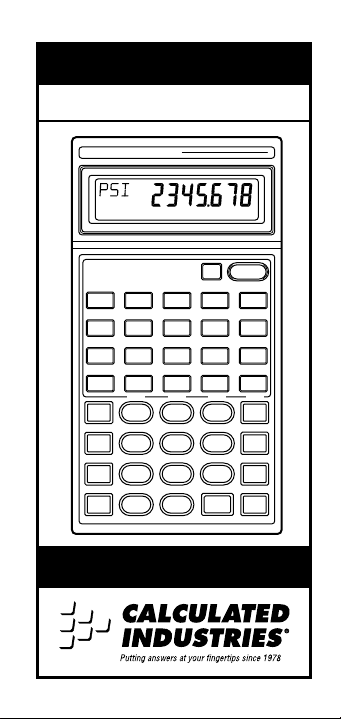
ULTRA MEASURE MASTER
Conversion Calculator
®
CALCULATED INDUSTRIES
U
LTRA MEASURE MASTER
gpm
gal
met tons
tons
Cu m/min m/sec mm/sec
Sq m
ft/min ft/sec in/sec mph
Yds
SHIFT
CONV
Stor
Rcl
®
®
Off
liters/secoz/sec
fl oz
liters
mL
psfpsi
kPa
lbs
Feet
79
Hectare
45
BdFt
1
Bars
0
kg
dry oz
mm
cm
EXP
Inch
/
N-min-lbs ft-lbs
8
Acre-FtAcre
6
°
F
°
C
3
2
Tape
Per
=
•
User’s Guide
On/C
wt/volmL/sec
%
MPa
grams
km/h
km
Miles
__
x
√
÷
AC
+
π
+
+/–
–
Page 2
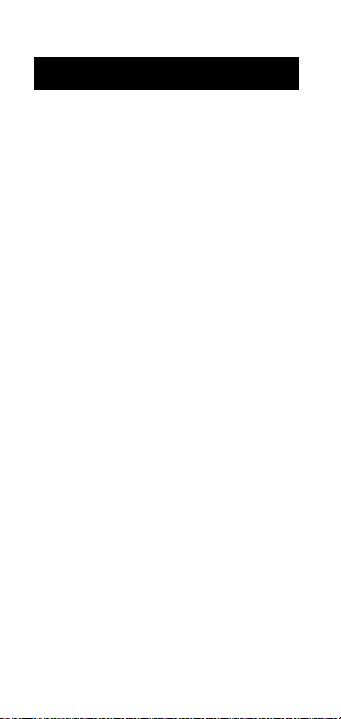
TABLE OF CONTENTS
Introducing Ultra Measure Master . . . . . . . . . .3
Key Definitions . . . . . . . . . . . . . . . . . . . . . . . .4
Operating Basics . . . . . . . . . . . . . . . . . . . . . .12
Power On & Off . . . . . . . . . . . . . .12
Conventions & Units of Measure . .12
Fractional Settings . . . . . . . . . . . . .15
Preference Feature . . . . . . . . . . . . .16
Basic Math Operations . . . . . . . . . .18
Memory Operation . . . . . . . . . . . . .24
Paperless Tape Feature . . . . . . . . .26
Using the Ultra Measure Master . . . . . . . . . .29
Entering Dimensions . . . . . . . . . . .29
Linear Conversions . . . . . . . . . . . . .30
Area Conversions . . . . . . . . . . . . . .34
Volume Conversions . . . . . . . . . . .37
Weight Conversions . . . . . . . . . . . .41
Weight/Volume . . . . . . . . . . . . . . .44
Temperature Conversions . . . . . . . .47
Linear Velocity Conversions . . . . . .48
Volumetric Velocity Conversions . . .50
Pressure Conversions . . . . . . . . . . .52
Bending Moment Conversions . . . .54
Appendix . . . . . . . . . . . . . . . . . . . . . . . . . . .57
Accuracy/Errors . . . . . . . . . . . . . . .57
Battery Information . . . . . . . . . . . .58
Specifications . . . . . . . . . . . . . . . . .58
Warranty . . . . . . . . . . . . . . . . . . . .59
2 – Ultra Measure Master
®
Page 3
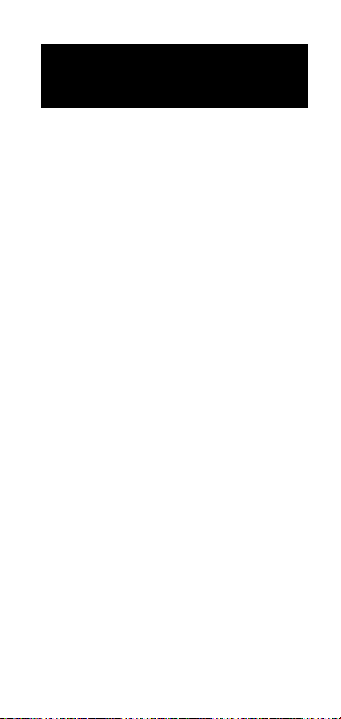
INTRODUCING
ULTRA MEASURE MASTER
The Ultra Measur e Master®calculator
simplifies conversions between metric
and English weights and measures. The
Ultra Measure Master can convert the
following types of dimensions:
◆ Linear
◆ Area
◆ Volume
◆ Weight
◆ Between Weight and Volume
◆ Temperature
◆ Linear Velocity
◆ Volumetric Velocity (Flow Rates)
◆ Pressure
◆ Bending Moment
In addition to the above, the Ultra
Measure Master performs dimensional
calculations with ease!
®
User’s Guide – 3
Page 4
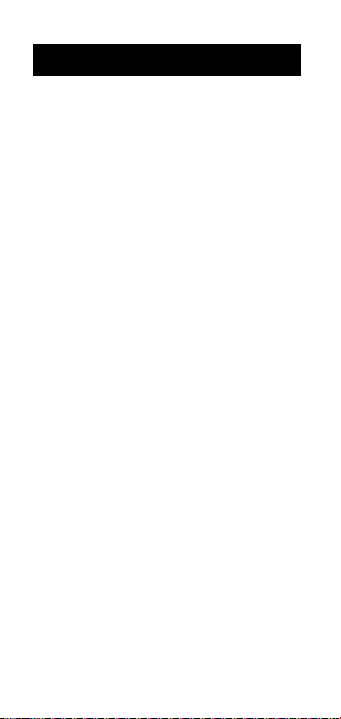
KEY DEFINITIONS
[+] [–] [x] [÷] [=]
Arithmetic operation keys.
[0] – [9] and [•]
Digits used for keying in numbers.
[Off] — Off Key
Turns all power off.
[On/C] — On/Clear Key
Turns on power. Pressing once
clears the display. Pressing twice
clears all temporary registers but
does not clear scales.
[Stor] — Storage Key
Used to store values.
[Rcl] — Recall Key
Recalls values stored in registers.
[CONV] — Convert Key
Used with dimension keys to convert dimensions, or with other keys
to access special functions.
[SHIFT] — Shift Key
Used with other keys to access units
of measurement or other special
functions.
4 – Ultra Measure Master
®
Page 5
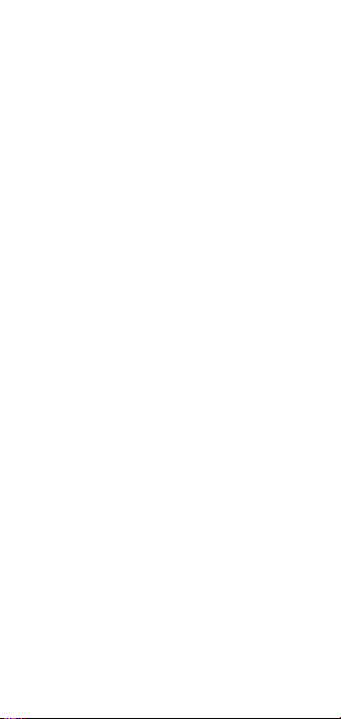
[gal] — Gallon Key
Displays and enters value as gallons.
[fl oz] — Fluid Ounces Key
Displays and enters value as fluid
ounces.
[liters] — Liter Key
Displays and enters value as liters.
[mL] — Milliliter Key
Displays and enters value as milliliters.
[%] — Percent Key
Four function percent key.
[tons] — Ton Key
Displays and enters value as tons.
[lbs] — Pounds Key
Displays and enters value as pounds.
[dry oz] — Dry Ounces Key
Displays and enters value as dry
ounces.
[kg] — Kilograms Key
Displays and enters value as kilograms.
[grams] — Grams Key
Displays and enters value as grams.
User’s Guide – 5
Page 6
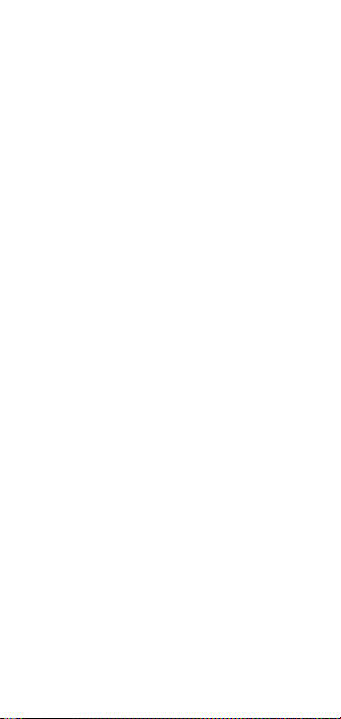
[Sq] — Square Key
Defines a square dimension.
[m] — Meters Key
Displays and enters value as meters.
[cm] — Centimeter Key
Displays and enters value as centimeters.
[mm] — Millimeter Key
Displays and enters value as millimeters.
[km] — Kilometer Key
Displays and enters value as kilometers.
[Yds] — Yards Key
Displays and enters value as yards.
[Feet] — Feet Key
Displays and enters value as decimal
feet; enters the feet portion of a feetinch value.
[Inch] — Inch Key
Displays and enters value as decimal inches; enters the inch portion
of a feet-inch value.
[/] — Fraction Key
Used to separate the numerator and
denominator when entering fractions: 1 [/] 2
6 – Ultra Measure Master
®
Page 7
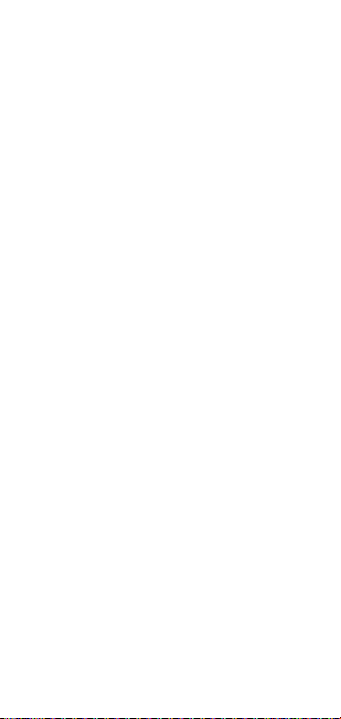
[Miles] — Miles Key
Displays and enters value as miles.
[SHIFT] [gal] — Gallons Per Minute
Displays and enters value as gallons
per minute (gpm).
[SHIFT] [fl oz] — Fluid Ounces Per Second
Displays and enters value as fluid
ounces per second (oz/sec).
[SHIFT] [liters] — Liters Per Second
Displays and enters value as liters
per second (liters/sec).
[SHIFT] [mL] — Milliliters Per Second
Displays and enters value as milliliters per second (mL/sec).
[SHIFT] [%] — Weight Per Volume
Displays and enters weight per volume factor in permanent memory.
[SHIFT] [tons] — Metric Tons
Displays and enters value as metric
tons (met tons).
[SHIFT] [lbs] — Pounds Per Square Inch
Displays and enters value as pounds
per square inch (psi).
[SHIFT] [dry oz] — Pounds Per Square Foot
Displays and enters value as pounds
per square foot (psf).
User’s Guide – 7
Page 8
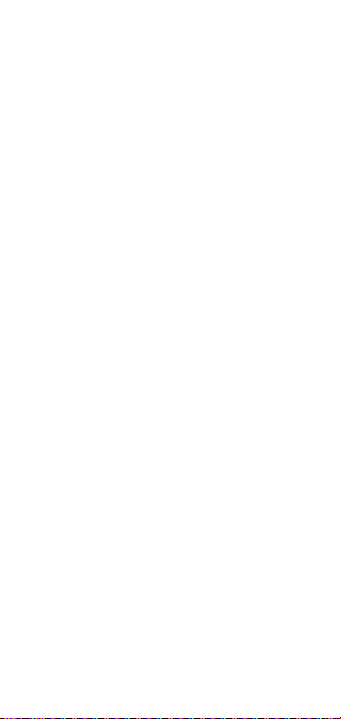
[SHIFT] [kg] — Kilopascals
Displays and enters value as kilopascals (kPa).
[SHIFT] [grams] — Megapascals
Displays and enters value as megapascals (MPa).
[SHIFT] [Sq] — Cubic Function
Defines a cubic dimension (Cu).
[SHIFT] [m] — Meters Per Minute
Displays and enters value as meters
per minute (m/min).
[SHIFT] [cm] — Meters Per Second
Displays and enters value as meters
per second (m/sec).
[SHIFT] [mm] — Millimeters Per Second
Displays and enters value as millimeters per second (mm/sec).
[SHIFT] [km] — Kilometers Per Hour
Displays and enters value as kilometers per hour (km/h).
[SHIFT] [Yds] — Feet Per Minute
Displays and enters value as feet per
minute (ft/min).
[SHIFT] [Feet] — Feet Per Second
Displays and enters value as feet per
second (ft/sec).
8 – Ultra Measure Master
®
Page 9
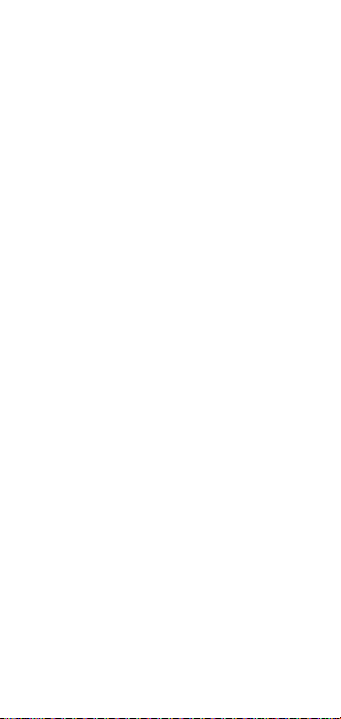
[SHIFT] [Inch] — Inches Per Second
Displays and enters value as inches
per second (in/sec).
[SHIFT] [Miles] — Miles Per Hour
Displays and enters value as miles
per hour (mph).
[SHIFT] [9] — Newton-meters
Displays and enters value as newton-meters (N-m).
[SHIFT] [8] — Foot-Pound
Displays and enters value as foot
pounds (ft-lbs).
[SHIFT] [7] —Inch-Pounds
Displays and enters value as inch
pounds (in-lbs).
[SHIFT] [6] — Acre-Feet
Displays and enters value as acre-feet.
[SHIFT] [5] — Acre
Displays and enters value as acres.
[SHIFT] [4] — Hectare
Displays and enters value as hectares.
[SHIFT] [3] — Fahrenheit
Displays and enters value as
Fahrenheit (°F).
User’s Guide – 9
Page 10
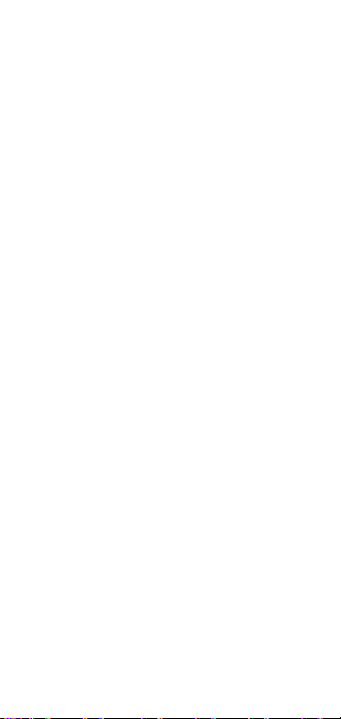
[SHIFT] [2] — Celsius
Displays and enters value as Celsius
(°C).
[SHIFT] [1] — Board Feet
Displays and enters value as board
feet (BdFt).
[SHIFT] [•] — Per Unit Function
Allows you to calculate total material
cost, if you multiply the total amount
of material by the per unit cost of the
item.
[SHIFT] [–] — Change Sign
Toggles the sign of the displayed
value. (Positive or negative.)
[SHIFT] [÷] — Square Root Function
Calculates and displays the square
root of a number. You will get an
error if you try to find the square
root of a linear or volume value.
[CONV] [+] — Pi Constant (π)
An internal constant: 3.141593.
[CONV] [/] — Exponential Notation
Used to enter exponential values.
[CONV] [Rcl] — Memory Clear
Clears the value in memory without
changing the display.
10 – Ultra Measure Master
®
Page 11
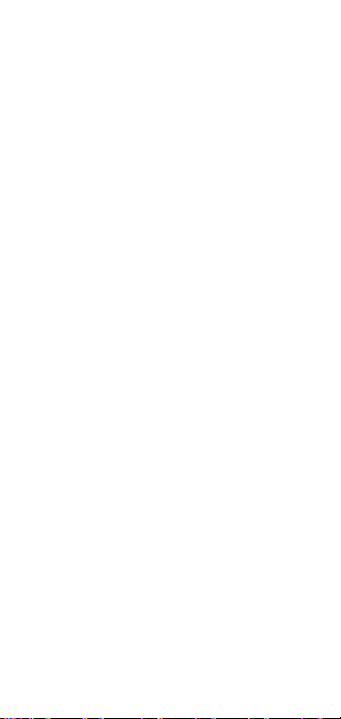
[CONV] [x] — All Clear
Resets calculator to default settings.
[Rcl] [x] — Metric Mode Toggle
Toggles between metric mode and
Imperial-English mode.
Note: This mode is not reset when you
perform an all clear [Conv] [x].
[Rcl] [=] — Paperless Tape Function
Accesses the “Paperless Tape” mode
so you can check previous entries.
[Rcl] [%] — Weight Per Volume Recall
Recalls the weight per volume.
[Rcl] [/ ]— Preference Setting
Accesses user defined fractional and
exponential settings.
[Rcl] [+] — Memory Clear
Clears all Memory registers (0 – 9)
without clearing the display.
User’s Guide – 11
Page 12
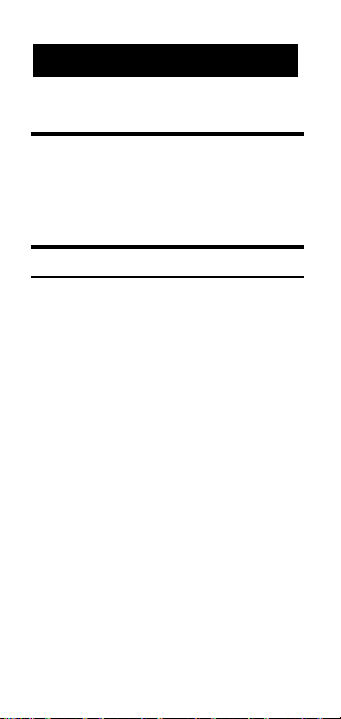
OPERATING BASICS
Power On & Off
Turn the calculator on by pressing the
[On/C] key. To turn the calculator off,
press [Off].
Conventions & Units of Measure
Conventions Units of Measure
Linear meters
centimeters
millimeters
feet
inches
yards
miles
kilometers
Area square
meters
square yards
square miles
hectares
square centimeters
square feet
square kilometers
12 – Ultra Measure Master
®
Page 13
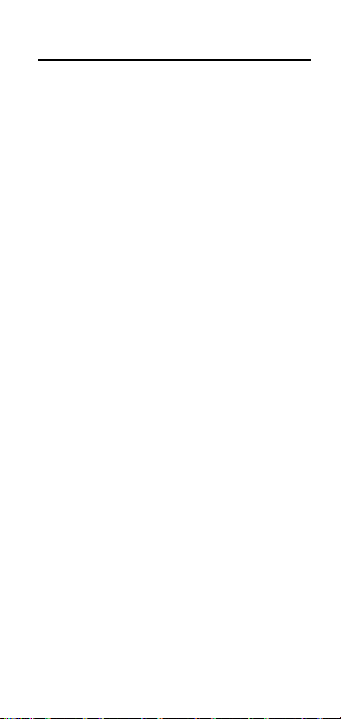
Conventions Units of Measure
Area Cont’d
square millimeters
square inches
acres
Volume cubic meters
cubic yards
cubic miles
gallons
milliliters
cubic centimeters
cubic feet
cubic inches
cubic kilometers
fluid ounces
board feet
cubic millimeters
acre-feet
liters
Temperature Celsius
Fahrenheit
Weight dry ounces
pounds
tons
grams
kilograms
metric tons
User’s Guide – 13
Page 14

Conventions Units of Measure
Linear Velocity feet per minute
feet per second
inches per second
meters per minute
meters per second
millimeters per second
miles per hour
kilometers per hour
Volumetric fluid ouncesper second
Velocity gallons per minute
Flow Rate
(
) milliliters per second
liters per second
Pressure pound per square inch
pounds per square foot
kilopascals
megapascals
bars
Bending Moment inch-pounds
foot-pounds
newton-meters
14 – Ultra Measure Master
®
Page 15
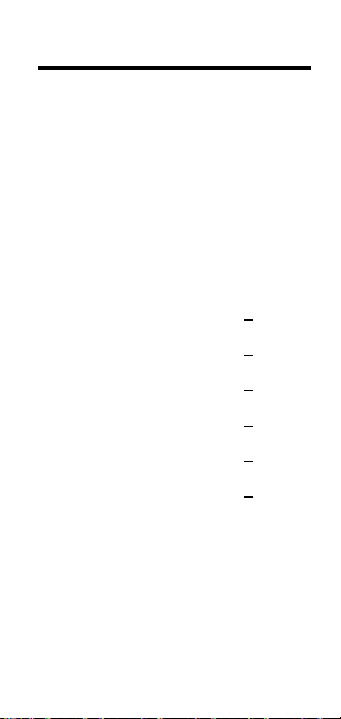
Fractional Settings
When your calculator is in a default
condition (battery change or full reset),
it is set to round fractional values to the
nearest 1/64th of an inch. However,
you may program your preference for
six different accuracy levels and two
different modes (Normal and Fixed), all
of which remain in permanent memory until revised or reset.
The fractional level can be revised by
using [CONV] as shown below:
[CONV] 1 = Fraction Set to 1/16
[CONV] 2 = Fraction Set to 1/2
[CONV] 3 = Fraction Set to 1/32
[CONV] 4 = Fraction Set to 1/4
[CONV] 6 = Fraction Set to 1/64
[CONV] 8 = Fraction Set to 1/8
If there is a value in the display, the accuracy level will be temporarily revised. If
the display is cleared, then the accuracy
will be permanently revised.
User’s Guide – 15
Page 16
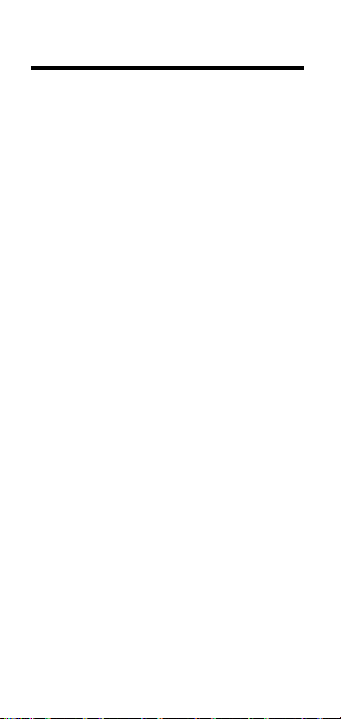
Preference Feature
The Ultra Measure Master provides
Preference Settings that allow you to set
fractional accuracy and display features. The preference settings are displayed using [Rcl] [/]. Repeated presses
of [/] toggle through the different settings while the [+] and [–] keys are used
for revision. These settings remain set
until they are changed or the calculator
is reset.
FRACTIONAL ACCURACY SETTINGS
◆ Fraction Set to 1/64 (Default)
◆ Fraction Set to 1/2
◆ Fraction Set to 1/4
◆ Fraction Set to 1/8
◆ Fraction Set to 1/16
◆ Fraction Set to 1/32
FRACTION MODES
◆ Normal Mode (Default)
◆ Fixed Mode
EXPONENT
◆ On (Default)
◆ Off
16 – Ultra Measure Master
®
Page 17
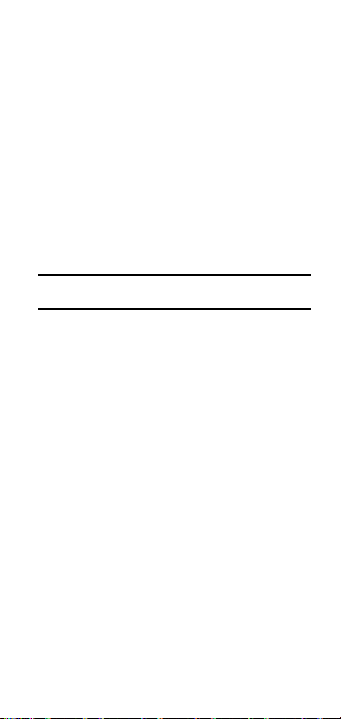
FLASHING FRACTION
◆ Off (Default)
◆ On
Whenever the fractional setting is other
than 1/64 normal mode, a star (★) will
appear in the bottom left of the display
when the calculator is turned on. This
indicates a special fractional setting is
stored within.
Setting Fractional Accuracy
Keystrokes Display
1. Enter the Preference Feature
[Rcl] [/]
(Note “1/64” flashing)
NM 1/64
2. Scroll through preference options:
[/]
NM 1/64 INCH
(Note flashing “NM”)
[/] EXP ON
[/] FLSH OFF
3. Change fraction setting to 1/8:
[/]
NM 0-1/64 INCH
[+] NM 0-1/2 INCH
[+] NM 0-1/4 INCH
[+] NM 0-1/8 INCH
4. Reset to default settings:
[CONV] [x] [Rcl] [/]
NM 0-1/64 INCH
User’s Guide – 17
Page 18
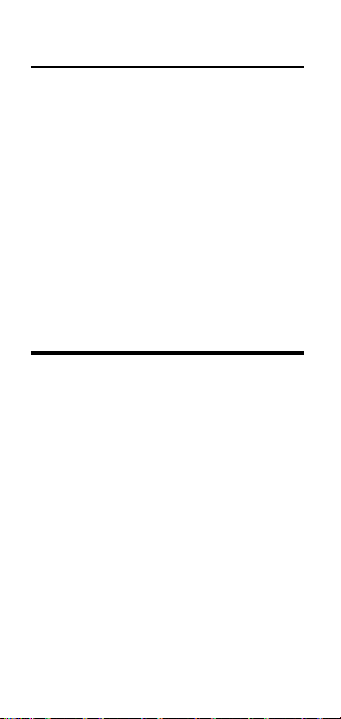
Setting Fractional Modes
NORMAL MODE
In Normal Mode, the fractional result is
reduced to its lowest common denominator (i.e., 8/16 reduces to 1/2).
IXED MODE
F
In Fixed Mode, fractional results are left
in the defined accuracy level (i.e., 8/16
will be shown as 8/16). Entries of higher accuracy values will temporarily
override the fixed fraction setting.
Using Exponential Notation
Your calculator is defaulted to have
exponential notation set to “on.”
Therefore, any integer value exceeding
7 digits will display in exponential format. When exponential notation is
deactivated, the calculator adjusts
dimensioned values to the next higher
unit when the display limit is exceeded
(known as Auto-Ranging). i.e.,
“10,000,000 mm” exceeds the 7-digit
display, so “10,000 m” is displayed. This
auto-ranging also applies to other
dimensional units, such as inches to
feet, feet to yards, etc.
18 – Ultra Measure Master
®
Page 19
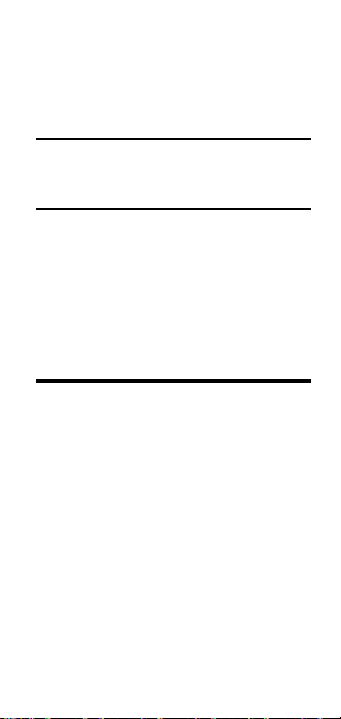
To enter an exponential value, enter the
main value, press [SHIFT] [/], then enter
the exponential power.
Entering Exponents
Enter 2.34x10
Keystrokes Display
2 [.] 34 2.34
[SHIFT] [/] 2.34
[SHIFT] [–] 8 2.34–8
[=] 2.34000–08
-8
into the calculator.
Setting Flashing Denominator
Your calculator can be set to flash the
fractional denominator while fractions
are entered. The flashing denominator
displays the fractional accuracy level
setting.
User’s Guide – 19
Page 20
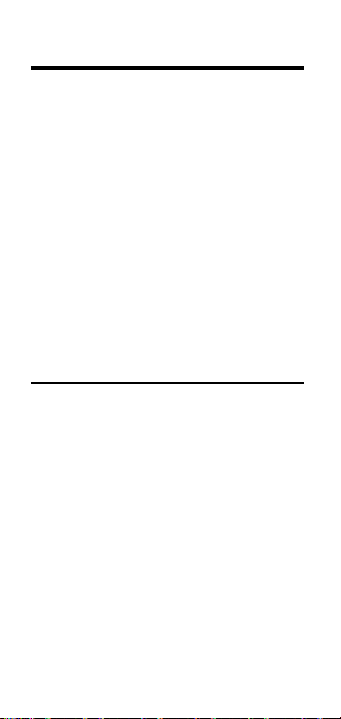
Basic Math Operations
Your calculator uses standard chaining
logic which simply means that you
enter your first value, the operator (+,
–, x, ÷), the second value and then the
equals sign (“=”).
A. 3 [+] 2 [=] 5
B. 3 [–] 2 [=] 1
C. 3 [x] 2 [=] 6
D. 3 [÷] 2 [=] 1.5
This feature also makes the calculator
simple to use for dimensional math.
Adding or Subtracting Dimensions
1) You can add or subtract two numbers
when the first value entered is labeled
with units of measurement and the
other is just a whole number (no units
of measurement).
2) You can add or subtract numbers
whose units of measurement are within the same convention. For example,
you can add or subtract kg and
pounds).
3) You cannot add or subtract two numbers of different conventions, except
for weight and volume.
20 – Ultra Measure Master
®
Page 21

4) The format of the first value you enter
determines the format of the answer.
However, you can use the [CONV] key
to change to any format desired, provided that you maintain convention.
Examples:
1) Add 7 feet 3-1/2 inches to 11 feet 4
inches:
7 [Feet] 3 [Inch] 1[/] 2 [+]
11 [Feet] 4 [Inch]
[=] 18
2) Add 25 PSF to 12 PSI:
25 [SHIFT] [dry oz] [+]
12 [SHIFT] [lbs] [=] 1753 PSF
3) Add 14 gallons to 52 liters:
14 [gal] [+] 52 [liters]
[=] 27.73695 GL
4) Subtract 450 acres from 5 square km:
5 [Sq] [km] [–] 450 [SHIFT] [5]
[=] 3.178915 SQ KM
5) Subtract 32 mm from 8 centimeters:
8 [cm] [–] 32 [mm] [=] 4.8 CM
FEET 7-1/2 INCH
User’s Guide – 21
Page 22

Multiplying or Dividing Dimensions
1) You can multiply and divide two numbers when the first value entered is
labeled with units of measurement
and the other is just a whole number
(no units of measurement).
2) You cannot multiply or divide two
numbers that have different units of
measurement or different conventions, except for weight and volume.
3) You can multiply and divide numbers
when their units of measurement are
within or between the linear and area
conventions. For example, you can
multiply kilometers by square feet,
which will give you cubic kilometers.
4) The format of the first value you enter
determines the format of the answer.
However, with the [CONV] key you
can change to any format you desire,
provided that you maintain convention.
22 – Ultra Measure Master
®
Page 23

EXAMPLES:
1) Multiply 5 feet 3 inches by 8 feet
6-1/2 inches:
5 [Feet] 3 [Inch] [x] 8 [Feet] 6 [Inch]
1[/] 2 [=] 44.84375
SQ FEET
2) Multiply 50 meters per minute by 12.5:
50 [SHIFT] [m] [x] 12.5
[=] 625 M/M
3) Multiply 33.5 gallons by 2.031:
33.5 [gal] [x] 2.031
[=] 68.0385 GL
4) Divide 20 feet 3 inches by 9:
20 [Feet] 3 [Inch] [÷] 9
[=] 2 FEET 3 INCH
5) Divide 30 mph by 2.5:
30 [SHIFT] [Miles] [÷] 2.5
[=] 12 MPH
User’s Guide – 23
Page 24

Percent Calculations
The percent key [%] can be used to find
a percentage of a number or for working add-on, discount or division percentage calculations.
355 [x] 15 [%] 53.25
250 [+] 6.5 [%] 266.25
25 [–] 5 [%] 23.75
100 [÷] 50 [%] 200.
Memory Operation
The Ultra Measure Master has ten storage registers (0 through 9). Memory 0
is a cumulative memory which operates
similar to a standard [M+] key, while the
other memories are used for storage
only. A value can be stored in any format, but attempts to add mixed conventions will result in an error (the
value in memory will not be revised).
Memory 0 will keep its value until it is
revised (as shown below), or the calculator is shut off. Memories [1] through
[9] will keep their values even when
the calculator is shut off. Keystrokes for
operation are as follows:
24 – Ultra Measure Master
®
Page 25

Steps Keystrokes
x
Store to Memory
Subtract from Memory 0 [CONV] [Stor] [0]
Recall total in Memory
Recall & clear Memory 0 [Rcl] [Rcl]
Clear Memory 0, (
Replace Memory 0 [CONV] [Rcl] [Stor] [0]
Clear Memory 0 thru 9 [Rcl] [+]
Reset calculator [CONV] [x]
(x= 0–9) [Stor]
x
not display) [CONV] [Rcl]
[Rcl]
x
x
How to Use Memory 0 Functions
Steps Keystrokes Display
Enter in memory 355 [Stor] [0] 355.
Add to memory 255 [Stor] [0] 255.
Recall memory [Rcl] [0] 610.
Subtract from 745 [CONV]
memory [Stor] [0] 745.
Recall & clear [Rcl] [Rcl] – 135.
The memory function can also be used
with dimensional units that are of the
same convention (linear, area, volume,
etc.). If you try to enter numbers of different conventions, “error” displays.
User’s Guide – 25
Page 26

“Paperless Tape” Feature
The “Paperless Tape” feature allows the
user to display the last 20 entries. While
in this mode, the display looks similar
to this:
↑ ↑ ↑
A B C
A - the sequence number of entry
(01 - 1st entry, 02 - 2nd entry, etc.)
B - the math operator (+,–,x,÷,%)
C - the entered or calculated value
How to Use the Paperless Tape
Keystrokes Display
1. Clear calculator and enter a string of
numbers:
[On/C] [On/C] 0.
4 [Feet] [+] 4
5 [Feet] [+] 9 FEET 0 INCH
6 [Feet] [+] 15 FEET 0 INCH
7 [Feet] [=] 22 FEET 0 INCH
FEET 0 INCH
26 – Ultra Measure Master
®
Page 27

2. Access the Tape function:
[Rcl] [=] TTL= 22 FEET 0 INCH
3. Scroll from first value to total:
[+] 01 4
FEET 0 INCH
[+] 02+ 5 FEET 0 INCH
[+] 03+ 6 FEET 0 INCH
[+] 04+ 7 FEET 0 INCH
[+] TTL= 22 FEET 0 INCH
4. Scroll to last 2 values:
[–] 04+ 7
FEET 0 INCH
[–] 03+ 6 FEET 0 INCH
5. Exit Tape function and add more:
†[=] TTL= 22 FEET 0 INCH
[+] 22 FEET 0 INCH
2 [Feet] [=] 24 FEET 0 INCH
† Note: At this point, you can press any
key besides [Off], [+] or [–].
When you press a key to exit the tape,
the calculator will display the total
value of the tape. The next key press
will begin a new tape function.
User’s Guide – 27
Page 28

Clearing the Paperless Tape
The paperless tape is cleared:
1) each time you press [On/C] [On/C]
(clear);
2) each time you press [CONV] [x] (full
reset/all clear);
3) when you begin entering numbers
(for a new problem) after pressing
the equals [=] key;
4) when you turn the unit off.
28 – Ultra Measure Master
®
Page 29

USING THE
ULTRA MEASURE MASTER
Entering Dimensions & Units
When entering feet-inch dimensional
values, you must enter the largest dimension first — feet before inches, inches
before fractions. To enter fractions of
an inch, enter the numerator (value
above the line), press [/] (fraction bar
key) and then enter the denominator
(value below the line).
numerator 3
fraction bar —
denominator 16
For all other units of measurement, you
can only enter whole numbers or decimal numbers. You cannot enter combinations of units (for example, you
cannot enter 12 meters 6 centimeters 4
millimeters).
User’s Guide – 29
Page 30

Linear Conversions
The Ultra Measur e Master can convert
between these linear dimensions:
◆ Meters (M)
◆ Centimeters (CM)
◆ Millimeters (MM)
◆ Decimal Feet (FEET)
◆ Feet-Inch-fraction (FEET INCH)
◆ Decimal Inch (INCH)
◆ Yards (YD)
◆ Miles (MI)
◆ Kilometers (kM)
Note: The bold letters in parentheses indicate the annunciator that displays when the
unit is selected.
30 – Ultra Measure Master
®
Page 31

The following examples show how linear dimensions are entered:
Dimension Keystrokes
5 Feet 5 [Feet]
1/2 Inch 1 [/] 2
5 Feet 1-1/2 Inch 5 [Feet] 1 [Inch] 1 [/] 2
10 Yards 10 [Yds]
17.5 Meters 17.5 [m]
Any units of measurement other than
inches must be entered as whole values
(5 yards) or decimal values (5.5 meters),
and not in combination with feet and
inches or with themselves. For example, you cannot enter 12 meters 6 centimeters 4 millimeters.
To convert a linear value on your display, press the [CONV] key, then the
key for the linear dimension to which
you want to convert. For example,
[CONV] [mm] converts to millimeters.
User’s Guide – 31
Page 32

Convert 27 feet to other linear dimensional formats.
Step/Keystrokes Display
1. Enter 27 feet:
27 [Feet] 27
FEET
2. Convert to inches:
[CONV] [Inch] 324 INCH
3. Convert to yards:
[CONV] [Yds] 9 YD
4. Convert to meters:
[CONV] [m] 8.2296 M
5. Convert to km:
[CONV] [km] 0.00823 KM
6. Convert to miles:
[CONV] [Miles] 0.005114 MI
32 – Ultra Measure Master
®
Page 33

Convert 65 meters to other linear
dimensions.
Steps/Keystrokes Display
1. Enter 65 meters:
65 [m] 65
2. Convert to cm:
[CONV] [cm] 6500 CM
3. Convert to yards:
[CONV] [Yds] 71.08486 YD
4. Convert to miles:
[CONV] [Miles] 0.040389 MI
M
User’s Guide – 33
Page 34

Area Conversions
Your calculator can convert the following area dimensions:
◆ Square Meters (SQ M)
◆ Square Yards (SQ YD)
◆ Square Miles (SQ MI)
◆ Hectares (HECT)
◆ Square Centimeters (SQ CM)
◆ Square Feet (SQ FEET)
◆ Square Kilometers (SQ kM)
◆ Square Millimeters (SQ MM)
◆ Square Inch (SQ INCH)
◆ Acres (ACRE)
Note: The letters in parentheses indicate the
annunciator that displays when the units
are selected.
To convert an area value on your display, press the [CONV] key and then the
keystrokes for the units of value to
convert it to (for example, [CONV] [m]
to convert to square meters).
34 – Ultra Measure Master
®
Page 35

Note: You do not have to use the [Sq]
square key to convert to other square units
of value; the calculator automatically converts to a square unit of value.
Units Keystrokes
SQ M [Sq] [m]
SQ YD [Sq] [Yds]
SQ MI [Sq] [Miles]
HECT [SHIFT] [4]
SQ CM [Sq] [cm]
SQ FEET [Sq] [Feet]
SQ kM [Sq] [km]
SQ MM [Sq] [mm]
SQ INCH [Sq] [Inch]
ACRE [SHIFT] [5]
User’s Guide – 35
Page 36

EXAMPLES:
Convert 1.25 acres to other area dimensions:
Steps/Keystrokes Display
1. Clear Calculator.
[On/C] [On/C] 0.
2. Enter 1.25 acres:
1.25 [SHIFT] [5] 1.25
ACRE
3. Convert to sq feet:
[CONV] [Feet] 54450 SQ FEET
4. Convert to sq yards:
[CONV] [Yds] 6050 SQ YD
5. Convert to meters:
[CONV] [m] 5058.571 SQ M
Convert 252 square meters to other area
dimensions:
Steps/Keystrokes Display
1. Enter 252 sq m:
252 [Sq] [m] 252
SQ M
2. Convert to sq feet:
[CONV] [Feet] 712.505 SQ FEET
36 – Ultra Measure Master
®
Page 37

3. Convert to sq yards:
[CONV] [Yds] 301.3895 SQ YD
4. Convert to hectares:
[CONV] [SHIFT] [4] 0.0252 HECT
Volume Conversions
Your calculator can convert between
the following volume dimensions:
◆ Cubic Meters (CU M)
◆ Cubic Yards (CU YD)
◆ Cubic Miles (CU MI)
◆ Gallons (GL)
◆ Milliliters (ML)
◆ Cubic Centimeters (CU CM)
◆ Cubic Feet (CU FEET)
◆ Cubic Kilometers (CU kM)
◆ Fluid Ounces (F-OZ)
◆ Board Feet (B FEET)
◆ Cubic Millimeters (CU MM)
◆ Cubic Inch (CU INCH)
◆ Acre-Feet (ACFT)
◆ Liters (L)
User’s Guide – 37
Page 38

To convert a volume value on your display, press the [CONV] key and then the
keystrokes for the volume dimension to
convert it to (for example, [CONV] [cm] to
convert to cubic centimeters).
Note: When converting volume dimensions, you do not
have to use the [SHIFT]
[Sq] cubic function to convert to other cubic
units of value; the calculator automatically
converts to a cubic unit of measurement.
Units Keystrokes
CU M [SHIFT] [Sq] [m]
CU YD [SHIFT] [Sq] [Yds]
CU MI [SHIFT] [Sq] [Miles]
GL [gal]
ML [mL]
CU CM [SHIFT] [Sq] [cm]
CU FEET [SHIFT] [Sq] [Feet]
CU kM [SHIFT] [Sq] [km]
F-OZ [fl oz]
CU MM [SHIFT] [Sq] [mm]
CU INCH [SHIFT] [Sq] [Inch]
ACFT [SHIFT] [6]
L [liters]
38 – Ultra Measure Master
®
Page 39
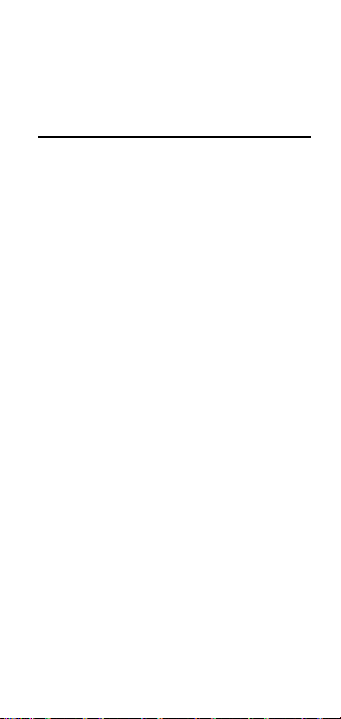
EXAMPLES:
Convert 45.75 board feet to other volume dimensions.
Steps/Keystrokes Display
1. Clear calculator:
[On/C] [On/C] 0.
2. Enter 45.75 board feet:
45.75 [SHIFT] [1] 45.75
B FEET
3. Convert to cubic feet:
[CONV] [Feet] 3.8125 CU FEET
4. Convert to cubic yards:
[CONV] [Yds] 0.141204 CU YD
5. Convert to cubic inch:
[CONV] [Inch] 6588 CU INCH
User’s Guide – 39
Page 40

Find the volume of a rectangular container 3 feet by 1 foot 9-5/8 inches by
2 feet 4 inches then convert to centimeters and yards.
Steps/Keystrokes Display
1. Clear Calculator.
[On/C] [On/C] 0.
2. Enter length and multiply by width
and depth:
3 [Feet] [x] 1 [Feet] 3
FEET
9 [Inch] 5[/]8 1 - 9 5/8 FEET INCH
[x] 2 [Feet] 4 [Inch]
[=] 12.61458 CU FEET
3. Convert to Cu Cm:
[CONV] [cm] 357205.2 CU CM
4. Convert to Cu Yds:
[CONV] [Yds] 0.467207 CU YD
40 – Ultra Measure Master
®
Page 41

Convert 126 liters to other volume
dimensions.
Steps/Keystrokes Display
1. Clear Calculator.
[On/C] [On/C] 0.
2. Enter 126 liters:
126 [liters] 126
3. Convert to gallon:
[CONV] [gal] 33.28568 GL
4. Convert to fluid oz:
[CONV] [fl oz] 4260.567 F-OZ
Weight Conversions
Your calculator can convert between
the following weight measures:
◆ Dry Ounces (D-OZ)
◆ Pounds (LB)
◆ Tons (TON)
◆ Grams (GRAM)
◆ Kilograms (kG)
◆ Metric Tons (TON M)
User’s Guide – 41
L
Page 42

Note: The letters in parentheses indicate the
annunciator that displays when the units
are selected.
To convert a weight value on your display, press the [CONV] key, then the
keystrokes for the weight unit to which
you want to convert.
Units Keystrokes
D-OZ [dry oz]
LB [lbs]
Ton [tons]
GRAM [grams]
kG [kg]
MET Ton [SHIFT] [tons]
EXAMPLES:
Convert 150 pounds to kilograms.
Steps/Keystrokes Display
1. Clear Calculator.
[On/C] [On/C] 0.
2. Enter 150 pounds:
150 [lbs] 150
LB
3. Convert to kilograms:
[CONV] [kg] 68.03886
KG
42 – Ultra Measure Master
®
Page 43
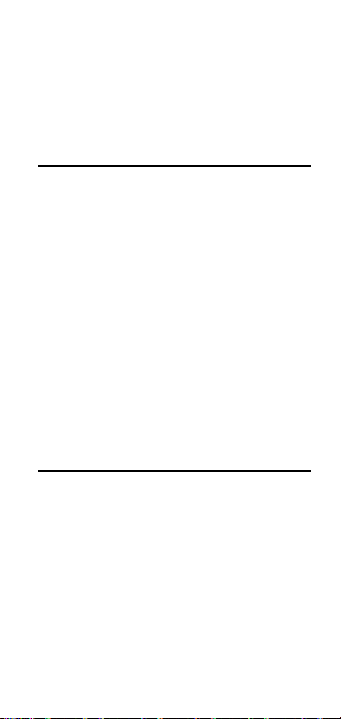
If your car has a 12 gallon tank, how
many liters of gas will it take to fill it?
What is the cost if 1 liter is $0.75? Use
the per unit function to find the total
cost of the gas.
Steps/Keystrokes Display
1. Clear Calculator.
[On/C] [On/C] 0.
2. Enter 12 gallons:
12 [gal] 12
3. Convert to liters at $0.75 per liter:
[CONV] [liters] 45.42494
[x] .75 [SHIFT] [•] $ 34.07 PER
You have received a shipment of 23,000
kg of fill. How many tons is this?
Steps/Keystrokes Display
1. Clear Calculator.
[On/C] [On/C] 0.
2. Enter 23000 kg:
23000 [kg] 23000
KG
3. Convert to tons:
[CONV] [tons] 25.35316
TON
GL
L
User’s Guide – 43
Page 44

Weight/Volume Conversions
The Ultra Measur e Master can convert
between weight and volume. The
default weights per volume factor is:
◆ 1.5 tons per cubic yard
◆ 3000 lbs per cubic yard
◆ 111.1111 lbs per cubic feet
◆ 1.779829 metric tons per cubic meter
◆ 1779.829 kg per cubic meter
◆ 1.779829 grams per cubic centimeter
To recall weight per volume factor
press [Rcl] [%]. Continue pressing [%] to
display as pounds or kilograms.
To change the weight per volume factor, enter the value then press [SHIFT]
[%]. The first press will enter the weight
as tons per cubic yard. The second and
third press of [%] will enter the weight
as pounds or kilograms.
44 – Ultra Measure Master
®
Page 45

EXAMPLES:
Find the total volume of concrete needed
to pour five 24 inch by 12 inch footings,
each 2 feet deep. Then find the weight of
the concrete (use the default weight factor of 1.5 tons per cubic yard).
Steps/Keystrokes Display
1. Clear Calculator:
[On/C] [On/C] 0.
2. Enter weight per cubic yard:
1.5 [SHIFT] [%] 1.5 Ton Per CU YD
Step 1 — Find Volume for One Footing
3. Enter depth and multiply by length
and width:
2 [Feet] 2 FEET
[x] 24 [Inch] 24 INCH
[x] 12 [Inch] [=] 4 CU FEET
4. Convert to yards:
[CONV] [Yds] 0.148148
CU YD
Step 2 — Find Volume for All 5 Footings
5. Multiply by 5 footings:
[x] 5 [=] 0.740741
CU YD
Step 3 — Find the Weight of Concrete
6. Find wt in tons then kilogram:
[CONV] [tons] 1.111111
TON
[kg] 1007.983 KG
User’s Guide – 45
Page 46

Find the weight of 15 cubic yards at
1.75 tons/cu yd, & convert to other
weights.
Steps/Keystrokes Display
1. Enter 1.75 factor:
1.75 [SHIFT] [%] 1.75
TON PER CU YD
2. Enter15 cu yds:
15 [SHIFT] [Sq] [Yds] 15 CU YD
3. Convert to lbs then kg:
[CONV] [lbs] 52500 LB
[CONV] [kg] 23813.6 KG
46 – Ultra Measure Master
®
Page 47

Temperature Conversions
To convert a displayed temperature
value, press [CONV] then the keystrokes for either Fahrenheit or Celsius.
Units Keystrokes
°C [SHIFT] [2]
°F [SHIFT] [3]
EXAMPLES:
Convert 78 °F to a °C temperature.
Steps/Keystrokes Display
1. Clear Calculator.
[On/C] [On/C] 0.
2. Enter 78 °F and convert to Celsius:
78 [SHIFT] [3] 78 °F
[CONV] [SHIFT] [2] 25.55556 °C
Convert 11 °C to a °F temperature.
Steps/Keystrokes Display
1. Clear Calculator.
[On/C] [On/C] 0.
2. Enter 11 °C and convert to °F:
11 [SHIFT] [2] 11 °C
[CONV] [SHIFT] [3] 51.8 °F
User’s Guide – 47
Page 48

Linear Velocity Conversions
The Ultra Measur e Master can convert
between the following linear velocities:
◆ Feet per minute (FPM)
◆ Feet per seconds (FPS)
◆ Inch per second (IPS)
◆ Meters per minute (M/M)
◆ Meters per second (M/S)
◆ Millimeters per second (MM/S)
◆ Miles per hour (MPH)
◆ Kilometers per hour (KM/H)
Note: The letters in parentheses indicate the
annunciator associated with the unit.
Units Keystrokes
FPM [SHIFT] [Yds]
FPS [SHIFT] [Feet]
IPS [SHIFT] [Inch]
M/M [SHIFT] [m]
M/S [SHIFT] [cm]
MM/S [SHIFT] [mm]
MPH [SHIFT] [Miles]
KM/H [SHIFT] [km]
48 – Ultra Measure Master
®
Page 49

To convert a linear velocity on your display, press the
[CONV] key and then the
keystrokes for the linear velocity to
convert it to.
E
XAMPLES:
Convert 55 MPH to kilometers per hour.
Steps/Keystrokes Display
1. Clear Calculator.
[On/C] [On/C] 0.
2. Enter 55 mph then convert to kmh:
55 [SHIFT] [Mile] 55
MPH
[CONV] [SHIFT] [km] 88.51392 KM/H
Convert 8 inches per second (IPS) to
millimeters per second (mm/s).
Steps/Keystrokes Display
1. Clear Calculator.
[On/C] [On/C] 0.
2. Enter 8 IPS:
8 [SHIFT] [Inch] 8
IPS
3. Convert to mm/s:
[CONV] [SHIFT] [mm] 203.2
MM/S
User’s Guide – 49
Page 50

Volumetric Velocity Conversions
This calculator can convert between the
following volumetric velocities:
◆ Fluid ounces per second (OPS)
◆ Gallons per minute (GPM)
◆ Milliliters per second (ML/S)
◆ Liters per second (L/S)
Note: Letters in parentheses represent the
annunciator associated with the unit. When
the unit is selected, the annunciator
appears on the display screen.
Units Keystrokes
OPS [SHIFT] [fl oz]
GPM [SHIFT] [gal]
ML/S [SHIFT] [mL]
L/S [SHIFT] [liters]
To convert a volumetric velocity on
your display, press the [CONV] key and
then the keystrokes for the volumetric
velocity to convert it to.
50 – Ultra Measure Master
®
Page 51

EXAMPLES:
Convert 48 fluid ounces per second to
liters per second.
Steps/Keystrokes Display
1. Clear Calculator.
[On/C] [On/C] 0.
2. Enter 48 oz/s then convert to l/s:
48 [SHIFT] [fl oz] 48
[CONV] [SHIFT] [liters] 1.419529 L/S
OPS
An aqueduct should be sloped so that
water travels less than 10 feet per
minute. After a heavy rainfall, the water
traveled at an approximate velocity of
1.72 inches per second. Is the aqueduct
sloped correctly?
Steps/Keystrokes Display
1. Clear Calculator.
[On/C] [On/C] 0.
2. Enter 1.72 ips then convert to ft/min:
1.72 [SHIFT] [Inch] 1.72
[CONV] [SHIFT] [Yds] 8.6 FPM
IPS
User’s Guide – 51
Page 52

The faucet in a house should provide
4.5 gallons of water per minute. If you
have a 2 liter bottle that filled up in 12
seconds, is the faucet within code?
Steps/Keystrokes Display
1. Clear Calculator.
[On/C] [On/C] 0.
2. Divide liters/sec:
2 [÷] 12 [=] 0.166667
3. Enter as liters/sec.:
[SHIFT] [liters] 0.166667
4. Convert to gal/min:
[CONV] [SHIFT] [gal] 2.641721
L/S
GPM
Pressure Conversions
This calculator can convert between the
following pressures:
Note: The letters in parentheses indicate the
annunciator that displays when the unit is
selected.
◆ Pounds per square inch (PSI)
◆ Pounds per square foot (PSF)
◆ Kilopascals (KPA)
◆ Megapascals (MPA)
52 – Ultra Measure Master
®
Page 53
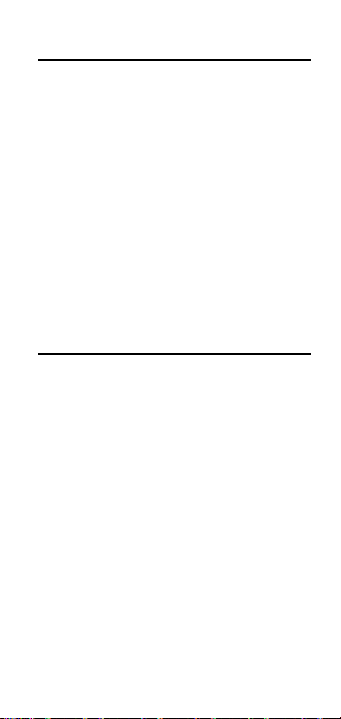
Units Keystrokes
PSI [SHIFT] [lbs]
PSF [SHIFT] [dry oz]
kPA [SHIFT] [kg]
MPA [SHIFT] [grams]
The following examples show how to
convert a pressure value.
XAMPLES:
E
A water line is reading a pressure of .5
psi, what would the pressure be in psf,
kpa and mpa?
Steps/Keystrokes Display
1. Clear Calculator.
[On/C] [On/C] 0.
2. Enter psi
.5 [SHIFT] [lbs] 0.5
PSI
3. Convert to psf:
[CONV] [SHIFT] [dry oz] 72
PSF
4. Convert to kpa:
[CONV] [SHIFT] [kg] 3.447379
KPA
5. Convert to mpa:
[CONV] [SHIFT] [grams] 0.003447 MPA
User’s Guide – 53
Page 54

Convert 24 pounds per square foot to
kilopascals.
Steps/Keystrokes Display
1. Clear Calculator.
[On/C] [On/C] 0.
2. Enter 24 psf:
24 [SHIFT] [dry oz] 24
PSF
3. Convert to kpa:
[CONV] [SHIFT] [kg] 1.149126
KPA
Bending Moment Conversions
The calculator can convert between the
following bending moment units:
Note: The letters in parentheses indicate the
annunciator that displays when the units
are selected.
◆ Inch-pounds (LB INCH)
◆ Foot-pounds (LB FEET)
◆ Newton-meters (N-M)
Units Keystrokes
LB INCH [SHIFT] [7]
LB FEET [SHIFT] [8]
N-M [SHIFT] [9]
54 – Ultra Measure Master
®
Page 55

To convert a bending moment value on
your display, press the [CONV] key and
then the keystrokes for the bending
moment value to convert it to.
XAMPLES:
E
Convert 120 inch-lb to newton-meters.
Steps/Keystrokes Display
1. Enter 120 in/lb:
120 [SHIFT] [7] 120
LB INCH
2. Convert to N-m:
[CONV] [SHIFT] [9] 13.55818 N-M
Convert 700 newton-meters to ft-lb.
Steps/Keystrokes Display
1. Clear Calculator.
[On/C] [On/C] 0.
2. Enter
N-m:
700 [SHIFT] [9] 700 N-M
3. Find ft/lbs:
[CONV] [SHIFT] [8] 516.2936 LB FEET
User’s Guide – 55
Page 56

Your metric-based plan says that the
bridge rail bolt must be tightened to 30
n-m but your torque wrench only
shows ft-lb. Find the ft-lb setting
required to set up the wrench.
Steps/Keystrokes Display
1. Clear Calculator.
[On/C] [On/C] 0.
2. Enter
N-m:
30 [SHIFT] [9] 30
N-M
3. Find ft/lbs:
[CONV] [SHIFT] [8] 22.12687
LB FEET
56 – Ultra Measure Master
®
Page 57

APPENDIX
Accuracy/Errors
Accuracy/Display Capacity — Your cal-
culator has an eleven digit display. This
is made up of seven digits (normal display) and four digits for the fraction. In
a standard calculation, each calculation
is carried out internally to 10 digits and
rounded to a 7-digit standard display. A
5/4 rounding technique is used to add
1 to the least significant digit in the display if the next non-displayed digit is
five or more. If this digit is less than
five, no rounding occurs.
Errors — When you make an incorrect
entry, or the answer is beyond the calculator's ability, it displays the word
“ERROR.” To clear an error, press the
[On/C] button twice. At this point you
must determine what caused the error
and re-key the entry. An error also
occurs if you enter a mathematical
impossibility such as division by zero.
Auto-Range — If an “overflow” is created because of an input and calculation with small units that are out of the
standard 7-digit range of the display,
the answer will be automatically
expressed in the next larger units
(instead of showing “ERROR”) — i.e.,
57 – User’s Guide
Page 58

“10,000,000 mm” cannot be displayed
because it is out of the 7-digit display,
so “10,000 m” will be displayed instead.
This auto-ranging also applies to other
dimensional units, such as inches to
feet, and feet to yards, etc.
Battery Information
Your calculator is powered by a single
3-Volt Lithium CR-2032 battery. This
should last upwards of 800 hours of
actual use (1 year plus for most users).
Should the display become very dim or
erratic, replace the battery.
Please use caution when disposing of your
old batteries as they contain hazardous
chemicals.
WARNING:
Specifications
DIMENSIONS:
2.88 x 5.50 x 0.38”
73mm x 140mm x 10mm
WEIGHT:
4 oz. (114 g)
ACCURACY:
10 digits (internal)
58 – Ultra Measure Master
®
Page 59

WARRANTY REPAIR SERVICE — USA
Calculated Industries, Inc. (“CII”)
warrants this product against defects in
materials and workmanship for a period of one (1) year from the date of
original consumer purchase in the U.S.
If a defect exists during the warranty
period, CII at its option will either
repair (using new or remanufactured
parts) or replace (with a new or remanufactured unit) the product at no
charge.
THE WARRANTY WILL NOT APPLY TO THE PROD-
UCT IF IT HAS BEEN DAMAGED BY MISUSE, ABUSE,
ALTERATION, ACCIDENT, IMPROPER HANDLING OR
OPERATION, OR IF UNAUTHORIZED REPAIRS ARE
ATTEMPTED OR MADE. SOME EXAMPLES OF DAM-
AGES NOT COVERED BY WARRANTY INCLUDE, BUT
ARE NOT LIMITED TO, BATTERY LEAKAGE, BENDING,
OR VISIBLE CRACKING OF THE LCD WHICH ARE PRE-
SUMED TO BE DAMAGES RESULTING FROM MISUSE
OR ABUSE.
To obtain warranty service in the
U.S., ship the product postage paid to
the CII Authorized Service Provider listed on the back page of the User’s
Guide. Please provide an explanation
of the service requirement, your name,
address, day phone number and dated
proof of purchase (typically a sales
receipt). If the product is over 90 days
old, include payment of $6.95 for
return shipping and handling within
59 – User’s Guide
Page 60

the contiguous 48 states. (Outside the
contiguous 48 states, please call CII for
return shipping costs.)
A repaired or replacement product
assumes the remaining warranty of the
original product or 90 days, whichever
is longer.
NON-WARRANTY REPAIR SERVICE — USA
Non-warranty repair covers service
beyond the warranty period or service
requested due to damage resulting
from misuse or abuse.
Contact the CII Authorized Service
Provider listed on the back page of the
User’s Guide to obtain current product
repair information and charges. Repairs
are guaranteed for 90 days.
REPAIR S
ERVICE — OUTSIDE THE USA
Not all countries have CII Authorized
Service Providers or the same warranty
and service policies. To obtain warranty or non-warranty repair service for
goods purchased outside the U.S., contact the dealer through which you initially purchased the product.
If you cannot reasonably have the
product repaired in your area, you may
contact CII to obtain current product
repair information and charges, including freight and duties.
60 – Ultra Measure Master
®
Page 61

DISCLAIMER
CII MAKES NO WARRANTY OR REPRESENTATION,
EITHER EXPRESS OR IMPLIED, WITH RESPECT TO THE
PRODUCT’S QUALITY, PERFORMANCE, MERCHAN-
TABILITY, OR FITNESS FOR A PARTICULAR PURPOSE.
AS A RESULT, THIS PRODUCT, INCLUDING BUT NOT
LIMITED TO, KEYSTROKE PROCEDURES, MATHEMATI-
CAL ACCURACY AND PREPROGRAMMED MATERIAL,
IS SOLD “AS IS,” AND YOU THE PURCHASER ASSUME
THE ENTIRE RISK AS TO ITS QUALITY AND PERFOR-
MANCE.
IN NO EVENT WILL CII BE LIABLE FOR DIRECT,
INDIRECT, SPECIAL, INCIDENTAL, OR CONSEQUENTIAL
DAMAGES RESULTING FROM ANY DEFECT IN THE
PRODUCT OR ITS DOCUMENTATION.
The warranty, disclaimer, and remedies set forth above are exclusive and
replace all others, oral or written,
expressed or implied. No CII dealer,
agent, or employee is authorized to
make any modification, extension, or
addition to this warranty.
Some states do not allow the exclusion or limitation of implied warranties
or liability for incidental or consequential damages, so the above limitation or
exclusion may not apply to you. This
warranty gives you specific rights, and
you may also have other rights which
vary from state to state.
61 – User’s Guide
Page 62

FCC CLASS B
This equipment has been certified to
comply with the limits for a Class B
computing device, pursuant to Subpart
J of Part 15 of FCC rules.
Looking for New Ideas
Calculated Industries, a leading manufacturer of special function calculators
and digital measuring instruments, is
always looking for new product ideas
in these areas.
If you have one, or if you have any
suggestions for improvements to this
product or its User’s Guide, please call
or write our Product Development
Department. Thank you.
62 – Ultra Measure Master
®
Page 63

How To Reach CII Headquarters
Mail
Calculated Industries, Inc.
4840 Hytech Drive
Carson City, NV 89706 USA
Phone
1-775-885–4900
Fax
1-775-885–4949
Email
techsup@calculated.com
World Wide Web
http://www.calculated.com
63 – User’s Guide
Page 64

ULTRA MEASURE MASTER®
and
CALCULATED INDUSTRIES®
are registered
trademarks of Calculated Industries, Inc.
©2003.
ALL RIGHTS RESERVED
Software copyrighted and licensed to
Calculated Industries by Construction Master
Technologies, LLC, 2003.
Printed in Indonesia
8015UG–E–B1
