Page 1
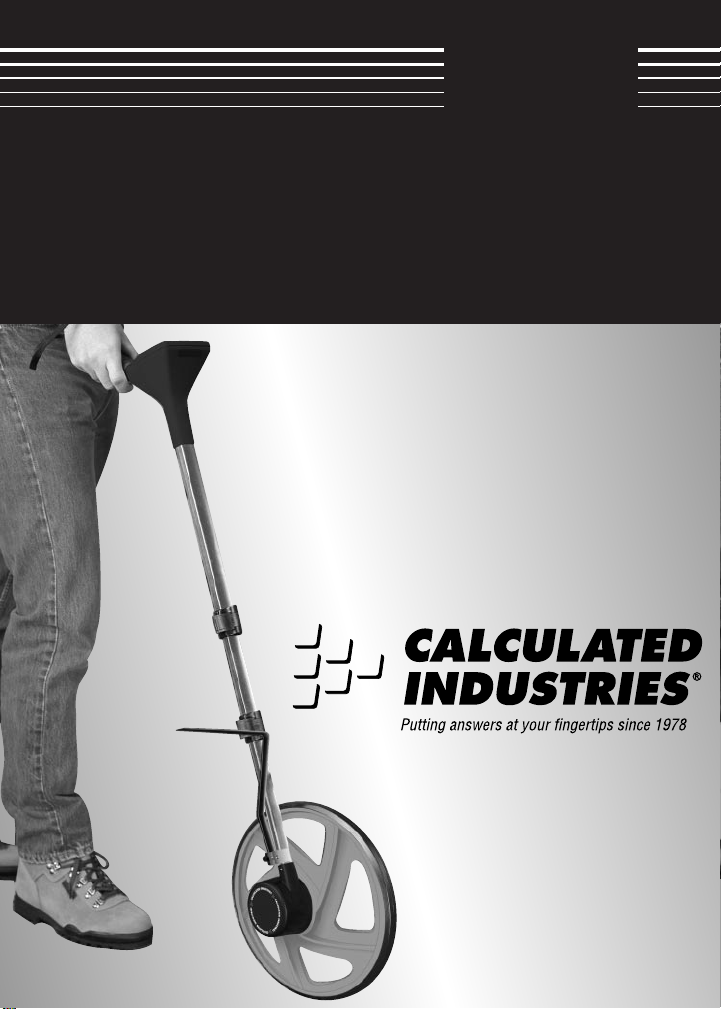
D
™
IGI
R
OLLER
DIGITAL MEASURING WHEEL
M
ODEL
6425
P
USER’S
GUIDE
LUS
II
Page 2
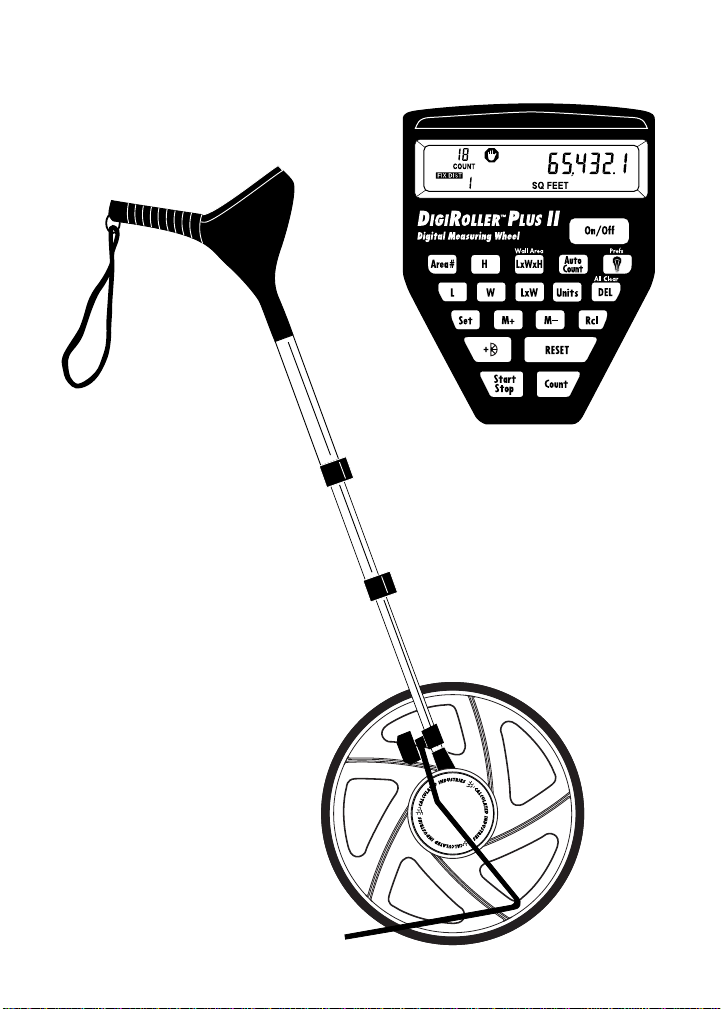
CA L CU LA TE D IN DU ST RI E S
®
AREA #
Page 3
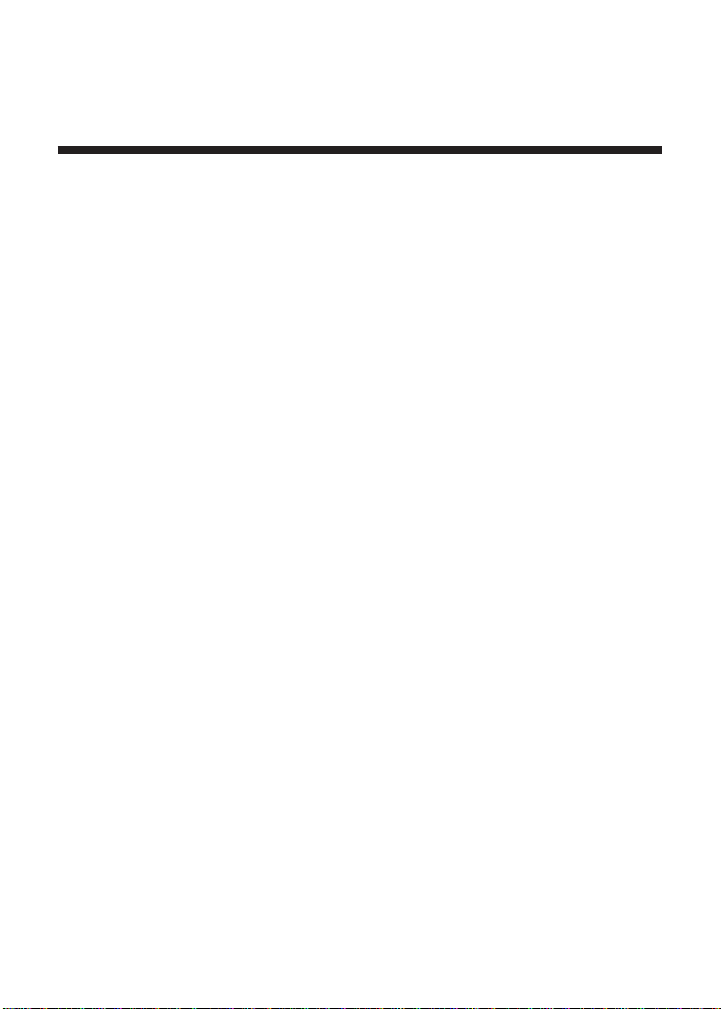
Introduction
THE DIGIROLLER™PLUS II
The revolutionary DigiRoller™Plus II is a digital measuring tool that
lets you roll distances quicker and easier than ever before! Replacing
the tape measure and mechanical measuring wheel, it measures linear
distances and displays them digitally, calculates area and volume,
stores multiple measurements in memory, and performs other handy
functions that let one person measure faster, more accurately, and
more conveniently. If your job involves measuring distances or taking
square footage, the new DigiRoller™Plus II is the tool for you!
■ Large digital display located in handle for easy viewing
■ Measures and stores Length, Width, and Height
■ Calculates Area, Volume, and Wall Area
■ Takes true “Wall-to-Wall” measurements
■ Measurement unit selection and conversion
■ Count and AutoCount functions
■ Programmable “Fixed Distance”
■ Stores up to nine different “Areas” or measurements
■ Ergonomic and durable
■ And much, much more!
User’s Guide — 1
Page 4
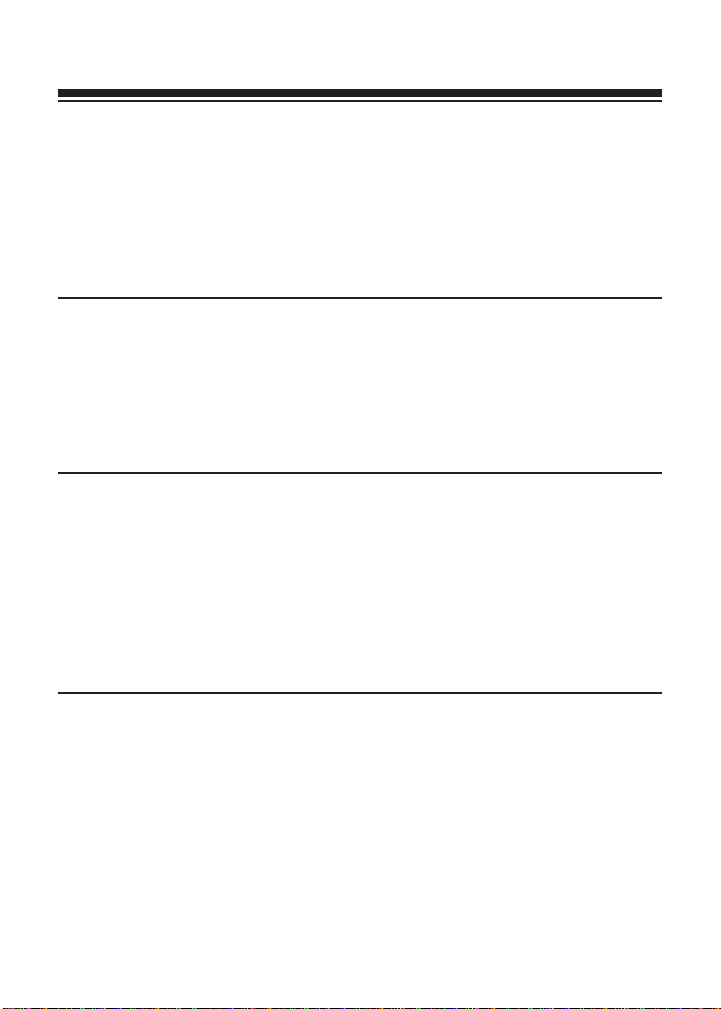
Table of Contents
Getting Started
Turning the DigiRoller™Plus II On/Off. . . . . . . . . . . . . . . . . . . . 3
DigiRoller™Plus II Parts Diagram . . . . . . . . . . . . . . . . . . . . . . . 4
Key Layout/Definitions . . . . . . . . . . . . . . . . . . . . . . . . . . . . . 5
Using the Display . . . . . . . . . . . . . . . . . . . . . . . . . . . . . . . . . 9
Display Test/Annunciators . . . . . . . . . . . . . . . . . . . . . . . . . . 10
Changing Units of Measurement. . . . . . . . . . . . . . . . . . . . . . 11
Turning the Bell On/Off. . . . . . . . . . . . . . . . . . . . . . . . . . . . 12
Taking Measurements
“Rolling” a Measurement. . . . . . . . . . . . . . . . . . . . . . . . . . . 13
Storing/Recalling Values . . . . . . . . . . . . . . . . . . . . . . . . . . . 15
Deleting Stored Measurements . . . . . . . . . . . . . . . . . . . . . . . 16
Using the Counter. . . . . . . . . . . . . . . . . . . . . . . . . . . . . . . . 16
Taking Wall-to-Wall Measurements . . . . . . . . . . . . . . . . . . . . 17
Taking Area Measurements . . . . . . . . . . . . . . . . . . . . . . . . . 18
Additional DigiRoller™Plus II Features
Lighting the Display Background. . . . . . . . . . . . . . . . . . . . . . 21
Taking Volume Measurements. . . . . . . . . . . . . . . . . . . . . . . . 22
Storing/Recalling Multiple Measurements. . . . . . . . . . . . . . . . 25
Editing Stored Measurements . . . . . . . . . . . . . . . . . . . . . . . . 29
Deleting All Area Number Measurements . . . . . . . . . . . . . . . 31
Taking Wall Area Measurements . . . . . . . . . . . . . . . . . . . . . 32
Using AutoCount/Fixed Distance Mode . . . . . . . . . . . . . . . . 34
Deleting All Stored Values . . . . . . . . . . . . . . . . . . . . . . . . . . 35
Appendix
Changing Batteries . . . . . . . . . . . . . . . . . . . . . . . . . . . . . . . 36
Changing/Calibrating Wheel Size . . . . . . . . . . . . . . . . . . . . 37
Default Settings . . . . . . . . . . . . . . . . . . . . . . . . . . . . . . . . . 41
Error Codes . . . . . . . . . . . . . . . . . . . . . . . . . . . . . . . . . . . . 42
Caring for your DigiRoller™Plus II . . . . . . . . . . . . . . . . . . . . . 43
Common Questions/Answers . . . . . . . . . . . . . . . . . . . . . . . . 44
Product Specifications . . . . . . . . . . . . . . . . . . . . . . . . . . . . . 46
Limited Warranty . . . . . . . . . . . . . . . . . . . . . . . . . . . . . . . . 47
German, French and Spanish Translations . . . . . . . . . . . . . . . 48
2 — DigiRoller™Plus II
Page 5
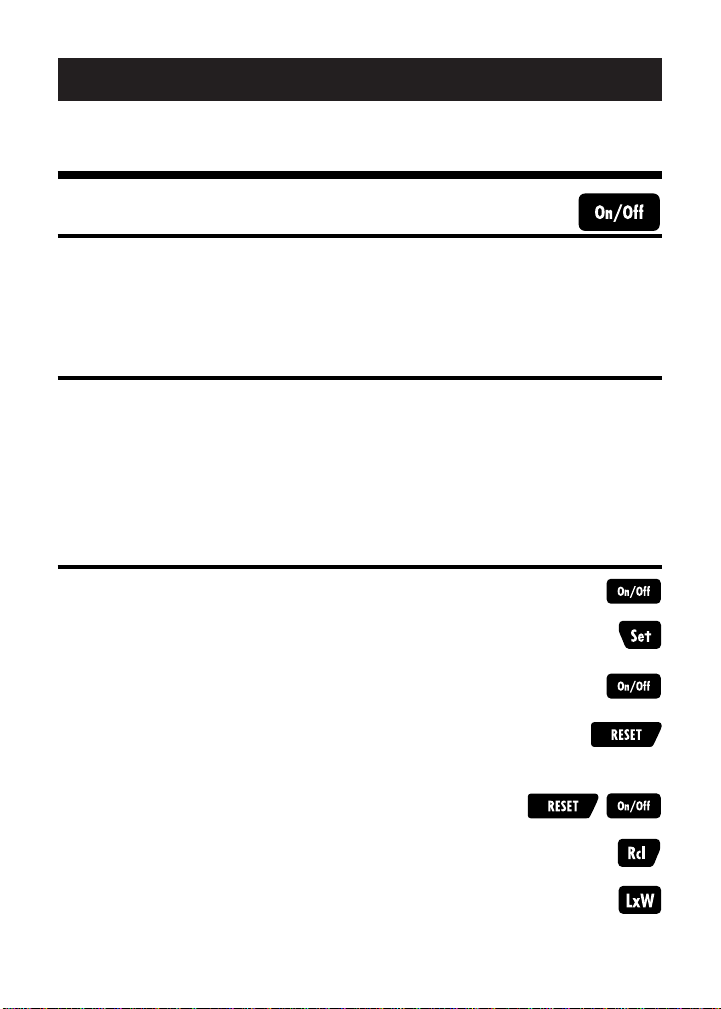
GETTING STARTED
Turning the DigiRoller™Plus II On/Off
On/Off Key
Turn the DigiRoller™Plus II on by pressing the [On/Off] key. To turn
it off, press the key again.
Auto Shut-Off
The DigiRoller™Plus II is designed to shut itself off if not used for 8-12
minutes. Values shown on the display will be cleared. However,
when you turn the unit on again, the previously displayed value will
re-display. All stored values will be retained.
To Set To Metric Mode
1. Turn unit on.
2. Press the [Set] key.
3. Press the [On/Off] key.
4. Press and hold the [Reset] key.
5. Press the [On/Off] key while continuing to
hold the [Reset] key.
6. Press the [Rcl] key to enter Metric Mode.
*Press the [LxW] key to enter Imperial Mode.
User’s Guide — 3
Page 6
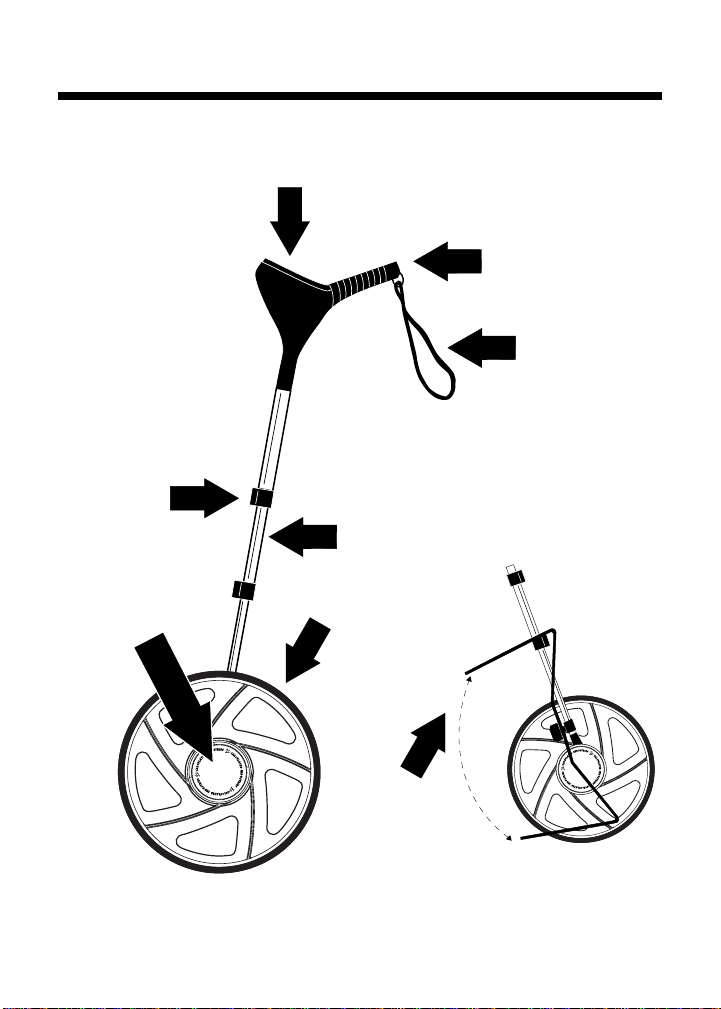
cam locks
adjustable shaft
handle/battery
compartment
wheel (1 meter)
wheel hub
wrist strap
LCD display
kickstand
DigiRoller Plus™II Parts
4 — DigiRoller™Plus II
Page 7
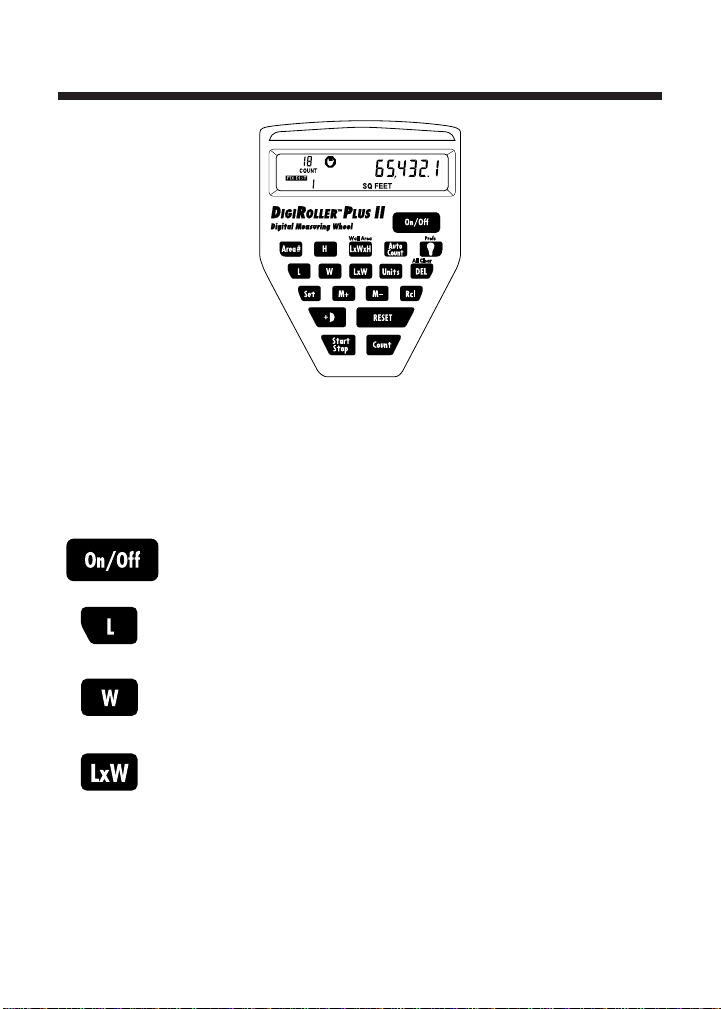
Key Layout / Definitions
CA LC UL A TE D IN DU ST RI ES
®
AREA #
The DigiRoller™Plus II is unique to measuring wheels because it has
keys that allow you to store and manipulate the distances measured.
The following is a list of keys that you may use as you operate the
unit: (see page 10 for a list of LCD annunciators)
Power On/Off Key — Turns the unit on or off.
Length Key — Enters and stores rolled length value.
Width Key — Enters and stores rolled width value.
Area Key — Calculates and displays rolled area.
Multiplies the entered length value by the entered
width value.
User’s Guide — 5
Page 8
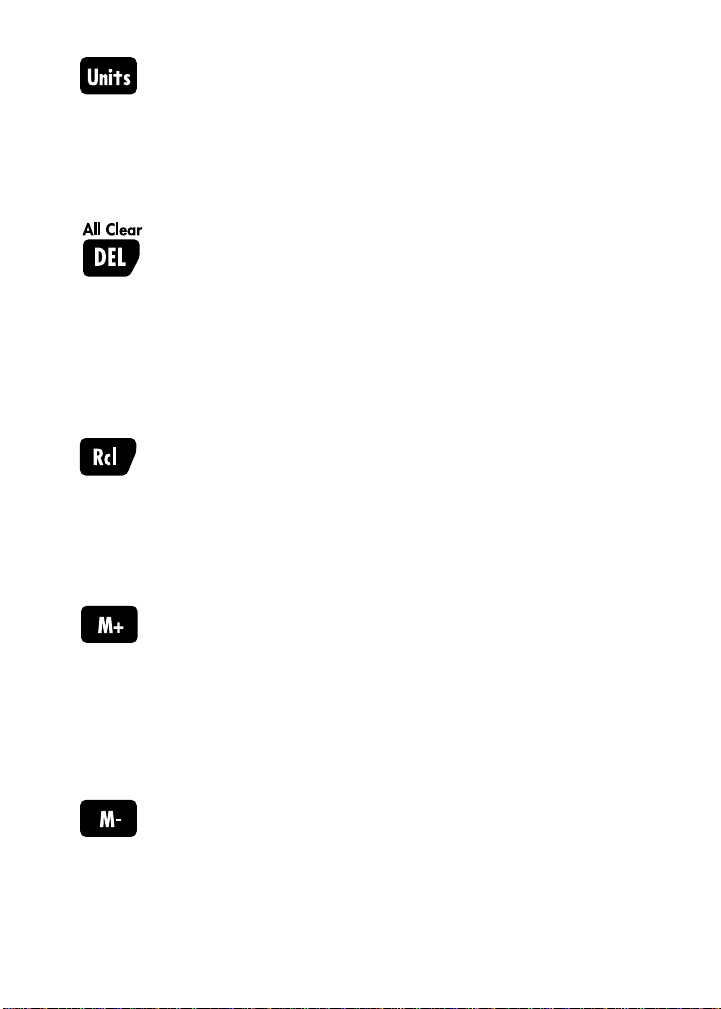
Units of Measurement Key — Selects desired unit
format: Feet-Inches, Decimal Feet, Decimal Inches,
Yards, Meters, and Acres (area display only). Each press
of this key will convert the displayed measurement to
another unit format.
Delete/All Clear Key — Deletes, or erases, the values
stored in the next key pressed (e.g., [DEL] [L] deletes
the current measurement stored as length, [DEL] [W]
deletes the current measurement stored as width,
etc). To perform an All Clear, press [Set] [DEL] [DEL].
This key sequence will clear all stored data and
memory registers.
Recall Key — Recalls and displays the value of the
next key pressed (for example, [Rcl] [W] displays the
value stored in the Width key). [Rcl] [Rcl] will recall
a previously rolled value that has been cleared or
deleted.
Memory Add Key — Stores any displayed value into
permanent memory. When you store a value in
memory, it is added to the values you previously
stored in memory. Note that you cannot add two
measurements of different levels of dimensions (for
example, you cannot add feet-inches and square feet).
Memory Subtract Key — Subtracts the displayed
value from permanent memory.
6 — DigiRoller™Plus II
Page 9
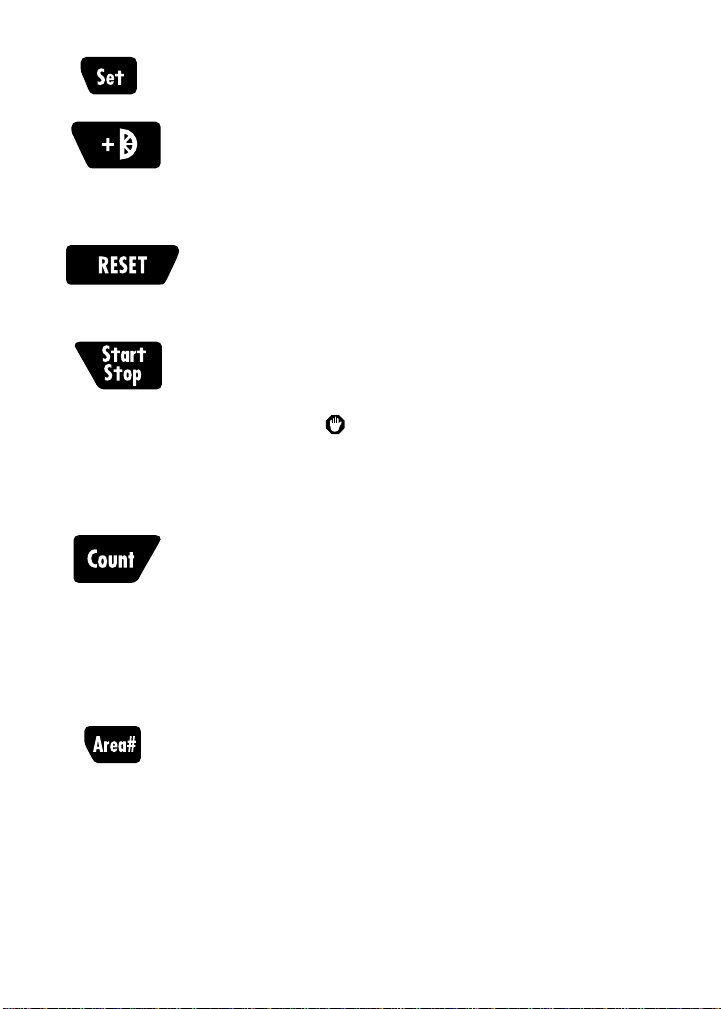
Set Key — Used to access special functions.
Add Wheel Radius Key — Adds the wheel radius (first
press) or diameter (second press) to the total linear
measurement, to allow for true wall-to-wall distance.
Reset/Clear Display Key — Clears the display to 0.
Does not clear stored values.
Start/Stop Key — This key switches the unit between
start and stop modes. You will press this key to begin
measuring. When you are in stop mode, a stop sign
annunciator ( ) will display and the unit will stop
measuring. Press [Start/Stop] to resume measuring
from where you left off, or [RESET] to start from zero.
Manual Count Key — Each time you press this key, the
unit will show the count in the upper left of the display.
The unit will count from 1-199, and then will roll over
and continue counting from one. However, if you press
[Rcl] [Count], the accumulated total will display (for
example, 203) on the right side of the display. Press
[Del] [Count] to clear count to zero.
Multiple Area Storage Key — This key allows the
storage of up to nine different room areas (length and
width). After storing the first area values, pressing this
key will allow the storage of additional values. This
can be repeated for up to nine entries. This key is
also used to toggle between the different room areas.
User’s Guide — 7
Page 10
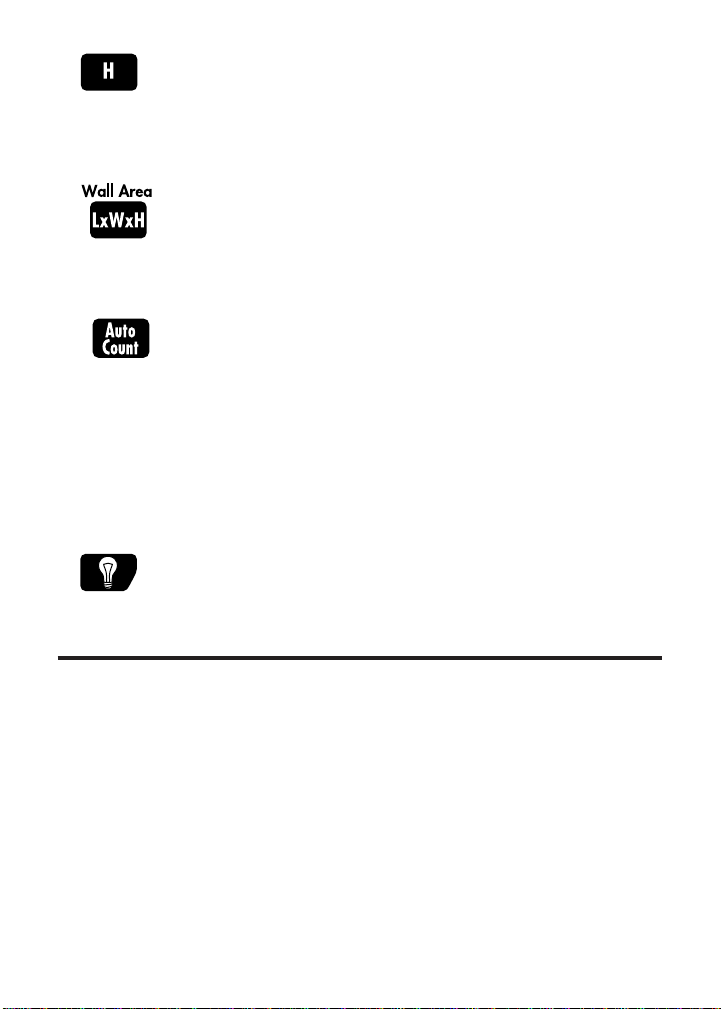
Preferences
Height — Stores a height value (rolled or entered) for
calculating cubic volumes and wall areas. The height
value will carry over to the next room area, unless
changed by the user.
Volume — Calculates volume measurements from
entered or stored length, width, and height values.
AutoCount Mode — Places the unit in “AutoCount”
Mode, allowing you to program a fixed distance to be
automatically counted at each occurrence. The DigiRoller
™
Plus II will automatically increase the count each time
it reaches the distance you have set (for example,
it will count the number of times you roll five feet),
and show the number of times it has measured this
distance on the upper left of the display.
Light Key — Turns the display back-light on or off.
[Set] [Light] — Scrolls through the
Preference Settings, which include:
— Bell On/Off
— Wheel Size
— LCD Contrast Control
— Calibration and Percentage Calibration
(Detailed use of each of these preference settings are
discussed later in the guide.)
8 — DigiRoller™Plus II
DigiRoller™Plus II
Page 11
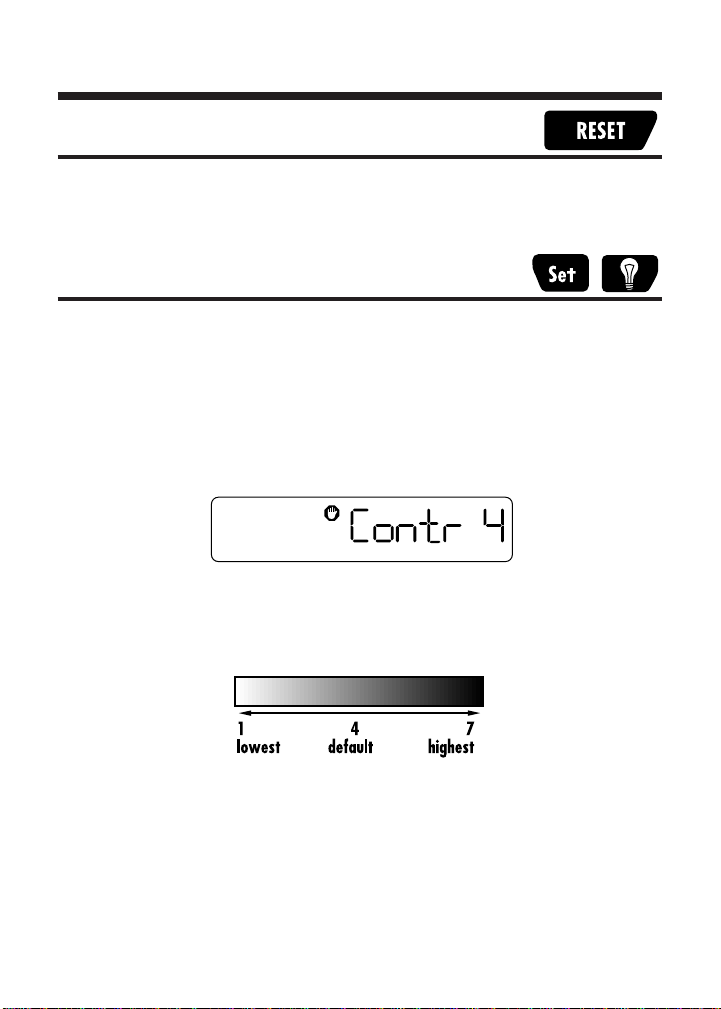
Using the Display
Clearing the Display
To clear the display, press the [RESET] key. This will clear the display
and place the DigiRoller™Plus II into a measuring mode.
Changing the Display Contrast Level
You can control the brightness of the display by adjusting the contrast
level setting.
1. Press the [Set] then [Light] keys to enter the preference setting.
2. Press the [Set] key to scroll to Preference 3, “Contrast” setting.
3. Press the [M+] or [M–] key to adjust the display contrast level
to the desired setting.
4. Press [RESET] to exit.
User’s Guide — 9
Page 12
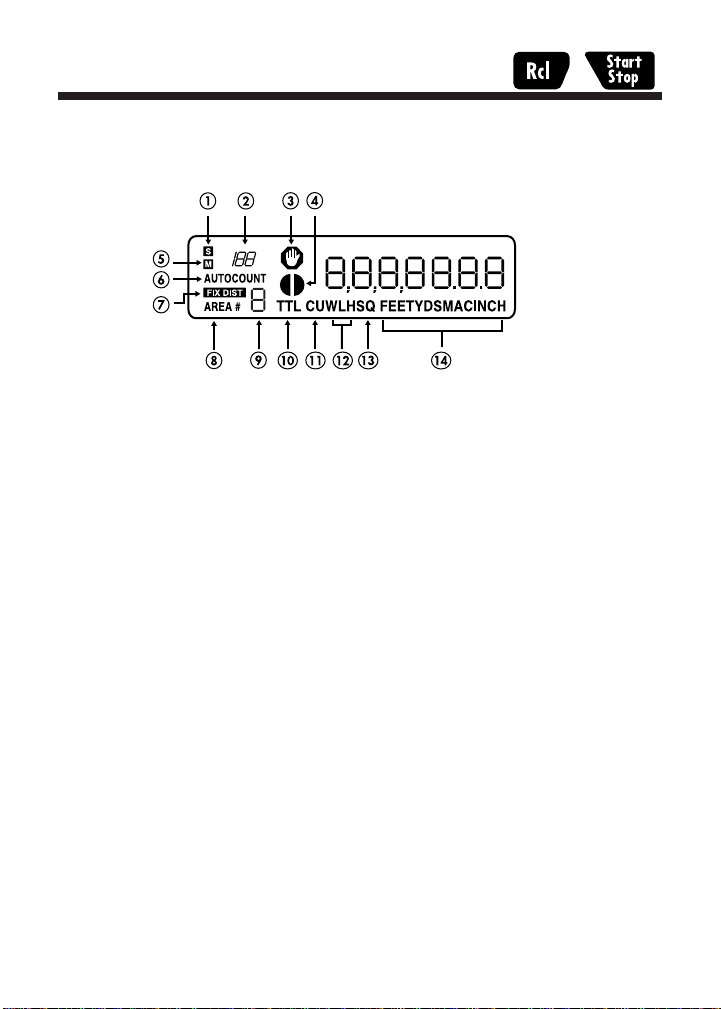
Display Test/Annunciators
To perform a display test and light all annunciators, press [Rcl]
[Start/Stop]. Press [RESET] to clear the display test.
(1) Set symbol
(2) Count number
(3) Stop symbol
(4) Wheel Radius symbol
(5) Memory symbol
(6) Count/AutoCount symbols
(7) Fixed Distance symbol
(8) Area Number symbol
(9) Area Number indicator
(10) Total symbol
(11) Cubic symbol
(12) Width, Length, Height symbols
(13) Square symbol
(14) Units of measurement symbols
10 — DigiRoller™Plus II
Page 13
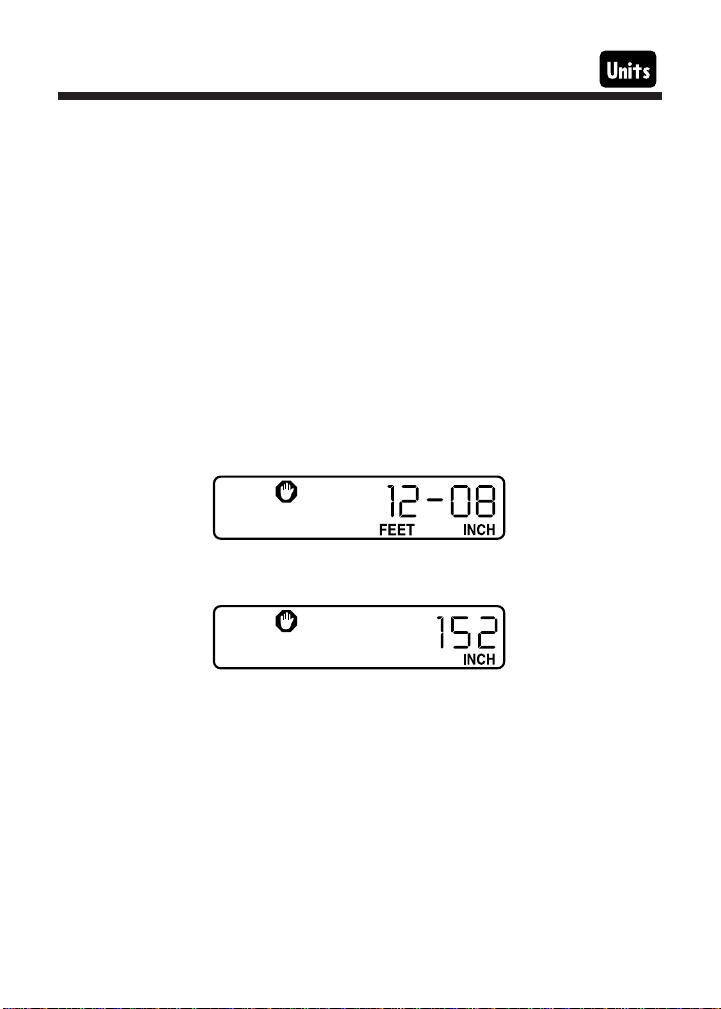
Changing Units of Measurement
The DigiRoller™Plus II can display and convert between the following
units of measure:
■ Feet-Inch
■ Decimal Feet
■ Inches
■ Yards
■ Meters
■ Acres (for displaying area values only)
You select your preferred unit of measure with the [Units] key.
Each press will advance through the above unit settings.
Any measurement on the display can be converted to the desired unit of
measure by pressing the [Units] key. For example, if the display shows:
and you would rather see the value displayed in inches, press the
[Units] key. You will see:
You can select different units of measurement for each measure convention (linear, square, cubic) just by pressing the [Units] key while displaying any linear, square or cubic value. The units of measurement you
choose will remain as they were last displayed until you change them
(even if you turn off the DigiRoller™Plus II).
User’s Guide — 11
Page 14
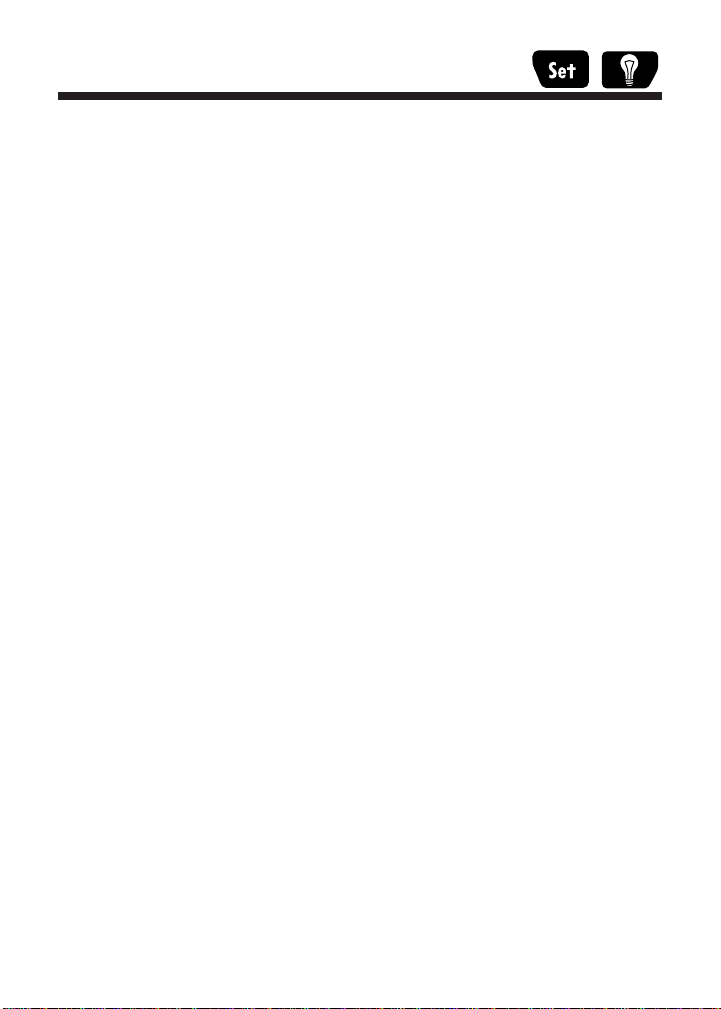
Turning the Bell On/Off
The DigiRoller™Plus II has a built-in bell sound, which you can turn
on or off. The bell is only heard when you are using the Count/Auto
Count functions. To turn the bell on or off, press the following keys:
1. Press [Set] then [Light] keys to enter the Preference Mode.
2. The display will show Preference 1, “Bell On” setting.
Press [M+] or [M–] if you wish to turn the bell sound off.
3. Press the [RESET] key to exit.
Note: You may have trouble hearing the bell in noisy outdoor
settings.
12 — DigiRoller™Plus II
Page 15
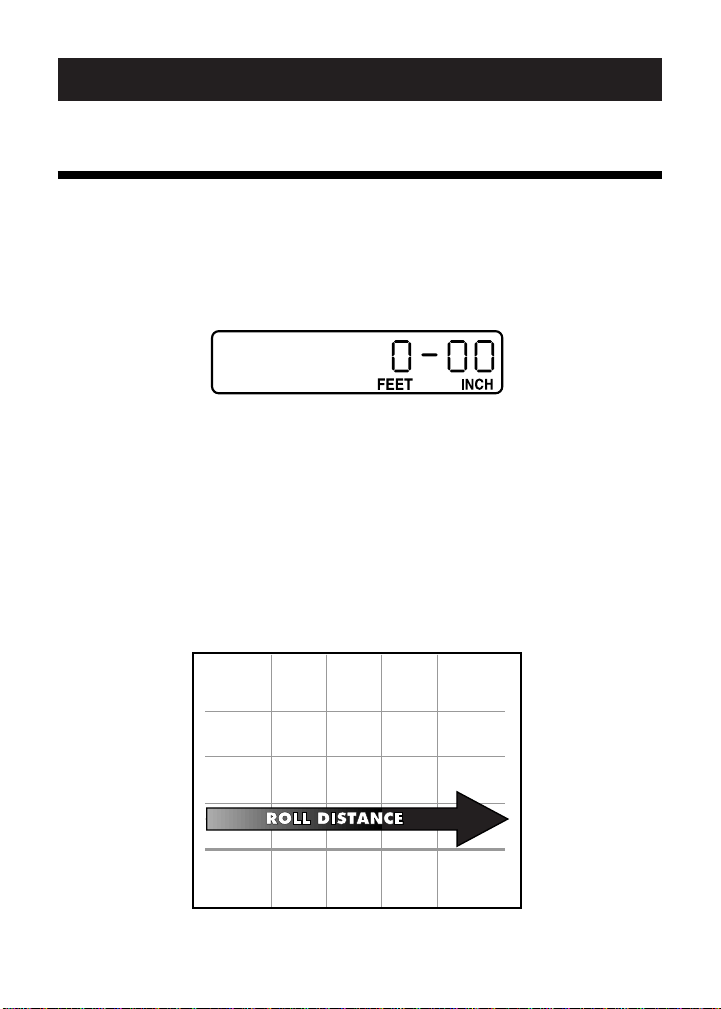
TAKING MEASUREMENTS
“Rolling” a Measurement
Here’s how to take a measurement with the DigiRoller™Plus II:
1. Turn the unit On by pressing the [On/Off] key. If the display
does not show zero (0), press the [Reset] key to clear the display.
2. Begin walking while rolling the DigiRoller™Plus II. You will see
the display registering your measurements.
Note: If you move the handle up or down while you are using
the unit, you will add or subtract a small distance (zero inches
to four inches) to any roll. For this reason, it is important to try
to keep the unit in the same position throughout the roll.
User’s Guide — 13
Page 16
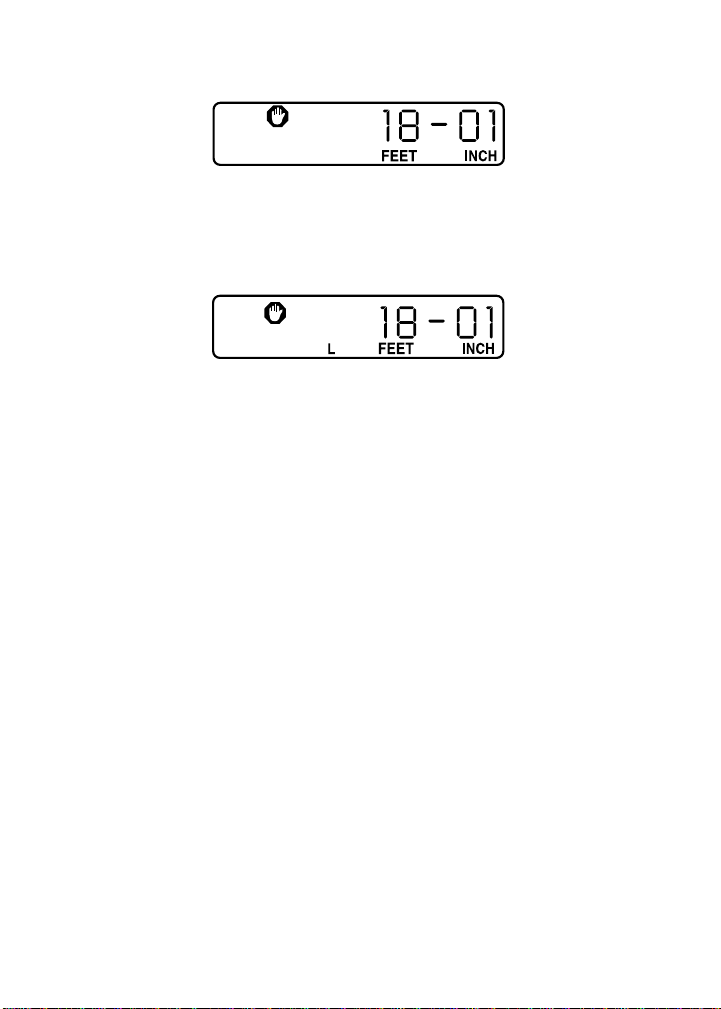
3. When you are finished measuring, press the [Start/Stop] key.
4.
If you wish to store the measurement, press [L] for length, [W] for
width or [H] for height. Press the [Start/Stop] key to begin a new
movement.
5. If you do not wish to store the measurement, you may either
press the [Start/Stop] key to continue from where you left off
or press [RESET] to start measuring from zero.
14 — DigiRoller™Plus II
Page 17
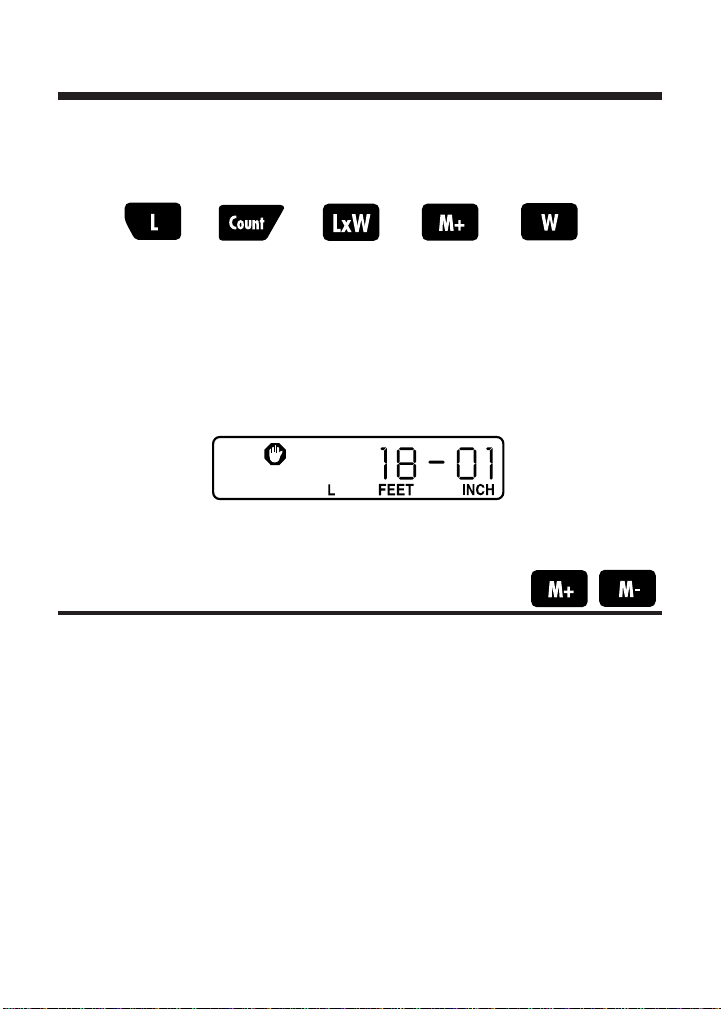
Storing / Recalling Values
The DigiRoller™Plus II has several keys that can be used to store and
recall values:
The DigiRoller™Plus II can also store and recall values in the [H],
[LxWxH], [AutoCount], and [Area#] keys.
To recall any of the values above, press the [Rcl] key and then press
the key that has the value you want to display. For example, to recall
the length that was rolled, press [Rcl] [L].
Storing Measurements in Permanent Memory
You can store rolled measurements in the standard calculator type
memory, by pressing the [M+] key after rolling. To subtract a measurement from a previously stored value, press the [M-] key after
rolling. To recall the total stored in Memory, press [Rcl] [M+].
Note: This memory feature acts just like a standard, limited
calculator memory function; it will accumulate and total the
measurements added to it.
User’s Guide — 15
Page 18
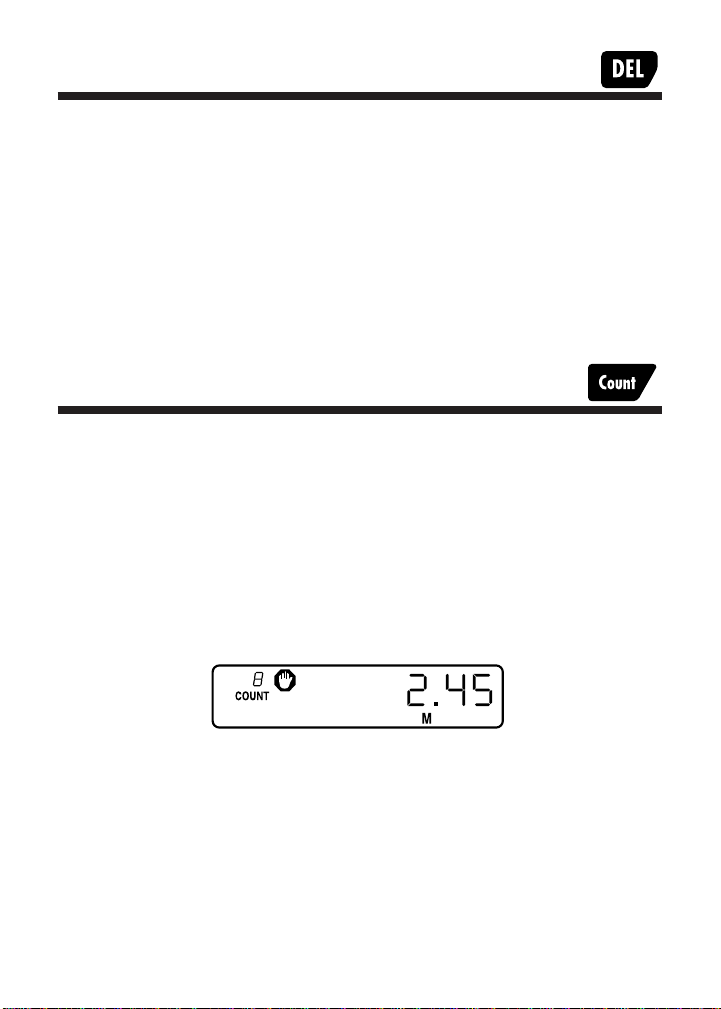
Deleting Stored Measurements
To permanently delete a stored value, press the delete key [DEL] and
then the key that has the value you want to delete. Be careful when
pressing the [DEL] key, as it will permanently erase the stored value
of the next key pressed.
If you accidentally press the [DEL] key, press [RESET] to prevent any
stored value from being erased.
Using the Counter
The DigiRoller™Plus II has a manual “count” function that allows you
to count various items you may be tracking as you roll your measurement (for example, parking spaces, fire hydrants, etc.).
When you want to count something, press the [Count] key. If the bell
is on, the unit will beep each time it is pressed and the count total in
the upper left corner of the display will increase by one. To subtract
a count, press the [Set] key then the [Count] key.
16 — DigiRoller™Plus II
Page 19
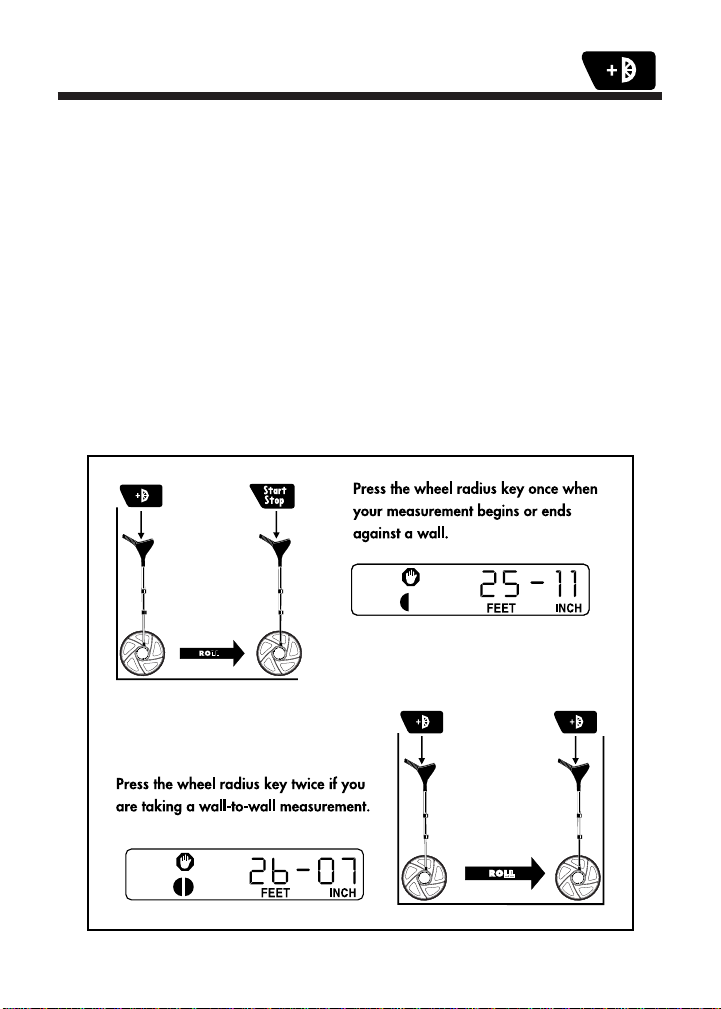
Taking Wall-to-Wall Measurements
Unlike other measuring wheels, the
function which enables you to measure true wall-to-wall distances (taking
into account the wheel’s radius when measuring up to a wall). The wheel
radius key will add the radius of the wheel to the measurement.
To measure a room accurately, press the wheel radius key
whenever your measurements begin or end against a wall
(see instructions below).
When you press this key, the DigiRoller™Plus II will add distance to the
measurement. Depending on your selected wheel size and measurement
units, the first and second presses of this key may not appear to be adding
equal distances due to display rounding. However, this is a display value
only; internal calculations will be
DigiRoller™Plus II
accurate.
has a built-in
User’s Guide — 17
Page 20
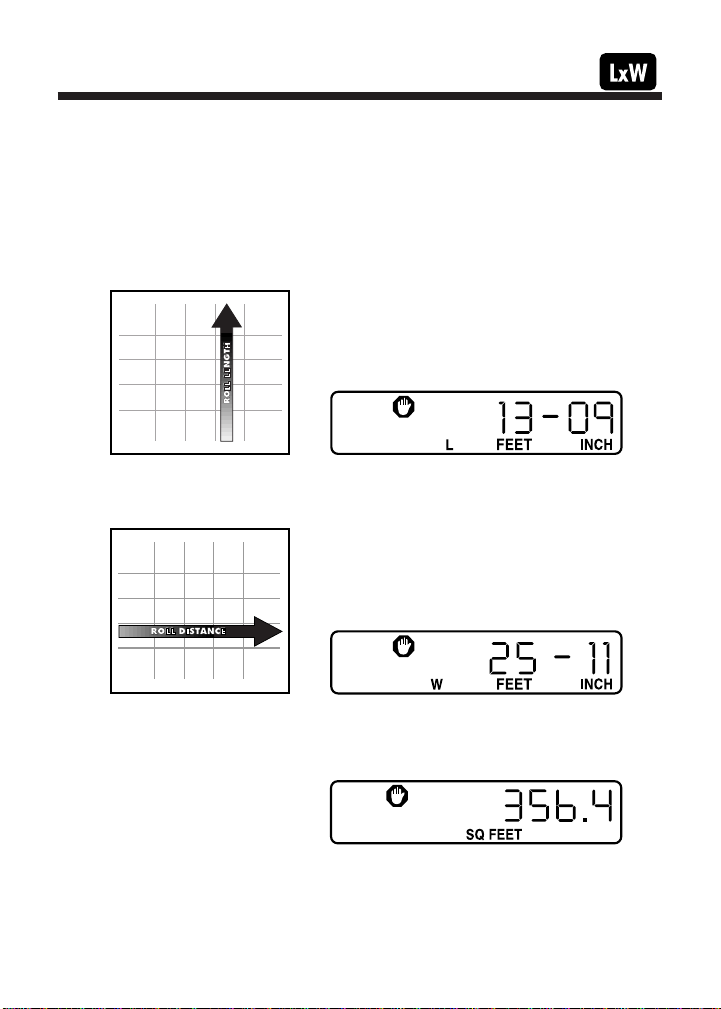
Taking Area Measurements
Your DigiRoller™Plus II automatically calculates areas once you’ve
rolled a length and width. Remember, press [RESET] to begin each
new measurement.
1. Roll the first distance. Press the length key [L] and your rolled
distance will be automatically stored as the length.
2. Press [RESET]. Roll the second distance and press the width key [W].
3. Press [RESET]. Press the [L x W] key to calculate the area.
18 — DigiRoller™Plus II
Page 21

Calculating Complex Areas
You can calculate complex areas using the DigiRoller™Plus II easily.
Using the memory keys [M+], [M-], you can add and subtract measurements from your total area. See the diagram below.
To find the total area, you will need to divide the area to be measured
into sections (see diagram below) and find the area for each section.
Then you can subtract the empty area from the total area.
Step 1 - Find the total area:
Step: Key:
[RESET]
Roll length of first
section and store [L]
User’s Guide — 19
Page 22

Step: Key:
[RESET]
Roll width and store [W]
Find area [L x W]
Store area in memory [M+]
Step 2 - Find area to be subtracted
Step: Key:
[RESET]
Roll length of empty
space and store [L]
[RESET]
Roll width and store [W]
Find area [L x W]
Subtract from total
in memory [M-]
Calculate actual area [Rcl] [M+]
20 — DigiRoller™Plus II
Page 23

ADDITIONAL DIGIROLLER™PLUS II FEATURES
Lighting the Display Background
The DigiRoller™Plus II has a built-in back-light to light up the display
so that measurements can be seen in poorly-lit environments.
1. Press the [Light] key to light up the display.
2. Press the key again to turn the light off.
Using the light consumes battery power more rapidly, thus the
DigiRoller™Plus II will automatically turn off the light after approximately thirty seconds of inactivity. Use it only when necessary and
turn it off when you are done.
User’s Guide — 21
Page 24

Taking Volume Measurements
The DigiRoller™Plus II is programmed to quickly and easily calculate
volumes if you’ve rolled in a height or if you’ve set a fixed height.
You can roll or set a height for each of the nine Area Number storage
registers. Once you roll or set a height, it is used for all subsequent
volume calculations unless you change it.
Remember to press [Reset] to begin each new measurement.
Calculating Volume Using a Rolled Height
Step: Key:
Roll length [L]
[RESET]
Roll width [W]
[RESET]
Roll height [H]
Find volume [LxWxH]
22 — DigiRoller™Plus II
Page 25

Calculating Volume Using a Fixed Height
To set or program a fixed height, for example, eight feet seven inches,
do the following:
Step Key
Enter program mode [Set] [H]
The Feet-Inch annunciator will start flashing. Press [M+] if you
want to change the units of measurement. The display will
scroll through the various units of measurement. Press [Set] to
select the unit of measure and begin storing.The first zero (0)
will start flashing.
Accept Feet-Inch as Units [Set]
Enter 8 feet [M+] (press eight times)
([M-] to subtract)
Store measurement [Set]
Enter 7 inches [M+] (press seven times)
([M-] to subtract)
Store height/depth [Set]
Clear display [RESET]
User’s Guide — 23
Page 26

Now you can find the volume using the fixed height you’ve just set.
Remember to press [RESET] to begin each new measurement.
Step Key
Roll length and store [L]
[RESET]
Roll width [W]
[RESET]
Recall fixed height [Rcl] [H]
(optional)
Find cubic volume [LxWxH]
24 — DigiRoller™Plus II
Page 27

Storing / Recalling Multiple Measurements
Your DigiRoller™Plus II has a unique [Area#] key used for storing and
recalling multiple measurements. You can store length, width, height,
area, and volume for each of the nine [Area#] registers. You can recall
these measurements later, even if you turn off the DigiRoller™Plus II
(for example, to review your measurements back at the office).
When you recall your measurements, you can also view totals for each
(L, W, H, LxW, LxWxH, Wall Area).
User’s Guide — 25
Page 28

Remember to press [RESET] to begin each new measurement.
Step: Key:
(Area #1)
Roll length and store [L]
[RESET]
Roll width and store [W]
[RESET]
Find area [LxW]
Store as Area #1 [Area#]
[RESET]
(Area #2)
Roll length and store [L]
[RESET]
Roll width and store [W]
[RESET]
Find area [LxW]
Store as Area #2 [Area#]
26 — DigiRoller™Plus II
Page 29

Continue the above steps for each area you wish to calculate and
store, up to nine areas.
If you try to store a tenth value, the word “FULL” will display. Press
[RESET] to clear this error message. If you want to add this last value, you
must then delete and/or edit the values stored in the Area Number
regis
ters. See the “Editing Stored Measurements” section (page 29) for
information on editing values in the Area Number registers.
Recalling Stored Measurements
To review your stored areas, press [Rcl] [Area#]. The last Area Number
measurement that you stored or recalled will be displayed. Once you
press these two keys, you can review all stored values for each Area
Number – length, width, height, area, volume, wall area and totals
for each.
Step: Key:
Area# 1 [Rcl] [Area#] (until Area# 1 appears)
Recall length [L]
Recall width [W]
Recall area [LxW]
User’s Guide — 27
Page 30

Recall Area #2 [Area#]
Recall length [L]
Recall width [W]
Recall area [LxW]
Recall total area [Area#]
Continue until you have reviewed all your stored measurements. To
exit the Area Number review mode, press [RESET].
28 — DigiRoller™Plus II
Page 31

Editing Stored Measurements
Duplicating values in an Area Number register:
Step Key
Find Area Number Register with the value [Area#]
you want to duplicate
Find the value you want to duplicate [L]
OR [W]
OR [H]
Store measurement in permanent memory [M+]
Find Area Number with the value [Area#]
you want to replace
Recall replacement value [Rcl] [M+]
Replace old value with duplicated value [Set] [L]
OR [Set] [W]
OR [Set] [H]
To replace a value in an Area Number register:
Step Key
Roll measurement [Start/Stop]
Store measurement in permanent memory [M+]
Find Area Number Register with the value [Area#]
you want to replace
User’s Guide — 29
Page 32

Step Key
Find the value you want to replace [L]
OR [W]
OR [H]
Recall replacement value [Rcl] [M+]
Replace old value with new value [Set] [L]
OR [Set] [W]
OR [Set] [H]
Deleting a value in an Area Number register:
Step Key
Find Area Number Register with value [Area#]
you want to delete
Delete value [DEL] [L]
OR [DEL] [W]
OR [DEL] [H]
OR [DEL] [LxW]
OR [DEL] [LxWxH]
Note that deleting [LxW] and/or [LxWxH] also deletes the individual
measurements contained (length, width, height).
Deleting an individual Area Number register ([L], [W], [H]):
Press [DEL] [Area#].
30 — DigiRoller™Plus II
Page 33

Deleting All Area
Number Measurements
Use the following special three key sequence to clear all measurement
values previously stored in the [Area#] key: press [Set] [DEL] [Area#].
CAUTION: ALL stored values in [Area#] will be erased at once.
User’s Guide — 31
Page 34

Taking Wall Area Measurements
The DigiRoller™Plus II can calculate the total wall surface area of a
room. Wall area is defined as:
([Length x 2] x Height) + ([Width x 2] x Height)
You will only need to roll a length and width, and roll or set a height.
Then you can calculate the total wall surface area of that room. See
the “Taking Volume Measurements” section (page 22) for information
on rolling or setting a fixed height.
32 — DigiRoller™Plus II
Page 35

Remember to press [RESET] to begin each new measurement.
Step Key
Set or roll height
(See “Taking Volume Measurements” section)
Roll length of wall [L]
[RESET]
Roll width [W]
[RESET]
Recall height [H]
Find wall area [Set] [LxWxH]
User’s Guide — 33
Page 36

Using AutoCount/Fixed Distance Mode
The DigiRoller™Plus II has an AutoCount mode that allows you to
count how many times you’ve rolled a programmed distance (that
you’ve set). If the bell is on, you will hear a short beep each time you
roll that distance and the counter in the upper left of the display will
increase by one.
For example, you want to count the number of times that you roll
6 feet 8 inches.
Step: Key:
Enter AutoCount Mode [Set] [AutoCount]
(
Feet-Inch
Accept Feet-Inch as Units [Set]
starts flashing)
The Feet-Inch annunciator will start flashing. Press [M+] if you
want to change the units of measurement. The display will
scroll through the various units of measurement. Press [Set] to
select the measurement unit and begin storing.The first zero
(0) will start flashing.
Enter 6 feet [M+]
(0starts flashing) (press six times)
Store feet measurement [Set]
(
-00
starts flashing)
34 — DigiRoller™Plus II
Page 37

Enter 8 inches [M+]
(press eight times)
Store inch measurement [Set]
Clear the display [RESET]
Begin rolling. The unit will automatically count the number of times
you roll six feet eight inches and beep each time.
Deleting All Stored Values
To clear all registers and stored values, press [Set] [DEL] [DEL].
CAUTION: All stored values will be erased!
User’s Guide — 35
Page 38

APPENDIX
Changing Batteries
The
DigiRoller™Plus II
use DURACELL® (MN-2400) batteries. The batteries normally provide
approximately 400 hours of use. You should replace the batteries when:
■ the display becomes weak or erratic
■ the words “Lo batt” show on the display
■ the display light is dim
1. Turn the unit off and position the unit so that the handle faces
you. Using a small screwdriver, unscrew the battery compartment cover (see the diagram below). Remove the cover.
is powered by four AAA batteries. For best results,
36 — DigiRoller™Plus II
Page 39

2. Remove all four batteries and insert four new ones. Insert two
of the batteries on the left side with the positive ends facing outward; insert the other two batteries on the right side with the
negative ends facing outward (see diagram).
3. Replace battery compartment cover. Tighten the screw on the cover.
CAUTION: Batteries contain hazardous chemicals.
Please dispose of used batteries properly.
Changing / Calibrating Wheel Size (Optional)
For your convenience, the DigiRoller™Plus II is designed to work with
three different size wheel circumferences: One meter (standard; default),
two foot and four foot (sold separately).
If you already own or have purchased a two or four foot wheel size,
use the following procedure to change wheels:
1. Turn the unit off and place it in front of you on a flat surface,
so that the threaded axle shaft faces up.
2. Unscrew the wheel hub cover by turning it in a counter-clockwise direction.
User’s Guide — 37
Page 40

Remove wheel hub cover Turn counter-clockwise
3. Remove the wheel hub cover from the threaded axle shaft.
4. Remove the old wheel from the unit.
5. Place the wheel on the threaded axle shaft.
Important: The flat spot inside the wheel hole MUST be aligned
to the flat spot on the threaded axle shaft in order for the wheel
to mount properly.
threaded axle shaft
38 — DigiRoller™Plus II
Page 41

6. Put the wheel hub cover back in place and turn it in a clock-wise
direction to close. Tighten the cover so that there is no space
between the cover and the wheel and make sure that the wheel
does not wobble. Do not over-tighten wheel hub cover.
Replace wheel hub cover Turn clockwise to close
7. See the following section for directions on calibrating for the
new wheel size.
User’s Guide — 39
Page 42

Calibrating the DigiRoller™Plus II
You will need to recalibrate the DigiRoller™Plus II if you change the
wheel size.
You must reprogram the unit to accept a different wheel circumference size so that it will measure correctly.
1. Turn unit on.
2. Press [Set] then the [Light] key to enter the preference mode.
3. Press [Set] to scroll to preference 2, “wheel size” setting.
4. The default is one meter. To select two or four foot circumference wheel size, press the [M+] key to advance to two or
four feet.
5. Press the [RESET] key to exit.
40 — DigiRoller™Plus II
Page 43

Default Settings
The default settings for the DigiRoller™Plus II are:
■ Feet-Inch Mode
■ One Meter Wheel
■ 100% Wheel Calibration*
■ Display Contrast Level 4
■ Bell On
*On the DigiRoller™Plus II, you can reset the unit by pressing [Set] then
press the [Light] key four times. This will display:
Press [Reset] to clear the display and begin measuring.
Changing the Calibration Percentage
You can change the wheel calibration percentage to be less than or
greater than 100%, to add or subtract a percentage factor to your measurements. To change the calibration percentage:
1. Press the
2. Press the
3.
Use the [M+] and [M-] keys to move the percentage up or down.
[Set] then [Light] keys.
[Set]
key to scroll to preference 4, calibration setting.
Press [Set].
4. Press the [RESET] key to exit.
User’s Guide — 41
Page 44

Error Codes
When an error occurs, the display will show one of the following messages:
Error 1 Attempt to enter a wheel ratio of 0%
Error 2
Error 3 Attempt to move a current room with 0 length, 0
nonE Attempt to enter fixed distance or AutoCount mode
Lo batt Low battery power
FULL Attempt to move measurement(s) into the Area
OFLO Attempt to display a value too large for display
Most errors can be cleared by pressing the [RESET] key.
Attempt to add values of unlike dimensions in memory
width, and non-zero height into the area key
with zero (0) stored in the fixed distance key
Number registers but all Area Number registers are full
42 — DigiRoller™Plus II
Page 45

Caring for Your DigiRoller™Plus II
1. Keep the LCD display and keypad protected from prolonged
exposure to water. Wipe off excessive moisture.
2. Avoid temperatures below -10°C (14°F) or above 60°C (140°F).
3. Even though this product is extremely durable, take care not to
drop or strike against objects.
4. When you see the “Lo batt” indicator, replace the batteries. You
may purchase batteries at any store.
5. If you change the wheel, be sure to re-calibrate the unit so that
it will measure correctly.
6. As with all measuring wheels, measurements will vary when
rolling “against the grain” of the carpet. Be sure to take this difference into account when measuring indoors.
User’s Guide — 43
Page 46

Common Questions / Answers
Q: My DigiRoller™Plus II won’t register measurements when I roll.
What’s wrong?
A: Make sure you press the [Start/Stop] key to start your measur-
ing (display will no longer show the stop symbol when unit is
in start or measuring mode).
Q: My display shows the words “Lo batt.” What does this mean?
A: When you see the Low Battery Indicator “Lo batt,” replace all
four of the AAA batteries. You may purchase replacement batteries at any store.
Q: My DigiRoller™Plus II display is dim and hard to read. How can
I make the display easier to read?
A: You may adjust the LCD contrast control for easier viewing (see
the section “Changing the Display Contrast Level” on page 9 for
instructions on changing the contrast level).
Q: My measurements are coming up (long/short) when I roll on
carpet. What’s wrong?
A: As with all measuring wheels, measurements will vary when
rolling “against the grain” of carpet. Be sure to take this difference into account when measuring indoors.
44 — DigiRoller™Plus II
Page 47

Q: I’ve taken several measurements for the same thing but the mea-
surements are different. Is something wrong with the
DigiRoller™Plus II?
A: When you are measuring a distance, you need to ensure that
you start and stop your measurement while holding the
DigiRoller™Plus II at the same angle (preferably upright or vertical). If you do not, your measurement may be inaccurate.
When you move the unit from an angled to a vertical position
or vice versa, the unit will add or subtract by as much as four
inches, therefore changing the overall measurement. Also,
rolling the unit backwards will subtract measurement units.
Q: My wheel “wobbles” when I roll the unit – is this normal?
A: When the wheel starts to wobble, you should check two things:
1) check that the flat spot inside the wheel hole and the flat
spot on the axle shaft are aligned;
2) check that the hub cover is on finger tight (approximately
1/2 additional turn after the wheel hub cover touches the
wheel surface).
User’s Guide — 45
Page 48

Product Specifications
Power Source: Four AAA Duracell®Batteries
Battery Life: 400 Hours (approximate)
Auto Shut-Off: 8 -12 Minutes
Sensor Resolution: 0.5 inch per 4 foot (12.7mm/1.22m)
Measuring Range: 0 to 999,999.9 (Feet, Yds., Meters)
Wheel Accuracy: 99.5%
Speed Limit 8 mph
Display Capacity: 999,999.9 (7 digits)
Internal Math Accuracy: 10 digits
Operating Temperature: -10°C (14°F) – 60°C (140°F)
Length (Extended):
One Meter Wheel 45 inches L (1143mm)
Length (Contracted):
One Meter Wheel 29 inches L (737mm)
Weight: 3 lbs 5oz without Stand
4 lbs 2oz with Stand
Wheel Size (Circumference):
One Meter (standard)
Two Foot (optional, sold separately)
Three Foot (optional, sold separately)
46 — DigiRoller™Plus II
Page 49

LIMITED WARRANTY
This product, except the battery and case, is warranted by Calculated
Industries, Inc. (CI), to the original purchaser to be free from defects
in material and workmanship under normal use for a period of one
(1) year from the date of purchase. During the warranty period, and
upon proof of purchase, the device will be repaired or replaced (with
the same or similar model at CI’s option), without charge for either
parts or labor at the CI repair center listed below.
The purchaser shall bear all shipping, packing and insurance costs to
the repair center — C.O.D. returns will not be accepted. In addition,
the purchaser must include $6.95 for return shipping and handling.
THE WARRANTY WILL NOT APPLY TO THIS PRODUCT IF IT HAS BEEN
MISUSED, ABUSED OR ALTERED. WITHOUT LIMITING THE FOREGOING,
LEAKAGE OF BATTERY, BENDING OR DROPPING THE UNIT, OR VISIBLE
CRACKING OF THE LCD DISPLAY OR CASING ARE PRESUMED
DEFECTS RESULTING FROM MISUSE OR ABUSE.
Neither this warranty nor any other warranty express or implied,
including implied warranties of merchantability, shall extend beyond
the warranty period. No responsibility is assumed for any incidental or
consequential damages, including but without limiting the same, to
the mathematical accuracy of the product, keystroke procedures
or example material offered. The keystroke procedures and preprogrammed material are sold on an “as is” basis. The entire risk as to
their quality and performance is with the user.
TO BE
Some states do not allow limitations on how long an implied warranty lasts
and some states do not allow the exclusion or limitation of incidental or
consequential damages, so that the above limitations or exclusions may not
apply to you. This warranty gives you specific legal rights which vary from
state to state and country to country.
User’s Guide — 47
Page 50

Digitales Messrad (German)
CA LC UL A TE D IN DU ST RI ES
®
AREA #
Um den DigiRoller Plus II fuer metrischen Masseinheiten zu benutzen,
druecken Sie bitte [Set] und dann [Reset] und [Units] zusammen. Das
Geraet wird saemtliche Messungen im metrischen System vornehmen bis
Sie die genannte Tastenkombination wieder druecken.
Der DigiRoller Plus II ist einzigartig unter den
Messraedern, da die eingebaute Elektronik Messwerte
speichern und manipulieren kann.
Hier ist eine Liste wichtiger Bedienungselemente:
48 — DigiRoller™Plus II
Ein-und-Ausschalter.
Laengentaste: Gemessen Laengenwerte koennen hier
eingegeben und gespeichert werden.
Breitetaste: Gemessene Breitenwerte koennen hier
eingegeben werden.
Flaechentaste: Brechnet und zeigt den Wert fuer die
gerollte Flaeche an. (Multipliziert die Laenge mit der
Breite.)
Page 51

Masseinheitentaste: Hier koennen die gewuenschten
Masseinheiten ausgewaehlt werden. (Fuss-Zoll,
Dezimalfuss, Dezimalzoll, Jards, Meter, und Morgen –
auf der Anzeige) Durch druecken dieser Taste werden
die Messwerte automatisch in die nachfolgende
Einheit umgewandelt.
Delete/All Clear Taste: Loescht die gespeicherten
Werte fuer die als naechstes gedrueckte Taste. Zum
Beispiel: [DEL] [L] loescht den Wert der unter der
Laengentaste gespeichert ist. [DEL] [W] loescht den
Wert unter der Breitetaste, usw. Um den Speicher
voellig zu entlehren (um alle Werte zu loeschen)
druecken Sie bitte die folgende Kombination: [Set]
[DEL] [DEL].
Wiederherstellungstaste: Macht die DEL Funktion
rueckgaenging und zeigt die letzten geloeschten
Werte wieder an. Zum Beispiel: [Rcl] [W] zeigt den
letzten geloeschten Wert fuer die Breite wieder an.
Speichertaste: Mit M+ koennen gemessene Werte in
den Hauptspeicher eingegeben werden. Beachten Sie
bitte das nur Messungen mit gleichen Masseinheiten
in den Speicher eingegeben und addiert werden
koennen. (Zum Beispiel koennen Sie nicht Fuss-Zoll
und Quadrat-Fuss zusammenrechnen.)
Loeschtaste fuer den Speicher: Loescht den Wert der
nachfolgenden Taste aus dem Speicher.
User’s Guide — 49
Page 52

Settaste: um spezielle Funktionen Abzurufen
Addition-Rad-Radiustaste: Beim einmaligen druecken
dieser Taste wird der Radius des Rollrades automatisch
zu den gemessen Werten addiert. Beim zweimaligen
druecken wird der Durchmesser dazugerechnet. Diese
Funktion ermoeglicht das Kalkulieren von exakten
Laenge oder Breiten von Wand-zu-Wand-Messungen.
Reset/Clear Display Taste: Setzt die Anzeige zurueck auf
Null ohne den Inhalt des Hauptspeichers zu loeschen.
Start/Stop Taste: Betaetigen Sie diese Taste um
vor
angegangene Messungen fortzufuehren oder
druecken Sie [Reset] um wieder von Null zu beginnen.
Manuelle Zaehltaste: Jedesmal wenn diese Taste
gedrueckt wird zeigt das Display die Anzahl der
Manuellen Betaetigung der Zaehltaste an. Diese
Nummer wird in der oberen linken Ecke angezeigt.
Das Geraet zaehlt von 1-199 und faengt dann wieder
von vorn an. Wenn Sie die [Rcl] [Count] Tasten
druecken
koennen Sie totale Summe der Manuellen
Betaetigung ablesen. (z.B. 203) Die Summe kann an
der rechten Seite des Displays abgelesen werden.
Multiple Area Storage Key: Mit dieser Taste koennen bis
zu Neun verschiedene Raumflaechen (Laenge x Breite)
eingespeichert werden. Nachdem der erste Eintrag
erfolgt
zusaetzliche Werte eingegeben werden. Die Gesamtzahl
der gespeicherten Messunge kann Neun Messungen
nicht ueberschreiten. Diese Taste dient auch als Schalter
um die eingespeicherten Werte abzurufen.
50 — DigiRoller™Plus II
ist, koennen durch das druecken dieser Taste
Page 53

Height: Speichert eine festgesetzte Hoehe oder eine
gemessene (gerollte) Hoehe fuer die Berechnung von
Kubik-Volumen und Wandflaechen. Diese Hoehenangabe
wird automatisch in die naechste Volumenberechnung
des folgenden Raumes einbezogen, es sei denn der
Benutzer aendert diesen Wert.
Volumen: berechnet das Volumen von eingegebenen
oder gerollten Laengen, Breiten und Hoehenwerten.
AutoCount Mode: Schaltet das Geraet in “Auto-Count.”
Dadurch koennen Sie eine bereits festgesetzte
Entfernung in die Berechnung mit einbeziehen. Der
DigiRoller Plus II zaehlt automatisch wie oft die
eingegebene Entfernung erreicht wird. (z.B. Das
Geraet zaehlt wie oft Sie 5 Fuss messen)
Schaltet das Displaylicht ein oder aus.
So setzen Sie den Metric-Modus
1. Schalten Sie das Gerät ein.
2. Drücken Sie die Taste [Set].
3. Drücken Sie die Taste [On/Off].
4. Halten Sie gedrückt die Taste [Reset].
5. Drücken Sie die Taste [On/Off] bei
der gedrückten Taste [Reset].
6. Drücken Sie die Taste [Rcl], um in den
Metric-Modus zu gelangen.
*Drücken Sie die Taste [LxW], um in den Imperial-Modus zu gelangen.
User’s Guide — 51
Page 54

Disposition des touches et leur utilité (French)
CA LC UL A TE D IN DU ST RI ES
®
AREA #
La DigiRoller™ Plus II est une roue à mesurer unique en son genre;
en effet, elle est munie de touches qui permettent d’archiver et d’effectuer des calculs sur les distances mesurées.
Pour utiliser le mode de mesurage métrique, appuyer
sur [Set], puis sur [Reset] et [Units] à la fois. La
DigiRoller™ Plus II prendra les mesures en unités
métriques jusqu’à ce que cette combinaison de touches
soit pressée à nouveau.
Voici la liste des touches servant à faire fonctionner la roue à mesurer :
52 — DigiRoller™Plus II
Power On/Off — Sert à allumer ou à éteindre l’unité.
Length — Permet d’entrer et d’archiver la valeur
mesurée de la longueur.
Width — Permet d’entrer et d’archiver la valeur
mesurée de la largeur.
Area — Calcule et affiche l’aire mesurée. Multiplie la
valeur de la longueur entrée par la valeur de la
largeur entrée.
Page 55

Units — Permet de sélectionner le format d’unité voulu :
pieds/pouces, pieds décimaux, pouces décimaux,
verges, mètres et acres (affichage de l’aire seulement).
Chaque fois que cette touche est pressée, la mesure
affichée est convertie à un autre format d’unité.
Delete/All Clear — Supprime ou efface les valeurs
archivées dans la prochaine touche pressée (ex. : [DEL] [L]
supprimera la valeur courante de longueur archivée, [DEL]
[W] supprimera la valeur courante de largeur archivée,
etc.). Pour effacer toutes les valeurs archivées, appuyer sur
[Set] [DEL] [DEL]. Cette séquence de touches effacera
toutes les données archivées et tous les registres de
mémoire.
Recall — Mémorise et affiche la valeur de la prochaine
touche pressée (ex. : [Rcl] [W] affiche la valeur archivée
dans la touche Width). [Rcl] [Rcl] réaffichera ou
annulera l’effacement d’une valeur mesurée qui avait été
effacée ou supprimée.
M+ — Archive toute valeur affichée dans la mémoire
permanente. Lorsqu’une valeur est placée en mémoire,
elle s’ajoute aux valeurs déjà dans la mémoire. À
noter qu’il est impossible d’additionner deux mesures
comportant des unités exprimant des dimensions
différentes (ex. : il est impossible d’additionner des
pieds/pouces et des pieds carrés).
M- — Soustrait la valeur affichée de la mémoire
permanente.
Guide de l’utilisateur — 53
Page 56

Set — Est utilisée pour accéder à des fonctions
spéciales.
Add Wheel Radius — Additionne le rayon de la roue
(appuyer 1 fois) ou son diamètre (appuyer 2 fois) à la
mesure linéaire totale. Ainsi, la distance mesurée de mur
à mur est exacte.
Reset/Clear Display — Remet l’affichage à 0. N’efface
toutefois pas les valeurs archivées.
Start/Stop — Cette touche permet de basculer l’unité
entre les modes de départ et d’arrêt. Appuyer sur cette
touche pour commencer à mesurer. En mode d’arrêt,
un indicateur de panneau d’arrêt ( ) sera affiché, et
l’unité arrêtera de mesurer. Appuyer sur [Start/Stop]
pour reprendre la mesure là où elle a été arrêtée, ou
appuyer sur [RESET] pour repartir de zéro.
Manual Count — Chaque fois que cette touche est
pressée, l’unité affiche le compte dans le coin supérieur
gauche de l’écran. L’unité comptera de 1 à 199, puis
recommencera son compte à partir de 1. Toutefois, le
fait d’appuyer sur [Rcl] [Count] affichera le total cumulé
(ex. : 203) du côté droit de l’écran. Appuyer sur [Del]
[Count] pour remettre le compte à zéro.
Multiple Area Storage — Cette touche permet
d’archiver l’aire (longueur et largeur) de jusqu’à neuf
pièces différentes. Une fois les premières valeurs d’aire
archivées, presser cette touche pour archiver des
valeurs supplémentaires, jusqu’à concurrence de neuf
fois. Cette touche sert également à basculer entre les
mesures d’aire des différentes pièces.
54 — DigiRoller™Plus II
Page 57

Hauteur — Emmagasine une valeur de hauteur
(mesurée ou entrée manuellement) pour calculer des
volumes et des surfaces murales. La valeur de la hauteur
sera reportée à l’aire de la prochaine pièce, à moins que
l’utilisateur n’entre une valeur différente.
Volume — Calcule les mesures de volume à partir des
valeurs de longueur, de largeur et de hauteur mesurées
ou entrées manuellement.
Mode de comptage automatique — Place l’unité en
mode <<AutoCount>> permettant ainsi de programmer
une distance fixe qui sera automatiquement comptée
avec chaque occurrence. La
mentera automatiquement le compte chaque fois qu’elle
arrive à la distance entrée par l’utilisateur (ex. : l unité
comptera le nombre de fois que la distance de 5 pieds
est mesurée) et affichera dans le coin supérieur gauche
de l’écran le nombre de fois qu’elle aura mesuré ladite
distance.
Éclairage — Allume ou éteint l’éclairage de l’écran.
Pour choisir le mode métrique
1. Mettre l'appareil sous tension.
DigiRoller™ Plus II
incré-
2. Appuyer sur la touche [Set].
3. Appuyer sur la touche [On/Off].
4. Enfoncer la touche [Reset] sans la relâcher.
5. Appuyer sur la touche [On/Off] tout en
maintenant la touche [Reset] enfoncée.
6. Appuyer sur la touche [Rcl] pour choisir
le mode métrique.
* Pour choisir les mesures américaines, appuyer sur la touche [LxW].
Guide de l’utilisateur — 55
Page 58

Presentacón de las Teclas y Definiciones (Spanish)
CA LC UL A TE D IN DU ST RI ES
®
AREA #
La DigiRoller Plus II es única entre las ruedas de medir porque tiene
teclas que permiten memorizar y manipular las distancias medidas.
Para usar la Modalidad Métrica de Medir, presione
[Set], [Reset] y [Units] al mismo tiempo. La DigiRoller
Plus II mide en unidades Métricas hasta que vuelva a
presionar las teclas.
La siguiente es una lista de las teclas que puede usar mientras opera
la unidad.
Tecla de prender/apagar — Prende o apaga la unidad.
56 — DigiRoller™Plus II
Tecla de longitud— Entra y memoriza el valor de lo
largo ya medido.
Tecla de Anchura— Entra y memoriza el valor de
anchura ya medido.
Tecla de Área — Calcula y visualiza el área ya
medido. Multiplica el valor de la longitud entrado por
el valor de anchura entrado.
Page 59

Tecla de Unidades de Medir — Selecciona el formato de
la unidad deseado: Pies-Pulgadas, Pies Decimales,
Pulgadas Decimales, Yardas, Metros, y Acres
(Visualización de Pantalla solamente). Cada presión de
esta tecla convierte la medida visualizada a otro formato.
Tecla de Despejo Total — Borra los valores memoriza –
dos en la siguiente tecla presionada (p.e., [DEL] [L]
borra la medida memorizada actualmente como lo
largo, [DEL] [W] borra la medida actual como la
anchura, etc). Para borrar todo, presione [Set] [DEL]
[DEL]. Esta secuencia de teclado borra todo los datos
memorizados y los registros de memoria.
Recuperar — Recupera los valores almacenados en
cualquier registro (por ejemplo, pulse [Rcl] y luego la
tecla de la que desee visualizar su valor). [Rcl] [M+]
visualiza el contenido de la memoria.
Memoria Más — Almacena el valor visualizado en
pantalla en la memoria semipermanente. También
suma el valor en pantalla a cualquier valor que se
haya almacenado previamente en la memoria. Para
traer a la pantalla el total almacenado en la memoria,
pulse [Rcl] antes de [M+].
Memoria Menos — Resta de la memoria el valor visualizado en la pantalla.
Guía de Usuario — 57
Page 60

Tecla de Ajuste — Se usa para accesar funciones
especiales.
Tecla de Sumar el Radius — (Primera presión) Suma
el radius o diametro de la rueda (Segundo Presión)
a la medida linear total, para permitir una distancia
verdadera de pared a pared.
Tecla de Reajuste/y de Despejar — Regresa la
visualización a 0. No borra los valores gurdados.
Tecla de Empezar/Parar — Presione [Start/Stop] para
continuar midiendo desde donde se quedó, o
[RESET] para comenzar desde 0.
Tecla de Área — Cada vez que se presiona esta tecla,
la unidad indica la cuenta arriba y a la izquierda de la
pantalla. La unidad cuenta del 1 a 199, y despues
regresa a contar del 1. Sin embargo, si presiona [Rcl]
[Count], el total acumulado se visualiza por ejemplo,
203) al lado derecho de la pantalla. Presione [Del]
[Count] para regresar la cuenta a cero.
T
ecla de Memorizar Área Multiple — Por cada uno de
los 9 registros de número de área, puede memorizar la
longitud, la anchura, la altura, el área, el volumen, y
area de pared.
58 — DigiRoller™Plus II
Page 61

Altura — Memoriza una distancia establecida de
altura ya medida para calcular el volumen cúbico y el
área de la pared. El valor de la altura se traslada al
siguiente área del registro, a no ser que se cambie
por el usuario.
Volumen — Calcula medidas de volumen de los
valores de la longitud, la anchura y de la altura entrados o memorizados.
Modalidad Autocontador — Coloca la unidad en
“Autocontador”, permite la programación de una
distancia fija que se cuenta con cada ocurrencia.
Tecla de Luz — Prende o apaga la luz de atrás de la
pantalla.
Para seleccionar la modalidad métrica
1. Encienda la unidad.
2. Oprima la tecla [Set].
3. Oprima la tecla [On/Off].
4. Mantenga oprimida la tecla [Reset].
5. Oprima la tecla [On/Off] mientras continúe
oprimiendo la tecla [Reset].
6. Oprima la tecla [Rcl] para activar la
modalidad métrica.
*Oprima la tecla [LxW] para activar la modalidad del sistema
imperial (sistema inglés).
Guía de Usuario — 59
Page 62

LOOKING FOR NEW IDEAS
Calculated Industries, a leading manufacturer of special function calculators and digital measuring instruments, is always looking for new
product ideas in these areas.
If you have one, or if you have any suggestions for improvements to
this product or its User’s Guide, please call or write our Product
Development Department. Thank you
4840 Hytech Drive
Carson City, NV 89706 U.S.A.
1-775-885-4900 • Fax: 1-775-885-4949
Tech Support Line: 1-775-885-4975
E-mail: techsup@calculated.com
www.calculated.com
is a trademark of Calculated Industries, Inc.
Calculated Industries®is a registered trademark.
Designed in the United States of America
60 — DigiRoller™Plus II
DigiRoller™Plus II
ALL RIGHTS RESERVED.
by Calculated Industries, Inc.
©2002, Calculated Industries, Inc.
File: 6425-UG-C • 5/02
Page 63
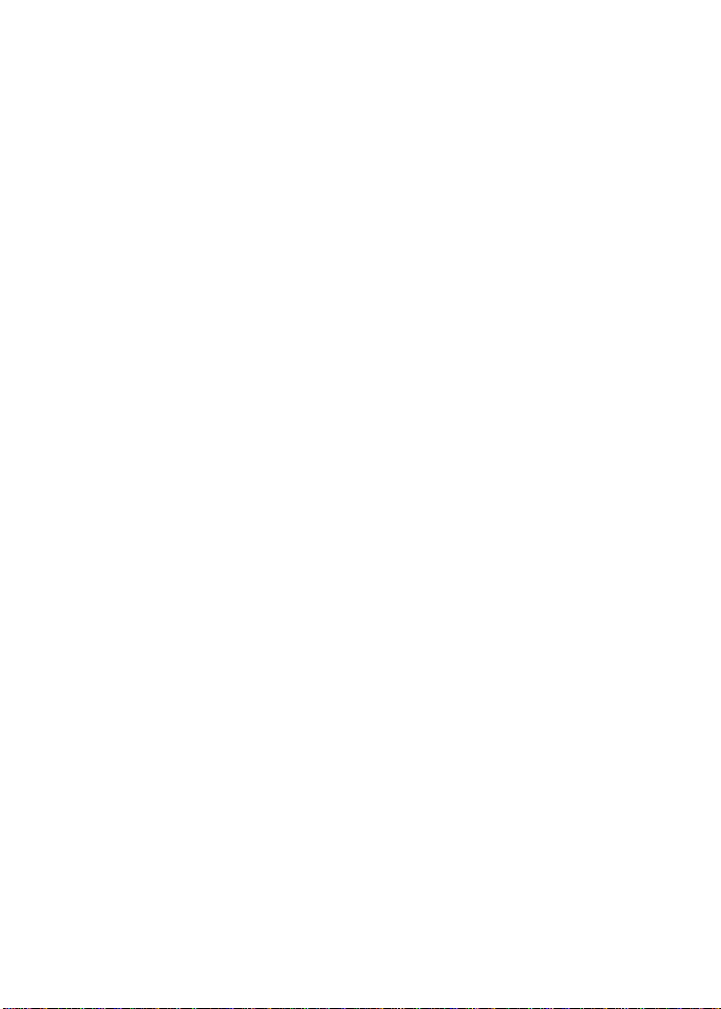
Page 64
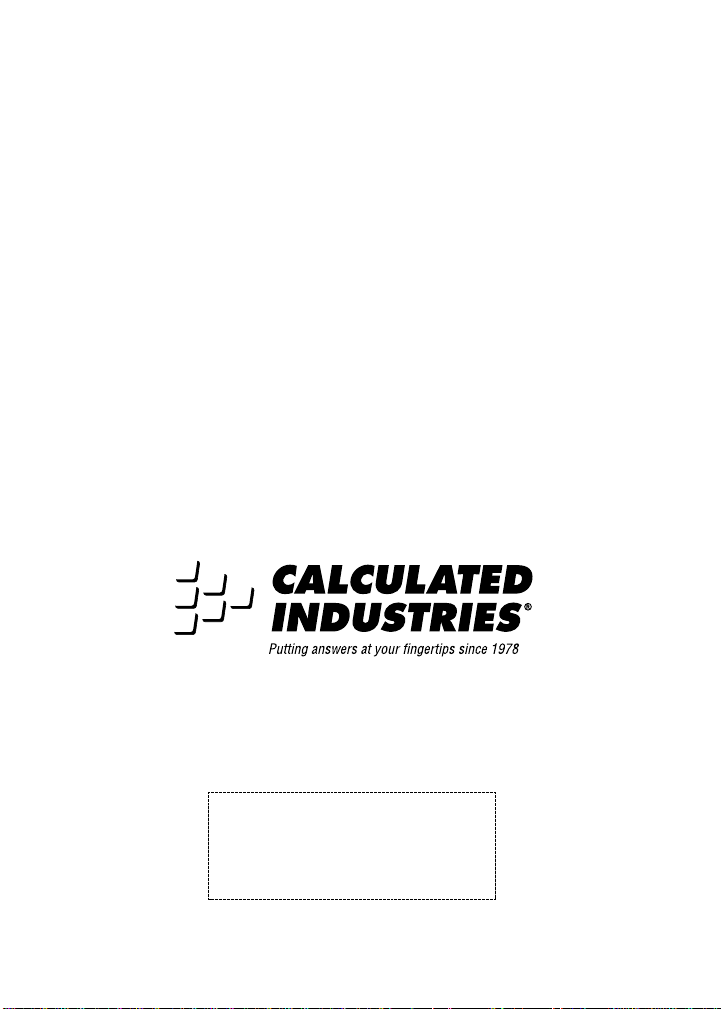
Designed in the United States of America
Printed in Indonesia
D
IGIROLLER
6425-UG-C
5/02
™
P
LUS
II
