Page 1
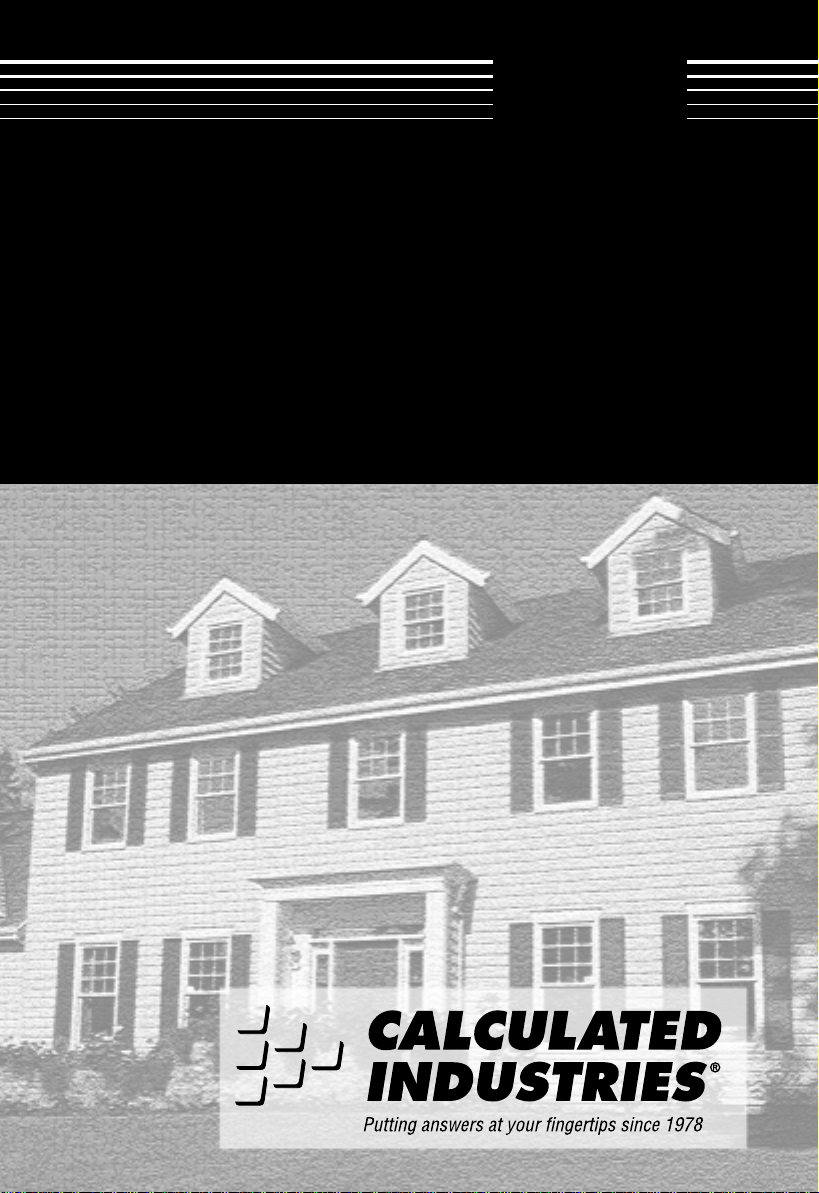
USER’S
GUIDE
QUALIFIER P
LUS
®
IIx DT
DESKTOP
MODEL 43285
RESIDENTIAL REAL ESTATE FINANCE CALCULATOR
with exclusive buyer qualifying features
REAL ESTATE MASTER
®
Page 2
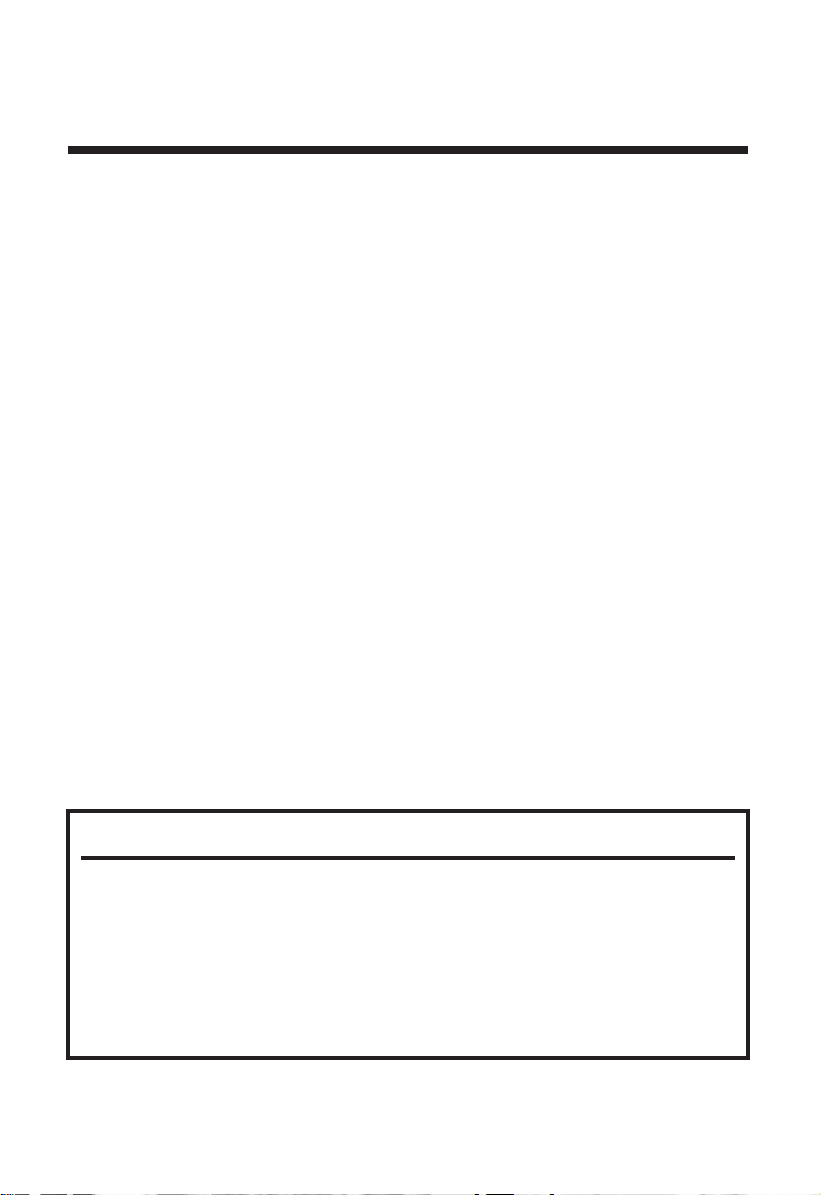
Introduction
QUALIFIER PLUS®IIX DT
Created specifically for residential real estate professionals, the
newly-enhanced Qualifier Plus IIx DT is the simplest calculator
ever made for residential real estate financing. With the push of a
few buttons, it will solve hundreds of your real estate problems!
■ 3-Way Mortgage Qualifying
■ Instant P&I and PITI Payments
■ Loan/Mortgage Amounts
■ Expanded Tax & Insurance Capabilities
■ Interest Rates & Terms
■ Built-in Sales Price and Down Payment
■ Complete Amortization
■ Remaining Balances/Balloon Payments
■ Bi-Weekly Loans
■ ARM’s with Lifetime Cap
■ Date Math Functions
■ Future Value and Appreciation
■ And much, much more!
It also works as a standard math calculator with memory, percent,
and Auto Shut-Off.
Note to Users of the Qualifier Plus IIx Handheld Model:
The only difference between the Qualifier Plus IIx desktop model
and the Qualifier Plus IIx handheld model, besides the size, are a
few changes in key locations. The desktop model has room for dedicated [ARM Cap], [Bal] (Remaining Balance), and [APR] keys, while
the handheld model, due to smaller size, lists these calculations over
other keys as 2nd functions, allowing access via the [Set] key.
1 – User’s Guide
Page 3
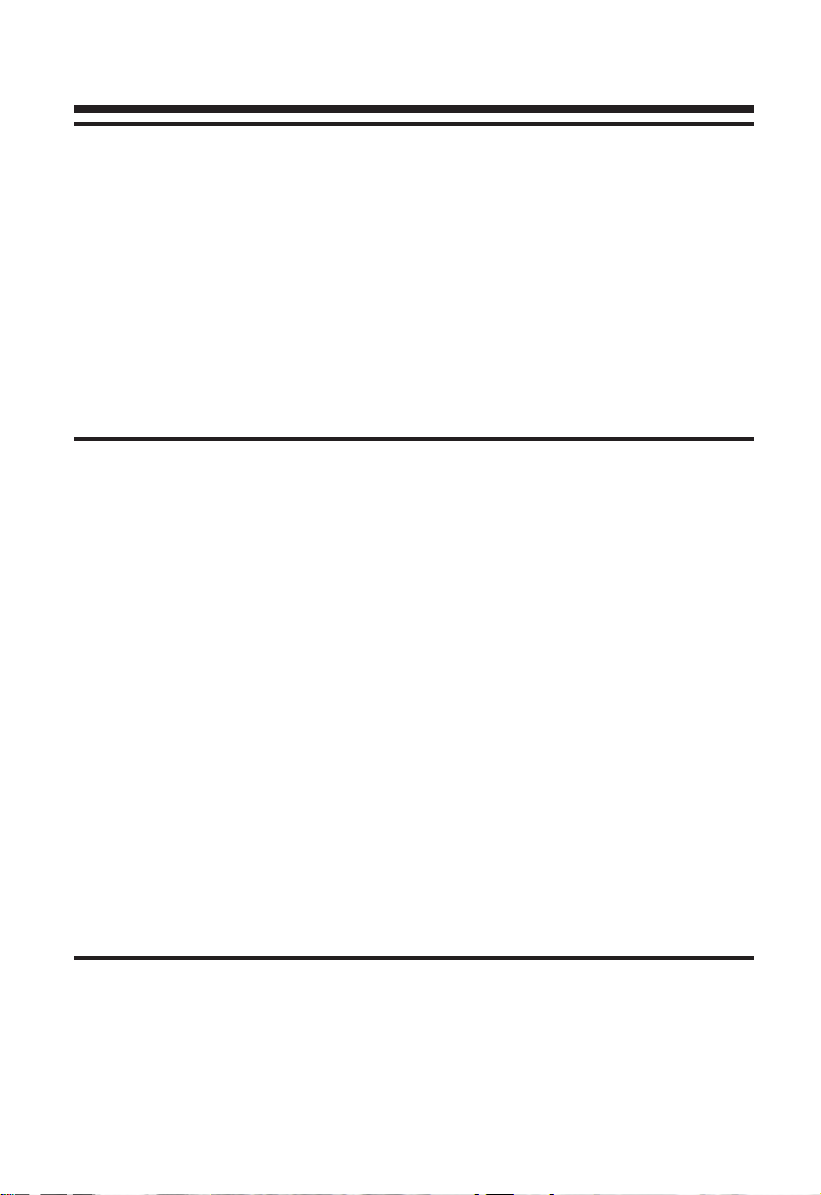
Table of Contents
Getting Started
Introduction . . . . . . . . . . . . . . . . . . . . . . . . . . . . . . . . .1
Key Definitions . . . . . . . . . . . . . . . . . . . . . . . . . . . . . . .3
Decimal Place Selection . . . . . . . . . . . . . . . . . . . . . . . .10
Basic Math . . . . . . . . . . . . . . . . . . . . . . . . . . . . . . . . .11
Percentage Calculations . . . . . . . . . . . . . . . . . . . . . . . .11
Date Function . . . . . . . . . . . . . . . . . . . . . . . . . . . . . . .12
Using the Memory Function . . . . . . . . . . . . . . . . . . . . .13
Using the Qualifier Plus®IIx DT
Mortgages & Real Estate Loans . . . . . . . . . . . . . . . . . . .14
Non-Monthly Loan & Payments Per Year . . . . . . . . . . . . .16
Sales Price/Down Payment . . . . . . . . . . . . . . . . . . . . . .17
Taxes & Insurance/PITI Payment . . . . . . . . . . . . . . . . . .19
Amortization & Remaining Balance . . . . . . . . . . . . . . . .23
Future Value . . . . . . . . . . . . . . . . . . . . . . . . . . . . . . . .28
Trust Deeds & Discounted Notes . . . . . . . . . . . . . . . . . .29
Annual Percentage Rate (APR) . . . . . . . . . . . . . . . . . . .31
Odd Days Interest & APR . . . . . . . . . . . . . . . . . . . . . . .32
Bi-Weekly Loans . . . . . . . . . . . . . . . . . . . . . . . . . . . . .34
Adjustable Rate Mortgages . . . . . . . . . . . . . . . . . . . . . .35
Qualifying . . . . . . . . . . . . . . . . . . . . . . . . . . . . . . . . .38
Qualifying Examples . . . . . . . . . . . . . . . . . . . . . . . . . .39
Appendix
Calculator Information . . . . . . . . . . . . . . . . . . . . . . . . .46
Limited Warranty . . . . . . . . . . . . . . . . . . . . . . . . . . . . .48
2 – Qualifier Plus®IIx DT
Page 4
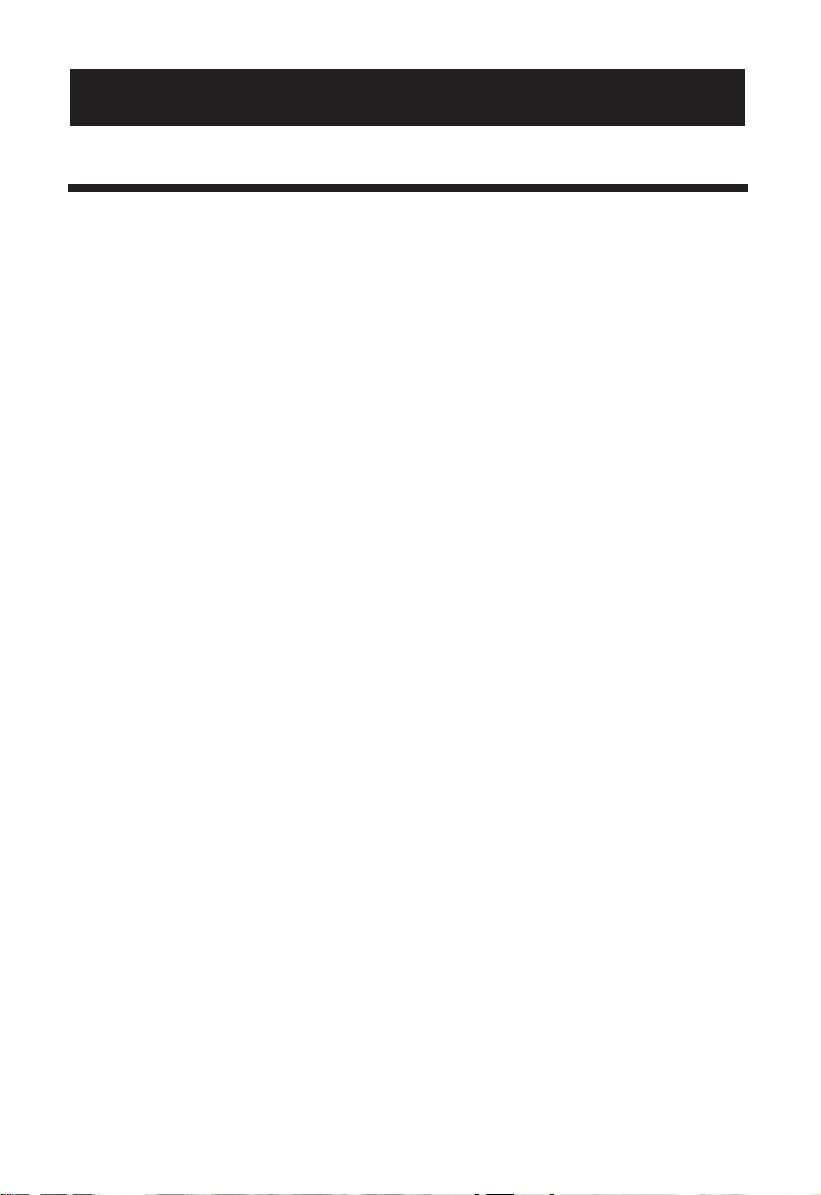
Key Definitions
[+] [–] [x]
[÷] [=] Arithmetic operation keys.
[0] – [9]
& [000] Digits used for keying-in numbers.
[•] Decimal point.
[Off] Turns all power off. The memory and most
financial registers are cleared.
[On/C] If off, turns power on. If on, a single press clears
the last entry while a second press in succession
clears non-permanent registers.
[%]
Percent — Four-function (+, –, x, ÷) percent key.
[M+] Memory — Adds a displayed number to the
independent memory. Pressing [Set] [M+] will
subtract the displayed value from memory.
[Rcl] Recall — Recalls and displays the contents of
the memory (press [Rcl] [M+]) or financial registers. Pressing [Rcl] twice in a row displays and
clears the memory.
[Pmt] Payment — Enters or solves for the periodic
principal and interest (P&I) payment. Pressing a
second time in succession calculates PITI
(including property tax, insurance, mortgage
insurance and expenses, if entered).
[FV] Future Value — Enters or solves for the future
value of a financial problem.
G
ETTINGSTARTED
3 – User’s Guide
Page 5
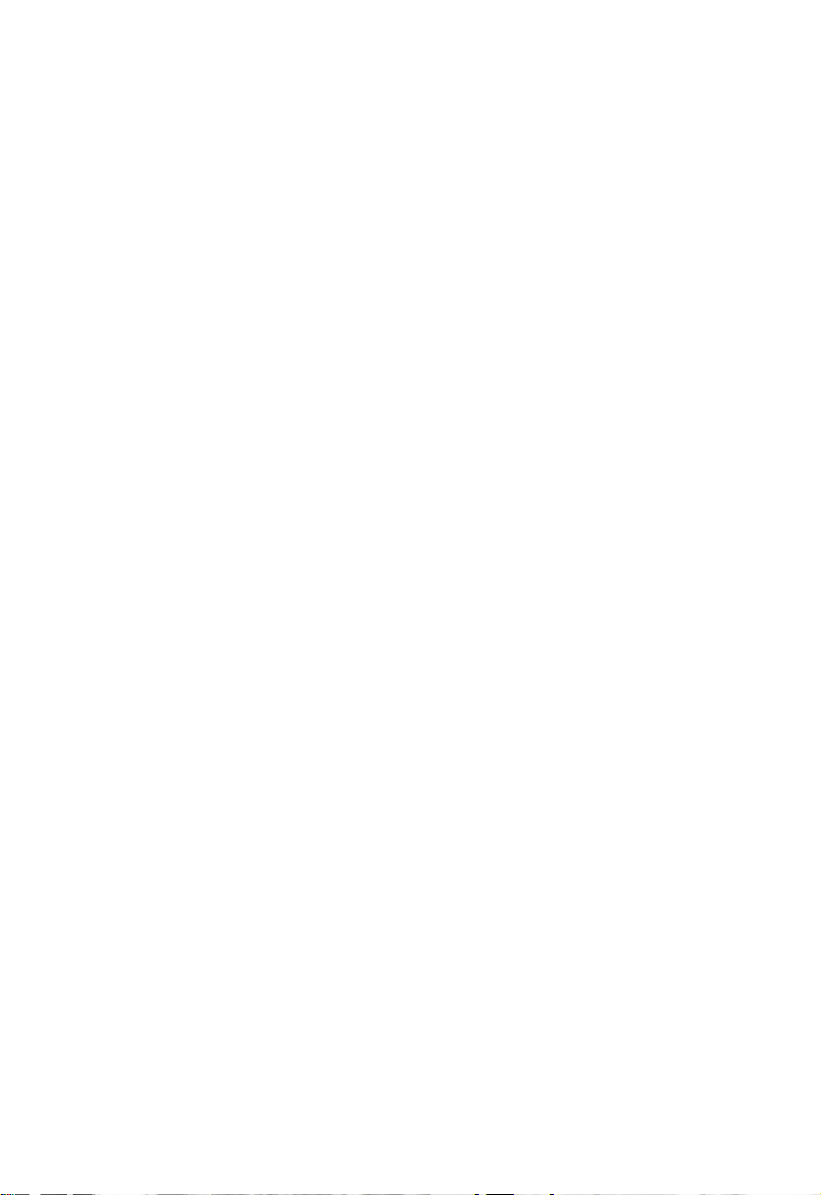
[L/A] Loan Amount — Enters or solves for the initial
loan amount or present value of a financial
problem.
[Int] Interest — Enters or solves for the annual inter-
est rate. A second press of this key gives you the
periodic rate. (Stored permanently, until you
change it.)
[Term] Enters or solves for number of years. Second press
gives number of periods. (Stored permanently.)
[APR] Annual Percentage Rate — Calculates APR (for
fixed rate loans only) based on the entry of
points and/or non-recurring loan fees paid at
initiation. Cannot be used for ARMS.
[Per]
Period — Used to specify a mortgage component
(Term or Interest) or amortization/remaining balance value as per period rather than per year. For
example, 360 [Per] [Term] enters 360 periods.
[Price] Sales Price — Enters or calculates a Sales Price
(based on the entries of Loan Amount, or equivalent mortgage components) and Down
Payment. Note: Entered Sales Price values will
not normally change.
[Dn Pmt] Down Payment — Enters (in either percent or
dollars) or calculates a Down Payment (based
on the entries of Loan Amount, or equivalent
mortgage components) and Sales Price. A second press toggles the entered down payment
from dollar figure to percent or vice versa. Any
number under 100 is assumed to be a percent
down payment.
[Amort] Amortization — Finds total interest, principal
and remaining balance. First press enters or
shows range of periods. Second press shows
4 – Qualifier Plus®IIx DT
Page 6
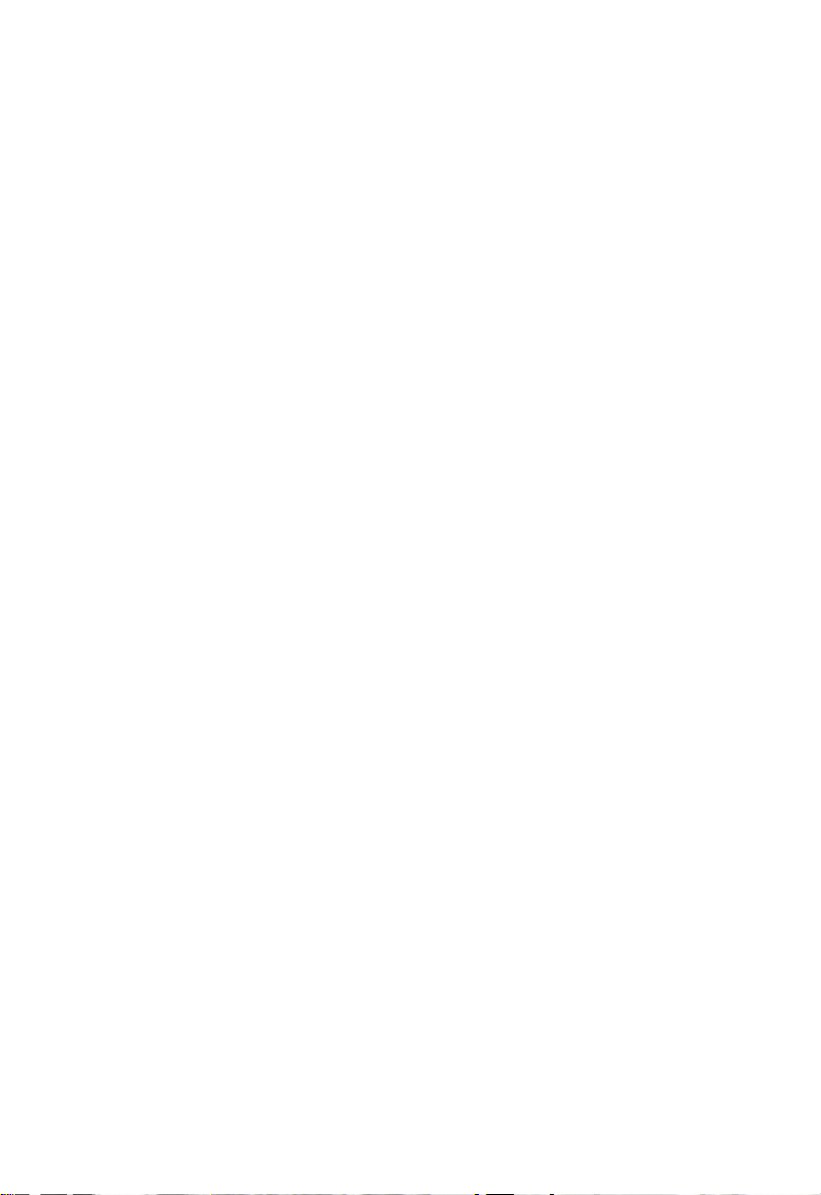
total interest for period range, third press shows
total principal for range, and final press gives
remaining balance at end of range.
[Bal] Remaining Balance — Displays the Remaining
Balance when preceded by a single year or
range of years (or individual payment or range
of payments by also using the [Per] key). Note
that you can also see the Remaining Balance by
cycling through the [Amort] key.
[:] Colon — Used to specify a range for amortiza-
tion or to separate ARM Int: Term and Qualifying
Income: Debt ratios entries. Also used to separate values in a date entry.
[ARM] Adjustable Rate Mortgage — Calculates payment
and re-amortizes fully or partially amortized
Adjustable Rate Mortgage based on the inputs of
both Interest Adjustment and Term Adjustment,
which are separated by the Colon [:] key. For
example, an ARM which adjusts 1% every year is
entered 1 [:] 1 [ARM]. By using the [Set] [ARM]
function, you can easily adjust the rate up or
down to display future payments. (ARM rates are
stored permanently.)
[ARM Cap]
Lifetime Interest Cap (ARMs) — Sets the lifetime
interest cap for ARMs by entering the maximum
interest increase. This is a permanent setting; to
clear, set the cap back to zero (0 [ARM Cap]).
[Tax] Property Tax — Stores and recalls annual prop-
erty tax in either percent or dollar amount. If
entered as a dollar amount, a second press converts to annual percentage rate. If entered as a
percentage, a second press shows annual dollar
amount. Entering the number 10 or less is
assumed to be an annual percentage. Calculated
from the sales price.
5 – User’s Guide
Page 7
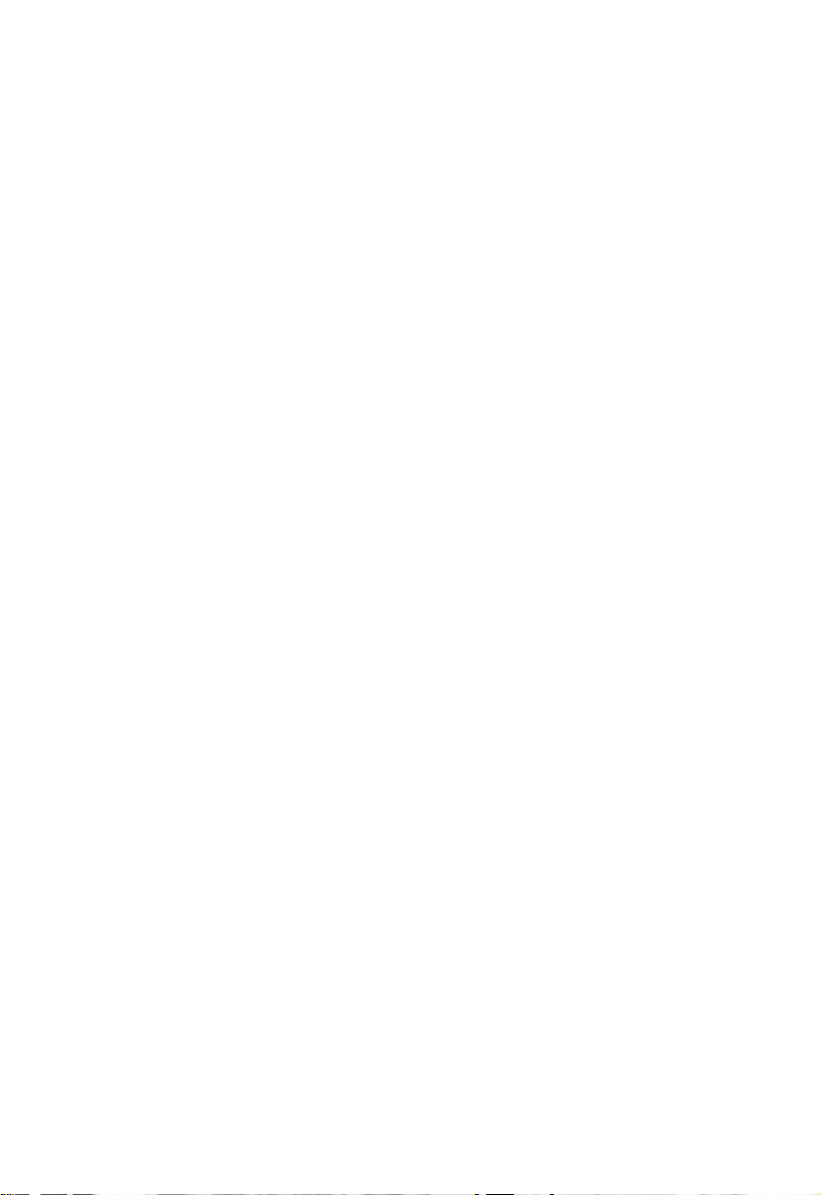
[Ins] Property Insurance — Stores and recalls annual
property insurance in either percent or dollar
amount. If entered as a dollar amount, a second
press converts to annual percentage rate. If
entered as a percentage, a second press shows
annual dollar amount. Entering the number 10
or less is assumed to be an annual percentage.
Calculated from the sales price.
Note: Tax & Insurance entered as dollar
amounts will remain fixed, even if sales price
or loan amount is changed. However, if entered
as a percentage of sales price or loan amount,
these items will automatically be re-calculated
if sales price or loan amount are changed.
[Set] Used to permanently set the number of dis-
played decimal places (see the section on
Decimal Place Selection). Also works with other
keys to set or activate additional functions.
(Think of it as a “shift” key on a typewriter.) It
will perform the function printed above the key
on the calculator’s face. A small boxed “S” will
appear in the upper-left side of your display
when this key has been pressed.
[Set] [÷] Payments per Year — Used to set the number of
payment periods per year. Default value is 12,
for monthly. Note that if you change this setting,
it will remain permanently stored even if you
turn the calculator off. You must perform an AllClear ([Set] [x]), or reset to 12 payments per year
(12 [Set] [÷]).
[Set] [x] All-Clear — Clears and resets the calculator to
its default settings and values. Use this only with
caution as it will reset ratios, periods per year,
etc. back to default settings (see the appendix
for a list of these settings).
6 – Qualifier Plus®IIx DT
Page 8
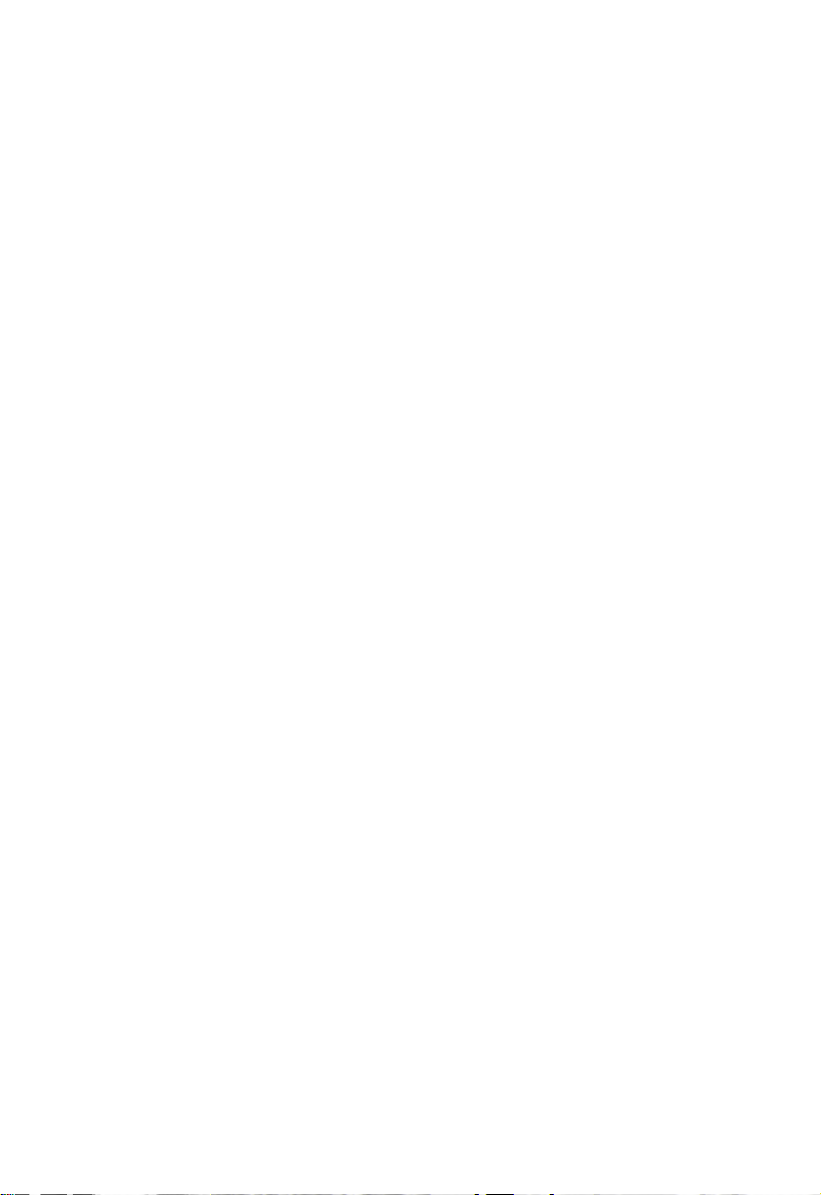
[Set] [+] Pro-Mode — Activates Pro-Mode. An advanced-
user feature, it changes Tax and Insurance, and
Mortgage Insurance keys from temporary to
permanent entries. That is, entered values will
remain set even after pressing [On/C] [On/C] or
turning calculator off, then on. The Pro-Mode
also changes the order that qualifying values are
displayed using the [Qual 1] and [Qual 2] keys,
by showing the lower, or restrictive amount with
the first press, the higher, or non-restrictive
amount with the second press, the buyer’s actual ratios with the third press, and the stored
income and debt ratios with the fourth.
[Set] [–] Change sign — Toggles the sign of the dis-
played value from positive to negative or from
negative to positive.
[Set] [:] Month Offset — Used to set the first month of
payment if other than January. Used for calculating annual amortization ranges.
[Set] [000] Odd Days Interest — Calculates the pre-paid
interest, or simple interest accumulated (based
on a 360 day year) during the days before the
first loan payment is made using the interest rate
stored in the Interest register.
[Set] [Pmt] Estimated After-Tax Payment — Calculates an
estimated “after-tax” payment if loan variables
and property taxes are entered. You must enter
a tax bracket, then press [Set] [Pmt] to display
the annual tax deduction; second consecutive
press will display the monthly tax deduction;
third press will display the “after-tax” payment.
[Set] [Term] Bi-Weekly mortgage function — Converts regu-
lar monthly loan to bi–weekly. Pressing [Set]
[Term] displays the reduction in term. Second
press of [Term] shows total interest savings.
7 – User’s Guide
Page 9
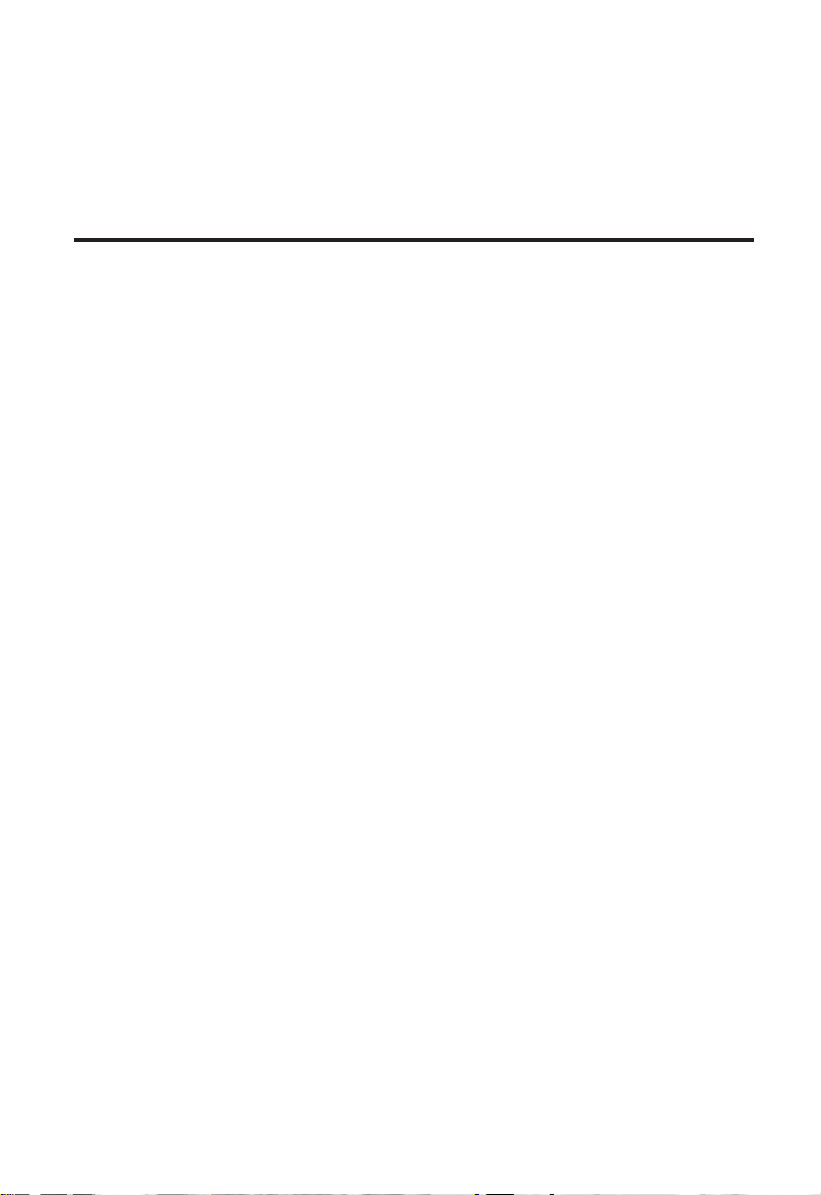
Pressing [Set] [Term] again will return and re-calculate to the original term.
[Set] [ARM] ARM Rate Increase/Decrease — Changes ARM
rate from increasing to decreasing.
Qualifying Keys
[Qual 1] A multi-function key which, based on entered
variables, performs the following qualifying
functions:
1) Stores income and debt ratios for loan qualifying. Entered ratios are separated by the Colon
[:] key. For example, income and debt ratios of
28% and 36%, respectively, are entered and
permanently stored as follows: 28 [:] 36 [Qual 1].
Default income and debt ratios for this key are
28% and 36%, respectively. You may change
qualifying ratios, if desired.
2) Calculates the maximum loan amount for
which a buyer may qualify for based on the
stored income and debt qualifying ratios and
the entered:
• term
• interest
• annual income
• monthly debt
— and optional—
• annual tax and insurance
• monthly housing expenses
First press of [Qual 1] displays stored qualifying
ratios; 2nd press calculates the qualifying loan
amount; 3rd press calculates the “non-restrictive”
qualifying loan amount; 4th press calculates the
borrower’s actual income & debt ratios. Note that
the loan amount displayed is the lower, or
“restrictive” of the two possible loan amounts
8 – Qualifier Plus®IIx DT
Page 10
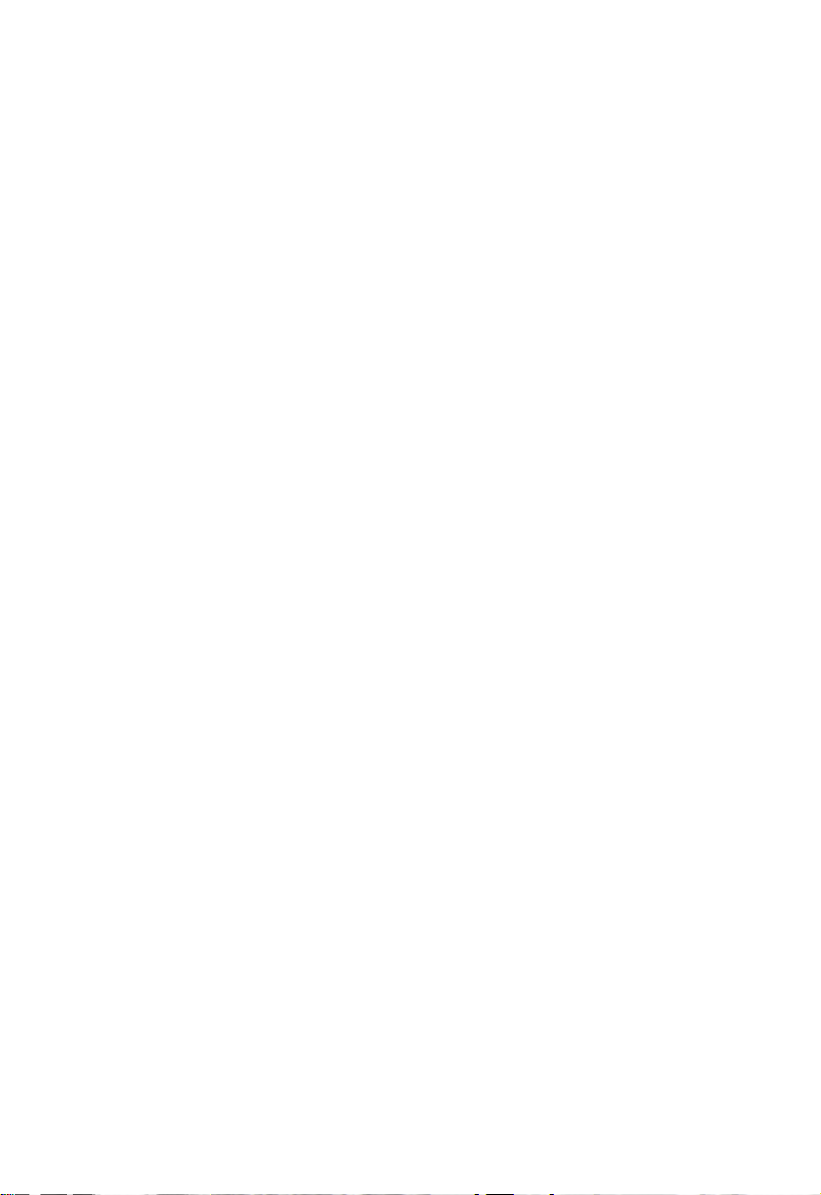
(based either on the income ratio or the debt
ratio). The “non-restrictive” loan amount (the
other side) can be found by pressing [Qual 1] a
third time. The calculator will display the loan
amount with a negative sign (—) and the word
“INC” or “DEBT” to indicate the restrictive side
(income or debt).
3) Calculates the annual income required and
allowable monthly debt for a desired loan
amount or sales price based on the stored
income and debt qualifying ratios and the
entered:
• term
• interest
• price (down payment) or loan amount
4) Also finds buyer’s actual income and debt
ratios given both buyer and property data.
First press of [Qual 1] displays stored qualifying
ratios; 2nd press calculates the buyer’s actual
ratios.
[Qual 2] Stores additional (e.g., Government FHA/VA)
Income and Debt ratios and operates identically
to [Qual 1] key. Default Income and Debt ratios
for this key are 29% and 41%, respectively.
[Inc] Income — Enters the annual income for loan
qualifying.
[Debt] Enters long-term monthly debts.
In addition to Qualifying, the following keys are also involved
in PITI calculations (e.g., they are added to the monthly payment to calculate the total PITI payment):
[Exp] Expense — Enters monthly housing expenses
(e.g., homeowners’ association dues, maintenance and utilities).
9 – User’s Guide
Page 11
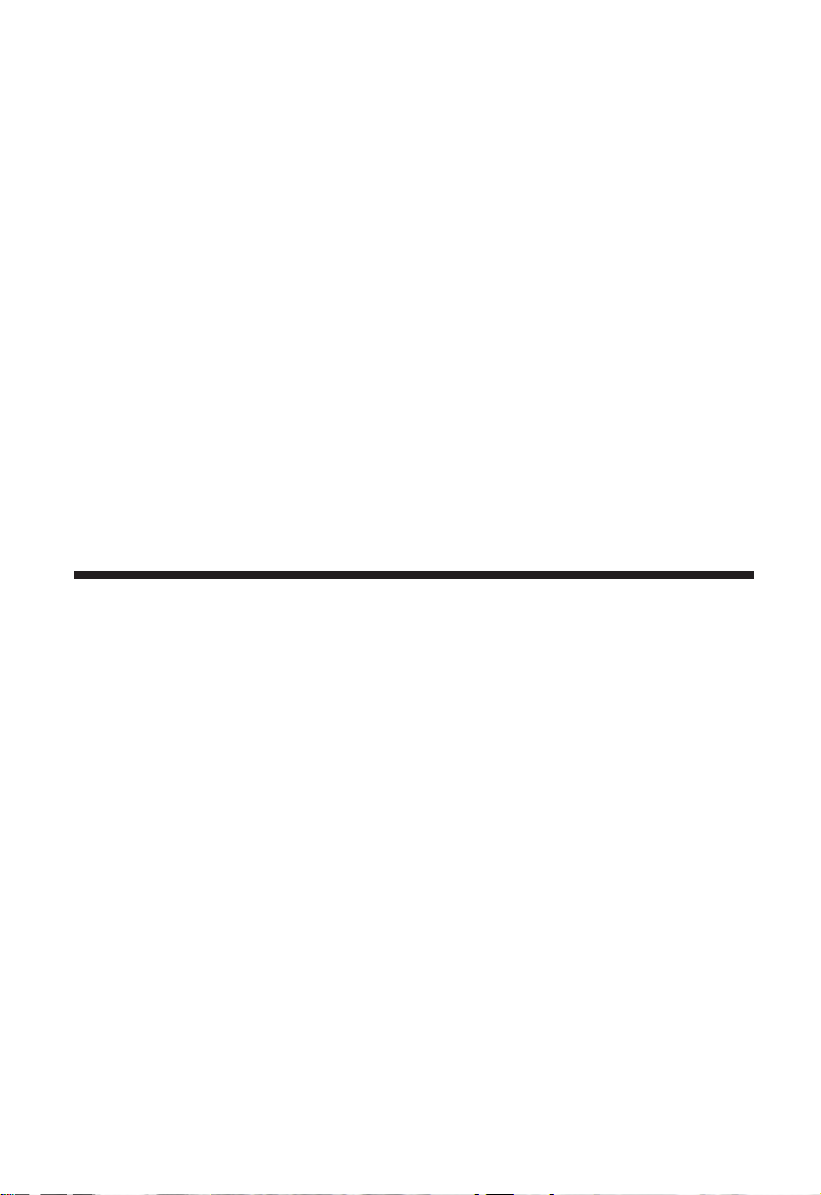
[Mtg Ins] Mortgage Insurance — Stores and recalls annu-
al mortgage insurance (i.e., Private Mortgage
Insurance) in either percent or dollar amount. If
entered as a dollar amount, a second press converts to annual percentage rate. If entered as a
percentage, a second press shows annual dollar
amount. Entering the number 10 or less is
assumed to be an annual percentage. Calculated
from the loan amount.
Note: Tax & Insurance entered as dollar
amounts will remain fixed, even if sales price
or loan amount is changed.However, if entered
as a percentage of sales price or loan amount,
these items will automatically be re-calculated
if sales price or loan amount are changed.
Decimal Place Selection
With the [Set] key, you have the option of permanently selecting
the number of decimal places displayed. The values are rounded
using conventional 5/4 rounding. You can do this prior to finding
an answer or afterwards.
Press [Set] followed by the number of decimal places you wish to
display:
[Set] 4 0.0000
[Set] 3 0.000
[Set] 2 0.00
[Set] 1 0.0
[Set] 0 0.
To return to the standard two decimal place setting, you must
press [Set] 2, or press [Set] [x] for All-Clear.
10 – Qualifier Plus®IIx DT
Page 12
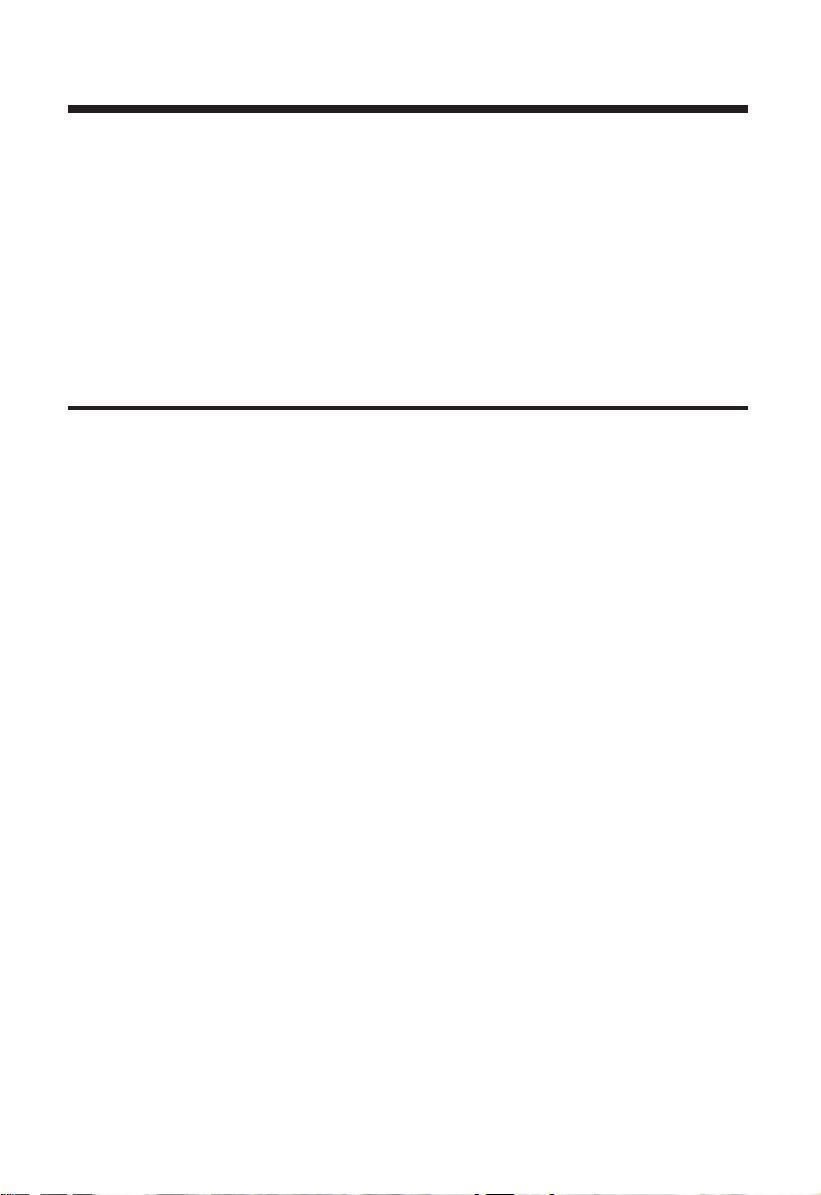
Basic Math
This calculator uses standard chaining logic which simply means
that you enter your first value, the operator (+, –, x, ÷), the second value and then the equals sign (“=”).
A. 3 [+] 2 [=] 5
B. 3 [–] 2 [=] 1
C. 3 [x] 2 [=] 6
D. 3 [÷] 2 [=] 1.5
Percentage Calculations
The percent [%] key can be used for finding a given percent of a
number or for working add-on, discount or division percentage
calculations.
A. 800 [x] 25 [%] [=] 200.00
B. 250 [+] 10 [%] [=] 275.00
C. 25 [–] 50 [%] [=] 12.50
D. 200 [÷] 50 [%] [=] 400.00
11 – User’s Guide
Page 13
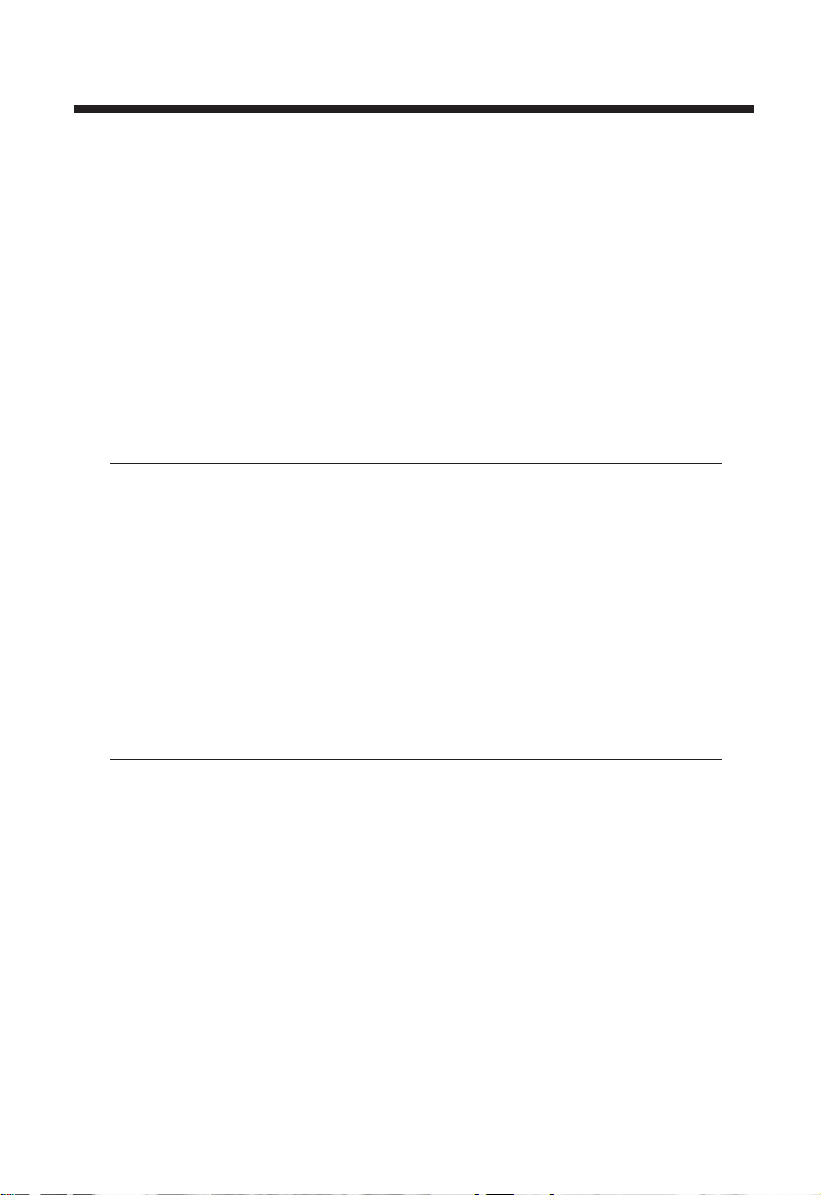
Date Function
Using the [:] key, you can quickly solve common real estate date
problems: escrow or closing dates, listing expiration dates, and
the number of days prepaid interest, etc. You enter a date as follows: Numerical Month [:], Numerical Day [:], and Numerical Year.
The date function lets you: 1) add a number of days to a date
to find a second date (in the future), 2) subtract a number of days
from a date to find a second date (in the past), and, 3) subtract
one date from another date to find the number of days in
between. For example, if a 45-day escrow begins April 28, 1998,
what is the closing date?
Steps Keystrokes Display
Clear calculator [On/C] [On/C] 0.00
Enter month 4 [:] 4-
Enter day 28 [:] 4-28-
Enter year 98 4-28-98
Add 45 days [+] 45 [=] 6-12-98
Find the number of days to calculate prepaid interest due at
closing, if the escrow closing date is 10/14/99 and the first
payment is due 11/1/99.
Steps Keystrokes Display
Clear calculator [On/C] [On/C] 0.00
Enter 1st payment date 11 [:] 1 [:] 99 11-1-99
Subtract closing date to find
number of days [-] 10 [:] 14 [:] 99 [=] 18.00
12 – Qualifier Plus®IIx DT
Page 14
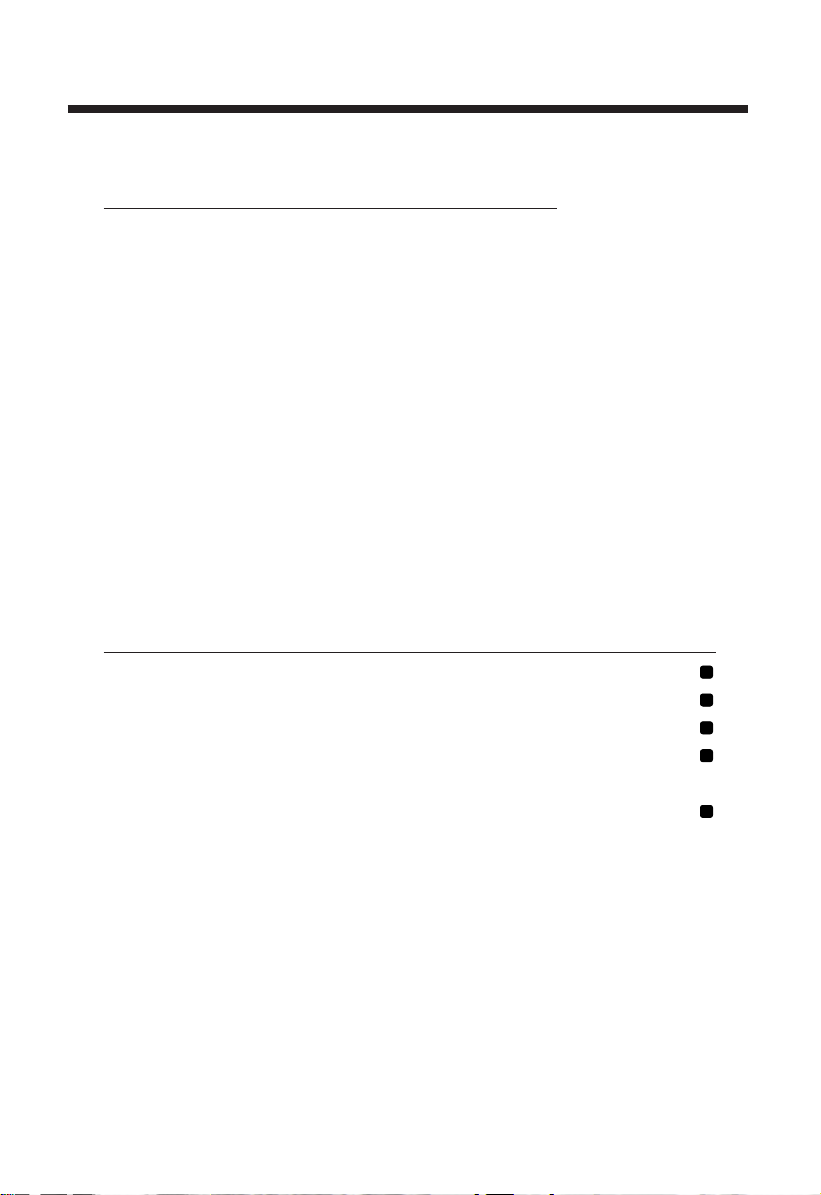
Using the Memory Function
Whenever the [M+] key is pressed, the displayed value will be
added to memory. Other memory functions:
Function Keystrokes
Recall total in memory [Rcl] [M+]
Display & clear memory [Rcl] [Rcl]
Clear memory, no display [Set] [Rcl]
Subtract displayed value from memory [Set] [M+]
Replace memory with displayed value [Set] [Rcl] [M+]
The memory is semi-permanent; it will only be cleared when you:
1) turn off the calculator;
2) press [Rcl] [Rcl];
3) press [Set] [Rcl];
4) press [Set] [x] (all clear).
How to use memory functions:
Steps Keystrokes Display
Enter into memory 355 [M+] 355.
Enter into memory 255 [M+] 255.
Recall total in memory [Rcl] [M+] 610.
Subtract from mem. 745 [Set] [M+] 745.
Recall total in memory [Rcl] [M+] – 135.
Replace memory 50 [Set] [Rcl] [M+] 50.
Recall & clear [Rcl] [Rcl] 50.
MMMMM
13 – User’s Guide
Page 15
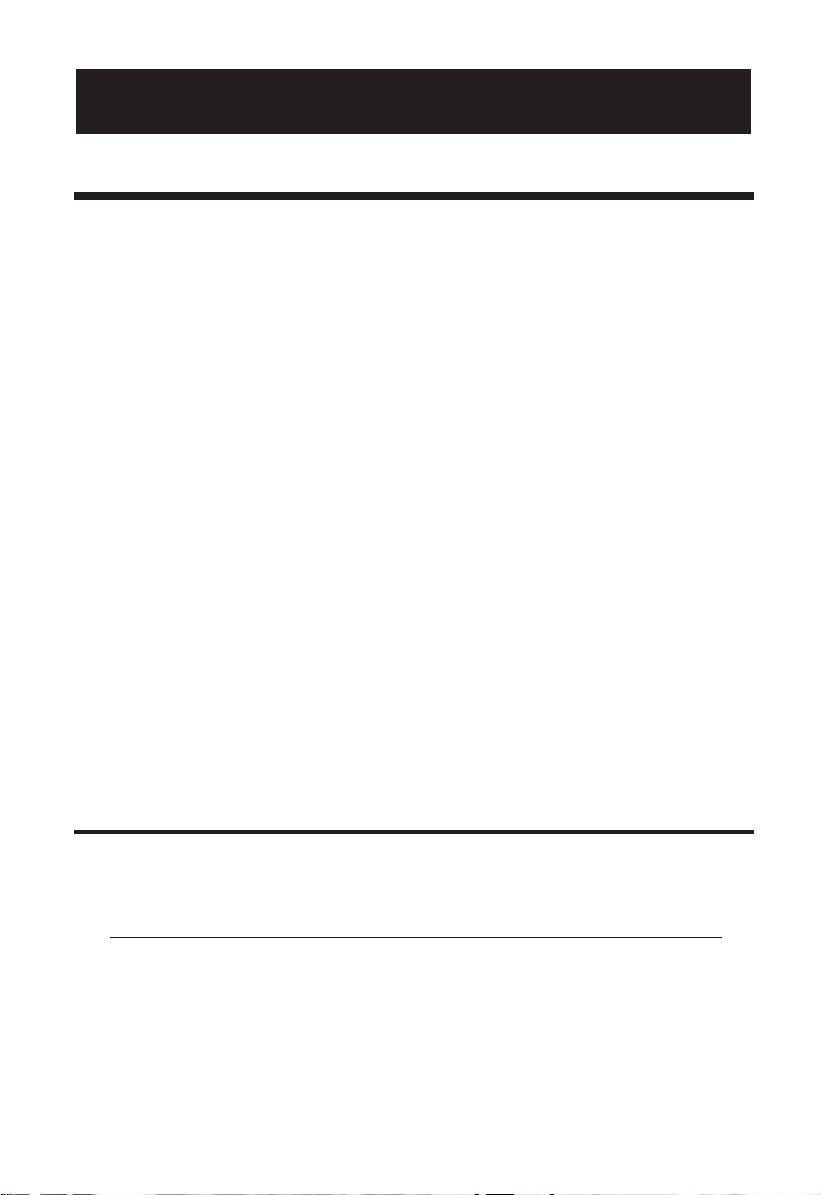
Mortgages & Real Estate Loans
1. The financial functions — L/A, Pmt, Int, Term — work just
like you would say them. For example, if you wanted to
borrow $100,000 for 30 years at 10% interest, just enter
those three known variables and press the key for the
unknown fourth variable: Payment.
2. Financial values may be entered in any order you want.
3. Values for Term and Interest are permanently stored in
memory.
4. It is a good practice to press [ON/C] twice after completing
a financial problem to ensure that you have cleared volatile
financial registers.
5. When solving for a financial component, the calculator will
display the word “run” in the display. Solving for interest
may take several seconds (up to 15) while the word “run”
displays.
6. Once you have calculated an answer, for example, a payment, you can then go back and change any variable and
recalculate your new answer without re-entering all the
other data.
Finding a Monthly Loan Payment
Find the monthly payment on a 30-year loan of $95,500 at
7.75% annual interest rate.
Steps Keystrokes Display
Clear calculator [On/C] [On/C] 0.00
Enter loan amount 95,500 [L/A] 95,500.00
Enter term 30 [Term] 30.00
Enter interest 7.75 [Int] 7.75
Find monthly payment [Pmt] “run” 684.17
U
SING YOURQUALIFIERPLUS
®
IIXDT
14 – Qualifier Plus®IIx DT
Page 16
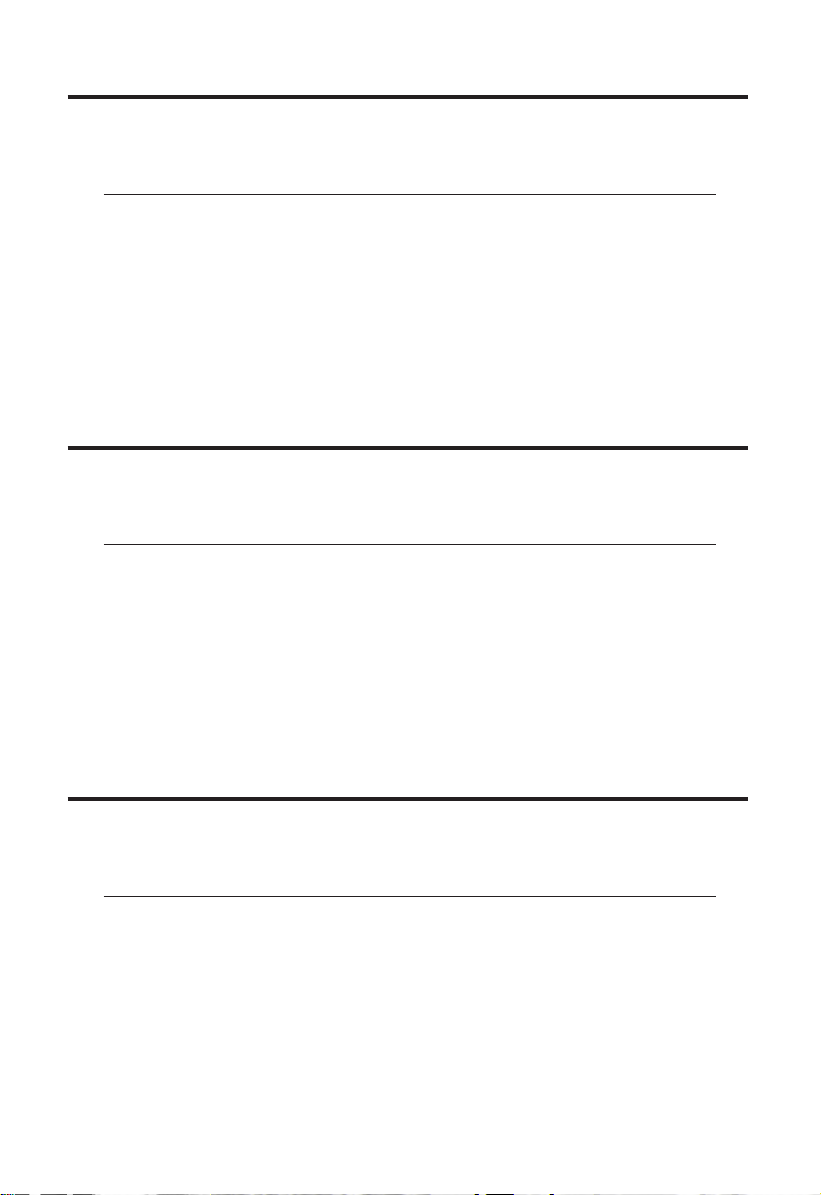
Finding a Term of a Loan
How long does it take to pay off a loan of $15,000 at 10%
interest if you make payments of $181.01 each month?
Steps Keystrokes Display
Clear calculator [On/C] [On/C] 0.00
Enter loan amount 15,000 [L/A] 15,000.00
Enter interest 10 [Int] 10.00
Enter monthly payment 181.01 [Pmt] 181.01
Find term in years [Term] “run” 11.78
Find periodic term [Term] 141.35
Finding the Interest Rate of a Loan
Find the interest rate on a mortgage where the loan amount is
$98,500, term is 30 years and payment is $1,150 a month.
Steps Keystrokes Display
Clear calculator [On/C] [On/C] 0.00
Enter loan amount 98,500 [L/A] 98,500.00
Enter term 30 [Term] 30.00
Enter monthly payment 1,150 [Pmt] 1,150.00
Find annual interest [Int] “run” 13.78
Find periodic interest [Int] 1.15
Finding a Loan Amount
How much could you borrow if the interest rate was 9.75% on
a 30-year term and you could pay $950 each month?
Steps Keystrokes Display
Clear calculator [On/C] [On/C] 0.00
Enter interest 9.75 [Int] 9.75
Enter term 30 [Term] 30.00
Enter monthly payment 950 [Pmt] 950.00
Find loan amount [L/A] “run” 110,573.84
15 – User’s Guide
Page 17

Non-Monthly Loans & Payments Per Year
Most residential real estate loans are paid off monthly. However, if
you have a non-monthly loan, you must change your number of
payments per year using a two-key sequence: [Set] [÷]. For example, here’s how to set your calculator to four payments per year.
Steps Keystrokes Display
Clear calculator [On/C] [On/C] 0.00
Enter # of payments/year 4 [Set] [÷] 4.00
To recall the currently stored number of payments:
Steps Keystrokes Display
Clear calculator [On/C] [On/C] 0.00
Recall # of payments/year [Rcl] [÷] 4.00
IMPORTANT:To return the payments per year to the default value of
12, you must do the following steps (or perform an All-Clear [Set] [x]).
Steps Keystrokes Display
Clear calculator [On/C] [On/C] 0.00
Enter # of payments/year 12 [Set] [÷] 12.00
Finding a Quarterly Payment
Find the quarterly payment on a 10-year loan of $15,000 with
an annual interest rate of 12%.
Steps Keystrokes Display
Clear calculator [On/C] [On/C] 0.00
Set to 4 payments/year 4 [Set] [÷] 4.00
Enter loan amount 15,000 [L/A] 15,000.00
Enter term in years 10 [Term] 10.00
Enter annual interest 12 [Int] 12.00
Find quarterly payment [Pmt] “run” 648.94
Reset to 12 payments/year 12 [Set] [÷] “run” 12.00
16 – Qualifier Plus®IIx DT
Page 18

Sales Price/Down Payment
One of the unique features of this calculator is its ability to work
with not only loan amounts, but with Sales Price and Down
Payments as well.
Notes on Sales Price/Down Payment
1. When using [Price], [DnPmt] and [L/A] keys, it’s recommended that you always enter the two known values
(Price and Down Payment), then solve for the third (Loan
Amount), before calculating financial values.
2. If a Sales Price has been specifically entered, it will only
change when you enter a new Sales Price or by preceding
the entry of Down Payment or Loan Amount with [Set].
Finding L/A Based on Sales Price & Down Pmt
Find both the loan amount and dollar down payment if the
Sales Price is $175,000 and you’re planning to put 20% down.
Steps Keystrokes Display
Clear calculator [On/C] [On/C] 0.00
Enter sales price 175,000 [Price] 175,000.00
Enter down payment % 20 [Dn Pmt] 20.00
Find loan amount [L/A] 140,000.00
Display down payment % [Dn Pmt] 20.00
Find down payment [Dn Pmt] 35,000.00
17 – User’s Guide
Page 19
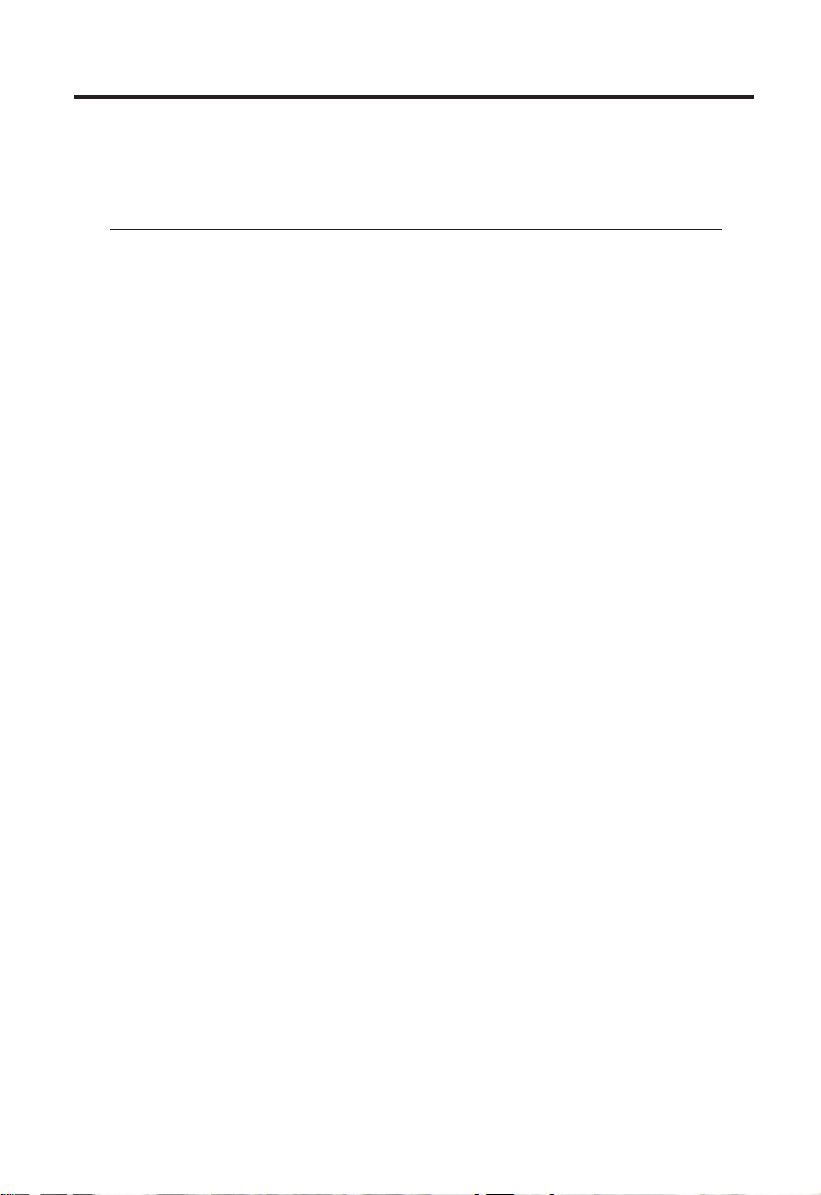
Finding Sales Price & Monthly Payment Based on L/A & Down Pmt
Find your maximum sales price if you’ve been approved for
$125,000 loan and plan to put 20% down, and then find your
monthly payment at 9% interest over 30 years.
Steps Keystrokes Display
Clear calculator [On/C] [On/C] 0.00
Enter loan amt 125,000 [L/A] 125,000.00
Enter down pmt % 20 [Dn Pmt] 20.00
Find sales price [Price] 156,250.00
Enter term 30 [Term] 30.00
Enter interest 9 [Int] 9.00
Find monthly payment [Pmt] “run” 1,005.78
18 – Qualifier Plus®IIx DT
Page 20

Taxes & Insurance/PITI Payment
This calculator has keys that temporarily store Property Tax,
Property Insurance and Mortgage Insurance rates to allow you to
calculate a PITI (Principal, Interest, Taxes & Insurance) payment in
addition to the regular P&I payment. These figures can be entered
as dollar amounts or percentages. Monthly expenses that you enter
(if any) are included in the PITI payment. You can use the ProMode ([Set] [+]) to permanently store Tax & Insurance. (See the
“Pro-Mode” example in the “Qualifying Examples” section.)
If entered as percentages, the Sales Price or Loan Amount can be
changed and tax and insurance will be recalculated automatically. If entered as dollar amounts, they will need to be re-entered
for a change in Sales Price or Loan Amount to be correct. Entering
a number 10 or less is assumed to be an annual percentage.
IMPORTANT: Both Tax and Property Insurance rates are based on
Sales Price. Mortgage Insurance rate is based on the Loan Amount.
If neither Sales Price nor Down Payment has been entered, the
Sales Price is defaulted to equal the Loan Amount (basically
assuming a 100% loan), in which case the Tax and Insurance rates
will be based on the Loan Amount value entered.
Setting Tax and Insurance Rates
Enter an annual property tax rate of 1%, a property insurance
rate of .25% and a mortgage insurance rate of .15%:
Steps Keystrokes Display
Clear calculator [On/C] [On/C] 0.00
Set tax rate 1 [Tax] 1.00
Set insurance rate .25 [Ins] 0.25
Set mortgage ins. rate .15 [Mtg Ins] 0.15
— DO NOT CLEAR CALCULATOR —
19 – User’s Guide
Page 21

Recalling Tax and Insurance Rates
Recall your stored rates:
Steps Keystrokes Display
Recall Tax rate [Rcl] [Tax] 1.00
Recall Insurance rate [Rcl] [Ins] 0.25
Recall Mortgage Ins. rate [Rcl] [Mtg Ins] 0.15
Note: Pressing [On/C] [On/C] will set [Tax], [Ins] and [Mtg Ins] registers to zero.When in Pro-Mode ([Set] [+]), these become permanent entries that can only be cleared by an All-Clear ([Set] [x]) or
by entering zeroes into the registers.
Total PITI Payment with Percentages
Find both the P&I and PITI payment on a new home with a
selling price of $125,000, a 5% down payment at 8.75% interest for a term 15 years, given a 1% annual property tax and
0.25% annual property insurance.
Steps Keystrokes Display
Clear calculator [On/C] [On/C] 0.00
Set Tax rate 1 [Tax] 1.00
Set Insurance rate .25 [Ins] 0.25
Enter annual interest 8.75 [Int] 8.75
Enter term in years 15 [Term] 15.00
Enter sales price 125,000 [Price] 125,000.00
Enter down pmt 5 [Dn pmt] 5.00
Find loan amount [L/A] 118,750.00
Find P&I payment [Pmt] “run” 1,186.85
Find PITI payment [Pmt] 1,317.05
20 – Qualifier Plus®IIx DT
Page 22
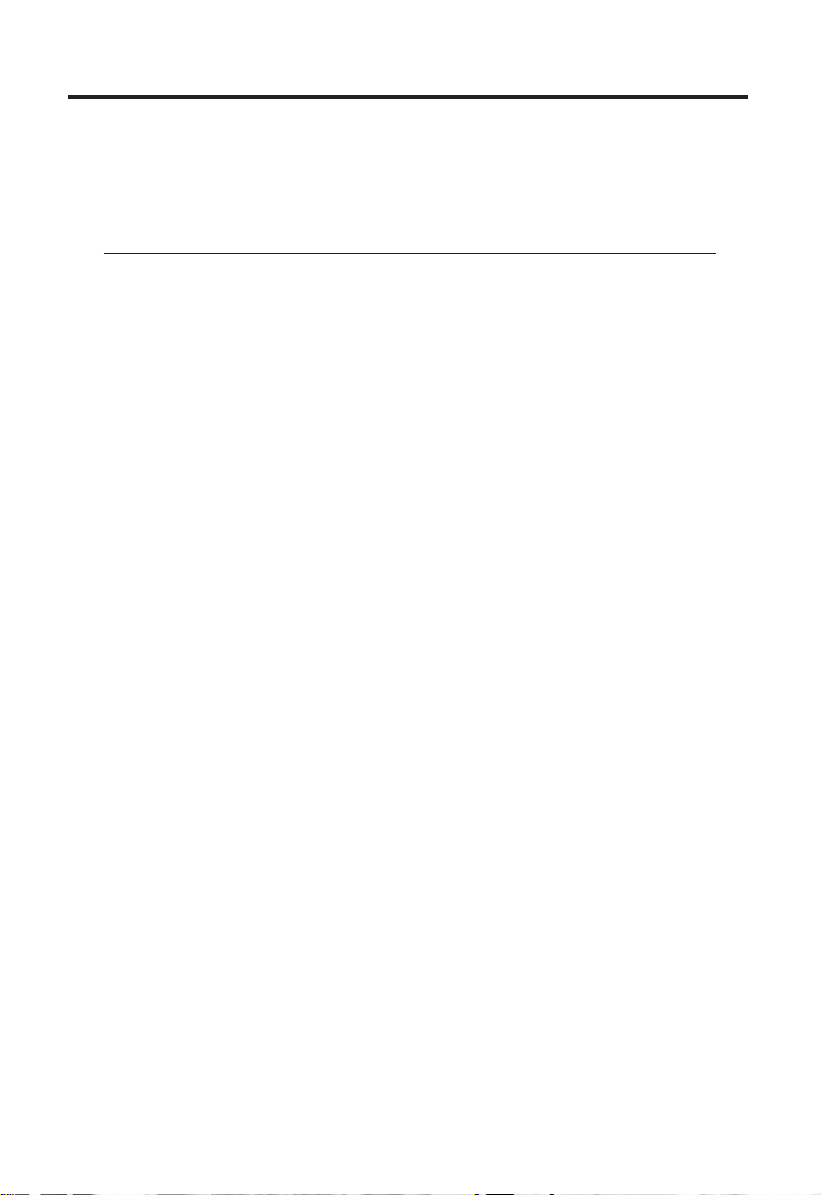
Total PITI Payment with Dollar Values
Find both the P&I and PITI payment on a new home with a
$134,000 selling price, a 15% down payment at 7.75% interest
for a term of 30 years, given an estimated annual property tax
of $1,200 and a yearly $350 property insurance premium.
Steps Keystrokes Display
Clear calculator [On/C] [On/C] 0.00
Set tax figure 1,200 [Tax] 1,200.00
Set insurance figure 350 [Ins] 350.00
Enter annual interest 7.75 [Int] 7.75
Enter term in years 30 [Term] 30.00
Enter sales price 134,000 [Price] 134,000.00
Enter down pmt 15 [Dn pmt] 15.00
Find loan amount [L/A] 113,900.00
Find P&I payment [Pmt] “run” 815.99
Find PITI payment [Pmt] 945.16
21 – User’s Guide
Page 23
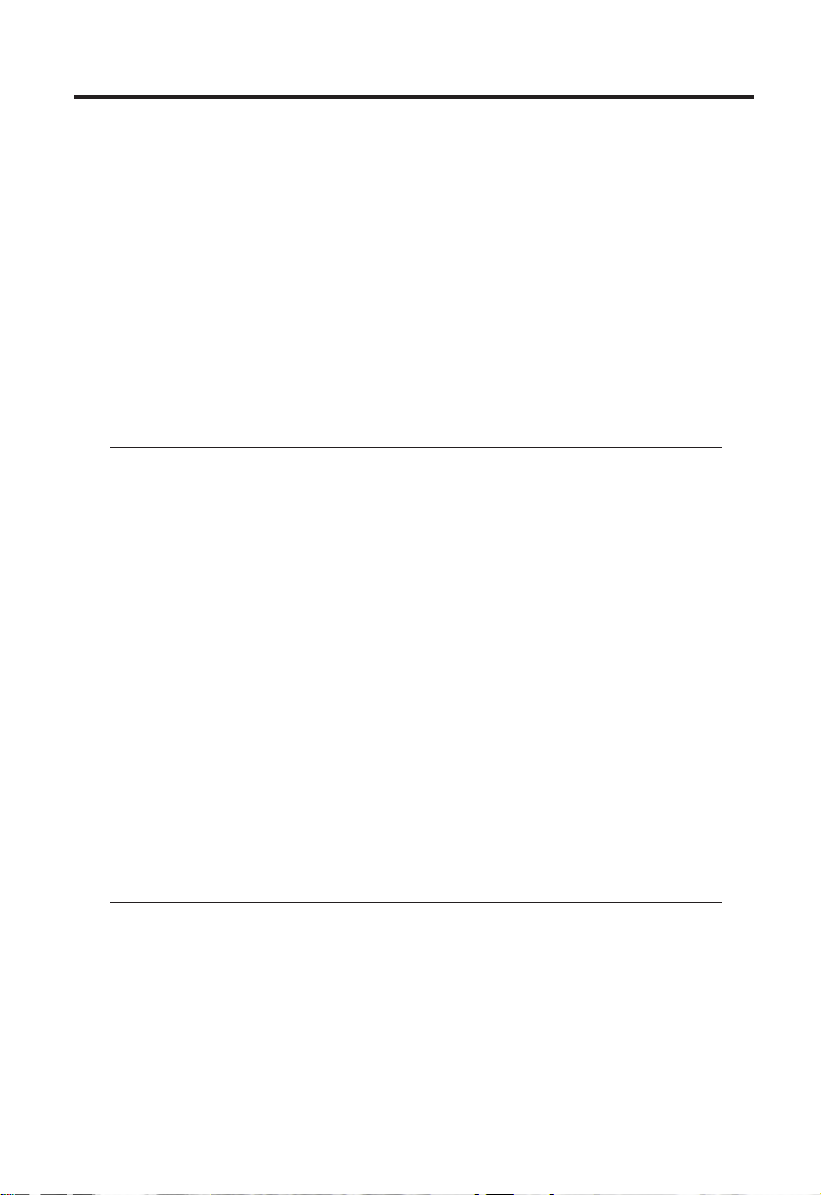
Estimated “After-Tax” Payment
Note:This “after-tax” payment calculation is only an estimate, since
it does not include adjustments for specific tax variables for an
individual’s situation, different applications of tax laws, etc. The
individual should consult a tax specialist when figuring accurate
and detailed tax information.
Buyers in an approximate 28% income tax bracket are looking
to finance a $150,000 mortgage for 30 years at 9.75% annual
interest. If they will be paying approximately $1,500 in annual property taxes and $350 in annual insurance, find their estimated “after-tax” monthly payment.
Steps Keystrokes Display
Clear calculator [On/C] [On/C] 0.00
Enter annual taxes 1,500 [Tax] 1,500.00
Enter annual insurance 350 [Ins] 350.00
Enter annual interest 9.75 [Int] 9.75
Enter term in years 30 [Term] 30.00
Enter loan amount 150,000 [L/A] 150,000.00
Find P&I payment [Pmt] “run” 1,288.73
Find PITI payment [Pmt] 1,442.90
Enter tax bracket to find
annual tax deduction 28 [Set] [Pmt] 4,504.20
Find monthly tax deduction [Pmt] 375.35
Find “after-tax” payment [Pmt] 1,067.55
— DO NOT CLEAR CALCULATOR —
If the above loan starts in July, find the “after-tax” payment.
Steps Keystrokes Display
Set Mo. 1 Offset to July 7 [Set] [:] 7.00
Enter tax bracket to find
annual tax deduction 28 [Set] [Pmt] 2,255.09
Find monthly tax deduction [Pmt] 375.85
Find “after-tax” payment [Pmt] 1,067.05
22 – Qualifier Plus®IIx DT
Page 24
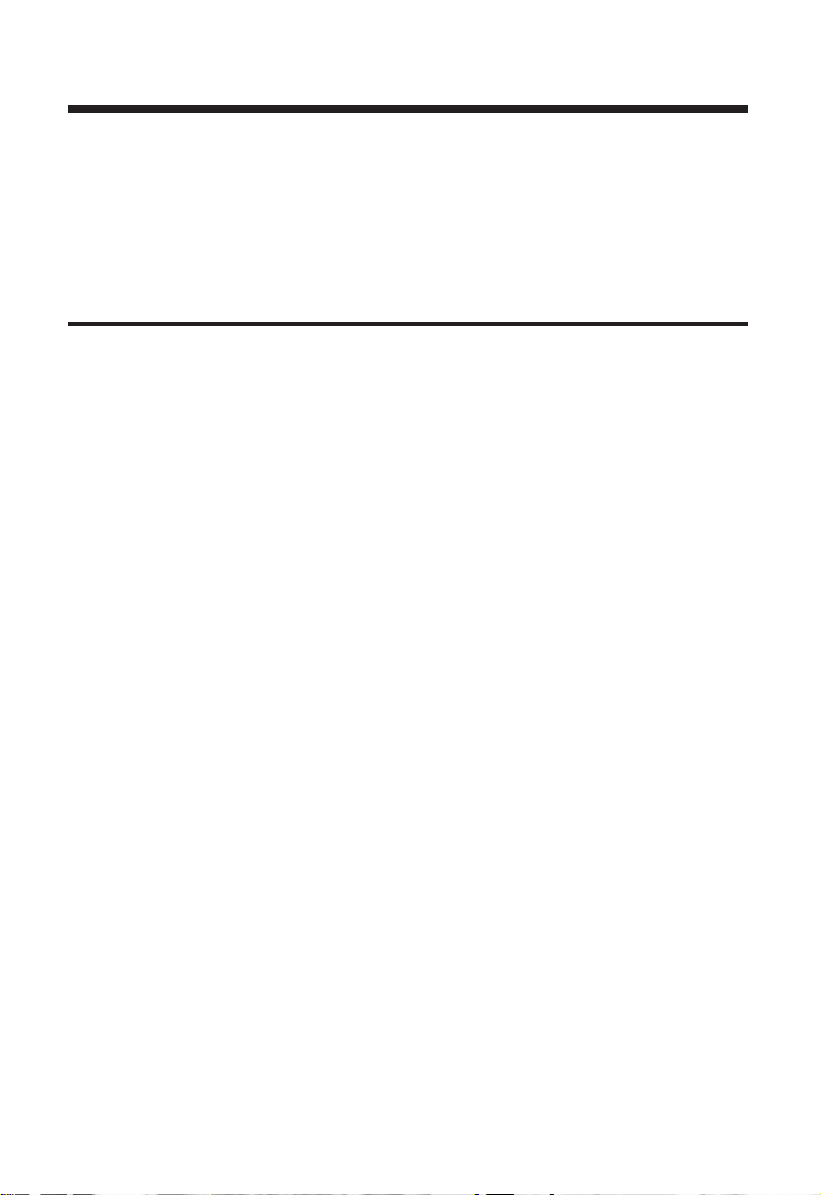
Amortization & Remaining Balance
The amortization function is quick and simple. It allows you to
find total interest and principal (and remaining balance) for an
entire loan, for any individual payment or individual year, or any
range of payments or range of years, for fully or partially amortized loans.
Notes on Amortization
1. When you enter a range of payments using the Colon [:]
key, you can find all three possible outputs — Interest,
Principal and Remaining Balance — without having to reenter the range each time.
2. You can also find Remaining Balance using the [Bal] key
by specifying a year or range of years, period or range of
periods. For example, to find the remaining balance after
the 10th year, you would press 10 [Bal]; to find the remaining balance after the 10th period, you would press 10 [Per]
[Bal].
3. Entered ranges are inclusive, so that a range of 1 to 5
would include both year 1 and year 5.
4. Entering a numerical value or performing a math operation
on the keyboard will alter the values (including the default
settings) for range of payments calculations. It is always
best to specify a range of payments or individual payment
before you calculate any of the above.
5. In some cases, it is the practice to include a final, regular
P&I payment with the “balloon payment.” These calculators will not include that in its internal calculation of
remaining balance; it only displays the actual principal balance remaining.
6. If the first payment of a loan begins in a month other than
January, you can set that month by using the Month Offset
function. The default for this setting is 1 (for January). To
change the start month, press the month number, then the
23 – User’s Guide
Page 25
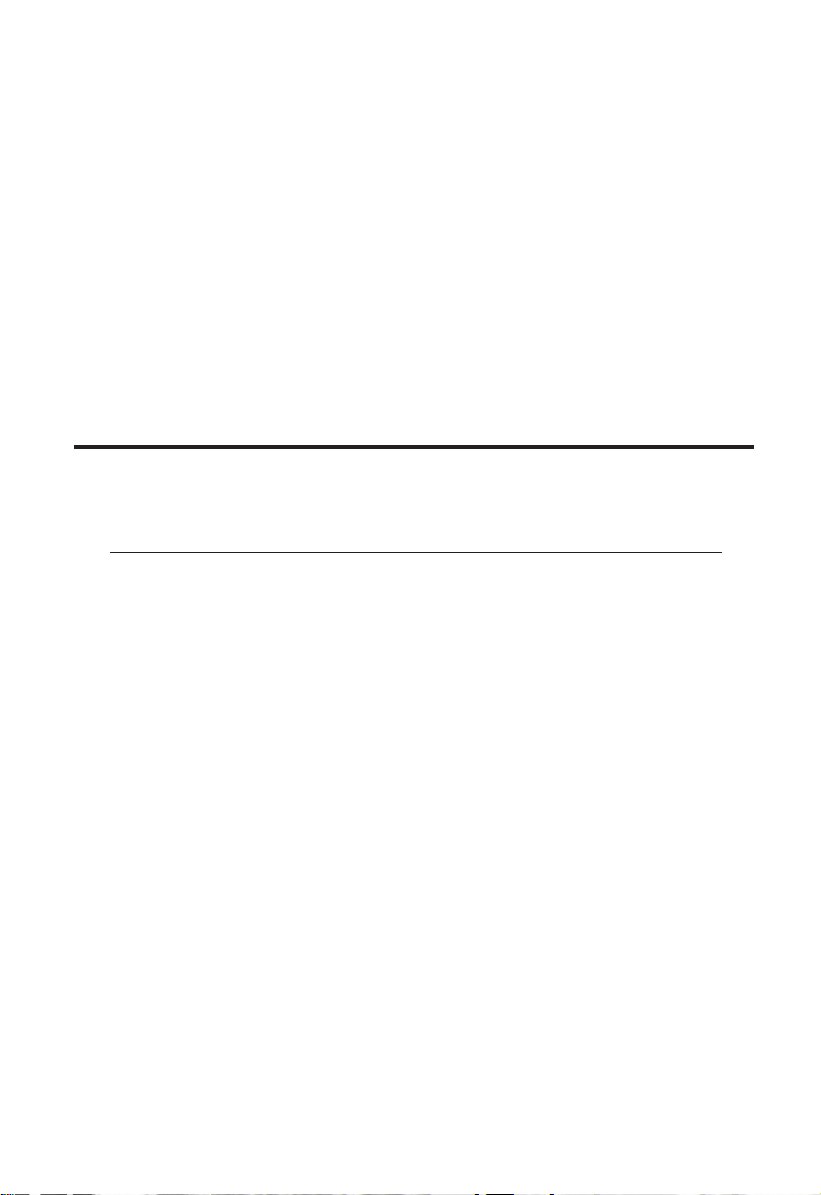
[Set] and [:] keys. This allows you to calculate the correct
number of periods in the amortization range. For example,
if the first payment of a loan begins in April, the value
stored in the month offset would be 4 (4 [Set] [:]). If
requesting amortization values for year 1 (1 [Amort]), the
amortization of periods 1-9 would be displayed. Year 2 (2
[Amort]) would display values for periods 10-21. Turning
your calculator off and back on returns the Month Offset
to one (January).
Note: If you have changed your Month Offset, be sure to return it to
1 (i.e., 1 [Set] [:] or [Off]) before proceeding to the next problem.
Total Principal/Total Interest for a Loan
How much total interest will you pay on a $200,000 loan at
9.25% interest over 30 years?
Steps Keystrokes Display
Turn calc. off then back on [Off] [On/C] 0.00
Enter loan amount 200,000 [L/A] 200,000.00
Enter interest 9.25 [Int] 9.25
Enter term 30 [Term] 30.00
Find monthly payment [Pmt] “run” 1,645.35
Find total number of pmts [Amort] “run” 1-360
Find total interest paid [Amort] 392,326.31
Find total principal paid [Amort] 200,000.00
24 – Qualifier Plus®IIx DT
Page 26

Total Principal & Interest for an Individual Year using Month Offset
The first payment of a loan begins in May. How much total
interest and total principal will you pay on a 30-year, $90,000
loan at 8% interest during the first year? The second year?
(First find monthly payment to “set-up” this loan.)
Steps Keystrokes Display
Clear calculator [On/C] [On/C] 0.00
Set Month Offset to May 5 [Set] [:] 5.00
Enter loan amount 90,000 [L/A] 90,000.00
Enter interest 8 [Int] 8.00
Enter term 30 [Term] 30.00
Find monthly payment [Pmt] “run” 660.39
Enter Yr. 1 1 [Amort] “run” 1-8
Find total interest in Yr. 1 [Amort] 4,788.58
Find total principal in Yr. 1 [Amort] 494.53
Enter Yr. 2 2 [Amort] “run” 9-20
Find total interest in Yr. 2 [Amort] 7,131.78
Find total principal in Yr. 2 [Amort] 792.87
Note: Remember to return your Month Offset to 1 by either turning
your calculator off then back on, or by resetting (1 [Set] [:]). Check
Month Offset setting by pressing [Rcl] [:].
25 – User’s Guide
Page 27

Principal/Interest for a Given Payment
For a $175,000 loan at 9.25% interest for 30 years, find out
how much interest and how much principal you pay in the
first and second payments.
Steps Keystrokes Display
Clear calculator [Off] [On/C] 0.00
Enter loan amount 175,000 [L/A] 175,000.00
Enter interest 9.25 [Int] 9.25
Enter term 30 [Term] 30.00
Find monthly payment [Pmt] “run” 1,439.68
Display 1st pmt period 1 [Per] [Amort] “run” 1-1
Find interest 1st pmt [Amort] 1,348.96
Find principal 1st pmt [Amort] 90.72
Display 2nd pmt period 2 [Per] [Amort] “run” 2-2
Find interest 2nd pmt [Amort] 1,348.26
Find principal 2nd pmt [Amort] 91.42
— DO NOT CLEAR CALCULATOR —
For the same loan, find the amount of principal and interest
paid in the 36th payment.
Steps Keystrokes Display
Display 36th pmt period 36 [Per] [Amort] “run” 36-36
Find interest 36th payment [Amort] 1,320.98
Find principal 36th pmt [Amort] 118.70
Find remaining balance [Amort] 171,252.31
26 – Qualifier Plus®IIx DT
Page 28

Principal/Interest — Range of Payments/Years
For a $125,000 loan at 10.25% interest for 30 years, find out
how much interest and how much principal you’ll pay in payments 1-9 and years 1-10.
Steps Keystrokes Display
Clear calculator [Off] [On/C] 0.00
Enter loan amount 125,000 [L/A] 125,000.00
Enter interest 10.25 [Int] 10.25
Enter term 30 [Term] 30.00
Find monthly payment [Pmt] “run” 1,120.13
Enter pmt periods 1-9 1 [:] 9 [Per] [Amort] “run” 1-9
Find interest [Amort] 9,592.93
Find principal [Amort] 488.21
Enter years 1-10 1 [:] 10 [Amort] “run” 1-120
Find interest [Amort] 123,522.48
Find principal [Amort] 10,892.71
Balloon Payment/Remaining Balance Needed to Pay Off a Loan
You are looking at a new home with the following financing
available: Loan amount $125,000 at 8.75% amortized over 30
years but due and payable after 10 years. What is the balloon
payment (remaining balance) after 10 years?
Steps Keystrokes Display
Clear calculator [On/C] [On/C] 0.00
Enter the loan amount 125,000 [L/A] 125,000.00
Enter interest 8.75 [Int] 8.75
Enter term 30 [Term] 30.00
Find monthly payment [Pmt] “run” 983.38
Find balloon/remaining
balance after 10 years 10 [Bal] “run” 111,277.99
27 – User’s Guide
Page 29
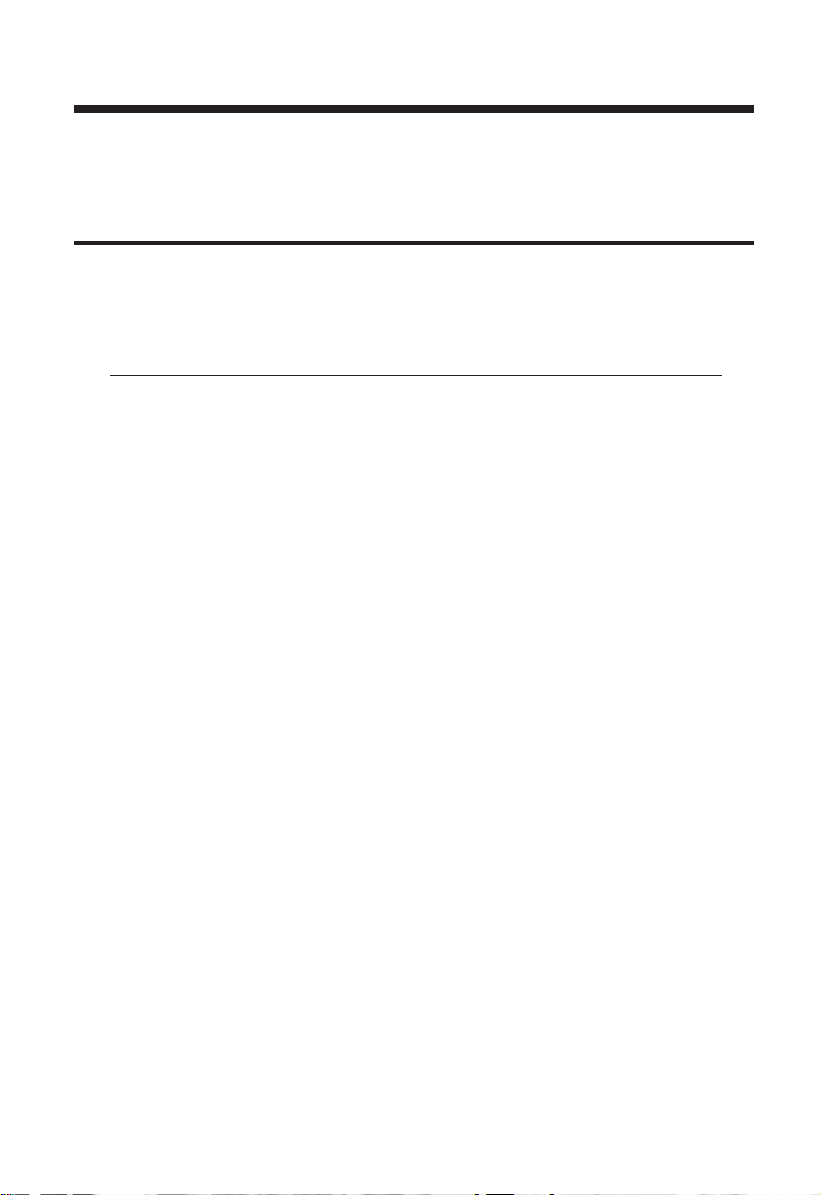
Future Value
Given any four components to a problem which includes a future
value, you can calculate the fifth.
Appreciation
You buy a house for $200,000 and want to know what it will
be worth in 3 years figuring an inflation or appreciation rate
of 8.5%. (Set periods to one per year.)
Steps Keystrokes Display
Clear calculator [On/C] [On/C] 0.00
Set to 1 pmt/yr 1 [Set] [÷] 1.00
Enter present value 200,000 [L/A] 200,000.00
Enter term in years 3 [Term] 3.00
Enter appreciation rate 8.5 [Int] 8.50
Find future value [FV] “run” 255,457.83
Set back to 12 pmts/yr 12 [Set] [÷] 12.00
28 – Qualifier Plus®IIx DT
Page 30

Trust Deeds & Discounted Notes
Your calculator easily handles trust-deed purchase price and
yield problems. Two things to remember are: (1) when entering
or solving for “yield” or “rate of return,” use the [Int] key, and (2)
when entering or solving for “purchase price” or “present value,”
use the [L/A] key.
Purchase Price of a Note — Fully Amortized
The mortgage you are thinking about buying has the following terms and conditions: 15 years remaining, $100 per month
incoming payments, and you want a 25% yield or return on
your investment. In this case you are paying for the income
stream — the incoming payments — and not the future value.
Steps Keystrokes Display
Turn calc. off then on [Off] [On/C] 0.00
Enter desired yield 25 [Int] 25.00
Enter term 15 [Term] 15.00
Enter payment amount 100 [Pmt] 100.00
Find purchase price [L/A] “run” 4,682.68
— DO NOT CLEAR CALCULATOR —
What if you wanted a 20% yield? Leave all of the above data
the same and re-enter the 20% interest right over the old rate
and then re-calculate the loan amount.
Steps Keystrokes Display
Enter your new desired
rate of return 20 [Int] 20.00
Find purchase price [L/A] “run” 5,693.80
29 – User’s Guide
Page 31

Finding the Yield on a Discounted Note
An individual wants to sell you a note under the following
terms: 60 months remaining in the term, a face amount when
due of $7,500, 10% interest-only payments of $62.50 (incoming). He says he will sell this note to you for $6,500 if you buy
today. If you buy it, what will be the yield on your investment?
Steps Keystrokes Display
Clear calculator [On/C] [On/C] 0.00
Enter future value of
note when due 7,500 [FV] 7,500.00
Enter purchase price 6,500 [L/A] 6,500.00
Enter remaining term 5 [Term] 5.00
Enter payment amount 62.50 [Pmt] 62.50
Find your yield [Int] “run” 13.70
— DO NOT CLEAR CALCULATOR —
What should you pay for this trust deed if you desired an 18%
yield on your investment?
Steps Keystrokes Display
Enter your desired yield 18 [Int] 18.00
Find purchase price [L/A] “run” 5,530.99
30 – Qualifier Plus®IIx DT
Page 32

APR & Total Finance Charges
Solving for APR/TFC is done in two steps: (1) you set up the loan
just like any other problem (that is, enter three known variables
and solve for the fourth) and (2) combine points and fees and
press [Set] [Int] (APR) to solve APR, then press [Int] a second time
(in succession) to display the total finance charges, and a third
time to display total finance charges plus principal.
Note: APR for non-real estate loans (such as for autos and boats),
should not be solved using the following keystrokes, as methods for
solving differ.
APR Solution
You are taking out a real estate loan of $50,000 for 30 years at
a nominal or quoted rate of 9% interest. The cost of getting the
loan is quoted as 1.5 points and $250 in fees. What is the APR
and total finance charges when these costs are included?
Steps Keystrokes Display
Clear calculator [On/C] [On/C] 0.00
Enter loan amount 50,000 [L/A] 50,000.00
Enter interest 9 [Int] 9.00
Enter term 30 [Term] 30.00
Find monthly payment [Pmt] “run” 402.31
Find Loan Costs:
Recall loan amount [Rcl] [L/A] 50,000.00
Find point cost [x] 1.5 [%] [=] 750.00
Add fees & find total [+] 250 [=] 1,000.00
Find APR* [APR] “run” 9.23
Find total finance charges [Int] 95,832.07
* Note: Because APR is an interest calculation, it may take several
seconds to calculate.
31 – User’s Guide
Page 33

Odd Days Interest & APR
Odd days interest is the “prepaid” interest accumulated from the
date of escrow closing to the first payment date. It is based on
straight simple interest calculated for a 360-day year, using the
entered interest rate value. This interest is calculated at funding
time, and is included in the total cost of the loan, for calculating
the Annual Percentage Rate (APR).
When solving for odd days interest, you must enter the fol-
lowing: (1) loan amount (2) annual interest, and, (3) number of
days from escrow closing to the date of the first payment.
Finding ODI and APR
Find the monthly payment on a $100,000 loan at 8.5% annual
interest and 30 year term. Then, find the amount of odd days
interest, or “prepaid” interest due, if the escrow closes on
7/21/98 and the first payment is due 8/1/98.
Steps Keystrokes Display
Clear calculator [On/C] [On/C] 0.00
Enter loan amount 100,000 [L/A] 100,000.00
Enter interest 8.5 [Int] 8.50
Enter term 30 [Term] 30.00
Find monthly payment [Pmt] “run” 768.91
Find days between escrow 8 [:] 1 [:] 98 [–]
closing & date of 1st pmt 7 [:] 21 [:] 98 [=] 11.00
Find the pre-paid interest
due at closing [Set] [000] 259.72
— DO NOT CLEAR CALCULATOR —
32 – Qualifier Plus®IIx DT
Page 34

Now, without clearing the calculator, add the pre-paid interest
to the loan’s points and fees if they are equal to 1.5% and
$500, respectively. Then find the Annual Percentage Rate
(APR), based on these closing costs.
Steps Keystrokes Display
Store the pre-paid interest
in memory [M+] 259.72
Find Loan Costs:
Recall loan amount [Rcl] [L/A] 100,000.00
Find point cost [x] 1.5 [%] [=] 1,500.00
Add fees [+] 500 [=] 2,000.00
Add prepaid interest
stored in memory [+] [Rcl] [M+] [=] 2,259.72
Find APR for this loan [Set] [Int] “run” 8.75
33 – User’s Guide
Page 35

Bi-Weekly Loans
Your calculator includes a built-in Bi-Weekly loan function ([Set]
[Term]) which allows you to convert established, fully amortized
monthly loans into bi-weeklies (in which one-half the monthly
payment is made every two weeks).
Because you make two extra half-payments per year (since 26
bi-weekly payments is like making 13 regular monthly payments),
these kind of loans can amount to large interest savings and a
substantial reduction in the time it takes to pay them off.
You start these problems by setting up the initial monthly loan
and then pressing [Set] [Term]. A second press of [Term] shows the
total interest savings over the entire loan.
Bi-Weekly Term Reduction & Payment
Find the initial monthly payment on a 30-year, $76,500 mortgage at 10.25% annual interest rate, and then convert it to a biweekly to find out how many years it will take to pay off this
loan and the total interest savings as well as the bi-weekly
payment amount.
Steps Keystrokes Display
Clear calculator [On/C] [On/C] 0.00
Enter loan amount 76,500 [L/A] 76,500.00
Enter term in years 30 [Term] 30.00
Enter annual interest 10.25 [Int] 10.25
Find monthly payment [Pmt] “run” 685.52
Find Bi-Weekly term [Set] [Term] “run” 20.72
Find total interest savings [Term] - 62,166.78
Find bi-weekly payment [Pmt] 342.76
34 – Qualifier Plus®IIx DT
Page 36
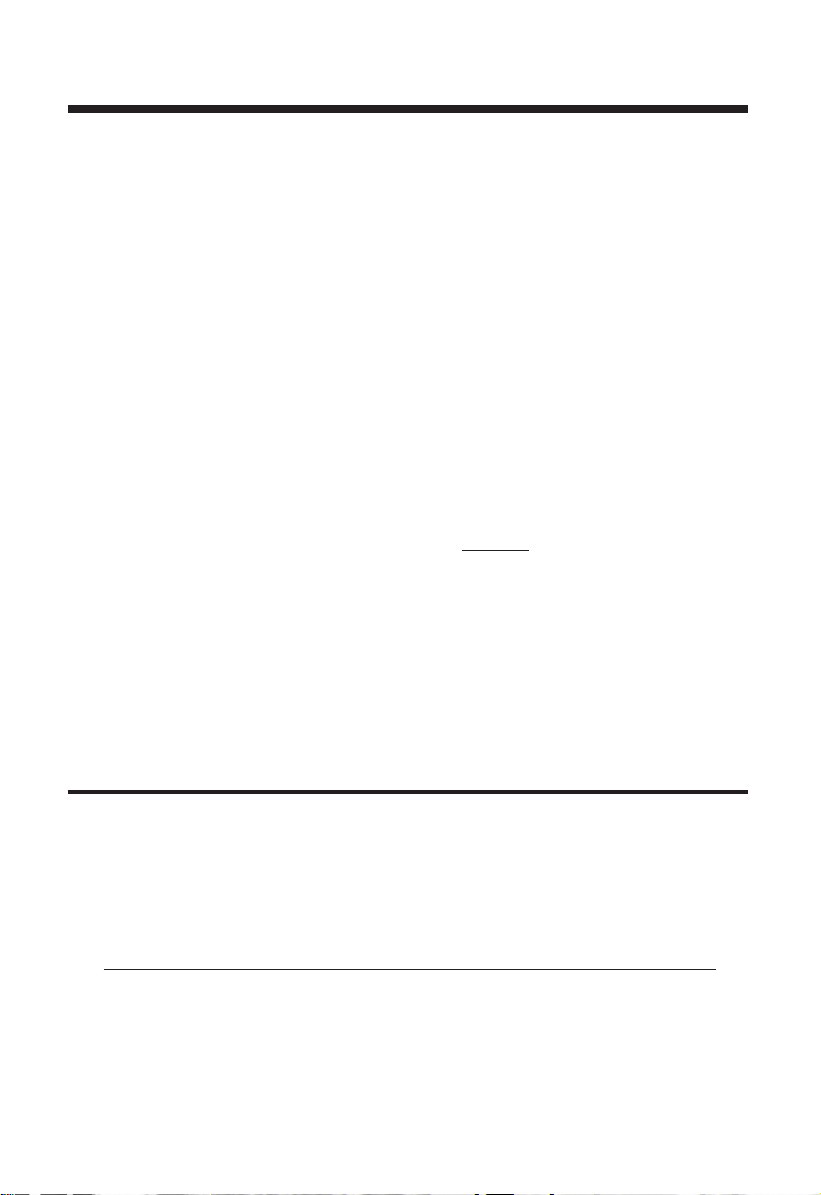
Adjustable Rate Mortgages
Using the [ARM] key, you can quickly and simply find the “adjusted” payments for future years on fully and partially amortized
Adjustable Rate Mortgages. Here are some notes on solving ARM
loan using this calculator:
1. You solve the initial ARM payment just as you would for
any standard fixed-rate loan — the ARM function is only
used for “adjusted” periods.
2. The “split” Interest [:] Term Adjustment entry for ARM
should always be entered on an annual basis. This value is
permanently stored in memory.
3. After performing an ARM calculation, your permanently
stored values for Term and Interest will be changed, since
performing an ARM alters these values.
4. To calculate a “decreasing ARM,” enter the two ARM parameters, but press the [Set] key befor
e pressing [ARM].
5. The calculator includes a “lifetime cap” (i.e., the maximum
amount the interest rate may increase over the life of a
loan). Prior to setting your ARM parameters, key in the
maximum lifetime interest increase followed by the [ARM
Cap] key. This permanently sets the lifetime cap. To restore
the cap to “0,” enter 0 [ARM Cap].
ARM Payment — Worst-Case Scenario
Find the initial monthly payment on a 30-year, $176,000 mortgage at 8.25% annual interest rate, and then find the second
and third year’s “worst-case” adjusted payments if this ARM
loan increases 1% at the end of each year. Then, find the
remaining loan balance, term, and current interest rate.
Steps Keystrokes Display
Clear calculator [On/C] [On/C] 0.00
Enter loan amount 176,000 [L/A] 176,000.00
Enter term in years 30 [Term] 30.00
Enter annual interest 8.25 [Int] 8.25
35 – User’s Guide
Page 37
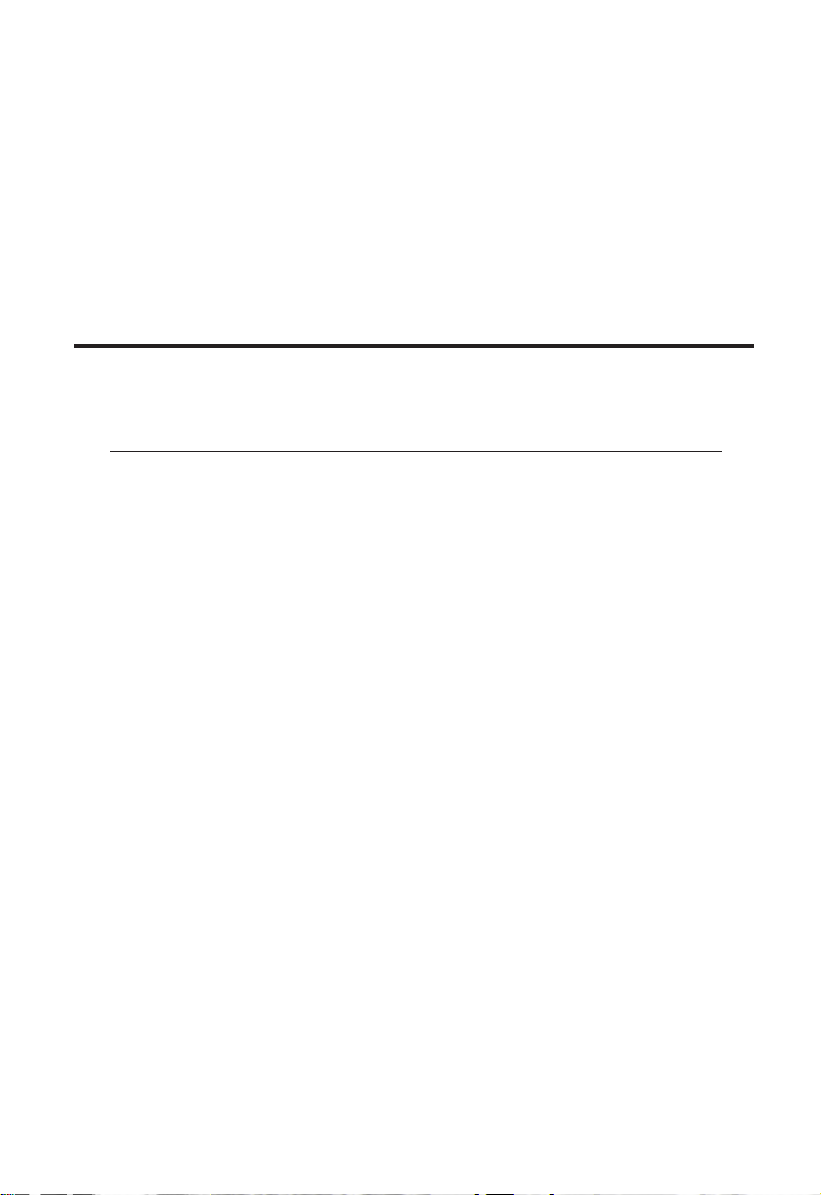
Find initial monthly pmt [Pmt] “run” 1,322.23
Enter ARM parameters 1 [:] 1 [ARM] 1.00 – 1.00
Find 1st “adj.” payment [ARM] “run” 1,445.79
Find 2nd “adj.” payment [ARM] “run” 1,570.86
Find princ. at start of year [Rcl] [L/A] 173,350.16
Recall current interest rate [Rcl] [Int] 10.25
Recall remaining term [Rcl] [Term] 28.00
ARM Payment — Using Lifetime Cap
Using the previous loan, add a lifetime cap of 4% to the loan
and find the adjusted payments through year six.
Steps Keystrokes Display
Clear calculator [On/C] [On/C] 0.00
Enter loan amount 176,000 [L/A] 176,000.00
Enter term in years 30 [Term] 30.00
Enter annual interest 8.25 [Int] 8.25
Find initial monthly pmt [Pmt] “run” 1,322.23
Enter interest cap 4 [ARM Cap] CAP 4.00
Enter ARM parameters 1 [:] 1 [ARM] 1.00 – 1.00
Find 1st “adj.” payment [ARM] “run” 1,445.79
Find 2nd “adj.” payment [ARM] “run” 1,570.86
Find 3rd “adj.” payment [ARM] “run” 1,697.07
Find 4th “adj.” payment [ARM] “run” 1,824.09
Find 5th “adj.” payment [ARM] “run” 1,824.09
Find prin. at start of year [Rcl] [L/A] 170,198.79
Recall current interest rate [Rcl] [Int] 12.25
Recall remaining term [Rcl] [Term] 25.00
Note that the payment for 4th and 5th adjustments (corresponding
to the 5th and 6th years) are the same because the lifetime cap was
reached on the 4th adjustment.An “M” for “maximum” will appear
in the display, once the Cap is reached.Be sure to set the Cap back
to “0” by pressing 0 [ARM Cap] before starting a new ARM problem.
36 – Qualifier Plus®IIx DT
Page 38
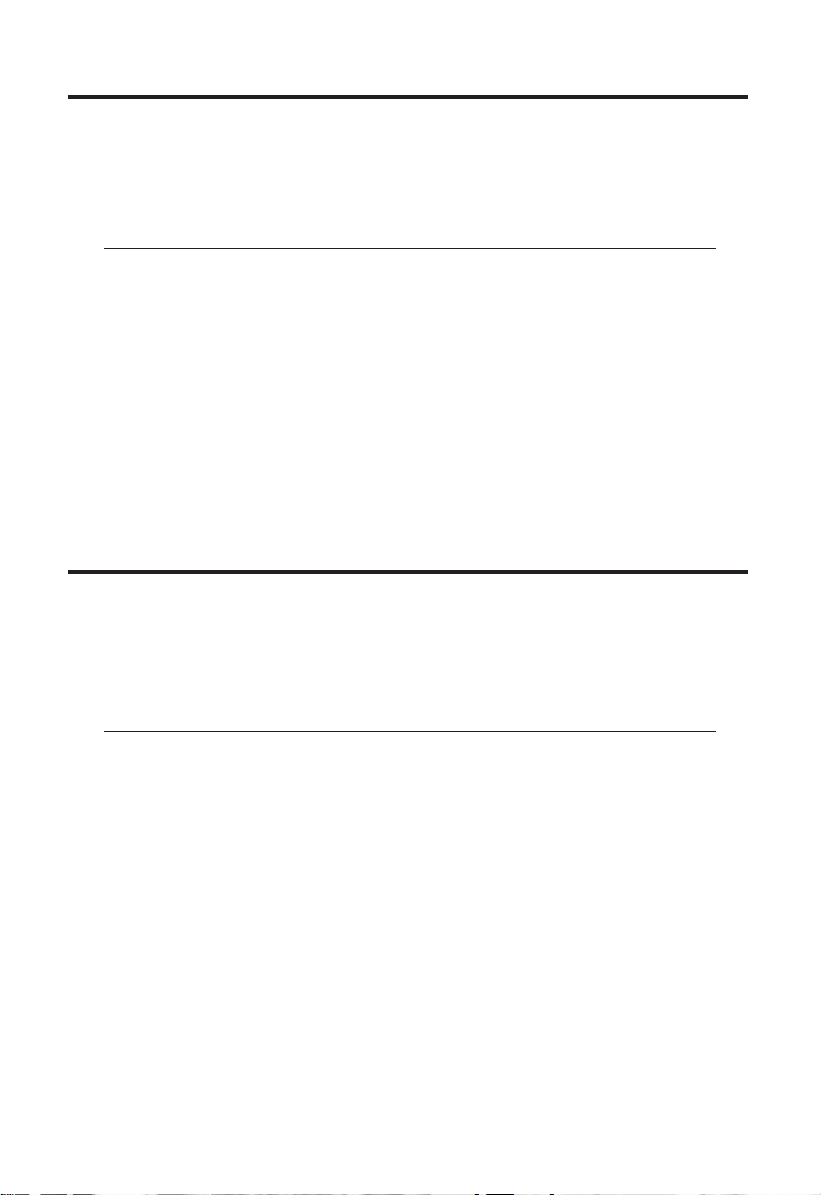
Decreasing ARM Payment
Calculate the initial monthly payment on a 30-year, $85,000
ARM loan at 10% interest, and then find the second and third
years’ adjusted payments if the loan’s rate of interest decreases 1% at the end of each year.
Steps Keystrokes Display
Clear calculator [On/C] [On/C] 0.00
Enter loan amount 85,000 [L/A] 85,000.00
Enter term in years 30 [Term] 30.00
Enter annual interest 10 [Int] 10.00
Find initial mo. payment [Pmt] “run” 745.94
Enter ARM parameters 1 [:] 1 [Set] [ARM] – 1.00 – 1.00
Find 1st decreasing pmt [ARM] “run” 684.81
Find 2nd decreasing pmt [ARM] “run” 626.47
Increasing & Decreasing ARM Payment
Find the payment for the first three years for a $100,000, 30year ARM loan that starts out at 10% but increases 1% after six
months and then decreases to 1.5% after an additional 12
months.
Steps Keystrokes Display
Clear calculator [On/C] [On/C] 0.00
Enter loan amount 100,000 [L/A] 100,000.00
Enter term in years 30 [Term] 30.00
Enter annual interest 10 [Int] 10.00
Find initial monthly pmt [Pmt] “run” 877.57
Enter initial ARM adj. 1 [:] .5 [ARM] 1.00 – 0.50
Find increased adj. pmt [ARM] “run” 951.83
Enter 2nd ARM adj. 1.5 [:] 1 [Set] [ARM] – 1.50 – 1.00
Find decreased adj. pmt [ARM] “run” 842.56
37 – User’s Guide
Page 39

Qualifying
The Qualifying functions on your calculator let you qualify buyers for mortgage loans in three ways: (1) Loan Amount Available
given buyer income and debts, (2) Income Required given loan
amount (or price/down payment) and (3) Actual Ratios given
both income/debt and property data. Here are some notes on
qualifying using your calculator:
1. The [Qual 1] and [Qual 2] keys are multi-function “smart”
keys. In other words, they deliver a variety of answers
based on what is input, and what is not. The calculator will
figure out which qualifying solutions should be displayed,
based on the qualifying variables you’ve input.
2. You may use both Qualifying keys [Qual 1] and [Qual 2] to
qualify buyers for 2 different loan programs by storing two
different income and debt qualifying ratios. The [Qual 1]
key defaults to 28% Income and 36% Debt, for
Conventional loan qualifying. The [Qual 2] key defaults to
29% Income and 41% Debt, for Government loan qualifying. However, you may use these keys to store any ratios
you desire, (i.e., to compare different lenders or different
programs).
3. A calculated Qualifying Loan Amount is automatically
stored in the Loan Amount [L/A] register, replacing any
existing Loan Amount value.
4. When calculating Qualifying Loan Amount (based on
entered buyer’s data, term, interest and stored qualifying
ratios), the first press of [Qual 1 or 2] will display your
stored ratios, the second press in succession will display
the “restrictive” qualifying loan amount, the third press in
succession will show the “non-restrictive” qualifying loan
amount, and the fourth press in succession will display the
buyer’s actual income and debt ratios. (Note: If you are in
the “Pro-Mode,” the order which the above is displayed
will change.)
38 – Qualifier Plus®IIx DT
Page 40

5. When calculating Annual Income Required, (based on
entered loan amount or sales price, term, interest and
stored qualifying ratios) the first press of [Qual 1 or 2] will
display your stored ratios, the second press in succession
will display the Annual Income Required, and the third
press in succession will show the Allowable Monthly Debt.
6. When calculating buyer’s Actual Ratios based on entered
borrower data (i.e., income & debt) and property data (i.e.,
loan amount, sales price), the first press of [Qual 1 or 2]
will display the stored qualifying ratios, and the second
press will calculate the buyer’s actual ratios.
7. You may use the [Exp], [Tax], [Ins], and [Mtg Ins] keys as
optional variables affecting buyers’ qualifying (and PITI
payment). Taxes and Insurance rates, if applicable, are calculated from the Sales Price. Mortgage Insurance is calculated from the Loan Amount.
Qualifying Examples
All of the example problems in this section will be based on the
default Income and Debt Ratios of 28% and 36%, respectively,
which are stored in the [Qual 1] key. The default Income and
Debt Ratios stored in the [Qual 2] key are 29% and 41%.
Setting Income/Debt Qualifying Ratios
Enter and permanently store qualifying ratios of 28% for
Income and 36% for Debt:
Steps Keystrokes Display
Clear calculator [On/C] [On/C] 0.00
Set qualifying ratios 28 [:] 36 [Qual 1] 28.00 – 36.00
39 – User’s Guide
Page 41

Recalling Income/Debt Qualifying Ratios
Recall stored ratios:
Steps Keystrokes Display
Clear calculator [On/C] [On/C] 0.00
Recall qualifying ratios [Rcl] [Qual 1] 28.00 – 36.00
Qualifying Loan Amount Based on Income & Debts
Given an interest rate of 7.5%, a term of 30 years, and the
stored 28%:36% qualifying ratios, for what size loan and what
price house can a buyer qualify if he or she makes $45,000
annually and has $500 per month in long-term debts and plans
to put $35,000 down? (Assume no Tax and Insurance)
Be sure to check your stored tax and insurance rates before
completing any qualifying problems, especially if you are in
Pro-Mode where these values are stored permanently.
Steps Keystrokes Display
Clear calculator [On/C] [On/C] 0.00
Recall tax rate [Rcl] [Tax] 0.00
Recall insurance rate [Rcl] [Ins] 0.00
Recall mortgage Ins. rate [Rcl] [Mtg Ins] 0.00
Enter term in years 30 [Term] 30.00
Enter annual interest 7.5 [Int] 7.50
Enter down pmt 35,000 [Dn Pmt] 35,000.00
Enter annual income 45,000 [Inc] 45,000.00
Enter monthly debts 500 [Debt] 500.00
Display qual. ratios [Qual 1] 28.00 – 36.00
Find qual. loan amt. [Qual 1] “run” 121,564.98
Find price [Price] 156,564.98
Find mo. payment [Pmt] 850.00
DO NOT CLEAR CALCULATOR —
40 – Qualifier Plus®IIx DT
Page 42

Re-qualify this buyer assuming $200 per month in additional
housing expenses.
Steps Keystrokes Display
Enter mo. hsg. expenses 200 [Exp] 200.00
Display qual. ratios [Qual 1] 28.00 – 36.00
Find new qual. loan amt. [Qual 1] “run” 92,961.46
Find new price [Price] 127,961.46
Qualifying Loan Amount Based on Income & Debts
Buyers who make $68,000 annually with $750 in long-term
monthly debts wish to buy a home offered at $200,000. For
what loan amount can they qualify? (Use previously stored
7.5% interest, 30 year term and qualifying ratios of 28%:36%.)
Steps Keystrokes Display
Enter annual income 68,000 [Inc] 68,000.00
Enter monthly debts 750 [Debt] 750.00
Display qual. ratios [Qual 1] 28.00 – 36.00
Find qual. loan amt. [Qual 1] “run” 184,492.74
— DO NOT CLEAR CALCULATOR —
“Non-Restrictive” Qualifying L/A & Actual Ratios
The amount calculated above is the lower, or “restrictive,”
ratio. What does the other “non-restrictive” qualifying ratio calculate to, and which side is it based on (i.e., buyer’s income
or debt)? What are the buyer’s actual income and debt ratios?
Steps Keystrokes Display
Find non-restrictive L/A [Qual 1] “run” 226,921.30 INC
Find actual ratios [Qual 1] “run” 22.76-36.00
Note:The “INC” tells you that the non-restrictive side was based on the
Income Ratios — therefore the restrictive side was based on debts.
— DO NOT CLEAR CALCULATOR —
41 – User’s Guide
Page 43

Using the “Pro-Mode”
Now switch to “Pro-Mode” to change the display order.
Steps Keystrokes Display
Set the Pro-Mode “On” [Set] [+] Pro On
Find qualifying loan amt. [Qual 1] “run” 184,492.74
Find non-restricting L/A [Qual 1] “run” 226,921.30 INC
Display actual qual. ratios [Qual 1] 22.76 – 36.00
Display stored ratios [Qual 1] 28.00 – 36.00
— DO NOT CLEAR CALCULATOR —
Continuing on, how much money will they need to put down
to buy that $200,000 house?
Steps Keystrokes Display
Enter Price 200,000 [Price] 200,000.00
Find Down Pmt [Dn Pmt] 15,507.26
Turn Pro-Mode “Off” [Set] [+] Pro Off
IMPORTANT: Be sure to turn the “Pro-Mode” off ([Set] [+]) before
continuing to other problems, as it will store future amounts
entered into the Tax, Insurance and Mortgage Insurance keys permanently, in addition to changing the sequence the values are displayed in the [Qual 1] and [Qual 2] keys.
Qualifying for Specified Purchase Price Based on Income & Debts —
Tax/Insurance Included
The same buyers as in the previous example who make
$68,000 annually with $750 in long-term monthly debts wish
to buy a lower-priced home and are willing to put $20,000
down. If you include estimated annual property taxes and
insurance of 1% and 0.5%, and a mortgage insurance rate of
0.25%, for what loan amount can they now qualify? (Again,
using previously stored 7.5% interest, 30 year term and qualifying ratios of 28%:36%.)
42 – Qualifier Plus®IIx DT
Page 44

Steps Keystrokes Display
Enter down payment 20,000 [Dn Pmt] 20,000.00
Enter annual income 68,000 [Inc] 68,000.00
Enter monthly debts 750 [Debt] 750.00
Set annual prop. tax rate 1 [Tax] 1.00
Set annual prop. ins. rate .5 [Ins] 0.50
Set annual mortg. ins. rate .25 [Mtg Ins] 0.25
Recall interest [Rcl] [Int] 7.50
Recall term [Rcl] [Term] 30.00
Display qual. ratios [Qual 1] 28.00 – 36.00
Find qualifying loan amt. [Qual 1] “run” 149,695.67
Find Price [Price] 169,695.67
— DO NOT CLEAR CALCULATOR —
Now find the monthly payment and PITI payment based on
the entered tax and insurance.
Steps Keystrokes Display
Find P & I payment [Pmt] “run” 1,046.69
Find PITI payment [Pmt] 1,290.00
Qualifying for both “Conventional” and “Government” Loans Based
on Income, Debts, and Expenses — No Tax/Insurance
Given a buyer’s annual income of $36,000, $500 in long-term
monthly debts, estimated monthly homeowners’ association
dues of $50, an interest rate of 7.25% and term of 30 years,
using the stored 28%:36% ratios, what size conventional loan
can they qualify for? What size government loan can they
qualify for using the stored 29%:41% ratios ? (Use the [Qual 1]
key for conventional qualifying and the [Qual 2] key for government qualifying.) Also, find the corresponding total monthly payment for each.
43 – User’s Guide
Page 45

Steps Keystrokes Display
Clear calculator [On/C] [On/C] 0.00
Enter annual income 36,000 [Inc] 36,00.00
Enter monthly debts 500 [Debt] 500.00
Enter monthly hous. exp. 50 [Exp] 50.00
Enter interest 7.25 [Int] 7.25
Enter term 30 [Term] 30.00
Find Qual 1 stored ratios [Qual 1] 28.00 – 36.00
Find Qual 1 qualif. loan [Qual 1] “run” 77,692.53
Find Qual 1 P & I payment [Pmt] 530.00
Find Qual 1 total payment [Pmt] 580.00
— DO NOT CLEAR CALCULATOR —
Steps Keystrokes Display
Find Qual 2 stored ratios [Qual 2] 29.00 – 41.00
Find Qual 2 qualif. loan [Qual 2] “run” 99,680.98
Find Qual 2 P & I payment [Pmt] 680.00
Find Qual 2 total payment [Pmt] 730.00
Income Required and Allowable Monthly Debt —
Sales Price & Down Payment
Again using 28%:36% ratios, how much income would a buyer
need to purchase a $245,000 home if they put down 20%? (Use
8% interest for 30 years.)
Steps Keystrokes Display
Clear calculator [On/C] [On/C] 0.00
Enter annual interest 8 [Int] 8.00
Enter term in years 30 [Term] 30.00
Enter sales price 245,000 [Price] 245,000.00
Enter down pmt % 20 [Dn Pmt] 20.00
Find loan amount [L/A] 196,000.00
Display qualifying ratios [Qual 1] 28.00 – 36.00
Find income required [Qual 1] “run” 61,636.22
Find maximum allowable
monthly debts [Qual 1] “run” 410.91
44 – Qualifier Plus®IIx DT
Page 46

Solving for Actual Qualifying Ratios with Borrower & Property Data
A buyer who makes $85,000 annually and has $1,000 in longterm monthly debts wants to borrow $150,000 to purchase a
home. Estimating an additional $300 per month for other
housing expenses, what will this borrower’s ratios be? (Use
10% interest for 30 years.)
Steps Keystrokes Display
Clear calculator [On/C] [On/C] 0.00
Enter interest 10 [Int] 10.00
Enter term 30 [Term] 30.00
Enter loan amount 150,000 [L/A] 150,000.00
Enter annual income 85,000 [Inc] 85,000.00
Enter monthly debts 1,000 [Debt] 1,000.00
Enter monthly expenses 300 [Exp] 300.00
Display stored ratios [Qual 1] 28.00 – 36.00
Calculate actual ratios [Qual 1] “run” 22.82 – 36.94
45 – User’s Guide
Page 47

Calculator Information
The following default settings are built in to this calculator.
Performing an All-Clear — [Set] [x] — will return your calculator
to these original settings.
• 12 Periods per Year • Month Offset of January (1)
• Two Fixed Decimal Places • ARM Ratios = 1.00 : 1.00
• Qual 1 Ratios = 28% : 36% • CAP = “0”
• Qual 2 Ratios = 29% : 41% • Pro-Mode “Off”
Error Codes
With an incorrect entry or answer beyond the range of the calculator, the display will show “Error” followed by one-digit numeric code. To clear an error, simply press any key.
Error 1 Number Too Large to Display
Error 2 Attempted to Divide by Zero
Error 3 Time Value of Money Error
Error 4 Invalid Entry
Error 5 Invalid Entry Type
Error 6 Bi-Weekly Error
Error 7 Qualifying Error
Tilt-Up Display
Your calculator is designed with a special “tilt-up” display that you
may move to three different positions for the best viewing angle.
Auto Shut-Off
Your calculator is designed to shut itself off after about 8-12 minutes of non-use.
A
PPENDIX
46 – Qualifier Plus®IIx DT
Page 48

Reset Key
If your calculator should ever “lock up,” press Reset—a small hole
located below the [Set] key—to perform a total reset.
Battery
Your calculator is powered by a single 3-Volt Lithium CR-2032 battery. This should last upwards of 3,000 hours of actual use. Should
the display become very dim or erratic, replace the battery.
Note: Please use caution when disposing of your old batteries,
as they contain hazardous chemicals.
Changing the Battery
Use a small Phillip’s head screwdriver and unscrew the two (2)
screws on the base of the unit. Carefully remove the lower back
housing. Remove the battery from the clip and replace with a new
battery, with positive side up. Then replace the backplate and reattach the screws.
Note: Replacement batteries are available at most discount
or electronics stores.You may also call Calculated Industries
at 1-775-885-4900.
47 – User’s Guide
Page 49
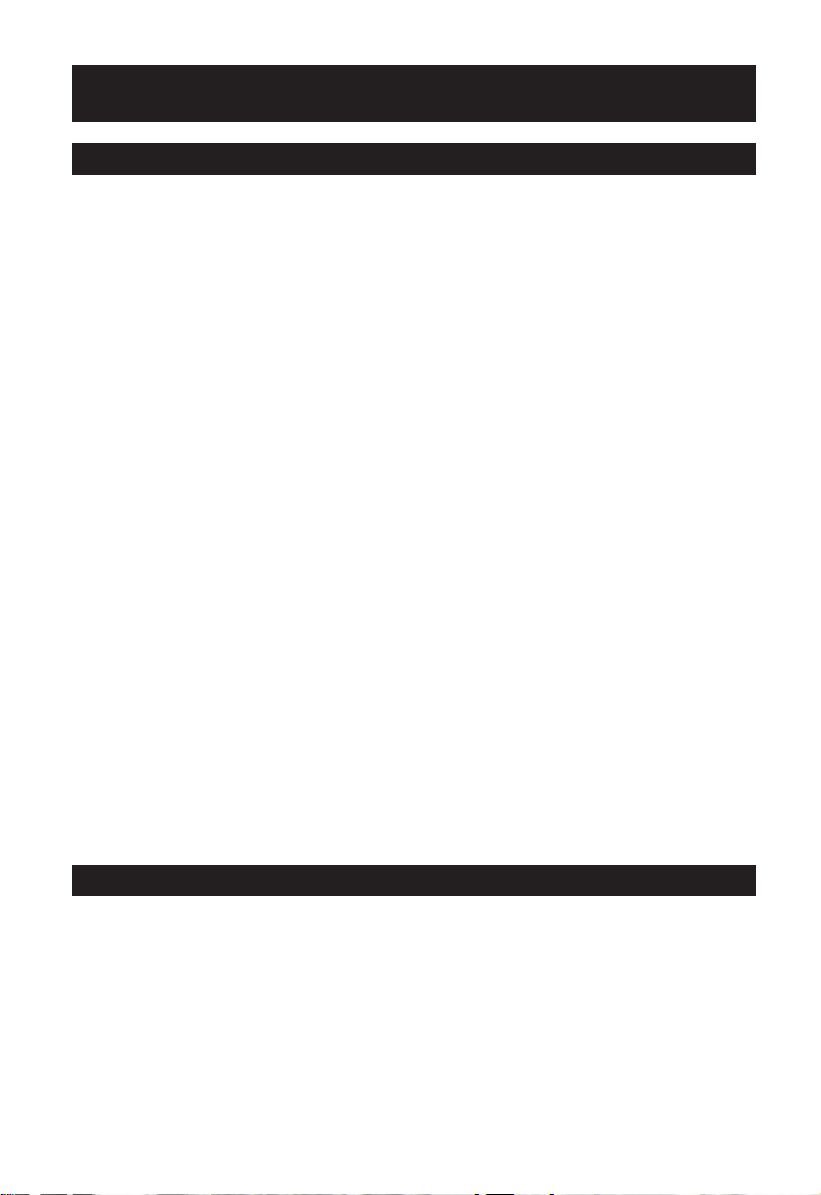
48 – Qualifier Plus®IIx DT
Calculated Industries, Inc. (“CI”) warrants this product against
defects in materials and workmanship for a period of one (1) year
from the date of original consumer purchase in the U.S. If a defect
exists during the warranty period, CI at its option will either repair
(using new or remanufactured parts) or replace (with a new or
remanufactured calculator) the product at no charge.
THE WARRANTY WILL NOT APPLY TO THE PRODUCT IF IT HAS
BEEN DAMAGED BY MISUSE, ALTERATION, ACCIDENT,
IMPROPER HANDLING OR OPERATION, OR IF UNAUTHORIZED
REPAIRS ARE ATTEMPTED OR MADE. SOME EXAMPLES OF
DAMAGES NOT COVERED BY WARRANTY INCLUDE, BUT ARE
NOT LIMITED TO, BATTERY LEAKAGE, BENDING, OR VISIBLE
CRACKING OF THE LCD, WHICH ARE PRESUMED TO BE DAMAGES RESULTING FROM MISUSE OR ABUSE.
To obtain warranty service in the U.S., ship the product postage
paid to CI (address listed on the back page). Please provide an
explanation of the service requirement, your name, address, day
phone number and dated proof of purchase (typically a sales
receipt). If the product is over 90 days old, include payment of
$6.95 for return shipping and handling within the contiguous 48
states. (Outside the contiguous 48 states, please call CI for return
shipping costs.)
A repaired or replacement product assumes the remaining warranty of the original product or 90 days, whichever is longer.
Non-warranty repair covers service beyond the warranty period or
service requested due to damage resulting from misuse or abuse.
Contact CI to obtain current product repair information and
charges. Repairs are guaranteed for 90 days.
W
ARRANTY
Warranty Repair Service — U.S.A.
Non-Warranty Repair Service — U.S.A.
Page 50

To obtain warranty or non-warranty repair service for goods purchased outside the U.S., contact the dealer through which you initially purchased the product. If you cannot reasonably have the
product repaired in your area, you may contact CI to obtain current product repair information and charges, including freight and
duties.
CI MAKES NO WARRANTY OR REPRESENTATION, EITHER
EXPRESS OR IMPLIED, WITH RESPECT TO THE PRODUCT’S
QUALITY, PERFORMANCE, MERCHANTABILITY, OR FITNESS
FOR A PARTICULAR PURPOSE. AS A RESULT, THIS PRODUCT,
INCLUDING BUT NOT LIMITED TO, KEYSTROKE PROCEDURES,
MATHEMATICAL ACCURACY AND PREPROGRAMMED MATERIAL, IS SOLD “AS IS,” AND YOU THE PURCHASER ASSUME THE
ENTIRE RISK AS TO ITS QUALITY AND PERFORMANCE.
IN NO EVENT WILL CI BE LIABLE FOR DIRECT, INDIRECT, SPECIAL, INCIDENTAL, OR CONSEQUENTIAL DAMAGES RESULTING
FROM ANY DEFECT IN THE PRODUCT OR ITS DOCUMENTATION.
The warranty, disclaimer, and remedies set forth above are exclusive and replace all others, oral or written, expressed or implied.
No CI dealer, agent, or employee is authorized to make any modification, extension, or addition to this warranty.
Some states do not allow the exclusion or limitation of implied
warranties or liability for incidental or consequential damages, so
the above limitation or exclusion may not apply to you. This warranty gives you specific rights, and you may also have other rights
that vary from state to state.
This equipment has been certified to comply with the limits for a
Class B computing device, pursuant to Subpart J of Part 15 of FCC
rules.
49 – User’s Guide
Repair Service — Outside the U.S.A.
Disclaimer
FCC Class B
Page 51
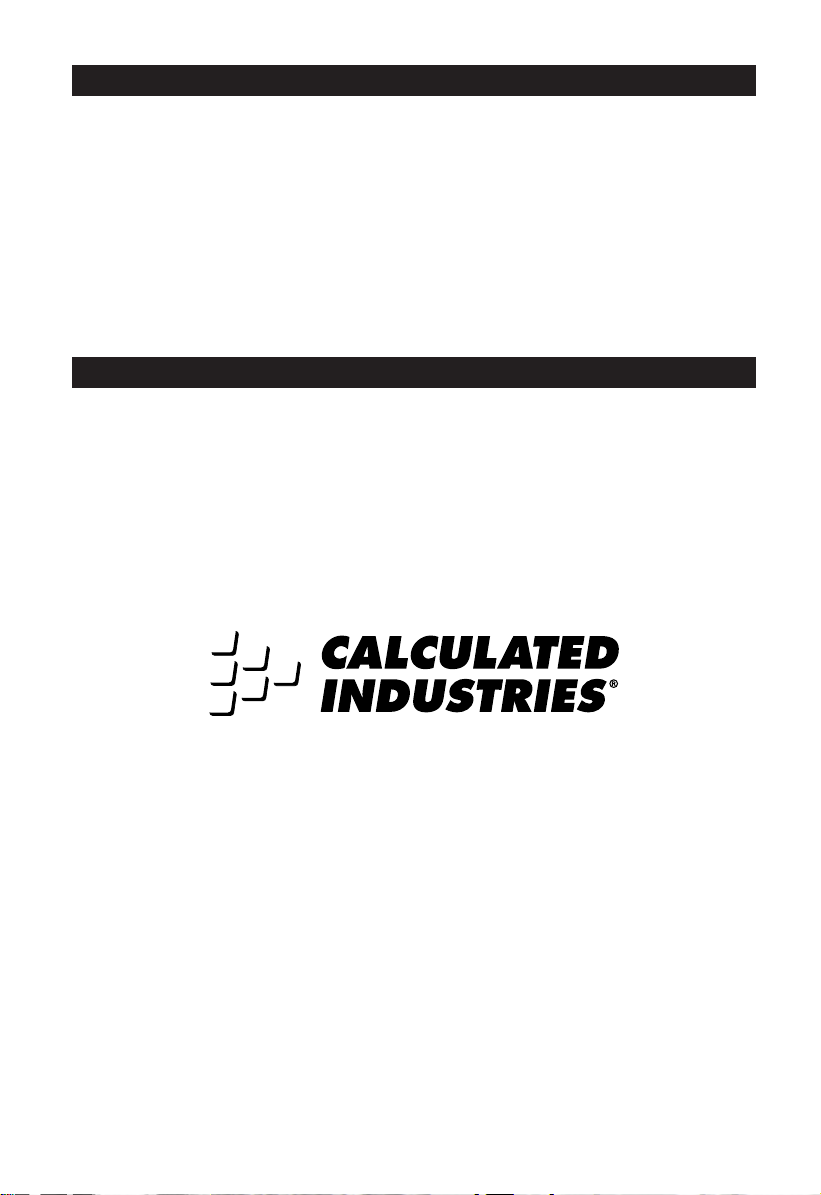
Software copyrighted and licensed to Calculated Industries, Inc.,
by Real Estate Master Technologies, LLC, 1999.
User’s Guide copyrighted by Calculated Industries, Inc., 1999.
Q
UALIFIERPLUS
®
and
CALCULATED INDUSTRIES
®
are registered trademarks of Calculated Industries, Inc.
ALL RIGHTS RESERVED
Calculated Industries, a leading manufacturer of special function
calculators and digital measuring instruments, is always looking
for new product ideas in these areas.
If you have one, or if you have any suggestions for improvements
to this product or its User’s Guide, please call, write or e-mail our
Product Development Department. Thank you.
Calculated Industries, Inc.
4840 Hytech Drive
Carson City, NV 89706 U.S.A.
1-775-885-4900 • Fax: 1-775-885-4949
E-mail: techsup@calculated.com
www.calculated.com
50 – Qualifier Plus®IIx DT
Legal Notes
Looking For New Ideas
43285-MN-v1.0
