Page 1

Pocket Reference Guide
Metric Edition
CONSTRUCTION MASTER
FAST. ACCURATE. RELIABLE.
Model 4050
®
5
Page 2
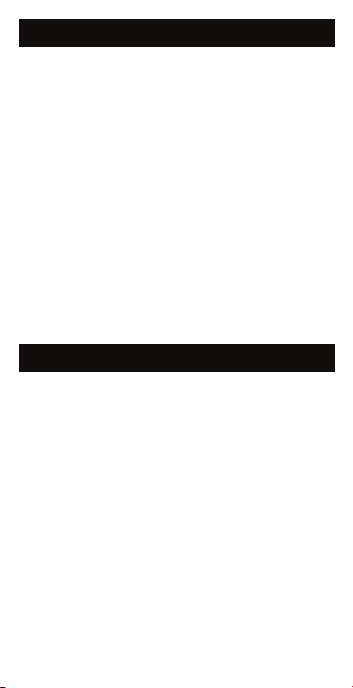
CONSTRUCTION MASTER® 5
The Construction Master 5 (Model 4050)
will help you save time, reduce costly errors
and build like a pro!
Quickly Solve:
• Areas, Volumes and Weights
• Circle/Arc Calculations
• Common, Hip/Valley, Jack Rafter
Lengths (Regular and Irregular)
• Stair Layout Solutions
• Rake-Wall Solutions
• Concrete, Flooring Quantity
• Squaring-Up
• Dimensional Problems and Conversions
— Metric, Yards, Feet-Inches-Fractions
TABLE OF CONTENTS
GETTING STARTED .....................................1
Key Denitions ............................................1
Basic Function Keys .................................1
Dimension Keys ........................................2
Arc/Circle Keys .........................................3
Right Triangle/Roof Framing Keys ............3
Stair Layout Key ........................................5
Stair Settings .............................................6
Miscellaneous Functions ...........................6
Paperless Tape Example .............................8
Preference Settings .....................................9
Entering Dimensions .................................10
Entering Linear Dimensions ....................10
Entering Square/Cubic Dimensions ........11
Basic Math Operations ..............................12
Page 3
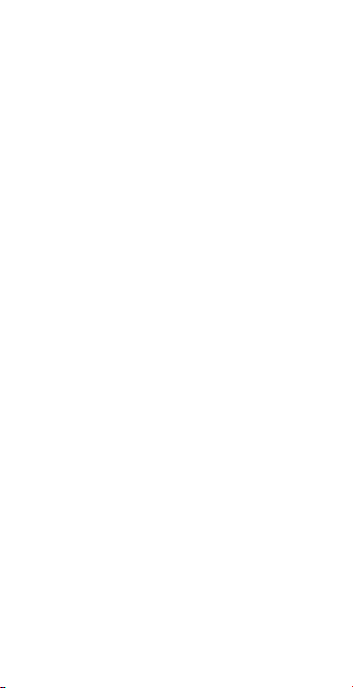
USING THE
CONSTRUCTION MASTER® 5 ...................12
Adding and Subtracting
Strings of Dimensions ...............................12
Dividing Dimensions ..................................13
Rectangular Area and Volume ...................13
Entering Square and
Cubic and Adding A Waste Allowance .......13
Linear Conversions ...................................14
Weight Conversions ..................................14
Weight Per Volume ....................................15
Using the Memory .....................................16
Baluster Spacing .......................................17
Number of Studs .......................................18
Circle Area and Circumference .................18
Arc Angle or Degree ..................................19
Concrete Volume for Driveway ..................20
Concrete Columns .....................................20
Complex Concrete Volume ........................21
Right Angle / Framing ................................22
Squaring-Up a Foundation ......................23
Pitch — Converting Roof Angle ...............23
Converting Slope .......................................24
Common Rafter Length .............................24
Regular Hip/Valley
And Jack Rafters .......................................25
Irregular Hip/Valley ....................................26
Rake-Wall – No Base ................................26
Stairs .........................................................27
Stairs — Given Rise and Run .................27
Stairs — Given Rise Only........................28
Area and Volume Formulas .......................33
Area Formulas .........................................33
Volume Formulas ....................................33
APPENDIX ..................................................35
Page 4
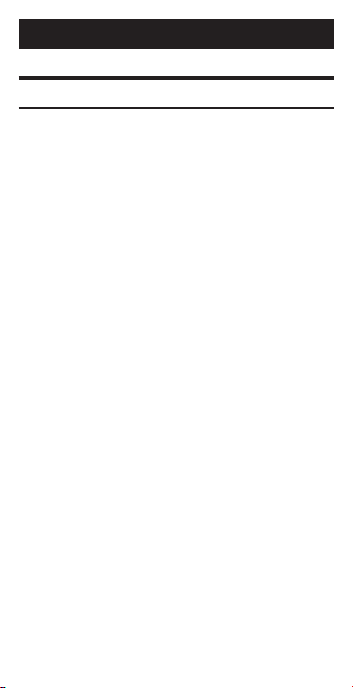
GETTING STARTED
KEY DEFINITIONS
Basic Function Keys
+-x
*=
0
and
O
o
Q
e
L
N
QN
Arithmetic operation keys.
Keys used for entering numbers
-
9
.
Off Key — Turns all power off,
clearing all non-permanent registers.
On/Clear Key — Turns on power.
Pressing once clears the display.
Pressing twice clears all temporary
values.
Convert Key — Used with the
dimensional keys to convert between
dimensions or with other keys to
access special functions.
Square Root Key — Used to
nd the Square Root of a non-
dimensional or area value.
Recall Key — Used with other keys
to recall stored values and settings.
Memor y Key — Adds the displayed
value to Memory. Clears when the
calculator is shut off.
Memor y Minus (M–) — Clears
Memory without changing
current display.
Page 5
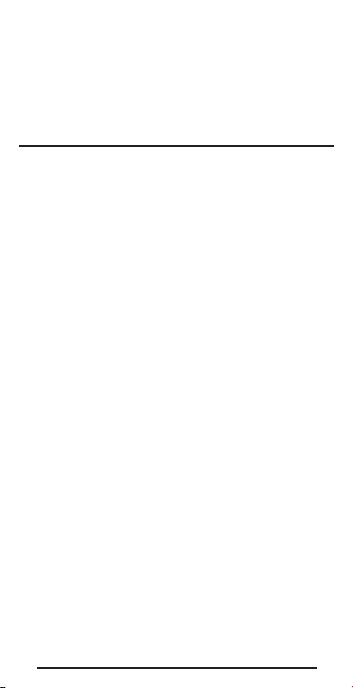
QL
Memor y Clear (M-R/C) — Subtracts
the displayed value from Memory.
LL
Memory Clear — Clears Memory
and displays Memory Total.
Dimension Keys
y
Yards Key — Enters or converts
to Ya rds.
f
Feet Key — Enters or converts to
Feet as whole or decimal numbers.
Also used with the
for entering Feet-Inch values
(e.g.,
6f9i1/2
Repeated presses during
conversions toggle between
Fractional and Decimal Feet.
i
Inch Key — Enters or converts
to Inches. Entry can be whole or
decimal numbers. Also used with
the
/
key for entering fractional
inch values (e.g.,
Repeated presses during
conversions toggle between
Fractional and Decimal Inches.
/
Fraction Bar Key — Used to enter
Fractions. Fractions can be entered
as proper (1/2, 1/8, 1/16) or improper
(3/2, 9/8). If the denominator (bottom)
is not entered, the calculator's
fractional accuracy setting is
automatically used.
Pocket RefeRence Guide — 2
i
and / keys
).
9i1/2
).
Page 6
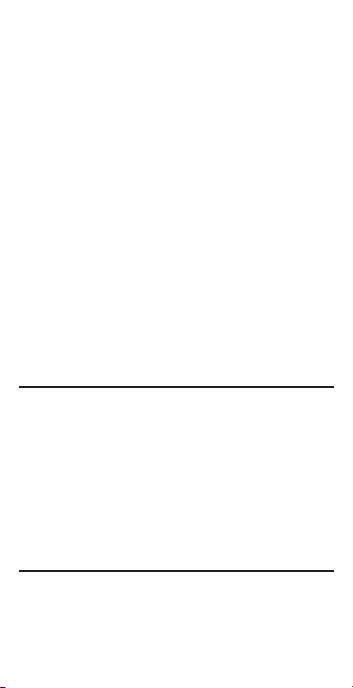
m
c
M
b
w
Arc/Circle Keys
C
QC
Right Triangle/Roof Framing Keys
p
Meters Key — Enters or converts
to Meters.
Centimeters Key — Enters or
converts to Centimeters.
Millimeters Key — Enters or
converts to Millimeters.
Board Feet Key — Enters or
converts Cubic values to Board
Feet. One Board Foot is equal to 144
Cubic Inches.
Weight Key — Enters or converts
(a volume value) to Tons, Pounds,
Metric Tons or Kilograms.
Repeated presses will cycle through
these units.
Circle Key
Area and Circumference based on
entered Diameter.
Arc
Degree, chord length, segment area,
pie slice area, segment rise, and
length of arched segment wall studs.
Pitch Key — This key is used to
enter or calculate the Pitch (Slope)
of a roof (or Right Triangle). Pitch is
the amount of “Rise” over 12 Inches
of “Run.” Pitch may be entered as:
— Calculates Circle
— Calculates Arc Length or
Page 7
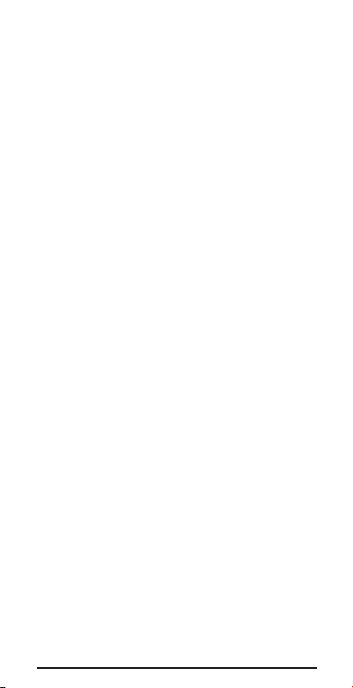
Qp
r
R
d
H
QH
a Dimension
an Angle
a Ratio
a Percentage
25cp
30p
0.75Qp
75%p
A Pitch entry will remain in
permanent storage until revised or
reset. A solution will be replaced by
its entered value once the calculator
is cleared.
Enters Pitch Ratio
(e.g.,
.583Qp
).
Rise Key — Enters or calculates
the Rise or vertical leg (height) of a
Right Triangle.
Run Key — Enters or calculates
the Run or horizontal leg (base) of a
Right Triangle.
Diagonal Key — Enters or
calculates the common or Diagonal
leg (Hypotenuse) of a Right Triangle.
Typical applications are “squaring”
slabs or nding common raf ter
lengths.
Hip/Valley Key — Calculates length
of the Regular or Irregular Hip/
Valley rafter.
Irregular Pitch — Enters Irregular
Pitch used to calculate lengths of the
Irregular Hip/Valley and Jack rafters.
Pocket RefeRence Guide — 4
Page 8
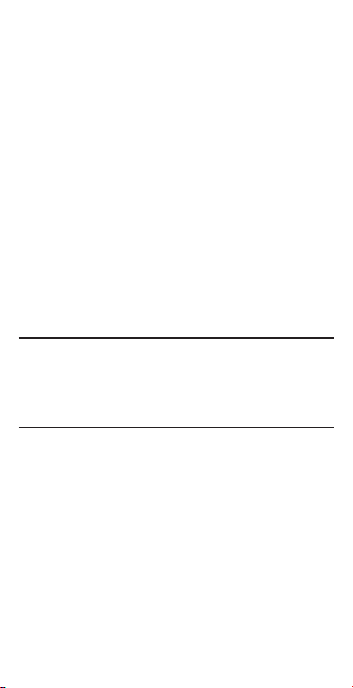
j
Jack Key — Calculates Jack rafter
lengths on the Regular-pitched
roof side.
Qj
Irregular Jack — Calculates Jack
rafter lengths on the Irregularpitched roof side.
P
Rake-Wall Key —
Finds the
stud sizes based on entered Right
Triangle values and the stored
On-Center spacing. If a dimensional
value is entered before pressing
P
, that value is considered the
base and will be added to the
stud lengths.
Stair Layout Key
Stair Key — Given Rise and/or
s
Run and entered/stored variables,
calculates or displays:
PRESS RE SU LT
1 Riser Height
2 Number of Risers
3 Riser Overage/Underage
4 Tread Width
5 Number of Treads
6 Tread Overage/ Underage
7 Stringer Length
8 Angle of Incline
9 Stored Run
10 Stored Rise
11 Stored Desired Riser Height
Page 9
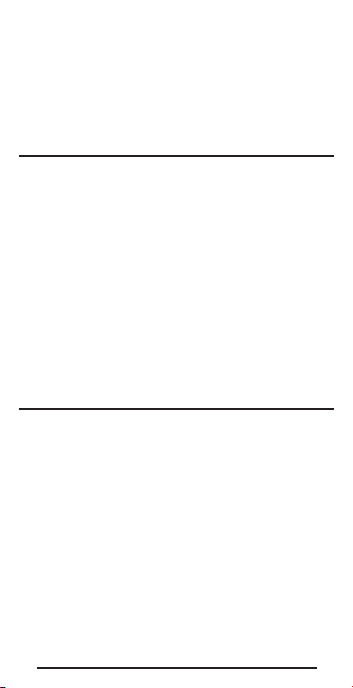
12 Riser Height 12 Stored Desired
Tread Width
STAIR DEFAULT VALUES
• 7-1/2” Desired Riser Height
• 10” Desired Tread Width
Stair Settings
You may set “desired Riser height” and
“desired Tread width” to any value by using the
following keys:
Q7
Riser Height — Stores a desired
Riser height other than 7-1/2"
(default). For example, enter
Q9
190 mm:
Tread Width — Stores a desired
190M
.
Tread width other than 10" (default).
For example, enter 300 mm:
300M
.
Miscellaneous Functions
%
Percentage — Used to nd a given
percent of a number.
B
Backspace Key — Used to delete
entries one keystroke at a time
(unlike the
o
function, which
deletes the entire entry).
Q*
Qx
1/x — Finds the reciprocal of a
number (e.g.,
8Q*
0.1 2 5).
Clear All — Returns all stored
values to the default settings. (Does
not affect Preference Settings.)
Pocket RefeRence Guide — 6
Page 10
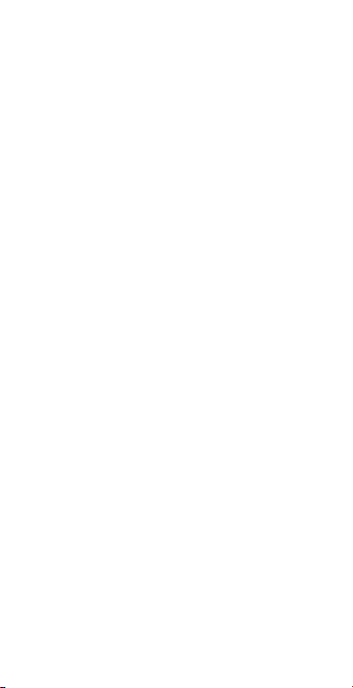
Q-
Q+
Q>
Q.
Q0
Q5
Change Sign (+/-) — Toggle
displayed value between negative
and positive value.
Pi — Displays the value of π
(3 .1415927) .
x2 — Squares a linear or non-
dimensional value.
Total Cost — Based on entry of per
unit cost.
Store Weight per Volume —
Stores a new Weight per Volume
value as listed below:
Note: After entering a value and
Q0
pressing
0
digit key until you’ve reached the
the
desired Weight per Volume format. To
recall your setting, press
, continue pressing
L0
.
• Ton Per CU YD
• LB Per CU YD
• LB Per CU FEET
• MET Ton Per CU M
• kG Per CU M
This value is stored until you change
it or perform a Clear All (
Qx
).
On-center Spacing (o.c.) — Stores
a new On-center spacing (e.g.,
400MQ5
). The value is
used for jack and rake wall stud
calculations. Default is 16".
Page 11
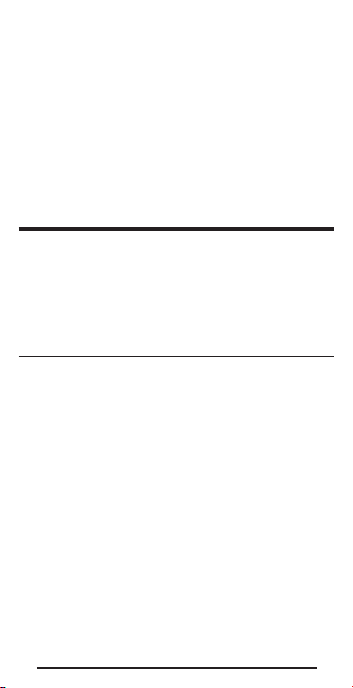
Q=
Paperless Tape
— Useful for
checking gures, as it scrolls
through your past 20 entries or
calculations. Press
Paperless Tape mode. Press
or
-
to scroll forward or backward.
Press
=
to exit mode and continue
L=
to access
+
with a new entry or calculation. See
example below.
PAPERLESS TAPE EXAMPLE
Add 6 m, 5 m and 4 m, then access the
paperless tape mode and scroll back
through your entries. Then, back up one
entry, exit the tape mode and add 10 Feet
to the total.
KEYSTROKE DI SP L AY
oo
6m+
5m+
4m=
L=µ
+
+
+
=
+10m=
6.000
11.000 M
15.000 M
TTL 15.000
01 6.000
02 5.000
03 4.000
02 5.000
TTL 15.000
25.000
0.
M
M
M
M
M
M
M
M
Pocket RefeRence Guide — 8
Page 12
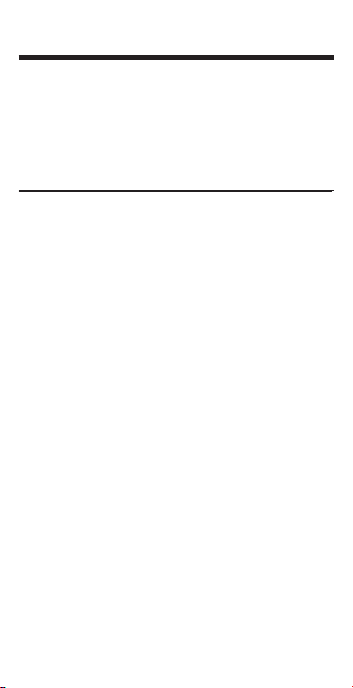
PREFERENCE SETTINGS
Press Q, then %, then keep pressing %
to toggle through the main settings. Press
the + key to advance within sub-setting.
Use the - key to back up. Press o key
to exit Preferences.
PRESS Q AND: SETTING/FUNCTION
First press of %:
(Fractional
Resolution)
+
+
+
+
+
+
Second press of
(Area Displays)
+
+
+
+
Third press of
(
Volume Displays)Std.
+
+
+
+
(repeats options)
1/16
1/32
1/64
1/2
1/4
1/8
1/16
(repeats options)
%
:
Std.
0.
SQ FEET
0.
SQ YD
0.
SQ M
Std.
(repeats options)
%
:
0.
CU YD
0.
CU FEET
0.
CU M
Std.
Page 13
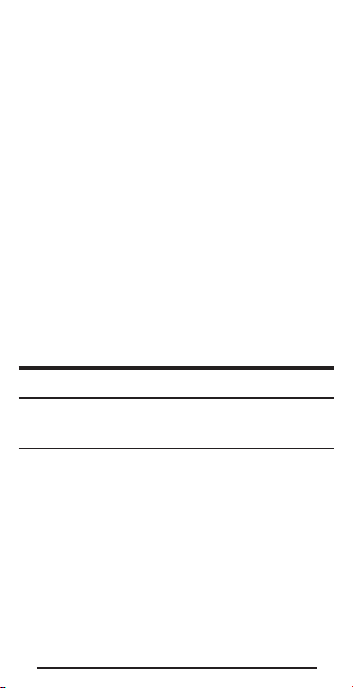
Fourth press of %:
(
Meter Linear
Displays
+
+
Fifth press of
(
Displays
+
+
)
(oatingpoint)
(repeats options)
%
:
Decimal Degree
)
(oatingpoint)
(repeats options)
0.000
M
FLOAt M
0.000 M
0.00º
FLOAt
0.00º
Sixth press of %:
(
Fractional Mode)Std.
+
+
(repeats options)
COnSt
Std.
ENTERING DIMENSIONS
Entering Linear Dimensions
Examples of entering Linear Dimensions:
DIMENSION KEYSTROKE
Clear calculator
17. 5 m
Clear calculator
100 cm
Clear calculator
500 mm
o
17.5m
o
100c
o
500M
Pocket RefeRence Guide — 10
Page 14
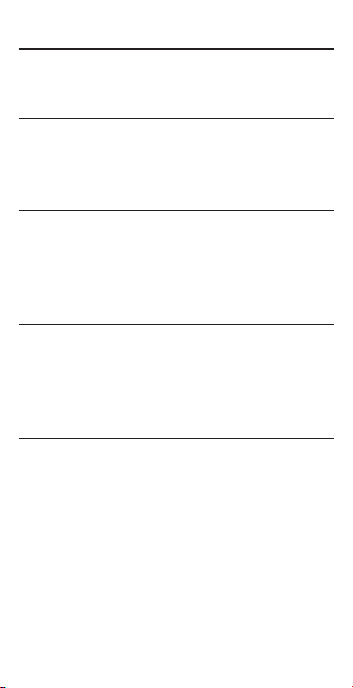
Entering Square/Cubic Dimensions
Examples of entering Square and Cubic
Dimensions:
KEYSTROKE DI SP L AY
oo
Enter numeric value and press desired unit
key once to label value as “Linear:”
KEYSTROKE DI SP L AY
oo
100M
100
Enter numeric value and press desired unit
key twice to label value as “Square:”
KEYSTROKE DI SP L AY
oo
100MM
100
SQ MM
Enter numeric value and press desired unit
key three times to label value as “Cubic:”
KEYSTROKE DI SP L AY
oo
100MMM
Note: If you pass the desired dimensional format,
keep on pressing the dimensional unit key until the
desired result is displayed again.
100
CU MM
0.
0.
MM
0.
0.
Page 15

BASIC MATH OPERATIONS
Your calculator uses standard chaining logic,
which simply means that you enter your
rst value, the operator (
second value and then the Equals sign (
3 + 2 =
A.
3 - 2 =
B.
3 x 2 =
C.
3 * 2 =
D.
+, -, x, *
), the
=
5.
1.
6.
1.5
This feature also makes the calculator simple
to use for dimensional applications.
USING THE
CONSTRUCTION MASTER® 5
ADDING AND SuBTRACTING
STRINGS OF DIMENSIONS
Add the following measurements:
• 850 mm
• 1.2 m
• 600 mm
Then subtract 175 mm.
KEYSTROKE DI SP L AY
850M+
1.2m+
600M=
-175M=
850.
2050.
2650.
2475.
).
MM
MM
MM
MM
Pocket RefeRence Guide — 12
Page 16
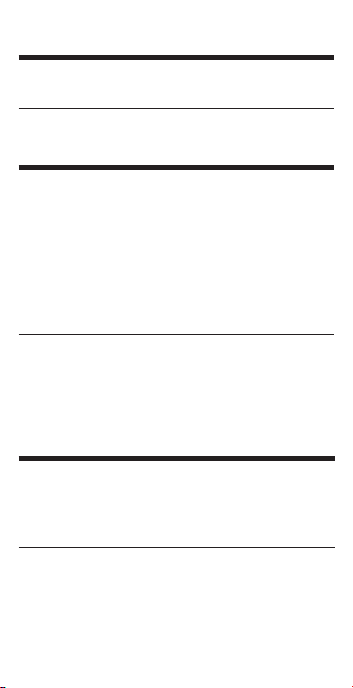
DIvIDING DIMENSIONS
Divide 4700 mm into thirds (divide by 3):
KEYSTROKE DI SP L AY
4700M*3=
1566.667
MM
RECTANGuLAR AREA AND vOLuME
Find the area and volume:
• Length: 6200 mm
• Width: 3500 mm
• Height: 450 mm
First, multiply the Length times the Width to
ndtheArea.Then,multiplytheAreatimes
theHeighttondtheVolume:
KEYSTROKE DI SP L AY
6200Mx
3500Mx
450M=
6200.
21.7
9.765
MM
SQ M
CU M
ENTERING SquARE AND CuBIC AND
ADDING A WASTE ALLOWANCE
Add a 10% waste allowance to 5200 sq mm.
Then add a 20% waste allowance to
4500 cu mm:
KEYSTROKE D IS PL AY
5200MM+10%
4500MMM+20%
5720.
5400.
SQ MM
CU MM
Page 17

LINEAR CONvERSIONS
Convert 3200 mm to other dimensions:
KEYSTROKE DI SP L AY
3200M
Qc
Qm
Qf
Qi
*
*
Qy
*Repeated presses of f or i will toggle
between Feet-Inch- Fractions and Decimal Feet
or Inches.
3200
10
FEET
126
3.499563
320.
3.200
6
WEIGHT CONvERSIONS
Convert 70 kilograms to other weights
(Pounds, Tons, Metric Tons):
KEYSTROKE DI SP L AY
oo
70wwww
Qw
w
wµ
*Calculatormaynotdisplaykilogramsuponrst
w
press of
accessed last. So press
displayed, then convert.
; it depends on which unit was
*
w
until desired unit is
70
0.077162
154.3236 LB
0.07
MET Ton
MM
INCH
INCH
Ton
CM
M
YD
0.
kG
Pocket RefeRence Guide — 14
Page 18

WEIGHT PER vOLuME
Note: The default setting for Weight per Volume
is 1.5 Tons per Cubic Yard. If you are working with
metric values, you can easily store a new Weight
per Volume value.
Convert 20 Cubic Metres of concrete to Metric
Tonnes, Kilograms, Tons and Pounds, using
the default value of 1.5 Tons per Cubic Yard:
KEYSTROKE DI SP L AY
Qx
20mmm
ALL CLEArEd
20
CU M
www
(Metric Tonnes)
w
(Kilograms)
w
(Ton s)
w
(Pounds)
35.59659
35596.59
39.23852
78 47 7. 0 4
MET TON
Now convert the above, if concrete weighs
1.4 Tonnes per Cubic Metre, by storing a new
Weight per Volume value. Press the
w
key
until the desired unit displays:
KEYSTROKE DI SP L AY
1.4
Q0000 @
20mmm
w
(Metric Tonnes)
w
(Kilograms)
w
(Ton s)
1.4 MET
30.86472 Ton
Ton Pe r CU M
20
CU M
28
MET TON
28000.
w 61729.43 LB
KG
Ton
LB
KG
Page 19
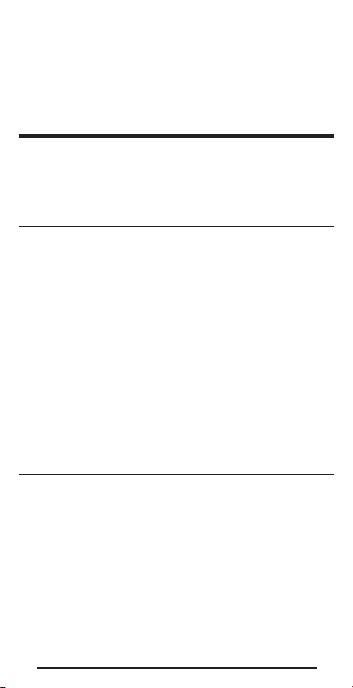
*Calculator will present values in a different
order based on previous computation; simply
continue to press
w
key until desired
value is displayed.
uSING THE MEMORY
Whenever the N key is pressed, the
displayed value will be added to the Memory.
Other memory functions:
FUNCTION KEYSTROKE
Add to Memory
N
Subtract from Memory QN
Recall total in Memory LN
Display/Clear Memory LL
Clear Memory QL
When memory is recalled (
consecutive presses of
LN
N
will display the
),
calculated average and total count of the
accumulated values.
Example:
KEYSTROKE DI SP L AY
TTL @
AVG – 45. &
M+ 355. &
M+ 255.
M- 745. &
– 135.
CNT 3. &
M+ – 135.
355N
255N
745QN
LN
N
N
LL
&
&
Pocket RefeRence Guide — 16
Page 20

BALuSTER SPACING
You are going to install a handrail at the
top of a balcony. Your total span is 4000
mm and you would like the space between
the balusters to be about 100 mm. If each
baluster is 40 mm wide, what is the exact
spacing between each baluster?
KEYSTROKE DI SP L AY
1. Divide Length by spacing:
oo
4000M*
140M=
*
4000.
28.57143
(29 balusters)
* Desired spacing plus baluster width
(100 mm plus 40 m)
2. Find total space ‘occupied’ by the balusters
by multiplying the width of each baluster by
the rounded number of balusters:
40Mx
29=
40.
1160.
3. Find total space between all balusters:
4000M1160M=
4000.
2840.
4. Find actual baluster spacing by dividing
total space between all balusters by the
number of spaces between the balusters
(number of balusters plus one equals 30):
2840M*
30=
2840.
94.66667
0.
MM
MM
MM
MM
MM
MM
MM
Page 21

NuMBER OF STuDS
Find the number of 400 mm On-center studs
required for a wall measuring 7600 mm
in length:
KEYSTROKE DI SP L AY
1. Divide Length by spacing:
oo
7600M*
400M=
7600.
0.
MM
19.
2. Add one for the end:
+1=
Note: Also applies to trusses and joists.
20.
CIRCLE AREA AND CIRCuMFERENCE
Find the area and circumference of a circle
with a diameter of 625 mm:
KEYSTROKE DI SP L AY
oo
625MC
C
C
DIA 625.
AREA 306796.16
CIRC 1963.495
0.
MM
SQ MM
MM
Pocket RefeRence Guide — 18
Page 22

ARC ANGLE OR DEGREE
Find the Arc Angle (or Degree of Arc), given
a
1500 mm
Diameter and an Arc Length of
900 mm:
900 mm
(Arc Length)
d = 1500 mm
(Diameter)
KEYSTROKE DI SP L AY
1. Enter Circle diameter and Arc length:
oo
1500MC
900M
DIA 1500.
900
2. Find Degree of Arc:
QC
ARC 68.75°
0.
MM
MM
Page 23

CONCRETE vOLuME FOR DRIvEWAY
Calculate the cubic meters of concrete
required to pour a driveway that measures: 14
m long x 4 m wide x 125 mm deep. If concrete
is $65 per cubic meter, what will it cost?
KEYSTROKE DI SP L AY
oo
14m
x4m
x125M=
x65Q.
(Cost)
14
7.
CU M
$455.
4
CONCRETE COLuMNS
You’re going to pour three columns, each
of which has a Diameter of 1600 mm and a
height of 3000 mm. How many Cubic Metres
of concrete will you need for all
three Columns?
KEYSTROKE DI SP L AY
oo
1. Enter the Diameter of a Circle:
1600MC
DIA 1600.
MM
2. Find the Surface Area of a Circle:
C
DIA 2010619
.30
SQ MM
3. Find total volume:
x3000M=
x3=
COL 6.031858
18.09557
CU M
CU M
0.
M
M
00
0.
Pocket RefeRence Guide — 20
Page 24

COMPLEX CONCRETE vOLuME
A
B
C
11.6 m
1.8 m
2.6 m
8.7 m
2.75 m
2.9 m
You’re going to pour an odd-shaped patio 115
mm deep with the dimensions shown below.
First, calculate the total Area (by dividing the
drawing into three individual rectangles) and
then determine the total Yards of concrete
required for this job.
KEYSTROKE DI SP L AY
Clear the calculator
Qx
1. Find Area of Part “A” and add to Memory:
11.6m-1.8m=
x8.7m=
n M+
2. Find Area of Part “B” and add to Memory:
1.8m
ALL CLEArEd
85.26
85.26
9.800
SQ M
SQ M
1.8 M
M
&
&
Page 25

x2.6m=
n
4.68
M+ 4.68
SQ M
SQ M
3. Find Area of Part “C” and add to Memory:
2.75m
x2.9m=
n
2.75 M
7.97 5
SQ M
M+ 7.975 M
4. Recall and Clear Total Area Stored in
Memory:
LL
M+ 97.915
SQ M
5. Find Total Cubic Yards:
x115M=
11. 2602 3
CU M
RIGHT ANGLE / FRAMING
The top row of keys provides you with built-in
solutions to Right Triangles. The solutions
are available in any of the linear dimensions
offered on the calculator. Thus, you can solve
Right Triangles directly in Feet and Inches,
Decimal Feet, Meters, etc.
Any value of a Right Triangle can be found
given two of the four variables: 1) Rise, 2)
Run, 3) Diagonal or 4) Pitch.
&
&
&
&
&
Pocket RefeRence Guide — 22
Page 26
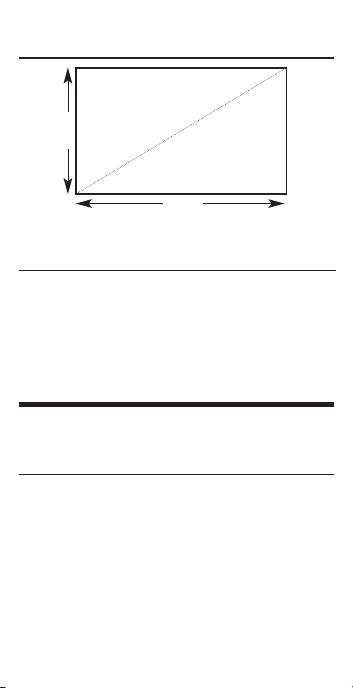
Squaring-Up a Foundation
3.1 m
Square-Up (Diagonal)
4.75 m
Square-Up 4.75 m (Run) x 3.1 m (Rise):
KEYSTROKE DI SP L AY
oo
4.75mR
3.1mr
d
RUN 4.750
RISE 3.100
DIAG 5.672
PITCH — CONvERTING ROOF ANGLE
Find the % Grade, Slope and Pitch in mm if
the roof angle is 30.25°:
KEYSTROKE DI SP L AY
oo
30.25p
p
p
p
M
PTCH 30.25°
%GRD 58.31828
SLP 0.583183
PTCH 7
17 7.75 4 1
0.
M
M
M
0.
INCH
MM
Page 27

CONvERTING SLOPE
Find the Pitch in Inches and convert to mm,
Pitch Degrees, and Percent Grade if the slope
is 0.625:
KEYSTROKE DI SP L AY
oo
.625Qp
p
M
p
p
(Slope)
SLP 0.625
PTCH 7-1/2
190.5
PTCH 32.01°
%GRD 62.5
INCH
COMMON RAFTER LENGTH
Find the point-to-point length of the Common
rafter on a 175 mm pitched roof with a span of
8500 mm. What are the angle cuts?
KEYSTROKE DI SP L AY
oo
1. Enter Pitch:
175Mp
PTCH 175.
2. Enter half the span as the run:
8500M*2=
R
4250.
RUN 4250.
3. Find the Rise:
r
RISE 2440.125
4. Find the Length of the Common rafter:
d
DIAG 4900.684
0.
MM
0.
MM
MM
MM
MM
MM
Pocket RefeRence Guide — 24
Page 28

REGuLAR HIP/vALLEY
400 mm
AND JACK RAFTERS
A roof’s Pitch is 225 mm and half the total
span is 1800 mm. Find the lengths of the
Common, Hip/Valley and Jack rafters. Also
ndtheincrementaljackadjustmentand
the cut angles. (Jack rafters at 400 mm Oncenter spacing.)
KEYSTROKE DI SP L AY
oo
1. Find the Common rafter length:
1800MR
225Mp
d
(Common)
RUN 1800.
PTCH 225.
DIAG 2237.309
2. Enter On-Center spacing
400MQ5
(o.c.)
OC @ 400.
3. Find the Hip/Valley rafter length and
cut angles; then the incremental jack
adjustment, Jack rafter lengths and cut
angles:
H
j
H/V 2871.507
JKOC @ 400
0.
MM
MM
MM
MM
MM
M
Page 29
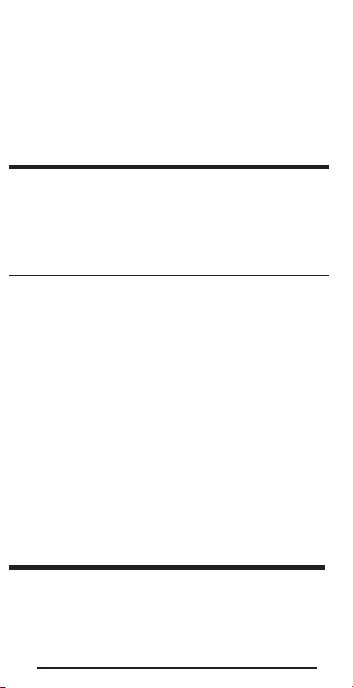
j
j
j
j
j
JK 1 1740.129
JK 2 1242.949
JK 3 745.7696
JK 4 248.5899
JK 5 0.
MM
MM
MM
MM
MM
IRREGuLAR HIP/vALLEY
A roof has a 225 mm Pitch, an irregular Pitch
of 300 mm, and half the span is 2000 mm.
Solve the Hip/Valley length. On-center spacing
is 400 mm.
KEYSTROKE DI SP L AY
oo
1. Find Common rafter length:
225Mp
2000MR
d
PTCH 225.
RUN 2000.
DIAG 2485.899
2. Enter On-center spacing and irregular Pitch;
ndirregularHiprafter:
400MQ5
(o.c.)
OC @ 400.
300M
QH
M
H
(lr/Pitch)
IPCH 7-7/8
300.
IH/V 2903.393
INCH
RAKE-WALL – NO BASE
Find each stud size in a Rake-Wall with a
peak of 1000 mm, and a length of 1500 mm.
Use 400 mm as your On- center spacing:
0.
MM
MM
MM
MM
MM
MM
Pocket RefeRence Guide — 26
Page 30
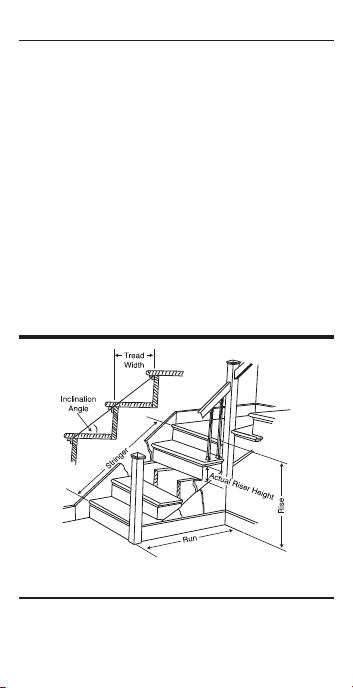
KEYSTROKE DI SP L AY
oo
1. Enter Rise and Run:
1000Mr
1500MR
RISE 1000.
RUN 1500.
MM
MM
2. Find stud lengths:
q
RWOC @ 400
MM
q RW 1 733.3333 MM
q RW 2 466.6667 MM
q
q
RW 3 200.
BASE 0.
MM
MM
3. Find Rake-Wall angle of incline:
q
RW 33.69°
STAIRS
Stairs — Given Rise and Run
You’re going to build a stairway that has a
oor-to -oorheightof3100mm,arunof3800
mm, and a desired riser height of 200 mm.
Find the stair values:
0.
Page 31

KEYSTROKE DI SP L AY
1. Enter Rise and Run:
oo
3100Mr
3800MR
RISE 3100.
RUN 3800.
2. Enter 200 mm desired riser height, then
ndthestairvalues:
200M
Q7
(Riser Ht)
s
s
s
s
s
s
s
s
R-HT @ 200.
R-HT 194.
RSRS 16.
R+/– 4.
! T-WD 253.
TRDS 15.
T+/– -5.
STRG 4782.272
INCL 37.48°
Stairs — Given Rise Only
You’re building a stairway with a total rise of
3000 mm. Using the default riser height of
200mmandtreadwidthof250mm,ndthe
stair values:
KEYSTROKE DI SP L AY
1. Enter Rise and Run:
oo
3000Mr
RISE 3000.
2. Enter desired stair riser height:
0.
MM
MM
MM
MM
MM
MM
MM
MM
0.
MM
Pocket RefeRence Guide — 28
(cont’d)
Page 32
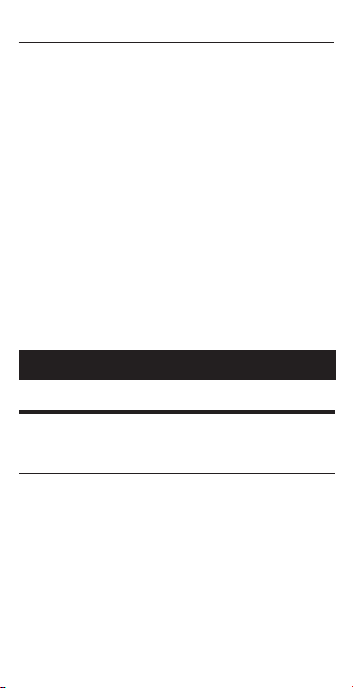
(cont’d)
KEYSTROKE DI SP L AY
200M
Q7
(Riser Ht)
R-HT @ 200.
3. Enter desired stair tread width:
250M
Q9
(Tre ad W )
T-W D @ 250.
4. Find stair values:
s
s
s
s
s
s
s
s
R-HT 200.
RSRS 15.
R+/– 0.
T-W D @ 250.
TRDS 14.
T+/– 0.
STRG 4482.187
INCL 38.66°
APPENDIX
DEFAuLT SETTINGS
After a Clear All (
Qx
), your calculator will
return to the following settings:
STORED VALUES DEFAULT VALUE
Stair Riser Height
Stair Tread Width
On-center Spacing
Weight per Volume
7-1/2 Inch
10 Inch
16 Inch
1.5 Tons/Cu Yd
If you replace your battery or perform a
Full Reset* (press
press
o
O
, hold down x and
), your calculator will return to the
following settings (in addition to those above):
MM
MM
MM
MM
MM
MM
M
Page 33
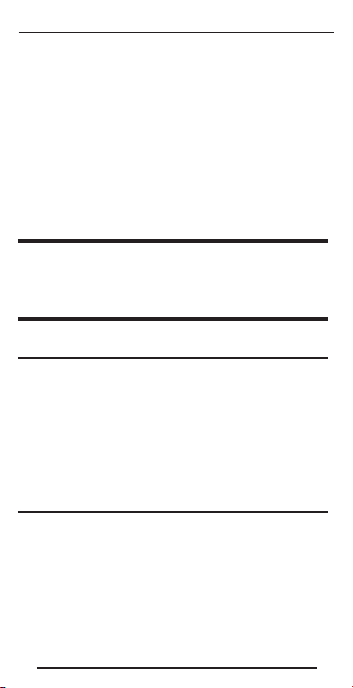
PREFERENCE SETTINGS DEFAULT VALUE
Fractional Resolution
Area Display
Volume Display
Meter Linear Display
Decimal Degree Display
Fractional Mode
*Depressing the Reset but ton located above the
Standard
Standard
0.000
0.00°
Standard
p key will also per form a Full Reset.
AuTO SHuT-OFF
Your calculator will shut itself off after about
8-12 minutes of non-use.
ACCuRACY/ERRORS
Accuracy/Display Capacity
Your calculator has a t welve digit display.
This is made up of eight digits (normal
display) and four fractional digits. You
may enter or calculate values up to
19,999,999.99. Each calculation is carried
out internally to twelve digits.
Errors
When an incorrect entry is made, or the
answer is beyond the range of the calculator,
it will display the word “ERROR.” To clear an
error condition you must hit the
o
button
once.
1/64
Pocket RefeRence Guide — 30
(cont’d)
Page 34

(cont’d)
At this point you must determine what
caused the error and re-key the problem.
Error Codes
OFLO
DIV Error
DIM Error
None
Overow (too large)
Divide by 0
Dimension error
Attempt to calculate stairs
without entering Rise and Run
Auto-Range
If an “overow” is created because of an
input and calculation with small units that
are out of the standard range of the display,
the answer will be automatically expressed
in the next larger units (instead of showing
“ERROR”) — e.g., 20,000,000 mm is shown
as
20,000 M. Also applies to Inches,
Feet and Yards.
Page 35

BATTERY
This model uses one (1) CR2016 battery
(included). This should last approximately
800 hours of actual use (1 year plus for
most people). Should your calculator display
become very dim or erratic, replace the
batt ery.
While the calculator is off, turn the calculator
over and use a #1 Phillips screwdriver to
remove the battery holder screw located
near the center at the top. With the screw
removed, pull battery holder out, remove old
battery, and slide new battery into holder.
The negative side of the battery should be
facing you as you insert the battery holder
into the calculator. Replace screw using a #1
Phillips screwdriver.
Note: Please use caution when disposing of your
old batteries as they contain hazardous chemicals.
Replacement batteries are available at most
discount or electronics stores. You may also
call Calculated Industries at
1-775-885-4900.
RESET
If your calculator should ever “lock up,” press
Reset – a small hole located below the
p
key – to perform a total reset.
Pocket RefeRence Guide — 32
Page 36
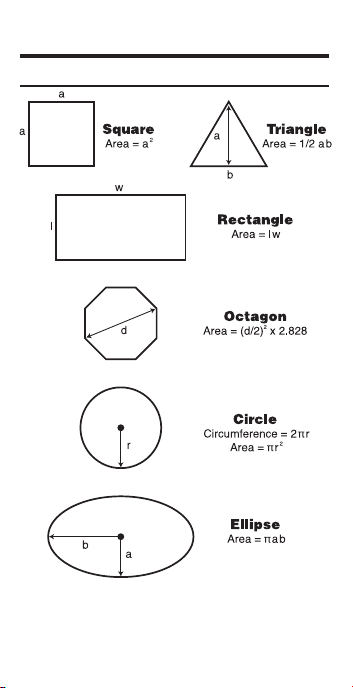
AREA AND vOLuME FORMuLAS
Area Formulas
Page 37
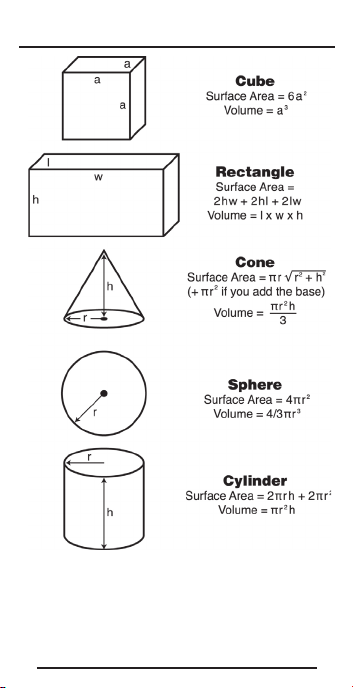
Volume Formulas
Pocket RefeRence Guide — 34
Page 38

REPAIR AND RETURN
RETuRN GuIDELINES
1. Please read the Warranty in this User’s
Guide to determine if your Calculated
Industries product remains under warranty
before calling or returning any device for
evaluation or repairs.
2. If your product won’t turn on, check the
battery as outlined in the User’s Guide.
3. If you need more assistance, please go to
the website listed below.
4. If you believe you need to return your
product, please call a Calculated Industries
representative between the hours of 7
a.m. and 4 p.m. Pacic Time for additional
information and a Return Merchandise
Authorization (RMA).
Call Toll Free: 1-800-854-8075
Outside USA: 1-775-885-4900
www.calculated.com/warranty
Page 39

WARRANTY
Calculated Industries (“CI”) warrants this
product against defects in materials and
workmanship for a period of one (1) year from
the date of original consumer purchase. If a
defect exists during the warranty period, CI,
at its option, will either repair (using new or
remanufactured parts) or replace (with a new
or remanufactured calculator) the product at
no charge.
THE WARR ANT Y WILL NOT APPLY
TO THE PRODUCT IF IT HAS BEEN
DAMAGED BY MISUSE, ALTERATION,
ACCIDENT, IMPROPER HANDLING OR
OPERATION, OR IF UNAUTHORIZED
REPAIRS ARE ATTEMPTED OR MADE.
SOME EXAMPLES OF DAMAGES NOT
COVERED BY WARR ANT Y INCLUDE,
BUT ARE NOT LIMITED TO, BATTERY
LEAK AGE, BENDING, A “BLACK INK SPOT”
OR VISIBLE CRACKING OF THE LCD,
WHICH ARE PRESUMED TO BE DAMAGES
RESULTING FROM MISUSE OR ABUSE.
To obtain warranty service in the U.S., please
go to the www.calculated.com
A repaired or replacement product assumes
the remaining warranty of the original product
or 90 days, whichever is longer.
Pocket RefeRence Guide — 36
Page 40

Non-Warranty Repair Service — U.S.A.
Non-warranty repair covers service beyond
the warranty period, or service requested due
to damage resulting from misuse or abuse.
Contact Calculated Industries at 1-775885-4900 to obtain current product repair
information and charges. Repairs are
guaranteed for 90 days.
Repair Service — Outside the U.S.A.
To obtain warranty or non-warranty repair
service for goods purchased outside the
U.S., contact the dealer through which you
initially purchased the product. If you cannot
reasonably have the product repaired in your
area, you may contact CI to obtain current
product repair information and charges,
including freight and duties.
Page 41
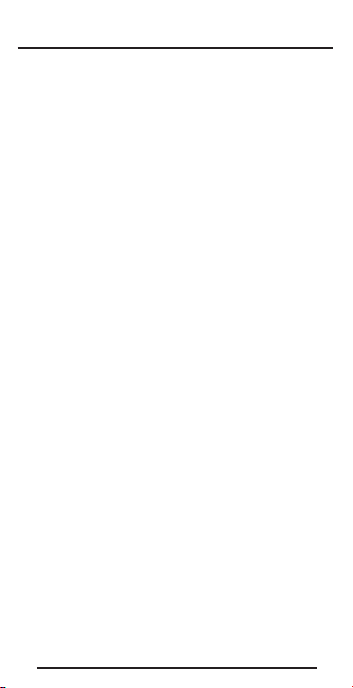
Disclaimer
CI MAKES NO WARRANTY OR
REPRESENTATION, EITHER EXPRESS
OR IMPLIED, WITH RESPECT TO THE
PRODUCT’S QUALITY, PERFORMANCE,
MERCHANTABILITY, OR FITNESS FOR A
PARTICULAR PURPOSE. AS A RESULT,
THIS PRODUCT, INCLUDING BUT NOT
LIMITED TO, KEYSTROKE PROCEDURES,
MATHEMATICAL ACCURACY AND
PREPROGR AMMED MATERIAL, IS SOLD
“AS IS,” AND YOU THE PURCHASER
ASSUME THE ENTIRE RISK AS TO ITS
QUALITY AND PERFORMANCE.
IN NO EVENT WILL CI BE LIABLE FOR
DIRECT, INDIRECT, SPECIAL, INCIDENTAL,
OR CONSEQUENTIAL DAMAGES
RESULTING FROM ANY DEFECT IN THE
PRODUCT OR ITS DOCUMENTATION.
The warranty, disclaimer, and remedies
set forth above are exclusive and replace
all others, oral or written, expressed or
implied. No CI dealer, agent, or employee
is authorized to make any modication,
extension, or addition to this warranty.
Some states do not allow the exclusion or
limitation of implied warranties or liability for
incidental or consequential damages, so the
above limitation or exclusion may not apply to
you. This warranty gives you specic rights,
and you may also have other rights, which
vary from state to state.
Pocket RefeRence Guide — 38
Page 42
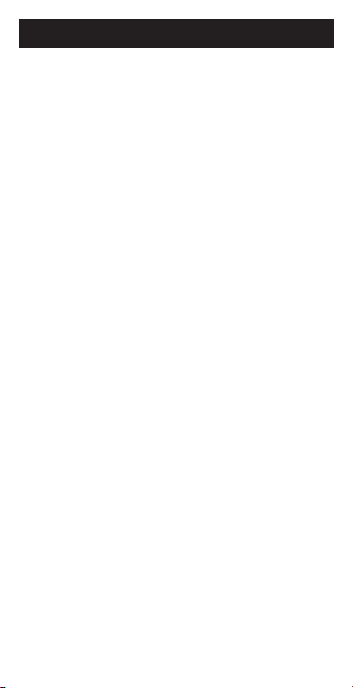
FCC CLASS B
This equipment has been cer tied to comply
with the limits for a Class B calculating device,
pursuant to Subpart J of Part 15 of FCC rules
.
Page 43

LOOKING FOR NEW IDEAS
Calculated Industries, a leading manufacturer
of special-function calculators and digital
measuring instruments, is always looking for
new product ideas in these areas.
If you have a new product idea, please visit
our “Bright Idea” page at www.calculated.
com/brightidea.asp. For suggestions about
improving this product or other products,
please visit us at www.calculated.com under
“Contact Us.” Thank you.
4840 Hytech Drive
Carson City, NV 89706 U.S.A.
1-800-854-8075
Fax: 1-775-885-4949
E-mail: info@calculated.com
www.calculated.com
Pocket RefeRence Guide — 40
Page 44

PRG4050E-A
Printed in China
Designed in the United States of America.
