Page 1
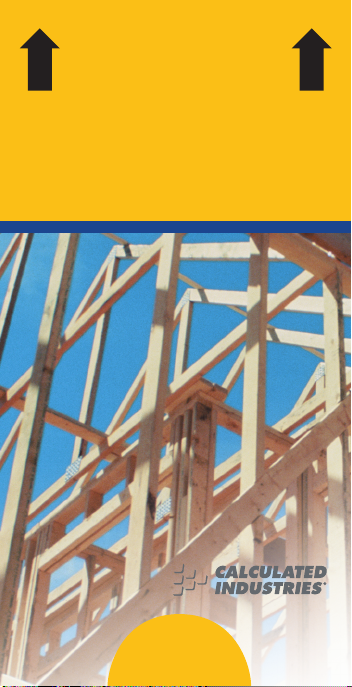
CONSTRUCTION
MA STER®5
ADVANCED FEET-INCH-FRACTION CALCULATOR
Model 4050
Pocket Reference Guide
f
Direction
Insert This
Page 2
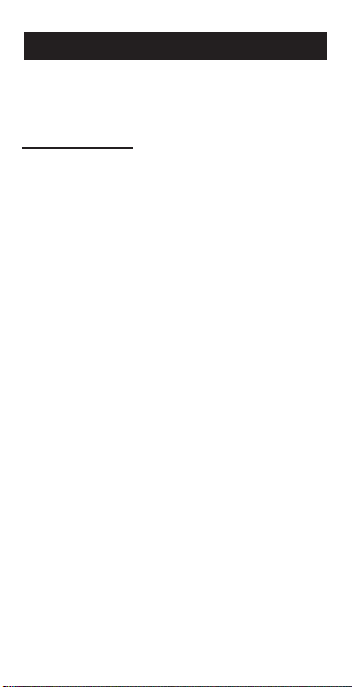
CONSTRUCTION MASTER®5
The Construction Master 5 calculator helps
you save time, cut costly errors and build
like a pro!
Quickly Solve:
• Feet-Inches-Fractions, Yards, Metric
Dimensional Problems and Conversions
• Problems Involving All Fractions
— 1/2-1/64ths!
• Areas, Volumes and Weights
• Circle/Arc Calculations
• Common, Hip/Valley, Jack Rafter
Lengths (Regular and Irregular)
• Rake-Wall Solutions
• Concrete, Flooring Quantity
• Squaring-Up
• Stair Layout Solutions, and more!
Page 3
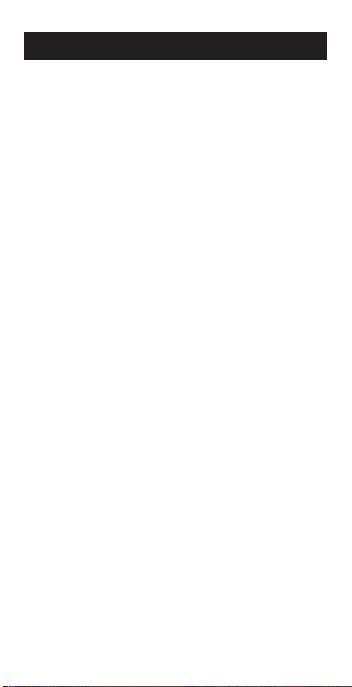
TABLE OF CONTENTS
GETTING STARTED...............................1
KEY DEFINITIONS/FUNCTIONS..........1
Basic Function Keys ............................1
Dimension Keys...................................2
Arc/Circle Keys ....................................4
Right Triangle/Roof Framing Keys ......4
Stair Layout Key ..................................7
Stair Settings .......................................8
Miscellaneous Functions .....................8
PAPERLESS TAPE EXAMPLE ...........10
PREFERENCE SETTINGS .................11
ENTERING DIMENSIONS ..................13
Linear Dimensions .............................13
Square and Cubic Dimensions..........13
Linear Conversions............................14
Square and Cubic Conversions.........15
BASIC MATH OPERATIONS ..............15
EXAMPLES ...........................................16
Adding and Subtracting Strings of
Dimensions.....................................16
Multiplying Dimensions ......................16
Dividing Dimensions ..........................17
Percent Calculations..........................17
Square Area.......................................18
Rectangular Area and Volume...........18
Entering Square and Cubic and
Adding a Waste Allowance.............19
Weight Conversions ..........................19
Weight per Volume ............................20
Using the Memory .............................21
Board Feet and Cost .........................22
Carpentry — Calculating Number
of Studs ..........................................22
Baluster Spacing................................23
Page 4
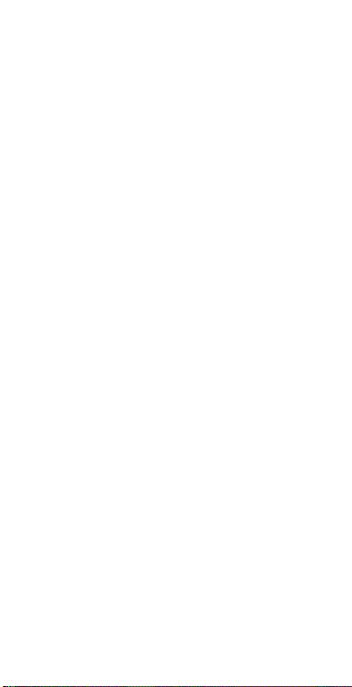
Circle Area and Circumference .........24
Arc Angle or Degree ..........................24
Concrete Volume for Driveway ..........25
Concrete Columns .............................25
Complex Concrete Volume................26
RIGHT ANGLE/FRAMING ...................28
Squaring-Up a Foundation ................29
Pitch — Converting Roof Angle.........29
Converting Slope ...............................30
Common Rafter Length .....................30
Regular Hip/Valley and Jack
Rafters............................................31
Irregular Hip/Valley ............................33
Rake-Wall — No Base.......................34
STAIRS................................................35
Stairs — Given Rise and Run ...........35
Stairs — Given Only the Floor-to-Floor
Rise; Entering Other Than 7-1/2 Inch
Desired Riser Height ......................37
APPENDIX ............................................38
Setting Fractional Resolution.............38
Default Settings .................................39
Auto Shut-Off .....................................39
Accuracy/Errors .................................40
Battery ...............................................41
Replacing the Battery ........................41
Reset .................................................41
AREA AND VOLUME FORMULAS .....42
REPAIR AND RETURN .......................44
WARRANTY ........................................45
FCC CLASS B .....................................47
LOOKING FOR NEW IDEAS ..............47
Page 5
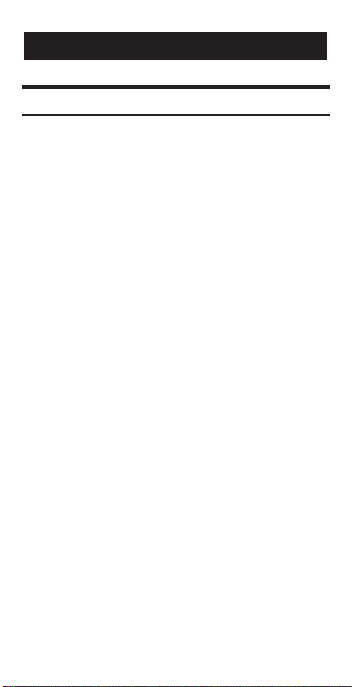
GETTING STARTED
KEY DEFINITIONS / FUNCTIONS
Basic Function Keys
+ – x Arithmetic operation keys.
÷ =
0 – 9 Keys used for entering
and • numbers.
% Percent Key — Four-func-
O Off Key — Turns all power
o On/Clear Key — Turns on
Ç Convert Key — Used with
√ Square Root Key — Used to
tion (+, –, x, ÷) percent key.
off, clearing all non-permanent registers.
power. Pressing once clears
the display. Pressing twice
clears all temporary values.
the dimensional keys to
convert between dimensions or with other keys to
access special functions.
find the Square Root of a
non-dimensional or area
value.
POCKET REFERENCE GUIDE — 1
Page 6
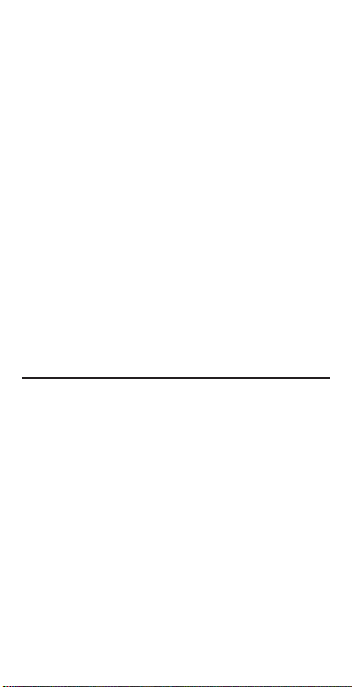
® Recall Key — Used with
other keys to recall stored
values and settings.
µ Memory Key — Adds the
displayed value to Memory.
Clears when the calculator
is shut off.
Ç µ Memory Minus (M–) —
Subtracts the displayed
value from Memory.
Ç ® Memory Clear — Clears
Memory without changing
current display.
® ® Memory Clear — Clears
Memory and displays
Memory Total.
Dimension Keys
y Yards Key — Enters or
converts to Yards.
f Feet Key — Enters or con-
verts to Feet as whole or
decimal numbers. Also
used with the i and /
keys for entering Feet-Inch
values (e.g., 6 f 9 i
1 /2). Repeated presses during conversions toggle between Fractional and
Decimal Feet.
POCKET REFERENCE GUIDE — 2
Page 7
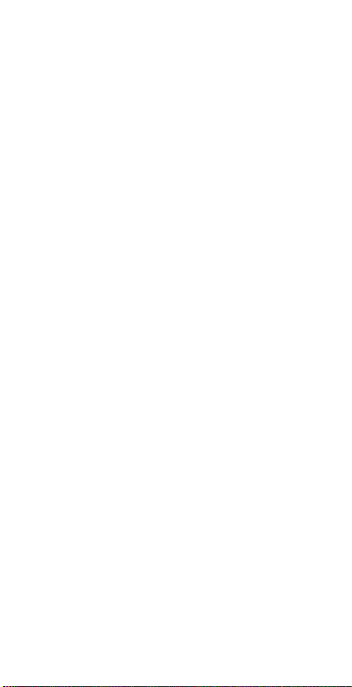
i Inch Key — Enters or con-
verts to Inches. Entry can
be whole or decimal numbers. Also used with the /
key for entering fractional
inch values (e.g., 9 i1
/2). Repeated presses
during conversions toggle
between Fractional and
Decimal Inches.
/ Fraction Bar Key — Used
to enter Fractions. Fractions
can be entered as proper
(1/2, 1/8, 1/16) or improper
(3/2, 9/8). If the denominator (bottom) is not entered,
the calculator's fractional
accuracy setting is automatically used.
m Meters Key — Enters or
converts to Meters.
c Centimeters Key — Enters
or converts to Centimeters.
M Millimeters Key — Enters
or converts to Millimeters.
b Board Feet Key — Enters
or converts Cubic values to
Board Feet. One Board
Foot is equal to 144 Cubic
Inches.
POCKET REFERENCE GUIDE — 3
Page 8
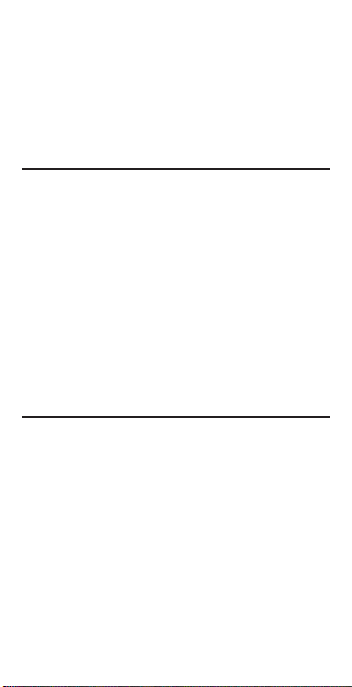
w Weight Key — Enters or
converts (a volume value)
to Tons, Pounds, Metric
Tons or Kilograms.
Repeated presses will cycle
through these units.
Arc/Circle Keys
C Circle Key — Calculates
Circle Area and
Circumference based on
entered Diameter.
Ç C Arc — Calculates Arc
Length or Degree based on
entered Diameter and Arc
Degree or Length (e.g., if
Arc Degree is entered, it
will calculate Arc Length,
and vice versa).
Right Triangle/Roof Framing Keys
p Pitch Key — This key is
used to enter or calculate
the Pitch (Slope) of a roof
(or Right Triangle). Pitch is
the amount of “Rise” over
12 Inches of “Run.” Pitch
may be entered as:
POCKET REFERENCE GUIDE — 4
Page 9
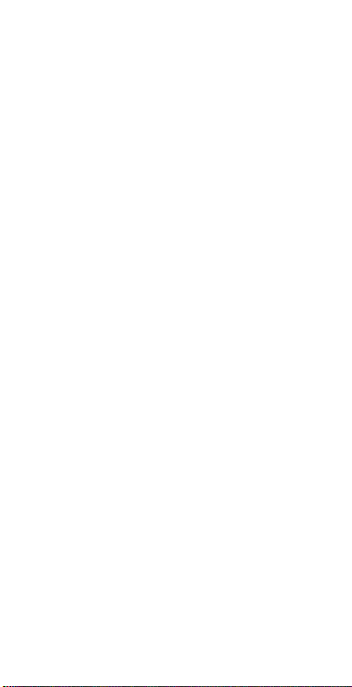
a Dimension 9 i p
an Angle 3 0 p
a Ratio 0 • 7 5 Ç p
a Percentage 7 5 % p
A Pitch entry will remain in
permanent storage until
revised or reset. A solution
will be replaced by its
entered value once the
calculator is cleared.
Ç p Enters Pitch Ratio (e.g., •
5 8 3 Ç p).
r Rise Key — Enters or cal-
culates the Rise or vertical
leg (height) of a Right
Triangle.
R Run Key — Enters or cal-
culates the Run or horizontal leg (base) of a Right
Triangle.
d Diagonal Key — Enters or
calculates the common or
Diagonal leg (Hypotenuse)
of a Right Triangle. Typical
applications are “squaring”
slabs or finding common
rafter lengths.
H Hip/Valley Key —
Calculates length of the
Regular or Irregular Hip/
Valley rafter.
POCKET REFERENCE GUIDE — 5
Page 10
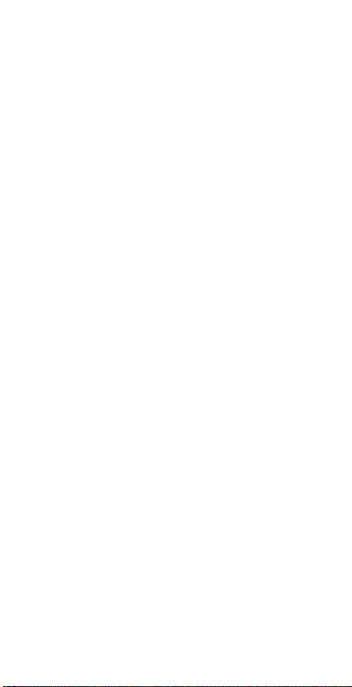
Ç H Irregular Pitch — Enters
Irregular Pitch used to calculate lengths of the
Irregular Hip/Valley and
Jack rafters.
j Jack Key — Calculates
Jack rafter lengths on the
Regular-pitched roof side.
Ç j Irregular Jack — Calculates
Jack rafter lengths on the
Irregular-pitched roof side.
∑ Rake-Wall Key — Finds
the stud sizes based on
entered Right Triangle values and the stored OnCenter spacing. If a dimensional value is entered
before pressing ∑, that
value is considered the
base and will be added to
the stud lengths.
POCKET REFERENCE GUIDE — 6
Page 11
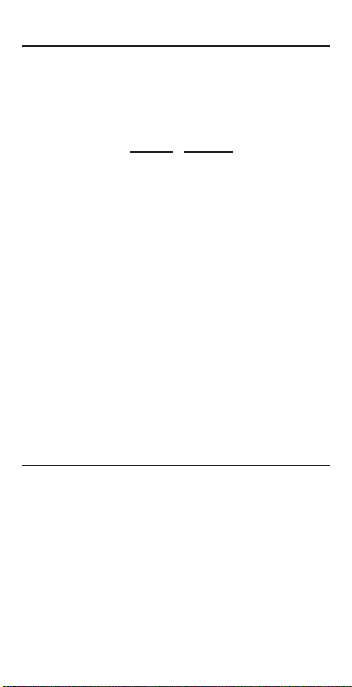
Stair Layout Key
s Stair Key — Given Rise
and/or Run and entered/
stored variables, calculates
or displays:
Press Result
1 Riser Height
2 Number of Risers
3 Riser Overage/
Underage
4 Tread Width
5 Number of Treads
6 Tread Overage/
Underage
7 Stringer Length
8 Angle of Incline
9 Stored Run
10 Stored Rise
11 Stored Desired
Riser Height
12 Stored Desired
Tread Width
STAIR DEFAULT VALUES
• 7-1/2” Desired Riser Height
• 10” Desired Tread Width
POCKET REFERENCE GUIDE — 7
Page 12
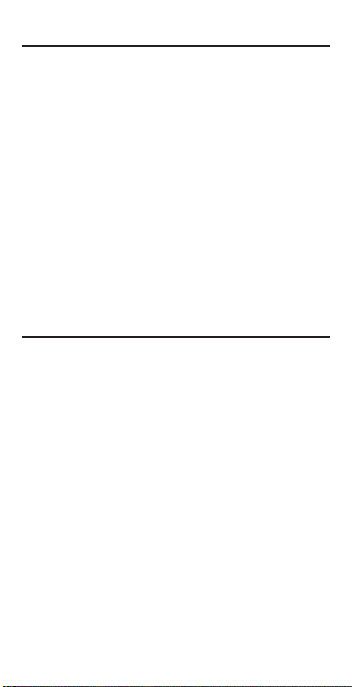
Stair Settings
You may set “desired Riser height” and
“desired Tread width” to any value by
using the following keys:
Ç 7 Riser Height — Stores a
desired Riser height other
than 7-1/2” (default). For
example, enter 8 Inches:
8 i Ç 7.
Ç 9 Tread Width — Stores a
desired Tread width other
than 10” (default). For
example, enter 12 Inches:
1 2 i Ç 9.
Miscellaneous Functions
B Backspace Key — Used
to delete entries one keystroke at a time (unlike the
o function, which deletes
the entire entry).
Ç ÷ 1/x — Finds the reciprocal
of a number (e.g., 8 Ç
÷ 0.125).
Ç x Clear All — Returns all
stored values to the default
settings. (Does not affect
Preference Settings.)
Ç – (+/–) Toggle
Ç + Pi (π) 3.141593
POCKET REFERENCE GUIDE — 8
Page 13
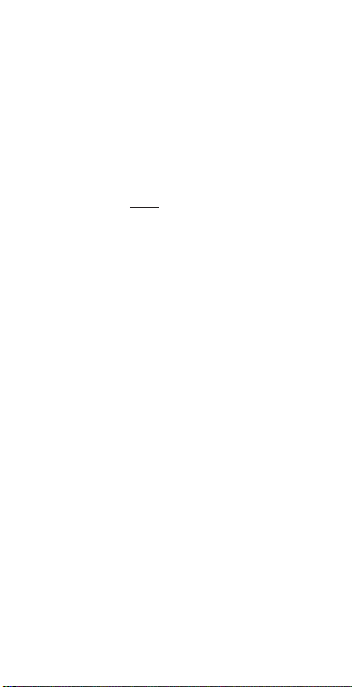
Ç √ x2— Squares a linear or
non-dimensional value.
Ç • Total Cost — Based on
entry of per unit cost.
Ç 0 Store Weight per Volume
— Stores a new Weight per
Volume value as listed
below:
Note: After entering a value and
pressing Ç 0, continue
pressing the 0 digit key until
you’ve reached the desired
Weight per Volume format. To
recall your setting, press ® 0.
• Ton Per CU YD
• LB Per CU YD
• LB Per CU FEET
• MET Ton Per CU M
• kG Per CU M
This value is stored until
you change it or perform a
Clear All (Ç x).
Ç 5 On-Center Spacing (o.c.)
— Stores a new on-center
spacing (e.g., 2 4 i
Ç5). The value is used
for jack and rake wall stud
calculations. Default is 16”.
POCKET REFERENCE GUIDE — 9
Page 14
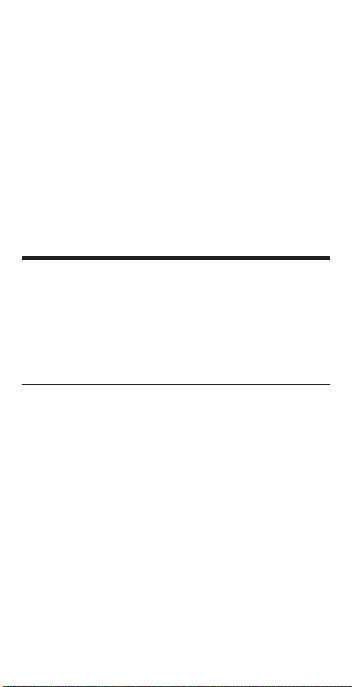
® = Paperless Tape – Useful
for checking figures, as it
scrolls through your past 20
entries or calculations.
Press ® = to access
Paperless Tape mode.
Press + or – to scroll forward or backward. Press =
to exit mode and continue
with a new entry or calculation. See example below.
PAPERLESS TAPE EXAMPLE
Add 6 Feet, 5 Feet and 4 Feet, then
access the paperless tape mode and scroll
back through your entries. Then, back up
one entry, exit the tape mode and add 10
Feet to the total.
KEYSTROKE DISPLAY
o o 0.
6 f + 6 FEET 0 INCH
5 f + 11 FEET 0 INCH
4 f = 15 FEET 0 INCH
® = TTL= 15 FEET 0 INCH
+ 01 6 FEET 0 INCH
+ 02 + 5 FEET 0 INCH
+ 03 + 4 FEET 0 INCH
– 02 + 5 FEET 0 INCH
= TTL= 15 FEET 0 INCH
+ 1 0 f = 25 FEET 0 INCH
POCKET REFERENCE GUIDE — 10
Page 15
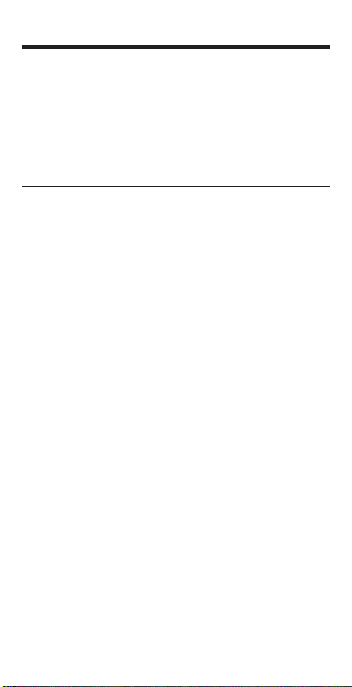
PREFERENCE SETTINGS
Press Ç, then %, then keep pressing %
to toggle through the main settings. Press
the + key to advance within sub-setting.
Use the – key to back up. Press o key
to exit Preferences.
PRESS
Ç AND: SETTING--FUNCTION
First press
of %: Fractional Resolution:
--1/16
+ --1/32
+ --1/64
+ --1/2
+ --1/4
+ --1/8
+ --1/16 (repeats options)
Second press
of %: Area Displays:
--Std.
+ --0.
SQ FEET
+ --0. SQ YD
+ --0. SQ M
+ --Std. (repeats options)
Third press
of %: Volume Displays:
--Std.
+ --0.
CU YD
+ --0. CU FEET
+ --0. CU M
+ --Std. (repeats options)
(Cont’d)
POCKET REFERENCE GUIDE — 11
Page 16
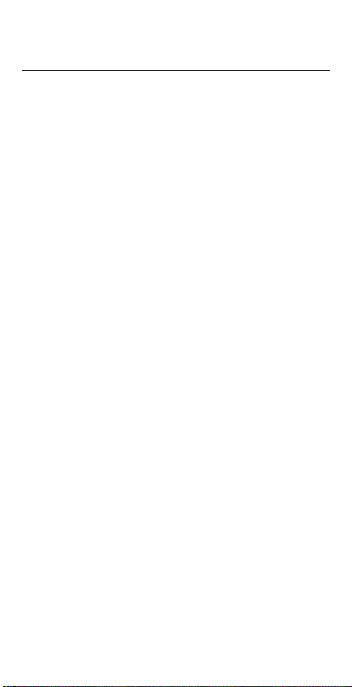
(Cont’d)
PRESS : SETTING--FUNCTION
Fourth press
of %: Meter Linear Displays:
--0.000 M
+ --FLOAt M (floating point)
+ --0.000 M (repeats options)
Fifth press
of %: Decimal Degree Displays:
--0.00º
+ --FLOAt (floating point)
+ --0.00º (repeats options)
Sixth press
of %: Fractional Mode:
--Std.
+ --COnSt
+ --Std. (repeats options)
POCKET REFERENCE GUIDE — 12
Page 17

ENTERING DIMENSIONS
Linear Dimensions
When entering Feet-Inch values, enter
dimensions from largest to smallest —
Feet before Inches, Inches before
Fractions. Enter Fractions by entering the
numerator (top number), pressing /
(Fraction Bar key) and then the denominator (bottom number).
Note: If a denominator is not entered, the fractional setting value is used.
Examples of how linear dimensions are
entered (press o after each entry):
DIMENSION KEYSTROKES
5 Yards 5 y
5 Feet 1-1/2 Inch 5 f 1 i 1 / 2
17.5 Meters 1 7 • 5 m
Square and Cubic Dimensions
Examples of how Square and Cubic
dimensions are entered (press o after
each entry):
DIMENSION KEYSTROKES
5 Cubic Yards 5 y y y
130 Square Feet 1 3 0 f f
33 Square Meters 3 3 m m
POCKET REFERENCE GUIDE — 13
Page 18
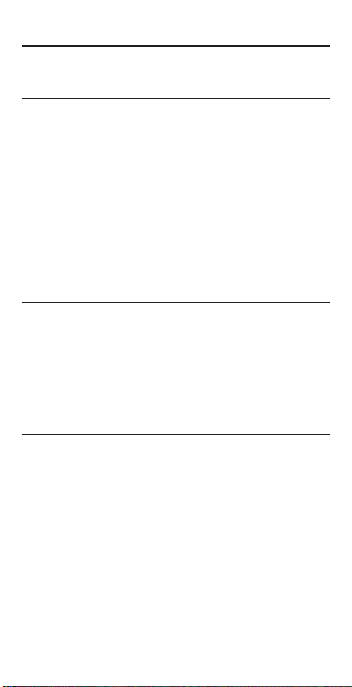
Linear Conversions
Convert 10 Feet 6 Inches:
KEYSTROKE DISPLAY
o o 0.
1 0 f 6 i 10 FEET 6 INCH
Ç y 3.5 YD
Ç i 126 INCH
Ç m 3.200 M
Ç c 320.04 CM
Ç M 3200.4 MM
Convert 14 Feet 7-1/2 Inches to Decimal
Feet:
KEYSTROKE DISPLAY
o o 0.
1 4 f 7 i 1 / 2
14 FEET 7-1/2 INCH
Ç f 14.625 FEET
Convert 22.75 Feet to Feet-Inches:
KEYSTROKE DISPLAY
o o 0.
2 2 • 7 5 f 22.75 FEET
Ç f 22 FEET 9 INCH
POCKET REFERENCE GUIDE — 14
Page 19

Square and Cubic Conversions
Convert 14 Square Feet to Square Yards:
KEYSTROKE DISPLAY
o o 0.
1 4 f f 14 SQ FEET
Ç y 1.555556 SQ YD
(1.6 square yards)
Convert 25 Square Yards to Square Feet:
KEYSTROKE DISPLAY
o o 0.
2 5 y y 25 SQ YD
Ç f 225. SQ FEET
Convert 12 Cubic Feet to Cubic Yards:
KEYSTROKE DISPLAY
o o 0.
1 2 f f f 12 CU FEET
Ç y 0.444444 CU YD
BASIC MATH OPERATIONS
Your calculator uses standard chaining
logic, which simply means that you enter
your first value, the operator (+, –, x,
÷), the second value and then the Equals
sign (=).
A. 3 + 2 = 5.
B. 3–2 = 1.
C. 3x2=6.
D. 3÷2=1.5
This feature also makes the calculator simple to use for dimensional applications.
POCKET REFERENCE GUIDE — 15
Page 20

EXAMPLES
Adding and Subtracting Strings of
Dimensions
Add the following measurements:
• 6 Feet 2-1/2 Inches
• 11 Feet 5-1/4 Inches
• 18.25 Inches
Then subtract 2-1/8 Inches:
KEYSTROKE DISPLAY
o o 0.
6 f 2 i 1 / 2 +
1 1 f 5 i 1 / 4 +
1 8 • 2 5 i = 19 FEET 2 INCH
– 2 i 1 / 8 = 18 FEET 11-7/8 INCH
Multiplying Dimensions
What is the perimeter of a room with three
walls which measure 15 Feet 3-3/4 Inches
each?
KEYSTROKE DISPLAY
3 x 1 5 f 3 i 3 / 4 =
Multiply 5 Feet 3 Inches by 11 Feet 6-1/2
Inches:
KEYSTROKE DISPLAY
5 f 3 i x 1 1 f
6 i 1 / 2 = 60.59375 SQ FEET
POCKET REFERENCE GUIDE — 16
6 FEET 2-1/2 INCH
17 FEET 7-3/4 INCH
45 FEET 11-1/4 INCH
Page 21

Dividing Dimensions
Divide 15 Feet 3-3/4 Inches into thirds
(divide by 3):
KEYSTROKE DISPLAY
o o 0.
1 5 f 3 i 3 / 4 ÷ 3 =
5 FEET 1-1/4 INCH
How many 3-Foot 6-Inch pieces can you
cut from one 25-foot board?
KEYSTROKE DISPLAY
o o 0.
2 5 f ÷ 3 f 6 i = 7.142857
(or 7 whole pieces)
Percent Calculations
Add a 10% waste allowance to 2.78 Cubic
Yards:
KEYSTROKE DISPLAY
o o 0.
2 • 7 8 y y y + 1 0 %
3.058 CU YD
What is 25% of $1,575?
KEYSTROKE DISPLAY
o o 0.
1 5 7 5 x 2 5 % 393.75
POCKET REFERENCE GUIDE — 17
Page 22

Square Area
Find the Area of a square room with sides
measuring 15 Feet 8-1/2 Inches:
KEYSTROKE DISPLAY
o o 0.
1 5 f 8 i 1 / 2 Ç √ (x2)
246.7517 SQ FEET
Rectangular Area and Volume
Find the Area and Volume:
• Length: 20 Feet 6-1/2 Inches
• Width: 12 Feet 8-1/2 Inches
• Height: 10 Inches
First, multiply the Length times the Width
to find the Area. Then, multiply the Area
times the Height to find the Volume:
KEYSTROKE DISPLAY
o o 0.
2 0 f 6 i 1 / 2 x
20 FEET 6-1/2 INCH
1 2 f 8 i 1 / 2 x
261.0503 SQ FEET
1 0 i = 8.057109 CU YD
Convert to Feet:
Ç f 217.542
CU FEET
POCKET REFERENCE GUIDE — 18
Page 23

Entering Square and Cubic and Adding
a Waste Allowance
Add a 10% waste allowance to 55 Square
Feet. Then add a 20% waste allowance to
150 Cubic Feet:
KEYSTROKE DISPLAY
o o 0.
5 5 f f + 1 0 % 60.5 SQ FEET
1 5 0 f f f + 2 0 %
180. CU FEET
Weight Conversions
Convert 150 Pounds to other weights
(Tons, Metric Tons, Kilograms):
KEYSTROKE DISPLAY
o o 0.
1 5 0 w w* 150 LB
Ç w 0.068039 MET Ton
w 68.03886 kG
w 0.075 Ton
*Calculator may not display Pounds upon first
press of w; it depends on which unit was
accessed last. So press w until LB (or desired
unit) is displayed, then convert.
POCKET REFERENCE GUIDE — 19
Page 24

Weight per Volume
Convert 20 Cubic Yards of concrete to
Tons, Pounds, Metric Tons and Kilograms,
if concrete weighs 1.5 Tons per Cubic Yard
(default value):
KEYSTROKE DISPLAY
o o 0.
2 0 y y y 20 CU YD
Ç w 30. Ton*
w 60000. LB
w 27.21554 MET Ton
w 27215.54 kG
Now convert the above, if concrete weighs
2 Tons per Cubic Yard (store new Weight
per Volume value):
KEYSTROKE DISPLAY
2 Ç 0 2. Ton Per CU YD
STORED
2 0 y y y 20 CU YD
Ç w 36287.39 kG*
w 40. Ton
w 80000. LB
w 36.28739 MET Ton
Ç x ALL CLEARED
(Clear stored Wt/Vol)
*Calculator will present values in a different order
based on previous computation; simply continue
to press w key until desired value is displayed.
POCKET REFERENCE GUIDE — 20
Page 25

Using the Memory
Whenever the µ key is pressed, the
displayed value will be added to the
Memory. Other memory functions:
FUNCTION KEYSTROKES
Add to Memory µ
Subtract from Memory Ç µ
Recall total in Memory ® µ
Display/Clear Memory ® ®
Clear Memory Ç ®
Memory is semi-permanent, clearing only
when you:
1) turn off the calculator;
2) press ® ®
3) press Ç ®
4) press Ç x (Clear All)
When memory is recalled (® µ), consecutive presses of µ will display the
calculated average and total count of the
accumulated values.
Example:
KEYSTROKE DISPLAY
3 5 5 µ M+ 355.
2 5 5 µ M+ 255.
7 4 5 Ç µ M- 745.
® µ TTL – 135.
STORED
µ AVG – 45.
µ CNT 3.
M
M
M
M
M
M
® ® M+ – 135.
POCKET REFERENCE GUIDE — 21
Page 26
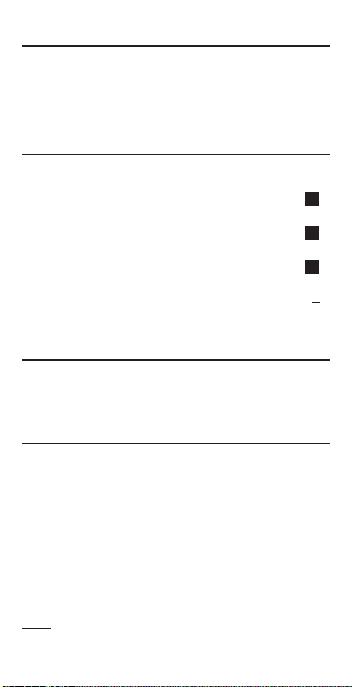
Board Feet and Cost
Find the total Board Feet for the following
boards: 2x4x16, 2x10x18 and 2x12x20.
What is the total cost at $275 per MBM*?
*Per thousand Board Foot measure
KEYSTROKE DISPLAY
o o 0.
2 x 4 x 1 6 b µ
BDFT 10.66667
2 x 1 0 x 1 8 b µ
BDFT 30.
2 x 1 2 x 2 0 b µ
BDFT 40.
® ® BDFT 80.66667
x 2 7 5 Ç • $ 22.
Carpentry — Calculating Number
of Studs
Find the number of 16-Inch On-Center
studs needed for an 18 Feet 7-1/2 Inch
wall.
KEYSTROKE DISPLAY
1. Divide Length by spacing:
o o 0.
1 8 f 7 i 1 / 2
18 FEET 7-1/2 INCH
÷ 1 6 i = 13.96875
(14 studs)
2. Add one for the end:
+ 1 = 14.96875
(15 studs)
Note: Also applies to trusses and joists.
POCKET REFERENCE GUIDE — 22
M
M
M
18
Page 27
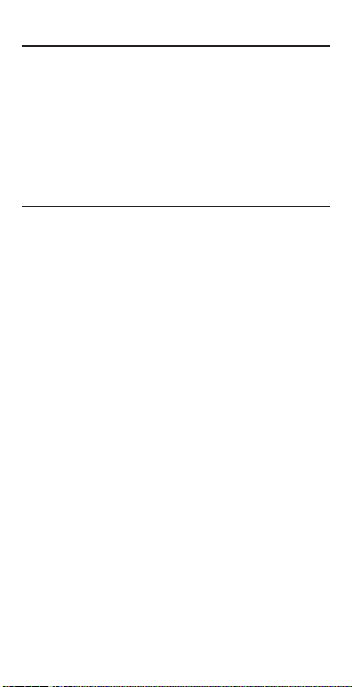
Baluster Spacing
You are going to install a handrail at the
top of a balcony. Your total span is 156
Inches and you would like the space
between the balusters to be about 4
Inches. If each baluster is 1-1/2 Inches
wide, what is the exact spacing between
each baluster?
KEYSTROKE DISPLAY
1. Estimate number of balusters in Span:
o o 0.
1 5 6 i ÷ 156 INCH
5 i 1 / 2 =* 28.36364
(28 balusters)
*Desired spacing plus baluster width (4 Inches plus
1-1/2 Inch)
2. Find total space ‘occupied’ by the balusters by multiplying the width of each baluster by the rounded number of balusters
(found above):
1 i 1 / 2 x 1-1/2 INCH
2 8 = 42 INCH
3. Find total space between all balusters:
1 5 6 i – 156 INCH
4 2 i = 114 INCH
4. Find actual baluster spacing by dividing
total space between all balusters by the
number of spaces between the balusters
(number of balusters plus one equals 29):
1 1 4 i ÷ 114 INCH
2 9 = 3-15/16 INCH
POCKET REFERENCE GUIDE — 23
Page 28

Circle Area and Circumference
Find the Area and Circumference of a
Circle with a Diameter of 25 Inches:
KEYSTROKE DISPLAY
o o 0.
2 5 i C DIA 25 INCH
C AREA 490.8739 SQ INCH
C CIRC 78-9/16 INCH
Arc Angle or Degree
Find the Arc Angle (or Degree of Arc),
given a 5-Foot Diameter and an Arc
Length of 3 Feet 3 Inches:
Dgm-ARC-102
KEYSTROKE DISPLAY
1. Enter Circle Diameter and Arc Length:
o o 0.
5 f C DIA 5 FEET 0 INCH
3 f 3 i 3 FEET 3 INCH
2. Find Degree of Arc:
Ç C ARC 74.48°
POCKET REFERENCE GUIDE — 24
Page 29
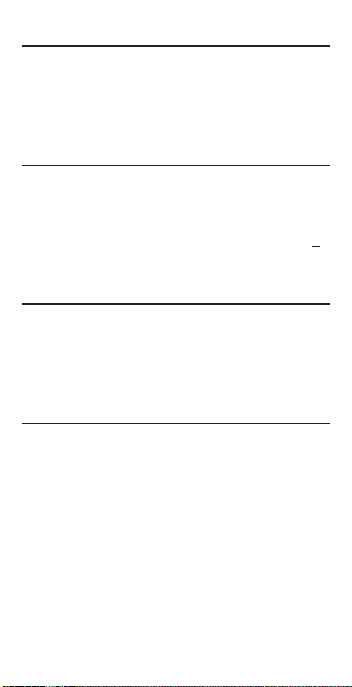
Concrete Volume for Driveway
Calculate the Cubic Yards of concrete
required to pour a driveway that measures:
45 Feet 5 Inches long x 13 Feet 6 Inches
wide x 5 Inches deep. If concrete is $65
per Cubic Yard, what will it cost?
KEYSTROKE DISPLAY
o o 0.
4 5 f 5 i 45 FEET 5 INCH
x 1 3 f 6 i 13 FEET 6 INCH
x 5 i = 9.461806 CU YD
x 6 5 Ç • $ 615.
02
(total cost)
Concrete Columns
You’re going to pour five Columns, each of
which has a Diameter of 3 Feet 4-1/2
Inches and a height of 11 Feet 6 Inches.
How many Cubic Yards of concrete will
you need for all five Columns?
KEYSTROKE DISPLAY
o o 0.
1. Enter the Diameter of a Circle:
3 f 4 i 1 / 2 C
DIA 3 FEET 4-1/2 INCH
2. Find the Surface Area of a Circle:
C AREA 8.946176 SQ FEET
3. Find Total Volume:
x 1 1 f 6 i =
102.881 CU FEET
Ç y 3.810408 CU YD
x 5 = 19.05204 CU YD
POCKET REFERENCE GUIDE — 25
Page 30
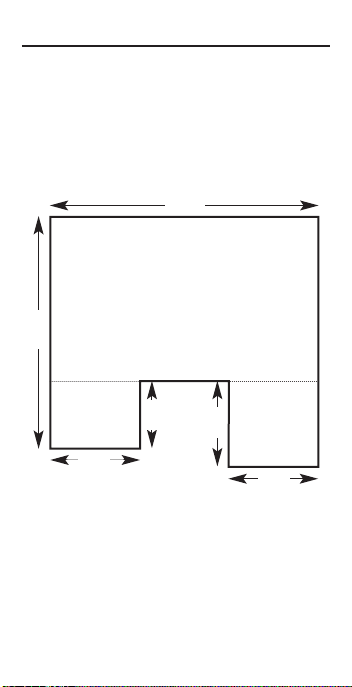
Complex Concrete Volume
You’re going to pour an odd-shaped patio
4-1/2 Inches deep with the dimensions
shown below. First, calculate the total Area
(by dividing the drawing into three individual
rectangles) and then determine the total
Yards of concrete required for this job.
27’ 0”
A
38’ 2”
B
8’ 6”
Dgm-CCV-103
POCKET REFERENCE GUIDE — 26
4’ 2”
C
9’ 6”
9’ 0”
Page 31
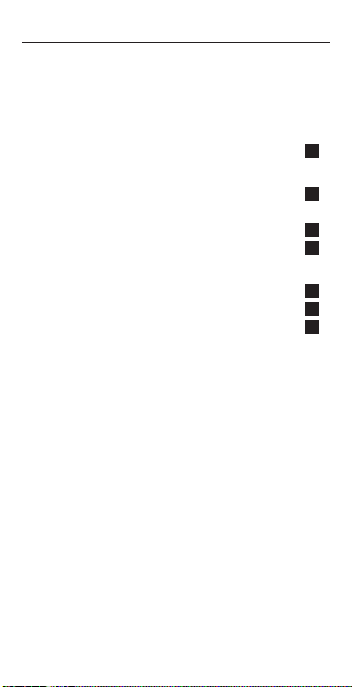
KEYSTROKE DISPLAY
o o 0.
1. Find Area of Part “A” and add to Memory:
3 8 f 2 i –
4 f 2 i = 34 FEET 0 INCH
x 2 7 f = 918. SQ FEET
µ M+ 918. SQ FEET
2. Find Area of Part “B” and add to Memory:
4 f 2 i 4 FEET 2 INCH
x 8 f 6 i =
35.41667 SQ FEET
µ M+ 35.41667 SQ FEET
3. Find Area of Part “C” and add to Memory:
9 f 9 FEET
x 9 f 6 i = 85.5 SQ FEET
µ M+ 85.5 SQ FEET
M
M
M
M
M
M
M
4. Recall and Clear Total Area Stored in
Memory:
® ® M+ 1038.917 SQ FEET
5. Find Total Cubic Yards:
x 4 i 1 / 2 = 14.4294 CU YD
POCKET REFERENCE GUIDE — 27
Page 32

RIGHT ANGLE / FRAMING
The top row of keys provide you with builtin solutions to Right Triangles. The solutions are available in any of the linear
dimensions offered on the calculator. Thus,
you can solve Right Triangles directly in
Feet and Inches, Decimal Feet, Meters,
etc.
Any value of a Right Triangle can be found
given two of the four variables:
1) Rise, 2) Run, 3) Diagonal or 4) Pitch.
Dgm-RAF-104
POCKET REFERENCE GUIDE — 28
Page 33

Squaring-Up a Foundation
o
g
ia
D
p (
U
-
e
10’ 2”
r
a
u
Sq
l)
a
n
Dgm-SUD-105
15’ 6”
Square-Up 15 Feet 6 Inch (Run) x 10 Feet
2 Inch (Rise):
KEYSTROKE DISPLAY
o o 0.
1 5 f 6 i R
RUN 15 FEET 6 INCH
1 0 f 2 i r
RISE 10 FEET 2 INCH
d DIAG 18 FEET 6-7/16 INCH
Pitch — Converting Roof Angle
Find the % Grade, Pitch Ratio/Slope and
Pitch in Inches if the roof angle is 30.25°:
KEYSTROKE DISPLAY
o o 0.
3 0 • 2 5 p PTCH 30.25°
p %GRD 58.31828
p SLP 0.583183
p PTCH 7 INCH
POCKET REFERENCE GUIDE — 29
Page 34

Converting Slope
Find the Pitch in Inches, Pitch Degrees,
and Percent Grade if the Pitch Ratio/Slope
is 0.625:
KEYSTROKE DISPLAY
o o 0.
• 6 2 5 Ç p SLP 0.625
p PTCH 7-1/2 INCH
p PTCH 32.01°
p %GRD 62.5
Common Rafter Length
Find the Point-to-Point Length of the
Common rafter on a 7/12-Pitched roof with
a Span of 28 Feet:
KEYSTROKE DISPLAY
o o 0.
1. Enter Pitch:
7 i p PTCH 7 INCH
2. Enter half the Span as the Run:
2 8 f ÷ 2 = 14 FEET 0 INCH
R RUN 14 FEET 0 INCH
3. Find the Rise:
r RISE 8 FEET 2 INCH
4. Find the Length of the Common rafter:
d DIAG 16 FEET 2-1/2 INCH
POCKET REFERENCE GUIDE — 30
Page 35

Regular Hip/Valley and Jack Rafters
Dgm-Raft-106
A roof’s Pitch is 9/12 and half the total
Span is 6 Feet. Find the lengths of the
Common, Hip/Valley and Jack rafters
(Jack rafters at 16 Inch On-Center
spacing):
KEYSTROKE DISPLAY
1. Find the Common rafter length:
o o 0.
6 f R RUN 6 FEET 0 INCH
9 i p PTCH 9 INCH
d (Common) DIAG 7 FEET 6 INCH
(Cont’d)
POCKET REFERENCE GUIDE — 31
Page 36

(Cont’d)
KEYSTROKE DISPLAY
2. Find the Hip/Valley rafter and Jack rafter
lengths:
H H/V 9 FEET 7-1/4 INCH
j JKOC 16 INCH*
STORED
j JK 1 5 FEET 10 INCH
j JK 2 4 FEET 2 INCH
j JK 3 2 FEET 6 INCH
j JK 4 0 FEET 10 INCH
j JK 5 0 FEET 0 INCH
*Uses standard (default) 16-Inch On-Center. To
enter a new On-Center (e.g., 18 Inches) press
1 8 i Ç 5. Press ® 5 to review
stored value. This value will remain stored until
you re-enter a new value or perform a Clear All
(Ç x).
POCKET REFERENCE GUIDE — 32
Page 37

Irregular Hip/Valley
You’re working with a 7/12 Pitch and half
of your overall Span is 15 Feet 7 Inches.
The Irregular Pitch is 8/12. Find the
Common rafter length, Irregular Hip/Valley
and Jack rafter lengths.
KEYSTROKE DISPLAY
o o 0.
1. Find Common Rafter Length:
7 i p PTCH 7 INCH
1 5 f 7 i R
RUN 15 FEET 7 INCH
d DIAG 18 FEET 0-1/2 INCH
2. Find Irregular Hip Rafter Length:
8 i Ç H IPCH 8 INCH
H IH/V 22 FEET 7-3/8 INCH
3. Find Irregular Jack Lengths:
Ç j IJOC 16 INCH
STORED
j* IJ 1 14 FEET 11-13/16 INCH
j IJ 2 13 FEET 7 INCH
j IJ 3 12 FEET 2-3/16 INCH
j IJ 4 10 FEET 9-3/8 INCH
j IJ 5 9 FEET 4-1/2 INCH
Etc... Continue pressing j until last regular
Jack or “0.” is reached.
* It is not necessary to keep pressing Ç when
displaying the Irregular Jack sizes.
POCKET REFERENCE GUIDE — 33
Page 38

Rake-Wall — No Base
Find each stud size in a Rake-Wall with a
peak of 3 Feet 6 Inches and a length of 6
Feet. Use 16 Inches as your spacing
(default):
KEYSTROKE DISPLAY
1. Enter Rise and Run:
o o 0.
3 f 6 i r RISE 3 FEET 6 INCH
6 f R RUN 6 FEET 0 INCH
2. Find Stud Lengths:
∑ RWOC 16 INCH
STORED
∑ RW 1 2 FEET 8-11/16 INCH
∑ RW 2 1 FEET 11-5/16 INCH
∑ RW 3 1 FEET 2 INCH
∑ RW 4 0 FEET 4-11/16 INCH
∑ BASE 0 FEET 0 INCH
3. Find Rake-Wall Angle of Incline:
∑ RW 30.26°
Note: To enter a base, enter the base height
prior to pressing the ∑ key (e.g., 5 f ∑).
POCKET REFERENCE GUIDE — 34
Page 39

STAIRS
Dgm-Stairs-107
Stairs — Given Rise and Run
You’re going to build a stairway that has a
Floor-to-Floor height of 10 Feet 1 Inch, a
Run of 12 Feet 5 Inches, and a desired
Riser Height of 7-1/2 Inches (default). Find
the stair values:
KEYSTROKE DISPLAY
1. Enter Rise and Run:
o o 0.
1 0 f 1 i r
RISE 10 FEET 1 INCH
1 2 f 5 i R
RUN 12 FEET 5 INCH
(Cont’d)
POCKET REFERENCE GUIDE — 35
Page 40

(Cont’d)
KEYSTROKE DISPLAY
2. Recall stored 7-1/2 Inch desired Riser
Height and find stair values:
® s R-HT 7-1/2 INCH
STORED
s R-HT 7-9/16 INCH*
s RSRS 16.
s R+/– 0 INCH
s T-WD 9-15/16 INCH*
s TRDS 15.
s T+/– 0-1/16 INCH
s STRG 15 FEET 7-5/16 INCH
s INCL 37.27°
*A in the display means the calculated Riser
Height or Tread Width is greater than the stored
desired Riser Height or Tread Width.
POCKET REFERENCE GUIDE — 36
Page 41

Stairs — Given Only the Floor-to-Floor
Rise; Entering Other Than 7-1/2 Inch
Desired Riser Height
Find stair values if the Floor-to-Floor Rise
is 12 Feet 6 Inches, and the desired Riser
Height is 8 Inches:
KEYSTROKE DISPLAY
1. Enter desired Riser Height and Floor-toFloor Rise:
o o 0.
8 i Ç 7 R-HT 8 INCH
STORED
1 2 f 6 i r
RISE 12 FEET 6 INCH
2. Calculate stair values:
s R-HT 7-7/8 INCH
s RSRS 19.
s R+/– – 0-3/8 INCH
s T-WD 10 INCH
STORED
s TRDS 18.
s T+/– 0 INCH
s STRG 19 FEET 1-1/8 INCH
s INCL 38.22°
s RUN 15 FEET 0 INCH*
s RISE 12 FEET 6 INCH
s R-HT 8 INCH
s T-WD 10 INCH
*Note: Run is calculated based on Tread values,
as it was not entered. The Total Run of a stairway is equal to the width of each Tread multiplied by the number of Treads.
STORED
STORED
STORED
POCKET REFERENCE GUIDE — 37
Page 42
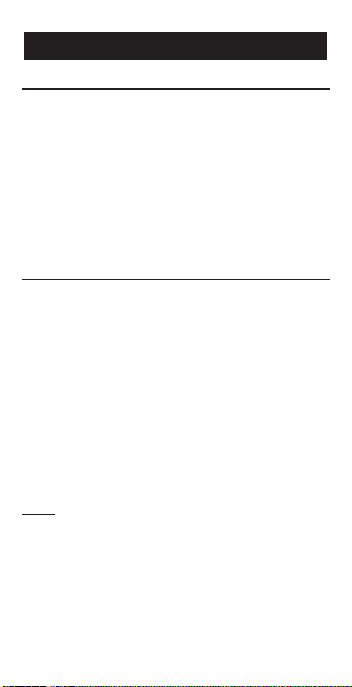
APPENDIX
Setting Fractional Resolution
Fractional resolution is pemanently set via
the Preference Settings (see Preference
Settings section for instructions). To select
other formats temporarily (e.g., 1/64ths,
1/32nds, etc.), see the example below:
Add 44/64th to 1/64th of an inch and then
convert the answer to other fractional
resolutions:
KEYSTROKE DISPLAY
o o 0.
4 4 / 6 4 0-44/64
+ 1 / 6 4 = 0-45/64 INCH
Ç 1 (1/16) 0-11/16 INCH
Ç 2 (1/2) 0-1/2 INCH
Ç 3 (1/32) 0-23/32 INCH
Ç 4 (1/4) 0-3/4 INCH
Ç 6 (1/64) 0-45/64 INCH
Ç 8 (1/8) 0-3/4 INCH
o o 0.
Note: Changing the Fractional Resolution on a
displayed value does not alter your Permanent
Fractional Resolution Setting. Pressing o will
return your calculator to the permanently set
fractional resolution.
INCH
POCKET REFERENCE GUIDE — 38
Page 43
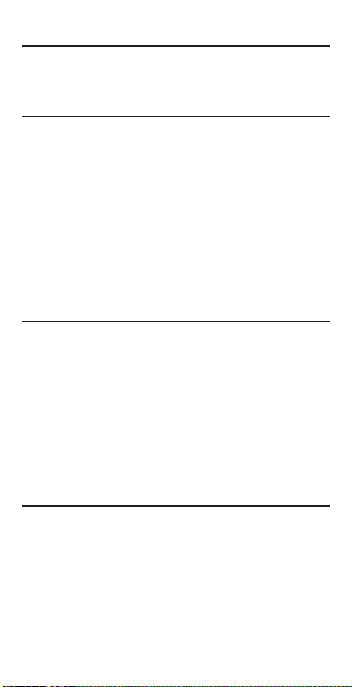
Default Settings
After a Clear All (Ç x), your calculator
will return to the following settings:
STORED VALUES DEFAULT VALUE
Stair Riser Height 7-1/2 Inch
Stair Tread Width 10 Inch
On-Center Spacing 16 Inch
Weight per Volume 1.5 Tons/Cu Yd
If you replace your battery or perform a
Full Reset* (press O, hold down x, and
press o), your calculator will return to
the following settings (in addition to those
listed above):
PREFERENCE SETTINGS DEFAULT VALUE
Fractional Resolution 1/16
Area Display Standard
Volume Display Standard
Meter Linear Display 0.000
Decimal Degree Display 0.00°
Fractional Mode Standard
*Depressing the Reset button located above the
p key will also perform a Full Reset.
Auto Shut-Off
Your calculator will shut itself off after
about 8-12 minutes of non-use.
POCKET REFERENCE GUIDE — 39
Page 44

Accuracy/Errors
Accuracy/Display Capacity —
You may enter or calculate values up to
19,999,999.99. Each calculation is carried
out internally to twelve digits.
Errors — When an incorrect entry is
made, or the answer is beyond the range
of the calculator, it will display the word
“ERROR.” To clear an error condition you
must hit the o button once. At this point
you must determine what caused the error
and re-key the problem.
Error Codes:
DISPLAY ERROR TYPE
0FL0 Overflow (too large to
display)
DIV Error Divide by 0
DIM Error Dimension error
ENT Error Entry error
None Attempt to calculate stairs
without entering Rise and
Run
Auto-Range — If an “overflow” is created
because of an input and calculation with
small units that are out of the standard
range of the display, the answer will be
automatically expressed in the next larger
units (instead of showing “ERROR”) —
e.g., 20,000,000 mm is shown as 20,000 M.
Also applies to Inches, Feet and Yards.
POCKET REFERENCE GUIDE — 40
Page 45

Battery
This model uses one (1) CR2016 battery
(included). Should your calculator display
become very dim or erratic, replace the
battery.
Note: Please use caution when disposing of your
old battery, as it contains hazardous chemicals.
Replacement battery is available at most
discount or electronics stores. You may
also call Calculated Industries at
1-775-885-4900.
Replacing the Battery
While the calculator is off, turn the
calculator over and use a #1 Phillips screwdriver to remove the battery holder screw
located near the center at the top. With the
screw removed, pull battery holder out,
remove old battery, and slide new battery
into holder. The negative side of the battery
should be facing you as you insert the
battery holder into the calculator. Replace
screw using a #1 Phillips screwdriver.
Reset
If your calculator should ever “lock up,”
press Reset — a small hole located above
the p key — to perform a total reset.
POCKET REFERENCE GUIDE — 41
Page 46

AREA AND VOLUME FORMULAS
Area Formulas
Dgm-AF-100
POCKET REFERENCE GUIDE — 42
Page 47
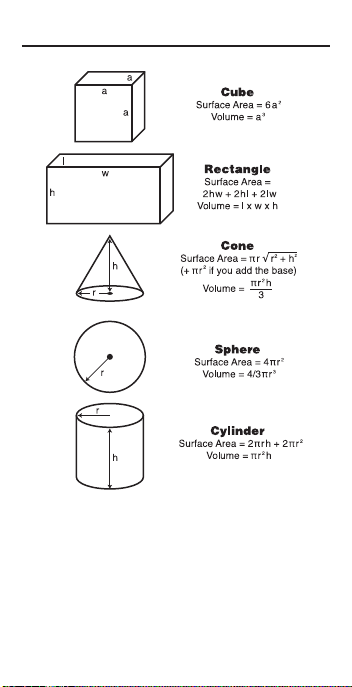
Volume Formulas
Dgm-VF-101
POCKET REFERENCE GUIDE — 43
Page 48

REPAIR AND RETURN
Warranty, Repair and Return
Information
Return Guidelines
1. Please read the Warranty in this
User's Guide to determine if your
Calculated Industries product remains
under warranty before calling or
returning any device for evaluation or
repairs.
2. If your product won't turn on, check
the battery as outlined in the User's
Guide.
3. If you need more assistance, please
go to the website listed below.
4. If you believe you need to return your
product, please call a Calculated
Industries representative between the
hours of 8:00am to 4:00pm Pacific
Time for additional information and a
Return Merchandise Authorization
(RMA).
Call Toll Free: 1-800-854-8075
Outside USA: 1-775-885-4900
www.calculated.com/warranty
POCKET REFERENCE GUIDE — 44
Page 49

WARRANTY
Warranty Repair Service – U.S.A.
Calculated Industries (“CI”) warrants this product against
defects in materials and workmanship for a period of one
(1) year from the date of original consumer purchase in
the U.S. If a defect exists during the warranty period, CI
at its option will either repair (using new or remanufactured parts) or replace (with a new or remanufactured
calculator) the product at no charge.
THE WARRANTY WILL NOT APPLY TO THE PRODUCT
IF IT HAS BEEN DAMAGED BY MISUSE, ALTERATION,
ACCIDENT, IMPROPER HANDLING OR OPERATION,
OR IF UNAUTHORIZED REPAIRS ARE ATTEMPTED
OR MADE. SOME EXAMPLES OF DAMAGES NOT
COVERED BY WARRANTY INCLUDE, BUT ARE NOT
LIMITED TO, BATTERY LEAKAGE, BENDING, A
“BLACK INK SPOT” OR VISIBLE CRACKING OF THE
LCD, WHICH ARE PRESUMED TO BE DAMAGES
RESULTING FROM MISUSE OR ABUSE.
To obtain warranty service in the U.S., please go to the
website.
A repaired or replacement product assumes the remaining warranty of the original product or 90 days, whichever
is longer.
Non-Warranty Repair Service – U.S.A.
Non-warranty repair covers service beyond the warranty
period, or service requested due to damage resulting
from misuse or abuse.
Contact Calculated Industries at the number listed on the
back cover to obtain current product repair information
and charges. Repairs are guaranteed for 90 days.
Repair Service – Outside the U.S.A.
To obtain warranty or non-warranty repair service for
goods purchased outside the U.S., contact the dealer
through which you initially purchased the product. If you
cannot reasonably have the product repaired in your
area, you may contact CI to obtain current product repair
information and charges, including freight and duties.
POCKET REFERENCE GUIDE — 45
Page 50

Disclaimer
CI MAKES NO WARRANTY OR REPRESENTATION,
EITHER EXPRESS OR IMPLIED, WITH RESPECT TO
THE PRODUCT’S QUALITY, PERFORMANCE, MERCHANTABILITY, OR FITNESS FOR A PARTICULAR
PURPOSE. AS A RESULT, THIS PRODUCT, INCLUDING BUT NOT LIMITED TO, KEYSTROKE PROCEDURES, MATHEMATICAL ACCURACY AND PREPROGRAMMED MATERIAL, IS SOLD “AS IS,” AND YOU
THE PURCHASER ASSUME THE ENTIRE RISK AS TO
ITS QUALITY AND PERFORMANCE.
IN NO EVENT WILL CI BE LIABLE FOR DIRECT, INDIRECT, SPECIAL, INCIDENTAL, OR CONSEQUENTIAL
DAMAGES RESULTING FROM ANY DEFECT IN THE
PRODUCT OR ITS DOCUMENTATION.
The warranty, disclaimer, and remedies set forth above
are exclusive and replace all others, oral or written,
expressed or implied. No CI dealer, agent, or employee
is authorized to make any modification, extension, or
addition to this warranty.
Some states do not allow the exclusion or limitation of
implied warranties or liability for incidental or consequential damages, so the above limitation or exclusion may
not apply to you. This warranty gives you specific rights,
and you may also have other rights, which vary from
state to state.
POCKET REFERENCE GUIDE — 46
Page 51

FCC CLASS B
This equipment has been certified to comply with the limits for a Class B computing
device, pursuant to Subpart J of Part 15 of
FCC rules.
LOOKING FOR NEW IDEAS
Calculated Industries, a leading
manufacturer of special-function calculators and digital measuring instruments, is
always interested in new product ideas in
these areas.
If you have a new product idea, please
visit our “Bright Idea” page at
www.calculated.com/brightidea.asp. For
suggestions about improving this product
or other products, please visit us at
www.calculated.com under “Contact Us”.
Thank You.
POCKET REFERENCE GUIDE — 47
Page 52

This equipment has been certified to comply
with the limits for a Class B computing device,
pursuant to Subpart J of Part 15 of FCC rules.
Software copyrighted and licensed to
Calculated Industries, Inc. by
Construction Master Technologies, LLC, 2009.
Pocket Reference Guide copyrighted by
Calculated Industries, Inc. © 2009.
Construction Master® and Calculated Industries® are
registered trademarks of Calculated Industries, Inc.
ALL RIGHTS RESERVED
CALCULATED INDUSTRIES®
4840 Hytech Drive
Carson City, NV 89706 U.S.A.
1-800-854-8075 Fax: 1-775-885-4949
E-mail: info@calculated.com
www.calculated.com
Designed in the U.S.A.
Printed in China
10/09
PRG4050E-F
