Page 1
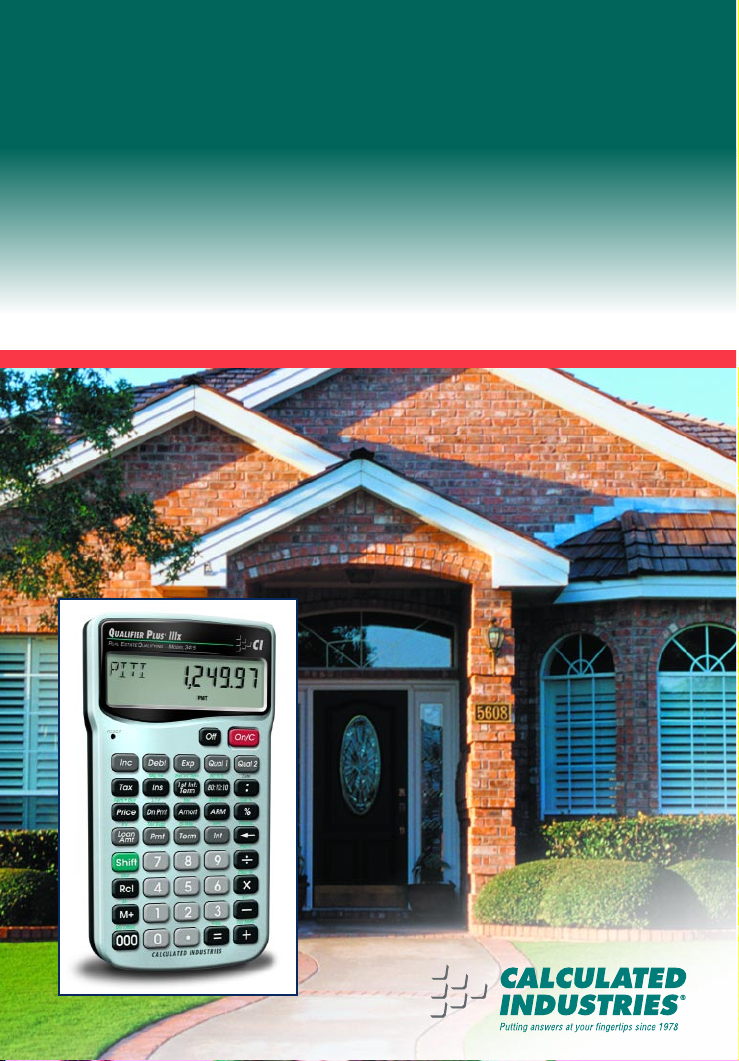
Q
UALIFIER
P
LUS
®
III
X
ADVANCED RESIDENTIAL REAL ESTATE FINANCE CALCULATOR
with COMPLETE BUYER QUALIFYING
Model 3415
User s Guide
Page 2
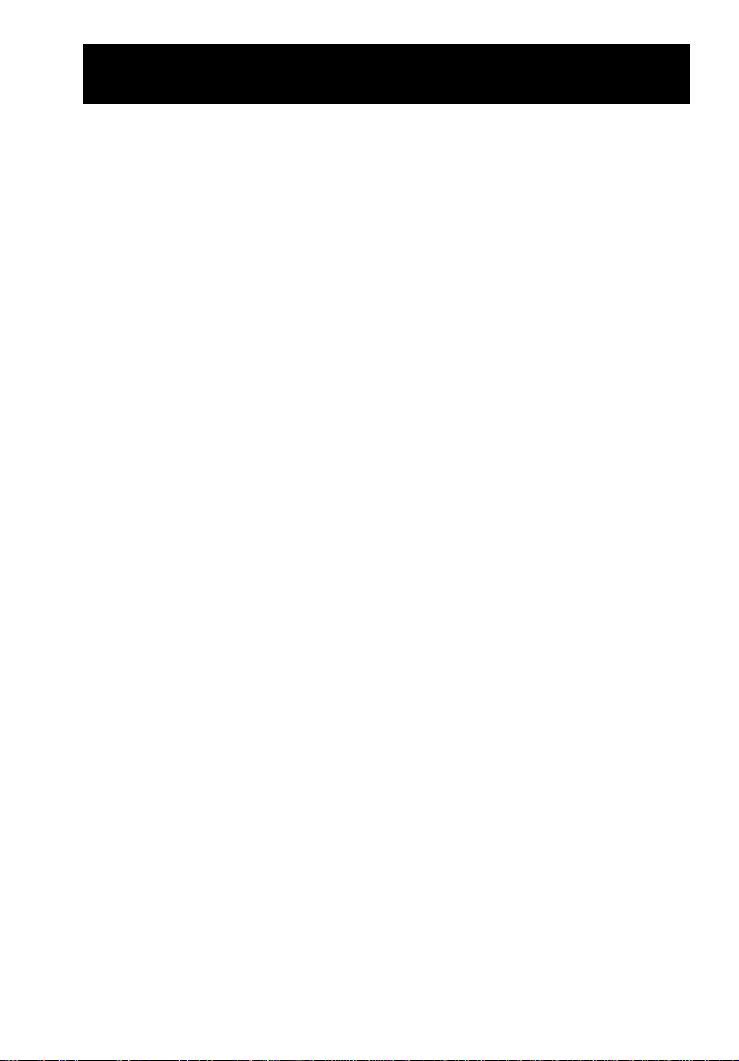
U
SER’SGUIDE
— 1
The
Q
UALIFIERPLUS
III
X
was custom-designed for mortgage lenders and
residential real estate professionals. With the push of a few buttons,
it will pre-qualify prospective buyers instantly and solve hundreds of
mortgage loan problems with ease! It’s the most
complete
and
easy-
to-use
real estate finance calculator on the market!
Features:
• Easy and Complete Buyer Qualifying
• Find Qualifying Loan Amount, Income Required and
Maximum Allowable Debt
• Use 2 Qualifying Ratios at Once to Compare Different Loans
(e.g., conventional vs. FHA/VA loans)
• Find the Restricted and Unrestricted Qualifying Loan Amount
• Instant P&I, PITI and Total Payment
• Interest-Only Payment
• Expanded Tax and Insurance Capabilities
• Built-in Sales Price and Down Payment
• Works in Annual Term and Interest
• Flexible, “what if” Loan or TVM Calculations —
Finds Loan
Amount, Term, Interest or Payment
• Future Value and Appreciation
• Complete Amortization
• Remaining Balances/Balloon Payments
• Adjustable Rate Mortgages (ARMs)
• APR and Total Finance Charges
• Bi-Weekly Loans
• Trust Deeds (investments)
• Date Math
• Also Works as a Standard Math Calculator
New!
• 1st and 2nd Trust Deeds (80:10:10/80:15:5),
or Combo Loans
• APR, including Mortgage Insurance
• Income Tax Savings, Mortgage Interest Deduction
• Interest-Only Payments
• Loan-to-Value (LTV)
• Odd-Days Interest (ODI) and Month Offset
• Rent vs. Buy
Introducing the Q
UALIFIERPLUS
®
III
X
Mortgage Loan Calculator
Page 3
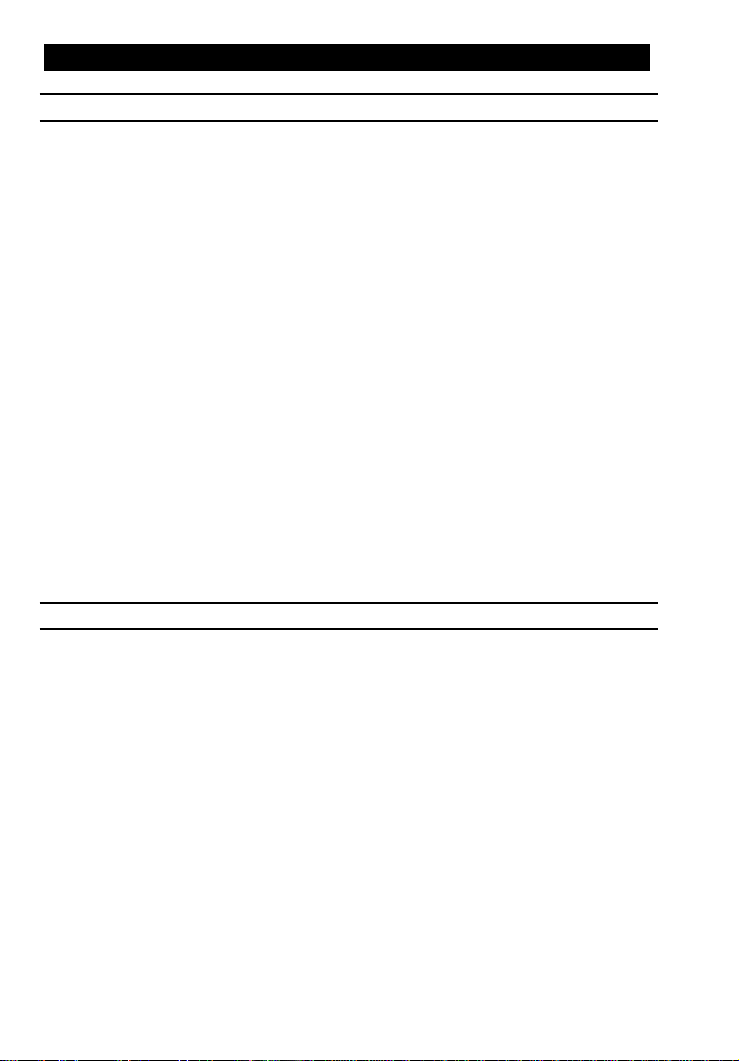
2 — Q
UALIFIERPLUS
®
III
X
GETTING STARTED ..........................................................................5
KEY DEFINITIONS .........................................................................5
Basic Operation Keys ..................................................................5
Mortgage Loan (TVM) Keys.........................................................6
Tax Savings Keys.........................................................................9
Rent vs. Buy Keys .....................................................................10
Qualifying Keys..........................................................................10
Tax, Insurance and Expense Keys............................................13
1st and 2nd Trust Deeds (Combo Loan) Keys..........................14
BASIC ARITHMETIC EXAMPLES...............................................16
Arithmetic...................................................................................16
Percentage Calculations............................................................16
Figuring Straight % Commission ...............................................16
Reduction in Listing Price (Discount %) ....................................17
Simple, One-Year Home Appreciation (Add-on %) ....................17
Date Examples...........................................................................18
CALCULATOR SETTINGS...........................................................19
Decimal Place Selection............................................................19
Preference Settings ...................................................................20
MEMORY......................................................................................22
Accumulative Memory................................................................22
Memory Storage Keys (M0-M6).................................................23
EXAMPLES......................................................................................25
MORTGAGE LOANS/TIME-VALUE-OF-MONEY (TVM) .............25
Finding the Monthly Mortgage (P&I) Payment...........................26
Finding the Interest Rate ...........................................................26
Finding the Term of a Loan........................................................26
Finding the Loan Amount...........................................................27
Paying Off a Mortgage Early (Making Larger Payments) ..........27
Simple Interest vs. Compound Interest......................................28
Future Value ...............................................................................28
Appreciation...............................................................................28
Non-Monthly Loans....................................................................29
Finding a Quarterly Payment.....................................................29
Sales Price/Down Payment .......................................................30
Finding Loan Amount Based on Sales Price and Down
Payment..................................................................................30
Taxes and Insurance..................................................................31
Setting Tax and Insurance % Rates...........................................32
TABLE OF CONTENTS
Page 4
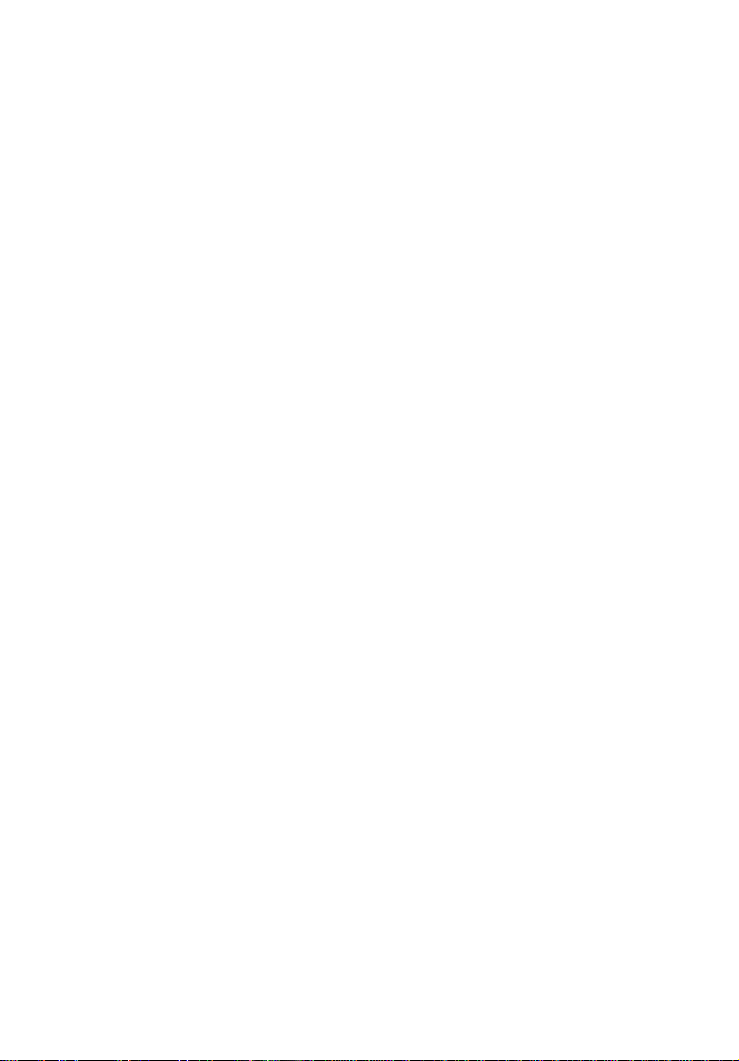
U
SER’SGUIDE
— 3
Recalling Tax and Insurance % Rates .......................................32
Setting Tax and Insurance $......................................................32
Calculating Tax and Insurance % or $ .......................................33
PITI Payment (Tax and Insurance Entered as %).....................34
Total Payment (Including Expenses) and Interest-Only
Payment..................................................................................34
Estimated Income Tax Savings and “After-Tax” Payment .........35
Rent vs. Buy...............................................................................36
Adjustable Rate Mortgages........................................................37
ARM Payment —
Worst-Case Scenario
....................................38
ARM Payment —
Using Lifetime Cap
.......................................39
Decreasing ARM Payment.........................................................40
Increasing and Decreasing ARM Payment ................................40
Amortization and Remaining Balance........................................41
Notes on Amortization................................................................41
Total Principal and Interest for a 30-Year Loan.........................42
Amortization List for Individual Year(s) —
Using “Next” Feature
..............................................................43
Amortization List for Individual Year(s) —
Using Month Offset
.................................................................44
Amortization List for Individual Payment(s) ...............................45
Amortization List for a Range of Payments or Years.................46
APR and Total Finance Charges ...............................................47
Finding APR, Total Finance Charges
(Excluding Mortgage Insurance).............................................47
Prepaid/Odd-Days Interest and APR.........................................48
Balloon Payment/Remaining Balance Needed to Pay Off
a Loan .....................................................................................49
Bi-Weekly Loans........................................................................49
Bi-Weekly Term Reduction and Payment ..................................50
Trust Deeds and Discounted Notes ...........................................50
Purchase Price of a Note —
Fully Amortized
............................51
Finding the Yield on a Discounted Note....................................51
Finding the Value and Discount of a Trust Deed .......................52
BUYER QUALIFYING...................................................................53
QUALIFYING EXAMPLES ...........................................................54
Recalling Income/Debt Qualifying Ratios ..................................54
Storing New Income/Debt Qualifying Ratios..............................54
Finding Qualifying Loan Amount and Sales Price (Simple
Example Excluding Tax/Insurance).........................................55
Qualifying Loan Amount and Sales Price (Complete Example
Including Down Payment, Tax/Insurance, Monthly Association
Dues) ......................................................................................56
“Restricted” Qualifying ...............................................................57
Page 5
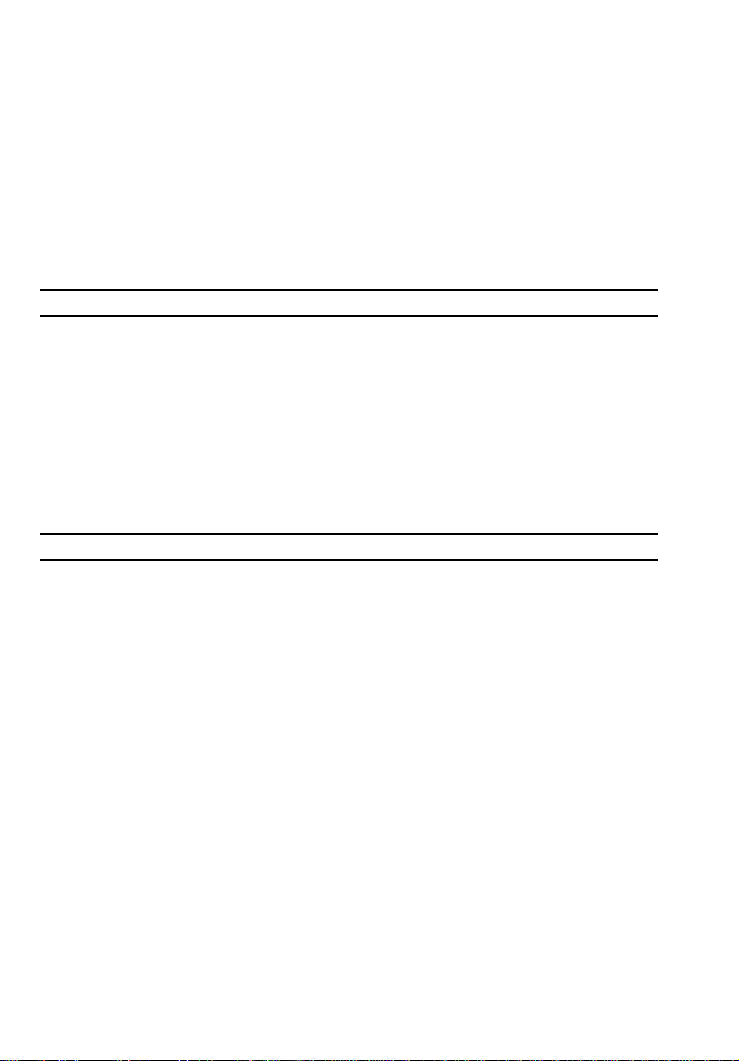
4 — Q
UALIFIERPLUS
®
III
X
“Unrestricted” Qualifying............................................................57
Qualifying Comparison (Comparing 2 Different Loans or Ratios
at Once)..................................................................................58
Finding Income Required and Allowable Monthly Debt.............59
Solving for Actual Qualifying Ratios...........................................60
1ST AND 2ND TRUST DEEDS (COMBO LOANS).....................61
Combo Loan (80:10:10) vs. Fixed-Rate Loan with Mortgage
Insurance................................................................................62
Combo Loan (80:15:5) vs. Fixed-Rate Loan with Mortgage
Insurance................................................................................64
Combo Loan —
Entering a New LTV
........................................66
APPENDIX .......................................................................................68
Default Settings..........................................................................68
Reset ..........................................................................................68
Error Codes................................................................................68
Auto Shut-Off.............................................................................69
Batteries.....................................................................................69
Repair and Return......................................................................69
Warranty.....................................................................................70
Legal Notes................................................................................71
Looking For New Ideas..............................................................71
INDEX .............................................................................................72
Page 6
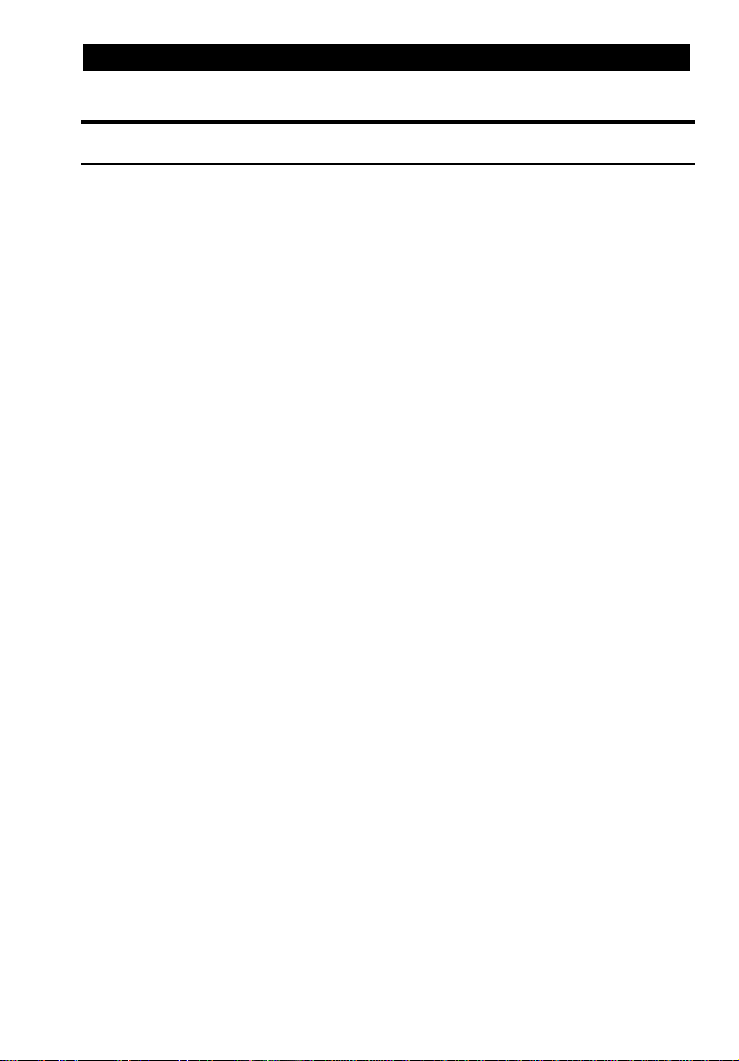
U
SER’SGUIDE
— 5
KEY DEFINITIONS
Basic Operation Keys
O Turns all power off. The memory and most financial
registers are cleared.
o If off, turns power on. If on, a single press clears the
last entry while a second press in succession clears
all non-permanent registers.*
*Clears Loan Amount, Payment, Price, Down Payment, Income,
Debt, Expense, and Mortgage Insurance/MI (unless MI is set to
hold; see Preference Settings).
+ – x Arithmetic operation keys.
÷ =
0 - 9 Digits used for keying in numbers.
) Triple-zero key (saves time when entering 000 values).
b Backspace key (deletes incorrect entries one digit at
a time).
• Decimal point.
%
Percent
— Four-function (+, –, x, ÷) percent key.
See page 16 for examples.
µ
Memory
— Adds the displayed number to the
cumulative memory. Pressing s µ
(M-)
will
subtract the displayed value from memory. Pressing
® µ recalls and displays the memory contents.
Pressing ® ® clears the memory. See page 22
for details.
®
Recall
— Recalls and displays the stored values in
most keys/functions, such as the TVM keys, payments per year, etc. (e.g., ® ˆ). Also used for
Memory functions.
s Works with other keys to set or activate second
functions (it will perform the function printed above
the key on the calculator's face). Also used to set
the number of displayed decimal places (see section
on Decimal Place Selection, page 19).
GETTING STARTED
Page 7
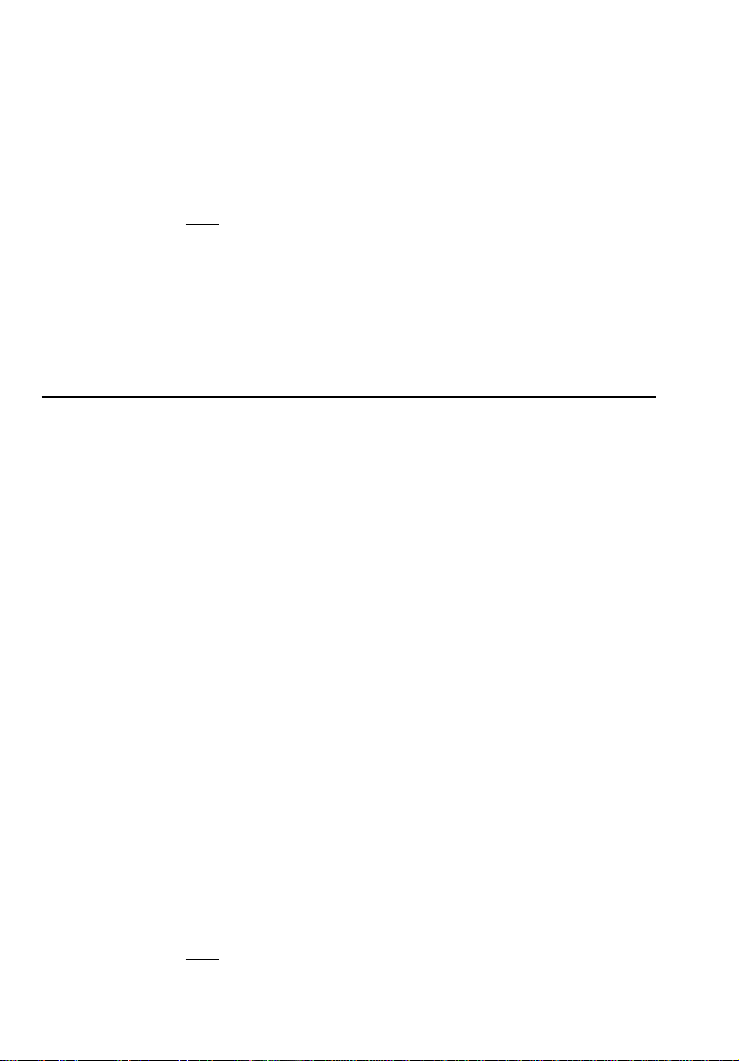
6 — Q
UALIFIERPLUS
®
III
X
s –
Change Sign (+/–)
— Changes the sign of the dis-
played value from positive to negative or vice versa.
s x
Clear All
— Clears all entered values and returns
any stored values to their default settings. Use this
only with caution, as it will reset ratios, Periods per
Year, etc. back to their defaults (see the Appendix
for a list of these settings).
Note
: Clear All will not affect any changes made to Preference
Settings (with the exception of Payments/Year and Decimal
Places, which are returned to their defaults), unless you perform
a Reset (see
page 68).
s =
Preferences (Prefs)
— Activates the Preference
Mode, where you can select custom settings (see
page 20).
Mortgage Loan (TVM) Keys
The following keys let you solve Time-Value-of-Money (TVM) problems,
such as finding a Loan Payment, Term, Interest or Future Value,
Amortization or Bi-Weekly loans. Other useful keys, such as Price and
Down Payment, are also included. These mortgage loan keys let you
easily demonstrate various “what if” loan scenarios to your clients.
l
Loan Amount
— Enters or solves for the initial loan
amount or present value of a financial problem.
p
P&I, PITI Payment, Total Payment, Interest-Only
Payment
— Enters or solves for the periodic principal and interest (P&I) payment. Pressing p a second time in succession calculates the PITI payment
(P&I plus property tax, property insurance and mortgage insurance, if entered). The third press of p
computes the total payment (PITI plus any entered
expenses, such as homeowner’s association dues
and other housing expenses). The fourth press calculates the interest-only payment.
T Enters or solves for the number of years. Second
press displays the number of periods. You may
enter a periodic term, if you prefer, by pressing the
s b
(periodic)
keys (e.g., 3 6 0 s b
T instead of 3 0 T). An entered term greater
than 45 will be classified as periodic, not annual.
Note: Stored permanently, until you change it or perform a Clear
All (
s x
).
Page 8
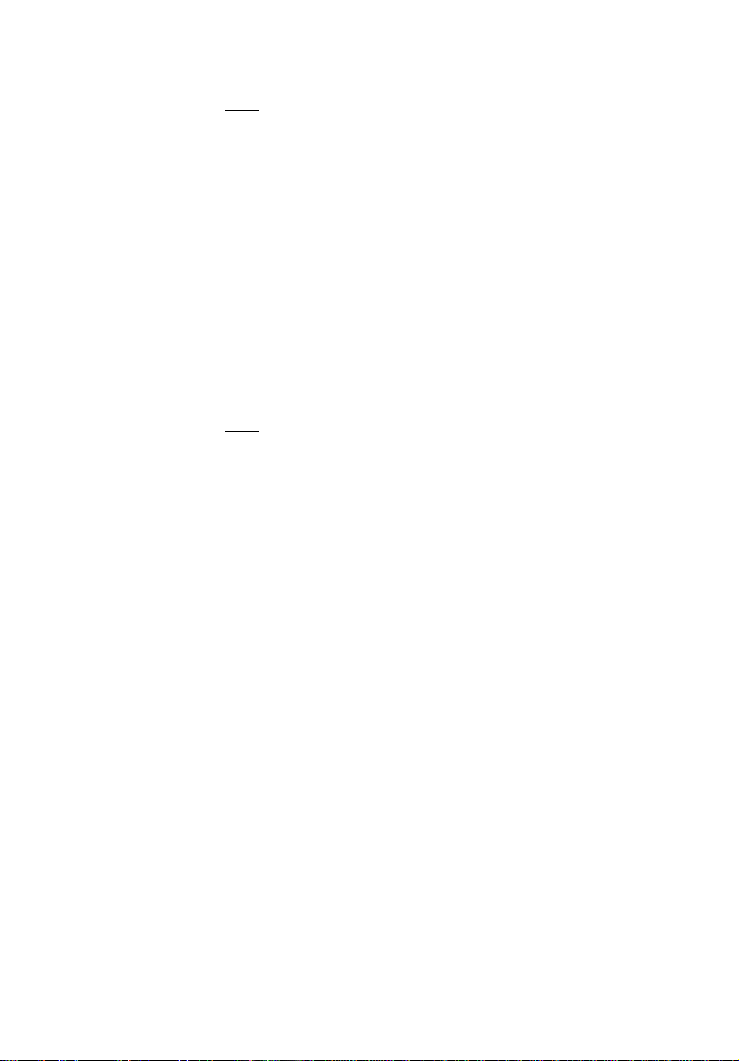
U
SER’SGUIDE
— 7
ˆ
Interest
— Enters or solves for the annual interest
rate. Second press gives the periodic rate.
Note: Stored permanently, until you change it or perform a Clear
All (
s x
).
s l
Future Value (FV)
— Enters or solves for the future
value of a financial problem.
P
Sales Price
— Enters or calculates Sales Price
based on the entries of Loan Amount (or equivalent
mortgage components) and Down Payment.
d
Down Payment
— Enters (in either percent or dollars) or calculates Down Payment, based on the
entries of Loan Amount (or equivalent mortgage
components) and Sales Price. Asecond press
changes the entered down payment from a dollar
figure to a percent, or vice versa.
Note: Any number under 100 is assumed to be a percent down
payment. You do not have to label the value as a percent.
s d
Loan-to-Value (LTV)
— Calculates the loan-to-value
percent when a Down Payment and Sales Price,
Loan Amount and Down Payment, or Loan Amount
and Sales Price are entered. Also calculates the
above dollar values if an LTV percent and one of the
above values are entered (e.g., entered Sales Price
and LTV% will calculate Down Payment and Loan
Amount).
s ˆ
Annual Percentage Rate (APR)
— Calculates APR
(for fixed-rate loans only) based on the entry of
points and/or non-recurring loan fees paid at initiation. It also calculates total finance charges, monthly
mortgage insurance, and PIMI payment, based on
the entry of mortgage insurance via the
s I keys.
s b
Periodic
— Used to specify a mortgage component
(Term or Interest), Income, or Amortization/Remaining
Balance value as per period rather than
per year
.
For example, 3 6 0 s b T enters 360
periods, or months.
Page 9
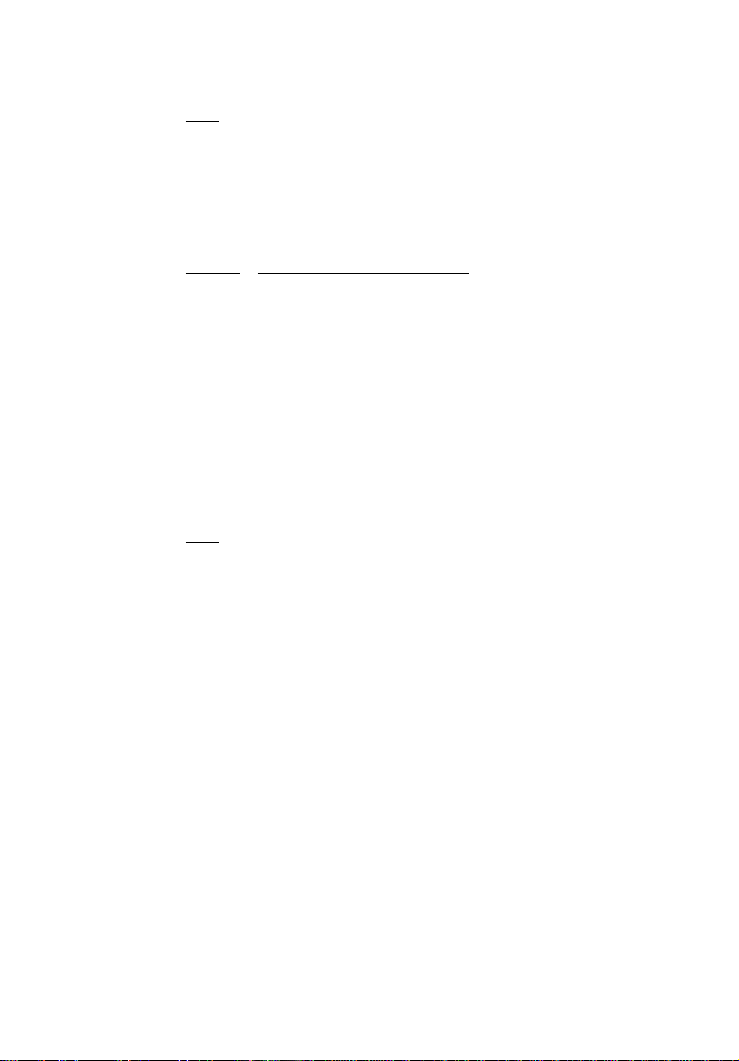
8 — Q
UALIFIERPLUS
®
III
X
s ÷
Payments per Year (Pmt/Yr)
— Used to set the
number of payment periods per year. Default value
is 12, for monthly.
Note: You can store the number of payments/year permanently or
semi-permanently. See “Preference Settings” on
page 20).
a
Amortization (Amort)
— Finds total interest, principal, remaining balance, remaining term and estimated mortgage interest tax deduction.
The output of this key is as follows:
Press Display or Calculation
1 Displays range of periods
2 Calculates total interest for period range
3 Displays total principal for range
4 Calculates total principal and interest
5 Calculates remaining balance
6 Calculates remaining term
7 Calculates estimated mortgage interest tax
deduction for the specified period, based on
the default tax bracket of 28%*
*You may enter any tax bracket (e.g., 30%, press 30
s +
and recalculate amortization values).
Note: This is only for estimating a mortgage interest tax deduction — it does not include property tax. See “Tax Savings” keys
for income tax savings including property tax and mortgage interest on
page 9.
s a
Remaining Balance (Bal)
— Displays the remaining balance when preceded by a single year or
range of years (or individual payment or range of
payments by using the s b keys). Note that
you can also view the remaining balance as part of
the Amortization display (see above a description).
:
Colon Separator (Date)
— Used as a separator for
entering dates, ARM adjustments, qualifying ratios,
Combo Loan (1st/2nd) interest and terms, and for
entering amortization ranges.
s )
Month Offset (Mo Offset)
— Used to set the first
month of payment if other than January.
s :
Odd-Days Interest
— Calculates the prepaid interest, or simple interest accumulated (based on a
360-day year) during the days before the first loan
payment is made using the interest rate stored in
the Interest register.
Page 10
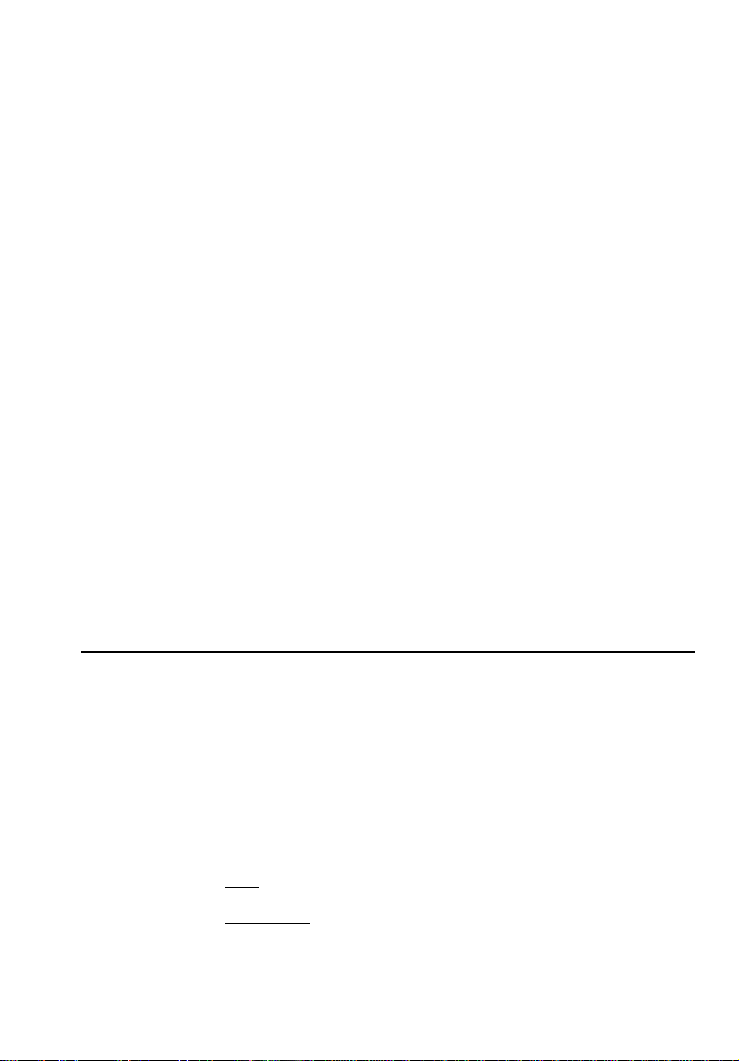
U
SER’SGUIDE
— 9
A
Adjustable Rate Mortgage
— Calculates the payment and re-amortizes a fully or partially amortized
Adjustable Rate Mortgage based on the inputs of
both an Interest Adjustment and a Term Adjustment,
which are entered using the Colon : key (Interest
Adjustment : Term Adjustment). For example, an
ARM which increases 1% every six months is entered
1 : • 5 A; an ARM which decreases 1% every
six months is entered 1 : • 5 s A. (ARM
rates are stored permanently.)
s %
Lifetime Interest Cap (ARMs)
— Sets the lifetime
interest cap for ARMs by entering the maximum
interest increase. This is a permanent setting. To
clear, set the cap back to zero (0 s %).
s T
Bi-Weekly (Bi-Wkly)
— Converts a regular monthly
loan to a Bi-Weekly loan, where the buyer may realize significant interest savings. After loan variables
are entered, pressing s T displays the reduction in term. The second press of T shows the
total interest savings; third press displays the total
interest
paid
; fourth press displays the total principal;
and fifth press displays the total principal and interest paid. Pressing p will calculate the bi-weekly
payment. Pressing
s T again will return and
re-calculate to the original term, or pressing o
twice will exit Bi-Weekly Mode.
Tax Savings Keys
s p
Estimated Tax Savings (Tax Svgs)
— Calculates
an estimated annual income tax savings for a mortgage, based on entered loan variables, including
property tax, mortgage interest, and tax bracket. You
must enter a tax bracket, then press s p p to
display the estimated annual income tax savings;
the third consecutive press of p will display the
monthly tax savings; and the fourth press will display
the estimated “after-tax”, or net mortgage payment.
Note: This function is different from the mortgage interest deduction figured in the Amortization calculation, as it also includes
property tax for a total estimated tax savings and only provides
an annual estimate, not an estimate for a specified range. (See
the akey definition for details).
Page 11
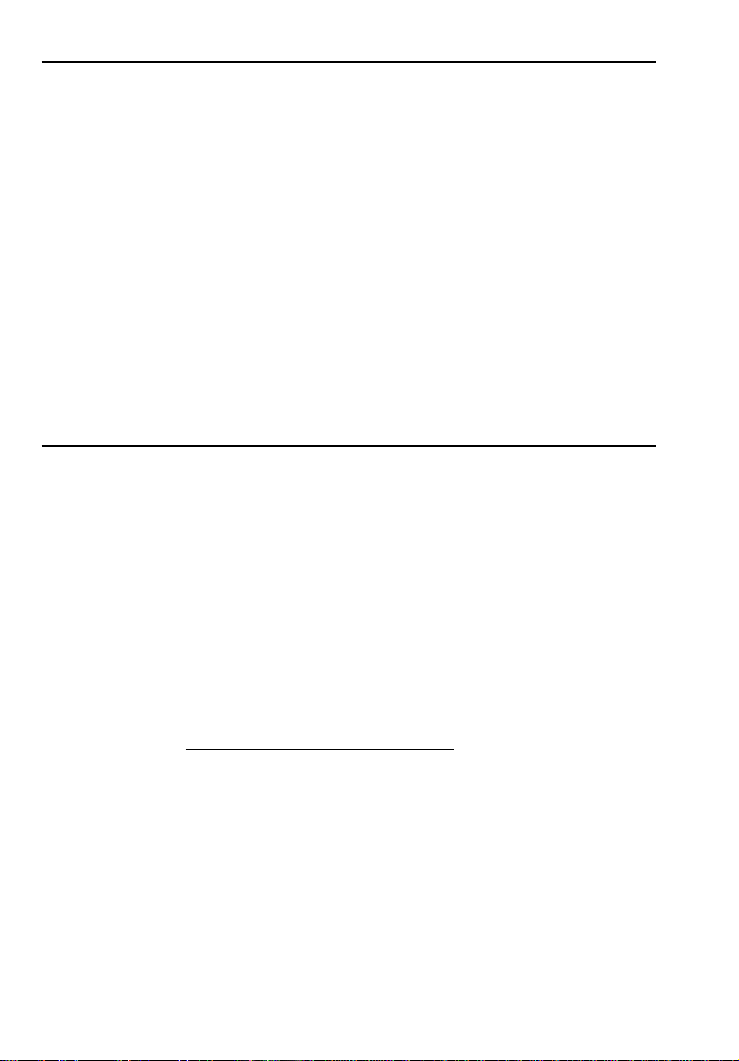
10 — Q
UALIFIERPLUS
®
III
X
Rent vs. Buy Keys
s P
Rent vs. Buy
— Calculates a comparable sales
price, loan amount, and mortgage payment versus
the cost of monthly rent. You must enter loan variables and a tax bracket via s +, then enter the
prospective buyer’s current rent and press s
P. Consecutive presses of P will calculate the
comparable sales price, loan amount, monthly loan
payment (including tax/insurance, if entered), and
estimated annual/monthly income tax savings.
s +
Tax Bracket (Tax Brkt%)
— Enters a buyer’s tax
bracket for figuring Rent vs. Buy calculations or for
calculating an estimated mortgage interest tax
deduction in the Amortization calculation. Press ®
+ to display stored percentage.
(Default = 28%)
Qualifying Keys
q
(Qualify Based on 28%-36%)
— A multi-function
key which, based on entered variables, performs the
following pre-qualifying functions:
1) Stores income and debt ratios for loan qualifying. Ratios are entered using the Colon : key
(Income Ratio : Debt Ratio). For example, income
and debt ratios of 28% and 36%, respectively, are
entered and permanently stored as follows: 2 8 :
3 6 q. Default income and debt ratios for this
key are 28% and 36%, respectively. You may
change qualifying ratios, if desired.
What are Qualifying Ratios?
The income ratio calculates the allowable percentage of income for the total housing payment, while
the debt ratio finds the allowable percentage of
income for the total housing payment, plus long-term
debts (usually 12 months or longer). The conservative rule is that total housing expenses should be
28% or less of income, while total housing expense
plus monthly debt should be 36% or less of income.
(Cont’d)
Page 12
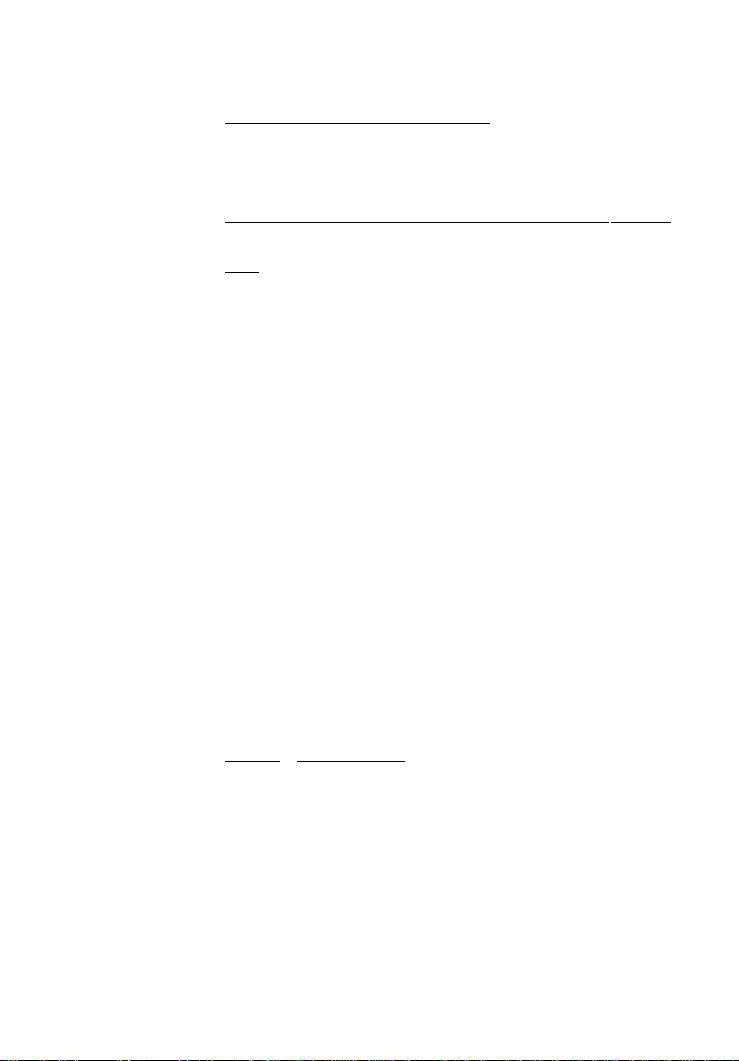
U
SER’SGUIDE
— 11
(Cont’d)
INCOME RATIO =
TOTAL HOUSING EXPENSE
GROSS MONTHLY INCOME
DEBT RATIO =
TOTAL HOUSING EXPENSE + MONTHLY DEBT
GROSS MONTHLY INCOME
Note: Typically, when figuring government loans (FHA/VA), these
formulas also include estimated expenses for maintenance and
utilities (added to the Total Housing Expense for both ratios).
Also, real estate financing and qualifying varies per region and by
lender, who of course, take other factors into consideration, such
as a buyer’s credit and employment history.
2) Calculates the maximum loan amount for
which a buyer may qualify, based on the stored
income and debt qualifying ratios and the entered:
• Term
• Interest
• Annual Income
• Monthly Debt
—and optional—
• Annual Property Tax and Insurance
• Annual Mortgage Insurance (Private Mortgage
Insurance or PMI)
• other monthly housing expenses (e.g., homeowner’s association dues)
The output of this key is as follows:
Press Calculation
1 Displays stored Qualifying Ratios (e.g.,
28%-36%)
2 Restricted/Maximum Qualifying Loan
Amount *
3 Buyer’s Actual Ratios (Income%:Debt%)
4 Unrestricted Qualifying Loan Amount *
5 Maximum Allowable Debt
(Cont’d)
Page 13
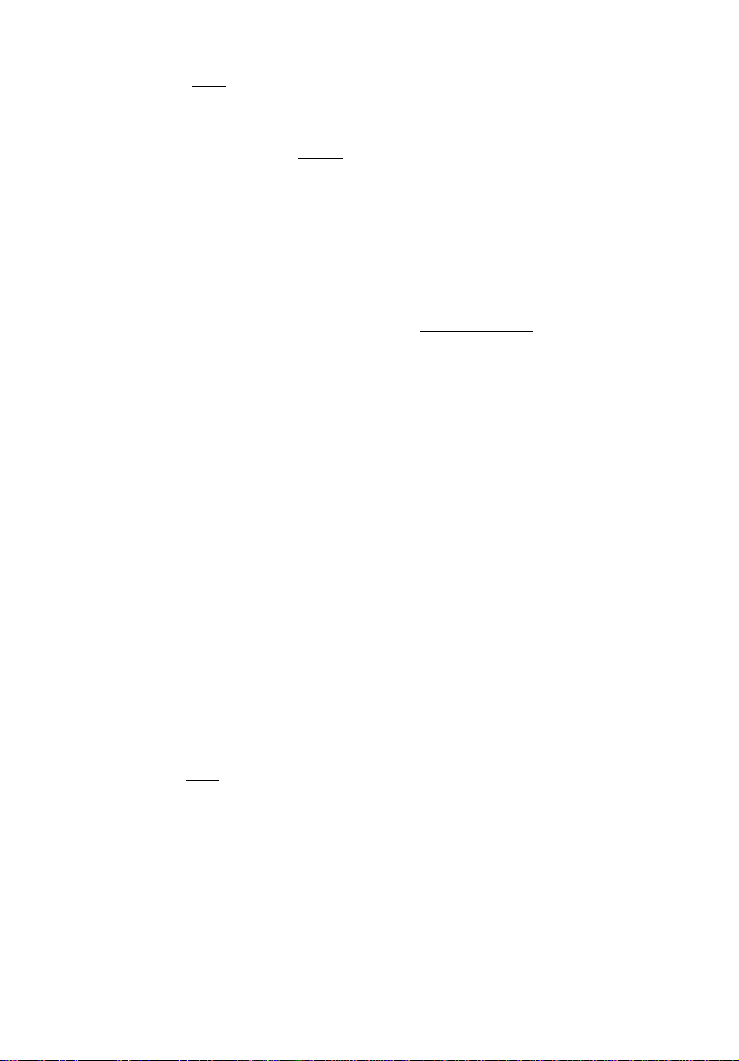
12 — Q
UALIFIERPLUS
®
III
X
(Cont’d)
*Note: The Maximum Qualifying Loan Amount is the “restricted”
loan amount the buyer may qualify for. This loan amount is
based on whichever of the two ratios — income or debt — limits
the buyer the most. The Unrestricted Qualifying Loan Amount,
however, is the higher loan amount. This loan amount is based
on whichever of the two ratios — income or debt — limits the
buyer the least. In other words, whichever ratio will give the
buyer the highest qualifying loan amount. For this Unrestricted
loan amount, the calculator will display the letters “UNR” (for
unrestricted) in the display and the word “INC” or “DEBT” to indicate what ratio side this loan amount was based from (i.e.,
income or debt).
This restricted/unrestricted qualifying loan comparison is useful to
show clients what size loan they could qualify for if they paid off
debt or increased income.
3) Calculates the annual income required and
allowable monthly debt for a desired loan amount
or sales price based on the stored income and debt
qualifying ratios and the entered:
• Term
• Interest
• Price (down payment) or Loan Amount
4) Also finds buyer's actual income and debt
ratios given both buyer and property data. By
default, the first press of q displays the stored
qualifying ratios and the second press calculates the
buyer's actual ratios.
Q
(Qualify Based on 29%-41%)
— Stores additional
Income and Debt ratios (e.g., FHA/VA) and operates
identically to the q key. Default Income and Debt
ratios for this key are 29% and 41%, respectively.
Note: You can store whatever ratios you desire in the qor
Q
keys.
i
Income
— Enters the buyer’s
annual
income for
loan qualifying. Enters a
monthly
income when pre-
ceded by the s b
(periodic)
keys (e.g., 5 0
0 0 s b i).
D Enters buyer’s long-term,
monthly
debt (e.g., car
payments, credit cards with large balances/longterm monthly payments).
Page 14
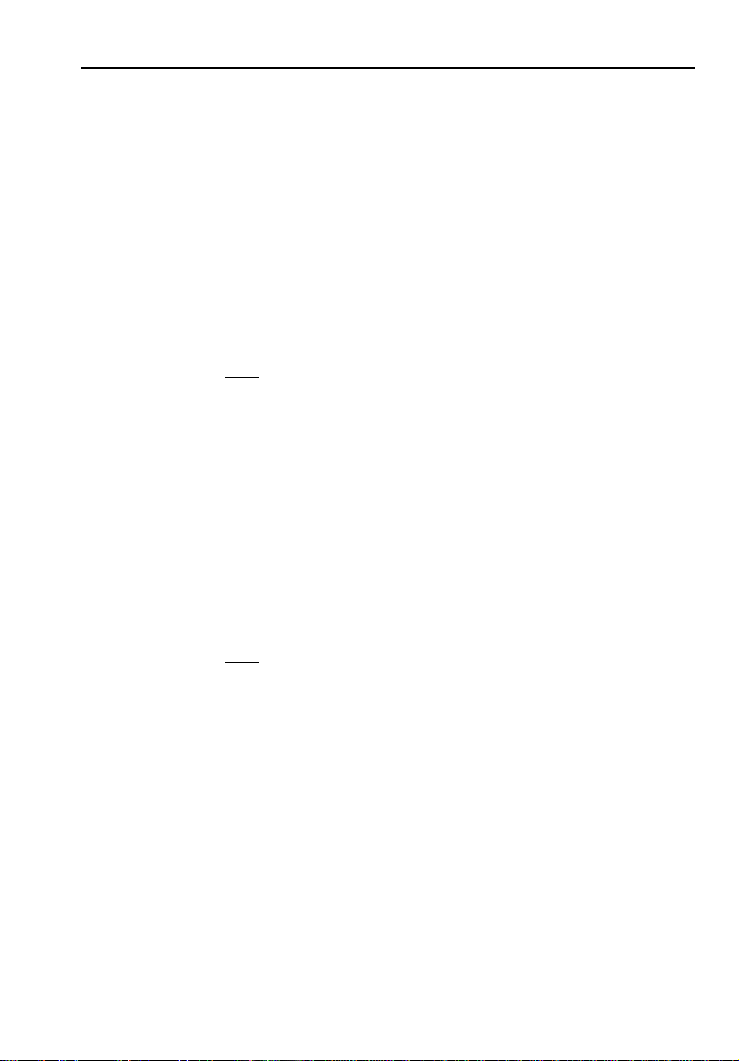
U
SER’SGUIDE
— 13
Tax, Insurance and Expense Keys
In addition to Qualifying, the following keys are also involved in PITI
or total payment calculations (e.g., they are added to the monthly
payment):
t
Property Tax
— Used for calculating PITI and Total
payment, and Qualifying. Stores estimated annual
property tax in either percent or dollar amount. If
entered as an annual dollar amount, a press of ®
and t converts to the monthly tax amount, and
pressing t again converts to the annual percentage rate. If entered as a percentage, pressing ®
t converts to the annual dollar amount, and
pressing t once more shows the monthly tax.
Note: Entering a number equal to or less than 10 is assumed to
be an annual percentage. Property tax is calculated from the
sales price (therefore, you should also enter a Down Payment).
I
Property Insurance
— Used for calculating PITI
and Total payment, and Qualifying. Stores estimated
annual property (or homeowner’s) insurance in
either percent or dollar amount. If entered as an
annual dollar amount, a press of ® and I con-
verts to the monthly insurance amount or premium,
and pressing I again converts to the annual percentage rate. If entered as a percentage, pressing
® I converts to the annual dollar amount, and
pressing I once more shows the monthly insurance.
Note: Entering a number equal to or less than 10 is assumed to
be an annual percentage. Property insurance is calculated from
the sales price (therefore, you should also enter a Down Payment).
s I
Mortgage Insurance (Mtg Ins)
— Used for calculating PITI and Total payment, and Qualifying. Stores
estimated annual mortgage insurance (or Private
Mortgage Insurance) in either percent or dollar
amount. If entered as an annual dollar amount, a
press of ® and s I converts to the monthly
mortgage insurance amount or premium, and pressing I again converts to the annual percentage
rate. If entered as a percentage, pressing ® s
I converts to the annual dollar amount, and pressing I once more shows the monthly insurance.
Page 15
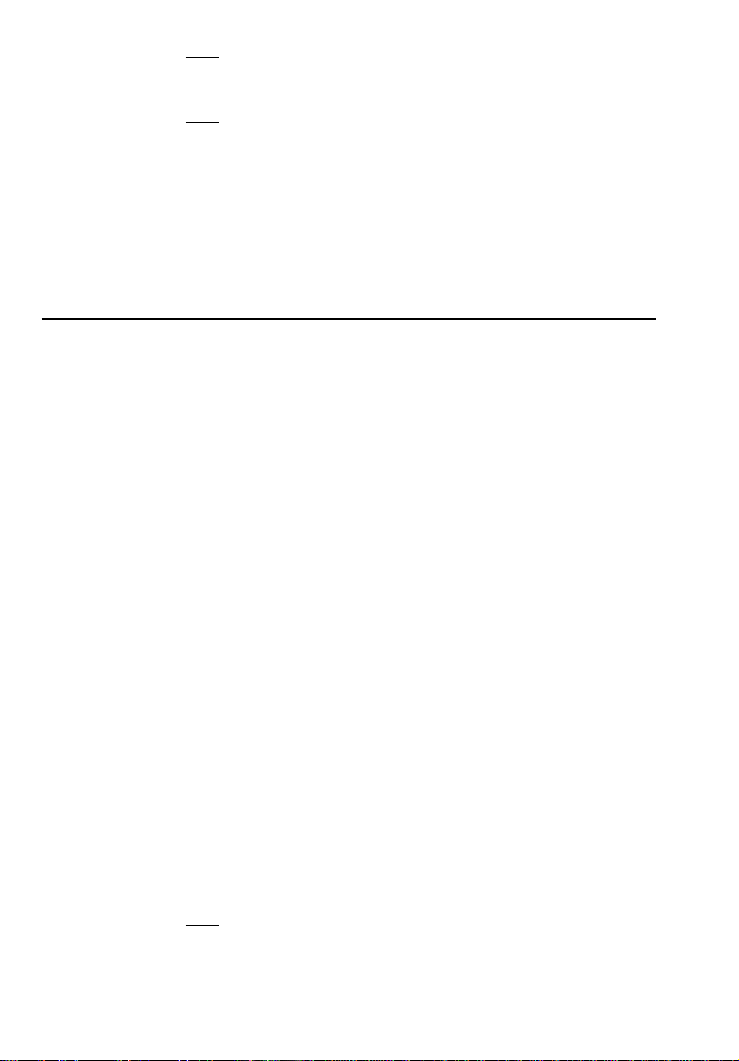
14 — Q
UALIFIERPLUS
®
III
X
Note: Entering a number equal to or less than 10 is assumed to
be an annual percentage. Mortgage insurance is calculated from
the loan amount.
Note: Tax and Insurance entered as dollar amounts will remain
fixed, even if sales price or loan amount is changed. However, if
entered as a percentage of sales price or loan amount, these
items will automatically be re-calculated if sales price or loan
amount is changed.
e
Expense
— For Total Payment and Qualifying.
Enters monthly housing expense (e.g., homeowner’s
association dues, maintenance and utilities).
1st and 2nd Trust Deeds (Combo Loan) Keys
The Combo Loan keys show the savings of obtaining a 1st and 2nd
trust deed (TD) loan over a single, fixed-rate loan where mortgage
insurance, or private mortgage insurance (PMI), is required.
This routine requires a fixed-rate loan to be entered using the standard l, p, ˆ and/or T keys so that a loan comparison can
be made.
*
Loan-to-Value Combo Loan for 80:10:10
— This
key provides a loan comparison (see below key outputs*) of an 80:10:10 combo fixed-rate loan versus a
single, fixed-rate loan requiring mortgage insurance.
The stored values are a percentage of the sales
price (e.g., 80:10 identifies that 80% of the price is
covered by the 1st TD, 10% of the price is covered
by the 2nd TD and the remaining 10% is covered by
the down payment).
s *
Loan-to-Value Combo Loan for 80:15:5
—The
second function of this key provides a loan comparison (see below*) of an 80:15:5 combo fixed-rate
loan versus a single fixed-rate loan requiring mortgage insurance. The stored values are a percentage
of the sales price (e.g., 80:15 identifies that 80% of
the price is covered by the 1st TD, 15% of the price
is covered by the 2nd TD and the remaining 5% is
covered by the down payment).
Note: You may also enter any LTV for either *or
s *
(80:15:5) Combo Loans keys. For example, to enter a 90:5 LTV,
enter
9 0 : 5 *
or
9 0 : 5 s *
and continue to
press the *key to find the below values.
Page 16
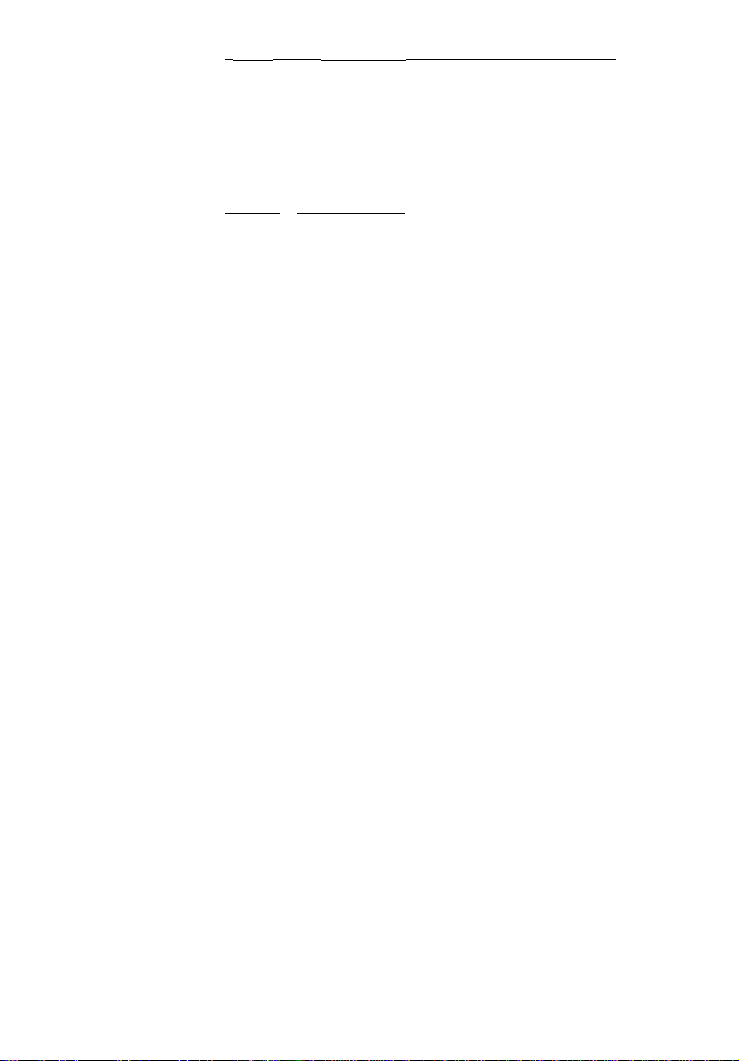
U
SER’SGUIDE
— 15
** and s * (80:15:5) Key Output:
For a comparison of a fixed-rate combo loan versus
a fixed-rate loan with required mortgage insurance,
each key press (once all other loan values are
entered, including 1st and 2nd Interest:Term) will
calculate:
Press Calculation
1 Combo Loan Combined (Blended)
Interest Rate
2 Equivalent Interest Rate of Fixed Rate
Mortgage with Mortgage Insurance
3 Combo Loan Combined (1st/2nd TD)
Payment
4 Equivalent Payment of Fixed Rate Mortgage
with Mortgage Insurance
5 Monthly Savings over Fixed-Rate Loan with
Mortgage Insurance
6 Adjusted 2nd Term (if Savings Applied to
2nd TD)
7 1st Trust Deed Loan Amount
8 2nd Trust Deed Loan Amount
9 1st Trust Deed Payment
10 2nd Trust Deed Payment
11 Displays LTV
!
1st TD Interest:Term
— Stores the annual interest
and term for the 1st fixed-rate TD. These values are
used when computing the 1st:2nd fixed Combo
Loan. Entry is made using the
: key (Interest :
Term). Both interest and term values are required for
a valid entry. Values will be retained until changed or
reset.
s !
2nd TD Interest:Term
— Stores the annual interest
and term for the 2nd fixed-rate TD. Entry is made
using the
: key (Interest : Term). Both interest
and term values are required for a valid entry. Values
will be retained until changed or reset.
Page 17
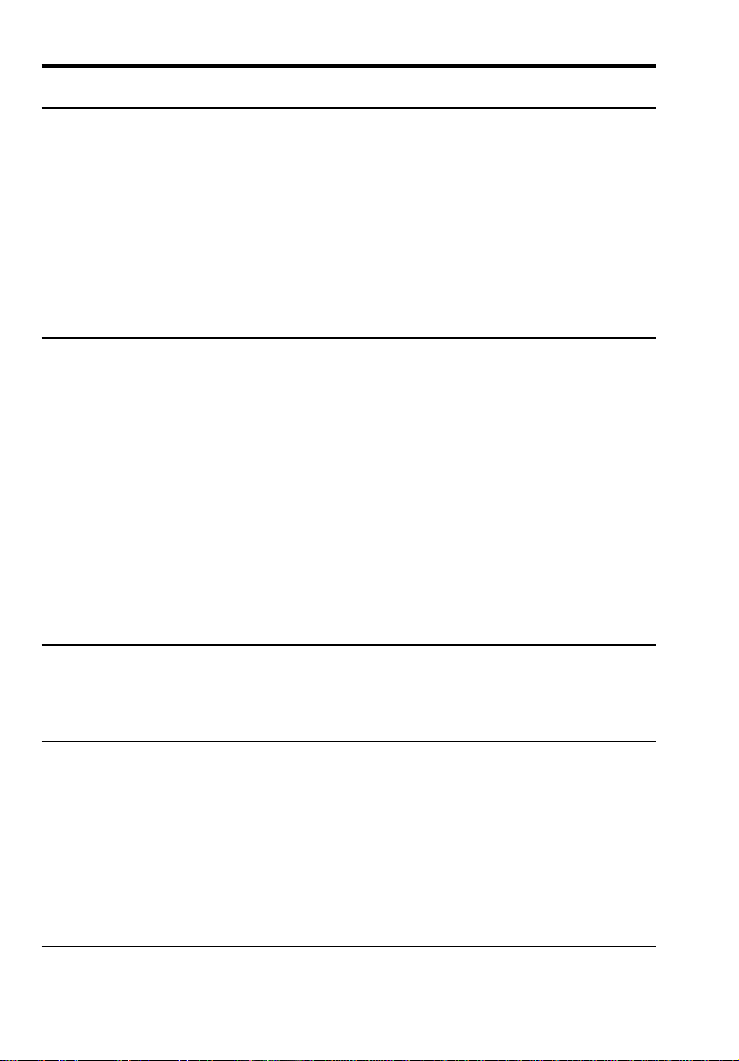
16 — Q
UALIFIERPLUS
®
III
X
BASIC ARITHMETIC EXAMPLES
Arithmetic
This calculator uses standard chaining logic, which simply means
that you enter your first value, the operator (+, –, x, ÷), the second value and then the equals sign (=).
A. 3 + 2 = 5.00
B. 3 – 2 = 1.00
C. 3 x 2 = 6.00
D. 3 ÷ 2 = 1.50
Percentage Calculations
The Percent % key can be used for finding a given percent of a
number or for working add-on, discount, or division percentage
calculations.
A. 8 0 0 x 2 5 % = 200.00
B. 2 5 0 + 1 0 % = 275.00
C. 2 5 – 5 0 % = 12.50
D. 2 0 0 ÷ 5 0 % = 400.00
The Percent % function is a key that has special applications for real
estate professionals — especially when figuring a commission
amount.
Figuring Straight % Commission
The commission for the listing office is 3%. If the property sells for
$259,650, what is the listing office’s commission?
STEPS KEYSTROKES DISPLAY
Clear calculator o o 0.00
Enter sales price 2 5 9 6 5 0 259,650.
Multiply by commission % x 3 % = 7,789.50
— DO NOT CLEAR CALCULATOR —
What if the listing agent works on a 50/50 split with his or her broker? What is the listing agent’s share of this commission?
STEPS KEYSTROKES DISPLAY
Multiply by 50 percent x 5 0 % = 3,894.75
Page 18
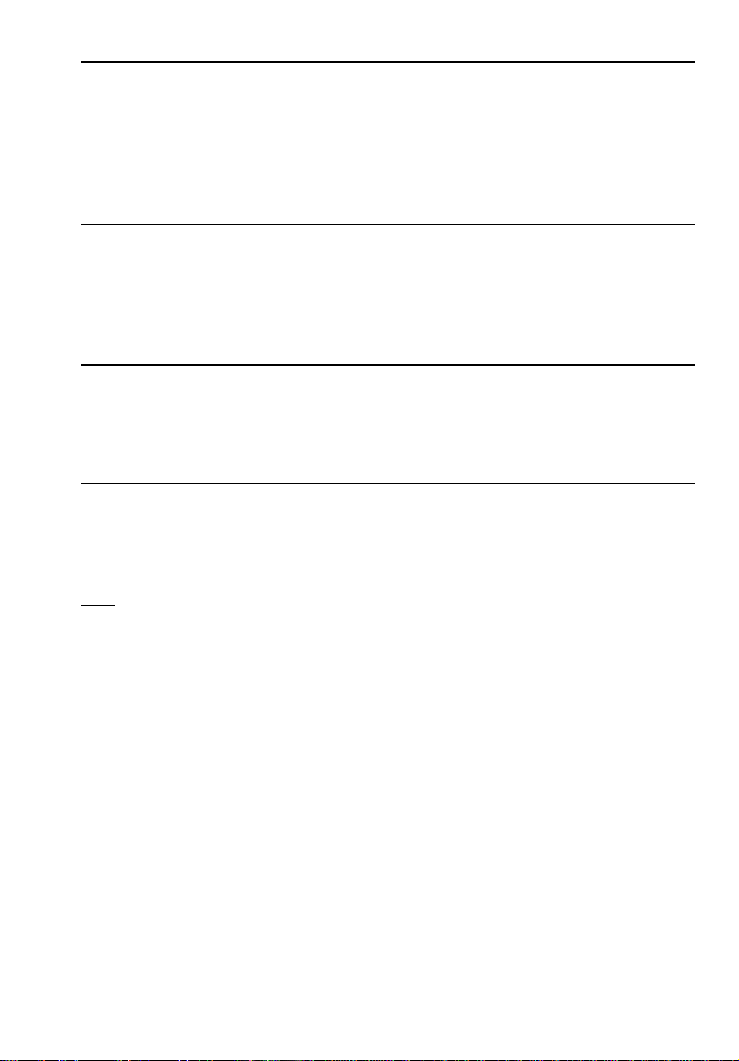
U
SER’SGUIDE
— 17
Reduction in Listing Price (Discount %)
A nervous seller has had her property on the market for just over
four months listed at $175,500. Because she is anxious to move into
a new home, she wishes to reduce the listing price by 5%. Calculate
both the amount of reduction in dollars and the new, lowered listing
price.
STEPS KEYSTROKES DISPLAY
Clear calculator o o 0.00
Enter sales price 1 7 5 5 0 0 175,500.
Subtract 5% – 5 % 8,775.00
Find new listing price = 166,725.00
Simple, One-Year Home Appreciation (Add-on %)
Properties in your area have been going up in value about 6% per
year. If you purchase a $275,000 home today, what will it be worth in
one year, assuming the same rate of appreciation continues?
STEPS KEYSTROKES DISPLAY
Clear calculator o o 0.00
Enter current value 2 7 5 ) 275,000.
Add 6% + 6 % 16,500.00
Find appreciated value = 291,500.00
Note: See page 28 for another example of future value or appreciation.
Page 19
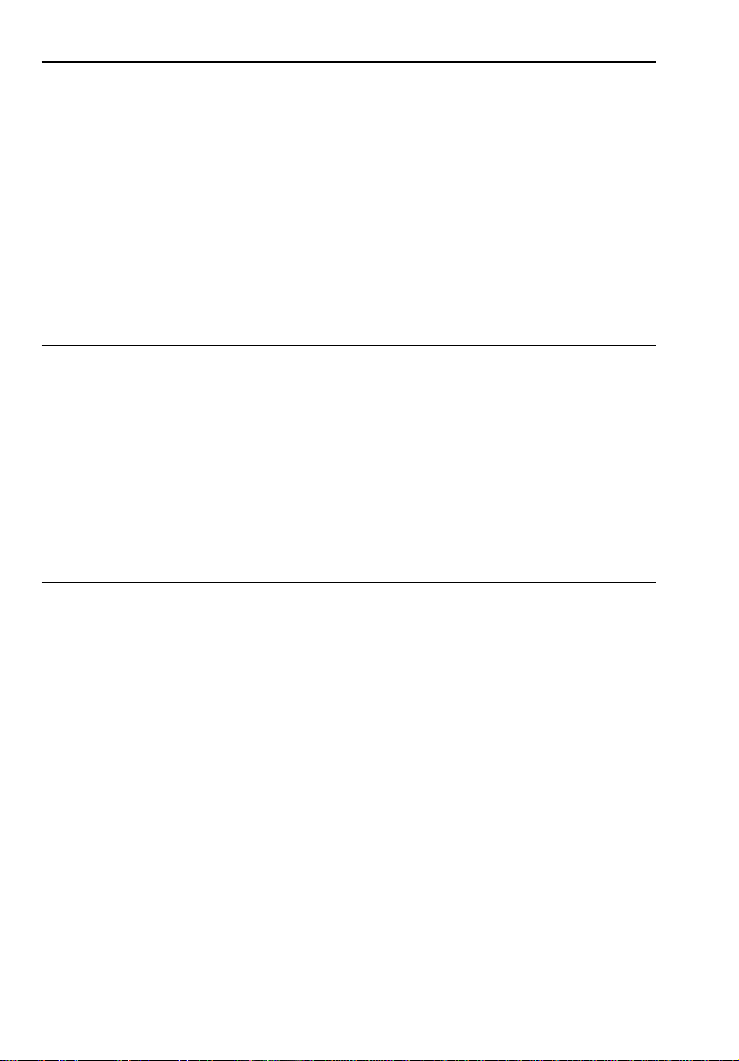
18 — Q
UALIFIERPLUS
®
III
X
Date Examples
Using the : key, you can quickly solve common real estate date
problems: escrow or closing dates, listing expiration dates, and the
number of days prepaid interest, etc. You enter a date as follows:
Numerical Month : Numerical Day : and two-digit Numerical Year.
The date function lets you: 1) add a number of days to a date to find
a second date (in the future), 2) subtract a number of days from a
date to find a second date (in the past), and, 3) subtract one date
from another date to find the number of days in between. For example, if a 45-day escrow begins April 26, 2004, what is the closing
date and day?
STEPS KEYSTROKES DISPLAY
Clear calculator o o 0.00
Enter month 4 : 4-
Enter day 2 6 : 4-26-
Enter year 0 4 4-26-04
Add 45 days + 4 5 = THU 06-10-04
Find the number of days to calculate prepaid interest due at closing,
if the escrow closing date is 10/14/03 and the first payment is due
11/1/03.
STEPS KEYSTROKES DISPLAY
Clear calculator o o 0.00
Enter 1st payment date 1 1 : 1 : 0 3 11-1-03
Subtract closing date to
find number of days – 1 0 : 1 4 : 0 3 = 18.00
Page 20
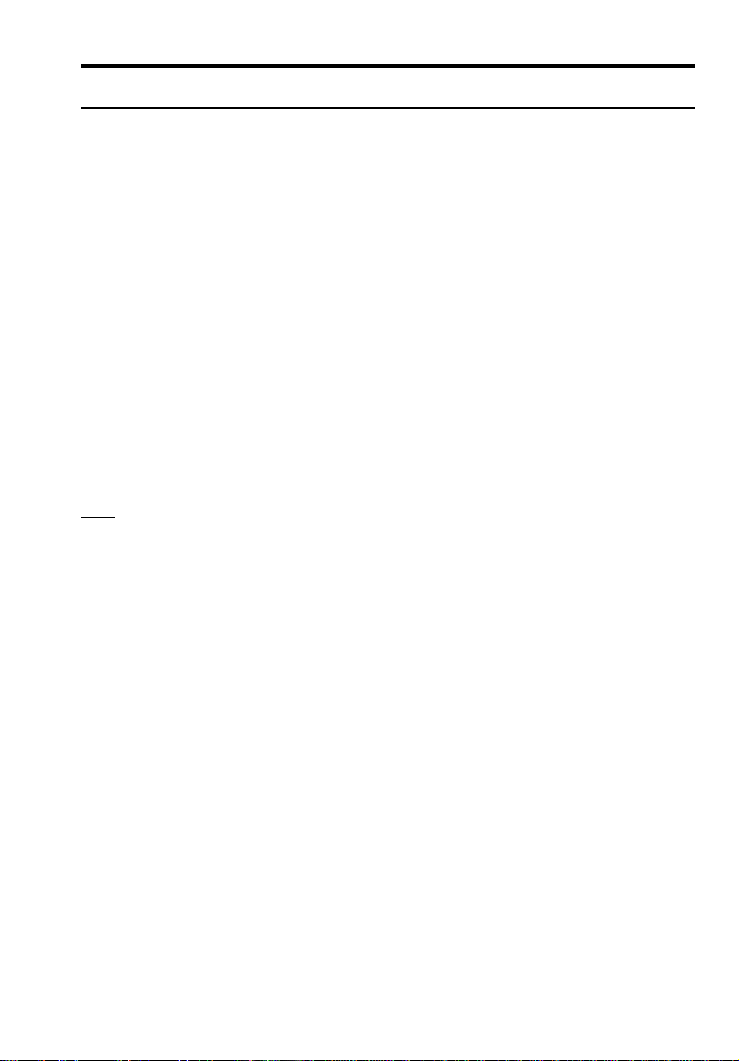
U
SER’SGUIDE
— 19
CALCULATOR SETTINGS
Decimal Place Selection
With the s key, you have the option of selecting the number of
decimal places you’d like to display. The values are rounded using
conventional 5/4 rounding. You can do this prior to finding an answer
or afterwards.
Press s followed by the number of decimal places you wish to
display:
s 6 0.000000
s 5 0.00000
s 4 0.0000
s 3 0.000
s 2 0.00
s 1 0.0
s 0 0.
s • floating point
To return to the standard two-decimal place setting, press s 2.
Note: This setting will remain until you turn your calculator off, perform a Clear All
(
s x
), or until you change it using the commands above. You can select to permanently maintain your decimal place selection (remains even after you turn the calculator off) by selecting "Hold Entry" for decimal settings under Preferences on page 20.
Page 21
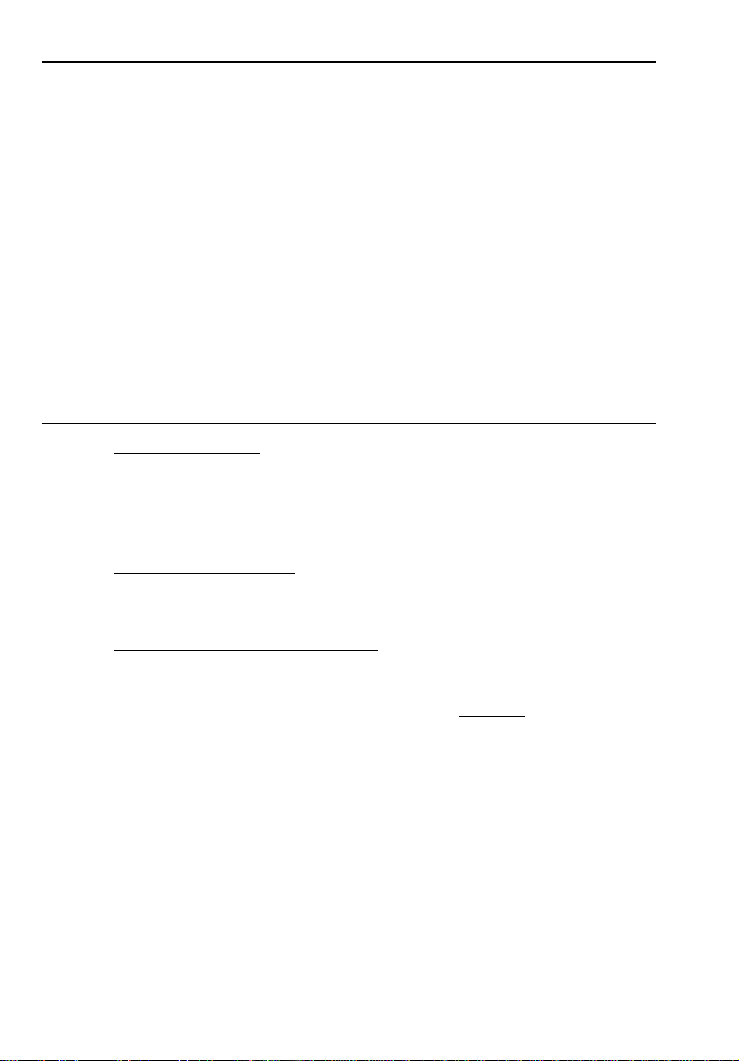
20 — Q
UALIFIERPLUS
®
III
X
Preference Settings
Your calculator has a Preference Mode, which allows you to program
the calculator to various settings. For example, it lets you store certain values permanently, display certain values, or show values in a
specific order.
To access the Preference Mode, press s, then =, then keep
pressing = to toggle through the settings listed below. Press the +
key to advance through the sub-settings. Use the – key to back up
within the sub-settings.
To return the calculator to its default, or factory-set, Preference Settings, perform a total Reset (see page 68).
After s,
Keep
Description
Pressing (Press +to Advance
=
:
Display
within each category, –to Back up):
1 Decimal Places
- DEC OFF 0.00 — Clears decimal place setting/resets
to 0.00 at O.
(Default)
- DEC Hold Entry — Permanently sets number of
decimal places.
2 Payments Per Year
- P/Y OFF 12.00 ANN— Resets to 12.00 at O.
(Default)
- P/Y Hold Entry ANN—Permanently sets pmts/year.
3 Property Tax/Insurance (T/I)
- Clr OFF TAX INS — Clears all T/I (% and $) values
at O.
(Default)
- Hold Pct. TAX INS — Holds only T/I percent (%) entries
at O.
- Hold All TAX INS — Holds all T/I (% and $) values
at O.
- Clr-Clr TAX INS — Clears all T/I (% and $) values
at double press of o
(or o o).
(Cont’d)
Page 22
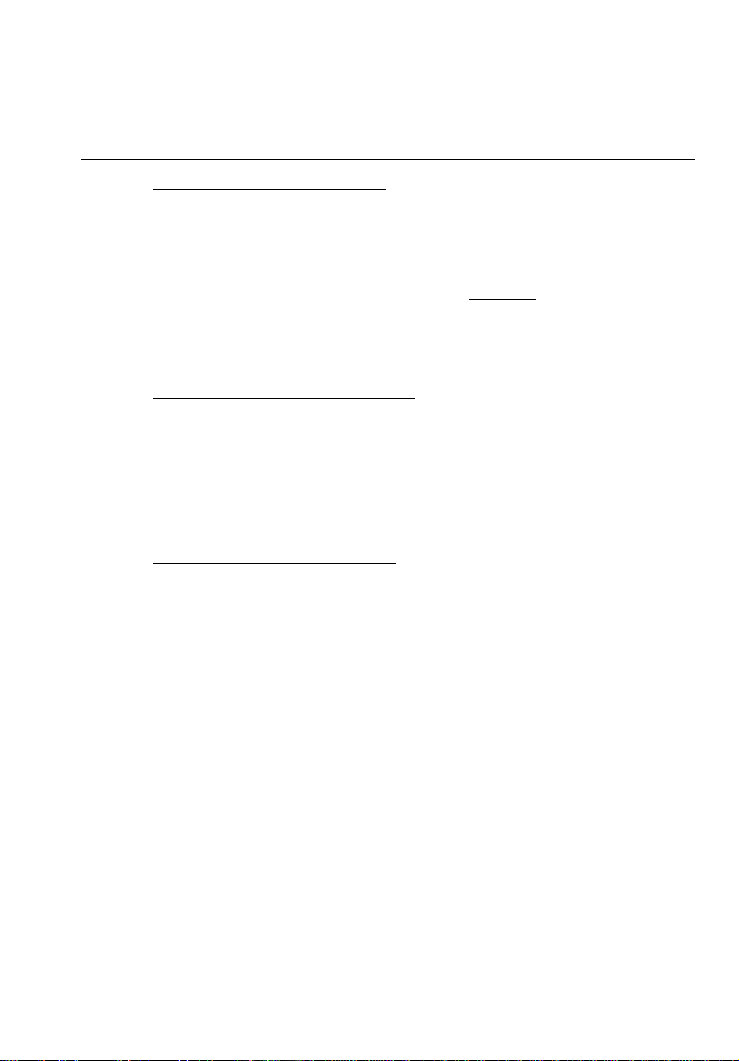
U
SER’SGUIDE
— 21
(Cont’d)
After s,
Keep
Description
Pressing (Press +to Advance
=
:
Display
within each category, –to Back up):
4 Mortgage Insurance (MI)
- Clr-Clr M Ins — Clears mortgage insurance (% and $)
upon o o.
(Default)
- Clr OFF M Ins — Clears mortgage insurance (% and $)
at O.
- HOLD Pct. M Ins — Holds only percent (%) mortgage
insurance entry at O.
- HOLD ALL M Ins — Holds (% or $) mortgage insurance
entry at O.
5 Amortization/Single Entries
- AMRT Ent-Ent — Displays amortization for specified
year only —
e.g., enter
5 a =
payments 49-60. (Default)
- AMRT 1-Ent — Displays amortization from beginning
to specified year —
e.g., enter
5
a =
payments 1-60.
6 Display Qualifying Ratios
- Q-R PRESS 1 — Displays ratio at beginning of
sequence.
(Default)
- Q-R AT END — Displays ratio at end of sequence.
Page 23
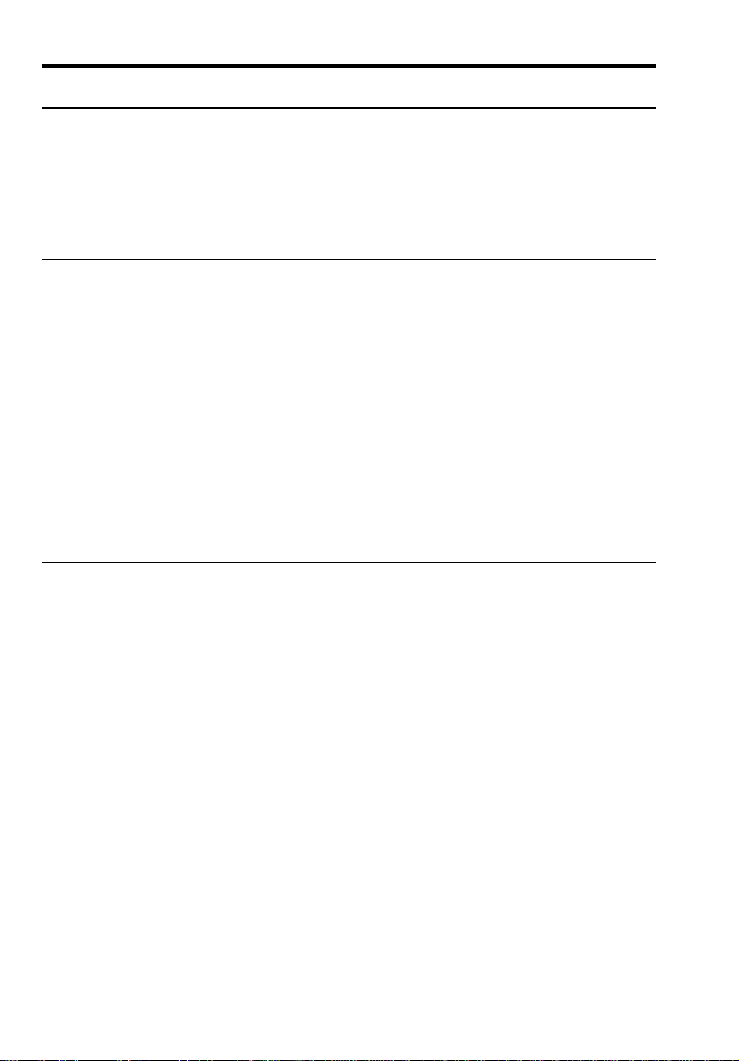
22 — Q
UALIFIERPLUS
®
III
X
MEMORY
Accumulative Memory
Whenever the µ key is pressed, the displayed value will be added
to cumulative memory. This value will remain in Memory until cleared
or when the calculator is turned off.
Other Memory functions:
FUNCTION KEYSTROKES
Recall total in Memory ® µ
Display and clear Memory ® ®
Subtract displayed value from Memory s µ
Replace Memory with displayed value s ® µ
The Memory is semi-permanent; that is, it will only be cleared when
you:
1) turn off the calculator;
2) press ® ®; and
3) press s x (Clear All).
Examples:
STEPS KEYSTROKES DISPLAY
Store number into Memory 3 5 5 µ 355.00
Add number to Memory 2 5 5 µ 255.00
Recall total in Memory ® µ 610.00
Subtract from Memory 7 4 5 s µ 745.00
Recall total in Memory ® µ -135.00
Replace Memory 5 0 s ® µ 50.00
Recall and clear Memory ® ® 50.00
Page 24
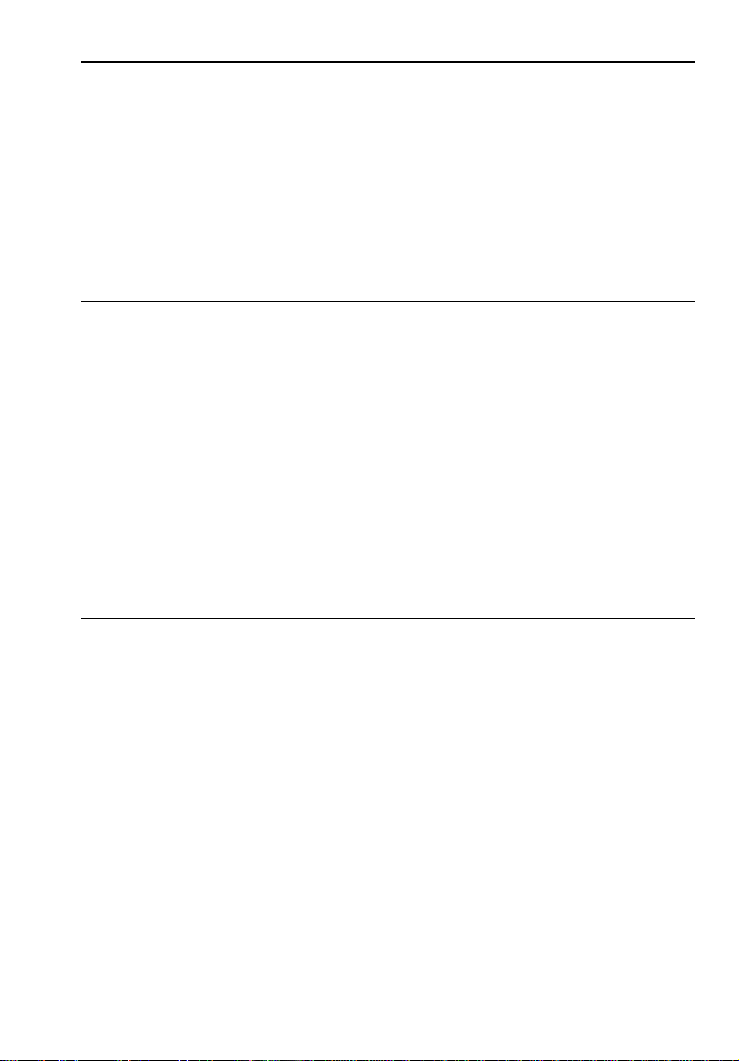
U
SER’SGUIDE
— 23
Memory Storage Keys (M0-M6)
In addition to the standard cumulative Memory (as described above),
your calculator has six independent Storage Registers — [M0]
through [M6] — that can be used to permanently store
single
, noncumulative values. These values will be held when your calculator is
turned off, and will only clear when a “Clear All” is performed (via
s x).
You can replace a value in one of these Memory registers by storing
a new value in place of the stored value.
FUNCTION KEYSTROKES
Store single value in M0 s ® 0
Store single value in M1 s ® 1
Store single value in M2-M6 s ® 2, 3, 4, 5 or 6
Clear register (e.g., M1) 0 s ® 1
Review stored value (e.g., M1) ® 1
Clear stored value* s x
*Perform a
s x
(Clear All) with caution, as it will clear any stored values from your
calculator’s registers.
Example:
Store 175 into M1, recall the value, and then store a new value in
place of the first stored value:
KEYSTROKES DISPLAY
1 7 5 s ® 1 M-1 175.00
O o 0.00
® 1 M-1 175.00
1 5 0 s ® 1 M-1 150.00
Page 25

24 — Q
UALIFIERPLUS
®
III
X
Additional Memory Storage Keys (M10-M19)
In addition to M0-M6 (as described previously), your calculator has
ten additional independent Storage Registers — [M10] through
[M19] — that can also be used to permanently store single, noncumulative values. To access these storage registers, use the following keystrokes: s ® • [#], with [#] being digits 0 - 9. These
storage registers operate identically to M0-M6.
Examples:
Store 250 into M10 and recall the value:
KEYSTROKES DISPLAY
2 5 0 s ® • 0 M-10 250.00
O o 0.00
® • 0 M-10 250.00
Store 350 into M11 and recall the value:
KEYSTROKES DISPLAY
3 5 0 s ® • 1 M-11 350.00
O o 0.00
® • 1 M-11 350.00
Note: Repeat the above procedure for registers 12-19, using digits 2– 9.
Note: To clear all above values stored in Memory, press
s x
.
Page 26

U
SER’SGUIDE
— 25
MORTGAGE LOANS/TIME-VALUE-OF-MONEY (TVM)
1. The basic loan keys — l, p, T and ˆ — work just like
you would say them. For example, if you want to borrow $100,000
for 30 years at 10% interest, just enter those three known variables and press the key for the
unknown
fourth variable: p.
2. When computing future value problems, enter the present value
into the l key.
3. Financial values may be entered in any order you want.
4. Entered values for Term and Interest are permanently stored
(they do not clear when the calculator is turned off).
5. The calculator’s default setting is 12 payments per year, for
monthly loans.
6. It is good practice to press o twice after completing a finan-
cial problem to ensure that you have cleared the previous l
and p registers.
7. When solving for a financial component, the calculator may dis-
play the word “run” in the display. Solving for interest may take
several seconds (up to 15) while the word “run” displays.
8. Once you have calculated an answer, for example, a payment,
you can go back and change any financial variable and recalculate your new answer without re-entering all the other data. This
is handy for demonstrating various “what if” loan problems.
9. Successive presses of the p key will calculate: 1) the Principal
and Interest (P&I) payment; 2) the PITI payment, which includes
Property Tax, Property Insurance and Mortgage Insurance, if
entered; 3) the Total payment (PITI plus any entered housing
expenses); and 4) the Interest-Only payment.
EXAMPLES
Page 27

26 — Q
UALIFIERPLUS
®
III
X
Finding the Monthly Mortgage (P&I) Payment
Find the monthly P&I (principal and interest) payment on a 30-year,
fixed-rate mortgage of $265,000 at 6.75% annual interest.
STEPS KEYSTROKES DISPLAY
Clear calculator o o 0.00
Enter loan amount 2 6 5 ) l* 265,000.00
Enter term 3 0 T 30.00
Enter interest 6 • 7 5 ˆ 6.75
Find monthly P&I payment p “run” 1,718.78
*Note: Use the )key to save keystrokes.
What is the new payment, if the interest rate is lowered to 6.5%?
STEPS KEYSTROKES DISPLAY
Enter new interest rate 6 • 5 ˆ 6.50
Find monthly P&I payment p “run” 1,674.98
Finding the Interest Rate
Find the interest rate on a mortgage where the loan amount is
$98,500, the term is 30 years, and the payment is $1,150 a month.
STEPS KEYSTROKES DISPLAY
Clear calculator o o 0.00
Enter loan amount 9 8 5 0 0 l 98,500.00
Enter term 3 0 T 30.00
Enter monthly payment 1 1 5 0 p 1,150.00
Find annual interest ˆ “run” 13.78
Find periodic interest ˆ 1.15
Finding the Term of a Loan
How long does it take to pay off a loan of $15,000 at 10% interest if
you make payments of $200 each month?
STEPS KEYSTROKES DISPLAY
Clear calculator o o 0.00
Enter loan amount 1 5 ) l 15,000.00
Enter interest 1 0 ˆ 10.00
Enter monthly payment 2 0 0 p 200.00
Find term in years T “run” 9.85
Find periodic term T 118.19
Page 28

U
SER’SGUIDE
— 27
Finding the Loan Amount
Approximately how much could you borrow if the interest rate was
7.8% on a 30-year loan and you could afford $1,500 in monthly payments? What if the interest rate was lowered to 7.5%?
STEPS KEYSTROKES DISPLAY
Clear calculator o o 0.00
Enter interest 7 • 8 ˆ 7.80
Enter term 3 0 T 30.00
Enter monthly payment 1 5 0 0 p 1,500.00
Find loan amount l “run” 208,370.81
Enter new interest rate 7 • 5 ˆ 7.50
Find new loan amount l “run” 214,526.44
Paying Off a Mortgage Early (Making Larger Payments)
How long does it take to pay off a 30-year, fixed-rate mortgage of
$150,000 at 8.5% interest if you add an extra $200 to the mortgage
payment each month?
STEPS KEYSTROKES DISPLAY
Clear calculator o o 0.00
Enter loan amount 1 5 0 ) l 150,000.00
Enter interest 8 • 5 ˆ 8.50
Enter term 3 0 T 30.00
Find monthly P&I payment p 1,153.37
Add additional payment
amount + 2 0 0 = 1,353.37
Enter as new
payment amount p 1,353.37
Find reduced loan term T “run” 18.15
Page 29

28 — Q
UALIFIERPLUS
®
III
X
Simple Interest vs. Compound Interest
If you borrow $5,000 at 6% simple interest, how much will you owe
at the end of 5 years?
*This is a simple math problem and does not require the use of TVM keys.
STEPS KEYSTROKES DISPLAY
Clear calculator o o 0.00
Multiply loan amount
by interest 5 ) x 6 % = 300.00
Multiply by term x 5 = 1,500.00
Add original loan amount + 5 ) = 6,500.00
If the loan is compounded monthly, what will you owe?
STEPS KEYSTROKES DISPLAY
Clear calculator o o 0.00
Enter loan amount 5 ) l 5,000.00
Enter term 5 T 5.00
Enter interest 6 ˆ 6.00
Find future value s l “run” 6,744.25
Future Value
Given any four components to a problem that includes a future
value, you can calculate the fifth.
Appreciation
You purchased a home for $350,000 and want to know its value in 3
years, figuring an inflation or appreciation rate of 6%.
(Set periods to
one per year.)
STEPS KEYSTROKES DISPLAY
Clear calculator o o 0.00
Set to 1 payment/year 1 s ÷ 1.00
Enter present value* 3 5 0 ) l 350,000.00
Enter term in years 3 T 3.00
Enter appreciation rate 6 ˆ 6.00
Find future value** s l “run” 416,855.60
Return to 12 payments/year
1 2 s ÷ 12.00
* Present Value (PV) = original purchase price; enter as
l
** Future Value (FV) =
s l
Page 30

U
SER’SGUIDE
— 29
Non-Monthly Loans
Most residential real estate loans are based on a monthly payment
schedule. However, if you have a non-monthly loan, you must
change the number of payments per year using a two-key sequence:
s ÷. For example, here's how to set your calculator to four payments per year.
STEPS KEYSTROKES DISPLAY
Clear calculator o o 0.00
Enter # of payments/year 4 s ÷ 4.00
To recall the currently stored number of payments:
STEPS KEYSTROKES DISPLAY
Clear calculator o o 0.00
Recall # of payments/year ® ÷ 4.00
IMPORTANT: To return payments per year to the default value
of 12, perform the following steps:
STEPS KEYSTROKES DISPLAY
Clear calculator o o 0.00
Enter # of payments/year 1 2 s ÷ 12.00
Finding a Quarterly Payment
Find the quarterly payment on a 10-year loan of $15,000 with an
annual interest rate of 12%.
STEPS KEYSTROKES DISPLAY
Clear calculator o o 0.00
Set to 4 payments/year 4 s ÷ 4.00
Enter loan amount 1 5 ) l 15,000.00
Enter term in years 1 0 T 10.00
Enter annual interest 1 2 ˆ 12.00
Find quarterly payment p “run” 648.94
Reset to 12 payments/year 1 2 s ÷ “run” 12.00
Page 31

30 — Q
UALIFIERPLUS
®
III
X
Sales Price/Down Payment
One of the unique features of this calculator is its ability to work with
not only Loan Amount, but with Sales Price and Down Payment. You
can enter two values to find the third (e.g., enter Price and Down
Payment to find Loan Amount). You may also enter the down payment in both percent or dollar format. For example, to enter 20%,
enter 20 and press the d key (you do not have to label it as a
percent). Or enter $20,000 (e.g., 2 0 ) d).
Note: A number under 100 entered as the Down Payment is assumed to be a percentage.
Note: When using P, d, and lkeys, it's recommended that you always enter
the two known values (Price and Down Payment), then solve for the third (Loan
Amount), before calculating financial values.
Finding Loan Amount Based on Sales Price and Down Payment
Find both the down payment dollar amount and loan amount if the
sales price is $250,000 and you're planning to put 20% down.
STEPS KEYSTROKES DISPLAY
Clear calculator o o 0.00
Enter sales price 2 5 0 ) P 250,000.00
Enter down payment % 2 0 d 20.00
Find down payment $ d 50,000.00
Find loan amount l 200,000.00
Note: You can find Sales Price based on an entered Loan Amount and Down Payment,
or find the Down Payment based on entered Sales Price and Loan Amount values.
Page 32

U
SER’SGUIDE
— 31
Taxes and Insurance
This calculator has keys that store your estimated local annual
Property Tax, Property Insurance, and Mortgage Insurance (if applicable) rates or dollar figures. This allows you to calculate the PITI
(Principal, Interest, Tax, and Insurance) payment, in addition to the
regular P&I payment. You may also enter monthly expenses, such
as homeowner’s association dues—these are included in the calculation of the total payment (PITI plus expenses).
By default, the Property Tax and Insurance values are cleared when
the calculator is shut off, while the Mortgage Insurance value clears
when you press o twice. However, you may use the Preference
Settings (s =) to permanently store, or hold all Tax and Insurance
(% and $) values when the calculator is turned off (see page 20).
Note
: There’s a separate Preference Setting for Mortgage Insurance.
Tax and Insurance can be entered as dollar amounts or percentages. If entered as percentages, the Sales Price or Loan Amount
can be changed and tax and insurance will be recalculated automatically. If entered as dollar amounts, however, they will need to be reentered for a change in Sales Price or Loan Amount to be correct.
Entering values 10 or less are assumed to be annual percentage
rates (you do not need to use the percent key).
—IMPORTANT— Property Tax and Property Insurance rates are
based on the Sales Price (therefore, a Down Payment or Sales
Price should be entered). The Mortgage Insurance rate is based
on the Loan Amount. If neither Sales Price nor Down Payment
has been entered, the Sales Price is defaulted to equal the Loan
Amount (basically assuming a 100% loan), in which case the
Tax and Insurance rates will be based on the Loan Amount
value entered.
Note: If you are underwriting a loan, many lenders choose to use loan amount
instead of price when figuring out Hazard Insurance. In this case, you will need to
turn your Hazard Insurance into a dollar amount: Loan Amount x Hazard Insurance
rate = Hazard Insurance dollar amount. By entering a lower amount into Insurance, it
will improve the Buying Power of your client. However, the client will only be covered
for the loan amount and not the complete value of the home.
Page 33

32 — Q
UALIFIERPLUS
®
III
X
Setting Tax and Insurance % Rates
Enter an annual property tax rate of 1.5%, a property insurance rate
of 0.25%, and a mortgage insurance rate of 0.50%:
STEPS KEYSTROKES DISPLAY
Set property tax rate 1 • 5 t 1.50
Set insurance rate • 2 5 I 0.25
Set mortgage insurance rate
• 5 s I 0.50
Recalling Tax and Insurance % Rates
Recall your stored rates:
STEPS KEYSTROKES DISPLAY
Recall tax rate ® t 1.50
Recall insurance rate ® I 0.25
Recall mortgage insurance
rate ® s I 0.50
Note: To change these values, simply enter new ones. Or, turn the calculator off then
on, and the values will be cleared, unless they are programmed to hold under
Preference Settings (see page 20).
Setting Tax and Insurance $
Enter annual property taxes estimated at $5,500, property insurance
at $350 and mortgage insurance at $600:
STEPS KEYSTROKES DISPLAY
Set annual taxes 5 5 0 0 t 5,500.00
Set annual property
insurance 3 5 0 I 350.00
Set annual mortgage
insurance 6 0 0 s I 600.00
Note: Again, to review stored values, press ®and the applicable key (e.g.,
® t
).
Page 34

U
SER’SGUIDE
— 33
Calculating Tax and Insurance % or $
If loan variables are entered in addition to tax and insurance percentage rates or dollar values, the respective dollar values or percentage rates can be computed by simply pressing the applicable
keys a second time. For example, enter an annual property tax rate
of 1.5%, a property insurance rate of 0.25% and a mortgage insurance rate of 0.50%. Then enter a sales price of $250,000, 10%
down, a term of 30 years and an interest rate of 8%. Calculate the
loan, payments, and annual tax and insurance dollar amounts, or
premiums:
STEPS KEYSTROKES DISPLAY
Clear calculator o o 0.00
Enter property tax rate 1 • 5 t 1.50
Enter insurance rate • 2 5 I 0.25
Enter mortgage insurance
rate • 5 s I 0.50
Enter price 2 5 0 ) P 250,000.00
Enter down payment % 1 0 d 10.00
Enter term 3 0 T 30.00
Enter interest 8 ˆ 8.00
Find loan amount l 225,000.00
Recall property tax % ® t 1.50
Calculate property tax $ t 3,750.00
Recall property insurance %
® I 0.25
Calculate property
insurance $ I 625.00
Recall mortgage
insurance % ® s I 0.50
Calculate mortgage
insurance $ I 1,125.00
Find P&I payment p 1,650.97
Find PITI payment p 2,109.30
Note: The same procedure can be performed to find the opposite — that is, to find
the % rates based on entered annual dollar amounts or insurance premiums. Simply
enter the tax/ins. dollar amounts and loan variables first, and press ®and the
tax/ins. key to calculate the percentage rate.
Page 35

34 — Q
UALIFIERPLUS
®
III
X
PITI Payment (Tax and Insurance Entered as %)
Find the PITI payment on a 30-year, 6.5% mortgage if the home’s
selling price is $325,000 and the down payment is 5%. Annual property taxes are estimated at 1.3%, annual property insurance at
0.25%, and annual mortgage insurance at 0.45%.
STEPS KEYSTROKES DISPLAY
Clear calculator o o 0.00
Enter term in years 3 0 T 30.00
Enter annual interest 6 • 5 ˆ 6.50
Enter sales price 3 2 5 ) P 325,000.00
Enter down payment 5 d 5.00
Set tax rate* 1 • 3 t 1.30
Set property insurance rate*
• 2 5 I 0.25
Set mortgage insurance rate*
• 4 5 s I 0.45
Find loan amount l 308,750.00
Find P&I payment p “run” 1,951.51
Find PITI payment p 2,487.08
* You may enter Tax, Insurance, or Mortgage Insurance as a percentage or dollar
amount (i.e., ($)4225 t, ($)812.5 I, or ($)1389.38
s I
).
Total Payment (Including Expenses) and Interest-Only Payment
Find the total payment (including principal, interest, tax/insurance
and mo. expenses) and the interest-only payment on a 30-year, 6%
loan if the home’s selling price is $330,000 and the down payment is
15%.
(Local annual property taxes are estimated at $5,900, property
insurance at $500, mortgage insurance at $1,200, and mo. expenses — e.g., homeowner’s assn dues plus utilities — at $150.)
STEPS KEYSTROKES DISPLAY
Clear calculator o o 0.00
Enter term in years 3 0 T 30.00
Enter annual interest 6 ˆ 6.00
Enter sales price 3 3 0 ) P 330,000.00
Enter down payment % 1 5 d 15.00
Find dollar $ d 49,500.00
Enter property tax 5 9 0 0 t 5,900.00
Enter property insurance 5 0 0 I 500.00
Enter mortgage insurance 1 2 0 0 s I 1,200.00
Enter monthly expenses 1 5 0 e 150.00
Find loan amount l 280,500.00
(Cont’d)
Page 36

U
SER’SGUIDE
— 35
(Cont’d)
STEPS KEYSTROKES DISPLAY
Find P&I payment p “run” 1,681.74
Find PITI payment p 2,315.07
Find total payment (PITI plus
monthly expenses) p 2,465.07
Find interest-only payment p 1,402.50
Estimated Income Tax Savings and “After-Tax” Payment
Important Note: This example estimates the annual tax savings
(including property tax and mortgage interest). It is important to
inform your clients to consult a tax advisor for an accurate income
tax deduction computation for their particular tax situation.
Buyers in a 28% income tax bracket are looking to finance a $150,000
mortgage for 30 years at 8% annual interest. If they will be paying
approximately $1,500 in annual property taxes and $250 in annual
property insurance, find their
estimated
annual tax savings (or mort-
gage interest/property tax savings) and “after-tax” monthly payment.
STEPS KEYSTROKES DISPLAY
Clear calculator o o 0.00
Enter term in years 3 0 T 30.00
Enter annual interest 8 ˆ 8.00
Enter annual property tax 1 5 0 0 t 1,500.00
Enter annual property ins. 2 5 0 I 250.00
Enter loan amount 1 5 0 ) l 150,000.00
Find P&I payment p “run” 1,100.65
Find PITI payment p 1,246.48
Enter tax bracket 2 8 s p 28.00
Find annual income
tax savings p 3,767.32
Find monthly tax savings p 313.94
Find “after-tax” payment p 932.54
— DO NOT CLEAR CALCULATOR —
If the above loan starts in July, find the “after-tax” payment.
STEPS KEYSTROKES DISPLAY
Set Mo. 1 Offset to July 7 s ) 7.00
Enter tax bracket 2 8 s p 28.00
Find annual tax savings p 1,887.16
Find monthly tax savings p 314.53
Find “after-tax” payment p 931.95
Return Mo. Offset to Jan. 1 s ) 1.00
Page 37

36 — Q
UALIFIERPLUS
®
III
X
Rent vs. Buy
If your client is currently renting a home for $1,250/month, what is
the comparable home sales price and loan amount that he or she
could afford? What is the estimated annual and monthly income tax
savings, if they were to finance this mortgage? The current rate is
7.5% on a 30-term Fixed-Rate Mortgage, and your client can afford
to put 10% down. You estimate local taxes at 1.25% and property
insurance at 0.35%. Your client is in the 28% tax bracket.
STEPS KEYSTROKES DISPLAY
Clear calculator o o 0.00
Enter interest rate 7 • 5 ˆ 7.50
Enter term 3 0 T 30.00
Enter down payment 1 0 d 10.00
Enter tax bracket 2 8 s + 28.00
Enter property tax rate 1 • 2 5 t 1.25
Enter insurance rate • 3 5 I 0.35
Enter current monthly rent to find
comparable home price 1 2 5 0 s P 216,781.98
Find comparable loan
amount P 195,103.78
Find PITI payment P 1,653.24
Find annual tax savings P 4,838.84
Find monthly tax savings P 403.24
Re-display tax bracket P 28.00
Re-display monthly rent P 1,250.00
Page 38

U
SER’SGUIDE
— 37
Adjustable Rate Mortgages
Using the A key, you can quickly find the “adjusted” (increasing or
decreasing) payments for future years on fully and partially amortized Adjustable Rate Mortgages. Here are some notes on Solving
ARM loans using this calculator:
1. You solve the initial ARM payment just as you would for any
standard, fixed-rate loan — the ARM function is only used for
“adjusted” periods.
2. The “split” Interest : Term Adjustment entry for ARMs should
be entered on an annual basis (although you can also enter a 6month adjustment term as .5). This value is permanently stored
in memory.
3. After performing an ARM calculation, your permanently stored
values for Term and Interest will be changed, since performing
an ARM alters these values.
4. To calculate a “decreasing ARM,” enter the two ARM parameters, but press the s key before pressing A.
5. The calculator includes a “lifetime cap” (i.e., the maximum
amount the interest rate may increase over the life of a loan).
Prior to setting your ARM parameters, key in the maximum lifetime interest increase followed by s %. This permanently
sets the lifetime cap. To restore the cap to “0” enter 0 s %.
Page 39

38 — Q
UALIFIERPLUS
®
III
X
ARM Payment —
Worst-Case Scenario
Find the initial monthly payment on a 30-year, $176,000 mortgage at
8.25% annual interest rate, and then find the second and third year's
“worst-case” adjusted payments if this ARM loan increases 0.5% at
the end of each year. Then, find the remaining loan balance, current
interest rate and term.
STEPS KEYSTROKES DISPLAY
Clear calculator o o 0.00
Enter loan amount 1 7 6 ) l 176,000.00
Enter term in years 3 0 T 30.00
Enter annual interest 8 • 2 5 ˆ 8.25
Find initial monthly payment
(1st year) p “run” 1,322.23
Enter ARM parameters • 5 : 1 A 0.50 - 1.00
Find 1st adjusted (2nd year)
ARM payment A 1 ARM 1,383.53
Find 2nd adjusted (3rd year)
ARM payment A 2 ARM 1,444.72*
Find principal at start of
3rd year ® l 173,221.91
Recall current interest
rate ® ˆ 9.25
Recall remaining term ® T 28.00
*Note: You may continue pressing Ato find the 4th, 5th year, etc. increasing ARM
payments. The display will show the payment number to the left.
Page 40

U
SER’SGUIDE
— 39
ARM Payment —
Using Lifetime Cap
Using the previous mortgage, add a lifetime cap of 4% and find the
adjusted payments through year ten. You will need to re-enter the
loan amount, term and interest.
STEPS KEYSTROKES DISPLAY
Clear calculator o o 0.00
Enter loan amount 1 7 6 ) l 176,000.00
Enter term in years 3 0 T 30.00
Enter annual interest 8 • 2 5 ˆ 8.25
Find monthly payment
(1st year) p “run” 1,322.23
Enter interest cap 4 s % CAP ARM 4.00%
Enter ARM parameters • 5 : 1 A 0.50 - 1.00
Find 1st adjusted (2nd year)
ARM payment A 1 ARM 1,383.53
Find 2nd adjusted (3rd year)
ARM payment A 2 ARM 1,444.72
Find 3rd adjusted (4th year)
ARM payment A 3 ARM 1,505.71
Find 4th adjusted (5th year)
ARM payment A 4 ARM 1,566.43
Find 5th adjusted (6th year)
ARM payment A 5 ARM 1,626.81
Find 6th adjusted (7th year)
ARM payment A 6 ARM 1,686.78
Find 7th adjusted (8th year)
ARM payment A 7 ARM 1,746.26
Find 8th adjusted (9th year)
ARM payment* A 8 ARM 1,805.17
Find 9th adjusted (10th year)
ARM payment* A 9 ARM 1,805.17
Find principal at start of
10th year ® l 163,155.23
Recall current interest rate ® ˆ 12.25
Recall remaining term ® T 21.00
Reset cap to zero 0 s % CAP ARM 0.00%
*Note that the payment for 8th and 9th adjustments (corresponding to the 9th and
10th years) is the same because the lifetime cap was reached on the 8th adjustment.
An “M” for “maximum” will appear at the bottom of the display once the Cap is
reached. Be sure to set the Cap back to “0” by pressing
0 s %
before starting a
new ARM problem.
Page 41

40 — Q
UALIFIERPLUS
®
III
X
Decreasing ARM Payment
Calculate the initial monthly payment on a 30-year, $250,000 ARM
loan at 5% interest, and then find the second and third years' adjusted payments if the loan's interest rate decreases 1% at the end of
each year.
STEPS KEYSTROKES DISPLAY
Clear calculator o o 0.00
Enter loan amount 2 5 0 ) l 250,000.00
Enter term in years 3 0 T 30.00
Enter annual interest 5 ˆ 5.00
Find initial monthly payment
p “run” 1,342.05
Enter ARM parameters 1 : 1 s A -1.00 - 1.00
Find 1st lower ARM
payment* A 1 ARM 1,197.01
Find 2nd lower ARM
payment* A 2 ARM 1,064.20
*For second and third year payments.
Increasing and Decreasing ARM Payment
Find the ARM payments for a $300,000, 30-year ARM loan that
starts out at 5% but increases 1% after six months and then
decreases 1.5% after an additional 12 months.
STEPS KEYSTROKES DISPLAY
Clear calculator o o 0.00
Enter loan amount 3 0 0 ) l 300,000.00
Enter term in years 3 0 T 30.00
Enter annual interest 5 ˆ 5.00
Find initial monthly
payment p “run” 1,610.46
Enter 1st ARM adjustment 1 : • 5 A 1.00 - 0.50
Find higher ARM payment A 1 ARM 1,796.41
Enter 2nd ARM adjustment 1 • 5 : 1 s A -1.50 - 1.00
Find lower ARM payment A “run” 1 ARM 1,527.15
Page 42

U
SER’SGUIDE
— 41
Amortization and Remaining Balance
The amortization function is quick and simple. It allows you to find
total interest, principal, and remaining balance for an entire loan, for
an individual payment or individual year, or any range of payments
or range of years, for fully or partially amortized loans. It also lets
you quickly compute the mortgage interest deduction (as an estimate) for your clients.
Notes on Amortization
1. When you enter a range of payments using the : key, you
can find all three possible outputs — Interest, Principal, and
Remaining Balance — without having to re-enter the range each
time. Simply keep pressing the a key to find the values.
2. You can also find Remaining Balance using the s a key by
specifying a year or range of years, period or range of periods.
For example, to find the Remaining Balance after the 10th
year
,
press 1 0 s a; to find the Remaining Balance after the
10th
period
, press 1 0 s b
(periodic)
s a.
3. Entered ranges are inclusive, so that a range of 1 to 5 would include both year 1 and year 5.
4. Entering a numerical value or performing a math operation on
the keyboard will alter the values (including the default settings)
for range of payments calculations. It is, therefore, best to specify a range of payments or an individual payment before you calculate any of the above.
5. In some cases, it is the practice to include a final, regular P&I
payment with the "balloon payment." This calculator will not include that in the internal calculation of remaining balance; it will
only display the actual principal balance remaining.
(Cont’d)
Page 43

42 — Q
UALIFIERPLUS
®
III
X
(Cont’d)
6. If the first payment of a loan begins in a month other than January, you can use the Month Offset function. The default for this
setting is 1 (for January). To change the start month from
January, enter the month number (e.g., 2 for February), then the
s and ) keys. This allows you to calculate the correct
number of periods in the amortization range. As another example, if the first payment of a loan begins in April, the value stored
in the month offset would be 4 (press 4 s )). If requesting amortization values for year 1 (press 1 a), the amortization of periods 1-9 would be displayed. Year 2 (press 2 a)
would display values for periods 10-21. Turning your calculator
off and back on returns the Month Offset to 1 (January).
Note: If you have changed your Month Offset, be sure to return it to 1 (i.e.,
1 s )
) before proceeding to the next problem.
7. A useful new feature is that your calculator will also display an
estimated Mortgage Interest Tax Deduction at the end of the
amortization value list (after remaining balance is displayed), if a
tax bracket is also entered via s +
(Tax Brkt%)
.
Note: If a tax bracket % is not entered, the calculator will use the default of 28%,
displayed upon
® +
.
8. Your calculator automatically advances to the Next Amortization
Range or Period after the initial sequence is complete, upon
repeated presses of a.
This saves you from entering the next
range or period each time.
Total Principal and Interest for a 30-Year Loan
How much total interest will you pay on a $300,000 loan at 7.5%
interest over 30 years? What is the total principal and interest paid?
STEPS KEYSTROKES DISPLAY
Clear calculator o o 0.00
Enter loan amount 3 0 0 ) l 300,000.00
Enter interest 7 • 5 ˆ 7.50
Enter term 3 0 T 30.00
Find monthly P&I payment p “run” 2,097.64
Find total # of payments a “run” 1-360
Find total interest paid a 455,151.67
Find total principal paid a 300,000.00
Find total principal/interest a 755,151.67
Page 44

U
SER’SGUIDE
— 43
Amortization List for Individual Year(s) —
Using “Next” Feature
How much total interest and principal will you pay on a 30-year,
$90,000 loan at 8% interest during the first year? The second year?
Third year, etc.? First, find monthly payment to “set-up” this loan.
The calculator will automatically advance to the next year upon subsequent presses of a.
Note: The mortgage interest tax deduction is based on the default tax bracket of 28%
unless you have changed it via
s +
.
STEPS KEYSTROKES DISPLAY
Clear calculator o o 0.00
Enter loan amount 9 0 ) l 90,000.00
Enter interest 8 ˆ 8.00
Enter term 3 0 T 30.00
Find monthly P&I payment p “run” 660.39
Enter Year 1 1 a “run” 1-12
Find total interest in Year 1 a 7,172.83
Find total principal in Year 1 a 751.83
Find prin./interest in Year 1 a 7,924.66
Find remaining balance a 89,248.17
Find remaining term a 29.00
Find mortgage interest
tax deduction in Year 1 a 2,008.39
Display next year (Year 2) a “run” 13-24
Find total interest in Year 2 a 7,110.43
Find total principal in Year 2 a 814.23
Find principal/interest in
Year 2 a 7,924.66
Find remaining balance a 88,433.94
Find remaining term a 28.00
Find mortgage interest
tax deduction in Year 2 a 1,990.92
Display next year (Year 3) a “run” 25-36
(etc.—sequence repeats for each year)
Page 45

44 — Q
UALIFIERPLUS
®
III
X
Amortization List for Individual Year(s) —
Using Month Offset
The first payment of a loan begins in May. How much total interest
and principal will you pay on a 30-year, $90,000 loan at 8% interest
during the first year? The second year? Third year, etc.? (First find
monthly payment to “set-up” this loan.)
Note: The mortgage interest tax deduction is based on the default tax bracket of 28%
unless you have changed it via
s +
. Calculator will automatically advance to the
next year upon subsequent presses of a.
STEPS KEYSTROKES DISPLAY
Clear calculator o o 0.00
Set Month Offset to May 5 s ) 5.00
Enter loan amount 9 0 ) l 90,000.00
Enter interest 8 ˆ 8.00
Enter term 3 0 T 30.00
Find monthly P&I payment p “run” 660.39
Enter Year 1 1 a “run” 1-8
Find total interest in Year 1 a 4,788.58
Find total principal in Year 1 a 494.53
Find principal/interest in
Year 1 a 5,283.10*
Find remaining balance a 89,505.47
Find remaining term a 29.33
Find mortgage interest
tax deduction in Year 1 a 1,340.80
Display next year (Year 2) a “run” 9-20
(etc.—sequence repeats for each year)
Return Month Offset to 1** 1 s ) 1.00
*Note: Payments are rounded to the nearest whole cent; therefore, the penny difference.
**Note: Remember to reset Month Offset to 1. Check this setting by pressing
® )
.
Page 46

U
SER’SGUIDE
— 45
Amortization List for Individual Payment(s)
For a $175,000 loan at 6.85% interest for 30 years, find out how
much interest and how much principal you’ll pay in the first and second payments.
Note: Use the
s b
keys to label the payments.
STEPS KEYSTROKES DISPLAY
Clear calculator o o 0.00
Enter loan amount 1 7 5 ) l 175,000.00
Enter interest 6 • 8 5 ˆ 6.85
Enter term 3 0 T 30.00
Find monthly payment p “run” 1,146.70*
Enter Payment #1 1 s b a “run” 1-1
Find interest in Payment #1 a 998.96
Find principal in Payment #1
a 147.75
Find principal/interest in
Payment #1 a 1,146.70
Find remaining balance in
Payment #1 a 174,852.25
Find remaining term in
Payment #1 a 29.92
Find mortgage interest
deduction in Payment #1 a 279.71
Display Payment #2 a “run” 2-2
(etc.—sequence repeats for each payment)
— DO NOT CLEAR CALCULATOR —
For the same loan, find the amount of principal and interest paid in
the 36th payment. Also, find the total payment, remaining balance
and remaining term.
STEPS KEYSTROKES DISPLAY
Enter Payment #36 3 6 s b a “run” 36-36
Find interest in Payment #36
a 966.39
Find principal in
Payment #36 a 180.32
Find principal/interest
Payment #36 a 1,146.70*
Find remaining balance a 169,113.79
Find remaining term a 27.00
*Note: Payments are rounded to the nearest whole cent; therefore, the penny difference.
Page 47

46 — Q
UALIFIERPLUS
®
III
X
Amortization List for a Range of Payments or Years
For a $225,000, 30-year loan at 7.4% interest, find out how much
interest and principal you'll pay in payments 1-9, and then for years
1-10.
STEPS KEYSTROKES DISPLAY
Clear calculator o o 0.00
Enter loan amount 2 2 5 ) l 225,000.00
Enter interest 7 • 4 ˆ 7.40
Enter term 3 0 T 30.00
Find monthly P&I payment p “run” 1,557.85
Enter Payments #1-9 1 : 9 s b a “run” 1-9
Find interest a 12,449.13
Find principal a 1,571.56
Total principal and interest a 14,020.69
Find remaining balance a 223,428.44
Find remaining term a 29.25
Find mortgage interest deduction
for Payments #1-9 a 3,485.76
Enter Years #1-10 1 : 1 0 a “run” 1-120
Find interest a 156,798.68
Find principal a 30,143.87
Total principal and interest a 186,942.55
Find remaining balance a 194,856.13
Find remaining term a 20.00
Find mortgage interest deduction
for Years #1-10 a 43,903.63
Page 48

U
SER’SGUIDE
— 47
APR and Total Finance Charges
Calculating the Annual Percentage Rate (APR) and Total Finance
Charges (TFC) is performed in two steps: (1) you set up the loan
just like any other problem (that is, enter three known variables and
solve for the fourth) and (2) combine points and fees and press s
ˆ (APR) to solve APR. If you continue to press ˆ, the calculator
will also display the total finance charges, and a third press will display total finance charges plus principal (total cost of loan).
If mortgage insurance is entered, as seen in the second example,
your calculator will include that expense into APR and total finance
charges, as well as calculate the periodic mortgage insurance dollar
amount and PIMI (Principal, Interest, Mortgage Insurance) payment.
Note: APR for non-real estate loans (such as for autos and boats) that compound
interest based upon 365 days per year cannot not be solved using this function, as
calculations are based on 360 days per year.
Finding APR, Total Finance Charges (Excluding Mortgage
Insurance)
You are financing a mortgage of $250,000 for 30 years at a nominal
or quoted rate of 8% interest. The cost of getting the loan is quoted
as 1.5 points and $550 in fees. Mortgage insurance is not required.
What is the APR and total finance charges when these costs are
included?
STEPS KEYSTROKES DISPLAY
Clear calculator o o 0.00
Enter loan amount 2 5 0 ) l 250,000.00
Enter interest 8 ˆ 8.00
Enter term 3 0 T 30.00
Find monthly P&I payment p “run” 1,834.41
Find Loan Costs:
Recall loan amount ® l 250,000.00
Find point cost x 1 • 5 % = 3,750.00
Add fees and find total + 5 5 0 = 4,300.00
Find APR* s ˆ “run” 8.18
Find total finance charges ˆ 414,688.12
Find amount financed ˆ 245,700.00
Find total finance charges
plus amount financed ˆ 660,388.12
*Note: Because APR is an interest calculation, it may take several seconds to calculate.
APR includes mortgage insurance, if entered. Total finance charges include mortgage
insurance over the life of the loan, to present a worst-case scenario; however, most
people can eliminate MI once a certain LTV is met.
Page 49

48 — Q
UALIFIERPLUS
®
III
X
Prepaid/Odd-Days Interest and APR
Find the monthly payment on a $100,000 loan at 8.25% annual
interest and 30-year term. Then, find the amount of odd-days interest, or “prepaid” interest due, if the escrow closes on 7/21/03 and
the first payment is due 8/1/03.
STEPS KEYSTROKES DISPLAY
Clear calculator o o 0.00
Enter loan amount 1 0 0 ) l 100,000.00
Enter interest 8 • 2 5 ˆ 8.25
Enter term 3 0 T 30.00
Find monthly P&I payment p “run” 751.27
Find days between escrow closing and
date of 1st payment 8 : 1 : 0 3 – 7 : 2 1
: 0 3 = 11.00
Find the prepaid interest
due at closing s : 252.08*
*Note: This is based on a 360-day year, as most banks use this method for computing prepaid interest.
— DO NOT CLEAR CALCULATOR —
Now, without clearing the calculator, add the prepaid interest to the
loan's points and fees if they are equal to 1.5% and $500, respectively. Then find the Annual Percentage Rate (APR), based on these
closing costs.
STEPS KEYSTROKES DISPLAY
Store the prepaid interest
in memory µ 252.08
Find Loan Costs:
Recall loan amount ® l 100,000.00
Find point cost x 1 • 5 % = 1,500.00
Add fees + 5 0 0 = 2,000.00
Add prepaid interest
stored in memory + ® µ = 2,252.08
Find APR for this loan s ˆ “run” 8.50
Clear All s x “All Cleared” 0.00
Page 50

U
SER’SGUIDE
— 49
Balloon Payment/Remaining Balance Needed to Pay Off a Loan
You’re looking at a new home with the following financing available:
Loan amount $225,000 at 6.75% amortized over 30 years but due
and payable after 10 years. What is the balloon payment (remaining
balance) after 10 years?
STEPS KEYSTROKES DISPLAY
Clear calculator o o 0.00
Enter the loan amount 2 2 5 ) l 225,000.00
Enter interest 6 • 7 5 ˆ 6.75
Enter term 3 0 T 30.00
Find monthly payment p “run” 1,459.35
Find balloon/remaining balance
after 10 years 1 0 s a “run” 191,927.25
Bi-Weekly Loans
Your calculator includes a Bi-Weekly loan function (s T) that
allows you to convert established, fully amortized monthly loans into
Bi-Weeklies (in which one-half the monthly payment is made every
two weeks). Because you make two extra half-payments per year
(i.e., 26 Bi-Weekly payments is like making 13 payments/year),
these kinds of loans can amount to large interest savings and a substantial reduction in the time it takes to pay them off.
You begin these problems by setting up the initial monthly loan and
then pressing s T. The first press of T displays the Bi-Weekly
term, the second press shows the total interest
savings
over the entire
loan, a third press calculates the total interest paid, a fourth press
shows the total principal paid, and a fifth press shows the total principal and interest. Press the p key to find the Bi-Weekly payment.
Page 51

50 — Q
UALIFIERPLUS
®
III
X
Bi-Weekly Term Reduction and Payment
Find the monthly P&I payment on a 30-year, $275,000 mortgage at
5.88% annual interest. Then convert it to a Bi-Weekly and find out
how many years it will take to pay off this loan, the total interest savings, the total interest and principal paid (as a comparison to the
regular loan), and the Bi-Weekly payment.
STEPS KEYSTROKES DISPLAY
Clear calculator o o 0.00
Enter loan amount 2 7 5 ) l 275,000.00
Enter term in years 3 0 T 30.00
Enter annual interest 5 • 8 8 ˆ 5.88
Find monthly P&I payment p “run” 1,627.61
Display amortization period a 1-360
Find total interest paid a 310,938.79
Re-display total principal a 275,000.00
Find total interest/principal
paid a 585,938.79
Now Solve for the Bi-Weekly Loan and Compare Interest Savings
and Total Interest/Principal Paid:
Find Bi-Weekly term s T “run” 24.60
Find total interest savings T 65,430.46*
Find total interest paid T 245,508.33
Find total principal T 275,000.00
Find total principal and
interest T 520,508.33
Find Bi-Weekly P&I payment
p 813.80
Clear calculator** o o 0.00
*Notice you save a significant amount (over $65K in this example) with a bi-weekly.
**Note: Return to monthly payment mode by pressing otwice.
Trust Deeds and Discounted Notes
Your calculator easily handles trust deed purchase price and yield
problems. Two things to remember are: (1) when entering or solving
for “yield” or “rate of return,” use the ˆ key, and (2) when entering or
solving for “purchase price” or “present value,” use the l key.
Page 52

U
SER’SGUIDE
— 51
Purchase Price of a Note —
Fully Amortized
The mortgage you are thinking about buying has the following terms
and conditions: 15 years remaining, $100 per month incoming payments, and you want a 25% yield or return on your investment. In
this case you are paying for the income stream — the incoming payments — and not the future value.
STEPS KEYSTROKES DISPLAY
Clear calculator o o 0.00
Enter desired yield 2 5 ˆ 25.00
Enter term 1 5 T 15.00
Enter payment amount 1 0 0 p 100.00
Find purchase price l “run” 4,682.68
— DO NOT CLEAR CALCULATOR —
What if you want a 20% yield? Leave all of the above data and reenter the 20% interest over the old rate, then re-calculate the loan
amount.
STEPS KEYSTROKES DISPLAY
Enter your new desired
rate of return 2 0 ˆ 20.00
Find purchase price l “run” 5,693.80
Finding the Yield on a Discounted Note
An individual wants to sell you a note under the following terms: 60
months remaining in the term, a face amount when due of $7,500,
10% interest-only payments of $62.50 (incoming). He says he will
sell this note to you for $6,500 if you buy today. If you buy it, what
will be the yield on your investment?
STEPS KEYSTROKES DISPLAY
Clear calculator o o 0.00
Enter future value of
note when due 7 5 0 0 s l 7,500.00
Enter purchase price 6 5 0 0 l 6,500.00
Enter remaining term* 6 0 s b T 60.00
Enter payment amount 6 2 • 5 0 p 62.50
Find your yield ˆ “run” 13.70
*Note: Pressing
s b
identifies your entry as a periodic value.
— DO NOT CLEAR CALCULATOR —
Page 53

52 — Q
UALIFIERPLUS
®
III
X
What should you pay for this trust deed if you want an 18% yield on
your investment?
STEPS KEYSTROKES DISPLAY
Enter your desired yield 1 8 ˆ 18.00
Find purchase price l “run” 5,530.99
Finding the Value and Discount of a Trust Deed
Determine the value and discount required for a $75,000 mortgage,
payable at $937.50 per month, bearing interest at 11% per year, due
in seven years.
STEPS KEYSTROKES DISPLAY
Clear calculator o o 0.00
Store loan amt in Memory 7 5 ) l µ M 75,000.00
Enter monthly payment 9 3 7 • 5 p 937.50
Enter annual term 7 T 7.00
Enter annual interest rate 1 1 ˆ 11.00
Compute remaining
balance s l 43,576.27
— DO NOT CLEAR CALCULATOR —
What should you pay for this trust deed if you want a 17% yield on
your investment?
STEPS KEYSTROKES DISPLAY
Enter your desired yield 1 7 ˆ 17.00
Compute value of mortgage
l 59,243.35
Subtract from Memory s µ 59,243.35
Compute discount
(recall Memory) ® µ M 15,756.65
Clear Memory* ® ® 15,756.65
*Note: Pressing
® ®
or turning the calculator Owill clear the value stored in
Memory.
Page 54

U
SER’SGUIDE
— 53
BUYER QUALIFYING
The Qualifying keys were designed specifically for mortgage lenders/brokers, for doing instant pre-qualifications on the phone or in
front of clients. Real estate agents/brokers can also quickly pre-qualify
clients so they can show them homes in their affordable price range.
The calculator gives you three types of qualifying answers: (1) Loan
Amount available given buyer’s income and debt, (2) Income
required given loan amount (or price/down payment) and (3) Actual
Ratios given both income/debt and property data. Here are some
notes on qualifying using your calculator:
1. The q and Q keys are multi-function “smart” keys. In other
words, they deliver a variety of answers based on what is input,
and what is not. The calculator will figure out which qualifying
solutions should be displayed, based on the qualifying variables
you've input.
2. You can use both Qualifying keys q and Q to demonstrate
various loan qualifying comparisons or scenarios (e.g., conventional vs. FHA loans). Simply store different income and debt
qualifying ratios. For example, the q key defaults to 28%
Income and 36% Debt, for conventional loan qualifying. The
Q key defaults to 29% Income and 41% Debt. However, you
may store
any ratios you want
into these keys, or change these
ratios at any time.
3. A calculated Qualifying Loan Amount is automatically stored in
the Loan Amount l register, replacing any existing Loan
Amount value. This lets you instantly proceed to monthly payment calculations, etc.
4. When calculating Qualifying Loan Amount (based on entered
buyer's data, term, interest and stored qualifying ratios), successive presses of the q or Q keys give the following results:
• the first press of q or Q will display your stored ratios;
• the second press in succession will display the “restricted,”
maximum qualifying loan amount (used in loan approval);
• the third press in succession will show the buyer’s actual
income and debt ratios;
• the fourth press will display the higher, “unrestricted” qualifying loan amount; and
• the last press will display the allowable monthly debt.
Note: You can set your Qualifying Ratios to display first or last via the
Preference Settings. See page 20.
Page 55

54 — Q
UALIFIERPLUS
®
III
X
5. When calculating Annual Income Required (based on entered
loan amount or sales price, term, interest and stored qualifying
ratios), the first press of q or Q will display your stored
ratios, the second press in succession will display the Annual
Income Required, and the third press in succession will show
the Allowable Monthly Debt.
6. When calculating buyer's Actual Ratios based on entered borrower data (i.e., income and debt) and property data (i.e., loan
amount, sales price, term, interest), the first press of q or
Q will display the stored qualifying ratios, and the second
press will calculate the buyer's actual ratios.
7. You can use the e
Expense
, t, I, and s I
Mtg Ins
keys as optional variables affecting buyer qualifying (and PITI
payments). Tax and Insurance rates are calculated from the
Sales Price. Mortgage Insurance is calculated from the Loan
Amount.
QUALIFYING EXAMPLES
Most of the examples in this section will be based on the default Income and Debt Ratios of 28% and 36%, respectively, which are
stored in the q key.
Recalling Income/Debt Qualifying Ratios
Recall stored 28%-36% and 29%-41%ratios:
STEPS KEYSTROKES DISPLAY
Clear calculator o o 0.00
Recall qualifying ratios 1 ® q 28.00-36.00
Recall qualifying ratios 2 ® Q 29.00-41.00
Storing New Income/Debt Qualifying Ratios
Enter and permanently store new qualifying ratios of 30% for Income
and 38% for Debt in [Qual 1]:
STEPS KEYSTROKES DISPLAY
Clear calculator o o 0.00
Set qualifying ratios 3 0 : 3 8 q 30.00-38.00
Return ratios to 28:36* 2 8 : 3 6 q 28.00-36.00
*Note: Your ratios will be permanently stored, and will remain even after your calculator is turned off. However, if you have changed the Qualifying Ratios from the default
of 28:36 (Qual 1) or 29:41 (Qual 2), you can re-enter these ratios at any time.
Page 56

U
SER’SGUIDE
— 55
Finding Qualifying Loan Amount and Sales Price (Simple
Example Excluding Tax/Insurance)
Given an interest rate of 7.5%, a term of 30 years, and the stored
q 28%:36% qualifying ratios, for what size loan and what sales
price can a buyer qualify for if he or she makes $75,000 annually
and has $500 in long-term monthly debt? The buyer plans to put
$35,000 down. Also, what is the monthly (P&I) payment?
(Based on
no Tax and Insurance*)
STEPS KEYSTROKES DISPLAY
Clear calculator o o 0.00
Enter term in years 3 0 T 30.00
Enter annual interest 7 • 5 ˆ 7.50
Clear tax rate* 0 t 0.00
Clear insurance rate* 0 I 0.00
Clear mortgage insurance
rate* 0 s I 0.00
Enter annual income 7 5 ) i 75,000.00
Enter monthly debt 5 0 0 D 500.00
Enter down payment 3 5 ) d 35,000.00
Display qualifying ratios q 28.00-36.00
Find qualifying loan amount q “run” 250,280.85
Find price P 285,280.85
Find monthly P&I payment p 1,750.00
*Note: Tax and Insurance will need to be cleared if you’re continuing from a previous
example where rates were stored.
— DO NOT CLEAR CALCULATOR —
Re-qualify this buyer assuming $200 per month in additional debt.
STEPS KEYSTROKES DISPLAY
Enter new monthly debt 7 0 0 D 700.00
Display qualifying ratios q 28.00-36.00
Find lower qualifying loan
amount q “run” 221,677.32
Find lower price P 256,677.32
Find monthly P&I payment p 1,550.00
Page 57

56 — Q
UALIFIERPLUS
®
III
X
Qualifying Loan Amount and Sales Price (Complete Example
Including Down Payment, Tax/Insurance, Monthly Association
Dues)
The same buyers as in the previous example (who make $75,000
annually and have $500 in long-term monthly debt) wish to buy a
lower-priced home and can only put $5,000 down. If you include
estimated annual property taxes and insurance of 1.5% and 0.25%,
respectively, a mortgage insurance rate of 0.6% and monthly homeowner’s association dues of $50, for what loan amount can they now
qualify? What sales price can they afford? What’s their total payment?
(Again, use the previously stored 7.5% interest, 30-year term,
and qualifying ratios of 28%:36%; if you’ve cleared or changed these
values, please re-enter them.)
STEPS KEYSTROKES DISPLAY
Clear calculator o o 0.00
Enter annual income 7 5 ) i 75,000.00
Enter monthly debt 5 0 0 D 500.00
Enter down payment 5 ) d 5,000.00
Set annual property tax rate
1 • 5 t 1.50
Set annual property insurance
rate • 2 5 I 0.25
Set annual mortgage insurance
rate • 6 s I 0.60
Enter homeowner’s dues 5 0 e 50.00
Recall interest* ® ˆ 7.50
Recall term* ® T 30.00
Display qualifying ratios q 28.00-36.00
Find qualifying loan amount q “run” 189,119.31
Find price P 194,119.31
— DO NOT CLEAR CALCULATOR —
Now find the monthly P&I payment, PITI payment, total payment,
and interest-only payment:
STEPS KEYSTROKES DISPLAY
Find P&I payment p “run” 1,322.35
Find PITI payment p 1,700.00
Find total payment p 1,750.00
Find interest-only
payment p 1,182.00
*If you’re not continuing from the previous problem, you’ll need to re-enter interest
and term.
Page 58

U
SER’SGUIDE
— 57
“Restricted” Qualifying
Buyers who make $68,000 annually and have $750 in long-term
monthly debt wish to buy a home offered at $175,000. They can only
afford $5,000 for the down payment. For what maximum loan
amount can they qualify?
(Use previously stored 7.5% interest, 30year term, Tax/Ins./Mtg. Ins. rates of 1.5%, .25% and 0.6%, respectively, and qualifying ratios of 28%:36%. Re-enter 0.6% mortgage
insurance rate, $50 assn. dues and $5,000 down. Note: If these values aren’t stored, you’ll need to re-enter them.)
STEPS KEYSTROKES DISPLAY
Clear calculator o o 0.00
Recall interest* ® ˆ 7.50
Recall term* ® T 30.00
Recall annual prop. tax %* ® t 1.50
Recall annual prop. ins. %* ® I 0.25
Re-enter annual MI rate • 6 s I 0.60
Enter homeowner’s dues 5 0 e 50.00
Enter down payment 5 ) d 5,000.00
Enter annual income 6 8 ) i 68,000.00
Enter monthly debt 7 5 0 D 750.00
Display qualifying ratios q 28.00-36.00
Find “restricted” qualifying
loan amount q “run” 137,725.41
— DO NOT CLEAR CALCULATOR —
*Note: If you’re not continuing from the previous problem, you’ll need to re-enter interest, term, and in this case, property tax and insurance.
“Unrestricted” Qualifying
The amount calculated in the previous example is the loan they may
qualify for, based on current income and debt and the standard
28%-36% qualifying ratios. What are the buyer's actual income and
debt ratios? What does the “unrestricted” loan amount calculate to,
and which side is it based on (i.e., buyer's income or debt)? What is
the buyer’s maximum allowable debt?
STEPS KEYSTROKES DISPLAY
Find actual ratios q “run” 22.76-36.00
Find “unrestricted”
loan amount q UNR 170,870.75 LA INC*
Find allowable debt q 453.33**
*Note: The “INC” tells you this unrestricted Qualifying Loan Amount is based on the
buyer’s Income Ratio — therefore, the restricted Qualifying Loan Amount is based on
the buyer’s Debt Ratio. This means that if they pay off their monthly debt to $453/mo.
or lower (as seen in “allowable debt” calculation**), they may qualify for a mortgage
of approx. $170,000 or more and that $175,000 home (putting approx. $4-$5K down).
Page 59

58 — Q
UALIFIERPLUS
®
III
X
Qualifying Comparison (Comparing 2 Different Loans or Ratios
at Once)
Given a buyer's annual income of $60,000, $500 in long-term
monthly debt, estimated monthly homeowner’s association dues of
$50, an interest rate of 6.25% and term of 30 years, what loan
amounts can they qualify for based on both 28%:36% and higher
29%:41% ratios? Also, find the corresponding total monthly payment
for each. Estimate property tax/insurance rates of 1.25% and .3%,
respectively, and a mortgage insurance rate of .45%.
STEPS KEYSTROKES DISPLAY
Clear calculator o o 0.00
Enter annual income 6 0 ) i 60,000.00
Enter monthly debt 5 0 0 D 500.00
Enter monthly association
dues 5 0 e 50.00
Enter interest 6 • 2 5 ˆ 6.25
Enter term 3 0 T 30.00
Enter property tax rate 1 • 2 5 t 1.25
Enter property insurance
rate • 3 I 0.30
Enter mortgage insurance
rate • 4 5 s I 0.45
Display Qual 1 stored ratios q 28.00-36.00
Find Qual 1 qualifying loan q “run” 159,768.12
Find P&I payment p 983.72
Find PITI payment p 1,250.00
Find total payment p 1,300.00
Find interest-only payment p 832.13
— DO NOT CLEAR CALCULATOR —
STEPS KEYSTROKES DISPLAY
Display Qual 2 stored ratios Q 29.00-41.00
Find Qual 2 qualifying loan Q “run” 178,940.29*
Find P&I payment p 1,101.77
Find PITI payment p 1,400.00
Find total payment p 1,450.00
Find interest-only pmt p 931.98
*Notice that, of course, the qualifying loan amount is significantly higher using Qual 2
ratios.
Page 60

U
SER’SGUIDE
— 59
Finding Income Required and Allowable Monthly Debt
Using the stored q 28%:36% ratios, how much income would a
buyer need to finance a $250,000 home if they put 20% down?
What is the maximum allowable debt? What is the dollar down payment and loan amount? What is the monthly payment? Use 6.75%
interest for 30 years. Estimate property tax/insurance rates of 1.5%
and 0.25%, respectively. Clear mortgage insurance rate to zero, as
they are putting 20% down.
STEPS KEYSTROKES DISPLAY
Clear calculator o o 0.00
Enter annual interest 6 • 7 5 ˆ 6.75
Enter term in years 3 0 T 30.00
Enter tax rate 1 • 5 t 1.50
Enter insurance rate • 2 5 I 0.25
Delete mortgage
insurance rate 0 s I 0.00
Enter sales price 2 5 0 ) P 250,000.00
Enter down payment % 2 0 d 20.00
Find dollar down payment d 50,000.00
Find loan amount l 200,000.00
Display qualifying ratios q 28.00-36.00
Find income required q “run” 71,219.12
Find maximum allowable
monthly debt q “run” 474.79
Find P&I payment p 1,297.20
Find PITI payment p 1,661.78
Page 61

60 — Q
UALIFIERPLUS
®
III
X
Solving for Actual Qualifying Ratios
A buyer who makes $120,000 annually and has $550 in long-term
monthly debt wants to borrow $275,000 to purchase a home. He has
$68,750 for the down payment and the property tax/insurance rates
are estimated at 1.4% and 0.2%, respectively; monthly homeowner’s
association dues are $65. Use 6.5% interest for 30 years. What are
his actual ratios? What is the price of the home he can afford? What
is the monthly payment?
STEPS KEYSTROKES DISPLAY
Clear calculator o o 0.00
Enter interest 6• 5 ˆ 6.50
Enter term 3 0 T 30.00
Enter loan amount 2 7 5 ) l 275,000.00
Enter down payment 6 8 7 5 0 d 68,750.00
Enter annual income 1 2 0 ) i 120,000.00
Enter monthly debt 5 5 0 D 550.00
Enter property tax rate 1• 4 t 1.40
Enter property
insurance rate • 2 I 0.20
Clear mortgage
insurance rate* 0 s I 0.00
Enter monthly
association dues 6 5 e 65.00
Display stored ratios q 28.00-36.00
Calculate actual ratios q “run” 22.62-28.12
Find sales price P 343,750.00
Find the P&I payment p 1,738.19
Find the PITI payment p 2,196.52
Find the total payment p 2,261.52
*Should be set to zero in this case, as the down payment is 20%; to check down payment percentage, press dagain and it will read 20.00%.
Page 62

U
SER’SGUIDE
— 61
1ST AND 2ND TRUST DEEDS (COMBO LOANS)
Your calculator also figures Combo loans, or 1st and 2nd Trust
Deeds, which are common financing options for clients with smaller
down payments, who want to avoid mortgage insurance. The benefit
of Combo loans over single, fixed-rate loans with mortgage insurance is that the buyer can actually save money obtaining two loans
vs. a single, larger loan requiring monthly mortgage insurance.
This calculator will find, after entry of appropriate loan variables
(including 1st and 2nd TD interest and term), the following loan values for 80:10:10 and 80:15:5 — or any LTV — loans:
• Blended interest rate for 1st and 2nd TD and equivalent
interest rate of fixed-rate loan w/mortgage insurance;
• Combined payment for 1st and 2nd TD and equivalent
payment for fixed-rate loan w/mortgage insurance;
• Monthly savings of 1st and 2nd TD over fixed-rate loan
w/mortgage insurance;
• Adjusted term if savings is applied to 2nd TD; and
• 1st and 2nd TD loan amounts and payments.
See the following examples. Note the first examples are for 80:10:10
and 80:15:5 loans, and the last example demonstrates how to enter
any LTV.
Page 63

62 — Q
UALIFIERPLUS
®
III
X
Combo Loan (80:10:10) vs. Fixed-Rate Loan with Mortgage
Insurance
You’d like to show your client the savings of a fixed-rate Combo
Loan (80:10:10) over that of a standard, fixed-rate loan with mortgage insurance, or PMI. You have the following parameters:
FIXED-RATE
FIXED-RATE COMBO LOAN
LOAN w/PMI (1st TD – 2nd TD)
Loan Amount 100,000 100,000
Interest 7% 8% – 10%
Term 30 30 year – 10 year
PMI 2.5% --
LTV 95% 80% – 10%
STEPS KEYSTROKES DISPLAY
1. Enter Fixed-Rate Loan Values and Find Total Payment:
Clear calculator o o 0.00
Enter loan amount 1 0 0 ) l 100,000.00
Enter interest 7 ˆ 7.00
Enter term 3 0 T 30.00
Enter PMI (mortgage
insurance) value 2 • 5 s I 2.50
Clear Tax register 0 t 0.00
Clear Insurance register 0 I 0.00
Solve for P&I payment p 665.30
Solve for PITI payment
(with PMI) p 873.64
2. Enter Combo Loan Values:
Enter 1st TD
Interest:Term 8 : 3 0 ! 8.00-30.00
Enter 2nd TD
Interest:Term 1 0 : 1 0 s ! 10.00-10.00
(Cont’d)
Page 64

U
SER’SGUIDE
— 63
(Cont’d)
STEPS KEYSTROKES DISPLAY
3. Find 80:10:10 Combo Loan and Comparison Values (vs. FixedRate Loan with Mortgage Insurance):
Find 1st:2nd combined (blended)
interest rate * 8.11
Find equivalent interest rate of single,
fixed-rate loan with
mortgage insurance * 9.95
Find total combined (1st/2nd)
payment * 799.07
Find equivalent payment of single,
fixed-rate loan with
mortgage insurance * 873.64
Find monthly savings over fixed-rate loan with
mortgage insurance * 74.57
Find adjusted 2nd term (if savings
applied to 2nd TD) * 5.44
Find 1st TD loan amount
* 88,888.89
Find 2nd TD loan amount
* 11,111.11
Find 1st TD monthly
payment * 652.24
Find 2nd TD monthly
payment * 146.83
Re-display LTV * 80.00-10.00
Page 65

64 — Q
UALIFIERPLUS
®
III
X
Combo Loan (80:15:5) vs. Fixed-Rate Loan with Mortgage
Insurance
You’d like to show your client the savings of a fixed-rate Combo
Loan over that of a standard, fixed-rate loan with mortgage insurance or PMI. The LTV for the 1st/2nd TD is 80/15. See the following
parameters:
FIXED-RATE
FIXED-RATE COMBO LOAN
LOAN w/PMI (1st TD – 2nd TD)
Loan Amount 100,000 100,000
Interest 7% 8% – 10%
Term 30 30 year – 10 year
PMI 2.5% --
LTV 95% 80% – 15%
STEPS KEYSTROKES DISPLAY
1. Enter Fixed-Rate Loan Values and Find Total Payment:
Clear calculator o o 0.00
Enter loan amount 1 0 0 ) l 100,000.00
Enter interest 7 ˆ 7.00
Enter term 3 0 T 30.00
Enter PMI (mortgage
insurance) value 2 • 5 s I 2.50
Clear tax register 0 t 0.00
Clear insurance register 0 I 0.00
Solve for P&I payment p 665.30
Solve for PITI payment
(with PMI) p 873.64
2. Enter Combo Loan Values:
Enter 1st TD
Interest:Term 8 : 3 0 ! 8.00-30.00
Enter 2nd TD
Interest:Term 1 0 : 1 0 s ! 10.00-10.00
(Cont’d)
Page 66

U
SER’SGUIDE
— 65
(Cont’d)
STEPS KEYSTROKES DISPLAY
3. Find 80:15:5 Combo Loan and Comparison Values (vs. FixedRate Loan with Mortgage Insurance):
Find 1st:2nd blended
interest rate s * (80:15:5) 8.16
Find equivalent interest rate of single,
fixed-rate loan with
mortgage insurance * 9.95
Find total combined (1st/2nd)
payment * 826.57
Find equivalent payment of single,
fixed-rate loan with
mortgage insurance * 873.64
Find monthly savings over
fixed-rate loan w/PMI * 47.07
Find adjusted 2nd term (if savings
applied to 2nd TD) * 7.26
Find 1st TD loan amount
* 84,210.53
Find 2nd TD loan amount
* 15,789.47
Find 1st TD monthly
payment * 617.91
Find 2nd TD monthly
payment * 208.66
Re-display LTV * 80.00-15.00
Page 67

66 — Q
UALIFIERPLUS
®
III
X
Combo Loan —
Entering a New LTV
You’d like to show your client the savings of a fixed-rate Combo
Loan over that of a standard, fixed-rate loan with PMI. The LTV for
the 1st/2nd TD is 90%-5%. See the following parameters:
FIXED-RATE
FIXED-RATE COMBO LOAN
LOAN w/PMI (1st TD – 2nd TD)
Loan Amount 100,000 100,000
Interest 7% 8% – 10%
Term 30 30 year – 10 year
PMI 2.5% --
LTV 95% 90% – 5%
STEPS KEYSTROKES DISPLAY
1. Enter Fixed-Rate Loan Values and Find Total Payment:
Clear calculator o o 0.00
Enter loan amount 1 0 0 ) l 100,000.00
Enter interest 7 ˆ 7.00
Enter term 3 0 T 30.00
Enter PMI (mortgage
insurance) value 2 • 5 s I 2.50
Clear tax register 0 t 0.00
Clear insurance register 0 I 0.00
Solve for P&I payment p 665.30
Solve for PITI payment
(with PMI) p 873.64
2. Enter Combo Loan Values:
Enter 1st TD
Interest:Term 8 : 3 0 ! 8.00-30.00
Enter 2nd TD
Interest:Term 1 0 : 1 0 s ! 10.00-10.00
(Cont’d)
Page 68

U
SER’SGUIDE
— 67
(Cont’d)
STEPS KEYSTROKES DISPLAY
3. Find 90:5:5 Combo Loan and Comparison Values (vs. Fixed-Rate
Loan with Mortgage Insurance):
Enter LTV and find 1st:2nd blended
interest rate 9 0 : 5 * 8.05
Find equivalent interest rate of
fixed-rate loan with mortgage
insurance/MI * 9.95
Find total combined (1st/2nd)
payment * 764.70
Find equivalent payment of
fixed-rate loan with MI * 873.64
Find monthly savings over fixed-rate
loan with MI * 108.94
Find adjusted 2nd term (if savings
applied to 2nd TD) * 2.83
Find 1st TD loan amount
* 94,736.84
Find 2nd TD loan amount
* 5,263.16
Find 1st TD monthly
payment * 695.15
Find 2nd TD monthly
payment * 69.55
Re-display LTV * 90.00-5.00
Note: an entered LTV is not stored; in order to re-calculate a Combo Loan based on a
different LTV than 80:10:10 or 80:15:5, you will need to enter the LTV prior to pressing *(or
s *
).
Page 69

68 — Q
UALIFIERPLUS
®
III
X
Default Settings
Performing a total Reset (see below) will return the calculator to the
following default settings:
• Two Fixed Decimal Places
• 12 Periods per Year = Reset to 12 Upon O
• Property Tax/Insurance = Values Cleared Upon O
• Mortgage Insurance. = Values Cleared Upon o o
• Amortization Range = Specified Year (Ent-Ent)
• Qualifying Ratios Displayed 1st
• Month Offset to January (1)
• Tax Bracket = 28%
• Qual 1 Ratios = 28%-36%
• Qual 2 Ratios = 29%-41%
• Combo Loan 1st:2nd LTV = 80%:10%; 80%:15%
Reset
Manual Reset
If your calculator’s display should ever freeze or “lock up,” press
Reset — a small hole located to the left of the O key — to perform
a total reset. (It is recommended you use a straightened paper clip,
as the hole is extremely small).
Keystroke Reset — Returning the Calculator to its Original
Factory Settings
You may at times want to reset your calculator to its factory settings
(i.e., reset all registers and Preference Settings to their original
default values). To do this, turn off the calculator, hold down the x
key, and then turn it back on.
Error Codes
With an incorrect entry or answer beyond the range of the calculator,
the display will show one of the following error messages. To clear
an error, simply press any key.
OFLO — Number Too Large to Display
DIV Error — Attempted to Divide by Zero
TVM Error — Time-Value-of-Money Error
ENT Error — Invalid Entry
PPY Error — Payments Per Year Error
QL Error — Qualifying Error
APPENDIX
Page 70

U
SER’SGUIDE
— 69
Auto Shut-Off
Your calculator is designed to shut itself off after about 8-12 minutes
of non-use.
Batteries
Should the display become very dim or erratic, replace the batteries.
Batteries Included: Two LR44 (1.5V) batteries
Battery-Life (Actual Use): 1,000 hours
❑
Note: Please use caution when disposing of your old batteries, as they contain
hazardous chemicals.
Replacing the Batteries: Slide open and remove the battery door
(located on upper backside of calculator). Remove the old batteries.
Insert two new LR44 button-cell batteries, making sure they’re facing
positive-side (+) up. Close the battery door.
❑
Note: Replacement batteries are available at most camera or electronics stores.
You may also call Calculated Industries at 1-800-854-8075.
Repair and Return
Warranty, Repair and Return Information!
Return Guidelines:
1. Please read the
Warranty
in this User’s Guide to determine if
your Calculated Industries calculator, measuring device or electronic tool remains under warranty before calling or returning
any device for evaluation or repairs.
2. If your calculator won’t turn on, try pressing the “Reset Button”
first. If it still won’t turn on, check the batteries as outlined in the
User’s Guide.
3. If there is a black spot on the LCD screen, THIS IS NOT A
WARRANTY DEFECT. The unit can be repaired. Call for a
repair quote before returning your unit.
4. If you need more assistance, please go to our website at
www.calculated.com and click on Support, then Repair Services
FAQs.
5. If you believe you need to return your calculator, please speak to
a Calculated Industries representative for additional information!
Call Toll Free: 1-800-854-8075
✓
✓
Page 71

70 — Q
UALIFIERPLUS
®
III
X
Warranty
Warranty Repair Service – U.S.A.
Calculated Industries (“CI”) warrants this product against defects in materials and workmanship for a period of
one (1) year from the date of original
consumer purchase in the U.S.
If a defect exists during the warranty period, CI at its option will either repair (using new or remanufactured parts) or
replace (with a new or remanufactured calculator) the product at no charge.
THE WARRANTY
WILL NOT APPLY TO THE PRODUCT IF IT HAS BEEN
DAMAGED BY MISUSE, ALTERATION, ACCIDENT, IMPROPER HANDLING
OR OPERATION, OR IF UNAUTHORIZED REPAIRS ARE ATTEMPTED
OR MADE. SOME EXAMPLES OF DAMAGES NOT COVERED BY WARRANTY INCLUDE, BUT ARE NOT LIMITED TO, BATTERY LEAKAGE,
BENDING, OR VISIBLE CRACKING OF THE LCD, WHICH ARE PRESUMED TO BE DAMAGES RESULTING FROM MISUSE OR ABUSE.
To obtain warranty service in the U.S., ship the product postage paid to
Calculated Industries (address listed on the last page). Please provide an
explanation of the service requirement, your name, address, day phone
number and dated proof of purchase (typically a sales receipt). If the product is over 90 days old, include payment of $6.95 for return shipping and
handling within the contiguous 48 states. (Outside the contiguous 48 states,
please call CI for return shipping costs.)
A repaired or replacement product assumes the remaining warranty of the
original product or 90 days, whichever is longer.
Non-Warranty Repair Service – U.S.A.
Non-warranty repair covers service beyond the warranty period, or service
requested due to damage resulting from misuse or abuse.
Contact Calculated Industries at the number listed above to obtain current
product repair information and charges. Repairs are guaranteed for 90 days.
Repair Service – Outside the U.S.A.
To obtain warranty or non-warranty repair service for goods purchased outside the U.S., contact the dealer through which you initially purchased the
product. If you cannot reasonably have the product repaired in your area,
you may contact CI to obtain current product repair information and charges,
including freight and duties.
Page 72

U
SER’SGUIDE
— 71
Disclaimer
CI MAKES NO WARRANTY OR REPRESENTATION, EITHER EXPRESS
OR IMPLIED, WITH RESPECT TO THE PRODUCT’S QUALITY, PERFORMANCE, MERCHANTABILITY, OR FITNESS FOR A PARTICULAR PURPOSE. AS A RESULT, THIS PRODUCT, INCLUDING BUT NOT LIMITED
TO, KEYSTROKE PROCEDURES, MATHEMATICAL ACCURACY AND
PREPROGRAMMED MATERIAL, IS SOLD “AS IS,” AND YOU THE PURCHASER ASSUME THE ENTIRE RISK AS TO ITS QUALITY AND PERFORMANCE.
IN NO EVENT WILL CI BE LIABLE FOR DIRECT, INDIRECT, SPECIAL,
INCIDENTAL, OR CONSEQUENTIAL DAMAGES RESULTING FROM ANY
DEFECT IN THE PRODUCT OR ITS DOCUMENTATION.
The warranty, disclaimer, and remedies set forth above are exclusive and
replace all others, oral or written, expressed or implied. No CI dealer, agent,
or employee is authorized to make any modification, extension, or addition
to this warranty.
Some states do not allow the exclusion or limitation of implied warranties or
liability for incidental or consequential damages, so the above limitation or
exclusion may not apply to you. This warranty gives you specific rights, and
you may also have other rights, which vary from state to state.
Legal Notes
This equipment has been certified to comply with the limits for a Class B
computing device, pursuant to Subpart J of Part 15 of FCC rules.
Software copyrighted and licensed to Calculated Industries, Inc., by Real
Estate Master Technologies, LLC, 2004.
User's Guide copyrighted by Calculated Industries, Inc., 2004.
QUALIFIER PLUS®and CALCULATED INDUSTRIES®are registered trade-
marks of Calculated Industries, Inc.
ALL RIGHTS RESERVED
Looking For New Ideas
Calculated Industries, a leading manufacturer of special-function calculators and digital measuring instruments, is always looking for new
product ideas in these areas.
If you have an idea, or a suggestion for improving this product or
User's Guide, please submit your comments online at www.calculated.com under “Contact Us,” “Product Idea.” Thank you.
Page 73

72 — Q
UALIFIERPLUS
®
III
X
1ST AND 2ND TRUST DEEDS (COMBO LOANS), 61
1st/2nd TD (Combo Loan) Keys, 14
Actual Qualifying Ratios, Solving for, 60
Adjustable Rate Mortgages, 37
Amortization and Remaining Balance, 41
Amortization List for a Range of Payments or Years, 46
Amortization List for Individual Payment(s), 45
Amortization List for Individual Year(s)—Using “Next” Feature, 43
Amortization List for Individual Year(s)—Using Month Offset, 44
Appendix, 68
Appreciation, 28
Appreciation for a Home (Add-on %), 17
ARM Payment—Using Lifetime Cap, 39
ARM Payment—Worst-Case Scenario, 38
Auto Shut-Off, 69
Balloon Payment, 49
BASIC ARITHMETIC EXAMPLES, 16
Basic Operation Keys, 5
Batteries, 69
Bi-Weekly Loans, 49
BUYER QUALIFYING, 53
CALCULATOR SETTINGS, 19
Combo Loan (80:10:10) vs. Fixed-Rate Loan with Mortgage Insurance, 62
Combo Loan (80:15:5) vs. Fixed-Rate Loan with Mortgage Insurance, 64
Combo Loan—Entering New LTV, 66
Date Examples, 18
Decimal Place Selection, 19
Decreasing ARM Payment, 40
Default Settings, 68
Error Codes, 68
Estimated Income Tax Savings and “After-Tax” Payment, 35
Examples, 25
Figuring Straight % Commission, 16
Finding APR, Total Finance Charges (Excluding Mortgage Insurance), 47
Finding Loan Amount Based on Sales Price and Down Payment, 30
Future Value, 28
Income Required and Allowable Monthly Debt, 59
Income/Debt Qualifying Ratios, Recalling, 54
Increasing and Decreasing ARM Payment, 40
Interest Rate, Finding an, 26
KEY DEFINITIONS, 5
Loan Amount, Finding, 27
MEMORY, 22
Memory Storage Keys (M0-M6), 23
INDEX
Page 74

U
SER’SGUIDE
— 73
Monthly Mortgage (P&I) Payment, 26
Mortgage Loan (TVM) Keys, 6
MORTGAGE LOANS/TIME-VALUE-OF-MONEY (TVM) EXAMPLES, 25
Non-Monthly Loans, 29
Odd-Days Interest and APR, 48
Paying Off a Loan Early (Making Larger Payments), 27
Percentage Calculations, 16
PITI Payment (Tax and Insurance Entered as %), 34
Preference Settings, 20
Qualifying Comparison, 58
QUALIFYING EXAMPLES, 54
Qualifying Keys, 10
Qualifying Loan Amount and Sales Price, Finding, 55
Qualifying Loan Amount and Sales Price--Complete Example, 56
Quarterly Payment, Finding a, 29
Reduction in Listing Price (Discount %), 17
Rent vs. Buy, 36
Rent vs. Buy Keys, 10
Repair and Return guidelines, 69
Reset, 68
Restricted Qualifying, 57
Sales Price/Down Payment, 30
Simple Interest vs. Compound Interest, 28
Storing New Income/Debt Qualifying Ratios, 54
Tax and Insurance $, Setting, 32
Tax and Insurance % or $, Calculating, 33
Tax and Insurance % Rates, Recalling, 32
Tax and Insurance % Rates, Setting, 32
Tax Savings Keys, 9
Tax, Insurance and Expense Keys, 13
Taxes and Insurance, 31
Term of a Loan, 26
Total Payment, 34
Total Principal/Total Interest for a 30-Year Loan, 42
Trust Deeds and Discounted Notes, 50
Unrestricted Qualifying, 57
Warranty, 70
Page 75

74 — Q
UALIFIERPLUS
®
III
X
NOTES
Page 76

U
SER’SGUIDE
— 75
NOTES
Page 77

Designed in the United States of America
Printed in China
3415UG-E-D
