Page 1
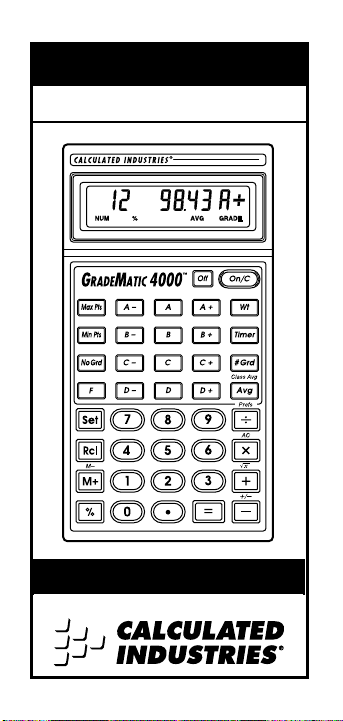
GRADEMATIC 4000™
The Ultimate Teacher’s Aid
User’s Guide
Page 2
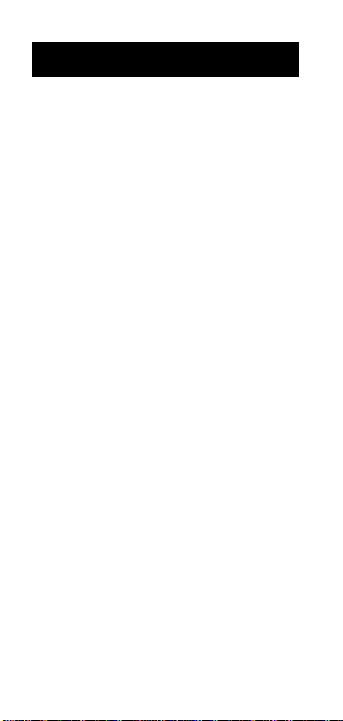
TA B L E O F CO N T E N T S
I n t roducing GradeMatic 4000 . . . . . . .3
F e a t u re s . . . . . . . . . . . . . . . . . . .3
S p e c i f i c a t i o n s . . . . . . . . . . . . . . .4
Operating Fundamentals . . . . . . . . . . .5
Power On/Off . . . . . . . . . . . . . .5
D i s p l a y . . . . . . . . . . . . . . . . . . .5
Full Reset/All Clear . . . . . . . . . . .6
Battery Inform a t i o n . . . . . . . . . . .6
S t o p w a t c h / Ti m e r . . . . . . . . . . . .8
Basic Math . . . . . . . . . . . . . . . . .9
Cumulative Memory . . . . . . . . .1 1
G PA Scale Va l u e s . . . . . . . . . . .1 3
Grading Display . . . . . . . . . . . .1 4
Grading Exerc i s e s . . . . . . . . . . . . . .1 5
Default Grading Scale . . . . . . . .1 5
Working with Maximum and
Minimum Points . . . . . . . . . .1 6
Customizing GradeMatic 4000 . . .2 0
P re f e re n c e s . . . . . . . . . . . . . . . .2 0
Converting Scores & Grades . . . .2 6
Averaging Grades . . . . . . . . . . .3 3
Grade Weighting . . . . . . . . . . .3 5
Custom Grade Scales . . . . . . . . .4 3
Custom Grade Scale Form . . . . .4 9
Key Definitions . . . . . . . . . . . . . . . . .5 0
Wa r r a n t y . . . . . . . . . . . . . . . . .5 9
How to Reach CII Headquarters .6 3
2 – GradeMatic 4000
™
Page 3
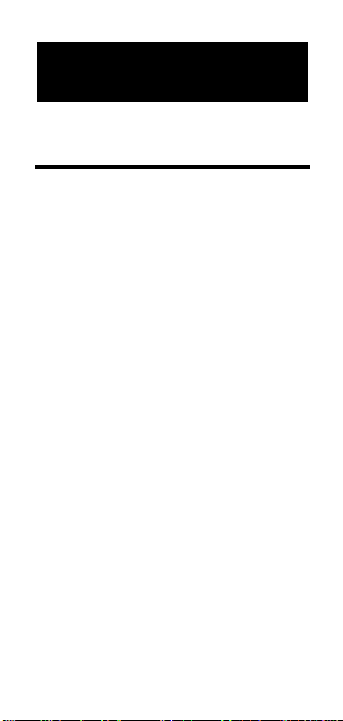
IN T R O D U C I N G
GR A D EMAT I C 4 0 0 0
F e a t u re s
The GradeMatic 4000 grading calculator,
dubbed by teachers world wide as “the
ultimate teacher’s ai d e , ” p rovides the following feature s :
◆ P e rmanently stores teacher’s custom
grade scale until changed or re s e t
◆ Complete combining of numerical
and letter grades
◆ Multiple grade format displays
◆ Time saving Auto-weighting feature
◆ Built-in Points–off/Negative grading
◆ “No-Grade” key for excused absences
◆ Stopwatch and countdown timer with
optional “buzzer”
◆ User definable pre f e rence settings
U s e r ’s Guide – 3
Page 4
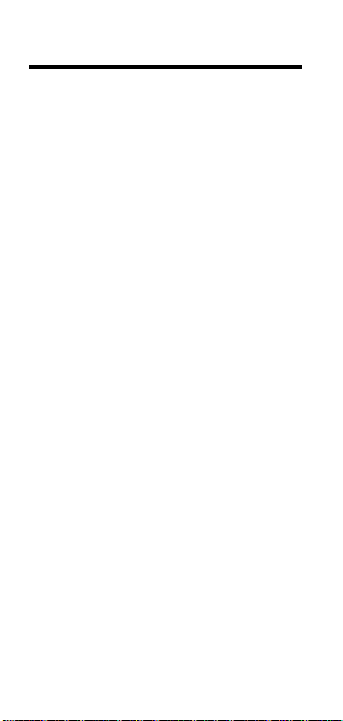
S p e c i f i c a t i o n s
◆ M e a s u re m e n t s
Imperial: 5.25 x 2.75 x 0.25-inch
Metric: 133 x 70 x 6.5mm
◆ We i g h t
4 oz. (114 g)
◆ Power Source
One 3-Volt Lithium CR-2032 battery
◆ Accuracy
10 digits (intern a l )
◆ Grade Point Average (GPA) Systems
4.0, 5.0, 12.0
◆ Grade Display Form a t s
G PAs 4, 5, 12
Scaled %
True %
P o i n t s
◆ Max # of Grades per Student
9 9
◆ Max # of Students per Class
9 9
4 – GradeMatic 4000
™
Page 5
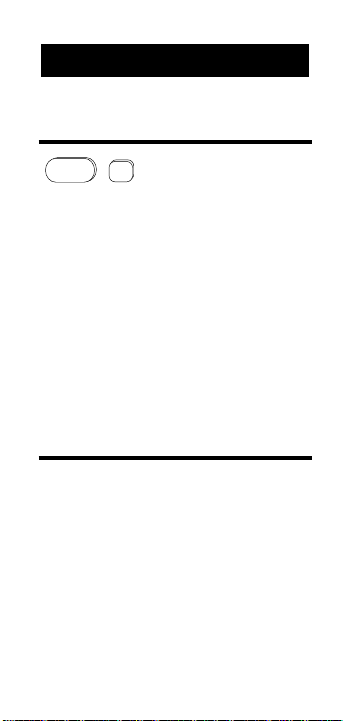
OPERATING FUNDAMENTALS
Power On/Off
On/C
Off
To turn your calculator on, press
[On/C]. To turn it off, press [Off]. If the
calculator is already on, a single press
of [On/C] clears the last entry; a double
press clears all temporary values. If left
on more than 12 minutes without activity, the auto–save feature shuts the calculator off, however, all memory values
are preserved.
Note: If the timer/stopwatch is running, the
automatic shutdown is disabled.
Display
Your GradeMatic 4000 has a 10–digit
internal accuracy and uses a standard
5/4 rounding technique for an accurate
8–digit display.
User’s Guide – 5
Page 6
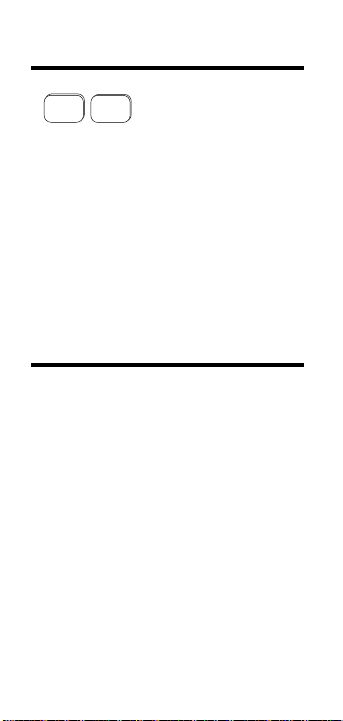
Full Reset/All Clear
A/C
Set
+
Clears all values from memory and
resets all settings to defaults. See
Table 1 for a list of circumstances
under which you may want to perform a full reset.
Note: If you do not want to lose specific settings or values, have them written somewhere so you can re-enter them after a full
reset.
Battery Information
GradeMatic 4000 is powered by a single 3-Volt Lithium CR-2032 battery. If
the display becomes weak or erratic,
replace the battery.
Note: Just as a full reset ([Set] [x]) clears all
settings and values, so does changing the
battery. See Table 1 for a list of values and
settings that are deleted from memory when
the battery is changed.
6 – GradeMatic 4000
™
Page 7
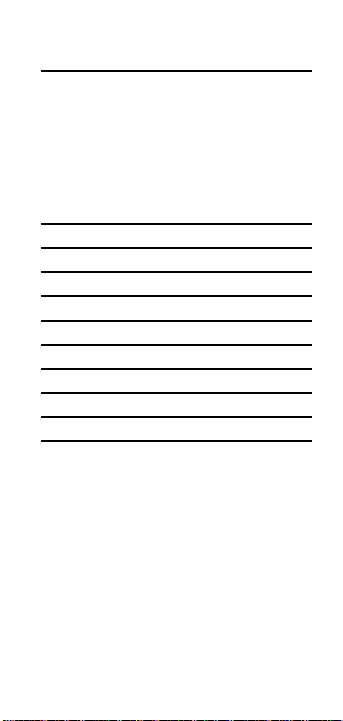
Table 1
[On/C]
[On/C] [On/C]
[Off]
[Set] [x]
Last Math Entry ••••
Prev. Math Entries •••
Last Grade Entry ••••
Prev. Grade Entries •••
Maximum/Minimum Pts ••
Class Average ••
‘Auto’ Weights ••
Grade Display Format •
Custom Grade Scale •
Preference Settings •
User’s Guide – 7
Page 8
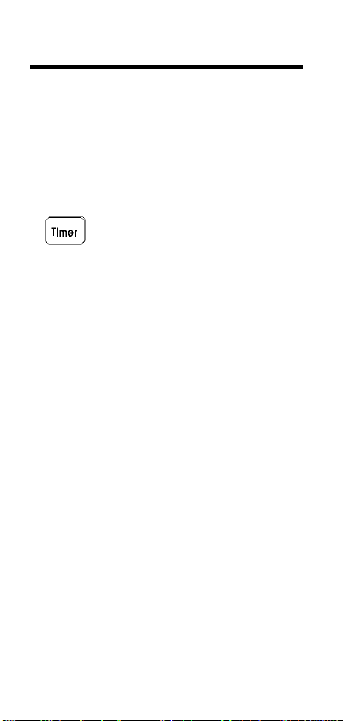
S t o p w a t c h / Ti m e r
GradeMatic 4000 includes a full function
stopwatch/timer with buzzer feature. Able to
count up from zero or down from an
e n t e red time, the count is displayed in an
h o u r , minute, second format. While counting, a clock symbol flashes at the left of the
display.
Displays, starts and stops the timer. If a
value is entered prior to starting the timer,
the timer counts d o w n f rom the time
e n t e red.
1 . To count up from zero, pre s s :
[ Timer] [ Ti m e r ]
2 . To count down, press [ Ti m e r ], enter the
time from which the count will start,
then press [ Timer] a g a i n .
[ Timer] 1100 [Ti m e r ]
If you press [ O ff ] while the timer is
running, the calculator beeps to indicate the timer is still counting.
P ressing [ O ff ] again will stop the
timer and shut down the calculator.
8 – GradeMatic 4000
™
Page 9
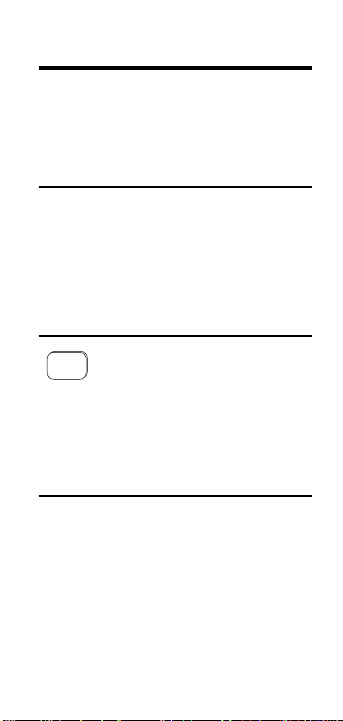
Basic Math
GradeMatic 4000 uses standard chaining
logic for calculations. This means that
when solving a problem, it solves in the
order entered.
Keystrokes Display
3 [+] 2 [=] 5.
3 [–] 2 [=] 1.
3 [x] 2 [=] 6.
3 [÷] 2 [=] 1.5
Percent Calculations
%
The percent key is used to find a
given percentage of a number or for
working add–on, discount, or division percentage calculations.
Keystrokes Display
355 [x] 15 [%] 53.25
100 [÷] 50 [%] 200.
250 [+] 6.5 [%] 266.25
25 [–] 5 [%] 23.75
User’s Guide– 9
Page 10
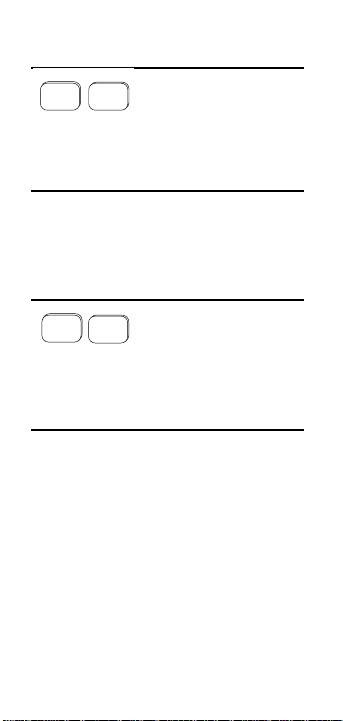
Delta Percent
Set
%
Finds the percent change between two
values. Pr ess [=] to display answer.
Keystrokes Display
10 [Set] [%] 15 [=] 50.
100 [Set] [%] 25 [=] –75.
Square Root
—
√
Set
+
Calculates the square root of a given
number.
Keystrokes Display
[144] [Set] [+] 12.
[100] [Set] [+] 10.
10 – GradeMatic 4000
™
Page 11
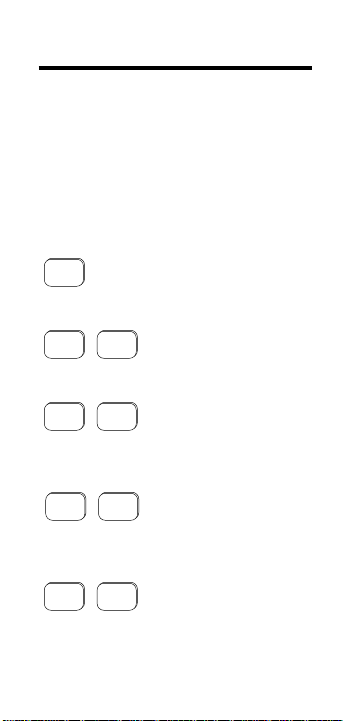
Cumulative Memory
The GradeMatic 4000 has a cumulative
Memory function that allows you to
store a value for future use. When a
value is stored in memory, it does not
change until revised or the calculator is
reset. Values can be stored in any format. You may also subtract and replace
values. The following keys add, subtract and recall memory values:
M
+
Adds a displayed value to memory.
M
Rcl
Displays the memory total.
Set
Subtracts the displayed value from
memory.
Displays and clears the value stored in
the memory.
Clears the value stored in memory
without changing the current display.
+
M
+
RclRcl
RclSet
User’s Guide – 11
Page 12
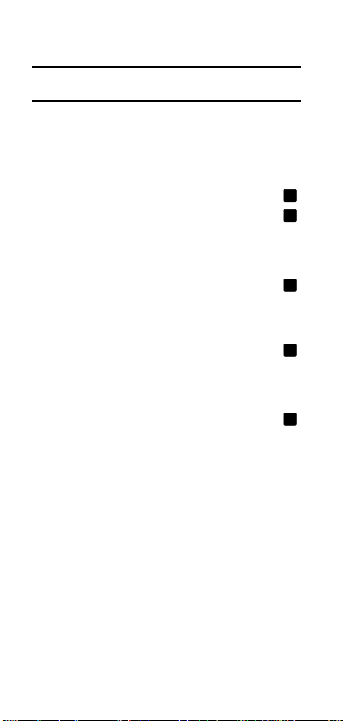
Using the Memory Function
S t e p / K e y s t ro k e s Display
1. Clear calculator:
[On/C] [On/C] 0 .
2 . Enter values into memory :
[25] [M+] 2 5 .
[30] [M+] 3 0 .
M
M
3 . Display the memory total:
[Rcl] [M+] 5 5 .
M
4 . Replace Memory value:
75 [Set] [Rcl] [M+] 75.
M
5 . Subtract 30 from the memory total:
[30] [Set] [M+] 3 0 .
M
6 . Display the results and clear memory :
[Rcl] [Rcl] 45.
7 . Clear the display:
[On/C] [On/C] 0 .
1 2 – GradeMatic 4000
™
Page 13
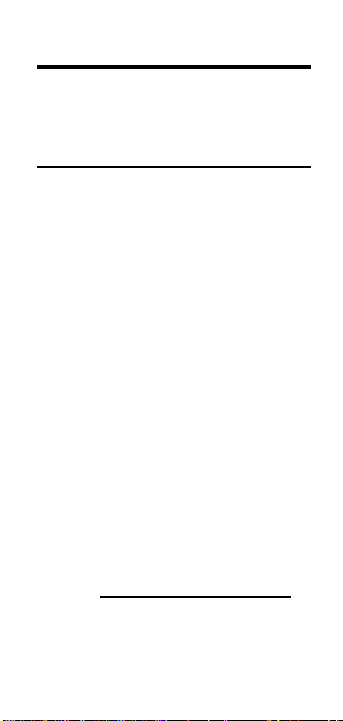
G PA Scale Values
GradeMatic 4000 i n t e rnally calculates letter and number grades based on these
scales for GPAs 4.0, 5.0, and 12.0
G PA 4.0 G PA 5.0 G PA 12.0
A + 4 . 3 3 5 . 3 3 1 3 . 0 0
A 4 . 0 0 5 . 0 0 1 2 . 0 0
A – 3 . 6 7 4 . 6 7 1 1 . 0 0
B + 3 . 3 3 4 . 3 3 1 0 . 0 0
B 3 . 0 0 4.00 9 . 0 0
B – 2 . 6 7 3 . 6 7 8 . 0 0
C + 2 . 3 3 3 . 3 3 7 . 0 0
C 2 . 0 0 3 . 0 0 6 . 0 0
C – 1 . 6 7 2 . 6 7 5 . 0 0
D + 1 . 3 3 2 . 3 3 4 . 0 0
D 1 . 0 0 2 . 0 0 3 . 0 0
D – 0 . 6 7 1 . 6 7 2 . 0 0
F 0 . 0 0 1 . 0 0 0 . 0 0
When averaging grades, your calculator
averages the grade percentages then converts the percentage to the values s h o w n
a b o v e .
Sum of [(Scores) x (Weights)]
Grade =
Sum of We i g h t s
U s e r ’s Guide – 1 3
Page 14
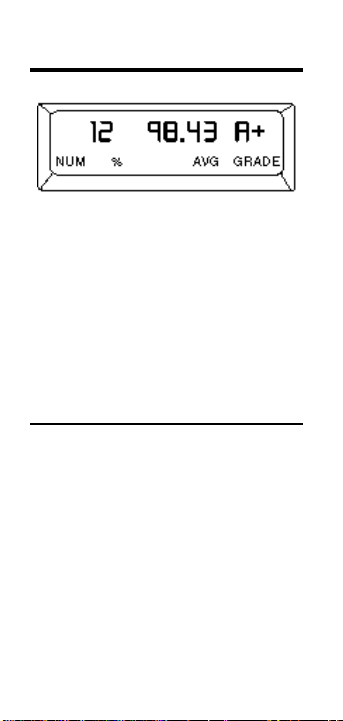
Grading Display
The number “12” re p resents the number of grade entries, the value to its
right is the numerical value of the last
entry (defined by the grade format). To
the right of the numerical value is the
c o r responding letter grade. All are
identified by annunciators. (N U M, %
and G R A D E). “AV G” appears when
averaging grades.
“ E rror” & “None” Messages
When an entry is incorrect or an
answer is beyond the range of the calc u l a t o r, the word “Error” will display.
When this occurs, press any key and
continue where you left off. In some
cases, such as averaging grades, the
word “None” will display to indicate
that a grade value is re q u i red before a
value can be calculated, or the grade
selected is not available due to pre f e rence settings.
1 4 – GradeMatic 4000™
Page 15
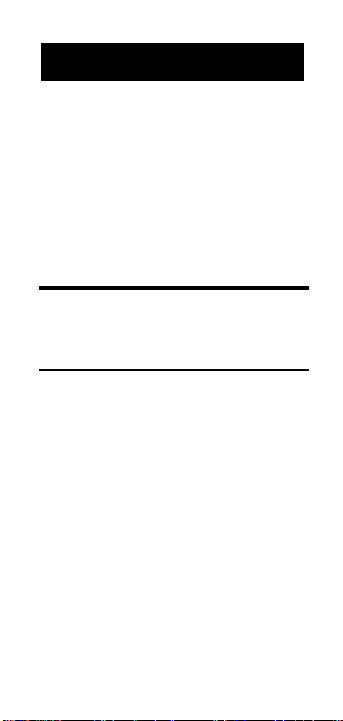
GR A D I N G EX E R C I S E S
To learn how to use GradeMatic 4000,
we suggest that you carefully read and
do the following exercises:
I m p o rtant! All exercises in this section use
default values unless otherwise stated.
P ress [Set] [x] to re s t o re GradeMatic 4000
to its default settings.
Default Grading Scale
The following examples use the default
grading scale shown below.
Letter Grade P o i n t s
A 90 - 100
B 80 - 90
C 70 - 80
D 6 0 - 70
F Below 60
U s e r ’s Guide– 1 5
Page 16
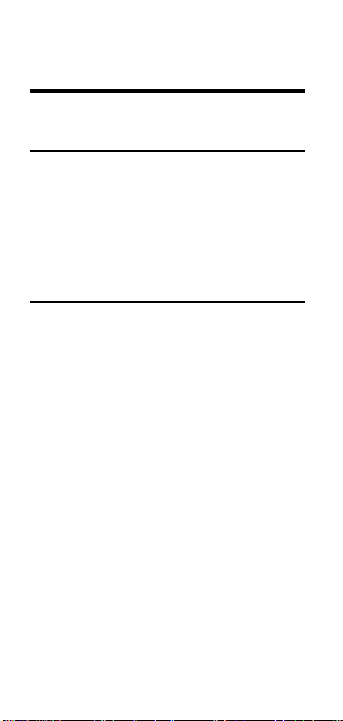
Working with Maximum and
Minimum Points
Maximum Points
Maximum Points is the highest score
possible for a student to achieve on a
given test or assignment as determ i n e d
by the teacher. The default for maximum points is 100.
Minimum Points
Minimum points can either be set
d i rectly, or the GradeMatic 4000 can do
this automatically. When set automatically, GradeMatic 4000 multiplies the
maximum points by the D– bre a k p o i n t
p e rcentage (default is 60%).
1 6 – GradeMatic 4000
™
Page 17
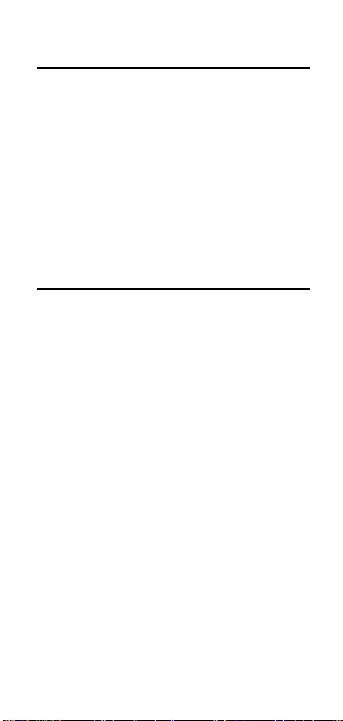
Entering Maximum Points
The following exercise shows how to
change the maximum points and let the
calculator figure the minimum points.
You will also convert the following
s c o res to percent and letter grades
using a maximum points setting of 50.
Student #1 4 6
Student #2 3 5
S t e p / K e y s t ro k e s D i s p l a y
1 . Clear calculator:
[On/C] [On/C] 0 .
2 . Enter 50 maximum points:
50 [Max Pts] 5 0 .
3 . Find the minimum points:
[Min Pts] 3 0 .
4 . Enter the student’s grades:
46 [# Grd] 1 9 2 . 0 0 A –
35 [# Grd] 2 70.00 C –
U s e r ’s Guide – 1 7
Page 18
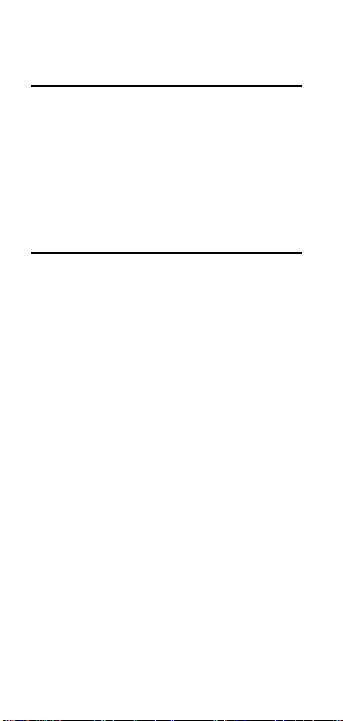
Entering Both Maximum and
Minimum Points
Using 150 maximum points and 80
minimum points, convert the following
s c o res to percent and letter grades:
Student #1 1 3 0
Student #2 9 3
S t e p / K e y s t ro k e s D i s p l a y
1 . Clear calculator:
[On/C] [On/C] 0 .
2 . Enter 150 maximum points:
150 [Max Pts] 1 5 0 .
3 . Enter 80 minimum points:
80 [Min Pts] 8 0 .
4 . Enter the student’s grades:
130 [# Grd ] 1 8 6 . 6 6 B +
93 [# Grd ] 2 62.00 D+
N o t e : With the new maximum and mini -
mum points, the passing grade is lower
than with the default minimum points.
1 8 – GradeMatic 4000
™
Page 19
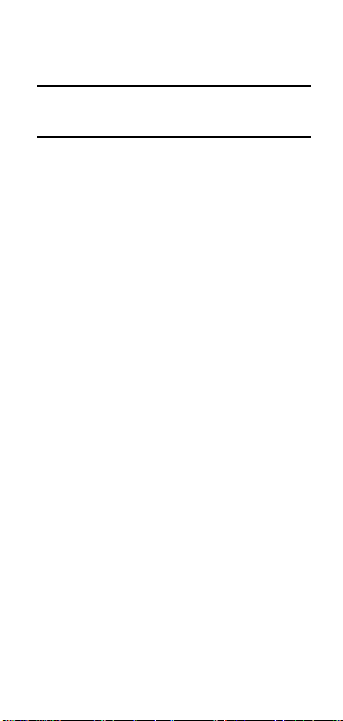
Resetting Maximum and Minimum
Points to Defaults
S t e p / K e y s t ro k e s D i s p l a y
1 . R e t u rn the maximum and minimum
points to their defaults:
[ O ff] [On/C] 0 .
2 . Verify the maximum points is 100:
[Max Pts] 100.
3 . Verify the maximum points for A+:
[Max Pts] 100.0 A+
N o t e : To verify the entire table for maximum
points, continue pressing [Max Pts].
4 . Verify the minimum points:
[Min Pts] 6 0 .
5 . Verify the minimum points for A+:
[Min Pts] 96.66 A+
N o t e : To verify the entire table for minimum
points, continue pre s s i n g [Min Pts].
U s e r ’s Guide – 1 9
Page 20
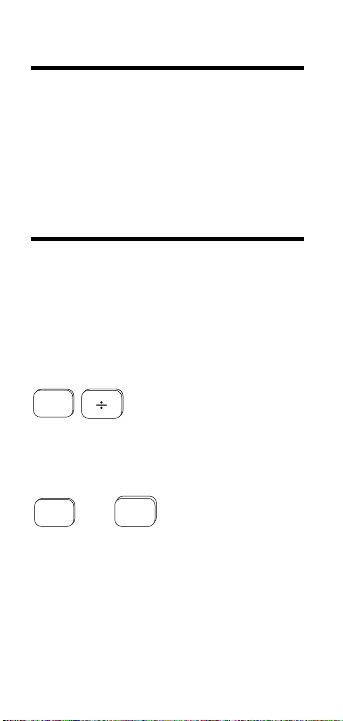
Customizing GradeMatic 4000
With the GradeMatic 4000, you may
customize your calculator to suit your
special needs by:
1) Selecting the grade display format
2) Entering a custom grade scale.
Preferences
Before you begin grading, you may
customize your calculator via the
Preference function. Later you will
learn to further customize your
GradeMatic 4000 by setting a custom
grade scale. The following keys are
used to set preferences:
Set
Used to enter the
Repeated presses of the [÷] key scroll
through the preference settings.
and
+
Plus scrolls forward through the
options for each setting; Minus scrolls
backward. To select an option, leave
it displayed and move to the next setting by pressing [÷]. To exit the menu,
press [On/C].
20 – GradeMatic 4000
Preference mode
–
™
.
Page 21

Settings & Defaults
N o t e : The default option for each setting is
identified with an asterisk (*) .
S c a l e
O p t i o n s : Defined below
% * ( True Percent) is the actual mathe-
matical relationship between the maximum and actual points entered and the
grade scale in use. For example, if the
custom grade scales break point for D–
is 60%, and the maximum/minimum
points are set to 100 and 40, the D–
b reak point displays as 40, not 60.
P T S is used when grading on the Points
system. This format is based on a point
scale defined by the maximum and minimum points assigned to each grade. If
a numerical grade is entered and [# Grd ]
p ressed, the equivalent letter grade displays; likewise, pressing a letter grade
key displays the equivalent points.
G PA 4 selects the GPA 4 format. Letter
grades are scaled to the numerical
equivalents set for a 4.0 scale. For
example, A is equivalent to 4.00, B to
3.00, etc.
User's Guide – 2 1
Page 22

G PA 5 selects the GPA 5 format. Letter
grades are scaled to the numerical
equivalents of a 5.0 scale. For example,
A is equivalent to 5.00, B to 4.00, etc.
G PA 12 selects the GPA 12 form a t .
Letter grades are scaled to the numerical equivalents of a 12.0 scale. For
example, A is equivalent to 12.00, B to
9.00, etc.
G % (Grade Scale Percent) corre l a t e s
p e rcentage to the custom grade scale.
For example, if the custom grade scales
b reak point for D– is 60%, and you
reset the minimum points to 40, the D–
b reak point will still display as 60.
N o t e : When changing grade formats, the
displayed value automatically converts to
the new format. The new format becomes
the default until changed or the calculator
is reset.
Note: The GradeMatic 4000 also pro v i d e s
k e y s t roke shortcuts to changing the grading
f o rmat. Refer to S h o rtcuts to Setting Grade
F o rmat for additional inform a t i o n .
2 2 – GradeMatic 4000
™
Page 23

N o t e : The default for each setting is identi fied with an asterisk (*) .
Set A–F
O p t i o n s : Set ALL Set A–F*
To set break points for whole grades
only, leave this setting at SE T A – F. To set
b reak points for + and – grades, select
SE T AL L.
N o t e : Setting the AL L +, AL L – and A+ p re f -
e rences to OF F o v e rrides this pre f e re n c e
when SE T AL L is selected.
All +
O p t i o n s : O n * O ff
If AL L + is set to OF F, p l u s grades cannot
be entered or displayed. If a plus grade
key is pressed, “N o n e ” displays. See SE T
A – F N o t e.
All –
O p t i o n s : O n * O ff
If AL L – is set to OF F, minus grades cannot
be entered or displayed. If a minus grade
key is pressed, “N o n e ” displays. See SE T
A – F N o t e.
U s e r ’s Guide – 2 3
Page 24

A +
O p t i o n s : O n * O ff
If set to ON, an A + grade can be entere d .
If set to OF F, A + cannot be entered or displayed. See SE T A–F N o t e.
F a i l
O p t i o n s : F * E
Depending on the option selected, a
failing grade displays as an F or E.
B e e p
O p t i o n s : O ff * O n
If set to ON, a beep sounds with each key
p re s s .
2 4 – GradeMatic 4000
™
Page 25

Review Maximum Points for Whole
Grades Only
This exercise re q u i res you to temporarily change the AL L + and the AL L – p re fe rence settings to OF F.
S t e p / K e y s t ro k e s D i s p l a y
1 . Clear calculator:
[On/C] [On/C] 0 .
2 . Set All + and All – p re f e r ences to O ff :
[Set] [÷] S C A L E
[ ÷ ] SET A–F
[ ÷ ] On ALL +
[ + ] O ff ALL +
[ ÷ ] On ALL –
[ + ] O ff ALL –
3 . Review the grade scale:
[Max Pts] 1 0 0 .
[Max Pts] 1 0 0 . 0 A
[Max Pts] 9 0 . 0 0 B
[Max Pts] 8 0 . 0 0 C
[Max Pts] 7 0 . 0 0 D
[Max Pts] 6 0 . 0 0 F
N o t e : Change the AL L + and AL L – p re f e r -
ences back to ON b e f o re continuing with
the following exerc i s e s .
U s e r ’s Guide – 2 5
Page 26

C o n v e rting Scores & Grades
GradeMatic 4000 is most commonly
used for conver ting scores to letter
grades. This is done using either the
[ Av g ] or [# Grd ] k e y .
C o n v e rt Raw Scores to Letter Grades
Using the [Avg] Key
Convert the following raw scores to letter grades, then find the class average:
Student #1 8 7
Student #2 5 5
Student #3 6 4
S t e p / K e y s t ro k e s D i s p l a y
1 . Clear calculator:
[On/C] [On/C] 0 .
2 . Enter the student’s score s :
87 [Av g ] 1 87.00 B +
55 [Av g ] 1 55.00 F
64 [Av g ] 1 64.00 D
3 . Find the class average:
[Set] [Av g ] 3 68.66 D +
2 6 – GradeMatic 4000
™
Page 27

C o n v e rting Single Raw Scores to
Letter Grades (Other than a 100point Maximum)
This exercise shows how to convert
raw scores using the default grade scale
and maximum points of 200.
Student #1 1 8 7
Student #2 1 5 5
Student #3 1 6 4
S t e p / K e y s t ro k e s D i s p l a y
1 . Clear the class average:
[ O ff] [On/C] 0 .
2 . Enter 200 maximum points:
[200] [Max Pts] 2 0 0 .
3 . Verify the value for maximum points:
[Min Pts] 1 2 0 .
4 . Enter the student’s scores and find
class average:
187 [Av g ] 1 9 3 . 5 0 A
155 [Av g ] 1 77.50 C +
164 [Av g ] 1 82.00 B –
[Set] [Av g ] 3 84.33 B
Do Not Clear the Calculator . . .
U s e r ’s Guide – 2 7
Page 28

Grade Form a t s
The following shows the diff e rent display formats of the GradeMatic 4000.
The GradeMatic 4000 can be used to
easily convert between form a t s .
K e y s t rokes D i s p l a y
[Set] [•] (P t s) 3 1 6 8 . 6 B
[Set] [2] (G % *) 3 8 4 . 3 3 B
[Set] [4] (G PA 4) 3 2 . 9 3 B
[Set] [5] (G PA 5) 3 3 . 9 3 B
[Set] [6] (G PA 12) 3 8 . 8 0 B
[Set] [1] (% *) 3 8 4 . 3 3 B
* N o t e : Grade Percent (G%) and Tru e
P e rcent (%) will reflect the same values
unless an irregular custom scale is entere d .
C o n v e rt Raw Scores to Letter Grades
Using the [# Grade] Key
This exercise teaches you how to use
the [# Grd] key to convert raw score s
to letter grades. Also, the count will
re p resent the number of students, not
the number of grades p e r student.
2 8 – GradeMatic 4000
™
Page 29

N o t e : This exercise uses a maximum points
value of 200 and the following raw score s :
Student #1 1 8 7
Student #2 1 5 5
Student #3 1 6 4
S t e p / K e y s t ro k e s D i s p l a y
1 . Clear calculator:
[On/C] [On/C] 0 .
2 . Enter 200 maximum points:
200 [Max Pts] 2 0 0 .
3 . Enter the students’ grades:
187 [# Grd ] 1 9 3 . 5 0 A
155 [# Grd ] 2 77.50 C +
164 [# Grd ] 3 82.00 B –
4 . Find the class average:
[ Av g ] 3 84.33 B
5 . Set display to Points:
[Set] [•] 3 1 6 8 . 6 B
6 . Set display to GPA 4:
[Set] [4] 3 2 . 9 3 B
7 . Set display to True %:
[Set] [1] 3 8 4 . 3 3 B
U s e r ’s Guide – 2 9
Page 30

C o n v e rt Summed Raw Scores to
Letter Grades
This exercise converts summed score s
(points for an entire grading period) to
final grades. Use 1500 points for the
grading period and the scores below:
Grade 1 3 7 6
Grade 2 1 6 5
Grade 3 5 4 5
S t e p / K e y s t ro k e s D i s p l a y
1 . Clear calculator:
[On/C] [On/C] 0 .
2 . Enter 1500 maximum points:
1500 [Max Pts] 1 5 0 0 .
3 . Verify the minimum points:
[Min Pts] 9 0 0 .
4 . Enter the grades:
376 [+] 3 7 6 .
165 [+] 5 4 1 .
545 [=] 1 0 8 6 .
5 . Find the average:
[ Av g ] 1 72.40 C–
3 0 – GradeMatic 4000
™
Page 31

Po i n t s - O ff/Negative Score Grading
You can also use the calculator for negative or “points-off” grading. Press the
[ – ] key, enter the number of points off ,
then press [ Av g ]. The following exercise assumes a standard 100–point
scale with the points-off scores below:
Student #1 – 1 5
Student #2 – 3 3
Student #3 –0 (100)
S t e p / K e y s t ro k e s D i s p l a y
1 . Reset minimum and maximum points
to their defaults:
[ O ff] [On/C] 0 .
2 . Verify maximum points:
[Max Pts] 1 0 0 .
3 . Verify minimum points:
[Min Pts] 6 0 .
4 . Enter the student’s score s :
[–] 15 [Av g ] 1 8 5 . 0 0 B
[–] 33 [Av g ] 1 6 7 . 0 0 D +
[–] 0 [Av g ] 1 100.0 A+
U s e r ’s Guide – 3 1
Page 32

Summed Points–off Grading
Assuming a 100–point test, the following exercise shows you how to calculate a student’s average using per–page
p o i n t s – o ff totals. Use the following
grades for this exerc i s e :
– 10 – 5 – 6
S t e p / K e y s t ro k e s D i s p l a y
1 . Clear calculator:
[On/C] [On/C] 0 .
2 . Enter the per–page points–off :
[–] 10 – 1 0
[–] 5 – 1 5
[–] 6 [=] – 2 1
3 . Find the student’s average:
[ Av g ] 1 7 9 . 0 0 C +
3 2 – GradeMatic 4000
™
Page 33

Averaging Grades
To average letter grades, number g r a d e s ,
or a combinations of both, enter all the
letter or number grades for a student
and press [ Av g ]. Remember, when
entering number grades, enter the number first, then pre s s t h e [# Grd ] k e y .
Averaging Letter Grades
Enter and average the following grades:
B+ C– A–
S t e p / K e y s t ro k e s D i s p l a y
1 . Clear calculator:
[On/C] [On/C] 0 .
2 . Enter the grades:
[ B + ] 1 88.33 B +
[ C – ] 2 71.67 C –
[ A – ] 3 91.67 A –
3 . Find average for grades:
[ Av g ] 3 83.89 B
U s e r ’s Guide – 3 3
Page 34

Averaging Number & Letter Grades
Enter and average the following number and letter grades:
8 7 B + 64 C –
S t e p / K e y s t ro k e s D i s p l a y
1 . Clear calculator:
[On/C] [On/C] 0 .
2 . Enter the grades:
87 [# Grd ] 1 87.00 B +
[ B + ] 2 88.33 B +
64 [# Grd ] 3 64.00 D
[ C – ] 4 71.67 C –
3 . Find the average for grades:
[ Av g ] 4 77.75 C +
3 4 – GradeMatic 4000
™
Page 35

Grade Weighting
GradeMatic 4000 p rovides a grade
weighting feature that can be used to
weigh a grade more heavily than others. For example, the following table
shows that homework and quizzes
account for 50% of a student’s average,
while the grade earned on his or her
m i d - t e rm accounts for the re m a i n i n g
50%.
Grade G r a d e % of W t
is for: E a rn e d G rd Avg Va l u e
H o m e w o r k B + 20 % 2 Wt
Q u i z z e s C – 30 % 3 Wt
M i d - t e rm A – 50 % 5 Wt
T h e re are two methods that may be
used to enter weight factors: manual
grade weighting and automatic grade
weighting. Both are discussed in the
following sections.
Manual Grade We i g h t i n g
If you prefer not to use the automatic
method of grade weighting, you can manually weight individual grades as you
enter them. To manually weight a grade,
enter the grade, the weight value, then
p ress the [ W t ] key. For example, if a stu-
U s e r ’s Guide – 3 5
Page 36

dent earned an A– and you want it to
have a weight factor of 5, you would
e n t e r : [A–] 5 [Wt].
Automatic Grade We i g h t i n g
This method saves keystrokes and time
by using the semi-permanent weight
table. You can use this table to assign
weight values for up to ten (10) grades.
Once this table is set up, each grade
e n t e red is automatically weighted with
the corresponding weight value. It is
important to remember that while averaging a student’s grades, you must
always enter the grades in the same
order the weight values were assigned.
For example, if the first grade on the
table re p r esents homework scores and
accounts for 20% of the overall grade,
while entering the student’s grades, you
will always enter the homework score
first so that it is weighted corre c t l y .
Otherwise the grade will not re c e i v e
the correct weight factor.
N o t e : To clear the weight table, turn the cal culator off by pressing the [ O ff ] k e y.
3 6 – GradeMatic 4000
™
Page 37

Manually Weighted Letter Grades
Enter and average these weighted letter
grades using manual weighting:
Grade # G r a d e Wt Factor
#1 (Homework) B + 1 (or 10%)
#2 (Quizzes) C – 2 (or 20%)
#3 (Mid-term ) A – 7 (or 70%)
S t e p / K e y s t ro k e s D i s p l a y
1 . Clear calculator:
[On/C] [On/C] 0 .
2 . Enter the weighted grades:
[ B + ] 1 8 8 . 3 3 B +
[C–] 2 [Wt] 2 71.67 C –
[A–] 7 [Wt] 3 91.67 A –
3 . Find the average for grades:
[ Avg] 3 87.33 B +
Note the diff e rence between weighted and
unweighted grades. In the Averaging Letter
G r a d e s e x e rcise, where no grade weight ing was applied, the same grades earn e d
only a B average. With grade weighting,
this student earned a B +.
U s e r ’s Guide – 3 7
Page 38

Manually Weighted Letter &
Number Grades
Enter and average these weighted l e t t e r
and number grades (100-point maximum)
using manual weighting:
Grade # G r a d e Wt Factor
#1 (Homework) B + 1 (or 10%)
#2 (Quizzes) 9 3 2 (or 20%)
#3 (Mid-term ) A – 7 (or 70%)
S t e p / K e y s t ro k e s D i s p l a y
1 . Clear calculator:
[On/C] [On/C] 0 .
2 . Enter the first grade:
[ B + ] 1 88.33 B+
3 . Enter the second grade:
93 [# Grd ] 2 93.00 A–
4 . Enter the second grades' wt . factor:
2 [Wt] WT 2 93.00 A–
5 . Enter the third grade and wt. factor:
[A–] 7 [Wt] WT 3 91.67 A–
6 . Find the average for grades:
[ Av g ] 3 91.60 A–
3 8 – GradeMatic 4000
™
Page 39

Entering Automatic Grade Weights
Enter your own automatic weight table
by using the weight factors below:
Grade # Wt Factor
#1 (Homework) 1 (or 10%)
#2 (Quizzes) 2 (or 20%)
#3 (Mid-term ) 7 (or 70%)
S t e p / K e y s t ro k e s D i s p l a y
1 . Clear calculator:
[On/C] [On/C] 0 .
2 . Select the weight table:
[Set] [Wt] 1 1.00
3 . Enter the weight factors:
1 [Set] 1 1.00
2 [Set] 2 2.00
7 [Set] 3 7.00
4 . Exit auto-weight setup:
[On/C] [On/C] 0 .
U s e r ’s Guide – 3 9
Page 40

Review Automatic Grade We i g h t s
Once values have been entered for the
weight table, “W T” will stay lit in the
top corner of the LCD. To re v i e w
weight values, press [ W t ]. Any weights
not entered will carry the default 1 . 0 0.
S t e p / K e y s t ro k e s D i s p l a y
1 . Clear calculator:
[On/C] [On/C] 0 .
2 . Verify the weight values:
[ W t ] 1 1.00
[ W t ] 2 2.00
[Wt] 3 7.00
3 . Continue pressing [Wt] until all 10
values are verified.
N o t e : Weights 4–10 are valued at 1.00
because no change was made.
4 . Clear display and exit the weight
t a b l e :
[On/C] [On/C] 0 .
4 0 – GradeMatic 4000
™
Page 41

Averaging Weighted Grades
Enter and average the scores listed below.
Remember to enter them in the same
order as listed in the weight table.
Grade # G r a d e
#1 (Homework) B +
#2 (Quizzes) C –
#3 (Mid-term ) A –
S t e p / K e y s t ro k e s D i s p l a y
1 . Clear calculator:
[On/C] [On/C] 0 .
2 . Enter the grades:
[ B + ] 1 88.33 B +
[ C – ] 2 71.67 C –
[ A – ] 3 91.67 A–
3 . Find the average:
[ Av g ] 3 87.33 B +
Note: For a class of 25 students, each with
t h ree grades to be averaged, auto-weight ing saves you 150 keystro k e s !
U s e r ’s Guide – 4 1
Page 42

Using the [No Grd] Key
Using the previously entered weights,
average the following auto-weighted
grades. This time, assume Grade #3 was
missed because of an excused absence.
Grade # G r a d e
#1 (Homework) B +
#2 (Quizzes) C –
#3 (Mid-term ) E x c u s e d
S t e p / K e y s t ro k e s D i s p l a y
1 . Clear calculator:
[On/C] [On/C] 0 .
2 . Enter the grades:
[ B + ] 1 88.33 B +
[ C – ] 2 7 1 . 6 7 C –
[No Grd ] no Gr
3 . Find the average:
[ Av g ] 3 77.22 C+
4 . Clear and exit the weight table:
[ O ff] [On/C] 0 .
4 2 – GradeMatic 4000
™
Page 43

Custom Grade Scales
Wi t h t h e GradeMatic 4000 you can
e n t e r, recall and store your own custom
grade scale. Grade scales are usually set
for whole-grade (A/B/C/D/F) bre a k
points with incremental bre a k s
(B+/B/B–) automatically divided evenly within the whole-grade range. If pref e r red, you can manually enter your
own values for the whole-grade and
+/– break points.
When entering a custom grade scale,
the minimum value is used to define
the minimum breakpoint of a letter
grade. The GradeMatic 4000 will take
the entered value, convert it to an
equivalent percentage and perm a n e n tly store this percentage as the minimum
b reakpoint. All custom grade scale
entries are assumed to be point values
unless the [%] key is used. If [%] is
used, then the actual entry is stored and
not converted.
A custom grade scale remains in permanent memory until [Set] [x] is used to
re s t o re the default grade scale or you
enter a diff e rent custom grade scale.
U s e r ’s Guide – 4 3
Page 44

Enter a Custom Grade Scale
Sample Scale
A = 93.0 – 100. B = 85.0 – 93.0
C = 75.0 – 85.0 D = 65.0 – 75.0
F = 0.0 – 65.0
S t e p / K e y s t ro k e s D i s p l a y
1 . Clear the calculator:
[ O ff] [On/C] 0 .
2 Set the minimum points for “A“:
93 [Set] A 93.0–100. A
3 . Set the minimum points for “B”:
85 [Set] B 8 5 . 0 – 9 3 . 0 B
4 . Set the minimum points for “C”:
75 [Set] C 7 5 . 0 – 8 5 . 0 C
5 . Set the minimum points for “D”:
65 [Set] D 6 5 . 0 – 7 5 . 0 D
4 4 – GradeMatic 4000
™
Page 45

Review Point Range for Letter Grade
To view the points range for a letter
grade press the [ R c l ] key then the letter
g r a d e .
S t e p / K e y s t ro k e s D i s p l a y
1 . Clear calculator:
[On/C] [On/C] 0.
2 . Enter 100 maximum points:
100 [Max Pts] 1 0 0 .
3 . Verify maximum points and re v i e w
grade scale:
[Rcl] [A+] 97.6 – 100. A +
[ A ] 95.3 – 97.6 A
[ A – ] 93.0 – 95.3 A –
[ B + ] 90.3 – 93.0 B +
[ B ] 87.6 – 90.3 B
[ B – ] 85.0 – 87.6 B –
[ C + ] 81.6 – 85.0 C +
[ C ] 78.3 – 81.6 C
[ C – ] 75.0 – 78.3 C –
[ D + ] 71.6 – 75.0 D +
[ D ] 68.3 – 71.6 D
[ D – ] 65.0 – 68.3 D –
[ F ] 0.00 – 65.0 F
U s e r ’s Guide – 4 5
Page 46

Review Grades with Maximum
Points Greater than 100
S t e p / K e y s t ro k e s D i s p l a y
1 . Clear calculator:
[On/C] [On/C] 0 .
2 . Change the maximum points to 500:
[500] [Max Pts] 5 0 0 .
3 . Review the grade scale:
[Max Pts] 500. 0 A+
[Max Pts] 4 8 8 . 3 A
[Max Pts] 4 7 6 . 6 A –
[Max Pts] 4 6 5 . 0 B +
Continue reviewing . . .
N o t e : To review the minimum points for
grades, follow the same steps but use the
[Min Pts] key instead of the [Max Pts] k e y.
4 6 – GradeMatic 4000
™
Page 47

Plus/Minus Custom Scale
The following exercise shows how to
enter a “nonlinear” custom grade scale
with all grade-break levels (including
plus and minus).
For a “linear” grade point scale, the
b reak point spread is equal as shown
in the following table. Note that the
point spread for each grade is 2.5.
G r a d e P o i n t s Point Spre a d
A + 97.5 –100 2 . 5
A 95.0– 97.5 2 . 5
A – 92.5 – 95.0 2 . 5
B + 90.0– 92.5 2 . 5
Non–linear point scales do not have
equal point spreads as does a linear
scale. The following table is an example of a nonlinear point spre a d .
G r a d e P o i n t s Point Spre a d
A + 98.0 – 100 2
A 95.5 – 98.0 2.5
A – 94.0 – 9 5.5 1 . 5
B + 91.0 – 94.0 3
U s e r ’s Guide – 4 7
Page 48

Set a Plus/Minus Custom Scale
S t e p / K e y s t ro k e s D i s p l a y
1 . Change the SE T A – F p re f e rence to
SE T AL L:
[ O ff] [On] 0 .
[Set] [÷] [÷] SET A–F
[ + ] SET ALL
[ O n / C ] 0 .
2 . Set the minimum points for “A+”:
98 [Set] [A+] 98.0–100. A+
3 . Set the minimum points for “A”:
95.5 [Set] [A] 95.5– 98.0 A
4 . Set the minimum points for “A–”:
94 [Set] [A–] 9 4 . 0 – 9 5 . 5 A –
5 . Set the minimum points for “B+”:
91 [Set] [B+] 91.0–94.0 B +
Continue until done . . .
6 . Verify the settings:
[Rcl] [A+] 9 8 . 0 – 1 0 0 . A +
[Rcl] [A] 9 5 . 5 – 9 8 . 0 A
[Rcl] [A–] 9 4 . 0 – 9 5 . 5 A–
[Rcl] [B+] 9 1 . 0 – 9 4 . 0 B +
Continue until done . . .
4 8 – GradeMatic 4000
™
Page 49

CU S T O M GR A D E SC A L E
P l u s W h o l e M i n u s
A / /
B / /
C / /
D / /
P l u s W h o l e M i n u s
A / /
B / /
C / /
D / /
U s e r ’s Guide – 4 9
Page 50

KEY DEFINITIONS
On/C
Power On/Clear: Turns power on and
clears display. One press clears an
incorrect entry so you can continue
your calculation or grade entries.
Two presses clear the calculator in
preparation for the next function.
Off
Power Off: Turns power off and
clears all non–permanent memory.
Set
Set: Used with other keys to access
secondary functions.
AND
–
0
9
Math Digits: Enters numbers.
Math Operators: Used to perform
mathematical calculations.
•
50 – GradeMatic 4000
™
Page 51

A/C
Set
+
All Clear: Also referred to as a Full
Reset. Clears all memory and resets
to factory defaults.
Rcl
Recall: Recalls stored values and settings.
%
Percent Key: Four-functions. Used in
percent calculations.
Set
%
Delta Percent: Calculates the percent
difference between two numbers.
–
+
A
F
Letter Grades: Used to enter a letter
grade. To review the points range for
a letter grade, press [Rcl], then the
letter grade key. To set a custom
scale for letter grades, refer to the
exercise,
in the
“Enter a Custom Grade Scale”
Custom Grade Scales
section.
User’s Guide – 51
Page 52

Max Pts
Maximum Points: Used to enter or
view maximum points. Turning the
calculator off resets maximum points
to 100 (default). See also
Working
with Maximum and Minimum Points
Min Pts
Minimum Points: Used when changing or viewing minimum points. If
maximum points are changed,you
can let the GradeMatic 4000 auto-
matically compute the minimum
points. For more information on minimum points refer to
Maximum and Minimum Points
# Grd
Working with
.
Number Grade: Used to enter number grades.
No Grd
No Grade: Lets you enter unpenalized
missed grades and maintain a consistent weight factor for all scores.
.
52 – GradeMatic 4000
™
Page 53

Avg
Average: Finds a student’s grade average, adds it to the overall class average and prepares the calculator for a
new grade set entry.
Class Avg
Avg
Set
Class Average: Calculates the class
average. To clear a class average,
press [Set] [Avg] [Avg]. Turning off the
calculator also clears the class average, but pressing [On/C] does not.
Wt
Weight Key: Used to weigh the grade
entry. Use with [Set] to build the
semi-permanent weight table for
automatic grade weighting.
M
+
Add to Memory: Adds the displayed
value to memory. This value remains
constant until added to or subtracted
from, or cleared. Since student grades
are automatically stored in memory
while class averaging, do not manually enter grades into memory.
User’s Guide – 53
Page 54

M
+
Set
Memory Subtract: Subtract the displayed value from the memory total.
RclRcl
Memory Recall: Two presses in succession clears memory and shows the
total.
RclSet
Clear Memory: Clears memory without clearing the display.
Timer
Timer: Displays, starts and stops the
timer. If a value is entered prior to starting
the timer, the timer counts down from the
time entered.
+/–
Set
–
Change Sign: Toggles the sign of the
displayed value.
54 – GradeMatic 4000™
Page 55

—
√
Set
+
Square Root: Finds square root of the
displayed number.
Shortcuts to Setting Grade Format
Points
GPA 4.0
GPA 5.0
GPA 12.0
Grade Percent
True Percent
Set
Set
Set
Set
Set
Set
•
4
5
6
2
1
User’s Guide – 55
Page 56

NO T E S
5 6 – GradeMatic 4000
™
Page 57

NO T E S
U s e r ’s Guide – 5 7
Page 58

NO T E S
5 8 – GradeMatic 4000
™
Page 59

WA R R A N T Y RE PA I R SE RV I C E — U S A
Calculated Industries, Inc. (“CII”) warrants this product against defects in
materials and workmanship for a period of one (1) year from the date of
original consumer purchase in the U.S.
If a defect exists during the warranty
period, CII at its option will either
repair (using new or re m a n u f a c t u re d
part) or replace (with a new or re m a nu f a c t u red unit) the product at no
c h a rge.
TH E WA R R A N T Y W I L L N O T A P P LY T O T H E P R O D-
U C T I F I T H A S B E E N D A M A G E D B Y M I S U S E, A B U S E,
A LT E R AT I O N, A C C I D E N T, I M P R O P E R H A N D L I N G O R
O P E R AT I O N, O R I F U N A U T H O R I Z E D R E PA I R S A R E
AT T E M P T E D O R M A D E. SO M E E X A M P L E S O F D A M -
A G E S N O T C O V E R E D B Y WA R R A N T Y I N C L U D E, B U T
A R E N O T L I M I T E D T O, B AT T E RY L E A K A G E, B E N D I N G,
O RV I S I B L E C R A C K I N GO F T H E LCD W H I C H A R EP R E -
S U M E D T O B E D A M A G E S R E S U LT I N G F R O M M I S U S E
O R A B U S E.
To obtain warranty service in the
U.S., ship the product postage paid to
the CII Authorized Service Provider listed on the back page of the User’s
Guide. Please provide an explanation
of the service re q u i rement, your name,
a d d ress, day phone number and dated
p roof of purchase (typically a sales
receipt). If the product is over 90 days
old, include payment of $6.95 for
re t u rn shipping and handling within
U s e r ’s Guide – 5 9
Page 60

the contiguous 48 states. (Outside the
contiguous 48 states, please call CII for
re t u rn shipping costs.)
A re p a i red or replacement pro d u c t
assumes the remaining warranty of the
original product or 90 days, whichever
is longer
NO N-WA R R A N T Y RE PA I R SE RV I C E — U S A
Non-warranty repair covers service
beyond the warranty period or service
requested due to damage resulting fro m
misuse or abuse.
Contact the CII Authorized Service
P rovider listed on the back page of this
User’s Guide to obtain current pro d u c t
repair information and charges. Repairs
a re guaranteed for 90 days.
RE PA I R SE RV I C E — OU T S I D E T H E U S A
Not all countries have CII Authorized
Service Providers or the same warranty
and service policies. To obtain warranty or non-warranty repair service for
goods purchased outside the U.S., contact the dealer through which you initially purchased the product. If you
cannot reasonably have the pro d u c t
re p a i red in your area, you may contact
CII to obtain current product re p a i r
i n f o rmation and charges, including
f reight and duties.
6 0 – GradeMatic 4000
™
Page 61

DI S C L A I M E R
CII M A K E S N O WA R R A N T Y O R R E P R E S E N TAT I O N,
E I T H E R E X P R E S S O R I M P L I E D, W I T H R E S P E C T T O T H E
P R O D U C T’S Q U A L I T Y, P E R F O R M A N C E, M E R C H A N-
TA B I L I T Y, O R F I T N E S S F O R A PA RT I C U L A R P U R P O S E.
AS A R E S U LT, T H I S P R O D U C T, I N C L U D I N G B U T N O T
L I M I T E D T O, K E Y S T R O K E P R O C E D U R E S, M AT H E M AT I-
C A L A C C U R A C Y A N D P R E P R O G R A M M E D M AT E R I A L,
I S S O L D “A S I S,” A N D Y O UT H EP U R C H A S E RA S S U M E
T H E E N T I R E R I S K A S T O I T S Q U A L I T Y A N D P E R F O R-
M A N C E.
IN N O E V E N T W I L L CII B E L I A B L E F O R D I R E C T,
I N D I R E C T, S P E C I A L, I N C I D E N TA L, O R C O N S E Q U E N T I A L
D A M A G E S R E S U LT I N G F R O M A N Y D E F E C T I N T H E
P R O D U C T O R I T S D O C U M E N TAT I O N.
The warranty, disclaimer, and re m edies set forth above are exclusive and
replace all others, oral or written,
e x p ressed or implied. No CII dealer,
agent, or employee is authorized to
make any modification, extension, or
addition to this warranty.
Some states do not allow the exclusion or limitation of implied warranties
or liability for incidental or consequential damages, so the above limitation or
exclusion may not apply to you. This
warranty gives you specific rights, and
you may also have other rights which
vary from state to state.
U s e r ’s Guide – 6 1
Page 62

FCC CL A S S B
This equipment has been certified to
comply with the limits for a Class B
computing device, pursuant to Subpart
J of Part 15 of FCC rules.
Looking for New Ideas
Calculated Industries, a leading manuf a c t u rer of special function calculators
and digital measuring instruments, is
always looking for new product ideas
in these are a s .
If you have one, or if you have any
suggestions for improvements to this
p roduct or its User’s Guide, please call
or write our Product Development
Department. Thank you.
6 2 – GradeMatic 4000
™
Page 63

How To Reach CII Headquarters
Mail
Calculated Industries, Inc.
4840 Hytech Drive
Carson City, NV 89706 USA
Phone
775/885–4975
Fax
775/885–4949
n
o
C
s
r
i
t
a
y
C
MAY-6 97
.32
V
N
Email
techsup@calculated.com
World Wide Web
http://www.calculated.com
User’s Guide – 63
Page 64

Calculated Industries
is a registered trademark and
GradeMatic 4000™
is a trademark of
Calculated Industries, Inc.
LL RIGHTS RESERVED
A
®
Designed in the United States of America
©
by Calculated Industries, Inc.
1998,
Calculated Industries, Inc.
U.S. Patent Numbers:
4,715,011 and 5,233,552
U.S. Patent Numbers:
4,715,011 and 5,233,552
Printed in Indonesia
Manual 3058–MN–A
