Page 1
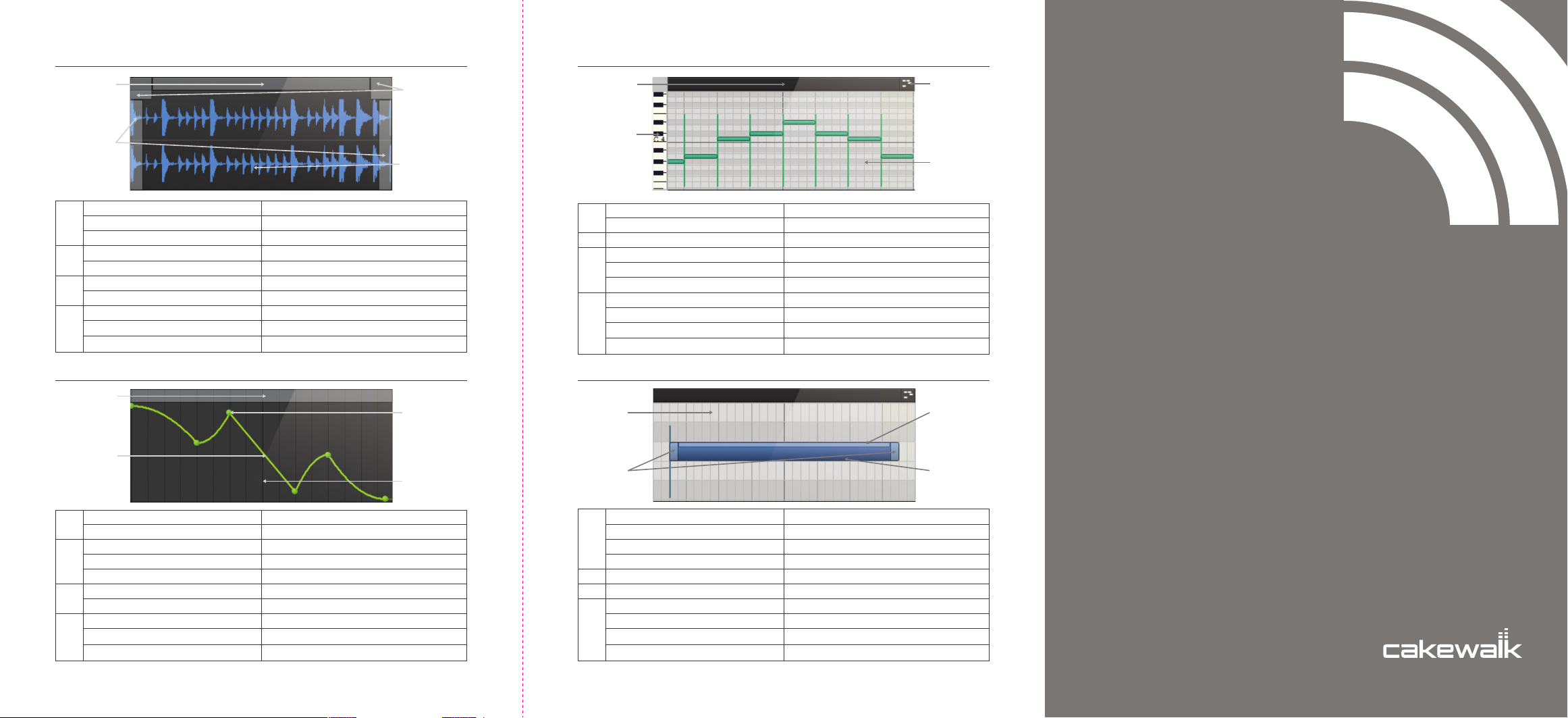
AUDIO CLIPS INLINE PIANO ROLL
A
C
Select Entire Clip
Move Clip
A
Copy Clip
Create Clip Fade
B
Choose Fade Curve
Trim Clip
C
Time Stretch Clip
Select a Region
D
Split Clip
Lasso Select
AUTOMATION MIDI NOTES
A
C
Select Segment
A
Shelf Tool
Select Node
Move Selected Nodes
B
Move Selected Nodes With Vertical Snap
Insert Node
C
Automation Context Menu
Draw Freehand
D
Select Region
Lasso Select
Left Click
Left Click Drag
CTRL + Left Click Drag
Left Click Drag
Right Click
Left Click Drag
CTRL + Left Click Drag
Left Click Drag
ALT + Left Click
Right Click Drag
Left Click
Left Click Drag
Left Click
Left Click Drag
CTRL + Left Click Drag
Left Click
Right Click
ALT + Left Click Drag
Left Click Drag
Right Click Drag
B
D
Select Clip
A
Move Clip
B
Choose Editor
Adjust Piano Roll Scale
C
Scroll Piano Roll
Audition Notes
Insert Note
Insert Note at Selected Duration
D
Piano Roll Context Menu
Lasso Select
B
D
A
C D
Insert Note
Draw Note Duration
A
Insert Note at Selected Duration
Lasso Select
B
Adjust Note Velocity
Adjust Note Duration
C
Select Note
Move Note
D
Delete Note
Note Properties
A
C
Left Click
Left Click Drag
Left Click
Left Click Drag
Right Click Drag
Shift Left Click
Left Click Drag
ALT + Left Click
Right Click
Right Click Drag
B
D
B
SONAR X3
QUICK START
Left Click
Left Click Drag
ALT + Left Click
Right Click Drag
Left Click Drag
Left Click Drag
Left Click
Left Click Drag
Right Click
Double-click
GUIDE
P3-CXSR3.00-01AP
Page 2
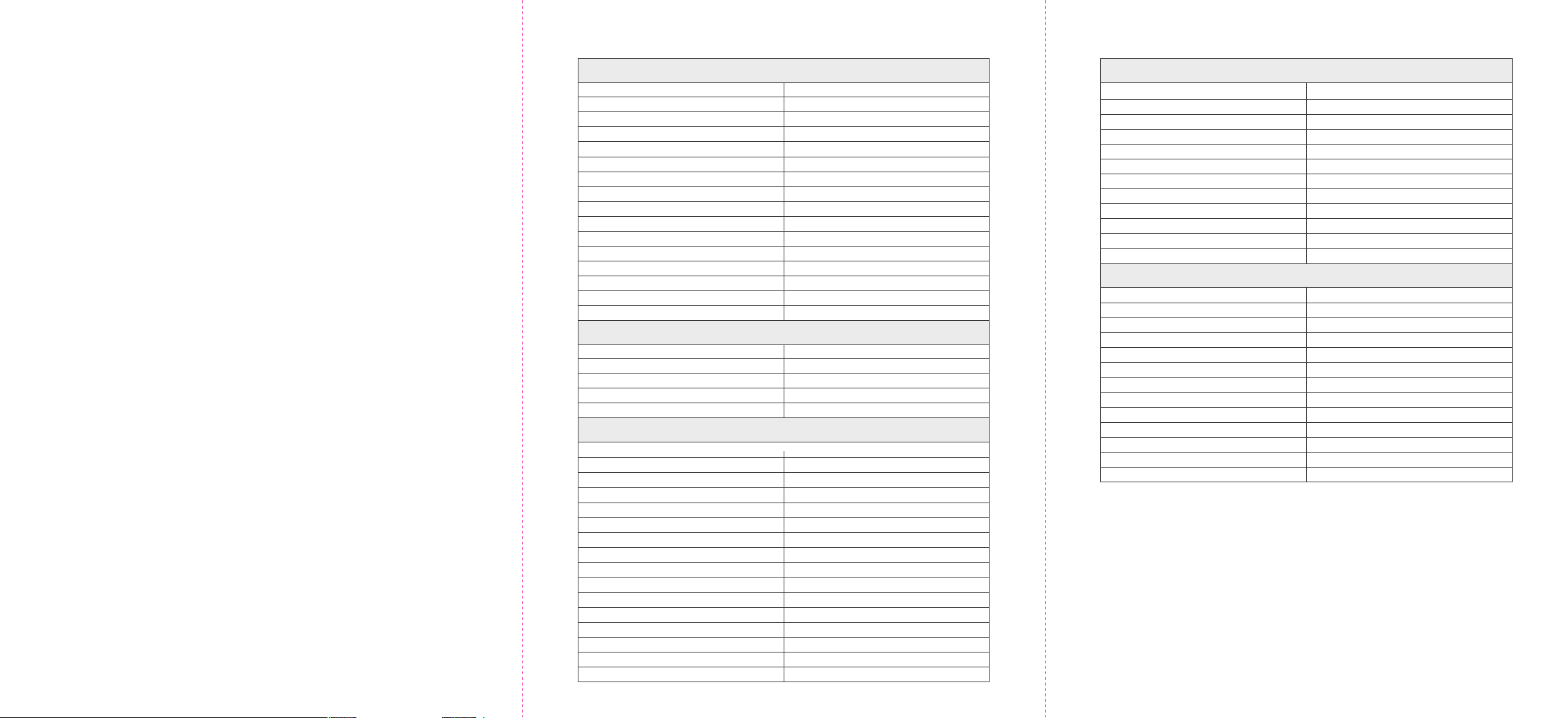
READ THIS FIRST!
Before installing SONAR, please take a moment to review the following information.
This will help you avoid problems, save time, and spare you needless telephone calls
and emails to Technical Support.
After installing your software, please also read the important information in the
README.RTF file (this file is automatically placed into your SONAR directory during
installation).
EXIT PROGRAMS BEFORE INSTALLATION
Be sure to exit all other programs before installing SONAR. The SONAR installation
program may not work properly if other programs are running at the same time. Close
all of the programs shown in your Windows Taskbar, especially virus scanners, utilities
and first aid applications before installing.
RIGHT CLICK TO LASSO SELECT
There are a variety of ways to select and manipulate data in SONAR. In most views, you
can right click and drag to lasso select objects and events.
KEY CLUSTERS
In SONAR, commands that are related or often used together are accessible in a
“Key Cluster.” Key Clusters make use of one key combined with a modifier like the CTRL,
SHIFT & ALT keys. For example: the Snap Key Cluster is “N.” Typing just N will
enable/disable Snap to Grid; Holding the N key down will override snapping; and
SHIFT+N will open the Snap to Grid preferences dialog.
QUICK GROUPS
The majority of SONAR Track controls can be Quick Grouped. Quick Groups allow you
to effortlessly adjust identical controls across multiple tracks or buses. A Quick Group
can either affect all tracks, or only selected tracks of the same type. You hold down the
CTRL key to momentarily create a Quick Group while changing a track control’s value.
NEED MORE HELP?
For support tips, downloads/updates and contact info, please visit,
www.cakewalk.com/support/prod.aspx/SONAR-X3
HELP OUTSIDE THE U.S.
For technical support and customer service outside the U.S., please visit,
www.cakewalk.com/dealers/global.aspx to find your local Customer Service Center.
VIEW SHORTCUTS
Help
Preferences
Control Bar
Browser
Track Inspector
Tools HUD
Show/Hide Multidock
Maximize/Minimize MultiDock
Full Screen Mode
X-Ray
Open Track View
Open Console View
Open Piano Roll View
Open Various Views
Screenset 1 - 10
Copy to Screenset 1 - 10
TRANSPORT SHORTCUTS
Play/Stop
Record
Rewind to Zero
Go to Beginning
Go to End
TRACK VIEW SHORTCUTS
Clip Mute/Lock/FX
Aim Assist
Split at Now Time
Insert Track
Enable/Disable Auto Track Zoom Mode
Expand/Collapse Automation Lanes
Expand/Collapse Take Lanes
Create New Automation Lane
Audition Selection
Fit to View Commands
Show/Hide Bus Pane
Show/Hide Video Thumbnail Pane
Manage Track Visibility
Zoom Tool
Zoom
Create Melodyne Region FX Clip
F1
P
C
B
I Key Cluster
T
D
SHIFT + D
F11
SHIFT + X
ALT + 1
ALT + 2
ALT + 3
ALT + 1-9; ALT + SHIFT + 1-9
1-0
CTRL + 1-0
SPACEBAR
R Key Cluster
W
CTRL + HOME
CTRL + END
K Key Cluster
X
S
INSERT
SHIFT + Z
SHIFT + A
SHIFT + T
SHIFT + PLUS
SHIFT + SPACEBAR
F Key Cluster
SHIFT + B
V
H Key Cluster
Z
CTRL + ARROWS
CTRL + M
(+)
TOOLS SHORTCUTS
Smart Tool
Select Tool
Move Tool
Cycle Through Edit Tool Modes
Cycle Through Draw Tool Modes
Erase Tool/Mute Tool
Looping
Insert Marker
Quantize/Input Quantize
Metronome
Global Automation Behaviors
Snap
GENERAL SHORTCUTS
Open
Save
Undo
Redo
Select All
Select None
Cut
Copy
Paste
Paste Special
Delete
Undo View Change
Redo View Change
F5
F6
F7
F8
F9
F10
L Key Cluster
M
Q Key Cluster
F3 Key Cluster
F12 Key Cluster
N Key Cluster
CTRL + O
CTRL + S
CTRL + Z
CTRL + SHIFT + Z
CTRL + A
CTRL + SHIFT + A
CTRL + X
CTRL + C
CTRL + V
ALT + CTRL + V
DELETE
ALT + Z
ALT + SHIFT + Z
Copyright © 2013 by Cakewalk, Inc. All rights reserved
