Page 1
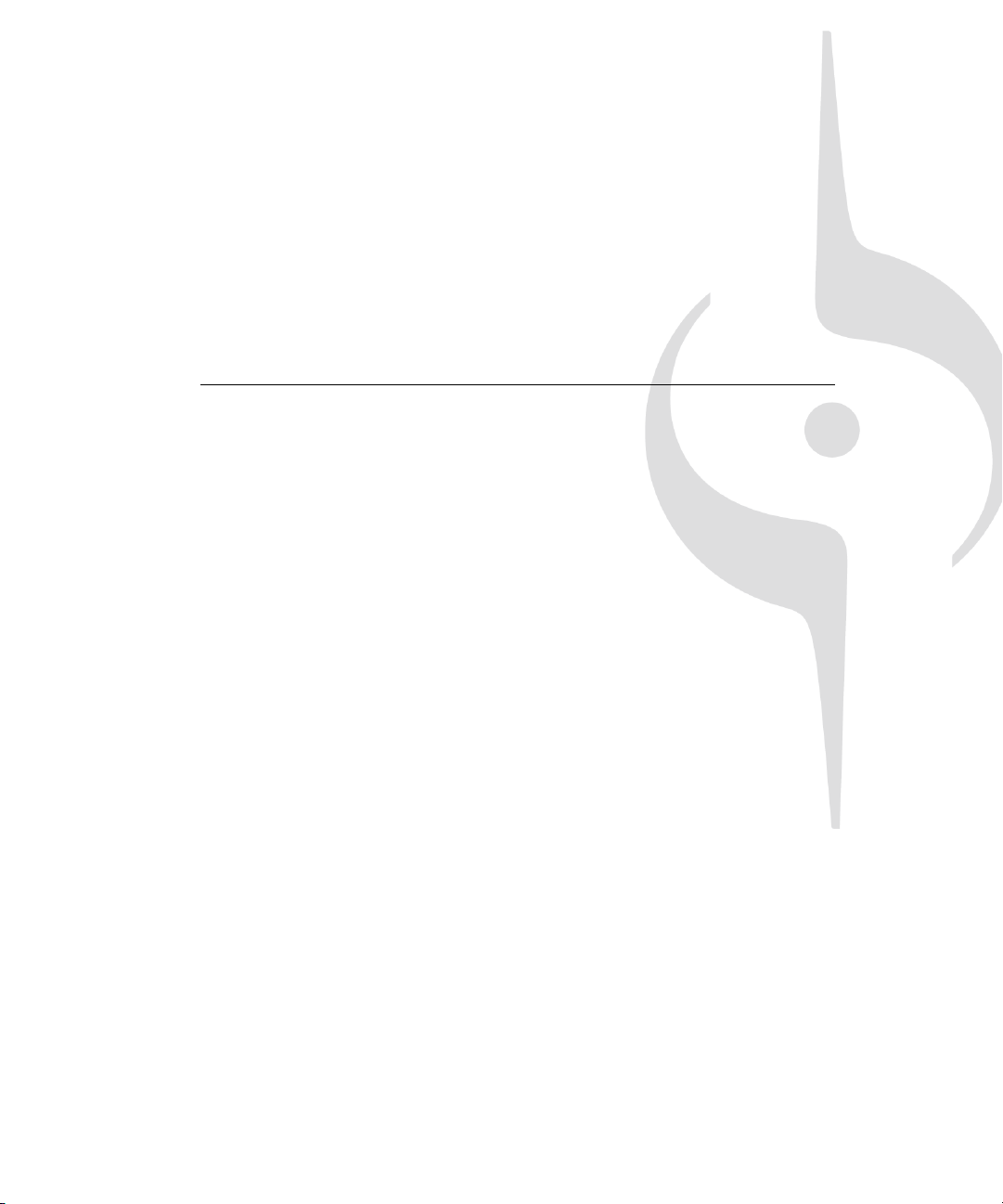
SONAR
Reference Guide
Page 2
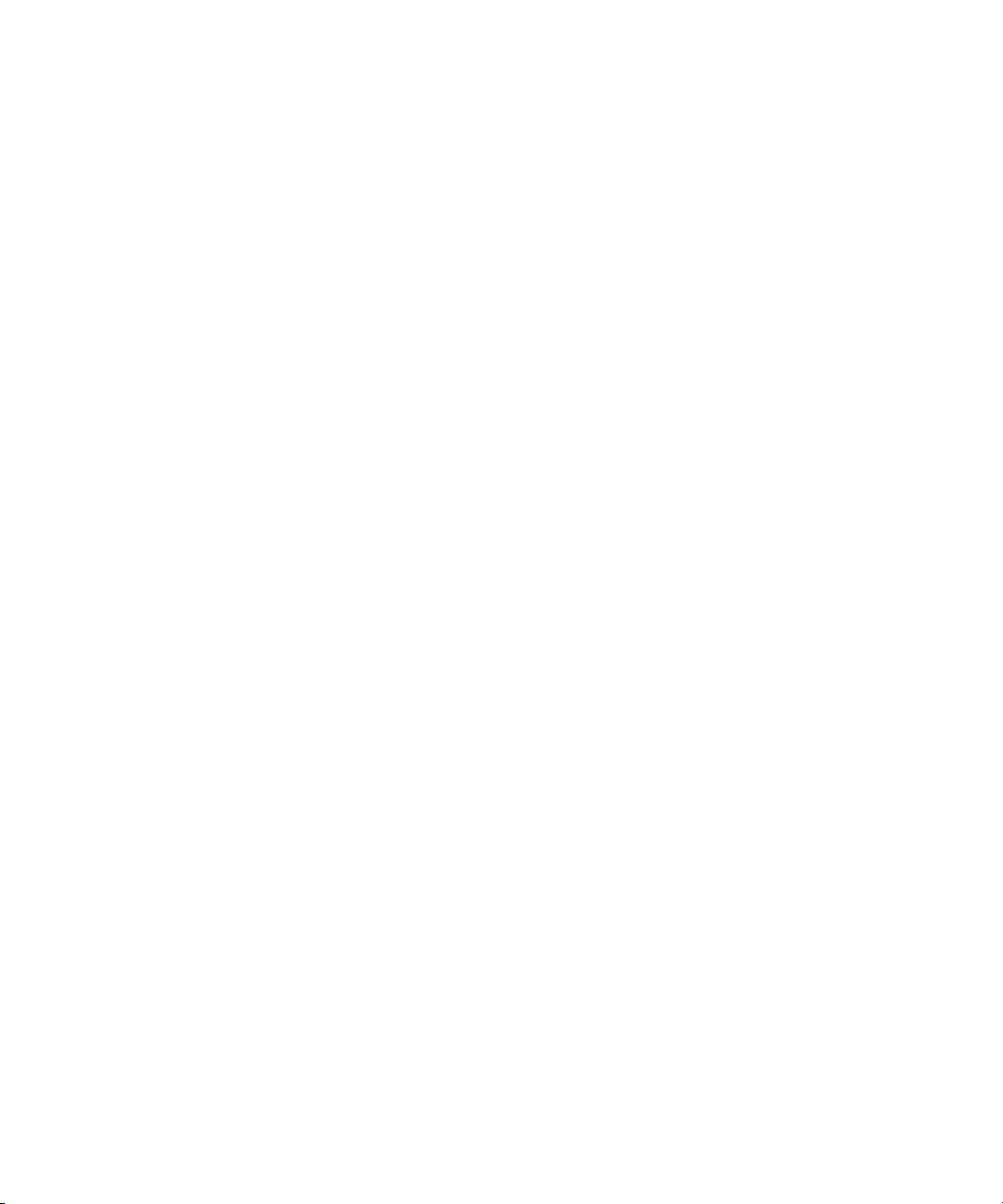
Information in this document is subject to change without notice and does not represent a commitment on the part of Cakewalk, Inc. The software described in this document is furnished under a
license agreement or nondisclosure agreement. The software may be used or copied only in accordance of the terms of the agreement. It is against the law to copy this software on any medium
except as specifically allowed in the agreement. No part of this document may be reproduced or
transmitted in any form or by any means, electronic or mechanical, including photocopying and
recording, for any purpose without the express written permission of Cakewalk, Inc.
Copyright © 2009 Cakewalk, Inc. All rights reserved.
Program Copyright © 2009 Cakewalk, Inc. All rights reserved.
ACID is a trademark of Sony Creative Software, Inc.
Cakewalk is a registered trademark of Cakewalk, Inc. and the Cakewalk logo are trademarks of
Cakewalk, Inc. Other company and product names are trademarks of their respective owners.
Visit Cakewalk on the World Wide Web at www.cakewalk.com.
Page 3
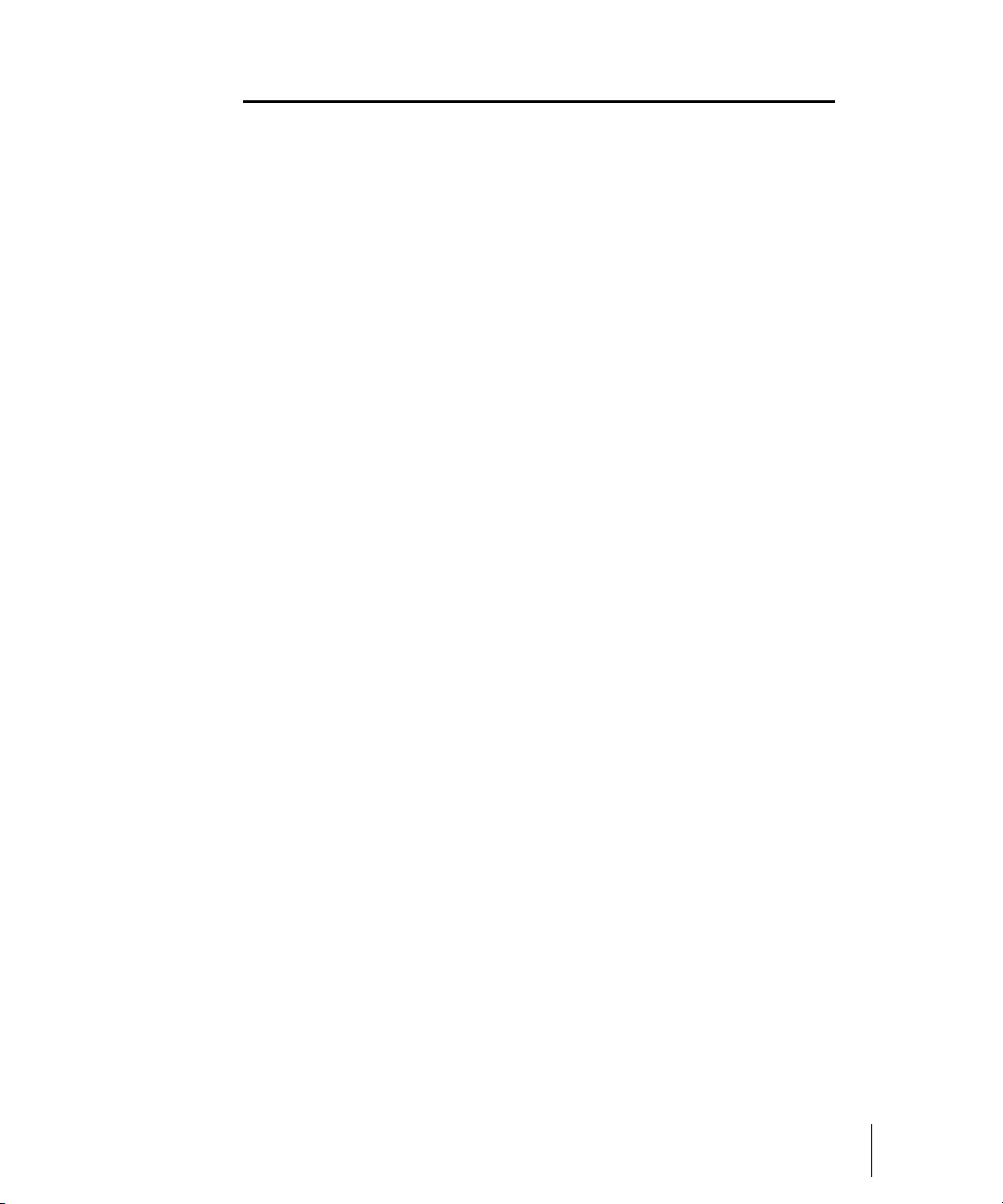
Getting started
If you want to get up and running quickly, please use the following tutorials,
which are tailored to learning specific tasks in SONAR. If you are new to
Cakewalk products, you may want to start at Tutorial 1. If you have used
previous versions of Cakewalk, or you want to do a specific task, choose from
the following tutorials:
Tutorial 1 – Creating, playing, and saving projects
Tutorial 2 – Using the Media Browser
Tutorial 3 – Recording vocals and musical instruments
Tutorial 4 – Playing and recording software instruments
Tutorial 5 – Working with music notation
Tutorial 6 – Editing your music
Tutorial 7 – Mixing and adding effects
Tutorial 8 – Working with video
Tutorial 9 – Exporting, CD burning and sharing
Glossary. A list of defined terms.
Introduction. An overview of SONAR’s features and functionality.
Troubleshooting. Answers to some frequently asked questions.
New features in SONAR 8.5. Descriptions of new features in SONAR 8.5.
Getting started
3
Page 4
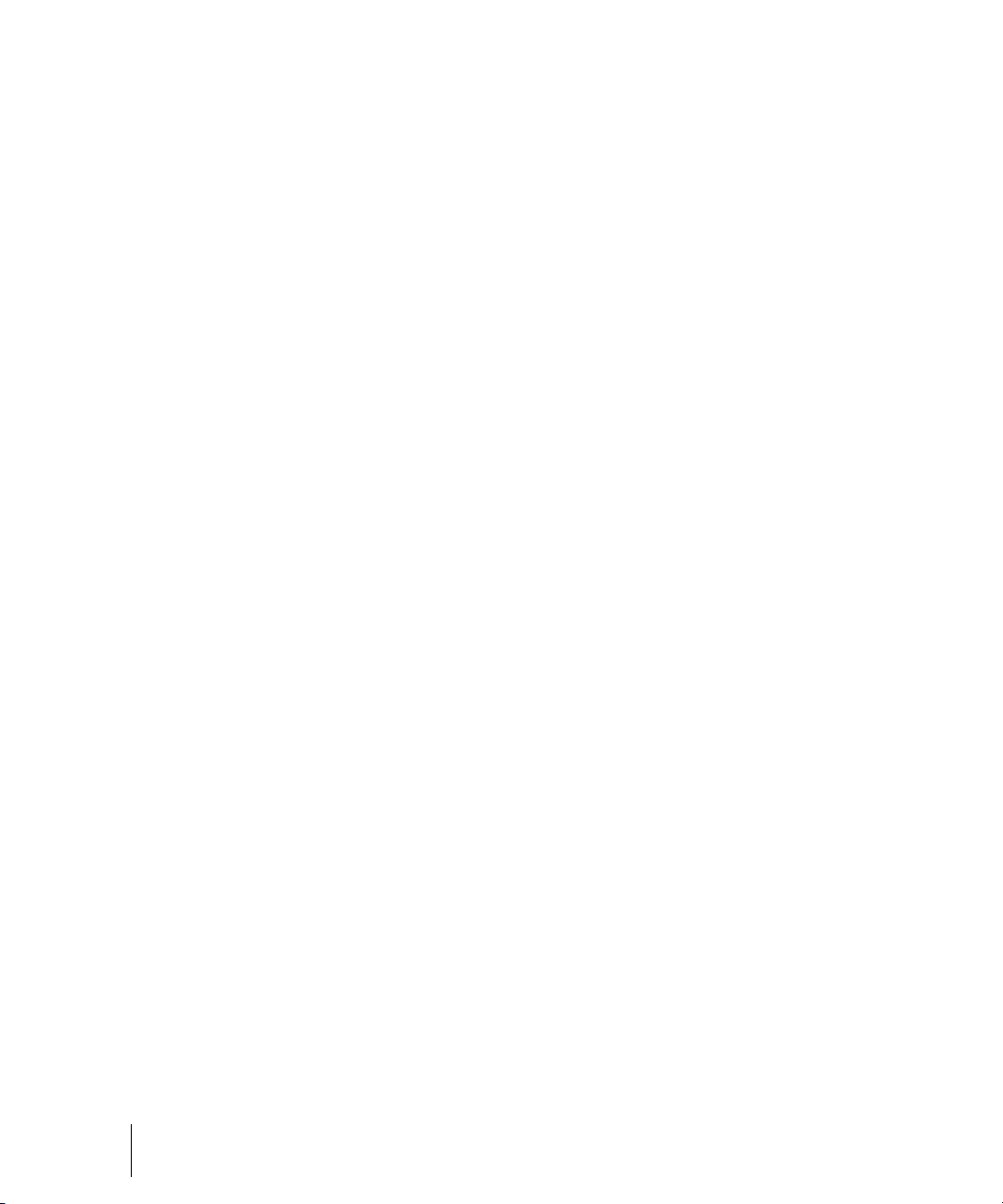
4
Getting started
Page 5
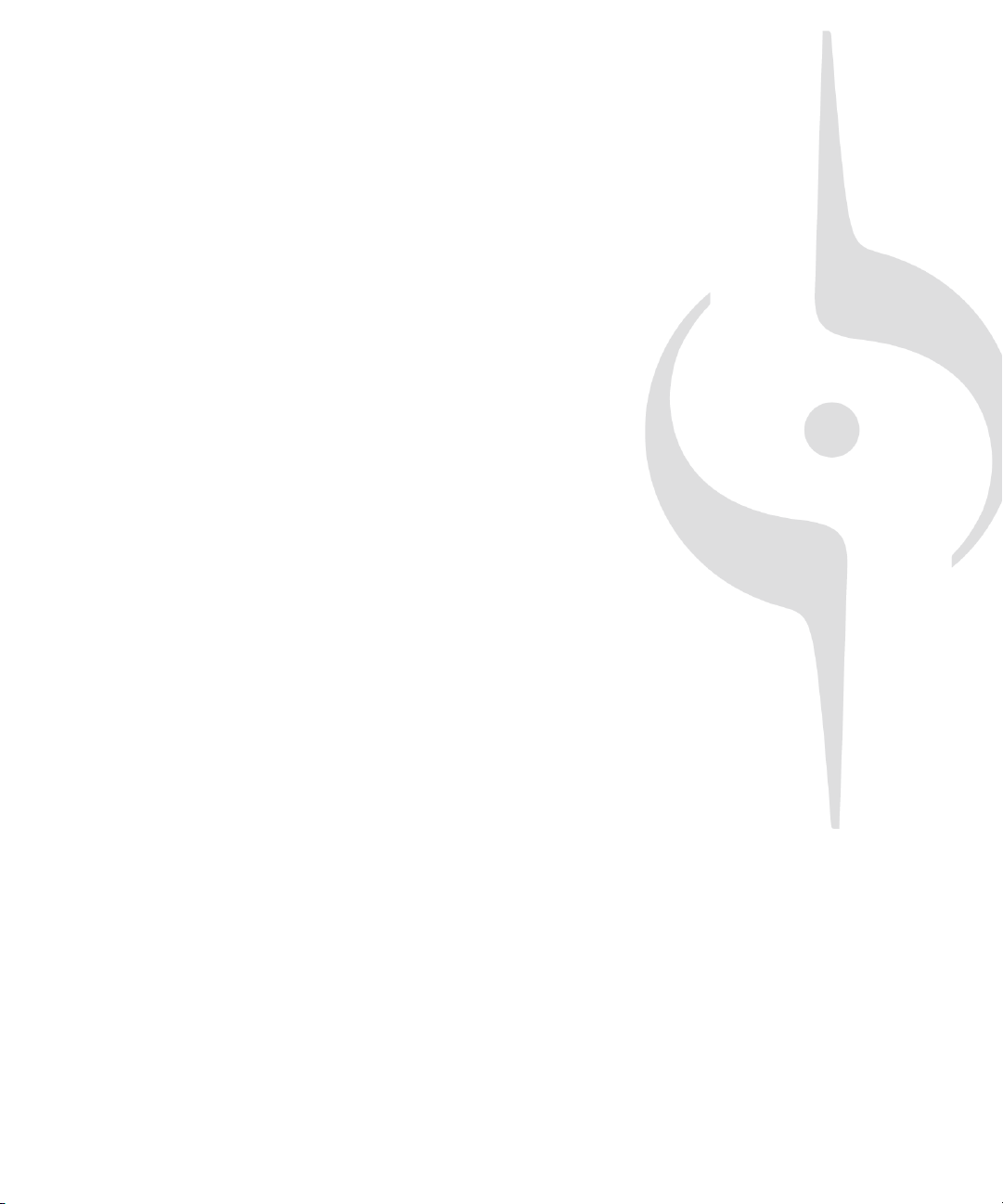
Table of Contents
Getting started . . . . . . . . . . . . . . . . . . . . . . . . . . . . . . . . . . . . . . . . . . . . . . . . . . . . . . 3
1 Introduction . . . . . . . . . . . . . . . . . . . . . . . . . . . . . . . . . . . . . . . . . . . . . . . . . . . . . . . . . . . . . 51
About SONAR . . . . . . . . . . . . . . . . . . . . . . . . . . . . . . . . . . . . . . . . . . . . . . . . . . . . . . 51
Publish . . . . . . . . . . . . . . . . . . . . . . . . . . . . . . . . . . . . . . . . . . . . . . . . . . . . . . . . 51
Music Composition and Exploration . . . . . . . . . . . . . . . . . . . . . . . . . . . . . . . . . . 52
Remixing. . . . . . . . . . . . . . . . . . . . . . . . . . . . . . . . . . . . . . . . . . . . . . . . . . . . . . . 52
Game Sound Development . . . . . . . . . . . . . . . . . . . . . . . . . . . . . . . . . . . . . . . . 52
Sound Production and Engineering . . . . . . . . . . . . . . . . . . . . . . . . . . . . . . . . . . 52
Web Authoring . . . . . . . . . . . . . . . . . . . . . . . . . . . . . . . . . . . . . . . . . . . . . . . . . . 53
Film and Video Scoring and Production . . . . . . . . . . . . . . . . . . . . . . . . . . . . . . . 53
Publishing Music on the Internet . . . . . . . . . . . . . . . . . . . . . . . . . . . . . . . . . . . . 53
Burning Audio CDs . . . . . . . . . . . . . . . . . . . . . . . . . . . . . . . . . . . . . . . . . . . . . . . 53
Flexibility. . . . . . . . . . . . . . . . . . . . . . . . . . . . . . . . . . . . . . . . . . . . . . . . . . . . . . . 54
Computers, Sound, and Music . . . . . . . . . . . . . . . . . . . . . . . . . . . . . . . . . . . . . . . . . 54
MIDI . . . . . . . . . . . . . . . . . . . . . . . . . . . . . . . . . . . . . . . . . . . . . . . . . . . . . . . . . . 54
Digital audio . . . . . . . . . . . . . . . . . . . . . . . . . . . . . . . . . . . . . . . . . . . . . . . . . . . . 55
Setup. . . . . . . . . . . . . . . . . . . . . . . . . . . . . . . . . . . . . . . . . . . . . . . . . . . . . . . . . . . . . 56
Audio connections . . . . . . . . . . . . . . . . . . . . . . . . . . . . . . . . . . . . . . . . . . . . . . . 57
MIDI Connections . . . . . . . . . . . . . . . . . . . . . . . . . . . . . . . . . . . . . . . . . . . . . . . . 59
Changing I/O devices . . . . . . . . . . . . . . . . . . . . . . . . . . . . . . . . . . . . . . . . . . . . . 60
Starting SONAR . . . . . . . . . . . . . . . . . . . . . . . . . . . . . . . . . . . . . . . . . . . . . . . . . . . . 62
SONAR basics . . . . . . . . . . . . . . . . . . . . . . . . . . . . . . . . . . . . . . . . . . . . . . . . . . . . . 66
SONAR file types . . . . . . . . . . . . . . . . . . . . . . . . . . . . . . . . . . . . . . . . . . . . . . . . 67
Opening a file . . . . . . . . . . . . . . . . . . . . . . . . . . . . . . . . . . . . . . . . . . . . . . . . . . . 67
Views . . . . . . . . . . . . . . . . . . . . . . . . . . . . . . . . . . . . . . . . . . . . . . . . . . . . . . . . . 68
Working on a project. . . . . . . . . . . . . . . . . . . . . . . . . . . . . . . . . . . . . . . . . . . . . . 85
Windows taskbar indicators . . . . . . . . . . . . . . . . . . . . . . . . . . . . . . . . . . . . . . . . . . . 86
Screen colors and wallpaper. . . . . . . . . . . . . . . . . . . . . . . . . . . . . . . . . . . . . . . . . . . 86
Page 6
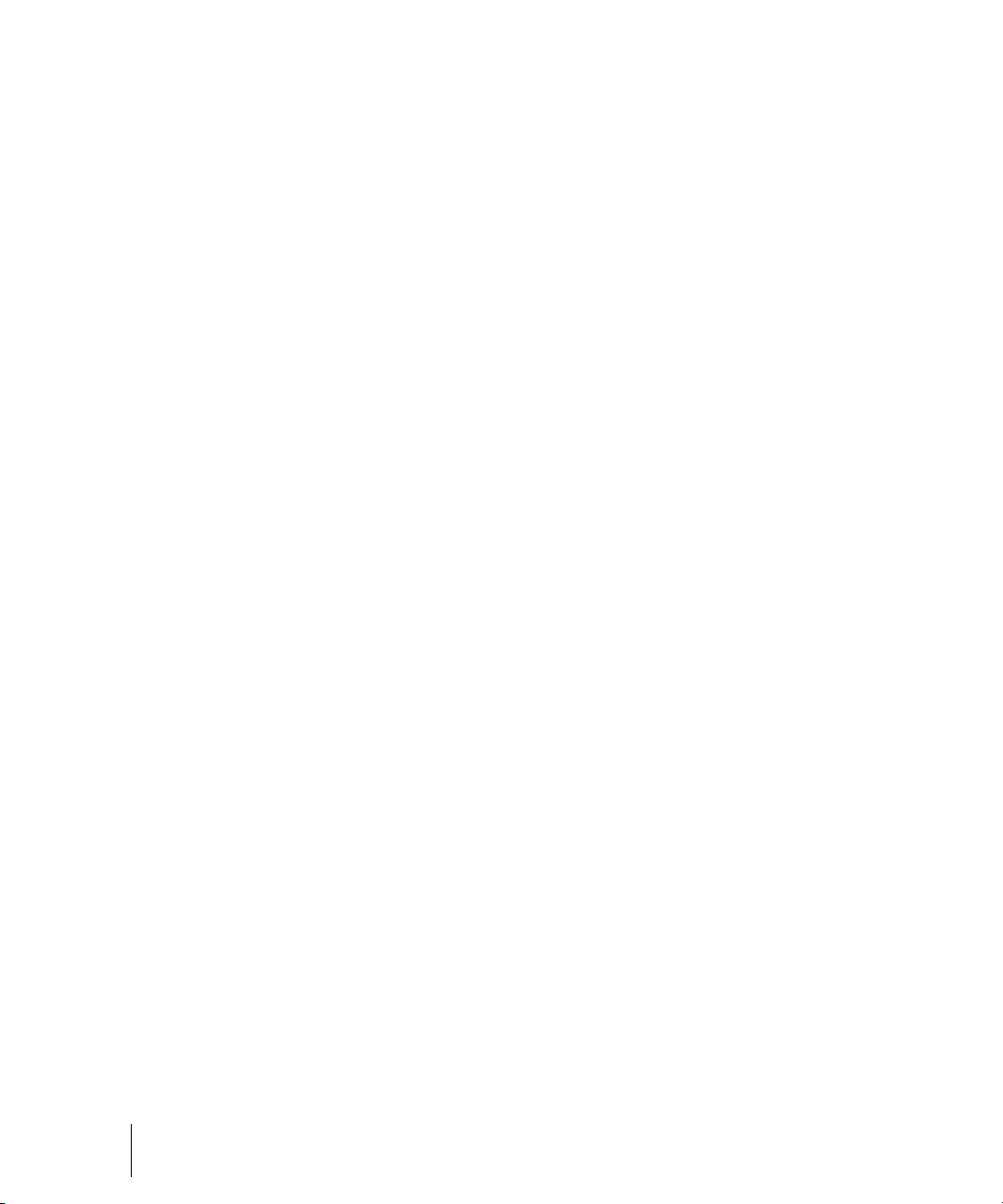
Color presets . . . . . . . . . . . . . . . . . . . . . . . . . . . . . . . . . . . . . . . . . . . . . . . . . . . . 88
Installing SONAR . . . . . . . . . . . . . . . . . . . . . . . . . . . . . . . . . . . . . . . . . . . . . . . . . . . . 90
Starting to use SONAR . . . . . . . . . . . . . . . . . . . . . . . . . . . . . . . . . . . . . . . . . . . . . . . 91
2 Tutorial 1 – Creating, playing, and saving projects . . . . . . . . . . . . . . . . . . . . . . . . . . . . . . 93
Creating a new project . . . . . . . . . . . . . . . . . . . . . . . . . . . . . . . . . . . . . . . . . . . . . . . . 94
Opening project files . . . . . . . . . . . . . . . . . . . . . . . . . . . . . . . . . . . . . . . . . . . . . . . . . 96
Playing project files . . . . . . . . . . . . . . . . . . . . . . . . . . . . . . . . . . . . . . . . . . . . . . . . . . 98
Configuring your sound device . . . . . . . . . . . . . . . . . . . . . . . . . . . . . . . . . . . . . . 98
Setting the tracks outputs . . . . . . . . . . . . . . . . . . . . . . . . . . . . . . . . . . . . . . . . . . 99
Playing the project . . . . . . . . . . . . . . . . . . . . . . . . . . . . . . . . . . . . . . . . . . . . . . . 100
Looping project files . . . . . . . . . . . . . . . . . . . . . . . . . . . . . . . . . . . . . . . . . . . . . . . . . 102
Saving project files. . . . . . . . . . . . . . . . . . . . . . . . . . . . . . . . . . . . . . . . . . . . . . . . . . 103
3 Tutorial 2 – Using the Media Browser . . . . . . . . . . . . . . . . . . . . . . . . . . . . . . . . . . . . . . . . 107
Finding and previewing audio loops. . . . . . . . . . . . . . . . . . . . . . . . . . . . . . . . . . . . . 111
Previewing MIDI groove clips . . . . . . . . . . . . . . . . . . . . . . . . . . . . . . . . . . . . . . 112
Adding loops to your project . . . . . . . . . . . . . . . . . . . . . . . . . . . . . . . . . . . . . . . 113
4 Tutorial 3 – Recording vocals and musical instruments. . . . . . . . . . . . . . . . . . . . . . . . . 115
Troubleshooting. . . . . . . . . . . . . . . . . . . . . . . . . . . . . . . . . . . . . . . . . . . . . . . . . 117
5 Tutorial 4 – Playing and recording software instruments . . . . . . . . . . . . . . . . . . . . . . . 121
Adding an instrument track to your project . . . . . . . . . . . . . . . . . . . . . . . . . . . . 122
Recording MIDI . . . . . . . . . . . . . . . . . . . . . . . . . . . . . . . . . . . . . . . . . . . . . . . . . 124
Manually entering MIDI notes . . . . . . . . . . . . . . . . . . . . . . . . . . . . . . . . . . . . . . 124
6 Tutorial 5 – Working with music notation. . . . . . . . . . . . . . . . . . . . . . . . . . . . . . . . . . . . . 129
Printing your notation. . . . . . . . . . . . . . . . . . . . . . . . . . . . . . . . . . . . . . . . . . . . . 135
7 Tutorial 6 – Editing your music . . . . . . . . . . . . . . . . . . . . . . . . . . . . . . . . . . . . . . . . . . . . . 137
Selection . . . . . . . . . . . . . . . . . . . . . . . . . . . . . . . . . . . . . . . . . . . . . . . . . . . . . . 137
Moving clips. . . . . . . . . . . . . . . . . . . . . . . . . . . . . . . . . . . . . . . . . . . . . . . . . . . . 140
Splitting Clips. . . . . . . . . . . . . . . . . . . . . . . . . . . . . . . . . . . . . . . . . . . . . . . . . . . 140
Cropping Clips . . . . . . . . . . . . . . . . . . . . . . . . . . . . . . . . . . . . . . . . . . . . . . . . . . 142
Undo and Redo . . . . . . . . . . . . . . . . . . . . . . . . . . . . . . . . . . . . . . . . . . . . . . . . . 143
6 Table of Contents
Page 7
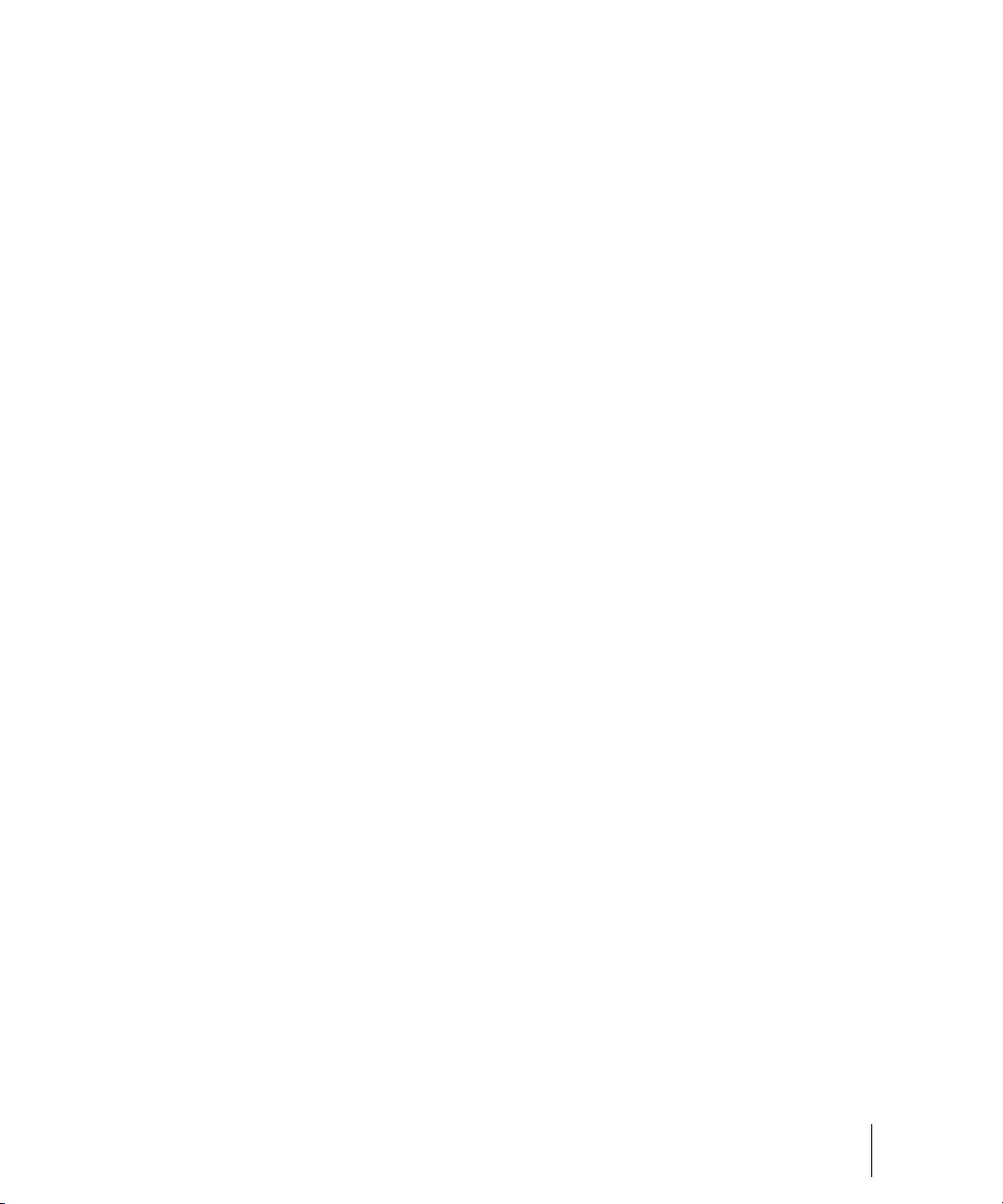
8 Tutorial 7 – Mixing and adding effects. . . . . . . . . . . . . . . . . . . . . . . . . . . . . . . . . . . . . . . 145
Volume and pan . . . . . . . . . . . . . . . . . . . . . . . . . . . . . . . . . . . . . . . . . . . . . . . . 146
Adding effects (FX) . . . . . . . . . . . . . . . . . . . . . . . . . . . . . . . . . . . . . . . . . . . . . . 147
Using Automation . . . . . . . . . . . . . . . . . . . . . . . . . . . . . . . . . . . . . . . . . . . . . . . 151
9 Tutorial 8 – Working with video . . . . . . . . . . . . . . . . . . . . . . . . . . . . . . . . . . . . . . . . . . . . 153
Importing video . . . . . . . . . . . . . . . . . . . . . . . . . . . . . . . . . . . . . . . . . . . . . . . . . . . . 153
What if I don’t see the Video Thumbnail pane or Video view? . . . . . . . . . . . . . 156
Changing the video properties . . . . . . . . . . . . . . . . . . . . . . . . . . . . . . . . . . . . . 156
Working with markers . . . . . . . . . . . . . . . . . . . . . . . . . . . . . . . . . . . . . . . . . . . . . . . 158
Exporting your video . . . . . . . . . . . . . . . . . . . . . . . . . . . . . . . . . . . . . . . . . . . . . . . . 160
10 Tutorial 9 – Exporting, CD burning and sharing . . . . . . . . . . . . . . . . . . . . . . . . . . . . . . . 163
Burning an audio CD . . . . . . . . . . . . . . . . . . . . . . . . . . . . . . . . . . . . . . . . . . . . 166
Cakewalk Publisher . . . . . . . . . . . . . . . . . . . . . . . . . . . . . . . . . . . . . . . . . . . . . 168
11 Controlling Playback . . . . . . . . . . . . . . . . . . . . . . . . . . . . . . . . . . . . . . . . . . . . . . . . . . . . . 171
The Now time and how to use it . . . . . . . . . . . . . . . . . . . . . . . . . . . . . . . . . . . . . . . 172
The Now time marker . . . . . . . . . . . . . . . . . . . . . . . . . . . . . . . . . . . . . . . . . . . . 174
The Track view Now time display . . . . . . . . . . . . . . . . . . . . . . . . . . . . . . . . . . . 175
Displaying the Now time in large print . . . . . . . . . . . . . . . . . . . . . . . . . . . . . . . 176
Other ways to set the Now time . . . . . . . . . . . . . . . . . . . . . . . . . . . . . . . . . . . . 176
The Time ruler . . . . . . . . . . . . . . . . . . . . . . . . . . . . . . . . . . . . . . . . . . . . . . . . . 177
Controlling playback . . . . . . . . . . . . . . . . . . . . . . . . . . . . . . . . . . . . . . . . . . . . . . . . 179
Handling stuck notes . . . . . . . . . . . . . . . . . . . . . . . . . . . . . . . . . . . . . . . . . . . . 181
Looping. . . . . . . . . . . . . . . . . . . . . . . . . . . . . . . . . . . . . . . . . . . . . . . . . . . . . . . 181
Using the Large Transport . . . . . . . . . . . . . . . . . . . . . . . . . . . . . . . . . . . . . . . . 184
Track-by-track playback . . . . . . . . . . . . . . . . . . . . . . . . . . . . . . . . . . . . . . . . . . . . . 187
The Playback state toolbar . . . . . . . . . . . . . . . . . . . . . . . . . . . . . . . . . . . . . . . . 188
Silencing tracks . . . . . . . . . . . . . . . . . . . . . . . . . . . . . . . . . . . . . . . . . . . . . . . . 188
Soloing tracks . . . . . . . . . . . . . . . . . . . . . . . . . . . . . . . . . . . . . . . . . . . . . . . . . . 189
Dim Solo mode . . . . . . . . . . . . . . . . . . . . . . . . . . . . . . . . . . . . . . . . . . . . . . . . . 190
Inverting the phase of a track . . . . . . . . . . . . . . . . . . . . . . . . . . . . . . . . . . . . . . 191
Changing tracks’ mono/stereo status . . . . . . . . . . . . . . . . . . . . . . . . . . . . . . . . 191
Changing track settings. . . . . . . . . . . . . . . . . . . . . . . . . . . . . . . . . . . . . . . . . . . . . . 193
Setting up output devices . . . . . . . . . . . . . . . . . . . . . . . . . . . . . . . . . . . . . . . . . 203
Assigning Inputs & Outputs . . . . . . . . . . . . . . . . . . . . . . . . . . . . . . . . . . . . . . . 205
Choosing the instrument sound (bank and patch) . . . . . . . . . . . . . . . . . . . . . . 207
Adding effects. . . . . . . . . . . . . . . . . . . . . . . . . . . . . . . . . . . . . . . . . . . . . . . . . . 209
Table of Contents
7
Page 8
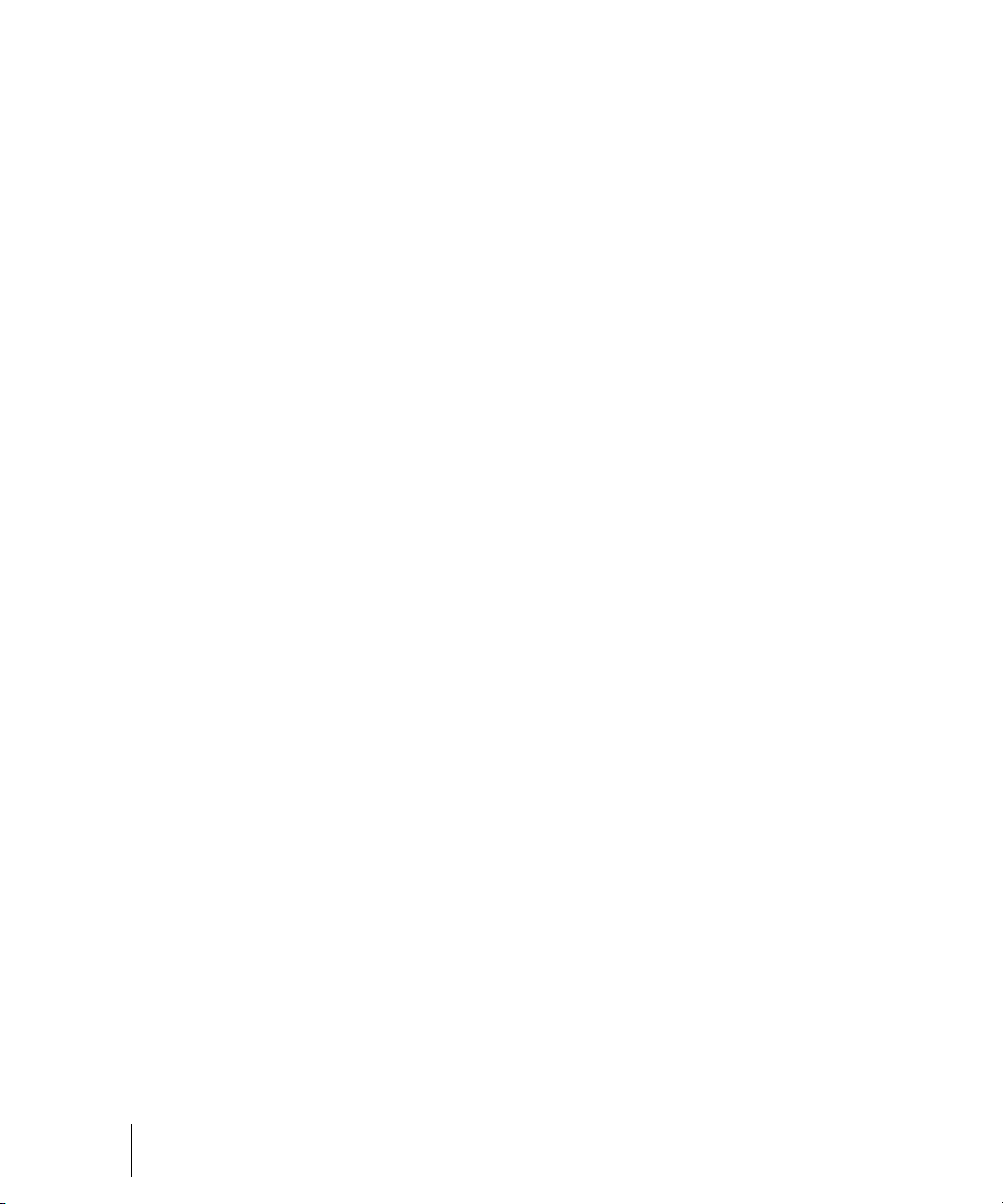
Adjusting volume and pan . . . . . . . . . . . . . . . . . . . . . . . . . . . . . . . . . . . . . . . . . 209
Configuring panning laws . . . . . . . . . . . . . . . . . . . . . . . . . . . . . . . . . . . . . . . . . 210
Adjusting volume trim . . . . . . . . . . . . . . . . . . . . . . . . . . . . . . . . . . . . . . . . . . . . 211
Assigning a MIDI channel (Chn) . . . . . . . . . . . . . . . . . . . . . . . . . . . . . . . . . . . . 211
Adjusting the Key/transposing a track (Key+) . . . . . . . . . . . . . . . . . . . . . . . . . . 212
Adjusting the note velocity (Vel+) . . . . . . . . . . . . . . . . . . . . . . . . . . . . . . . . . . . 212
Adjusting the time alignment of a MIDI track (Time+) . . . . . . . . . . . . . . . . . . . . 213
Other MIDI playback settings . . . . . . . . . . . . . . . . . . . . . . . . . . . . . . . . . . . . . . 213
Controlling live MIDI playback—MIDI echo . . . . . . . . . . . . . . . . . . . . . . . . . . . . . . . 214
Local control. . . . . . . . . . . . . . . . . . . . . . . . . . . . . . . . . . . . . . . . . . . . . . . . . . . . . . . 217
Playing files in Batch mode . . . . . . . . . . . . . . . . . . . . . . . . . . . . . . . . . . . . . . . . . . . 217
The Play List view . . . . . . . . . . . . . . . . . . . . . . . . . . . . . . . . . . . . . . . . . . . . . . . 217
Video playback, import, and export . . . . . . . . . . . . . . . . . . . . . . . . . . . . . . . . . . . . . 219
Importing and playing back videos . . . . . . . . . . . . . . . . . . . . . . . . . . . . . . . . . . 220
Exporting video . . . . . . . . . . . . . . . . . . . . . . . . . . . . . . . . . . . . . . . . . . . . . . . . . 224
Optimizing video performance. . . . . . . . . . . . . . . . . . . . . . . . . . . . . . . . . . . . . . 224
Using the Video thumbnails pane . . . . . . . . . . . . . . . . . . . . . . . . . . . . . . . . . . . 225
Video playback on a FireWire DV device . . . . . . . . . . . . . . . . . . . . . . . . . . . . . 228
Exporting a project to a FireWire DV device . . . . . . . . . . . . . . . . . . . . . . . . . . . 229
Synchronizing external video playback to audio . . . . . . . . . . . . . . . . . . . . . . . . 230
Locating missing audio . . . . . . . . . . . . . . . . . . . . . . . . . . . . . . . . . . . . . . . . . . . . . . 230
The Find missing audio file dialog . . . . . . . . . . . . . . . . . . . . . . . . . . . . . . . . . . . 230
Restoring missing audio files. . . . . . . . . . . . . . . . . . . . . . . . . . . . . . . . . . . . . . . 231
Managing shared and external files. . . . . . . . . . . . . . . . . . . . . . . . . . . . . . . . . . 231
12 Recording. . . . . . . . . . . . . . . . . . . . . . . . . . . . . . . . . . . . . . . . . . . . . . . . . . . . . . . . . . . . . . . 233
Creating a new project . . . . . . . . . . . . . . . . . . . . . . . . . . . . . . . . . . . . . . . . . . . . . . . 234
Using per-project audio folders . . . . . . . . . . . . . . . . . . . . . . . . . . . . . . . . . . . . . 234
Creating a new project File . . . . . . . . . . . . . . . . . . . . . . . . . . . . . . . . . . . . . . . . 234
Setting the Meter and Key signatures . . . . . . . . . . . . . . . . . . . . . . . . . . . . . . . . 235
Setting the Metronome and Tempo settings . . . . . . . . . . . . . . . . . . . . . . . . . . . 237
Setting the audio sampling rate and bit depth . . . . . . . . . . . . . . . . . . . . . . . . . . 239
Sony Wave-64 support . . . . . . . . . . . . . . . . . . . . . . . . . . . . . . . . . . . . . . . . . . . 240
Setting the MIDI timing resolution . . . . . . . . . . . . . . . . . . . . . . . . . . . . . . . . . . . 241
Preparing to record . . . . . . . . . . . . . . . . . . . . . . . . . . . . . . . . . . . . . . . . . . . . . . . . . 242
Recording modes . . . . . . . . . . . . . . . . . . . . . . . . . . . . . . . . . . . . . . . . . . . . . . . 242
Choosing an input . . . . . . . . . . . . . . . . . . . . . . . . . . . . . . . . . . . . . . . . . . . . . . . 243
Arming tracks for recording . . . . . . . . . . . . . . . . . . . . . . . . . . . . . . . . . . . . . . . . 245
Auto arming . . . . . . . . . . . . . . . . . . . . . . . . . . . . . . . . . . . . . . . . . . . . . . . . . . . . 246
Recording music from a MIDI instrument . . . . . . . . . . . . . . . . . . . . . . . . . . . . . . . . 246
8 Table of Contents
Page 9
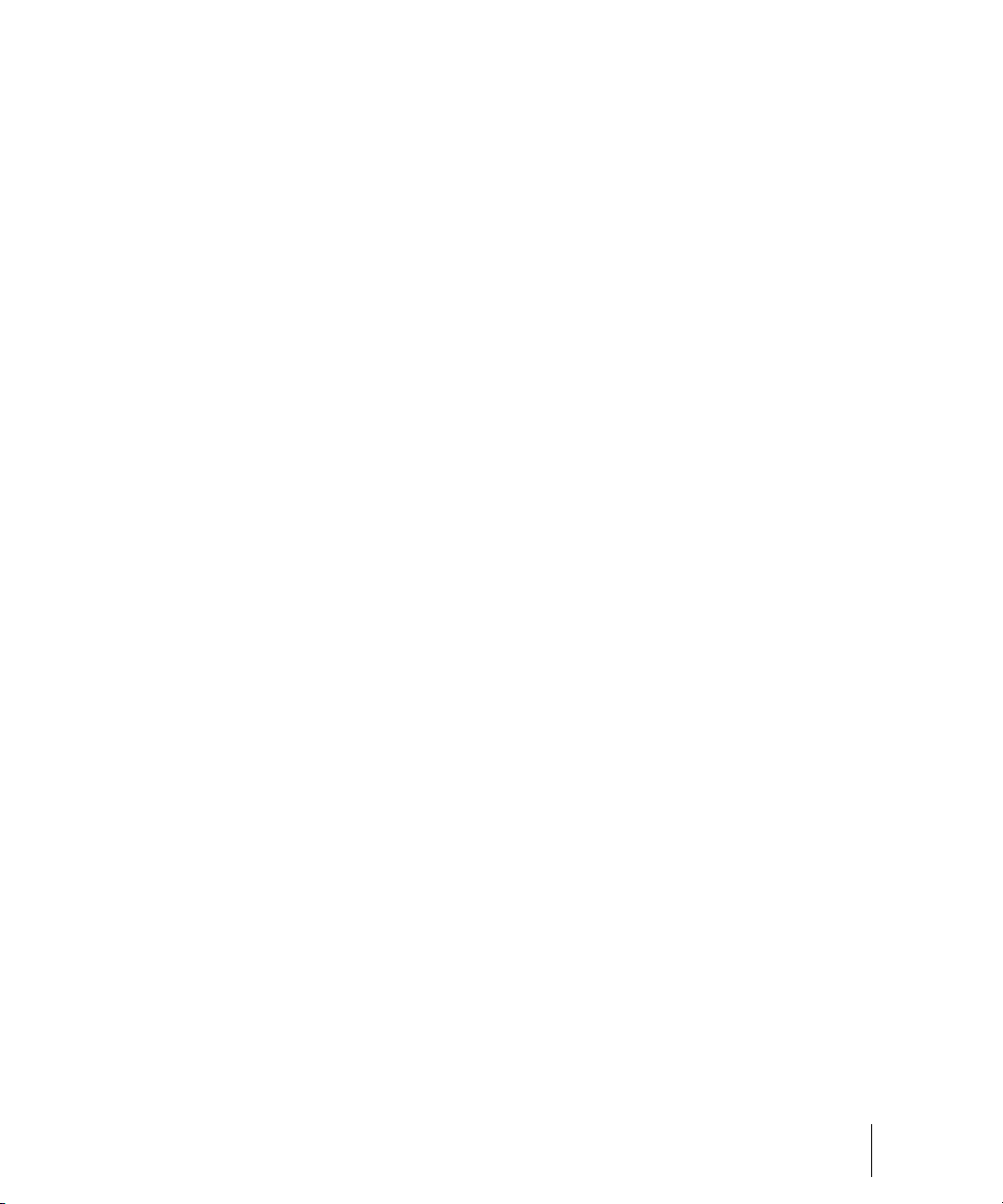
Input quantizing. . . . . . . . . . . . . . . . . . . . . . . . . . . . . . . . . . . . . . . . . . . . . . . . . . . . 247
Arpeggiator . . . . . . . . . . . . . . . . . . . . . . . . . . . . . . . . . . . . . . . . . . . . . . . . . . . . . . . 249
Using the arpeggiator . . . . . . . . . . . . . . . . . . . . . . . . . . . . . . . . . . . . . . . . . . . . 252
Recording audio . . . . . . . . . . . . . . . . . . . . . . . . . . . . . . . . . . . . . . . . . . . . . . . . . . . 255
Tuning an Instrument . . . . . . . . . . . . . . . . . . . . . . . . . . . . . . . . . . . . . . . . . . . . 256
Confidence Recording and Waveform Preview . . . . . . . . . . . . . . . . . . . . . . . . . . . 257
Input Monitoring . . . . . . . . . . . . . . . . . . . . . . . . . . . . . . . . . . . . . . . . . . . . . . . . . . . 258
The Audio Engine Button . . . . . . . . . . . . . . . . . . . . . . . . . . . . . . . . . . . . . . . . . . . . 262
Loop Recording. . . . . . . . . . . . . . . . . . . . . . . . . . . . . . . . . . . . . . . . . . . . . . . . . . . . 262
Punch Recording. . . . . . . . . . . . . . . . . . . . . . . . . . . . . . . . . . . . . . . . . . . . . . . . . . . 264
Step Recording . . . . . . . . . . . . . . . . . . . . . . . . . . . . . . . . . . . . . . . . . . . . . . . . . . . . 266
Step Record Keyboard Shortcuts . . . . . . . . . . . . . . . . . . . . . . . . . . . . . . . . . . . 271
Step Pattern Recording . . . . . . . . . . . . . . . . . . . . . . . . . . . . . . . . . . . . . . . . . . 273
Recording Specific Ports and Channels . . . . . . . . . . . . . . . . . . . . . . . . . . . . . . . . . 274
Input Filtering . . . . . . . . . . . . . . . . . . . . . . . . . . . . . . . . . . . . . . . . . . . . . . . . . . 275
Importing Music and Sound . . . . . . . . . . . . . . . . . . . . . . . . . . . . . . . . . . . . . . . . . . 276
Importing Audio Files . . . . . . . . . . . . . . . . . . . . . . . . . . . . . . . . . . . . . . . . . . . . 276
Importing Audio CD Tracks . . . . . . . . . . . . . . . . . . . . . . . . . . . . . . . . . . . . . . . 278
Importing Material from Another SONAR Project . . . . . . . . . . . . . . . . . . . . . . . 278
Importing OMF Projects . . . . . . . . . . . . . . . . . . . . . . . . . . . . . . . . . . . . . . . . . . 279
Importing MIDI Files . . . . . . . . . . . . . . . . . . . . . . . . . . . . . . . . . . . . . . . . . . . . . 281
Importing audio / MIDI files from the Clips pane. . . . . . . . . . . . . . . . . . . . . . . . 281
Saving Your Work . . . . . . . . . . . . . . . . . . . . . . . . . . . . . . . . . . . . . . . . . . . . . . . . . . 282
Using File Versioning . . . . . . . . . . . . . . . . . . . . . . . . . . . . . . . . . . . . . . . . . . . . 283
Labeling Your Projects . . . . . . . . . . . . . . . . . . . . . . . . . . . . . . . . . . . . . . . . . . . 284
File Statistics . . . . . . . . . . . . . . . . . . . . . . . . . . . . . . . . . . . . . . . . . . . . . . . . . . 285
13 Arranging and editing . . . . . . . . . . . . . . . . . . . . . . . . . . . . . . . . . . . . . . . . . . . . . . . . . . . . 287
Arranging Tracks. . . . . . . . . . . . . . . . . . . . . . . . . . . . . . . . . . . . . . . . . . . . . . . . . . . 288
Changing the Order of Tracks . . . . . . . . . . . . . . . . . . . . . . . . . . . . . . . . . . . . . 289
Inserting Tracks . . . . . . . . . . . . . . . . . . . . . . . . . . . . . . . . . . . . . . . . . . . . . . . . 290
Configuring the Display of Tracks in the Track View . . . . . . . . . . . . . . . . . . . . 291
Copying Tracks. . . . . . . . . . . . . . . . . . . . . . . . . . . . . . . . . . . . . . . . . . . . . . . . . 293
Erasing Tracks . . . . . . . . . . . . . . . . . . . . . . . . . . . . . . . . . . . . . . . . . . . . . . . . . 293
Working with Track Templates . . . . . . . . . . . . . . . . . . . . . . . . . . . . . . . . . . . . . 294
Track Icons . . . . . . . . . . . . . . . . . . . . . . . . . . . . . . . . . . . . . . . . . . . . . . . . . . . . 295
Configuring Track View Controls . . . . . . . . . . . . . . . . . . . . . . . . . . . . . . . . . . . 297
Arranging Clips . . . . . . . . . . . . . . . . . . . . . . . . . . . . . . . . . . . . . . . . . . . . . . . . . . . . 299
Displaying Clips . . . . . . . . . . . . . . . . . . . . . . . . . . . . . . . . . . . . . . . . . . . . . . . . 299
Using the Navigator View . . . . . . . . . . . . . . . . . . . . . . . . . . . . . . . . . . . . . . . . . 303
Table of Contents
9
Page 10
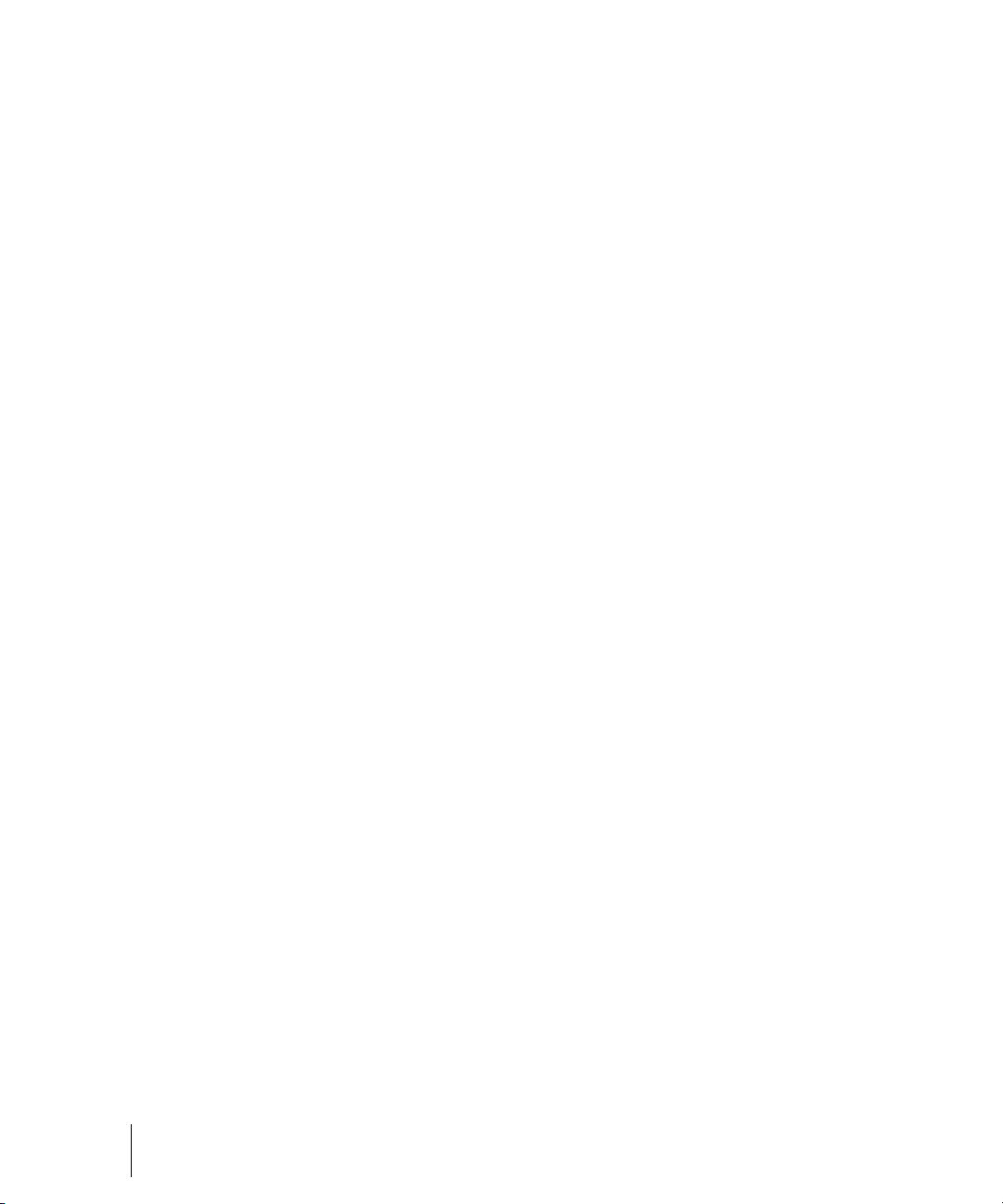
Opening Views by Double-clicking Clips . . . . . . . . . . . . . . . . . . . . . . . . . . . . . . 303
Selecting Clips. . . . . . . . . . . . . . . . . . . . . . . . . . . . . . . . . . . . . . . . . . . . . . . . . . 304
Moving and Copying Clips. . . . . . . . . . . . . . . . . . . . . . . . . . . . . . . . . . . . . . . . . 304
Reverting clip(s) to original time stamp . . . . . . . . . . . . . . . . . . . . . . . . . . . . . . . 309
Locking Clips . . . . . . . . . . . . . . . . . . . . . . . . . . . . . . . . . . . . . . . . . . . . . . . . . . . 310
Auto Scroll Lock in Clips pane. . . . . . . . . . . . . . . . . . . . . . . . . . . . . . . . . . . . . . 311
Nudge . . . . . . . . . . . . . . . . . . . . . . . . . . . . . . . . . . . . . . . . . . . . . . . . . . . . . . . . . . . 312
Nudge Settings . . . . . . . . . . . . . . . . . . . . . . . . . . . . . . . . . . . . . . . . . . . . . . . . . 312
Working with Partial Clips . . . . . . . . . . . . . . . . . . . . . . . . . . . . . . . . . . . . . . . . . . . . 314
Markers and the snap grid . . . . . . . . . . . . . . . . . . . . . . . . . . . . . . . . . . . . . . . . . . . . 315
Showing gridlines . . . . . . . . . . . . . . . . . . . . . . . . . . . . . . . . . . . . . . . . . . . . . . . 315
Defining and Using the Snap Grid . . . . . . . . . . . . . . . . . . . . . . . . . . . . . . . . . . . 316
Snap Offsets . . . . . . . . . . . . . . . . . . . . . . . . . . . . . . . . . . . . . . . . . . . . . . . . . . . 318
Creating and Using Markers . . . . . . . . . . . . . . . . . . . . . . . . . . . . . . . . . . . . . . . 318
TAB to transients . . . . . . . . . . . . . . . . . . . . . . . . . . . . . . . . . . . . . . . . . . . . . . . . . . . 322
Working with Linked Clips . . . . . . . . . . . . . . . . . . . . . . . . . . . . . . . . . . . . . . . . . . . . 323
Splitting and Combining Clips . . . . . . . . . . . . . . . . . . . . . . . . . . . . . . . . . . . . . . . . . 325
Take Management and Comping Takes . . . . . . . . . . . . . . . . . . . . . . . . . . . . . . . . . 326
Clip Muting and Isolating (Clip Soloing) . . . . . . . . . . . . . . . . . . . . . . . . . . . . . . . . . . 329
Clip Muting with the Default Style . . . . . . . . . . . . . . . . . . . . . . . . . . . . . . . . . . . 330
Clip Muting with the Alternate Style. . . . . . . . . . . . . . . . . . . . . . . . . . . . . . . . . . 332
Toggling a Clip’s Mute Status . . . . . . . . . . . . . . . . . . . . . . . . . . . . . . . . . . . . . . 332
Audition (Selection Playback) . . . . . . . . . . . . . . . . . . . . . . . . . . . . . . . . . . . . . . 333
Isolating (Clip Soloing). . . . . . . . . . . . . . . . . . . . . . . . . . . . . . . . . . . . . . . . . . . . 333
Track Folders . . . . . . . . . . . . . . . . . . . . . . . . . . . . . . . . . . . . . . . . . . . . . . . . . . . . . . 334
Adding Effects in the Track View . . . . . . . . . . . . . . . . . . . . . . . . . . . . . . . . . . . . . . . 336
Changing Tempos . . . . . . . . . . . . . . . . . . . . . . . . . . . . . . . . . . . . . . . . . . . . . . . . . . 337
Using the Tempo Toolbar . . . . . . . . . . . . . . . . . . . . . . . . . . . . . . . . . . . . . . . . . 338
Using the Tempo Commands . . . . . . . . . . . . . . . . . . . . . . . . . . . . . . . . . . . . . . 339
Using the Tempo View . . . . . . . . . . . . . . . . . . . . . . . . . . . . . . . . . . . . . . . . . . . 341
Undo, Redo, and the Undo History . . . . . . . . . . . . . . . . . . . . . . . . . . . . . . . . . . . . . 345
Slip-editing (Non-destructive Editing) . . . . . . . . . . . . . . . . . . . . . . . . . . . . . . . . . . . . 346
Using Slip-editing. . . . . . . . . . . . . . . . . . . . . . . . . . . . . . . . . . . . . . . . . . . . . . . . 347
Slip-editing Multiple Clips . . . . . . . . . . . . . . . . . . . . . . . . . . . . . . . . . . . . . . . . . 349
Fades and Crossfades. . . . . . . . . . . . . . . . . . . . . . . . . . . . . . . . . . . . . . . . . . . . . . . 349
Using Fades and Crossfades in Real Time . . . . . . . . . . . . . . . . . . . . . . . . . . . . 349
14 AudioSnap . . . . . . . . . . . . . . . . . . . . . . . . . . . . . . . . . . . . . . . . . . . . . . . . . . . . . . . . . . . . . . 355
Using the Transient tool . . . . . . . . . . . . . . . . . . . . . . . . . . . . . . . . . . . . . . . . . . . . . . 357
10 Table of Contents
Page 11
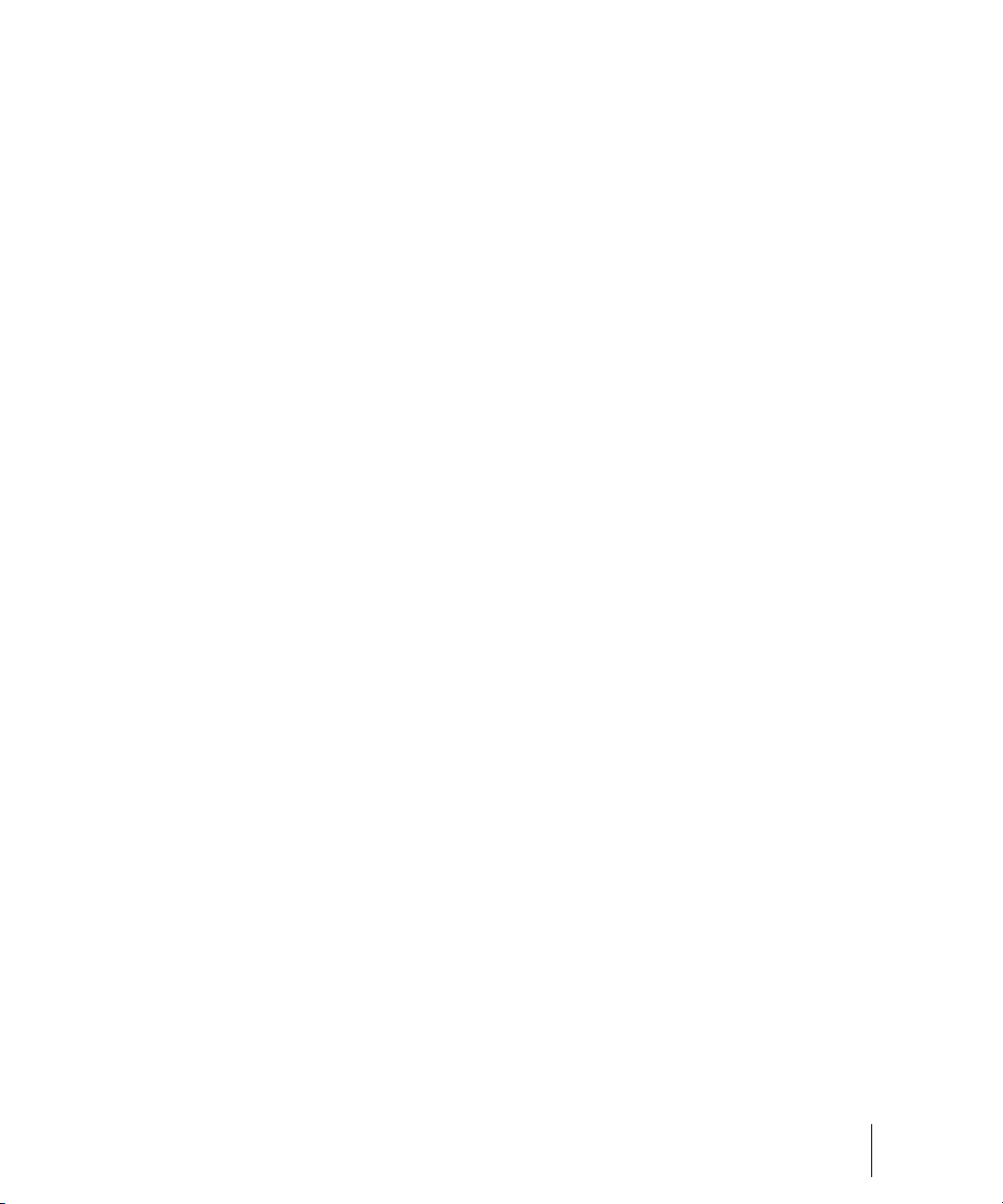
Editing transient markers . . . . . . . . . . . . . . . . . . . . . . . . . . . . . . . . . . . . . . . . . . . . 360
Enabling/disabling AudioSnap . . . . . . . . . . . . . . . . . . . . . . . . . . . . . . . . . . . . . 368
Using the AudioSnap palette. . . . . . . . . . . . . . . . . . . . . . . . . . . . . . . . . . . . . . . . . . 369
Synchronizing audio and the project tempo . . . . . . . . . . . . . . . . . . . . . . . . . . . . . . 373
Editing a clip’s tempo map . . . . . . . . . . . . . . . . . . . . . . . . . . . . . . . . . . . . . . . . 375
Changing a project’s tempo . . . . . . . . . . . . . . . . . . . . . . . . . . . . . . . . . . . . . . . 378
Fixing timing problems in audio clips . . . . . . . . . . . . . . . . . . . . . . . . . . . . . . . . . . . 379
Adjusting the timing of a solo performance . . . . . . . . . . . . . . . . . . . . . . . . . . . 380
Adjusting the timing of a multi-track performance while maintaining phase relationships
381
Synchronizing the rhythms of out-of-sync tracks . . . . . . . . . . . . . . . . . . . . . . . 385
Making multiple clips/tracks groove together . . . . . . . . . . . . . . . . . . . . . . . . . . 386
Quantizing audio. . . . . . . . . . . . . . . . . . . . . . . . . . . . . . . . . . . . . . . . . . . . . . . . 386
Extracting MIDI timing information from audio . . . . . . . . . . . . . . . . . . . . . . . . . . . . 394
General editing . . . . . . . . . . . . . . . . . . . . . . . . . . . . . . . . . . . . . . . . . . . . . . . . . . . . 395
Snapping edits to audio beats . . . . . . . . . . . . . . . . . . . . . . . . . . . . . . . . . . . . . 396
Splitting beats into clips . . . . . . . . . . . . . . . . . . . . . . . . . . . . . . . . . . . . . . . . . . 397
Slip-stretching audio . . . . . . . . . . . . . . . . . . . . . . . . . . . . . . . . . . . . . . . . . . . . . 402
Adding automation . . . . . . . . . . . . . . . . . . . . . . . . . . . . . . . . . . . . . . . . . . . . . . 403
Using the Pool. . . . . . . . . . . . . . . . . . . . . . . . . . . . . . . . . . . . . . . . . . . . . . . . . . . . . 404
Groove Quantize and Quantize to Pool . . . . . . . . . . . . . . . . . . . . . . . . . . . . . . 405
Algorithms and rendering . . . . . . . . . . . . . . . . . . . . . . . . . . . . . . . . . . . . . . . . . . . . 406
Keyboard shortcuts . . . . . . . . . . . . . . . . . . . . . . . . . . . . . . . . . . . . . . . . . . . . . . . . . 409
15 Working with Loops and Groove Clips . . . . . . . . . . . . . . . . . . . . . . . . . . . . . . . . . . . . . . 411
The Loop Construction View . . . . . . . . . . . . . . . . . . . . . . . . . . . . . . . . . . . . . . . . . . 411
Loop Construction Controls . . . . . . . . . . . . . . . . . . . . . . . . . . . . . . . . . . . . . . . 412
The Media Browser View . . . . . . . . . . . . . . . . . . . . . . . . . . . . . . . . . . . . . . . . . . . . 416
Folders Pane . . . . . . . . . . . . . . . . . . . . . . . . . . . . . . . . . . . . . . . . . . . . . . . . . . 417
Contents List Pane . . . . . . . . . . . . . . . . . . . . . . . . . . . . . . . . . . . . . . . . . . . . . . 418
Working with Loops. . . . . . . . . . . . . . . . . . . . . . . . . . . . . . . . . . . . . . . . . . . . . . . . . 418
Working Groove Clip audio . . . . . . . . . . . . . . . . . . . . . . . . . . . . . . . . . . . . . . . . . . . 419
How Groove Clips Work in SONAR . . . . . . . . . . . . . . . . . . . . . . . . . . . . . . . . . 419
Using Groove Clips. . . . . . . . . . . . . . . . . . . . . . . . . . . . . . . . . . . . . . . . . . . . . . 420
Creating and Editing Groove Clips . . . . . . . . . . . . . . . . . . . . . . . . . . . . . . . . . . 421
Editing Slices . . . . . . . . . . . . . . . . . . . . . . . . . . . . . . . . . . . . . . . . . . . . . . . . . . 423
Saving Groove Clips as Wave Files/ACIDized Wave Files . . . . . . . . . . . . . . . 424
Using Pitch Markers in the Track View . . . . . . . . . . . . . . . . . . . . . . . . . . . . . . . 425
Working with REX files . . . . . . . . . . . . . . . . . . . . . . . . . . . . . . . . . . . . . . . . . . . 426
MIDI Groove Clips. . . . . . . . . . . . . . . . . . . . . . . . . . . . . . . . . . . . . . . . . . . . . . . . . . 427
Table of Contents
11
Page 12
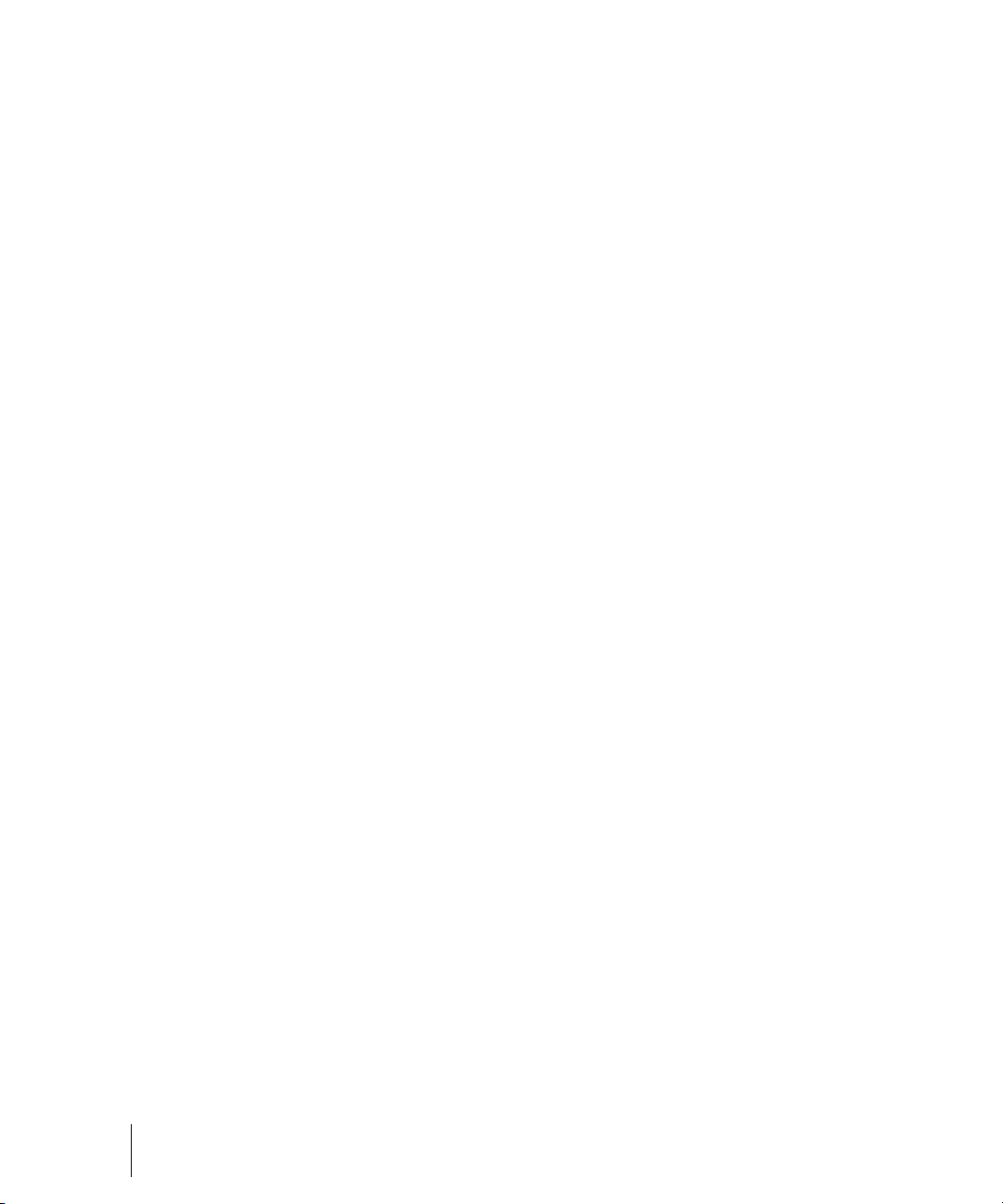
Exporting, and Importing MIDI Groove Clips . . . . . . . . . . . . . . . . . . . . . . . . . . . 429
Importing Project5 Patterns . . . . . . . . . . . . . . . . . . . . . . . . . . . . . . . . . . . . . . . . . . . 430
16 Editing MIDI Events and Continuous Controllers (CC) . . . . . . . . . . . . . . . . . . . . . . . . . . 433
Event Inspector Toolbar . . . . . . . . . . . . . . . . . . . . . . . . . . . . . . . . . . . . . . . . . . . . . . 433
The Piano Roll View. . . . . . . . . . . . . . . . . . . . . . . . . . . . . . . . . . . . . . . . . . . . . . . . . 434
Note Map Pane . . . . . . . . . . . . . . . . . . . . . . . . . . . . . . . . . . . . . . . . . . . . . . . . . 436
Drum Grid Pane. . . . . . . . . . . . . . . . . . . . . . . . . . . . . . . . . . . . . . . . . . . . . . . . . 436
Notes Pane . . . . . . . . . . . . . . . . . . . . . . . . . . . . . . . . . . . . . . . . . . . . . . . . . . . . 436
Controller Pane . . . . . . . . . . . . . . . . . . . . . . . . . . . . . . . . . . . . . . . . . . . . . . . . . 436
Track List Pane . . . . . . . . . . . . . . . . . . . . . . . . . . . . . . . . . . . . . . . . . . . . . . . . . 437
Opening the View . . . . . . . . . . . . . . . . . . . . . . . . . . . . . . . . . . . . . . . . . . . . . . . 437
Working with Multiple Tracks in the Piano Roll View . . . . . . . . . . . . . . . . . . . . . 437
Note Names. . . . . . . . . . . . . . . . . . . . . . . . . . . . . . . . . . . . . . . . . . . . . . . . . . . . 439
Displaying Notes and Controllers (Piano Roll View Only) . . . . . . . . . . . . . . . . . . . . 440
Adding and Editing Notes in the Piano Roll . . . . . . . . . . . . . . . . . . . . . . . . . . . . . . . 441
Selecting Notes . . . . . . . . . . . . . . . . . . . . . . . . . . . . . . . . . . . . . . . . . . . . . . . . . 441
Editing Notes with the Draw Tool and the Select Tool . . . . . . . . . . . . . . . . . . . 443
Show velocity on selected notes (optional) . . . . . . . . . . . . . . . . . . . . . . . . . . . . 447
Selection sensitive velocity drawing . . . . . . . . . . . . . . . . . . . . . . . . . . . . . . . . . 448
Note/controller painting (freehand) . . . . . . . . . . . . . . . . . . . . . . . . . . . . . . . . . . 449
Note/controller painting (linear) . . . . . . . . . . . . . . . . . . . . . . . . . . . . . . . . . . . . . 449
Controller/velocity painting (freehand). . . . . . . . . . . . . . . . . . . . . . . . . . . . . . . . 450
Controller/velocity painting (linear) . . . . . . . . . . . . . . . . . . . . . . . . . . . . . . . . . . 450
Note split . . . . . . . . . . . . . . . . . . . . . . . . . . . . . . . . . . . . . . . . . . . . . . . . . . . . . . 450
Note glue . . . . . . . . . . . . . . . . . . . . . . . . . . . . . . . . . . . . . . . . . . . . . . . . . . . . . . 451
Drag-quantize . . . . . . . . . . . . . . . . . . . . . . . . . . . . . . . . . . . . . . . . . . . . . . . . . . 452
MIDI event mute . . . . . . . . . . . . . . . . . . . . . . . . . . . . . . . . . . . . . . . . . . . . . . . . 452
Erase tool behavior . . . . . . . . . . . . . . . . . . . . . . . . . . . . . . . . . . . . . . . . . . . . . . 454
Note hit testing improvements . . . . . . . . . . . . . . . . . . . . . . . . . . . . . . . . . . . . . . 454
Velocity Audition options . . . . . . . . . . . . . . . . . . . . . . . . . . . . . . . . . . . . . . . . . . 455
Hiding events in muted clips . . . . . . . . . . . . . . . . . . . . . . . . . . . . . . . . . . . . . . . 455
Adjust velocity without changing the Display Type . . . . . . . . . . . . . . . . . . . . . . 455
Flexible Piano Roll tools. . . . . . . . . . . . . . . . . . . . . . . . . . . . . . . . . . . . . . . . . . . . . . 457
The PRV Tool Configuration dialog . . . . . . . . . . . . . . . . . . . . . . . . . . . . . . . . . . 457
Default PRV tool assignments. . . . . . . . . . . . . . . . . . . . . . . . . . . . . . . . . . . . . . 463
Adding and Editing Controllers in the Piano Roll . . . . . . . . . . . . . . . . . . . . . . . . . . . 466
Multiple automation controller lanes . . . . . . . . . . . . . . . . . . . . . . . . . . . . . . . . . 466
Adding Controllers . . . . . . . . . . . . . . . . . . . . . . . . . . . . . . . . . . . . . . . . . . . . . . . 470
Selecting Controllers . . . . . . . . . . . . . . . . . . . . . . . . . . . . . . . . . . . . . . . . . . . . . 472
Select controllers within note duration. . . . . . . . . . . . . . . . . . . . . . . . . . . . . . . . 472
12 Table of Contents
Page 13
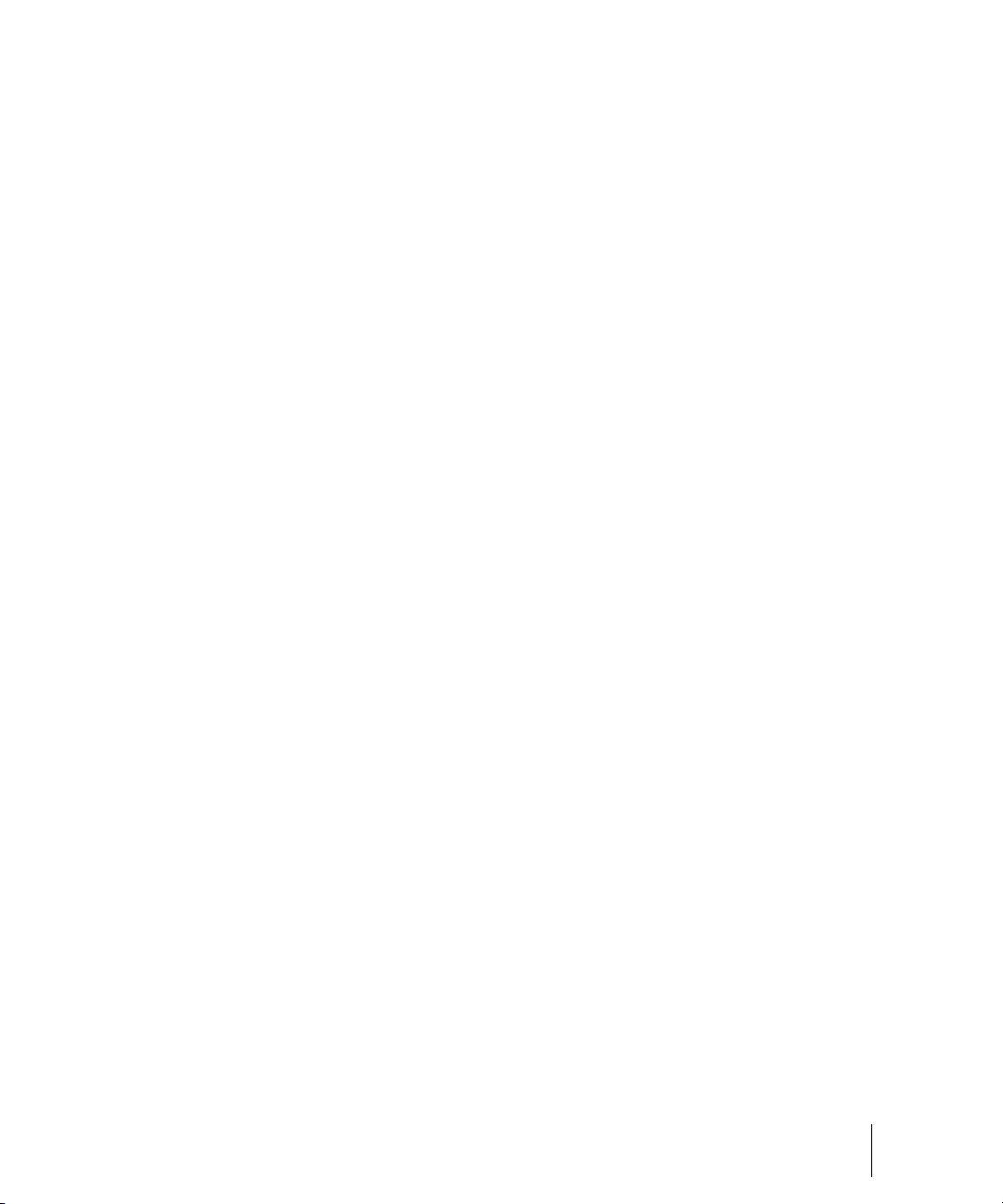
Editing Controllers . . . . . . . . . . . . . . . . . . . . . . . . . . . . . . . . . . . . . . . . . . . . . . 473
Piano Roll Microscope mode . . . . . . . . . . . . . . . . . . . . . . . . . . . . . . . . . . . . . . 474
The Inline Piano Roll View . . . . . . . . . . . . . . . . . . . . . . . . . . . . . . . . . . . . . . . . . . . 477
Displaying the Inline Piano Roll View . . . . . . . . . . . . . . . . . . . . . . . . . . . . . . . . 478
The MIDI Scale. . . . . . . . . . . . . . . . . . . . . . . . . . . . . . . . . . . . . . . . . . . . . . . . . 479
Displaying Notes and Controllers in the Inline Piano Roll View . . . . . . . . . . . . 480
Selecting and Editing Events . . . . . . . . . . . . . . . . . . . . . . . . . . . . . . . . . . . . . . . . . 482
Copying and Pasting MIDI Data . . . . . . . . . . . . . . . . . . . . . . . . . . . . . . . . . . . . 482
Transposing . . . . . . . . . . . . . . . . . . . . . . . . . . . . . . . . . . . . . . . . . . . . . . . . . . . 482
Inserting Time or Measures into a Project . . . . . . . . . . . . . . . . . . . . . . . . . . . . 484
Stretching and Shrinking Events . . . . . . . . . . . . . . . . . . . . . . . . . . . . . . . . . . . 486
Reversing Notes in a Clip . . . . . . . . . . . . . . . . . . . . . . . . . . . . . . . . . . . . . . . . . 489
Adding Crescendos and Decrescendos . . . . . . . . . . . . . . . . . . . . . . . . . . . . . . 489
Changing the Timing of a Recording. . . . . . . . . . . . . . . . . . . . . . . . . . . . . . . . . . . . 490
Quantizing . . . . . . . . . . . . . . . . . . . . . . . . . . . . . . . . . . . . . . . . . . . . . . . . . . . . 491
Fit Improvisation . . . . . . . . . . . . . . . . . . . . . . . . . . . . . . . . . . . . . . . . . . . . . . . . 498
Snap to Scale . . . . . . . . . . . . . . . . . . . . . . . . . . . . . . . . . . . . . . . . . . . . . . . . . . . . . 501
Searching for Events. . . . . . . . . . . . . . . . . . . . . . . . . . . . . . . . . . . . . . . . . . . . . . . . 505
Event Filters . . . . . . . . . . . . . . . . . . . . . . . . . . . . . . . . . . . . . . . . . . . . . . . . . . . 505
Controllers, RPNs, NRPNs, and
Automation Data . . . . . . . . . . . . . . . . . . . . . . . . . . . . . . . . . . . . . . . . . . . . . . . . . . . 510
The Event List View . . . . . . . . . . . . . . . . . . . . . . . . . . . . . . . . . . . . . . . . . . . . . . . . 512
Event List Buttons and Overview . . . . . . . . . . . . . . . . . . . . . . . . . . . . . . . . . . . 514
Selecting Events in the Event List View . . . . . . . . . . . . . . . . . . . . . . . . . . . . . . 516
Event List Display Filter . . . . . . . . . . . . . . . . . . . . . . . . . . . . . . . . . . . . . . . . . . 516
Editing Events and Event Parameters . . . . . . . . . . . . . . . . . . . . . . . . . . . . . . . 517
Additional Event Information. . . . . . . . . . . . . . . . . . . . . . . . . . . . . . . . . . . . . . . 518
MIDI Effects (MIDI Plug-ins) . . . . . . . . . . . . . . . . . . . . . . . . . . . . . . . . . . . . . . . . . . 519
MIDI Effects Presets . . . . . . . . . . . . . . . . . . . . . . . . . . . . . . . . . . . . . . . . . . . . . 520
Quantizing . . . . . . . . . . . . . . . . . . . . . . . . . . . . . . . . . . . . . . . . . . . . . . . . . . . . 520
Adding Echo/Delay . . . . . . . . . . . . . . . . . . . . . . . . . . . . . . . . . . . . . . . . . . . . . . 521
Filtering Events. . . . . . . . . . . . . . . . . . . . . . . . . . . . . . . . . . . . . . . . . . . . . . . . . 523
Adding Arpeggio . . . . . . . . . . . . . . . . . . . . . . . . . . . . . . . . . . . . . . . . . . . . . . . . 523
Analyzing Chords . . . . . . . . . . . . . . . . . . . . . . . . . . . . . . . . . . . . . . . . . . . . . . . 525
Changing Velocities with the Velocity Effect. . . . . . . . . . . . . . . . . . . . . . . . . . . 526
Transposing MIDI Notes with the Transpose MIDI Effect. . . . . . . . . . . . . . . . . 527
17 Drum Maps and the Drum Grid Pane . . . . . . . . . . . . . . . . . . . . . . . . . . . . . . . . . . . . . . . . 529
The Basics . . . . . . . . . . . . . . . . . . . . . . . . . . . . . . . . . . . . . . . . . . . . . . . . . . . . . . . 529
Creating and Editing a Drum Map. . . . . . . . . . . . . . . . . . . . . . . . . . . . . . . . . . . . . . 530
Table of Contents
13
Page 14
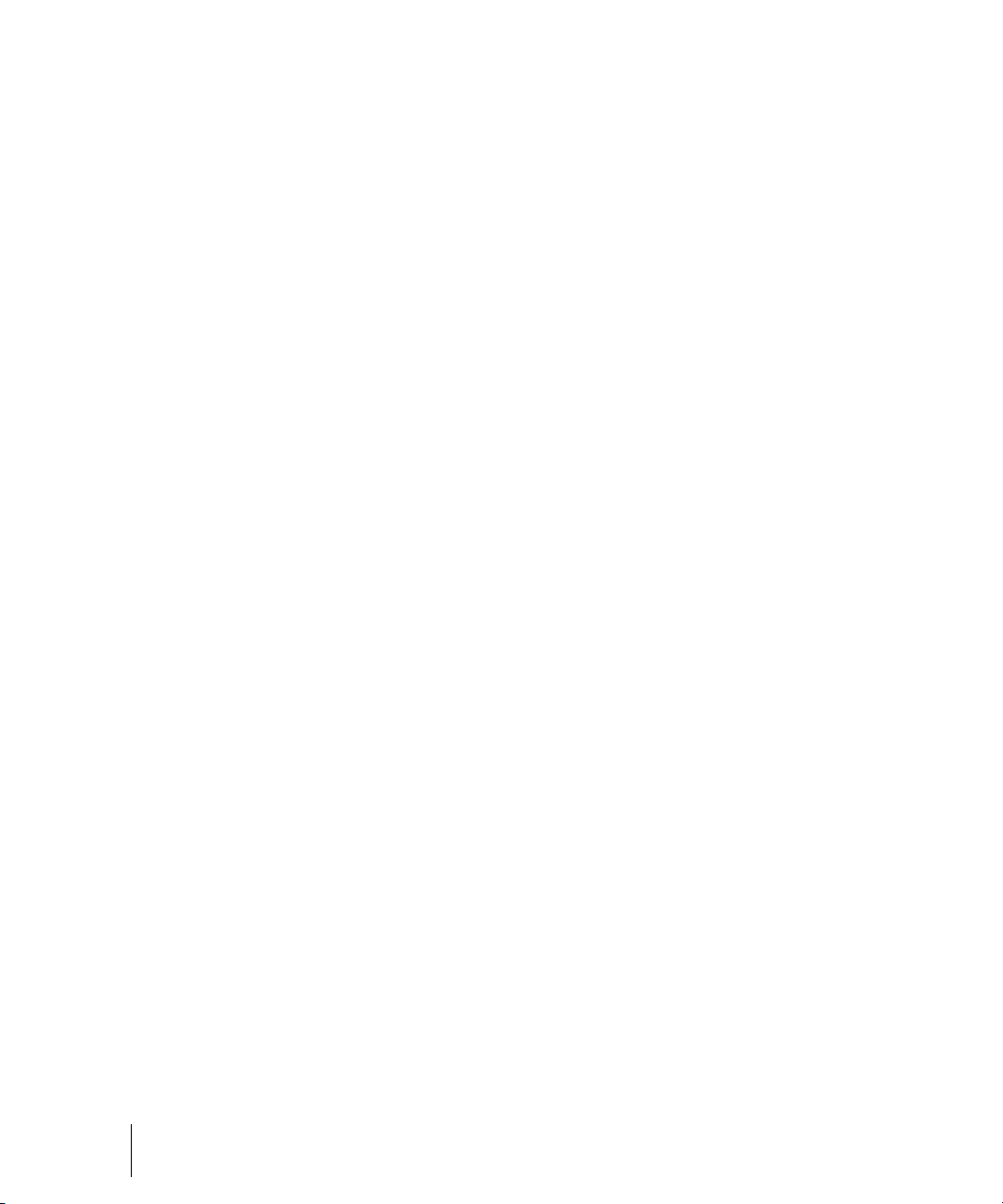
The Drum Map Manager . . . . . . . . . . . . . . . . . . . . . . . . . . . . . . . . . . . . . . . . . . 530
Working in the Drum Map Manager. . . . . . . . . . . . . . . . . . . . . . . . . . . . . . . . . . 532
The Map Properties Dialog . . . . . . . . . . . . . . . . . . . . . . . . . . . . . . . . . . . . . . . . 532
Saving a Drum Map. . . . . . . . . . . . . . . . . . . . . . . . . . . . . . . . . . . . . . . . . . . . . . 533
Using Drum Maps . . . . . . . . . . . . . . . . . . . . . . . . . . . . . . . . . . . . . . . . . . . . . . . . . . 533
Assigning a MIDI Track to a Drum Map. . . . . . . . . . . . . . . . . . . . . . . . . . . . . . . 534
Opening a Drum Map . . . . . . . . . . . . . . . . . . . . . . . . . . . . . . . . . . . . . . . . . . . . 534
Displaying Tracks in the Drum Grid Pane . . . . . . . . . . . . . . . . . . . . . . . . . . . . . 535
Velocity Tails . . . . . . . . . . . . . . . . . . . . . . . . . . . . . . . . . . . . . . . . . . . . . . . . . . . 535
Editing Note Velocities. . . . . . . . . . . . . . . . . . . . . . . . . . . . . . . . . . . . . . . . . . . . 536
Previewing a Mapped Sound. . . . . . . . . . . . . . . . . . . . . . . . . . . . . . . . . . . . . . . 537
The Note Map Pane. . . . . . . . . . . . . . . . . . . . . . . . . . . . . . . . . . . . . . . . . . . . . . . . . 537
Changing Mapped-note Settings . . . . . . . . . . . . . . . . . . . . . . . . . . . . . . . . . . . . 537
The Drum Grid Pane . . . . . . . . . . . . . . . . . . . . . . . . . . . . . . . . . . . . . . . . . . . . . . . . 539
Grid Lines . . . . . . . . . . . . . . . . . . . . . . . . . . . . . . . . . . . . . . . . . . . . . . . . . . . . . 539
The Pattern Brush Tool . . . . . . . . . . . . . . . . . . . . . . . . . . . . . . . . . . . . . . . . . . . . . . 540
How the Pattern Brush Tool Works . . . . . . . . . . . . . . . . . . . . . . . . . . . . . . . . . . 540
Creating Custom Patterns . . . . . . . . . . . . . . . . . . . . . . . . . . . . . . . . . . . . . . . . . 542
18 Editing Audio. . . . . . . . . . . . . . . . . . . . . . . . . . . . . . . . . . . . . . . . . . . . . . . . . . . . . . . . . . . . 545
Digital Audio Fundamentals . . . . . . . . . . . . . . . . . . . . . . . . . . . . . . . . . . . . . . . . . . . 545
Basic Acoustics . . . . . . . . . . . . . . . . . . . . . . . . . . . . . . . . . . . . . . . . . . . . . . . . . 546
Example—A Guitar String . . . . . . . . . . . . . . . . . . . . . . . . . . . . . . . . . . . . . . . . . 546
Waveforms . . . . . . . . . . . . . . . . . . . . . . . . . . . . . . . . . . . . . . . . . . . . . . . . . . . . 548
Recording a Sound . . . . . . . . . . . . . . . . . . . . . . . . . . . . . . . . . . . . . . . . . . . . . . 550
The Decibel Scale . . . . . . . . . . . . . . . . . . . . . . . . . . . . . . . . . . . . . . . . . . . . . . . 551
Audio Clips . . . . . . . . . . . . . . . . . . . . . . . . . . . . . . . . . . . . . . . . . . . . . . . . . . . . 552
Managing Audio Data . . . . . . . . . . . . . . . . . . . . . . . . . . . . . . . . . . . . . . . . . . . . 552
Basic Audio Editing . . . . . . . . . . . . . . . . . . . . . . . . . . . . . . . . . . . . . . . . . . . . . . . . . 553
Editing Clip Properties . . . . . . . . . . . . . . . . . . . . . . . . . . . . . . . . . . . . . . . . . . . . 553
Moving, Copying, Pasting and Deleting Audio Clips . . . . . . . . . . . . . . . . . . . . . 554
Audio Scaling. . . . . . . . . . . . . . . . . . . . . . . . . . . . . . . . . . . . . . . . . . . . . . . . . . . 555
Splitting Audio Clips. . . . . . . . . . . . . . . . . . . . . . . . . . . . . . . . . . . . . . . . . . . . . . 558
Bouncing to Clips. . . . . . . . . . . . . . . . . . . . . . . . . . . . . . . . . . . . . . . . . . . . . . . . 559
Scrubbing . . . . . . . . . . . . . . . . . . . . . . . . . . . . . . . . . . . . . . . . . . . . . . . . . . . . . 560
Basic Audio Processing . . . . . . . . . . . . . . . . . . . . . . . . . . . . . . . . . . . . . . . . . . . . . . 560
Using the Normalize and Gain Commands . . . . . . . . . . . . . . . . . . . . . . . . . . . . 561
Reversing Audio Data . . . . . . . . . . . . . . . . . . . . . . . . . . . . . . . . . . . . . . . . . . . . 562
Advanced Audio Processing . . . . . . . . . . . . . . . . . . . . . . . . . . . . . . . . . . . . . . . . . . 563
Removing Silence . . . . . . . . . . . . . . . . . . . . . . . . . . . . . . . . . . . . . . . . . . . . . . . 563
Removing DC Offset . . . . . . . . . . . . . . . . . . . . . . . . . . . . . . . . . . . . . . . . . . . . . 565
14 Table of Contents
Page 15
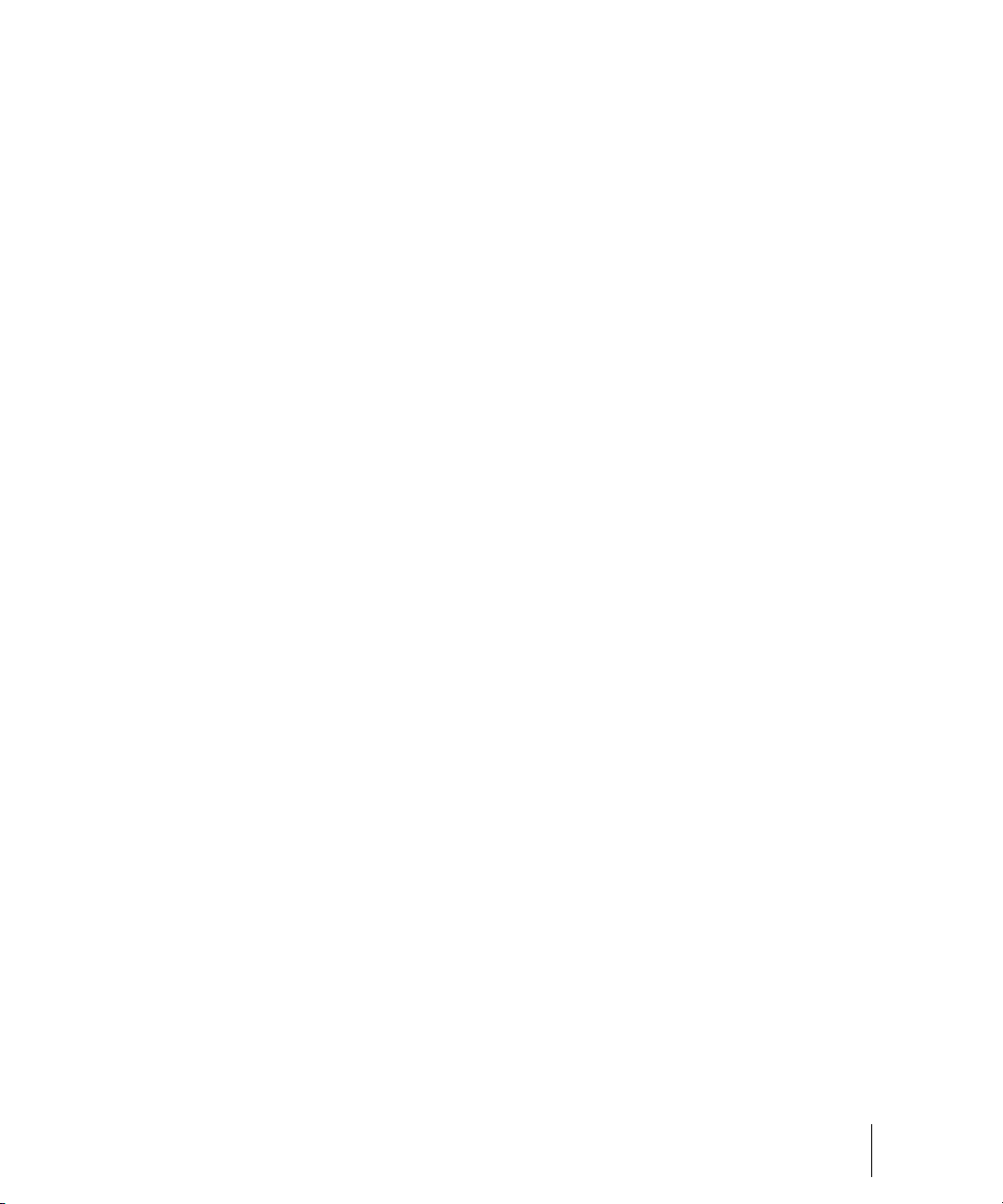
Applying Fades and Crossfades Offline . . . . . . . . . . . . . . . . . . . . . . . . . . . . . . 565
Audio Effects (Audio Plug-ins) . . . . . . . . . . . . . . . . . . . . . . . . . . . . . . . . . . . . . . . . 567
Real-Time Audio Effects Processing . . . . . . . . . . . . . . . . . . . . . . . . . . . . . . . . 568
Destructive Audio Effects Processing. . . . . . . . . . . . . . . . . . . . . . . . . . . . . . . . 568
19 Software Instruments. . . . . . . . . . . . . . . . . . . . . . . . . . . . . . . . . . . . . . . . . . . . . . . . . . . . . 569
Synth Rack View . . . . . . . . . . . . . . . . . . . . . . . . . . . . . . . . . . . . . . . . . . . . . . . . . . . 570
Synth Tracks . . . . . . . . . . . . . . . . . . . . . . . . . . . . . . . . . . . . . . . . . . . . . . . . . . . . . . 571
Inserting Soft Synths . . . . . . . . . . . . . . . . . . . . . . . . . . . . . . . . . . . . . . . . . . . . . . . . 571
Opening a Soft Synth’s Property Page . . . . . . . . . . . . . . . . . . . . . . . . . . . . . . . . . . 574
Synth Rack Icons . . . . . . . . . . . . . . . . . . . . . . . . . . . . . . . . . . . . . . . . . . . . . . . . . . 575
Playing a Soft Synth . . . . . . . . . . . . . . . . . . . . . . . . . . . . . . . . . . . . . . . . . . . . . . . . 575
Muting and Soloing Soft Synth Tracks . . . . . . . . . . . . . . . . . . . . . . . . . . . . . . . . . . 577
Rename synths in the Synth Rack view . . . . . . . . . . . . . . . . . . . . . . . . . . . . . . . . . 578
Multi-port Soft Synths . . . . . . . . . . . . . . . . . . . . . . . . . . . . . . . . . . . . . . . . . . . . . . . 578
Converting Your Soft Synth Tracks to Audio. . . . . . . . . . . . . . . . . . . . . . . . . . . . . . 579
Using the Assignable Controls Feature. . . . . . . . . . . . . . . . . . . . . . . . . . . . . . . . . . 580
Automating Controls from the Synth Rack . . . . . . . . . . . . . . . . . . . . . . . . . . . . . . . 582
Displaying Synth Rack Automation . . . . . . . . . . . . . . . . . . . . . . . . . . . . . . . . . 582
Remote Control of the Synth Rack . . . . . . . . . . . . . . . . . . . . . . . . . . . . . . . . . . 582
Drawing Soft Synth Automation in the Clips Pane . . . . . . . . . . . . . . . . . . . . . . 583
Soft Synth MIDI Output Support . . . . . . . . . . . . . . . . . . . . . . . . . . . . . . . . . . . . . . . 583
Recording a Soft Synth’s MIDI Output . . . . . . . . . . . . . . . . . . . . . . . . . . . . . . . 583
ReWire . . . . . . . . . . . . . . . . . . . . . . . . . . . . . . . . . . . . . . . . . . . . . . . . . . . . . . . . . . 585
ReWire Instruments . . . . . . . . . . . . . . . . . . . . . . . . . . . . . . . . . . . . . . . . . . . . . 585
Inserting a ReWire Instrument . . . . . . . . . . . . . . . . . . . . . . . . . . . . . . . . . . . . . 586
Routing MIDI Data to ReWire Instruments . . . . . . . . . . . . . . . . . . . . . . . . . . . . 588
Mixing Down ReWire Instruments . . . . . . . . . . . . . . . . . . . . . . . . . . . . . . . . . . 588
Automating ReWire Instruments. . . . . . . . . . . . . . . . . . . . . . . . . . . . . . . . . . . . 588
ReWire Troubleshooting Guide . . . . . . . . . . . . . . . . . . . . . . . . . . . . . . . . . . . . 588
Stand-alone Synths. . . . . . . . . . . . . . . . . . . . . . . . . . . . . . . . . . . . . . . . . . . . . . . . . 589
Playing a Stand-alone Synth . . . . . . . . . . . . . . . . . . . . . . . . . . . . . . . . . . . . . . 589
Recording a Stand-alone Synth . . . . . . . . . . . . . . . . . . . . . . . . . . . . . . . . . . . . 590
20 Mixing . . . . . . . . . . . . . . . . . . . . . . . . . . . . . . . . . . . . . . . . . . . . . . . . . . . . . . . . . . . . . . . . . 593
Preparing to Mix . . . . . . . . . . . . . . . . . . . . . . . . . . . . . . . . . . . . . . . . . . . . . . . . . . . 594
Configuring the Console and Track Views . . . . . . . . . . . . . . . . . . . . . . . . . . . . 596
Mixing MIDI . . . . . . . . . . . . . . . . . . . . . . . . . . . . . . . . . . . . . . . . . . . . . . . . . . . . . . . 599
Table of Contents
15
Page 16
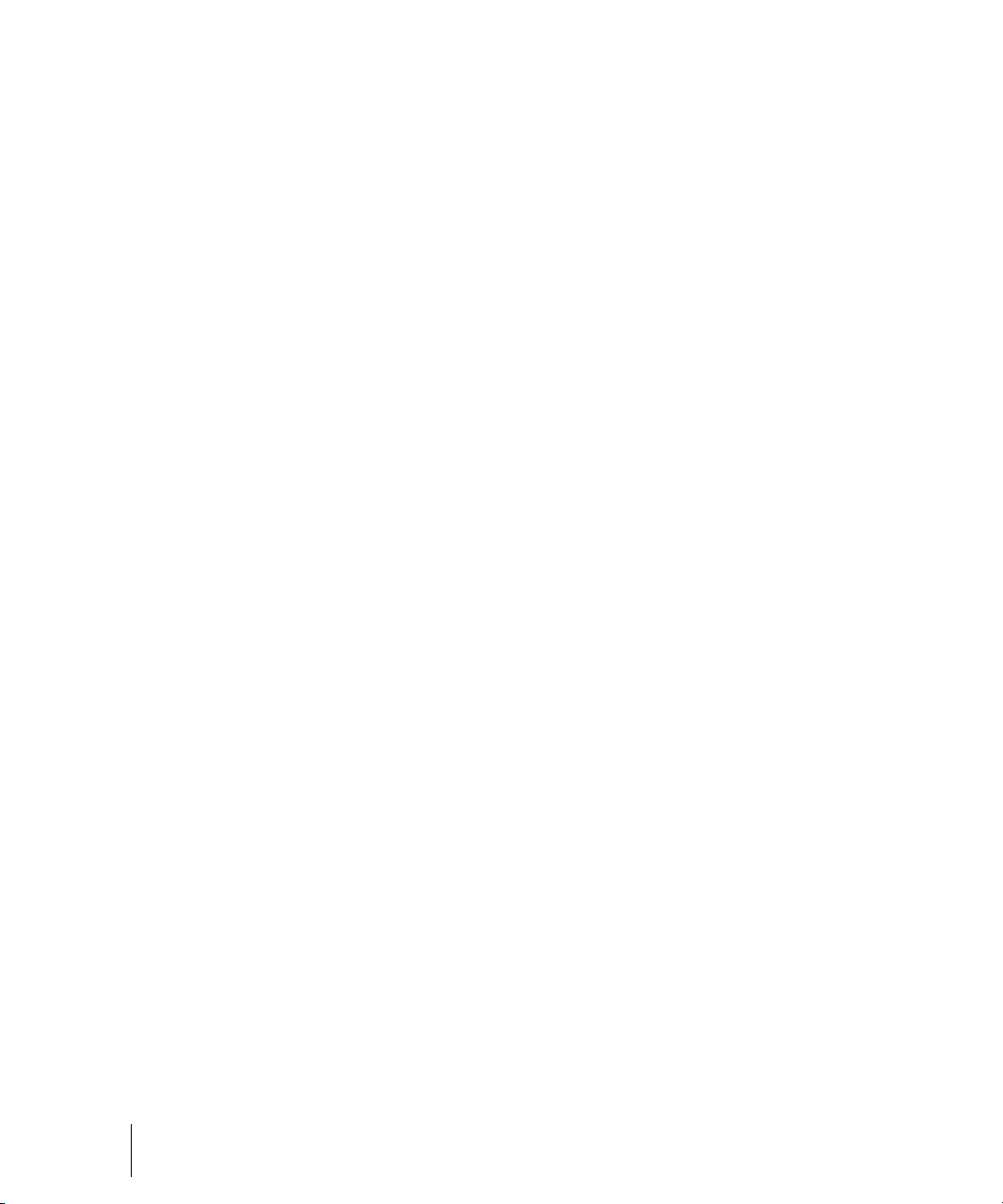
Mixing a MIDI Track. . . . . . . . . . . . . . . . . . . . . . . . . . . . . . . . . . . . . . . . . . . . . . 599
Converting MIDI to Audio . . . . . . . . . . . . . . . . . . . . . . . . . . . . . . . . . . . . . . . . . 600
Signal Flow . . . . . . . . . . . . . . . . . . . . . . . . . . . . . . . . . . . . . . . . . . . . . . . . . . . . . . . 602
Sidechaining Signal Flow . . . . . . . . . . . . . . . . . . . . . . . . . . . . . . . . . . . . . . . . . 604
Routing and Mixing Digital Audio. . . . . . . . . . . . . . . . . . . . . . . . . . . . . . . . . . . . 605
Stereo Buses . . . . . . . . . . . . . . . . . . . . . . . . . . . . . . . . . . . . . . . . . . . . . . . . . . . 607
Surround Buses (SONAR Producer Only). . . . . . . . . . . . . . . . . . . . . . . . . . . . . 608
Main Outs . . . . . . . . . . . . . . . . . . . . . . . . . . . . . . . . . . . . . . . . . . . . . . . . . . . . . 609
Metering . . . . . . . . . . . . . . . . . . . . . . . . . . . . . . . . . . . . . . . . . . . . . . . . . . . . . . . . . . 609
What the Meters Measure . . . . . . . . . . . . . . . . . . . . . . . . . . . . . . . . . . . . . . . . . 610
Hiding and Showing Meters. . . . . . . . . . . . . . . . . . . . . . . . . . . . . . . . . . . . . . . . 610
Changing the Meters’ Display . . . . . . . . . . . . . . . . . . . . . . . . . . . . . . . . . . . . . . 611
Segmented and Non-segmented Meters. . . . . . . . . . . . . . . . . . . . . . . . . . . . . . 613
Changing the Meters’ Performance. . . . . . . . . . . . . . . . . . . . . . . . . . . . . . . . . . 614
MIDI Activity indicators . . . . . . . . . . . . . . . . . . . . . . . . . . . . . . . . . . . . . . . . . . . 615
Peak Markers . . . . . . . . . . . . . . . . . . . . . . . . . . . . . . . . . . . . . . . . . . . . . . . . . . 615
Waveform Preview for Buses and Synth Tracks . . . . . . . . . . . . . . . . . . . . . . . . . . . 616
Freeze Tracks and Synths . . . . . . . . . . . . . . . . . . . . . . . . . . . . . . . . . . . . . . . . . . . . 617
Using Real-Time Effects . . . . . . . . . . . . . . . . . . . . . . . . . . . . . . . . . . . . . . . . . . . . . 621
Effects Parameters . . . . . . . . . . . . . . . . . . . . . . . . . . . . . . . . . . . . . . . . . . . . . . 622
How to Use Real-Time Effects . . . . . . . . . . . . . . . . . . . . . . . . . . . . . . . . . . . . . 622
Presets and Property Pages . . . . . . . . . . . . . . . . . . . . . . . . . . . . . . . . . . . . . . . 625
Effects on Clips . . . . . . . . . . . . . . . . . . . . . . . . . . . . . . . . . . . . . . . . . . . . . . . . . 626
Sidechaining . . . . . . . . . . . . . . . . . . . . . . . . . . . . . . . . . . . . . . . . . . . . . . . . . . . . . . 629
Sidechainable Vintage Channel VC-64 plug-in . . . . . . . . . . . . . . . . . . . . . . . . . 631
External Insert plug-in . . . . . . . . . . . . . . . . . . . . . . . . . . . . . . . . . . . . . . . . . . . . . . . 632
Organizing Plug-ins . . . . . . . . . . . . . . . . . . . . . . . . . . . . . . . . . . . . . . . . . . . . . . . . . 638
VST Configuration . . . . . . . . . . . . . . . . . . . . . . . . . . . . . . . . . . . . . . . . . . . . . . . . . . 638
V-Vocal Clips . . . . . . . . . . . . . . . . . . . . . . . . . . . . . . . . . . . . . . . . . . . . . . . . . . . . . . 641
Using V-Vocal . . . . . . . . . . . . . . . . . . . . . . . . . . . . . . . . . . . . . . . . . . . . . . . . . . . . . 642
Playing Back V-Vocal Clips . . . . . . . . . . . . . . . . . . . . . . . . . . . . . . . . . . . . . . . . 644
Pitch Editing. . . . . . . . . . . . . . . . . . . . . . . . . . . . . . . . . . . . . . . . . . . . . . . . . . . . 645
Editing Time. . . . . . . . . . . . . . . . . . . . . . . . . . . . . . . . . . . . . . . . . . . . . . . . . . . . 648
Editing Formants . . . . . . . . . . . . . . . . . . . . . . . . . . . . . . . . . . . . . . . . . . . . . . . . 649
Editing Dynamics. . . . . . . . . . . . . . . . . . . . . . . . . . . . . . . . . . . . . . . . . . . . . . . . 650
Context Menu . . . . . . . . . . . . . . . . . . . . . . . . . . . . . . . . . . . . . . . . . . . . . . . . . . 650
V-Vocal pitch-to-MIDI . . . . . . . . . . . . . . . . . . . . . . . . . . . . . . . . . . . . . . . . . . . . 651
Keyboard Shortcuts . . . . . . . . . . . . . . . . . . . . . . . . . . . . . . . . . . . . . . . . . . . . . . 651
Using the Per-track EQ . . . . . . . . . . . . . . . . . . . . . . . . . . . . . . . . . . . . . . . . . . . . . . 653
Applying Audio Effects . . . . . . . . . . . . . . . . . . . . . . . . . . . . . . . . . . . . . . . . . . . . . . . 656
16 Table of Contents
Page 17
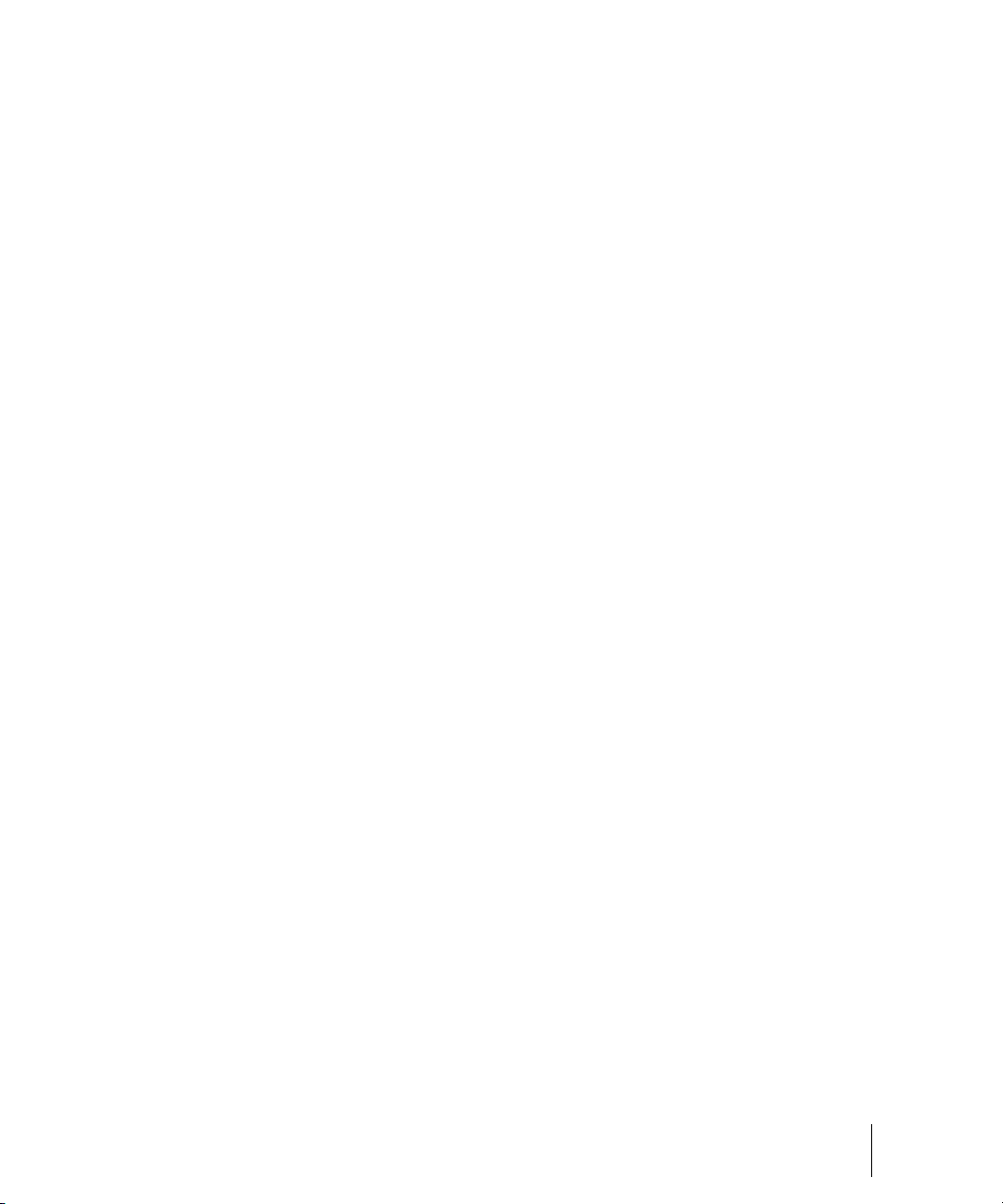
Applying MIDI Effects . . . . . . . . . . . . . . . . . . . . . . . . . . . . . . . . . . . . . . . . . . . . . . . 657
Using Control Groups . . . . . . . . . . . . . . . . . . . . . . . . . . . . . . . . . . . . . . . . . . . . . . . 657
Quick Groups . . . . . . . . . . . . . . . . . . . . . . . . . . . . . . . . . . . . . . . . . . . . . . . . . . 660
Using Remote Control. . . . . . . . . . . . . . . . . . . . . . . . . . . . . . . . . . . . . . . . . . . . . . . 662
Using the Learn Option. . . . . . . . . . . . . . . . . . . . . . . . . . . . . . . . . . . . . . . . . . . 664
Bouncing Tracks . . . . . . . . . . . . . . . . . . . . . . . . . . . . . . . . . . . . . . . . . . . . . . . . . . . 664
Real-time bounce . . . . . . . . . . . . . . . . . . . . . . . . . . . . . . . . . . . . . . . . . . . . . . . . . . 666
Preparing to Create an Audio CD . . . . . . . . . . . . . . . . . . . . . . . . . . . . . . . . . . . 668
Preparing Audio for Distribution . . . . . . . . . . . . . . . . . . . . . . . . . . . . . . . . . . . . . . . 669
Exporting OMF Files. . . . . . . . . . . . . . . . . . . . . . . . . . . . . . . . . . . . . . . . . . . . . 678
Dithering . . . . . . . . . . . . . . . . . . . . . . . . . . . . . . . . . . . . . . . . . . . . . . . . . . . . . . 679
Burning audio CDs . . . . . . . . . . . . . . . . . . . . . . . . . . . . . . . . . . . . . . . . . . . . . . . . . 680
Cakewalk Publisher. . . . . . . . . . . . . . . . . . . . . . . . . . . . . . . . . . . . . . . . . . . . . . . . . 680
21 Surround Mixing. . . . . . . . . . . . . . . . . . . . . . . . . . . . . . . . . . . . . . . . . . . . . . . . . . . . . . . . . 683
Surround Basics . . . . . . . . . . . . . . . . . . . . . . . . . . . . . . . . . . . . . . . . . . . . . . . . . . . 683
Configuring SONAR for Surround Mixing . . . . . . . . . . . . . . . . . . . . . . . . . . . . . . . . 684
Using Surround Format Templates . . . . . . . . . . . . . . . . . . . . . . . . . . . . . . . . . 684
Choosing a Surround Format . . . . . . . . . . . . . . . . . . . . . . . . . . . . . . . . . . . . . . 687
Surround Buses . . . . . . . . . . . . . . . . . . . . . . . . . . . . . . . . . . . . . . . . . . . . . . . . 688
Routing in Surround . . . . . . . . . . . . . . . . . . . . . . . . . . . . . . . . . . . . . . . . . . . . . 688
Downmixing . . . . . . . . . . . . . . . . . . . . . . . . . . . . . . . . . . . . . . . . . . . . . . . . . . . 689
Panning in Surround . . . . . . . . . . . . . . . . . . . . . . . . . . . . . . . . . . . . . . . . . . . . . . . . 691
Controlling Surround Panning . . . . . . . . . . . . . . . . . . . . . . . . . . . . . . . . . . . . . 692
Automating Surround Panning . . . . . . . . . . . . . . . . . . . . . . . . . . . . . . . . . . . . . 696
Joystick Support . . . . . . . . . . . . . . . . . . . . . . . . . . . . . . . . . . . . . . . . . . . . . . . . . . . 697
Surround Metering . . . . . . . . . . . . . . . . . . . . . . . . . . . . . . . . . . . . . . . . . . . . . . . . . 698
Bass Management . . . . . . . . . . . . . . . . . . . . . . . . . . . . . . . . . . . . . . . . . . . . . . . . . 698
Surround Effects . . . . . . . . . . . . . . . . . . . . . . . . . . . . . . . . . . . . . . . . . . . . . . . . . . . 699
The SurroundBridge . . . . . . . . . . . . . . . . . . . . . . . . . . . . . . . . . . . . . . . . . . . . . 699
Effect Property Pages. . . . . . . . . . . . . . . . . . . . . . . . . . . . . . . . . . . . . . . . . . . . 700
Effect Presets . . . . . . . . . . . . . . . . . . . . . . . . . . . . . . . . . . . . . . . . . . . . . . . . . . 700
How to Patch and Configure Surround Effects . . . . . . . . . . . . . . . . . . . . . . . . . 701
Importing Surround Mixes . . . . . . . . . . . . . . . . . . . . . . . . . . . . . . . . . . . . . . . . . . . . 703
Exporting Surround Mixes. . . . . . . . . . . . . . . . . . . . . . . . . . . . . . . . . . . . . . . . . . . . 704
22 Automation . . . . . . . . . . . . . . . . . . . . . . . . . . . . . . . . . . . . . . . . . . . . . . . . . . . . . . . . . . . . . 705
Quick Automation Guide . . . . . . . . . . . . . . . . . . . . . . . . . . . . . . . . . . . . . . . . . . . . . 706
Table of Contents
17
Page 18
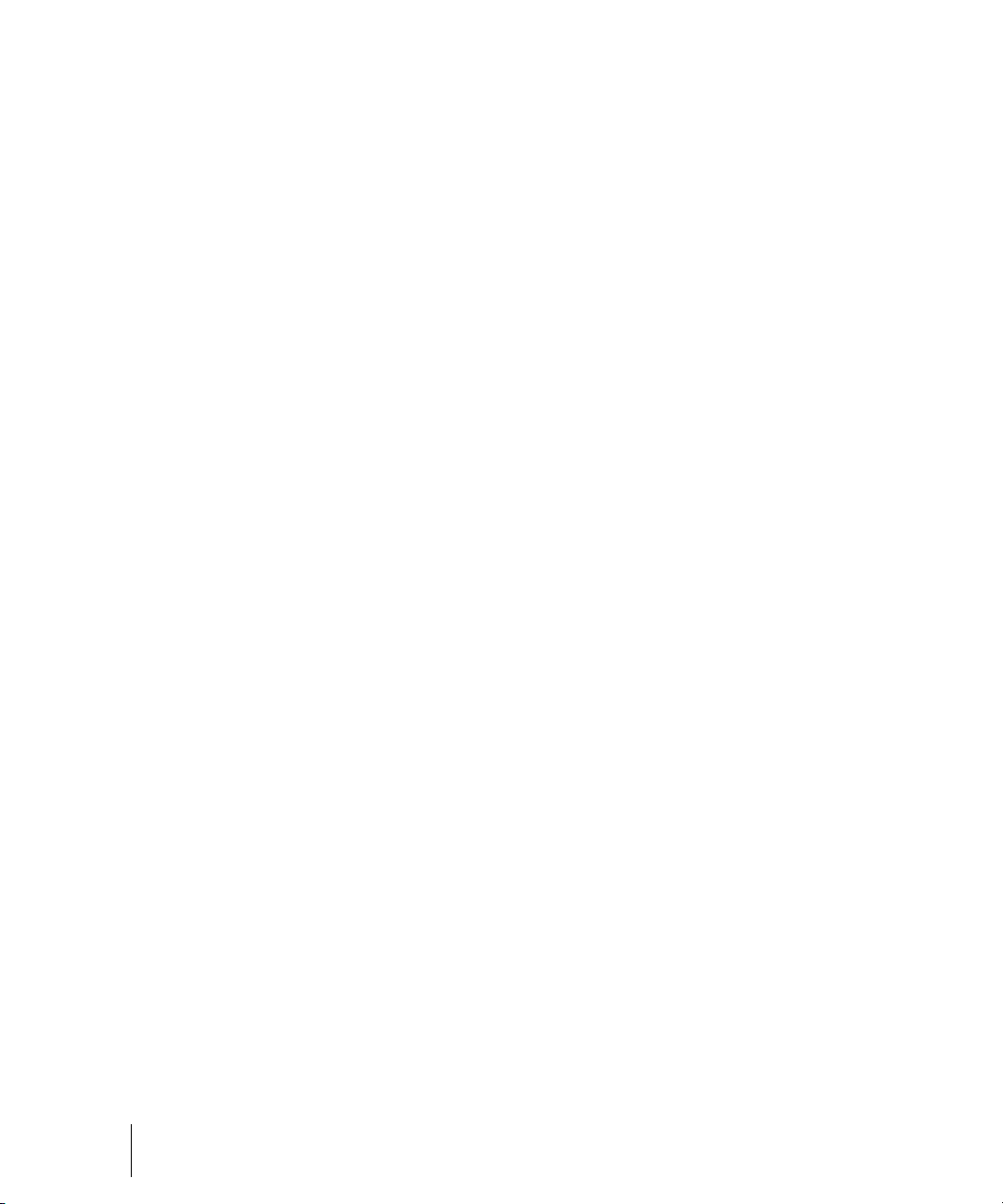
The Automation Toolbar . . . . . . . . . . . . . . . . . . . . . . . . . . . . . . . . . . . . . . . . . . . . . 707
Automation Methods . . . . . . . . . . . . . . . . . . . . . . . . . . . . . . . . . . . . . . . . . . . . . . . . 707
Automation Read and Automation Write Buttons . . . . . . . . . . . . . . . . . . . . . . . 708
Recording Individual Fader or Knob Movements . . . . . . . . . . . . . . . . . . . . . . . 709
Creating and Editing Audio Envelopes . . . . . . . . . . . . . . . . . . . . . . . . . . . . . . . 710
Creating and Editing MIDI Envelopes . . . . . . . . . . . . . . . . . . . . . . . . . . . . . . . . 712
Dotted Lines . . . . . . . . . . . . . . . . . . . . . . . . . . . . . . . . . . . . . . . . . . . . . . . . . . . 715
Using the Envelope Draw Tool . . . . . . . . . . . . . . . . . . . . . . . . . . . . . . . . . . . . . 715
Drawing Envelopes on Clips . . . . . . . . . . . . . . . . . . . . . . . . . . . . . . . . . . . . . . . 716
Showing or Hiding Envelopes . . . . . . . . . . . . . . . . . . . . . . . . . . . . . . . . . . . . . . 717
Deleting Envelopes . . . . . . . . . . . . . . . . . . . . . . . . . . . . . . . . . . . . . . . . . . . . . . 718
Copying and Pasting Envelopes . . . . . . . . . . . . . . . . . . . . . . . . . . . . . . . . . . . . 719
Resetting Envelopes and Nodes to Current or Neutral Values . . . . . . . . . . . . . 720
Envelope Mode and Offset Mode . . . . . . . . . . . . . . . . . . . . . . . . . . . . . . . . . . . 721
Converting MIDI Envelopes to Shapes . . . . . . . . . . . . . . . . . . . . . . . . . . . . . . . 722
Snapshots . . . . . . . . . . . . . . . . . . . . . . . . . . . . . . . . . . . . . . . . . . . . . . . . . . . . . 723
Adding Nodes at a Selection . . . . . . . . . . . . . . . . . . . . . . . . . . . . . . . . . . . . . . . 724
Automating Effects. . . . . . . . . . . . . . . . . . . . . . . . . . . . . . . . . . . . . . . . . . . . . . . . . . 725
Automating Individual Effects Parameters. . . . . . . . . . . . . . . . . . . . . . . . . . . . . 725
Recording Automation Data from an External Controller . . . . . . . . . . . . . . . . . 726
Reassigning envelopes . . . . . . . . . . . . . . . . . . . . . . . . . . . . . . . . . . . . . . . . . . . . . . 727
The Envelope Editing and Node Editing menus . . . . . . . . . . . . . . . . . . . . . . . . . . . 728
Automated Muting . . . . . . . . . . . . . . . . . . . . . . . . . . . . . . . . . . . . . . . . . . . . . . . 729
23 Layouts, Templates and Key Bindings . . . . . . . . . . . . . . . . . . . . . . . . . . . . . . . . . . . . . . . 731
Layouts . . . . . . . . . . . . . . . . . . . . . . . . . . . . . . . . . . . . . . . . . . . . . . . . . . . . . . . . . . 732
Floating Views and Dual Monitor Support . . . . . . . . . . . . . . . . . . . . . . . . . . . . . 734
Templates . . . . . . . . . . . . . . . . . . . . . . . . . . . . . . . . . . . . . . . . . . . . . . . . . . . . . . . . 735
Template Example: Three MIDI instruments . . . . . . . . . . . . . . . . . . . . . . . . . . . 737
Key Bindings . . . . . . . . . . . . . . . . . . . . . . . . . . . . . . . . . . . . . . . . . . . . . . . . . . . . . . 738
Importing Key Bindings . . . . . . . . . . . . . . . . . . . . . . . . . . . . . . . . . . . . . . . . . . . 740
Exporting Key Bindings . . . . . . . . . . . . . . . . . . . . . . . . . . . . . . . . . . . . . . . . . . . 740
24 Notation and Lyrics. . . . . . . . . . . . . . . . . . . . . . . . . . . . . . . . . . . . . . . . . . . . . . . . . . . . . . . 743
The Staff View . . . . . . . . . . . . . . . . . . . . . . . . . . . . . . . . . . . . . . . . . . . . . . . . . . . . . 743
Opening the Staff View . . . . . . . . . . . . . . . . . . . . . . . . . . . . . . . . . . . . . . . . . . . 744
Staff Pane Layout . . . . . . . . . . . . . . . . . . . . . . . . . . . . . . . . . . . . . . . . . . . . . . . 745
The Staff pane right-click menu. . . . . . . . . . . . . . . . . . . . . . . . . . . . . . . . . . . . . 746
The Fretboard . . . . . . . . . . . . . . . . . . . . . . . . . . . . . . . . . . . . . . . . . . . . . . . . . . 747
Fretboard pop-up menu. . . . . . . . . . . . . . . . . . . . . . . . . . . . . . . . . . . . . . . . . . . 748
18 Table of Contents
Page 19
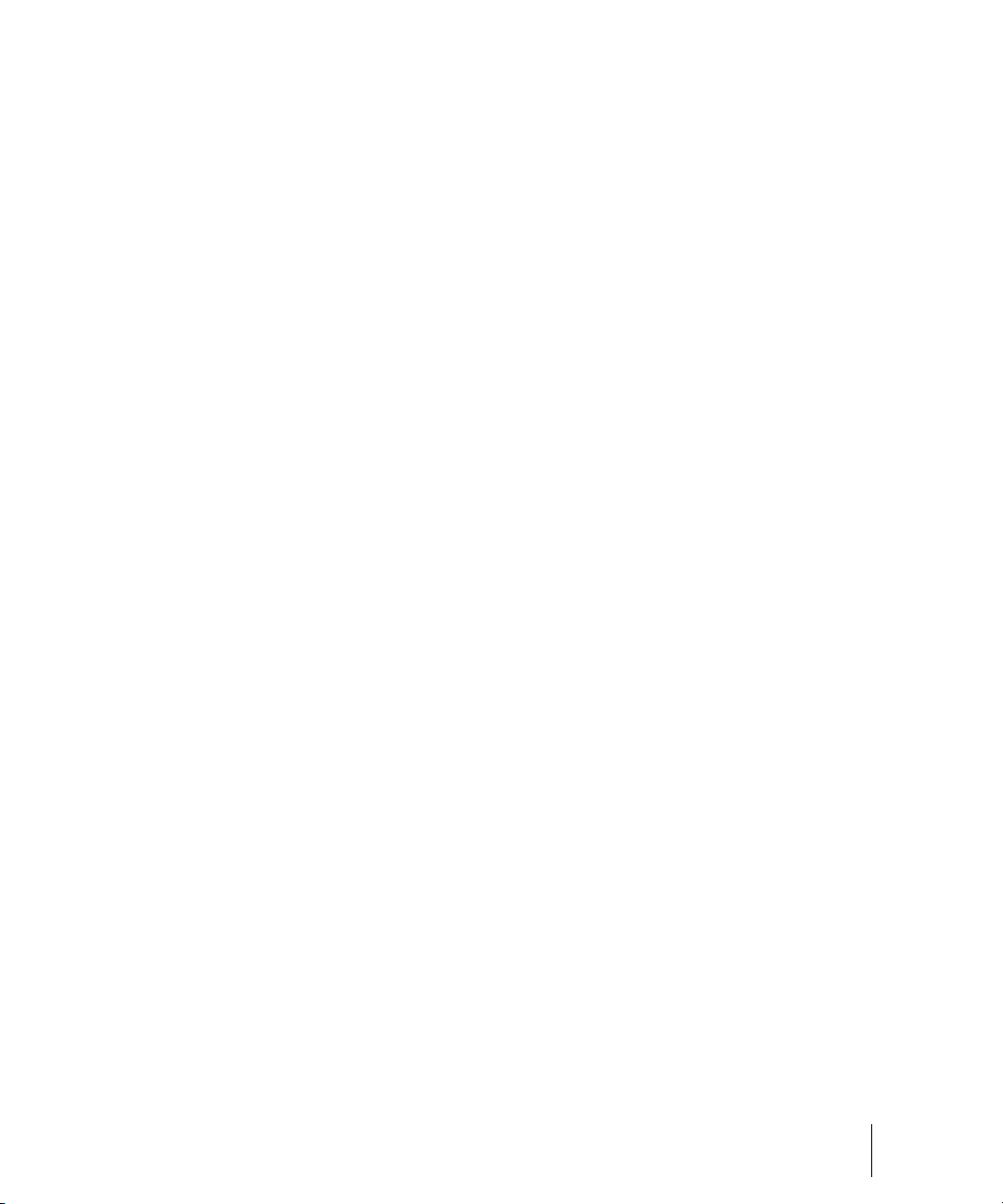
Basic Musical Editing . . . . . . . . . . . . . . . . . . . . . . . . . . . . . . . . . . . . . . . . . . . . . . . 749
Inserting Notes on the Staff . . . . . . . . . . . . . . . . . . . . . . . . . . . . . . . . . . . . . . . 750
Inserting Notes with the Fretboard . . . . . . . . . . . . . . . . . . . . . . . . . . . . . . . . . . 751
Selecting Notes . . . . . . . . . . . . . . . . . . . . . . . . . . . . . . . . . . . . . . . . . . . . . . . . 751
Moving, Copying, and Deleting Notes on the Staff . . . . . . . . . . . . . . . . . . . . . . 752
Moving Notes from within the Fretboard. . . . . . . . . . . . . . . . . . . . . . . . . . . . . . 753
Auditioning . . . . . . . . . . . . . . . . . . . . . . . . . . . . . . . . . . . . . . . . . . . . . . . . . . . . 753
Changing Note Properties . . . . . . . . . . . . . . . . . . . . . . . . . . . . . . . . . . . . . . . . 754
Deglitch Dialog . . . . . . . . . . . . . . . . . . . . . . . . . . . . . . . . . . . . . . . . . . . . . . . . . 755
Working with Triplets . . . . . . . . . . . . . . . . . . . . . . . . . . . . . . . . . . . . . . . . . . . . 756
Beaming of Rests . . . . . . . . . . . . . . . . . . . . . . . . . . . . . . . . . . . . . . . . . . . . . . . 756
Changing the Way Notes Are Displayed . . . . . . . . . . . . . . . . . . . . . . . . . . . . . 757
Using Enharmonic Spellings. . . . . . . . . . . . . . . . . . . . . . . . . . . . . . . . . . . . . . . 757
MIDI Channels and the Fretboard . . . . . . . . . . . . . . . . . . . . . . . . . . . . . . . . . . 759
Chords and Marks. . . . . . . . . . . . . . . . . . . . . . . . . . . . . . . . . . . . . . . . . . . . . . . . . . 760
Adding Chord Symbols. . . . . . . . . . . . . . . . . . . . . . . . . . . . . . . . . . . . . . . . . . . 760
Adding Expression Marks. . . . . . . . . . . . . . . . . . . . . . . . . . . . . . . . . . . . . . . . . 764
Adding Hairpin Symbols . . . . . . . . . . . . . . . . . . . . . . . . . . . . . . . . . . . . . . . . . . 765
Adding Pedal Marks . . . . . . . . . . . . . . . . . . . . . . . . . . . . . . . . . . . . . . . . . . . . . 766
Tablature . . . . . . . . . . . . . . . . . . . . . . . . . . . . . . . . . . . . . . . . . . . . . . . . . . . . . . . . . 767
Tablature Settings . . . . . . . . . . . . . . . . . . . . . . . . . . . . . . . . . . . . . . . . . . . . . . 767
Changing Fretboard Texture and Orientation. . . . . . . . . . . . . . . . . . . . . . . . . . 768
Quick TAB . . . . . . . . . . . . . . . . . . . . . . . . . . . . . . . . . . . . . . . . . . . . . . . . . . . . 769
Regenerate TAB. . . . . . . . . . . . . . . . . . . . . . . . . . . . . . . . . . . . . . . . . . . . . . . . 769
Entering Notes from the TAB Staff . . . . . . . . . . . . . . . . . . . . . . . . . . . . . . . . . . 770
Single Note Editing from the TAB Staff . . . . . . . . . . . . . . . . . . . . . . . . . . . . . . 770
Editing Chords or Groups of Notes from the TAB Staff . . . . . . . . . . . . . . . . . . 771
Editing Notes and Chords from the Fretboard . . . . . . . . . . . . . . . . . . . . . . . . . 771
Working with Percussion. . . . . . . . . . . . . . . . . . . . . . . . . . . . . . . . . . . . . . . . . . . . . 772
Setting Up a Percussion Track . . . . . . . . . . . . . . . . . . . . . . . . . . . . . . . . . . . . . 773
Setting Up a Percussion Staff or Line. . . . . . . . . . . . . . . . . . . . . . . . . . . . . . . . 773
Ghost Strokes. . . . . . . . . . . . . . . . . . . . . . . . . . . . . . . . . . . . . . . . . . . . . . . . . . 775
Printing . . . . . . . . . . . . . . . . . . . . . . . . . . . . . . . . . . . . . . . . . . . . . . . . . . . . . . . . . . 776
The Meter/Key View . . . . . . . . . . . . . . . . . . . . . . . . . . . . . . . . . . . . . . . . . . . . . . . . 777
What Is Meter? . . . . . . . . . . . . . . . . . . . . . . . . . . . . . . . . . . . . . . . . . . . . . . . . . 777
What Is Key? . . . . . . . . . . . . . . . . . . . . . . . . . . . . . . . . . . . . . . . . . . . . . . . . . . 778
Opening the Meter/Key View . . . . . . . . . . . . . . . . . . . . . . . . . . . . . . . . . . . . . . 778
Adding and Editing Meter/Key Changes. . . . . . . . . . . . . . . . . . . . . . . . . . . . . . 779
Music Notation for Non-concert-key Instruments . . . . . . . . . . . . . . . . . . . . . . . 780
Working with Lyrics . . . . . . . . . . . . . . . . . . . . . . . . . . . . . . . . . . . . . . . . . . . . . . . . . 781
Adding and Editing Lyrics in the Staff View . . . . . . . . . . . . . . . . . . . . . . . . . . . 782
Table of Contents
19
Page 20
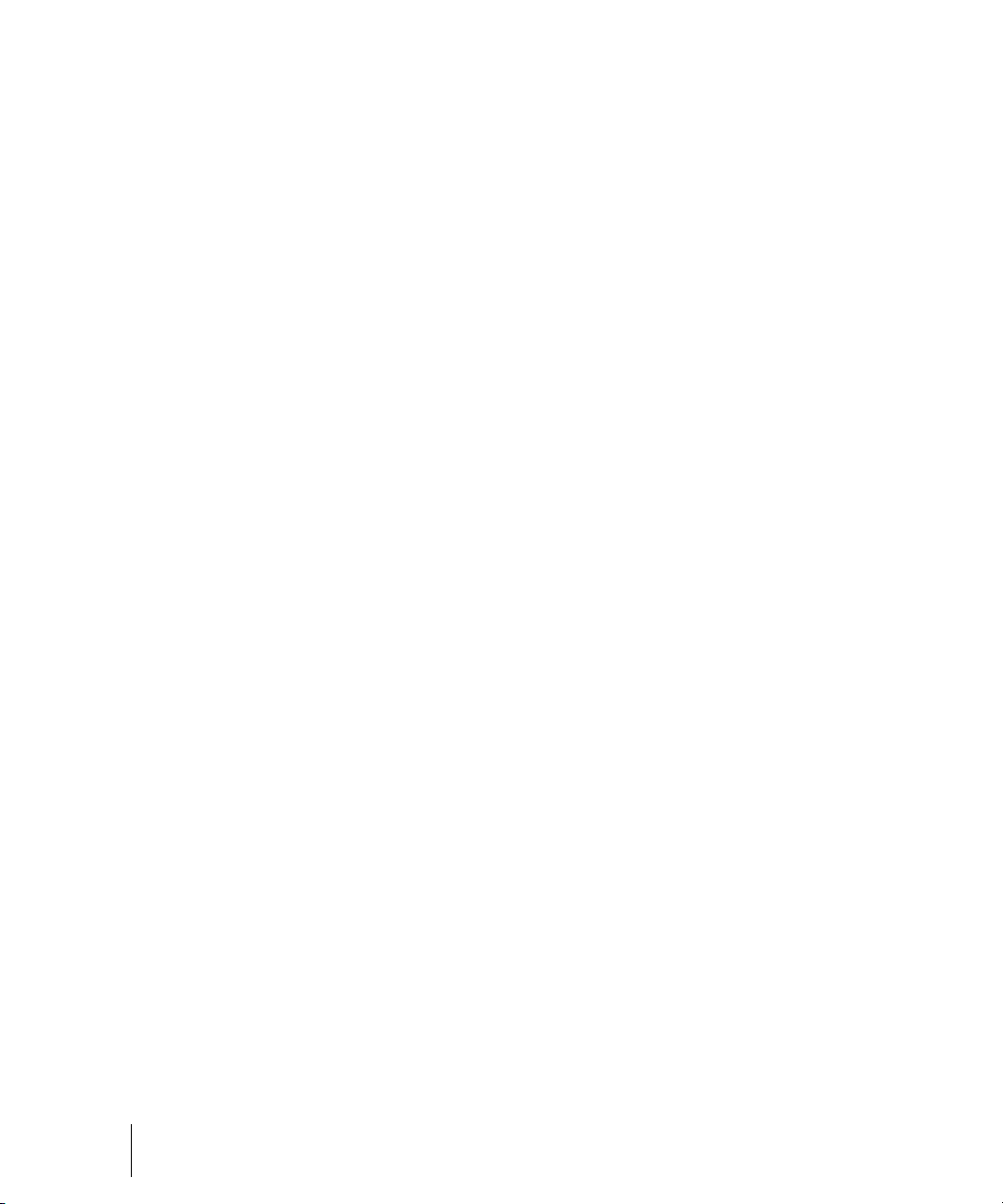
Opening the Lyrics View . . . . . . . . . . . . . . . . . . . . . . . . . . . . . . . . . . . . . . . . . . 783
Adding and Editing Lyrics in the Lyrics View . . . . . . . . . . . . . . . . . . . . . . . . . . . 783
25 Instrument Definitions . . . . . . . . . . . . . . . . . . . . . . . . . . . . . . . . . . . . . . . . . . . . . . . . . . . . 785
Assigning Instruments . . . . . . . . . . . . . . . . . . . . . . . . . . . . . . . . . . . . . . . . . . . . . . . 786
Importing Instrument Definitions . . . . . . . . . . . . . . . . . . . . . . . . . . . . . . . . . . . . . . . 788
Creating Instrument Definitions . . . . . . . . . . . . . . . . . . . . . . . . . . . . . . . . . . . . . . . . 789
Creating and Editing Patch Name and Other Lists . . . . . . . . . . . . . . . . . . . . . . 792
Copying Name Lists . . . . . . . . . . . . . . . . . . . . . . . . . . . . . . . . . . . . . . . . . . . . . 793
Assigning the Bank Select Method . . . . . . . . . . . . . . . . . . . . . . . . . . . . . . . . . . 794
Assigning Patch Names . . . . . . . . . . . . . . . . . . . . . . . . . . . . . . . . . . . . . . . . . . 795
Assigning Note Names . . . . . . . . . . . . . . . . . . . . . . . . . . . . . . . . . . . . . . . . . . . 796
Assigning Controller, RPN, and NRPN Names . . . . . . . . . . . . . . . . . . . . . . . . . 798
SONAR Flags in Instrument Definitions . . . . . . . . . . . . . . . . . . . . . . . . . . . . . . 799
Instrument Definition Tutorial . . . . . . . . . . . . . . . . . . . . . . . . . . . . . . . . . . . . . . . . . . 800
Why Use Instrument Definitions? . . . . . . . . . . . . . . . . . . . . . . . . . . . . . . . . . . . 800
What Can They Do and Not Do? . . . . . . . . . . . . . . . . . . . . . . . . . . . . . . . . . . . . 801
Where Do Instrument Definitions Come From?. . . . . . . . . . . . . . . . . . . . . . . . . 801
Start of Tutorial . . . . . . . . . . . . . . . . . . . . . . . . . . . . . . . . . . . . . . . . . . . . . . . . . 801
26 System Exclusive Data. . . . . . . . . . . . . . . . . . . . . . . . . . . . . . . . . . . . . . . . . . . . . . . . . . . . 805
What Is System Exclusive? . . . . . . . . . . . . . . . . . . . . . . . . . . . . . . . . . . . . . . . . . . . 806
Sysx Events. . . . . . . . . . . . . . . . . . . . . . . . . . . . . . . . . . . . . . . . . . . . . . . . . . . . 806
Using the System Exclusive View . . . . . . . . . . . . . . . . . . . . . . . . . . . . . . . . . . . . . . 807
Sending Sysx Banks at Startup . . . . . . . . . . . . . . . . . . . . . . . . . . . . . . . . . . . . . . . . 807
Importing, Creating, and Dumping Sysx Banks . . . . . . . . . . . . . . . . . . . . . . . . . . . . 808
More about Dump Request Macros. . . . . . . . . . . . . . . . . . . . . . . . . . . . . . . . . . 810
Editing Sysx Banks . . . . . . . . . . . . . . . . . . . . . . . . . . . . . . . . . . . . . . . . . . . . . . . . . 811
Sysx View Buttons . . . . . . . . . . . . . . . . . . . . . . . . . . . . . . . . . . . . . . . . . . . . . . . . . . 811
Send . . . . . . . . . . . . . . . . . . . . . . . . . . . . . . . . . . . . . . . . . . . . . . . . . . . . . . . . . 812
Send All . . . . . . . . . . . . . . . . . . . . . . . . . . . . . . . . . . . . . . . . . . . . . . . . . . . . . . 812
Receive . . . . . . . . . . . . . . . . . . . . . . . . . . . . . . . . . . . . . . . . . . . . . . . . . . . . . . . 812
Clear Bank . . . . . . . . . . . . . . . . . . . . . . . . . . . . . . . . . . . . . . . . . . . . . . . . . . . . 812
Name . . . . . . . . . . . . . . . . . . . . . . . . . . . . . . . . . . . . . . . . . . . . . . . . . . . . . . . . 812
Auto . . . . . . . . . . . . . . . . . . . . . . . . . . . . . . . . . . . . . . . . . . . . . . . . . . . . . . . . . 812
Output . . . . . . . . . . . . . . . . . . . . . . . . . . . . . . . . . . . . . . . . . . . . . . . . . . . . . . . . 812
Edit Bytes . . . . . . . . . . . . . . . . . . . . . . . . . . . . . . . . . . . . . . . . . . . . . . . . . . . . . 813
Load Bank and Save Bank . . . . . . . . . . . . . . . . . . . . . . . . . . . . . . . . . . . . . . . 813
Transmitting Banks During Playback . . . . . . . . . . . . . . . . . . . . . . . . . . . . . . . . . . . . 814
20 Table of Contents
Page 21
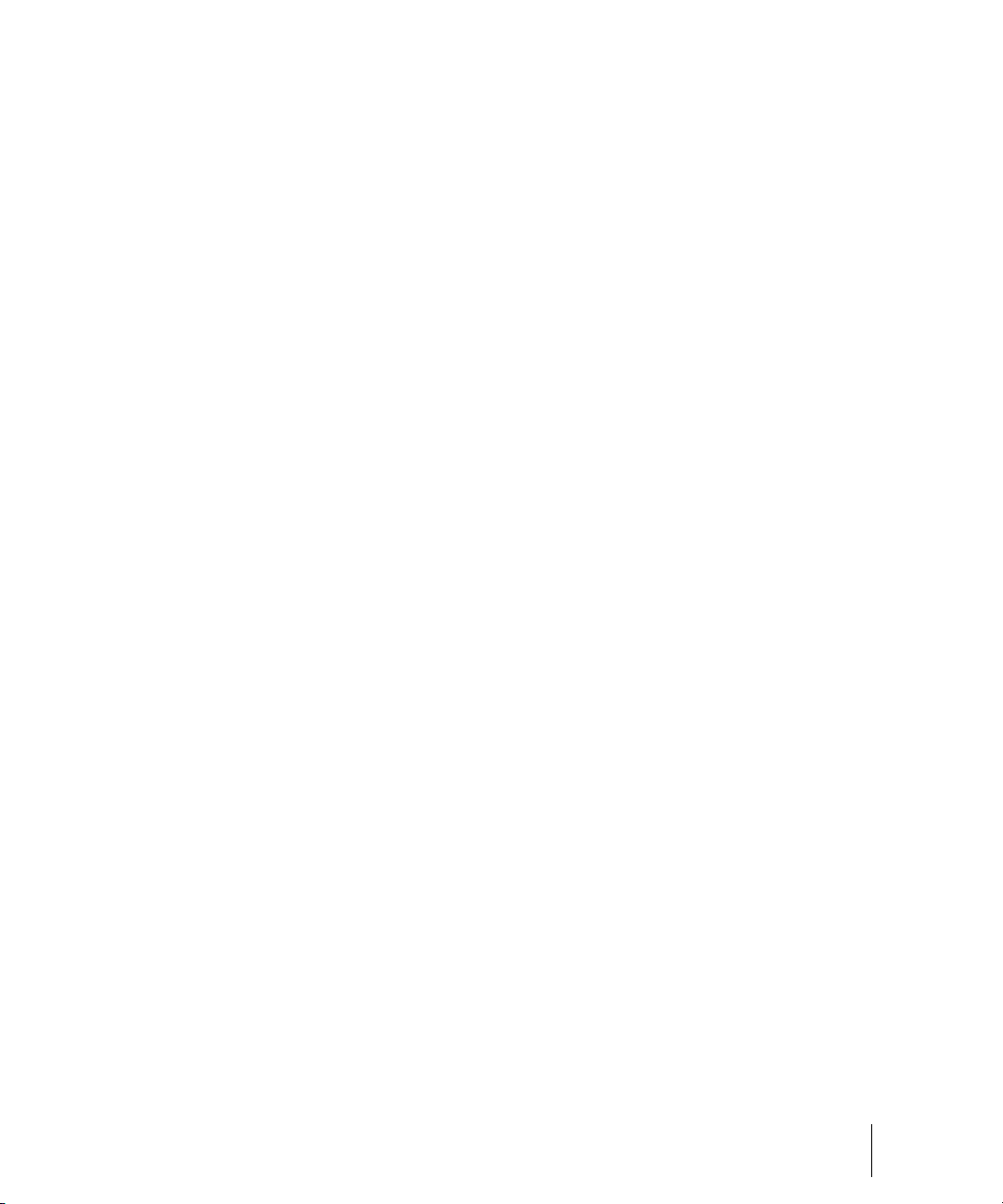
Real-time Recording of System Exclusive Messages. . . . . . . . . . . . . . . . . . . . . . . 814
Sysx Echo . . . . . . . . . . . . . . . . . . . . . . . . . . . . . . . . . . . . . . . . . . . . . . . . . . . . . . . . 815
Sysx .ini File Settings . . . . . . . . . . . . . . . . . . . . . . . . . . . . . . . . . . . . . . . . . . . . . . . 815
Troubleshooting . . . . . . . . . . . . . . . . . . . . . . . . . . . . . . . . . . . . . . . . . . . . . . . . . . . 816
27 Synchronizing Your Gear . . . . . . . . . . . . . . . . . . . . . . . . . . . . . . . . . . . . . . . . . . . . . . . . . 819
Synchronization Overview. . . . . . . . . . . . . . . . . . . . . . . . . . . . . . . . . . . . . . . . . . . . 819
Choosing Clock Sources: SONAR as Master . . . . . . . . . . . . . . . . . . . . . . . . . . . . . 820
MIDI Synchronization . . . . . . . . . . . . . . . . . . . . . . . . . . . . . . . . . . . . . . . . . . . . . . . 821
SONAR as the Slave . . . . . . . . . . . . . . . . . . . . . . . . . . . . . . . . . . . . . . . . . . . . 822
SONAR as the Master . . . . . . . . . . . . . . . . . . . . . . . . . . . . . . . . . . . . . . . . . . . 823
Using MIDI Sync with Drum Machines . . . . . . . . . . . . . . . . . . . . . . . . . . . . . . . 824
Troubleshooting MIDI Sync . . . . . . . . . . . . . . . . . . . . . . . . . . . . . . . . . . . . . . . 824
SMPTE/MIDI Time Code Synchronization . . . . . . . . . . . . . . . . . . . . . . . . . . . . . . . 824
Playing Digital Audio under SMPTE/MTC Sync . . . . . . . . . . . . . . . . . . . . . . . . 828
SMPTE/MTC Sync and Full Chase Lock . . . . . . . . . . . . . . . . . . . . . . . . . . . . . 828
Troubleshooting SMPTE/MTC Sync. . . . . . . . . . . . . . . . . . . . . . . . . . . . . . . . . 829
MIDI Machine Control (MMC) . . . . . . . . . . . . . . . . . . . . . . . . . . . . . . . . . . . . . . . . . 830
28 Audio File Management. . . . . . . . . . . . . . . . . . . . . . . . . . . . . . . . . . . . . . . . . . . . . . . . . . . 833
The Project Files Dialog . . . . . . . . . . . . . . . . . . . . . . . . . . . . . . . . . . . . . . . . . . . . . 834
Project Files and Bundle Files. . . . . . . . . . . . . . . . . . . . . . . . . . . . . . . . . . . . . . . . . 835
Audio Folders . . . . . . . . . . . . . . . . . . . . . . . . . . . . . . . . . . . . . . . . . . . . . . . . . . . . . 836
Global Audio Folders . . . . . . . . . . . . . . . . . . . . . . . . . . . . . . . . . . . . . . . . . . . . 836
Per-project Audio Folders. . . . . . . . . . . . . . . . . . . . . . . . . . . . . . . . . . . . . . . . . 837
Imported Audio Files. . . . . . . . . . . . . . . . . . . . . . . . . . . . . . . . . . . . . . . . . . . . . 838
Backing Up Projects with Digital Audio . . . . . . . . . . . . . . . . . . . . . . . . . . . . . . . . . . 839
Deleting Unused Audio Files. . . . . . . . . . . . . . . . . . . . . . . . . . . . . . . . . . . . . . . . . . 841
29 Improving Audio Performance . . . . . . . . . . . . . . . . . . . . . . . . . . . . . . . . . . . . . . . . . . . . . 843
System Configuration . . . . . . . . . . . . . . . . . . . . . . . . . . . . . . . . . . . . . . . . . . . . . . . 843
The Wave Profiler. . . . . . . . . . . . . . . . . . . . . . . . . . . . . . . . . . . . . . . . . . . . . . . 843
Enabling and Disabling Audio Devices. . . . . . . . . . . . . . . . . . . . . . . . . . . . . . . 844
Sampling Rates . . . . . . . . . . . . . . . . . . . . . . . . . . . . . . . . . . . . . . . . . . . . . . . . 845
Bit Depths, and Float Resolution . . . . . . . . . . . . . . . . . . . . . . . . . . . . . . . . . . . 846
Bit Depths for Playback . . . . . . . . . . . . . . . . . . . . . . . . . . . . . . . . . . . . . . . . . . 847
Bit Depths for Recording . . . . . . . . . . . . . . . . . . . . . . . . . . . . . . . . . . . . . . . . . 848
Bit Depths for Importing Audio . . . . . . . . . . . . . . . . . . . . . . . . . . . . . . . . . . . . . 848
Table of Contents
21
Page 22
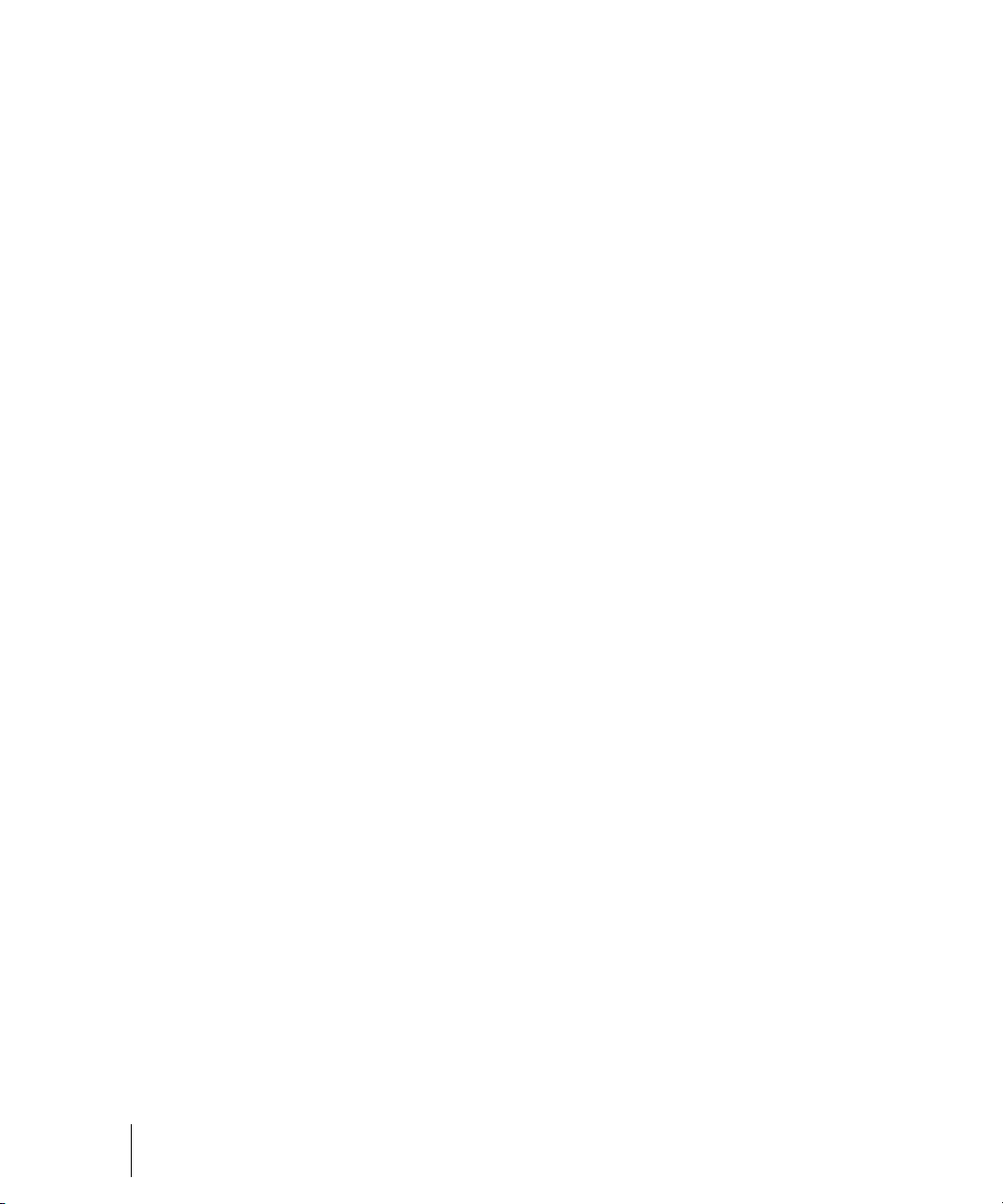
Bit Depths for Exporting Audio . . . . . . . . . . . . . . . . . . . . . . . . . . . . . . . . . . . . . 849
Bit Depths for Rendering Audio . . . . . . . . . . . . . . . . . . . . . . . . . . . . . . . . . . . . . 849
Preparing Higher-quality Audio for CD Burning. . . . . . . . . . . . . . . . . . . . . . . . . 849
SONAR Project File Compatibility Notes. . . . . . . . . . . . . . . . . . . . . . . . . . . . . . 850
Improving Performance with Digital Audio . . . . . . . . . . . . . . . . . . . . . . . . . . . . . . . . 851
Getting the Most Out of Your PC . . . . . . . . . . . . . . . . . . . . . . . . . . . . . . . . . . . . 851
Mixing Latency. . . . . . . . . . . . . . . . . . . . . . . . . . . . . . . . . . . . . . . . . . . . . . . . . . 853
ASIO Drivers . . . . . . . . . . . . . . . . . . . . . . . . . . . . . . . . . . . . . . . . . . . . . . . . . . . 854
Queue Buffers . . . . . . . . . . . . . . . . . . . . . . . . . . . . . . . . . . . . . . . . . . . . . . . . . . 854
Status Bar/CPU Meter/Disk Meter . . . . . . . . . . . . . . . . . . . . . . . . . . . . . . . . . . 855
Reduce GUI updates to improve playback performance. . . . . . . . . . . . . . . . . . 856
24-bit Tips . . . . . . . . . . . . . . . . . . . . . . . . . . . . . . . . . . . . . . . . . . . . . . . . . . . . . 857
Dropouts and Other Audio Problems. . . . . . . . . . . . . . . . . . . . . . . . . . . . . . . . . 858
Optimized Picture Cache Redrawing. . . . . . . . . . . . . . . . . . . . . . . . . . . . . . . . . 865
Improving recording performance . . . . . . . . . . . . . . . . . . . . . . . . . . . . . . . . . . . 867
MIDI Prepare Buffer Size and automation . . . . . . . . . . . . . . . . . . . . . . . . . . . . . 867
30 External Devices . . . . . . . . . . . . . . . . . . . . . . . . . . . . . . . . . . . . . . . . . . . . . . . . . . . . . . . . . 869
Edirol PCR Controllers . . . . . . . . . . . . . . . . . . . . . . . . . . . . . . . . . . . . . . . . . . . . . . . 870
Setting up Control Surfaces . . . . . . . . . . . . . . . . . . . . . . . . . . . . . . . . . . . . . . . . . . . 872
ACT MIDI Controller Plug-in . . . . . . . . . . . . . . . . . . . . . . . . . . . . . . . . . . . . . . . . . . 874
Using the ACT MIDI Controller Property Page . . . . . . . . . . . . . . . . . . . . . . . . . 874
ACT presets. . . . . . . . . . . . . . . . . . . . . . . . . . . . . . . . . . . . . . . . . . . . . . . . . . . . 875
Assigning Controls on Your Controller/Surface to Cells in the ACT MIDI Property Page
875
Cakewalk Generic Surface Plug-in . . . . . . . . . . . . . . . . . . . . . . . . . . . . . . . . . . . . . 876
Loading Cakewalk Generic Surface Presets . . . . . . . . . . . . . . . . . . . . . . . . . . . 877
Assigning Faders and Knobs to Control SONAR Parameters. . . . . . . . . . . . . . 877
Controlling Different Tracks or Groups of Tracks . . . . . . . . . . . . . . . . . . . . . . . 880
The Cakewalk Generic Surface Property Page. . . . . . . . . . . . . . . . . . . . . . . . . 881
Euphonix EuCon control surface support . . . . . . . . . . . . . . . . . . . . . . . . . . . . . . . . 886
The WAI Display . . . . . . . . . . . . . . . . . . . . . . . . . . . . . . . . . . . . . . . . . . . . . . . . . . . 886
ACT . . . . . . . . . . . . . . . . . . . . . . . . . . . . . . . . . . . . . . . . . . . . . . . . . . . . . . . . . . . . . 888
OPT Panels . . . . . . . . . . . . . . . . . . . . . . . . . . . . . . . . . . . . . . . . . . . . . . . . . . . . . . . 890
Working with StudioWare. . . . . . . . . . . . . . . . . . . . . . . . . . . . . . . . . . . . . . . . . . . . . 890
StudioWare Panels . . . . . . . . . . . . . . . . . . . . . . . . . . . . . . . . . . . . . . . . . . . . . . 891
Using StudioWare Panels . . . . . . . . . . . . . . . . . . . . . . . . . . . . . . . . . . . . . . . . . 892
Grouping Controls . . . . . . . . . . . . . . . . . . . . . . . . . . . . . . . . . . . . . . . . . . . . . . . 895
Recording Control Movements . . . . . . . . . . . . . . . . . . . . . . . . . . . . . . . . . . . . . 897
Control Settings . . . . . . . . . . . . . . . . . . . . . . . . . . . . . . . . . . . . . . . . . . . . . . . . . 899
22 Table of Contents
Page 23
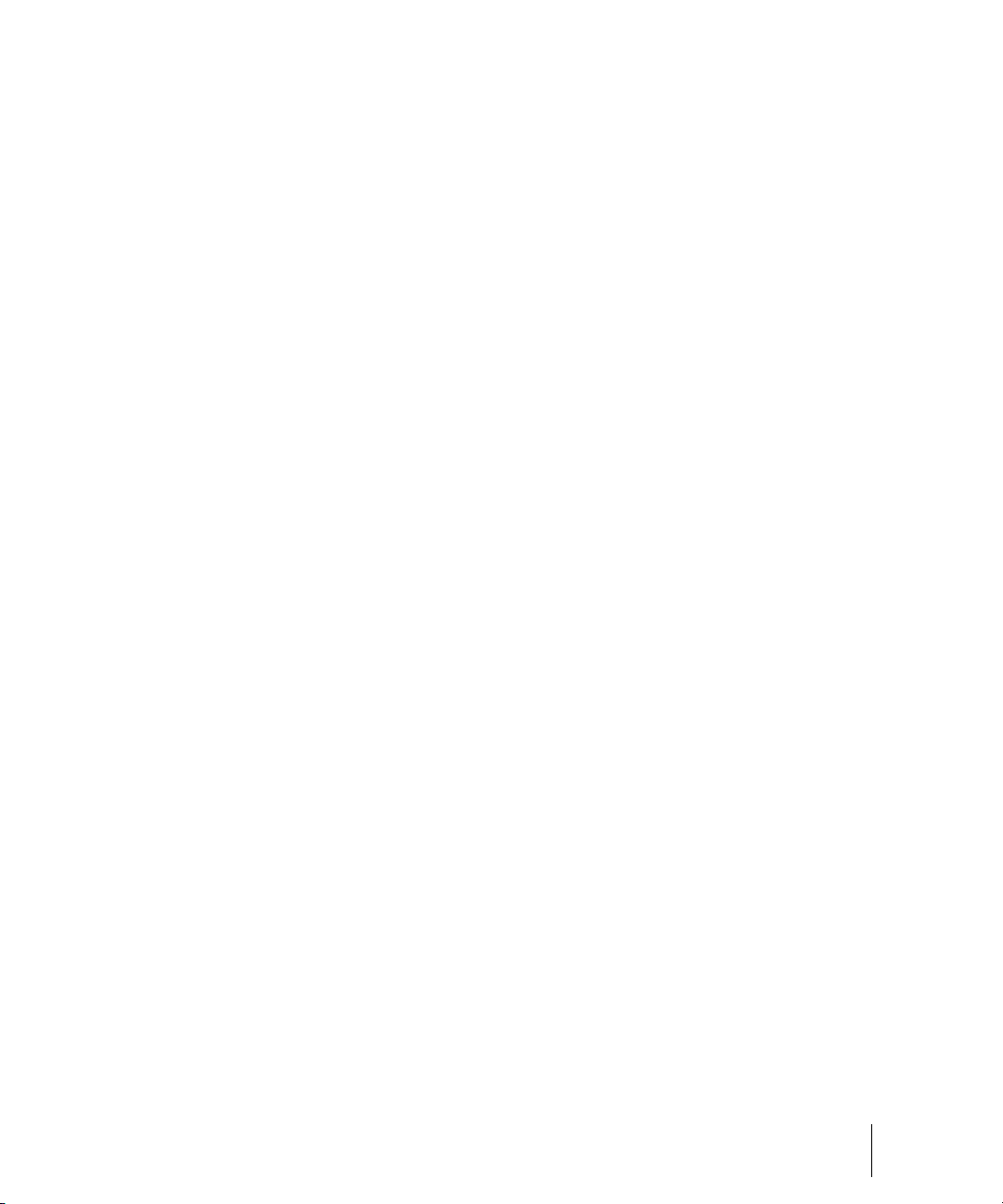
StudioWare Panel Drawing Speed . . . . . . . . . . . . . . . . . . . . . . . . . . . . . . . . . . 900
31 Using CAL. . . . . . . . . . . . . . . . . . . . . . . . . . . . . . . . . . . . . . . . . . . . . . . . . . . . . . . . . . . . . . 901
Running CAL Programs . . . . . . . . . . . . . . . . . . . . . . . . . . . . . . . . . . . . . . . . . . . . . 901
Sample CAL Files . . . . . . . . . . . . . . . . . . . . . . . . . . . . . . . . . . . . . . . . . . . . . . . . . . 901
SPLIT NOTE TO TRACKS.cal . . . . . . . . . . . . . . . . . . . . . . . . . . . . . . . . . . . . . 902
SPLIT CHANNEL TO TRACKS.cal . . . . . . . . . . . . . . . . . . . . . . . . . . . . . . . . . 902
RANDOM TIME.cal . . . . . . . . . . . . . . . . . . . . . . . . . . . . . . . . . . . . . . . . . . . . . 902
THIN CONTROLLER DATA.cal . . . . . . . . . . . . . . . . . . . . . . . . . . . . . . . . . . . . 902
THIN CHANNEL AFTERTOUCH.cal . . . . . . . . . . . . . . . . . . . . . . . . . . . . . . . . 903
THIN PITCH WHEEL.cal . . . . . . . . . . . . . . . . . . . . . . . . . . . . . . . . . . . . . . . . . 903
MAJOR CHORD.cal, MINOR CHORD.cal . . . . . . . . . . . . . . . . . . . . . . . . . . . . 903
32 Troubleshooting. . . . . . . . . . . . . . . . . . . . . . . . . . . . . . . . . . . . . . . . . . . . . . . . . . . . . . . . . 905
Audio dropouts or crash when playing back large files at maximum latency . . . . . 906
When I Play a File, I Don’t Hear Anything. . . . . . . . . . . . . . . . . . . . . . . . . . . . . . . . 906
I Can’t Record from My MIDI Instrument. . . . . . . . . . . . . . . . . . . . . . . . . . . . . . . . . 908
When I Play a File Containing Audio, the Audio Portion Doesn’t Play . . . . . . . . . . 908
I Can’t Record Any Audio . . . . . . . . . . . . . . . . . . . . . . . . . . . . . . . . . . . . . . . . . . . . 909
The Music Is Playing Back with the Wrong Instrument Sounds . . . . . . . . . . . . . . . 910
My Keyboard Doubles Every Note I Play . . . . . . . . . . . . . . . . . . . . . . . . . . . . . . . . 910
I Don’t See the Clips Pane in the Track View . . . . . . . . . . . . . . . . . . . . . . . . . . . . . 911
Why Can’t SONAR Find My Audio Files? . . . . . . . . . . . . . . . . . . . . . . . . . . . . . . . . 911
Why Do I Get Errors from the Wave Profiler?. . . . . . . . . . . . . . . . . . . . . . . . . . . . . 911
My Track or Bus Fader is Maximized, But There’s No Sound or Level. . . . . . . . . . 912
How Do I Use SONAR to Access All the Sounds on My MIDI Instrument? . . . . . . 912
I Hear an Echo When I Record . . . . . . . . . . . . . . . . . . . . . . . . . . . . . . . . . . . . . . . . 913
Dropouts Happen in High Bit-depth or High Sample Rate Audio . . . . . . . . . . . . . . 913
Patching an Effect into SONAR Causes a Dropout . . . . . . . . . . . . . . . . . . . . . . . . 914
I Can’t Open My Project . . . . . . . . . . . . . . . . . . . . . . . . . . . . . . . . . . . . . . . . . . . . . 914
Audio Distorts at Greater than 16 Bits. . . . . . . . . . . . . . . . . . . . . . . . . . . . . . . . . . . 914
No Sound from My Soft Synth. . . . . . . . . . . . . . . . . . . . . . . . . . . . . . . . . . . . . . . . . 915
My Pro Audio 9 Files Sound Louder/Softer When I Open Them in SONAR. . . . . . 915
SONAR Can’t Find the Wavetable Synth or MPU401. . . . . . . . . . . . . . . . . . . . . . . 916
I Get an Error Message When I Change a Project to 24-bit Audio . . . . . . . . . . . . . 916
Bouncing Tracks Takes a Long Time . . . . . . . . . . . . . . . . . . . . . . . . . . . . . . . . . . . 916
The GUI is not Smooth During Playback . . . . . . . . . . . . . . . . . . . . . . . . . . . . . . . . 917
Table of Contents
23
Page 24
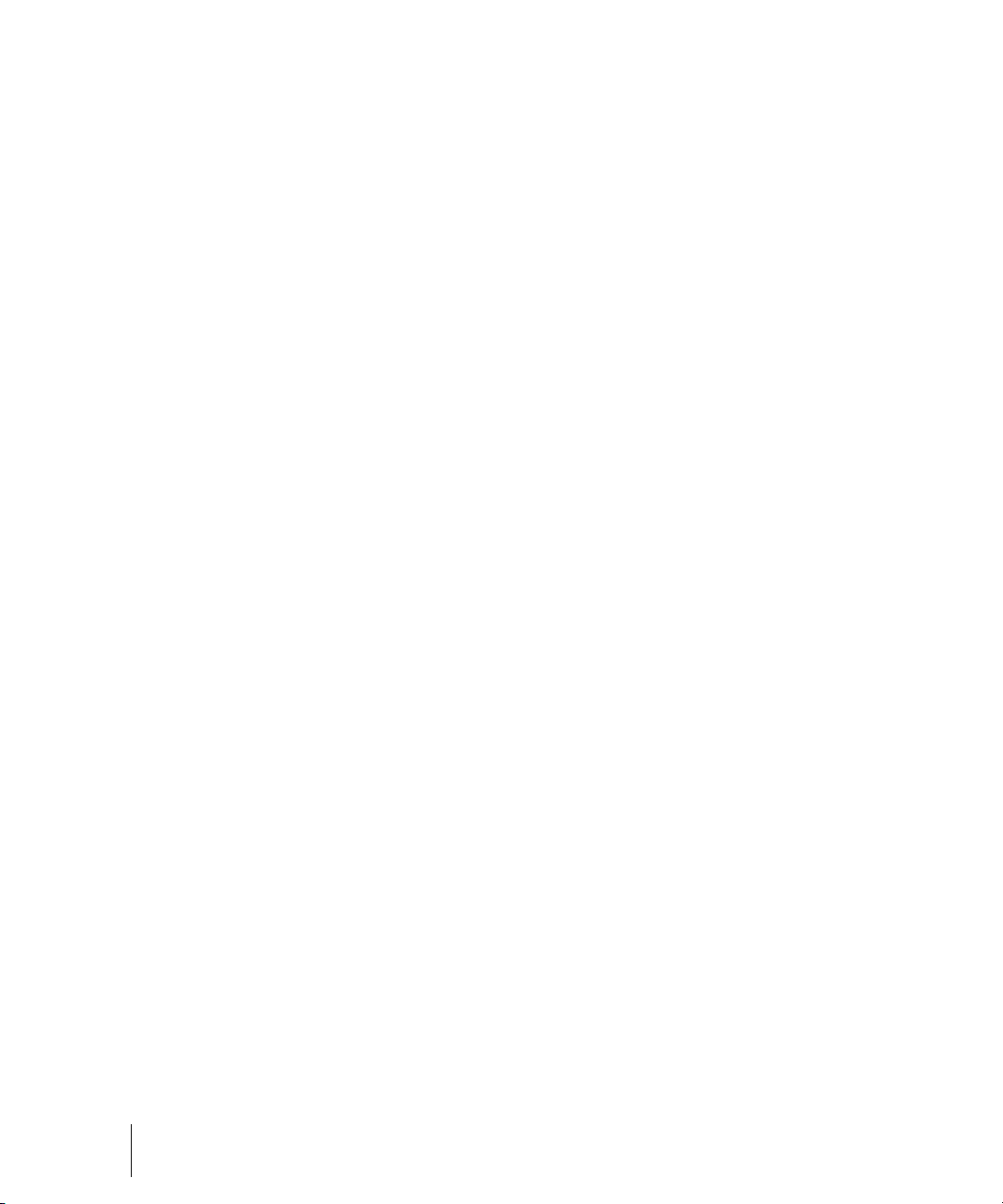
Plug-in windows flicker or don't display properly . . . . . . . . . . . . . . . . . . . . . . . . . . . 917
File Recovery mode . . . . . . . . . . . . . . . . . . . . . . . . . . . . . . . . . . . . . . . . . . . . . . . . . 918
33 Hardware Setup. . . . . . . . . . . . . . . . . . . . . . . . . . . . . . . . . . . . . . . . . . . . . . . . . . . . . . . . . . 921
Connect Your MIDI Equipment . . . . . . . . . . . . . . . . . . . . . . . . . . . . . . . . . . . . . . . . 921
Set Up to Record Digital Audio . . . . . . . . . . . . . . . . . . . . . . . . . . . . . . . . . . . . . . . . 923
34 Initialization Files . . . . . . . . . . . . . . . . . . . . . . . . . . . . . . . . . . . . . . . . . . . . . . . . . . . . . . . . 929
Initialization Files . . . . . . . . . . . . . . . . . . . . . . . . . . . . . . . . . . . . . . . . . . . . . . . . . . . 929
Initialization File Format . . . . . . . . . . . . . . . . . . . . . . . . . . . . . . . . . . . . . . . . . . . . . . 930
Cakewalk.ini . . . . . . . . . . . . . . . . . . . . . . . . . . . . . . . . . . . . . . . . . . . . . . . . . . . 931
TTSSEQ.INI. . . . . . . . . . . . . . . . . . . . . . . . . . . . . . . . . . . . . . . . . . . . . . . . . . . . 939
AUD.INI . . . . . . . . . . . . . . . . . . . . . . . . . . . . . . . . . . . . . . . . . . . . . . . . . . . . . . . 942
35 MIDI Files . . . . . . . . . . . . . . . . . . . . . . . . . . . . . . . . . . . . . . . . . . . . . . . . . . . . . . . . . . . . . . . 949
Timebases . . . . . . . . . . . . . . . . . . . . . . . . . . . . . . . . . . . . . . . . . . . . . . . . . . . . . 950
Supported MIDI File Meta-Events . . . . . . . . . . . . . . . . . . . . . . . . . . . . . . . . . . . 950
Features Not Supported by MIDI Files . . . . . . . . . . . . . . . . . . . . . . . . . . . . . . . 951
Other MIDI File Handling Notes. . . . . . . . . . . . . . . . . . . . . . . . . . . . . . . . . . . . . 951
Special Handling of GM, GS, and XG MIDI Files . . . . . . . . . . . . . . . . . . . . . . . 951
If You Have Problems Playing MIDI Files . . . . . . . . . . . . . . . . . . . . . . . . . . . . . 952
If You Plan to Publish Your Songs . . . . . . . . . . . . . . . . . . . . . . . . . . . . . . . . . . 952
36 New features in SONAR 8.5 . . . . . . . . . . . . . . . . . . . . . . . . . . . . . . . . . . . . . . . . . . . . . . . . 955
PX-64 Percussion Strip . . . . . . . . . . . . . . . . . . . . . . . . . . . . . . . . . . . . . . . . . . . . . . 959
VX-64 Vocal Strip. . . . . . . . . . . . . . . . . . . . . . . . . . . . . . . . . . . . . . . . . . . . . . . . . . . 959
Session Drummer 3 . . . . . . . . . . . . . . . . . . . . . . . . . . . . . . . . . . . . . . . . . . . . . . . . . 961
Alias Factor . . . . . . . . . . . . . . . . . . . . . . . . . . . . . . . . . . . . . . . . . . . . . . . . . . . . . . . 962
Classic Phaser . . . . . . . . . . . . . . . . . . . . . . . . . . . . . . . . . . . . . . . . . . . . . . . . . . . . . 962
HF Exciter . . . . . . . . . . . . . . . . . . . . . . . . . . . . . . . . . . . . . . . . . . . . . . . . . . . . . . . . 963
Mod Filter . . . . . . . . . . . . . . . . . . . . . . . . . . . . . . . . . . . . . . . . . . . . . . . . . . . . . . . . . 963
Multivoice Chorus/Flanger . . . . . . . . . . . . . . . . . . . . . . . . . . . . . . . . . . . . . . . . . . . . 964
Para-Q . . . . . . . . . . . . . . . . . . . . . . . . . . . . . . . . . . . . . . . . . . . . . . . . . . . . . . . . . . . 964
Stereo Compressor/Gate . . . . . . . . . . . . . . . . . . . . . . . . . . . . . . . . . . . . . . . . . . . . . 965
Stereo Delay . . . . . . . . . . . . . . . . . . . . . . . . . . . . . . . . . . . . . . . . . . . . . . . . . . . . . . 965
Studioverb2 . . . . . . . . . . . . . . . . . . . . . . . . . . . . . . . . . . . . . . . . . . . . . . . . . . . . . . . 966
New Impulse Responses for Perfect Space . . . . . . . . . . . . . . . . . . . . . . . . . . . . . . 966
24 Table of Contents
Page 25
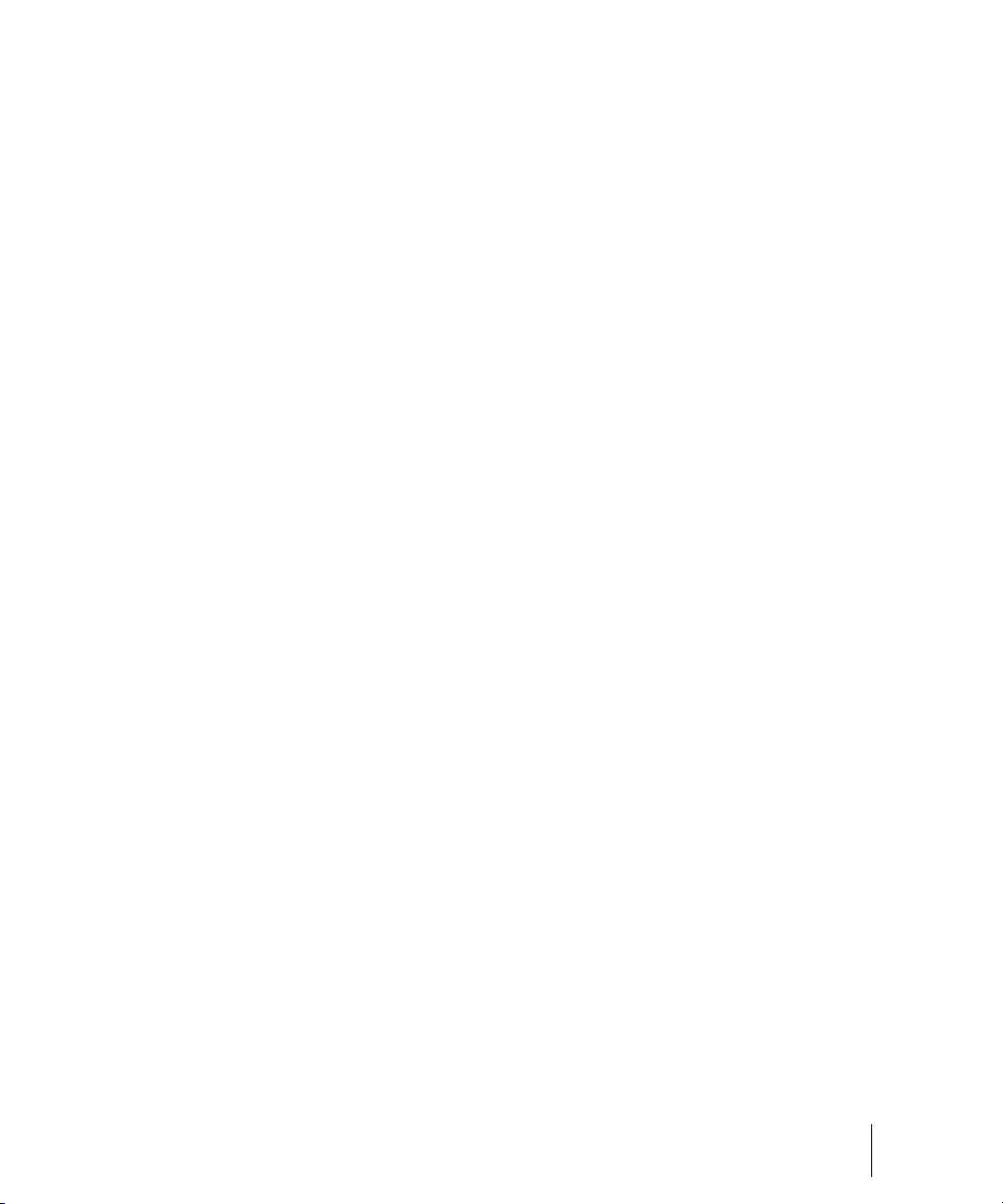
Step Sequencer 2.0 . . . . . . . . . . . . . . . . . . . . . . . . . . . . . . . . . . . . . . . . . . . . . . . . 966
Integrated arpeggiator. . . . . . . . . . . . . . . . . . . . . . . . . . . . . . . . . . . . . . . . . . . . . . . 967
Support for more MIDI ports . . . . . . . . . . . . . . . . . . . . . . . . . . . . . . . . . . . . . . . . . . 968
Matrix view . . . . . . . . . . . . . . . . . . . . . . . . . . . . . . . . . . . . . . . . . . . . . . . . . . . . . . . 968
REX file import . . . . . . . . . . . . . . . . . . . . . . . . . . . . . . . . . . . . . . . . . . . . . . . . . . . . 969
Freeze and Archive buttons in Track view . . . . . . . . . . . . . . . . . . . . . . . . . . . . . . . 970
New Freeze option . . . . . . . . . . . . . . . . . . . . . . . . . . . . . . . . . . . . . . . . . . . . . . . . . 970
Solo track/bus from plug-in window . . . . . . . . . . . . . . . . . . . . . . . . . . . . . . . . . . . . 970
Insert Send Assistant enhancements . . . . . . . . . . . . . . . . . . . . . . . . . . . . . . . . . . . 971
DC offset meter in Analyst . . . . . . . . . . . . . . . . . . . . . . . . . . . . . . . . . . . . . . . . . . . 973
AudioSnap 2.0. . . . . . . . . . . . . . . . . . . . . . . . . . . . . . . . . . . . . . . . . . . . . . . . . . . . . 973
TAB to transients. . . . . . . . . . . . . . . . . . . . . . . . . . . . . . . . . . . . . . . . . . . . . . . . . . . 974
Auto Scroll Lock in Clips pane . . . . . . . . . . . . . . . . . . . . . . . . . . . . . . . . . . . . . . . . 975
Clips pane vertical grid lines . . . . . . . . . . . . . . . . . . . . . . . . . . . . . . . . . . . . . . . . . . 975
Draggable Now Time marker . . . . . . . . . . . . . . . . . . . . . . . . . . . . . . . . . . . . . . . . . 975
Change I/O devices without restarting SONAR . . . . . . . . . . . . . . . . . . . . . . . . . . . 976
VST plug-in compatibility options . . . . . . . . . . . . . . . . . . . . . . . . . . . . . . . . . . . . . . 976
Media Browser enhancements . . . . . . . . . . . . . . . . . . . . . . . . . . . . . . . . . . . . . . . . 977
TS-64 Transient Shaper plug-in . . . . . . . . . . . . . . . . . . . . . . . . . . . . . . . . . . . . . . . 978
TL-64 Tube Leveler plug-in . . . . . . . . . . . . . . . . . . . . . . . . . . . . . . . . . . . . . . . . . . . 979
Beatscape . . . . . . . . . . . . . . . . . . . . . . . . . . . . . . . . . . . . . . . . . . . . . . . . . . . . . . . . 980
Dimension Pro. . . . . . . . . . . . . . . . . . . . . . . . . . . . . . . . . . . . . . . . . . . . . . . . . . . . . 981
Channel Tools plug-in . . . . . . . . . . . . . . . . . . . . . . . . . . . . . . . . . . . . . . . . . . . . . . . 982
Native Instruments GUITAR RIG 3 LE . . . . . . . . . . . . . . . . . . . . . . . . . . . . . . . . . . 983
TruePianos Amber Module VSTi plug-in. . . . . . . . . . . . . . . . . . . . . . . . . . . . . . . . . 983
Digital Sound Factory Volume 2 Classic Keys for Dimension Pro . . . . . . . . . . . . . 984
Hollywood Edge FX for Dimension Pro. . . . . . . . . . . . . . . . . . . . . . . . . . . . . . . . . . 984
Dimension Pro expansion packs. . . . . . . . . . . . . . . . . . . . . . . . . . . . . . . . . . . . . . . 985
Assign tracks to mono hardware outputs . . . . . . . . . . . . . . . . . . . . . . . . . . . . . . . . 986
Enhanced CPU performance . . . . . . . . . . . . . . . . . . . . . . . . . . . . . . . . . . . . . . . . . 987
Audio driver changes without restart. . . . . . . . . . . . . . . . . . . . . . . . . . . . . . . . . . . . 987
Minimize driver state changes. . . . . . . . . . . . . . . . . . . . . . . . . . . . . . . . . . . . . . . . . 988
Vista audio enhancements . . . . . . . . . . . . . . . . . . . . . . . . . . . . . . . . . . . . . . . . . . . 989
WASAPI support. . . . . . . . . . . . . . . . . . . . . . . . . . . . . . . . . . . . . . . . . . . . . . . . 989
MMCSS task profile support. . . . . . . . . . . . . . . . . . . . . . . . . . . . . . . . . . . . . . . 990
WaveRT updates . . . . . . . . . . . . . . . . . . . . . . . . . . . . . . . . . . . . . . . . . . . . . . . 991
Instrument track . . . . . . . . . . . . . . . . . . . . . . . . . . . . . . . . . . . . . . . . . . . . . . . . . . . 992
Table of Contents
25
Page 26
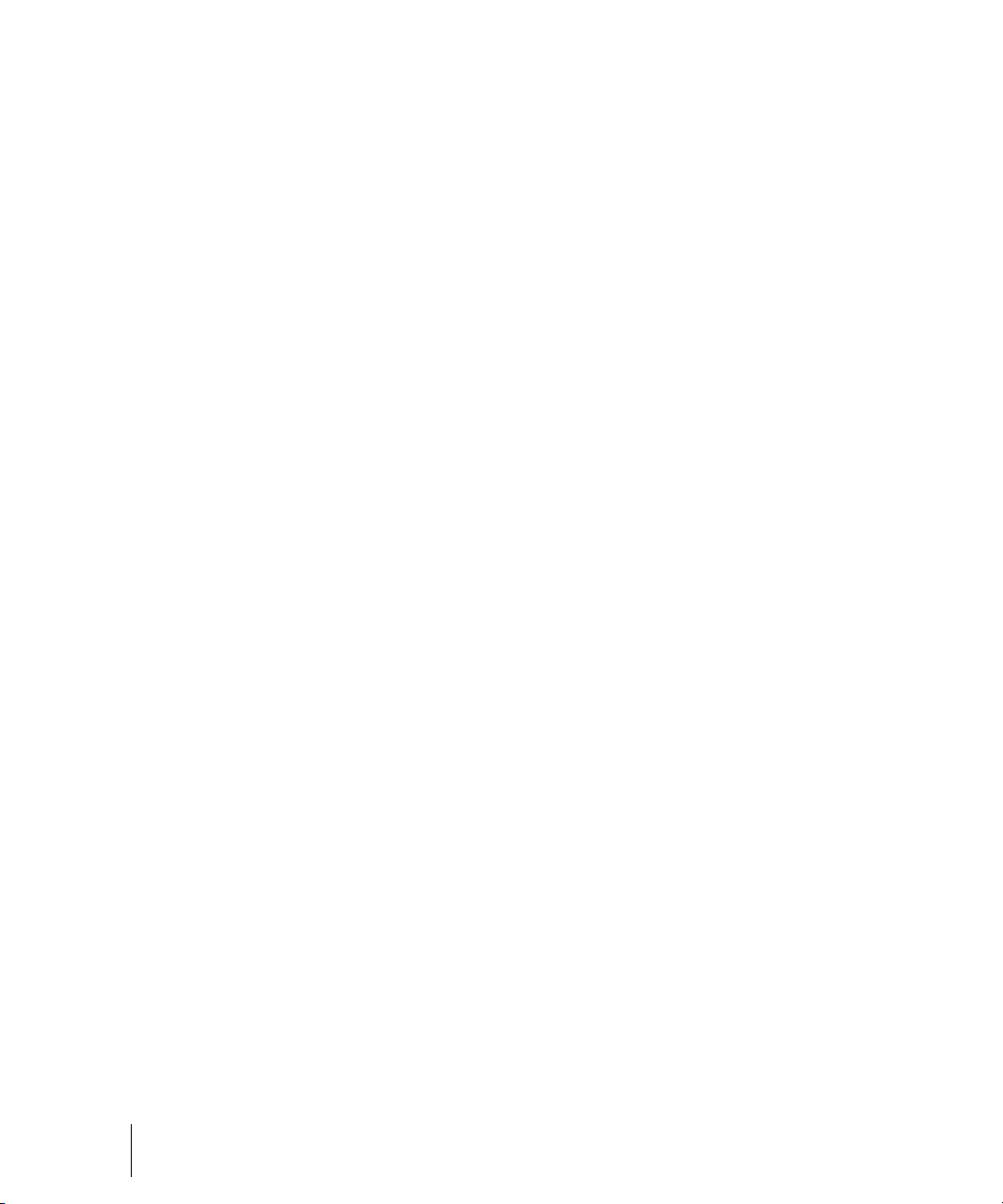
Media Browser enhancements . . . . . . . . . . . . . . . . . . . . . . . . . . . . . . . . . . . . . . . . 995
Auditioning audio files . . . . . . . . . . . . . . . . . . . . . . . . . . . . . . . . . . . . . . . . . . . . 997
Auditioning MIDI files. . . . . . . . . . . . . . . . . . . . . . . . . . . . . . . . . . . . . . . . . . . . . 998
Using Content Location presets . . . . . . . . . . . . . . . . . . . . . . . . . . . . . . . . . . . 1000
Arm tracks during playback/recording . . . . . . . . . . . . . . . . . . . . . . . . . . . . . . . . . . 1001
Insert Send Assistant . . . . . . . . . . . . . . . . . . . . . . . . . . . . . . . . . . . . . . . . . . . . . . . 1001
Exclusive Solo mode . . . . . . . . . . . . . . . . . . . . . . . . . . . . . . . . . . . . . . . . . . . . . . . 1005
Solo Override . . . . . . . . . . . . . . . . . . . . . . . . . . . . . . . . . . . . . . . . . . . . . . . . . . . . . 1006
Live input bounce . . . . . . . . . . . . . . . . . . . . . . . . . . . . . . . . . . . . . . . . . . . . . . . . . . 1006
Clip selection groups . . . . . . . . . . . . . . . . . . . . . . . . . . . . . . . . . . . . . . . . . . . . . . . 1007
Editing clips in a group . . . . . . . . . . . . . . . . . . . . . . . . . . . . . . . . . . . . . . . . . . 1009
Enhanced editing with keyboard . . . . . . . . . . . . . . . . . . . . . . . . . . . . . . . . . . . . . . 1012
Navigating with a keyboard . . . . . . . . . . . . . . . . . . . . . . . . . . . . . . . . . . . . . . . 1014
Selecting with a keyboard . . . . . . . . . . . . . . . . . . . . . . . . . . . . . . . . . . . . . . . . 1015
Editing with a keyboard . . . . . . . . . . . . . . . . . . . . . . . . . . . . . . . . . . . . . . . . . . 1016
Aim Assist line . . . . . . . . . . . . . . . . . . . . . . . . . . . . . . . . . . . . . . . . . . . . . . . . . . . . 1019
Free Edit tool . . . . . . . . . . . . . . . . . . . . . . . . . . . . . . . . . . . . . . . . . . . . . . . . . . . . . 1020
Quick Group enhancement . . . . . . . . . . . . . . . . . . . . . . . . . . . . . . . . . . . . . . . . . . 1021
Edit tools enhancements . . . . . . . . . . . . . . . . . . . . . . . . . . . . . . . . . . . . . . . . . . . . 1021
Transport enhancements . . . . . . . . . . . . . . . . . . . . . . . . . . . . . . . . . . . . . . . . . . . . 1021
Pause button . . . . . . . . . . . . . . . . . . . . . . . . . . . . . . . . . . . . . . . . . . . . . . . . . . 1021
True Rewind and Fast Forward buttons . . . . . . . . . . . . . . . . . . . . . . . . . . . . . 1022
Audition button. . . . . . . . . . . . . . . . . . . . . . . . . . . . . . . . . . . . . . . . . . . . . . . . . 1022
Control surface enhancements . . . . . . . . . . . . . . . . . . . . . . . . . . . . . . . . . . . . . . . 1023
Synchronizing channel strips between SONAR and control surfaces. . . . . . . 1023
Control surfaces keep MIDI port assignments. . . . . . . . . . . . . . . . . . . . . . . . . 1023
Display logical VST parameter values. . . . . . . . . . . . . . . . . . . . . . . . . . . . . . . 1024
MIDI out port assignments are retained when adding/removing MIDI devices . . . 1024
Audio Option configuration settings . . . . . . . . . . . . . . . . . . . . . . . . . . . . . . . . . . . . 1025
Limit number of plug-in sidechain inputs . . . . . . . . . . . . . . . . . . . . . . . . . . . . . . . . 1026
Select all AudioSnap/SlipStretched clips . . . . . . . . . . . . . . . . . . . . . . . . . . . . . . . . 1027
SurCode Dolby Surround encoders . . . . . . . . . . . . . . . . . . . . . . . . . . . . . . . . . . . . 1027
QuickTime 7 import/export. . . . . . . . . . . . . . . . . . . . . . . . . . . . . . . . . . . . . . . . . . . 1027
Updated ACT mappings and presets . . . . . . . . . . . . . . . . . . . . . . . . . . . . . . . . . . . 1027
Live Input PDC override . . . . . . . . . . . . . . . . . . . . . . . . . . . . . . . . . . . . . . . . . . . . . 1028
Multiprocessor load balancing . . . . . . . . . . . . . . . . . . . . . . . . . . . . . . . . . . . . . . . . 1029
AIM Assist enhancements . . . . . . . . . . . . . . . . . . . . . . . . . . . . . . . . . . . . . . . . . . . 1029
Snap to Grid enhancements . . . . . . . . . . . . . . . . . . . . . . . . . . . . . . . . . . . . . . . . . 1030
26 Table of Contents
Page 27
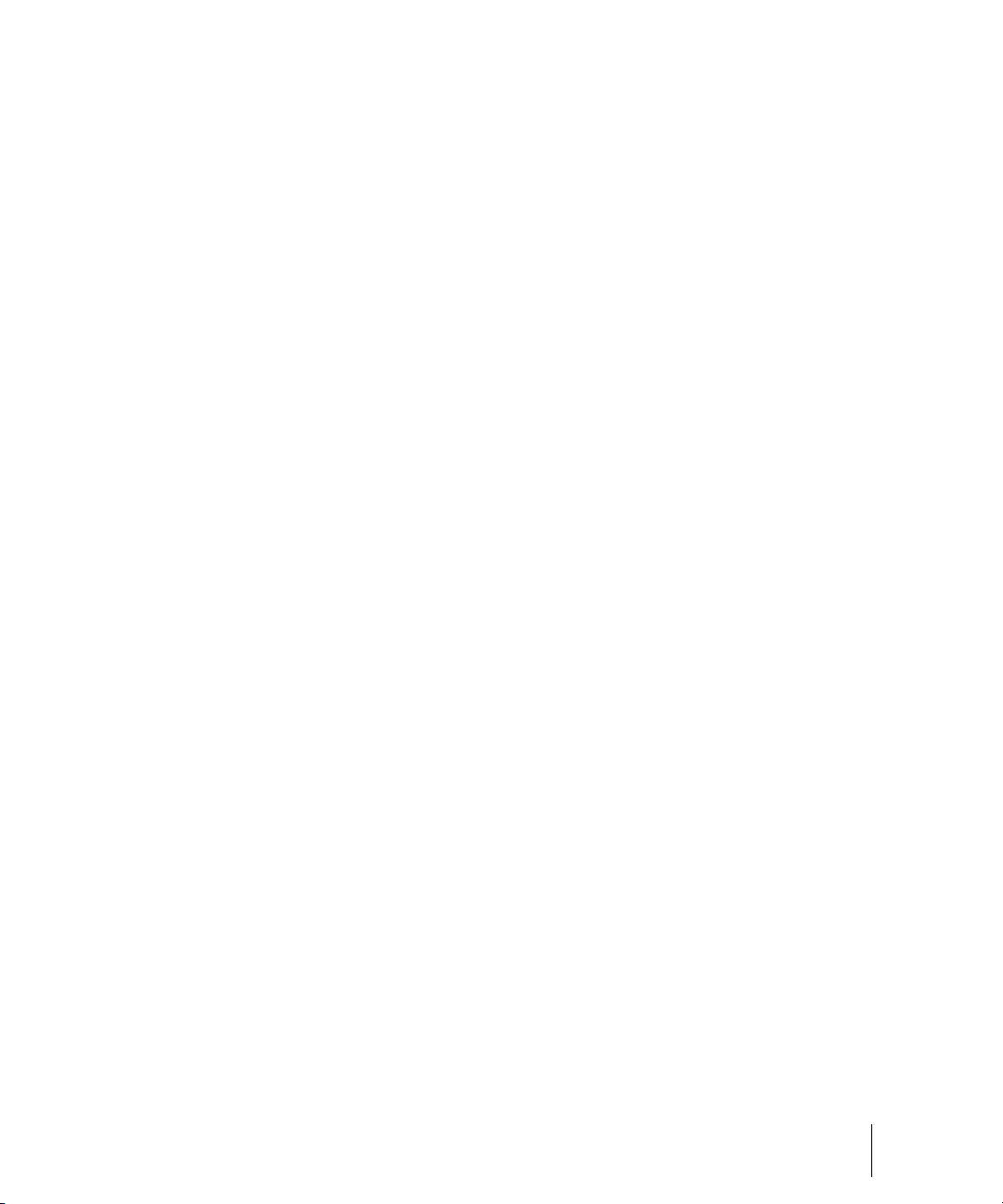
Dynamic Arm enhancement . . . . . . . . . . . . . . . . . . . . . . . . . . . . . . . . . . . . . . . . . 1031
External insert enhancements. . . . . . . . . . . . . . . . . . . . . . . . . . . . . . . . . . . . . . . . 1032
Global effects bypass . . . . . . . . . . . . . . . . . . . . . . . . . . . . . . . . . . . . . . . . . . . . . . 1032
Split clip group enhancement . . . . . . . . . . . . . . . . . . . . . . . . . . . . . . . . . . . . . . . . 1033
Create new group when pasting grouped clips. . . . . . . . . . . . . . . . . . . . . . . . . . . 1033
New split clip options. . . . . . . . . . . . . . . . . . . . . . . . . . . . . . . . . . . . . . . . . . . . . . . 1034
Notification when track/bus outputs are assigned to silent output . . . . . . . . . . . . 1034
GUITAR RIG 3.2.1 LE enhancements . . . . . . . . . . . . . . . . . . . . . . . . . . . . . . . . . 1035
TruePianos Vista 64 support. . . . . . . . . . . . . . . . . . . . . . . . . . . . . . . . . . . . . . . . . 1035
37 Included plug-ins . . . . . . . . . . . . . . . . . . . . . . . . . . . . . . . . . . . . . . . . . . . . . . . . . . . . . . . 1037
Audio effects . . . . . . . . . . . . . . . . . . . . . . . . . . . . . . . . . . . . . . . . . . . . . . . . . . . . . 1041
MIDI effects . . . . . . . . . . . . . . . . . . . . . . . . . . . . . . . . . . . . . . . . . . . . . . . . . . . . . . 1074
Instruments . . . . . . . . . . . . . . . . . . . . . . . . . . . . . . . . . . . . . . . . . . . . . . . . . . . . . . 1077
38 Cyclone . . . . . . . . . . . . . . . . . . . . . . . . . . . . . . . . . . . . . . . . . . . . . . . . . . . . . . . . . . . . . . . 1087
Cyclone Toolbar . . . . . . . . . . . . . . . . . . . . . . . . . . . . . . . . . . . . . . . . . . . . . . . 1088
Pad Groups . . . . . . . . . . . . . . . . . . . . . . . . . . . . . . . . . . . . . . . . . . . . . . . . . . 1088
Pad Inspector . . . . . . . . . . . . . . . . . . . . . . . . . . . . . . . . . . . . . . . . . . . . . . . . . 1089
Loop Bin . . . . . . . . . . . . . . . . . . . . . . . . . . . . . . . . . . . . . . . . . . . . . . . . . . . . . 1091
Loop View and Key Map View . . . . . . . . . . . . . . . . . . . . . . . . . . . . . . . . . . . . 1091
Pad Editor. . . . . . . . . . . . . . . . . . . . . . . . . . . . . . . . . . . . . . . . . . . . . . . . . . . . 1092
Slice Inspector . . . . . . . . . . . . . . . . . . . . . . . . . . . . . . . . . . . . . . . . . . . . . . . . 1092
Using Cyclone . . . . . . . . . . . . . . . . . . . . . . . . . . . . . . . . . . . . . . . . . . . . . . . . . . . . 1093
Controlling Individual Pads—Volume, Pan, Mute, Solo, Sync, Looping, and Content
1096
Mixing Down Cyclone . . . . . . . . . . . . . . . . . . . . . . . . . . . . . . . . . . . . . . . . . . . 1096
Loop Editing . . . . . . . . . . . . . . . . . . . . . . . . . . . . . . . . . . . . . . . . . . . . . . . . . . 1097
Keyboard Shortcuts in Cyclone . . . . . . . . . . . . . . . . . . . . . . . . . . . . . . . . . . . 1098
Undo and Redo . . . . . . . . . . . . . . . . . . . . . . . . . . . . . . . . . . . . . . . . . . . . . . . 1098
39 Menu Reference . . . . . . . . . . . . . . . . . . . . . . . . . . . . . . . . . . . . . . . . . . . . . . . . . . . . . . . . 1099
File > New . . . . . . . . . . . . . . . . . . . . . . . . . . . . . . . . . . . . . . . . . . . . . . . . . . . . . . . 1099
File > Open . . . . . . . . . . . . . . . . . . . . . . . . . . . . . . . . . . . . . . . . . . . . . . . . . . . . . . 1099
File > Revert . . . . . . . . . . . . . . . . . . . . . . . . . . . . . . . . . . . . . . . . . . . . . . . . . . . . . 1099
File > Close . . . . . . . . . . . . . . . . . . . . . . . . . . . . . . . . . . . . . . . . . . . . . . . . . . . . . . 1099
File > Save . . . . . . . . . . . . . . . . . . . . . . . . . . . . . . . . . . . . . . . . . . . . . . . . . . . . . . 1100
File > Save As. . . . . . . . . . . . . . . . . . . . . . . . . . . . . . . . . . . . . . . . . . . . . . . . . . . . 1100
Table of Contents
27
Page 28
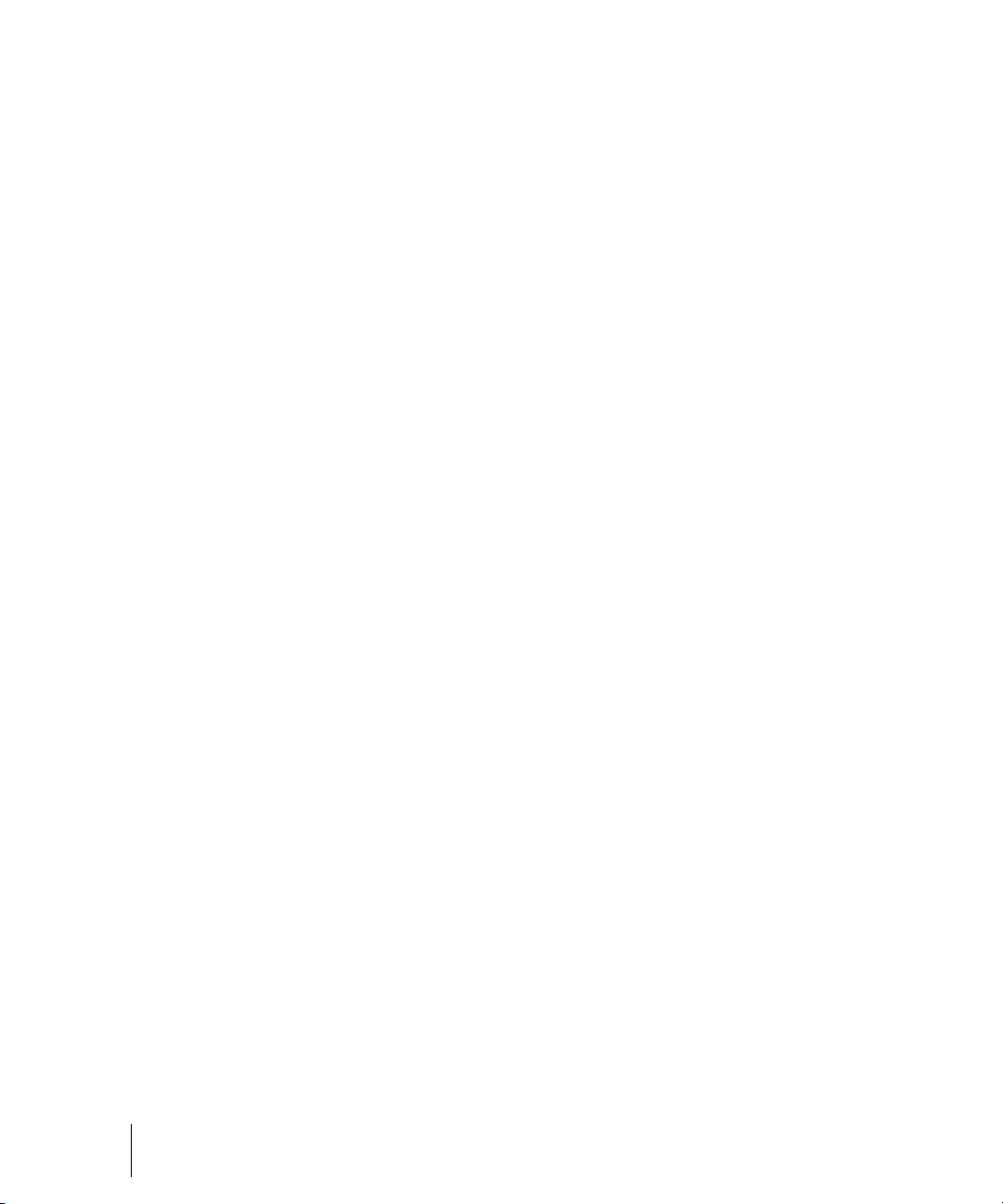
File > Info . . . . . . . . . . . . . . . . . . . . . . . . . . . . . . . . . . . . . . . . . . . . . . . . . . . . . . . . 1100
File > Project Audio Files . . . . . . . . . . . . . . . . . . . . . . . . . . . . . . . . . . . . . . . . . . . . 1100
File > Import > Audio . . . . . . . . . . . . . . . . . . . . . . . . . . . . . . . . . . . . . . . . . . . . . . . 1101
File > Import > Audio CD . . . . . . . . . . . . . . . . . . . . . . . . . . . . . . . . . . . . . . . . . . . . 1101
File > Import > Video File. . . . . . . . . . . . . . . . . . . . . . . . . . . . . . . . . . . . . . . . . . . . 1101
File > Import > MIDI . . . . . . . . . . . . . . . . . . . . . . . . . . . . . . . . . . . . . . . . . . . . . . . . 1102
File > Export > Audio . . . . . . . . . . . . . . . . . . . . . . . . . . . . . . . . . . . . . . . . . . . . . . . 1102
File > Export > Video . . . . . . . . . . . . . . . . . . . . . . . . . . . . . . . . . . . . . . . . . . . . . . . 1102
File > Export > MIDI Groove Clip . . . . . . . . . . . . . . . . . . . . . . . . . . . . . . . . . . . . . . 1102
File > Export > OMF. . . . . . . . . . . . . . . . . . . . . . . . . . . . . . . . . . . . . . . . . . . . . . . . 1103
File > Export > Track Template . . . . . . . . . . . . . . . . . . . . . . . . . . . . . . . . . . . . . . . 1103
File > Print . . . . . . . . . . . . . . . . . . . . . . . . . . . . . . . . . . . . . . . . . . . . . . . . . . . . . . . 1103
File > Print Preview . . . . . . . . . . . . . . . . . . . . . . . . . . . . . . . . . . . . . . . . . . . . . . . . 1103
File > Print Setup . . . . . . . . . . . . . . . . . . . . . . . . . . . . . . . . . . . . . . . . . . . . . . . . . . 1103
File > Send. . . . . . . . . . . . . . . . . . . . . . . . . . . . . . . . . . . . . . . . . . . . . . . . . . . . . . . 1103
File > Recent File . . . . . . . . . . . . . . . . . . . . . . . . . . . . . . . . . . . . . . . . . . . . . . . . . . 1104
File > Exit . . . . . . . . . . . . . . . . . . . . . . . . . . . . . . . . . . . . . . . . . . . . . . . . . . . . . . . . 1104
Edit > Undo . . . . . . . . . . . . . . . . . . . . . . . . . . . . . . . . . . . . . . . . . . . . . . . . . . . . . . 1104
Edit > Redo . . . . . . . . . . . . . . . . . . . . . . . . . . . . . . . . . . . . . . . . . . . . . . . . . . . . . . 1104
Edit > History . . . . . . . . . . . . . . . . . . . . . . . . . . . . . . . . . . . . . . . . . . . . . . . . . . . . . 1104
Edit > Select > All. . . . . . . . . . . . . . . . . . . . . . . . . . . . . . . . . . . . . . . . . . . . . . . . . . 1104
Edit > Select > None . . . . . . . . . . . . . . . . . . . . . . . . . . . . . . . . . . . . . . . . . . . . . . . 1105
Edit > Select > By Filter . . . . . . . . . . . . . . . . . . . . . . . . . . . . . . . . . . . . . . . . . . . . . 1105
Edit > Select > By Time . . . . . . . . . . . . . . . . . . . . . . . . . . . . . . . . . . . . . . . . . . . . . 1105
Edit > Select > From = Now . . . . . . . . . . . . . . . . . . . . . . . . . . . . . . . . . . . . . . . . . . 1105
Edit > Select > Thru = Now . . . . . . . . . . . . . . . . . . . . . . . . . . . . . . . . . . . . . . . . . . 1106
Edit > Select > From = Start. . . . . . . . . . . . . . . . . . . . . . . . . . . . . . . . . . . . . . . . . . 1106
Edit > Select > Thru = End. . . . . . . . . . . . . . . . . . . . . . . . . . . . . . . . . . . . . . . . . . . 1106
Edit > Select > Select Track Envelopes with Selected Clips . . . . . . . . . . . . . . . . . 1106
Edit > Cut . . . . . . . . . . . . . . . . . . . . . . . . . . . . . . . . . . . . . . . . . . . . . . . . . . . . . . . . 1106
Edit > Copy . . . . . . . . . . . . . . . . . . . . . . . . . . . . . . . . . . . . . . . . . . . . . . . . . . . . . . 1107
Edit > Paste . . . . . . . . . . . . . . . . . . . . . . . . . . . . . . . . . . . . . . . . . . . . . . . . . . . . . . 1107
Edit > Delete . . . . . . . . . . . . . . . . . . . . . . . . . . . . . . . . . . . . . . . . . . . . . . . . . . . . . 1107
Edit > Bounce to Clip(s) . . . . . . . . . . . . . . . . . . . . . . . . . . . . . . . . . . . . . . . . . . . . . 1108
Edit > Bounce to Track(s) . . . . . . . . . . . . . . . . . . . . . . . . . . . . . . . . . . . . . . . . . . . 1108
Edit > Groove Clip Looping . . . . . . . . . . . . . . . . . . . . . . . . . . . . . . . . . . . . . . . . . . 1108
28 Table of Contents
Page 29
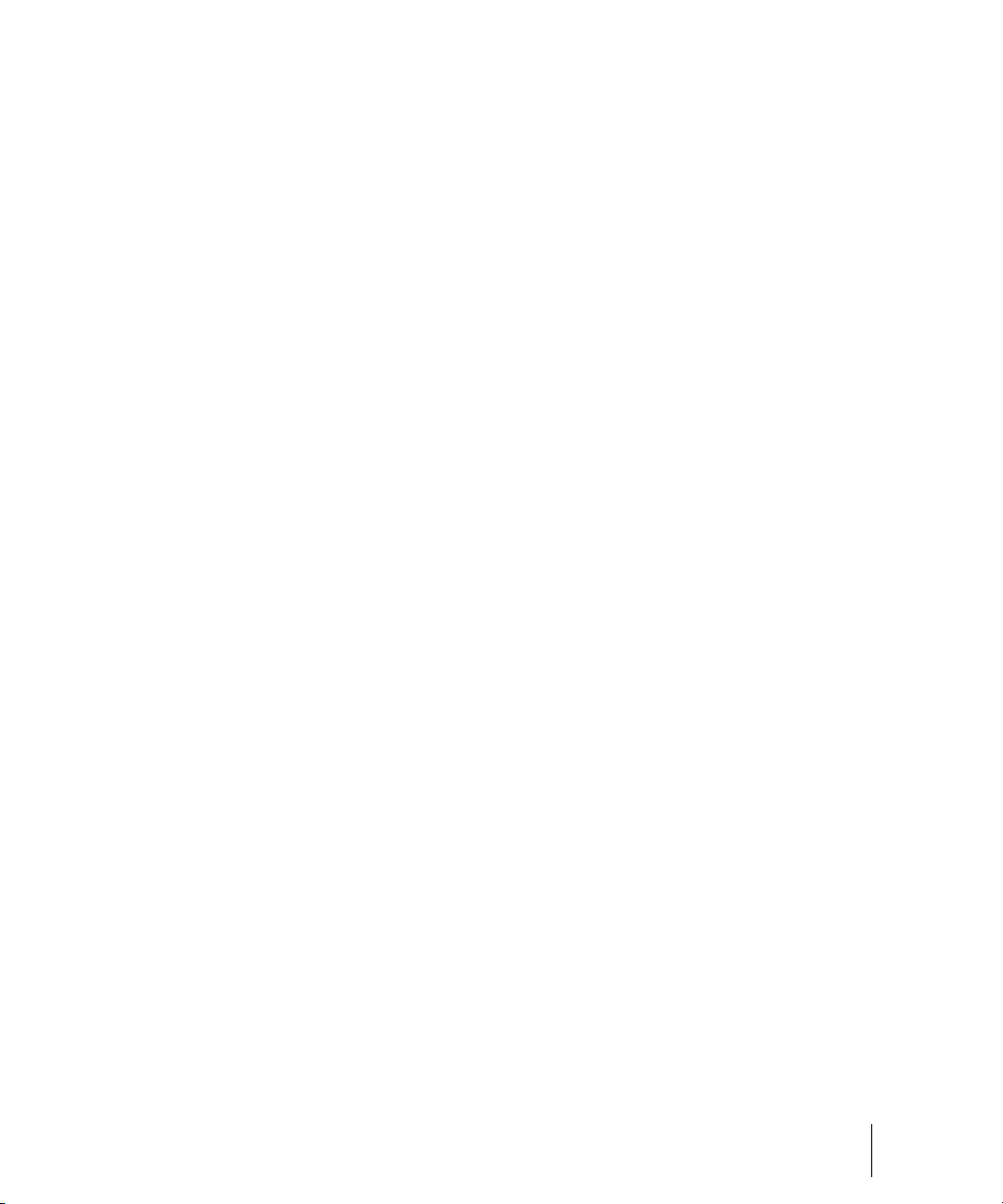
Edit > Create V-Vocal Clip . . . . . . . . . . . . . . . . . . . . . . . . . . . . . . . . . . . . . . . . . . 1108
Edit > Clip Mute/Unmute . . . . . . . . . . . . . . . . . . . . . . . . . . . . . . . . . . . . . . . . . . . . 1109
Edit > Isolate Clip(s) in Layer . . . . . . . . . . . . . . . . . . . . . . . . . . . . . . . . . . . . . . . . 1109
Edit > Split. . . . . . . . . . . . . . . . . . . . . . . . . . . . . . . . . . . . . . . . . . . . . . . . . . . . . . . 1109
Edit > Apply Trimming. . . . . . . . . . . . . . . . . . . . . . . . . . . . . . . . . . . . . . . . . . . . . . 1109
Edit > Revert Clip(s) to Original Time Stamp . . . . . . . . . . . . . . . . . . . . . . . . . . . . 1109
Edit > Clip Lock > Lock Position . . . . . . . . . . . . . . . . . . . . . . . . . . . . . . . . . . . . . . 1109
Edit > Clip Lock > Lock Data. . . . . . . . . . . . . . . . . . . . . . . . . . . . . . . . . . . . . . . . . 1110
Edit > Convert MIDI to Shapes . . . . . . . . . . . . . . . . . . . . . . . . . . . . . . . . . . . . . . . 1110
Process > Audio > Remove Silence . . . . . . . . . . . . . . . . . . . . . . . . . . . . . . . . . . . 1110
Process > Audio > Gain . . . . . . . . . . . . . . . . . . . . . . . . . . . . . . . . . . . . . . . . . . . . 1110
Process > Audio > Normalize . . . . . . . . . . . . . . . . . . . . . . . . . . . . . . . . . . . . . . . . 1111
Process > Audio > Remove DC Offset . . . . . . . . . . . . . . . . . . . . . . . . . . . . . . . . . 1111
Process > Audio > Fade/Envelope . . . . . . . . . . . . . . . . . . . . . . . . . . . . . . . . . . . . 1111
Process > Audio > Crossfade . . . . . . . . . . . . . . . . . . . . . . . . . . . . . . . . . . . . . . . . 1111
Process > Audio > Reverse . . . . . . . . . . . . . . . . . . . . . . . . . . . . . . . . . . . . . . . . . 1112
Process > Apply Audio Effects . . . . . . . . . . . . . . . . . . . . . . . . . . . . . . . . . . . . . . . 1112
Process > Apply MIDI Effects . . . . . . . . . . . . . . . . . . . . . . . . . . . . . . . . . . . . . . . . 1112
Process > Audio Fx. . . . . . . . . . . . . . . . . . . . . . . . . . . . . . . . . . . . . . . . . . . . . . . . 1113
Process > Audio Fx > Plug-in Layouts > Manage Layouts . . . . . . . . . . . . . . . . . . 1113
Process > MIDI Fx . . . . . . . . . . . . . . . . . . . . . . . . . . . . . . . . . . . . . . . . . . . . . . . . 1113
Process > Deglitch . . . . . . . . . . . . . . . . . . . . . . . . . . . . . . . . . . . . . . . . . . . . . . . . 1114
Process > Slide . . . . . . . . . . . . . . . . . . . . . . . . . . . . . . . . . . . . . . . . . . . . . . . . . . . 1114
Process > Nudge > Left 1 . . . . . . . . . . . . . . . . . . . . . . . . . . . . . . . . . . . . . . . . . . . 1114
Process > Nudge > Right 1 . . . . . . . . . . . . . . . . . . . . . . . . . . . . . . . . . . . . . . . . . . 1114
Process > Nudge > Left 2 . . . . . . . . . . . . . . . . . . . . . . . . . . . . . . . . . . . . . . . . . . . 1115
Process > Nudge > Right 2 . . . . . . . . . . . . . . . . . . . . . . . . . . . . . . . . . . . . . . . . . . 1115
Process > Nudge > Left 3 . . . . . . . . . . . . . . . . . . . . . . . . . . . . . . . . . . . . . . . . . . . 1115
Process > Nudge > Right 3 . . . . . . . . . . . . . . . . . . . . . . . . . . . . . . . . . . . . . . . . . . 1115
Process > Nudge > Up . . . . . . . . . . . . . . . . . . . . . . . . . . . . . . . . . . . . . . . . . . . . . 1115
Process > Nudge > Down . . . . . . . . . . . . . . . . . . . . . . . . . . . . . . . . . . . . . . . . . . . 1116
Process > Nudge > Settings . . . . . . . . . . . . . . . . . . . . . . . . . . . . . . . . . . . . . . . . . 1116
Process > Quantize. . . . . . . . . . . . . . . . . . . . . . . . . . . . . . . . . . . . . . . . . . . . . . . . 1116
Process > Groove Quantize . . . . . . . . . . . . . . . . . . . . . . . . . . . . . . . . . . . . . . . . . 1116
Process > AudioSnap Pallette . . . . . . . . . . . . . . . . . . . . . . . . . . . . . . . . . . . . . . . 1117
Process > Interpolate . . . . . . . . . . . . . . . . . . . . . . . . . . . . . . . . . . . . . . . . . . . . . . 1117
Table of Contents
29
Page 30
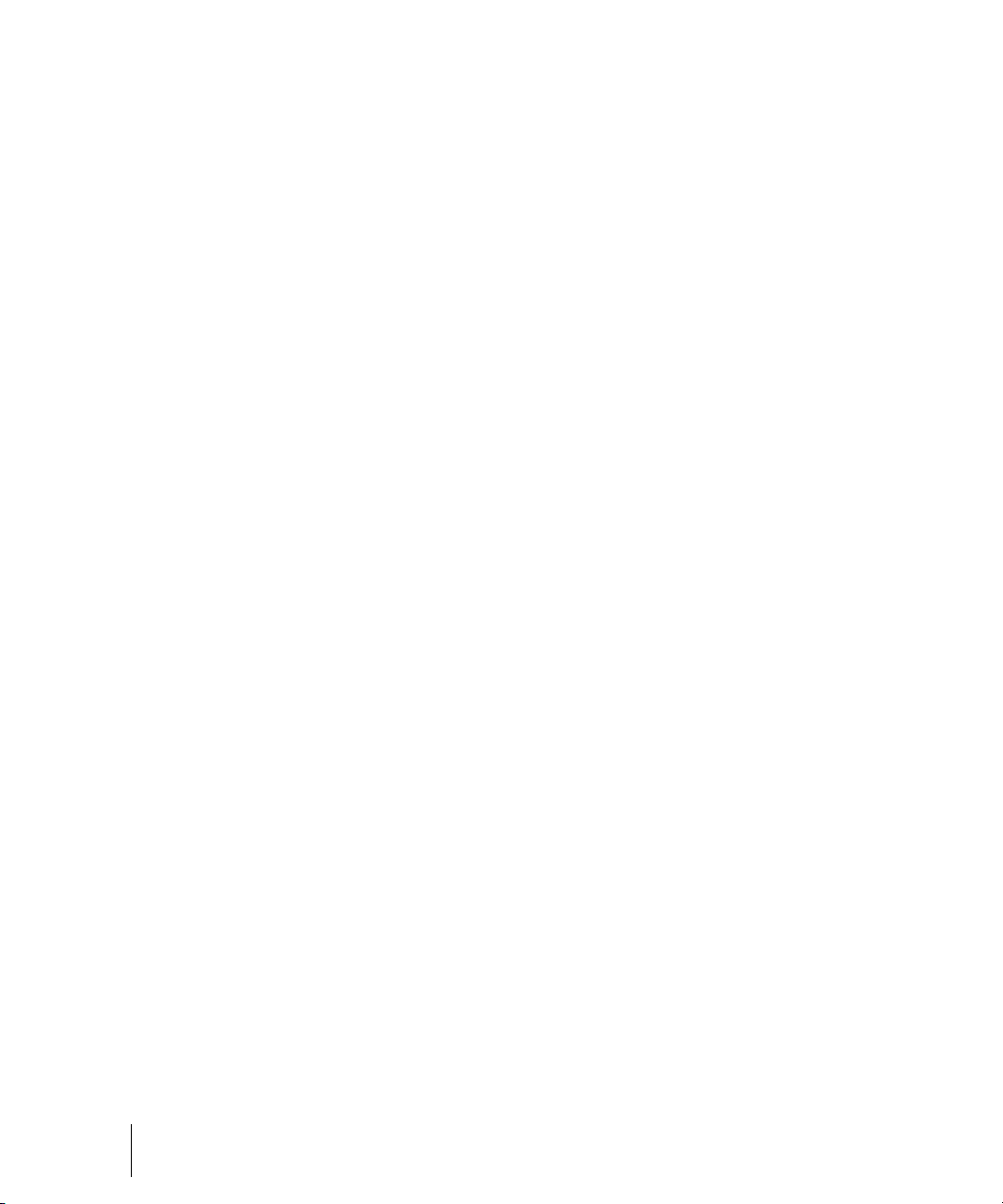
Process > Length . . . . . . . . . . . . . . . . . . . . . . . . . . . . . . . . . . . . . . . . . . . . . . . . . . 1117
Process > Run CAL . . . . . . . . . . . . . . . . . . . . . . . . . . . . . . . . . . . . . . . . . . . . . . . . 1118
Process > Retrograde . . . . . . . . . . . . . . . . . . . . . . . . . . . . . . . . . . . . . . . . . . . . . . 1118
Process > Transpose . . . . . . . . . . . . . . . . . . . . . . . . . . . . . . . . . . . . . . . . . . . . . . . 1118
Process > Scale Velocity . . . . . . . . . . . . . . . . . . . . . . . . . . . . . . . . . . . . . . . . . . . . 1119
Process > Fade Selected Clips . . . . . . . . . . . . . . . . . . . . . . . . . . . . . . . . . . . . . . . 1119
Process > Fit to Time . . . . . . . . . . . . . . . . . . . . . . . . . . . . . . . . . . . . . . . . . . . . . . . 1119
Process > Fit Improvisation . . . . . . . . . . . . . . . . . . . . . . . . . . . . . . . . . . . . . . . . . . 1120
Views > Piano Roll . . . . . . . . . . . . . . . . . . . . . . . . . . . . . . . . . . . . . . . . . . . . . . . . . 1120
Views > Step Sequencer . . . . . . . . . . . . . . . . . . . . . . . . . . . . . . . . . . . . . . . . . . . . 1120
Views > Event List . . . . . . . . . . . . . . . . . . . . . . . . . . . . . . . . . . . . . . . . . . . . . . . . . 1121
Views > Staff . . . . . . . . . . . . . . . . . . . . . . . . . . . . . . . . . . . . . . . . . . . . . . . . . . . . . 1121
Views > Loop Construction . . . . . . . . . . . . . . . . . . . . . . . . . . . . . . . . . . . . . . . . . . 1121
Views > Lyrics . . . . . . . . . . . . . . . . . . . . . . . . . . . . . . . . . . . . . . . . . . . . . . . . . . . . 1121
Views > Media Browser . . . . . . . . . . . . . . . . . . . . . . . . . . . . . . . . . . . . . . . . . . . . . 1122
Views > Matrix View. . . . . . . . . . . . . . . . . . . . . . . . . . . . . . . . . . . . . . . . . . . . . . . . 1122
Views > V-Vocal Editor . . . . . . . . . . . . . . . . . . . . . . . . . . . . . . . . . . . . . . . . . . . . . 1122
Views > Track View . . . . . . . . . . . . . . . . . . . . . . . . . . . . . . . . . . . . . . . . . . . . . . . . 1122
Views > Console . . . . . . . . . . . . . . . . . . . . . . . . . . . . . . . . . . . . . . . . . . . . . . . . . . 1123
Views > Synth Rack . . . . . . . . . . . . . . . . . . . . . . . . . . . . . . . . . . . . . . . . . . . . . . . . 1123
Views > Video . . . . . . . . . . . . . . . . . . . . . . . . . . . . . . . . . . . . . . . . . . . . . . . . . . . . 1123
Views > Big Time . . . . . . . . . . . . . . . . . . . . . . . . . . . . . . . . . . . . . . . . . . . . . . . . . . 1123
Views > Markers . . . . . . . . . . . . . . . . . . . . . . . . . . . . . . . . . . . . . . . . . . . . . . . . . . 1123
Views > Tempo . . . . . . . . . . . . . . . . . . . . . . . . . . . . . . . . . . . . . . . . . . . . . . . . . . . 1124
Views > Meter/Key . . . . . . . . . . . . . . . . . . . . . . . . . . . . . . . . . . . . . . . . . . . . . . . . . 1124
Views > Sysx . . . . . . . . . . . . . . . . . . . . . . . . . . . . . . . . . . . . . . . . . . . . . . . . . . . . . 1124
Views > Navigator . . . . . . . . . . . . . . . . . . . . . . . . . . . . . . . . . . . . . . . . . . . . . . . . . 1124
Views > Surround Panner . . . . . . . . . . . . . . . . . . . . . . . . . . . . . . . . . . . . . . . . . . . 1125
Views > Layouts. . . . . . . . . . . . . . . . . . . . . . . . . . . . . . . . . . . . . . . . . . . . . . . . . . . 1125
Views > Toolbars . . . . . . . . . . . . . . . . . . . . . . . . . . . . . . . . . . . . . . . . . . . . . . . . . . 1125
Views > Show Toolbars . . . . . . . . . . . . . . . . . . . . . . . . . . . . . . . . . . . . . . . . . . . . . 1125
Views > Enable Tabbing in Open Views . . . . . . . . . . . . . . . . . . . . . . . . . . . . . . . . 1126
Insert > Bank/Patch Change . . . . . . . . . . . . . . . . . . . . . . . . . . . . . . . . . . . . . . . . . 1126
Insert > Meter/Key Change . . . . . . . . . . . . . . . . . . . . . . . . . . . . . . . . . . . . . . . . . . 1126
Insert > Tempo Change . . . . . . . . . . . . . . . . . . . . . . . . . . . . . . . . . . . . . . . . . . . . . 1126
Insert > Time/Measures . . . . . . . . . . . . . . . . . . . . . . . . . . . . . . . . . . . . . . . . . . . . . 1126
30 Table of Contents
Page 31

Insert > Marker . . . . . . . . . . . . . . . . . . . . . . . . . . . . . . . . . . . . . . . . . . . . . . . . . . . 1127
Insert > Controllers . . . . . . . . . . . . . . . . . . . . . . . . . . . . . . . . . . . . . . . . . . . . . . . . 1127
Insert > Audio Track . . . . . . . . . . . . . . . . . . . . . . . . . . . . . . . . . . . . . . . . . . . . . . . 1127
Insert > MIDI Track . . . . . . . . . . . . . . . . . . . . . . . . . . . . . . . . . . . . . . . . . . . . . . . . 1127
Insert > Multiple Tracks. . . . . . . . . . . . . . . . . . . . . . . . . . . . . . . . . . . . . . . . . . . . . 1127
Insert > Track Folder. . . . . . . . . . . . . . . . . . . . . . . . . . . . . . . . . . . . . . . . . . . . . . . 1127
Insert > Insert from Track Template > More Track Templates . . . . . . . . . . . . . . . 1128
Insert > Insert from Track Template > Import Filter. . . . . . . . . . . . . . . . . . . . . . . . 1128
Insert > Stereo Bus . . . . . . . . . . . . . . . . . . . . . . . . . . . . . . . . . . . . . . . . . . . . . . . . 1128
Insert > Surround Bus . . . . . . . . . . . . . . . . . . . . . . . . . . . . . . . . . . . . . . . . . . . . . . 1128
Insert > Series of Tempos. . . . . . . . . . . . . . . . . . . . . . . . . . . . . . . . . . . . . . . . . . . 1128
Insert > Soft Synths. . . . . . . . . . . . . . . . . . . . . . . . . . . . . . . . . . . . . . . . . . . . . . . . 1128
Insert > ReWire Device . . . . . . . . . . . . . . . . . . . . . . . . . . . . . . . . . . . . . . . . . . . . . 1129
Transport > Play . . . . . . . . . . . . . . . . . . . . . . . . . . . . . . . . . . . . . . . . . . . . . . . . . . 1129
Transport > Audition . . . . . . . . . . . . . . . . . . . . . . . . . . . . . . . . . . . . . . . . . . . . . . . 1129
Transport > Record . . . . . . . . . . . . . . . . . . . . . . . . . . . . . . . . . . . . . . . . . . . . . . . . 1129
Transport > Rewind. . . . . . . . . . . . . . . . . . . . . . . . . . . . . . . . . . . . . . . . . . . . . . . . 1130
Transport > Stop . . . . . . . . . . . . . . . . . . . . . . . . . . . . . . . . . . . . . . . . . . . . . . . . . . 1130
Transport > Stop Audio / Transport > Run Audio . . . . . . . . . . . . . . . . . . . . . . . . . 1130
Transport > Reset . . . . . . . . . . . . . . . . . . . . . . . . . . . . . . . . . . . . . . . . . . . . . . . . . 1130
Transport > Step Record. . . . . . . . . . . . . . . . . . . . . . . . . . . . . . . . . . . . . . . . . . . . 1131
Transport > Toggle Step Record Activate. . . . . . . . . . . . . . . . . . . . . . . . . . . . . . . 1131
Transport > Loop and Auto Shuttle . . . . . . . . . . . . . . . . . . . . . . . . . . . . . . . . . . . . 1131
Transport > Record Options . . . . . . . . . . . . . . . . . . . . . . . . . . . . . . . . . . . . . . . . . 1131
Transport > Reject Loop Take . . . . . . . . . . . . . . . . . . . . . . . . . . . . . . . . . . . . . . . 1132
Transport > Update Patch Cache . . . . . . . . . . . . . . . . . . . . . . . . . . . . . . . . . . . . . 1132
Transport > Tempo Ratio 1 . . . . . . . . . . . . . . . . . . . . . . . . . . . . . . . . . . . . . . . . . . 1132
Transport > Tempo Ratio 2 . . . . . . . . . . . . . . . . . . . . . . . . . . . . . . . . . . . . . . . . . . 1132
Transport > Tempo Ratio 3 . . . . . . . . . . . . . . . . . . . . . . . . . . . . . . . . . . . . . . . . . . 1133
Transport > Set Timecode at Now . . . . . . . . . . . . . . . . . . . . . . . . . . . . . . . . . . . . 1133
Transport > Set Measure/Beat at Now . . . . . . . . . . . . . . . . . . . . . . . . . . . . . . . . . 1133
Go > Time . . . . . . . . . . . . . . . . . . . . . . . . . . . . . . . . . . . . . . . . . . . . . . . . . . . . . . . 1133
Go > From. . . . . . . . . . . . . . . . . . . . . . . . . . . . . . . . . . . . . . . . . . . . . . . . . . . . . . . 1133
Go > Thru . . . . . . . . . . . . . . . . . . . . . . . . . . . . . . . . . . . . . . . . . . . . . . . . . . . . . . . 1134
Go > Beginning . . . . . . . . . . . . . . . . . . . . . . . . . . . . . . . . . . . . . . . . . . . . . . . . . . . 1134
Go > End. . . . . . . . . . . . . . . . . . . . . . . . . . . . . . . . . . . . . . . . . . . . . . . . . . . . . . . . 1134
Table of Contents
31
Page 32

Go > Previous Measure . . . . . . . . . . . . . . . . . . . . . . . . . . . . . . . . . . . . . . . . . . . . . 1134
Go > Next Measure . . . . . . . . . . . . . . . . . . . . . . . . . . . . . . . . . . . . . . . . . . . . . . . . 1135
Go > Previous Marker . . . . . . . . . . . . . . . . . . . . . . . . . . . . . . . . . . . . . . . . . . . . . . 1135
Go > Next Marker. . . . . . . . . . . . . . . . . . . . . . . . . . . . . . . . . . . . . . . . . . . . . . . . . . 1135
Go > Search. . . . . . . . . . . . . . . . . . . . . . . . . . . . . . . . . . . . . . . . . . . . . . . . . . . . . . 1135
Go > Search Next . . . . . . . . . . . . . . . . . . . . . . . . . . . . . . . . . . . . . . . . . . . . . . . . . 1135
Go > Go to Track Peak . . . . . . . . . . . . . . . . . . . . . . . . . . . . . . . . . . . . . . . . . . . . . 1136
Tracks > Property > Name . . . . . . . . . . . . . . . . . . . . . . . . . . . . . . . . . . . . . . . . . . . 1136
Tracks > Property > Outputs . . . . . . . . . . . . . . . . . . . . . . . . . . . . . . . . . . . . . . . . . 1136
Tracks > Property > Inputs. . . . . . . . . . . . . . . . . . . . . . . . . . . . . . . . . . . . . . . . . . . 1136
Tracks > Property > Channel . . . . . . . . . . . . . . . . . . . . . . . . . . . . . . . . . . . . . . . . . 1136
Tracks > Property > Key+ . . . . . . . . . . . . . . . . . . . . . . . . . . . . . . . . . . . . . . . . . . . 1137
Tracks > Property > Vel+ . . . . . . . . . . . . . . . . . . . . . . . . . . . . . . . . . . . . . . . . . . . . 1137
Tracks > Property > Time+ . . . . . . . . . . . . . . . . . . . . . . . . . . . . . . . . . . . . . . . . . . 1137
Tracks > Property > Bank . . . . . . . . . . . . . . . . . . . . . . . . . . . . . . . . . . . . . . . . . . . 1137
Tracks > Property > Patch . . . . . . . . . . . . . . . . . . . . . . . . . . . . . . . . . . . . . . . . . . . 1137
Tracks > Property > Volume . . . . . . . . . . . . . . . . . . . . . . . . . . . . . . . . . . . . . . . . . 1138
Tracks > Property > Pan . . . . . . . . . . . . . . . . . . . . . . . . . . . . . . . . . . . . . . . . . . . . 1138
Tracks > Property > Icon > Load Icon . . . . . . . . . . . . . . . . . . . . . . . . . . . . . . . . . . 1138
Tracks > Property > Icon > Reset Icon . . . . . . . . . . . . . . . . . . . . . . . . . . . . . . . . . 1139
Tracks > Mute . . . . . . . . . . . . . . . . . . . . . . . . . . . . . . . . . . . . . . . . . . . . . . . . . . . . 1139
Tracks > Archive . . . . . . . . . . . . . . . . . . . . . . . . . . . . . . . . . . . . . . . . . . . . . . . . . . 1139
Tracks > Show Automated Mute . . . . . . . . . . . . . . . . . . . . . . . . . . . . . . . . . . . . . . 1139
Tracks > Solo . . . . . . . . . . . . . . . . . . . . . . . . . . . . . . . . . . . . . . . . . . . . . . . . . . . . . 1139
Tracks > Automation Read Enable . . . . . . . . . . . . . . . . . . . . . . . . . . . . . . . . . . . . 1140
Tracks > Automation Write Enable . . . . . . . . . . . . . . . . . . . . . . . . . . . . . . . . . . . . 1140
Tracks > Arm for Recording . . . . . . . . . . . . . . . . . . . . . . . . . . . . . . . . . . . . . . . . . . 1140
Tracks > Input Monitor/Echo . . . . . . . . . . . . . . . . . . . . . . . . . . . . . . . . . . . . . . . . . 1140
Tracks > Freeze > Freeze Track . . . . . . . . . . . . . . . . . . . . . . . . . . . . . . . . . . . . . . 1140
Tracks > Freeze > Quick Freeze Track . . . . . . . . . . . . . . . . . . . . . . . . . . . . . . . . . 1140
Tracks > Freeze > Unfreeze Track . . . . . . . . . . . . . . . . . . . . . . . . . . . . . . . . . . . . 1141
Tracks > Freeze > Quick Unfreeze Track . . . . . . . . . . . . . . . . . . . . . . . . . . . . . . . 1141
Tracks > Freeze > Freeze Synth . . . . . . . . . . . . . . . . . . . . . . . . . . . . . . . . . . . . . . 1141
Tracks > Freeze > Quick Freeze Synth . . . . . . . . . . . . . . . . . . . . . . . . . . . . . . . . . 1141
Tracks > Freeze > Unfreeze Synth . . . . . . . . . . . . . . . . . . . . . . . . . . . . . . . . . . . . 1141
Tracks > Freeze > Quick Unfreeze Synth . . . . . . . . . . . . . . . . . . . . . . . . . . . . . . . 1141
32 Table of Contents
Page 33

Tracks > Freeze > Freeze Options . . . . . . . . . . . . . . . . . . . . . . . . . . . . . . . . . . . . 1142
Tracks > Clone . . . . . . . . . . . . . . . . . . . . . . . . . . . . . . . . . . . . . . . . . . . . . . . . . . . 1142
Tracks > Delete. . . . . . . . . . . . . . . . . . . . . . . . . . . . . . . . . . . . . . . . . . . . . . . . . . . 1142
Tracks > Wipe . . . . . . . . . . . . . . . . . . . . . . . . . . . . . . . . . . . . . . . . . . . . . . . . . . . . 1142
Tracks > Hide . . . . . . . . . . . . . . . . . . . . . . . . . . . . . . . . . . . . . . . . . . . . . . . . . . . . 1142
Tracks > Show Record Meter . . . . . . . . . . . . . . . . . . . . . . . . . . . . . . . . . . . . . . . . 1142
Tracks > Show Playback Meter . . . . . . . . . . . . . . . . . . . . . . . . . . . . . . . . . . . . . . 1143
Tracks > Layers > Show Layers . . . . . . . . . . . . . . . . . . . . . . . . . . . . . . . . . . . . . . 1143
Tracks > Layers > Remove Empty Layers . . . . . . . . . . . . . . . . . . . . . . . . . . . . . . 1143
Tracks > Layers > Rebuild Layers . . . . . . . . . . . . . . . . . . . . . . . . . . . . . . . . . . . . 1143
Tracks > Sort. . . . . . . . . . . . . . . . . . . . . . . . . . . . . . . . . . . . . . . . . . . . . . . . . . . . . 1143
Tracks > Inline PRV > PRV Mode. . . . . . . . . . . . . . . . . . . . . . . . . . . . . . . . . . . . . 1143
Tracks > Inline PRV > PRV Tool > Select/Draw/Erase . . . . . . . . . . . . . . . . . . . . . 1144
Tracks > Inline PRV > Fit Content. . . . . . . . . . . . . . . . . . . . . . . . . . . . . . . . . . . . . 1144
Tracks > Inline PRV > Show Velocity Tails . . . . . . . . . . . . . . . . . . . . . . . . . . . . . . 1144
Tracks > Inline PRV > Show/Hide Continuous Events . . . . . . . . . . . . . . . . . . . . . 1144
Tracks > Inline PRV > Show/Hide Notes . . . . . . . . . . . . . . . . . . . . . . . . . . . . . . . 1144
Tracks > Inline PRV > Display All Continuous Events . . . . . . . . . . . . . . . . . . . . . 1145
Tracks > Snap to Scale > Enable/Disable Snap to Scale . . . . . . . . . . . . . . . . . . . 1145
Tracks > Snap to Scale > Root Note > [name of root note] . . . . . . . . . . . . . . . . . 1145
Tracks > Snap to Scale > Scales > [name of scale] . . . . . . . . . . . . . . . . . . . . . . . 1145
Tracks > Snap to Scale > Scales > Scale Manager . . . . . . . . . . . . . . . . . . . . . . . 1145
Tracks > Snap to Scale > Scales > Snap Settings . . . . . . . . . . . . . . . . . . . . . . . . 1146
Tracks > Input Quantize > Enable/Disable Input Quantize . . . . . . . . . . . . . . . . . . 1146
Tracks > Input Quantize > Quantize Settings . . . . . . . . . . . . . . . . . . . . . . . . . . . . 1146
Tools > Burn Audio CD . . . . . . . . . . . . . . . . . . . . . . . . . . . . . . . . . . . . . . . . . . . . . 1146
Tools > Cakewalk Publisher . . . . . . . . . . . . . . . . . . . . . . . . . . . . . . . . . . . . . . . . . 1146
Tools > Consolidate Project Audio . . . . . . . . . . . . . . . . . . . . . . . . . . . . . . . . . . . . 1147
Tools > Clean Audio Folder . . . . . . . . . . . . . . . . . . . . . . . . . . . . . . . . . . . . . . . . . 1148
Tools > Change Audio Format . . . . . . . . . . . . . . . . . . . . . . . . . . . . . . . . . . . . . . . 1148
Options > MIDI Devices . . . . . . . . . . . . . . . . . . . . . . . . . . . . . . . . . . . . . . . . . . . . 1148
Options > Instruments. . . . . . . . . . . . . . . . . . . . . . . . . . . . . . . . . . . . . . . . . . . . . . 1148
Options > Audio . . . . . . . . . . . . . . . . . . . . . . . . . . . . . . . . . . . . . . . . . . . . . . . . . . 1149
Options > Audio Meter Settings . . . . . . . . . . . . . . . . . . . . . . . . . . . . . . . . . . . . . . 1150
Options > Project . . . . . . . . . . . . . . . . . . . . . . . . . . . . . . . . . . . . . . . . . . . . . . . . . 1150
Options > Global Options . . . . . . . . . . . . . . . . . . . . . . . . . . . . . . . . . . . . . . . . . . . 1150
Table of Contents
33
Page 34

Options > Colors . . . . . . . . . . . . . . . . . . . . . . . . . . . . . . . . . . . . . . . . . . . . . . . . . . 1150
Options > Icons > Show Icons . . . . . . . . . . . . . . . . . . . . . . . . . . . . . . . . . . . . . . . . 1150
Options > Icons > Track View > Show Icons . . . . . . . . . . . . . . . . . . . . . . . . . . . . . 1151
Options > Icons > Track View > Large Icons . . . . . . . . . . . . . . . . . . . . . . . . . . . . . 1151
Options > Icons > Track View > Small Icons . . . . . . . . . . . . . . . . . . . . . . . . . . . . . 1151
Options > Icons > Track View > Show in Header . . . . . . . . . . . . . . . . . . . . . . . . . 1151
Options > Icons > Track View > Show Custom in Header . . . . . . . . . . . . . . . . . . . 1151
Options > Icons > Track View > Show in Strip. . . . . . . . . . . . . . . . . . . . . . . . . . . . 1151
Options > Icons > Track Inspector > Show Icons . . . . . . . . . . . . . . . . . . . . . . . . . 1151
Options > Icons > Track Inspector > Show Large Icons . . . . . . . . . . . . . . . . . . . . 1151
Options > Icons > Track Inspector > Show Small Icons . . . . . . . . . . . . . . . . . . . . 1152
Options > Icons > Console > Show Icons . . . . . . . . . . . . . . . . . . . . . . . . . . . . . . . 1152
Options > Icons > Console > Show Large Icons . . . . . . . . . . . . . . . . . . . . . . . . . . 1152
Options > Icons > Console > Show Small Icons . . . . . . . . . . . . . . . . . . . . . . . . . . 1152
Options > Icons > Synth Rack > Show Large Icons. . . . . . . . . . . . . . . . . . . . . . . . 1152
Options > SoundFonts . . . . . . . . . . . . . . . . . . . . . . . . . . . . . . . . . . . . . . . . . . . . . . 1152
Options > Key Bindings . . . . . . . . . . . . . . . . . . . . . . . . . . . . . . . . . . . . . . . . . . . . . 1153
Options > Initialization File . . . . . . . . . . . . . . . . . . . . . . . . . . . . . . . . . . . . . . . . . . . 1153
Options > Non-Destructive MIDI Editing . . . . . . . . . . . . . . . . . . . . . . . . . . . . . . . . 1153
Options > Time Ruler Format > M:B:T . . . . . . . . . . . . . . . . . . . . . . . . . . . . . . . . . . 1153
Options > Time Ruler Format > H:M:S:F . . . . . . . . . . . . . . . . . . . . . . . . . . . . . . . . 1154
Options > Time Ruler Format > Samples . . . . . . . . . . . . . . . . . . . . . . . . . . . . . . . 1154
Options > Menu Editor . . . . . . . . . . . . . . . . . . . . . . . . . . . . . . . . . . . . . . . . . . . . . . 1154
Options > Menu Layouts > [name of layout] . . . . . . . . . . . . . . . . . . . . . . . . . . . . . 1154
Options > Drum Map Manager. . . . . . . . . . . . . . . . . . . . . . . . . . . . . . . . . . . . . . . . 1154
Options > Controllers/Surfaces . . . . . . . . . . . . . . . . . . . . . . . . . . . . . . . . . . . . . . . 1154
Options > ACT Learn . . . . . . . . . . . . . . . . . . . . . . . . . . . . . . . . . . . . . . . . . . . . . . . 1155
Options > PRV Tool Configuration. . . . . . . . . . . . . . . . . . . . . . . . . . . . . . . . . . . . . 1155
Window > Cascade . . . . . . . . . . . . . . . . . . . . . . . . . . . . . . . . . . . . . . . . . . . . . . . . 1155
Window > Tile in Rows. . . . . . . . . . . . . . . . . . . . . . . . . . . . . . . . . . . . . . . . . . . . . . 1155
Window > Tile in Columns . . . . . . . . . . . . . . . . . . . . . . . . . . . . . . . . . . . . . . . . . . . 1155
Window > Arrange Icons . . . . . . . . . . . . . . . . . . . . . . . . . . . . . . . . . . . . . . . . . . . . 1155
Help > Help Topics. . . . . . . . . . . . . . . . . . . . . . . . . . . . . . . . . . . . . . . . . . . . . . . . . 1156
Help > View README.RTF . . . . . . . . . . . . . . . . . . . . . . . . . . . . . . . . . . . . . . . . . . 1156
Help > Quick Start . . . . . . . . . . . . . . . . . . . . . . . . . . . . . . . . . . . . . . . . . . . . . . . . . 1156
Help > Tip of the Day . . . . . . . . . . . . . . . . . . . . . . . . . . . . . . . . . . . . . . . . . . . . . . . 1156
34 Table of Contents
Page 35

Help > Keyboard Shortcuts . . . . . . . . . . . . . . . . . . . . . . . . . . . . . . . . . . . . . . . . . . 1156
Help > SONAR on the Web . . . . . . . . . . . . . . . . . . . . . . . . . . . . . . . . . . . . . . . . . 1171
Help > Register Online . . . . . . . . . . . . . . . . . . . . . . . . . . . . . . . . . . . . . . . . . . . . . 1171
Help > Time Trial Activator . . . . . . . . . . . . . . . . . . . . . . . . . . . . . . . . . . . . . . . . . . 1171
Help > Cakewalk Problem Reporter . . . . . . . . . . . . . . . . . . . . . . . . . . . . . . . . . . . 1172
Help > About SONAR . . . . . . . . . . . . . . . . . . . . . . . . . . . . . . . . . . . . . . . . . . . . . . 1172
Delete Track . . . . . . . . . . . . . . . . . . . . . . . . . . . . . . . . . . . . . . . . . . . . . . . . . . . . . 1172
Group . . . . . . . . . . . . . . . . . . . . . . . . . . . . . . . . . . . . . . . . . . . . . . . . . . . . . . . . . . 1172
Remove From Group . . . . . . . . . . . . . . . . . . . . . . . . . . . . . . . . . . . . . . . . . . . . . . 1172
Set Start = Current . . . . . . . . . . . . . . . . . . . . . . . . . . . . . . . . . . . . . . . . . . . . . . . . 1172
Set End = Current . . . . . . . . . . . . . . . . . . . . . . . . . . . . . . . . . . . . . . . . . . . . . . . . . 1173
Insert Audio Track . . . . . . . . . . . . . . . . . . . . . . . . . . . . . . . . . . . . . . . . . . . . . . . . . 1173
Insert MIDI Track. . . . . . . . . . . . . . . . . . . . . . . . . . . . . . . . . . . . . . . . . . . . . . . . . . 1173
Hide Module . . . . . . . . . . . . . . . . . . . . . . . . . . . . . . . . . . . . . . . . . . . . . . . . . . . . . 1173
Set Snap-to = Current . . . . . . . . . . . . . . . . . . . . . . . . . . . . . . . . . . . . . . . . . . . . . . 1174
90 dB Range . . . . . . . . . . . . . . . . . . . . . . . . . . . . . . . . . . . . . . . . . . . . . . . . . . . . 1174
78 dB Range . . . . . . . . . . . . . . . . . . . . . . . . . . . . . . . . . . . . . . . . . . . . . . . . . . . . 1174
60 dB Range . . . . . . . . . . . . . . . . . . . . . . . . . . . . . . . . . . . . . . . . . . . . . . . . . . . . 1174
42 dB Range . . . . . . . . . . . . . . . . . . . . . . . . . . . . . . . . . . . . . . . . . . . . . . . . . . . . 1174
24 dB Range . . . . . . . . . . . . . . . . . . . . . . . . . . . . . . . . . . . . . . . . . . . . . . . . . . . . 1175
12 dB Range . . . . . . . . . . . . . . . . . . . . . . . . . . . . . . . . . . . . . . . . . . . . . . . . . . . . 1175
Set As Current Track. . . . . . . . . . . . . . . . . . . . . . . . . . . . . . . . . . . . . . . . . . . . . . . 1175
Delete . . . . . . . . . . . . . . . . . . . . . . . . . . . . . . . . . . . . . . . . . . . . . . . . . . . . . . . . . . 1175
View Options . . . . . . . . . . . . . . . . . . . . . . . . . . . . . . . . . . . . . . . . . . . . . . . . . . . . . 1175
Set Loop Points. . . . . . . . . . . . . . . . . . . . . . . . . . . . . . . . . . . . . . . . . . . . . . . . . . . 1176
Select Loop Region. . . . . . . . . . . . . . . . . . . . . . . . . . . . . . . . . . . . . . . . . . . . . . . . 1176
Set Punch Points. . . . . . . . . . . . . . . . . . . . . . . . . . . . . . . . . . . . . . . . . . . . . . . . . . 1176
Loop On/Off. . . . . . . . . . . . . . . . . . . . . . . . . . . . . . . . . . . . . . . . . . . . . . . . . . . . . . 1176
Set Punch Points. . . . . . . . . . . . . . . . . . . . . . . . . . . . . . . . . . . . . . . . . . . . . . . . . . 1176
Select All Siblings . . . . . . . . . . . . . . . . . . . . . . . . . . . . . . . . . . . . . . . . . . . . . . . . . 1176
Unlink . . . . . . . . . . . . . . . . . . . . . . . . . . . . . . . . . . . . . . . . . . . . . . . . . . . . . . . . . . 1176
Select Punch Region. . . . . . . . . . . . . . . . . . . . . . . . . . . . . . . . . . . . . . . . . . . . . . . 1177
Snap Properties . . . . . . . . . . . . . . . . . . . . . . . . . . . . . . . . . . . . . . . . . . . . . . . . . . 1177
Set Snap Offset to Now Time . . . . . . . . . . . . . . . . . . . . . . . . . . . . . . . . . . . . . . . . 1177
Envelope > Create Track Envelope > Volume . . . . . . . . . . . . . . . . . . . . . . . . . . . 1177
Envelope > Create Track Envelope > Pan . . . . . . . . . . . . . . . . . . . . . . . . . . . . . . 1177
Table of Contents
35
Page 36

Jump . . . . . . . . . . . . . . . . . . . . . . . . . . . . . . . . . . . . . . . . . . . . . . . . . . . . . . . . . . . 1177
Linear . . . . . . . . . . . . . . . . . . . . . . . . . . . . . . . . . . . . . . . . . . . . . . . . . . . . . . . . . . . 1178
Fast Curve . . . . . . . . . . . . . . . . . . . . . . . . . . . . . . . . . . . . . . . . . . . . . . . . . . . . . . . 1178
Slow Curve. . . . . . . . . . . . . . . . . . . . . . . . . . . . . . . . . . . . . . . . . . . . . . . . . . . . . . . 1178
Drag and Drop Options . . . . . . . . . . . . . . . . . . . . . . . . . . . . . . . . . . . . . . . . . . . . . 1178
Clip Properties . . . . . . . . . . . . . . . . . . . . . . . . . . . . . . . . . . . . . . . . . . . . . . . . . . . . 1178
Track Properties. . . . . . . . . . . . . . . . . . . . . . . . . . . . . . . . . . . . . . . . . . . . . . . . . . . 1179
Layout . . . . . . . . . . . . . . . . . . . . . . . . . . . . . . . . . . . . . . . . . . . . . . . . . . . . . . . . . . 1179
Regenerate Tablature . . . . . . . . . . . . . . . . . . . . . . . . . . . . . . . . . . . . . . . . . . . . . . 1179
Export to ASCII TAB . . . . . . . . . . . . . . . . . . . . . . . . . . . . . . . . . . . . . . . . . . . . . . . 1179
Note Length > Whole . . . . . . . . . . . . . . . . . . . . . . . . . . . . . . . . . . . . . . . . . . . . . . . 1179
Note Length > Half . . . . . . . . . . . . . . . . . . . . . . . . . . . . . . . . . . . . . . . . . . . . . . . . . 1179
Note Length > Quarter . . . . . . . . . . . . . . . . . . . . . . . . . . . . . . . . . . . . . . . . . . . . . . 1179
Note Length > Eighth . . . . . . . . . . . . . . . . . . . . . . . . . . . . . . . . . . . . . . . . . . . . . . . 1180
Note Length > Sixteenth . . . . . . . . . . . . . . . . . . . . . . . . . . . . . . . . . . . . . . . . . . . . 1180
Note Length > Thirty second . . . . . . . . . . . . . . . . . . . . . . . . . . . . . . . . . . . . . . . . . 1180
Note Length > Dotted. . . . . . . . . . . . . . . . . . . . . . . . . . . . . . . . . . . . . . . . . . . . . . . 1180
Note Length > Triplet . . . . . . . . . . . . . . . . . . . . . . . . . . . . . . . . . . . . . . . . . . . . . . . 1180
Mirror Fretboard . . . . . . . . . . . . . . . . . . . . . . . . . . . . . . . . . . . . . . . . . . . . . . . . . . . 1180
Rosewood Hi . . . . . . . . . . . . . . . . . . . . . . . . . . . . . . . . . . . . . . . . . . . . . . . . . . . . . 1180
Rosewood Lo . . . . . . . . . . . . . . . . . . . . . . . . . . . . . . . . . . . . . . . . . . . . . . . . . . . . . 1181
Ebony Hi . . . . . . . . . . . . . . . . . . . . . . . . . . . . . . . . . . . . . . . . . . . . . . . . . . . . . . . . 1181
Ebony Lo . . . . . . . . . . . . . . . . . . . . . . . . . . . . . . . . . . . . . . . . . . . . . . . . . . . . . . . . 1181
Maple Hi. . . . . . . . . . . . . . . . . . . . . . . . . . . . . . . . . . . . . . . . . . . . . . . . . . . . . . . . . 1181
Maple Lo . . . . . . . . . . . . . . . . . . . . . . . . . . . . . . . . . . . . . . . . . . . . . . . . . . . . . . . . 1181
Show Previous Track(s) . . . . . . . . . . . . . . . . . . . . . . . . . . . . . . . . . . . . . . . . . . . . . 1181
Show Next Track(s) . . . . . . . . . . . . . . . . . . . . . . . . . . . . . . . . . . . . . . . . . . . . . . . . 1181
Animate . . . . . . . . . . . . . . . . . . . . . . . . . . . . . . . . . . . . . . . . . . . . . . . . . . . . . . . . . 1181
Insert . . . . . . . . . . . . . . . . . . . . . . . . . . . . . . . . . . . . . . . . . . . . . . . . . . . . . . . . . . . 1182
Delete. . . . . . . . . . . . . . . . . . . . . . . . . . . . . . . . . . . . . . . . . . . . . . . . . . . . . . . . . . . 1182
Original Size. . . . . . . . . . . . . . . . . . . . . . . . . . . . . . . . . . . . . . . . . . . . . . . . . . . . . . 1182
Stretch to Window . . . . . . . . . . . . . . . . . . . . . . . . . . . . . . . . . . . . . . . . . . . . . . . . . 1182
Preserve Aspect Ratio . . . . . . . . . . . . . . . . . . . . . . . . . . . . . . . . . . . . . . . . . . . . . . 1182
Integral Stretch. . . . . . . . . . . . . . . . . . . . . . . . . . . . . . . . . . . . . . . . . . . . . . . . . . . . 1183
Full Screen. . . . . . . . . . . . . . . . . . . . . . . . . . . . . . . . . . . . . . . . . . . . . . . . . . . . . . . 1183
Time Display Format > M:B:T . . . . . . . . . . . . . . . . . . . . . . . . . . . . . . . . . . . . . . . . 1183
36 Table of Contents
Page 37

Time Display Format > SMPTE . . . . . . . . . . . . . . . . . . . . . . . . . . . . . . . . . . . . . . 1183
Time Display Format > Frames. . . . . . . . . . . . . . . . . . . . . . . . . . . . . . . . . . . . . . . 1183
Time Display Format > None . . . . . . . . . . . . . . . . . . . . . . . . . . . . . . . . . . . . . . . . 1183
Time Display Format > Font . . . . . . . . . . . . . . . . . . . . . . . . . . . . . . . . . . . . . . . . . 1184
Background Color > Black . . . . . . . . . . . . . . . . . . . . . . . . . . . . . . . . . . . . . . . . . . 1184
Background Color > White . . . . . . . . . . . . . . . . . . . . . . . . . . . . . . . . . . . . . . . . . . 1184
Video Properties . . . . . . . . . . . . . . . . . . . . . . . . . . . . . . . . . . . . . . . . . . . . . . . . . . 1184
Add Node . . . . . . . . . . . . . . . . . . . . . . . . . . . . . . . . . . . . . . . . . . . . . . . . . . . . . . . 1184
Reset Node . . . . . . . . . . . . . . . . . . . . . . . . . . . . . . . . . . . . . . . . . . . . . . . . . . . . . . 1184
Delete Node . . . . . . . . . . . . . . . . . . . . . . . . . . . . . . . . . . . . . . . . . . . . . . . . . . . . . 1185
Note. . . . . . . . . . . . . . . . . . . . . . . . . . . . . . . . . . . . . . . . . . . . . . . . . . . . . . . . . . . . 1185
Key Aftertouch. . . . . . . . . . . . . . . . . . . . . . . . . . . . . . . . . . . . . . . . . . . . . . . . . . . . 1185
Controller. . . . . . . . . . . . . . . . . . . . . . . . . . . . . . . . . . . . . . . . . . . . . . . . . . . . . . . . 1185
Patch Change . . . . . . . . . . . . . . . . . . . . . . . . . . . . . . . . . . . . . . . . . . . . . . . . . . . . 1185
Channel Aftertouch . . . . . . . . . . . . . . . . . . . . . . . . . . . . . . . . . . . . . . . . . . . . . . . . 1185
Pitch Wheel . . . . . . . . . . . . . . . . . . . . . . . . . . . . . . . . . . . . . . . . . . . . . . . . . . . . . . 1185
RPN. . . . . . . . . . . . . . . . . . . . . . . . . . . . . . . . . . . . . . . . . . . . . . . . . . . . . . . . . . . . 1186
NRPN . . . . . . . . . . . . . . . . . . . . . . . . . . . . . . . . . . . . . . . . . . . . . . . . . . . . . . . . . . 1186
Sysx Bank . . . . . . . . . . . . . . . . . . . . . . . . . . . . . . . . . . . . . . . . . . . . . . . . . . . . . . . 1186
Sysx Data . . . . . . . . . . . . . . . . . . . . . . . . . . . . . . . . . . . . . . . . . . . . . . . . . . . . . . . 1186
Text . . . . . . . . . . . . . . . . . . . . . . . . . . . . . . . . . . . . . . . . . . . . . . . . . . . . . . . . . . . . 1186
Lyric. . . . . . . . . . . . . . . . . . . . . . . . . . . . . . . . . . . . . . . . . . . . . . . . . . . . . . . . . . . . 1186
MCI Command . . . . . . . . . . . . . . . . . . . . . . . . . . . . . . . . . . . . . . . . . . . . . . . . . . . 1187
Audio . . . . . . . . . . . . . . . . . . . . . . . . . . . . . . . . . . . . . . . . . . . . . . . . . . . . . . . . . . . 1187
Expression . . . . . . . . . . . . . . . . . . . . . . . . . . . . . . . . . . . . . . . . . . . . . . . . . . . . . . 1187
Hairpin. . . . . . . . . . . . . . . . . . . . . . . . . . . . . . . . . . . . . . . . . . . . . . . . . . . . . . . . . . 1187
Chord . . . . . . . . . . . . . . . . . . . . . . . . . . . . . . . . . . . . . . . . . . . . . . . . . . . . . . . . . . 1187
Event Manager . . . . . . . . . . . . . . . . . . . . . . . . . . . . . . . . . . . . . . . . . . . . . . . . . . . 1187
Lock Contents . . . . . . . . . . . . . . . . . . . . . . . . . . . . . . . . . . . . . . . . . . . . . . . . . . . . 1188
Enable Floating . . . . . . . . . . . . . . . . . . . . . . . . . . . . . . . . . . . . . . . . . . . . . . . . . . . 1188
Show Entire Project. . . . . . . . . . . . . . . . . . . . . . . . . . . . . . . . . . . . . . . . . . . . . . . . 1188
Zoom tool . . . . . . . . . . . . . . . . . . . . . . . . . . . . . . . . . . . . . . . . . . . . . . . . . . . . . . . 1188
Fast Zoom Options . . . . . . . . . . . . . . . . . . . . . . . . . . . . . . . . . . . . . . . . . . . . . . . . 1188
Previous Zoom . . . . . . . . . . . . . . . . . . . . . . . . . . . . . . . . . . . . . . . . . . . . . . . . . . . 1189
Show All Tracks . . . . . . . . . . . . . . . . . . . . . . . . . . . . . . . . . . . . . . . . . . . . . . . . . . 1189
Track Manager . . . . . . . . . . . . . . . . . . . . . . . . . . . . . . . . . . . . . . . . . . . . . . . . . . . 1189
Table of Contents
37
Page 38

Record Meters . . . . . . . . . . . . . . . . . . . . . . . . . . . . . . . . . . . . . . . . . . . . . . . . . . . . 1189
Playback Meters . . . . . . . . . . . . . . . . . . . . . . . . . . . . . . . . . . . . . . . . . . . . . . . . . . 1189
Output Bus Meters . . . . . . . . . . . . . . . . . . . . . . . . . . . . . . . . . . . . . . . . . . . . . . . . . 1189
Record Meter Options > Peak . . . . . . . . . . . . . . . . . . . . . . . . . . . . . . . . . . . . . . . . 1190
Record Meter Options > RMS . . . . . . . . . . . . . . . . . . . . . . . . . . . . . . . . . . . . . . . . 1190
Record Meter Options > Peak + RMS . . . . . . . . . . . . . . . . . . . . . . . . . . . . . . . . . . 1190
Record Meter Options > Show Labels . . . . . . . . . . . . . . . . . . . . . . . . . . . . . . . . . . 1190
Record Meter Options > Hold Peaks . . . . . . . . . . . . . . . . . . . . . . . . . . . . . . . . . . . 1190
Record Meter Options > Lock Peaks . . . . . . . . . . . . . . . . . . . . . . . . . . . . . . . . . . . 1190
Playback Meter Options > Peak. . . . . . . . . . . . . . . . . . . . . . . . . . . . . . . . . . . . . . . 1191
Playback Meter Options > RMS . . . . . . . . . . . . . . . . . . . . . . . . . . . . . . . . . . . . . . . 1191
Playback Meter Options > Peak + RMS . . . . . . . . . . . . . . . . . . . . . . . . . . . . . . . . 1191
Playback Meter Options > Show Labels . . . . . . . . . . . . . . . . . . . . . . . . . . . . . . . . 1191
Playback Meter Options > Hold Peaks . . . . . . . . . . . . . . . . . . . . . . . . . . . . . . . . . 1191
Playback Meter Options > Lock Peaks . . . . . . . . . . . . . . . . . . . . . . . . . . . . . . . . . 1191
Output Bus Meter Options > Peak . . . . . . . . . . . . . . . . . . . . . . . . . . . . . . . . . . . . . 1192
Output Bus Meter Options > RMS . . . . . . . . . . . . . . . . . . . . . . . . . . . . . . . . . . . . . 1192
Output Bus Meter Options > Peak + RMS . . . . . . . . . . . . . . . . . . . . . . . . . . . . . . . 1192
Output Bus Meter Options > Show Labels. . . . . . . . . . . . . . . . . . . . . . . . . . . . . . . 1192
Output Bus Meter Options > Hold Peaks . . . . . . . . . . . . . . . . . . . . . . . . . . . . . . . . 1192
Output Bus Meter Options > Lock Peaks. . . . . . . . . . . . . . . . . . . . . . . . . . . . . . . . 1192
Playback Meter Options > Pre Fader. . . . . . . . . . . . . . . . . . . . . . . . . . . . . . . . . . . 1193
Output Bus Meter Options > Pre Fader . . . . . . . . . . . . . . . . . . . . . . . . . . . . . . . . . 1193
Playback Meter Options > Post Fader . . . . . . . . . . . . . . . . . . . . . . . . . . . . . . . . . . 1193
Output Bus Meter Options > Post Fader . . . . . . . . . . . . . . . . . . . . . . . . . . . . . . . . 1193
Output Bus Meter Options > Pre Fader Post FX . . . . . . . . . . . . . . . . . . . . . . . . . . 1193
Default Fade-In Curve > Linear . . . . . . . . . . . . . . . . . . . . . . . . . . . . . . . . . . . . . . . 1193
Default Fade-In Curve > Fast Curve . . . . . . . . . . . . . . . . . . . . . . . . . . . . . . . . . . . 1193
Default Fade-In Curve > Slow Curve . . . . . . . . . . . . . . . . . . . . . . . . . . . . . . . . . . . 1194
Default Fade-Out Curve > Linear. . . . . . . . . . . . . . . . . . . . . . . . . . . . . . . . . . . . . . 1194
Default Fade-Out Curve > Fast Curve . . . . . . . . . . . . . . . . . . . . . . . . . . . . . . . . . . 1194
Default Fade-Out Curve > Slow Curve . . . . . . . . . . . . . . . . . . . . . . . . . . . . . . . . . 1194
Default Crossfade Curves > Linear Out - Linear In . . . . . . . . . . . . . . . . . . . . . . . . 1194
Default Crossfade Curves > Fast Out - Fast In . . . . . . . . . . . . . . . . . . . . . . . . . . . 1194
Default Crossfade Curves > Slow Out - Slow In . . . . . . . . . . . . . . . . . . . . . . . . . . 1195
Default Crossfade Curves > Fast Out - Slow In . . . . . . . . . . . . . . . . . . . . . . . . . . 1195
38 Table of Contents
Page 39

Default Crossfade Curves > Slow Out - Fast In . . . . . . . . . . . . . . . . . . . . . . . . . . 1195
Default Crossfade Curves > Linear Out - Fast In . . . . . . . . . . . . . . . . . . . . . . . . . 1195
Default Crossfade Curves > Linear Out - Slow In . . . . . . . . . . . . . . . . . . . . . . . . . 1195
Default Crossfade Curves > Fast Out - Linear In . . . . . . . . . . . . . . . . . . . . . . . . . 1195
Default Crossfade Curves > Slow Out - Linear In . . . . . . . . . . . . . . . . . . . . . . . . . 1196
Percentage . . . . . . . . . . . . . . . . . . . . . . . . . . . . . . . . . . . . . . . . . . . . . . . . . . . . . . 1196
dB . . . . . . . . . . . . . . . . . . . . . . . . . . . . . . . . . . . . . . . . . . . . . . . . . . . . . . . . . . . . . 1196
Zoom Factor . . . . . . . . . . . . . . . . . . . . . . . . . . . . . . . . . . . . . . . . . . . . . . . . . . . . . 1196
Show and Fit Selection . . . . . . . . . . . . . . . . . . . . . . . . . . . . . . . . . . . . . . . . . . . . . 1196
Fit Tracks to Window. . . . . . . . . . . . . . . . . . . . . . . . . . . . . . . . . . . . . . . . . . . . . . . 1196
Fit Tracks and Buses to Window. . . . . . . . . . . . . . . . . . . . . . . . . . . . . . . . . . . . . . 1196
Show only Selected Tracks. . . . . . . . . . . . . . . . . . . . . . . . . . . . . . . . . . . . . . . . . . 1197
Hide Selected Tracks . . . . . . . . . . . . . . . . . . . . . . . . . . . . . . . . . . . . . . . . . . . . . . 1197
Show All Tracks and Buses . . . . . . . . . . . . . . . . . . . . . . . . . . . . . . . . . . . . . . . . . 1197
Undo View Change . . . . . . . . . . . . . . . . . . . . . . . . . . . . . . . . . . . . . . . . . . . . . . . . 1197
Redo View Change . . . . . . . . . . . . . . . . . . . . . . . . . . . . . . . . . . . . . . . . . . . . . . . . 1197
Show All Envelopes . . . . . . . . . . . . . . . . . . . . . . . . . . . . . . . . . . . . . . . . . . . . . . . 1197
Hide All Envelopes . . . . . . . . . . . . . . . . . . . . . . . . . . . . . . . . . . . . . . . . . . . . . . . . 1197
Show Volume Envelopes . . . . . . . . . . . . . . . . . . . . . . . . . . . . . . . . . . . . . . . . . . . 1198
Show Pan Envelopes . . . . . . . . . . . . . . . . . . . . . . . . . . . . . . . . . . . . . . . . . . . . . . 1198
Show Bus Send Envelopes. . . . . . . . . . . . . . . . . . . . . . . . . . . . . . . . . . . . . . . . . . 1198
Show Plug-in Envelopes . . . . . . . . . . . . . . . . . . . . . . . . . . . . . . . . . . . . . . . . . . . . 1198
Show Automated Mute Envelopes . . . . . . . . . . . . . . . . . . . . . . . . . . . . . . . . . . . . 1198
Show MIDI Envelopes. . . . . . . . . . . . . . . . . . . . . . . . . . . . . . . . . . . . . . . . . . . . . . 1198
Create Track Envelopes Using Linear Shapes . . . . . . . . . . . . . . . . . . . . . . . . . . . 1198
Velocity . . . . . . . . . . . . . . . . . . . . . . . . . . . . . . . . . . . . . . . . . . . . . . . . . . . . . . . . . 1199
Use Pattern Velocities. . . . . . . . . . . . . . . . . . . . . . . . . . . . . . . . . . . . . . . . . . . . . . 1199
Use Pattern Polyphony . . . . . . . . . . . . . . . . . . . . . . . . . . . . . . . . . . . . . . . . . . . . . 1199
Use Note Duration. . . . . . . . . . . . . . . . . . . . . . . . . . . . . . . . . . . . . . . . . . . . . . . . . 1199
Auto Erase . . . . . . . . . . . . . . . . . . . . . . . . . . . . . . . . . . . . . . . . . . . . . . . . . . . . . . 1199
Quarter Note . . . . . . . . . . . . . . . . . . . . . . . . . . . . . . . . . . . . . . . . . . . . . . . . . . . . . 1199
Quarter Note Triplet . . . . . . . . . . . . . . . . . . . . . . . . . . . . . . . . . . . . . . . . . . . . . . . 1200
Eighth Note . . . . . . . . . . . . . . . . . . . . . . . . . . . . . . . . . . . . . . . . . . . . . . . . . . . . . . 1200
Eighth Note Triplet . . . . . . . . . . . . . . . . . . . . . . . . . . . . . . . . . . . . . . . . . . . . . . . . 1200
Sixteenth Note. . . . . . . . . . . . . . . . . . . . . . . . . . . . . . . . . . . . . . . . . . . . . . . . . . . . 1200
Sixteenth Note Triplet . . . . . . . . . . . . . . . . . . . . . . . . . . . . . . . . . . . . . . . . . . . . . . 1200
Table of Contents
39
Page 40

32nd Note . . . . . . . . . . . . . . . . . . . . . . . . . . . . . . . . . . . . . . . . . . . . . . . . . . . . . . . 1200
32nd Note Triplet . . . . . . . . . . . . . . . . . . . . . . . . . . . . . . . . . . . . . . . . . . . . . . . . . . 1200
64th Note . . . . . . . . . . . . . . . . . . . . . . . . . . . . . . . . . . . . . . . . . . . . . . . . . . . . . . . . 1201
Follow Snap Resolution . . . . . . . . . . . . . . . . . . . . . . . . . . . . . . . . . . . . . . . . . . . . . 1201
Show/Hide Inspector . . . . . . . . . . . . . . . . . . . . . . . . . . . . . . . . . . . . . . . . . . . . . . . 1201
Vertical FX Bins . . . . . . . . . . . . . . . . . . . . . . . . . . . . . . . . . . . . . . . . . . . . . . . . . . . 1201
Envelope Draw Tool > Freehand Mode . . . . . . . . . . . . . . . . . . . . . . . . . . . . . . . . . 1201
Envelope Draw Tool > Sine Mode . . . . . . . . . . . . . . . . . . . . . . . . . . . . . . . . . . . . . 1201
Envelope Draw Tool > Triangle Mode . . . . . . . . . . . . . . . . . . . . . . . . . . . . . . . . . . 1201
Envelope Draw Tool > Square Mode . . . . . . . . . . . . . . . . . . . . . . . . . . . . . . . . . . . 1201
Envelope Draw Tool > Saw Mode . . . . . . . . . . . . . . . . . . . . . . . . . . . . . . . . . . . . . 1202
Envelope Draw Tool > Random Mode . . . . . . . . . . . . . . . . . . . . . . . . . . . . . . . . . . 1202
Save As Track Template . . . . . . . . . . . . . . . . . . . . . . . . . . . . . . . . . . . . . . . . . . . . 1202
V-Vocal > Create V-Vocal Clip. . . . . . . . . . . . . . . . . . . . . . . . . . . . . . . . . . . . . . . . 1202
V-Vocal > Remove V-Vocal . . . . . . . . . . . . . . . . . . . . . . . . . . . . . . . . . . . . . . . . . . 1202
V-Vocal > Bypass All V-Vocal Clips . . . . . . . . . . . . . . . . . . . . . . . . . . . . . . . . . . . . 1202
V-Vocal > Bypass/Unbypass . . . . . . . . . . . . . . . . . . . . . . . . . . . . . . . . . . . . . . . . . 1202
V-Vocal > V-Vocal Editor . . . . . . . . . . . . . . . . . . . . . . . . . . . . . . . . . . . . . . . . . . . . 1203
Pick Tracks Menu . . . . . . . . . . . . . . . . . . . . . . . . . . . . . . . . . . . . . . . . . . . . . . . . . 1203
Snap to Grid. . . . . . . . . . . . . . . . . . . . . . . . . . . . . . . . . . . . . . . . . . . . . . . . . . . . . . 1203
Select Tool . . . . . . . . . . . . . . . . . . . . . . . . . . . . . . . . . . . . . . . . . . . . . . . . . . . . . . . 1203
Erase Tool . . . . . . . . . . . . . . . . . . . . . . . . . . . . . . . . . . . . . . . . . . . . . . . . . . . . . . . 1203
Draw Tool. . . . . . . . . . . . . . . . . . . . . . . . . . . . . . . . . . . . . . . . . . . . . . . . . . . . . . . . 1203
Scrub tool. . . . . . . . . . . . . . . . . . . . . . . . . . . . . . . . . . . . . . . . . . . . . . . . . . . . . . . . 1203
Unlink Step Sequencer Clips . . . . . . . . . . . . . . . . . . . . . . . . . . . . . . . . . . . . . . . . . 1204
Convert MIDI Clip(s) To Step Sequencer . . . . . . . . . . . . . . . . . . . . . . . . . . . . . . . 1204
Convert to Mono . . . . . . . . . . . . . . . . . . . . . . . . . . . . . . . . . . . . . . . . . . . . . . . . . . 1204
Open Clip Effects Bin . . . . . . . . . . . . . . . . . . . . . . . . . . . . . . . . . . . . . . . . . . . . . . . 1204
Insert New Track(s) or Bus(es) . . . . . . . . . . . . . . . . . . . . . . . . . . . . . . . . . . . . . . . 1204
Free Edit Tool . . . . . . . . . . . . . . . . . . . . . . . . . . . . . . . . . . . . . . . . . . . . . . . . . . . . 1205
Envelope Tool . . . . . . . . . . . . . . . . . . . . . . . . . . . . . . . . . . . . . . . . . . . . . . . . . . . . 1205
Envelope Draw Tool. . . . . . . . . . . . . . . . . . . . . . . . . . . . . . . . . . . . . . . . . . . . . . . . 1205
Enable/Disable Automatic Crossfades. . . . . . . . . . . . . . . . . . . . . . . . . . . . . . . . . . 1205
Show/Hide Meters . . . . . . . . . . . . . . . . . . . . . . . . . . . . . . . . . . . . . . . . . . . . . . . . . 1206
Split Tool . . . . . . . . . . . . . . . . . . . . . . . . . . . . . . . . . . . . . . . . . . . . . . . . . . . . . . . . 1206
Mute Tool . . . . . . . . . . . . . . . . . . . . . . . . . . . . . . . . . . . . . . . . . . . . . . . . . . . . . . . . 1206
40 Table of Contents
Page 41

Show/Hide Navigator . . . . . . . . . . . . . . . . . . . . . . . . . . . . . . . . . . . . . . . . . . . . . . 1206
Show/Hide Video. . . . . . . . . . . . . . . . . . . . . . . . . . . . . . . . . . . . . . . . . . . . . . . . . . 1207
PRV Select Tool . . . . . . . . . . . . . . . . . . . . . . . . . . . . . . . . . . . . . . . . . . . . . . . . . . 1207
PRV Draw Tool . . . . . . . . . . . . . . . . . . . . . . . . . . . . . . . . . . . . . . . . . . . . . . . . . . . 1207
PRV Erase Tool . . . . . . . . . . . . . . . . . . . . . . . . . . . . . . . . . . . . . . . . . . . . . . . . . . 1207
Microscope Mode . . . . . . . . . . . . . . . . . . . . . . . . . . . . . . . . . . . . . . . . . . . . . . . . . 1208
Select Controllers Along with Notes . . . . . . . . . . . . . . . . . . . . . . . . . . . . . . . . . . . 1208
Restores View to Previous State. . . . . . . . . . . . . . . . . . . . . . . . . . . . . . . . . . . . . . 1208
Restore state of the view prior to undoing. . . . . . . . . . . . . . . . . . . . . . . . . . . . . . . 1208
Aim Assist . . . . . . . . . . . . . . . . . . . . . . . . . . . . . . . . . . . . . . . . . . . . . . . . . . . . . . . 1208
Exclusive Solo. . . . . . . . . . . . . . . . . . . . . . . . . . . . . . . . . . . . . . . . . . . . . . . . . . . . 1209
Edit > Select > All AudioSnap/Stretched Clips . . . . . . . . . . . . . . . . . . . . . . . . . . . 1209
Create selection group from selected clips . . . . . . . . . . . . . . . . . . . . . . . . . . . . . . 1209
Remove selected clips from selection groups. . . . . . . . . . . . . . . . . . . . . . . . . . . . 1209
Process > Global Bypass Effects Bins . . . . . . . . . . . . . . . . . . . . . . . . . . . . . . . . . 1210
Transport > Live Input PDC Override . . . . . . . . . . . . . . . . . . . . . . . . . . . . . . . . . . 1210
Transient Tool . . . . . . . . . . . . . . . . . . . . . . . . . . . . . . . . . . . . . . . . . . . . . . . . . . . . 1210
Set project tempo from clip . . . . . . . . . . . . . . . . . . . . . . . . . . . . . . . . . . . . . . . . . . 1211
Clip follows project tempo . . . . . . . . . . . . . . . . . . . . . . . . . . . . . . . . . . . . . . . . . . . 1211
Edit clip tempo map. . . . . . . . . . . . . . . . . . . . . . . . . . . . . . . . . . . . . . . . . . . . . . . . 1211
Save as groove . . . . . . . . . . . . . . . . . . . . . . . . . . . . . . . . . . . . . . . . . . . . . . . . . . . 1211
Copy as MIDI . . . . . . . . . . . . . . . . . . . . . . . . . . . . . . . . . . . . . . . . . . . . . . . . . . . . 1212
Add Clip to Pool . . . . . . . . . . . . . . . . . . . . . . . . . . . . . . . . . . . . . . . . . . . . . . . . . . 1212
Show Pool Lines . . . . . . . . . . . . . . . . . . . . . . . . . . . . . . . . . . . . . . . . . . . . . . . . . . 1212
Add MBT to Pool . . . . . . . . . . . . . . . . . . . . . . . . . . . . . . . . . . . . . . . . . . . . . . . . . . 1212
Quantize to Pool . . . . . . . . . . . . . . . . . . . . . . . . . . . . . . . . . . . . . . . . . . . . . . . . . . 1213
40 Beginner’s Guide to Cakewalk Software . . . . . . . . . . . . . . . . . . . . . . . . . . . . . . . . . . . . 1215
MIDI. . . . . . . . . . . . . . . . . . . . . . . . . . . . . . . . . . . . . . . . . . . . . . . . . . . . . . . . . . . . 1216
MIDI Channels, Interfaces, Inputs, and Outputs. . . . . . . . . . . . . . . . . . . . . . . 1218
MIDI Drivers . . . . . . . . . . . . . . . . . . . . . . . . . . . . . . . . . . . . . . . . . . . . . . . . . . 1220
MIDI Files, Projects, Tracks, and Clips. . . . . . . . . . . . . . . . . . . . . . . . . . . . . . 1220
Controlling Which Sounds You Hear . . . . . . . . . . . . . . . . . . . . . . . . . . . . . . . 1222
Audio . . . . . . . . . . . . . . . . . . . . . . . . . . . . . . . . . . . . . . . . . . . . . . . . . . . . . . . . . . . 1224
Audio Playback in Cakewalk . . . . . . . . . . . . . . . . . . . . . . . . . . . . . . . . . . . . . 1225
Tracks. . . . . . . . . . . . . . . . . . . . . . . . . . . . . . . . . . . . . . . . . . . . . . . . . . . . . . . 1227
Clips . . . . . . . . . . . . . . . . . . . . . . . . . . . . . . . . . . . . . . . . . . . . . . . . . . . . . . . . 1228
Table of Contents
41
Page 42

Track-by-Track Playback. . . . . . . . . . . . . . . . . . . . . . . . . . . . . . . . . . . . . . . . . 1230
Audio Recording . . . . . . . . . . . . . . . . . . . . . . . . . . . . . . . . . . . . . . . . . . . . . . . 1231
Connecting an Instrument, Home Stereo, or Microphone to your Sound Card1231
Choosing Inputs. . . . . . . . . . . . . . . . . . . . . . . . . . . . . . . . . . . . . . . . . . . . . . . . 1237
Audio Hardware (Sound Cards) and Drivers . . . . . . . . . . . . . . . . . . . . . . . . . . . . . 1239
Consumer and Professional . . . . . . . . . . . . . . . . . . . . . . . . . . . . . . . . . . . . . . 1239
How do I know if I have a hardware conflict? . . . . . . . . . . . . . . . . . . . . . . . . . 1240
Installation and Drivers . . . . . . . . . . . . . . . . . . . . . . . . . . . . . . . . . . . . . . . . . . 1240
41 Dialog Reference. . . . . . . . . . . . . . . . . . . . . . . . . . . . . . . . . . . . . . . . . . . . . . . . . . . . . . . . 1245
About SONAR dialog . . . . . . . . . . . . . . . . . . . . . . . . . . . . . . . . . . . . . . . . . . . . . . . 1245
Apply Audio Effects dialog . . . . . . . . . . . . . . . . . . . . . . . . . . . . . . . . . . . . . . . . . . . 1245
Apply MIDI Effects dialog . . . . . . . . . . . . . . . . . . . . . . . . . . . . . . . . . . . . . . . . . . . . 1246
Assign Instruments dialog . . . . . . . . . . . . . . . . . . . . . . . . . . . . . . . . . . . . . . . . . . . 1246
Assign Series of Inputs dialog . . . . . . . . . . . . . . . . . . . . . . . . . . . . . . . . . . . . . . . . 1247
Audio CD Burner dialog . . . . . . . . . . . . . . . . . . . . . . . . . . . . . . . . . . . . . . . . . . . . . 1248
Audio Meter Settings dialog . . . . . . . . . . . . . . . . . . . . . . . . . . . . . . . . . . . . . . . . . . 1249
Audio Mixdown Options dialog. . . . . . . . . . . . . . . . . . . . . . . . . . . . . . . . . . . . . . . . 1250
Audio Options dialog—General . . . . . . . . . . . . . . . . . . . . . . . . . . . . . . . . . . . . . . . 1251
Audio Options dialog—Advanced . . . . . . . . . . . . . . . . . . . . . . . . . . . . . . . . . . . . . 1253
Audio Options dialog—Drivers . . . . . . . . . . . . . . . . . . . . . . . . . . . . . . . . . . . . . . . . 1256
Audio Options dialog—Driver Profiles . . . . . . . . . . . . . . . . . . . . . . . . . . . . . . . . . . 1257
AudioSnap Options . . . . . . . . . . . . . . . . . . . . . . . . . . . . . . . . . . . . . . . . . . . . . . . . 1257
Automation Read/Write Parameters . . . . . . . . . . . . . . . . . . . . . . . . . . . . . . . . . . . 1258
Auto-Send Sysx dialog. . . . . . . . . . . . . . . . . . . . . . . . . . . . . . . . . . . . . . . . . . . . . . 1259
AVI Encoder Options dialog . . . . . . . . . . . . . . . . . . . . . . . . . . . . . . . . . . . . . . . . . . 1259
Bank Name dialog . . . . . . . . . . . . . . . . . . . . . . . . . . . . . . . . . . . . . . . . . . . . . . . . . 1261
Bank Output dialog . . . . . . . . . . . . . . . . . . . . . . . . . . . . . . . . . . . . . . . . . . . . . . . . 1261
Bank/Patch Change dialog . . . . . . . . . . . . . . . . . . . . . . . . . . . . . . . . . . . . . . . . . . 1261
Bounce to Track(s) dialog . . . . . . . . . . . . . . . . . . . . . . . . . . . . . . . . . . . . . . . . . . . 1262
Change Audio Format dialog . . . . . . . . . . . . . . . . . . . . . . . . . . . . . . . . . . . . . . . . . 1265
Chord Fret Number dialog . . . . . . . . . . . . . . . . . . . . . . . . . . . . . . . . . . . . . . . . . . . 1265
Chord Properties dialog . . . . . . . . . . . . . . . . . . . . . . . . . . . . . . . . . . . . . . . . . . . . . 1265
Choose Track Type dialog . . . . . . . . . . . . . . . . . . . . . . . . . . . . . . . . . . . . . . . . . . . 1266
Chromatic Tuner . . . . . . . . . . . . . . . . . . . . . . . . . . . . . . . . . . . . . . . . . . . . . . . . . . 1266
Clean Audio Folder dialog . . . . . . . . . . . . . . . . . . . . . . . . . . . . . . . . . . . . . . . . . . . 1266
Clip Properties dialog—General . . . . . . . . . . . . . . . . . . . . . . . . . . . . . . . . . . . . . . 1267
42 Table of Contents
Page 43

Clip Properties dialog—Audio Stretching . . . . . . . . . . . . . . . . . . . . . . . . . . . . . . . 1269
Clip Properties dialog—Audio Files. . . . . . . . . . . . . . . . . . . . . . . . . . . . . . . . . . . . 1272
Clone Track(s) dialog . . . . . . . . . . . . . . . . . . . . . . . . . . . . . . . . . . . . . . . . . . . . . . 1272
Clip View Options dialog . . . . . . . . . . . . . . . . . . . . . . . . . . . . . . . . . . . . . . . . . . . . 1273
Complete Registration dialog . . . . . . . . . . . . . . . . . . . . . . . . . . . . . . . . . . . . . . . . 1274
Configure Colors dialog. . . . . . . . . . . . . . . . . . . . . . . . . . . . . . . . . . . . . . . . . . . . . 1276
Controller/Surface Settings
Controllers/Surfaces dialog . . . . . . . . . . . . . . . . . . . . . . . . . . . . . . . . . . . . . . . . . . 1290
Convert MIDI To Shapes dialog . . . . . . . . . . . . . . . . . . . . . . . . . . . . . . . . . . . . . . 1291
Convert MIDI Clip(s) To Step Sequencer dialog . . . . . . . . . . . . . . . . . . . . . . . . . . 1291
Copy dialog . . . . . . . . . . . . . . . . . . . . . . . . . . . . . . . . . . . . . . . . . . . . . . . . . . . . . . 1292
Create Fx Envelopes dialog . . . . . . . . . . . . . . . . . . . . . . . . . . . . . . . . . . . . . . . . . 1293
Crossfade dialog . . . . . . . . . . . . . . . . . . . . . . . . . . . . . . . . . . . . . . . . . . . . . . . . . . 1293
Controller/Surface Settings dialog. . . . . . . . . . . . . . . . . . . . . . . . . . . . . . . . . . . . . 1294
Customize Toolbars dialog . . . . . . . . . . . . . . . . . . . . . . . . . . . . . . . . . . . . . . . . . . 1294
Cut dialog . . . . . . . . . . . . . . . . . . . . . . . . . . . . . . . . . . . . . . . . . . . . . . . . . . . . . . . 1295
Define Groove dialog . . . . . . . . . . . . . . . . . . . . . . . . . . . . . . . . . . . . . . . . . . . . . . 1296
Define Instruments and Names dialog . . . . . . . . . . . . . . . . . . . . . . . . . . . . . . . . . 1297
Deglitch dialog. . . . . . . . . . . . . . . . . . . . . . . . . . . . . . . . . . . . . . . . . . . . . . . . . . . . 1297
Delay dialog . . . . . . . . . . . . . . . . . . . . . . . . . . . . . . . . . . . . . . . . . . . . . . . . . . . . . 1298
Delete dialog . . . . . . . . . . . . . . . . . . . . . . . . . . . . . . . . . . . . . . . . . . . . . . . . . . . . . 1298
Delete dialog (with multiple selection). . . . . . . . . . . . . . . . . . . . . . . . . . . . . . . . . . 1299
Drag and Drop Options dialog. . . . . . . . . . . . . . . . . . . . . . . . . . . . . . . . . . . . . . . . 1299
Drum Map Manager dialog . . . . . . . . . . . . . . . . . . . . . . . . . . . . . . . . . . . . . . . . . . 1300
Dump Request Macro needs your input—Channel/Unit Number . . . . . . . . . . . . . 1301
Dump Request Macro needs your input--Patch/Voice/Config Number. . . . . . . . . 1301
Duration dialog . . . . . . . . . . . . . . . . . . . . . . . . . . . . . . . . . . . . . . . . . . . . . . . . . . . 1301
Edit Node dialog . . . . . . . . . . . . . . . . . . . . . . . . . . . . . . . . . . . . . . . . . . . . . . . . . . 1302
Edit System Exclusive Bytes dialog . . . . . . . . . . . . . . . . . . . . . . . . . . . . . . . . . . . 1302
Event Filter dialog . . . . . . . . . . . . . . . . . . . . . . . . . . . . . . . . . . . . . . . . . . . . . . . . . 1302
Event Filter Select Some/Search/Replace dialog . . . . . . . . . . . . . . . . . . . . . . . . . 1303
Event Manager dialog . . . . . . . . . . . . . . . . . . . . . . . . . . . . . . . . . . . . . . . . . . . . . . 1305
Export Audio dialog . . . . . . . . . . . . . . . . . . . . . . . . . . . . . . . . . . . . . . . . . . . . . . . . 1306
Export Color Set dialog . . . . . . . . . . . . . . . . . . . . . . . . . . . . . . . . . . . . . . . . . . . . . 1309
Export MIDI Groove Clip dialog. . . . . . . . . . . . . . . . . . . . . . . . . . . . . . . . . . . . . . . 1310
Export OMF dialog . . . . . . . . . . . . . . . . . . . . . . . . . . . . . . . . . . . . . . . . . . . . . . . . 1310
dialog . . . . . . . . . . . . . . . . . . . . . . . . . . . . . . . . . . . . 1289
Table of Contents
43
Page 44

Expression Text Properties dialog . . . . . . . . . . . . . . . . . . . . . . . . . . . . . . . . . . . . . 1311
Export Track Template. . . . . . . . . . . . . . . . . . . . . . . . . . . . . . . . . . . . . . . . . . . . . . 1312
Fade/Envelope dialog . . . . . . . . . . . . . . . . . . . . . . . . . . . . . . . . . . . . . . . . . . . . . . 1312
Fade Selected Clips dialog . . . . . . . . . . . . . . . . . . . . . . . . . . . . . . . . . . . . . . . . . . 1313
File Info dialog . . . . . . . . . . . . . . . . . . . . . . . . . . . . . . . . . . . . . . . . . . . . . . . . . . . . 1314
File Statistics dialog . . . . . . . . . . . . . . . . . . . . . . . . . . . . . . . . . . . . . . . . . . . . . . . . 1315
File Options dialog . . . . . . . . . . . . . . . . . . . . . . . . . . . . . . . . . . . . . . . . . . . . . . . . . 1315
Find Missing Audio File dialog . . . . . . . . . . . . . . . . . . . . . . . . . . . . . . . . . . . . . . . . 1315
Fit to Time dialog . . . . . . . . . . . . . . . . . . . . . . . . . . . . . . . . . . . . . . . . . . . . . . . . . . 1316
Folder Properties dialog . . . . . . . . . . . . . . . . . . . . . . . . . . . . . . . . . . . . . . . . . . . . . 1317
Freeze Options dialog . . . . . . . . . . . . . . . . . . . . . . . . . . . . . . . . . . . . . . . . . . . . . . 1317
Gain dialog. . . . . . . . . . . . . . . . . . . . . . . . . . . . . . . . . . . . . . . . . . . . . . . . . . . . . . . 1318
Global Options dialog—General . . . . . . . . . . . . . . . . . . . . . . . . . . . . . . . . . . . . . . 1319
Global Options dialog—Autosave and Versioning . . . . . . . . . . . . . . . . . . . . . . . . . 1322
Global Options dialog—Timecode . . . . . . . . . . . . . . . . . . . . . . . . . . . . . . . . . . . . . 1322
Global Options dialog—MIDI . . . . . . . . . . . . . . . . . . . . . . . . . . . . . . . . . . . . . . . . . 1323
Global Options dialog—Folders . . . . . . . . . . . . . . . . . . . . . . . . . . . . . . . . . . . . . . . 1324
Global Options dialog—Editing . . . . . . . . . . . . . . . . . . . . . . . . . . . . . . . . . . . . . . . 1328
Global Options dialog—Nudge . . . . . . . . . . . . . . . . . . . . . . . . . . . . . . . . . . . . . . . 1330
Global Options dialog—Audio Data . . . . . . . . . . . . . . . . . . . . . . . . . . . . . . . . . . . . 1330
Global Options dialog—VST Plug-ins . . . . . . . . . . . . . . . . . . . . . . . . . . . . . . . . . . 1332
Go dialog . . . . . . . . . . . . . . . . . . . . . . . . . . . . . . . . . . . . . . . . . . . . . . . . . . . . . . . . 1333
Groove Quantize dialog . . . . . . . . . . . . . . . . . . . . . . . . . . . . . . . . . . . . . . . . . . . . . 1335
Group Attributes dialog . . . . . . . . . . . . . . . . . . . . . . . . . . . . . . . . . . . . . . . . . . . . . 1337
Group Manager dialog . . . . . . . . . . . . . . . . . . . . . . . . . . . . . . . . . . . . . . . . . . . . . . 1337
Hairpin Properties dialog . . . . . . . . . . . . . . . . . . . . . . . . . . . . . . . . . . . . . . . . . . . . 1339
Import Audio dialog . . . . . . . . . . . . . . . . . . . . . . . . . . . . . . . . . . . . . . . . . . . . . . . . 1339
Import Audio CD Tracks
Import Color Set dialog . . . . . . . . . . . . . . . . . . . . . . . . . . . . . . . . . . . . . . . . . . . . . 1341
Import Instrument Definitions dialog . . . . . . . . . . . . . . . . . . . . . . . . . . . . . . . . . . . 1342
Import MIDI dialog . . . . . . . . . . . . . . . . . . . . . . . . . . . . . . . . . . . . . . . . . . . . . . . . . 1342
Import Video File dialog . . . . . . . . . . . . . . . . . . . . . . . . . . . . . . . . . . . . . . . . . . . . . 1343
Initialization File Settings dialog. . . . . . . . . . . . . . . . . . . . . . . . . . . . . . . . . . . . . . . 1344
Input Quantize dialog . . . . . . . . . . . . . . . . . . . . . . . . . . . . . . . . . . . . . . . . . . . . . . . 1346
Insert Pitch Change dialog. . . . . . . . . . . . . . . . . . . . . . . . . . . . . . . . . . . . . . . . . . . 1347
Insert Series of Controllers dialog . . . . . . . . . . . . . . . . . . . . . . . . . . . . . . . . . . . . . 1347
dialog . . . . . . . . . . . . . . . . . . . . . . . . . . . . . . . . . . . . . . . 1340
44 Table of Contents
Page 45

Insert Series of Tempos dialog . . . . . . . . . . . . . . . . . . . . . . . . . . . . . . . . . . . . . . . 1348
Insert Soft Synth Options dialog . . . . . . . . . . . . . . . . . . . . . . . . . . . . . . . . . . . . . . 1348
Insert Time/Measures dialog. . . . . . . . . . . . . . . . . . . . . . . . . . . . . . . . . . . . . . . . . 1350
Insert Tracks dialog. . . . . . . . . . . . . . . . . . . . . . . . . . . . . . . . . . . . . . . . . . . . . . . . 1350
Interpolate and Event Filter dialog . . . . . . . . . . . . . . . . . . . . . . . . . . . . . . . . . . . . 1351
Key Bindings dialog. . . . . . . . . . . . . . . . . . . . . . . . . . . . . . . . . . . . . . . . . . . . . . . . 1351
Kind of Event dialog . . . . . . . . . . . . . . . . . . . . . . . . . . . . . . . . . . . . . . . . . . . . . . . 1353
Length dialog. . . . . . . . . . . . . . . . . . . . . . . . . . . . . . . . . . . . . . . . . . . . . . . . . . . . . 1353
Load Pattern dialog . . . . . . . . . . . . . . . . . . . . . . . . . . . . . . . . . . . . . . . . . . . . . . . . 1354
Loop/Auto Shuttle dialog . . . . . . . . . . . . . . . . . . . . . . . . . . . . . . . . . . . . . . . . . . . . 1355
Lyric Properties dialog. . . . . . . . . . . . . . . . . . . . . . . . . . . . . . . . . . . . . . . . . . . . . . 1355
Map Properties dialog . . . . . . . . . . . . . . . . . . . . . . . . . . . . . . . . . . . . . . . . . . . . . . 1355
Marker dialog . . . . . . . . . . . . . . . . . . . . . . . . . . . . . . . . . . . . . . . . . . . . . . . . . . . . 1356
Markers dialog. . . . . . . . . . . . . . . . . . . . . . . . . . . . . . . . . . . . . . . . . . . . . . . . . . . . 1357
Measure Beat/Meter . . . . . . . . . . . . . . . . . . . . . . . . . . . . . . . . . . . . . . . . . . . . . . . 1357
Menu Editor dialog . . . . . . . . . . . . . . . . . . . . . . . . . . . . . . . . . . . . . . . . . . . . . . . . 1358
Meter/Key Signature dialog. . . . . . . . . . . . . . . . . . . . . . . . . . . . . . . . . . . . . . . . . . 1358
Microsoft Media Format Encode Options dialog . . . . . . . . . . . . . . . . . . . . . . . . . . 1359
MIDI Devices dialog . . . . . . . . . . . . . . . . . . . . . . . . . . . . . . . . . . . . . . . . . . . . . . . 1360
MIDI Envelope dialog . . . . . . . . . . . . . . . . . . . . . . . . . . . . . . . . . . . . . . . . . . . . . . 1361
MIDI Event Type dialog. . . . . . . . . . . . . . . . . . . . . . . . . . . . . . . . . . . . . . . . . . . . . 1361
MIDI Input Presets dialog . . . . . . . . . . . . . . . . . . . . . . . . . . . . . . . . . . . . . . . . . . . 1361
Migrate Cakewalk Preferences dialog. . . . . . . . . . . . . . . . . . . . . . . . . . . . . . . . . . 1362
Missing Plug-ins dialog . . . . . . . . . . . . . . . . . . . . . . . . . . . . . . . . . . . . . . . . . . . . . 1362
MP3 Export Options dialog . . . . . . . . . . . . . . . . . . . . . . . . . . . . . . . . . . . . . . . . . . 1363
New Global Layout dialog . . . . . . . . . . . . . . . . . . . . . . . . . . . . . . . . . . . . . . . . . . . 1364
New Project File dialog . . . . . . . . . . . . . . . . . . . . . . . . . . . . . . . . . . . . . . . . . . . . . 1365
No MIDI Inputs—SONAR dialog . . . . . . . . . . . . . . . . . . . . . . . . . . . . . . . . . . . . . . 1365
No MIDI Outputs—SONAR dialog . . . . . . . . . . . . . . . . . . . . . . . . . . . . . . . . . . . . 1365
Normalize dialog . . . . . . . . . . . . . . . . . . . . . . . . . . . . . . . . . . . . . . . . . . . . . . . . . . 1366
Note Names dialog dialog . . . . . . . . . . . . . . . . . . . . . . . . . . . . . . . . . . . . . . . . . . . 1366
Note Properties dialog. . . . . . . . . . . . . . . . . . . . . . . . . . . . . . . . . . . . . . . . . . . . . . 1366
Online Registration dialog . . . . . . . . . . . . . . . . . . . . . . . . . . . . . . . . . . . . . . . . . . . 1367
Open dialog. . . . . . . . . . . . . . . . . . . . . . . . . . . . . . . . . . . . . . . . . . . . . . . . . . . . . . 1367
Open Groove File dialog . . . . . . . . . . . . . . . . . . . . . . . . . . . . . . . . . . . . . . . . . . . . 1368
Paste dialog . . . . . . . . . . . . . . . . . . . . . . . . . . . . . . . . . . . . . . . . . . . . . . . . . . . . . 1368
Table of Contents
45
Page 46

Patch Browser dialog . . . . . . . . . . . . . . . . . . . . . . . . . . . . . . . . . . . . . . . . . . . . . . . 1370
Pattern Velocity dialog . . . . . . . . . . . . . . . . . . . . . . . . . . . . . . . . . . . . . . . . . . . . . . 1371
Pedal Properties dialog . . . . . . . . . . . . . . . . . . . . . . . . . . . . . . . . . . . . . . . . . . . . . 1371
Percent Done dialog . . . . . . . . . . . . . . . . . . . . . . . . . . . . . . . . . . . . . . . . . . . . . . . 1371
Percussion Notation Key dialog . . . . . . . . . . . . . . . . . . . . . . . . . . . . . . . . . . . . . . . 1371
Pick Track(s) dialog . . . . . . . . . . . . . . . . . . . . . . . . . . . . . . . . . . . . . . . . . . . . . . . 1373
Print dialog . . . . . . . . . . . . . . . . . . . . . . . . . . . . . . . . . . . . . . . . . . . . . . . . . . . . . . . 1373
Print Preview dialog . . . . . . . . . . . . . . . . . . . . . . . . . . . . . . . . . . . . . . . . . . . . . . . . 1373
Print Setup dialog. . . . . . . . . . . . . . . . . . . . . . . . . . . . . . . . . . . . . . . . . . . . . . . . . . 1374
Project Files dialog. . . . . . . . . . . . . . . . . . . . . . . . . . . . . . . . . . . . . . . . . . . . . . . . . 1375
Project Options dialog—Clock tab . . . . . . . . . . . . . . . . . . . . . . . . . . . . . . . . . . . . . 1376
Project Options dialog—Metronome tab . . . . . . . . . . . . . . . . . . . . . . . . . . . . . . . . 1377
Project Options dialog—MIDI Out tab . . . . . . . . . . . . . . . . . . . . . . . . . . . . . . . . . . 1378
Project Options dialog—Sync tab . . . . . . . . . . . . . . . . . . . . . . . . . . . . . . . . . . . . . 1379
Project Options dialog—Surround tab . . . . . . . . . . . . . . . . . . . . . . . . . . . . . . . . . . 1380
PRV Tool Configuration dialog. . . . . . . . . . . . . . . . . . . . . . . . . . . . . . . . . . . . . . . . 1382
Quantize dialog . . . . . . . . . . . . . . . . . . . . . . . . . . . . . . . . . . . . . . . . . . . . . . . . . . . 1388
Fast Zoom Options . . . . . . . . . . . . . . . . . . . . . . . . . . . . . . . . . . . . . . . . . . . . . . . . 1389
Reassign Envelopes dialog . . . . . . . . . . . . . . . . . . . . . . . . . . . . . . . . . . . . . . . . . . 1390
Receive System Exclusive dialog . . . . . . . . . . . . . . . . . . . . . . . . . . . . . . . . . . . . . 1390
Record Options dialog . . . . . . . . . . . . . . . . . . . . . . . . . . . . . . . . . . . . . . . . . . . . . . 1391
Regenerate Tablature dialog . . . . . . . . . . . . . . . . . . . . . . . . . . . . . . . . . . . . . . . . . 1392
Remote Control dialog . . . . . . . . . . . . . . . . . . . . . . . . . . . . . . . . . . . . . . . . . . . . . . 1393
Remove DC Offset dialog . . . . . . . . . . . . . . . . . . . . . . . . . . . . . . . . . . . . . . . . . . . 1395
Remove Silence dialog . . . . . . . . . . . . . . . . . . . . . . . . . . . . . . . . . . . . . . . . . . . . . 1395
Rename Existing Layout dialog . . . . . . . . . . . . . . . . . . . . . . . . . . . . . . . . . . . . . . . 1396
Rename Toolbar dialog . . . . . . . . . . . . . . . . . . . . . . . . . . . . . . . . . . . . . . . . . . . . . 1396
Retain Cakewalk Preferences dialog . . . . . . . . . . . . . . . . . . . . . . . . . . . . . . . . . . . 1397
Revert dialog . . . . . . . . . . . . . . . . . . . . . . . . . . . . . . . . . . . . . . . . . . . . . . . . . . . . . 1397
Safe Mode dialog . . . . . . . . . . . . . . . . . . . . . . . . . . . . . . . . . . . . . . . . . . . . . . . . . . 1398
Save As dialog . . . . . . . . . . . . . . . . . . . . . . . . . . . . . . . . . . . . . . . . . . . . . . . . . . . . 1398
Save Pattern dialog . . . . . . . . . . . . . . . . . . . . . . . . . . . . . . . . . . . . . . . . . . . . . . . . 1400
Scale Defaults dialog . . . . . . . . . . . . . . . . . . . . . . . . . . . . . . . . . . . . . . . . . . . . . . . 1400
Scale Manager dialog . . . . . . . . . . . . . . . . . . . . . . . . . . . . . . . . . . . . . . . . . . . . . . 1400
Scale Velocity dialog . . . . . . . . . . . . . . . . . . . . . . . . . . . . . . . . . . . . . . . . . . . . . . . 1401
Search for Missing Audio dialog . . . . . . . . . . . . . . . . . . . . . . . . . . . . . . . . . . . . . . 1402
46 Table of Contents
Page 47

Select By Time dialog . . . . . . . . . . . . . . . . . . . . . . . . . . . . . . . . . . . . . . . . . . . . . . 1402
Set Default Velocities for Steps dialog . . . . . . . . . . . . . . . . . . . . . . . . . . . . . . . . . 1403
Select Fretboard Track dialog . . . . . . . . . . . . . . . . . . . . . . . . . . . . . . . . . . . . . . . . 1403
Set Timecode at Now Time. . . . . . . . . . . . . . . . . . . . . . . . . . . . . . . . . . . . . . . . . . 1403
Slide dialog . . . . . . . . . . . . . . . . . . . . . . . . . . . . . . . . . . . . . . . . . . . . . . . . . . . . . . 1403
Snap Scale Settings dialog . . . . . . . . . . . . . . . . . . . . . . . . . . . . . . . . . . . . . . . . . . 1404
Snap to Grid dialog . . . . . . . . . . . . . . . . . . . . . . . . . . . . . . . . . . . . . . . . . . . . . . . . 1404
SONAR Quick Start dialog . . . . . . . . . . . . . . . . . . . . . . . . . . . . . . . . . . . . . . . . . . 1406
Sort Tracks dialog . . . . . . . . . . . . . . . . . . . . . . . . . . . . . . . . . . . . . . . . . . . . . . . . . 1407
SoundFont Banks dialog . . . . . . . . . . . . . . . . . . . . . . . . . . . . . . . . . . . . . . . . . . . . 1408
SoundFont Locations . . . . . . . . . . . . . . . . . . . . . . . . . . . . . . . . . . . . . . . . . . . . . . 1409
Split Clips dialog . . . . . . . . . . . . . . . . . . . . . . . . . . . . . . . . . . . . . . . . . . . . . . . . . . 1409
Staff View Layout dialog . . . . . . . . . . . . . . . . . . . . . . . . . . . . . . . . . . . . . . . . . . . . 1410
Staff View Print Configure dialog . . . . . . . . . . . . . . . . . . . . . . . . . . . . . . . . . . . . . 1411
Step Record dialog . . . . . . . . . . . . . . . . . . . . . . . . . . . . . . . . . . . . . . . . . . . . . . . . 1412
Step Size dialog . . . . . . . . . . . . . . . . . . . . . . . . . . . . . . . . . . . . . . . . . . . . . . . . . . 1413
SurroundBridge Plug-in Linker . . . . . . . . . . . . . . . . . . . . . . . . . . . . . . . . . . . . . . . 1413
Sysx Bank Name. . . . . . . . . . . . . . . . . . . . . . . . . . . . . . . . . . . . . . . . . . . . . . . . . . 1414
Tablature Settings dialog . . . . . . . . . . . . . . . . . . . . . . . . . . . . . . . . . . . . . . . . . . . 1414
Tempo dialog . . . . . . . . . . . . . . . . . . . . . . . . . . . . . . . . . . . . . . . . . . . . . . . . . . . . 1416
Tip of the Day dialog . . . . . . . . . . . . . . . . . . . . . . . . . . . . . . . . . . . . . . . . . . . . . . . 1416
Toolbars dialog . . . . . . . . . . . . . . . . . . . . . . . . . . . . . . . . . . . . . . . . . . . . . . . . . . . 1417
Track Bank dialog . . . . . . . . . . . . . . . . . . . . . . . . . . . . . . . . . . . . . . . . . . . . . . . . . 1417
Track Channel dialog . . . . . . . . . . . . . . . . . . . . . . . . . . . . . . . . . . . . . . . . . . . . . . 1417
Track Inputs dialog . . . . . . . . . . . . . . . . . . . . . . . . . . . . . . . . . . . . . . . . . . . . . . . . 1418
Track Key+ dialog . . . . . . . . . . . . . . . . . . . . . . . . . . . . . . . . . . . . . . . . . . . . . . . . . 1418
Track Manager dialog . . . . . . . . . . . . . . . . . . . . . . . . . . . . . . . . . . . . . . . . . . . . . . 1419
Track Name dialog . . . . . . . . . . . . . . . . . . . . . . . . . . . . . . . . . . . . . . . . . . . . . . . . 1419
Track Outputs dialog . . . . . . . . . . . . . . . . . . . . . . . . . . . . . . . . . . . . . . . . . . . . . . . 1419
Track Pan dialog . . . . . . . . . . . . . . . . . . . . . . . . . . . . . . . . . . . . . . . . . . . . . . . . . . 1420
Track Patch dialog . . . . . . . . . . . . . . . . . . . . . . . . . . . . . . . . . . . . . . . . . . . . . . . . 1420
Track Properties dialog . . . . . . . . . . . . . . . . . . . . . . . . . . . . . . . . . . . . . . . . . . . . . 1421
Track Template Import Options dialog . . . . . . . . . . . . . . . . . . . . . . . . . . . . . . . . . 1422
Track Time+ dialog . . . . . . . . . . . . . . . . . . . . . . . . . . . . . . . . . . . . . . . . . . . . . . . . 1423
Track Vel+ dialog . . . . . . . . . . . . . . . . . . . . . . . . . . . . . . . . . . . . . . . . . . . . . . . . . 1423
Track Volume dialog . . . . . . . . . . . . . . . . . . . . . . . . . . . . . . . . . . . . . . . . . . . . . . . 1423
Table of Contents
47
Page 48

Transpose dialog . . . . . . . . . . . . . . . . . . . . . . . . . . . . . . . . . . . . . . . . . . . . . . . . . . 1424
Undo History dialog . . . . . . . . . . . . . . . . . . . . . . . . . . . . . . . . . . . . . . . . . . . . . . . . 1425
Unlink Clips dialog . . . . . . . . . . . . . . . . . . . . . . . . . . . . . . . . . . . . . . . . . . . . . . . . . 1426
Unpack Bundle dialog . . . . . . . . . . . . . . . . . . . . . . . . . . . . . . . . . . . . . . . . . . . . . . 1426
Unpack OMF dialog . . . . . . . . . . . . . . . . . . . . . . . . . . . . . . . . . . . . . . . . . . . . . . . . 1427
Unreadable Files dialog . . . . . . . . . . . . . . . . . . . . . . . . . . . . . . . . . . . . . . . . . . . . . 1428
Video Export dialog . . . . . . . . . . . . . . . . . . . . . . . . . . . . . . . . . . . . . . . . . . . . . . . . 1428
Video Properties dialog . . . . . . . . . . . . . . . . . . . . . . . . . . . . . . . . . . . . . . . . . . . . . 1428
Widget Tab Manager . . . . . . . . . . . . . . . . . . . . . . . . . . . . . . . . . . . . . . . . . . . . . . . 1429
Window Layouts dialog . . . . . . . . . . . . . . . . . . . . . . . . . . . . . . . . . . . . . . . . . . . . . 1430
Windows Media Format Encode Options dialog . . . . . . . . . . . . . . . . . . . . . . . . . . 1431
WMV Encoder Options dialog . . . . . . . . . . . . . . . . . . . . . . . . . . . . . . . . . . . . . . . . 1432
Insert Send Assistant dialog . . . . . . . . . . . . . . . . . . . . . . . . . . . . . . . . . . . . . . . . . 1433
Missing MIDI Ports dialog . . . . . . . . . . . . . . . . . . . . . . . . . . . . . . . . . . . . . . . . . . . 1434
Silent Buses Detected dialog . . . . . . . . . . . . . . . . . . . . . . . . . . . . . . . . . . . . . . . . . 1434
Rename Cell dialog . . . . . . . . . . . . . . . . . . . . . . . . . . . . . . . . . . . . . . . . . . . . . . . . 1435
Adjust Velocity Multiplier dialog . . . . . . . . . . . . . . . . . . . . . . . . . . . . . . . . . . . . . . . 1435
Matrix Options dialog . . . . . . . . . . . . . . . . . . . . . . . . . . . . . . . . . . . . . . . . . . . . . . . 1435
Quantize to AudioSnap Pool dialog . . . . . . . . . . . . . . . . . . . . . . . . . . . . . . . . . . . . 1436
42 View Reference . . . . . . . . . . . . . . . . . . . . . . . . . . . . . . . . . . . . . . . . . . . . . . . . . . . . . . . . . 1437
Track View . . . . . . . . . . . . . . . . . . . . . . . . . . . . . . . . . . . . . . . . . . . . . . . . . . . . . . . 1437
SONAR Empty View . . . . . . . . . . . . . . . . . . . . . . . . . . . . . . . . . . . . . . . . . . . . . . . 1445
Piano Roll View . . . . . . . . . . . . . . . . . . . . . . . . . . . . . . . . . . . . . . . . . . . . . . . . . . . 1445
Piano Roll View Toolbar . . . . . . . . . . . . . . . . . . . . . . . . . . . . . . . . . . . . . . . . . 1446
Note Map Pane . . . . . . . . . . . . . . . . . . . . . . . . . . . . . . . . . . . . . . . . . . . . . . . . 1448
Drum Grid Pane. . . . . . . . . . . . . . . . . . . . . . . . . . . . . . . . . . . . . . . . . . . . . . . . 1448
Notes Pane . . . . . . . . . . . . . . . . . . . . . . . . . . . . . . . . . . . . . . . . . . . . . . . . . . . 1448
Controller pane . . . . . . . . . . . . . . . . . . . . . . . . . . . . . . . . . . . . . . . . . . . . . . . . 1449
Track List pane . . . . . . . . . . . . . . . . . . . . . . . . . . . . . . . . . . . . . . . . . . . . . . . . 1449
Step Sequencer View . . . . . . . . . . . . . . . . . . . . . . . . . . . . . . . . . . . . . . . . . . . . . . 1450
Step sequencer interface. . . . . . . . . . . . . . . . . . . . . . . . . . . . . . . . . . . . . . . . . 1450
Toolbar . . . . . . . . . . . . . . . . . . . . . . . . . . . . . . . . . . . . . . . . . . . . . . . . . . . . . . . . . 1451
Rows . . . . . . . . . . . . . . . . . . . . . . . . . . . . . . . . . . . . . . . . . . . . . . . . . . . . . . . . 1453
Notes pane . . . . . . . . . . . . . . . . . . . . . . . . . . . . . . . . . . . . . . . . . . . . . . . . . . . . . . 1456
Controllers pane. . . . . . . . . . . . . . . . . . . . . . . . . . . . . . . . . . . . . . . . . . . . . . . . . . 1457
Keyboard shortcuts . . . . . . . . . . . . . . . . . . . . . . . . . . . . . . . . . . . . . . . . . . . . . . . 1458
Using the Step Sequencer. . . . . . . . . . . . . . . . . . . . . . . . . . . . . . . . . . . . . . . . 1459
48 Table of Contents
Page 49

Working with rows . . . . . . . . . . . . . . . . . . . . . . . . . . . . . . . . . . . . . . . . . . . . . 1460
Working with steps . . . . . . . . . . . . . . . . . . . . . . . . . . . . . . . . . . . . . . . . . . . . . 1462
Working with Controller events . . . . . . . . . . . . . . . . . . . . . . . . . . . . . . . . . . . . 1469
Working with patterns . . . . . . . . . . . . . . . . . . . . . . . . . . . . . . . . . . . . . . . . . . . 1471
Using the Step sequencer with drum maps . . . . . . . . . . . . . . . . . . . . . . . . . . 1473
Working with Step Sequencer clips . . . . . . . . . . . . . . . . . . . . . . . . . . . . . . . . 1475
Event List View . . . . . . . . . . . . . . . . . . . . . . . . . . . . . . . . . . . . . . . . . . . . . . . . . . . 1477
Staff View . . . . . . . . . . . . . . . . . . . . . . . . . . . . . . . . . . . . . . . . . . . . . . . . . . . . . . . 1477
The Staff View Toolbar . . . . . . . . . . . . . . . . . . . . . . . . . . . . . . . . . . . . . . . . . . 1479
Synth Rack View . . . . . . . . . . . . . . . . . . . . . . . . . . . . . . . . . . . . . . . . . . . . . . . . . . 1480
Lyrics view. . . . . . . . . . . . . . . . . . . . . . . . . . . . . . . . . . . . . . . . . . . . . . . . . . . . . . . 1483
Console View . . . . . . . . . . . . . . . . . . . . . . . . . . . . . . . . . . . . . . . . . . . . . . . . . . . . 1483
Video View . . . . . . . . . . . . . . . . . . . . . . . . . . . . . . . . . . . . . . . . . . . . . . . . . . . . . . 1488
Tempo View . . . . . . . . . . . . . . . . . . . . . . . . . . . . . . . . . . . . . . . . . . . . . . . . . . . . . 1490
Meter/Key View . . . . . . . . . . . . . . . . . . . . . . . . . . . . . . . . . . . . . . . . . . . . . . . . . . . 1491
Markers View . . . . . . . . . . . . . . . . . . . . . . . . . . . . . . . . . . . . . . . . . . . . . . . . . . . . 1492
SYSX View . . . . . . . . . . . . . . . . . . . . . . . . . . . . . . . . . . . . . . . . . . . . . . . . . . . . . . 1492
Big Time View . . . . . . . . . . . . . . . . . . . . . . . . . . . . . . . . . . . . . . . . . . . . . . . . . . . . 1492
Loop Construction view. . . . . . . . . . . . . . . . . . . . . . . . . . . . . . . . . . . . . . . . . . . . . 1492
Media Browser View . . . . . . . . . . . . . . . . . . . . . . . . . . . . . . . . . . . . . . . . . . . . . . . 1496
Tree View Pane . . . . . . . . . . . . . . . . . . . . . . . . . . . . . . . . . . . . . . . . . . . . . . . 1497
Contents List Pane . . . . . . . . . . . . . . . . . . . . . . . . . . . . . . . . . . . . . . . . . . . . . 1497
Matrix view . . . . . . . . . . . . . . . . . . . . . . . . . . . . . . . . . . . . . . . . . . . . . . . . . . . . . . 1498
Matrix view user interface . . . . . . . . . . . . . . . . . . . . . . . . . . . . . . . . . . . . . . . . 1499
Using the Matrix view . . . . . . . . . . . . . . . . . . . . . . . . . . . . . . . . . . . . . . . . . . . 1508
Navigator View . . . . . . . . . . . . . . . . . . . . . . . . . . . . . . . . . . . . . . . . . . . . . . . . . . . 1519
Play List View . . . . . . . . . . . . . . . . . . . . . . . . . . . . . . . . . . . . . . . . . . . . . . . . . . . . 1519
Surround Panner. . . . . . . . . . . . . . . . . . . . . . . . . . . . . . . . . . . . . . . . . . . . . . . . . . 1520
43 Glossary . . . . . . . . . . . . . . . . . . . . . . . . . . . . . . . . . . . . . . . . . . . . . . . . . . . . . . . . . . . . . . 1521
Table of Contents
49
Page 50

50 Table of Contents
Page 51

Introduction
SONAR is a professional tool for authoring sound and music on your personal computer. It’s
designed for musicians, composers, arrangers, audio and production engineers, multimedia and
game developers, and recording engineers. SONAR supports Wave, MP3, ACIDized waves, WMA,
AIFF and other popular formats, providing all the tools you need to do professional-quality work
rapidly and efficiently.
SONAR is more than an integrated MIDI and digital audio authoring software package—it’s an
expandable platform that can function as the central nervous system of your recording studio. With
drivers for common high-end audio hardware, full support for audio plug-ins, software synthesizers,
StudioWare, MFX MIDI plug-ins, and MIDI Machine Control (MMC) of external MIDI gear, SONAR
can handle your most demanding projects.
About SONAR
SONAR lets you work with music on your own level. Here are some of the ways you can make music
with SONAR:
Publish
Publish
Publishing usually means printing your music; it’s one way to share your finished product with other
performers. After you’ve recorded and arranged a song in SONAR, you can produce printed lead
sheets and small scores with lyrics for sharing. You can also share the music files themselves.
SONAR will save your music in a format that you can put on a web site or email to other people.
SONAR is the flagship product of the Cakewalk line of integrated MIDI and digital audio sequencers
for the Windows platform. SONAR has a comprehensive feature set that makes it the single most
productive tool for sound and music authoring. Here are some of the ways you can use SONAR.
Next topic: Music Composition and Exploration.
Page 52

Music Composition and Exploration
SONAR is a powerful music-composition application, providing tools to record your own musical
performances; enhance or improve the quality of those performances; and edit, arrange, and
experiment with the music. With a few simple clicks of the mouse, you can arrange, orchestrate, and
audition your composition. Fully integrated sequencing allows you to combine the convenience and
flexibility of MIDI composition with the high-quality sound and subtlety of digital audio sound
recording and reproduction. Change the feel of a piece by locking it to a musical groove, or add
delicate delays, anticipations, or echoes that add richness to the music.
SONAR displays and lets you edit your music using standard musical notation and guitar tablature,
so you can adjust individual notes, add performance markings, and print individual parts or full
scores. You can graphically draw tempo and volume changes, or add lyrics to display on-screen or
to include with printed scores.
Next topic: Remixing.
Remixing
SONAR’s Groove clips allow you to import, create, export and edit loops, making it possible to
quickly change tempos and keys for an entire project. The Media Browser view lets you preview
loops in the project’s tempo and key before dragging and dropping them onto a track.
Next topic: Game Sound Development.
Game Sound Development
There’s no better tool than SONAR for composing music for electronic games. Clip-based
sequencing lets you create and reuse musical themes freely, so you can associate musical sections
with game characters, locations, objects, and actions. Your creations can be saved and replayed
using the compact MIDI file format, which adapts its sound automatically to the target hardware for
the best possible sound reproduction.
Next topic: Sound Production and Engineering.
Sound Production and Engineering
If you want to produce music CDs or master tapes, SONAR has virtually everything you need from
recording to mixing and mastering. Multichannel recording lets you capture studio or live
performances track by track. Reconfigurable buses provide full control over your mix. Real-time
stereo effects like chorus, flange, reverb, and delay/echo can be applied as track inserts, in effects
loops, or to the master mix. SONAR supports 44.1 KHz sampling for CD-quality sound, 24-bit/96
kHz sound for DVD-quality sound, and lets you choose from lower or higher sample rates as well. All
52
Introduction
About SONAR
Page 53

audio effects are 32-bit floating point for faster processing and high-quality sound reproduction.
Many effects now support 64-bit processing for pristine quality.
Next topic: Web Authoring.
Web Authoring
SONAR is the ideal tool for developing and producing music and sound for the World Wide Web,
because it lets you save your work in the formats that are most commonly used on web sites: MIDI,
MP3, and Windows Media Advanced Streaming Format. Any SONAR project—musical composition,
audio clip, commercial spot, jingle with voice-over—can be stored in a web-compatible format with a
few simple mouse clicks.
Next topic: Film and Video Scoring and Production.
Film and Video Scoring and Production
SONAR has many of the tools you need to execute audio post-production projects quickly and
efficiently. SONAR provides chase lock sync to time code for frame-by-frame accuracy when
synchronizing audio or MIDI to film or video. Or, you can turn chase lock off to conserve CPU power.
SONAR provides high-quality time stretching and sample-accurate editing with zero-crossing
detection so you can make the fine adjustments you need very quickly and easily. In addition,
SONAR’s support for video files gives you convenient synchronized access to digitized video,
making film and video scoring easier than ever.
Next topic: Publishing Music on the Internet.
Publishing Music on the Internet
Cakewalk Publisher allows you to easily present and share your music online. With Cakewalk
Publisher, you can create a customized streaming music player with a playlist of your music, upload
it to your personal or band's website, and embed it in any other website. You can also update your
playlist with album art, links (URLs), and artist, track, & album information.
Next topic: Burning Audio CDs.
Burning Audio CDs
SONAR has integrated Audio CD burning, which allows you to write your audio tracks to an audio
CD that can be played in any standard CD player.
Introduction
About SONAR
53
Page 54

Next topic: Flexibility.
Flexibility
SONAR works the way you want to work—you can customize screen layouts, toolbars, and audio
and MIDI system configurations to make your work more efficient. SONAR integrates with other
sound editing tools so you can access them in an instant without leaving SONAR. There are custom
software modules to support specialized audio devices from Roland and Yamaha. SONAR’s unique
StudioWare technology provides software interfaces for common studio hardware.
Next topic: SONAR basics.
Computers, Sound, and Music
This section provides some background on the different ways that computers store and play sound
and music. Computers work with sound and music in two different forms: MIDI and digital audio.
Next topic: MIDI.
MIDI
MIDI (short for Musical Instrument Digital Interface) is the way computers communicate with most
sound cards, keyboards, and other electronic instruments. MIDI refers to both the type of cables and
plugs used to connect the computers and instruments, and to the language those computers and
instruments use to talk to each other. The MIDI standard is accepted and used worldwide. Almost
any electronic instrument you buy today will have MIDI connectors and can be used with other MIDI
instruments and with your computer’s MIDI interface. To record MIDI in SONAR, you have to have a
MIDI cable connecting the MIDI OUT port on your MIDI instrument to a MIDI IN port on either your
sound card or your MIDI interface. You must also make sure that you have installed the software
MIDI driver that came with your sound card or MIDI interface.
The MIDI language conveys information and instructions, both from the computer to the instrument
and from the instrument to the computer. For example, if your computer wants your keyboard to play
a note, it sends a MIDI “Note On” message and tells the keyboard which note to play. When your
computer wants the keyboard to stop playing that note, it sends another message that stops the note
from playing.
The MIDI language has many other instructions, such as messages to change the sound that is
used to play the notes (the bank and patch), messages that enable working with the sustain pedal
and the pitch-bend wheel, and others. By sending the right messages at the right times, your
computer can control your electronic instrument and make it play music.
MIDI information can be sent on 16 different channels. You can set up your MIDI equipment to listen
for messages on all channels or on only a few.
54
Introduction
Computers, Sound, and Music
Page 55

MIDI files contain all the MIDI messages and timing information that are needed to play a song. MIDI
files can be read and played by many different programs, including SONAR, and can even be played
by programs on other types of computers. MIDI files have the extension .mid.
There are several important advantages of the MIDI format:
• Large amounts of music can be stored in a very compact form
• Different parts of a piece can easily be assigned to any instrument you can imagine
• The music contains information on notes, tempos, and key signatures that makes it possible to
display and edit the piece using standard musical notation
The primary disadvantage of MIDI is that the quality of the sound a listener hears will vary depending
on the MIDI equipment the listener is using. For example, MIDI usually sounds much better on an
expensive synthesizer than it does on an inexpensive sound card.
Next topic: Digital audio.
Digital audio
Digital audio (frequently referred to here as just “audio”) is a simple way to record and play sounds of
any type. It works like a tape recorder—you record something, then later play it back. Digital audio
stores the sound as a long series of numbers. To record audio in SONAR, you have to have an audio
cable connecting the audio output of your electronic instrument to the audio input on your sound
card or audio hardware. If you’re recording vocals or an acoustic instrument, you need to connect a
microphone to the audio input on your sound card or audio hardware.
Sound Waves
Sound waves are vibrations in the air. Sound waves are generated by anything that vibrates; a
vibrating object causes the air next to it to vibrate, and the vibration is passed through the air in all
directions. When the vibrating air enters your ear, it makes your eardrum vibrate, and you hear a
sound. Likewise, if the vibrating air hits a microphone, it causes the microphone to vibrate and send
electrical signals to whatever it's connected to.
These vibrations are very fast. The slowest vibration frequency you can hear is about 20 vibrations
per second, and the fastest is around 16,000 to 20,000 vibrations per second.
Recording digital audio
To record digital audio, your computer monitors the electrical signal generated by a microphone, an
electric guitar, or another source. At equal intervals of time (for CD-quality sound, this means 44,100
times a second), the computer measures and saves the strength of the electrical signal from the
microphone, on a scale from 0 to 65,535.
That's it. Digital audio data is just a long series of numbers. The computer sends these numbers, in
the form of electrical signals, to a speaker. The speaker then vibrates and generates the same
sound that was recorded.
The primary advantage of digital audio is the quality of the sound. Unlike MIDI, a digital audio
recording is very rich, capturing all the nuances, overtones, and other characteristics of the sound
exactly as performed. The main drawback of digital audio is that it takes up a lot of disk space. To
Introduction
Computers, Sound, and Music
55
Page 56

record a 1-minute segment of stereo, CD-quality digital audio, you need about 10 megabytes of disk
5-pin DIN
connector
A
B
space.
On the PC, digital audio is usually stored in Wave files (extension .wav). There are many programs
available that let you create, play, and edit these files. SONAR reads, writes, and lets you edit Wave
files.
Next topic: Setup
Setup
You can install SONAR on any computer that runs Windows XP or x64 and has a sound card or
built-in sound module. If you want to hook up other devices, like a MIDI keyboard, an electric guitar,
or a microphone, you need the right cables, and you need to find the right connectors on your
computer.
Before you install SONAR, take a minute to register the software so we can let you know when
updates become available and provide you with technical support. To register anytime log onto
www.cakewalk.com/register, or call 888-CAKEWALK (U.S.) or +(617)-423-9004 (outside the U.S.)
between 9 AM and 8 PM Eastern Standard Time. If you live outside of North America, please visit
our distributor’s page at www.cakewalk.com/Dealers/International.asp to get the telephone number
of your local distributor. You’ll need to supply your serial number, your name, and a valid email
address.
To connect a MIDI keyboard to your computer, you need standard MIDI cables or a MIDI adapter
cable (joystick connector), such as the one available in Cakewalk’s PC Music Pack. One end of the
adapter cable should have two 5-pin DIN connectors that connect to your keyboard or other MIDI
device. At the other end, you need a 15-pin connector to connect to a sound card through its MIDI/
joystick port.
A. MIDI to 15 Pin Connector B. 15-pin connector (DB15)
56
Introduction
Setup
Page 57

If you have a dedicated MIDI interface, lots of electronic music gear, or work with many different
music software packages, see the online help topic “Hardware Setup.”
Before you attach or detach any cables from your computer, you should shut down your computer
and turn off the power to all your equipment. This greatly reduces the chance of electrical damage to
your equipment while plugging and unplugging cables.
User accounts
Previous versions of SONAR required a user to have Windows Administrator status. This is no
longer the case. Any level of user can now install and run SONAR. Only one copy of SONAR per
machine is necessary for multiple users to run SONAR with each user’s personal settings.
When you first install SONAR, all application data files and .ini files are installed to the systemspecified “all users” application data folders:
Windows XP:
C:\Documents and Settings\All Users\Application Data\Cakewalk
Windows Vista:
C:\ProgramData\Cakewalk
When you launch SONAR for the first time, all content files (such as track templates and project
templates) will be copied from the global application data folder (All Users) to the user application
data folder (User Account), before the program launches.
If you install a SONAR patch on top of the original installation, any updated content files in the patch
will not overwrite existing content files in your personal user application data folder. However, you
can force SONAR to update the default content files in your personal user data folder.
Warning: The following action will overwrite any SONAR data files such as track templates
and project templates that you may have customized. A message box will prompt you if you wish
to continue or cancel. Only proceed if you are certain that you will not overwrite any important
customized files.
To force SONAR to update and overwrite any default content files, hold down the CTRL key while
starting SONAR.
Data in the Program Files folder will be common to all users.
Next topic: Audio connections
Audio connections
There are several types of audio interfaces (soundcards). CardBus (PCI), USB/USB2 and FireWire
are the most common. Laptops can use an audio PCMCIA card. Many audio interfaces also have
MIDI inputs and some have built in MIDI synthesizers as well. This section covers the various audio
connection options.
Introduction
Setup
57
Page 58

Analog and digital Inputs
There are two basic types of audio inputs, analog and digital. Analog inputs allow you to connect a
guitar, mic or other instrument to your computer directly. The audio interface converts the analog
input to digital. Digital inputs allow other digital devices to connect directly to your computer.
Common digital inputs include external analog to digital converters, popular guitar processors like
the Line 6 POD, and other digital recording systems like the ADAT decks. Analog inputs are very
common, and are standard in virtually all consumer sound cards (the ones that come with your PC).
Digital inputs are becoming more popular and are very common on professional and mid-level,
“prosumer” interfaces. Analog inputs allow you to record a mono or stereo signal (assuming you
have a stereo input) while digital inputs allow you to record 1 to 8 signals depending on the type of
digital connection.
The following table describes the various analog inputs and outputs:
Type of analog input/output Description
Balanced (XLR, phono or RCA) A mono input/output
Unbalanced (TRS) A stereo or mono input/output
Table 1.
The following table describes the various digital inputs and outputs:
Type of digital input/output Description
S/PDIF Sony/Philips Digital Interface capable of carrying a stereo signal, S/
PDIF is transmitted via RCA, Toslink or more rarely BNC jacks (singlepin cable-TV connections).
ADAT Lightpipe Up to 8 channels of simultaneous transfer. If you want to import your old
ADAT material without any signal degradation, this is the connection
you should use.
TDIF Tascam Digital Interface up to 8 channels of simultaneous transfer.
AES/EBU Often referred to as simply AES, this type of digital connection uses a
Table 2.
modified XLR cable to transfer a stereo signal.
Read your hardware documentation carefully to determine what kind of digital connections, if any,
you have on your audio interface.
To connect an electric guitar or keyboard to your computer
• If your sound card has a 1/8 inch input jack (built-in sound cards that come with your PC usually
do), plug your 1/4 inch mono guitar or audio cable into a 1/8 inch stereo adapter, and then plug
the 1/8 inch adapter into the microphone input or line input jack on your computer sound card. If
you are connecting a keyboard, the audio cable must go from the keyboard’s audio out or line out
58
Introduction
Setup
Page 59

jack to the sound card input jack. 1/8 inch stereo adapters are available at consumer electronic
supply stores.
Or
• If you use a professional or “prosumer” sound card, there is probably a 1/4 inch input jack on your
sound card or audio hardware interface that you can plug your guitar cable or audio cable into.
To connect a microphone to your computer
• If your sound card has a 1/8 inch input jack (built-in sound cards that come with your PC usually
do), and your microphone cable has a 1/4 inch plug on the end, plug the mic cable into a 1/8 inch
stereo adapter, and then plug the 1/8 inch adapter into the microphone input jack on your
computer sound card. 1/8 inch stereo adapters are available at consumer electronic supply
stores.
• If you use a professional or “prosumer” sound card, there is probably a 1/4 inch input jack on your
sound card or audio hardware interface that you can plug your mic cable into.
• If your mic has a cable with an XLR plug on the end, and your sound card or audio hardware
interface has a 1/4 inch input jack, plug the mic cable into an XLR-to-quarter inch adapter, and
then plug your mic cable into your audio hardware. If your audio hardware has an XLR input, of
course it’s better to use that.
• You can also plug your mic into a mixer or pre-amp, and connect the mixer or pre-amp to an input
jack on your audio hardware. This is usually the best method.
That's it! Now that your instruments are all set to go, you can restart your computer and turn on your
keyboard, guitar, and microphone.
For a complete description of audio input options, see the online help topic “Hardware Setup.”
Next topic: MIDI Connections
See:
“Changing I/O devices” on page 60
MIDI Connections
There are three types of MIDI cables in common use. Here’s how to connect each of the three types:
• USB cable. This is extremely common. Many electronic keyboards and stand-alone MIDI
interfaces use this type of connection. To use this type of connection, simply plug one end of the
USB cable into the USB jack on your MDI keyboard or stand-alone MIDI interface, and plug the
other end into your computer. If you are using a stand-alone USB MIDI interface, you then need to
connect standard MIDI cables between your MIDI keyboard and your stand-alone MIDI interface
(see the next procedure, below). If you haven’t already installed the software MIDI driver that
came with your keyboard or interface, make sure you do so.
• Standard MIDI cable. This is also very common. MIDI keyboards usually have jacks for these
cables even if they have a USB connection. You need two of these cables. To use this type of
cable, use one cable to connect the MIDI OUT jack on your MIDI instrument to the MIDI IN jack
Introduction
Setup
59
Page 60

on your stand-alone MIDI interface or sound card, and one to connect the MIDI IN jack on your
A
B
C
MIDI instrument to the MIDI OUT jack on your stand-alone MIDI interface or sound card. Many
stand-alone MIDI interfaces and audio interfaces use this type of connector.
Figure 1. Standard MIDI cable—use this if your MIDI interface has standard 5-pin input and output ports
• Joystick connector. This is becoming less common. This is the type of connection seen on
older SoundBlaster type sound cards. To use this type of connection, find the end of one of the
MIDI cables that is labeled OUT. Plug this connector into the MIDI IN jack on your electronic
keyboard. The other 5-pin connector on the MIDI cable is labeled IN. Plug this connector into the
MIDI OUT jack on your electronic keyboard. Plug the 15-pin connector on the MIDI cable into the
MIDI/joystick port on your sound card. If you have a joystick, unplug it, plug in the MIDI cable, and
plug the joystick into the pass-through connector on the MIDI cable.
Figure 2. Joystick connector—use this if your MIDI interface is the joystick port on your sound card.
A. Insert this MIDI IN plug into the MIDI OUT port on your MIDI instrument B. Insert this MIIDI OUT plug into the
MIDI IN port on your MIDI instrument C. Insert this plug into the joystick port on your sound card
See:
“Changing I/O devices” on page 60
Changing I/O devices
You can add or remove USB/FireWire audio and MIDI devices while SONAR is running, and the
audio and MIDI engines will dynamically respond to any changes.
When a device is added or removed, SONAR prompts you to confirm or cancel the change. If you
click Yes , playback stops and the audio and MIDI engines reload.
60
Introduction
Setup
Page 61
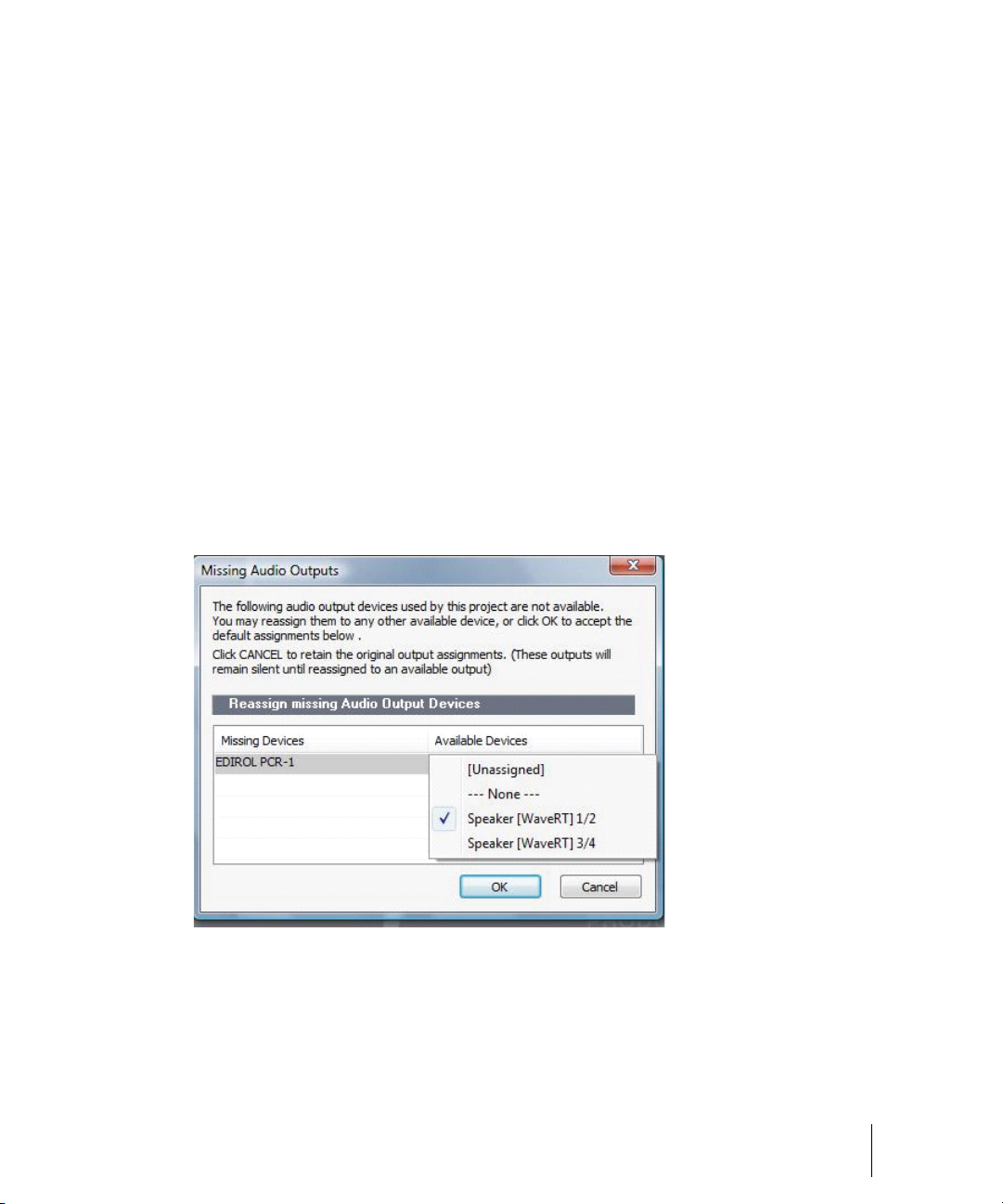
Preserve selected audio devices on device changes
Enabled inputs and outputs are persisted per device and per driver mode. This prevents audio ports
from shifting around and causing unwanted devices to become selected as active audio inputs and
outputs. You can add a device back at any time and SONAR will remember the last set of enabled
inputs and outputs for that device.
You can freely add or remove devices without impacting the current working set of enabled devices.
Adding a device back will remember its last selected inputs and outputs. You can also switch driver
modes and the existing enabled devices will be remembered for the next time when you switch back
to that mode.
Loading a project after changing audio devices
When loading a project after changing audio devices, SONAR will attempt to automatically remap
any missing device to an equivalent new device. If an equivalent match is not found, the Missing
Audio Outputs dialog appears, allowing you to manually reassign any unresolved output ports.
The Missing Audio Outputs dialog will suggest default assignments for any missing devices. You
can click OK to accept the assignments, or click Cancel to preserve the original missing device
assignments. You can also preserve the original missing device by selecting [Unassigned] from the
Available Devices list. If you choose not to reassign a missing device, the Output port selection in
SONAR will show the missing device name prefixed by MISSING.
Introduction
Setup
61
Page 62

Note: The Missing Audio Outputs dialog is not shown if there is only a single missing output
port and only one available output port. In this case, SONAR will automatically assign the
missing output port to the available output port.
Remapping using friendly driver names
When Use friendly names to represent audio drivers is selected in Options > Audio > Drivers,
SONAR can intelligently remap devices across different hardware configurations or driver models by
using your assigned friendly driver names, even if the hardware names do not match.
This can be very useful if you switch driver modes and load projects you worked on earlier in another
driver mode, or if you collaborate with other people who have different hardware configurations. As
long as you set up friendly names that match, all outputs will be automatically remapped.
Note: Remapping with friendly names takes precedence over the actual hardware device
names.
Automatic MIDI port remapping for control surfaces
SONAR persists the names of MIDI ports that are assigned to control surfaces. This ensures that the
correct MIDI ports are assigned to control surfaces, even if you add or remove other MIDI devices.
Starting SONAR
There are many different ways to start SONAR. Here are a few:
• Double-click the SONAR icon on your desktop.
• Click the Start button, and choose Programs > Cakewalk > SONAR 8.5 (Studio or Producer >
SONAR 8.5 (Studio or Producer).
• Click the Start button, point to Documents, and choose a SONAR project from the menu.
• Double-click the SONAR program or any SONAR document from the Windows Explorer or the
Find menu.
62
Introduction
Starting SONAR
Page 63

When starting SONAR, you will see the Quick Start dialog box.
Figure 3. The Quick Start dialog
The Quick Start dialog box has several options:
Option How to use it
Open a Project Choose a project from the Open File dialog box to open it
Open a Recent Project Select a project from the list, and click this button to open it
Create a New Project Click here to create a new project.
Online Videos and more Click this link to view our tutorial videos online. An active Internet
connection is needed in order to access this content.
Getting Started Click here to view the Getting started topic in the Help file. This topic has
links to a glossary of terms, as well as some basic procedures.
Table 3.
If you don’t want to see the Quick Start dialog box in the future, uncheck the box at the bottom of
the dialog box, and click Close. You can see the Quick Start dialog box later by choosing Help >
Quick Start.
RIFF/MID will not launch SONAR when double-clicked
Note: Double-clicking RIFF MIDI files and Standard MIDI files will fail to launch SONAR even
if these file types are associated with SONAR.
Introduction
Starting SONAR
63
Page 64

Migrating preferences
If you have a previous version of Cakewalk installed, SONAR will detect it and give you the option of
migrating certain preferences from a single earlier version.
When you choose to migrate preferences, SONAR migrates the following settings from an earlier
Cakewalk version:
Setting Description
Global Options Settings in the Global Options dialog. Open by selecting Options >
Global.
Key Bindings Your customized key bindings for controlling SONAR using your MIDI
Instrument Definitions Files used to control specific MIDI instruments.
Audio data directory (WaveData
folder) and Picture Cache directory
locations
Table 4.
keyboard or computer keyboard.
SONAR uses the Data directory and Picture Cache directories from the
previous Cakewalk version for storing project wave files and their
waveform image files.
Running Wave Profiler
The first time you start SONAR, it automatically runs the Wave Profiler utility. Wave Profiler
determines the proper MIDI and Audio timings for your sound card and writes them to a file that
SONAR refers to when using the card. Wave Profiler does not change the sound card’s DMA, IRQ,
or port address settings.
Wave Profiler detects the make and model of your sound card, which determine the card’s audio
characteristics. If Wave Profiler finds a card that has a WDM driver, it only profiles that card. If you
want to use more than one sound card at a time, and they don’t both have WDM drivers, you must
force the one with the WDM driver to use that driver as an older, MME driver. It is not necessary to
run the Wave Profiler for a sound card using an ASIO driver. For more information about Wave
Profiler, WDM, and MME, see The Wave Profiler.
When Wave Profiler determines the kind of card you have, always accept the default settings.
Note: You can run the Wave Profiler again at a later time (for example, if you install a new
sound card or driver) by choosing the Options > Audio General tab command and clicking
Wave Profiler.
Setting up the MIDI In and MIDI Out devices
When you start SONAR for the first time, it checks your computer to find all the MIDI input and
output devices you have installed (such as sound cards and MIDI interfaces). However, sometimes
you need to tell SONAR exactly which devices you want it to use. If you’re not getting sound from
64
Introduction
Starting SONAR
Page 65

your sound card or MIDI keyboard, or if you just want to change the MIDI outputs and devices that
you are using, follow the steps in this section.
Choose Options > MIDI Devices to open a dialog box in which you select the MIDI In and MIDI Out
devices that SONAR will use. Each item in the list is a MIDI Input or MIDI Output from drivers
installed using the Windows Control Panel.
1. Select Options > MIDI Devices. You will see the MIDI Devices dialog box, which lets you choose
instruments on MIDI inputs and outputs.
Figure 4. The MIDI Devices dialog
2. Look at the top window. Notice that it shows devices on MIDI Inputs; make sure that all devices in
this window are checked. If a device isn’t checked, click on it once to select it for MIDI Input.
3. Look at the window on the bottom. Notice that it shows devices on MIDI Outputs. SONAR
numbers its MIDI Outputs by the order of the devices in this window. The device on top is on
Output 1, the one below it is on Output 2, and so on.
4. Check one device at a time in the Outputs window and click Move Selected Devices to Top to
change its order. Then check all the devices that appear in the window to select them for output.
Tip:
Be sure to enable (check) MIDI output devices in the
MIDI Devices
play songs in SONAR.
See MIDI Devices dialog.
command). If you don’t do this, you won’t hear any of your MIDI instruments when you
MIDI Devices
dialog (use the
Options >
Introduction
Starting SONAR
65
Page 66

Using MIDI devices after making driver changes
If you later add or remove drivers using the Drivers icon of the Windows Control Panel, SONAR
reacts in the following way:
• If you remove a Control Panel driver, SONAR will not use the device it belongs to the next time
you run the program. Any other devices you had selected using the Options > MIDI Devices
command will remain selected.
• If you add a driver through the Control Panel, SONAR does not automatically use it. You must use
the Options > MIDI Devices command to enable the new driver in SONAR’s list.
Note: After you add or remove a driver with the Drivers icon in the Windows Control Panel,
you must restart Windows for the change to take effect.
Defining your MIDI instrument or sound card
Once you have selected your MIDI Input and Output devices, SONAR, by default, plays back MIDI
sequences using a General MIDI instrument definition. If you are using a synthesizer or sound card
that does not adhere to the General MIDI standard, you may want to define that instrument. See the
online help topic: Instrument Definitions for more information.
SONAR basics
SONAR’s menus and toolbars give you quick access to all the features of SONAR. Some menu
choices and tools display dialog boxes that let you choose among various options, or type in the
values you want. If you click in most views, in time rulers, or on certain other items with the right
mouse button, you see a pop-up menu that provides quick access to many common operations.
The project is the center of your work in SONAR. If you’re a musician, a project might contain a
song, a jingle, or a movement of a symphony. If you’re a post-production engineer, a project might
contain a 30-second radio commercial or a lengthy soundtrack for a film or videotape production. By
default, every project is stored in a file (known as a project file). The normal file extension for a
SONAR work file is .cwp.
SONAR organizes the sound and music in your project into tracks, clips, and events.
Tracks are used to store the sound or music made by each instrument or voice in a project. For
example, a song that is arranged for four instruments and one vocalist may have 5 tracks—one for
each instrument and one for the vocals. Each project can have an unlimited number of tracks. Some
of these tracks may be used in your finished project, while others can hold alternate takes, backup
tracks, and variations that you might want to keep for future use. Each track can be made up of one
or many clips.
Clips are the pieces of sound and music that make up your tracks. A clip might contain a horn solo,
a drum break, a bass or guitar riff, a voice-over, a sound effect like the hoot of an owl, or an entire
keyboard performance. A track can contain a single clip or dozens of different clips, and you can
easily move clips from one track to another.
66
Introduction
SONAR basics
Page 67
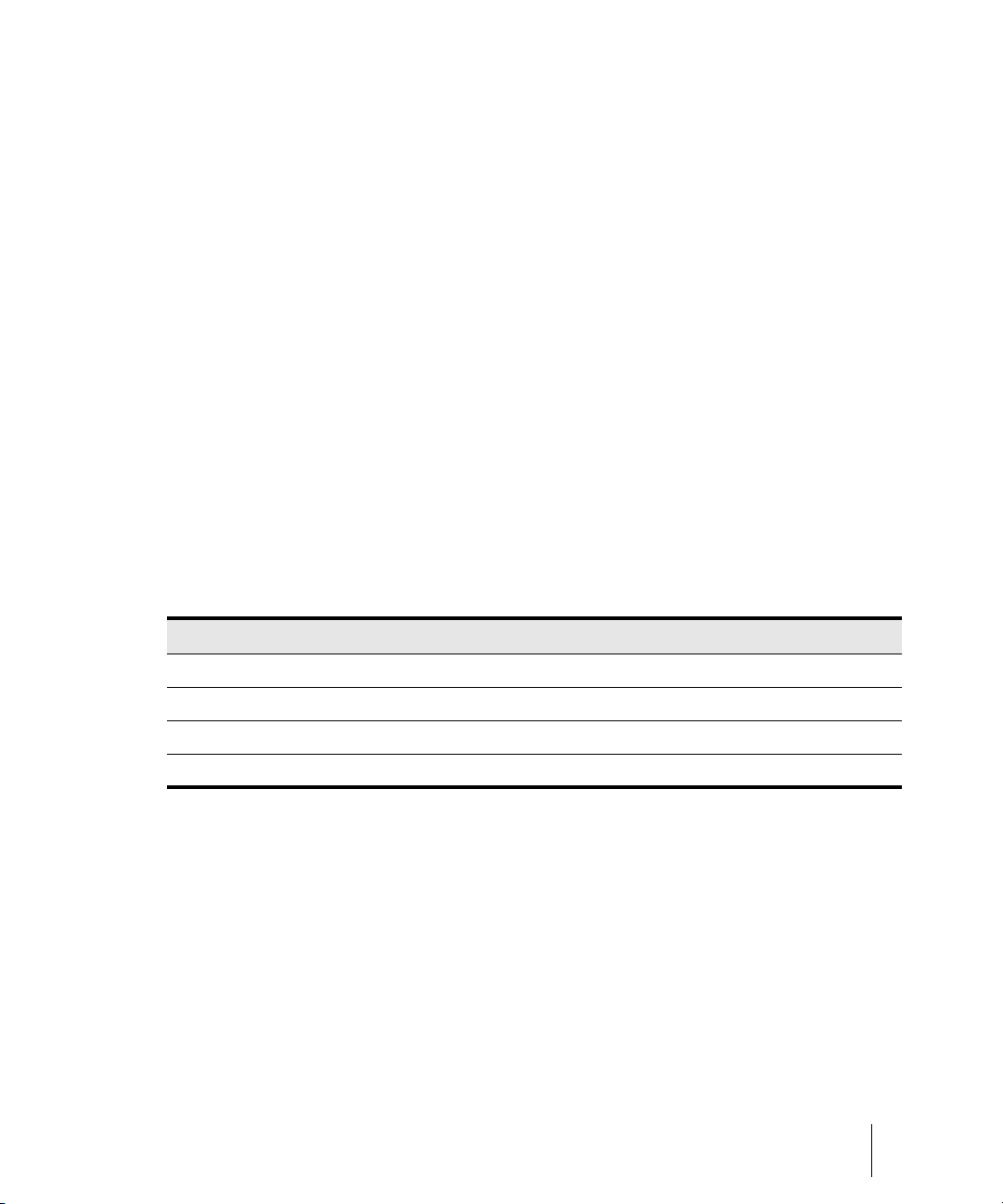
Groove clips are audio clips which have tempo and pitch information embedded within them,
allowing them to follow changes to the project tempo or project pitch. You can click on either edge of
a Groove clip and drag out repetitions in the track.
Events are MIDI data (in MIDI tracks) or automation data.
See:
SONAR file types
Opening a file
Views
Working on a project
SONAR file types
Projects in SONAR can be saved as a project file with the extension .cwp or as a Bundle file with the
extension .cwb.
For a complete description of the differences between project files and bundle files, see the online
help topic Project Files and Bundle Files.
Other types of files
SONAR lets you create and work with several other types of files, in addition to project (.cwp) and
bundle (.cwb) files that store your projects:
File type Description
MIDI files (extension .mid) Standard MIDI files.
Template files (extension .tpl) Templates for new files you create
StudioWare (extension .CakewalkStudioware) To control external MIDI devices from SONAR
OMF (extension .omf) Open Media Framework format files.
Table 5.
Opening a file
Use the following procedure to open a file.
To open a file in SONAR
1. If you haven't already done so, start SONAR.
2. Choose File > Open.
3. In the Open dialog box, navigate to the directory where the project you want to open is located
and select it.
Introduction
SONAR basics
67
Page 68

4. Click the Open button.
5. If you are opening an OMF file, the Unpack OMF dialog appears. Set the initial tempo and specify
the directory where you want to save the file and its audio. For more information about opening
OMF files, see Unpack OMF dialog in the online help.
SONAR loads the project.
See:
Working on a project
File Recovery mode
Views
SONAR displays your project in windows on the screen that are known as views. You can have
many views open at once, all showing the same project. When you edit a project in one view, the
other related views are updated automatically.
The Track View
Track view is the main window that you use to create, display, and work with a project. When you
open a project file, SONAR displays the Track view for the project. When you close the Track view
for a project, SONAR closes the file.
The Track view is divided into several sections: toolbars (at the top), the Navigator pane, the Video
Thumbnails pane, the Track pane, the Track/Bus Inspector, the Clips pane, and the Bus pane.
You can change the size of the panes by dragging the vertical or horizontal splitter bars that
separate them.
68
Introduction
SONAR basics
Page 69

Figure 5. The Track view
AB
I
C
DE
F
G
H
A. The Track Pane B. The Clips Pane C. Clips D. Splitter bars E. Show/hide bus pane F. Track/Bus Inspector
G. Minimized tracks H. Expanded track I. The Video Thumbnails Pane
All of the current track’s controls, plus a few that are only available in the Console view, are
contained in the Track/Bus Inspector which is an expanded version of the current track’s controls
located on the far left side of the Track view. You can hide or show the Track/Bus Inspector by
pressing I on your keyboard (see “Track/Bus Inspector” on page 70, for more information).
The Tra ck pane lets you see and change the initial settings for each track. By default, the current
track is displayed in gold. To change the current track, move the highlight using the mouse or the
keyboard as follows:
What it does Key
Moves the highlight to the next or previous control. LEFT/RIGHT ARROW
Moves to the same control in the adjacent track, or the next track of the same type
if the control only applies to a specific track type (for example, the Patch control
only applies to MIDI tracks).
Displays the next page of tracks. PAGE DOWN
Displays the previous page of tracks. PAGE UP
Table 6.
Introduction
UP/DOWN ARROW
69
SONAR basics
Page 70

What it does Key
Moves the focus to the first track. HOME
Moves the focus to the last track. END
Table 6.
The current track’s controls are contained in the Track/Bus Inspector.
The Clips pane shows the clips in your project on a horizontal timeline called the Time Ruler that
helps you visualize how your project is organized. Clips contain markings that indicate their
contents. The Clips pane lets you select, move, cut and copy clips from place to place to change the
arrangement of music and sound in your project.
The Bus pane shows the buses in the project, and also shows any editing views that are in tabbed
(docked) format. The Show/Hide Bus pane button allows you to show or hide the Bus pane at
the bottom of the Track view.
The Navigator pane displays a large part of your project so you can see an overview of your song.
The Navigator pane displays all of your project’s tracks.
The Track view makes it easy to select tracks, clips, and ranges of time in a project. These are the
most common selection methods:
To Do this
Select tracks Click on the track number, or drag over several track numbers
Select clips Click on the clip, or drag a rectangle around several clips
Select time ranges Drag in the Time Ruler, or click between two markers
Select partial clips Hold down the ALT key while dragging over a clip
Table 7.
As with most other Windows programs, you can also use the SHIFT-click and CTRL-click
combinations when selecting tracks and clips. Holding the SHIFT key while you click adds tracks or
clips to the current selection. Holding the CTRL key while you click lets you toggle the selection
status of tracks or clips. For more information, see Track View and Configuring the Display of Tracks
in the Track View.
Track/Bus Inspector
The Track/Bus Inspector makes it easy to adjust the current track’s (or bus’s) controls, because it’s a
greatly expanded version of the current track’s controls that is located on the left side of the Track
pane.
In addition to the controls that a track or bus displays in the Track view, the Track/Bus Inspector also
contains a built-in 4-band EQ. See the online help topic “Using the Per-track EQ” for more
information.
70
Introduction
SONAR basics
Page 71

The following graphic shows most of the Track/Bus Inspector’s controls (there may not be room to
Track/Bus Inspector for an audio track Track/Bus Inspector for a MIDI track
Most controls can be
shown or hidden.
E
I
J
F
G
H
D
A
B
C
display all of a track’s controls on the Track/Bus Inspector, depending on the resolution of your
monitor):
Figure 6. The Track/Bus Inspector
A. Audio icon B. Output routing C. Track name D. Display menu E. Module menu F. MIDI icon G. Output
routing H. Track name I. Display menu J. Module menu
You can hide or show any of the Track/Bus Inspector’s controls, and use it to display the controls
from any track or bus. The following table shows you how.
To do this Do this
Hide or show the Track/Bus Inspector Press I on your keyboard.
Display a certain track’s or bus’s controls in the
Track/Bus Inspector
Table 8.
Introduction
Click the track or bus to make it current, or choose the track
or bus in the track/bus drop-down menu that’s at the bottom
of the Track/Bus Inspector.
SONAR basics
71
Page 72

To do this Do this
Hide or show any of the Track/Bus Inspector’s
controls
Reassign MIDI controller sliders in a MIDI Track’s
Fx bin
Display the parameters of a different automatable
effect
Assign a control to a group, arm it for automation,
take an automation snapshot, or set up remote
control
Bypass the FX bin Right-click the FX bin and choose Bypass Bin from the
Table 8.
Click the Display menu or Module menu, and choose
Options.
Note: you can not display a MIDI track’s Time + or Key +
controls in the Track/Bus Inspector.
Right-click the slider you want to reassign and choose
Reassign Control from the pop-up menu, choose the new
parameter, and click OK.
Click the name of the effect you want to select.
Right-click the control and choose options from the pop-up
menu.
pop-up menu.
The Console View
The Console view is where you can mix the sounds on all the different tracks to create the final mix
of your project. While the Track view provides most of the same controls, you may want to use the
more familiar interface of the Console view for mixing.
You use the Console view to adjust the levels of sound for the different tracks in your project, to
change the stereo panning, and to apply real-time effects to an individual track, combinations of
tracks, or the final mix.
The Console view contains several groups of controls. There is one module for each track in your
project, and one module for each bus. You can use bus sends to direct certain tracks to special
modules that are known as buses.
72
Introduction
SONAR basics
Page 73

Figure 7. The Console view
ABC
D
E
F
G
H
A. Audio module B. MIDI module C. MIDI velocity D. Bus out E. Main out F. Show/hide strip controls buttons
G. Widen all strips H. Show/hide for tracks, buses, mains
As in the Track view, you can change track settings or record new music or sound in the Console
view. You may choose to use one view or the other, or the choice you make may depend on which
project you are working on.
Other views
SONAR has a number of other views you can use to display and work on your project. To display
these views, select one or more tracks, by CTRL-clicking their track numbers and:
• Click the icon for the view in the Views toolbar
Or
• Choose the view you want from the View menu
The Piano Roll view : shows the notes from a MIDI track or tracks as they would appear on a
player-piano roll. You can move the notes around, make them longer or shorter, and change their
pitches by just dragging them with the mouse. You can also use the Piano Roll view to display and
edit MIDI velocity, controllers, and other types of information. The Piano Roll view also contains the
Drum Editor, which allows you to “paint” drum patterns using the Pattern Brush tool and play
different drum modules from a single track. For more information, see Piano Roll View.
Figure 8. The Piano Roll view
Introduction
SONAR basics
73
Page 74

The Staff view : displays the notes from one or more MIDI tracks using standard music notation,
AB CDE FGH
I
J
similar to the way the notation would appear on a printed page. You can add, edit, or delete notes;
create percussion parts; add guitar chords and other notation markings; display guitar tablature;
display the Fretboard pane; and print whole scores or individual parts to share with other musicians.
Figure 9. The Staff view
A. Dynamics and markings B. Time and pitch locator C. Editing tools D. Zoom out E. Zoom in F. Snap to Grid
G. Show/hide track pane H. Fretboard display I. Track list pane J. Fretboard pane
74
Introduction
SONAR basics
Page 75

The Loop Construction view : allows you to create and edit Groove clips (SONAR loops that
“know” the tempo and key in which they were recorded), and export these clips as ACIDized files.
For more information, see Loop Construction view.
Figure 10. The Loop Construction view
The Media Browser view : allows you to preview ACIDized files and other Wave files; and drag
and drop them into your project. For more information, see Media Browser View.
Figure 11. The Media Browser view
The Event List view : displays the events in a project individually, so that you can make changes
at a very detailed level. For more information, see Event List View.
Figure 12. The Event List view
Introduction
SONAR basics
75
Page 76

SONAR has several other views that are used for very specific purposes:
View How you use it
Meter/Key
Big Time
Markers
Lyrics
Video
Synth Rack
Navigator
Surround Panner (Producer
version only)
Sysx
Tempo
To change the meter (time signature) or key signature, or to insert changes
in the meter or key signature at specific times in a project. For more
information, see Meter/Key View.
To display the Now time in a large, resizable font that you can read more
easily. For more information, see Big Time View.
To add, move, rename, or delete labels for parts of your project that make it
easier to move from one point to another. For more information, see
Markers View.
To add and display lyrics for a track. For more information, see Lyrics view.
To display a loaded video file. For more information, see Video View.
Manage your soft synths
Manage the Now Time in a project
Pan a surround track
To create, display, store, and edit System Exclusive MIDI messages used to
control instruments and other gear that are MIDI capable. For more
information, see SYSX View.
To view and edit the project's tempo changes. For more information, see
Tempo View.
Step Sequencer Lets you compose patterns by clicking cells in a grid to turn notes on or off.
For more information, see Step Sequencer View.
Matrix
Table 9.
Lets you trigger multiple audio and MIDI patterns, either with a mouse or via
MIDI remote control. For more information, see Matrix view.
Zoom controls
Many of the views contain Zoom tools that let you change the horizontal and vertical scale of the
view.
76
Introduction
SONAR basics
Page 77

Figure 13. Zoom controls
A
B
C
D
E
F
GH
A. Zoom Clips pane out vertically B. Vertical Zoom fader for Clips pane C. Zoom Clips pane in vertically
D. Zoom Bus pane out vertically E. Vertical Zoom fader for Bus pane F. Zoom in horizontally G. Horizontal zoom
fader H. Zoom out horizontally
The Track view toolbar contains the Zoom tool:
The Zoom tools are used as described in the following table:
Too l How you use it
Zoom out (Clips pane or Bus pane) Click to zoom out incrementally, or press SHIFT and click to zoom all the
way out
Zoom in (Clips pane or Bus pane) Click to zoom in incrementally, or press SHIFT and click to zoom all the
Zoom fader
Zoom tool
Table 10.
way in
Click and drag to zoom continuously
Click to arm, then click and drag in the view to select the zoom area.
Click the drop-down arrow to display a menu of zoom and view options.
You can also zoom with the keyboard:
Key What it does
CTRL+UP ARROW Zoom out vertically
CTRL+DOWN ARROW Zoom in vertically
CTRL+RIGHT ARROW Zoom in horizontally
CTRL+LEFT ARROW Zoom out horizontally
G Go to (center) the Now time, without zooming
Tab l e 11.
Introduction
SONAR basics
77
Page 78

Key What it does
AB C
D
Hold down Z Arm the Zoom tool
U Undo the current zoom
F Fit tracks to window
A Show all tracks
SHIFT+F Fit project to window
SHIFT+double-click a clip Maximize track height
Tab l e 11.
Docking views
You can dock any view other than the Console view in the lower-right corner of the Track view by
enabling a view’s Enable Tabbed option. You can have as many views open in tabbed format as
you want. You can toggle through the different views by clicking the tab of the view you want to see
(or use the CTRL+SHIFT+LEFT/RIGHT ARROW shortcut). You can also maximize the pane to do
detailed work in a view, or drag the splitter bar at the top of the view to enlarge the tabbed view area.
For step-by-step instructions, see the procedures below.
A. Maximize pane B. Scroll left or right to view tabs C. Active view D. Tabs
To do this Do this
Display a view in tabbed format Click the upper left corner of a view, and choose Enable Tabbed from
Disable tabbed format for a view Right-click the view’s tab, and choose Disable Tabbed from the pop-up
Enable or disable tabbed format for
all open views
Table 12.
78
Introduction
SONAR basics
the pop-up menu
menu.
Use the View > Enable Tabbing for Open Views command.
Page 79

To do this Do this
Maximize a tabbed view
Restore tabbed view
Close a view that is in tabbed format Right-click the view’s tab, and choose Close from the pop-up menu
Table 12.
Click the Maximize/Restore button that’s just to the left of the tabs.
Click the Restore button that’s in the lower left corner of the view
that you’re restoring.
Locking views
By default SONAR allows only one instance of each view, but you can lock the contents of most
views, preserving the current view by forcing a new instance of the view to appear if necessary.
Locking views is the only way you can have multiple instances of the same view open. Only the
Track and Console views cannot be locked.
To lock a view, just click the Lock button at the top right of the view. An unlocked view looks like
this , and a locked view looks like this . A view can be locked automatically by pressing the
CTRL key when opening the view.
Floating views
When a view is float enabled, you can move it outside of the confines of SONAR. This is particularly
useful if you take advantage of SONAR’s dual monitor support. Using dual monitor support, you can
keep the Track or Console view on one monitor and “float” other views to the other monitor by
dragging them to the second screen.
For more information, see the online help topic “Floating Views and Dual Monitor Support.”
X-Ray windows
The X-Ray Windows feature eliminates the need to constantly minimize, move, or close windows in
order to work in other windows. It works by decreasing the opacity of the current window enough so
that you can see and work with the window that’s behind the current window. You activate the
feature by pressing a keyboard shortcut (default shortcut is SHIFT+X) when the mouse cursor is
over a window you want to x-ray. You can choose to X-Ray whichever window is underneath the
mouse cursor, or automatically X-Ray all FX/synth property pages in one step (Note: the mouse
cursor does not need to be over any plug-in property pages).
The X-Ray Windows feature works on the following windows:
• AudioSnap palette
• Synth Rack
• Piano Roll view (when float-enabled)
• Snap To Grid dialog
• Plug-in effects and synths
• Controller/Surface plug-ins
Introduction
SONAR basics
79
Page 80

To select key bindings for X-Ray windows
1. Use the Options > Key Bindings command to open the Key Bindings dialog.
2. If you want to use currently unassigned keys or key combinations, scroll through the options in the
Key window until the Global Key Assignment field that is just under the window reads
Unassigned. It’s a good idea to find two unassigned options that are next to each other or easy to
remember.
Note: For best results with X-Ray Windows, avoid using ALT key combinations.
3. Once you’ve decided on two keys or key combinations that you want to use, select Global
Bindings in the Bind Context field, and scroll to the bottom of the list of commands that are in the
window below that field.
4. In the Key window, highlight the key or key combination that you want to use for the X-Ray
command, then highlight X-Ray in the function column of the list of commands, then click the
Bind button to bind them together.
5. Now highlight the key or key combination that you want to use for the X-Ray All FX/Synths
command, then highlight X-Ray All FX/Synths in the function column of the list of commands,
then click the Bind button to bind them together.
6. Click OK to close the dialog.
To use X-Ray windows
1. Use the Options > Global command to open the Global Options dialog, and on the General
tab, make sure that the Enable X-Ray check box is enabled.
2. Make sure that the view windows you want to X-Ray are in the Floating-enabled state: to check
this, click the view or fx icon that’s in the upper left corner of a window, and select Enable
Floating from the drop-down menu. If Disable Floating is in the menu, then the Floating option
is already enabled.
Note: All FX/Synth/Control surface property pages are float-enabled by default.
3. To X-Ray or un-X-Ray a single window, move the mouse cursor over the window, and press the
keyboard shortcut (default is SHIFT+X) for the X-Ray command. The window does not need to
have focus (does not need to be the highlighted window).
4. To X-Ray or un-X-Ray all plug-in windows at once, press the key binding for the X-Ray All FX/
Synths command.
Note: If a window has focus, and the window’s Give All Keystrokes To Plug-in button is
enabled, X-Ray keyboard commands won’t work.
To Adjust X-Ray Windows Options
1. Use the Options > Global command to open the Global Options dialog.
80
Introduction
SONAR basics
Page 81

2. On the General tab, you can adust these options:
• Enable X-Ray. Enable or disable this check box to turn the X-Ray Windows feature on or off.
• Opacity. Adjust this value by typing in a value, or by clicking and holding the + or - button to
adjust the final opacity percentage value that an X-Rayed window reaches.
• Fade Out Time. Adjust this value by typing in a value, or by clicking and holding the + or button to adjust the amount of time that an X-Rayed window takes to reach its final opacity
percentage value.
• Fade In Time. Adjust this value by clicking and holding the + or - button to adjust the amount
of time that an X-Rayed window takes to restore its original opacity.
3. Click OK to close the dialog and accept your changes.
To exclude a plug-in from X-Ray capablity
Some plug-ins (very few) use DirectDraw to create their windows. These windows appear jittery
when x-rayed.
To exclude a plug-in from X-Ray capablity, follow these steps:
1. Open the Cakewalk Plug-in Manager: use the Tools >Cakewalk Plug- in Manager command.
2. In the Plug-in Categories window, select the category that the plug-in you want to exclude is in.
3. In the Registered Plug-ins window, select the plug-in that you want to exclude.
4. If the plug-in is a DirectX effect or an MFX, write down (or select and copy) the CLSID value that’s
in the CLSID field at the bottom of the dialog.
5. If the plug-in is a VST or VSTi, write down the VST ID value that’s in the VST ID field at the bottom
of the dialog.
6. Close the Plug-in Manager dialog.
7. Open the Xrayexclude.ini file that’s in your SONAR program folder (use Notepad).
8. At the end of the file, find the [EffectProps View] section.
You will see entries such as the following:
; Waves SSL EQ Stereo
XRayExclude11=1397510483
XRayExclude12={E451379E-F7E1-4E82-98D9-BEB87AC45E90}
9. Exclude your plug-in by creating a blank line below the last entry in the [EffectProps View]
section, and then typing:
;[name of your plug-in, but withour brackets]
XRayExclude[type the next available number in XRayExclude list, but without brackets]=[VST ID
number, with no brackets, or CLSID number, with curly braces at start and finish]
For example, if the last entry in the [EffectProps View] section was:
; Waves SSL EQ Stereo
XRayExclude11=1397510483
XRayExclude12={E451379E-F7E1-4E82-98D9-BEB87AC45E90}
Introduction
SONAR basics
81
Page 82

And you wanted to exclude the Cakewalk FxDelay from the X-Ray Windows feature, after
creating a blank line you would type:
; Cakewalk FxDelay
XRayExclude13={985DAF67-589F-4B8D-8BBC-D7AD651B9022}
If there was also a VST version of the Cakewalk FxDelay, you would add another line:
XRayExclude14=[some VST ID number, with no brackets]
10.Save and close the Xrayexclude.ini file, and restart SONAR to implement your changes.
Customizable menus
All main menus and context menus are customizable. You can fine-tune your workflow by hiding
menu items that are rarely used and reordering commands that you use frequently. You can even
design and save menu layouts specific to different tasks.
Caution: You can move commands completely out of their default menus. For example, you
can move commands out of the Edit menu into the Process menu. Keep in mind that this
manual describes commands by their original menu locations, so if you’re looking for help about
the Process > Nudge command, and you’ve moved the Nudge command to the Edit menu, the
documentation for this command will still refer to the command as Process > Nudge. You can
always load the default menu layout to restore the original command structure.
• To open the Menu Editor dialog, choose Options > Menu Editor.
• In the Menu Editor dialog, to choose a menu to edit, select one from the Menu drop-down list.
To do this Do this
Hide items in a menu Click a menu Item (CTRL-click to select multiple items) and press the Hide
button.
The hidden command(s) will only be visible in the submenu that is automatically
created at the bottom of the menu. You can display the submenu by clicking one
of the arrows at the bottom of the menu.
Show items in a menu Click a menu Item (CTRL-click to select multiple items) and press the Show
Reorder items in a menu Click and drag menu Items up or down to change their position in the menu
Create a new submenu Right-click an item in the Menu Items list and select Create Submenu. That
Table 13.
82
Introduction
button.
The command(s) will reappear in its original location.
order.
Note: You can also click and drag Menu Items in and out of submenus.
item will now appear in its own new submenu.
Or
Select one or more items from the list and press the Create New button in the
Submenus section of the dialog.
SONAR basics
Page 83

To do this Do this
Rename a menu item or
submenu
Create a new separator bar Right-click a menu item and select Insert Separator.
Remove a submenu or
separator bar
Save a new menu layout Enter a new name into the Menu Layout field and press the Save button.
Delete an existing menu
layout
Edit a menu layout Launch the Menu Editor and choose the menu layout you wish to edit from the
Load a different menu layout Launch the Menu Editor and choose a different Menu Layout from the drop-
Table 13.
Right-click a menu Item or submenu and select Rename, then enter a new
name.
Or
Select a menu Item and press F2, then enter a new name.
The separator bar will appear above the menu item you right-clicked.
Right-click the submenu or separator and select Remove Submenu or Remove
Separator.
Select the menu layout you wish to delete and press the Delete button
drop-down menu, then make your changes.
down menu, then close the dialog.
OR
Use the Options > Menu Layouts command, and select a layout from the
available options.
Note 1: Keep in mind that the factory default menu layout cannot be overwritten. If you want to
change this layout, save your changes under a new layout name.
Note 2: If you change your menu layout so much that you can’t find some commands, you can
always load the factory default menu layout.
Altering your menus may affect your menus’ hotkeys, which allow you to navigate through the
application’s menus without using a mouse. You can view the hotkeys in your menus by pressing
ALT and observing the underlined letters. Pressing the underlined letter on your keyboard will launch
that menu command. In order to ensure you have no duplicates hotkeys in your customized menu,
do the following.
1. Launch the Menu Editor and select the menu or submenu you wish to check for duplicate
hotkeys. Right-click the menu item and select Check Hotkeys. The Menu Editor will then report
back if duplicate hotkeys are found, or if a command has no hotkey at all.
Note: The Check Hotkeys command examines only commands on the menu that you right-
clicked, at the menu level that you right-clicked. It does not examine submenus of that menu.
Introduction
SONAR basics
83
Page 84

2. If missing or duplicate hotkeys are found, right-click again and select Generate Hotkeys. New
non-duplicate hotkeys will be assigned for each item in that menu or submenu (but only on the
menu level where you right-clicked, not on any submenus of the menu or submenu that you rightclicked).
Note: Hotkeys are indicated within the Menu Editor by ampersands (“&”) in each menu item’s
name. The ampersand is placed directly before the letter that represents the menu item’s hotkey.
If you wish to assign hotkeys manually, you can do so by when you rename a hotkey by placing
the ampersand before your preferred hotkey letter for that command or submenu.
3. If necessary, re-save your layout to preserve these changes.
Customizable toolbars
You can customize each toolbar in SONAR. You can hide or reorder each component of a toolbar, or
add buttons to a toolbar from other toolbars. You can create up to three new toolbars from
components of other toolbars. You can also hide or show all toolbars with a single command, and
dock toolbars vertically if you want.
• To choose what toolbars you want to see, use the View >Toolbars command, and check the
toolbars that you want to see in the dialog box.
• To hide or show all toolbars, use the View > Show Toolbars command. This command is
available in the Key Bindings dialog (Options > Key Bindings command).
To customize a toolbar:
1. Right-click the toolbar that you want to customize, and choose Customize from the pop-up menu
to open the Customize Toolbar dialog.
2. In the Available Toolbar Buttons field, select a component that you want to see in the toolbar,
and click the Add button to move the component to the Current Toolbar Buttons field.
3. Repeat step 2 for any additional components you would like to display.
4. In the Current Toolbar Buttons field, select a component that you do not want to see in the
toolbar, and click the Remove button to move the component to the Available Toolbar Buttons
field.
5. Repeat step 4 for any additional components you would like to remove.
6. If you would like to move a toolbar component to a different location in the toolbar, select the
component in the Current Toolbar Buttons field, and click the Move Up button or the Move
Down button to change the button’s location in the toolbar.
7. Repeat step 7 for any additional components.
8. If you want to restore the toolbar to its default appearance, click the Reset button.
9. Click Close when you want to close the dialog.
To create a toolbar:
84
Introduction
SONAR basics
Page 85

1. Use the View > Toolbars command, and check one of the User “n” options.
A toolbar appears, with a default set of controls.
2. Right-click the toolbar, and choose Customize from the pop-up menu to open the Customize
Toolbar dialog.
3. Customize the toolbar the in the same way as the previous procedure.
To rename a toolbar:
1. Right-click the toolbar, and choose Rename from the pop-up menu to open the Rename Toolbar
dialog
2. Fill in the New Name field, and click OK.
Now when you open the Toolba rs dialog, the name you chose is listed in the dialog.
To dock or undock a toolbar:
• To dock a toolbar horizontally, drag it to the top or bottom of the interface.
• To dock a toolbar vertically, drag it to the left or right side of the interface.
• To undock a toolbar, drag it to the part of the interface where you want it, or entirely away from the
interface.
Layouts
You may spend a lot of time making sure that all the views are laid out on the screen just the way
you want. When you save your work, you can save the screen layout along with it. You can also
save the layout by itself and then use the layout with other projects. For more information, see the
online help topic “Layouts.”
Next topic: Working on a project.
Working on a project
Much of your time in SONAR is spent recording and listening to your project as it develops. The
Transport toolbar, shown below, contains the most important tools and other pieces of information
you’ll need to record and play back your project.
Every project has a current time, known as the Now time (see: The Now time and how to use it). As
you record or play back a project, the Now time shows your current location in the project. When you
create a project, the Now time is set to the beginning of the project. The current Now time is saved
with your project.
You control recording and playback using tools on the Large Transport toolbar (press F4 to show or
hide), which work a lot like the ones on your tape deck or CD player:
Introduction
SONAR basics
85
Page 86

Figure 14. The Large Transport toolbar
ECGHFD
BA
A. Play B. Record C. Click to move ahead one measure D. Auto-punch toggle E. Drag Now Time to any
desired position F. Click to jump to the end G. Click to back up one measure H. Click to jump to the beginning
As you work with a project, you can use SONAR’s mute and solo features to choose which tracks
are played, or you can create loops to play a particular section over and over again. You can also
create markers, which are named time points you add to your project to make it easy to jump to a
particular location.
Next topic: SONAR file types.
Windows taskbar indicators
When SONAR is running, you’ll normally see two indicators in your Windows taskbar, right next to
the clock.
The MIDI activity monitor contains two lights that indicate MIDI input and output. When you play
your MIDI keyboard, the first light flashes when each note is pressed, and it flashes again when
each note is released. When you play back a project that contains MIDI, the second indicator lights
up.
The volume control is used to control the playback and record volumes on your sound card.
Double-click on this indicator to open a dialog box that lets you control the levels for audio, MIDI, CD
playback, and record.
The volume control is available only if your sound card is using a native Windows driver. If your
sound card does not use a native Windows driver, no volume control will be displayed in the taskbar.
In this case, your sound card probably came with a separate program to control input and output
levels. See your sound card documentation for more information.
Screen colors and wallpaper
SONAR lets you customize the colors that are used for virtually all parts of the program using the
Options > Colors command. This command also lets you change the background bitmap that is
displayed in the SONAR window.
86
Introduction
Windows taskbar indicators
Page 87

For any SONAR screen element, you can assign a color in two ways:
• Choose one of the colors that is part of your Windows color scheme.
• Assign a custom color.
To Assign Custom Colors
1. Choose Options > Colors to display the Configure Colors dialog box.
2. Choose the screen element whose color you want to change from the Screen Element list.
3. Assign a color to the screen element in one of two ways:
• To use a color from the Windows color scheme, choose one of the options in the Follow
System Color list
• To use a custom color, check Use Specific Color, click the Choose Color button, and select
the color you want
4. To save these changes from session to session, check the Save Changes for Next Session box.
5. Click OK when you are done.
SONAR uses the colors you have chosen.
To restore the default colors
1. Choose Options > Colors to display the Configure Colors dialog box.
2. In the Screen Elements window, select the elements that you want to restore; you can CTRL-
click or SHIFT-click to select multiple elements.
3. Click the Defaults button.
4. Click OK.
SONAR uses the default colors for all selected screen elements.
To change the wallpaper
1. Choose Options > Colors to display the Configure Colors dialog box.
2. Choose the desired wallpaper according to the table:
To do this Do this
Use the default wallpaper Check Default in the Wallpaper list
Not use any wallpaper Check None in the Wallpaper list
Use a custom bitmap Check Custom, choose a bitmap, and click Open
Table 14.
3. Click OK when you are done.
See also:
Introduction
Screen colors and wallpaper
87
Page 88

Configure Colors dialog
A
B
Color presets
Color presets
Once you create a color arrangement that you like, you can save it as a preset, and then load it
whenever you want to use that arrangement. You can also load any of the many factory presets,
some of which duplicate the colors of earlier versions of SONAR. You can also import and export
color arrangements in the form of .clr files so that SONAR users can share color layouts. And you
can back up or export all of your presets with a single command, and import a group of presets that
you or another SONAR user created.
Note: Both single color presets, and collections of presets use the file extension .clr, so when
you export either the current color arrangement, or all of your presets at once, give the exported
file a name that clearly labels it as either a single preset, or as a collection of presets.
Figure 15. The Configure Colors dialog
A. Presets menu B. Import and Export buttons
88
Introduction
Screen colors and wallpaper
Page 89

To load a color preset
1. Open the Configure Colors dialog by using the Options > Colors command.
2. Click the drop-down arrow on the Presets menu to display the list of presets, then click the name
of the preset you want to load.
To save a color preset
1. Open the Configure Colors dialog by using the Options > Colors command.
2. Adjust the color settings you want to save.
3. Type a name for your preset in the Presets menu.
4. Click the floppy disk icon that’s next to the Presets menu to save your preset.
To export the current color arrangement
1. Open the Configure Colors dialog by using the Options > Colors command.
2. Arrange or load the color arrangement you want to export.
3. Click the Export Colors button in the Configure Colors dialog.
The Export Color Set dialog appears.
4. Navigate to the folder where you want to store your new color set file.
5. Type a name for your color set file in the File Name field.
6. Make sure that the Export Current Color Set check box is enabled.
7. Click the Save button.
To import one or more color presets
1. Open the Configure Colors dialog by using the Options > Colors command.
2. Click the Import Colors button in the Configure Colors dialog.
The Import Color Set dialog appears.
3. Navigate to the folder where the color set file you want to import is. Both single presets and
groups of presets are stored in color set files, which use the .clr file extension.
4. Click the file that you want to import.
5. Click the Open button.
6. If your Preset menu in SONAR already contains a preset that is included in the preset collection
file you are importing, SONAR asks you if you want to overwrite the file. This happens for each file
that has the same name as a preset in the preset collection you are importing. Click Yes or No for
each file in question, or Yes All or No All to either overwrite or protect all of your current preset
files.
To export all your color presets
1. Open the Configure Colors dialog by using the Options > Colors command.
Introduction
Screen colors and wallpaper
89
Page 90

2. Click the Export Colors button in the Configure Colors dialog.
The Export Color Set dialog appears.
3. Navigate to the folder where you want to store your the exported file. This file will contain all or
your color presets.
4. Type a name for your file in the File Name field. Use a file name that you will recognize as a
collection of presets, rather than as a single color arrangement.
5. Make sure that the Export Color Presets check box is enabled.
6. Click the Save button.
Note: A file of color presets can be large, and might take a minute or so to export.
Installing SONAR
SONAR is easy to install. All you need to do is choose the folder where the program and sample
project files should be stored. Before you start, make sure you have your serial number handy. Your
serial number is located on the back of your DVD case.
Note: If you choose to not install the Sample files, you will not have the necessary content to
use the tutorials in Chapter 2.
To install SONAR
1. Start your computer.
2. Close any open programs you have running.
3. Place the SONAR installation disc in your disc drive.
If you have autorun enabled, the SONAR AutoRun menu opens automatically, showing you a
dialog box with several buttons. If autorun is not enabled, you can open the SONAR AutoRun
menu by selecting Start > Run and entering d:\AutoRun.exe (where d:\ is your disc drive).
4. Click the Install SONAR button.
Note: If you exit Setup without completing the installation, choose Start > Run, type
D:\AutoRun.exe (where D:\ is your DVD drive), and click OK. This will reopen the AutoRun
window, and you can click Install to start installation again.
5. Follow the installation instructions on the screen.
You can also install SONAR by choosing Start > Run and running the application named
from the DVD.
90
Introduction
Installing SONAR
SETUP.EXE
Page 91

Uninstalling SONAR
When you installed SONAR, the setup program placed an Uninstall icon in the Start menu. To
uninstall SONAR, click the Start button and choose Programs > Cakewalk > SONAR 8.5 (Studio or
Producer) > Uninstall SONAR 8.5 (Studio or Producer).
Starting to use SONAR
This chapter has provided you with an overview of SONAR and basic information on how to install
the software and configure your system.
The following tutorials will give you some hands-on practice in playing, recording, and mixing your
projects. If you have not already done so, you may want to refer to SONAR basics to get the most
out of these tutorials.
Note: If, during installation, you chose in the Select Components dialog not to install the
Tutorials folder (part of the Sample files), you will not have access to the sample tutorial files
needed to follow the tutorials in this chapter. If you didn’t install these files, insert your product
disc and copy the files to your hard drive.
Tutorial 1 – Creating, playing, and saving projects
Tutorial 2 – Using the Media Browser
Tutorial 3 – Recording vocals and musical instruments
Tutorial 4 – Playing and recording software instruments
Tutorial 5 – Working with music notation
Tutorial 6 – Editing your music
Tutorial 7 – Mixing and adding effects
Tutorial 8 – Working with video
Tutorial 9 – Exporting, CD burning and sharing
Introduction
Starting to use SONAR
91
Page 92

92
Introduction
Starting to use SONAR
Page 93

Tutorial 1 – Creating, playing, and saving
projects
Understanding and managing project files is central to your work flow in SONAR. In this tutorial, we are
going to cover the basics of getting started with project files and some of the operations that can be
performed with them. Whenever you write or record music in SONAR, you are writing it to be saved into
a project. A project can contain a variety of elements, including:
• Audio tracks
• MIDI tracks
• Instrument tracks
• DirectX and VST audio effects
• Project settings such as Tempo, Key and Meter changes
•Lyrics
See:
Creating a new project
Opening project files
Playing project files
Looping project files
Saving project files
Page 94

Creating a new project
There are several ways to get started with a project in SONAR. When SONAR is opened, you will be
greeted with the Quick Start dialog. Let’s take a look at the options available in this dialog.
Open a Project. Opens a standard File Open dialog, which lets you select the project that you
want to open.
Open a Recent Project. The drop-down list shows the most recent projects that have been
opened in SONAR. Select the desired project from the list and click the button to the left of the list to
open the project.
Create a New Project. Click this button to open the New Project File dialog, which lets you create
a new project based on any available template.
Online Videos and more. Click this link to view our tutorial videos online. An active Internet
connection is needed in order to access this content.
Getting Started. Click this button to open the SONAR online Help.
Show this at Startup. Clear this check box if you don’t want the Quick Start dialog to launch the
next time you start SONAR.
Close. Use this button to close the Quick Start dialog.
For this tutorial, we want to create a new project.
• Click the Create a New Project button .
Tip:You can also perform this same operation by clicking
the top of SONAR’s screen.
94
Tutorial 1 – Creating, playing, and saving projects
Creating a new project
File > New
from the main menu across
Page 95

The New Project File dialog appears. Whenever you create a new project, you will be presented
with this dialog.
Let’s explore some of the things you can do in this window.
Name. Type the name of your project in the Name box. For this exercise, let’s name your project
Tutorial 1.
Location. Use the Location box to specify where the project should be saved. Click to
browse to a specific location. For this tutorial, use the default, as shown in the preceding figure.
Audio Path. Use the Audio Path box to specify where to save audio recordings for your project.
Click to browse to a specific location.
Store Project Audio in its own Folder. Select this check box if you want to store the project’s
audio files in a separate folder. It is recommended that you select this option.
Template. This list shows all available pre-made templates that are included with SONAR. This list
will also include any custom templates that you create. Your Template list may vary from the
preceding figure. For this tutorial, select the template named Normal.
OK. Click OK to create a new project based on the specified settings.
Cancel. Click Cancel to close the New Project File dialog.
Help. Click Help to open the online Help topic for the New Project File dialog.
Click OK now to move forward with this tutorial.
Congratulations, you have just created a new project in SONAR!
See:
Opening project files
Tutorial 1 – Creating, playing, and saving projects
Creating a new project
95
Page 96

Playing project files
Looping project files
Saving project files
Opening project files
Next we are going to talk about opening existing project files. There are two ways this can be done in
SONAR:
• Click the Open a Project button in the Quick Start dialog that is first presented when SONAR
starts.
•Select File > Open from the menu bar across the top of SONAR’s screen.
Let’s go ahead and try one of the above methods. Either of them will bring you to the Open dialog as
shown in the following figure. The Open dialog functions like any other file browsing dialog in
Microsoft Windows.
• The vertical navigation buttons let you jump to popular locations on your computer’s hard disk.
• The browsing pane lists all the project files and folders that are available in the selected folder.
•The Go to Folder dropdown list allows you to quickly move to commonly used folders for
project files in SONAR. Typically, you can get to your projects by selecting Project Files.
• For more detailed information about all of the options and functions in this dialog, click Help.
96
Tutorial 1 – Creating, playing, and saving projects
Opening project files
Page 97

For this tutorial we want to open one of the sample project files that are included with SONAR. To do
so, select Template Files in the Go to Folder list. This option appears when clicking on the little
arrow to the right of the dropdown list.
This will refresh the browsing pane to display all the files and folders in the Template Files directory.
Double-click on the Tutor ial s folder to open it and then Locate the project named
SONAR_AudioDemo1.cwp.
You can load project files into SONAR in one of two ways:
• Select a file by clicking on it so that it is selected, then click Open.
• Double-click the file from the browsing pane.
Let’s now use one of these methods to open the project file SONAR_AudioDemo1.cwp. When the
project opens, the File Information window appears. This window can be used for storing notes,
comments, credits and other helpful information about a project. For now, close File Information
window by clicking the Close button in the upper right corner of the window.
See:
Creating a new project
Playing project files
Looping project files
Saving project files
Tutorial 1 – Creating, playing, and saving projects
Opening project files
97
Page 98

Playing project files
For this next section we are going to configure the project named SONAR_AudioDemo1.cwp for
playback in SONAR. If you have not opened the project yet using the steps from the previous
section Opening project files, do so before continuing.
Configuring your sound device
Before we can get any sound, we need to ensure that SONAR is communicating with your
computer’s sound card or audio interface. To do so, click on the Options menu across the top of
SONAR’s screen and choose Audio. For this tutorial, there are two pages of this window we are
concerned with. The first is the Drivers tab shown in the following image. To get to this page, click
the Drivers tab. Before you can hear any sound play in SONAR, you have to ensure that the
devices you want to use are selected. An Edirol audio interface is used in the following example, so
all the Input Drivers and Output Drivers check boxes for the Edirol device are selected. Your
device list will most likely be different from the following image.
After you have selected the desired Input and Output devices that you plan to use with SONAR, click
the General tab. In the Playback Timing Master list, select the audio output device that you want
SONAR to treat as the default or main output device. This should be the output on your sound card
that has either speakers or headphones connected to it. In the Record Timing Master list, select
the input on your sound card that you plan to plug devices into, such as a microphone, keyboard or
other instrument.
98
Tutorial 1 – Creating, playing, and saving projects
Playing project files
Page 99

If you are having trouble with any of the steps in the last section thus far, we have created a helpful
set-up guide on our web site that provides step-by-step instructions for configuring your audio
hardware. You can find it here: www.cakewalk.com/Support/hardwaresetup/
Setting the tracks outputs
The next important step is telling SONAR which output on your sound device you would like audio
tracks to play on. In some cases, it is desirable to have tracks playing different outputs (such as if
you are using external hardware processing for effects). In this scenario, you’ll want to set all of the
audio tracks to the same output.
Let’s start with the Bass track. Locate the track named Upright Bass in the project. Let’s take a
closer look at a few of the track’s controls. If the track controls are not all visible, you may need to
expand the track to see them all.
To expand a track to make all of its controls visible
1. Point the cursor to the bottom edge of the track.
2. Click and drag down to reveal all track controls.
Tip:
If you find the number of track controls overwhelming, you can show/hide specific types of track
controls by using the tabs located at the bottom of the Track view.
Control Description
This is the Mute button. It is used to silence a track during playback. Any tracks that are
muted will not be heard.
This is the Solo button. It is used to silence every track except the one that is soloed. This
can be handy for isolating a particular performance or recording for monitoring or mixing
purposes. SONAR allows you to solo multiple tracks simultaneously.
Tutorial 1 – Creating, playing, and saving projects
Playing project files
99
Page 100

Control Description
This is the Arm or Record Enable button, which must be enabled on any track that you want
to record onto. For more details, see Tutorial 3 – Recording vocals and musical instruments.
This is the Input Echo or Input Monitor button. When clicked, this enables the track’s input
to be heard directly through its output. For more details, see Tutorial 3 – Recording vocals
and musical instruments.
This is the Write Automation button. When enabled, changes to adjustable track
parameters during playback are recorded. For more details, see Tutorial 7 – Mixing and
adding effects.
This is the Freeze button. It is used to temporarily convert a synth or instrument track into an
audio track to conserve CPU power.
Locate the dropdown list for Output and click the small arrow to show all available outputs. Select
the output that your speakers or headphones are connected to. If you can’t find the Output
dropdown list, make sure you have expanded the track fully by dragging it down.
Note: Your options will be different from the preceding image. Select the output that
corresponds to your sound card or audio device.
Next, you will want to repeat the above process for all of the tracks in your project.
Tip:
If you need to change multiple outputs simultaneously, you can also do it by clicking
Select > All
and then
Tracks > Property > Outputs.
This will bring up a dialog that will allow you
to change the Audio and MIDI outputs of all selected tracks.
Playing the project
100
Tutorial 1 – Creating, playing, and saving projects
Playing project files
Edit >
