Page 1

©
™
Cakewalk SONAR
Reference Guide
Page 2
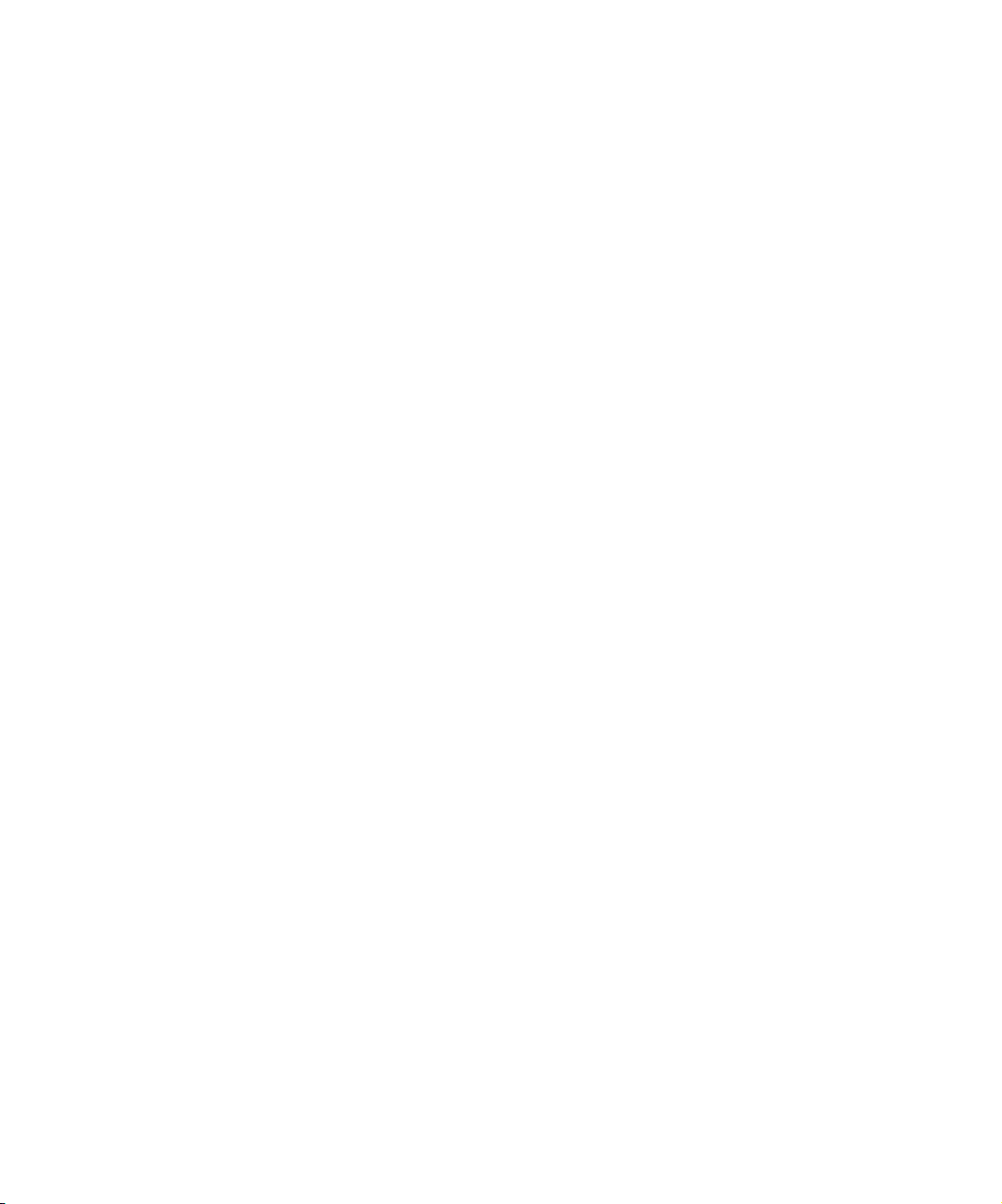
Page 3
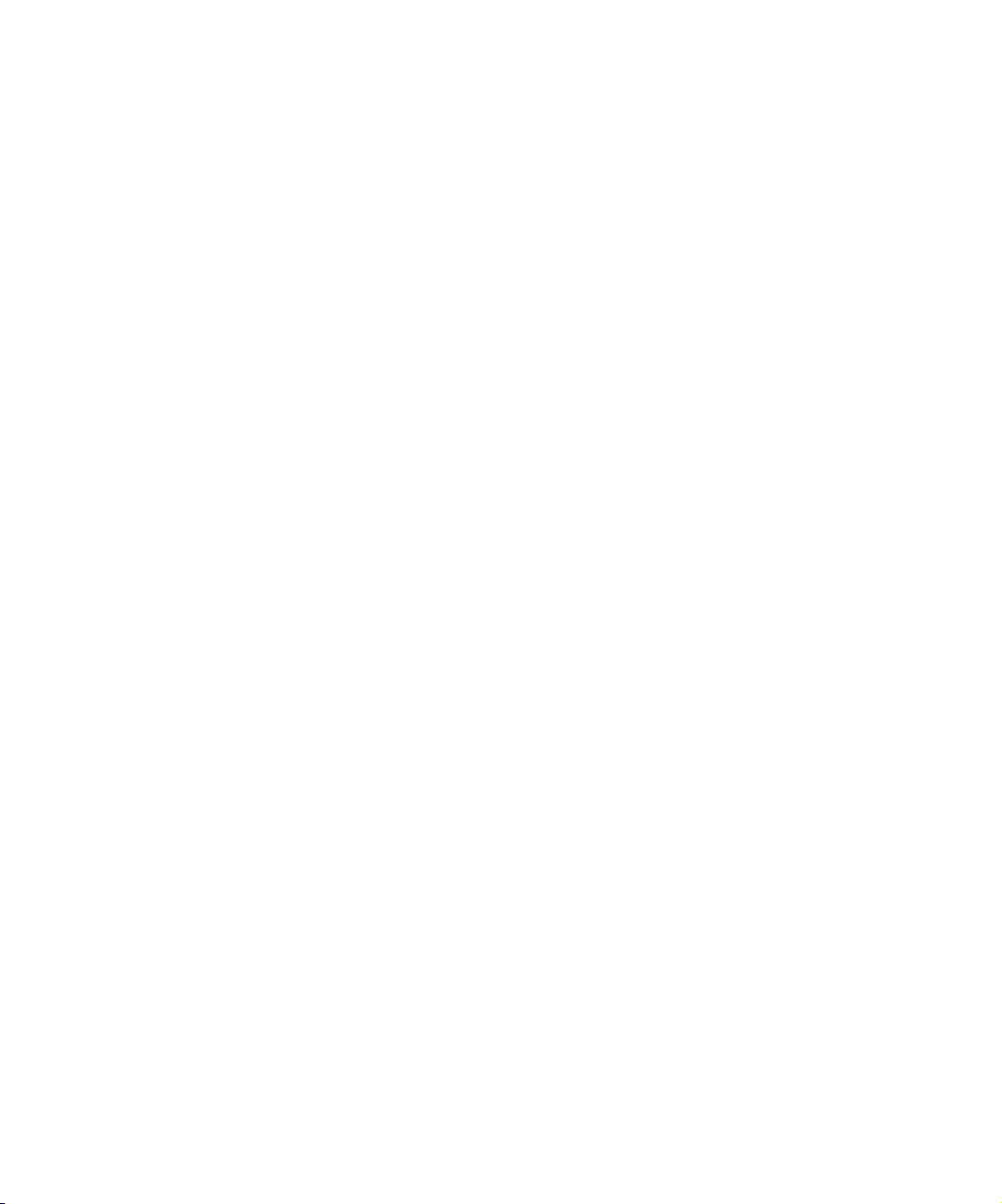
Information in this document is subject to change without notice and does not represent a commitment on the part of Twelve Tone Systems, Inc. The software described in
this document is furnished under a license agreement or nondisclosure agreement.
The software may be used or copied only in accordance of the terms of the agreement.
It is against the law to copy this software on any medium except as specifically allowed
in the agreement. No part of this document may be reproduced or transmitted in any
form or by any means, electronic or mechanical, including photocopying and recording,
for any purpose without the express written permission of Twelve Tone Systems, Inc.
Copyright © 2006 Twelve Tone Systems, Inc. All rights reserved.
Program Copyright © 2006 Twelve Tone Systems, Inc. All rights reserved.
ACID is a trademark of Sonic Foundry, Inc.
Cakewalk is a registered trademark of Twelve Tone Systems, Inc. SONAR and the
Cakewalk logo are trademarks of Twelve Tone Systems, Inc. Other company and product names are trademarks of their respective owners.
Visit Cakewalk on the World Wide Web at www.cakewalk.com.
Page 4
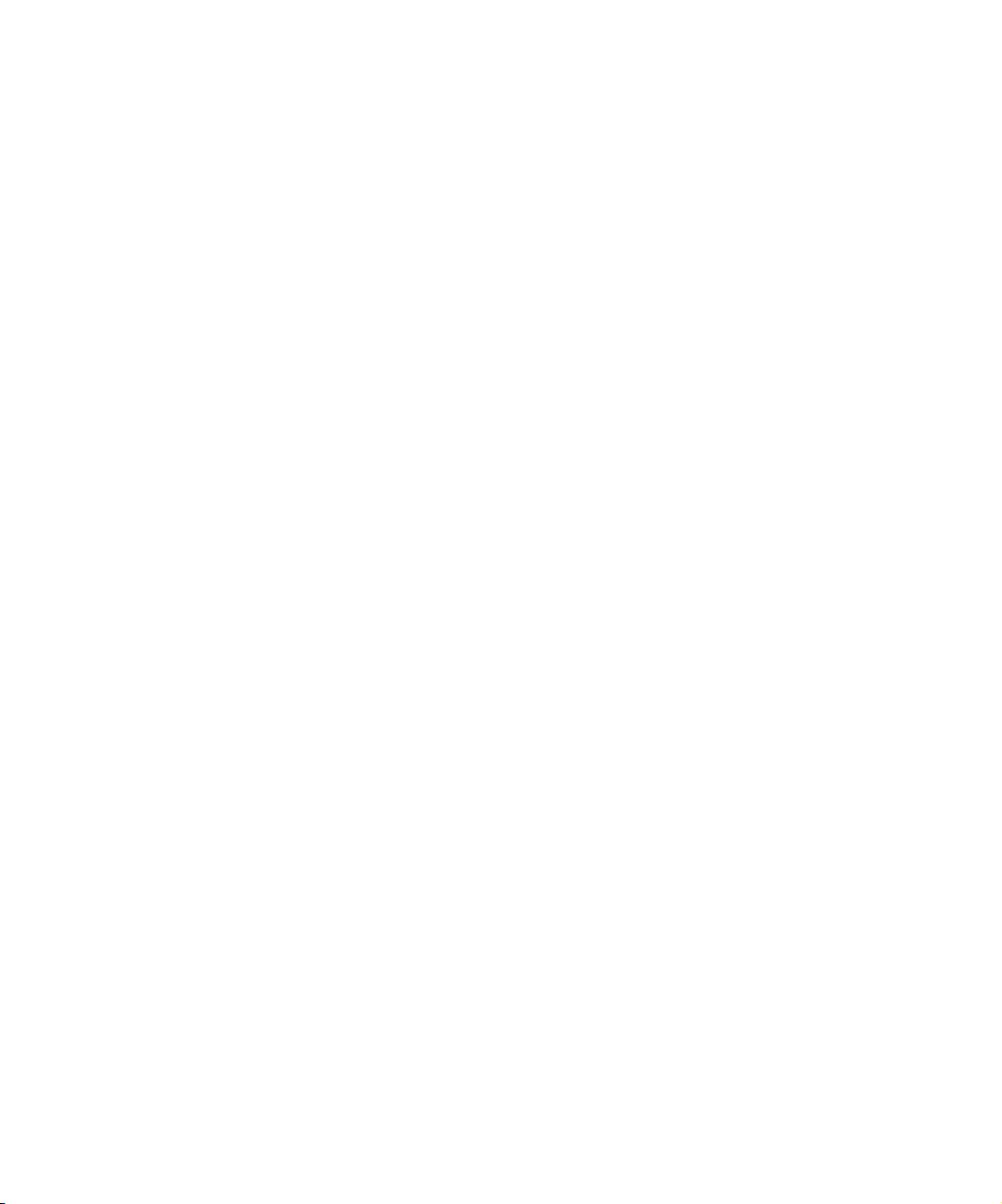
Page 5
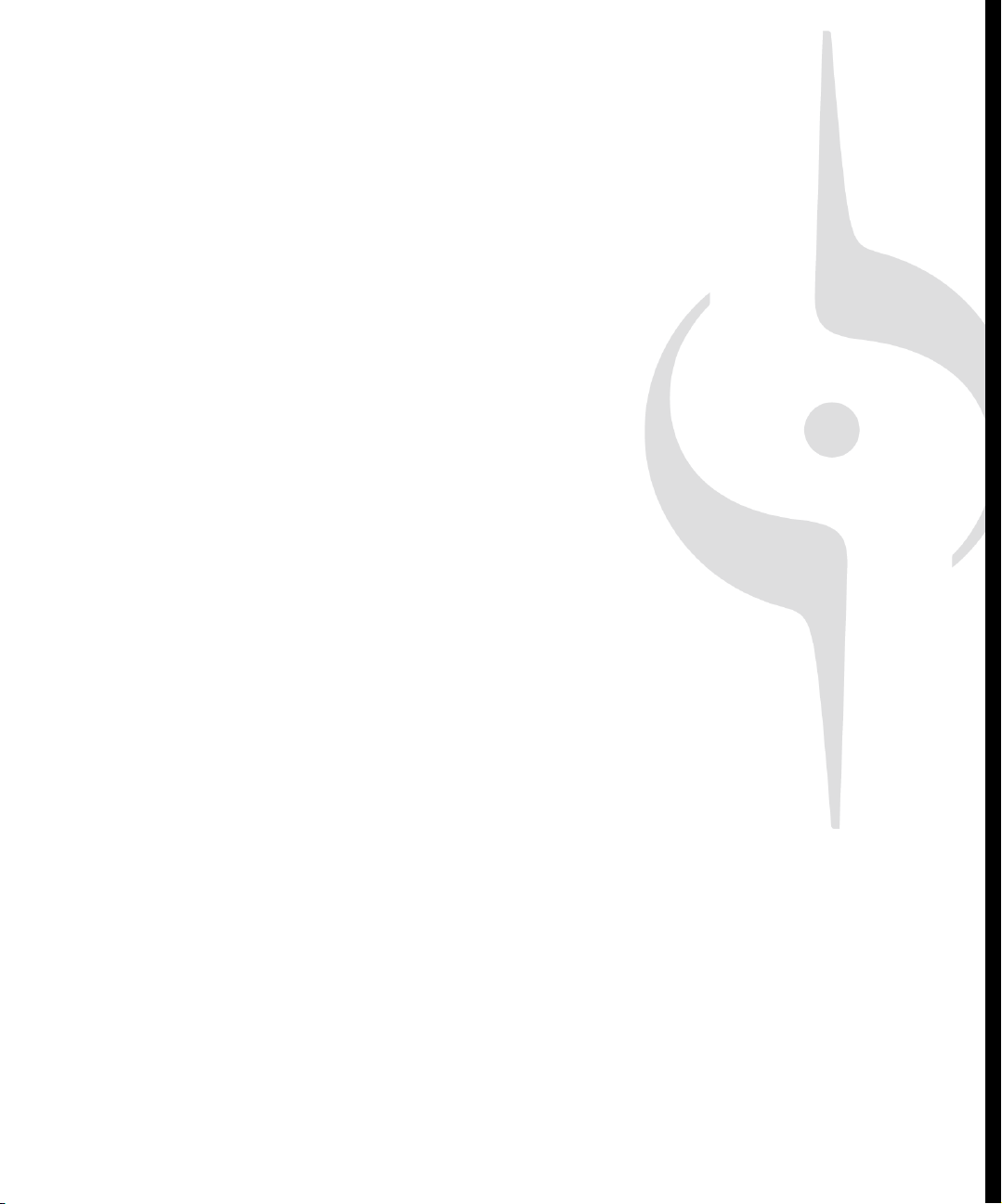
Table of Contents
Preface . . . . . . . . . . . . . . . . . . . . . . . . . . . . . . . . . . . . . . . . . . . . . . . . . . . . . . . . . . 25
Registering SONAR Today . . . . . . . . . . . . . . . . . . . . . . . . . . . . . . . . . . .25
Conventions Used in this Book . . . . . . . . . . . . . . . . . . . . . . . . . . . . . . . .26
Getting Help . . . . . . . . . . . . . . . . . . . . . . . . . . . . . . . . . . . . . . . . . . . . . .26
1 Introduction . . . . . . . . . . . . . . . . . . . . . . . . . . . . . . . . . . . . . . . . . . . . . . . . . . 29
About SONAR . . . . . . . . . . . . . . . . . . . . . . . . . . . . . . . . . . . . . . . . . . . . .30
Music Composition and Exploration . . . . . . . . . . . . . . . . . . . . . . . . .30
Remixing. . . . . . . . . . . . . . . . . . . . . . . . . . . . . . . . . . . . . . . . . . . . . .30
Game Sound Development . . . . . . . . . . . . . . . . . . . . . . . . . . . . . . .30
Sound Production and Engineering . . . . . . . . . . . . . . . . . . . . . . . . .31
Web Authoring . . . . . . . . . . . . . . . . . . . . . . . . . . . . . . . . . . . . . . . . .31
Film and Video Scoring and Production . . . . . . . . . . . . . . . . . . . . . .31
Flexibility . . . . . . . . . . . . . . . . . . . . . . . . . . . . . . . . . . . . . . . . . . . . . .31
Computers, Sound, and Music . . . . . . . . . . . . . . . . . . . . . . . . . . . . . . . .32
MIDI . . . . . . . . . . . . . . . . . . . . . . . . . . . . . . . . . . . . . . . . . . . . . . . . .32
Digital Audio . . . . . . . . . . . . . . . . . . . . . . . . . . . . . . . . . . . . . . . . . . .33
Page 6
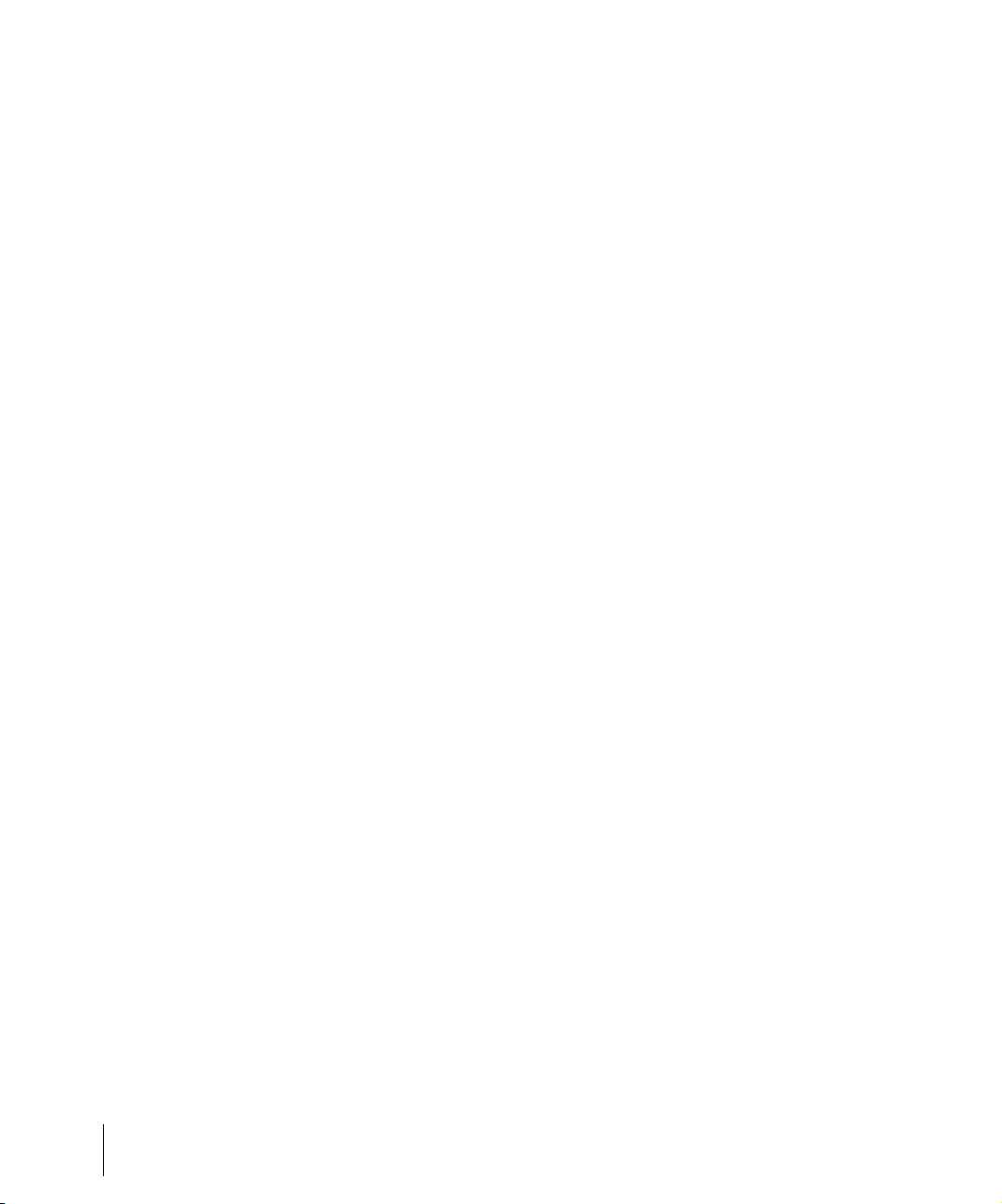
Setup . . . . . . . . . . . . . . . . . . . . . . . . . . . . . . . . . . . . . . . . . . . . . . . . . . . 34
Audio Connections . . . . . . . . . . . . . . . . . . . . . . . . . . . . . . . . . . . . . 35
MIDI Connections . . . . . . . . . . . . . . . . . . . . . . . . . . . . . . . . . . . . . . 37
Starting SONAR . . . . . . . . . . . . . . . . . . . . . . . . . . . . . . . . . . . . . . . . . . . 39
SONAR Basics. . . . . . . . . . . . . . . . . . . . . . . . . . . . . . . . . . . . . . . . . . . . 43
SONAR File Types . . . . . . . . . . . . . . . . . . . . . . . . . . . . . . . . . . . . . 44
Opening a File . . . . . . . . . . . . . . . . . . . . . . . . . . . . . . . . . . . . . . . . . 45
Views . . . . . . . . . . . . . . . . . . . . . . . . . . . . . . . . . . . . . . . . . . . . . . . . 45
Working on a Project . . . . . . . . . . . . . . . . . . . . . . . . . . . . . . . . . . . . 61
Windows Taskbar Indicators . . . . . . . . . . . . . . . . . . . . . . . . . . . . . . . . . 62
Screen Colors and Wallpaper . . . . . . . . . . . . . . . . . . . . . . . . . . . . . . . . 62
Starting to Use SONAR . . . . . . . . . . . . . . . . . . . . . . . . . . . . . . . . . . . . . 63
Installing SONAR . . . . . . . . . . . . . . . . . . . . . . . . . . . . . . . . . . . . . . . . . . 64
2 Tutorials . . . . . . . . . . . . . . . . . . . . . . . . . . . . . . . . . . . . . . . . . . . . . . . . . . . . . . 65
Tutorial 1—The Basics. . . . . . . . . . . . . . . . . . . . . . . . . . . . . . . . . . . . . . 66
Opening a Project File . . . . . . . . . . . . . . . . . . . . . . . . . . . . . . . . . . . 66
Preparing for Playback . . . . . . . . . . . . . . . . . . . . . . . . . . . . . . . . . . 66
Playing the Project. . . . . . . . . . . . . . . . . . . . . . . . . . . . . . . . . . . . . . 70
Restarting the Project Automatically . . . . . . . . . . . . . . . . . . . . . . . . 73
Changing the Tempo . . . . . . . . . . . . . . . . . . . . . . . . . . . . . . . . . . . . 75
Muting and Soloing Tracks . . . . . . . . . . . . . . . . . . . . . . . . . . . . . . . 76
Changing a Track's Instrument . . . . . . . . . . . . . . . . . . . . . . . . . . . . 78
Playing Music on a Keyboard . . . . . . . . . . . . . . . . . . . . . . . . . . . . . 79
Tutorial 2—Recording MIDI . . . . . . . . . . . . . . . . . . . . . . . . . . . . . . . . . . 81
Creating a New Project . . . . . . . . . . . . . . . . . . . . . . . . . . . . . . . . . . 81
Recording a MIDI Track. . . . . . . . . . . . . . . . . . . . . . . . . . . . . . . . . . 81
Saving Your Work . . . . . . . . . . . . . . . . . . . . . . . . . . . . . . . . . . . . . . 85
Loop Recording . . . . . . . . . . . . . . . . . . . . . . . . . . . . . . . . . . . . . . . . 86
Punch-In Recording . . . . . . . . . . . . . . . . . . . . . . . . . . . . . . . . . . . . . 88
Tutorial 3—Recording Digital Audio . . . . . . . . . . . . . . . . . . . . . . . . . . . . 90
Setting the Sampling Rate. . . . . . . . . . . . . . . . . . . . . . . . . . . . . . . . 90
Setting the Audio Driver Bit Depth and Recording Bit Depth. . . . . . 91
Open a New Project . . . . . . . . . . . . . . . . . . . . . . . . . . . . . . . . . . . . 91
Setting Up an Audio Track. . . . . . . . . . . . . . . . . . . . . . . . . . . . . . . . 92
Checking the Input Levels . . . . . . . . . . . . . . . . . . . . . . . . . . . . . . . . 92
Recording Digital Audio . . . . . . . . . . . . . . . . . . . . . . . . . . . . . . . . . . 93
Listening to the Recording. . . . . . . . . . . . . . . . . . . . . . . . . . . . . . . . 94
Recording Another Take . . . . . . . . . . . . . . . . . . . . . . . . . . . . . . . . . 94
Input Monitoring . . . . . . . . . . . . . . . . . . . . . . . . . . . . . . . . . . . . . . . . 95
Loop and Punch-In Recording. . . . . . . . . . . . . . . . . . . . . . . . . . . . . 95
6 Table of Contents
Page 7

Recording Multiple Channels . . . . . . . . . . . . . . . . . . . . . . . . . . . . . .95
Tutorial 4—Editing MIDI . . . . . . . . . . . . . . . . . . . . . . . . . . . . . . . . . . . . .96
Transposing . . . . . . . . . . . . . . . . . . . . . . . . . . . . . . . . . . . . . . . . . . .96
Copying Clips with Drag and Drop . . . . . . . . . . . . . . . . . . . . . . . . . .97
Editing Notes in the Piano Roll View . . . . . . . . . . . . . . . . . . . . . . . .98
Slip-editing . . . . . . . . . . . . . . . . . . . . . . . . . . . . . . . . . . . . . . . . . . .100
Drawing MIDI Envelopes . . . . . . . . . . . . . . . . . . . . . . . . . . . . . . . .101
Converting MIDI to Audio . . . . . . . . . . . . . . . . . . . . . . . . . . . . . . . .102
Tutorial 5—Editing Audio . . . . . . . . . . . . . . . . . . . . . . . . . . . . . . . . . . .104
Opening the Project . . . . . . . . . . . . . . . . . . . . . . . . . . . . . . . . . . . .104
Importing a Wave File. . . . . . . . . . . . . . . . . . . . . . . . . . . . . . . . . . .104
Moving and Looping the Clips . . . . . . . . . . . . . . . . . . . . . . . . . . . .105
Slip-editing a Clip . . . . . . . . . . . . . . . . . . . . . . . . . . . . . . . . . . . . . .106
Automatic Crossfades . . . . . . . . . . . . . . . . . . . . . . . . . . . . . . . . . .107
Bouncing Tracks . . . . . . . . . . . . . . . . . . . . . . . . . . . . . . . . . . . . . . .107
Tutorial 6—Using Groove Clips. . . . . . . . . . . . . . . . . . . . . . . . . . . . . . .108
Adding Groove Clips to a Project . . . . . . . . . . . . . . . . . . . . . . . . . .109
Looping Groove Clips . . . . . . . . . . . . . . . . . . . . . . . . . . . . . . . . . . .111
Changing the Pitch of Groove Clips . . . . . . . . . . . . . . . . . . . . . . . .113
Changing the Tempo of Your Project . . . . . . . . . . . . . . . . . . . . . . .114
Creating Your Own Groove Clips . . . . . . . . . . . . . . . . . . . . . . . . . .114
Tutorial 7—Mixing . . . . . . . . . . . . . . . . . . . . . . . . . . . . . . . . . . . . . . . . .118
Adding Real-time Audio Effects . . . . . . . . . . . . . . . . . . . . . . . . . . .119
Automating an Individual Effect’s Settings . . . . . . . . . . . . . . . . . . .119
Grouping Controls . . . . . . . . . . . . . . . . . . . . . . . . . . . . . . . . . . . . .120
Automating Your Mix . . . . . . . . . . . . . . . . . . . . . . . . . . . . . . . . . . .121
Exporting an MP3 File . . . . . . . . . . . . . . . . . . . . . . . . . . . . . . . . . .122
Tutorial 8—Using Soft Synths . . . . . . . . . . . . . . . . . . . . . . . . . . . . . . . .124
Inserting Cakewalk TTS-1 into a Project . . . . . . . . . . . . . . . . . . . .124
Playing MIDI Tracks through a Soft Synth . . . . . . . . . . . . . . . . . . .125
Converting Your Soft Synth Tracks to Audio . . . . . . . . . . . . . . . . .126
Tutorial 9—Drum Maps . . . . . . . . . . . . . . . . . . . . . . . . . . . . . . . . . . . . .128
Create a New Project . . . . . . . . . . . . . . . . . . . . . . . . . . . . . . . . . . .128
Creating a Drum Map . . . . . . . . . . . . . . . . . . . . . . . . . . . . . . . . . . .128
Create a Drum Track . . . . . . . . . . . . . . . . . . . . . . . . . . . . . . . . . . .129
Map Drum Notes to Different Outputs . . . . . . . . . . . . . . . . . . . . . .130
3 Controlling Playback . . . . . . . . . . . . . . . . . . . . . . . . . . . . . . . . . . . . . . . . . . 133
The Now Time and How to Use It . . . . . . . . . . . . . . . . . . . . . . . . . . . . .134
The Now Time Marker . . . . . . . . . . . . . . . . . . . . . . . . . . . . . . . . . .136
Displaying the Now Time in Large Print . . . . . . . . . . . . . . . . . . . . .137
7Table of Contents
Page 8
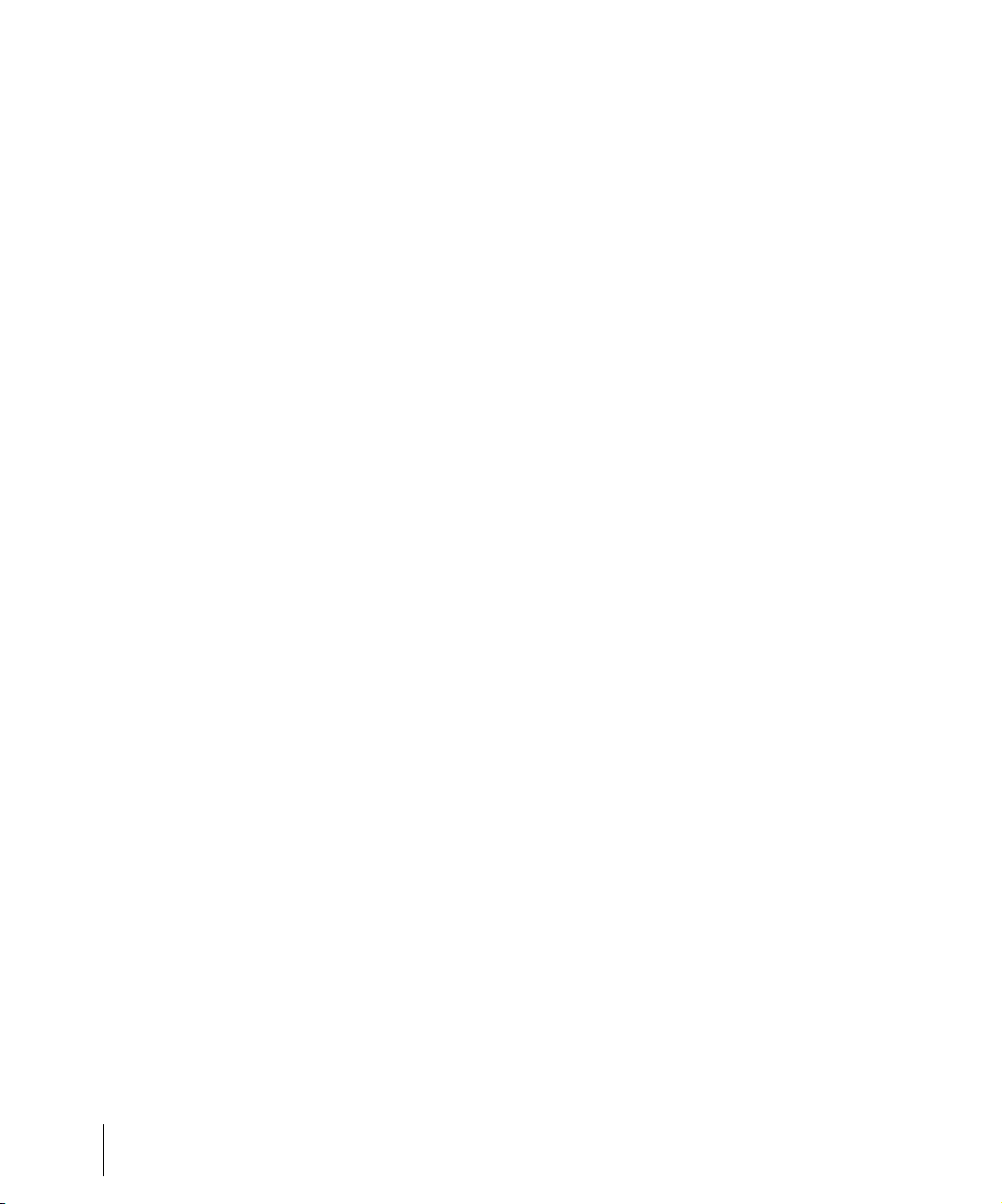
Other Ways to Set the Now Time . . . . . . . . . . . . . . . . . . . . . . . . . 138
The Time Ruler . . . . . . . . . . . . . . . . . . . . . . . . . . . . . . . . . . . . . . . 139
Controlling Playback . . . . . . . . . . . . . . . . . . . . . . . . . . . . . . . . . . . . . . 140
Handling Stuck Notes . . . . . . . . . . . . . . . . . . . . . . . . . . . . . . . . . . 142
Looping . . . . . . . . . . . . . . . . . . . . . . . . . . . . . . . . . . . . . . . . . . . . . 142
Using the Large Transport . . . . . . . . . . . . . . . . . . . . . . . . . . . . . . . 144
Track-by-Track Playback . . . . . . . . . . . . . . . . . . . . . . . . . . . . . . . . . . . 147
The Playback State Toolbar . . . . . . . . . . . . . . . . . . . . . . . . . . . . . 148
Silencing Tracks . . . . . . . . . . . . . . . . . . . . . . . . . . . . . . . . . . . . . . 149
Soloing Tracks . . . . . . . . . . . . . . . . . . . . . . . . . . . . . . . . . . . . . . . . 150
Inverting the Phase of a Track. . . . . . . . . . . . . . . . . . . . . . . . . . . . 150
Changing Tracks’ Mono/Stereo Status . . . . . . . . . . . . . . . . . . . . . 151
Changing Track Settings . . . . . . . . . . . . . . . . . . . . . . . . . . . . . . . . . . . 151
Setting Up Output Devices . . . . . . . . . . . . . . . . . . . . . . . . . . . . . . 164
Assigning Tracks to Outputs . . . . . . . . . . . . . . . . . . . . . . . . . . . . . 165
Choosing the Instrument Sound (Bank and Patch) . . . . . . . . . . . 166
Adding Effects . . . . . . . . . . . . . . . . . . . . . . . . . . . . . . . . . . . . . . . . 168
Adjusting Volume and Pan . . . . . . . . . . . . . . . . . . . . . . . . . . . . . . 168
Configurable Panning Laws. . . . . . . . . . . . . . . . . . . . . . . . . . . . . . 169
Adjusting Volume Trim . . . . . . . . . . . . . . . . . . . . . . . . . . . . . . . . . 170
Assigning a MIDI Channel (Chn) . . . . . . . . . . . . . . . . . . . . . . . . . . 170
Adjusting the Key/Transposing a Track (Key+) . . . . . . . . . . . . . . . 171
Adjusting the Note Velocity (Vel+) . . . . . . . . . . . . . . . . . . . . . . . . . 172
Adjusting the Time Alignment of a MIDI Track (Time+). . . . . . . . . 172
Other MIDI Playback Settings . . . . . . . . . . . . . . . . . . . . . . . . . . . . 173
Controlling Live MIDI Playback—MIDI Echo . . . . . . . . . . . . . . . . . . . . 174
Local Control . . . . . . . . . . . . . . . . . . . . . . . . . . . . . . . . . . . . . . . . . . . . 177
Playing Files in Batch Mode. . . . . . . . . . . . . . . . . . . . . . . . . . . . . . . . . 178
The Play List View . . . . . . . . . . . . . . . . . . . . . . . . . . . . . . . . . . . . . 178
Video Playback, Import, and Export. . . . . . . . . . . . . . . . . . . . . . . . . . . 181
Inserting and Playing Back Videos . . . . . . . . . . . . . . . . . . . . . . . . 182
Exporting Video . . . . . . . . . . . . . . . . . . . . . . . . . . . . . . . . . . . . . . 185
Optimizing Video Performance . . . . . . . . . . . . . . . . . . . . . . . . . . . 186
Using the Video Thumbnails Pane . . . . . . . . . . . . . . . . . . . . . . . . 187
Video Playback on a FireWire DV Device . . . . . . . . . . . . . . . . . . . 189
Exporting a Project to a FireWire DV Device. . . . . . . . . . . . . . . . . 191
Synchronizing External Video Playback to Audio . . . . . . . . . . . . . 191
Locating Missing Audio . . . . . . . . . . . . . . . . . . . . . . . . . . . . . . . . . . . . 192
The Find Missing Audio File Dialog . . . . . . . . . . . . . . . . . . . . . . . . 192
Restoring Missing Audio Files . . . . . . . . . . . . . . . . . . . . . . . . . . . . 193
Managing Shared and External Files . . . . . . . . . . . . . . . . . . . . . . 193
8 Table of Contents
Page 9
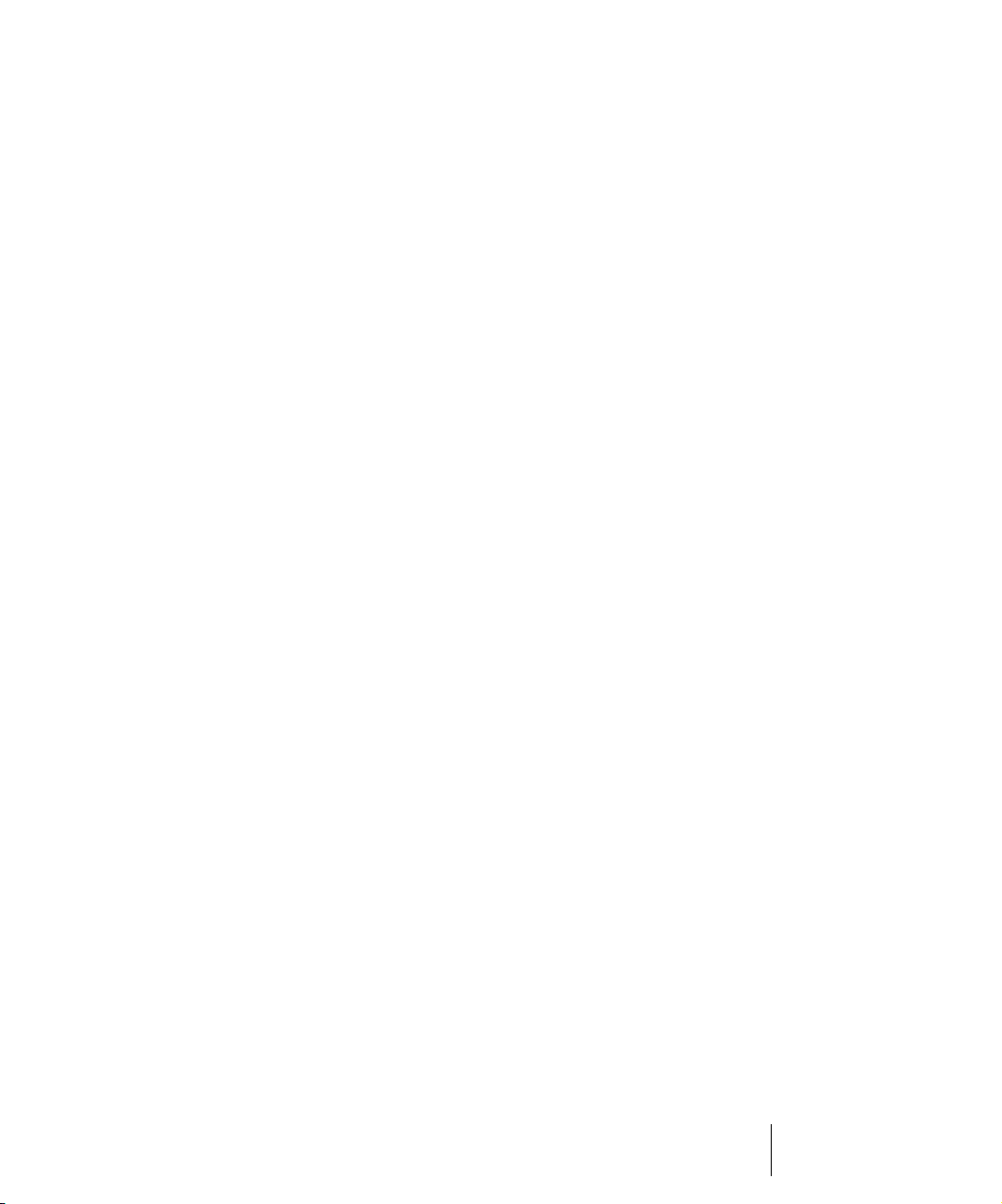
4 Recording . . . . . . . . . . . . . . . . . . . . . . . . . . . . . . . . . . . . . . . . . . . . . . . . . . . 195
Creating a New Project . . . . . . . . . . . . . . . . . . . . . . . . . . . . . . . . . . . . .196
Using Per-Project Audio Folders . . . . . . . . . . . . . . . . . . . . . . . . . .196
Creating a New Project File . . . . . . . . . . . . . . . . . . . . . . . . . . . . . .196
Setting the Meter and Key Signatures . . . . . . . . . . . . . . . . . . . . . .198
Setting the Metronome and Tempo Settings . . . . . . . . . . . . . . . . .199
Setting the Audio Sampling Rate and Bit Depth. . . . . . . . . . . . . . .202
Setting the MIDI Timing Resolution . . . . . . . . . . . . . . . . . . . . . . . .203
Preparing to Record . . . . . . . . . . . . . . . . . . . . . . . . . . . . . . . . . . . . . . .204
Recording Modes . . . . . . . . . . . . . . . . . . . . . . . . . . . . . . . . . . . . . .204
Choosing an Input . . . . . . . . . . . . . . . . . . . . . . . . . . . . . . . . . . . . .205
Arming Tracks for Recording . . . . . . . . . . . . . . . . . . . . . . . . . . . . .208
Auto Arming . . . . . . . . . . . . . . . . . . . . . . . . . . . . . . . . . . . . . . . . . .209
Recording Music from a MIDI Instrument . . . . . . . . . . . . . . . . . . . . . . .209
Recording Audio . . . . . . . . . . . . . . . . . . . . . . . . . . . . . . . . . . . . . . . . . .210
Tuning an Instrument . . . . . . . . . . . . . . . . . . . . . . . . . . . . . . . . . . .211
Confidence Recording and Waveform Preview . . . . . . . . . . . . . . . . . .213
Input Monitoring . . . . . . . . . . . . . . . . . . . . . . . . . . . . . . . . . . . . . . . . . .214
The Audio Engine Button . . . . . . . . . . . . . . . . . . . . . . . . . . . . . . . . . . .218
Loop Recording. . . . . . . . . . . . . . . . . . . . . . . . . . . . . . . . . . . . . . . . . . .219
Punch Recording. . . . . . . . . . . . . . . . . . . . . . . . . . . . . . . . . . . . . . . . . .221
Step Recording . . . . . . . . . . . . . . . . . . . . . . . . . . . . . . . . . . . . . . . . . . .223
Step Record Keyboard Shortcuts . . . . . . . . . . . . . . . . . . . . . . . . . .230
Step Pattern Recording . . . . . . . . . . . . . . . . . . . . . . . . . . . . . . . . .231
Recording Specific Ports and Channels . . . . . . . . . . . . . . . . . . . . . . . .232
Input Filtering . . . . . . . . . . . . . . . . . . . . . . . . . . . . . . . . . . . . . . . . .235
Importing Music and Sound . . . . . . . . . . . . . . . . . . . . . . . . . . . . . . . . .235
Importing Audio Files . . . . . . . . . . . . . . . . . . . . . . . . . . . . . . . . . . .235
Importing Material from Another SONAR Project . . . . . . . . . . . . . .237
Importing OMF Projects . . . . . . . . . . . . . . . . . . . . . . . . . . . . . . . . .238
Importing MIDI Files . . . . . . . . . . . . . . . . . . . . . . . . . . . . . . . . . . . .240
Saving Your Work . . . . . . . . . . . . . . . . . . . . . . . . . . . . . . . . . . . . . . . . .241
Using File Versioning . . . . . . . . . . . . . . . . . . . . . . . . . . . . . . . . . . .242
Labeling Your Projects . . . . . . . . . . . . . . . . . . . . . . . . . . . . . . . . . .243
File Statistics . . . . . . . . . . . . . . . . . . . . . . . . . . . . . . . . . . . . . . . . .245
9Table of Contents
Page 10
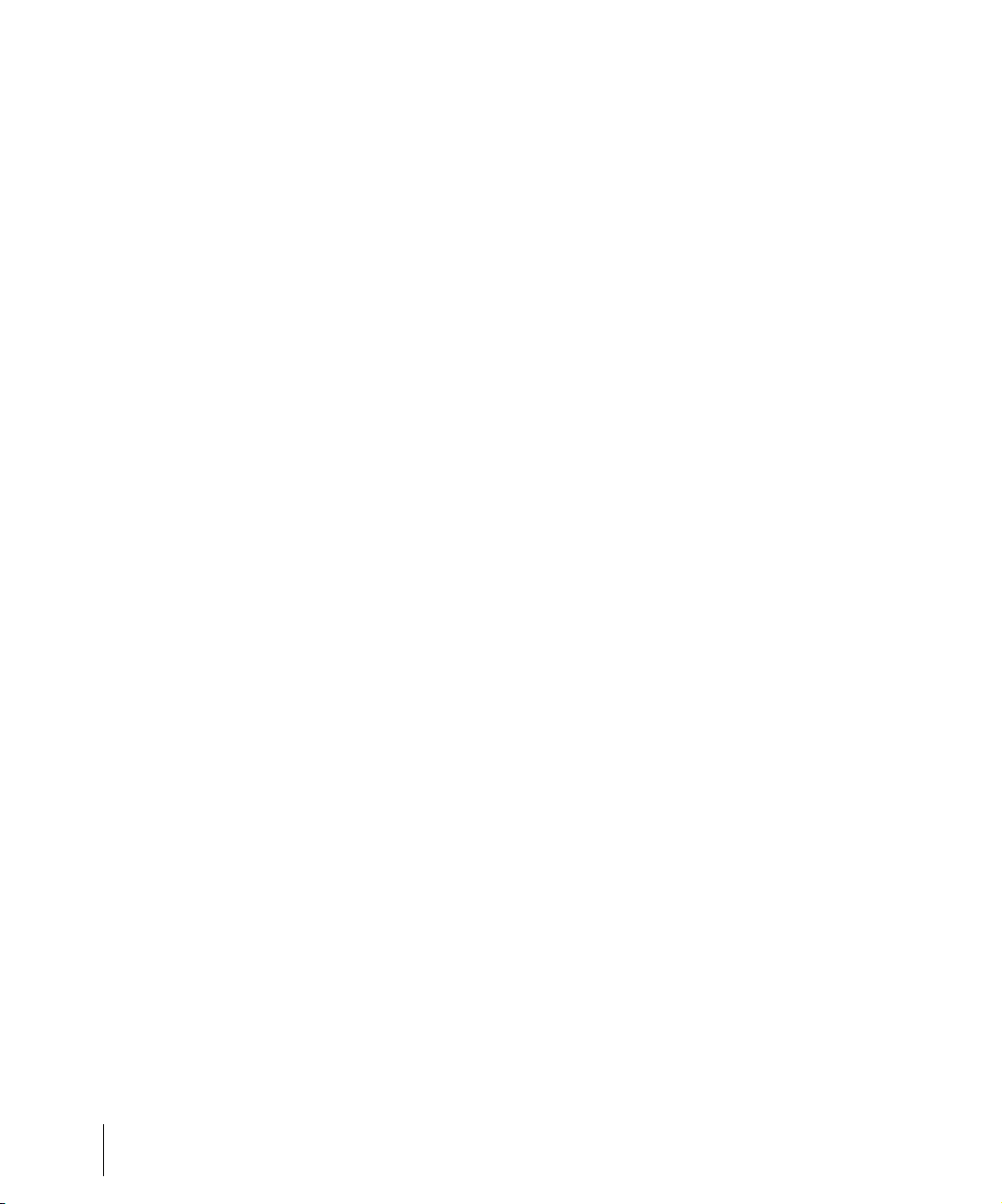
5 Arranging . . . . . . . . . . . . . . . . . . . . . . . . . . . . . . . . . . . . . . . . . . . . . . . . . . . . 247
Arranging Tracks . . . . . . . . . . . . . . . . . . . . . . . . . . . . . . . . . . . . . . . . . 248
Changing the Order of Tracks . . . . . . . . . . . . . . . . . . . . . . . . . . . . 249
Inserting Tracks . . . . . . . . . . . . . . . . . . . . . . . . . . . . . . . . . . . . . . . 251
Configuring the Display of Tracks in the Track View . . . . . . . . . . . 253
Copying Tracks . . . . . . . . . . . . . . . . . . . . . . . . . . . . . . . . . . . . . . . 254
Erasing Tracks. . . . . . . . . . . . . . . . . . . . . . . . . . . . . . . . . . . . . . . . 255
Track Templates . . . . . . . . . . . . . . . . . . . . . . . . . . . . . . . . . . . . . . 256
Track Icons . . . . . . . . . . . . . . . . . . . . . . . . . . . . . . . . . . . . . . . . . . 257
Configuring Track View Controls . . . . . . . . . . . . . . . . . . . . . . . . . . 259
Arranging Clips . . . . . . . . . . . . . . . . . . . . . . . . . . . . . . . . . . . . . . . . . . 261
Displaying Clips . . . . . . . . . . . . . . . . . . . . . . . . . . . . . . . . . . . . . . . 261
Using the Navigator View . . . . . . . . . . . . . . . . . . . . . . . . . . . . . . . 265
Opening Views by Double-clicking Clips . . . . . . . . . . . . . . . . . . . . 266
Selecting Clips . . . . . . . . . . . . . . . . . . . . . . . . . . . . . . . . . . . . . . . . 266
Moving and Copying Clips. . . . . . . . . . . . . . . . . . . . . . . . . . . . . . . 267
Locking Clips . . . . . . . . . . . . . . . . . . . . . . . . . . . . . . . . . . . . . . . . . 272
Nudge . . . . . . . . . . . . . . . . . . . . . . . . . . . . . . . . . . . . . . . . . . . . . . . . . 273
Nudge Settings . . . . . . . . . . . . . . . . . . . . . . . . . . . . . . . . . . . . . . . 274
Working with Partial Clips . . . . . . . . . . . . . . . . . . . . . . . . . . . . . . . . . . 275
Markers and the snap grid . . . . . . . . . . . . . . . . . . . . . . . . . . . . . . . . . . 277
Showing Gridlines . . . . . . . . . . . . . . . . . . . . . . . . . . . . . . . . . . . . . 277
Defining and Using the Snap Grid . . . . . . . . . . . . . . . . . . . . . . . . . 278
Snap Offsets . . . . . . . . . . . . . . . . . . . . . . . . . . . . . . . . . . . . . . . . . 280
Creating and Using Markers . . . . . . . . . . . . . . . . . . . . . . . . . . . . . 280
Working with Linked Clips . . . . . . . . . . . . . . . . . . . . . . . . . . . . . . . . . . 285
Splitting and Combining Clips . . . . . . . . . . . . . . . . . . . . . . . . . . . . . . . 287
Take Management and Comping Takes . . . . . . . . . . . . . . . . . . . . . . . 290
Clip Muting and Isolating (Clip Soloing) . . . . . . . . . . . . . . . . . . . . . . . . 293
Clip Muting with the Default Style . . . . . . . . . . . . . . . . . . . . . . . . . 294
Clip Muting with the Alternate Style . . . . . . . . . . . . . . . . . . . . . . . . 295
Audition (Selection Playback) . . . . . . . . . . . . . . . . . . . . . . . . . . . . 296
Isolating (Clip Soloing). . . . . . . . . . . . . . . . . . . . . . . . . . . . . . . . . . 296
Track Folders . . . . . . . . . . . . . . . . . . . . . . . . . . . . . . . . . . . . . . . . . . . . 297
Adding Effects in the Track View . . . . . . . . . . . . . . . . . . . . . . . . . . . . . 300
Changing Tempos . . . . . . . . . . . . . . . . . . . . . . . . . . . . . . . . . . . . . . . . 301
Using the Tempo Toolbar . . . . . . . . . . . . . . . . . . . . . . . . . . . . . . . 302
Using the Tempo Commands . . . . . . . . . . . . . . . . . . . . . . . . . . . . 303
Using the Tempo View . . . . . . . . . . . . . . . . . . . . . . . . . . . . . . . . . 306
Undo, Redo, and the Undo History . . . . . . . . . . . . . . . . . . . . . . . . . . . 310
10 Table of Contents
Page 11
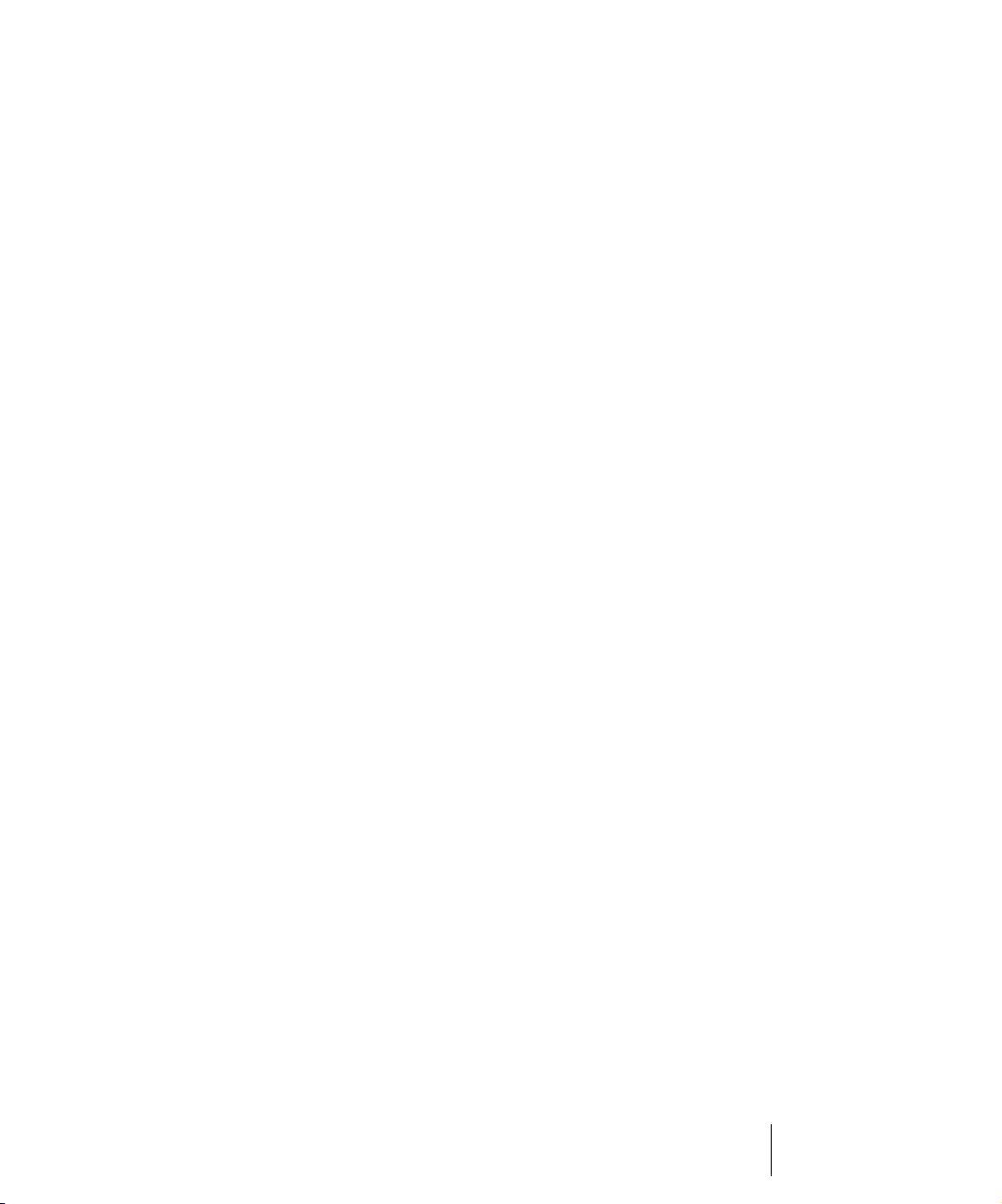
Slip-editing (Non-destructive Editing) . . . . . . . . . . . . . . . . . . . . . . . . . .312
Using Slip-editing . . . . . . . . . . . . . . . . . . . . . . . . . . . . . . . . . . . . . .312
Slip-editing Multiple Clips . . . . . . . . . . . . . . . . . . . . . . . . . . . . . . . .314
Fades and Crossfades . . . . . . . . . . . . . . . . . . . . . . . . . . . . . . . . . . . . .315
Using Fades and Crossfades in Real Time . . . . . . . . . . . . . . . . . .315
6 Using Loops . . . . . . . . . . . . . . . . . . . . . . . . . . . . . . . . . . . . . . . . . . . . . . . . . 321
The Loop Construction View . . . . . . . . . . . . . . . . . . . . . . . . . . . . . . . . .322
Loop Construction Controls . . . . . . . . . . . . . . . . . . . . . . . . . . . . . .322
The Loop Explorer View . . . . . . . . . . . . . . . . . . . . . . . . . . . . . . . . . . . .327
Folders Pane . . . . . . . . . . . . . . . . . . . . . . . . . . . . . . . . . . . . . . . . .328
Contents List Pane . . . . . . . . . . . . . . . . . . . . . . . . . . . . . . . . . . . . .328
Working with Loops. . . . . . . . . . . . . . . . . . . . . . . . . . . . . . . . . . . . . . . .329
Working with Groove Clips . . . . . . . . . . . . . . . . . . . . . . . . . . . . . . . . . .330
How Groove Clips Work in SONAR . . . . . . . . . . . . . . . . . . . . . . . .330
Using Groove Clips. . . . . . . . . . . . . . . . . . . . . . . . . . . . . . . . . . . . .331
Creating and Editing Groove Clips . . . . . . . . . . . . . . . . . . . . . . . . .332
Editing Slices . . . . . . . . . . . . . . . . . . . . . . . . . . . . . . . . . . . . . . . . .335
Saving Groove Clips as Wave Files/ACIDized Wave Files . . . . . .336
Using Pitch Markers in the Track View . . . . . . . . . . . . . . . . . . . . . .337
MIDI Groove Clips. . . . . . . . . . . . . . . . . . . . . . . . . . . . . . . . . . . . . . . . .338
Exporting, and Importing MIDI Groove Clips . . . . . . . . . . . . . . . . .340
Importing Project5 Patterns. . . . . . . . . . . . . . . . . . . . . . . . . . . . . . . . . .342
7 AudioSnap . . . . . . . . . . . . . . . . . . . . . . . . . . . . . . . . . . . . . . . . . . . . . . . . . . 343
Enabling AudioSnap . . . . . . . . . . . . . . . . . . . . . . . . . . . . . . . . . . . . . . .344
The AudioSnap Palette. . . . . . . . . . . . . . . . . . . . . . . . . . . . . . . . . .346
Transient Markers . . . . . . . . . . . . . . . . . . . . . . . . . . . . . . . . . . . . . . . . .349
Displaying Markers . . . . . . . . . . . . . . . . . . . . . . . . . . . . . . . . . . . . .349
Disabling and Enabling Markers . . . . . . . . . . . . . . . . . . . . . . . . . . .349
Marker Appearance . . . . . . . . . . . . . . . . . . . . . . . . . . . . . . . . . . . .350
Editing Markers. . . . . . . . . . . . . . . . . . . . . . . . . . . . . . . . . . . . . . . .352
The Pool . . . . . . . . . . . . . . . . . . . . . . . . . . . . . . . . . . . . . . . . . . . . . . . .354
Keyboard Shortcuts. . . . . . . . . . . . . . . . . . . . . . . . . . . . . . . . . . . . . . . .355
Aligning Clips to New Tempo Changes. . . . . . . . . . . . . . . . . . . . . . . . .355
Aligning Project Tempo to a Clip. . . . . . . . . . . . . . . . . . . . . . . . . . . . . .357
Extract Timing Tutorial . . . . . . . . . . . . . . . . . . . . . . . . . . . . . . . . . . . . .358
Quantizing Audio Clips . . . . . . . . . . . . . . . . . . . . . . . . . . . . . . . . . . . . .361
Groove Quantize and Quantize to Pool . . . . . . . . . . . . . . . . . . . . . . . .364
11Table of Contents
Page 12
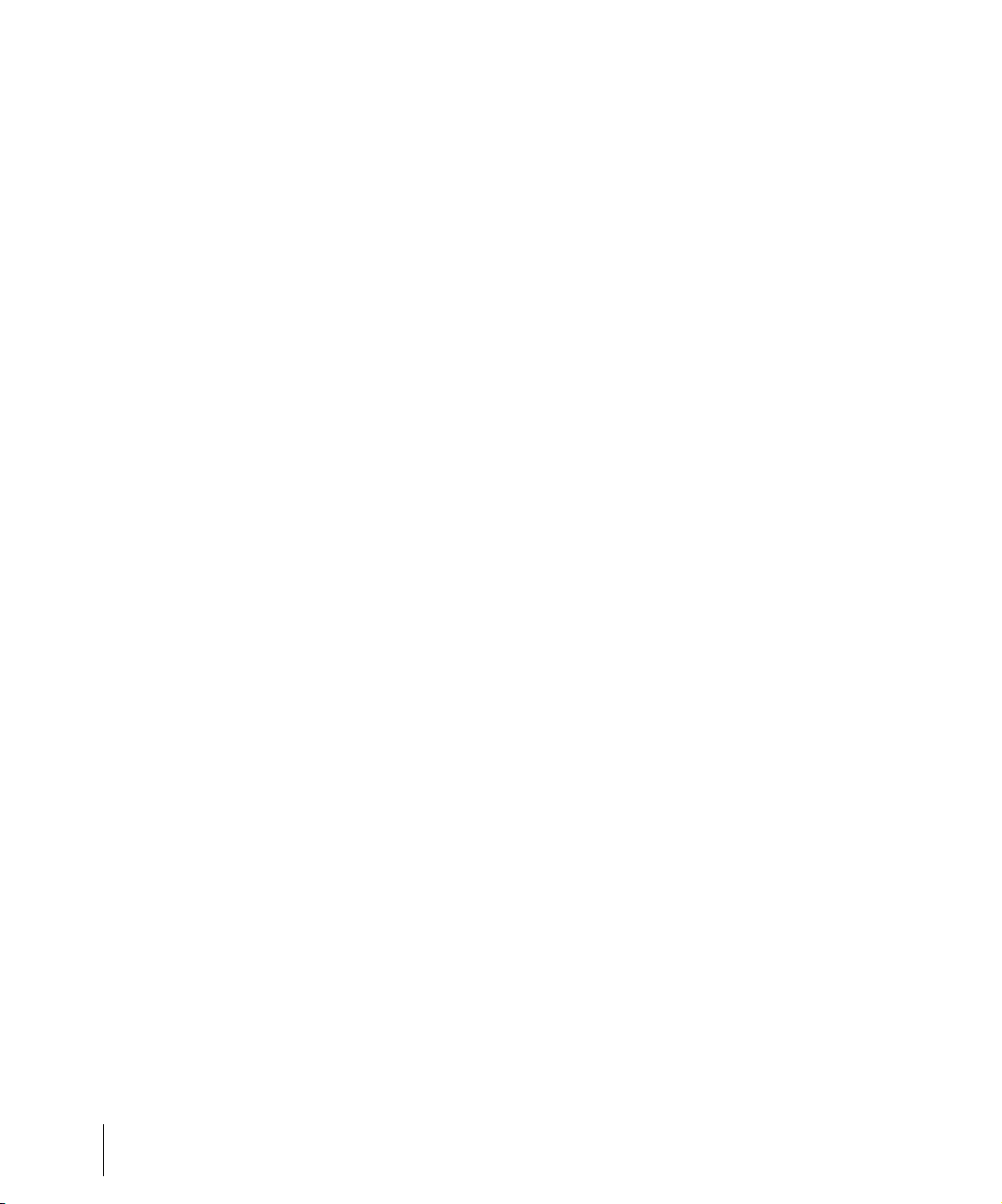
Aligning MIDI with Audio . . . . . . . . . . . . . . . . . . . . . . . . . . . . . . . . 368
Copying Audio Rhythms as MIDI. . . . . . . . . . . . . . . . . . . . . . . . . . 369
Slip-stretching Audio Clips. . . . . . . . . . . . . . . . . . . . . . . . . . . . . . . 369
Adding Automation . . . . . . . . . . . . . . . . . . . . . . . . . . . . . . . . . . . . 370
8 Editing MIDI Events and Controllers . . . . . . . . . . . . . . . . . . . . . . . . . . . . . . 371
Event Inspector Toolbar . . . . . . . . . . . . . . . . . . . . . . . . . . . . . . . . . . . . 372
The Piano Roll View. . . . . . . . . . . . . . . . . . . . . . . . . . . . . . . . . . . . . . . 373
Note Map Pane . . . . . . . . . . . . . . . . . . . . . . . . . . . . . . . . . . . . . . . 374
Drum Grid Pane. . . . . . . . . . . . . . . . . . . . . . . . . . . . . . . . . . . . . . . 374
Notes Pane . . . . . . . . . . . . . . . . . . . . . . . . . . . . . . . . . . . . . . . . . . 375
Controller Pane . . . . . . . . . . . . . . . . . . . . . . . . . . . . . . . . . . . . . . . 375
Track List Pane . . . . . . . . . . . . . . . . . . . . . . . . . . . . . . . . . . . . . . . 375
Opening the View . . . . . . . . . . . . . . . . . . . . . . . . . . . . . . . . . . . . . 375
Working with Multiple Tracks in the Piano Roll View . . . . . . . . . . . 376
Note Names. . . . . . . . . . . . . . . . . . . . . . . . . . . . . . . . . . . . . . . . . . 377
Displaying Notes and Controllers (Piano Roll View Only) . . . . . . . . . . 378
Adding and Editing Notes in the Piano Roll View . . . . . . . . . . . . . . . . 379
Selecting Notes . . . . . . . . . . . . . . . . . . . . . . . . . . . . . . . . . . . . . . . 380
Editing Notes with the Draw Tool and the Select Tool . . . . . . . . . 382
Adding and Editing Controllers in the Piano Roll View . . . . . . . . . . . . 387
Adding Controllers . . . . . . . . . . . . . . . . . . . . . . . . . . . . . . . . . . . . . 388
Selecting Controllers . . . . . . . . . . . . . . . . . . . . . . . . . . . . . . . . . . . 390
Editing Controllers . . . . . . . . . . . . . . . . . . . . . . . . . . . . . . . . . . . . . 390
The Inline Piano Roll View . . . . . . . . . . . . . . . . . . . . . . . . . . . . . . . . . . 391
Displaying the Inline Piano Roll View . . . . . . . . . . . . . . . . . . . . . . 393
The MIDI Scale . . . . . . . . . . . . . . . . . . . . . . . . . . . . . . . . . . . . . . . 393
Displaying Notes and Controllers in the Inline Piano Roll View. . . 395
Selecting and Editing Events . . . . . . . . . . . . . . . . . . . . . . . . . . . . . . . . 396
Copying and Pasting MIDI Data . . . . . . . . . . . . . . . . . . . . . . . . . . 397
Transposing. . . . . . . . . . . . . . . . . . . . . . . . . . . . . . . . . . . . . . . . . . 397
Shifting Events in Time . . . . . . . . . . . . . . . . . . . . . . . . . . . . . . . . . 399
Inserting Time or Measures into a Project . . . . . . . . . . . . . . . . . . . 399
Stretching and Shrinking Events . . . . . . . . . . . . . . . . . . . . . . . . . . 402
Reversing Notes in a Clip . . . . . . . . . . . . . . . . . . . . . . . . . . . . . . . 405
Adding Crescendos and Decrescendos . . . . . . . . . . . . . . . . . . . . 405
Changing the Timing of a Recording . . . . . . . . . . . . . . . . . . . . . . . . . . 406
Quantizing . . . . . . . . . . . . . . . . . . . . . . . . . . . . . . . . . . . . . . . . . . . 407
Fit Improvisation . . . . . . . . . . . . . . . . . . . . . . . . . . . . . . . . . . . . . . 417
Snap to Scale. . . . . . . . . . . . . . . . . . . . . . . . . . . . . . . . . . . . . . . . . . . . 418
12 Table of Contents
Page 13
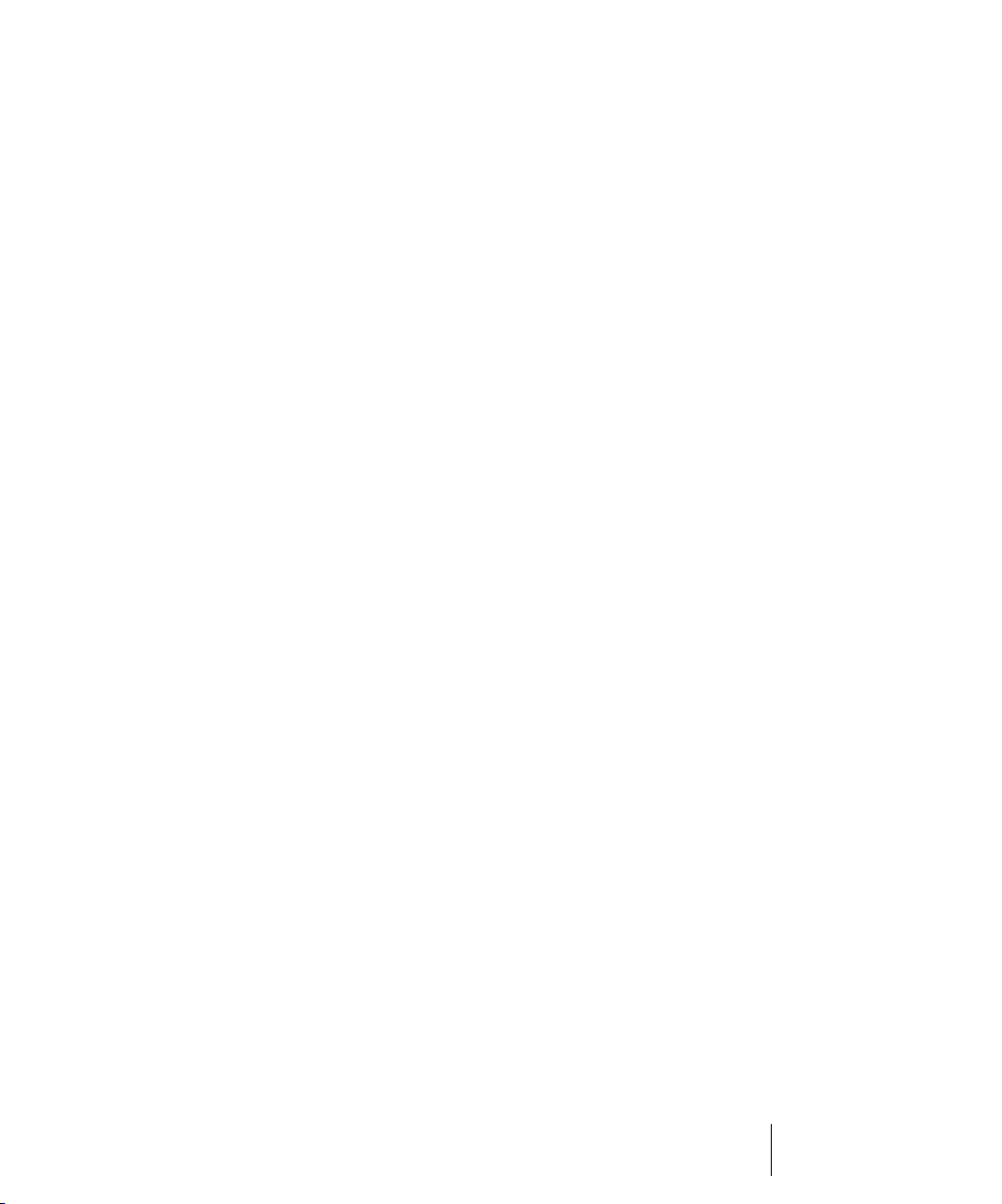
Searching for Events . . . . . . . . . . . . . . . . . . . . . . . . . . . . . . . . . . . . . . .423
Event Filters . . . . . . . . . . . . . . . . . . . . . . . . . . . . . . . . . . . . . . . . . .423
Controllers, RPNs, NRPNs, and
Automation Data . . . . . . . . . . . . . . . . . . . . . . . . . . . . . . . . . . . . . . . . . .429
The Event List View . . . . . . . . . . . . . . . . . . . . . . . . . . . . . . . . . . . . . . .431
Event List Buttons and Overview . . . . . . . . . . . . . . . . . . . . . . . . . .432
Selecting Events in the Event List View . . . . . . . . . . . . . . . . . . . . .435
Event List Display Filter . . . . . . . . . . . . . . . . . . . . . . . . . . . . . . . . .436
Editing Events and Event Parameters . . . . . . . . . . . . . . . . . . . . . .436
Additional Event Information. . . . . . . . . . . . . . . . . . . . . . . . . . . . . .438
MIDI Effects (MIDI Plug-ins) . . . . . . . . . . . . . . . . . . . . . . . . . . . . . . . . .440
MIDI Effects Presets . . . . . . . . . . . . . . . . . . . . . . . . . . . . . . . . . . . .440
Quantizing . . . . . . . . . . . . . . . . . . . . . . . . . . . . . . . . . . . . . . . . . . .441
Adding Echo/Delay . . . . . . . . . . . . . . . . . . . . . . . . . . . . . . . . . . . . .442
Filtering Events . . . . . . . . . . . . . . . . . . . . . . . . . . . . . . . . . . . . . . . .443
Adding Arpeggio . . . . . . . . . . . . . . . . . . . . . . . . . . . . . . . . . . . . . . .444
Analyzing Chords . . . . . . . . . . . . . . . . . . . . . . . . . . . . . . . . . . . . . .445
Changing Velocities with the Velocity Effect. . . . . . . . . . . . . . . . . .446
Transposing MIDI Notes with the Transpose MIDI Effect. . . . . . . .447
9 Drum Maps and the Drum Grid Pane . . . . . . . . . . . . . . . . . . . . . . . . . . . . . 451
The Basics . . . . . . . . . . . . . . . . . . . . . . . . . . . . . . . . . . . . . . . . . . . . . .452
Creating and Editing a Drum Map. . . . . . . . . . . . . . . . . . . . . . . . . . . . .452
The Drum Map Manager . . . . . . . . . . . . . . . . . . . . . . . . . . . . . . . .452
Working in the Drum Map Manager . . . . . . . . . . . . . . . . . . . . . . . .454
The Map Properties Dialog. . . . . . . . . . . . . . . . . . . . . . . . . . . . . . .454
Saving a Drum Map . . . . . . . . . . . . . . . . . . . . . . . . . . . . . . . . . . . .455
Using Drum Maps . . . . . . . . . . . . . . . . . . . . . . . . . . . . . . . . . . . . . . . . .456
Assigning a MIDI Track to a Drum Map . . . . . . . . . . . . . . . . . . . . .456
Opening a Drum Map . . . . . . . . . . . . . . . . . . . . . . . . . . . . . . . . . . .456
Displaying Tracks in the Drum Grid Pane . . . . . . . . . . . . . . . . . . .456
Velocity Tails . . . . . . . . . . . . . . . . . . . . . . . . . . . . . . . . . . . . . . . . .457
Editing Note Velocities . . . . . . . . . . . . . . . . . . . . . . . . . . . . . . . . . .457
Previewing a Mapped Sound . . . . . . . . . . . . . . . . . . . . . . . . . . . . .458
The Note Map Pane . . . . . . . . . . . . . . . . . . . . . . . . . . . . . . . . . . . . . . .458
Changing Mapped-note Settings . . . . . . . . . . . . . . . . . . . . . . . . . .459
The Drum Grid Pane . . . . . . . . . . . . . . . . . . . . . . . . . . . . . . . . . . . . . . .460
Grid Lines . . . . . . . . . . . . . . . . . . . . . . . . . . . . . . . . . . . . . . . . . . . .460
The Pattern Brush Tool . . . . . . . . . . . . . . . . . . . . . . . . . . . . . . . . . . . . .461
How the Pattern Brush Tool Works . . . . . . . . . . . . . . . . . . . . . . . .461
Creating Custom Patterns . . . . . . . . . . . . . . . . . . . . . . . . . . . . . . .463
13Table of Contents
Page 14
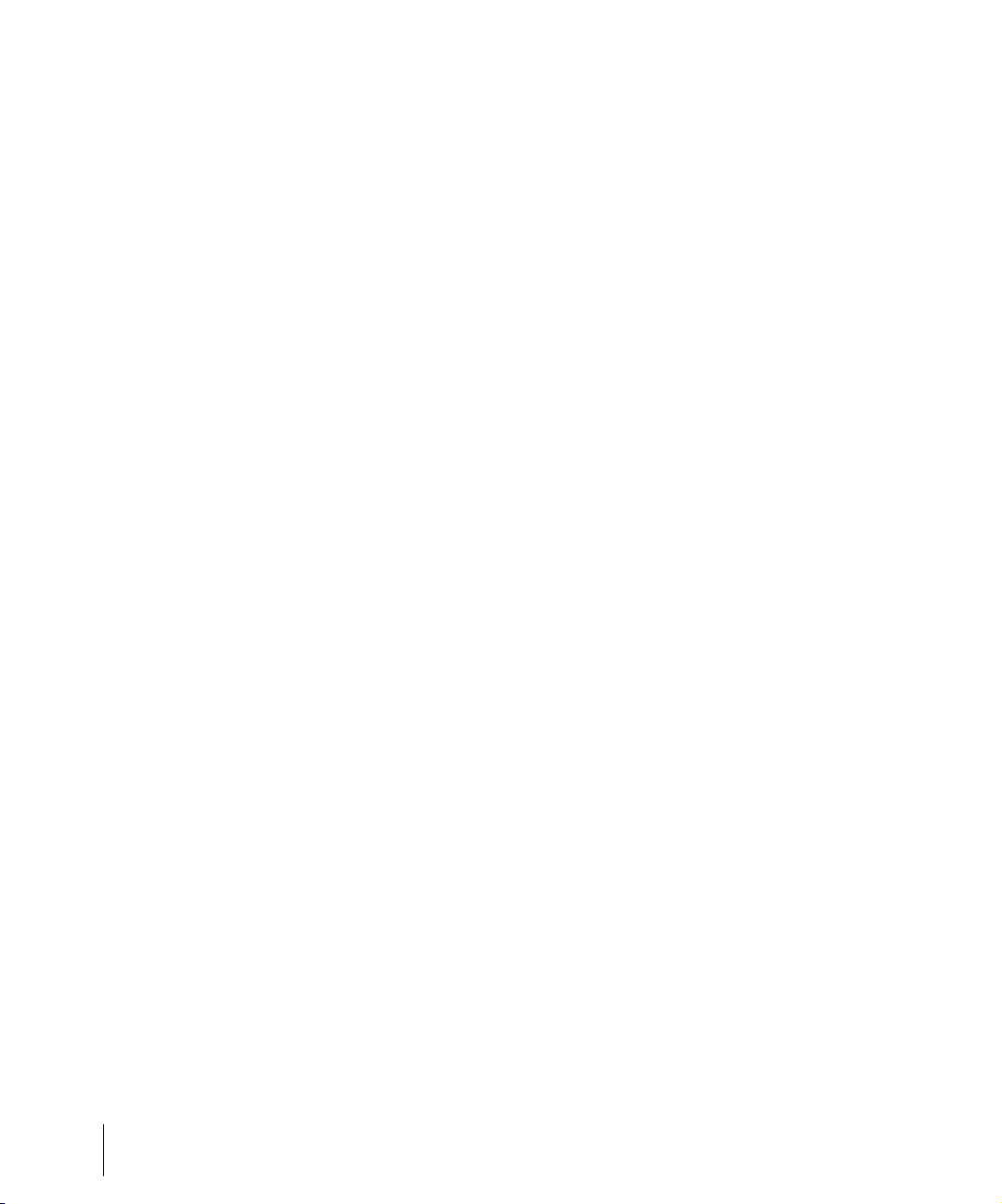
10 Editing Audio. . . . . . . . . . . . . . . . . . . . . . . . . . . . . . . . . . . . . . . . . . . . . . . . . 465
Digital Audio Fundamentals . . . . . . . . . . . . . . . . . . . . . . . . . . . . . . . . . 466
Basic Acoustics . . . . . . . . . . . . . . . . . . . . . . . . . . . . . . . . . . . . . . . 466
Example—A Guitar String . . . . . . . . . . . . . . . . . . . . . . . . . . . . . . . 466
Waveforms . . . . . . . . . . . . . . . . . . . . . . . . . . . . . . . . . . . . . . . . . . 468
Recording a Sound . . . . . . . . . . . . . . . . . . . . . . . . . . . . . . . . . . . . 470
The Decibel Scale . . . . . . . . . . . . . . . . . . . . . . . . . . . . . . . . . . . . . 471
Audio Clips . . . . . . . . . . . . . . . . . . . . . . . . . . . . . . . . . . . . . . . . . . 472
Managing Audio Data . . . . . . . . . . . . . . . . . . . . . . . . . . . . . . . . . . 473
Basic Audio Editing . . . . . . . . . . . . . . . . . . . . . . . . . . . . . . . . . . . . . . . 473
Editing Clip Properties . . . . . . . . . . . . . . . . . . . . . . . . . . . . . . . . . . 474
Moving, Copying, Pasting and Deleting Audio Clips . . . . . . . . . . . 475
Audio Scaling. . . . . . . . . . . . . . . . . . . . . . . . . . . . . . . . . . . . . . . . . 475
Splitting Audio Clips. . . . . . . . . . . . . . . . . . . . . . . . . . . . . . . . . . . . 479
Bouncing to Clips. . . . . . . . . . . . . . . . . . . . . . . . . . . . . . . . . . . . . . 480
Scrubbing . . . . . . . . . . . . . . . . . . . . . . . . . . . . . . . . . . . . . . . . . . . 481
Basic Audio Processing . . . . . . . . . . . . . . . . . . . . . . . . . . . . . . . . . . . . 481
Using the Normalize and Gain Commands . . . . . . . . . . . . . . . . . . 483
Reversing Audio Data . . . . . . . . . . . . . . . . . . . . . . . . . . . . . . . . . . 484
Advanced Audio Processing . . . . . . . . . . . . . . . . . . . . . . . . . . . . . . . . 485
Removing Silence . . . . . . . . . . . . . . . . . . . . . . . . . . . . . . . . . . . . . 485
Removing DC Offset . . . . . . . . . . . . . . . . . . . . . . . . . . . . . . . . . . . 487
Applying Fades and Crossfades Offline . . . . . . . . . . . . . . . . . . . . 488
Audio Effects (Audio Plug-ins) . . . . . . . . . . . . . . . . . . . . . . . . . . . . . . . 490
Applying Audio Effects. . . . . . . . . . . . . . . . . . . . . . . . . . . . . . . . . . 490
Directly Applying Audio Effects . . . . . . . . . . . . . . . . . . . . . . . . . . . 491
Shifting Pitch . . . . . . . . . . . . . . . . . . . . . . . . . . . . . . . . . . . . . . . . . 491
Stretching Time and Pitch . . . . . . . . . . . . . . . . . . . . . . . . . . . . . . . 492
11 Software Synthesizers . . . . . . . . . . . . . . . . . . . . . . . . . . . . . . . . . . . . . . . . . 495
Synth Rack View . . . . . . . . . . . . . . . . . . . . . . . . . . . . . . . . . . . . . . . . . 496
Synth Tracks . . . . . . . . . . . . . . . . . . . . . . . . . . . . . . . . . . . . . . . . . . . . 496
Inserting Soft Synths . . . . . . . . . . . . . . . . . . . . . . . . . . . . . . . . . . . . . . 497
Opening a Soft Synth’s Property Page . . . . . . . . . . . . . . . . . . . . . . . . 500
Synth Rack Icons . . . . . . . . . . . . . . . . . . . . . . . . . . . . . . . . . . . . . . . . . 501
Playing a Soft Synth. . . . . . . . . . . . . . . . . . . . . . . . . . . . . . . . . . . . . . . 502
Muting and Soloing Soft Synth Tracks . . . . . . . . . . . . . . . . . . . . . . . . . 504
Multi-port Soft Synths. . . . . . . . . . . . . . . . . . . . . . . . . . . . . . . . . . . . . . 505
Converting Your Soft Synth Tracks to Audio . . . . . . . . . . . . . . . . . . . . 505
14 Table of Contents
Page 15
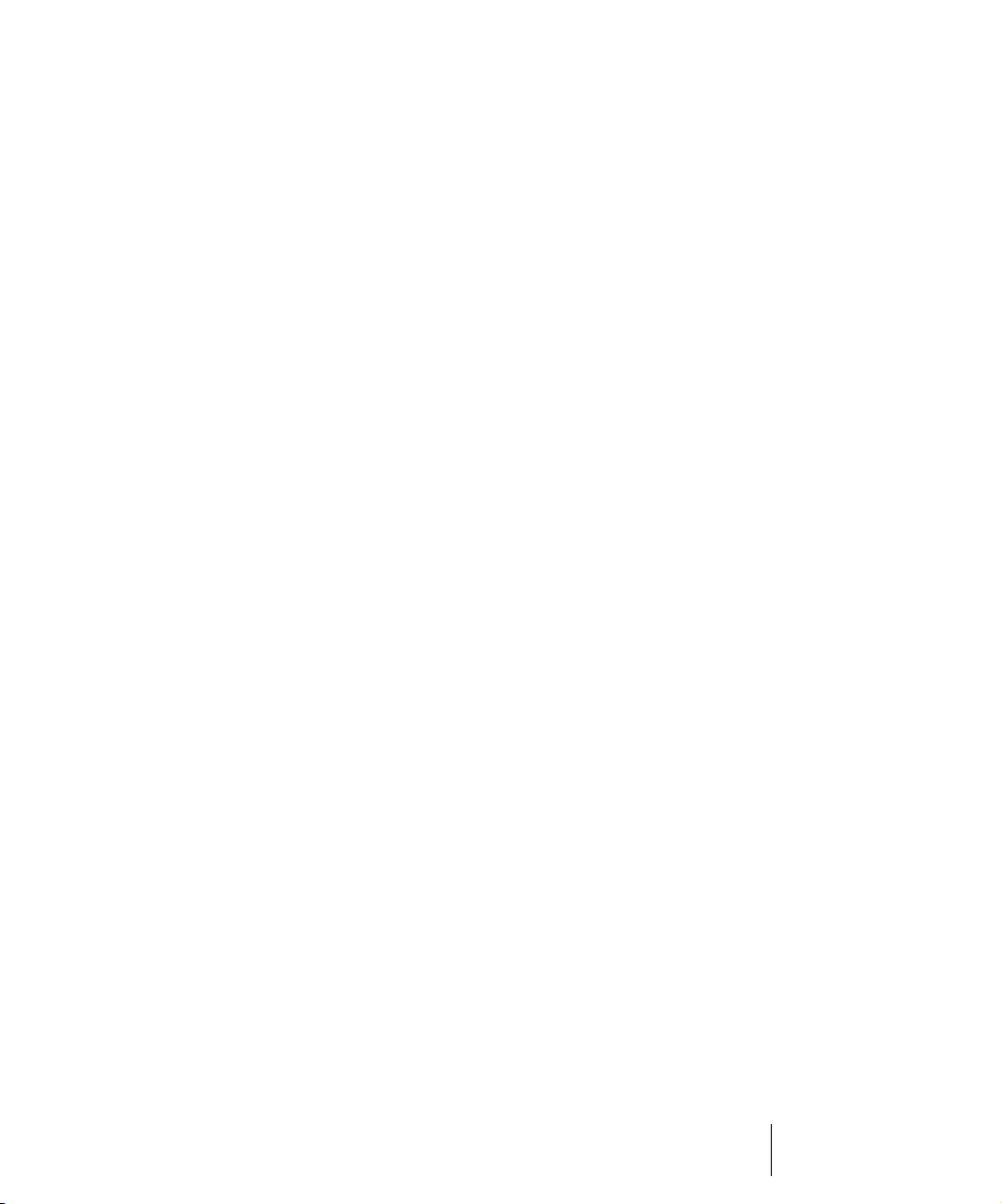
Using the Assignable Controls Feature. . . . . . . . . . . . . . . . . . . . . . . . .507
Automating Controls from the Synth Rack . . . . . . . . . . . . . . . . . . . . . .508
Displaying Synth Rack Automation . . . . . . . . . . . . . . . . . . . . . . . .508
Remote Control of the Synth Rack . . . . . . . . . . . . . . . . . . . . . . . . .508
Drawing Soft Synth Automation in the Clips Pane . . . . . . . . . . . . .509
Soft Synth MIDI Output Support . . . . . . . . . . . . . . . . . . . . . . . . . . . . . .509
Recording a Soft Synth’s MIDI Output . . . . . . . . . . . . . . . . . . . . . .509
ReWire . . . . . . . . . . . . . . . . . . . . . . . . . . . . . . . . . . . . . . . . . . . . . . . . .511
ReWire Instruments . . . . . . . . . . . . . . . . . . . . . . . . . . . . . . . . . . . .511
Inserting a ReWire Instrument . . . . . . . . . . . . . . . . . . . . . . . . . . . .512
Routing MIDI Data to ReWire Instruments . . . . . . . . . . . . . . . . . . .514
Mixing Down ReWire Instruments . . . . . . . . . . . . . . . . . . . . . . . . .515
Automating ReWire Instruments. . . . . . . . . . . . . . . . . . . . . . . . . . .515
ReWire Troubleshooting Guide . . . . . . . . . . . . . . . . . . . . . . . . . . .515
Stand-alone Synths. . . . . . . . . . . . . . . . . . . . . . . . . . . . . . . . . . . . . . . .516
Playing a Stand-alone Synth . . . . . . . . . . . . . . . . . . . . . . . . . . . . .516
Recording a Stand-alone Synth . . . . . . . . . . . . . . . . . . . . . . . . . . .516
12 Mixing . . . . . . . . . . . . . . . . . . . . . . . . . . . . . . . . . . . . . . . . . . . . . . . . . . . . . . 519
Preparing to Mix . . . . . . . . . . . . . . . . . . . . . . . . . . . . . . . . . . . . . . . . . .520
Configuring the Console and Track Views . . . . . . . . . . . . . . . . . . .522
Mixing MIDI . . . . . . . . . . . . . . . . . . . . . . . . . . . . . . . . . . . . . . . . . . . . . .526
Mixing a MIDI Track . . . . . . . . . . . . . . . . . . . . . . . . . . . . . . . . . . . .526
Converting MIDI to Audio . . . . . . . . . . . . . . . . . . . . . . . . . . . . . . . .527
Signal Flow . . . . . . . . . . . . . . . . . . . . . . . . . . . . . . . . . . . . . . . . . . . . . .529
Routing and Mixing Digital Audio . . . . . . . . . . . . . . . . . . . . . . . . . .531
Stereo Buses . . . . . . . . . . . . . . . . . . . . . . . . . . . . . . . . . . . . . . . . .532
Surround Buses (Producer Edition Only) . . . . . . . . . . . . . . . . . . . .533
Main Outs . . . . . . . . . . . . . . . . . . . . . . . . . . . . . . . . . . . . . . . . . . . .534
Metering . . . . . . . . . . . . . . . . . . . . . . . . . . . . . . . . . . . . . . . . . . . . . . . .535
What the Meters Measure . . . . . . . . . . . . . . . . . . . . . . . . . . . . . . .535
Hiding and Showing Meters . . . . . . . . . . . . . . . . . . . . . . . . . . . . . .536
Changing the Meters’ Display. . . . . . . . . . . . . . . . . . . . . . . . . . . . .537
Segmented and Non-segmented Meters . . . . . . . . . . . . . . . . . . . .539
Changing the Meters’ Performance . . . . . . . . . . . . . . . . . . . . . . . .539
Peak Markers . . . . . . . . . . . . . . . . . . . . . . . . . . . . . . . . . . . . . . . . .540
Waveform Preview for Buses and Synth Tracks . . . . . . . . . . . . . . . . . .542
Freeze Tracks and Synths . . . . . . . . . . . . . . . . . . . . . . . . . . . . . . . . . .543
Using Real-Time Effects . . . . . . . . . . . . . . . . . . . . . . . . . . . . . . . . . . . .546
Effects Parameters . . . . . . . . . . . . . . . . . . . . . . . . . . . . . . . . . . . . .547
15Table of Contents
Page 16
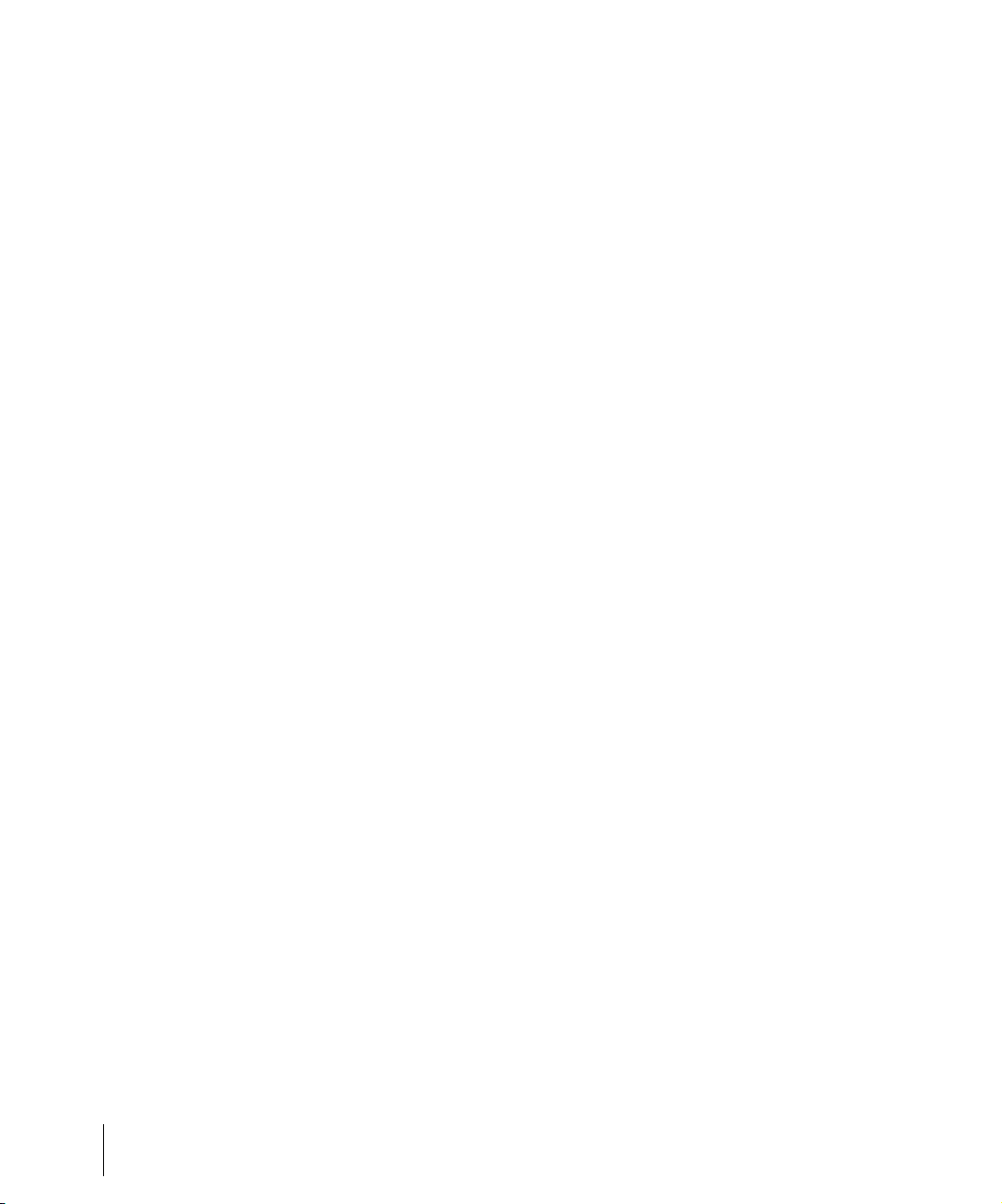
How to Use Real-Time Effects . . . . . . . . . . . . . . . . . . . . . . . . . . . 548
Presets and Property Pages . . . . . . . . . . . . . . . . . . . . . . . . . . . . . 550
Effects on Clips . . . . . . . . . . . . . . . . . . . . . . . . . . . . . . . . . . . . . . . 552
Organizing Plug-ins . . . . . . . . . . . . . . . . . . . . . . . . . . . . . . . . . . . . . . . 554
VST Configuration . . . . . . . . . . . . . . . . . . . . . . . . . . . . . . . . . . . . . . . . 554
V-Vocal Clips . . . . . . . . . . . . . . . . . . . . . . . . . . . . . . . . . . . . . . . . . . . . 556
Using V-Vocal . . . . . . . . . . . . . . . . . . . . . . . . . . . . . . . . . . . . . . . . . . . 558
Playing Back V-Vocal Clips . . . . . . . . . . . . . . . . . . . . . . . . . . . . . . 560
Pitch Editing. . . . . . . . . . . . . . . . . . . . . . . . . . . . . . . . . . . . . . . . . . 561
Editing Time. . . . . . . . . . . . . . . . . . . . . . . . . . . . . . . . . . . . . . . . . . 565
Editing Formants . . . . . . . . . . . . . . . . . . . . . . . . . . . . . . . . . . . . . . 565
Editing Dynamics . . . . . . . . . . . . . . . . . . . . . . . . . . . . . . . . . . . . . . 567
Context Menu . . . . . . . . . . . . . . . . . . . . . . . . . . . . . . . . . . . . . . . . 567
Keyboard Shortcuts . . . . . . . . . . . . . . . . . . . . . . . . . . . . . . . . . . . . 568
Using the Per-track EQ . . . . . . . . . . . . . . . . . . . . . . . . . . . . . . . . . . . . 570
Applying Audio Effects . . . . . . . . . . . . . . . . . . . . . . . . . . . . . . . . . . . . . 572
Applying MIDI Effects. . . . . . . . . . . . . . . . . . . . . . . . . . . . . . . . . . . . . . 573
Using Control Groups . . . . . . . . . . . . . . . . . . . . . . . . . . . . . . . . . . . . . 573
Quick Groups. . . . . . . . . . . . . . . . . . . . . . . . . . . . . . . . . . . . . . . . . 577
Using Remote Control . . . . . . . . . . . . . . . . . . . . . . . . . . . . . . . . . . . . . 579
Using the Learn Option . . . . . . . . . . . . . . . . . . . . . . . . . . . . . . . . . 581
Bouncing Tracks . . . . . . . . . . . . . . . . . . . . . . . . . . . . . . . . . . . . . . . . . 581
Preparing to Create an Audio CD . . . . . . . . . . . . . . . . . . . . . . . . . 584
Preparing Audio for Distribution . . . . . . . . . . . . . . . . . . . . . . . . . . . . . . 585
Exporting OMF Files . . . . . . . . . . . . . . . . . . . . . . . . . . . . . . . . . . . 591
Dithering . . . . . . . . . . . . . . . . . . . . . . . . . . . . . . . . . . . . . . . . . . . . 593
13 Surround Mixing . . . . . . . . . . . . . . . . . . . . . . . . . . . . . . . . . . . . . . . . . . . . . . 595
Surround Basics. . . . . . . . . . . . . . . . . . . . . . . . . . . . . . . . . . . . . . . . . . 596
Configuring SONAR for Surround Mixing . . . . . . . . . . . . . . . . . . . . . . 596
Using Surround Format Templates . . . . . . . . . . . . . . . . . . . . . . . . 596
Choosing a Surround Format . . . . . . . . . . . . . . . . . . . . . . . . . . . . 599
Surround Buses . . . . . . . . . . . . . . . . . . . . . . . . . . . . . . . . . . . . . . . 600
Routing in Surround. . . . . . . . . . . . . . . . . . . . . . . . . . . . . . . . . . . . 601
Downmixing . . . . . . . . . . . . . . . . . . . . . . . . . . . . . . . . . . . . . . . . . . 602
Panning in Surround . . . . . . . . . . . . . . . . . . . . . . . . . . . . . . . . . . . . . . 603
Controlling Surround Panning . . . . . . . . . . . . . . . . . . . . . . . . . . . . 605
Automating Surround Panning . . . . . . . . . . . . . . . . . . . . . . . . . . . 610
Joystick Support. . . . . . . . . . . . . . . . . . . . . . . . . . . . . . . . . . . . . . . . . . 610
16 Table of Contents
Page 17
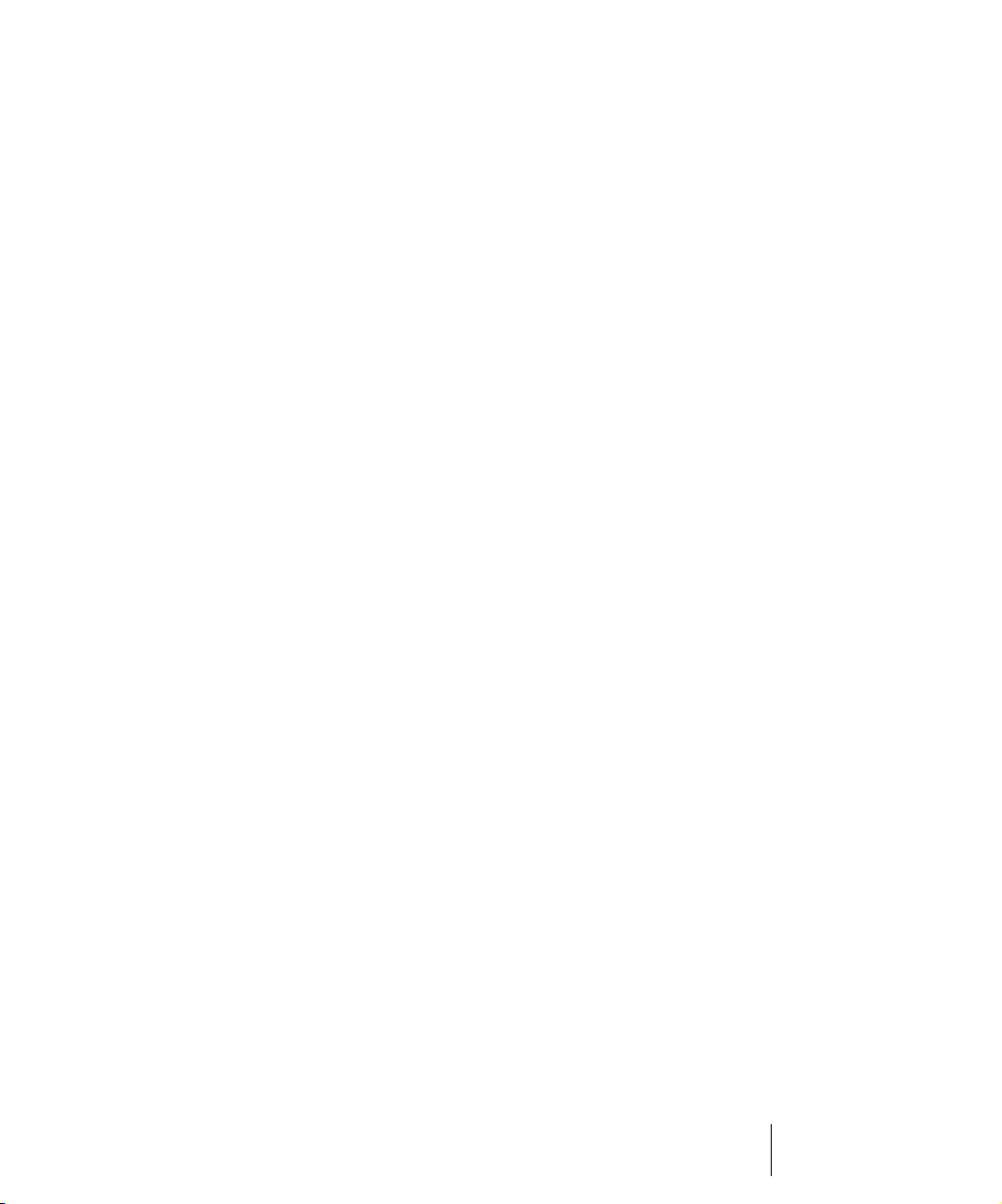
Surround Metering . . . . . . . . . . . . . . . . . . . . . . . . . . . . . . . . . . . . . . . .612
Bass Management . . . . . . . . . . . . . . . . . . . . . . . . . . . . . . . . . . . . . . . .612
Surround Effects . . . . . . . . . . . . . . . . . . . . . . . . . . . . . . . . . . . . . . . . . .613
The SurroundBridge . . . . . . . . . . . . . . . . . . . . . . . . . . . . . . . . . . . .613
Effect Property Pages. . . . . . . . . . . . . . . . . . . . . . . . . . . . . . . . . . .614
Effect Presets . . . . . . . . . . . . . . . . . . . . . . . . . . . . . . . . . . . . . . . . .614
How to Patch and Configure Surround Effects . . . . . . . . . . . . . . . .614
Importing Surround Mixes . . . . . . . . . . . . . . . . . . . . . . . . . . . . . . . . . . .617
Exporting Surround Mixes. . . . . . . . . . . . . . . . . . . . . . . . . . . . . . . . . . .618
14 Automation . . . . . . . . . . . . . . . . . . . . . . . . . . . . . . . . . . . . . . . . . . . . . . . . . . 619
Quick Automation Guide . . . . . . . . . . . . . . . . . . . . . . . . . . . . . . . . . . . .620
The Automation Toolbar . . . . . . . . . . . . . . . . . . . . . . . . . . . . . . . . . . . .621
Automation Methods . . . . . . . . . . . . . . . . . . . . . . . . . . . . . . . . . . . . . . .621
Automation Read and Automation Write Buttons . . . . . . . . . . . . . .622
Recording Individual Fader or Knob Movements . . . . . . . . . . . . . .623
Creating and Editing Audio Envelopes . . . . . . . . . . . . . . . . . . . . . .624
Creating and Editing MIDI Envelopes. . . . . . . . . . . . . . . . . . . . . . .626
Dotted Lines . . . . . . . . . . . . . . . . . . . . . . . . . . . . . . . . . . . . . . . . . .629
Using the Envelope Draw Tool . . . . . . . . . . . . . . . . . . . . . . . . . . . .629
Drawing Envelopes on Clips. . . . . . . . . . . . . . . . . . . . . . . . . . . . . .631
Showing or Hiding Envelopes. . . . . . . . . . . . . . . . . . . . . . . . . . . . .631
Deleting Envelopes. . . . . . . . . . . . . . . . . . . . . . . . . . . . . . . . . . . . .632
Copying and Pasting Envelopes. . . . . . . . . . . . . . . . . . . . . . . . . . .632
Resetting Envelopes and Nodes to Current or Neutral Values . . .633
Envelope Mode and Offset Mode . . . . . . . . . . . . . . . . . . . . . . . . . .634
Converting MIDI Envelopes to Shapes. . . . . . . . . . . . . . . . . . . . . .636
Snapshots. . . . . . . . . . . . . . . . . . . . . . . . . . . . . . . . . . . . . . . . . . . .637
Adding Nodes at a Selection . . . . . . . . . . . . . . . . . . . . . . . . . . . . .639
Automating Effects . . . . . . . . . . . . . . . . . . . . . . . . . . . . . . . . . . . . . . . .639
Automating Individual Effects Parameters . . . . . . . . . . . . . . . . . . .639
Recording Automation Data from an External Controller . . . . . . . .640
Reassigning Envelopes. . . . . . . . . . . . . . . . . . . . . . . . . . . . . . . . . . . . .641
The Envelope Editing and Node Editing Menus . . . . . . . . . . . . . . . . . .642
Automated Muting . . . . . . . . . . . . . . . . . . . . . . . . . . . . . . . . . . . . .643
17Table of Contents
Page 18
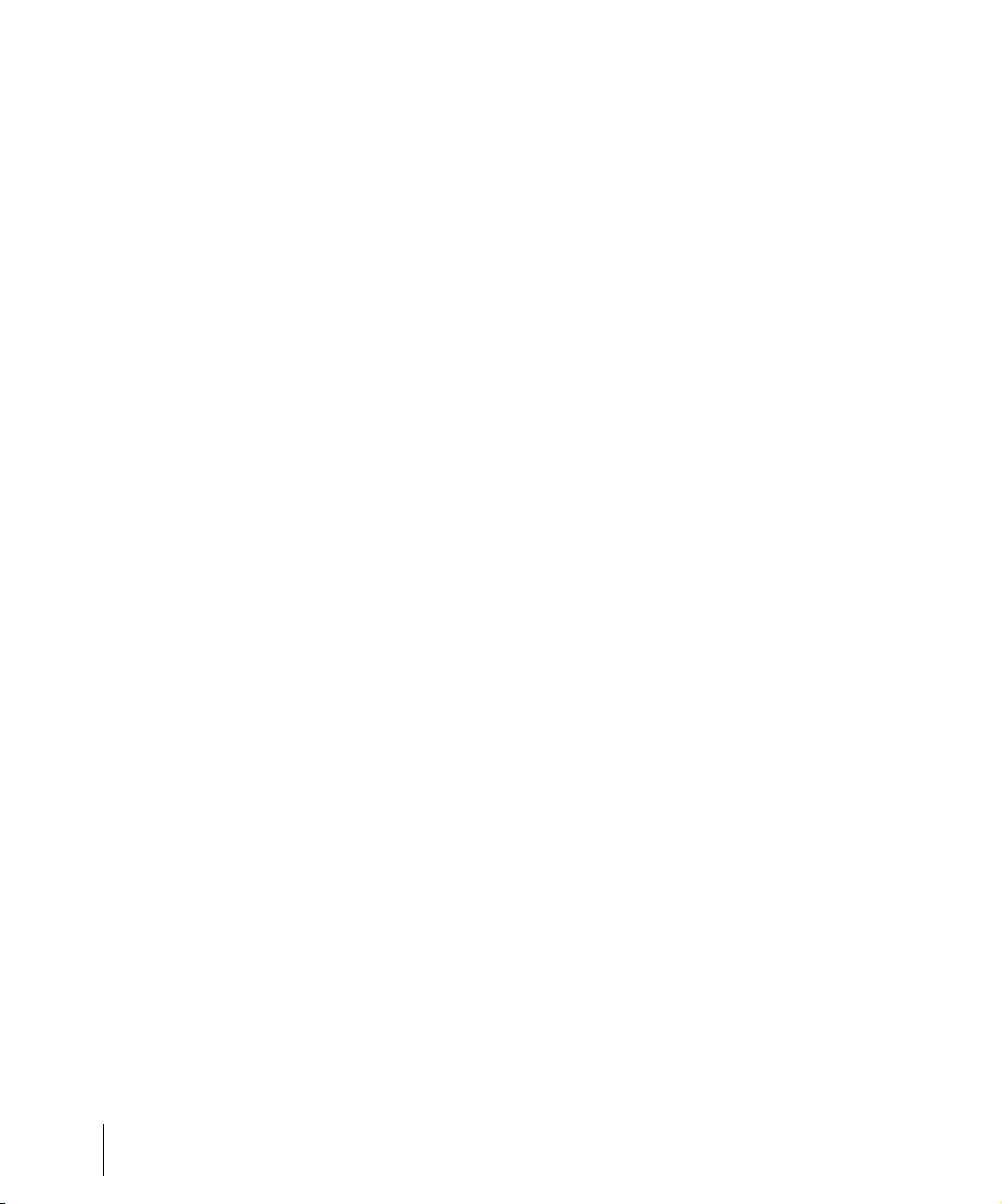
15 Layouts, Templates
and Key Bindings . . . . . . . . . . . . . . . . . . . . . . . . . . . . . . . . . . . . . . . . . . . . . . . . . 645
Layouts . . . . . . . . . . . . . . . . . . . . . . . . . . . . . . . . . . . . . . . . . . . . . . . . 646
Floating Views and Dual Monitor Support . . . . . . . . . . . . . . . . . . . 649
Templates . . . . . . . . . . . . . . . . . . . . . . . . . . . . . . . . . . . . . . . . . . . . . . 650
Template Example: Three MIDI Instruments . . . . . . . . . . . . . . . . . 651
Key Bindings . . . . . . . . . . . . . . . . . . . . . . . . . . . . . . . . . . . . . . . . . . . . 652
Importing Key Bindings . . . . . . . . . . . . . . . . . . . . . . . . . . . . . . . . . 655
Exporting Key Bindings . . . . . . . . . . . . . . . . . . . . . . . . . . . . . . . . . 656
16 Notation and Lyrics. . . . . . . . . . . . . . . . . . . . . . . . . . . . . . . . . . . . . . . . . . . . 657
The Staff View . . . . . . . . . . . . . . . . . . . . . . . . . . . . . . . . . . . . . . . . . . . 658
Opening the Staff View . . . . . . . . . . . . . . . . . . . . . . . . . . . . . . . . . 659
Staff Pane Layout . . . . . . . . . . . . . . . . . . . . . . . . . . . . . . . . . . . . . 659
The Staff Pane Right-Click Menu . . . . . . . . . . . . . . . . . . . . . . . . . 660
The Fretboard . . . . . . . . . . . . . . . . . . . . . . . . . . . . . . . . . . . . . . . . 662
Fretboard Popup Menu . . . . . . . . . . . . . . . . . . . . . . . . . . . . . . . . . 663
Basic Musical Editing . . . . . . . . . . . . . . . . . . . . . . . . . . . . . . . . . . . . . . 664
Inserting Notes on the Staff . . . . . . . . . . . . . . . . . . . . . . . . . . . . . . 664
Inserting Notes with the Fretboard . . . . . . . . . . . . . . . . . . . . . . . . 665
Selecting Notes . . . . . . . . . . . . . . . . . . . . . . . . . . . . . . . . . . . . . . . 666
Moving, Copying, and Deleting Notes on the Staff . . . . . . . . . . . . 666
Moving Notes from within the Fretboard . . . . . . . . . . . . . . . . . . . . 668
Auditioning . . . . . . . . . . . . . . . . . . . . . . . . . . . . . . . . . . . . . . . . . . . 668
Changing Note Properties . . . . . . . . . . . . . . . . . . . . . . . . . . . . . . . 669
Deglitch Dialog . . . . . . . . . . . . . . . . . . . . . . . . . . . . . . . . . . . . . . . 670
Working with Triplets . . . . . . . . . . . . . . . . . . . . . . . . . . . . . . . . . . . 671
Beaming of Rests . . . . . . . . . . . . . . . . . . . . . . . . . . . . . . . . . . . . . 671
Changing the Way Notes Are Displayed . . . . . . . . . . . . . . . . . . . . 672
Using Enharmonic Spellings . . . . . . . . . . . . . . . . . . . . . . . . . . . . . 674
MIDI Channels and the Fretboard . . . . . . . . . . . . . . . . . . . . . . . . . 675
Chords and Marks . . . . . . . . . . . . . . . . . . . . . . . . . . . . . . . . . . . . . . . . 677
Adding Chord Symbols . . . . . . . . . . . . . . . . . . . . . . . . . . . . . . . . . 677
Adding Expression Marks . . . . . . . . . . . . . . . . . . . . . . . . . . . . . . . 680
Adding Hairpin Symbols . . . . . . . . . . . . . . . . . . . . . . . . . . . . . . . . 682
Adding Pedal Marks . . . . . . . . . . . . . . . . . . . . . . . . . . . . . . . . . . . 683
Tablature . . . . . . . . . . . . . . . . . . . . . . . . . . . . . . . . . . . . . . . . . . . . . . . 685
Tablature Settings . . . . . . . . . . . . . . . . . . . . . . . . . . . . . . . . . . . . . 685
Changing Fretboard Texture and Orientation . . . . . . . . . . . . . . . . 686
Quick TAB . . . . . . . . . . . . . . . . . . . . . . . . . . . . . . . . . . . . . . . . . . . 687
18 Table of Contents
Page 19
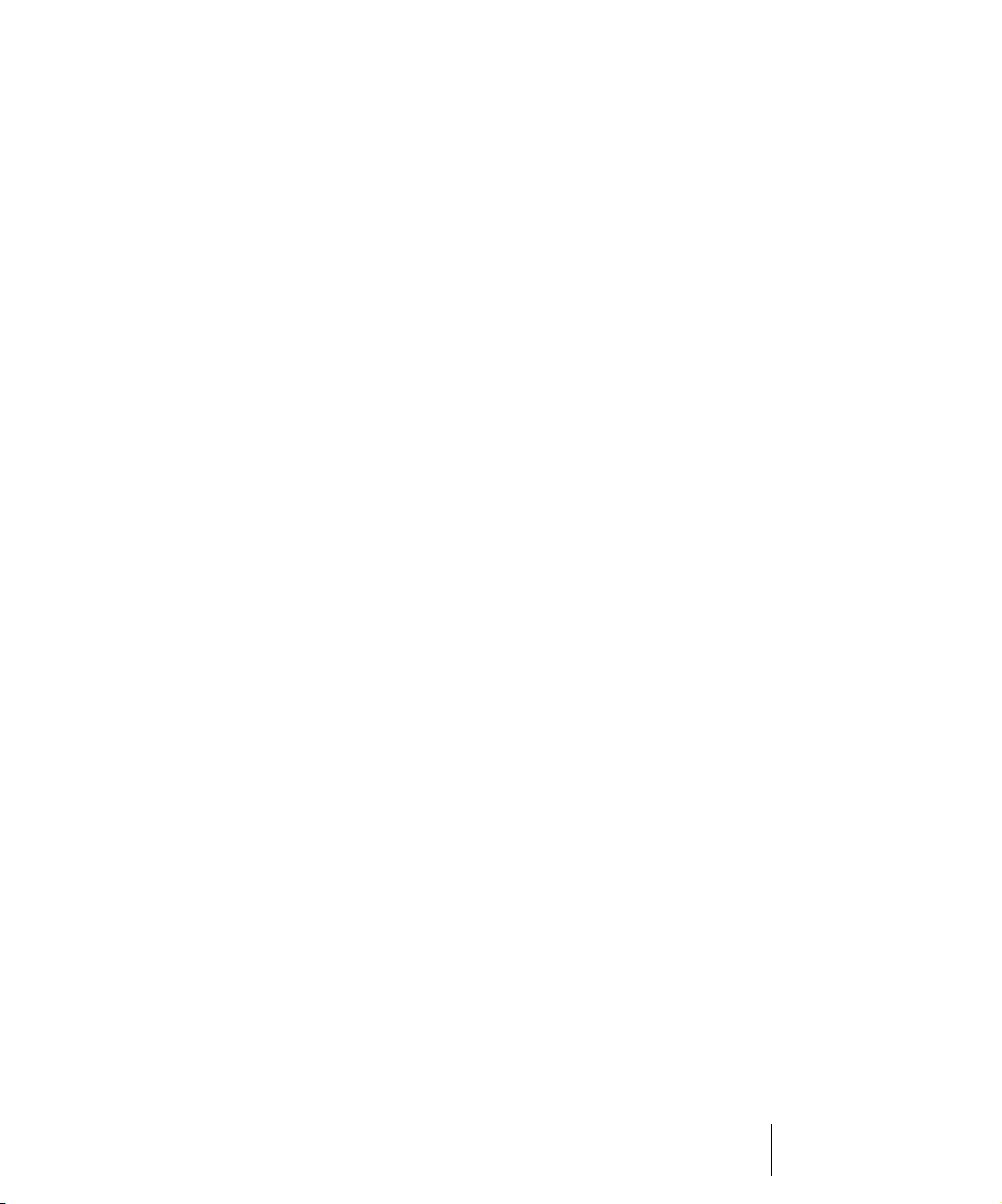
Regenerate TAB . . . . . . . . . . . . . . . . . . . . . . . . . . . . . . . . . . . . . . .687
Entering Notes from the TAB Staff . . . . . . . . . . . . . . . . . . . . . . . . .688
Single Note Editing from the TAB Staff . . . . . . . . . . . . . . . . . . . . .689
Editing Chords or Groups of Notes from the TAB Staff . . . . . . . . .689
Editing Notes and Chords from the Fretboard . . . . . . . . . . . . . . . .690
Working with Percussion . . . . . . . . . . . . . . . . . . . . . . . . . . . . . . . . . . . .691
Setting Up a Percussion Track . . . . . . . . . . . . . . . . . . . . . . . . . . . .692
Setting Up a Percussion Staff or Line. . . . . . . . . . . . . . . . . . . . . . .692
Ghost Strokes . . . . . . . . . . . . . . . . . . . . . . . . . . . . . . . . . . . . . . . . .694
Printing . . . . . . . . . . . . . . . . . . . . . . . . . . . . . . . . . . . . . . . . . . . . . . . . .694
The Meter/Key View . . . . . . . . . . . . . . . . . . . . . . . . . . . . . . . . . . . . . . .695
What Is Meter? . . . . . . . . . . . . . . . . . . . . . . . . . . . . . . . . . . . . . . . .695
What Is Key? . . . . . . . . . . . . . . . . . . . . . . . . . . . . . . . . . . . . . . . . .696
Opening the Meter/Key View . . . . . . . . . . . . . . . . . . . . . . . . . . . . .697
Adding and Editing Meter/Key Changes. . . . . . . . . . . . . . . . . . . . .698
Music Notation for Non-concert-key
Instruments . . . . . . . . . . . . . . . . . . . . . . . . . . . . . . . . . . . . . . . . . . .699
Working with Lyrics . . . . . . . . . . . . . . . . . . . . . . . . . . . . . . . . . . . . . . . .700
Adding and Editing Lyrics in the Staff View . . . . . . . . . . . . . . . . . .701
Opening the Lyrics View. . . . . . . . . . . . . . . . . . . . . . . . . . . . . . . . .702
Adding and Editing Lyrics in the Lyrics View . . . . . . . . . . . . . . . . .703
17 Instrument Definitions . . . . . . . . . . . . . . . . . . . . . . . . . . . . . . . . . . . . . . . . . 705
Assigning Instruments . . . . . . . . . . . . . . . . . . . . . . . . . . . . . . . . . . . . . .706
Importing Instrument Definitions . . . . . . . . . . . . . . . . . . . . . . . . . . . . . .708
Creating Instrument Definitions. . . . . . . . . . . . . . . . . . . . . . . . . . . . . . .709
Creating and Editing Patch Name and Other Lists. . . . . . . . . . . . .712
Copying Name Lists . . . . . . . . . . . . . . . . . . . . . . . . . . . . . . . . . . . .713
Assigning the Bank Select Method . . . . . . . . . . . . . . . . . . . . . . . . .714
Assigning Patch Names . . . . . . . . . . . . . . . . . . . . . . . . . . . . . . . . .715
Assigning Note Names . . . . . . . . . . . . . . . . . . . . . . . . . . . . . . . . . .716
Assigning Controller, RPN, and NRPN Names . . . . . . . . . . . . . . .718
Instrument Definition Tutorial . . . . . . . . . . . . . . . . . . . . . . . . . . . . . . . .720
Why Use Instrument Definitions? . . . . . . . . . . . . . . . . . . . . . . . . . .720
What Can They Do and Not Do? . . . . . . . . . . . . . . . . . . . . . . . . . .720
Where Do Instrument Definitions Come From? . . . . . . . . . . . . . . .720
Start of Tutorial . . . . . . . . . . . . . . . . . . . . . . . . . . . . . . . . . . . . . . . .721
19Table of Contents
Page 20
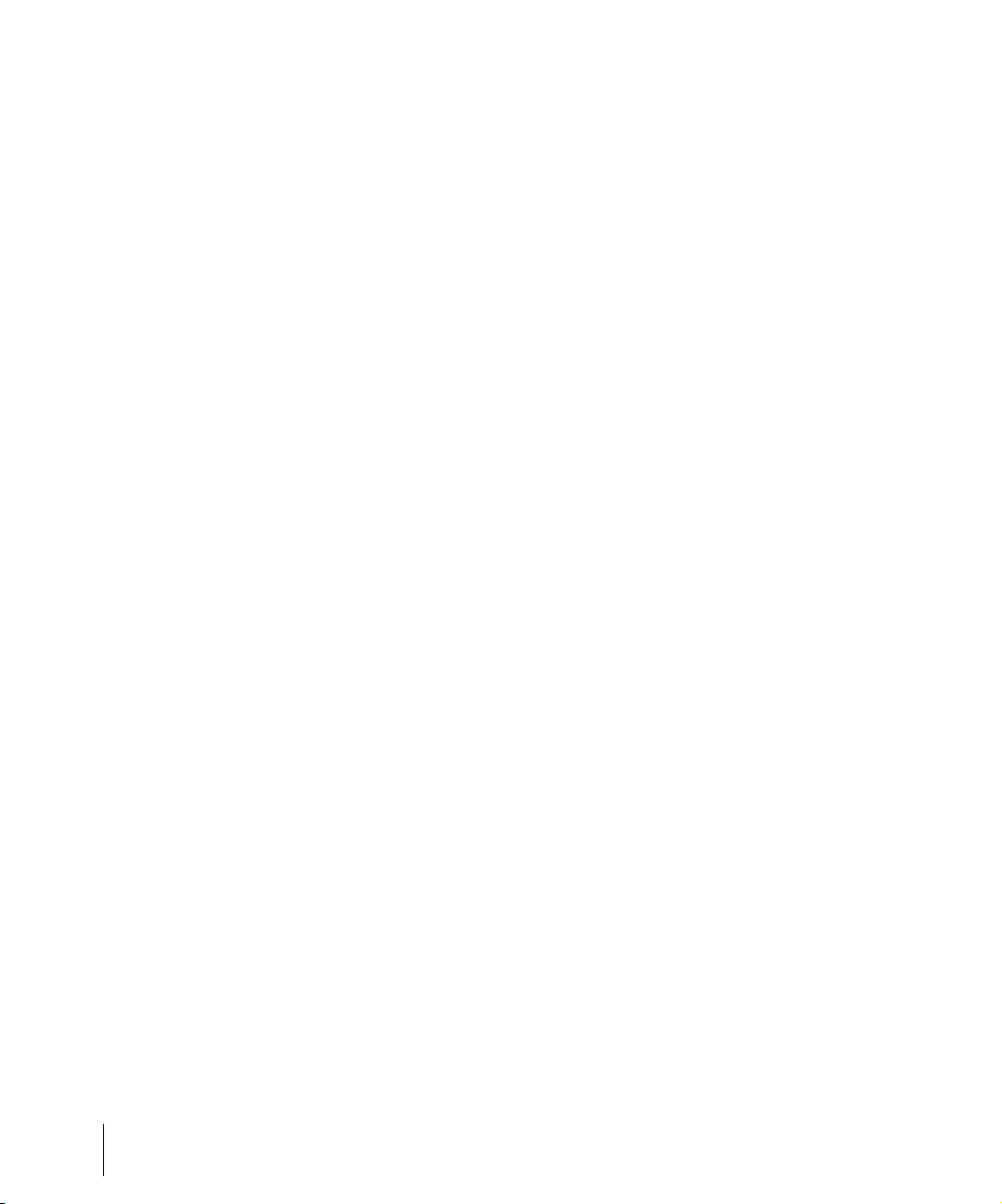
18 System Exclusive Data . . . . . . . . . . . . . . . . . . . . . . . . . . . . . . . . . . . . . . . . . 725
What Is System Exclusive? . . . . . . . . . . . . . . . . . . . . . . . . . . . . . . . . . 726
Sysx Events. . . . . . . . . . . . . . . . . . . . . . . . . . . . . . . . . . . . . . . . . . 726
Using the System Exclusive View . . . . . . . . . . . . . . . . . . . . . . . . . . . . 726
Sending Sysx Banks at Startup . . . . . . . . . . . . . . . . . . . . . . . . . . . . . . 727
Importing, Creating, and Dumping Sysx Banks . . . . . . . . . . . . . . . . . . 728
More about Dump Request Macros. . . . . . . . . . . . . . . . . . . . . . . . 730
Editing Sysx Banks . . . . . . . . . . . . . . . . . . . . . . . . . . . . . . . . . . . . . . . 731
Sysx View Buttons . . . . . . . . . . . . . . . . . . . . . . . . . . . . . . . . . . . . . . . . 731
Send . . . . . . . . . . . . . . . . . . . . . . . . . . . . . . . . . . . . . . . . . . . . . . . 732
Send All . . . . . . . . . . . . . . . . . . . . . . . . . . . . . . . . . . . . . . . . . . . . 732
Receive . . . . . . . . . . . . . . . . . . . . . . . . . . . . . . . . . . . . . . . . . . . . . 732
Clear Bank . . . . . . . . . . . . . . . . . . . . . . . . . . . . . . . . . . . . . . . . . . 732
Name . . . . . . . . . . . . . . . . . . . . . . . . . . . . . . . . . . . . . . . . . . . . . . 732
Auto . . . . . . . . . . . . . . . . . . . . . . . . . . . . . . . . . . . . . . . . . . . . . . . 732
Output . . . . . . . . . . . . . . . . . . . . . . . . . . . . . . . . . . . . . . . . . . . . . . 733
Edit Bytes . . . . . . . . . . . . . . . . . . . . . . . . . . . . . . . . . . . . . . . . . . . 733
Load Bank and Save Bank . . . . . . . . . . . . . . . . . . . . . . . . . . . . . 733
Transmitting Banks During Playback . . . . . . . . . . . . . . . . . . . . . . . . . . 734
Real-time Recording of System Exclusive Messages . . . . . . . . . . . . . 734
Sysx Echo . . . . . . . . . . . . . . . . . . . . . . . . . . . . . . . . . . . . . . . . . . . . . . 735
Sysx .
INI File Settings . . . . . . . . . . . . . . . . . . . . . . . . . . . . . . . . . . . . . . 735
Troubleshooting . . . . . . . . . . . . . . . . . . . . . . . . . . . . . . . . . . . . . . . . . . 736
19 Synchronizing Your Gear . . . . . . . . . . . . . . . . . . . . . . . . . . . . . . . . . . . . . . . 739
Synchronization Overview . . . . . . . . . . . . . . . . . . . . . . . . . . . . . . . . . . 740
Choosing Clock Sources When SONAR is the Master . . . . . . . . . . . . 741
MIDI Synchronization . . . . . . . . . . . . . . . . . . . . . . . . . . . . . . . . . . . . . . 742
SONAR as the Slave . . . . . . . . . . . . . . . . . . . . . . . . . . . . . . . . . . . 743
SONAR as the Master . . . . . . . . . . . . . . . . . . . . . . . . . . . . . . . . . . 744
Using MIDI Sync with Drum Machines . . . . . . . . . . . . . . . . . . . . . 745
Troubleshooting MIDI Sync . . . . . . . . . . . . . . . . . . . . . . . . . . . . . . 746
SMPTE/MIDI Time Code Synchronization . . . . . . . . . . . . . . . . . . . . . . 746
Playing Digital Audio under SMPTE/MTC Sync . . . . . . . . . . . . . . 750
SMPTE/MTC Sync and Full Chase Lock. . . . . . . . . . . . . . . . . . . . 751
Troubleshooting SMPTE/MTC Sync . . . . . . . . . . . . . . . . . . . . . . . 752
MIDI Machine Control (MMC) . . . . . . . . . . . . . . . . . . . . . . . . . . . . . . . 753
20 Table of Contents
Page 21
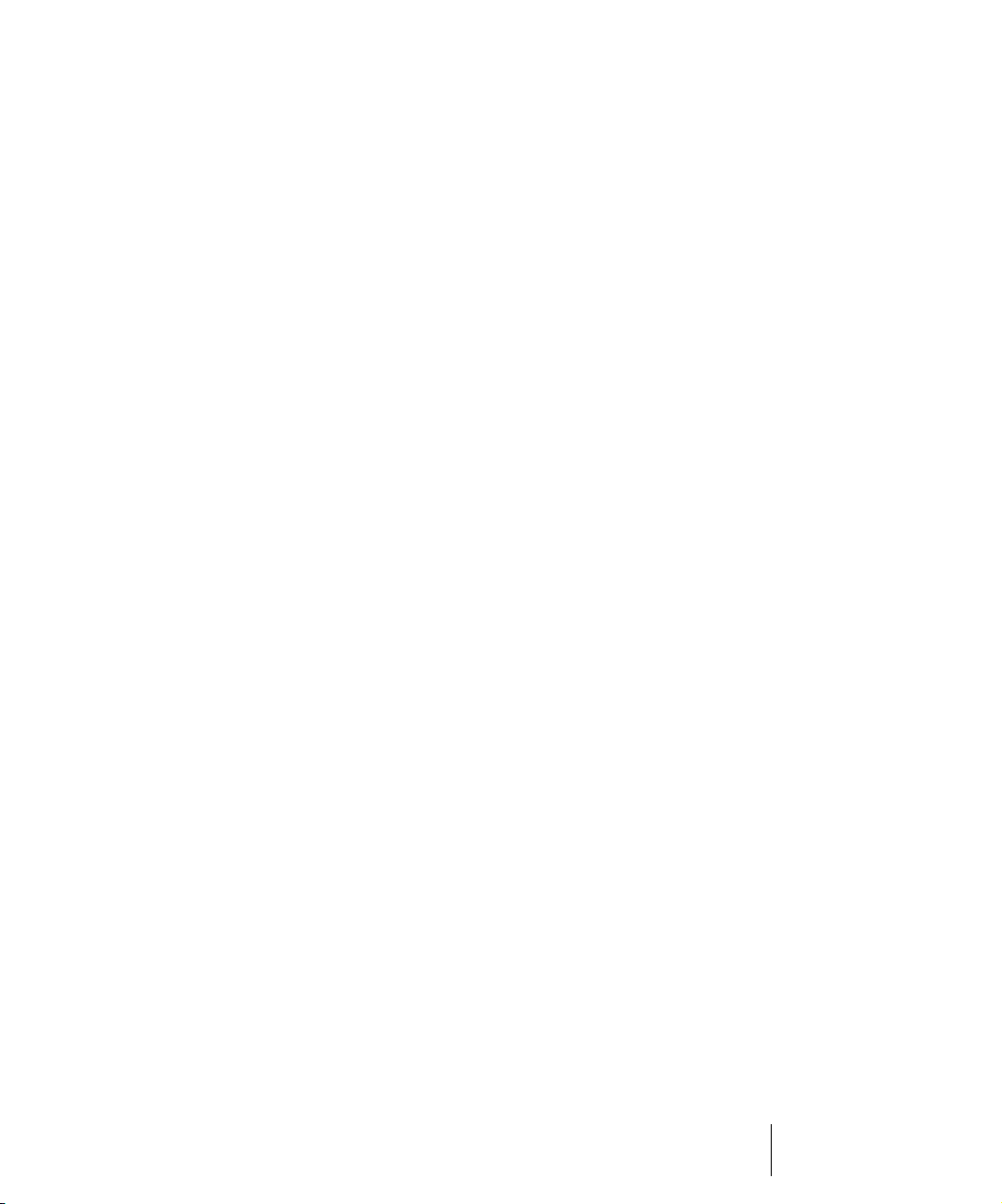
20 Audio File Management. . . . . . . . . . . . . . . . . . . . . . . . . . . . . . . . . . . . . . . . 755
The Project Files Dialog . . . . . . . . . . . . . . . . . . . . . . . . . . . . . . . . . . . .756
Project Files and Bundle Files. . . . . . . . . . . . . . . . . . . . . . . . . . . . . . . .757
Audio Folders . . . . . . . . . . . . . . . . . . . . . . . . . . . . . . . . . . . . . . . . . . . .759
Global Audio Folders . . . . . . . . . . . . . . . . . . . . . . . . . . . . . . . . . . .759
Per-project Audio Folders. . . . . . . . . . . . . . . . . . . . . . . . . . . . . . . .759
Imported Audio Files. . . . . . . . . . . . . . . . . . . . . . . . . . . . . . . . . . . .762
Backing Up Projects with Digital Audio . . . . . . . . . . . . . . . . . . . . . . . . .762
Deleting Unused Audio Files. . . . . . . . . . . . . . . . . . . . . . . . . . . . . . . . .764
21 Improving Audio Performance . . . . . . . . . . . . . . . . . . . . . . . . . . . . . . . . . . 767
System Configuration . . . . . . . . . . . . . . . . . . . . . . . . . . . . . . . . . . . . . .768
The Wave Profiler . . . . . . . . . . . . . . . . . . . . . . . . . . . . . . . . . . . . . .768
Enabling and Disabling Audio Devices . . . . . . . . . . . . . . . . . . . . . .769
Sampling Rates . . . . . . . . . . . . . . . . . . . . . . . . . . . . . . . . . . . . . . .770
Bit Depths, and Float Resolution . . . . . . . . . . . . . . . . . . . . . . . . . .771
Bit Depths for Playback . . . . . . . . . . . . . . . . . . . . . . . . . . . . . . . . .772
Bit Depths for Recording . . . . . . . . . . . . . . . . . . . . . . . . . . . . . . . .773
Bit Depths for Importing Audio . . . . . . . . . . . . . . . . . . . . . . . . . . . .773
Bit Depths for Exporting Audio . . . . . . . . . . . . . . . . . . . . . . . . . . . .774
Bit Depths for Rendering Audio . . . . . . . . . . . . . . . . . . . . . . . . . . .774
Preparing Higher-quality Audio for CD Burning . . . . . . . . . . . . . . .775
SONAR Project File Compatibility Notes . . . . . . . . . . . . . . . . . . . .776
Improving Performance with Digital Audio . . . . . . . . . . . . . . . . . . . . . .776
Getting the Most Out of Your PC . . . . . . . . . . . . . . . . . . . . . . . . . .777
Mixing Latency . . . . . . . . . . . . . . . . . . . . . . . . . . . . . . . . . . . . . . . .780
ASIO Drivers. . . . . . . . . . . . . . . . . . . . . . . . . . . . . . . . . . . . . . . . . .780
Queue Buffers . . . . . . . . . . . . . . . . . . . . . . . . . . . . . . . . . . . . . . . .781
Status Bar/CPU Meter/Disk Meter . . . . . . . . . . . . . . . . . . . . . . . . .781
22 External Devices. . . . . . . . . . . . . . . . . . . . . . . . . . . . . . . . . . . . . . . . . . . . . . 783
Edirol PCR Controllers . . . . . . . . . . . . . . . . . . . . . . . . . . . . . . . . . . . . .784
Connecting and Disconnecting Controllers/Surfaces . . . . . . . . . . . . . .786
The WAI Display . . . . . . . . . . . . . . . . . . . . . . . . . . . . . . . . . . . . . . . . . .788
Changing or Creating Mappings. . . . . . . . . . . . . . . . . . . . . . . . . . .790
ACT . . . . . . . . . . . . . . . . . . . . . . . . . . . . . . . . . . . . . . . . . . . . . . . . . . . .790
ACT MIDI Controller Plug-in . . . . . . . . . . . . . . . . . . . . . . . . . . . . . . . . .792
Assigning Faders and Knobs to Control SONAR Parameters . . . .794
Controlling Different Tracks or Groups of Tracks . . . . . . . . . . . . . .797
21Table of Contents
Page 22
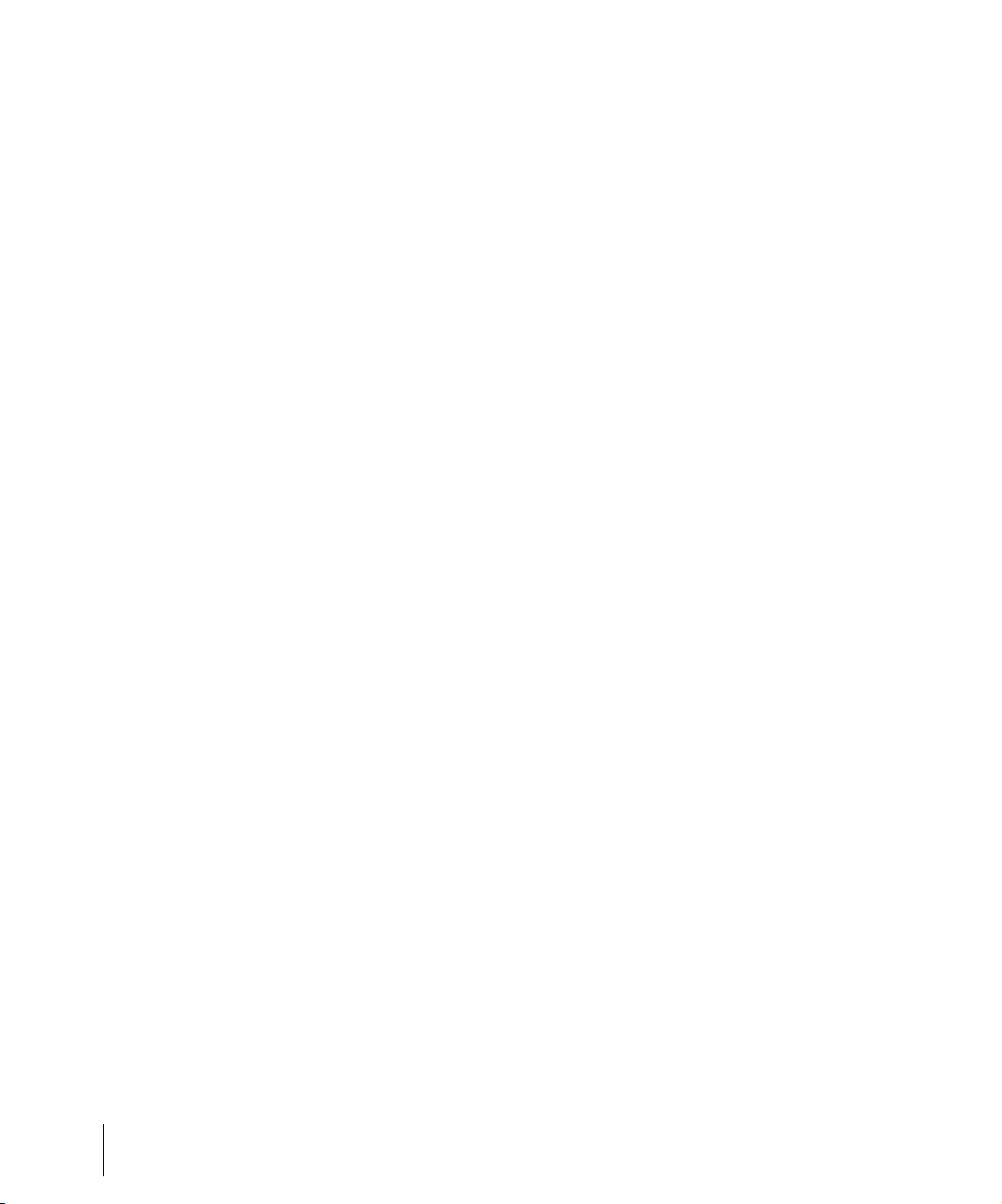
The ACT MIDI Controller Property Page . . . . . . . . . . . . . . . . . . . . . . . 798
Saving and Creating Presets. . . . . . . . . . . . . . . . . . . . . . . . . . . . . 804
Sample Controller/Surface Tutorial . . . . . . . . . . . . . . . . . . . . . . . . . . . 805
Final Word . . . . . . . . . . . . . . . . . . . . . . . . . . . . . . . . . . . . . . . . . . . 807
Appendix A: Troubleshooting . . . . . . . . . . . . . . . . . . . . . . . . . . . . . . . . . . . . . . . 809
Audio dropouts or crash when playing back large files
at maximum latency . . . . . . . . . . . . . . . . . . . . . . . . . . . . . . . . . . . . . . 809
When I Play a File, I Don’t Hear Anything . . . . . . . . . . . . . . . . . . . . . . 810
I Can’t Record from My MIDI Instrument . . . . . . . . . . . . . . . . . . . . . . . 811
When I Play a File Containing Audio, the Audio Portion Doesn’t Play. 813
I Can’t Record Any Audio. . . . . . . . . . . . . . . . . . . . . . . . . . . . . . . . . . . 814
My Track or Bus Fader is Maximized, But There’s No Sound or Level 815
The Music Is Playing Back with the Wrong Instrument Sounds. . . . . . 815
How Do I Use SONAR to Access
All the Sounds on My MIDI Instrument? . . . . . . . . . . . . . . . . . . . . . . . 816
My Keyboard Doubles Every Note I Play . . . . . . . . . . . . . . . . . . . . . . . 816
I Don’t See the Clips Pane in the Track View . . . . . . . . . . . . . . . . . . . 817
Why Can’t SONAR Find My Audio Files? . . . . . . . . . . . . . . . . . . . . . . 817
I Get an a Error Message When I Change a Project to 24-bit Audio . . 818
Bouncing Tracks Takes a Long Time . . . . . . . . . . . . . . . . . . . . . . . . . 818
Why Do I Get Errors from the Wave Profiler? . . . . . . . . . . . . . . . . . . . 818
I Hear an Echo When I Record . . . . . . . . . . . . . . . . . . . . . . . . . . . . . . 819
Dropouts Happen in High Bit-depth or High Sample Rate Audio. . . . . 820
Audio Distorts at Greater than 16 Bits . . . . . . . . . . . . . . . . . . . . . . . . . 820
No Sound from My Soft Synth . . . . . . . . . . . . . . . . . . . . . . . . . . . . . . . 820
My Pro Audio 9 Files Sound Louder/Softer
When I Open Them in SONAR . . . . . . . . . . . . . . . . . . . . . . . . . . . . . . 821
I Can’t Open My Project. . . . . . . . . . . . . . . . . . . . . . . . . . . . . . . . . . . . 822
SONAR Can’t Find the Wavetable Synth or MPU401 . . . . . . . . . . . . . 822
Appendix B: Hardware Setup . . . . . . . . . . . . . . . . . . . . . . . . . . . . . . . . . . . . . . . 823
Connect Your MIDI Equipment . . . . . . . . . . . . . . . . . . . . . . . . . . . . . . 823
Set Up to Record Digital Audio . . . . . . . . . . . . . . . . . . . . . . . . . . . . . . 826
Appendix C: View Reference . . . . . . . . . . . . . . . . . . . . . . . . . . . . . . . . . . . . . . . . 831
22 Table of Contents
Page 23
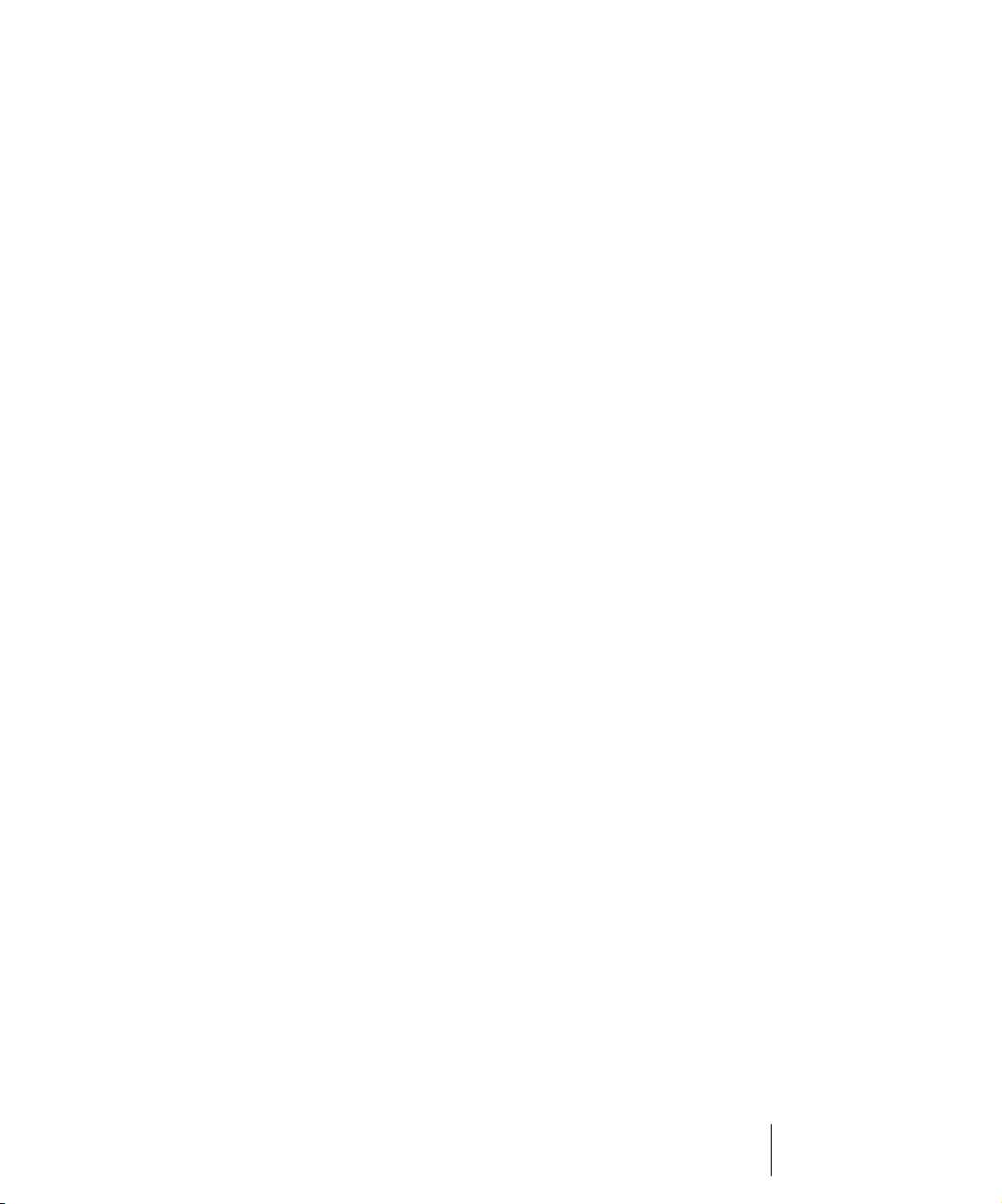
Track View . . . . . . . . . . . . . . . . . . . . . . . . . . . . . . . . . . . . . . . . . . . . . .831
SONAR Empty View . . . . . . . . . . . . . . . . . . . . . . . . . . . . . . . . . . . . . . .840
Piano Roll View . . . . . . . . . . . . . . . . . . . . . . . . . . . . . . . . . . . . . . . . . . .840
Piano Roll View Toolbar . . . . . . . . . . . . . . . . . . . . . . . . . . . . . . . . .841
Note Map Pane. . . . . . . . . . . . . . . . . . . . . . . . . . . . . . . . . . . . . . . .843
Drum Grid Pane . . . . . . . . . . . . . . . . . . . . . . . . . . . . . . . . . . . . . . .843
Notes Pane . . . . . . . . . . . . . . . . . . . . . . . . . . . . . . . . . . . . . . . . . . .843
Controller pane . . . . . . . . . . . . . . . . . . . . . . . . . . . . . . . . . . . . . . . .843
Track List pane . . . . . . . . . . . . . . . . . . . . . . . . . . . . . . . . . . . . . . . .843
Event List View . . . . . . . . . . . . . . . . . . . . . . . . . . . . . . . . . . . . . . . . . . .844
Staff View . . . . . . . . . . . . . . . . . . . . . . . . . . . . . . . . . . . . . . . . . . . . . . .844
The Staff View Toolbar . . . . . . . . . . . . . . . . . . . . . . . . . . . . . . . . . .845
Synth Rack View . . . . . . . . . . . . . . . . . . . . . . . . . . . . . . . . . . . . . . . . . .847
Console View . . . . . . . . . . . . . . . . . . . . . . . . . . . . . . . . . . . . . . . . . . . .850
Video View . . . . . . . . . . . . . . . . . . . . . . . . . . . . . . . . . . . . . . . . . . . . . .855
Tempo View . . . . . . . . . . . . . . . . . . . . . . . . . . . . . . . . . . . . . . . . . . . . .857
Meter/Key View . . . . . . . . . . . . . . . . . . . . . . . . . . . . . . . . . . . . . . . . . . .858
Markers View . . . . . . . . . . . . . . . . . . . . . . . . . . . . . . . . . . . . . . . . . . . .859
SYSX View . . . . . . . . . . . . . . . . . . . . . . . . . . . . . . . . . . . . . . . . . . . . . .859
Loop Construction view . . . . . . . . . . . . . . . . . . . . . . . . . . . . . . . . . . . . .859
Navigator View . . . . . . . . . . . . . . . . . . . . . . . . . . . . . . . . . . . . . . . . . . .864
Play List View . . . . . . . . . . . . . . . . . . . . . . . . . . . . . . . . . . . . . . . . . . . .864
Surround Panner. . . . . . . . . . . . . . . . . . . . . . . . . . . . . . . . . . . . . . . . . .865
Appendix D: New Features in SONAR 6 . . . . . . . . . . . . . . . . . . . . . . . . . . . . . . 867
AudioSnap. . . . . . . . . . . . . . . . . . . . . . . . . . . . . . . . . . . . . . . . . . . . . . .867
MIDI Controller and Control Surface Enhancements . . . . . . . . . . . . . .867
New Synth Automation and Synth Rack . . . . . . . . . . . . . . . . . . . . . . . .868
Soft Synth MIDI Output Support . . . . . . . . . . . . . . . . . . . . . . . . . . . . . .868
Enhanced ReWire . . . . . . . . . . . . . . . . . . . . . . . . . . . . . . . . . . . . . . . . .868
VST 64-bit Support . . . . . . . . . . . . . . . . . . . . . . . . . . . . . . . . . . . . . . . .868
Preset Management . . . . . . . . . . . . . . . . . . . . . . . . . . . . . . . . . . . . . . .869
Organizing Plug-ins . . . . . . . . . . . . . . . . . . . . . . . . . . . . . . . . . . . . . . . .869
Enhanced Plug-in Manager. . . . . . . . . . . . . . . . . . . . . . . . . . . . . . . . . .869
Customizable Menus. . . . . . . . . . . . . . . . . . . . . . . . . . . . . . . . . . . . . . .869
Customizable Toolbars . . . . . . . . . . . . . . . . . . . . . . . . . . . . . . . . . . . . .870
New Console View . . . . . . . . . . . . . . . . . . . . . . . . . . . . . . . . . . . . . . . .870
23Table of Contents
Page 24

Streamlined and Configurable Track View. . . . . . . . . . . . . . . . . . . . . . 870
Redesigned Large Transport . . . . . . . . . . . . . . . . . . . . . . . . . . . . . . . . 870
Clip Handles. . . . . . . . . . . . . . . . . . . . . . . . . . . . . . . . . . . . . . . . . . . . . 871
Clip Lock . . . . . . . . . . . . . . . . . . . . . . . . . . . . . . . . . . . . . . . . . . . . . . . 871
Absolute-Time-Based Clips . . . . . . . . . . . . . . . . . . . . . . . . . . . . . . . . . 871
Enhanced Time Ruler . . . . . . . . . . . . . . . . . . . . . . . . . . . . . . . . . . . . . 871
Automation Controls . . . . . . . . . . . . . . . . . . . . . . . . . . . . . . . . . . . . . . 871
Enhanced Mouse Wheel Function . . . . . . . . . . . . . . . . . . . . . . . . . . . . 872
Enhanced Staff View . . . . . . . . . . . . . . . . . . . . . . . . . . . . . . . . . . . . . . 872
File Versioning . . . . . . . . . . . . . . . . . . . . . . . . . . . . . . . . . . . . . . . . . . . 872
Import 64-bit Audio. . . . . . . . . . . . . . . . . . . . . . . . . . . . . . . . . . . . . . . . 872
Friendly Driver Names . . . . . . . . . . . . . . . . . . . . . . . . . . . . . . . . . . . . . 872
Lasso Selects Touched Clips. . . . . . . . . . . . . . . . . . . . . . . . . . . . . . . . 873
Default Settings Changes . . . . . . . . . . . . . . . . . . . . . . . . . . . . . . . . . . 873
New Export/Bounce Options . . . . . . . . . . . . . . . . . . . . . . . . . . . . . . . . 873
V-Vocal Key Bindings . . . . . . . . . . . . . . . . . . . . . . . . . . . . . . . . . . . . . 873
New Snap to Grid Dialog . . . . . . . . . . . . . . . . . . . . . . . . . . . . . . . . . . . 874
Index. . . . . . . . . . . . . . . . . . . . . . . . . . . . . . . . . . . . . . . . . . . . . . . . . . . . . . . . . . . . 875
LICENSE AGREEMENT . . . . . . . . . . . . . . . . . . . . . . . . . . . . . . . . . . . . . . . . . . . . 905
24 Table of Contents
Page 25
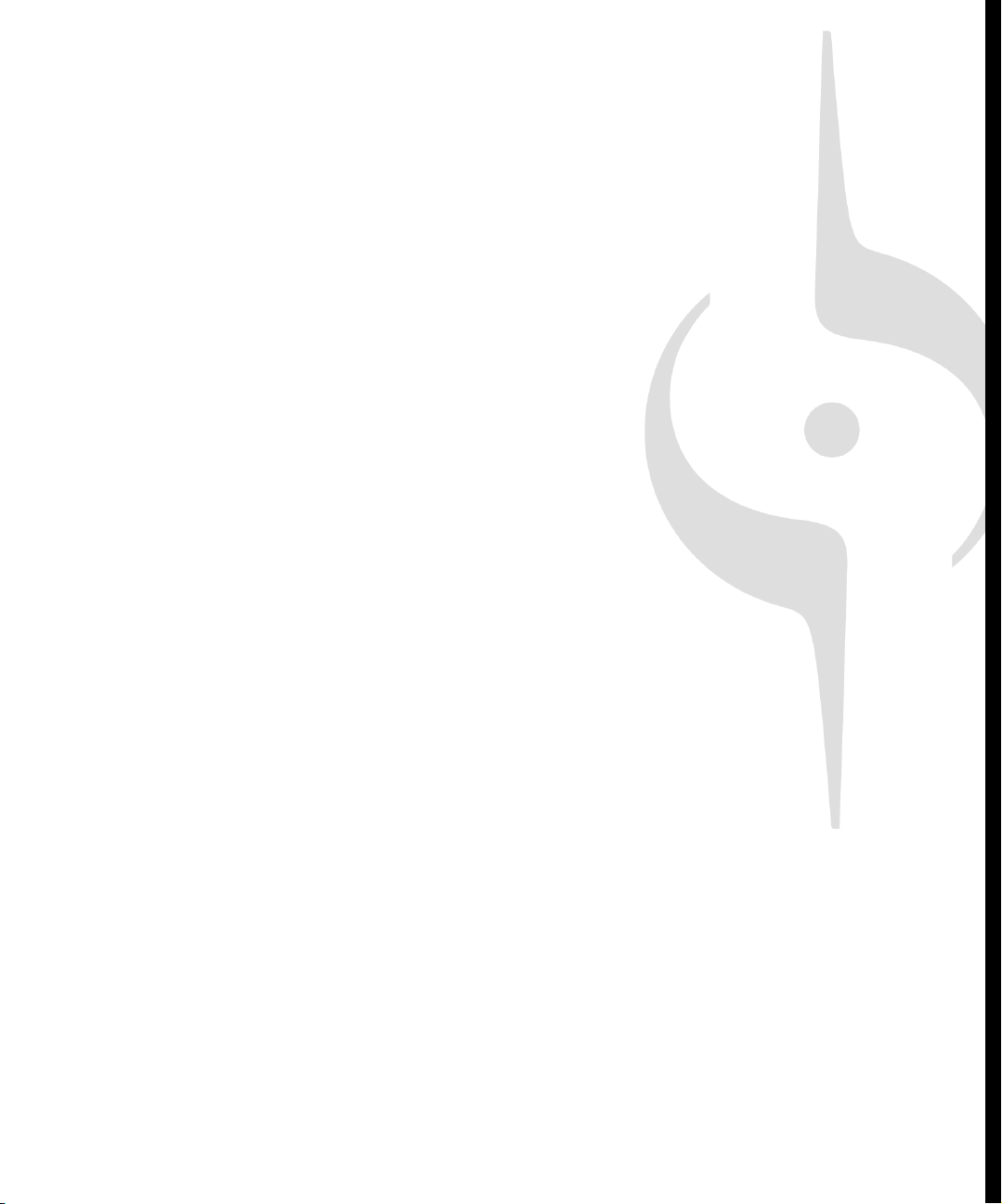
Preface
The SONAR Reference Guide is designed to help you
learn and use SONAR. This Guide explains how SONAR
works and how to use it to create, edit, produce, and
perform. The SONAR Reference Guide is both taskoriented, and reference-oriented, providing information
for basic procedures, and descriptions of the various
parts of the interface. The Reference Guide also includes
a comprehensive index that you can use to find information
on any specific topic.
Registering SONAR Today
New Cakewalk products will require product registration. When you register
your product, you provide some information including your name and email
address, as well as the serial number for your product.
Product registration can be done quickly on the internet or by phone.
To register anytime log onto http://www.cakewalk.com/register, or call 888CAKEWALK (U.S.) or +(617)-423-9004 (outside the U.S.) between 9 AM and 8
PM Eastern Standard Time. If you live outside of North America, please visit
our distributor’s page at www.cakewalk.com/Dealers/International.asp to get the
telephone number of your local distributor.
You’ll need to supply your serial number, your name, and a valid email address. In return
for this information, we’ll email you a registration code that will allow you to keep using the
software forever. We recommend you write this registration code on the serial number
sticker for safekeeping.
Page 26
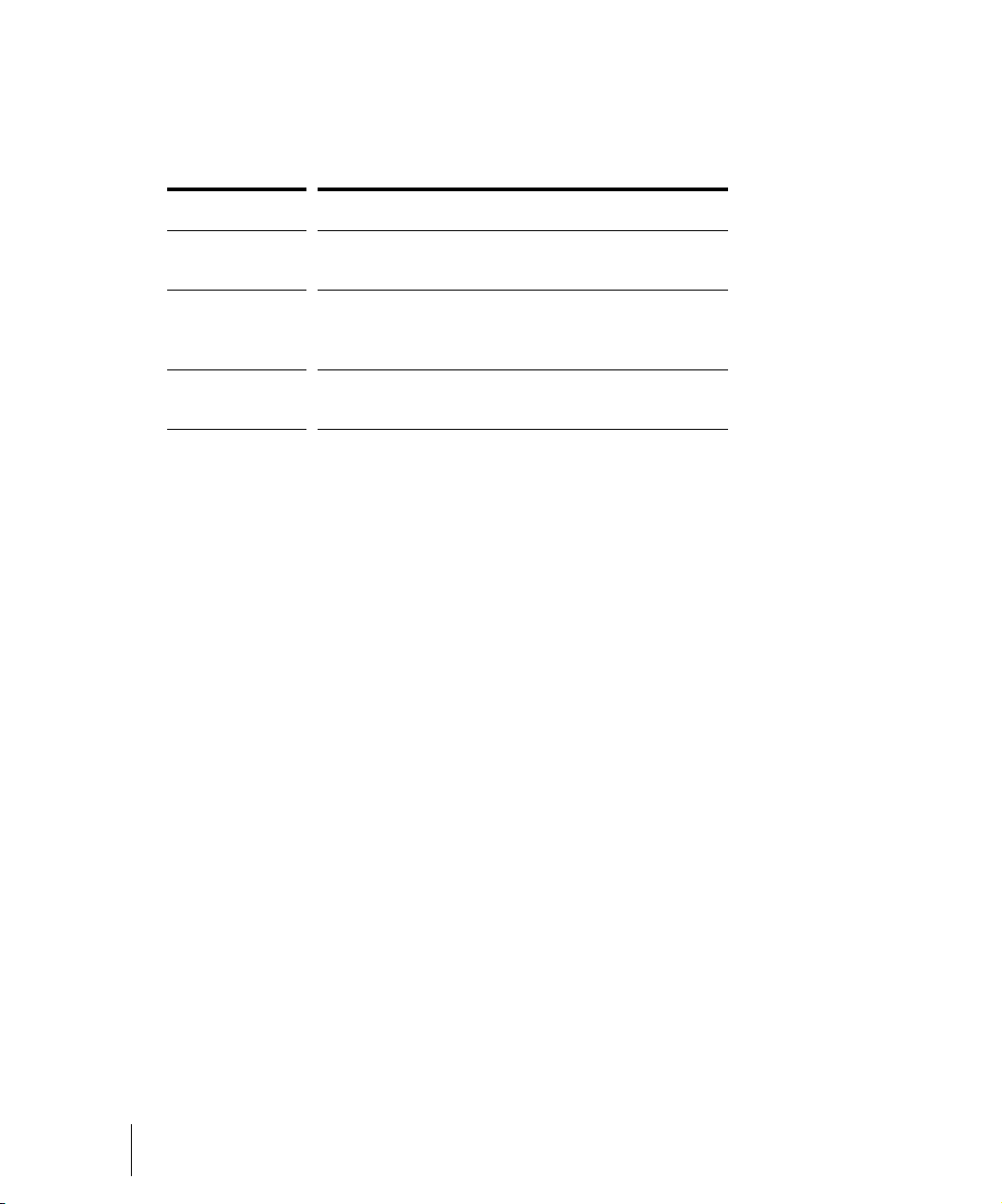
Conventions Used in this Book
The following table describes the text conventions in this book:
Convention... Meaning...
Bold Italics Text that appears in bold italics is a command in
SONAR.
hyphen (File-
Open)
SMALL CAPS Small caps are used for file extensions (.MID) and file
A hyphen represents a level in the menu hierarchy. For
example, File-Open means to click on the File menu
and select the Open command.
names (
AUD.INI).
Getting Help
In addition to this Reference Guide, SONAR includes online help that can
provide you with quick reference information whenever you need it. Simply
press F1 or click the Help button in any dialog box to find the information
you need. If you are new to recording and editing music on your PC, see
the online help topic “Beginner’s Guide to Cakewalk Software” for an
introduction.
If you need more information than you can find in the SONAR Reference
Guide or the online help, here are two great places to look:
• Check the Support page of our Web site (www.cakewalk.com) for
updated technical information and answers to frequently asked
questions.
• Post messages to the SONAR user community using one of the
Cakewalk forums. For more information about the newsgroups, visit
www.cakewalk.com.
You can also get technical support directly from Cakewalk. In order to
obtain technical support, you must register your product. You can obtain
technical support for this product in the following ways:
• Visit http://www.cakewalk.com/Support/SONAR/SR6.asp.
• Call Cakewalk Technical Support at +1 (617) 423-9021 on weekdays,
10:00 AM to 6:00 PM, Eastern time. Be sure to have your serial number
ready when you call.
26 Preface
Conventions Used in this Book
Page 27
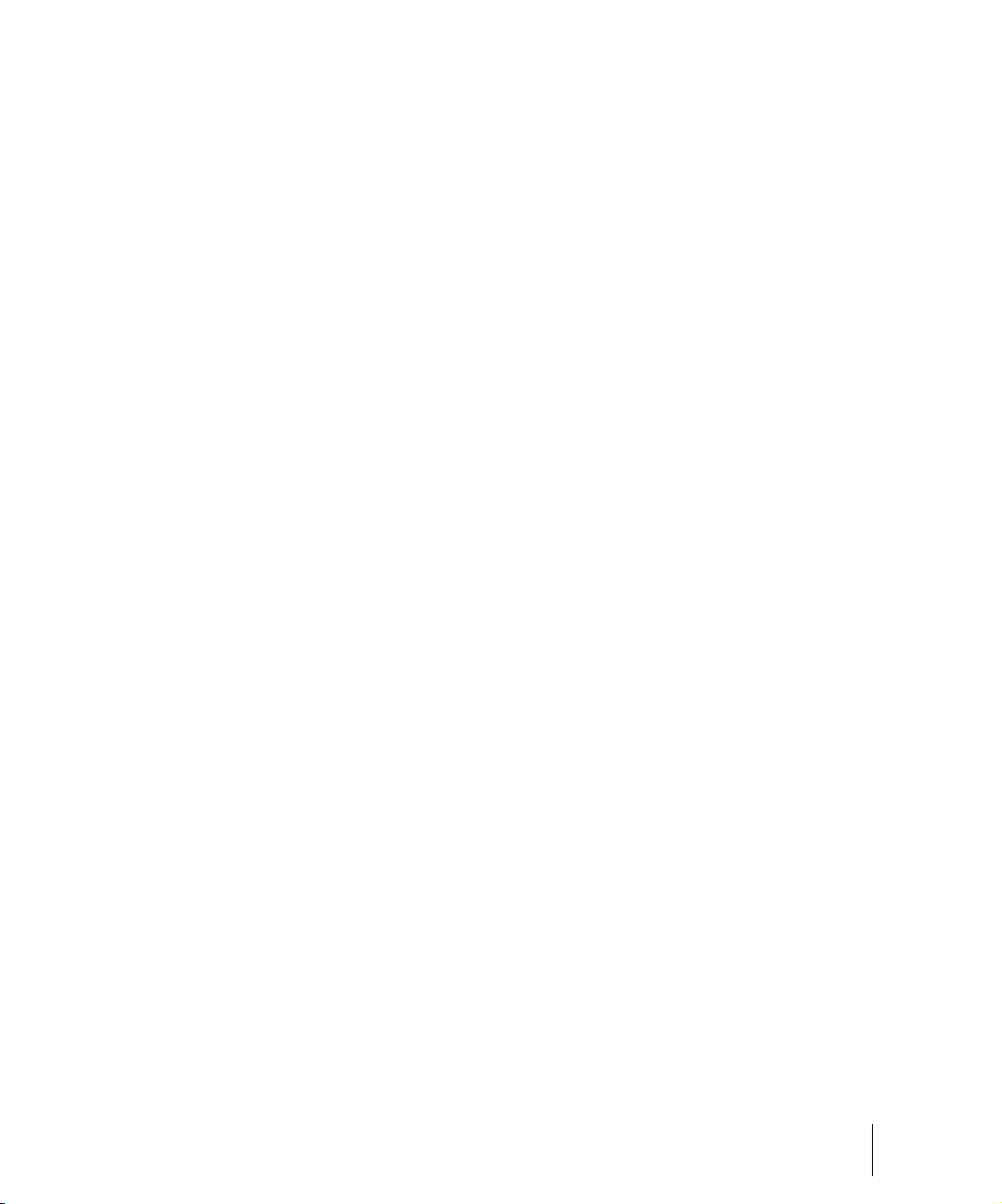
Technical support hours, policies, and procedures are subject to change at
any time. Check our Web site for the latest support information.
Preface
Getting Help
27
Page 28
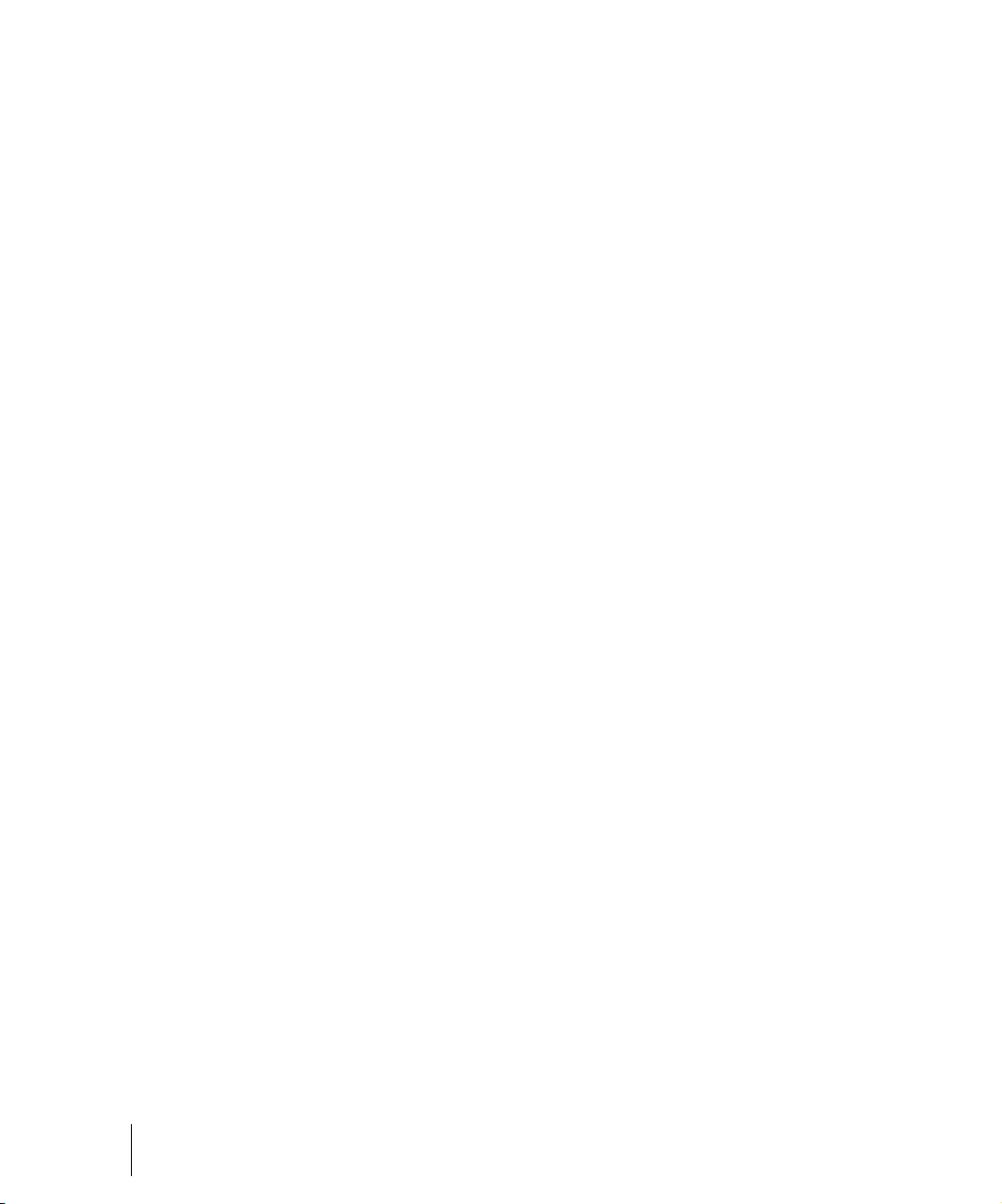
28 Preface
Getting Help
Page 29
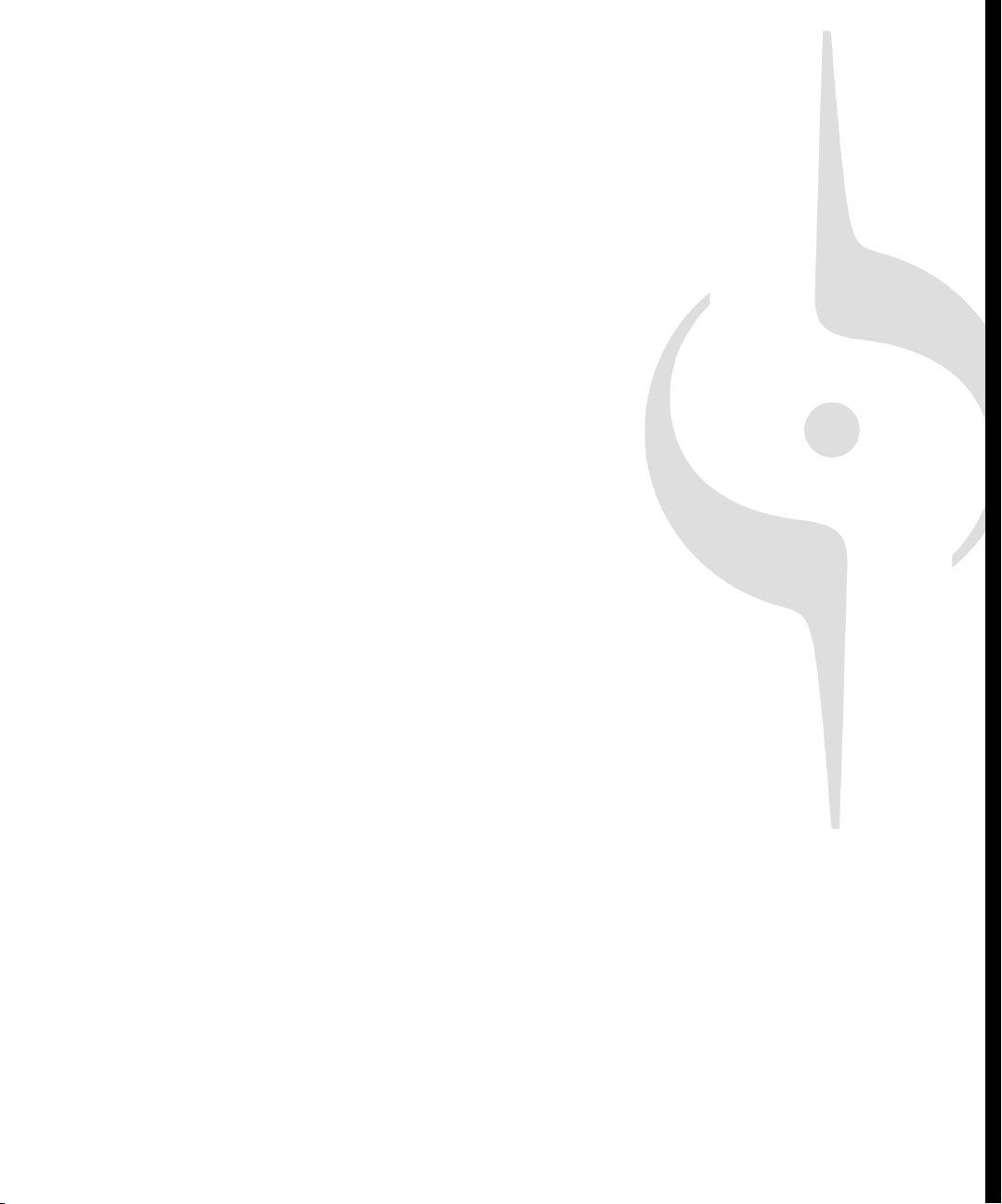
Introduction
SONAR is a professional tool for authoring sound and
music on your personal computer. It’s designed for
musicians, composers, arrangers, audio and production
engineers, multimedia and game developers, and
recording engineers. SONAR supports Wave, MP3,
ACIDized waves, WMA, AIFF and other popular formats,
providing all the tools you need to do professional-quality
work rapidly and efficiently.
SONAR is more than an integrated MIDI and digital audio
authoring software package—it’s an expandable platform that
can function as the central nervous system of your recording studio.
With drivers for common high-end audio hardware, full support for audio
plug-ins, software synthesizers, MFX MIDI plug-ins, and MIDI Machine
Control (MMC) of external MIDI gear, SONAR can handle your most
demanding projects.
In This Chapter
About SONAR . . . . . . . . . . . . . . . . . . . . . . . . . . . . . . . . . . . . . . . . . . . . . . . . . . . 30
Computers, Sound, and Music. . . . . . . . . . . . . . . . . . . . . . . . . . . . . . . . . . . . . . . 32
Setup . . . . . . . . . . . . . . . . . . . . . . . . . . . . . . . . . . . . . . . . . . . . . . . . . . . . . . . . . . 34
Starting SONAR. . . . . . . . . . . . . . . . . . . . . . . . . . . . . . . . . . . . . . . . . . . . . . . . . . 39
SONAR Basics. . . . . . . . . . . . . . . . . . . . . . . . . . . . . . . . . . . . . . . . . . . . . . . . . . . 43
Windows Taskbar Indicators . . . . . . . . . . . . . . . . . . . . . . . . . . . . . . . . . . . . . . . . 62
Screen Colors and Wallpaper . . . . . . . . . . . . . . . . . . . . . . . . . . . . . . . . . . . . . . . 62
Installing SONAR . . . . . . . . . . . . . . . . . . . . . . . . . . . . . . . . . . . . . . . . . . . . . . . . . 64
Page 30
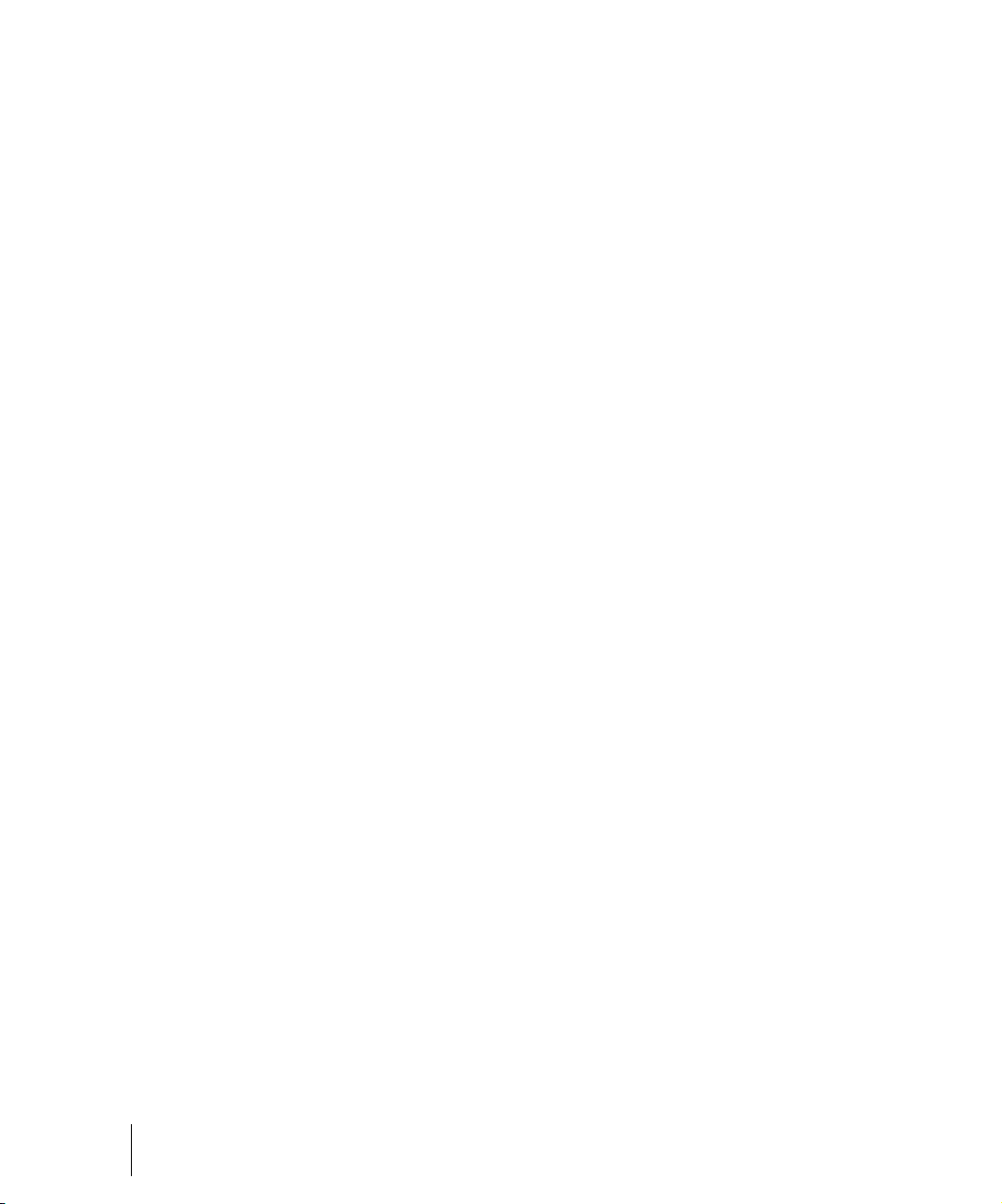
About SONAR
SONAR is the flagship product of the Cakewalk line of integrated MIDI and
digital audio sequencers for the Windows platform. SONAR has a
comprehensive feature set that makes it the single most productive tool for
sound and music authoring. Here are some of the ways you can use
SONAR.
Music Composition and Exploration
SONAR is a powerful music-composition application, providing tools to
record your own musical performances; enhance or improve the quality of
those performances; and edit, arrange, and experiment with the music.
With a few simple clicks of the mouse, you can arrange, orchestrate, and
audition your composition. Fully integrated sequencing allows you to
combine the convenience and flexibility of MIDI composition with the highquality sound and subtlety of digital audio sound recording and
reproduction. Change the feel of a piece by locking it to a musical groove,
or add delicate delays, anticipations, or echoes that add richness to the
music.
SONAR displays and lets you edit your music using standard musical
notation and guitar tablature, so you can adjust individual notes, add
performance markings, and print individual parts or full scores. You can
graphically draw tempo and volume changes, or add lyrics to display onscreen or to include with printed scores.
Remixing
SONAR’s Groove clips allow you to import, create, export and edit loops,
making it possible to quickly change tempos and keys for an entire project.
The Loop Explorer view lets you preview loops in the project’s tempo and
key before dragging and dropping them onto a track.
Game Sound Development
There’s no better tool than SONAR for composing music for electronic
games. Clip-based sequencing lets you create and reuse musical themes
freely, so you can associate musical sections with game characters,
locations, objects, and actions. Your creations can be saved and replayed
using the compact MIDI file format, which adapts its sound automatically to
the target hardware for the best possible sound reproduction.
30 Introduction
About SONAR
Page 31

Sound Production and Engineering
If you want to produce music CDs or master tapes, SONAR has virtually
everything you need from recording to mixing and mastering. Multichannel
recording lets you capture studio or live performances track by track.
Reconfigurable buses provide full control over your mix. Real-time stereo
effects like chorus, flange, reverb, and delay/echo can be applied as track
inserts, in effects loops, or to the master mix. SONAR supports 44.1 KHz
sampling for CD-quality sound, 24-bit/96 kHz sound for DVD-quality sound,
and lets you choose from lower or higher sample rates as well. All audio
effects are 32-bit floating point for faster processing and high-quality sound
reproduction. Many effects now support 64-bit processing for pristine
quality.
Web Authoring
SONAR is the ideal tool for developing and producing music and sound for
the World Wide Web, because it lets you save your work in the formats that
are most commonly used on web sites: MIDI, MP3, and Windows Media
Advanced Streaming Format. Any SONAR project—musical composition,
audio clip, commercial spot, jingle with voice-over—can be stored in a webcompatible format with a few simple mouse clicks.
Film and Video Scoring and Production
SONAR has many of the tools you need to execute audio post-production
projects quickly and efficiently. SONAR provides chase lock sync to time
code for frame-by-frame accuracy when synchronizing audio or MIDI to film
or video. Or, you can turn chase lock off to conserve CPU power. SONAR
provides high-quality time stretching and sample-accurate editing with zerocrossing detection so you can make the fine adjustments you need in
record time. In addition, SONAR’s support for video files gives you
convenient synchronized access to digitized video, making film and video
scoring easier than ever.
Flexibility
SONAR works the way you want to work—you can customize screen
layouts, toolbars, and audio and MIDI system configurations to make your
work more efficient. SONAR integrates with other sound editing tools so you
can access them in an instant without leaving SONAR.
Introduction
About SONAR
31
Page 32

Computers, Sound, and Music
This section provides some background on the different ways that
computers store and play sound and music. Computers work with sound
and music in two different forms: MIDI and digital audio.
MIDI
MIDI (short for Musical Instrument Digital Interface) is the way computers
communicate with most sound cards, keyboards, and other electronic
instruments. MIDI refers to both the type of cables and plugs used to
connect the computers and instruments, and to the language those
computers and instruments use to talk to each other. The MIDI standard is
accepted and used worldwide. Almost any electronic instrument you buy
today will have MIDI connectors and can be used with other MIDI
instruments and with your computer’s MIDI interface. To record MIDI in
SONAR, you have to have a MIDI cable connecting the MIDI OUT port on
your MIDI instrument to a MIDI IN port on either your sound card or your
MIDI interface. You must also have installed the software MIDI driver that
came with your sound card or MIDI interface.
The MIDI language conveys information and instructions, both from the
computer to the instrument and from the instrument to the computer. For
example, if your computer wants your keyboard to play a note, it sends a
MIDI “Note On” message and tells the keyboard which note to play. When
your computer wants the keyboard to stop playing that note, it sends
another message that stops the note from playing.
The MIDI language has many other instructions, such as messages to
change the sound that is used to play the notes (the bank and patch),
messages used to work the sustain pedal and the pitch-bend wheel, and
others. By sending the right messages at the right times, your computer can
control your electronic instrument and make it play music.
MIDI information can be sent on 16 different channels. You can set up your
MIDI equipment to listen for messages on all channels or on only a few.
MIDI files contain all the MIDI messages and timing information that are
needed to play a song. MIDI files can be read and played by many different
programs, including SONAR, and can even be played by programs on other
types of computers. MIDI files have the extension .
There are several important advantages of the MIDI format:
• Large amounts of music can be stored in a very compact form
• Different parts of a piece can easily be assigned to any instrument you
32 Introduction
Computers, Sound, and Music
MID.
Page 33

can imagine
• The music contains information on notes, tempos, and key signatures
that makes it possible to display and edit the piece using standard
musical notation
The primary disadvantage of MIDI is that the quality of the sound a listener
hears will vary depending on the MIDI equipment the listener is using. For
example, MIDI usually sounds much better on an expensive synthesizer
than it does on an inexpensive sound card.
Digital Audio
Digital audio (frequently referred to here as just “audio”) is a simple way to
record and play sounds of any type. It works like a tape recorder—you
record something, then later play it back. Digital audio stores the sound as a
long series of numbers. To record audio in SONAR, you have to have an
audio cable connecting the audio output of your electronic instrument to the
audio input on your sound card or audio hardware. If you’re recording
vocals or an acoustic instrument, you need to connect a microphone to the
audio input on your sound card or audio hardware.
Sound Waves
Sound waves are vibrations in the air. Sound waves are generated by
anything that vibrates; a vibrating object causes the air next to it to vibrate,
and the vibration is passed through the air in all directions. When the
vibrating air enters your ear, it makes your eardrum vibrate, and you hear a
sound. Likewise, if the vibrating air hits a microphone, it causes the
microphone to vibrate and send electrical signals to whatever it's connected
to.
These vibrations are very fast. The slowest vibration frequency you can
hear is about 20 vibrations per second, and the fastest is around 16,000 to
20,000 vibrations per second.
Recording Digital Audio
To record digital audio, your computer monitors the electrical signal
generated by a microphone, an electric guitar, or another source. At equal
intervals of time (for CD-quality sound, this means 44,100 times a second),
the computer measures and saves the strength of the electrical signal from
the microphone, on a scale from 0 to 65,535.
That's it. Digital audio data is just a long series of numbers. The computer
sends these numbers, in the form of electrical signals, to a speaker. The
speaker then vibrates and generates the same sound that was recorded.
Introduction
Computers, Sound, and Music
33
Page 34

The primary advantage of digital audio is the quality of the sound. Unlike
MIDI, a digital audio recording is very rich, capturing all the nuances,
overtones, and other characteristics of the sound exactly as performed. The
main drawback of digital audio is that it takes up a lot of disk space. To
record a 1-minute segment of stereo, CD-quality digital audio, you need
about 10 megabytes of disk space.
On the PC, digital audio is usually stored in Wave files (extension .wav).
There are many programs available that let you create, play, and edit these
files. SONAR reads, writes, and lets you edit Wave files.
Setup
You can install SONAR on any computer that runs Windows XP or x64 and
has a sound card or built-in sound module. If you want to hook up other
devices, like a MIDI keyboard, an electric guitar, or a microphone, you need
the right cables, and you need to find the right connectors on your
computer.
Before you install SONAR, take a minute to register the software so we can
let you know when updates become available and provide you with
technical support. To register anytime log onto http://www.cakewalk.com/
register, or call 888-CAKEWALK (U.S.) or +(617)-423-9004 (outside the
U.S.) between 9 AM and 8 PM Eastern Standard Time. If you live outside of
North America, please visit our distributor’s page at www.cakewalk.com/
Dealers/International.asp to get the telephone number of your local
distributor. You’ll need to supply your serial number, your name, and a valid
email address.
To connect a MIDI keyboard to your computer, you need standard MIDI
cables or a MIDI adapter cable (joystick connector), such as the one
available in Cakewalk’s PC Music Pack. One end of the adapter cable
should have two 5-pin DIN connectors that connect to your keyboard or
other MIDI device. At the other end, you need a 15-pin connector to
connect to a sound card through its MIDI/joystick port.
If you have a dedicated MIDI interface, lots of electronic music gear, or work
with many different music software packages, see see the online help topic
“Hardware Setup.”
Before you attach or detach any cables from your computer, you should
shut down your computer and turn off the power to all your equipment. This
greatly reduces the chance of electrical damage to your equipment while
plugging and unplugging cables.
34 Introduction
Setup
Page 35

Audio Connections
There are several types of audio interfaces (soundcards). CardBus (PCI),
USB/USB2 and FireWire are the most common. Laptops can use an audio
PCMCIA card. Many audio interfaces also have MIDI inputs and some have
built in MIDI synthesizers as well. This section covers the various audio
connection options.
Analog and Digital Inputs
There are two basic types of audio inputs, analog and digital. Analog inputs
allow you to connect a guitar, mic or other instrument to your computer
directly. The audio interface converts the analog input to digital. Digital
inputs allow other digital devices to connect directly to your computer.
Common digital inputs include external analog to digital converters, popular
guitar processors like the Line6 Pod, and other digital recording systems
like the ADAT decks. Analog inputs are very common, and are standard in
virtually all consumer sound cards (the ones that come with your PC).
Digital inputs are becoming more popular and are very common on
professional and mid-level, “prosumer” interfaces. Analog inputs allow you
to record a mono or stereo signal (assuming you have a stereo input) while
digital inputs allow you to record 1 to 8 signals depending on the type of
digital connection.
The following table describes the various analog inputs and outputs:
Type of analog input/
output...
Balanced (XLR, phono or RCA) a mono input/output
Unbalanced (TRS) a stereo or mono input/output
The following table describes the various digital inputs and outputs:
Description…
Introduction
Setup
35
Page 36

Type of digital input/
Description…
output...
S/PDIF Sony/Philips Digital Interface—capable
of carrying a stereo signal, S/PDIF is
transmitted via RCA, Toslink or more
rarely BNC jacks (single-pin cable-TV
connections)
ADAT Lightpipe Up to 8 channels of simultaneous
transfer. If you want to import your old
ADAT material without any signal
degradation, this is the connection you
should use.
TDIF Tascam Digital Interface—up to 8
channels of simultaneous transfer.
AES/EBU Often referred to as simply AES, this
type of digital connection uses a
modified XLR cable to transfer a stereo
signal.
Read your hardware documentation carefully to determine what kind of
digital connections, if any, you have on your audio interface.
To Connect an Electric Guitar or Keyboard to Your
Computer
• If your sound card has a 1/8 inch input jack (built-in sound cards that
come with your PC usually do), plug your 1/4” mono guitar or audio
cable into a 1/8” stereo adapter, and then plug the 1/8” adapter into the
microphone input or line input jack on your computer sound card. If you
are connecting a keyboard, the audio cable must go from the
keyboard’s audio out or line out jack to the sound card input jack. 1/8”
stereo adapters are available at consumer electronic supply stores.
Or
• If you use a professional or “prosumer” sound card, there is probably a
1/4 inch input jack on your sound card or audio hardware interface that
you can plug your guitar cable or audio cable into.
36 Introduction
Setup
Page 37

To Connect a Microphone to Your Computer
• If your sound card has a 1/8 inch input jack (built-in sound cards that
come with your PC usually do), and your microphone cable has a 1/4”
plug on the end, plug the mic cable into a 1/8” stereo adapter, and then
plug the 1/8” adapter into the microphone input jack on your computer
sound card. 1/8” stereo adapters are available at consumer electronic
supply stores.
• If you use a professional or “prosumer” sound card, there is probably a
1/4 inch input jack on your sound card or audio hardware interface that
you can plug your mic cable into.
• If your mic has a cable with an XLR plug on the end, and your sound
card or audio hardware interface has a 1/4 inch input jack, plug the mic
cable into an XLR-to-quarter inch adapter, and then plug your mic cable
into your audio hardware. If your audio hardware has an XLR input, of
course it’s better to use that.
• You can also plug your mic into a mixer or pre-amp, and connect the
mixer or pre-amp to an input jack on your audio hardware. This is
usually the best method.
That's it! Now that your instruments are all set to go, you can restart your
computer and turn on your keyboard, guitar, and microphone.
For a complete description of audio input options, see the online help topic
MIDI Connections
There are three types of MIDI cables in common use. Here’s how to
connect each of the three types:
• USB cable—this is extremely common. Many electronic keyboards and
stand-alone MIDI interfaces use this type of connection. To use this
type of connection, simply plug one end of the USB cable into the USB
jack on your MDI keyboard or stand-alone MIDI interface, and plug the
other end into your computer. If you are using a stand-alone USB MIDI
interface, you then need to connect standard MIDI cables between your
MIDI keyboard and your stand-alone MIDI interface (see the next
procedure, below). If you haven’t already installed the software MIDI
driver that came with your keyboard or interface, make sure you do so.
• Standard MIDI cable—this is extremely common, also. MIDI keyboards
usually have jacks for these cables even if they have a USB connection.
You need two of these cables. To use this type of cable, use one cable
to connect the MIDI OUT jack on your MIDI instrument to the MIDI IN
jack on your stand-alone MIDI interface or sound card, and one to
Introduction
Setup
37
Page 38

connect the MIDI IN jack on your MIDI instrument to the MIDI OUT jack
on your stand-alone MIDI interface or sound card. Many stand-alone
MIDI interfaces and audio interfaces use this type of connector.
Standard MIDI cable—use this if your MIDI
interface has standard 5-pin input and output ports
• Joystick connector—this is becoming less common. This is the type of
connection seen on older SoundBlaster type sound cards. To use this
type of connection, find the end of one of the MIDI cables that is labeled
OUT. Plug this connector into the MIDI IN jack on your electronic
keyboard. The other 5-pin connector on the MIDI cable is labeled IN.
Plug this connector into the MIDI OUT jack on your electronic
keyboard. Plug the 15-pin connector on the MIDI cable into the MIDI/
joystick port on your sound card. If you have a joystick, unplug it, plug in
the MIDI cable, and plug the joystick into the pass-through connector
on the MIDI cable.
Joystick connector—use this if your MIDI interface
is the joystick port on your sound card.
Insert this MIIDI IN plug into
the MIDI OUT port on your
MIDI instrument
Insert this MIIDI OUT plug
into the MIDI IN port on your
MIDI instrument
38 Introduction
Setup
Insert this plug into the joystick port
on your sound card
Page 39

Starting SONAR
There are many different ways to start SONAR. Here are a few:
• Double-click the SONAR icon on your desktop.
• Click the Start button, and choose Programs-Cakewalk-SONAR 6
(Studio Edition or Producer Edition)-SONAR 6 (Studio Edition or
Producer Edition).
• Click the Start button, point to Documents, and choose a SONAR
project from the menu.
• Double-click the SONAR program or any SONAR document from the
Windows Explorer or the Find menu.
When you start SONAR, you see the Quick Start dialog box.
The Quick Start dialog box has several options:
Option... How to use it…
Open a Project Choose a project from the Open File
dialog box to open it
Open a Recent Project Select a project from the list, and click
this button to open it
Introduction
Starting SONAR
39
Page 40

Create a New Project Click here to create a new project.
Getting Started Click here to view the Getting Started
topic in the help file. This topic has
links to a glossary of terms, as well as
some basic procedures.
If you don’t want to see the Quick Start dialog box in the future, uncheck the
box at the bottom of the dialog box, and click Close. You can see the Quick
Start dialog box later by choosing Help-Quick Start.
Migrating Preferences
If you have a previous version of Cakewalk installed, SONAR will detect it
and give you the option of migrating certain preferences from a single
earlier version.
When you choose to migrate preferences, SONAR migrates the following
settings from an earlier Cakewalk version:
Setting... Description…
Global Options Settings in the Global Options dialog.
Open by selecting Options-Global.
Key Bindings Your customized key bindings for
Instrument Definitions Files used to control specific MIDI
Audio data directory (WaveData
folder) and Picture Cache
directory locations
Running Wave Profiler
The first time you start SONAR, it automatically runs the Wave Profiler
utility. Wave Profiler determines the proper MIDI and Audio timings for your
sound card and writes them to a file that SONAR refers to when using the
40 Introduction
Starting SONAR
controlling SONAR using your MIDI
keyboard or computer keyboard.
instruments.
SONAR uses the Data directory and
Picture Cache directories from the
previous Cakewalk version for storing
project wave files and their waveform
image files.
Page 41

card. Wave Profiler does not change the sound card’s DMA, IRQ, or port
address settings.
Wave Profiler detects the make and model of your sound card, which
determine the card’s audio characteristics. If Wave Profiler finds a card that
has a WDM driver, it only profiles that card. If you want to use more than
one sound card at a time, and they don’t both have WDM drivers, you must
force the one with the WDM driver to use that driver as an older, MME
driver. It is not necessary to run the Wave Profiler for a sound card using an
ASIO driver. For more information about Wave Profiler, WDM, and MME,
see the online help topic “The Wave Profiler.” When Wave Profiler
determines the kind of card you have, always accept the default settings.
Note:
You can run the Wave Profiler again at a later time (for example, if
you install a new sound card or driver) by choosing the Options-
Audio General tab command and clicking Wave Profiler.
Setting Up the MIDI In and MIDI Out Devices
When you start SONAR for the first time, it checks your computer to find all
the MIDI input and output devices you have installed (such as sound cards
and MIDI interfaces). However, sometimes you need to tell SONAR exactly
which devices you want it to use. If you’re not getting sound from your
sound card or MIDI keyboard, or if you just want to change the MIDI outputs
and devices that you are using, follow the steps in this section.
Choose Options-MIDI Devices to open a dialog box in which you select the
MIDI In and MIDI Out devices that SONAR will use. Each item in the list is a
MIDI Input or MIDI Output from drivers installed using the Windows Control
Panel.
Introduction
Starting SONAR
41
Page 42

1. Select Options-MIDI Devices. You will see the MIDI Devices dialog
box, which lets you choose instruments on MIDI inputs and outputs.
Devices selected for MIDI input
Devices selected for MIDI output
Device not
selected for MIDI
output
Click here to
change order of
MIDI devices
2. Look at the left window. Notice that it shows devices on MIDI Inputs;
make sure that all devices in this window are highlighted. If a device
isn’t highlighted, click on it once to select it for MIDI Input.
3. Look at the window on the right. Notice that it shows devices on MIDI
Outputs. SONAR numbers its MIDI Outputs by the order of the devices
in this window. The device on top is on Output 1, the one below it is on
Output 2, and so on.
4. Highlight one device at a time in the Outputs window and click Move
Selected Devices to Top to change its order. Then highlight all the
devices that appear in the window to select them for output.
Tip!
Be sure to enable (highlight) MIDI output devices in the MIDI
Devices dialog (use the Options-MIDI Devices command). If you
don’t do this, you won’t hear any of your MIDI instruments when
you play songs in SONAR.
Using MIDI Devices After Making Driver Changes
If you later add or remove drivers using the Drivers icon of the Windows
Control Panel, SONAR reacts in the following way:
• If you remove a Control Panel driver, SONAR will not use the device it
belongs to the next time you run the program. Any other devices you
had selected using the Options-MIDI Devices command will remain
42 Introduction
Starting SONAR
Page 43

selected.
• If you add a driver through the Control Panel, SONAR does not
automatically use it. You must use the Options-MIDI Devices
command to enable the new driver in SONAR’s list.
Note:
After you add or remove a driver with the Drivers icon in the
Windows Control Panel, you must restart Windows for the
change to take effect.
Defining Your MIDI Instrument or Sound Card
Once you have selected your MIDI Input and Output devices, SONAR, by
default, plays back MIDI sequences using a General MIDI instrument
definition. If you are using a synthesizer or sound card that does not adhere
to the General MIDI standard, you may want to define that instrument. See
the online help topic: Instrument Definitions for more information.
SONAR Basics
SONAR’s menus and toolbars give you quick access to all the features of
SONAR. Some menu choices and tools display dialog boxes that let you
choose among various options, or type in the values you want. If you click in
most views, in time rulers, or on certain other items with the right mouse
button, you see a popup menu that provides quick access to many common
operations.
The project is the center of your work in SONAR. If you’re a musician, a
project might contain a song, a jingle, or a movement of a symphony. If
you’re a post-production engineer, a project might contain a 30-second
radio commercial or a lengthy soundtrack for a film or videotape production.
By default, every project is stored in a file (known as a project file). The
normal file extension for a SONAR work file is .
SONAR organizes the sound and music in your project into tracks, clips,
and events.
Tracks are used to store the sound or music made by each instrument or
voice in a project. For example, a song that is arranged for four instruments
and one vocalist may have 5 tracks—one for each instrument and one for
the vocals. Each project can have an unlimited number of tracks. Some of
CWP.
Introduction
SONAR Basics
43
Page 44

these tracks may be used in your finished project, while others can hold
alternate takes, backup tracks, and variations that you might want to keep
for future use. Each track can be made up of one or many clips.
Clips are the pieces of sound and music that make up your tracks. A clip
might contain a horn solo, a drum break, a bass or guitar riff, a voice-over, a
sound effect like the hoot of an owl, or an entire keyboard performance. A
track can contain a single clip or dozens of different clips, and you can
easily move clips from one track to another.
Groove clips are audio clips which have tempo and pitch information
embedded within them, allowing them to follow changes to the project
tempo or project pitch. You can click on either edge of a Groove clip and
drag out repetitions in the track.
Events are MIDI data (in MIDI tracks) or automation data.
SONAR File Types
Projects in SONAR can be saved as a project file with the extension .CWP or
as a Bundle file with the extension .
For a complete description of the differences between project files and
bundle files, see the online help topic Project Files and Bundle Files.
Other Types of Files
SONAR lets you create and work with several other types of files, in
addition to project (.
CWP) and bundle (.CWB) files that store your projects:
CWB.
File type… Description…
MIDI files (extension .MID) Standard MIDI files.
Template files (extension .
StudioWare (extension
.C
AKEWALKSTUDIOWARE)
OMF (extension .
44 Introduction
SONAR Basics
TPL) Templates for new files you create
To control external MIDI devices from
SONAR
OMF) Open Media Framework format files.
Page 45

Opening a File
Use the following procedure to open a file.
To Open a File in SONAR
1. If you haven't already done so, start SONAR.
2. Choose File-Open.
3. In the Open dialog box, navigate to the directory where the project you
want to open is located and select it.
4. Click the Open button.
5. If you are opening an OMF file, the Unpack OMF dialog appears. Set
the initial tempo and specify the directory where you want to save the
file and its audio. For more information about opening OMF files, see
Unpack OMF dialog in the online help.
SONAR loads the project.
Views
SONAR displays your project in windows on the screen that are known as
views. You can have many views open at once, all showing the same
project. When you edit a project in one view, the other related views are
updated automatically.
The Track View
The Track view is the main window that you use to create, display, and
work with a project. When you open a project file, SONAR displays the
Track view for the project. When you close the Track view for a project,
SONAR closes the file.
The Track view is divided into several sections: toolbars (at the top), the
Navigator pane, the Video Thumbnails pane (Producer Edition only), the
Track pane, the Track/Bus Inspector, the Clips pane, and the Bus pane.
You can change the size of the panes by dragging the vertical or horizontal
splitter bars that separate them.
Introduction
SONAR Basics
45
Page 46

Expanded
track
Minimized
tracks
The Track pane
The Clips pane
Clips
Track/Bus Inspector
Show/hide bus pane
Splitter bars
All of the current track’s controls, plus a few that are only available in the
Console view, are contained in the Track/Bus Inspector which is an
expanded version of the current track’s controls located on the far left side
of the Track view. You can hide or show the Track/Bus Inspector by
pressing i on your keyboard (see “Track/Bus Inspector” on page 48, for
more information).
The Track pane lets you see and change the initial settings for each track.
By default, the current track is displayed in gold. To change the current
track, move the highlight using the mouse or the keyboard as follows:
Key… What it does…
Left/Right Arrow Moves the highlight to the next or
previous control.
46 Introduction
SONAR Basics
Page 47

Up/Down Arrow Moves to the same control in the
adjacent track, or the next track of the
same type if the control only applies to
a specific track type (for example, the
Patch control only applies to MIDI
tracks).
Page Down Displays the next page of tracks.
Page Up Displays the previous page of tracks.
Home Moves the focus to the first track.
End Moves the focus to the last track.
The current track’s controls are contained in the Track/Bus Inspector.
The Clips pane shows the clips in your project on a horizontal timeline
called the Time Ruler that helps you visualize how your project is organized.
Clips contain markings that indicate their contents. The Clips pane lets you
select, move, cut and copy clips from place to place to change the
arrangement of music and sound in your project.
The Bus pane shows the buses in the project, and also shows any editing
views that are in tabbed (docked) format. The Show/Hide Bus pane button
allows you to show or hide the Bus pane at the bottom of the Track view.
The Navigator pane displays a large part of your project so you can see an
overview of your song. The Navigator pane displays all of your project’s
tracks.
The Track view makes it easy to select tracks, clips, and ranges of time in a
project. These are the most common selection methods:
To… Do this…
Select tracks Click on the track number, or drag over
several track numbers
Select clips Click on the clip, or drag a rectangle
around several clips
Select time ranges Drag in the Time Ruler, or click
between two markers
Introduction
SONAR Basics
47
Page 48

Select partial clips Hold down the Alt key while dragging
over a clip
As with most other Windows programs, you can also use the Shift-click and
Ctrl-click combinations when selecting tracks and clips. Holding the Shift
key while you click adds tracks or clips to the current selection. Holding the
Ctrl key while you click lets you toggle the selection status of tracks or clips.
Track/Bus Inspector
The Track/Bus Inspector makes it easy to adjust the current track’s (or
bus’s) controls, because it’s a greatly expanded version of the current
track’s controls that is located on the left side of the Track pane.
In addition to the controls that a track or bus displays in the Track view, the
Track/Bus Inspector also contains a built-in 4-band EQ. See the online help
topic “Using the Per-track EQ” for more information.
To do this… Do this…
Hide or show the Track/Bus
Inspector
Display a certain track’s or bus’s
controls in the Track/Bus Inspector
Assign a control to a group, arm it for
automation, take an automation
snapshot, or set up remote control
Bypass the FX bin Right-click the FX bin and choose Bypass
Press i on your keyboard.
Click the track or bus to make it current, or
choose the track or bus in the track/bus
dropdown menu that’s at the bottom of the
Track/Bus Inspector.
Right-click the control and choose options
from the popup menu.
Bin from the popup menu.
The Console View
The Console view is where you can mix the sounds on all the different
tracks to create the final mix of your project. While the Track view provides
most of the same controls, you may want to use the more familiar interface
of the Console view for mixing.
You use the Console view to adjust the levels of sound for the different
tracks in your project, to change the stereo panning, and to apply real-time
effects to an individual track, combinations of tracks, or the final mix.
48 Introduction
SONAR Basics
Page 49

The Console view contains several groups of controls. There is one module
for each track in your project, and one module for each bus. You can use
bus sends to direct certain tracks to special modules that are known as
buses.
Audio module MIDI module Bus out
Show/hide
for tracks,
buses,
mains
Widen all strips
Show/hide strip controls buttons
MIDI velocity
Main out
As in the Track view, you can change track settings or record new music or
sound in the Console view. You may choose to use one view or the other, or
the choice you make may depend on which project you are working on.
Other Views
SONAR has a number of other views you can use to display and work on
your project. To display these views, select one or more tracks, by Ctrlclicking their track numbers and:
• Click the icon for the view in the Views toolbar
Or
• Choose the view you want from the View menu
The Piano Roll view : shows the notes from a MIDI track or tracks as
they would appear on a player-piano roll. You can move the notes around,
make them longer or shorter, and change their pitches by just dragging
Introduction
SONAR Basics
49
Page 50

them with the mouse. You can also use the Piano Roll view to display and
edit MIDI velocity, controllers, and other types of information. The Piano
Roll view also contains the Drum Editor, which allows you to “paint” drum
patterns using the Pattern Brush tool and play different drum modules from
a single track.
The Staff view : displays the notes from one or more MIDI tracks using
standard music notation, similar to the way the notation would appear on a
printed page. You can add, edit, or delete notes; create percussion parts;
add guitar chords and other notation markings; display guitar tablature;
50 Introduction
SONAR Basics
Page 51

display the Fretboard pane; and print whole scores or individual parts to
y
share with other musicians.
Dynamics and markings Time and
pitch locator
Fretboard pane
Editing tools Zoom Snap grid Fretboard displa
Show/hide
track pane
Trac k list
pane
The Loop Construction view : allows you to create and edit Groove
clips (SONAR loops that “know” the tempo and key in which they were
recorded), and export these clips as ACIDized files.
Introduction
SONAR Basics
51
Page 52

The Loop Explorer view : allows you to preview ACIDized files and
other Wave files; and drag and drop them into your project.
The Event List view : displays the events in a project individually, so that
you can make changes at a very detailed level.
SONAR has several other views that are used for very specific purposes:
View… How you use it…
Meter/Key To change the meter (time signature)
Big Time To display the Now time in a large,
52 Introduction
SONAR Basics
or key signature, or to insert changes
in the meter or key signature at
specific times in a project.
resizable font that you can read more
easily.
Page 53

Markers To add, move, rename, or delete labels
for parts of your project that make it
easier to move from one point to
another.
Lyrics To add and display lyrics for a track.
Video To display a loaded video file.
Synth Rack Manage your soft synths
Navigator Manage the Now Time in a project
Surround Panner (Producer
version only)
Sysx To create, display, store, and edit
Tempo To view and edit the project's tempo
Pan a surround track
System Exclusive MIDI messages
used to control instruments and other
gear that are MIDI capable.
changes.
Zoom Controls
Many of the views contain Zoom tools that let you change the horizontal and
vertical scale of the view:
Zoom Clips pane out vertically
Vertical Zoom fader for Clips pane
Zoom Clips pane in vertically
Zoom Bus pane out vertically
Vertical Zoom fader for Bus pane
Zoom out horizontally
Horizontal zoom fader
The Track view toolbar contains the Zoom tool:
Zoom in horizontally
Introduction
SONAR Basics
53
Page 54

The zoom tools are used as described in the following table:
Tool… How you use it…
Zoom out (Clips pane or Bus
pane)
Zoom in (Clips pane or Bus pane) Click to zoom in incrementally, or press
Zoom fader Click and drag to zoom continuously
Zoom tool Click to arm, then click and drag in the
Click to zoom out incrementally, or
press Shift and click to zoom all the
way out
Shift and click to zoom all the way in
view to select the zoom area. Click the
dropdown arrow to display a menu of
zoom and view options.
You can also zoom with the keyboard:
Key… What it does…
Ctrl+up arrow Zoom out vertically
Ctrl+down arrow Zoom in vertically
Ctrl+right arrow Zoom in horizontally
Ctrl+left arrow Zoom out horizontally
G Go to (center) the Now time, without
Hold down Z Arm the Zoom tool
U Undo the current zoom
F Fit tracks to window
A Show all tracks
Shift+F Fit project to window
Shift+Double Click a clip Maximize track height
54 Introduction
SONAR Basics
zooming
Page 55

Docking Views
You can dock any view other than the Console view in the lower-right corner
of the Track view by enabling a view’s Enable Tabbed option. You can have
as many views open in tabbed format as you want. You can toggle through
the different views by clicking the tab of the view you want to see (or use the
Ctrl+Shift+Left/Right Arrow shortcut). You can also maximize the pane to do
detailed work in a view, or drag the splitter bar at the top of the view to
enlarge the tabbed view area. For step-by-step instructions, see the
procedures below.
Scroll left or right to view tabs
Maximize pane
Active view
Tabs
To do this… Do this…
Display a view in tabbed
format
Disable tabbed format
for a view
Enable or disable
tabbed format for all
open views
Maximize a tabbed view Click the Maximize/Restore button
Restore tabbed view Click the Restore button that’s in
Click the upper left corner of a view,
and choose Enable Tabbed from the
popup menu
Right-click the view’s tab, and choose
Disable Tabbed from the popup
menu.
Use the View-Enable Tabbing for
Open Views command.
that’s just to the left of the tabs.
the lower left corner of the view that
you’re restoring.
Introduction
SONAR Basics
55
Page 56

Close a View that is in
Tabbed Format
Right-click the view’s tab, and choose
Close from the popup menu
Locking Views
By default SONAR allows only one instance of each view, but you can lock
the contents of most views, preserving the current view by forcing a new
instance of the view to appear if necessary. Locking views is the only way
you can have multiple instances of the same view open. Only the Track and
Console views cannot be locked.
To lock a view, just click the lock button at the top right of the view. An
unlocked view looks like this , and a locked view looks like this . A view
can be locked automatically by pressing the Ctrl key when opening the
view.
Floating Views
When a view is float enabled, you can move it outside of the confines of
SONAR. This is particularly useful if you take advantage of SONAR’s dual
monitor support. Using dual monitor support, you can keep the Track or
Console view on one monitor and “float” other views to the other monitor by
dragging them to the second screen.
For more information, see the online help topic “Floating Views and Dual
Monitor Support.”
Customizable Menus
All main menus and context menus are customizable. You can fine-tune
your workflow by hiding menu items that are rarely used and reordering
commands that you use frequently. You can even design and save menu
layouts specific to different tasks.
Caution: you can move commands completely out of their default menus.
For example, you can move commands out of the Edit menu into the
Process menu. Keep in mind that this manual describes commands by their
original menu locations, so if you’re looking for help about the Process-
Nudge command, and you’ve moved the Nudge command to the Edit
menu, the documentation for this command will still refer to the command
as Process-Nudge. You can always load the default menu layout to restore
the original command structure.
• To open the Menu Editor dialog, choose Options-Menu Editor.
• In the Menu Editor dialog, to choose a menu to edit, select one from the
Menu dropdown list.
56 Introduction
SONAR Basics
Page 57

To do this… Do this…
Hide items in a menu Click a Menu Item (Ctrl-click to select
multiple items) and press the Hide
button.
The hidden command(s) will only be
visible in the submenu that is
automatically created at the bottom of
the menu. You can display the
submenu by clicking one of the
arrows at the bottom of the menu.
Show items in a menu Click a Menu Item (Ctrl-click to select
multiple items) and press the Show
button.
The command(s) will reappear in its
original location.
Reorder items in a
menu
Create a new submenu Right-click an item in the Menu Items
Rename a Menu Item or
submenu
Click and drag Menu Items up or
down to change their position in the
menu order.
Note that you can click and drag
Menu Items in and out of submenus
as well.
list and select Create Submenu.
That item will now appear in its own
new submenu.
Or
Select one or more items from the list
and press the Create New button in
the Submenus section of the dialog.
Right-click a Menu Item or submenu
and select Rename, then enter a new
name.
Or
Select a Menu Item and press F2,
then enter a new name.
Introduction
SONAR Basics
57
Page 58

Create a new separator
bar
Right-click a Menu Item and select
Insert Separator.
The separator bar will appear above
the Menu Item you right-clicked.
Remove a submenu or
separator bar
Save a new menu
layout
Delete an existing menu
layout
Edit a menu layout Launch the Menu Editor and choose
Load a different menu
layout
Right-click the a submenu or
separator and select Remove
Submenu or Remove Separator.
Enter an new name into the Menu
Layout field and press the Save
button.
Select the menu layout you wish to
delete and press the Delete button
the menu layout you wish to edit from
the dropdown menu, then make your
changes.
Launch the Menu Editor and choose
a different Menu Layout from the
dropdown menu, then close the
dialog.
OR
Use the Options-Menu Layouts
command, and select a layout from
the available options.
Note 1: Keep in mind that the factory default menu layout cannot be
overwritten. If you want to change this layout, save your changes under a
new layout name.
Note 2: If you change your menu layout so much that you can’t find some
commands, you can always load the factory default menu layout.
Altering your menus may affect your menus’ hotkeys, which allow you to
navigate through the application’s menus without using a mouse. You can
view the hotkeys in your menus by pressing Alt and observing the
underlined letters. Pressing the underlined letter on your keyboard will
launch that menu command. In order to ensure you have no duplicates
hotkeys in your customized menu, do the following.
1. Launch the Menu Editor and select the menu or submenu you wish to
check for duplicate hotkeys. Right-click the Menu Item and select
58 Introduction
SONAR Basics
Page 59

Check Hotkeys. The Menu Editor will then report back if duplicate
hotkeys are found, or if a command has no hotkey at all. Note: the
Check Hotkeys command examines only commands on the menu that
you right-clicked, at the menu level that you right-clicked. It does not
examine submenus of that menu.
2. If missing or duplicate hotkeys are found, right-click again and select
Generate Hotkeys. New non-duplicate hotkeys will be assigned for
each item in that menu or submenu (but only on the menu level where
you right-clicked, not on any submenus of the menu or submenu that
you right-clicked).
Note: Hotkeys are indicated within the Menu Editor by ampersands
(“&”) in each menu item’s name. The ampersand is placed directly
before the letter that represents the menu item’s hotkey. If you wish to
assign hotkeys manually, you can do so by when you rename a hotkey
by placing the ampersand before your preferred hotkey letter for that
command or submenu.
3. If necessary, re-save your layout to preserve these changes.
Customizable Toolbars
You can customize each toolbar in SONAR. You can hide or reorder each
component of a toolbar, or add buttons to a toolbar from other toolbars. You
can create up to three new toolbars from components of other toolbars. You
can also hide or show all toolbars with a single command, and dock
toolbars vertically if you want.
• To choose what toolbars you want to see, use the View-Toolbars
command, and check the toolbars that you want to see in the dialog
box.
• To hide or show all toolbars, use the View-Show Toolbars command.
This command is available in the Key Bindings dialog (Options-Key
Bindings command).
To customize a toolbar:
1. Right-click the toolbar that you want to customize, and choose
Customize from the popup menu to open the Customize Toolbar
dialog.
2. In the Available Toolbar Buttons field, select a component that you want
to see in the toolbar, and click the Add button to move the component to
the Current Toolbar Buttons field.
3. Repeat step 2 for any additional components you would like to display.
Introduction
SONAR Basics
59
Page 60

4. In the Current Toolbar Buttons field, select a component that you do not
want to see in the toolbar, and click the Remove button to move the
component to the Available Toolbar Buttons field.
5. Repeat step 4 for any additional components you would like to remove.
6. If you would like to move a toolbar component to a different location in
the toolbar, select the component in the Current Toolbar Buttons field,
and click the Move Up button or the Move Down button to change the
button’s location in the toolbar.
7. Repeat step 7 for any additional components.
8. If you want to restore the toolbar to its default appearance, click the
Reset button.
9. Click Close when you want to close the dialog.
To create a toolbar:
1. Use the View-Toolbars command, and check one of the User “n”
options.
A toolbar appears, with a default set of controls.
2. Right-click the toolbar, and choose Customize from the popup menu to
open the Customize Toolbar dialog.
3. Customize the toolbar the in the same way as the previous procedure.
To rename a toolbar:
1. Right-click the toolbar, and choose Rename from the popup menu to
open the Rename Toolbar dialog
2. Fill in the New Name field, and click OK.
Now when you open the Toolbars dialog, the name you chose is listed in
the dialog.
To dock or undock a toolbar:
• To dock a toolbar horizontally, drag it to the top or bottom of the
interface.
• To dock a toolbar vertically, drag it to the left or right side of the
interface.
• To undock a toolbar, drag it to the part of the interface where you want
it, or entirely away from the interface.
60 Introduction
SONAR Basics
Page 61

Layouts
e
You may spend a lot of time making sure that all the views are laid out on
the screen just the way you want. When you save your work, you can save
the screen layout along with it. You can also save the layout by itself and
then use the layout with other projects. For more information, see the online
help topic “Layouts.”Key Bindings 652
Working on a Project
Much of your time in SONAR is spent recording and listening to your project
as it develops. The Transport toolbar, shown below, contains the most
important tools and other pieces of information you’ll need to record and
play back your project.
Every project has a current time, known as the Now time. As you record or
play back a project, the Now time shows your current location in the project.
When you create a project, the Now time is set to the beginning of the
project. The current Now time is saved with your project.
You control recording and playback using tools on the Large Transport
toolbar (press F4 to show or hide), which work a lot like the ones on your
tape deck or CD player:
RecordPlay
Click to move ahead one measur
Click to jump to the beginning
Click to back up one
measure
Click to jump to the end
Auto-punch toggle
Drag Now Time to any desired position
As you work with a project, you can use SONAR’s mute and solo features to
choose which tracks are played, or you can create loops to play a particular
section over and over again. You can also create markers, which are
named time points you add to your project to make it easy to jump to a
particular location.
Introduction
SONAR Basics
61
Page 62

Windows Taskbar Indicators
When SONAR is running, you’ll normally see two indicators in your
Windows Taskbar, right next to the clock.
The MIDI activity monitor contains two lights that indicate MIDI input and
output. When you play your MIDI keyboard, the first light flashes when each
note is pressed, and it flashes again when each note is released. When you
play back a project that contains MIDI, the second indicator lights up.
The volume control is used to control the playback and record volumes
on your sound card. Double-click on this indicator to open a dialog box that
lets you control the levels for audio, MIDI, CD playback, and record.
The volume control is available only if your sound card is using a native
Windows driver. If your sound card does not use a native Windows driver,
no volume control will be displayed in the taskbar. In this case, your sound
card probably came with a separate program to control input and output
levels. See your sound card documentation for more information.
Screen Colors and Wallpaper
SONAR lets you customize the colors that are used for virtually all parts of
the program using the Options-Colors command. This command also lets
you change the background bitmap that is displayed in the SONAR window.
For any SONAR screen element, you can assign a color in two ways:
• Choose one of the colors that is part of your Windows color scheme.
• Assign a custom color.
To Assign Custom Colors
1. Choose Options-Colors to display the Configure Colors dialog box.
2. Choose the screen element whose color you want to change from the
Screen Element list.
3. Assign a color to the screen element in one of two ways:
• To use a color from the Windows color scheme, choose one of the
options in the Follow System Color list
• To use a custom color, check Use Specific Color, click the Choose
Color button, and select the color you want
4. To save these changes from session to session, check the Save
Changes for Next Session box.
62 Introduction
Windows Taskbar Indicators
Page 63

5. Click OK when you are done.
SONAR uses the colors you have chosen.
To Restore the Default Colors
1. Choose Options-Colors to display the Configure Colors dialog box.
2. In the Screen Elements window, select the elements that you want to
restore; you can Ctrl-click or Shift-click to select multiple elements.
3. Click the Defaults button.
4. Click OK.
SONAR uses the default colors for all selected screen elements.
To Change the Wallpaper
1. Choose Options-Colors to display the Configure Colors dialog box.
2. Choose the desired wallpaper according to the table:
To do this… Do this…
Use the default
wallpaper
Not use any wallpaper Check None in the Wallpaper list
Use a custom bitmap Check Custom, choose a bitmap, and
3. Click OK when you are done.
Check Default in the Wallpaper list
click Open
Starting to Use SONAR
This chapter has provided you with an overview of SONAR and basic
information on how to install the software and configure your system. To get
started with SONAR, try the Tutorials in Chapter 2.
Introduction
Starting to Use SONAR
63
Page 64

Installing SONAR
SONAR is easy to install. All you need to do is choose the folder where the
program and sample project files should be stored.Before you start, make
sure you have your serial number handy. Your serial number is located on
the back of your CD case.
Installation note: If you choose to not install the Sample files, you will not
have the necessary content to use the tutorials in Chapter 2.
To Install S O NAR
1. Start your computer.
2. Close any open programs you have running.
3. Place the SONAR installation disc in your disc drive.
If you have autorun enabled, the SONAR AutoRun menu opens
automatically, showing you a dialog box with several buttons. If autorun
is not enabled, you can open the SONAR AutoRun menu by selecting
Start-Run and entering d:\AutoRun.exe (where d:\ is your disc drive).
4. Click the Install SONAR button.
Note:
If you exit Setup without completing the installation, choose StartRun, type D:\AutoRun.exe (where D:\ is your CD-ROM drive), and
click OK. This will reopen the AutoRun window, and you can click
Install to start installation again.
5. Follow the installation instructions on the screen.
You can also install SONAR by choosing Start-Run and running the
application named
Uninstalling SONAR
When you installed SONAR, the setup program placed an Uninstall icon in
the Start menu. To uninstall SONAR, click the Start button and choose
Programs-Cakewalk-SONAR 6 (Studio Edition or Producer Edition)Uninstall SONAR 6.
64 Introduction
Installing SONAR
SETUP.EXE from the CD.
Page 65

Tutorials
Now that you’ve learned some of the basics, it’s time to
put that knowledge to work. These tutorials will give you
some hands-on practice in playing, recording, and
mixing your projects.
Note:
If, during installation, you chose in the Select
Components dialog not to install the Tutorials folder (part
of the Sample files), you will not have access to the sample
tutorial files needed to follow the tutorials in this chapter. If
you didn’t install these files, insert your product CD and copy the
files to your hard drive.
In This Chapter
Tutorial 1—The Basics. . . . . . . . . . . . . . . . . . . . . . . . . . . . . . . . . . . . . . . . . . . . . 66
Tutorial 2—Recording MIDI . . . . . . . . . . . . . . . . . . . . . . . . . . . . . . . . . . . . . . . . . 81
Tutorial 3—Recording Digital Audio. . . . . . . . . . . . . . . . . . . . . . . . . . . . . . . . . . . 90
Tutorial 4—Editing MIDI. . . . . . . . . . . . . . . . . . . . . . . . . . . . . . . . . . . . . . . . . . . . 96
Tutorial 5—Editing Audio . . . . . . . . . . . . . . . . . . . . . . . . . . . . . . . . . . . . . . . . . . 104
Tutorial 6—Using Groove Clips . . . . . . . . . . . . . . . . . . . . . . . . . . . . . . . . . . . . . 108
Tutorial 7—Mixing . . . . . . . . . . . . . . . . . . . . . . . . . . . . . . . . . . . . . . . . . . . . . . . 118
Tutorial 8—Using Soft Synths . . . . . . . . . . . . . . . . . . . . . . . . . . . . . . . . . . . . . . 124
Tutorial 9—Drum Maps . . . . . . . . . . . . . . . . . . . . . . . . . . . . . . . . . . . . . . . . . . . 128
Page 66

Tutorial 1—The Basics
The first tutorial teaches you the basics of SONAR. You'll learn how to:
• Open and play a project file
• Make the project repeat automatically
•Use markers
• Speed or slow the tempo
• Mute a track and play a track solo
• Change a track's instrument
• Play a track on a MIDI instrument
If you have not already done so, please read at the very least “MIDI” on
page 32, “Digital Audio” on page 33“Digital Audio” on page 33, and “Setup”
on page 34 in the Introduction chapter. If you have little or no experience
with music software, read the Beginner’s Guide to Cakewalk Software in
the online help. If you have time, also read the Introduction chapter for
basic background information about projects, tracks, clips, the Track view,
and the Console view.
Opening a Project File
As you learned in Chapter 1, SONAR stores MIDI and digital audio data in
project files. The first thing you need to do is load a project file.
To Open a Project File
1. If you haven't already done so, start SONAR.
2. Choose File-Open.
3. In the Open dialog box, navigate to the directory in which you installed
SONAR, double-click the Tutorial folder to open it and select the file
TUTORIAL1.CWP.
4. Click the Open button.
SONAR loads the project and opens the Track view. Feel free to move and
resize the Track view to better fit your screen.
Preparing for Playback
Before you can play a project, you must choose the outputs for both MIDI
sounds and audio sounds. By choosing the outputs, you are telling SONAR
from which outputs you want to hear the sounds.
66 Tutorials
Tutorial 1—The Basics
Page 67

You may have a sound card with a built-in synthesizer, or a MIDI keyboard
that produces sounds. We will discuss using these with a project later on in
the tutorial. First we will explore using a software synthesizer to hear a
project’s MIDI tracks. A software synthesizer is a software program that
produces various sounds through your audio interface or sound card when
the soft synth program receives MIDI data from a MIDI controller or
sequencer program. When you insert a software synth, you need to assign
the output of the MIDI track to that software synth.
The software synthesizer itself must be routed to one of your audio outputs
in order for you to hear it. Your project might also contain audio data,
perhaps vocals, that you have recorded. To hear the audio data playing
back, you need to choose an output for the audio track that contains the
audio data. The output you choose for both the software synthesizer and
the audio data will be the one on your sound card that you have connected
to an amplifier and speakers, or to headphones.
Let’s insert a software synthesizer, Cakewalk TTS-1, to the tutorial project
file.
To Insert Cakewalk TTS-1 into a Project
1. Use the Insert-Soft Synths command and click Cakewalk TTS-1 on
the popup menu.
The Insert Soft Synth Options dialog appears.
2. In the Create These Tracks fields, deselect MIDI Source, because we
want to patch the pre-existing MIDI tracks into Cakewalk TTS-1.
3. Verify that the First Synth Audio Output option is checked. We’ll need
this track to route Cakewalk TTS-1 to our chosen audio output. The new
synth track will have Cakewalk TTS-1 already patched as an audio
input.
4. In the Open These Windows fields, select only the Synth Property
Page. This option opens Cakewalk TTS-1’s property page (interface).
5. Click OK.
SONAR opens the TTS-1 interface, and inserts a synth track that has the
Cakewalk TTS-1’s output 1 as an input. Feel free to look over the Cakewalk
TTS-1’s interface, but we will not be making any adjustments here in this
tutorial. Close the TTS-1 property page (interface) by clicking X in the
upper-right corner of the window.
Now that you have a software synthesizer available for use, you can
continue preparing the project for playback. We now need to direct our MIDI
tracks to the Cakewalk TTS-1.
Tutorials
Tutorial 1—The Basics
67
Page 68

To Choose MIDI Outputs for Your Project’s Tracks
1. In the Track view, click the dropdown arrow in the Output dropdown
menu in a MIDI track to display the track’s Output menu. MIDI tracks
display a MIDI icon just to the right of the track number:
MIDI icon
Restore Strip Size button
You may need to enlarge the track to show the Output control: In Track
1, click the Restore Strip Size button to expand the track. Also, you may
have to click the All tab control that’s at the bottom of the Track pane to
display all the controls in the track.
After you click the dropdown arrow in a track’s Output menu, a
dropdown menu appears, containing a list of enabled MIDI outputs.
Output menu
Dropdown arrow to
display menu
68 Tutorials
Tutorial 1—The Basics
Page 69

All tab control—click this to display all the track controls. Click the other tabs
to display smaller groups of controls.
2. Select the output you want to use for that track—select “Cakewalk TTS1 1 Output 1.”
3. For all the other MIDI tracks, you’ll also want to choose the “Cakewalk
TTS-1 1 Output 1” option: press the down arrow on your computer
keyboard to move the “focus rectangle” to the Output field for the next
track, press Enter to display the track’s Output menu, and choose the
Cakewalk TTS-1 again.
4. Repeat step 3 for each track.
Each MIDI track is now routed to the Cakewalk TTS-1. Next we need to
enable the audio output we’ll use to hear the sounds the software
synthesizer produces.
To Enable Audio Outputs
1. Select Options-Audio from the menu.
The Audio Options dialog box appears.
2. Click the Drivers tab in the Audio Options dialog box.
3. In the Output Drivers field, check the drivers you want enabled. All
enabled drivers appear with a checkbox filled in. Be sure to enable the
driver of the audio device connected to your speakers or headphones.
4. Click OK.
Your desired audio output will now be available for selection in your synth
track’s Output menu.
To Choose an Audio Output for your Synth Track
1. In the Track view, click the Output dropdown arrow in the Cakewalk
TTS-1 synth track. Synth tracks are distinguished by the synth icon to
the right of the track number.
Tutorials
Tutorial 1—The Basics
69
Page 70

Synth icon
e
Output dropdown arrow
2. From the Output dropdown menu, select the audio output that is
connected to your speakers or headphones.
Let's play the project!
Playing the Project
Buttons in the Large Transport toolbar, shown in the following picture, can
control most of SONAR’s basic playback functions.
If you don’t see the Large Transport toolbar, then choose Views-Toolbars
and check Transport (Large), or press F4.
RecordPlay
Click to jump to the beginning
Click to back up one
measure
Click to jump to the end
To Start Playback
• To play the project, click the Play button , or press the Spacebar.
Do you hear music? If you don't hear anything, see the online help topic
called Troubleshooting for some troubleshooting tips.
The next several topics describe some playback options to give you a lot
more control over how you want to play back your project. If you want to
see a slightly more advanced tutorial about using software synthesizers,
see “Tutorial 8—Using Soft Synths” on page 124. This tutorial also shows
70 Tutorials
Tutorial 1—The Basics
Auto-punch toggle
Click to move ahead one measur
Drag Now Time to any desired position
Page 71

how to convert soft synth tracks to audio tracks, and then export your
project as a wave file. Exporting each project as a stereo wave file is how
you create audio CDs. After your projects are exported as stereo wave files,
you can use your favorite CD-burning software to make an audio CD from
the collection of wave files.
The Now Time
The Now time is the current time in the project—the time where playback is
occurring, or where playback will start up again if playback is stopped. The
Now time is indicated in the Clips pane by a vertical black line, which moves
as your project plays to indicate what part of your project is playing. When
playback is stopped, at the top of the black line you will see a green triangle.
This triangle, known as the Now time marker, represents the point at which
the Now time will snap back to after you stop playback or recording (you
can change this behavior in the Global Options dialog—select Options-
Global, click the General tab in the Global Options dialog, and uncheck the
On Stop, Rewind to Now Marker option).
Now time marker
Now time
The Now time is also shown in the Transport toolbar, both in MBT
(measure/beat/tick) format and in time code format (hour/minute/second/
frame). During playback, the Now time increases in accordance with the
progress of the project.
You can set the Now time of the project by clicking in the Time Ruler in the
Clips pane, or (when playback is stopped) by dragging the Now time slider
in the Large Transport toolbar.
While you are playing the project, you may want to keep an eye on the Now
time. The Big Time view displays the Now time in a large font so you can
more easily see it from a distance. To open this view, choose Views-Big
Time. You can change the time format displayed in the Big Time window by
clicking on it. You can change its font by right-clicking on it.
Tutorials
Tutorial 1—The Basics
71
Page 72

To Restart the Project
When SONAR gets to the end of the project, it stops. By default SONAR will
rewind to the Now Time marker after you stop playback or recording. To
play the project again, do the following:
1. If the Now time marker is at a measure other than the first, click the
Rewind button , or press w to go back to the first measure.
2. Click the Play button, or press the Spacebar.
To Pause Playback
• To temporarily pause playback, hit Ctrl-Spacebar. By default, hitting just
the Spacebar or Stop or Play will rewind the project to the Now
time marker rather than pausing at the current Now time. However, you
can change the Now time marker behavior so that the marker moves to
the current Now time when playback or recording is stopped (use the
Options-Global command; on the General tab uncheck On Stop,
Rewind to Now Marker).
Certain SONAR functions can only be used when the project is paused. If a
function or command does not seem to work, try pausing the project
For more information on the Now time and Now Time marker, see the
online help topic “The Now Time and How to Use It”.
Starting from a Marker
Markers make it easier to find certain points within the project. You may
want to set markers at the beginning of each section of your project or at
times with which some event must be synchronized. The Markers toolbar
lets you move the Now time to a marker, add a new marker at the Now time,
and edit the marker list. If you don’t see the Markers toolbar, then choose
Views-Toolbars and check Markers.
Open Markers view
Markers list
The current project contains several markers. Let’s try starting playback
from the marker labeled C:
1. If the project is playing, pause playback by clicking the Stop button .
72 Tutorials
Tutorial 1—The Basics
Previous
marker
Next
marker
Insert
marker
Default Groove clip pitch
Page 73

2. In the Current Marker dropdown menu in the Markers toolbar (the larger
dropdown menu, on the left), select the marker labeled C. The Now
time moves to the start of measure 17.
3. Click the Play button .
You can jump to the next or previous marker by pressing Ctrl+Shift+ Page
Down or Ctrl+Shift+Page Up.
For more information on markers, see the online help topic “Creating and
Using Markers.”
Restarting the Project Automatically
Wouldn’t it be easier to practice your solo if you didn't have to restart the
project each time it ended? Rather than manually rewinding and restarting
the project, you can make SONAR automatically jump back to the
beginning and keep playing.
Looping Over the Entire Project
To control looping, use the tools in the Loop/Auto Shuttle toolbar. If you
don’t see this toolbar, choose Views-Toolbars and check Loop.
Loop properties
Loop On/Off
Loop start time
Loop end time
Set loop to selection time
To loop over the entire project, do the following:
1. In the Loop toolbar, click the Loop Start time. The time display changes
to an edit box with spin controls.
2. To loop over the entire project, the loop must start at 1:01:000. If the
Loop Start time is not already set to 1:01:000, use the keyboard or spin
controls to enter this value. To set it to 1:01:000, click the Loop Start
time, enter 1 and press Enter.
3. In the Loop toolbar, click the Loop End time.
4. Press F5 to open the Markers dialog box.
5. Select the marker named <End> and click OK. The Loop End time is
set to the end of the project.
6. Click the Loop On/Off button to enable looping.
Tutorials
Tutorial 1—The Basics
73
Page 74

7. Click Play.
When looping is enabled, the Time Ruler displays special flag markers that
indicate the loop start and end times. You can drag these markers to
change the loop start and end times.
Loop Start
Loop End
To turn looping off, click the Loop button again.
Looping Over a Section of the Project
Maybe you would like to practice one section of the project over and over.
Or, maybe you'd like one section played repeatedly so you can practice an
extended solo. In either case, you need to set the start and end times of the
loop section. Let's have SONAR loop over the section between markers C
and D:
1. In the Loop toolbar, click on the Loop Start time.
2. Press F5 to open the Markers dialog box.
3. In the Markers dialog box, select marker C and click OK. The loop start
time is set to the marker time.
4. In the Loop toolbar, click on the Loop End time.
5. Press F5 to open the Markers dialog box.
6. In the Markers dialog box, select marker D and click OK.
7. Click the Loop On/Off button to enable looping.
8. Click Rewind. The project rewinds to the Loop Start time.
9. Click Play.
74 Tutorials
Tutorial 1—The Basics
Page 75

A quicker way of selecting the loop times in the preceding example would
be to simply click in the area between the markers at the top of the Clips
pane, then click to copy the selection start and end times to the Loop/
Auto Shuttle toolbar.
Click here to select the portion of the project between markers C and D
Changing the Tempo
If the project is having trouble keeping up with you (or if you're having
trouble keeping up with the project!), you can easily speed up or slow down
the project since it contains only MIDI data. There are two ways to do this:
you can change the tempo, or you can change the tempo ratio, which
determines the tempo by multiplying it by a user-defined amount. The
controls for either method are found on the Tempo toolbar. If you don’t see
this toolbar, choose Views-Toolbars and check Tempo.
Drag here to move toolbar to new location
Tempo ratio 3
Insert tempo
Tem p o
Temp o r ati o 2
Temp o rat io 1
Setting the Tempo
Let’s pick up the pace a little. Do the following:
1. With the project playing, click on the tempo value in the Tempo toolbar.
The tempo will be highlighted and spin controls will appear.
2. Use the spin controls to increase the tempo to 100 beats per minute.
3. Press Enter. The project will play a little faster.
Changing the Tempo with the Tempo Ratio Buttons
By default, the Tempo Ratio buttons let you play the project at half or double
tempo. Try this:
1. Click Button 1 . The project slows to half its normal tempo. Note that
the displayed project tempo has not changed.
Tutorials
Tutorial 1—The Basics
75
Page 76

2. Click Button 3 . The project speeds to twice its normal tempo.
3. Click Button 2 . The project returns to its normal tempo.
Note: The Tempo Ratio buttons do not function in projects containing audio
clips. Also, the clock source setting on the Clock tab of the Project Options
dialog (Options-Project command) must be set to Internal.
Setting the Tempo Ratios
Tempo ratios can be changed by Shift-clicking on them in the Tempo toolbar
and entering a new number in the dialog box. By default, tempo ratios are
set to 0.50, 1.00, and 2.00, respectively.
Advanced Tempo Control
This project is a special case in that it has only one tempo for the entire
project. If you need to vary the project’s tempo, SONAR lets you insert
tempo changes. Tempo changes can be inserted individually so that
different sections can be played at different tempos, or they can be inserted
graphically in the Tempo view. For more information, see the online help
topic 'Changing Tempos.”
Tempo ratios affect the entire project, even if there are tempo changes.
SONAR always multiplies the current tempo in the project by the tempo
ratio to determine the playback tempo.
Muting and Soloing Tracks
Muting a track causes it not to sound when you play your project. Soloing a
track mutes all the tracks except the ones that are soloed.
You can change a track’s mute or solo status while your project is playing.
Muting a Track
Frequently you will want to temporarily turn off one or more instruments in
your ensemble. SONAR makes it easy to mute the parts you don’t want to
hear.
For example, suppose that you are practicing the piano part for this project
and want to hear only the other instruments. Let’s mute the piano part. With
the project playing, do the following:
1. In the Track pane, click the Mute button in the Piano track (track 1).
The button turns yellow, and the piano part drops out of the project.
2. To turn the piano back on, click the Mute button again.
Note that the yellow MUTE indicator lights up in the Status bar whenever a
track is muted (the Status bar is located at the bottom of the SONAR
76 Tutorials
Tutorial 1—The Basics
Page 77

window). This can be very helpful if there are muted tracks that aren’t
visible.
Let's try using a different method to mute two tracks simultaneously:
1. In the Track pane, click the track number (the left-most column) of the
Piano track. The track is selected.
2. While pressing Ctrl, click the track number in the Sax track. The Piano
and Sax tracks are selected.
3. Use the Tracks-Mute command. Both tracks are muted.
You can also mute or unmute tracks by using the popup menu:
1. In the Track pane, click the track number of the Piano track.
2. While pressing Ctrl, click the track number of the Sax track. The piano
and sax tracks are selected.
3. Right-click on either track to bring up the popup menu.
4. Choose MSR-Mute (which should have a check mark beside it).
SONAR unmutes the tracks. You can also unmute all tracks by clicking the
Mute indicator on the Status bar.
Playing a Track Solo
If you want to hear one track by itself, you could mute all other tracks. But
there’s a quicker way to do it—the Solo button. For example, to play the
drum part by itself, do the following:
1. Click the Solo button in the Drum track (track 5). Voila, a percussion
solo!
2. To let the other instruments back into the project, click the Drum track's
Solo button again.
Solo is not exclusive—you solo as many instruments as you like. Notice that
the green SOLO indicator lights up in the Status bar (located at the bottom
of the screen) whenever a track is soloed.
Let’s use a different method to solo all three percussion tracks:
1. In the Track pane, click the track number in the Drums track. The track
becomes selected.
2. While pressing Shift, click the track numbers in the Shaker and Triangle
tracks. All three percussion tracks become selected.
3. Choose Tracks-Solo.
Tutorials
Tutorial 1—The Basics
77
Page 78

When you want to let the entire ensemble back into the project, click the
Solo indicator on the Status bar to unsolo all the tracks, or select all soloed
tracks and choose Tracks-Solo. As a third option, right-click, bring up the
popup menu, and turn off the solo from MSR submenu.
Note that Mute takes priority over Solo. If both buttons are enabled in a
track, the track does not play.
Mute and Solo in the Console View
The Console view contains Mute and Solo buttons identical to those in the
Track view. The two sets of buttons are synchronized. To see this, do the
following:
1. In the Console view, mute the Bass, Sax, and Drums tracks.
2. Solo the Piano track.
3. In the Track view, check that the first track is soloed and that tracks 2,
3, and 5 are muted. Click the enabled Solo and Mute buttons to return
the tracks to normal.
Changing a Track's Instrument
If the sound card synthesizer or software synthesizer you are using is like
most, it is capable of producing at least 128 different instrument sounds,
plus several dozen percussion sounds. Now you'll find out how to get some
of those other instruments into the act. Let’s try changing the instrument
playing the piano line.
Changing the Patch in the Track View
With the project playing, do the following:
1. Solo the Piano track so you can hear the piano part more clearly. To do
this, click the Solo button in the Piano track (track 1).
2. Loop the project, or a part of the project and click Play.
3. In the Piano track in the Track pane, find the Patch control (it’s the field
just after the Bank control). Click the down arrow that is at the end of
the patch name (the patch name should be something like Acoustic
Grand Piano).
4. To change the patch, select a new patch from the menu that appears.
SONAR closes the menu and immediately starts playing the piano part
with that new instrument.
5. Have fun trying all the different patches!
6. Click the Solo button in track 1 again to unsolo the Piano track.
78 Tutorials
Tutorial 1—The Basics
Page 79

You can change the patch at other times in the project besides the
beginning by using the Insert-Bank/Patch Change command:
1. Stop playback.
2. Select the track in which you want to insert a patch change by clicking
on its track number.
3. Move the Now time to the place where you want to insert the patch
change.
4. Use the Insert-Bank/Patch Change command.
The Bank/Patch Change dialog box appears.
5. Choose a patch from the Patch field and click OK.
SONAR inserts the patch change that you selected at the Now time.
6. Move the Now time to a place before the patch change and play the
project so that the Now time moves through the place where you put the
patch change. You may want to solo the track to hear it clearly.
7. Listen to the sound change when the Now time reaches the patch
change.
You may want to experiment with changing all the instruments used by the
project. One thing you should know: Changing the instrument on a
percussion track (such as the Drum, Shaker, and Triangle tracks in this
project) may have no effect. For many synths, percussion instruments are
played on MIDI channel 10, which in General MIDI is dedicated to
percussion. The note determines the instrument, and the patch is irrelevant.
Changing the Patch in the Track/Bus Inspector
You can also change a track’s patch in the Track/Bus Inspector, which is a
vertically expanded version of the current track’s controls at the far left side
of the Track view. Click a track to make it the current track. For example, to
change the Piano track’s patch, click the Patch button in the Piano track’s
Track/Bus Inspector and choose a new patch from the menu. The Patch
button is just below the Bank button. You can hide or show the Track/Bus
Inspector by pressing i on your computer keyboard.
Playing Music on a Keyboard
If you've connected a MIDI keyboard (or another instrument) to your
external MIDI interface or the MIDI interface of your sound card, you can
play one or more parts of the project on the keyboard instead of the sound
card’s internal synthesizer. For instructions on connecting a keyboard to
your computer, see “To Connect an Electric Guitar or Keyboard to Your
Tutorials
Tutorial 1—The Basics
79
Page 80

Computer” on page 36. For this section, we assume that you want to
connect the keyboard to the MIDI In and MIDI Out of your sound card.
Checking Your MIDI Device Settings
First, let’s make sure that SONAR is set up to send MIDI output to your
keyboard.
1. Choose Options-MIDI Devices to open the MIDI Devices dialog box.
2. In the Outputs field, two devices should be selected. The first should be
your sound card synthesizer device; the second should be the MIDI
output your MIDI device is connected to (it should say something like
“SB Live MIDI Out”). The uppermost selected device will correspond to
Output 1, the second device to Output 2, and so on. For help with these
settings, see the online help topic “Setting Up Output Devices.”
3. Click OK.
Routing MIDI Data to the Keyboard
Let’s play back the Piano track through your MIDI keyboard. First, turn your
keyboard on and make sure it is set up to receive MIDI input on channel
one. Then, do the following:
1. In the Track view, in the Piano track (track 1), click the Output field to
open the menu of outputs.
2. Select the output that your keyboard is attached to.
3. Click the Play button or press the Spacebar to play your project.
SONAR plays the piano part through your keyboard.
Or, if you prefer, the procedure is similar in the Console view:
80 Tutorials
Tutorial 1—The Basics
Page 81

1. In the Console view (to display, use the Views-Console command),
click the Output button in the Piano module to open the menu of
outputs. The Output button is just below the volume fader.
2. Select the output that your keyboard is attached to.
3. Play your project.
Tutorial 2—Recording MIDI
This tutorial teaches you how to record MIDI data with SONAR. You’ll learn
how to:
• Set up the metronome
• Record MIDI tracks
• Use loop recording
• Use punch recording
Creating a New Project
If you haven’t already done so, the first thing you need to do is create a
project file:
1. Start SONAR.
2. Choose File-New.
3. In the New Project File dialog box, enter Tutorial2 in the Name field.
4. Select the MIDI tracks template from the template list.
5. Click OK.
SONAR opens a new project named Tutorial2, containing only MIDI tracks.
Recording a MIDI Track
Let’s record a new MIDI track in the project.
Setting Up the Metronome
Musicians often use a metronome to keep track of the beat. SONAR’s
metronome is more versatile than most real metronomes. You can configure
it to sound on playback or recording; it can count off any number of lead-in
measures or beats; and it can use audio clips or MIDI notes to produce
sounds. It also quickly and accurately follows any tempo changes that
happen in the project.
Tutorials
Tutorial 2—Recording MIDI
81
Page 82

You can set up the metronome with the Metronome toolbar. If you don’t see
the Metronome toolbar, choose Views-Toolbars and select Metronome.
Use Audio Metronome
Metronome settings
Measures
Record count-in
Beats
Metronome during
record
Metronome during playback
Use MIDI metronome
Let’s set up the metronome to play audio for two count-in measures when
recording. Here's what to do:
1. In the Metronome toolbar, click in the Count-in box.
2. Use the + or - buttons to set the count-in value to 2.
3. Click the Count-in Measures option to select it.
4. Deselect the Metronome During Record option .
5. Select the Use Audio Metronome option .
By disabling the Metronome During Record option, you cause the
metronome to turn off after the count-in measures. If you would prefer to
hear the metronome during the entire project while recording, enable this
option instead.
In this example, the metronome counts in for recording, not for playback.
Setting MIDI Inputs
Let's make sure that SONAR is set up to receive MIDI data from your
instrument.
1. Choose Options-MIDI Devices to open the MIDI Devices dialog box.
82 Tutorials
Tutorial 2—Recording MIDI
Page 83

2. In the Inputs column, select your sound card's MIDI In device or the
MIDI In for your external MIDI interface. For help with these settings,
see the online help topic “Setting Up Output Devices.”
3. Click OK.
Setting Up Playback
During recording, SONAR will play the rest of a project as usual. Depending
on what instrumental part of the project you are going to record, you may
want to mute one or more tracks, or solo certain tracks. For example, if you
are going to record a new piano part, you might want to mute the old piano
part so that you're not competing with it while recording. To mute any track,
click the track's Mute button .
Since this is a new project, there is no need to mute or solo any track.
You can also set other playback options, such as the tempo ratio, to make
your recording session easier.
Recording MIDI
Now you'll record a track in the project. Do the following:
1. Make sure your instrument is turned on and set up to transmit MIDI
data.
2. If you don’t have an unused MIDI track in the project, create a new MIDI
track by right-clicking in the Track pane and selecting Insert MIDI Track
from the menu that appears.
3. In a MIDI track, click the Arm button (arming a track automatically
sets the Input field to MIDI Omni, meaning that this track will record
incoming MIDI data from any channel).
4. On the Transport toolbar, click Record , or press r.
Tutorials
Tutorial 2—Recording MIDI
83
Page 84

The metronome counts off two measures, then SONAR starts
recording.
5. Play your MIDI instrument.
6. When you finish recording, click the Stop button , or press the
Spacebar.
If you've played any notes, a new clip appears in the Clips pane in the track
you recorded on. If no new clip appears, see “I Can’t Record from My MIDI
Instrument” in the Troubleshooting section of the online help for some
troubleshooting hints.
Listening to the Recording
Let’s play back your performance on your sound card. For an added
dimension, we’ll open a few other views in the process. Do the following:
1. Display the controls of the track you recorded by clicking its Restore
Strip Size button , or by dragging the Vertical Zoom control that’s
located at the lower right corner of the Clips pane. You may need to
click the All tab at the bottom of the Track pane to display all the
controls.
2. Click the Output dropdown arrow to display the menu of available
outputs.
3. Select your sound card’s MIDI synthesizer (if you don’t see the outputs
you expect to see, use the Options-MIDI Devices command and
enable the correct outputs—see “Preparing for Playback” on page 66).
4. In the Ch field, click the dropdown arrow to select a MIDI channel, and
select an unused channel.
5. In the Patch field, select any patch.
6. Choose Views-Piano Roll to open the Piano Roll view.
7. Choose Views-Staff to open the Staff view.
8. Choose Views-Event List to open the Event List view.
9. Choose Window-Tile in Rows to tile the views.
10. To return to the start of the project, click the Rewind button, or press w.
11. Click Play or press the Spacebar.
It’s almost as easy to listen to your performance on your MIDI instrument.
For instructions on how to play a track on a MIDI keyboard, refer to Tutorial
1.
84 Tutorials
Tutorial 2—Recording MIDI
Page 85

The Piano Roll, Staff, and Event List views all show the same basic
information—the notes that you recorded. The Piano Roll view displays the
track as a player-piano roll. The Staff view shows notes in traditional music
notation. The Event List view lists all MIDI events for the track. When you
need to edit a track, you can work in any of these views. On different
occasions you may have reason to use different views. More information
about the Piano Roll, Staff, and Event List views can be found in later
chapters of this manual or in the online help.
When you're ready to continue, close the Piano Roll, Staff, and Event List
views.
Recording Another Take
Maybe your first attempt at recording resulted in a perfect performance, but
maybe not. If you'd like to remove your first take and try again, do the
following:
1. Choose Edit-Undo Recording or press Ctrl+Z to undo your recording.
2. Click Rewind , or press w. The track is still armed for recording, so
you don't need to re-arm it.
3. Click Record , or press r.
4. When you finish recording, click the Stop button in the Transport toolbar
or press the Spacebar.
Alternatively, you could record your next attempt on a new track. That way
you can keep all the takes and select the best one later (or combine the
best parts of each!). If you record on a new track, be sure to arm the new
track for recording and to disarm the previous track. See “Loop Recording”
on page 86 for a convenient way to record multiple takes.
Saving Your Work
When you have something you’d like to keep, you can save the project by
doing the following:
1. Choose File-Save As.
2. In the File Name box, type a new file name, such as my project.
3. Click OK.
SONAR saves the project under the new name. From now on, you can click
the Save button to save this project.
Tutorials
Tutorial 2—Recording MIDI
85
Page 86

Loop Recording
If you'd like to record several takes successively, you can set up SONAR to
loop over the entire project, or just some section of it. SONAR will record a
new take during each loop, storing that take in a new clip. You can set
SONAR to place each clip in a new track or to pile all clips in one track.
Let's try recording a few takes of the first four measures of a project, placing
each take in a new track.
Setting Up Looping
First, let's set up SONAR to loop over the first four measures:
1. Click the down arrow in the Snap to Grid combo button to open the
Snap to Grid dialog box. If the Snap to Grid button is not visible in the
Track view toolbar, use your mouse to drag the vertical splitter between
the Track pane and the Clips pane to the right.
2. In the Snap to Grid dialog box, click the Musical Time button and select
Measure from the list of durations. In the Mode field, select Move To,
and close the dialog box.
Now you can only select exact one-measure blocks of time in the Time
Ruler, which is located at the top of the Clips pane.
3. In the Time Ruler, drag through the first four measures to select them.
4. In the Loop/Auto Shuttle toolbar, click the Set Loop to Selection button
to set the Loop Start and Loop End times.
Clicking enables looping automatically.
Setting Up the Tracks
Now let's set up the first of the tracks where the takes will be stored:
1. Arm a MIDI track by making sure its Arm button is red.
2. Click the track’s Output field to set its output to your sound card's MIDI
synthesizer.
3. Use the track’s channel field to set its channel to an unused channel.
4. Use the track’s Patch field to select any patch.
86 Tutorials
Tutorial 2—Recording MIDI
Page 87

Output menu
Channel menu
Bank menu
Patch menu
Dropdown arrow to
display menu
As usual, you could set the tracks to play back on your MIDI keyboard
instead by specifying the appropriate output and channel.
Loop Recording
Finally, let's record our takes:
1. Choose Transport-Record Options to display the Record Options
dialog box.
2. Choose the Store Takes in Separate Tracks option to store each new
take in a separate track. Each time a new take starts, the settings from
the first track will be copied to the new track.
3. Click OK.
4. Click Rewind .
5. Click Record .
Tutorials
Tutorial 2—Recording MIDI
87
Page 88

SONAR loops over the designated section and records your takes to
successive tracks. If you want to erase the most recent take during loop
recording, choose Transport-Reject Loop Take.
6. To stop recording, click Stop , or press the Spacebar.
Now you can listen to each take individually by muting the other ones.
Alternatively, you could set your loop recording options to Store Takes in a
Single Track and display them all within one track. After you finish recording
several takes, press the Track Layers button on the track strip. The track
will then expand to show all clips on separate layers that can be muted and
soloed individually.
For more information on Track Layers, see the online help topic “ Take
Management and Comping Takes.”
Punch-In Recording
Imagine that one of your takes was close to ideal, except for one or two
notes in one measure. Rather than recording another full take, you'd prefer
to keep the take but replace that measure.
Punch-in recording lets you replace a section of a track. This is how it
works: first, you set the start and end times of the punch to the section you
want to replace, and turn on punch recording. Then, you arm the track and
start recording. You can play along with the original take to get the rhythm
and feeling. However, nothing will be recorded until the Now time reaches
the punch start time. During the punch, the material already in the track will
be replaced with what you record. When the punch ends, the project will
continue to play, but recording will stop.
Let's try it. Suppose you want to replace several measures in the recording
you made earlier in this tutorial.
1. Display the Record toolbar by choosing Views-Toolbars-Record.
Punch In
Time
2. In the Record toolbar, click the Punch In Time.
88 Tutorials
Tutorial 2—Recording MIDI
Auto-punch on/off
Punch Out
Time
Record mode
Click here to set punch
times to the selection start
and end times
Step record
Click to open the Record
Options dialog box
Page 89

3. Type the number of the measure at which you want to begin punch
recording and press Enter.
4. Click the Punch Out Time.
5. Type the number of the measure at which you want to end punch
recording and press Enter.
6. Click the Auto-Punch On/Off button to enable punch recording.
7. Select Overwrite from the Record Mode dropdown menu.
8. Arm the track in which you want to punch record.
9. If looping is still on, click the Loop button to turn it off.
10. Click Rewind .
11. Cl ick Re c o rd .
Play along until you are past the punch end time, then click Stop . Replay
your take to hear the difference. If it's still not right, try again!
An alternative method is to select measures by dragging in the Time Ruler.
Then right-click the Time Ruler and choose Set Punch Points. This
automatically enables punch recording.
You can combine loop recording with punch recording; see the online help
topic “Punch Recording” for details.
When Auto Punch is enabled, the Time Ruler displays special markers that
indicate the punch in and punch out times. You can drag these markers to
change the punch in and punch out times.
Punch OutPunch In
Tutorials
Tutorial 2—Recording MIDI
89
Page 90

Tutorial 3—Recording Digital Audio
To record digital audio, you need some sort of device hooked up to your
sound card's line or mic input—an electric guitar, a preamp, or a mixer, for
example. If nothing else, try playing or singing into a microphone!
If you have never connected an instrument to your sound card, see “To
Connect an Electric Guitar or Keyboard to Your Computer” on page 36.
This tutorial covers these procedures:
• Setting the sampling rate
• Setting the audio driver bit depth and recording bit depth
• Opening a new project
• Setting up an audio track
• Checking the input levels
• Recording digital audio
• Listening to the recording
• Recording another take
• Input monitoring
• Loop and punch-in recording
• Recording multiple channels
Setting the Sampling Rate
Each SONAR project has a parameter that specifies the sampling
resolution for all digital audio data in the project. You should set this rate
before recording any digital audio.
To set the sampling rate:
1. Choose Options-Audio to open the Audio Options dialog box.
2. Click the General tab.
3. Under Default Settings for New Projects, select a Sampling Rate. For
CD-quality sound, use 44100 Hz.
4. Click OK.
Lower sampling rates will save disk space but will result in lower-quality
audio. Before embarking on any major project, consider what media your
project will eventually be stored on, and what sampling rate is best for that
media.
90 Tutorials
Tutorial 3—Recording Digital Audio
Page 91

Setting the Audio Driver Bit Depth and
Recording Bit Depth
The drivers for most sound cards use anywhere from 16 to 24 bits to play
back recorded data. CD’s use 16 bits. You can possibly get better sound
quality by recording at a higher bit depth and converting to 16 bits when it’s
time to master your project, but keep in mind that 24 bit audio takes 50%
more memory than 16 bit audio, possibly straining your computer’s storage
capability and speed of operation. Your sound card’s documentation could
have some advice on choosing an audio driver bit depth.
You can record audio data at 16 or 24 bits. It usually makes sense to record
and play back at the same bit depth.
To set the audio driver bit depth:
1. Use the Options-Audio command to open the Audio Options dialog
box.
2. On the General tab, find the Audio Driver Bit Depth field and select one
of the options.
3. Click OK.
For more information about audio driver bit depth, see the online help topic
“Bit Depths for Playback.”
To set the record bit depth:
1. Use the Options-Global command to open the Global Options dialog
box.
2. On the Audio Data tab, find the Record Bit Depth field and select one of
the options.
3. Click OK.
Open a New Project
Let’s open a new project for this tutorial.
1. Select File-New from the menu.
2. In the New Project File dialog box, enter Tutorial3 in the Name field.
3. Select the Normal template from the template list and click OK.
Note: In the New Project File dialog you can also confirm where your
project and project audio will be stored when you save a new project. Do so
by adjusting the paths in the Location and Audio Path fields. For the
Tutorials
Tutorial 3—Recording Digital Audio
91
Page 92

purpose of these tutorials, however, the default locations should be
acceptable.
Setting Up an Audio Track
Let’s set up a track for digital audio:
1. Insert a new track by doing the following: in the Track pane, right-click
below the last track, or wherever you want to insert a track, and choose
Insert Audio Track from the popup menu.
SONAR inserts a new audio track.
2. In the track’s Output field, click the dropdown arrow and select an audio
output from the menu.
3. In the track’s Input field, choose an audio input. Usually you select the
left channel of one of your sound card’s inputs to record a mono track,
or the stereo input to record a stereo track.
The Normal template has several audio tracks in it already, which you could
use to record with. You don’t have to insert a new audio track to record with
if your project already has one or more empty audio tracks.
Checking the Input Levels
Before trying to record, you need to check and adjust the audio input levels.
If your audio input is too low, it will be lost in the background noise. If it is
too high, it will overload the input channel and be distorted/clipped. Before
you check input levels, make sure that the record meters are set to be
displayed in the Track view. Click the right arrow next to the Show/Hide
Meters button and in the menu that appears, select the Track Record
Meters command if it is not already checked.
You may need to drag the splitter bar that separates the Track pane from
the Clips pane to the right to see all the buttons in the Track view toolbar.
Note: SONAR has a button called the Audio Engine button in the
Transport toolbar, which you click to stop any feedback you may experience
if there is a loop somewhere in your mixer setup. Whenever you play a
project, SONAR automatically enables the audio engine, which you can tell
by watching the Status bar—whenever the audio engine is running, the
Audio Running indicator in the Status bar lights up. The Status bar is
located at the bottom of the SONAR window.
To check the audio input levels:
1. Click the Arm button in your new audio track. The track’s meter
becomes a record meter.
92 Tutorials
Tutorial 3—Recording Digital Audio
Page 93

2. Perform as you would during recording. Watch the meter respond to the
sounds you produce. If the meter does not respond, you may need to
raise the volume of your plugged-in instrument. Also, make sure that
the Audio Engine button in the Transport toolbar is enabled.
If you still don't see any movement of the audio meters, you may have
an audio input problem.
3. If the input level meter never comes even close to the maximum,
increase the input level by using the Windows mixer or your sound
card’s software mixer (or if you are recording your instrument through
an amplifier or mic preamp, turn up the amp or preamp).
4. If the meters overload or clip (indicated by red), decrease the input
level.
The idea is to try to get the input level to rise as high as possible, but
without ever reaching the maximum. That way, you get the strongest
possible signal without distortion.
SONAR’s meters are extremely adjustable for the kind and range of data
they display. For more information, see the online help topic “Metering.”
Recording Digital Audio
It's time to record!
1. If you haven’t already set up the metronome, follow the directions in
“Setting Up the Metronome” on page 81 to set the metronome for a twomeasure count-in.
2. The track is already armed for recording.
3. In the Transport toolbar, click Record , or press r on your computer
keyboard.
You’ll hear two measures counted in by the metronome, then playback
and recording begin.
4. Go ahead and perform!
5. When you finish recording, click the Stop button , or press the
Spacebar.
A new clip appears in the Clips pane. Also, right-click in the Clips pane and
choose Views-Options to open the Track View Options dialog box—make
sure Display Clip Names and Display Clip Contents are checked.
Tutorials
Tutorial 3—Recording Digital Audio
93
Page 94

Listening to the Recording
Let's play back your performance. Do the following:
1. In the track’s Output field, click the dropdown arrow to display the menu
of available outputs, and select a pair of your sound card’s stereo
outputs (if your sound card only has two outputs, just select the name of
your sound card).
2. To return to the start of the project, click the Rewind button.
3. Disarm your audio track by clicking its Arm button again—this changes
the track’s meter to a playback meter. The track is disarmed when its
Arm button is not red.
4. Click Play .
5. Watch the track’s meter. If the level is not what you want, record your
track again.
Recording Another Take
If you'd like to delete your performance and try again, do the following:
1. Choose Edit-Undo Recording to undo your recording, or press Ctrl+Z
(Undo).
2. If necessary, click Rewind or press w.
3. Make sure the track is still armed for recording.
4. Click Record .
5. When you finish recording, click the Stop button , or press the
Spacebar.
Alternatively, you could record your next attempt on a new track, or in the
same track. If you enable a track’s Track Layers button , you can display
alternate takes in different “lanes” in a single track. To avoid erasing each
take, enable Sound on Sound (Blend) mode in the Record Options dialog
(Transport-Record Options command), and make sure that Create New
Layers On Overlap is enabled in the same dialog.
94 Tutorials
Tutorial 3—Recording Digital Audio
Page 95

Input Monitoring
SONAR has a feature called input monitoring, which allows you to hear
any instrument that is plugged into your sound card whether you are
currently recording the instrument or not. You can hear your instrument,
including any plug-in effects, whenever input monitoring is enabled and the
Audio Engine button in the Transport toolbar is depressed. You can
enable or disable input monitoring on an individual track by clicking the
track’s Input Echo button , and you can enable or disable input
monitoring on all tracks at once by clicking the Input Echo button that’s on
the Playback State toolbar (to display, use the Views-Toolbars-Playback
State command).
Caution: If you have any kind of a loop in your mixer setup that causes the
output of your sound card to be fed back into the input, you can get
feedback. Input monitoring can make it very intense because both the direct
signal and the processed signal are coming out of your sound card. Turn
your speakers off whenever you enable input monitoring, and then try
turning them up very gradually to try it out. If you hear feedback, click the
Audio Engine button in the Transport toolbar to turn input
monitoring off.
For more information on Input Monitoring, see the online help topic “Input
Monitoring.”
Loop and Punch-In Recording
Loop and Punch-in work the same for digital audio recording as they did for
MIDI recording. For more information, see the online help topics “Loop
Recording” or “Punch Recording.”
Recording Multiple Channels
If you can gather the entire band around your computer, and if you have the
proper equipment, you can record a full multiple-instrument performance all
at once. If you have several MIDI instruments, you can route their input into
your sound card through a MIDI merger—data that arrives on different MIDI
channels can be routed to different tracks. Likewise, a typical sound card
can record audio on both right and left channels—each can be recorded on
a different track by choosing the right channel as an input for one track, and
the left channel as an input for another. Multiple sound cards and multi-I/O
sound cards can expand the number of possible inputs. For more
information, see the online help topic “System Configuration.”
Tutorials
Tutorial 3—Recording Digital Audio
95
Page 96

That completes the audio recording tutorial. Now you’ve learned the basics
of playing and recording material for your projects. In the following tutorials
you'll learn about basic editing techniques for both MIDI and audio.
Tutorial 4—Editing MIDI
SONAR has too many powerful MIDI features to look at in one tutorial, so
let’s look at some of the most basic features and also cover some exciting
new ones, such as slip-editing and MIDI envelopes.
In this tutorial, start by opening the file
where SONAR is installed. We will be doing the following tasks:
• Transposing
• Copying Clips with Drag and Drop
• Editing Notes in the Piano Roll View
• Slip-editing
• Drawing MIDI Envelopes
• Converting MIDI to Audio
TUTORIAL4.CWP in the Tutorial folder
Transposing
Here are two ways to transpose MIDI data in SONAR:
• You can apply the Transpose command to selected data (see the
procedure below).
• You can use the Key+ control for a specific track—the Key+ control is
located with the other track parameter controls in the Track pane. This
method causes a track to play higher or lower by the number of half
steps you enter in the Key+ control. This is a non-destructive form of
editing that leaves the pitch of the original data unchanged, but adds an
“offset” when the track plays back.
To Transpose our Tutorial File
1. Select all the notes in the bass track by clicking the bass track’s track
number. The track number should appear highlighted when it is
selected.
2. Select all the notes in the organ track by Ctrl-clicking (holding down the
Ctrl key while you click) the organ track’s track number. Ctrl-clicking
allows you to make multiple selections.
96 Tutorials
Tutorial 4—Editing MIDI
Page 97

3. Use the Process-Transpose command to open the Transpose dialog
box.
4. Enter -2 (negative 2) in the Amount field and click OK.
5. Ctrl-click both track numbers again to deselect them.
SONAR transposes the selected data down a whole step (2 half steps).
Choose MIDI outputs for your tracks and play the project. You can undo the
transposition by pressing Ctrl+Z, and redo the transposition by pressing
Ctrl+Shift+Z.
Copying Clips with Drag and Drop
The first clip in the bass track is two measures long; we can easily dragcopy it to make it eight measures long. When we drag-copy some of the
clips, we can make them into linked clips. When you edit a linked clip,
SONAR performs the exact same edits on all other clips that the clip is
linked to.
To Copy Clips Using Drag and Drop
1. In the Track view toolbar, click the Snap to Grid button’s down arrow to
open the Snap to Grid dialog box.
2. Make sure that the Musical Time radio button is selected, and in the list
to the right of it, select Measure.
3. In the Mode field, select Move By and click OK. Now we can only move
clips in the Clips pane by distances of an exact measure or measures.
4. While holding down the Ctrl key, drag the first clip in the bass track to
the right and release the mouse when the start of the clip is at measure
three. The Drag and Drop Options dialog box appears. Click OK—
SONAR places a copy of the clip in measures three through four. Ctrldragging a clip copies and moves it, while dragging without holding
down any extra keys moves a clip without making a copy of it.
5. Now let’s make a linked clip copy of the new clip in measure three: Ctrldrag the clip from measure three to measure five. When the Drag and
Drop Options dialog box appears, click the Copy Entire Clips as Linked
Clips checkbox and click OK. SONAR places a linked clip copy into
measures five and six. The two linked clips have dotted outlines to
show they are linked.
6. Make another linked copy of one of the linked clips and place it in
measures seven and eight. Because this copy overlaps the clip that’s in
measure 9, make sure that the Blend Old and New option is checked in
Tutorials
Tutorial 4—Editing MIDI
97
Page 98

the Drag and Drop dialog box. Because none of the notes in the two
clips overlap, blending the two clips does not change any of their data.
Now you have linked clip copies in measures three through eight: when you
edit any of these three clips, SONAR performs the exact same edits on the
other two.
Editing Notes in the Piano Roll View
SONAR’s Piano Roll view gives you complete control of individual note
properties. Let’s edit a couple of notes.
To Edit Notes in the Piano Roll View
1. Open the Piano Roll view of the first bass clip by double-clicking the
clip. In the Piano Roll view, you may have to use the Up Arrow and
Down Arrow keys on your computer keyboard to display the note data
(the Right and Left Arrow keys scroll the display in the horizontal
direction).
2. Drag the Piano Roll’s Horizontal Zoom control in the lower right corner
of the Notes pane to make the note data large enough for easy editing
(see following picture).
3. In the Piano Roll toolbar, click the dropdown arrow on the Snap to Grid
button to open the Snap to Grid dialog box (Snap to Grid settings
in each view are independent of each other).
4. Make sure the Musical Time check box is selected, and in the window
to the right of it, select Eighth.
5. In the Mode field, make sure that the Move By radio button is selected
and click OK. Now we can only move data in the Piano Roll view by
exact distances of one or more eighth notes.
6. In the Piano Roll toolbar, click the Draw tool to activate it.
98 Tutorials
Tutorial 4—Editing MIDI
Page 99

7. Find the note that starts at the beginning of measure three and move
the cursor over the beginning of the note so that the cursor becomes a
cross. Drag the beginning of the note to the left by a half beat, and
release the mouse.
Beat 1 of Measure 3
Drag Horizontal Zoom controlDrag note from here
SONAR moves the note to the left by a half beat and lengthens the note
by a half beat, and also performs the same edits on the identical notes
that are at the beginnings of the other two linked clips.
8. Close the Piano Roll view when you finish editing.
If you want to unlink clips when you’re through editing them, select the
clips you want to unlink (in the Track view), right-click one of them, and
choose Unlink from the Clips pane popup menu. Select Independent, Not
Linked At All in the Unlink Clips dialog box and click OK.
When you move the Draw tool over a note, it changes into one of 3 different
editing tools, depending on what part of the note you move it over:
• If you move the Draw tool over the beginning or end of a note, the Draw
tool changes into a cross. When you drag one end of a note with the
cross icon, the other end of the note stays put, thereby changing the
duration of the note as you move the opposite end.
Tutorials
Tutorial 4—Editing MIDI
99
Page 100

• If you move the Draw tool just inside the beginning of a note, the Draw
tool changes into a horizontal, double-ended arrow. When you drag the
beginning of a note with this icon, the other end of the note moves with
the beginning of the note, thereby keeping the duration of the note
constant.
• If you move the Draw tool over the middle of a note, the Draw tool
changes into a vertical, double-ended arrow. Use this tool to drag the
note up or down in pitch.
Slip-editing
Now let’s take advantage of one of the most convenient features of
SONAR: slip-editing. Slip-editing lets you drag the beginning or ending
borders of a clip to hide the notes or other MIDI data that are in the area
that you drag through (slip-editing also works on audio clips). SONAR does
not delete these notes or data, but does not play them either. As soon as
you drag the clip borders to display the data again, SONAR plays them
again. slip-editing is a very fast and convenient way to try out different
sounds without destroying any data. You can also leave the clip borders
unchanged and only drag the data that’s within the clip. This changes the
rhythmic placement of data without changing the clip’s borders.
To Slip-edit TUTORIAL4.CWP
1. Drag the horizontal zoom controls in the Clips pane so that a space of
about 2 measures fills up the Clips pane.
2. Click the down arrow in the Snap to Grid combo button to open the
Snap to Grid dialog box, change the Musical Time resolution to Eighth,
make sure Move By is selected in the Mode field, and close the dialog.
Now we can only drag the borders of clips by units of eighth notes.
3. In the organ track in the Clips pane, move the cursor over the right end
of the first clip until the blue vertical line (clip handle) appears. Drag the
right border to the left until the MIDI data at the end of the clip is hidden.
Now you can’t hear those notes.
100 Tutorials
Tutorial 4—Editing MIDI
Hide this region
Like this
