Page 1
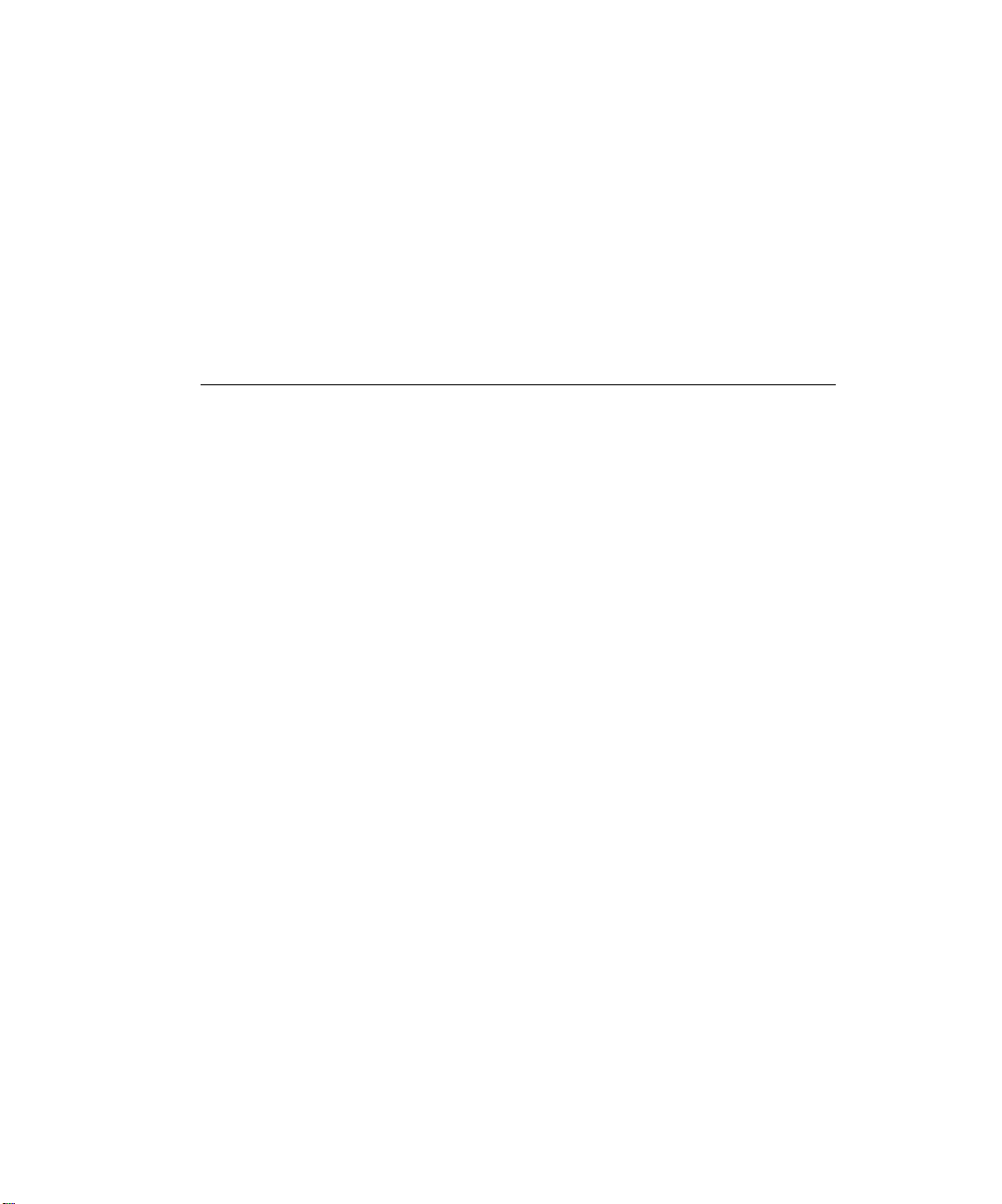
©
™
Cakewalk SONAR
User’s Guide
Page 2
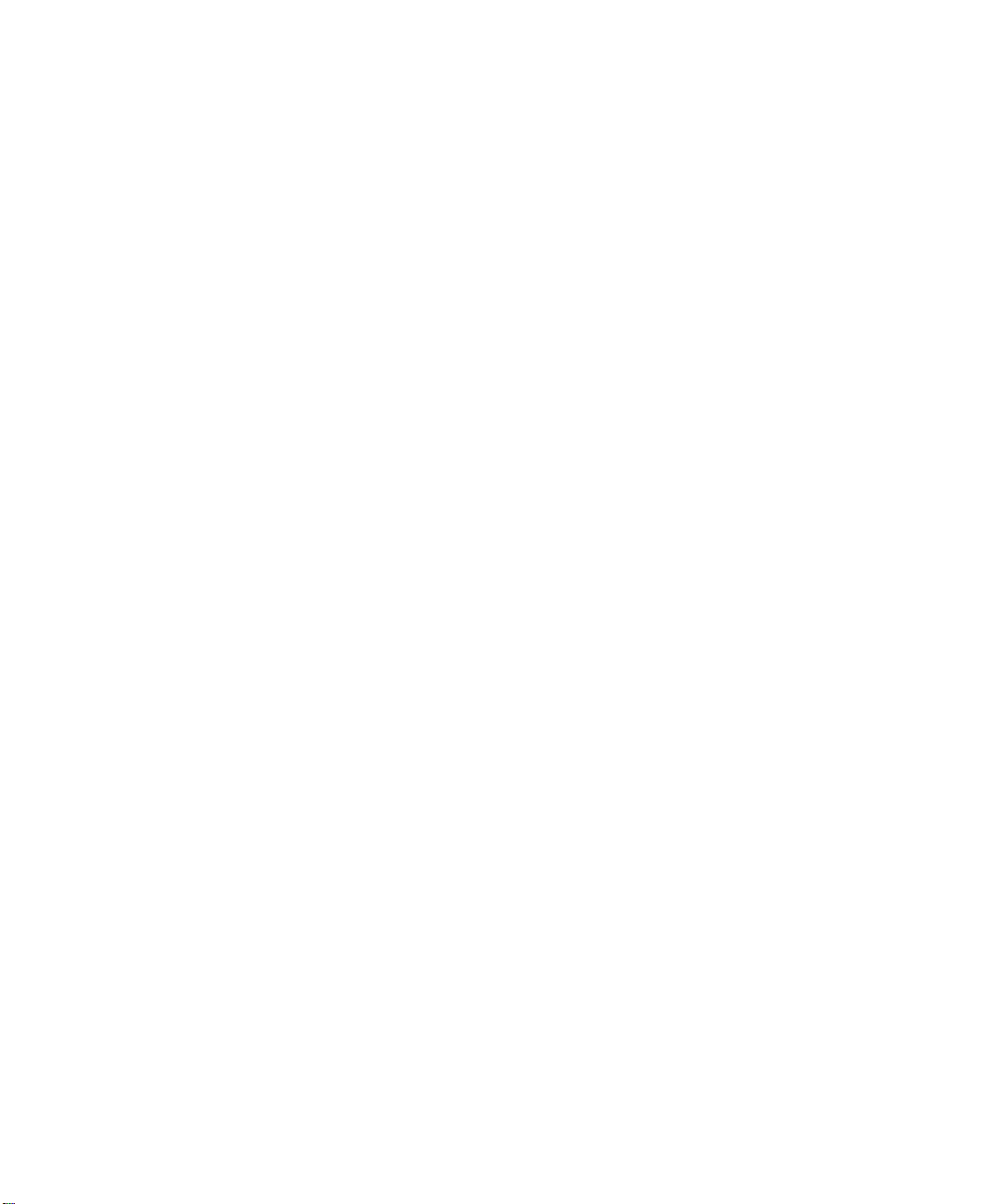
Information in this document is subject to change without notice and does not represent a commitment on the part of Twelve Tone Systems, Inc. The software described in
this document is furnished under a license agreement or nondisclosure agreement.
The software may be used or copied only in accordance of the terms of the agreement.
It is against the law to copy this software on any medium except as specifically allowed
in the agreement. No part of this document may be reproduced or transmitted in any
form or by any means, electronic or mechanical, including photocopying and recording,
for any purpose without the express written permission of Twelve Tone Systems, Inc.
Copyright © 2004 Twelve Tone Systems, Inc. All rights reserved.
Program Copyright © 2004 Twelve Tone Systems, Inc. All rights reserved.
ACID is a trademark of Sonic Foundry, Inc.
Cakewalk is a registered trademark of Twelve Tone Systems, Inc. SONAR and the
Cakewalk logo are trademarks of Twelve Tone Systems, Inc. Other company and product names are trademarks of their respective owners.
Visit Cakewalk on the World Wide Web at www.cakewalk.com.
Page 3
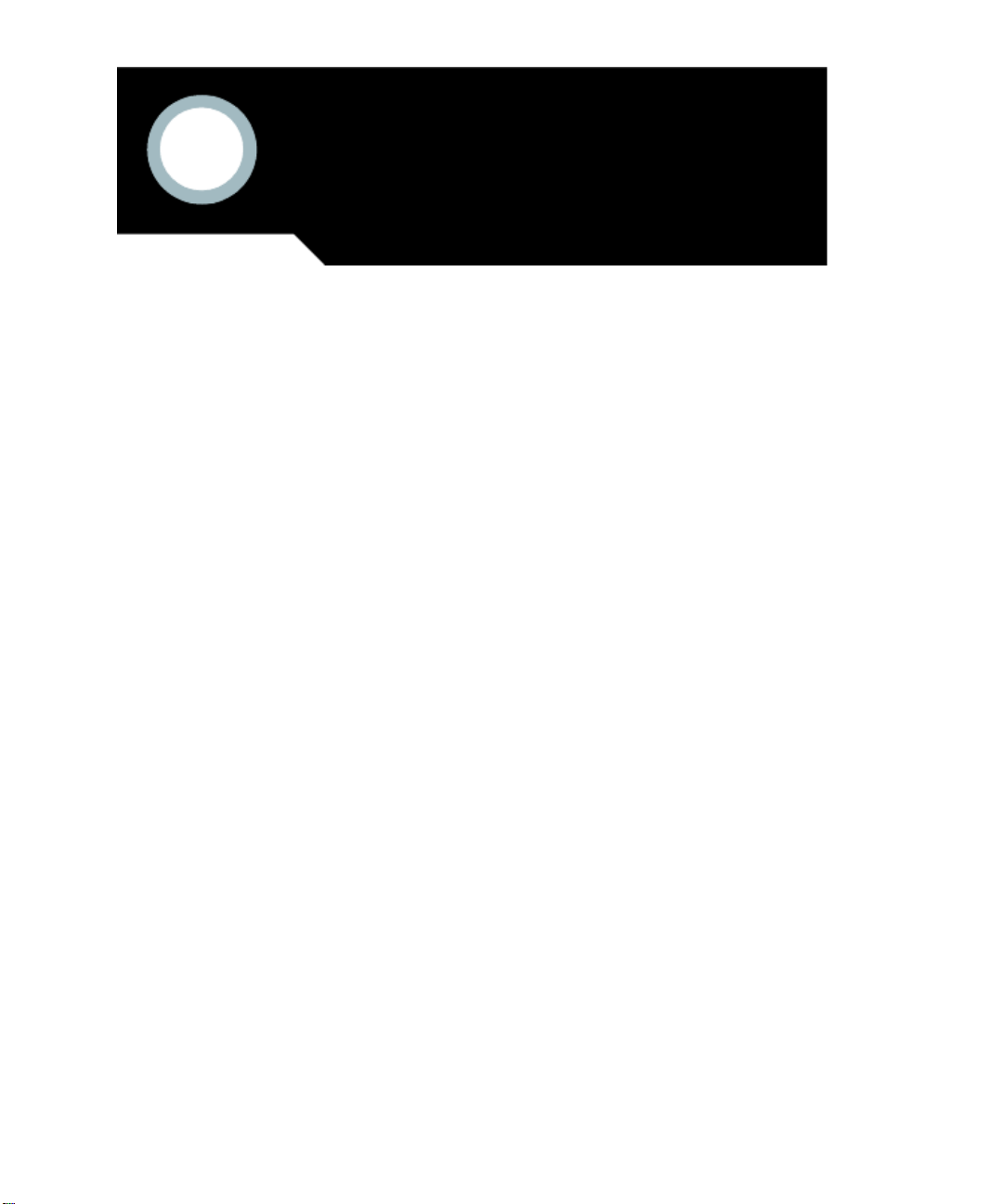
Table of Contents
Preface . . . . . . . . . . . . . . . . . . . . . . . . . . . . . . . . . . . . . . . . . . . . . . . . . . . . . . . . . . . . . xix
About This Book . . . . . . . . . . . . . . . . . . . . . . . . . . . . . . . . . . . . . . . . . . . . xix
Registering SONAR Today . . . . . . . . . . . . . . . . . . . . . . . . . . . . . . . . . . . .xix
Conventions Used in this Book . . . . . . . . . . . . . . . . . . . . . . . . . . . . . . . . . xx
Getting Help . . . . . . . . . . . . . . . . . . . . . . . . . . . . . . . . . . . . . . . . . . . . . . . xx
1 Introduction . . . . . . . . . . . . . . . . . . . . . . . . . . . . . . . . . . . . . . . . . . . . . . . . . . . . . .21
About SONAR . . . . . . . . . . . . . . . . . . . . . . . . . . . . . . . . . . . . . . . . . . . . . . 22
Music Composition and Exploration . . . . . . . . . . . . . . . . . . . . . . . . . 22
Remixing . . . . . . . . . . . . . . . . . . . . . . . . . . . . . . . . . . . . . . . . . . . . . . . 22
Game Sound Development . . . . . . . . . . . . . . . . . . . . . . . . . . . . . . . . . 22
Sound Production and Engineering . . . . . . . . . . . . . . . . . . . . . . . . . . 22
Web Authoring . . . . . . . . . . . . . . . . . . . . . . . . . . . . . . . . . . . . . . . . . . 23
Film and Video Scoring and Production . . . . . . . . . . . . . . . . . . . . . . 23
Flexibility . . . . . . . . . . . . . . . . . . . . . . . . . . . . . . . . . . . . . . . . . . . . . . 23
Computers, Sound, and Music . . . . . . . . . . . . . . . . . . . . . . . . . . . . . . . . . 23
MIDI . . . . . . . . . . . . . . . . . . . . . . . . . . . . . . . . . . . . . . . . . . . . . . . . . . 23
Digital Audio . . . . . . . . . . . . . . . . . . . . . . . . . . . . . . . . . . . . . . . . . . . . 24
Installation and Setup . . . . . . . . . . . . . . . . . . . . . . . . . . . . . . . . . . . . . . . . 25
Installing SONAR . . . . . . . . . . . . . . . . . . . . . . . . . . . . . . . . . . . . . . . . 26
Starting SONAR . . . . . . . . . . . . . . . . . . . . . . . . . . . . . . . . . . . . . . . . . . . . 27
SONAR Basics . . . . . . . . . . . . . . . . . . . . . . . . . . . . . . . . . . . . . . . . . . . . . . 31
SONAR File Types . . . . . . . . . . . . . . . . . . . . . . . . . . . . . . . . . . . . . . . 32
Opening a File . . . . . . . . . . . . . . . . . . . . . . . . . . . . . . . . . . . . . . . . . . . 33
Views . . . . . . . . . . . . . . . . . . . . . . . . . . . . . . . . . . . . . . . . . . . . . . . . . . 33
Working on a Project . . . . . . . . . . . . . . . . . . . . . . . . . . . . . . . . . . . . . . 44
Windows Taskbar Indicators . . . . . . . . . . . . . . . . . . . . . . . . . . . . . . . . . . 45
Screen Colors and Wallpaper . . . . . . . . . . . . . . . . . . . . . . . . . . . . . . . . . . 45
Starting to Use SONAR . . . . . . . . . . . . . . . . . . . . . . . . . . . . . . . . . . . . . . 46
Page 4
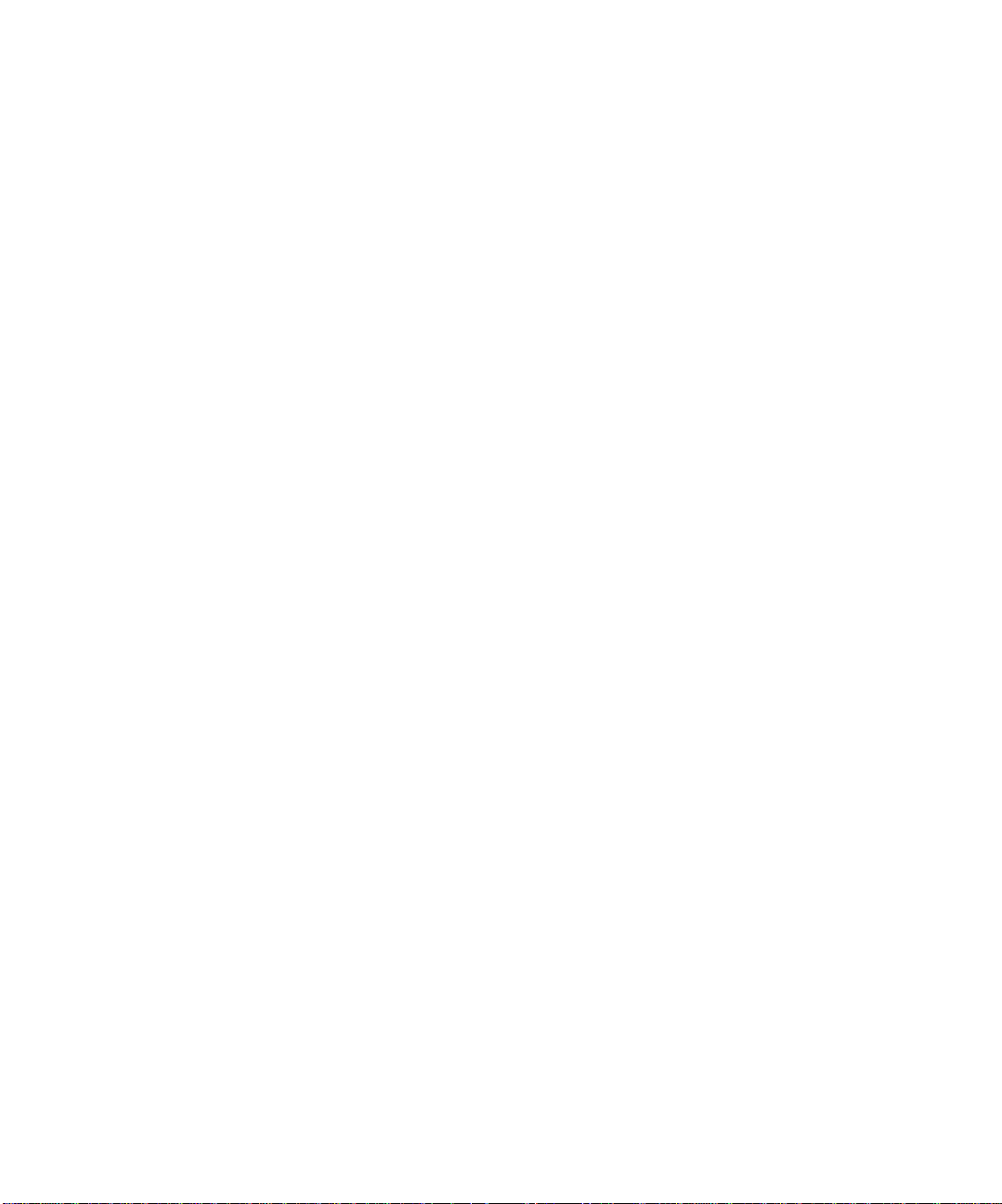
2 Tutorials . . . . . . . . . . . . . . . . . . . . . . . . . . . . . . . . . . . . . . . . . . . . . . . . . . . . . . . . . 47
Tutorial 1—The Basics . . . . . . . . . . . . . . . . . . . . . . . . . . . . . . . . . . . . . . . . 48
Opening a Project File . . . . . . . . . . . . . . . . . . . . . . . . . . . . . . . . . . . . . 48
Setting Outputs . . . . . . . . . . . . . . . . . . . . . . . . . . . . . . . . . . . . . . . . . . 48
Playing the Project . . . . . . . . . . . . . . . . . . . . . . . . . . . . . . . . . . . . . . . . 50
Restarting the Project Automatically . . . . . . . . . . . . . . . . . . . . . . . . .52
Changing the Tempo . . . . . . . . . . . . . . . . . . . . . . . . . . . . . . . . . . . . . . 54
Muting and Soloing Tracks . . . . . . . . . . . . . . . . . . . . . . . . . . . . . . . . . 56
Changing a Track's Instrument . . . . . . . . . . . . . . . . . . . . . . . . . . . . . 58
Playing Music on a Keyboard . . . . . . . . . . . . . . . . . . . . . . . . . . . . . . .59
Tutorial 2—Recording MIDI . . . . . . . . . . . . . . . . . . . . . . . . . . . . . . . . . . .61
Creating a New Project . . . . . . . . . . . . . . . . . . . . . . . . . . . . . . . . . . . . 61
Recording a MIDI Track . . . . . . . . . . . . . . . . . . . . . . . . . . . . . . . . . . . 61
Saving Your Work . . . . . . . . . . . . . . . . . . . . . . . . . . . . . . . . . . . . . . . .64
Loop Recording . . . . . . . . . . . . . . . . . . . . . . . . . . . . . . . . . . . . . . . . . . . 65
Punch-In Recording . . . . . . . . . . . . . . . . . . . . . . . . . . . . . . . . . . . . . . . 66
Tutorial 3—Recording Digital Audio . . . . . . . . . . . . . . . . . . . . . . . . . . . . . 68
Setting the Sampling Rate . . . . . . . . . . . . . . . . . . . . . . . . . . . . . . . . . 69
Setting the Audio Driver Bit Depth . . . . . . . . . . . . . . . . . . . . . . . . . .69
Setting the File Bit Depth . . . . . . . . . . . . . . . . . . . . . . . . . . . . . . . . . . 70
Open a New Project . . . . . . . . . . . . . . . . . . . . . . . . . . . . . . . . . . . . . . .70
Setting Up an Audio Track . . . . . . . . . . . . . . . . . . . . . . . . . . . . . . . . . 70
Checking the Input Levels . . . . . . . . . . . . . . . . . . . . . . . . . . . . . . . . . .70
Recording Digital Audio . . . . . . . . . . . . . . . . . . . . . . . . . . . . . . . . . . . .71
Listening to the Recording . . . . . . . . . . . . . . . . . . . . . . . . . . . . . . . . . 72
Recording Another Take . . . . . . . . . . . . . . . . . . . . . . . . . . . . . . . . . . . 72
Input Monitoring . . . . . . . . . . . . . . . . . . . . . . . . . . . . . . . . . . . . . . . . . 72
Loop and Punch-In Recording . . . . . . . . . . . . . . . . . . . . . . . . . . . . . . . 73
Recording Multiple Channels . . . . . . . . . . . . . . . . . . . . . . . . . . . . . . . 73
Tutorial 4—Editing MIDI . . . . . . . . . . . . . . . . . . . . . . . . . . . . . . . . . . . . . 74
Transposing . . . . . . . . . . . . . . . . . . . . . . . . . . . . . . . . . . . . . . . . . . . . .74
Copying Clips with Drag and Drop . . . . . . . . . . . . . . . . . . . . . . . . . . .75
Editing Notes in the Piano Roll View . . . . . . . . . . . . . . . . . . . . . . . . .75
Slip Editing . . . . . . . . . . . . . . . . . . . . . . . . . . . . . . . . . . . . . . . . . . . . . .77
Drawing MIDI Envelopes . . . . . . . . . . . . . . . . . . . . . . . . . . . . . . . . . . 78
Converting MIDI to Audio . . . . . . . . . . . . . . . . . . . . . . . . . . . . . . . . . . 79
Tutorial 5—Editing Audio . . . . . . . . . . . . . . . . . . . . . . . . . . . . . . . . . . . . .81
Opening the Project . . . . . . . . . . . . . . . . . . . . . . . . . . . . . . . . . . . . . . . 81
Importing a Wave File . . . . . . . . . . . . . . . . . . . . . . . . . . . . . . . . . . . . .81
Moving and Looping the Clips . . . . . . . . . . . . . . . . . . . . . . . . . . . . . . .82
Slip Editing a Clip . . . . . . . . . . . . . . . . . . . . . . . . . . . . . . . . . . . . . . . . 83
Automatic Crossfades . . . . . . . . . . . . . . . . . . . . . . . . . . . . . . . . . . . . .83
Bouncing Tracks . . . . . . . . . . . . . . . . . . . . . . . . . . . . . . . . . . . . . . . . . .84
iv
Page 5
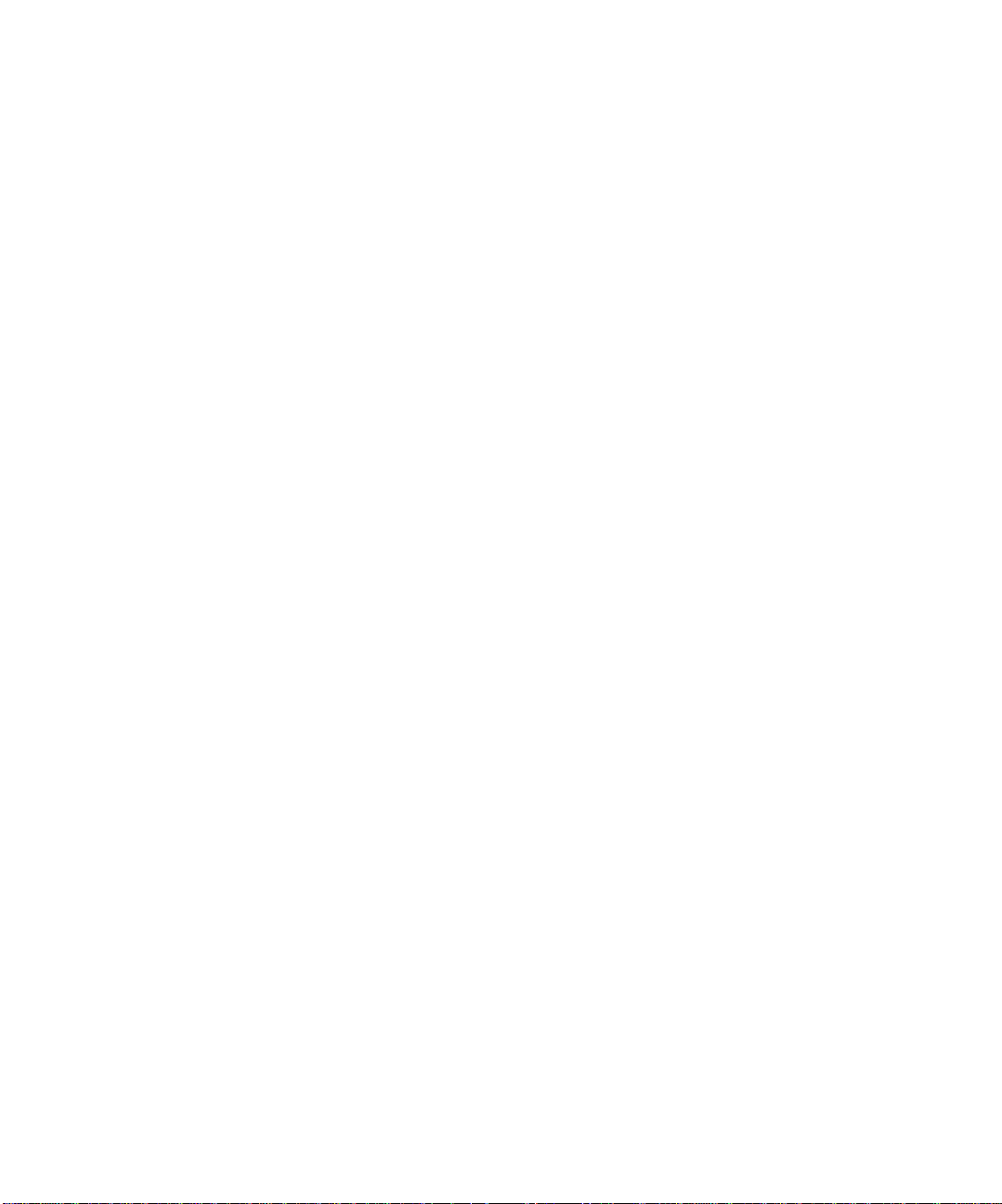
Tutorial 6—Using Groove Clips . . . . . . . . . . . . . . . . . . . . . . . . . . . . . . . . 85
Adding Groove Clips to a Project . . . . . . . . . . . . . . . . . . . . . . . . . . . . 86
Looping Groove Clips . . . . . . . . . . . . . . . . . . . . . . . . . . . . . . . . . . . . . 87
Changing the Pitch of Groove Clips . . . . . . . . . . . . . . . . . . . . . . . . . . 89
Changing the Tempo of Your Project . . . . . . . . . . . . . . . . . . . . . . . . . 90
Creating Your Own Groove Clips . . . . . . . . . . . . . . . . . . . . . . . . . . . . 91
Tutorial 7—Mixing . . . . . . . . . . . . . . . . . . . . . . . . . . . . . . . . . . . . . . . . . . 95
Adding Real-time Audio Effects . . . . . . . . . . . . . . . . . . . . . . . . . . . . . 95
Automating an Individual Effect’s Settings . . . . . . . . . . . . . . . . . . . 96
Grouping Controls . . . . . . . . . . . . . . . . . . . . . . . . . . . . . . . . . . . . . . . . 97
Automating Your Mix . . . . . . . . . . . . . . . . . . . . . . . . . . . . . . . . . . . . . 97
Exporting an MP3 File . . . . . . . . . . . . . . . . . . . . . . . . . . . . . . . . . . . . 98
Tutorial 8—Using Soft Synths . . . . . . . . . . . . . . . . . . . . . . . . . . . . . . . . 100
Inserting Cakewalk TTS-1 into a Project . . . . . . . . . . . . . . . . . . . . 101
Playing MIDI Tracks through a DXi . . . . . . . . . . . . . . . . . . . . . . . . 102
Converting Your DXi Tracks to Audio . . . . . . . . . . . . . . . . . . . . . . . 102
Tutorial 9—Drum Maps . . . . . . . . . . . . . . . . . . . . . . . . . . . . . . . . . . . . . 104
Create a New Project . . . . . . . . . . . . . . . . . . . . . . . . . . . . . . . . . . . . 104
Creating a Drum Map . . . . . . . . . . . . . . . . . . . . . . . . . . . . . . . . . . . . 104
Create a Drum Track . . . . . . . . . . . . . . . . . . . . . . . . . . . . . . . . . . . . 105
Map Drum Notes to Different Outputs . . . . . . . . . . . . . . . . . . . . . . 106
Tutorial 10—Cyclone DXi . . . . . . . . . . . . . . . . . . . . . . . . . . . . . . . . . . . . 108
Cyclone Overview . . . . . . . . . . . . . . . . . . . . . . . . . . . . . . . . . . . . . . . 108
Adding Files to a Pad Group . . . . . . . . . . . . . . . . . . . . . . . . . . . . . . 108
Setting a Pad’s Volume and Pan . . . . . . . . . . . . . . . . . . . . . . . . . . . 109
Playing Cyclone . . . . . . . . . . . . . . . . . . . . . . . . . . . . . . . . . . . . . . . . . 110
Editing Loops in the Loop Editor . . . . . . . . . . . . . . . . . . . . . . . . . . . 111
3 Controlling Playback . . . . . . . . . . . . . . . . . . . . . . . . . . . . . . . . . . . . . . . . . . . . . .113
The Now Time and How to Use It . . . . . . . . . . . . . . . . . . . . . . . . . . . . . 114
The Now Time Marker . . . . . . . . . . . . . . . . . . . . . . . . . . . . . . . . . . . 116
Displaying the Now Time in Large Print . . . . . . . . . . . . . . . . . . . . 117
Other Ways to Set the Now Time . . . . . . . . . . . . . . . . . . . . . . . . . . . 118
The Time Ruler . . . . . . . . . . . . . . . . . . . . . . . . . . . . . . . . . . . . . . . . . 119
Controlling Playback . . . . . . . . . . . . . . . . . . . . . . . . . . . . . . . . . . . . . . . . 120
Handling Stuck Notes . . . . . . . . . . . . . . . . . . . . . . . . . . . . . . . . . . . . 121
Looping . . . . . . . . . . . . . . . . . . . . . . . . . . . . . . . . . . . . . . . . . . . . . . . 122
Track-by-Track Playback . . . . . . . . . . . . . . . . . . . . . . . . . . . . . . . . . . . . 124
The Playback State Toolbar . . . . . . . . . . . . . . . . . . . . . . . . . . . . . . . 125
Silencing Tracks . . . . . . . . . . . . . . . . . . . . . . . . . . . . . . . . . . . . . . . . 125
Soloing Tracks . . . . . . . . . . . . . . . . . . . . . . . . . . . . . . . . . . . . . . . . . . 126
Inverting the Phase of a Track . . . . . . . . . . . . . . . . . . . . . . . . . . . . . 126
Changing Tracks’ Mono/Stereo Status . . . . . . . . . . . . . . . . . . . . . . 127
v
Page 6
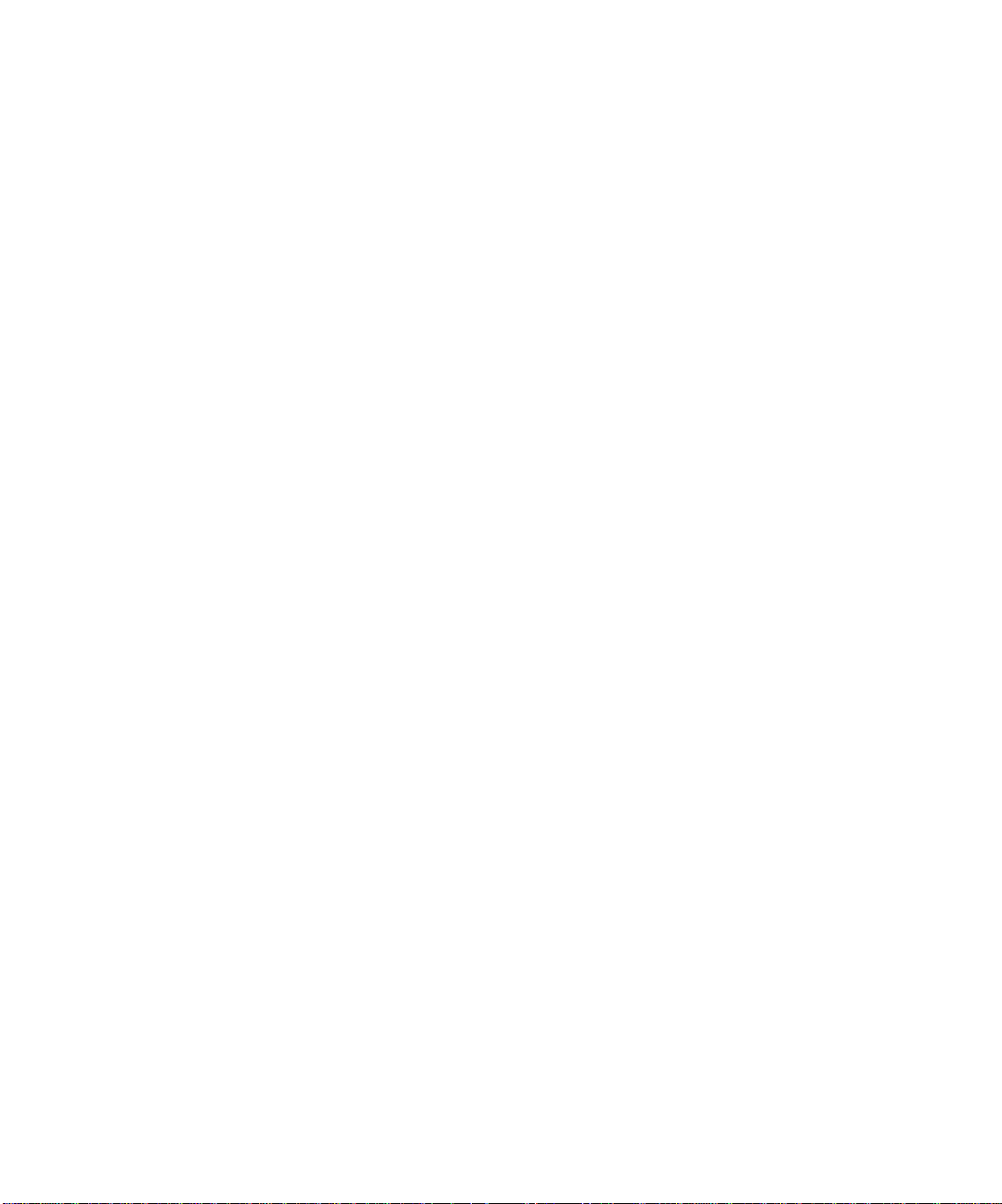
Changing Track Settings . . . . . . . . . . . . . . . . . . . . . . . . . . . . . . . . . . . . . 127
Setting Up Output Devices . . . . . . . . . . . . . . . . . . . . . . . . . . . . . . . . 134
Assigning Tracks to Outputs . . . . . . . . . . . . . . . . . . . . . . . . . . . . . . . 136
Choosing the Instrument Sound (Bank and Patch) . . . . . . . . . . . . 136
Adding Effects . . . . . . . . . . . . . . . . . . . . . . . . . . . . . . . . . . . . . . . . . .139
Adjusting Volume and Pan . . . . . . . . . . . . . . . . . . . . . . . . . . . . . . . . 139
Configurable Panning Laws . . . . . . . . . . . . . . . . . . . . . . . . . . . . . . . 140
Adjusting Volume Trim . . . . . . . . . . . . . . . . . . . . . . . . . . . . . . . . . . . 140
Assigning a MIDI Channel (Chn) . . . . . . . . . . . . . . . . . . . . . . . . . . . 141
Adjusting the Key/Transposing a Track (Key+) . . . . . . . . . . . . . . . . 141
Adjusting the Note Velocity (Vel+) . . . . . . . . . . . . . . . . . . . . . . . . . .142
Adjusting the Time Alignment of a MIDI Track (Time+) . . . . . . . . 143
Other MIDI Playback Settings . . . . . . . . . . . . . . . . . . . . . . . . . . . . . 144
Controlling Live MIDI Playback—MIDI Echo . . . . . . . . . . . . . . . . . . . .144
Local Control . . . . . . . . . . . . . . . . . . . . . . . . . . . . . . . . . . . . . . . . . . . . . . . 147
Playing Files in Batch Mode . . . . . . . . . . . . . . . . . . . . . . . . . . . . . . . . . .148
The Play List View . . . . . . . . . . . . . . . . . . . . . . . . . . . . . . . . . . . . . . . 148
Video Playback, Import, and Export . . . . . . . . . . . . . . . . . . . . . . . . . . . . 150
Inserting and Playing Back Videos . . . . . . . . . . . . . . . . . . . . . . . . . . 151
Exporting Video . . . . . . . . . . . . . . . . . . . . . . . . . . . . . . . . . . . . . . . . .153
Optimizing Video Performance . . . . . . . . . . . . . . . . . . . . . . . . . . . . .154
Using the Video Thumbnails Pane . . . . . . . . . . . . . . . . . . . . . . . . . . 154
Locating Missing Audio . . . . . . . . . . . . . . . . . . . . . . . . . . . . . . . . . . . . . . 157
The Find Missing Audio File Dialog . . . . . . . . . . . . . . . . . . . . . . . . . 157
Restoring Missing Audio Files . . . . . . . . . . . . . . . . . . . . . . . . . . . . . 157
Managing Shared and External Files . . . . . . . . . . . . . . . . . . . . . . . . 158
4 Recording . . . . . . . . . . . . . . . . . . . . . . . . . . . . . . . . . . . . . . . . . . . . . . . . . . . . . . . 161
Creating a New Project . . . . . . . . . . . . . . . . . . . . . . . . . . . . . . . . . . . . . . 162
Using Per-Project Audio Folders . . . . . . . . . . . . . . . . . . . . . . . . . . . . 162
Creating a New Project File . . . . . . . . . . . . . . . . . . . . . . . . . . . . . . . 162
Setting the Meter and Key Signatures . . . . . . . . . . . . . . . . . . . . . . . 163
Setting the Metronome and Tempo Settings . . . . . . . . . . . . . . . . . . 165
Setting the Audio Sampling Rate and Bit Depth . . . . . . . . . . . . . . . 168
Setting the MIDI Timing Resolution . . . . . . . . . . . . . . . . . . . . . . . . 169
Preparing to Record . . . . . . . . . . . . . . . . . . . . . . . . . . . . . . . . . . . . . . . . . 170
Recording Modes . . . . . . . . . . . . . . . . . . . . . . . . . . . . . . . . . . . . . . . .170
Choosing an Input . . . . . . . . . . . . . . . . . . . . . . . . . . . . . . . . . . . . . . . 171
Arming Tracks for Recording . . . . . . . . . . . . . . . . . . . . . . . . . . . . . .174
Auto Arming . . . . . . . . . . . . . . . . . . . . . . . . . . . . . . . . . . . . . . . . . . . .174
Recording Music from a MIDI Instrument . . . . . . . . . . . . . . . . . . . . . .175
Recording Audio . . . . . . . . . . . . . . . . . . . . . . . . . . . . . . . . . . . . . . . . . . . .175
Tuning an Instrument . . . . . . . . . . . . . . . . . . . . . . . . . . . . . . . . . . . .177
vi
Page 7
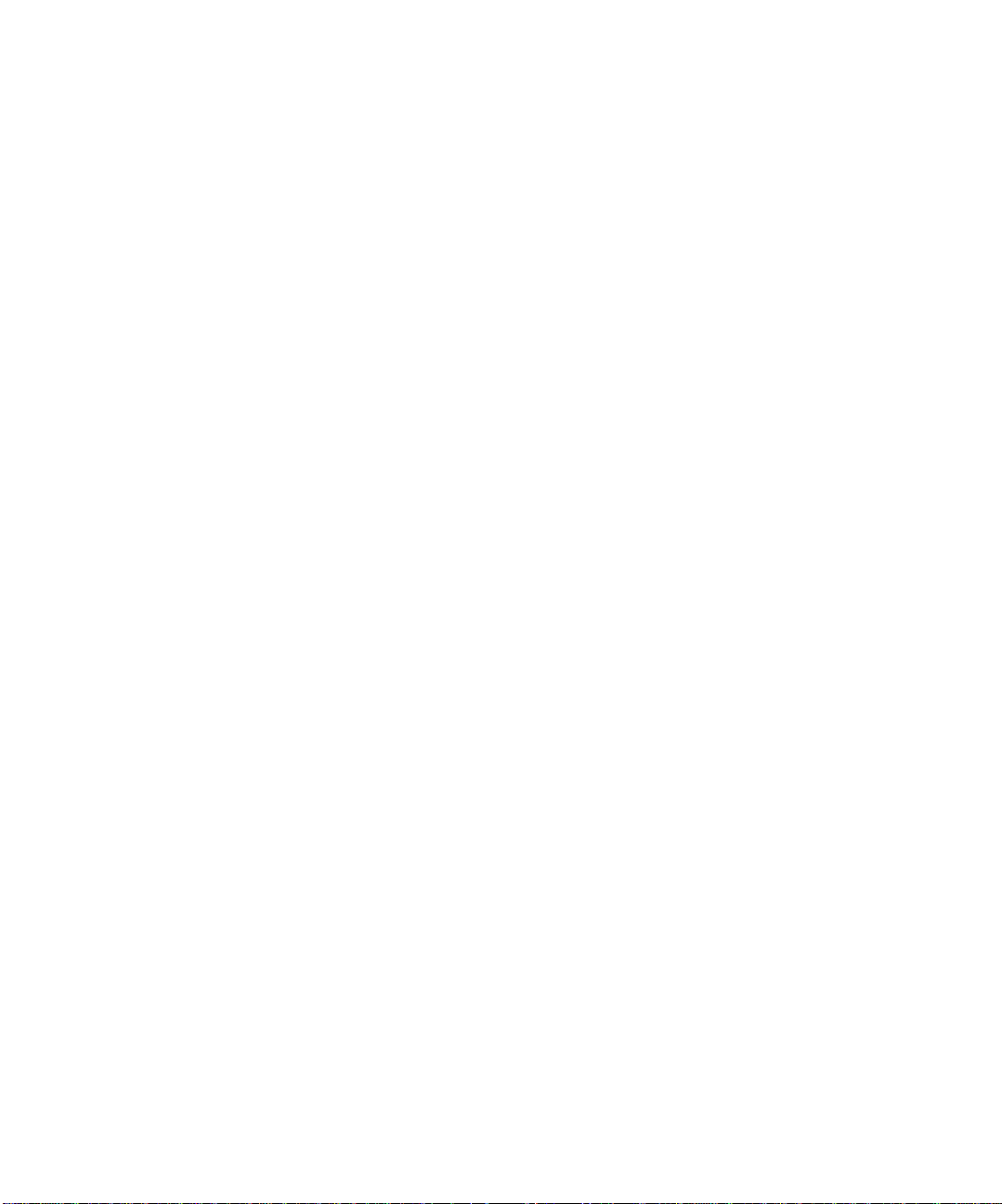
Confidence Recording . . . . . . . . . . . . . . . . . . . . . . . . . . . . . . . . . . . . . . . 179
Input Monitoring . . . . . . . . . . . . . . . . . . . . . . . . . . . . . . . . . . . . . . . . . . . 180
The Audio Engine Button . . . . . . . . . . . . . . . . . . . . . . . . . . . . . . . . . . . . 183
Loop Recording . . . . . . . . . . . . . . . . . . . . . . . . . . . . . . . . . . . . . . . . . . . . 184
Punch Recording . . . . . . . . . . . . . . . . . . . . . . . . . . . . . . . . . . . . . . . . . . . 185
Step Recording . . . . . . . . . . . . . . . . . . . . . . . . . . . . . . . . . . . . . . . . . . . . . 188
Step Pattern Recording . . . . . . . . . . . . . . . . . . . . . . . . . . . . . . . . . . . 191
Recording Specific Ports and Channels . . . . . . . . . . . . . . . . . . . . . . . . . 192
Input Filtering . . . . . . . . . . . . . . . . . . . . . . . . . . . . . . . . . . . . . . . . . . 194
Importing Music and Sound . . . . . . . . . . . . . . . . . . . . . . . . . . . . . . . . . . 195
Importing Audio Files . . . . . . . . . . . . . . . . . . . . . . . . . . . . . . . . . . . . 195
Importing Material from Another SONAR Project . . . . . . . . . . . . . 196
Importing MIDI Files . . . . . . . . . . . . . . . . . . . . . . . . . . . . . . . . . . . . 197
Saving Your Work . . . . . . . . . . . . . . . . . . . . . . . . . . . . . . . . . . . . . . . . . . 198
Labeling Your Projects . . . . . . . . . . . . . . . . . . . . . . . . . . . . . . . . . . . 199
File Statistics . . . . . . . . . . . . . . . . . . . . . . . . . . . . . . . . . . . . . . . . . . 201
5 Arranging . . . . . . . . . . . . . . . . . . . . . . . . . . . . . . . . . . . . . . . . . . . . . . . . . . . . . . .203
Arranging Tracks . . . . . . . . . . . . . . . . . . . . . . . . . . . . . . . . . . . . . . . . . . 204
Changing the Order of Tracks . . . . . . . . . . . . . . . . . . . . . . . . . . . . . 205
Configuring the Display of Tracks in the Track View . . . . . . . . . . 207
Copying Tracks . . . . . . . . . . . . . . . . . . . . . . . . . . . . . . . . . . . . . . . . . 208
Erasing Tracks . . . . . . . . . . . . . . . . . . . . . . . . . . . . . . . . . . . . . . . . . 208
Arranging Clips . . . . . . . . . . . . . . . . . . . . . . . . . . . . . . . . . . . . . . . . . . . . 209
Displaying Clips . . . . . . . . . . . . . . . . . . . . . . . . . . . . . . . . . . . . . . . . 209
Using the Navigator View . . . . . . . . . . . . . . . . . . . . . . . . . . . . . . . . 213
Double-clicking Clips . . . . . . . . . . . . . . . . . . . . . . . . . . . . . . . . . . . . 213
Selecting Clips . . . . . . . . . . . . . . . . . . . . . . . . . . . . . . . . . . . . . . . . . . 214
Moving and Copying Clips . . . . . . . . . . . . . . . . . . . . . . . . . . . . . . . . 214
Nudge . . . . . . . . . . . . . . . . . . . . . . . . . . . . . . . . . . . . . . . . . . . . . . . . . . . . 218
Nudge Settings . . . . . . . . . . . . . . . . . . . . . . . . . . . . . . . . . . . . . . . . . 218
Working with Partial Clips . . . . . . . . . . . . . . . . . . . . . . . . . . . . . . . . . . . 220
Markers and the Snap Grid . . . . . . . . . . . . . . . . . . . . . . . . . . . . . . . . . . 221
Showing Gridlines . . . . . . . . . . . . . . . . . . . . . . . . . . . . . . . . . . . . . . . 222
Defining and Using the Snap Grid . . . . . . . . . . . . . . . . . . . . . . . . . . 222
Snap Offsets . . . . . . . . . . . . . . . . . . . . . . . . . . . . . . . . . . . . . . . . . . . 224
Creating and Using Markers . . . . . . . . . . . . . . . . . . . . . . . . . . . . . . 224
Working with Linked Clips . . . . . . . . . . . . . . . . . . . . . . . . . . . . . . . . . . . 228
Splitting and Combining Clips . . . . . . . . . . . . . . . . . . . . . . . . . . . . . . . . 230
Take Management and Comping Takes . . . . . . . . . . . . . . . . . . . . . . . . . 232
vii
Page 8
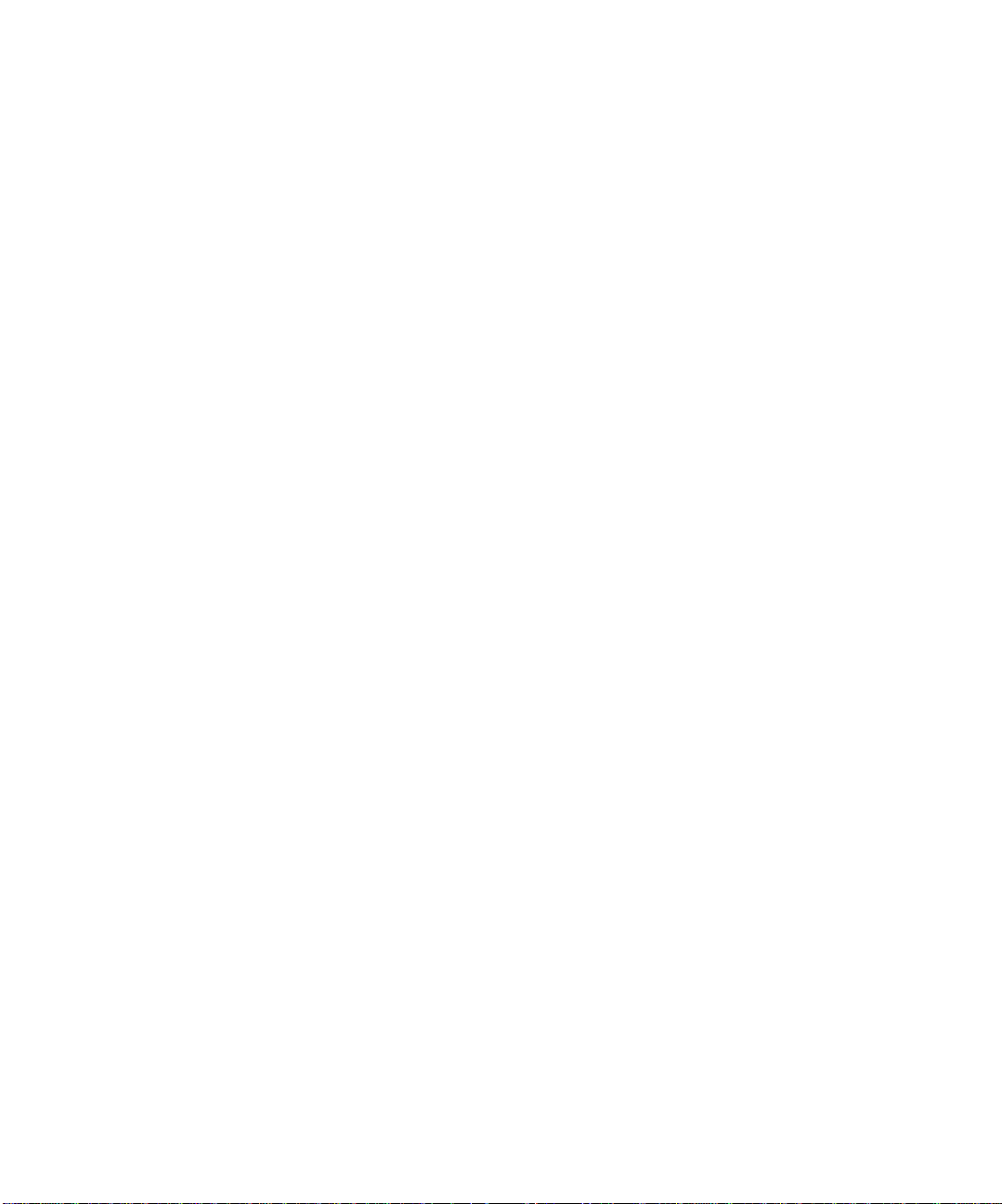
Clip Muting and Isolating (Clip Soloing) . . . . . . . . . . . . . . . . . . . . . . . . 234
Clip Muting with the Default Style . . . . . . . . . . . . . . . . . . . . . . . . . 235
Clip Muting with the Alternate Style . . . . . . . . . . . . . . . . . . . . . . . .236
Audition (Selection Playback) . . . . . . . . . . . . . . . . . . . . . . . . . . . . . . 237
Isolating (Clip Soloing) . . . . . . . . . . . . . . . . . . . . . . . . . . . . . . . . . . . 237
Track Folders . . . . . . . . . . . . . . . . . . . . . . . . . . . . . . . . . . . . . . . . . . . . . .238
Adding Effects in the Track View . . . . . . . . . . . . . . . . . . . . . . . . . . . . . . 240
Changing Tempos . . . . . . . . . . . . . . . . . . . . . . . . . . . . . . . . . . . . . . . . . . .241
Using the Tempo Toolbar . . . . . . . . . . . . . . . . . . . . . . . . . . . . . . . . . 242
Using the Tempo Commands . . . . . . . . . . . . . . . . . . . . . . . . . . . . . . 244
Using the Tempo View . . . . . . . . . . . . . . . . . . . . . . . . . . . . . . . . . . . . 246
Undo, Redo, and the Undo History . . . . . . . . . . . . . . . . . . . . . . . . . . . . . 249
6 Using Loops . . . . . . . . . . . . . . . . . . . . . . . . . . . . . . . . . . . . . . . . . . . . . . . . . . . . . 251
The Loop Construction View . . . . . . . . . . . . . . . . . . . . . . . . . . . . . . . . . . 252
Loop Construction Controls . . . . . . . . . . . . . . . . . . . . . . . . . . . . . . . . 252
The Loop Explorer View . . . . . . . . . . . . . . . . . . . . . . . . . . . . . . . . . . . . . . 256
Folders Pane . . . . . . . . . . . . . . . . . . . . . . . . . . . . . . . . . . . . . . . . . . . . 257
Contents List Pane . . . . . . . . . . . . . . . . . . . . . . . . . . . . . . . . . . . . . . .258
Working with Loops . . . . . . . . . . . . . . . . . . . . . . . . . . . . . . . . . . . . . . . . .259
Working with Groove Clips . . . . . . . . . . . . . . . . . . . . . . . . . . . . . . . . . . .260
How Groove Clips Work in SONAR . . . . . . . . . . . . . . . . . . . . . . . . . 260
Using Groove Clips . . . . . . . . . . . . . . . . . . . . . . . . . . . . . . . . . . . . . . 261
Creating and Editing Groove Clips . . . . . . . . . . . . . . . . . . . . . . . . . . 262
Editing Slices . . . . . . . . . . . . . . . . . . . . . . . . . . . . . . . . . . . . . . . . . . .265
Saving Groove Clips as Wave Files/ACIDized Wave Files . . . . . . .266
Using Pitch Markers in the Track View . . . . . . . . . . . . . . . . . . . . . . 266
MIDI Groove Clips . . . . . . . . . . . . . . . . . . . . . . . . . . . . . . . . . . . . . . . . . . 267
Exporting, and Importing MIDI Groove Clips . . . . . . . . . . . . . . . . . 269
Importing Project5 Patterns . . . . . . . . . . . . . . . . . . . . . . . . . . . . . . . . . . 271
viii
7 Editing MIDI Events and Controllers . . . . . . . . . . . . . . . . . . . . . . . . . . . . . . . . . 273
Event Inspector Toolbar . . . . . . . . . . . . . . . . . . . . . . . . . . . . . . . . . . . . . . 274
The Piano Roll View . . . . . . . . . . . . . . . . . . . . . . . . . . . . . . . . . . . . . . . . . 275
Note Map Pane . . . . . . . . . . . . . . . . . . . . . . . . . . . . . . . . . . . . . . . . . . 275
Drum Grid Pane . . . . . . . . . . . . . . . . . . . . . . . . . . . . . . . . . . . . . . . . . 276
Note Pane . . . . . . . . . . . . . . . . . . . . . . . . . . . . . . . . . . . . . . . . . . . . . . 276
Controllers Pane . . . . . . . . . . . . . . . . . . . . . . . . . . . . . . . . . . . . . . . . .276
Track List Pane . . . . . . . . . . . . . . . . . . . . . . . . . . . . . . . . . . . . . . . . . 276
Opening the View . . . . . . . . . . . . . . . . . . . . . . . . . . . . . . . . . . . . . . . . 276
Selecting and Editing Notes . . . . . . . . . . . . . . . . . . . . . . . . . . . . . . . 277
Working with Multiple Tracks in the Piano Roll View . . . . . . . . . . 282
Note Names . . . . . . . . . . . . . . . . . . . . . . . . . . . . . . . . . . . . . . . . . . . . 283
Page 9
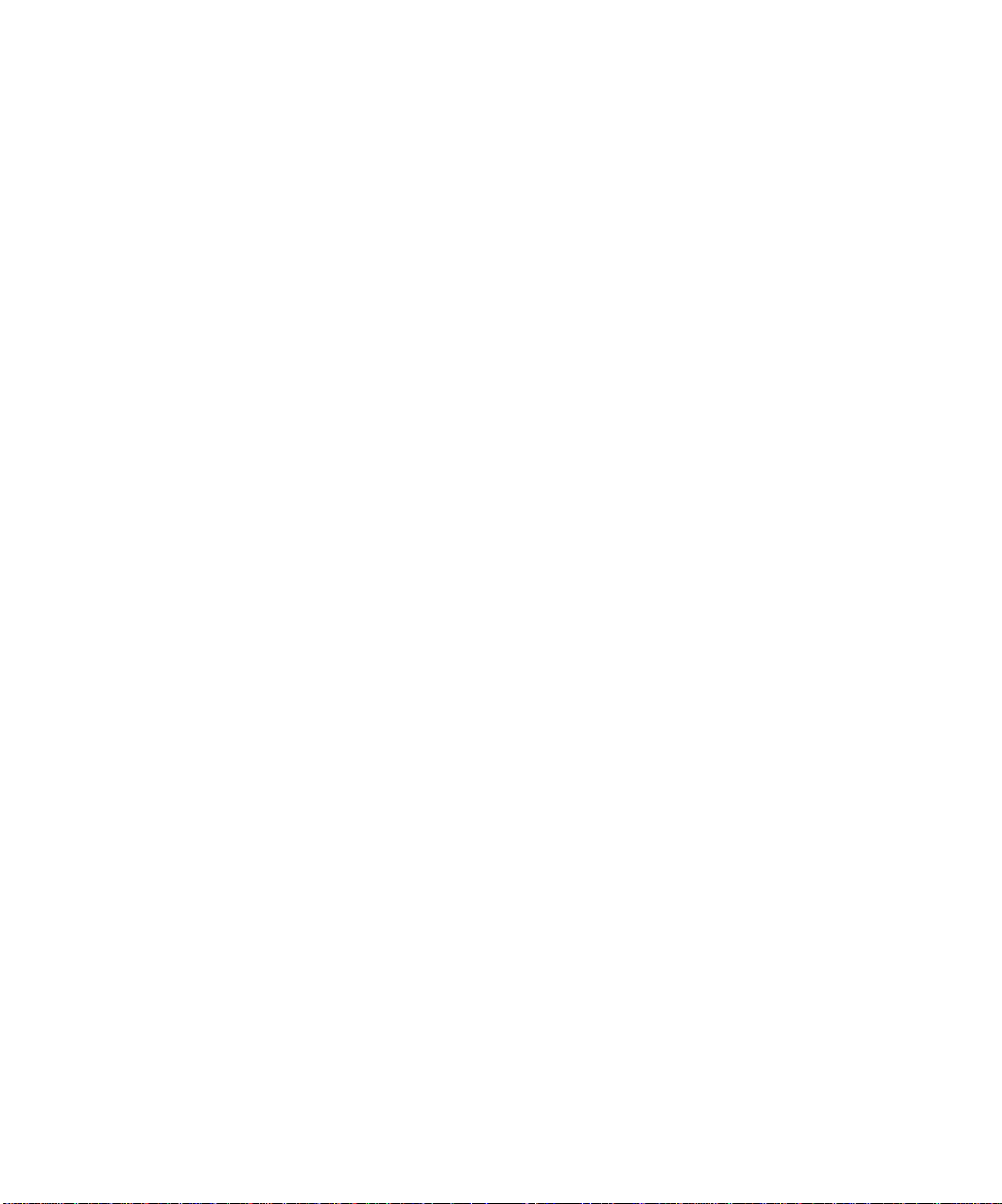
Selecting and Editing Events . . . . . . . . . . . . . . . . . . . . . . . . . . . . . . . . . 283
Transposing . . . . . . . . . . . . . . . . . . . . . . . . . . . . . . . . . . . . . . . . . . . . 284
Shifting Events in Time . . . . . . . . . . . . . . . . . . . . . . . . . . . . . . . . . . 285
Inserting Time or Measures into a Project . . . . . . . . . . . . . . . . . . . 285
Stretching and Shrinking Events . . . . . . . . . . . . . . . . . . . . . . . . . . 288
Reversing Notes in a Clip . . . . . . . . . . . . . . . . . . . . . . . . . . . . . . . . . 290
Adding Crescendos and Decrescendos . . . . . . . . . . . . . . . . . . . . . . . 290
Slip Editing MIDI (Non-destructive Editing) . . . . . . . . . . . . . . . . . . . . 291
Slip Editing Modes . . . . . . . . . . . . . . . . . . . . . . . . . . . . . . . . . . . . . . 291
Using Slip Editing for MIDI Clips . . . . . . . . . . . . . . . . . . . . . . . . . . 292
Slip-editing Multiple MIDI Clips . . . . . . . . . . . . . . . . . . . . . . . . . . . 293
Changing the Timing of a Recording . . . . . . . . . . . . . . . . . . . . . . . . . . . 294
Quantizing . . . . . . . . . . . . . . . . . . . . . . . . . . . . . . . . . . . . . . . . . . . . . 294
Fit Improvisation . . . . . . . . . . . . . . . . . . . . . . . . . . . . . . . . . . . . . . . 304
Searching for Events . . . . . . . . . . . . . . . . . . . . . . . . . . . . . . . . . . . . . . . . 305
Event Filters . . . . . . . . . . . . . . . . . . . . . . . . . . . . . . . . . . . . . . . . . . . 306
Controllers, RPNs, NRPNs, and Automation Data . . . . . . . . . . . . . . . . 311
Using the Controllers Pane . . . . . . . . . . . . . . . . . . . . . . . . . . . . . . . 313
The Event List View . . . . . . . . . . . . . . . . . . . . . . . . . . . . . . . . . . . . . . . . 318
Event List Buttons and Overview . . . . . . . . . . . . . . . . . . . . . . . . . . 319
Selecting Events in the Event List View . . . . . . . . . . . . . . . . . . . . . 321
Event List Display Filter . . . . . . . . . . . . . . . . . . . . . . . . . . . . . . . . . 322
Editing Events and Event Parameters . . . . . . . . . . . . . . . . . . . . . . 322
Additional Event Information . . . . . . . . . . . . . . . . . . . . . . . . . . . . . 324
MIDI Effects (MIDI Plug-ins) . . . . . . . . . . . . . . . . . . . . . . . . . . . . . . . . . 325
Presets . . . . . . . . . . . . . . . . . . . . . . . . . . . . . . . . . . . . . . . . . . . . . . . . 326
Quantizing . . . . . . . . . . . . . . . . . . . . . . . . . . . . . . . . . . . . . . . . . . . . . 327
Adding Echo/Delay . . . . . . . . . . . . . . . . . . . . . . . . . . . . . . . . . . . . . . 328
Filtering Events . . . . . . . . . . . . . . . . . . . . . . . . . . . . . . . . . . . . . . . . 329
Adding Arpeggio . . . . . . . . . . . . . . . . . . . . . . . . . . . . . . . . . . . . . . . . 329
Analyzing Chords . . . . . . . . . . . . . . . . . . . . . . . . . . . . . . . . . . . . . . . 330
Changing Velocities . . . . . . . . . . . . . . . . . . . . . . . . . . . . . . . . . . . . . 331
Transposing MIDI Notes . . . . . . . . . . . . . . . . . . . . . . . . . . . . . . . . . 332
8 Drum Maps and the Drum Grid Pane . . . . . . . . . . . . . . . . . . . . . . . . . . . . . . . . .335
The Basics . . . . . . . . . . . . . . . . . . . . . . . . . . . . . . . . . . . . . . . . . . . . . . . . 336
Creating and Editing a Drum Map . . . . . . . . . . . . . . . . . . . . . . . . . . . . 336
The Drum Map Manager . . . . . . . . . . . . . . . . . . . . . . . . . . . . . . . . . 336
Working in the Drum Map Manager . . . . . . . . . . . . . . . . . . . . . . . . 338
The Map Properties Dialog . . . . . . . . . . . . . . . . . . . . . . . . . . . . . . . . 339
Saving a Drum Map . . . . . . . . . . . . . . . . . . . . . . . . . . . . . . . . . . . . . 339
ix
Page 10
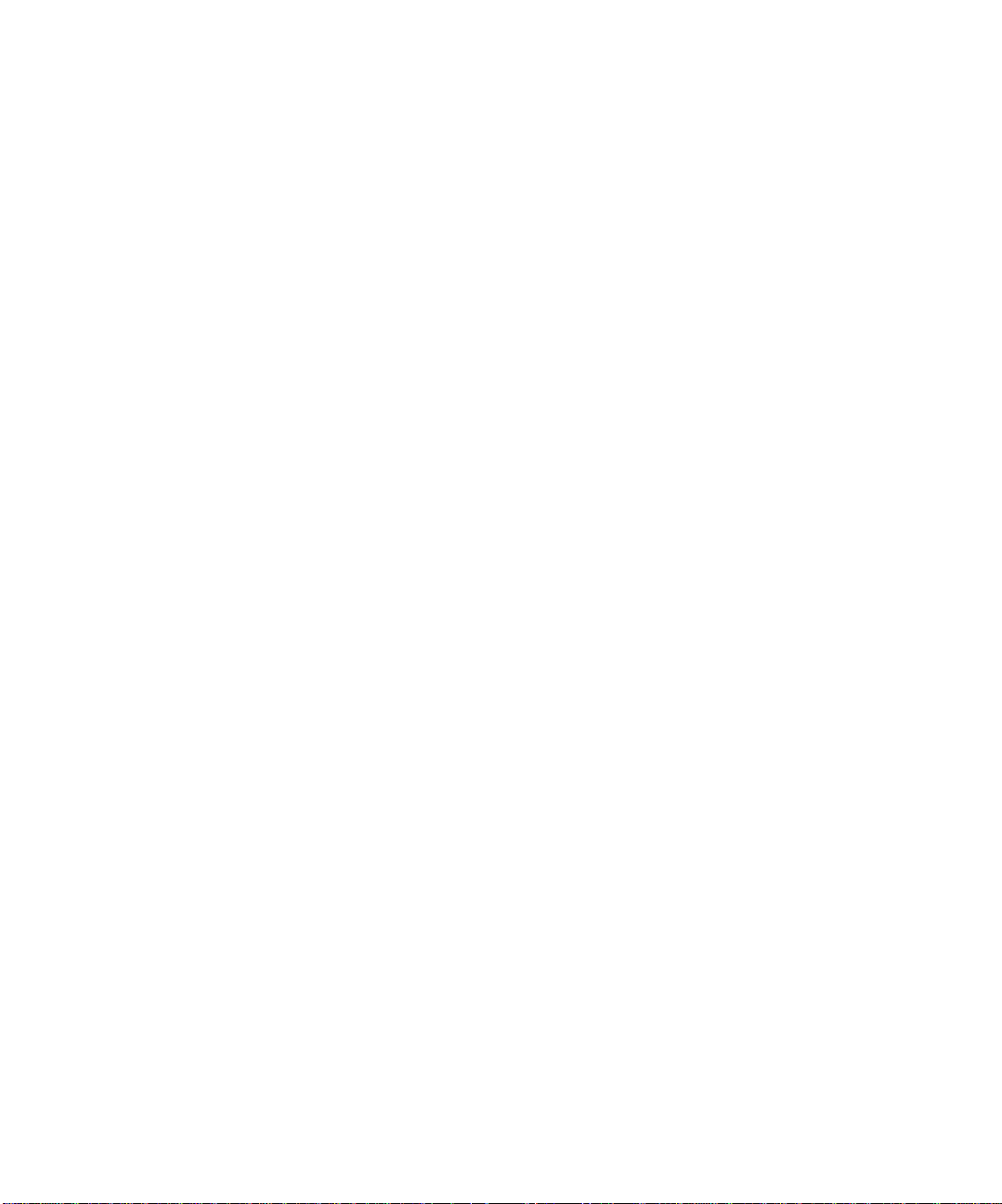
Using Drum Maps . . . . . . . . . . . . . . . . . . . . . . . . . . . . . . . . . . . . . . . . . . 340
Assigning a MIDI Track to a Drum Map . . . . . . . . . . . . . . . . . . . . . 340
Opening a Drum Map . . . . . . . . . . . . . . . . . . . . . . . . . . . . . . . . . . . .340
Displaying Tracks in the Drum Grid Pane . . . . . . . . . . . . . . . . . . . . 340
Velocity Tails . . . . . . . . . . . . . . . . . . . . . . . . . . . . . . . . . . . . . . . . . . . 341
Editing Note Velocities . . . . . . . . . . . . . . . . . . . . . . . . . . . . . . . . . . . 341
Previewing a Mapped Sound . . . . . . . . . . . . . . . . . . . . . . . . . . . . . . . 342
The Note Map Pane . . . . . . . . . . . . . . . . . . . . . . . . . . . . . . . . . . . . . . . . .342
Changing Mapped-note Settings . . . . . . . . . . . . . . . . . . . . . . . . . . . . 343
The Drum Grid Pane . . . . . . . . . . . . . . . . . . . . . . . . . . . . . . . . . . . . . . . .344
Grid Lines . . . . . . . . . . . . . . . . . . . . . . . . . . . . . . . . . . . . . . . . . . . . . . 344
The Pattern Brush Tool . . . . . . . . . . . . . . . . . . . . . . . . . . . . . . . . . . . . . .345
How the Pattern Brush Tool Works . . . . . . . . . . . . . . . . . . . . . . . . . 345
Creating Custom Patterns . . . . . . . . . . . . . . . . . . . . . . . . . . . . . . . . .347
9 Editing Audio . . . . . . . . . . . . . . . . . . . . . . . . . . . . . . . . . . . . . . . . . . . . . . . . . . . . 349
Digital Audio Fundamentals . . . . . . . . . . . . . . . . . . . . . . . . . . . . . . . . . .350
Basic Acoustics . . . . . . . . . . . . . . . . . . . . . . . . . . . . . . . . . . . . . . . . . .350
Example—A Guitar String . . . . . . . . . . . . . . . . . . . . . . . . . . . . . . . . 350
Waveforms . . . . . . . . . . . . . . . . . . . . . . . . . . . . . . . . . . . . . . . . . . . . .352
Recording a Sound . . . . . . . . . . . . . . . . . . . . . . . . . . . . . . . . . . . . . . . 354
The Decibel Scale . . . . . . . . . . . . . . . . . . . . . . . . . . . . . . . . . . . . . . . .355
Audio Clips . . . . . . . . . . . . . . . . . . . . . . . . . . . . . . . . . . . . . . . . . . . . . 356
Managing Audio Data . . . . . . . . . . . . . . . . . . . . . . . . . . . . . . . . . . . . 356
Basic Audio Editing . . . . . . . . . . . . . . . . . . . . . . . . . . . . . . . . . . . . . . . . . 357
Editing Clip Properties . . . . . . . . . . . . . . . . . . . . . . . . . . . . . . . . . . . 358
Moving, Copying, Pasting and Deleting Audio Clips . . . . . . . . . . . . 359
Audio Scaling . . . . . . . . . . . . . . . . . . . . . . . . . . . . . . . . . . . . . . . . . . .359
Splitting Audio Clips . . . . . . . . . . . . . . . . . . . . . . . . . . . . . . . . . . . . .363
Bouncing to Clips . . . . . . . . . . . . . . . . . . . . . . . . . . . . . . . . . . . . . . . .364
Scrubbing . . . . . . . . . . . . . . . . . . . . . . . . . . . . . . . . . . . . . . . . . . . . . . 365
Basic Audio Processing . . . . . . . . . . . . . . . . . . . . . . . . . . . . . . . . . . . . . . .365
Increasing or Decreasing Volume . . . . . . . . . . . . . . . . . . . . . . . . . . . 366
Reversing Audio Data . . . . . . . . . . . . . . . . . . . . . . . . . . . . . . . . . . . . 368
Equalizing Audio Data . . . . . . . . . . . . . . . . . . . . . . . . . . . . . . . . . . . .368
Advanced Audio Processing . . . . . . . . . . . . . . . . . . . . . . . . . . . . . . . . . . . 369
Removing Silence . . . . . . . . . . . . . . . . . . . . . . . . . . . . . . . . . . . . . . . .369
Extracting Timing . . . . . . . . . . . . . . . . . . . . . . . . . . . . . . . . . . . . . . . 371
Parametric Equalization . . . . . . . . . . . . . . . . . . . . . . . . . . . . . . . . . .374
Slip-editing Audio (Non-destructive Editing) . . . . . . . . . . . . . . . . . . . . . 375
Slip-editing Modes . . . . . . . . . . . . . . . . . . . . . . . . . . . . . . . . . . . . . . . 376
Using Slip-editing . . . . . . . . . . . . . . . . . . . . . . . . . . . . . . . . . . . . . . . 376
Slip-editing Multiple Audio Clips . . . . . . . . . . . . . . . . . . . . . . . . . . .379
x
Page 11
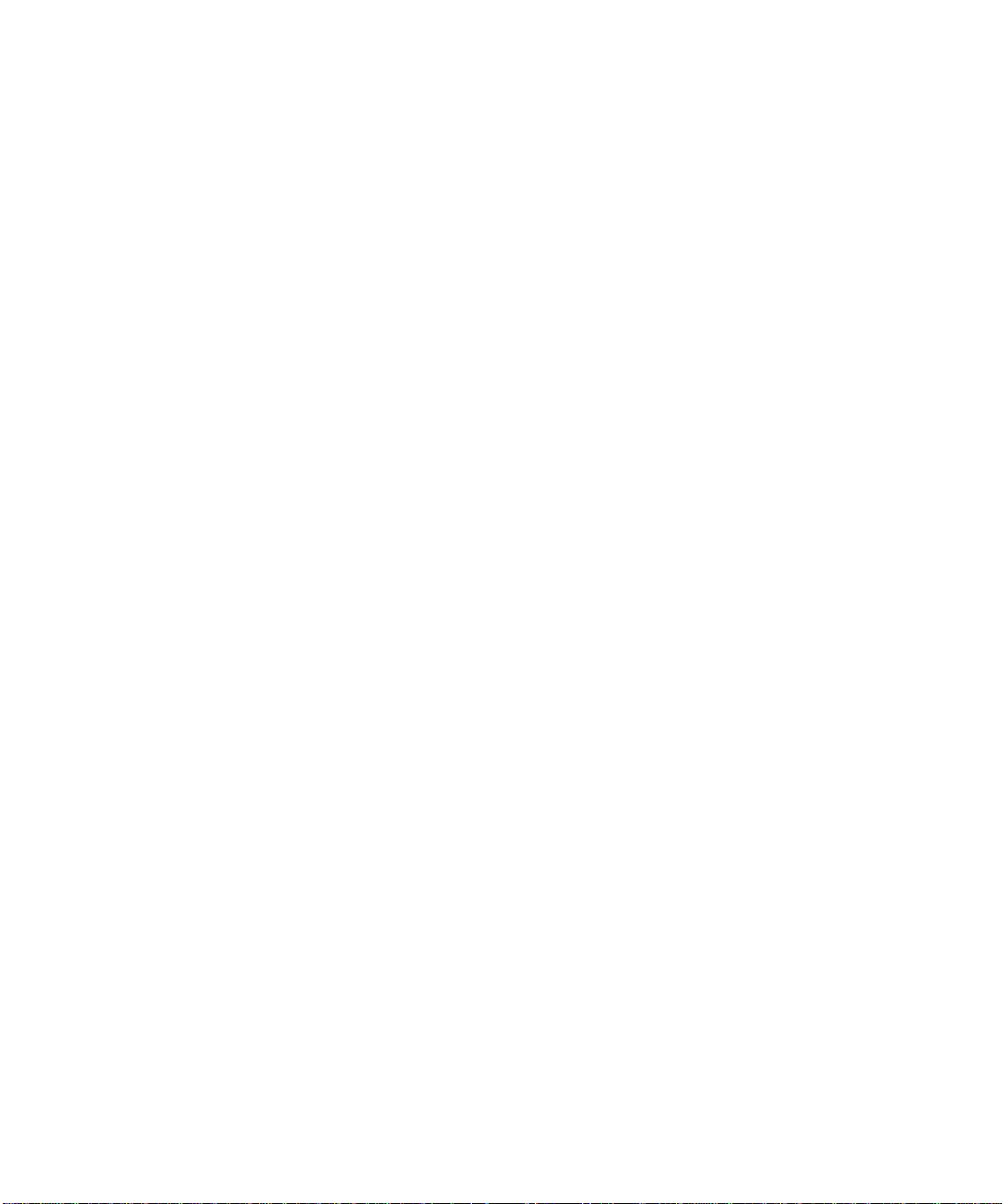
Fades and Crossfades . . . . . . . . . . . . . . . . . . . . . . . . . . . . . . . . . . . . . . . 380
Using Fades and Crossfades in Real Time . . . . . . . . . . . . . . . . . . . 380
Applying Fades and Crossfades Offline . . . . . . . . . . . . . . . . . . . . . . 384
Audio Effects (Audio Plug-ins) . . . . . . . . . . . . . . . . . . . . . . . . . . . . . . . . 386
Applying Audio Effects . . . . . . . . . . . . . . . . . . . . . . . . . . . . . . . . . . . 387
Mixing Audio Effects . . . . . . . . . . . . . . . . . . . . . . . . . . . . . . . . . . . . . 388
Adding Parametric Equalization . . . . . . . . . . . . . . . . . . . . . . . . . . . 389
Adding Chorus . . . . . . . . . . . . . . . . . . . . . . . . . . . . . . . . . . . . . . . . . . 390
Applying Delay . . . . . . . . . . . . . . . . . . . . . . . . . . . . . . . . . . . . . . . . . 391
Adding Flanging . . . . . . . . . . . . . . . . . . . . . . . . . . . . . . . . . . . . . . . . 393
Applying Reverb . . . . . . . . . . . . . . . . . . . . . . . . . . . . . . . . . . . . . . . . 394
Shifting Pitch . . . . . . . . . . . . . . . . . . . . . . . . . . . . . . . . . . . . . . . . . . 395
Stretching Time and Pitch . . . . . . . . . . . . . . . . . . . . . . . . . . . . . . . . 395
10 Working with Software Synthesizer . . . . . . . . . . . . . . . . . . . . . . . . . . . . . . . . . .399
Kinds of Soft Synths . . . . . . . . . . . . . . . . . . . . . . . . . . . . . . . . . . . . . . . . 400
Synth Rack View . . . . . . . . . . . . . . . . . . . . . . . . . . . . . . . . . . . . . . . . . . . 400
DX Instruments (DXi’s) . . . . . . . . . . . . . . . . . . . . . . . . . . . . . . . . . . . . . . 401
Multi-port DXi’s . . . . . . . . . . . . . . . . . . . . . . . . . . . . . . . . . . . . . . . . 402
Inserting a DXi . . . . . . . . . . . . . . . . . . . . . . . . . . . . . . . . . . . . . . . . . 402
Opening a DXi’s Property Page . . . . . . . . . . . . . . . . . . . . . . . . . . . . 404
Playing a DXi . . . . . . . . . . . . . . . . . . . . . . . . . . . . . . . . . . . . . . . . . . 405
Muting and Soloing DXi Tracks . . . . . . . . . . . . . . . . . . . . . . . . . . . . 407
Converting Your DXi Tracks to Audio . . . . . . . . . . . . . . . . . . . . . . . 407
Automating a DXi’s Controls . . . . . . . . . . . . . . . . . . . . . . . . . . . . . . 408
ReWire Instruments . . . . . . . . . . . . . . . . . . . . . . . . . . . . . . . . . . . . . . . . 410
Inserting a ReWire Instrument . . . . . . . . . . . . . . . . . . . . . . . . . . . . 412
Mixing Down ReWire Instruments . . . . . . . . . . . . . . . . . . . . . . . . . 414
Automating ReWire Instruments . . . . . . . . . . . . . . . . . . . . . . . . . . . 414
ReWire Troubleshooting Guide . . . . . . . . . . . . . . . . . . . . . . . . . . . . 414
Stand-alone Synths . . . . . . . . . . . . . . . . . . . . . . . . . . . . . . . . . . . . . . . . . 415
Playing a Stand-alone Synth . . . . . . . . . . . . . . . . . . . . . . . . . . . . . . 415
Recording a Stand-alone Synth . . . . . . . . . . . . . . . . . . . . . . . . . . . . 416
Using VST Synths and Plug-ins . . . . . . . . . . . . . . . . . . . . . . . . . . . . . . . 417
11 Mixing and Effects Patching . . . . . . . . . . . . . . . . . . . . . . . . . . . . . . . . . . . . . . . .419
Preparing to Mix . . . . . . . . . . . . . . . . . . . . . . . . . . . . . . . . . . . . . . . . . . . 420
Configuring the Console and Track Views . . . . . . . . . . . . . . . . . . . 424
Mixing MIDI . . . . . . . . . . . . . . . . . . . . . . . . . . . . . . . . . . . . . . . . . . . . . . 428
Mixing a MIDI Track . . . . . . . . . . . . . . . . . . . . . . . . . . . . . . . . . . . . 428
Converting MIDI to Audio . . . . . . . . . . . . . . . . . . . . . . . . . . . . . . . . 429
xi
Page 12
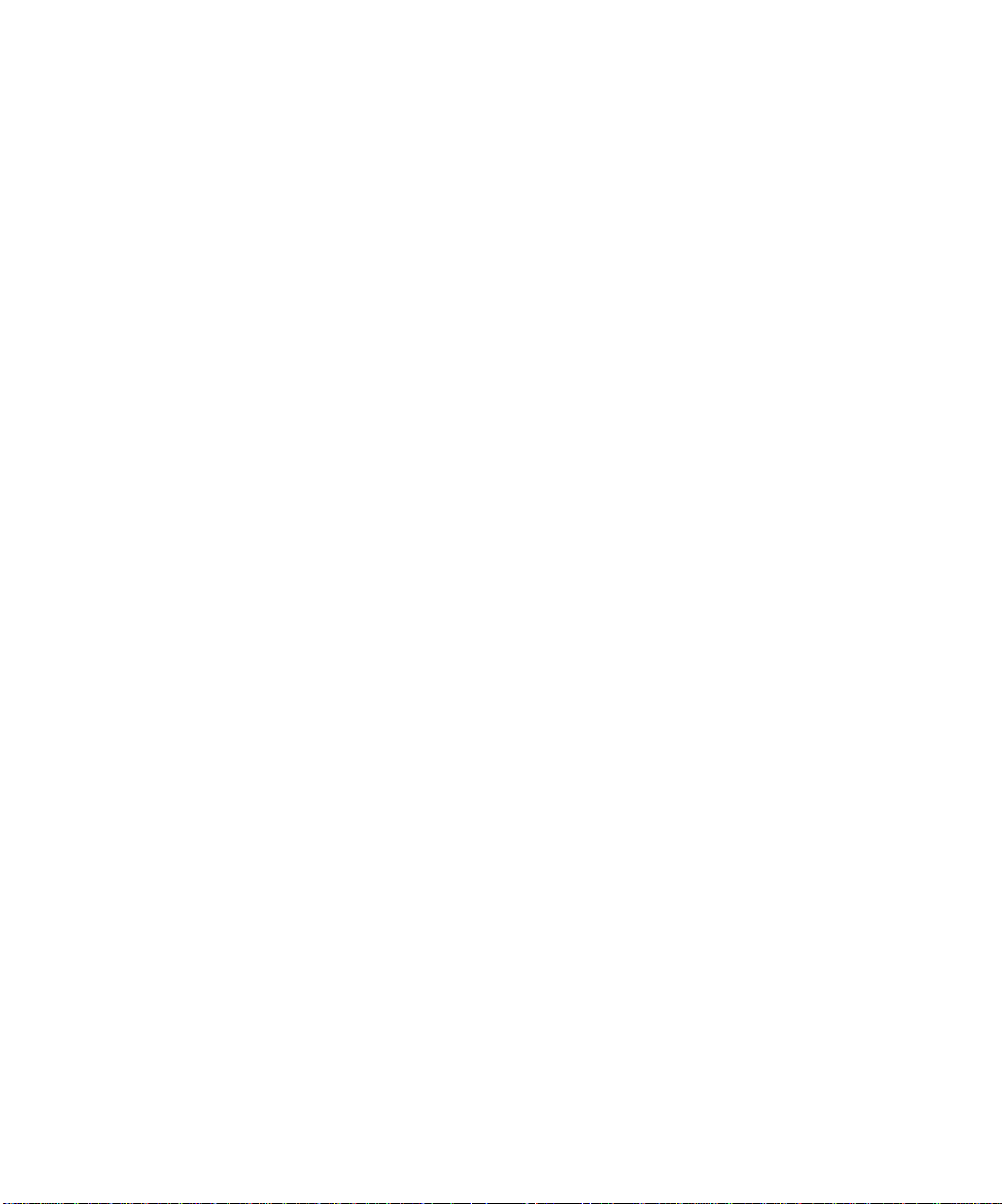
Routing and Mixing Digital Audio . . . . . . . . . . . . . . . . . . . . . . . . . . . . . . 430
Audio Tracks . . . . . . . . . . . . . . . . . . . . . . . . . . . . . . . . . . . . . . . . . . . 432
Stereo Buses . . . . . . . . . . . . . . . . . . . . . . . . . . . . . . . . . . . . . . . . . . . . 434
Surround Buses (Producer Edition Only) . . . . . . . . . . . . . . . . . . . . . 435
Main Outs . . . . . . . . . . . . . . . . . . . . . . . . . . . . . . . . . . . . . . . . . . . . . . 436
Metering . . . . . . . . . . . . . . . . . . . . . . . . . . . . . . . . . . . . . . . . . . . . . . . . . . 436
What the Meters Measure . . . . . . . . . . . . . . . . . . . . . . . . . . . . . . . . . 437
Hiding and Showing Meters . . . . . . . . . . . . . . . . . . . . . . . . . . . . . . . 437
Changing the Meters’ Display . . . . . . . . . . . . . . . . . . . . . . . . . . . . . . 438
Changing the Meters’ Performance . . . . . . . . . . . . . . . . . . . . . . . . . 440
Freeze Tracks and Synths . . . . . . . . . . . . . . . . . . . . . . . . . . . . . . . . . . . . 441
Using Real-Time Effects . . . . . . . . . . . . . . . . . . . . . . . . . . . . . . . . . . . . . .444
Effects Parameters . . . . . . . . . . . . . . . . . . . . . . . . . . . . . . . . . . . . . . . 445
How to Use Real-Time Effects . . . . . . . . . . . . . . . . . . . . . . . . . . . . . . 445
Using the Per-track EQ (Producer Edition Only) . . . . . . . . . . . . . . 446
Applying Audio Effects . . . . . . . . . . . . . . . . . . . . . . . . . . . . . . . . . . . 447
Applying MIDI Effects . . . . . . . . . . . . . . . . . . . . . . . . . . . . . . . . . . . .448
Using Control Groups . . . . . . . . . . . . . . . . . . . . . . . . . . . . . . . . . . . . . . . .449
Using Remote Control . . . . . . . . . . . . . . . . . . . . . . . . . . . . . . . . . . . . . . .454
Using the Learn Option . . . . . . . . . . . . . . . . . . . . . . . . . . . . . . . . . . . 456
Bouncing Tracks . . . . . . . . . . . . . . . . . . . . . . . . . . . . . . . . . . . . . . . . . . . . 456
Preparing to Create an Audio CD . . . . . . . . . . . . . . . . . . . . . . . . . . . 459
Preparing Audio for Distribution . . . . . . . . . . . . . . . . . . . . . . . . . . . . . . .459
Dithering . . . . . . . . . . . . . . . . . . . . . . . . . . . . . . . . . . . . . . . . . . . . . . 468
xii
12 Surround Mixing . . . . . . . . . . . . . . . . . . . . . . . . . . . . . . . . . . . . . . . . . . . . . . . . . 471
Surround Basics . . . . . . . . . . . . . . . . . . . . . . . . . . . . . . . . . . . . . . . . . . . .472
Configuring SONAR for Surround Mixing . . . . . . . . . . . . . . . . . . . . . . .473
Using Surround Format Templates . . . . . . . . . . . . . . . . . . . . . . . . .473
Choosing a Surround Format . . . . . . . . . . . . . . . . . . . . . . . . . . . . . . 475
Surround Buses . . . . . . . . . . . . . . . . . . . . . . . . . . . . . . . . . . . . . . . . . 476
Routing in Surround . . . . . . . . . . . . . . . . . . . . . . . . . . . . . . . . . . . . .477
Downmixing . . . . . . . . . . . . . . . . . . . . . . . . . . . . . . . . . . . . . . . . . . . .478
Panning in Surround . . . . . . . . . . . . . . . . . . . . . . . . . . . . . . . . . . . . . . . . 479
Controlling Surround Panning . . . . . . . . . . . . . . . . . . . . . . . . . . . . .480
Automating Surround Panning . . . . . . . . . . . . . . . . . . . . . . . . . . . . .485
Joystick Support . . . . . . . . . . . . . . . . . . . . . . . . . . . . . . . . . . . . . . . . . . . .485
Surround Metering . . . . . . . . . . . . . . . . . . . . . . . . . . . . . . . . . . . . . . . . . . 486
Bass Management . . . . . . . . . . . . . . . . . . . . . . . . . . . . . . . . . . . . . . . . . . 487
Page 13
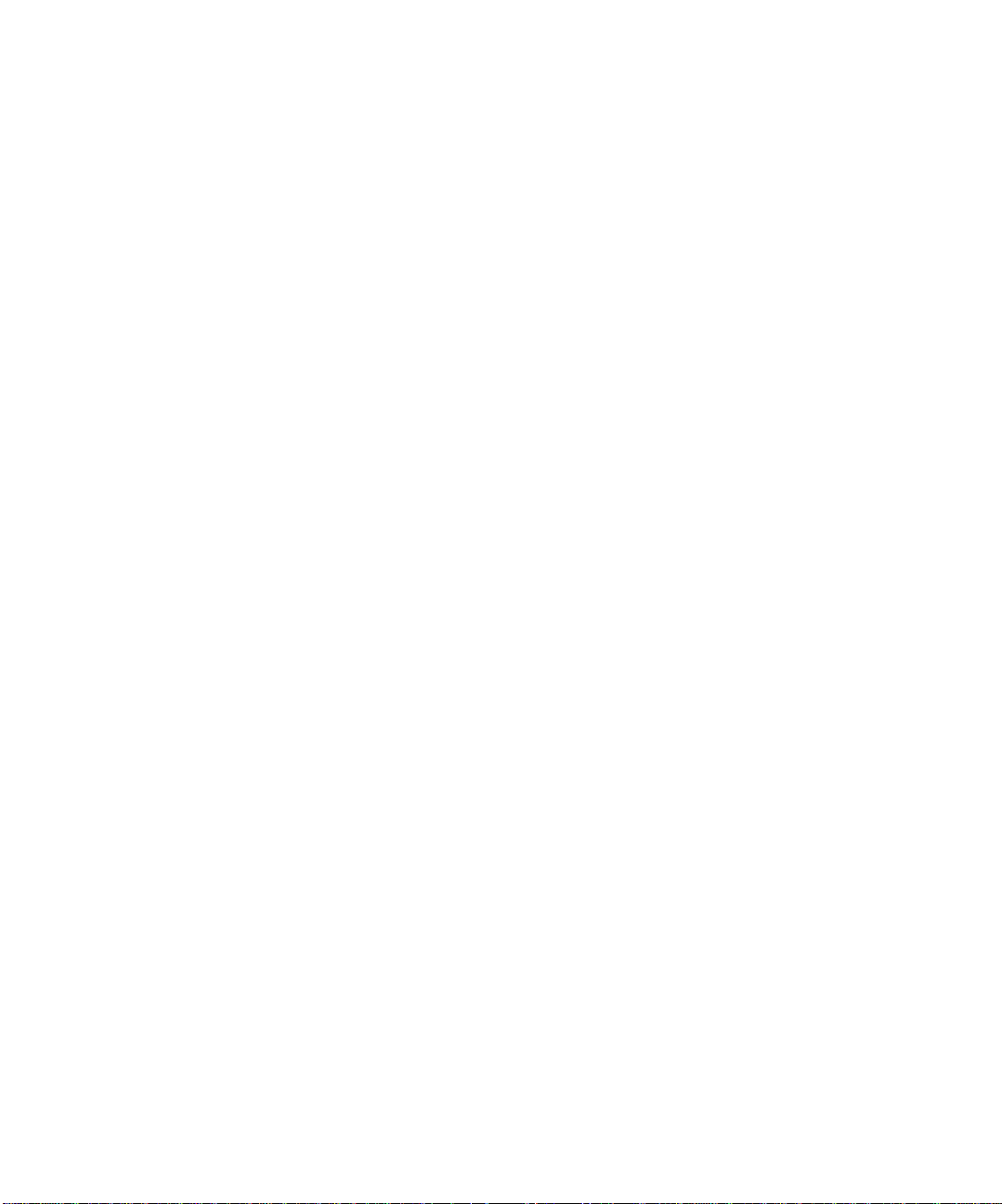
Surround Effects . . . . . . . . . . . . . . . . . . . . . . . . . . . . . . . . . . . . . . . . . . . 488
The SurroundBridge . . . . . . . . . . . . . . . . . . . . . . . . . . . . . . . . . . . . . 488
Effect Property Pages . . . . . . . . . . . . . . . . . . . . . . . . . . . . . . . . . . . . 488
Effect Presets . . . . . . . . . . . . . . . . . . . . . . . . . . . . . . . . . . . . . . . . . . 489
How to Patch and Configure Surround Effects . . . . . . . . . . . . . . . . 489
Importing Surround Mixes . . . . . . . . . . . . . . . . . . . . . . . . . . . . . . . . . . . 491
Exporting Surround Mixes . . . . . . . . . . . . . . . . . . . . . . . . . . . . . . . . . . . 492
13 Using Automation . . . . . . . . . . . . . . . . . . . . . . . . . . . . . . . . . . . . . . . . . . . . . . . .493
Quick Automation Guide . . . . . . . . . . . . . . . . . . . . . . . . . . . . . . . . . . . . 494
The Automation Toolbar . . . . . . . . . . . . . . . . . . . . . . . . . . . . . . . . . . . . 495
Automation Methods . . . . . . . . . . . . . . . . . . . . . . . . . . . . . . . . . . . . . . . . 495
Recording Individual Fader or Knob Movements . . . . . . . . . . . . . . 496
Drawing Audio Envelopes in the Track View . . . . . . . . . . . . . . . . . 497
Drawing MIDI Envelopes in the Track View . . . . . . . . . . . . . . . . . 499
Dotted Lines . . . . . . . . . . . . . . . . . . . . . . . . . . . . . . . . . . . . . . . . . . . 501
Drawing Envelopes on Clips . . . . . . . . . . . . . . . . . . . . . . . . . . . . . . . 501
Showing or Hiding Envelopes . . . . . . . . . . . . . . . . . . . . . . . . . . . . . 502
Deleting Envelopes . . . . . . . . . . . . . . . . . . . . . . . . . . . . . . . . . . . . . . 502
Copying and Pasting Envelopes . . . . . . . . . . . . . . . . . . . . . . . . . . . . 503
Resetting Envelopes and Nodes to Current or Neutral Values . . . 504
Envelope Mode and Offset Mode . . . . . . . . . . . . . . . . . . . . . . . . . . . 504
Snapshots . . . . . . . . . . . . . . . . . . . . . . . . . . . . . . . . . . . . . . . . . . . . . 506
Automating Effects . . . . . . . . . . . . . . . . . . . . . . . . . . . . . . . . . . . . . . . . . 507
Automating Individual Effects Parameters . . . . . . . . . . . . . . . . . . . 508
Recording Groups of Faders and/or Knobs . . . . . . . . . . . . . . . . . . . 509
Recording Automation Data from an External Controller . . . . . . . 510
Reassigning Envelopes . . . . . . . . . . . . . . . . . . . . . . . . . . . . . . . . . . . . . . 510
The Envelope Editing and Node Editing Menus . . . . . . . . . . . . . . . . . . 511
Automated Muting . . . . . . . . . . . . . . . . . . . . . . . . . . . . . . . . . . . . . . 512
14 Layouts, Templates and Key Bindings . . . . . . . . . . . . . . . . . . . . . . . . . . . . . . .513
Layouts . . . . . . . . . . . . . . . . . . . . . . . . . . . . . . . . . . . . . . . . . . . . . . . . . . . 514
Floating Views and Dual Monitor Support . . . . . . . . . . . . . . . . . . . 517
Templates . . . . . . . . . . . . . . . . . . . . . . . . . . . . . . . . . . . . . . . . . . . . . . . . . 517
Template Example: Three MIDI Instruments . . . . . . . . . . . . . . . . 519
Key Bindings . . . . . . . . . . . . . . . . . . . . . . . . . . . . . . . . . . . . . . . . . . . . . . 520
Importing Key Bindings . . . . . . . . . . . . . . . . . . . . . . . . . . . . . . . . . . 523
Exporting Key Bindings . . . . . . . . . . . . . . . . . . . . . . . . . . . . . . . . . . 523
xiii
Page 14
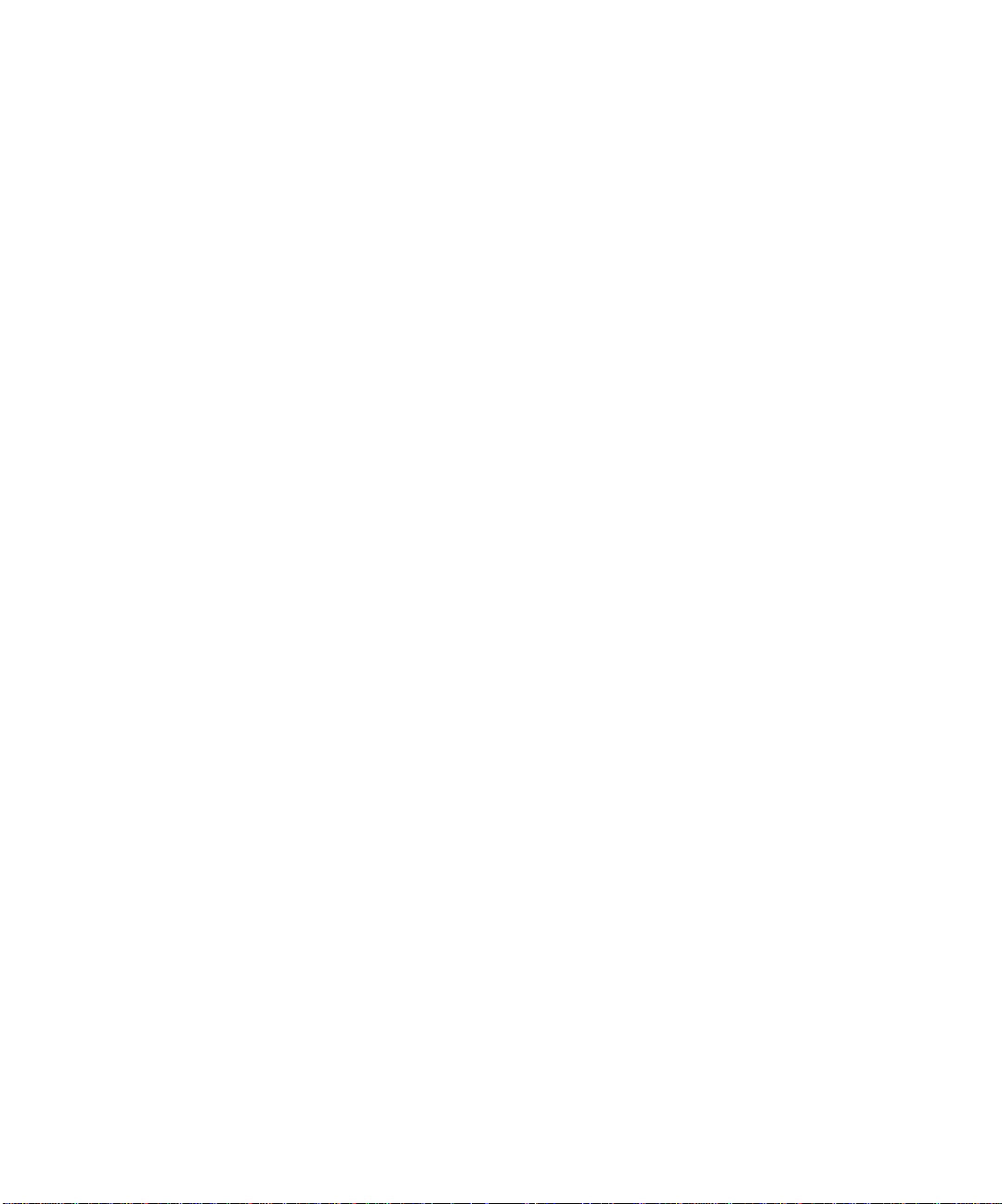
15 Working with Notation and Lyrics . . . . . . . . . . . . . . . . . . . . . . . . . . . . . . . . . . . 525
The Staff View . . . . . . . . . . . . . . . . . . . . . . . . . . . . . . . . . . . . . . . . . . . . . 526
Opening the Staff View . . . . . . . . . . . . . . . . . . . . . . . . . . . . . . . . . . . 527
Staff Pane Layout . . . . . . . . . . . . . . . . . . . . . . . . . . . . . . . . . . . . . . . 527
The Staff Pane Right-Click Menu . . . . . . . . . . . . . . . . . . . . . . . . . . .528
The Fretboard . . . . . . . . . . . . . . . . . . . . . . . . . . . . . . . . . . . . . . . . . . .529
Fretboard Popup Menu . . . . . . . . . . . . . . . . . . . . . . . . . . . . . . . . . . . 530
Basic Musical Editing . . . . . . . . . . . . . . . . . . . . . . . . . . . . . . . . . . . . . . . .531
Inserting Notes on the Staff . . . . . . . . . . . . . . . . . . . . . . . . . . . . . . . 531
Inserting Notes with the Fretboard . . . . . . . . . . . . . . . . . . . . . . . . .532
Selecting Notes . . . . . . . . . . . . . . . . . . . . . . . . . . . . . . . . . . . . . . . . . . 533
Moving, Copying, and Deleting Notes on the Staff . . . . . . . . . . . . .533
Moving Notes from within the Fretboard . . . . . . . . . . . . . . . . . . . . . 534
Auditioning . . . . . . . . . . . . . . . . . . . . . . . . . . . . . . . . . . . . . . . . . . . . . 535
Changing Note Properties . . . . . . . . . . . . . . . . . . . . . . . . . . . . . . . . .536
Deglitch Dialog . . . . . . . . . . . . . . . . . . . . . . . . . . . . . . . . . . . . . . . . . . 537
Working with Triplets . . . . . . . . . . . . . . . . . . . . . . . . . . . . . . . . . . . .538
Beaming of Rests . . . . . . . . . . . . . . . . . . . . . . . . . . . . . . . . . . . . . . . .538
Changing the Way Notes Are Displayed . . . . . . . . . . . . . . . . . . . . . 539
Using Enharmonic Spellings . . . . . . . . . . . . . . . . . . . . . . . . . . . . . . . 541
MIDI Channels and the Fretboard . . . . . . . . . . . . . . . . . . . . . . . . . . 542
Chords and Marks . . . . . . . . . . . . . . . . . . . . . . . . . . . . . . . . . . . . . . . . . .543
Adding Chord Symbols . . . . . . . . . . . . . . . . . . . . . . . . . . . . . . . . . . . 543
Adding Expression Marks . . . . . . . . . . . . . . . . . . . . . . . . . . . . . . . . . 547
Adding Hairpin Symbols . . . . . . . . . . . . . . . . . . . . . . . . . . . . . . . . . . 548
Adding Pedal Marks . . . . . . . . . . . . . . . . . . . . . . . . . . . . . . . . . . . . .549
Tablature . . . . . . . . . . . . . . . . . . . . . . . . . . . . . . . . . . . . . . . . . . . . . . . . . .550
Tablature Settings . . . . . . . . . . . . . . . . . . . . . . . . . . . . . . . . . . . . . . . 550
Changing Fretboard Texture and Orientation . . . . . . . . . . . . . . . . . 552
Quick TAB . . . . . . . . . . . . . . . . . . . . . . . . . . . . . . . . . . . . . . . . . . . . .552
Regenerate TAB . . . . . . . . . . . . . . . . . . . . . . . . . . . . . . . . . . . . . . . . . 553
Entering Notes from the TAB Staff . . . . . . . . . . . . . . . . . . . . . . . . . 553
Single Note Editing from the TAB Staff . . . . . . . . . . . . . . . . . . . . . . 554
Editing Chords or Groups of Notes from the TAB Staff . . . . . . . . . 554
Editing Notes and Chords from the Fretboard . . . . . . . . . . . . . . . . . 555
Working with Percussion . . . . . . . . . . . . . . . . . . . . . . . . . . . . . . . . . . . . .556
Setting Up a Percussion Track . . . . . . . . . . . . . . . . . . . . . . . . . . . . . 556
Setting Up a Percussion Staff or Line . . . . . . . . . . . . . . . . . . . . . . . 557
Ghost Strokes . . . . . . . . . . . . . . . . . . . . . . . . . . . . . . . . . . . . . . . . . . .559
Printing . . . . . . . . . . . . . . . . . . . . . . . . . . . . . . . . . . . . . . . . . . . . . . . . . . . 559
The Meter/Key View . . . . . . . . . . . . . . . . . . . . . . . . . . . . . . . . . . . . . . . . . 560
What Is Meter? . . . . . . . . . . . . . . . . . . . . . . . . . . . . . . . . . . . . . . . . . . 560
What Is Key? . . . . . . . . . . . . . . . . . . . . . . . . . . . . . . . . . . . . . . . . . . . 561
xiv
Page 15
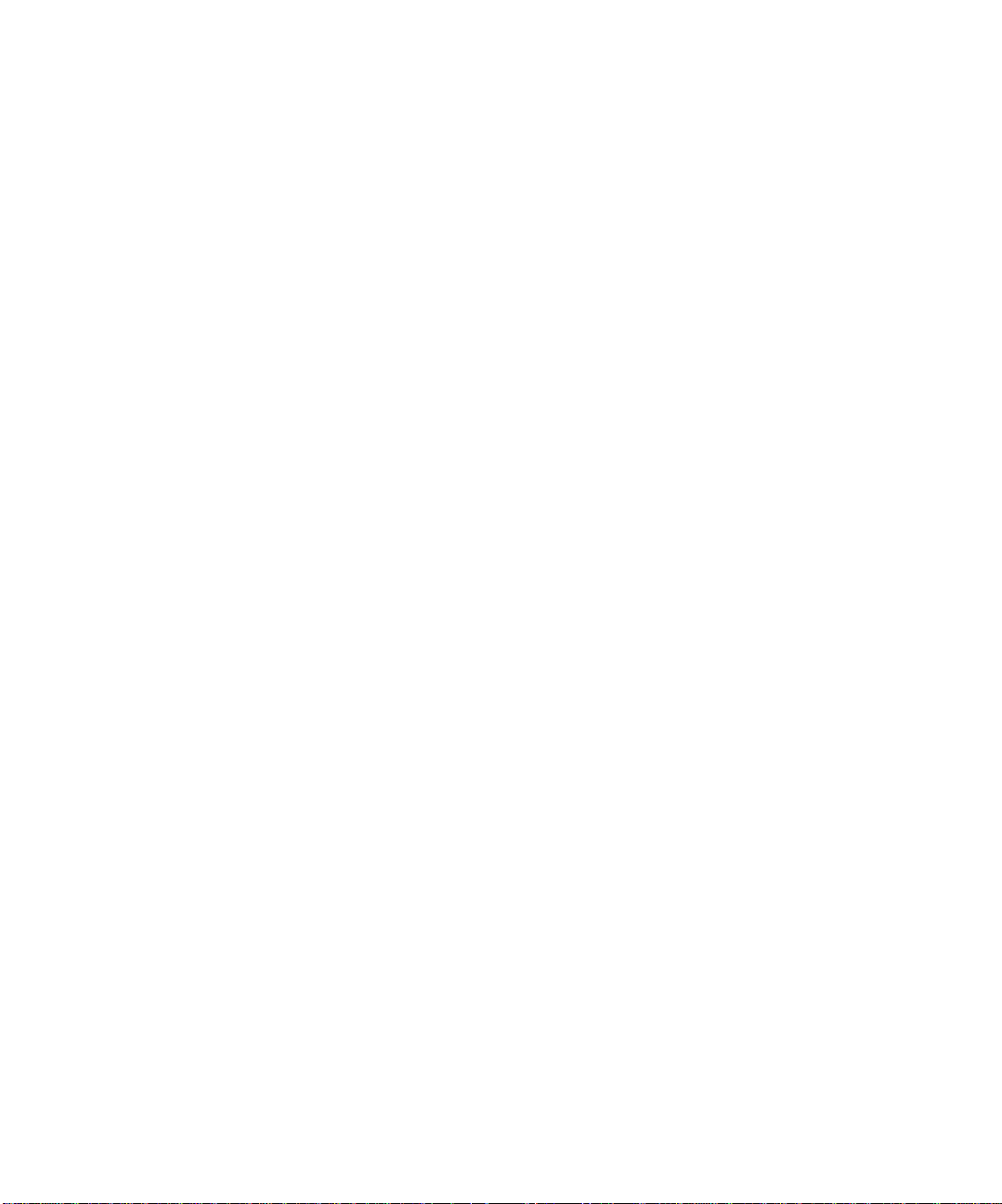
Opening the Meter/Key View . . . . . . . . . . . . . . . . . . . . . . . . . . . . . . 561
Adding and Editing Meter/Key Changes . . . . . . . . . . . . . . . . . . . . . 562
Music Notation for Non-concert-key Instruments . . . . . . . . . . . . . 563
Working with Lyrics . . . . . . . . . . . . . . . . . . . . . . . . . . . . . . . . . . . . . . . . 565
Adding and Editing Lyrics in the Staff View . . . . . . . . . . . . . . . . . 565
Opening the Lyrics View . . . . . . . . . . . . . . . . . . . . . . . . . . . . . . . . . 566
Adding and Editing Lyrics in the Lyrics View . . . . . . . . . . . . . . . . 567
16 Using Instrument Definitions . . . . . . . . . . . . . . . . . . . . . . . . . . . . . . . . . . . . . . .569
Assigning Instruments . . . . . . . . . . . . . . . . . . . . . . . . . . . . . . . . . . . . . . 570
Importing Instrument Definitions . . . . . . . . . . . . . . . . . . . . . . . . . . . . . 572
Creating Instrument Definitions . . . . . . . . . . . . . . . . . . . . . . . . . . . . . . 573
Creating and Editing Patch Name and Other Lists . . . . . . . . . . . . 576
Copying Name Lists . . . . . . . . . . . . . . . . . . . . . . . . . . . . . . . . . . . . . 577
Assigning the Bank Select Method . . . . . . . . . . . . . . . . . . . . . . . . . 577
Assigning Patch Names . . . . . . . . . . . . . . . . . . . . . . . . . . . . . . . . . . 578
Assigning Note Names . . . . . . . . . . . . . . . . . . . . . . . . . . . . . . . . . . . 580
Assigning Controller, RPN, and NRPN Names . . . . . . . . . . . . . . . 581
Instrument Definition Tutorial . . . . . . . . . . . . . . . . . . . . . . . . . . . . . . . . 582
Why Use Instrument Definitions? . . . . . . . . . . . . . . . . . . . . . . . . . . 583
What Can They Do and Not Do? . . . . . . . . . . . . . . . . . . . . . . . . . . . 583
Where Do Instrument Definitions Come From? . . . . . . . . . . . . . . . 583
Start of Tutorial . . . . . . . . . . . . . . . . . . . . . . . . . . . . . . . . . . . . . . . . 583
17 Using System Exclusive Data . . . . . . . . . . . . . . . . . . . . . . . . . . . . . . . . . . . . . . .587
What Is System Exclusive? . . . . . . . . . . . . . . . . . . . . . . . . . . . . . . . . . . . 588
Sysx Events . . . . . . . . . . . . . . . . . . . . . . . . . . . . . . . . . . . . . . . . . . . . 588
Using the System Exclusive View . . . . . . . . . . . . . . . . . . . . . . . . . . . . . 588
Sending Sysx Banks at Startup . . . . . . . . . . . . . . . . . . . . . . . . . . . . . . . 589
Importing, Creating, and Dumping Sysx Banks . . . . . . . . . . . . . . . . . . 590
More about Dump Request Macros . . . . . . . . . . . . . . . . . . . . . . . . . 592
Editing Sysx Banks . . . . . . . . . . . . . . . . . . . . . . . . . . . . . . . . . . . . . . . . . 593
Sysx View Buttons . . . . . . . . . . . . . . . . . . . . . . . . . . . . . . . . . . . . . . . . . . 593
Send . . . . . . . . . . . . . . . . . . . . . . . . . . . . . . . . . . . . . . . . . . . . . . . . . . 593
Send All . . . . . . . . . . . . . . . . . . . . . . . . . . . . . . . . . . . . . . . . . . . . . . 593
Receive . . . . . . . . . . . . . . . . . . . . . . . . . . . . . . . . . . . . . . . . . . . . . . . 593
Clear Bank . . . . . . . . . . . . . . . . . . . . . . . . . . . . . . . . . . . . . . . . . . . . 594
Name . . . . . . . . . . . . . . . . . . . . . . . . . . . . . . . . . . . . . . . . . . . . . . . . . 594
Auto . . . . . . . . . . . . . . . . . . . . . . . . . . . . . . . . . . . . . . . . . . . . . . . . . . 594
Output . . . . . . . . . . . . . . . . . . . . . . . . . . . . . . . . . . . . . . . . . . . . . . . . 594
Edit Bytes . . . . . . . . . . . . . . . . . . . . . . . . . . . . . . . . . . . . . . . . . . . . . 594
Load Bank and Save Bank . . . . . . . . . . . . . . . . . . . . . . . . . . . . . . . 594
xv
Page 16
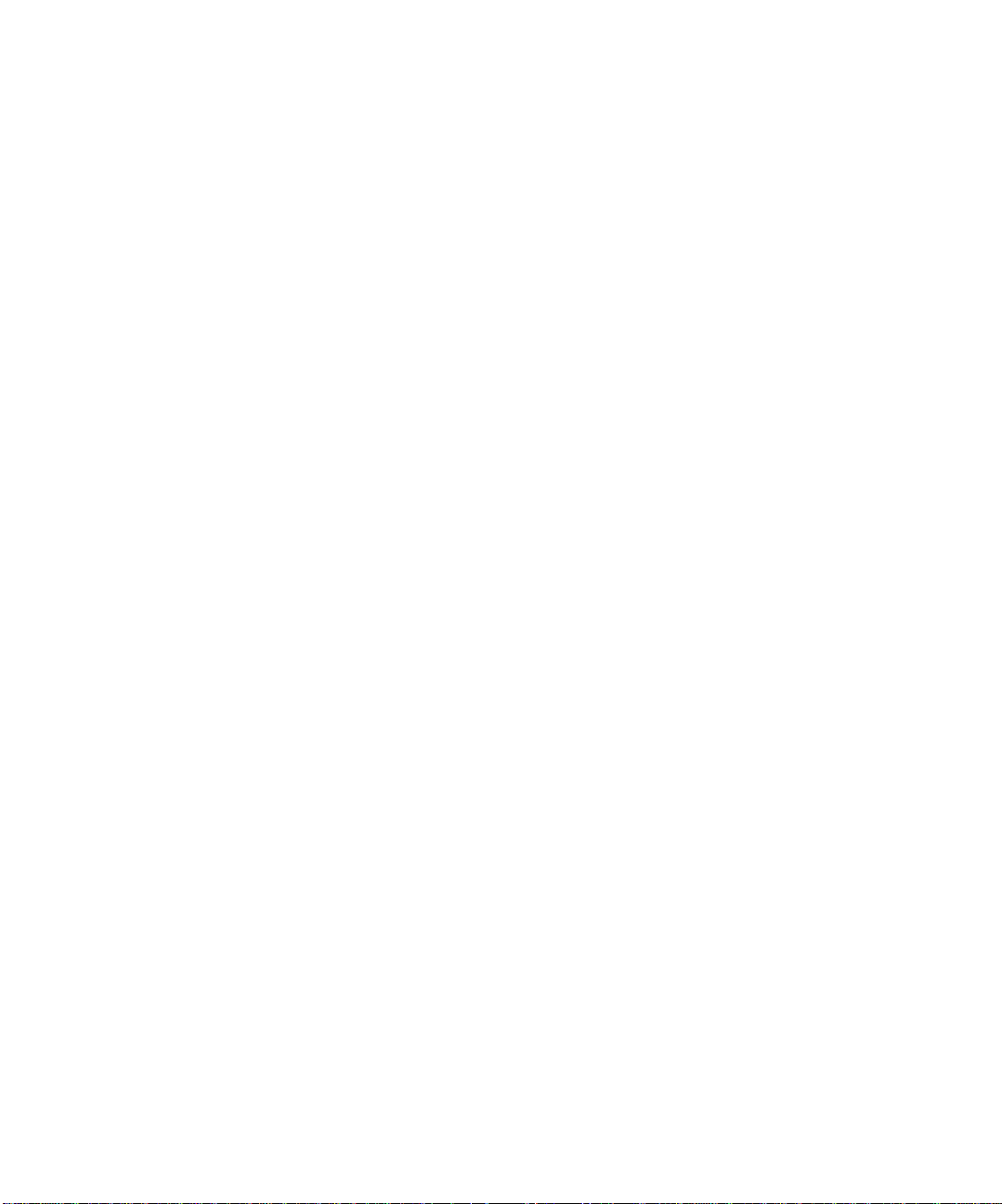
Transmitting Banks During Playback . . . . . . . . . . . . . . . . . . . . . . . . . . 595
Real-time Recording of System Exclusive Messages . . . . . . . . . . . . . . . 596
Sysx Echo . . . . . . . . . . . . . . . . . . . . . . . . . . . . . . . . . . . . . . . . . . . . . . . . .596
Sysx .
INI File Settings . . . . . . . . . . . . . . . . . . . . . . . . . . . . . . . . . . . . . . . 597
Troubleshooting . . . . . . . . . . . . . . . . . . . . . . . . . . . . . . . . . . . . . . . . . . . . 598
18 Synchronizing Your Gear . . . . . . . . . . . . . . . . . . . . . . . . . . . . . . . . . . . . . . . . . . 601
Synchronization Overview . . . . . . . . . . . . . . . . . . . . . . . . . . . . . . . . . . . .602
Choosing Clock Sources When SONAR is the Master . . . . . . . . . . . . . .603
MIDI Synchronization . . . . . . . . . . . . . . . . . . . . . . . . . . . . . . . . . . . . . . . 604
SONAR as the Slave . . . . . . . . . . . . . . . . . . . . . . . . . . . . . . . . . . . . . 605
SONAR as the Master . . . . . . . . . . . . . . . . . . . . . . . . . . . . . . . . . . . .606
Using MIDI Sync with Drum Machines . . . . . . . . . . . . . . . . . . . . . . 607
Troubleshooting MIDI Sync . . . . . . . . . . . . . . . . . . . . . . . . . . . . . . . 608
SMPTE/MIDI Time Code Synchronization . . . . . . . . . . . . . . . . . . . . . . . 608
Playing Digital Audio under SMPTE/MTC Sync . . . . . . . . . . . . . . . 612
SMPTE/MTC Sync and Full Chase Lock . . . . . . . . . . . . . . . . . . . . . 613
Troubleshooting SMPTE/MTC Sync . . . . . . . . . . . . . . . . . . . . . . . . .614
MIDI Machine Control (MMC) . . . . . . . . . . . . . . . . . . . . . . . . . . . . . . . . 615
19 Audio File Management . . . . . . . . . . . . . . . . . . . . . . . . . . . . . . . . . . . . . . . . . . . 617
The Project Files Dialog . . . . . . . . . . . . . . . . . . . . . . . . . . . . . . . . . . . . . .618
Project Files and Bundle Files . . . . . . . . . . . . . . . . . . . . . . . . . . . . . . . . .619
Audio Folders . . . . . . . . . . . . . . . . . . . . . . . . . . . . . . . . . . . . . . . . . . . . . . 620
Global Audio Folders . . . . . . . . . . . . . . . . . . . . . . . . . . . . . . . . . . . . .620
Per-project Audio Folders . . . . . . . . . . . . . . . . . . . . . . . . . . . . . . . . .621
Imported Audio Files . . . . . . . . . . . . . . . . . . . . . . . . . . . . . . . . . . . . . 623
Backing Up Projects with Digital Audio . . . . . . . . . . . . . . . . . . . . . . . . .624
Deleting Unused Audio Files . . . . . . . . . . . . . . . . . . . . . . . . . . . . . . . . . .625
xvi
20 Improving Audio Performance . . . . . . . . . . . . . . . . . . . . . . . . . . . . . . . . . . . . . . 627
System Configuration . . . . . . . . . . . . . . . . . . . . . . . . . . . . . . . . . . . . . . . . 628
The Wave Profiler . . . . . . . . . . . . . . . . . . . . . . . . . . . . . . . . . . . . . . . 628
Enabling and Disabling Audio Devices . . . . . . . . . . . . . . . . . . . . . . .630
Configuring SONAR for 18 bit-, 20-bit, and 24-bit Operation . . . . . 630
Converting Sample Rates and Bit Depths . . . . . . . . . . . . . . . . . . . . 632
Page 17
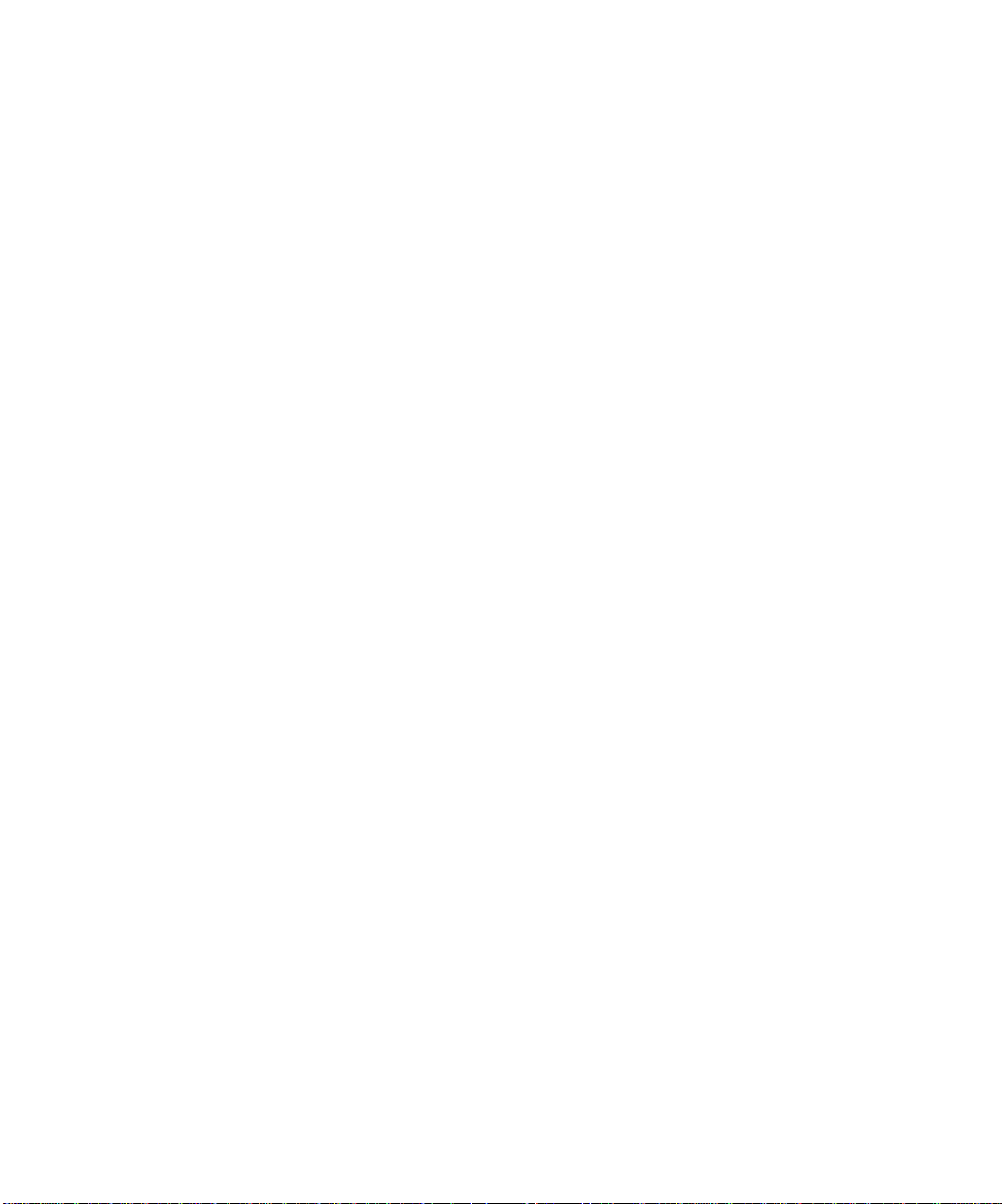
Improving Performance with Digital Audio . . . . . . . . . . . . . . . . . . . . . . 634
Getting the Most Out of Your PC . . . . . . . . . . . . . . . . . . . . . . . . . . . 635
Mixing Latency . . . . . . . . . . . . . . . . . . . . . . . . . . . . . . . . . . . . . . . . . 637
WDM vs. MME Drivers . . . . . . . . . . . . . . . . . . . . . . . . . . . . . . . . . . 638
ASIO Drivers . . . . . . . . . . . . . . . . . . . . . . . . . . . . . . . . . . . . . . . . . . . 638
Queue Buffers . . . . . . . . . . . . . . . . . . . . . . . . . . . . . . . . . . . . . . . . . . 638
Status Bar/CPU Meter/Disk Meter . . . . . . . . . . . . . . . . . . . . . . . . . 639
Appendix A: Troubleshooting . . . . . . . . . . . . . . . . . . . . . . . . . . . . . . . . . . . . . . . . . .641
When I Play a File, I Don’t Hear Anything . . . . . . . . . . . . . . . . . . . . . . 641
I Can’t Record from My MIDI Instrument . . . . . . . . . . . . . . . . . . . . . . . 643
When I Play a File Containing Audio, the Audio Portion Doesn’t
Play . . . . . . . . . . . . . . . . . . . . . . . . . . . . . . . . . . . . . . . . . . . . . . . . . . . . . . 644
I Can’t Record Any Audio . . . . . . . . . . . . . . . . . . . . . . . . . . . . . . . . . . . . 645
My Track or Bus Fader is Maximized, But There’s No
Sound or Level . . . . . . . . . . . . . . . . . . . . . . . . . . . . . . . . . . . . . . . . . . . . . 645
The Music Is Playing Back with the Wrong Instrument Sounds . . . . . 646
How Do I Use SONAR to Access All the Sounds on My
MIDI Instrument? . . . . . . . . . . . . . . . . . . . . . . . . . . . . . . . . . . . . . . . . . . 646
My Keyboard Doubles Every Note I Play . . . . . . . . . . . . . . . . . . . . . . . . 647
I Don’t See the Clips Pane in the Track View . . . . . . . . . . . . . . . . . . . . 647
Why Can’t SONAR Find My Audio Files? . . . . . . . . . . . . . . . . . . . . . . . 648
I Get an a Error Message When I Change a Project to 24-bit Audio . . 648
Bouncing Tracks Takes a Long Time . . . . . . . . . . . . . . . . . . . . . . . . . . . 648
Why Do I Get Errors from the Wave Profiler? . . . . . . . . . . . . . . . . . . . . 649
I Hear an Echo When I Record . . . . . . . . . . . . . . . . . . . . . . . . . . . . . . . . 649
Audio Distorts at Greater than 16 Bits . . . . . . . . . . . . . . . . . . . . . . . . . 650
No Sound from My DXi . . . . . . . . . . . . . . . . . . . . . . . . . . . . . . . . . . . . . . 650
My Pro Audio 9 Files Sound Louder/Softer When I Open
Them in SONAR . . . . . . . . . . . . . . . . . . . . . . . . . . . . . . . . . . . . . . . . . . . 651
I Can’t Open My Project 651
SONAR Can’t Find the Wavetable Synth or MPU401 . . . . . . . . . . . . . 652
Appendix B: Hardware Setup . . . . . . . . . . . . . . . . . . . . . . . . . . . . . . . . . . . . . . . . . . .653
Connect Your MIDI Equipment . . . . . . . . . . . . . . . . . . . . . . . . . . . . . . . 653
Set Up to Record Digital Audio . . . . . . . . . . . . . . . . . . . . . . . . . . . . . . . . 656
xvii
Page 18
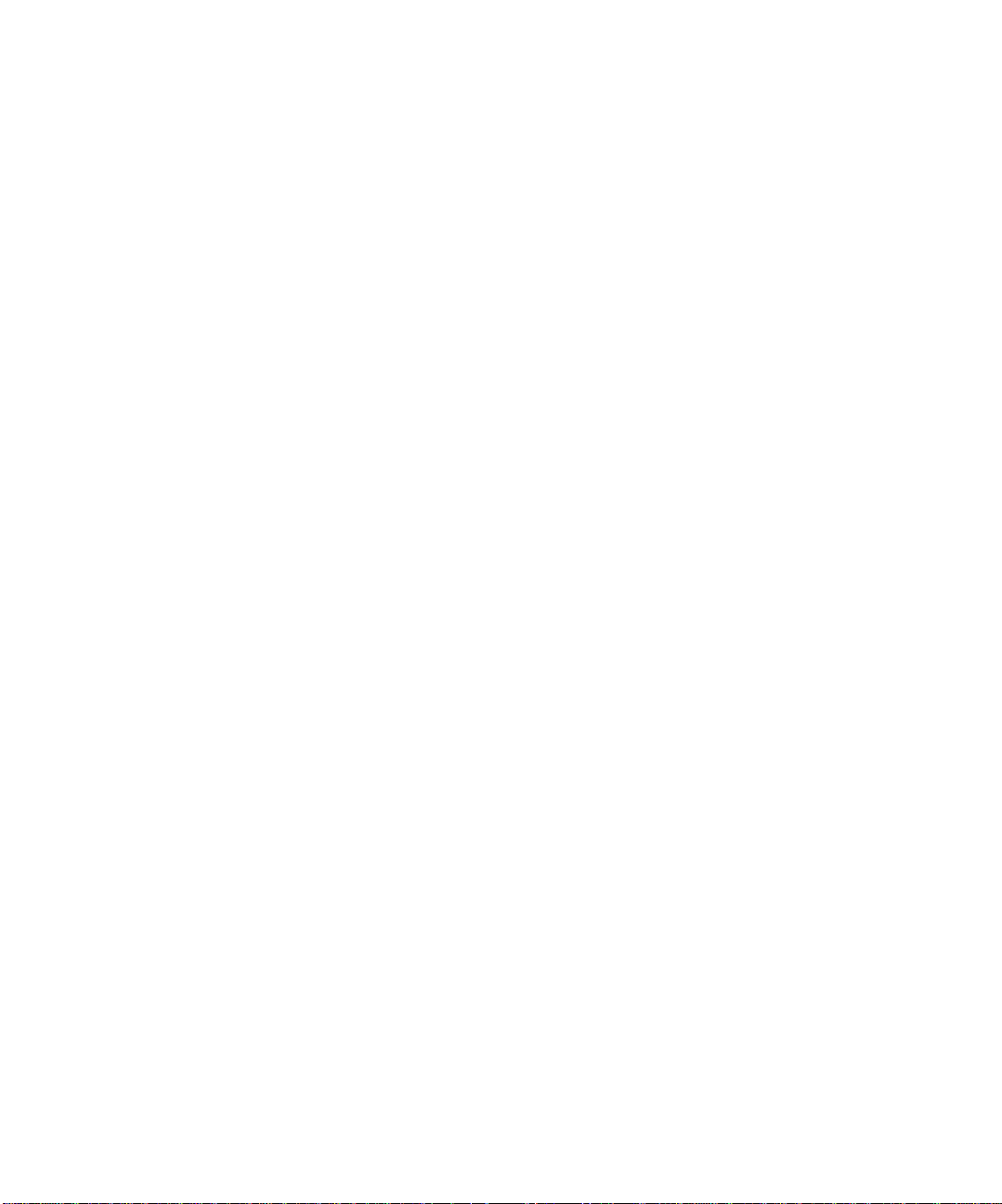
Appendix C: Cyclone . . . . . . . . . . . . . . . . . . . . . . . . . . . . . . . . . . . . . . . . . . . . . . . . . 661
Overview . . . . . . . . . . . . . . . . . . . . . . . . . . . . . . . . . . . . . . . . . . . . . . . . . . 661
Cyclone DXi Toolbar . . . . . . . . . . . . . . . . . . . . . . . . . . . . . . . . . . . . . 662
Pad Groups . . . . . . . . . . . . . . . . . . . . . . . . . . . . . . . . . . . . . . . . . . . . .662
Pad Inspector . . . . . . . . . . . . . . . . . . . . . . . . . . . . . . . . . . . . . . . . . . .663
Loop Bin . . . . . . . . . . . . . . . . . . . . . . . . . . . . . . . . . . . . . . . . . . . . . . . 665
Loop View and Key Map View . . . . . . . . . . . . . . . . . . . . . . . . . . . . . .665
Pad Editor . . . . . . . . . . . . . . . . . . . . . . . . . . . . . . . . . . . . . . . . . . . . . .666
Slice Inspector . . . . . . . . . . . . . . . . . . . . . . . . . . . . . . . . . . . . . . . . . .666
Using Cyclone DXi . . . . . . . . . . . . . . . . . . . . . . . . . . . . . . . . . . . . . . . . . . 667
Controlling Individual Pads—Volume, Pan, Mute, Solo, Sync,
Looping, and Content . . . . . . . . . . . . . . . . . . . . . . . . . . . . . . . . . . . . .670
Mixing Down Cyclone DXi . . . . . . . . . . . . . . . . . . . . . . . . . . . . . . . . . 671
Loop Editing . . . . . . . . . . . . . . . . . . . . . . . . . . . . . . . . . . . . . . . . . . . .671
Keyboard Shortcuts in Cyclone DXi . . . . . . . . . . . . . . . . . . . . . . . . .672
Undo and Redo . . . . . . . . . . . . . . . . . . . . . . . . . . . . . . . . . . . . . . . . . . 672
Appendix D: New Features in SONAR 4 . . . . . . . . . . . . . . . . . . . . . . . . . . . . . . . . . . 673
Surround Mixing . . . . . . . . . . . . . . . . . . . . . . . . . . . . . . . . . . . . . . . . . . . 673
SurroundBridge (Surround Effects Linker) . . . . . . . . . . . . . . . . . . . . . .673
Track Folders . . . . . . . . . . . . . . . . . . . . . . . . . . . . . . . . . . . . . . . . . . . . . .673
Slip-editing Multiple Clips . . . . . . . . . . . . . . . . . . . . . . . . . . . . . . . . . . . . 673
Freeze Synths or Tracks . . . . . . . . . . . . . . . . . . . . . . . . . . . . . . . . . . . . . .674
Loop Construction View Enhancements . . . . . . . . . . . . . . . . . . . . . . . . . 674
Audio Metronome . . . . . . . . . . . . . . . . . . . . . . . . . . . . . . . . . . . . . . . . . . . 674
Clip Muting and Isolating (Clip Soloing) . . . . . . . . . . . . . . . . . . . . . . . . 674
Video Thumbnails . . . . . . . . . . . . . . . . . . . . . . . . . . . . . . . . . . . . . . . . . . .674
Enhanced Key Bindings . . . . . . . . . . . . . . . . . . . . . . . . . . . . . . . . . . . . . . 674
Enhanced Import/Export/Bounce Features . . . . . . . . . . . . . . . . . . . . . . . 675
Navigator Pane in the Track View . . . . . . . . . . . . . . . . . . . . . . . . . . . . .675
Take Management and Comping Takes . . . . . . . . . . . . . . . . . . . . . . . . .675
Audition (Selection Playback) . . . . . . . . . . . . . . . . . . . . . . . . . . . . . . . . . 675
Nudge . . . . . . . . . . . . . . . . . . . . . . . . . . . . . . . . . . . . . . . . . . . . . . . . . . . .675
Configurable Panning Laws . . . . . . . . . . . . . . . . . . . . . . . . . . . . . . . . . . .675
Joystick Support . . . . . . . . . . . . . . . . . . . . . . . . . . . . . . . . . . . . . . . . . . . .676
PoW-r Dither . . . . . . . . . . . . . . . . . . . . . . . . . . . . . . . . . . . . . . . . . . . . . . . 676
Meter Ballistics . . . . . . . . . . . . . . . . . . . . . . . . . . . . . . . . . . . . . . . . . . . . . 676
Surround Plug-ins . . . . . . . . . . . . . . . . . . . . . . . . . . . . . . . . . . . . . . . . . . 676
Cakewalk TTS-1 . . . . . . . . . . . . . . . . . . . . . . . . . . . . . . . . . . . . . . . . . . . . 676
xviii
Page 19
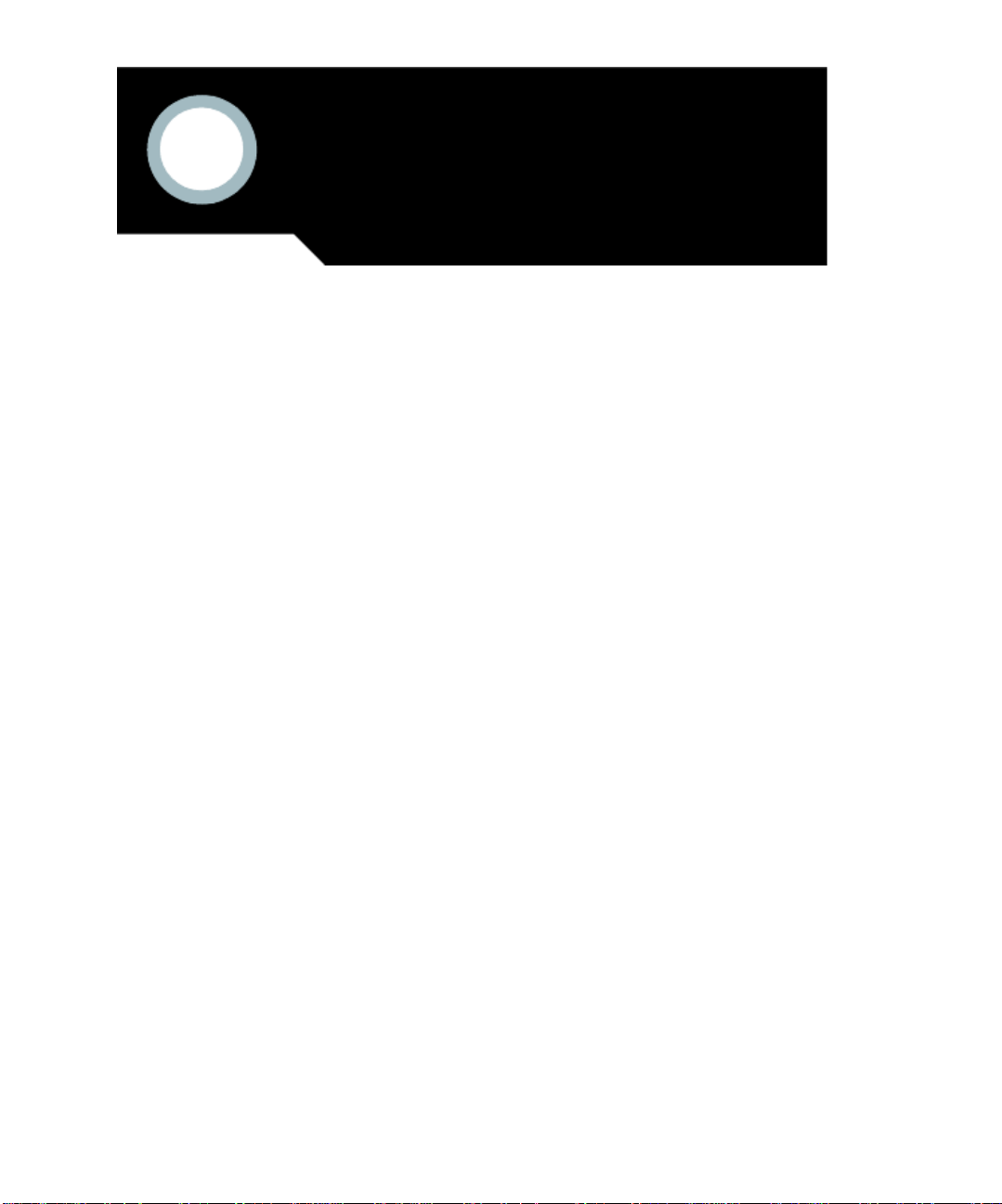
Preface
The SONAR User’s Guide is designed to help you learn and use SONAR. This
Guide explains how SONAR works and how to use it to create, edit, produce, and
perform. The SONAR User’s Guide is task-oriented, with lots of cross-references,
so that you can find the information you need. The User’s Guide also includes a
comprehensive index that you can use to find information on any specific topic.
About This Book
The SONAR User’s Guide is organized as follows:
Chapter 1, Introduction, provides an overview of SONAR, installation instructions
and basic equipment setup options.
Chapter 2, Getting Started, contains tutorials that cover many of the features of
SONAR.
The remaining chapters cover all the basic and advanced skills you need to use
SONAR to play, record, edit, arrange, and mix your projects.
The appendices contain additional information you can use for troubleshooting,
setting up SONAR for use with audio hardware, and SONAR’s new features.
Registering SONAR Today
Please be sure to register your product on our Web site (www.cakewalk.com). If
you do not register, we cannot provide you with technical support, or inform you
when free updates and upgrades become available. By registering with Cakewalk,
you also become eligible for discounts on other great software products.
You can also register by phone. Call toll-free at 888-Cakewalk (617-423-9004
outside the U.S.).
Page 20
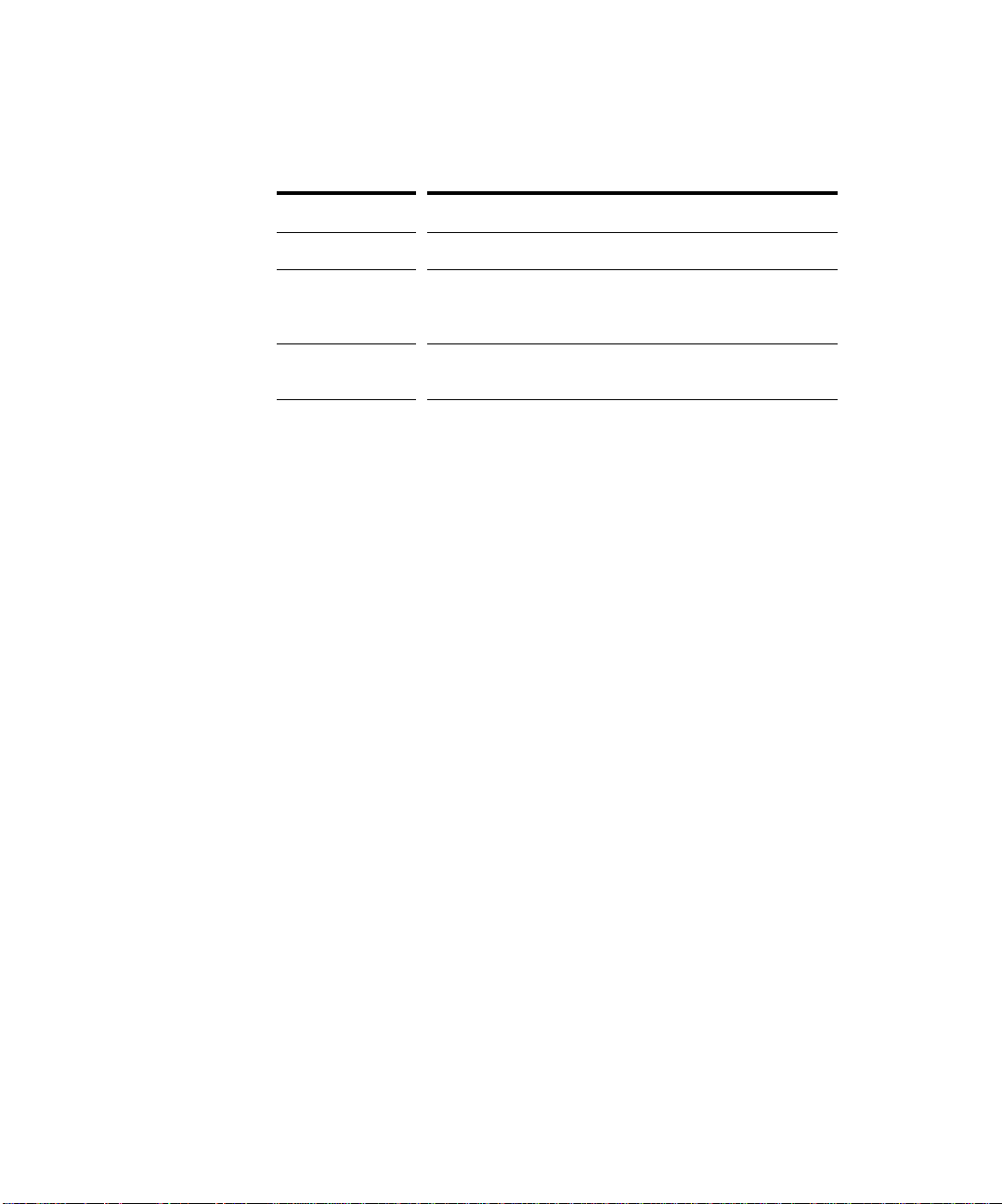
Conventions Used in this Book
The following table describes the text conventions in this book:
Convention... Meaning...
Bold Italics Text that appears in bold italics is a command in SONAR.
hyphen (File-Open) A hyphen represents a level in the menu hierarchy. For
SMALL CAPS Small caps are used for file extensions (.MID) and file names
example, File-Open means to click on the File menu and
select the Open command.
AUD.INI).
(
Getting Help
In addition to this User’s Guide, SONAR includes online help that can provide you
with quick reference information whenever you need it. Simply press F1 or click
the Help button in any dialog box to find the information you need. If you are new
to recording and editing music on your PC, see the online help topic “Beginner’s
Guide to Cakewalk Software” for an introduction.
If you need more information than you can find in the User’s Guide or the online
help, here are two great places to look:
• Check the Support page of our Web site (www.cakewalk.com) for updated
technical information and answers to frequently asked questions.
• Post messages to the SONAR user community using one of the Cakewalk
newsgroups. For more information about the newsgroups, visit
www.cakewalk.com.
You can also get technical support directly from Cakewalk. In order to obtain
technical support, you must register your product. You can obtain technical
support for this product in the following ways:
xx
• Visit http://www.cakewalk.com/Support/SONAR/SR4.asp.
• Call Cakewalk Technical Support at (617) 423-9021 on weekdays, 10:00 AM to
6:00 PM, Eastern time. Be sure to have your serial number ready when you
call.
Technical support hours, policies, and procedures are subject to change at any
time. Check our Web site for the latest support information.
Page 21
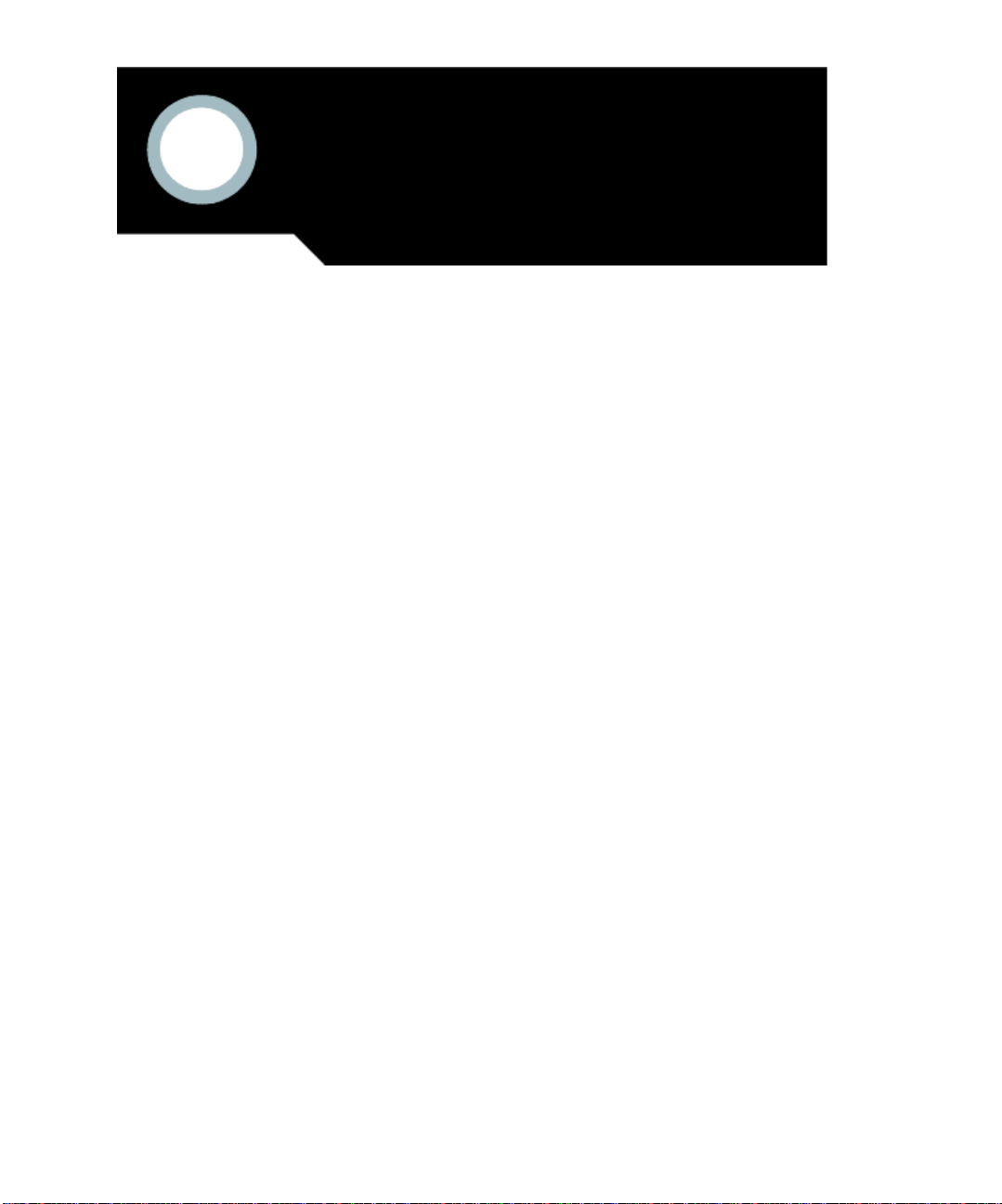
1
Introduction
SONAR is a professional tool for authoring sound and music on your personal
computer. It’s designed for musicians, composers, arrangers, audio and production
engineers, multimedia and game developers, and recording engineers. SONAR
supports Wave, MP3, ACIDized waves, WMA, AIFF and other popular formats,
providing all the tools you need to do professional-quality work rapidly and
efficiently.
SONAR is more than an integrated MIDI and digital audio authoring software
package—it’s an expandable platform that can function as the central nervous
system of your recording studio. With drivers for common high-end audio
hardware, full support for DirectX and VST audio plug-ins, DXi software
synthesizers, MFX MIDI plug-ins, and MIDI Machine Control (MMC) of external
MIDI gear, SONAR can handle your most demanding projects.
In This Chapter
About SONAR . . . . . . . . . . . . . . . . . . . . . . . . . . . . . . . . . . . . . . . . . . . . . . . . . . . . . . . . . . 22
Computers, Sound, and Music. . . . . . . . . . . . . . . . . . . . . . . . . . . . . . . . . . . . . . . . . . . . . . 23
Installation and Setup . . . . . . . . . . . . . . . . . . . . . . . . . . . . . . . . . . . . . . . . . . . . . . . . . . . . 25
Starting SONAR. . . . . . . . . . . . . . . . . . . . . . . . . . . . . . . . . . . . . . . . . . . . . . . . . . . . . . . . . 27
SONAR Basics. . . . . . . . . . . . . . . . . . . . . . . . . . . . . . . . . . . . . . . . . . . . . . . . . . . . . . . . . . 31
Windows Taskbar Indicators . . . . . . . . . . . . . . . . . . . . . . . . . . . . . . . . . . . . . . . . . . . . . . . 45
Screen Colors and Wallpaper . . . . . . . . . . . . . . . . . . . . . . . . . . . . . . . . . . . . . . . . . . . . . . 45
Starting to Use SONAR . . . . . . . . . . . . . . . . . . . . . . . . . . . . . . . . . . . . . . . . . . . . . . . . . . . 46
Page 22
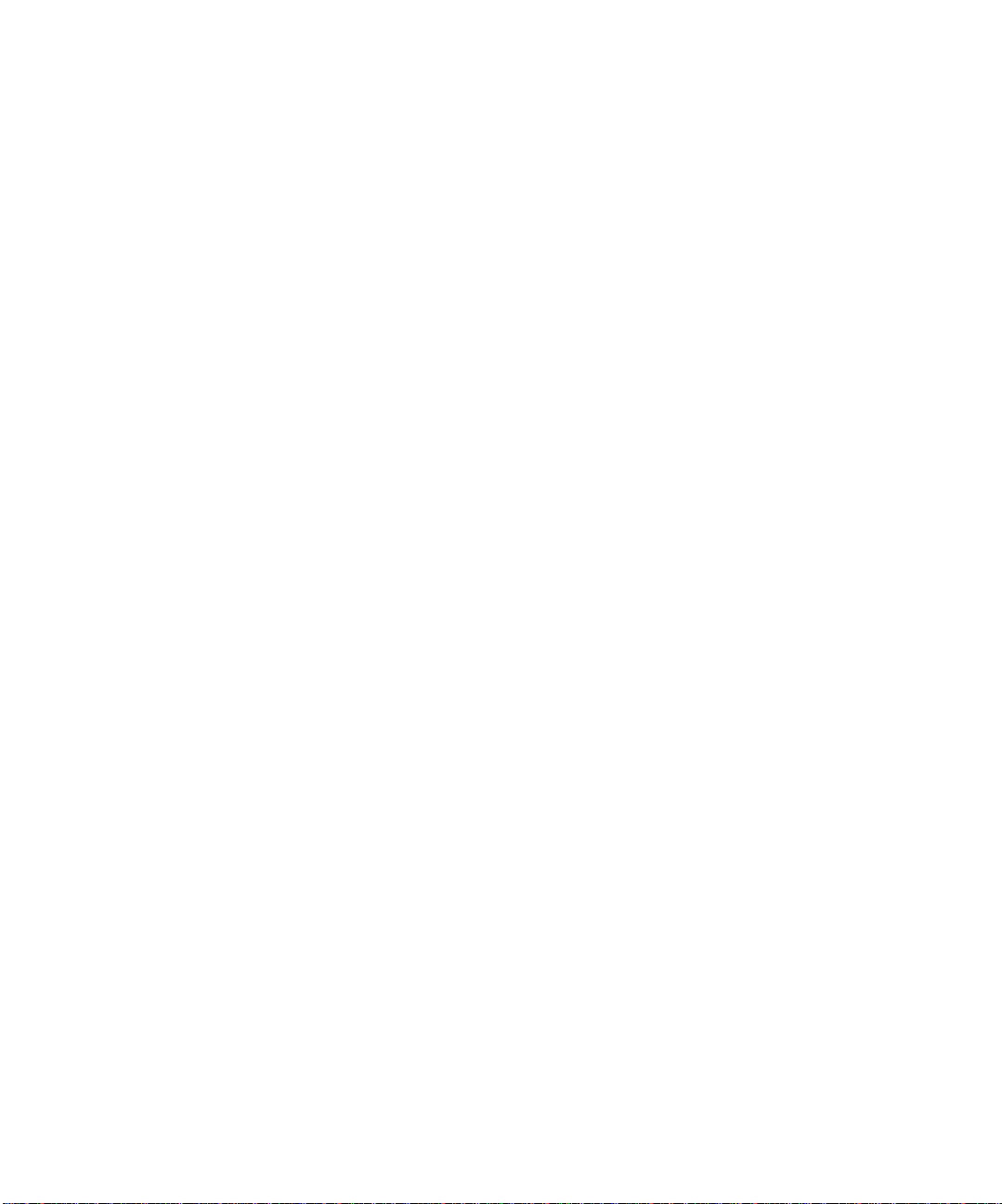
:
About SONAR
SONAR is the flagship product of the Cakewalk line of integrated MIDI and digital
audio sequencers for the Windows platform. SONAR has a comprehensive feature
set that makes it the single most productive tool for sound and music authoring.
Here are some of the ways you can use SONAR.
Music Composition and Exploration
SONAR is a powerful music-composition application, providing tools to record your
own musical performances; enhance or improve the quality of those performances;
and edit, arrange, and experiment with the music. With a few simple clicks of the
mouse, you can arrange, orchestrate, and audition your composition. Fully
integrated sequencing allows you to combine the convenience and flexibility of
MIDI composition with the high-quality sound and subtlety of digital audio sound
recording and reproduction. Change the feel of a piece by locking it to a musical
groove, or add delicate delays, anticipations, or echoes that add richness to the
music.
SONAR displays and lets you edit your music using standard musical notation and
guitar tablature, so you can adjust individual notes, add performance markings,
and print individual parts or full scores. You can graphically draw tempo and
volume changes, or add lyrics to display on-screen or to include with printed
scores.
Remixing
SONAR’s Groove clips allow you to import, create, export and edit loops, making it
possible to quickly change tempos and keys for an entire project. The Loop
Explorer view lets you preview loops in the project’s tempo and key before
dragging and dropping them onto a track.
Game Sound Development
There’s no better tool than SONAR for composing music for electronic games. Clipbased sequencing lets you create and reuse musical themes freely, so you can
associate musical sections with game characters, locations, objects, and actions.
Your creations can be saved and replayed using the compact MIDI file format,
which adapts its sound automatically to the target hardware for the best possible
sound reproduction.
Sound Production and Engineering
If you want to produce music CDs or master tapes, SONAR has virtually
everything you need from recording to mixing and mastering. Multichannel
recording lets you capture studio or live performances track by track.
Reconfigurable buses provide full control over your mix. Real-time stereo effects
like chorus, flange, reverb, parametric EQ, and delay/echo can be applied as track
22
Page 23
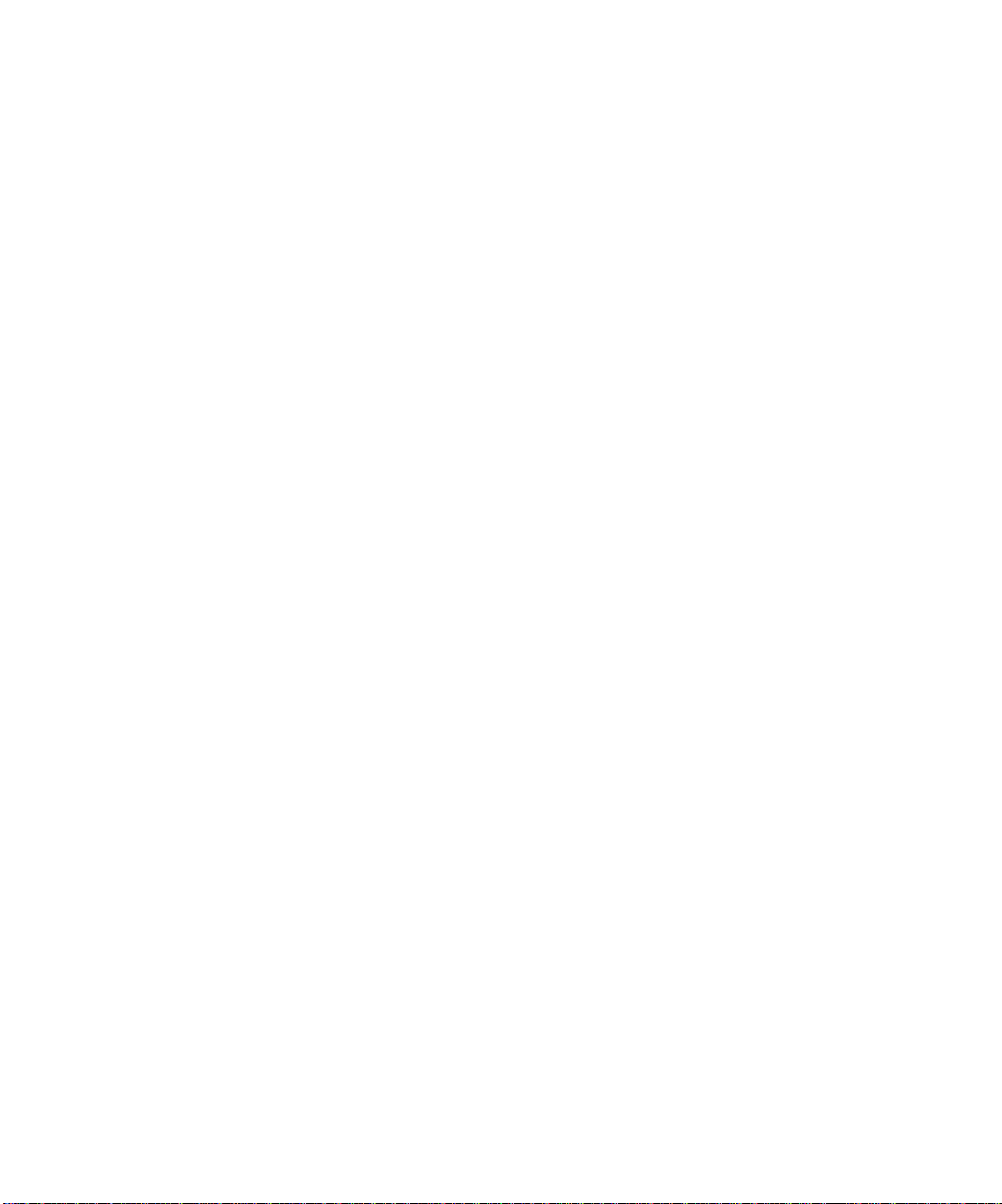
inserts, in effects loops, or to the master mix. SONAR supports 44.1 KHz sampling
for CD-quality sound and lets you choose from lower or higher sample rates as
well. All audio effects are 32-bit floating point for faster processing and highquality sound reproduction.
Web A uthoring
SONAR is the ideal tool for developing and producing music and sound for the
World Wide Web, because it lets you save your work in the formats that are most
commonly used on web sites: MIDI, RealAudio, MP3, and Windows Media
Advanced Streaming Format. Any SONAR project—musical composition, audio
clip, commercial spot, jingle with voice-over—can be stored in a web-compatible
format with a few simple mouse clicks.
Film and Video Scoring and Production
SONAR has many of the tools you need to execute audio post-production projects
quickly and efficiently. SONAR provides chase lock sync to time code for frame-byframe accuracy when synchronizing audio or MIDI to film or video. Or, you can
turn chase lock off to conserve CPU power. SONAR provides high-quality time
stretching and sample-accurate editing with zero-crossing detection so you can
make the fine adjustments you need in record time. In addition, SONAR’s support
for video files gives you convenient synchronized access to digitized video, making
film and video scoring easier than ever.
Flexibility
SONAR works the way you want to work—you can customize screen layouts,
toolbars, and audio and MIDI system configurations to make your work more
efficient. SONAR integrates with other sound editing tools so you can access them
in an instant without leaving SONAR.
Computers, Sound, and Music
This section provides some background on the different ways that computers store
and play sound and music. Computers work with sound and music in two different
forms: MIDI and digital audio.
MIDI
MIDI (short for Musical Instrument Digital Interface) is the way computers
communicate with most sound cards, keyboards, and other electronic instruments.
MIDI refers to both the type of cables and plugs used to connect the computers and
instruments, and to the language those computers and instruments use to talk to
each other. The MIDI standard is accepted and used worldwide. Almost any
electronic instrument you buy today will have MIDI connectors and can be used
with other MIDI instruments and with your computer’s MIDI interface.
23
Page 24
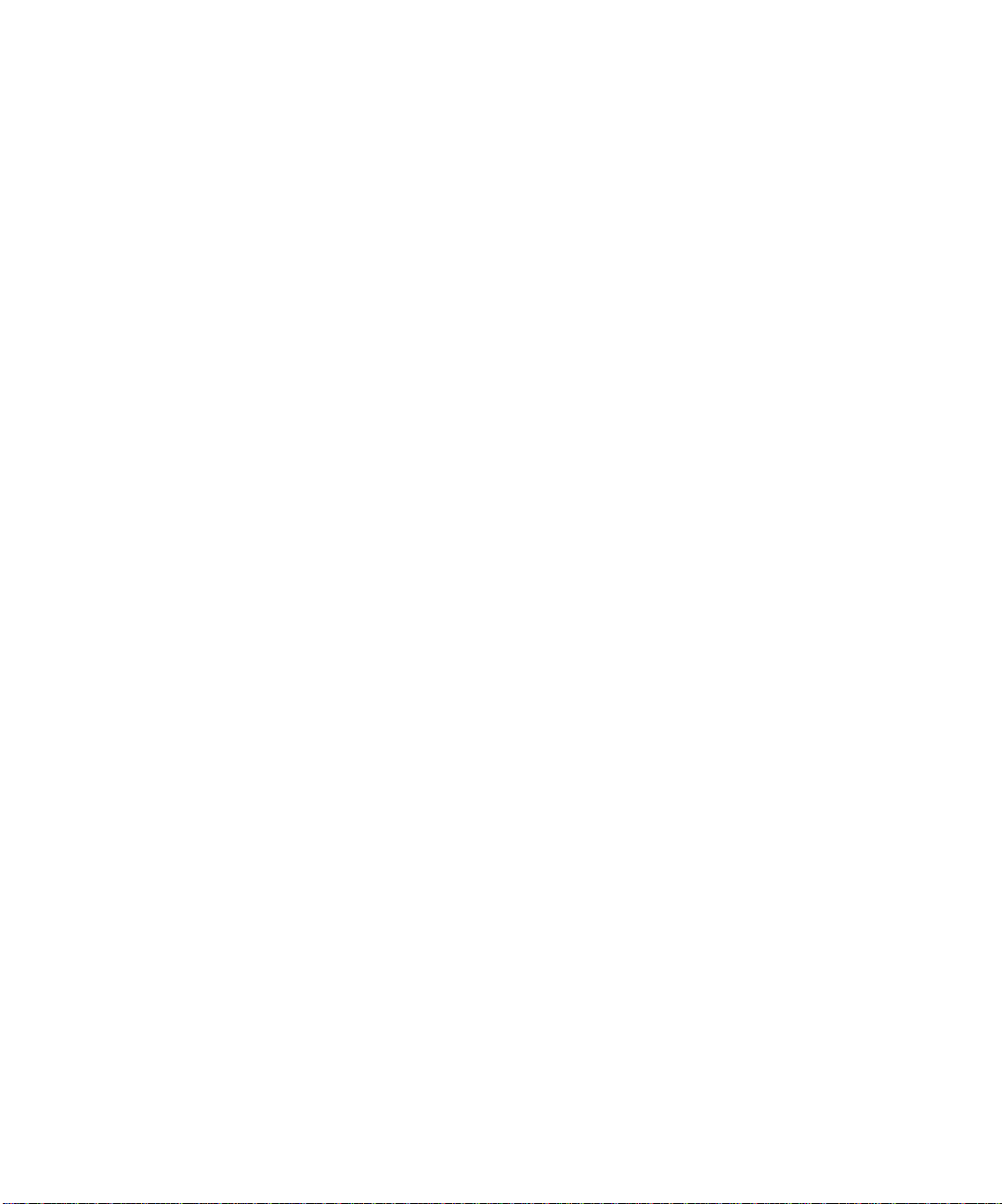
:
The MIDI language conveys information and instructions, both from the computer
to the instrument and from the instrument to the computer. For example, if your
computer wants your keyboard to play a note, it sends a MIDI “Note On” message
and tells the keyboard which note to play. When your computer wants the
keyboard to stop playing that note, it sends another message that stops the note
from playing.
The MIDI language has many other instructions, such as messages to change the
sound that is used to play the notes (the bank and patch), messages used to work
the sustain pedal and the pitch-bend wheel, and others. By sending the right
messages at the right times, your computer can control your electronic instrument
and make it play music.
MIDI information can be sent on 16 different channels. You can set up your MIDI
equipment to listen for messages on all channels or on only a few.
MIDI files contain all the MIDI messages and timing information that are needed
to play a song. MIDI files can be read and played by many different programs,
including SONAR, and can even be played by programs on other types of
computers. MIDI files have the extension .
There are several important advantages of the MIDI format:
• Large amounts of music can be stored in a very compact form
• Different parts of a piece can easily be assigned to any instrument you can
imagine
MID.
• The music contains information on notes, tempos, and key signatures that
makes it possible to display and edit the piece using standard musical
notation
The primary disadvantage of MIDI is that the quality of the music a listener hears
will vary depending on the MIDI equipment the listener is using. For example,
MIDI usually sounds much better on an expensive synthesizer than it does on an
inexpensive sound card.
Digital Audio
Digital audio is a simple way to record and play sounds of any type. It works like a
tape recorder—you record something, then later play it back. Digital audio stores
the sound as a long series of numbers.
Sound Waves
Sound waves are vibrations in the air. Sound waves are generated by anything
that vibrates; a vibrating object causes the air next to it to vibrate, and the
vibration is passed through the air in all directions. When the vibrating air enters
your ear, it makes your eardrum vibrate, and you hear a sound. Likewise, if the
vibrating air hits a microphone, it causes the microphone to vibrate and send
electrical signals to whatever it's connected to.
24
Page 25
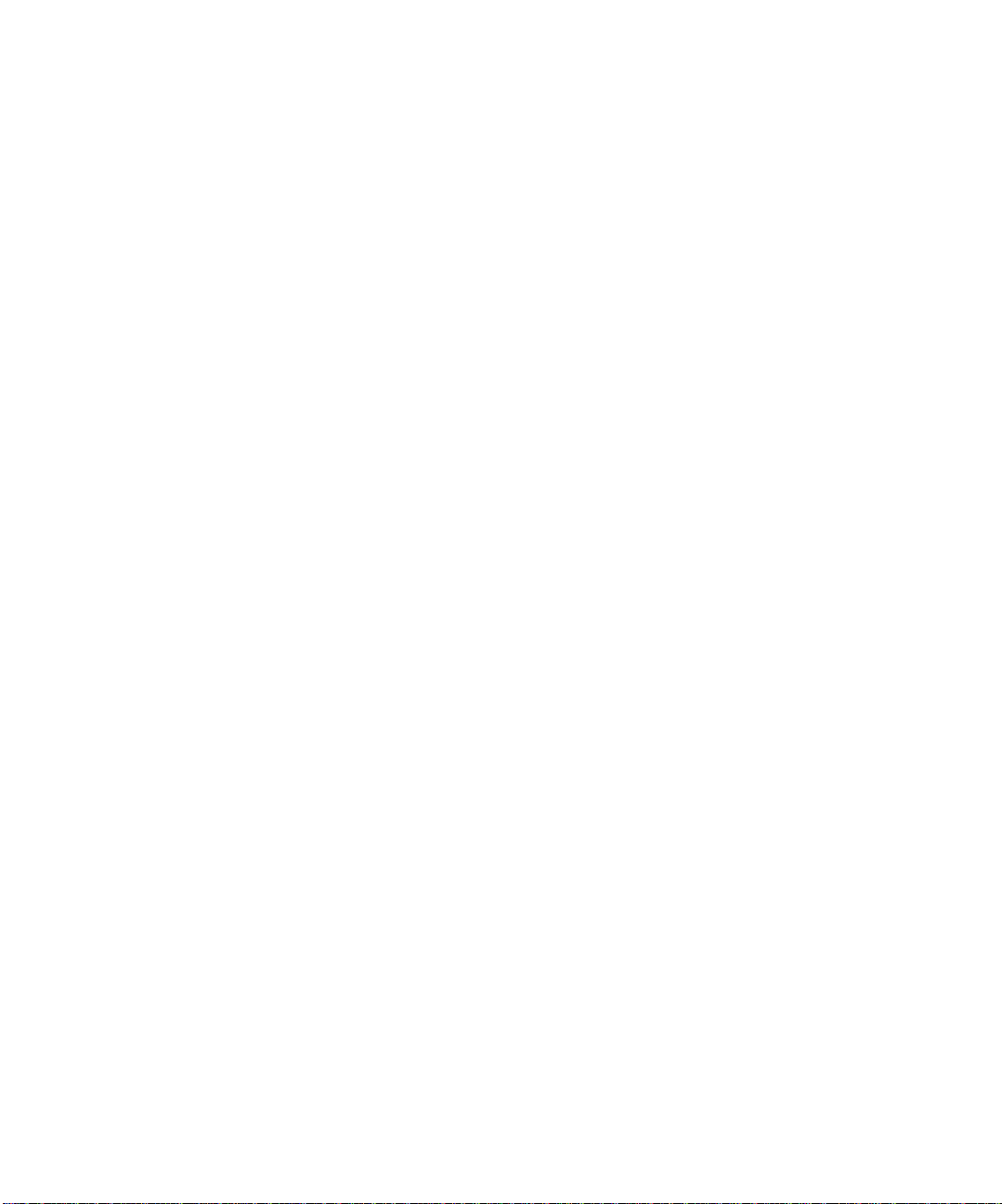
These vibrations are very fast. The slowest vibration frequency you can hear is
about 20 vibrations per second, and the fastest is around 16,000 to 20,000
vibrations per second.
Recording Digital Audio
To record digital audio, your computer monitors the electrical signal generated by
a microphone, an electric guitar, or another source. At equal intervals of time (for
CD-quality sound, this means 44,100 times a second), the computer measures and
saves the strength of the electrical signal from the microphone, on a scale from 0 to
65,535.
That's it. Digital audio data is just a long series of numbers. The computer sends
these numbers, in the form of electrical signals, to a speaker. The speaker then
vibrates and generates the same sound that was recorded.
The primary advantage of digital audio is the quality of the sound. Unlike MIDI, a
digital audio recording is very rich, capturing all the nuances, overtones, and other
characteristics of the sound exactly as performed. The main drawback of digital
audio is that it takes up a lot of disk space. To record a 1-minute segment of stereo,
CD-quality digital audio, you need about 10 megabytes of disk space.
On the PC, digital audio is usually stored in Wave files (extension .wav). There are
many programs available that let you create, play, and edit these files. SONAR
reads, writes, and lets you edit Wave files.
More information about digital audio can be found in Chapter 9, Editing Audio.
Installation and Setup
You can install SONAR on any computer that runs Windows 2000 or XP and has a
sound card or built-in sound module. If you want to hook up other devices, like a
MIDI keyboard, an electric guitar, or a microphone, you need the right cables, and
you need to find the right connectors on your computer.
Before you install SONAR, take a minute to register the software so we can let you
know when updates become available and provide you with technical support. To
register your copy of SONAR, fill in the registration card in your product package
and mail it back to us. Or, register at our Web site: www.cakewalk.com.
To connect a MIDI keyboard to your computer, you need standard MIDI cables or a
MIDI adapter cable, such as the one available in Cakewalk’s PC Music Pack. One
end of the adapter cable should have two 5-pin DIN connectors that connect to
your keyboard or other MIDI device. At the other end, you need a 15-pin connector
to connect to a sound card through its MIDI/joystick port.
If you have a dedicated MIDI interface, lots of electronic music gear, or work with
many different music software packages, see Appendix B: Hardware Setup.
25
Page 26
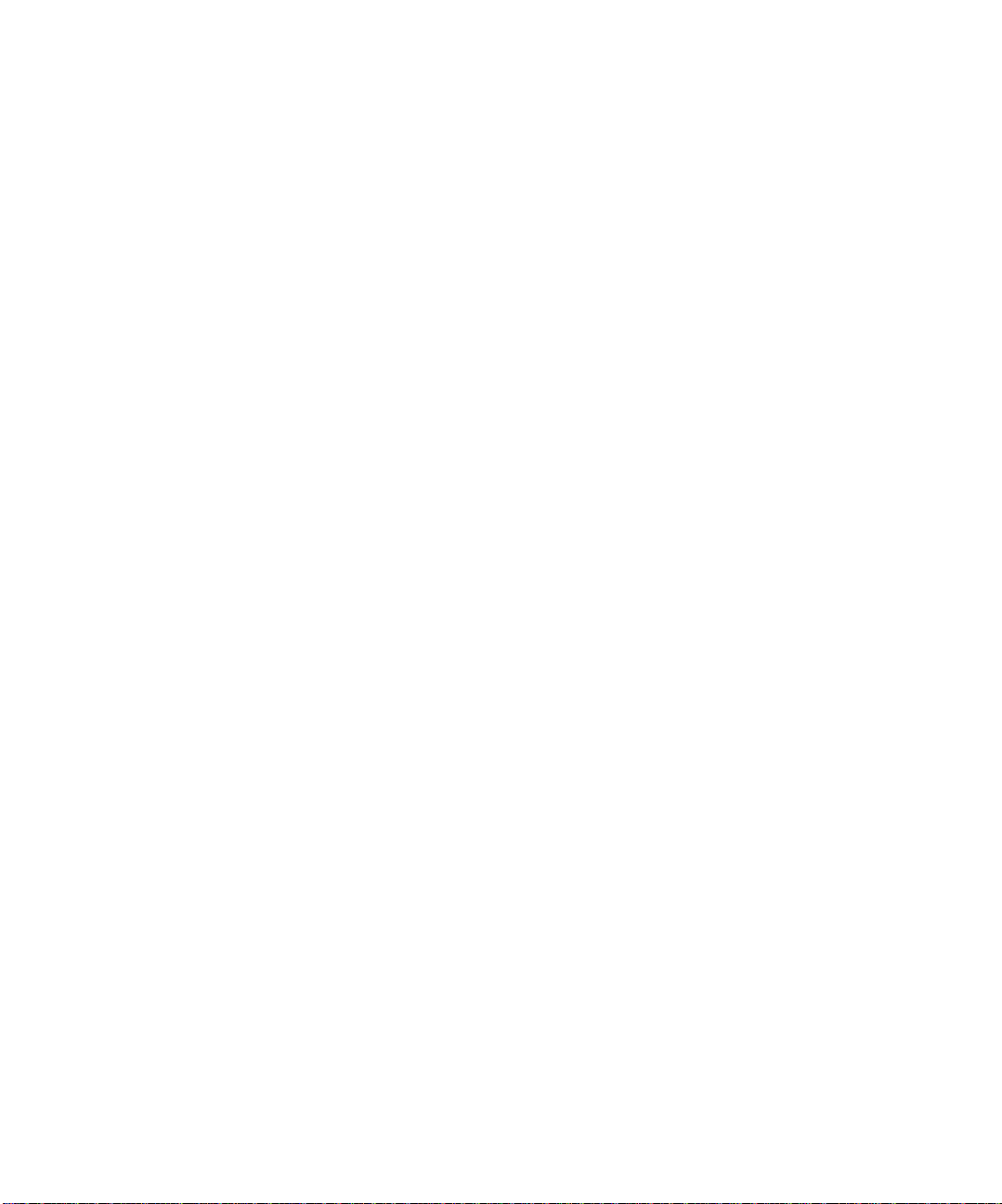
:
Before you attach or detach any cables from your computer, you should shut down
your computer and turn off the power to all your equipment. This greatly reduces
the chance of electrical damage to your equipment while plugging and unplugging
cables.
To Connect a MIDI Keyboard to Your Computer
1. One of the 5-pin connectors on the MIDI cable is labeled Out. Plug this
connector into the MIDI In jack on your electronic keyboard.
2. The other 5-pin connector on the MIDI cable is labeled In. Plug this connector
into the MIDI Out jack on your electronic keyboard.
3. If you are using a MIDI adaptor cable, plug the 15-pin connector on the MIDI
cable into the MIDI/joystick port on your sound card. If you have a joystick,
unplug it, plug in the MIDI cable, and plug the joystick into the pass-through
connector on the MIDI cable.
Or
If you are using standard MIDI cables, plug the cable connected to the MIDI
Out on your MIDI instrument into the MIDI In of your sound card or MIDI
interface. Plug the cable connected to the MIDI In on your MIDI instrument
into the MIDI Out of your sound card or MIDI interface.
To Connect an Electric Guitar to Your Computer
1. Plug your 1/4” mono guitar cable into a 1/8” stereo adapter.
2. Plug the 1/8” adapter into the microphone input or line input jack on your
computer sound card.
To Connect a Microphone to Your Computer
1. If your microphone does not have a 1/8” mono or stereo plug, plug the
microphone into a 1/8” adapter.
2. Plug the 1/8” adapter into the microphone input jack on your computer sound
card.
That's it! Now that your instruments are all set to go, you can restart your
computer and turn on your keyboard, guitar, and microphone.
Installing SONAR
SONAR is easy to install. All you need to do is choose the folder where the program
and sample project files should be stored.Before you start, make sure you have
your serial number handy. Your serial number is located on the back of your CD
case.
Installation note: If you choose to not install the Sample files, you will not have
the necessary content to use the tutorials in Chapter 2.
26
Page 27
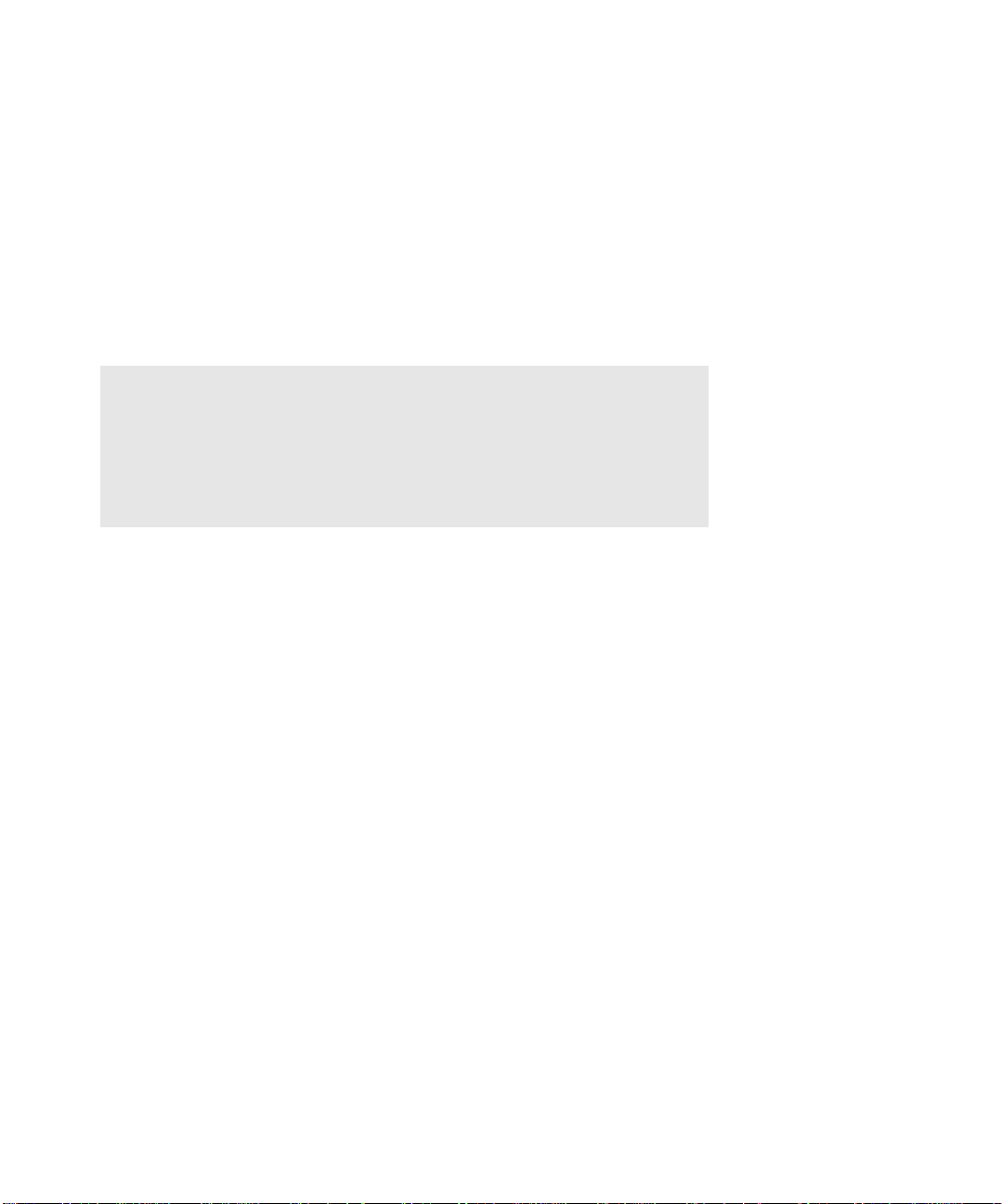
To Install SON AR
1. Start your computer.
2. Close any open programs you have running.
3. Place the SONAR CD-ROM in your CD-ROM drive.
If you have autorun enabled, the SONAR AutoRun menu opens automatically,
showing you a dialog box with several buttons. If autorun is not enabled, you
can open the SONAR AutoRun menu by selecting Start-Run and entering
d:\AutoRun.exe (where d:\ is your CD-ROM drive).
4. Click the Install SONAR button.
Note:
If you exit Setup without completing the installation, choose Start-Run,
type D:\AutoRun.exe (where D:\ is your CD-ROM drive), and click OK.
This will reopen the AutoRun window, and you can click Install SONAR
to start installation again.
5. Follow the installation instructions on the screen.
You can also install SONAR by choosing Start-Run and running the application
named
SETUP.EXE from the CD.
Uninstalling SONAR 4
When you installed SONAR, the setup program placed an Uninstall icon in the
Start menu. To uninstall SONAR, click the Start button and choose Programs-
Cakewalk-SONAR 4 (Studio Edition or Producer Edition)-Uninstall
SONAR 4 (Studio Edition or Producer Edition).
Starting SONAR
There are many different ways to start SONAR. Here are a few:
• Click on the SONAR icon on your desktop.
• Click on the Start button, and choose Programs-Cakewalk-SONAR 4
(Studio Edition or Producer Edition)-SONAR 4 (Studio Edition or
Producer Edition).
• Click the Start button, point to Documents, and choose a SONAR project from
the menu.
• Double-click the SONAR program or any SONAR document from the Windows
Explorer or the Find menu.
27
Page 28
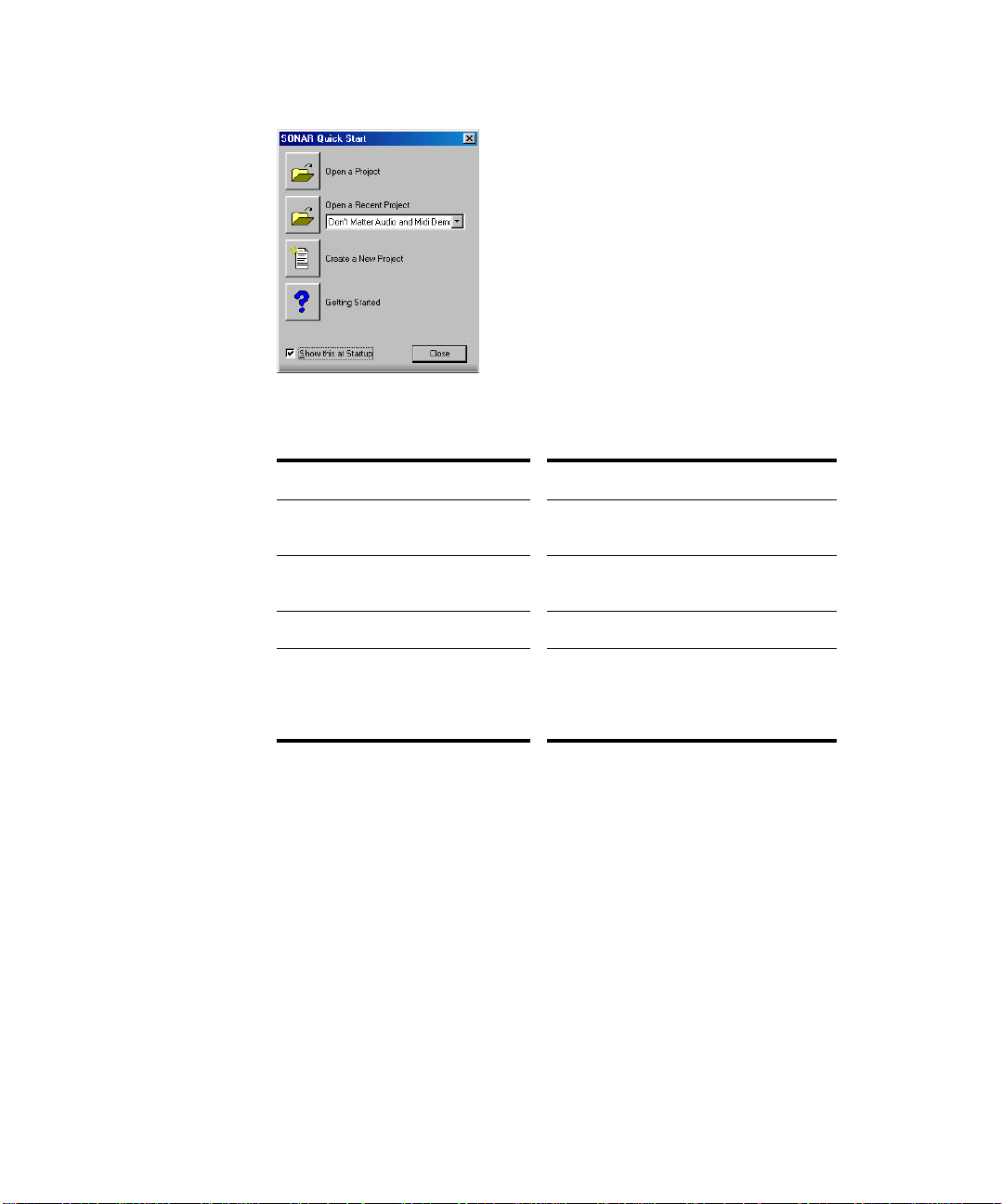
:
When you start SONAR, you see the Quick Start dialog box.
The Quick Start dialog box has several options:
Option… How to use it…
Open a Project Choose a project from the Open File dialog
Open a Recent Project Select a project from the list, and click this
Create a New Project Click here to create a new project.
Getting Started Click here to view the Getting Started topic
If you don’t want to see the Quick Start dialog box in the future, uncheck the box at
the bottom of the dialog box, and click Close. You can see the Quick Start dialog
box later by choosing Help-Quick Start.
Migratin g Preferences
If you have a previous version of Cakewalk installed, SONAR will detect it and
give you the option of migrating certain preferences from a single earlier version.
box to open it
button to open it
in the help file. This topic has links to a
glossary of terms, as well as some basic
procedures.
28
Page 29
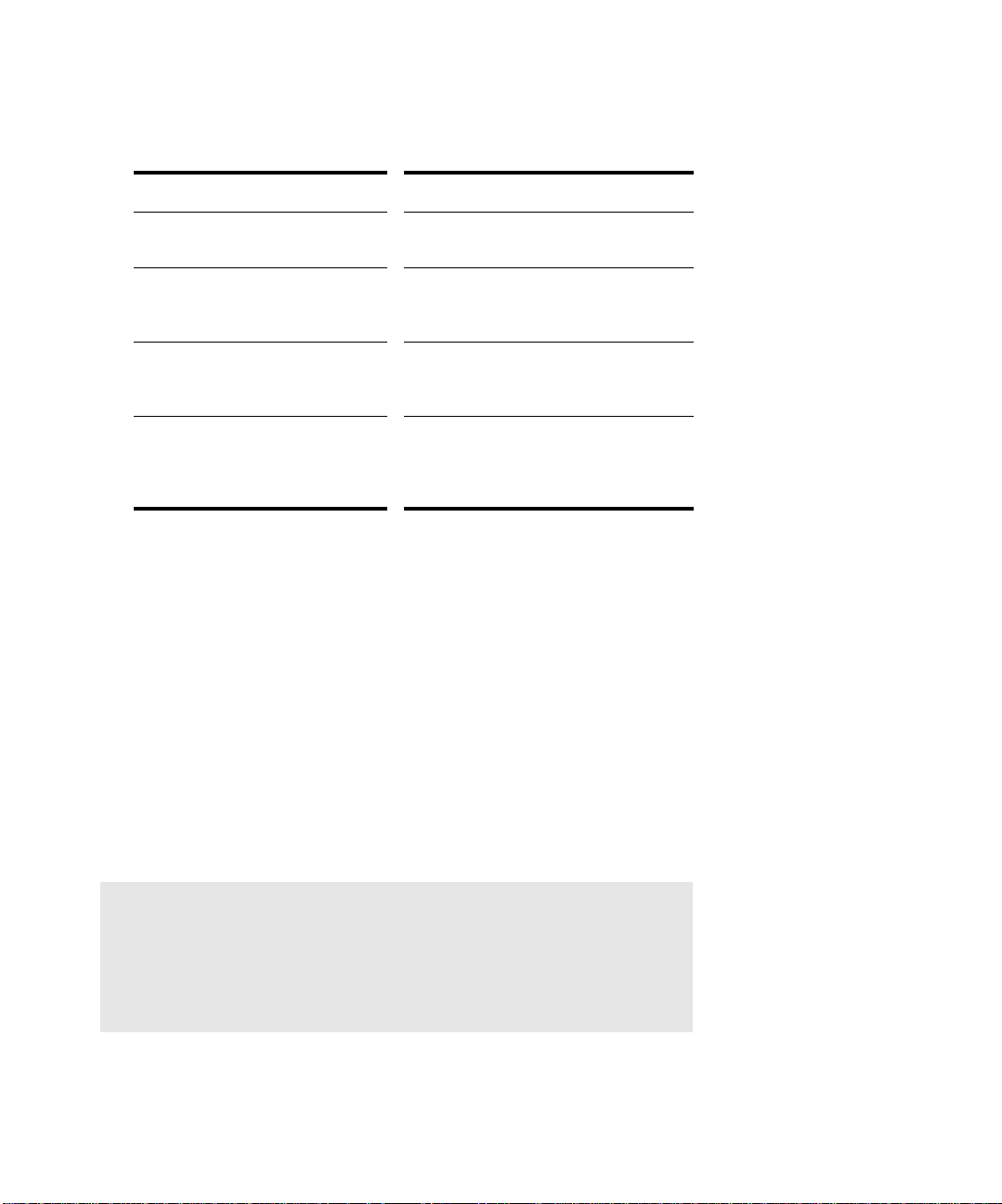
When you choose to migrate preferences, SONAR migrates the following settings
from an earlier Cakewalk version:
Setting… Description
Global Options Settings in the Global Options dialog. Open
by selecting Options-Global.
Key Bindings Your customized key bindings for
controlling SONAR using your MIDI
keyboard or computer keyboard.
Instrument Definitions Files used to control specific MIDI
Audio data directory (WaveData
folder) and Picture Cache directory
locations
instruments. See Chapter 16, Using
Instrument Definitions.
SONAR uses the Data directory and Picture
Cache directories from the previous
Cakewalk version for storing project wave
files and their waveform image files.
Running Wave Profiler
The first time you start SONAR, it automatically runs the Wave Profiler utility.
Wave Profiler determines the proper MIDI and Audio timings for your sound card
and writes them to a file that SONAR refers to when using the card. Wave Profiler
does not change the sound card’s DMA, IRQ, or port address settings.
Wave Profiler detects the make and model of your sound card, which determine the
card’s audio characteristics. If Wave Profiler finds a card that has a WDM driver, it
only profiles that card. If you want to use more than one sound card at a time, and
they don’t both have WDM drivers, you must force the one with the WDM driver to
use that driver as an older, MME driver. It is not necessary to run the Wave
Profiler for a sound card using an ASIO driver. For more information about Wave
Profiler, WDM, and MME, see “The Wave Profiler” on page 628. When Wave
Profiler determines the kind of card you have, always accept the default settings.
Note:
You can run the Wave Profiler again at a later time (for example, if
you install a new sound card or driver) by choosing the Options-
Audio General tab command and clicking Wave Profiler.
29
Page 30
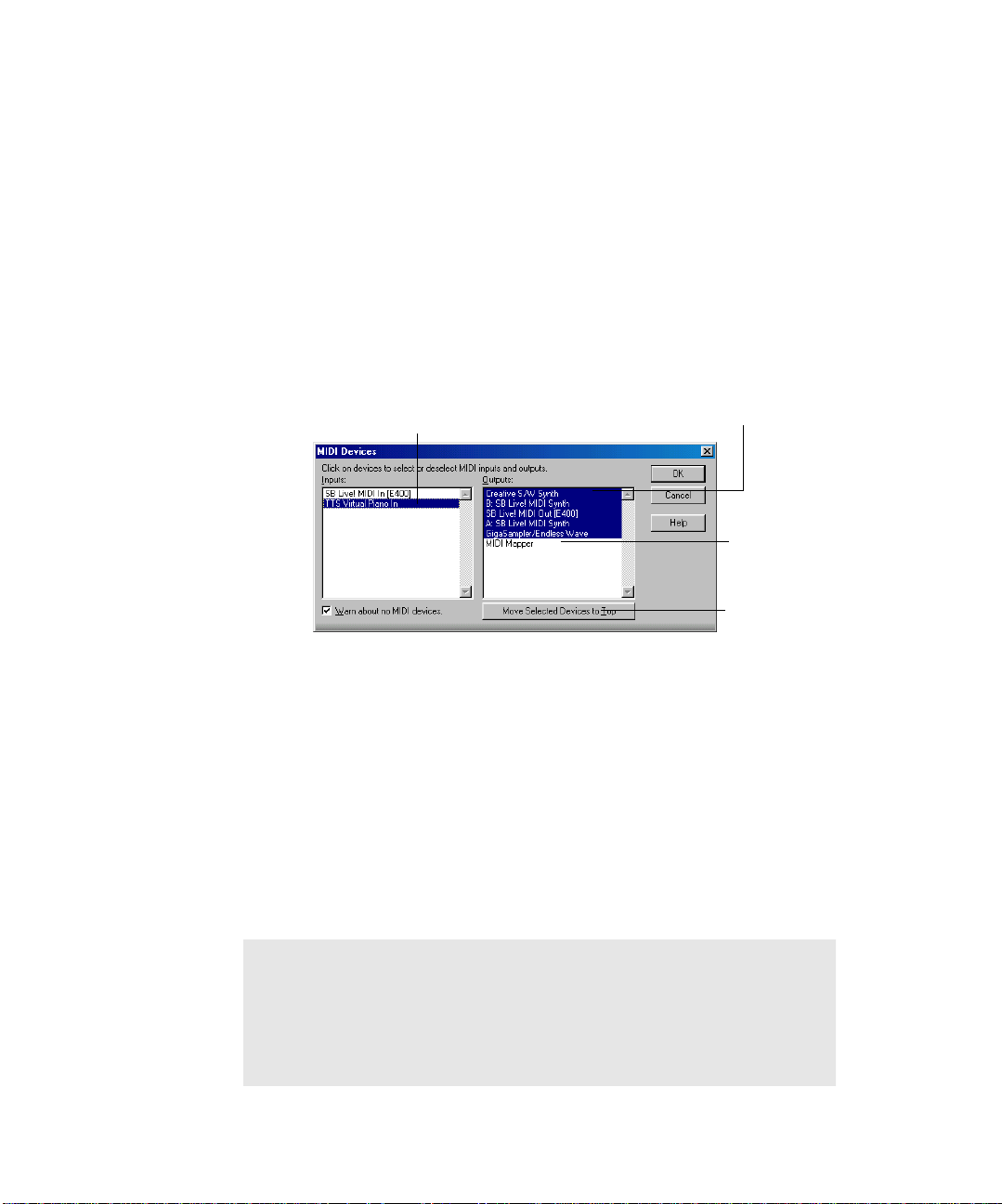
:
Setting Up the MIDI In and MIDI Out Devices
When you start SONAR for the first time, it checks your computer to find all the
MIDI input and output devices you have installed (such as sound cards and MIDI
interfaces). However, sometimes you need to tell SONAR exactly which devices you
want it to use. If you’re not getting sound from your sound card or MIDI keyboard,
or if you just want to change the MIDI outputs and devices that you are using,
follow the steps in this section.
Choose Options-MIDI Devices to open a dialog box in which you select the MIDI
In and MIDI Out devices that SONAR will use. Each item in the list is a MIDI
Input or MIDI Output from drivers installed using the Windows Control Panel.
1. Select Options-MIDI Devices. You will see the MIDI Devices dialog box,
which lets you choose instruments on MIDI inputs and outputs.
Device selected for MIDI input
2. Look at the left window. Notice that it shows devices on MIDI Inputs; make
sure that all devices in this window are highlighted. If a device isn’t
highlighted, click on it once to select it for MIDI Input.
3. Look at the window on the right. Notice that it shows devices on MIDI
Outputs. SONAR numbers its MIDI Outputs by the order of the devices in this
window. The device on top is on Output 1, the one below it is on Output 2, and
so on.
4. Highlight one device at a time in the Outputs window and click Move Selected
Devices to Top to change its order. Then highlight all the devices that appear
in the window to select them for output.
Devices selected for MIDI output
Device not
selected for MIDI
output
Click here to
change order of
MIDI devices
Tip!
Be sure to choose MIDI output devices from Options-MIDI Devices.
If you don’t do this, you won’t hear any of your MIDI instruments
when you play songs in SONAR.
30
Page 31
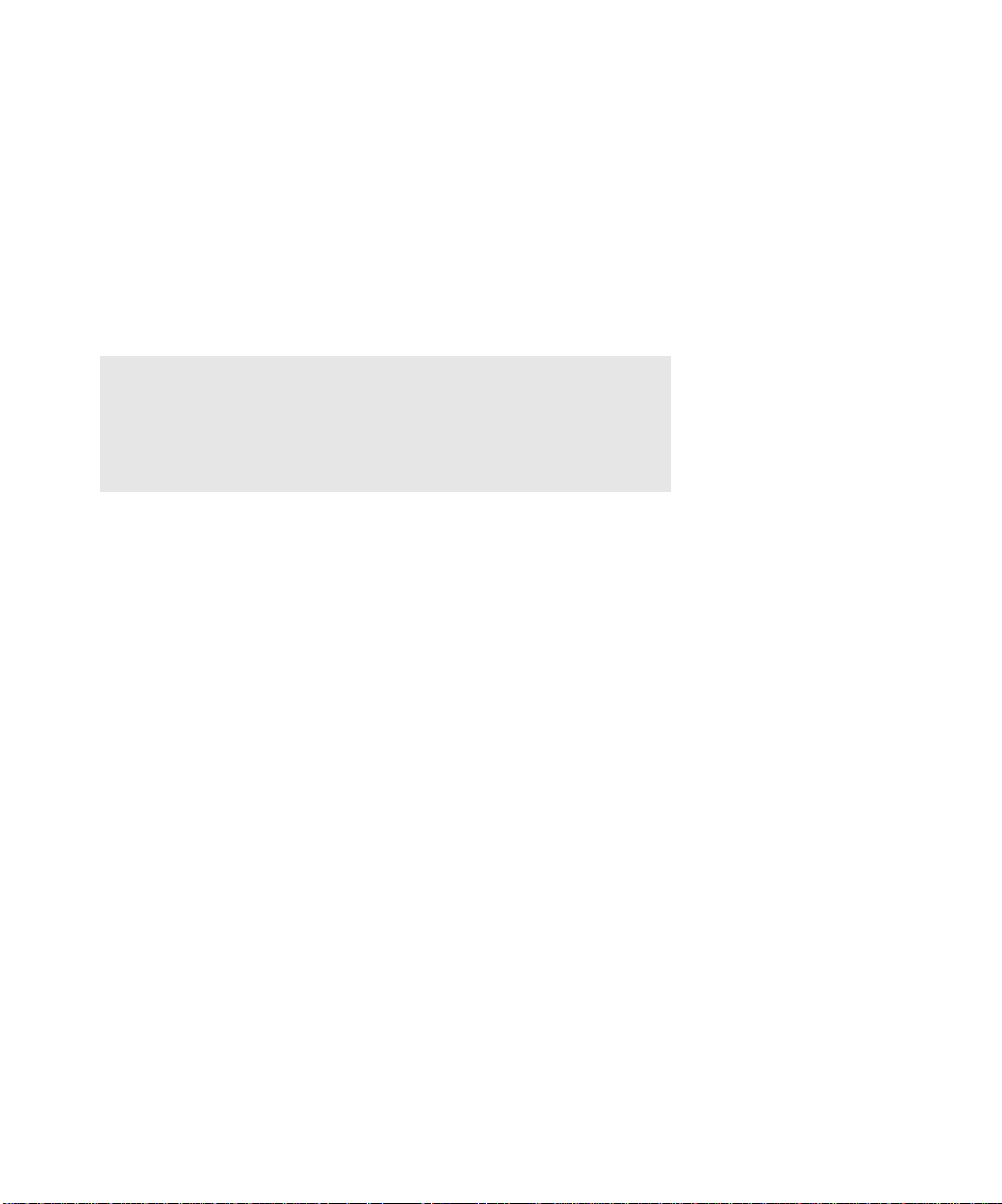
Using MIDI Devices After Making Driver Changes
If you later add or remove drivers using the Drivers icon of the Windows Control
Panel, SONAR reacts in the following way:
• If you remove a Control Panel driver, SONAR will not use the device it belongs
to the next time you run the program. Any other devices you had selected
using the Options-MIDI Devices command will remain selected.
• If you add a driver through the Control Panel, SONAR does not automatically
use it. You must use the Options-MIDI Devices command to enable the new
driver in SONAR’s list.
Note:
After you add or remove a driver with the Drivers icon in the
Windows Control Panel, you must restart Windows for the change
to take effect.
Defining Your MIDI Instrument or Sound Card
Once you have selected your MIDI Input and Output devices, SONAR, by default,
plays back MIDI sequences using a General MIDI instrument definition. If you are
using a synthesizer or sound card that does not adhere to the General MIDI
standard, you may want to define that instrument. For information about
instrument definitions, see Chapter 16, Using Instrument Definitions.
SONAR Basics
SONAR’s menus and toolbars give you quick access to all the features of
SONAR. Some menu choices and tools display dialog boxes that let you choose
among various options, or type in the values you want. If you click in most views,
in time rulers, or on certain other items with the right mouse button, you see a
popup menu that provides quick access to many common operations.
The project is the center of your work in SONAR. If you’re a musician, a project
might contain a song, a jingle, or a movement of a symphony. If you’re a postproduction engineer, a project might contain a 30-second radio commercial or a
lengthy soundtrack for a film or videotape production. By default, every project is
stored in a file (known as a project file). The normal file extension for a SONAR
work file is .
SONAR organizes the sound and music in your project into tracks, clips, and
events.
CWP.
31
Page 32

:
Tracks are used to store the sound or music made by each instrument or voice in a
project. For example, a song that is arranged for four instruments and one vocalist
may have 5 tracks—one for each instrument and one for the vocals. Each project
can have an unlimited number of tracks. Some of these tracks may be used in your
finished project, while others can hold alternate takes, backup tracks, and
variations that you might want to keep for future use. Each track can be made up
of one or many clips.
Clips are the pieces of sound and music that make up your tracks. A clip might
contain a horn solo, a drum break, a bass or guitar riff, a voice-over, a sound effect
like the hoot of an owl, or an entire keyboard performance. A track can contain a
single clip or dozens of different clips, and you can easily move clips from one track
to another.
Groove clips are audio clips which have tempo and pitch information embedded
within them, allowing them to follow changes to the project tempo or project pitch.
You can click on either edge of a Groove clip and drag out repetitions in the track.
Events are MIDI data (in MIDI tracks) or automation data.
SONAR File Types
Projects in SONAR can be saved as a project file with the extension .CWP or as a
Bundle file with the extension .
For a complete description of the differences between project files and bundle files,
see “Project Files and Bundle Files” on page 619.
CWB.
32
Other Types of Files
SONAR lets you create and work with several other types of files, in addition to
project (.
File type… Description…
MIDI files (extension .MID) Standard MIDI files.
Template files (extension .
StudioWare (extension
.C
OMF (extension .
CWP) and bundle (.CWB) files that store your projects:
TPL) Templates for new files you create
To control external MIDI devices from
AKEWALKSTUDIOWARE)
OMF) Open Media Framework format files.
SONAR
Page 33

Opening a File
Use the following procedure to open a file.
To Open a File in SONAR
1. If you haven't already done so, start SONAR.
2. Choose File-Open.
3. In the Open dialog box, navigate to the directory where the project you want to
open is located and select it.
4. Click the Open button.
5. If you are opening an OMF file, the Unpack OMF dialog appears. Set the
initial tempo and specify the directory where you want to save the file and its
audio. For more information about opening OMF files, see Unpack OMF dialog
in the online help.
SONAR loads the project.
Views
SONAR displays your project in windows on the screen that are known as views.
You can have many views open at once, all showing the same project. When you
edit a project in one view, the other related views are updated automatically.
The Track View
The Track view is the main window that you use to create, display, and work with
a project. When you open a project file, SONAR displays the Track view for the
project. When you close the Track view for a project, SONAR closes the file.
The Track view is divided into several sections: toolbars (at the top), the
Navigator pane, the Video Thumbnails pane (Producer Edition only), the
Track pane, the Track/Bus Inspector, the Clips pane, and the Bus pane. You
33
Page 34

:
can change the size of the panes by dragging the vertical or horizontal splitter bars
that separate them.
The Track pane
Expanded
track
Minimized
tracks
Track/Bus Inspector
All of the current track’s controls, plus a few that are only available in the Console
view, are contained in the Track/Bus Inspector which is an expanded version of
the current track’s controls located on the far left side of the Track view. You can
hide or show the Track/Bus Inspector by pressing i on your keyboard (see “Track/
Bus Inspector” on page 35, for more information).
Show/Hide Bus pane
The Clips pane
Splitter bars
The Bus pane
Clips
The Track pane lets you see and change the initial settings for each track. By
default, the current track is displayed in gold. To change the current track, move
the highlight using the mouse or the keyboard as follows:
Key… What it does…
Left/Right Arrow Moves the highlight to the next or previous
control.
Up/Down Arrow Moves to the same control in the adjacent
track, or the next track of the same type if
the control only applies to a specific track
type (for example, the Patch control only
applies to MIDI tracks).
Page Down Displays the next page of tracks.
34
Page 35

Page Up Displays the previous page of tracks.
Home Moves the focus to the first track.
End Moves the focus to the last track.
The current track’s controls are contained in the Track/Bus Inspector.
The Clips pane shows the clips in your project on a horizontal timeline called the
Time Ruler that helps you visualize how your project is organized. Clips contain
markings that indicate their contents. The Clips pane lets you select, move, cut
and copy clips from place to place to change the arrangement of music and sound
in your project.
The Bus pane shows the buses in the project. The Show/Hide Bus pane button
allows you to show or hide the Bus pane at the bottom of the Track view.
The Navigator pane displays a large part of your project so you can see an
overview of your song. The Navigator pane displays all of your project’s tracks.
The Track view makes it easy to select tracks, clips, and ranges of time in a project.
These are the most common selection methods:
To… Do this…
Select tracks Click on the track number, or drag over
several track numbers
Select clips Click on the clip, or drag a rectangle around
several clips
Select time ranges Drag in the Time Ruler, or click between two
markers
Select partial clips Hold down the Alt key while dragging over a
clip
As with most other Windows programs, you can also use the Shift-click and Ctrlclick combinations when selecting tracks and clips. Holding the Shift key while
you click adds tracks or clips to the current selection. Holding the Ctrl key while
you click lets you toggle the selection status of tracks or clips.
Track/Bus Inspector
The Track/Bus Inspector makes it easy to adjust the current track’s (or bus’s)
controls, because it’s a greatly expanded version of the current track’s controls that
is located on the left side of the Track pane. You can hide or show any one or all of
the controls in the Track/Bus Inspector by clicking the four buttons at the bottom
of the Track/Bus Inspector.
35
Page 36

:
The following graphic shows most of the Track/Bus Inspector’s controls (there may
not be room to display all of a track’s controls on the Track/Bus Inspector,
depending on the resolution of your monitor):
Track/Bus Inspector for an Audio Track
Input menu
Trim
Phase, Mono,
Input Echo
Mute, Solo, Arm
Pan
Volume meter
Volume fader
Output menu
Track/Bus Inspector for a MIDI Track
Input menu
Vel+
Fx bin: large view
with 4 assignable
sliders
Send controls: MIDI
ch., Bank, Patch
Input Echo
Mute, Solo, Arm
Pan
Volume fader
Output menu
Choose track or
bus menu
Click to select the Track/
Bus Inspector controls you
want to display
36
Page 37

You can hide or show any of the Track/Bus Inspector’s controls, and use it to
display the controls from any track or bus. The following table shows you how:
To do this… Do this…
Hide or show the Track/Bus Inspector Press i on your keyboard.
Display a certain track’s or bus’s controls
in the Track/Bus Inspector
Hide or show any of the Track/Bus
Inspector’s controls
Click the track or bus to make it current, or
choose the track or bus in the track/bus
dropdown menu that’s at the bottom of the Track/
Bus Inspector.
Click any of the four buttons at the bottom of the
Track Inspector (these are 3-position buttons,
except for the Volume button):
• Send button —when yellow, displays
send controls for audio tracks and busses;
and channel, bank, and patch controls for
MIDI tracks. When blue, shows as many
sends as possible.
• Volume button —hides or shows the
volume fader in MIDI tracks, audio tracks,
and busses.
• EQ button —in audio tracks and busses
shows the built-in EQ controls. When yellow,
shows band 1; when blue, shows all 4
bands. In MIDI tracks it has no function.
• FX button —when yellow, shows the FX
bin in audio tracks and busses. When blue,
also shows the first 4 parameters of the
selected effect (if it’s an automatable effect).
In MIDI tracks, shows the FX bin when
yellow. When blue, shows sliders for 4
assignable MIDI continuous controllers.
Note: you can not display a MIDI track’s Time +
or Key + controls in the Track/Bus Inspector.
Reassign MIDI controller sliders in a MIDI
Track’s Fx bin
Display the parameters of a different
automatable effect
Assign a control to a group, arm it for
automation, take an automation
snapshot, or set up remote control
Right-click the slider you want to reassign and
choose Reassign Control from the popup menu,
choose the new parameter, and click OK.
Click the name of the effect you want to select.
Right-click the control and choose options from
the popup menu.
37
Page 38

:
Narrow the Track Inspector Right-click a blank area and choose Narrow
Strip from the popup menu.
Bypass the FX bin Right-click the FX bin and choose Bypass Bin
The Console View
The Console view is where you can mix the sounds on all the different tracks to
create the final mix of your project. While the Track view provides most of the
same controls, you may want to use the more familiar interface of the Console view
for mixing.
You use the Console view to adjust the levels of sound for the different tracks in
your project, to change the stereo panning, and to apply real-time effects to an
individual track, combinations of tracks, or the final mix.
The Console view contains several groups of controls. There is one module for each
track in your project, and one module for each bus. You can use bus sends to direct
certain tracks to special modules that are known as buses.
from the popup menu.
38
Page 39
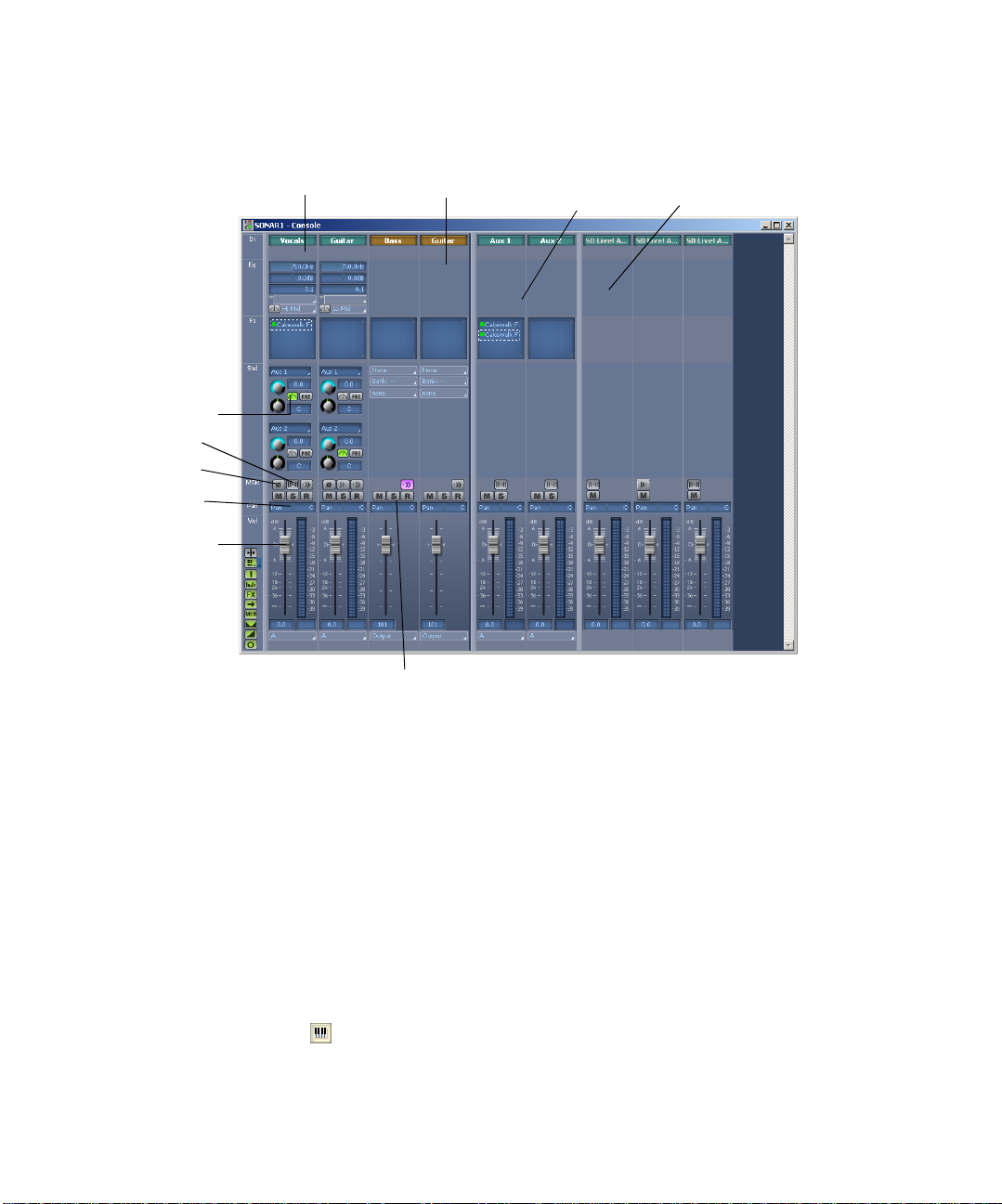
The Console View:
Bus Send Enable
Stereo/Mono button
Phase Invert button
Pan control
Volume fader
for each track
Audio module
MIDI module
Mute, Solo, and T rack Arming buttons
Bus
Main Out
As in the Track view, you can change track settings or record new music or sound
in the Console view. You may choose to use one view or the other, or the choice you
make may depend on which project you are working on.
Other Views
SONAR has a number of other views you can use to display and work on your
project. To display these views, select one or more tracks, by Ctrl-clicking their
track numbers and:
• Click the icon for the view in the Views toolbar
OR
• Choose the view you want from the View menu
The Piano Roll view : shows the notes from a MIDI track or tracks as they
would appear on a player-piano roll. You can move the notes around, make them
longer or shorter, and change their pitches by just dragging them with the mouse.
39
Page 40

:
You can also use the Piano Roll view to display and edit MIDI velocity, controllers,
and other types of information. The Piano Roll view also contains the Drum Editor,
which allows you to “paint” drum patterns using the Pattern Brush tool and play
different drum modules from a single track.
The Staff view : displays the notes from one or more MIDI tracks using
standard music notation, similar to the way the notation would appear on a
printed page. You can add, edit, or delete notes; create percussion parts; add guitar
chords and other notation markings; display guitar tablature; display the
Fretboard pane; and print whole scores or individual parts to share with other
musicians.
40
Page 41
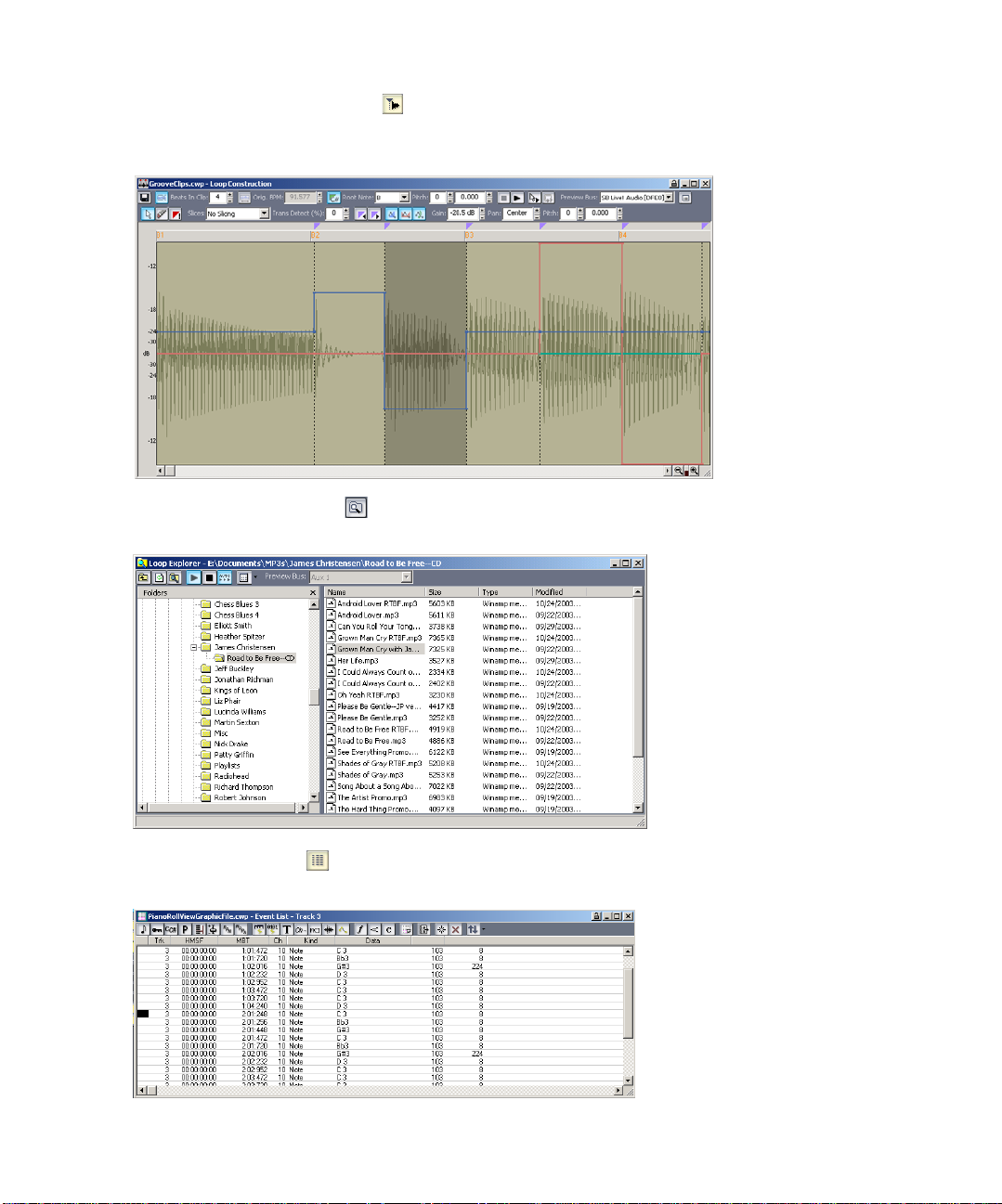
The Loop Construction view : allows you to create and edit Groove clips
(SONAR loops that “know” the tempo and key in which they were recorded), and
export these clips as ACIDized files.
The Loop Explorer view : allows you to preview ACIDized files and other
Wave files; and drag and drop them into your project.
The Event List view : displays the events in a project individually, so that you
can make changes at a very detailed level.
41
Page 42

:
SONAR has several other views that are used for very specific purposes:
View… How you use it…
Meter/Key To change the meter (time signature) or key
Big Time To display the Now time in a large, resizable
Markers To add, move, rename, or delete labels for
Lyrics To add and display lyrics for a track.
Video To display a loaded video file.
Sysx To create, display, store, and edit System
Tempo To view and edit the project's tempo
Zoom Controls
Many of the views contain Zoom tools that let you change the horizontal and
vertical scale of the view:
signature, or to insert changes in the meter
or key signature at specific times in a
project.
font that you can read more easily.
parts of your project that make it easier to
move from one point to another.
Exclusive MIDI messages used to control
instruments and other gear that are MIDI
capable.
changes.
Zoom tool
Zoom out vertically
42
Vertical Zoom fader
Zoom in vertically
Zoom in horizontally
Zoom out horizontally
The zoom tools are used as described in the following table:
Tool… How you use it…
Zoom out Click to zoom out incrementally, or press
Horizontal Zoom fader
Shift and click to zoom all the way out
Page 43
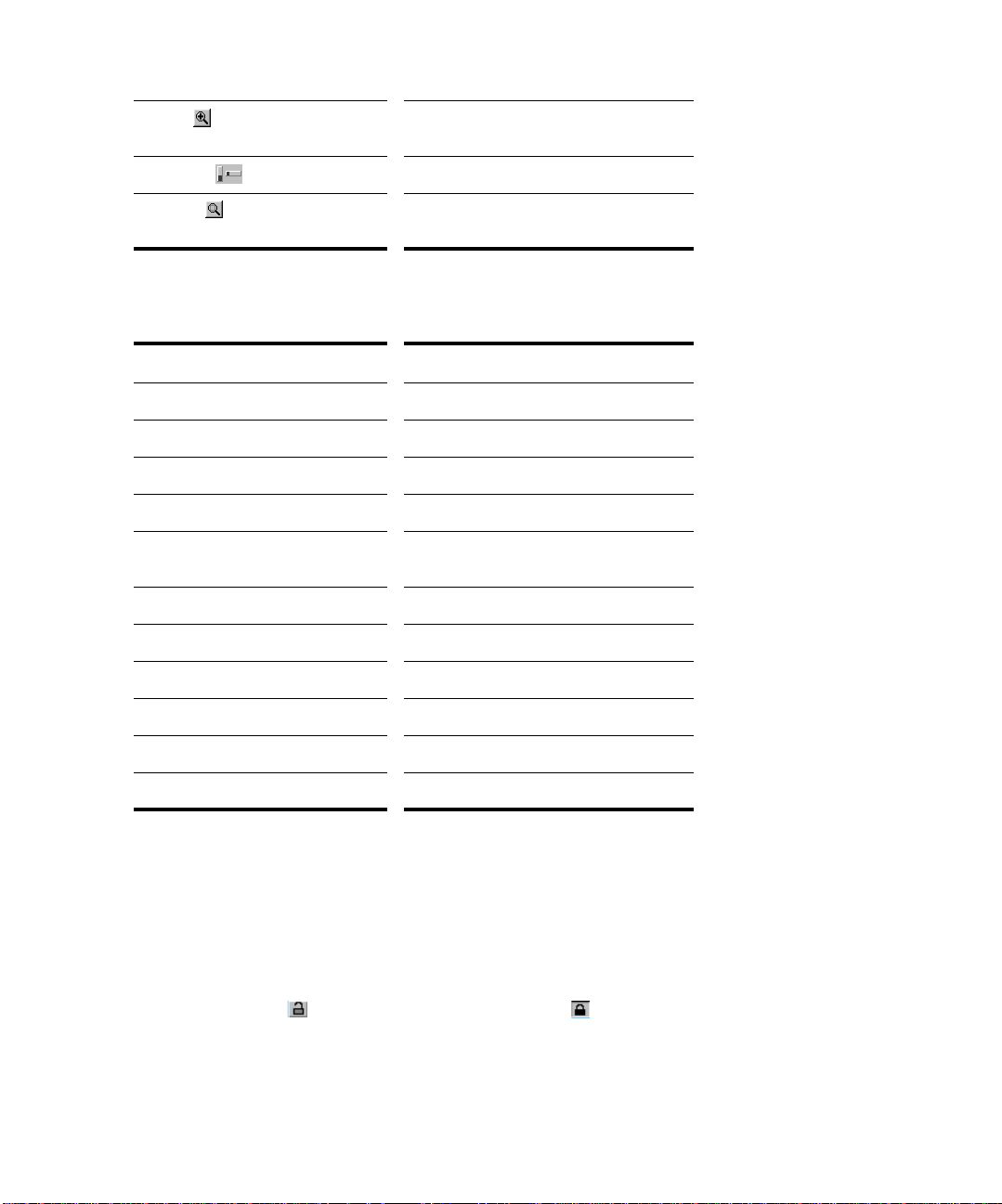
Zoom in Click to zoom in incrementally, or press
Shift and click to zoom all the way in
Zoom fader Click and drag to zoom continuously
Zoom tool Click to arm, then click and drag in the view
to select the zoom area
The Zoom tool is automatically disarmed after use. Double-click the Zoom tool to
make the selection stick. You can also zoom with the keyboard:
Key… What it does…
Ctrl+up arrow Zoom out vertically
Ctrl+down arrow Zoom in vertically
Ctrl+right arrow Zoom in horizontally
Ctrl+left arrow Zoom out horizontally
G Go to (center) the Now time, without
Z Arm the Zoom tool
U Undo the current zoom
F Fit tracks to window
A Show all tracks
zooming
Shift+F Fit project to window
Shift+Double Click a clip Maximize track height
Locking Views
By default SONAR allows only one instance of each view, but you can lock the
contents of most views, preserving the current view by forcing a new instance of
the view to appear if necessary. Locking views is the only way you can have
multiple instances of the same view open. Only the Track and Console views
cannot be locked.
To lock a view, just click the lock button at the top right of the view. An unlocked
view looks like this , and a locked view looks like this . A view can be locked
automatically by pressing the Ctrl key when opening the view.
43
Page 44

:
Floating Views
When a view is float enabled, you can move it outside of the confines of SONAR.
This is particularly useful if you take advantage of SONAR’s dual monitor support.
Using dual monitor support, you can keep the Track or Console view on one
monitor and “float” other views to the other monitor by dragging them to the
second screen.
For more information, see “Floating Views and Dual Monitor Support” on page
517.
Layouts
You may spend a lot of time making sure that all the views are laid out on the
screen just the way you want. When you save your work, you can save the screen
layout along with it. You can also save the layout by itself and then use the layout
with other projects. See “Layouts” on page 514
Working on a Project
Much of your time in SONAR is spent recording and listening to your project as it
develops. The Transport toolbar, shown below, contains the most important tools
and other pieces of information you’ll need to record and play back your project.
Every project has a current time, known as the Now time. As you record or play
back a project, the Now time shows your current location in the project. When you
create a project, the Now time is set to the beginning of the project. The current
Now time is saved with your project.
You control recording and playback using tools on the Transport toolbar, which
work a lot like the ones on your tape deck or CD player:
44
Go to End
Stop
Go to Beginning
As you work with a project, you can use SONAR’s mute and solo features to choose
which tracks are played, or you can create loops to play a particular section over
and over again. You can also create markers, which are named time points you
add to your project to make it easy to jump to a particular location.
Play
Record automation
Record
Reset
Page 45

Windows Taskbar Indicators
When SONAR is running, you’ll normally see two indicators in your Windows
Taskbar, right next to the clock.
The MIDI activity monitor contains two lights that indicate MIDI input and
output. When you play your MIDI keyboard, the first light flashes when each note
is pressed, and it flashes again when each note is released. When you play back a
project that contains MIDI, the second indicator lights up.
The volume control is used to control the playback and record volumes on your
sound card. Double-click on this indicator to open a dialog box that lets you control
the levels for audio, MIDI, CD playback, and record.
The volume control is available only if your sound card is using a native Windows
driver. If your sound card does not use a native Windows driver, no volume control
will be displayed in the taskbar. In this case, your sound card probably came with
a separate program to control input and output levels. See your sound card
documentation for more information.
Screen Colors and Wallpaper
SONAR lets you customize the colors that are used for virtually all parts of the
program using the Options-Colors command. This command also lets you change
the background bitmap that is displayed in the SONAR window.
For any SONAR screen element, you can assign a color in two ways:
• Choose one of the colors that is part of your Windows color scheme.
• Assign a custom color.
To Assign Custom Colors
1. Choose Options-Colors to display the Colors dialog box.
2. Choose the screen element whose color you want to change from the Screen
Element list.
3. Assign a color to the screen element in one of two ways:
• To use a color from the Windows color scheme, choose one of the options in
the Follow System Color list
• To use a custom color, check Use Specific Color, click the Choose Color
button, and select the color you want
4. To save these changes from session to session, check the Save Changes for
Next Session box.
5. Click OK when you are done.
45
Page 46

:
SONAR uses the colors you have chosen.
To Restore the Default Colors
1. Choose Options-Colors to display the Colors dialog box.
2. Click the Defaults button.
3. Click OK.
SONAR uses the default colors for all screen elements.
To Change the Wallpaper
1. Choose Options-Colors to display the Colors dialog box.
2. Choose the desired wallpaper according to the table:
To do this… Do this…
Use the default wallpaper Check Default in the Wallpaper list
Not use any wallpaper Check None in the Wallpaper list
Use a custom bitmap Check Custom, choose a bitmap, and click
Open
3. Click OK when you are done.
Starting to Use SONAR
This chapter has provided you with an overview of SONAR and basic information
on how to install the software and configure your system. To get started with
SONAR, you can try the tutorials in Chapter 2. When you’re finished with the
tutorials, move on to Chapter 3 to learn the details of how you can use SONAR to
create your projects.
46
Page 47

2
Tutorials
Now that you’ve learned some of the basics, it’s time to put that knowledge to
work. These tutorials will give you some hands-on practice in playing, recording,
and mixing your projects. If you want to learn more about any topic, you’ll find
references to the appropriate part of the User’s Guide.
Note:
If, during installation, you chose in the Select Components dialog not
to install the Tutorials folder (part of the Sample files), you will not
have access to the sample tutorial files needed to follow the tutorials
in Chapter 2, Tutorials. If you didn’t install these files, insert your
product CD and copy the files to your hard drive.
In This Chapter
Tutorial 1—The Basics. . . . . . . . . . . . . . . . . . . . . . . . . . . . . . . . . . . . . . . . . . . . . . . . . . . . 48
Tutorial 2—Recording MIDI . . . . . . . . . . . . . . . . . . . . . . . . . . . . . . . . . . . . . . . . . . . . . . . . 61
Tutorial 3—Recording Digital Audio. . . . . . . . . . . . . . . . . . . . . . . . . . . . . . . . . . . . . . . . . . 68
Tutorial 4—Editing MIDI. . . . . . . . . . . . . . . . . . . . . . . . . . . . . . . . . . . . . . . . . . . . . . . . . . . 74
Tutorial 5—Editing Audio. . . . . . . . . . . . . . . . . . . . . . . . . . . . . . . . . . . . . . . . . . . . . . . . . . 81
Tutorial 6—Using Groove Clips . . . . . . . . . . . . . . . . . . . . . . . . . . . . . . . . . . . . . . . . . . . . . 85
Tutorial 7—Mixing . . . . . . . . . . . . . . . . . . . . . . . . . . . . . . . . . . . . . . . . . . . . . . . . . . . . . . . 95
Tutorial 8—Using Soft Synths . . . . . . . . . . . . . . . . . . . . . . . . . . . . . . . . . . . . . . . . . . . . . 100
Tutorial 9—Drum Maps . . . . . . . . . . . . . . . . . . . . . . . . . . . . . . . . . . . . . . . . . . . . . . . . . . 104
Tutorial 10—Cyclone DXi. . . . . . . . . . . . . . . . . . . . . . . . . . . . . . . . . . . . . . . . . . . . . . . . . 108
Page 48
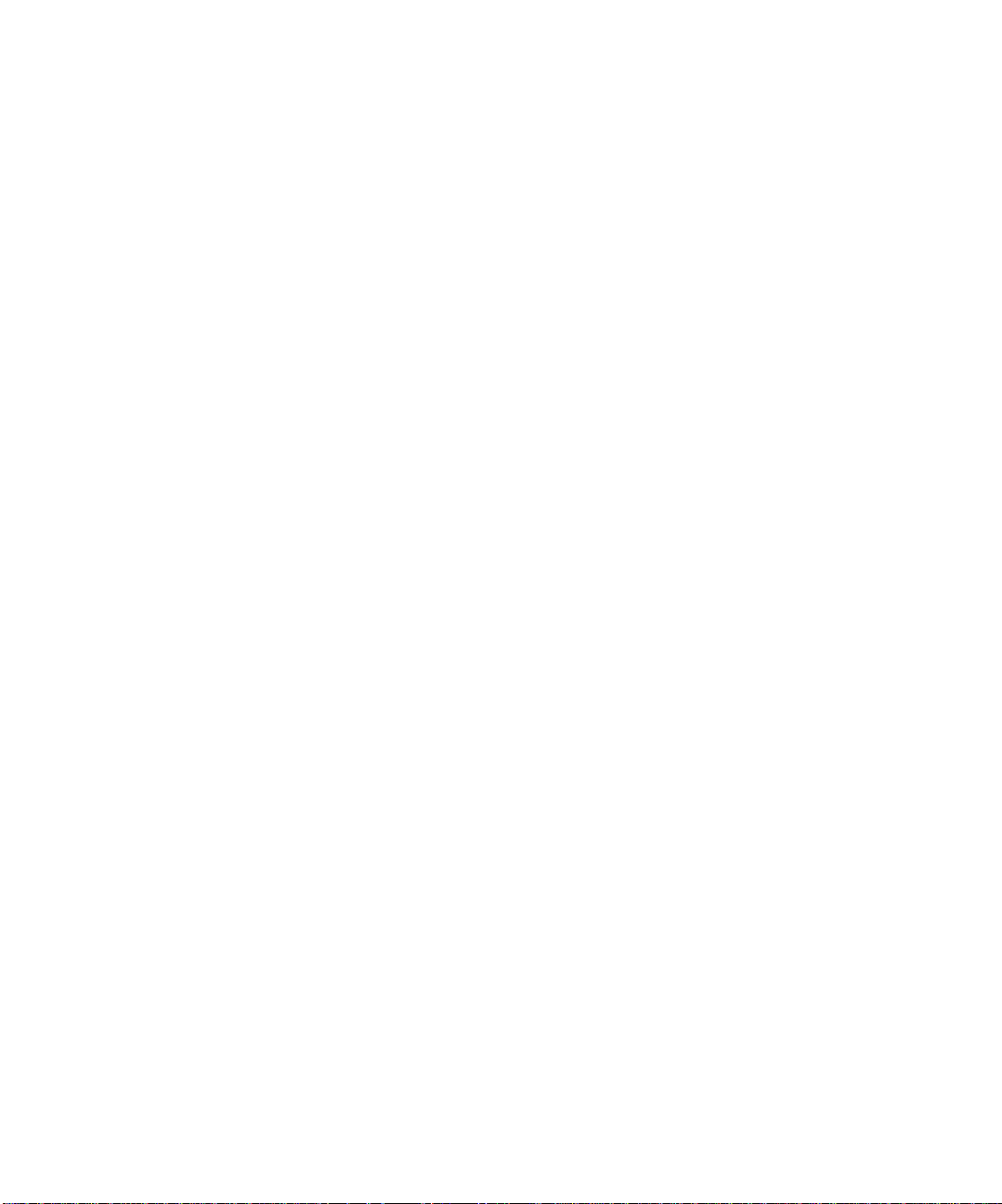
Tutorial 1—The Basics
The first tutorial teaches you the basics of SONAR. You'll learn how to:
• Open and play a project file
• Make the project repeat automatically
•Use markers
• Speed or slow the tempo
• Mute a track and play a track solo
• Change a track's instrument
• Play a track on a MIDI instrument
If you have not already done so, please read Chapter 1, Introduction, for basic
background information about projects, tracks, clips, the Track view, and the
Console view.
Opening a Project File
As you learned in Chapter 1, SONAR stores MIDI and digital audio data in
project files. The first thing you need to do is load a project file.
To Open a Project File
1. If you haven't already done so, start SONAR.
48
2. Choose File-Open.
3. In the Open dialog box, navigate to the directory in which you installed
SONAR, double-click the Tutorials folder to open it and select the file
TUTORIAL1.CWP.
4. Click the Open button.
SONAR loads the project and opens the Track view. Feel free to move and resize
the Track view to better fit your screen.
Setting Outputs
Before you can play a project, you must set the outputs for both MIDI sounds and
audio sounds. By setting the outputs, you are telling SONAR from which outputs
you want to hear the sounds. You may have a sound card with just one output or
several sound cards, each with several outputs. These sound cards may contain
their own synthesizers, which SONAR sees as MIDI outputs. Also, if you have a
separate MIDI interface connected to your computer, it has one or more MIDI
outputs.
Before we assign a track to an output, let’s make sure the outputs we want to use
are available.
Page 49

To Enable MIDI Outputs
1. Select Options-MIDI Devices from the menu to open the MIDI Devices
dialog box.
2. In the MIDI Devices dialog in the Outputs field, arrange the outputs by doing
the following:
To do this… Do this…
Enable or disable a device Click on it—an enabled device appears highlighted; a
Move a device to the top of
the list
disabled device does not appear highlighted.
Highlight it, temporarily deselect all other highlighted
devices, and click the Move Selected Devices to Top
button.
3. Click OK.
Note: If you have a large number of MIDI outputs enabled, you may occasionally
get MIDI transmission errors or an out-of-memory message. You can try either
deselecting some outputs, or lowering the number of Sysx buffers by using the
Options-Global command to open the Global Options dialog box: on the MIDI
tab, lower the value in the Number of Buffers field to 16.
To Enable Audio Outputs
1. Select Options-Audio from the menu.
The Audio Options dialog box appears.
2. Click on the Drivers tab in the Audio Options dialog box.
3. In the Output Drivers field, select the drivers you want enabled. All enabled
drivers appear highlighted.
4. Click OK.
To Set MIDI Outputs for Your Project’s Tracks
1. In the Track view, click the Output dropdown menu in a track. You may need
to enlarge the track to show the Output control: In Track 1, click the Restore
Strip Size button to expand the track. Also, you may have to click the All
tab control that’s at the bottom of the Track pane to display all the controls in
the track.
49
Page 50

Output menu
All tab control—click this to display all the track controls. Click
the other tabs to display smaller groups of controls.
A popup menu appears, containing a list of enabled MIDI outputs.
2. Select the output you want to use for that track.
3. Press the down arrow on your computer keyboard to move to the Output field
for the next track and choose an output.
4. Repeat step 3 for each track.
Let's play the project!
50
Playing the Project
Buttons in the Large Transport toolbar, shown in the following picture, can control
most of SONAR’s basic playback functions.
If you don’t see the Large Transport toolbar, then choose View-Toolbars and
check Transport (Large).
Run/Stop Audio Engine
Record Automatio n
Auto-punch
Meter/Key
Reset
Stop
Rewind
Play
Go to End
Record
Page 51

To Start Playback
• To play the project, click the Play button , or press the Spacebar.
Do you hear music? If you don't hear anything, see the online help topic called
Troubleshooting for some troubleshooting tips.
To Restart the Project
When SONAR gets to the end of the project, it stops. To play the project again, do
the following:
1. Click the Rewind button , or press w to go back to the first measure.
2. Click the Play button, or press the Spacebar.
To Pause Playback
• To temporarily pause playback, click the Play button or the Stop button
, or press the Spacebar. Click the Play button again to resume
playback.
Certain SONAR functions can only be used when the project is paused. If a
function or command does not seem to work, try pausing the project.
The Now Time
The Now time is the current time in the project. In the Clips pane of the Track
view, the Now time is indicated by a vertical line. The Now time is also shown in
the Transport toolbar, both in MBT (measure/beat/tick) format and in time code
format (hour/minute/second/frame). During playback, the Now time increases in
accordance with the progress of the project.
You can set the Now time of the project by clicking in the Time Ruler in the Clips
pane, or (when playback is paused) by dragging the Now time slider in the Large
Transport toolbar.
While you are playing the project, you may want to keep an eye on the Now time.
The Big Time view displays the Now time in a large font so you can more easily see
it from a distance. To open this view, choose View-Big Time. You can change the
time format displayed in the Big Time window by clicking on it. You can change its
font by right-clicking on it.
Star t ing from a Marker
Markers make it easier to find certain points within the project. You may want to
set markers at the beginning of each section of your project or at times with which
some event must be synchronized. The Markers toolbar lets you move the Now
time to a marker, add a new marker at the Now time, and edit the marker list. If
51
Page 52
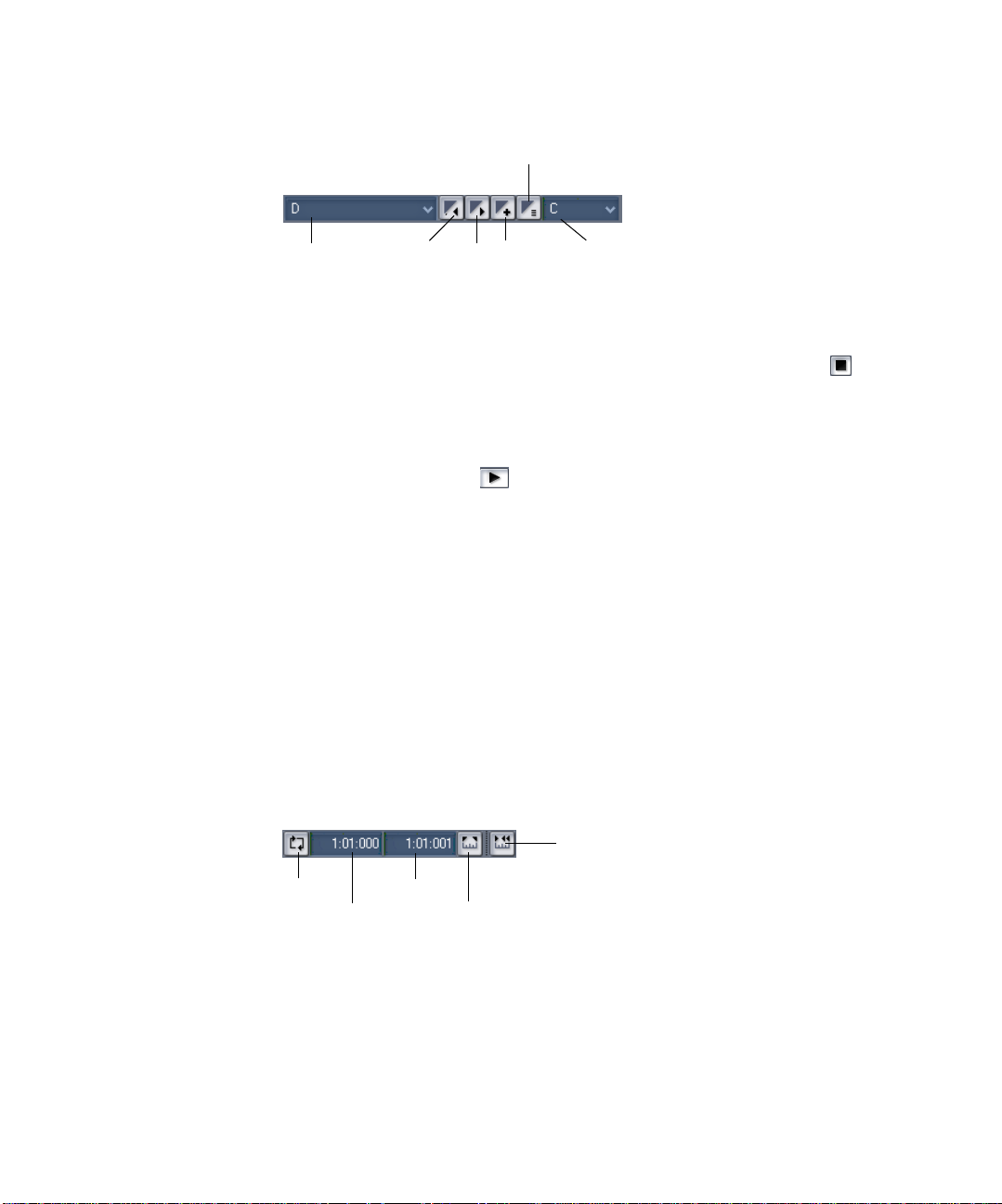
you don’t see the Markers toolbar, then choose View-Toolbars and check
Markers.
Open Markers view
Markers
list
Previous
marker
Next
marker
Insert
marker
Default Groove clip pitch
The current project contains several markers. Let’s try starting playback from the
marker labeled C:
1. If the project is playing, pause playback by clicking the Stop button .
2. In the Current Marker dropdown menu in the Markers toolbar (the larger
dropdown menu, on the left), select the marker labeled C. The Now time
moves to the start of measure 17.
3. Click the Play button .
You can jump to the next or previous marker by pressing Ctrl+Shift+ Page Down
or Ctrl+Shift+Page Up.
For more information on markers, see “Creating and Using Markers” on page 224.
Restarting the Project Automatically
Wouldn’t it be easier to practice your solo if you didn't have to rewind and restart
the project each time it ended? Rather than manually rewinding and restarting
the project, you can make SONAR automatically jump back to the beginning and
keep playing.
Looping Over the Entire Project
To control looping, use the tools in the Loop/Auto Shuttle toolbar. If you don’t see
this toolbar, choose View-Toolbars and check Loop.
52
Loop On/Off
Loop start time
Loop properties
Loop end time
Set loop to selection time
Page 53

To loop over the entire project, do the following:
1. In the Loop toolbar, click the Loop Start time. The time display changes to an
edit box with spin controls.
2. To loop over the entire project, the loop must start at 1:01:000. If the Loop
Start time is not already set to 1:01:000, use the keyboard or spin controls to
enter this value. To set it to 1:01:000, click the Loop Start time, enter 1 and
press Enter.
3. In the Loop toolbar, click the Loop End time.
4. Press F5 to open the Markers dialog box.
5. Select the marker named <End> and click OK. The Loop End time is set to the
end of the project.
6. Click the Loop On/Off button to enable looping.
7. Click Play.
When looping is enabled, the Time Ruler displays special flag markers that
indicate the loop start and end times. You can drag these markers to change the
loop start and end times.
Loop Start
To turn looping off, click the Loop button again.
Loop End
Looping Over a Sec t ion of the Project
Maybe you would like to practice one section of the project over and over. Or,
maybe you'd like one section played repeatedly so you can practice an extended
solo. In either case, you need to set the start and end times of the loop section. Let's
have SONAR loop over the section between markers C and D:
1. In the Loop toolbar, click on the Loop Start time.
2. Press F5 to open the Markers dialog box.
3. In the Markers dialog box, select marker C and click OK. The loop start time
is set to the marker time.
4. In the Loop toolbar, click on the Loop End time.
53
Page 54

5. Press F5 to open the Markers dialog box.
6. In the Markers dialog box, select marker D and click OK.
7. Click the Loop On/Off button to enable looping.
8. Click Rewind. The project rewinds to the Loop Start time.
9. Click Play.
A quicker way of selecting the loop times in the preceding example would be to
simply click in the area between the markers at the top of the Clips pane, then
click to copy the selection start and end times to the Loop/Auto Shuttle toolbar.
Click here to select the portion of the project between markers C and D
54
Changing the Tempo
If the project is having trouble keeping up with you (or if you're having trouble
keeping up with the project!), you can easily speed up or slow down the project,
since it contains only MIDI data. There are two ways to do this: you can change the
tempo, or you can change the tempo ratio, which determines the tempo by
multiplying it by a user-defined amount. The controls for either method are found
on the Tempo toolbar. If you don’t see this toolbar, choose View-Toolbars and
check Tempo.
Drag here to move toolbar to new location
T empo ratio 3
Insert tempo
Tempo
Tempo ratio 2
Tempo ratio 1
Page 55

Setting the Tempo
Let’s pick up the pace a little. Do the following:
1. With the project playing, click on the tempo value in the Tempo toolbar. The
tempo will be highlighted and spin controls will appear.
2. Use the spin controls to increase the tempo to 100 beats per minute.
3. Press Enter. The project will play a little faster.
Changing the Tempo with the Tempo Ratio Buttons
By default, the Tempo Ratio buttons let you play the project at half or double
tempo. Try this:
1. Click Button 1 . The project slows to half its normal tempo. Note that the
displayed project tempo has not changed.
2. Click Button 3 . The project speeds to twice its normal tempo.
3. Click Button 2 . The project returns to its normal tempo.
Note: The Tempo Ratio buttons do not function in projects containing audio clips.
Also, the clock source setting on the Clock tab of the Project Options dialog
(Options-Project command) must be set to Internal.
Setting the Tempo Ratios
Tempo ratios can be changed by Shift-clicking on them in the Tempo toolbar and
entering a new number in the dialog box. By default, tempo ratios are set to 0.50,
1.00, and 2.00, respectively.
Advanced Tempo Control
This project is a special case in that it has only one tempo for the entire project. If
you need to vary the project’s tempo, SONAR lets you insert tempo changes. Tempo
changes can be inserted individually so that different sections can be played at
different tempos, or they can be inserted graphically in the Tempo view. For more
information, see “Changing Tempos” on page 241.
Tempo ratios affect the entire project, even if there are tempo changes. SONAR
always multiplies the current tempo in the project by the tempo ratio to determine
the playback tempo.
55
Page 56

Muting and Soloing Tracks
Muting a track causes it not to sound when you play your project. Soloing a track
mutes all the tracks except the ones that are soloed.
You can change a track’s mute or solo status while your project is playing.
Muting a Track
Frequently you will want to temporarily turn off one or more instruments in your
ensemble. SONAR makes it easy to mute the parts you don’t want to hear.
For example, suppose that you are practicing the piano part for this project and
want to hear only the other instruments. Let’s mute the piano part. With the
project playing, do the following:
1. In the Track pane, click the Mute button in the Piano track (track 1). The
button turns yellow, and the piano part drops out of the project.
2. To turn the piano back on, click the Mute button again.
Note that the yellow MUTE indicator lights up in the Status bar whenever a track
is muted (the Status bar is located at the bottom of the SONAR window). This can
be very helpful if there are muted tracks that aren’t visible.
Let's try using a different method to mute two tracks simultaneously:
1. In the Track pane, click the track number (the left-most column) of the Piano
track. The track is selected.
2. While pressing Ctrl, click the track number in the Sax track. The Piano and
Sax tracks are selected.
56
3. Choose Track-Mute. Both tracks are muted.
You can also mute or unmute tracks by using the popup menu:
1. In the Track pane, click the track number of the Piano track.
2. While pressing Ctrl, click the track number of the Sax track. The piano and
sax tracks are selected.
3. Right-click on either track to bring up the popup menu.
4. Choose Mute (which should have a check mark beside it).
SONAR unmutes the tracks. You can also unmute all tracks by clicking the Mute
indicator on the Status bar.
Page 57

Playing a Track Solo
If you want to hear one track by itself, you could mute all other tracks. But there’s
a quicker way to do it—the Solo button. For example, to play the drum part by
itself, do the following:
1. Click the Solo button in the Drum track (track 5). Voila, a percussion solo!
2. To let the other instruments back into the project, click the Drum track's Solo
button again.
Solo is not exclusive—you can let as many instruments as you like into the solo.
Note that the green SOLO indicator lights up in the Status bar whenever a track
is soloed.
Let’s use a different method to solo all three percussion tracks:
1. In the Track pane, click the track number in the Drums track. The track is
selected.
2. While pressing Shift, click the track numbers in the Shaker and Triangle
tracks. All three percussion tracks are selected.
3. Choose Track-Solo.
When you want to let the entire ensemble back into the project, click the Solo
indicator on the Status bar to unsolo all the tracks, or select all soloed tracks and
choose Track-Solo. As a third option, right-click, bring up the popup menu, and
turn off the solo from there.
Note that Mute takes priority over Solo. If both buttons are selected in a track, the
track does not play.
Mute and Solo in the Console View
The Console view contains Mute and Solo buttons identical to those in the Track
view. The two sets of buttons are synchronized. To see this, do the following:
1. In the Console view, mute the Bass, Sax, and Drums tracks.
2. Solo the Piano track.
3. In the Track view, check that the first track is soloed and that tracks 2, 3, and
5 are muted. Click the selected Solo and Mute buttons to return the tracks to
normal.
57
Page 58
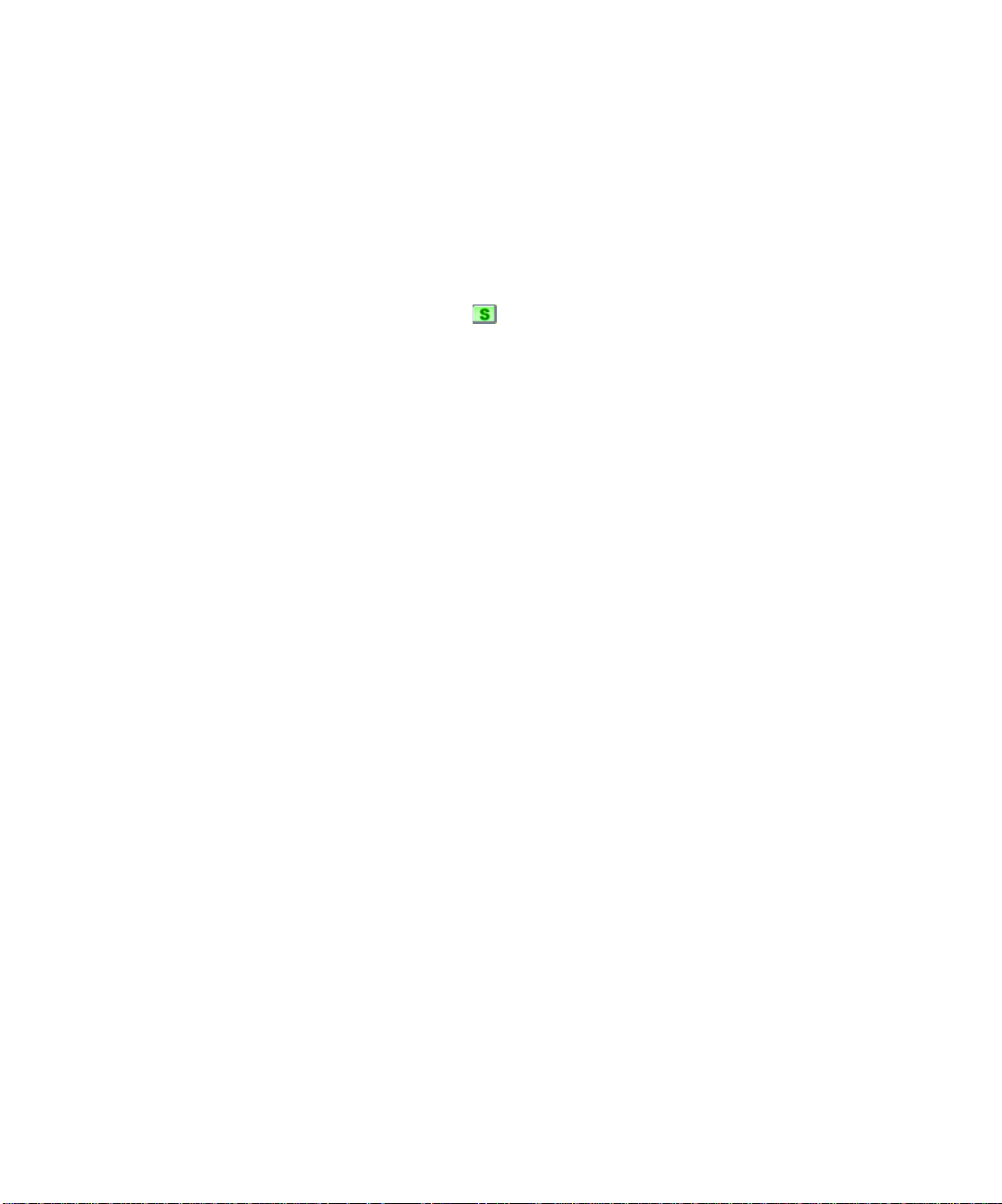
Changing a Track's Instru ment
If your sound card is like most, its internal synthesizer is capable of producing at
least 128 different instrument sounds, plus several dozen percussion sounds. Now
you'll find out how to get some of those other instruments into the act. Let’s try
changing the instrument playing the piano line.
Changing the Patch in the Track View
With the project playing, do the following:
1. Solo the Piano track so you can hear the piano part more clearly. To do this,
click the Solo button in the Piano track (track 1).
2. Loop the project, or a part of the project and click Play.
3. In the Piano track in the Track pane, find the Patch control (it’s the field just
after the Bank control). Click the down arrow that is at the end of the patch
name (the patch name should be something like Acoustic Grand Piano).
4. To change the patch, select a new patch from the menu that appears. SONAR
closes the menu and immediately starts playing the piano part with that new
instrument.
5. Have fun trying all the different patches!
6. Click the Solo button in track 1 again to unsolo the Piano track.
You can change the patch at other times in the project besides the beginning by
using the Insert-Bank/Patch Change command:
1. Stop playback.
2. Select the track in which you want to insert a patch change by clicking on its
track number.
58
3. Move the Now time to the place where you want to insert the patch change.
4. Use the Insert-Bank/Patch Change command.
The Bank/Patch Change dialog box appears.
5. Choose a patch from the Patch field and click OK.
SONAR inserts the patch change that you selected at the Now time.
6. Move the Now time to a place before the patch change and play the project so
that the Now time moves through the place where you put the patch change.
You may want to solo the track to hear it clearly.
7. Listen to the sound change when the Now time reaches the patch change.
You may want to experiment with changing all the instruments used by the
project. One thing you should know: Changing the instrument on a percussion
track (such as the Drum, Shaker, and Triangle tracks in this project) may have no
effect. Percussion instruments are played on MIDI channel 10, which in General
Page 59

MIDI is dedicated to percussion. The note determines the instrument, and the
patch is irrelevant.
Changing the Patch in the Track/Bus Inspector
You can also change a track’s patch in the Track/Bus Inspector, which is a
vertically expanded version of the current track’s controls at the far left side of the
Track view. The current track is the one with the gold title bar. Whichever track’s
controls that you click becomes the current track. For example, to change the
Piano track’s patch, click the Patch button in the Piano track’s Track/Bus
Inspector and choose a new patch from the menu. The Patch button is just below
the Bank button. You can hide or show the Track/Bus Inspector by pressing i on
your computer keyboard.
Playing Music on a Keyboard
If you've connected a MIDI keyboard (or another instrument) to your external
MIDI interface or the MIDI interface of your sound card, you can play one or more
parts of the project on the keyboard instead of the sound card’s internal
synthesizer. For instructions on connecting a keyboard to your computer, see “To
Connect a MIDI Keyboard to Your Computer” on page 26. For this section, we
assume that you want to connect the keyboard to the MIDI In and MIDI Out of
your sound card.
Checking Your MIDI Device Settings
First, let’s make sure that SONAR is set up to send MIDI output to your keyboard.
1. Choose Options-MIDI Devices to open the MIDI Devices dialog box.
2. In the Outputs field, two devices should be selected. The first should be your
sound card synthesizer device; the second should be the MIDI output your
MIDI device is connected to (it should say something like “SB Live MIDI
Out”). The uppermost selected device will correspond to Output 1, the second
device to Output 2, and so on. For help with these settings, see “Setting Up
Output Devices” on page 134.
3. Click OK.
59
Page 60

Routing MIDI Data to the Keyboard
Let’s play back the Piano track through your MIDI keyboard. First, turn your
keyboard on and make sure it is set up to receive MIDI input on channel one.
Then, do the following:
1. In the Track view, in the Piano track (track 1), click the Output field to open
the menu of outputs.
2. Select the output that your keyboard is attached to.
3. Click the Play button or press the Spacebar to play your project.
SONAR plays the piano part through your keyboard.
Or, if you prefer, the procedure is similar in the Console view:
1. In the Console view (to display, use the View-Console command), click the
Output button in the Piano module to open the menu of outputs. The Output
button is just below the volume fader.
2. Select the output that your keyboard is attached to.
3. Play your project. If you don’t hear anything from your keyboard, see
Appendix A: Troubleshooting for some hints on troubleshooting.
60
Page 61

Tutorial 2—Recording MIDI
This tutorial teaches you how to record MIDI data with SONAR. You’ll learn how
to:
• Set up the metronome
• Record MIDI tracks
• Use loop recording
• Use punch recording
Creating a New Project
If you haven’t already done so, the first thing you need to do is create a project file:
1. Start SONAR.
2. Choose File-New.
3. In the New Project File dialog box, select the MIDI tracks template.
4. Click OK.
SONAR opens a new project, containing only MIDI tracks.
Recording a MIDI Track
Let’s record a new MIDI track in the project.
Setting Up the Metronome
Musicians often use a metronome to keep track of the beat. SONAR’s metronome
is more versatile than most real metronomes. You can configure it to sound on
playback or recording; it can count off any number of lead-in measures or beats; it
can use audio clips or MIDI notes to produce sounds; and it can accent the first
beat of each measure. It also quickly and accurately follows any tempo changes
that happen in the project.
You can set up the metronome with the Metronome toolbar. If you don’t see the
Metronome toolbar, choose View-Toolbars and select Metronome.
Accent first beat Use Audio Metronome
Metronome settings
Metronome during
record
Metronome during playback
Use MIDI metronome
Count-in
Measures
Beats
61
Page 62
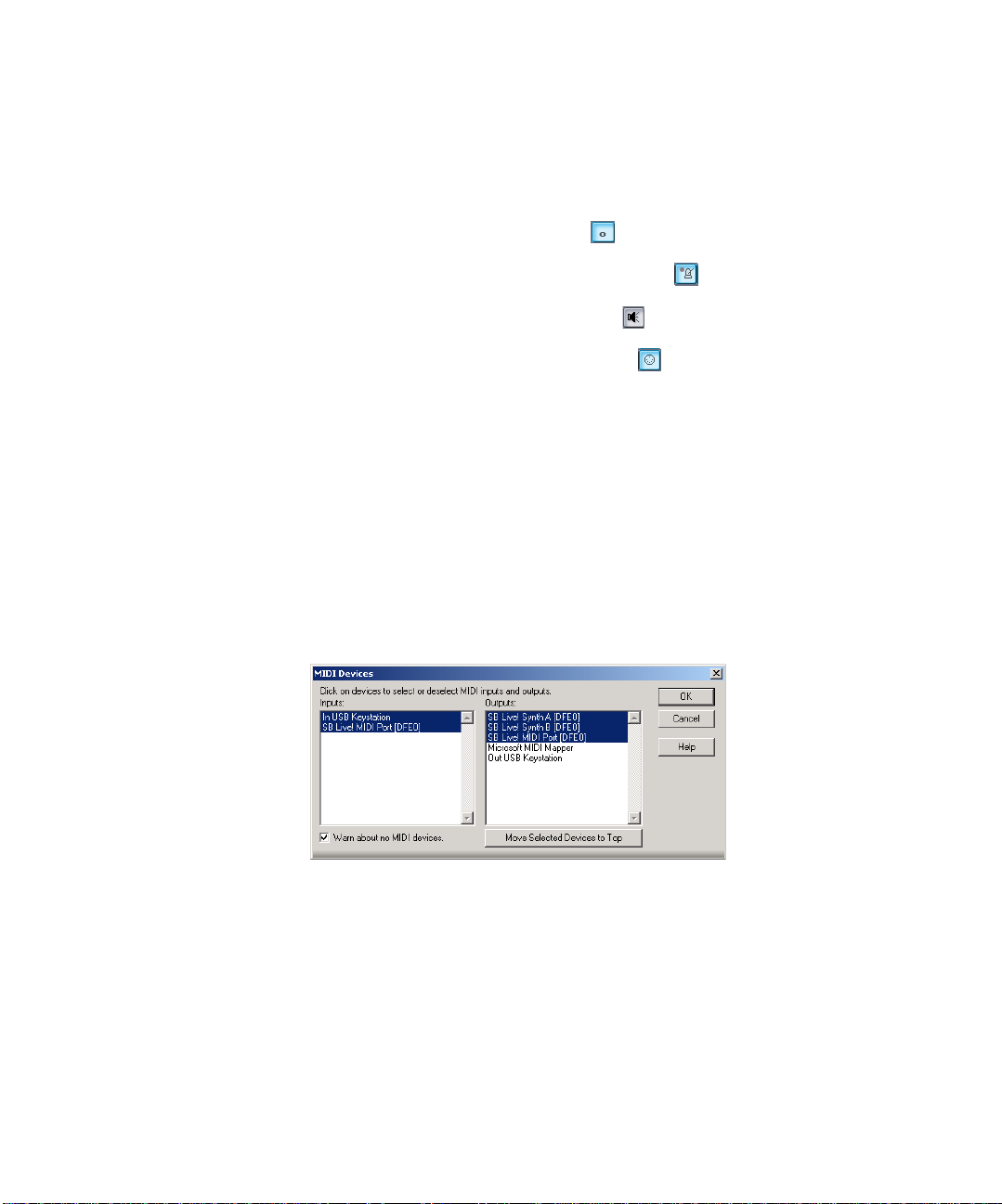
Let’s set up the metronome to play audio for two count-in measures when
recording. Here's what to do:
1. In the Metronome toolbar, click in the Count-in box.
2. Use the + or - buttons to set the count-in value to 2.
3. Click the Count-in Measures option to select it.
4. Deselect the Metronome During Record option .
5. Select the Use Audio Metronome option .
6. Deselect the Use MIDI Metronome option .
By disabling the Metronome During Record option, you cause the metronome to
turn off after the count-in measures. If you would prefer to hear the metronome
during the entire project while recording, enable this option instead.
In this example, the metronome counts in for recording, not for playback.
Setting MIDI Inputs
Let's make sure that SONAR is set up to receive MIDI data from your instrument.
1. Choose Options-MIDI Devices to open the MIDI Devices dialog box.
2. In the Inputs column, select your sound card's MIDI In device or the MIDI In
for your external MIDI interface. For help with these settings, see “Setting Up
the MIDI In and MIDI Out Devices” on page 30.
62
3. Click OK.
Setting Up Playback
During recording, SONAR will play the rest of a project as usual. Depending on
what instrumental part of the project you are going to record, you may want to
mute one or more tracks, or solo certain tracks. For example, if you are going to
record a new piano part, you might want to mute the old piano part so that you're
not competing with it while recording (you can also record over the old piano
part—arm the piano track and make sure Overwrite is the selected mode in the
Page 63
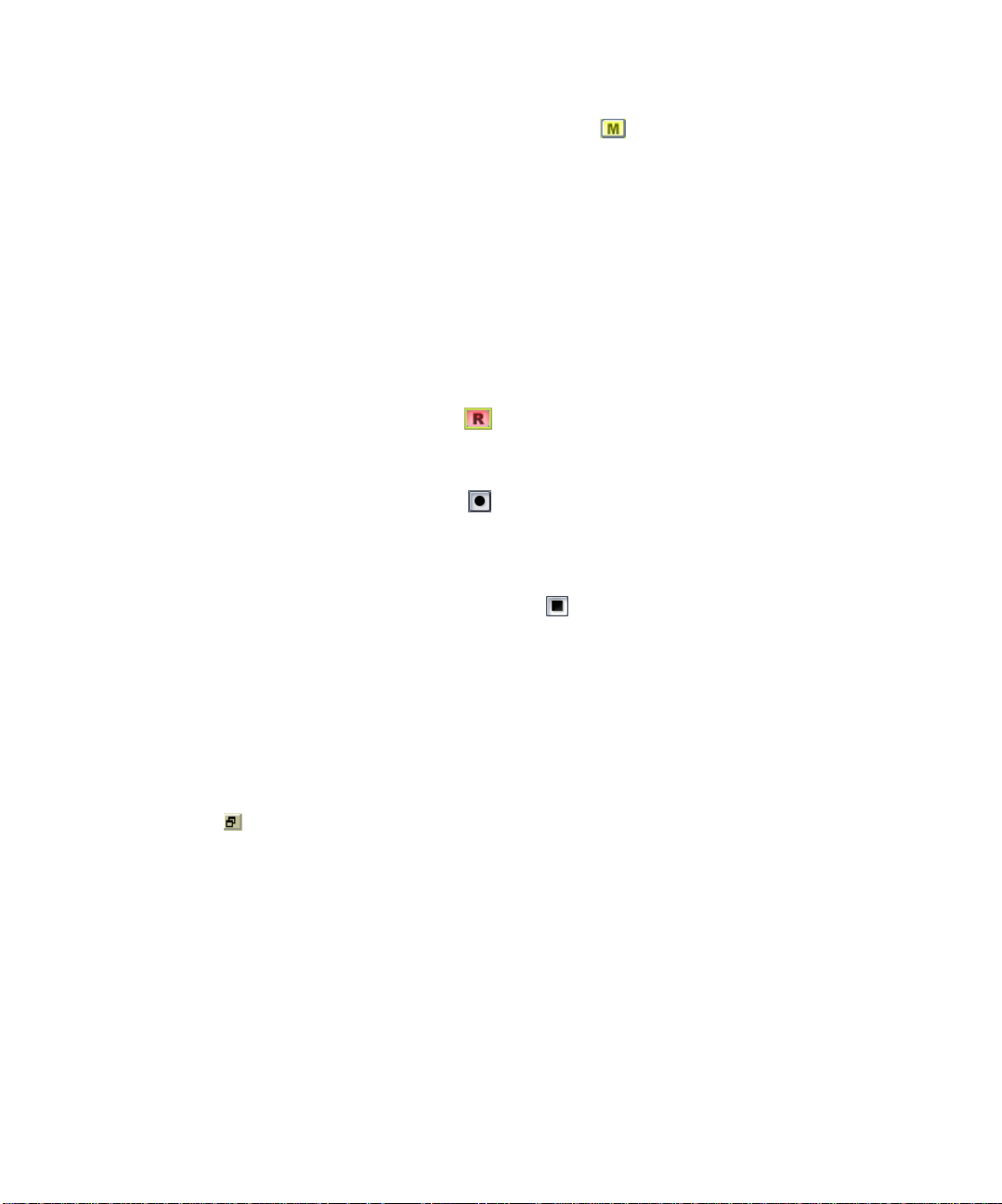
Record Options dialog box, which you open with the Transport-Record Options
command). To mute any track, click the track's Mute button .
Since this is a new project, there is no need to mute or solo any track.
You can also set other playback options, such as the tempo ratio, to make your
recording session easier.
Recording MIDI
Now you'll record a track in the project. Do the following:
1. Make sure your instrument is turned on and set up to transmit MIDI data.
2. If you don’t have an unused MIDI track in the project, create a new MIDI
track by right-clicking in the Track pane and selecting Insert MIDI Track
from the menu that appears.
3. In a MIDI track, click the Arm button (arming a track automatically sets
the Input field to MIDI Omni, meaning that this track will record incoming
MIDI data from any channel).
4. On the Transport toolbar, click Record , or press r.
The metronome counts off two measures, then SONAR starts recording.
5. Play your MIDI instrument.
6. When you finish recording, click the Stop button , or press the Spacebar.
If you've played any notes, a new clip appears in the Clips pane in the track you
recorded on. If no new clip appears, see “I Can’t Record from My MIDI Instrument”
on page 643 for some troubleshooting hints.
Listening to the Recording
Let’s play back your performance on your sound card. For an added dimension,
we’ll open a few other views in the process. Do the following:
1. Display the controls of the track you recorded by clicking its Restore Strip Size
button , or by dragging the Vertical Zoom control that’s located at the lower
right corner of the Clips pane. You may need to click the All tab at the bottom
of the Track pane to display all the controls.
2. Click the Output dropdown arrow to display the menu of available outputs.
3. Select your sound card’s MIDI synthesizer (if you don’t see the outputs you
expect to see, use the Options-MIDI Devices command and enable the
correct outputs—see “Setting Outputs” on page 48).
4. In the Ch field, click the dropdown arrow to select a MIDI channel, and select
an unused channel.
5. In the Patch field, select any patch.
6. Choose View-Piano Roll to open the Piano Roll view.
63
Page 64

7. Choose View-Staff to open the Staff view.
8. Choose View-Event List to open the Event List view.
9. Choose Window-Tile in Rows to tile the views.
10. To return to the start of the project, click the Rewind button, or press w.
11. Click Play or press the Spacebar.
It’s almost as easy to listen to your performance on your MIDI instrument. For
instructions on how to play a track on a MIDI keyboard, refer to Tutorial 1.
The Piano Roll, Staff, and Event List views all show the same basic information—
the notes that you recorded. The Piano Roll view displays the track as a playerpiano roll. The Staff view shows notes in traditional music notation. The Event
List view lists all MIDI events for the track. When you need to edit a track, you
can work in any of these views. On different occasions you may have reason to use
different views. More information about the Piano Roll, Staff, and Event List views
can be found in later chapters of this User’s Guide.
When you're ready to continue, close the Piano Roll, Staff, and Event List views.
Recording Another Take
Maybe your first attempt at recording resulted in a perfect performance, but
maybe not. If you'd like to remove your first take and try again, do the following:
1. Choose Edit-Undo Recording or press Ctrl+Z to undo your recording.
64
2. Click Rewind , or press w. The track is still armed for recording, so you
don't need to re-arm it.
3. Click Record , or press r.
4. When you finish recording, click the Stop button in the Transport toolbar or
press the Spacebar.
Alternatively, you could record your next attempt on a new track. That way you
can keep all the takes and select the best one later (or combine the best parts of
each!). If you record on a new track, be sure to arm the new track for recording and
to disarm the previous track. See “Loop Recording” on page 65 for a convenient
way to record multiple takes.
Saving Your Work
When you have something you’d like to keep, you can save the project by doing the
following:
1. Choose File-Save As.
2. In the File Name box, type a new file name, such as
3. Click OK.
my project.
Page 65

SONAR saves the project under the new name. From now on, you can click the
Save button to save this project.
Loop Recording
If you'd like to record several takes successively, you can set up SONAR to loop
over the entire project, or just some section of it. SONAR will record a new take
during each loop, storing that take in a new clip. You can set SONAR to place each
clip in a new track or to pile all clips in one track.
Let's try recording a few takes of the first four measures of a project, placing each
take in a new track.
Setting Up Looping
First, let's set up SONAR to loop over the first four measures:
1. Click the down arrow in the Snap to Grid combo button to open the Snap
to Grid dialog box.
2. In the Snap to Grid dialog box, click the Musical Time button and select
Measure from the list of durations. In the Mode field, select Move To, and click
OK to close the dialog box.
Now you can only select exact one-measure blocks of time in the Time Ruler,
which is located at the top of the Clips pane.
3. In the Time Ruler, drag through the first four measures to select them.
4. In the Loop/Auto Shuttle toolbar, click the Set Loop to Selection button to
set the Loop Start and Loop End times.
Clicking enables looping automatically.
Setting Up the Tracks
Now let's set up the first of the tracks where the takes will be stored:
1. Arm a MIDI track by making sure its Arm button is red.
2. Click the track’s Output field to set its output to your sound card's MIDI
synthesizer.
3. Use the track’s Ch field to set its Channel to an unused channel.
4. Use the track’s Patch field to select any patch.
As usual, you could set the tracks to play back on your MIDI keyboard instead by
specifying the appropriate output and channel.
65
Page 66

Loop Recording
Finally, let's record our takes:
1. Choose Transport-Record Options to display the Record Options dialog box.
2. Choose the Store Takes in Separate Tracks option to store each new take in a
separate track. Each time a new take starts, the settings from the first track
will be copied to the new track.
3. Click OK.
4. Click Rewind .
5. Click Record .
SONAR loops over the designated section and records your takes to successive
tracks. If you want to erase the most recent take during loop recording, choose
Transport-Reject Loop Take.
6. To stop recording, click Stop , or press the Spacebar.
66
Now you can listen to each take individually by muting the other ones.
Punch-In Recording
Imagine that one of your takes was close to ideal, except for one or two notes in one
measure. Rather than recording another full take, you'd prefer to keep the take
but replace that measure.
Punch-in recording lets you replace a section of a track. The way it works is this:
First, you set the start and end times of the punch to the section you want to
replace, and turn on punch recording. Then, you arm the track and start recording.
You can play along with the original take to get the rhythm and feeling. However,
nothing will be recorded until the Now time reaches the punch start time. During
the punch, the material already in the track will be replaced with what you record.
When the punch ends, the project will continue to play, but recording will stop.
Page 67

Let's try it. Suppose you want to replace several measures in the recording you
made earlier in this tutorial.
1. Display the Record toolbar by choosing View-Toolbars-Record.
Punch In
Time
Auto-punch on/off
Punch Out
Time
Record mode
Click here to set punch times
to the selection start a nd end
times
Step record
Click to open the Record
Options dialog box
2. In the Record toolbar, click the Punch In Time.
3. Type the number of the measure at which you want to begin punch recording
and press Enter.
4. Click the Punch Out Time.
5. Type the number of the measure at which you want to end punch recording
and press Enter.
6. Click the Auto-Punch On/Off button to enable punch recording.
7. Select Overwrite from the Record Mode dropdown menu.
8. Arm the track in which you want to punch record.
9. If looping is still on, click the Loop button to turn it off.
10. Click Rewind .
11. Click Record .
Play along until you are past the punch end time, then click Stop . Replay your
take to hear the difference. If it's still not right, try again!
An alternative method is to select measures by dragging in the Time Ruler. Then
right-click the Time Ruler and choose Set Punch Points. This automatically
enables punch recording.
You can combine loop recording with punch recording; see “Punch Recording” on
page 185 for details.
67
Page 68

When Auto Punch is enabled, the Time Ruler displays special markers that
indicate the punch in and punch out times. You can drag these markers to change
the punch in and punch out times.
Punch OutPunch In
Tutorial 3—Recording Digital Audio
To record digital audio, you need some sort of device hooked up to your sound
card's line or mic input—an electric guitar, a preamp, or a mixer, for example. If
nothing else, try playing or singing into a microphone!
If you have never connected an instrument to your sound card, see “To Connect an
Electric Guitar to Your Computer” on page 26.
This tutorial covers these procedures:
• Setting the sampling rate
• Setting the audio driver bit depth
• Setting the file bit depth
• Opening a new project
68
• Setting up an audio track
• Checking the input levels
• Recording digital audio
• Listening to the recording
• Recording another take
• Input monitoring
• Loop and punch-in recording
• Recording multiple channels
Page 69

Setting the Sampli ng Rate
Each SONAR project has a parameter that specifies the sampling resolution for all
digital audio data in the project. You should set this rate before recording any
digital audio.
To set the sampling rate:
1. Choose Options-Audio to open the Audio Options dialog box.
2. Click the General tab.
3. Under Default Settings for New Projects, select a Sampling Rate. For CDquality sound, use 44100 Hz.
4. Click OK.
Lower sampling rates will save disk space but will result in lower-quality audio.
Before embarking on any major project, try sampling at different rates to
determine which one best suits your needs.
Setting the Audio Driver Bit Depth
The drivers for most sound cards use anywhere from 16 to 24 bits to handle the
data and calculations for audio processing. CD’s use 16 bits. You can possibly get
better sound quality by recording at a higher bit depth and converting to 16 bits
when it’s time to master your project, but keep in mind that 24 bit audio takes 50%
more memory than 16 bit audio, possibly straining your computer’s storage
capability and speed of operation.
Your sound card’s documentation could have some advice on choosing an audio
driver bit depth.
To set the audio driver bit depth:
1. Use the Options-Audio command to open the Audio Options dialog box.
2. On the General tab, find the Audio Driver Bit Depth field and select one of the
options.
3. Click OK.
For more information about audio driver bit depth, see “Configuring SONAR for 18
bit-, 20-bit, and 24-bit Operation” on page 630.
69
Page 70

Setting the File Bit Depth
The file bit depth is the size of the blocks of memory that SONAR allocates to store
your project’s audio data. SONAR allocates memory in 8-bit bytes. If you are using
an audio driver bit depth of 16, choose a file bit depth of 16. If you are using an
audio driver bit depth that’s greater than 16, use a file bit depth of 24.
To set the file bit depth:
1. Use the Options-Audio command to open the Audio Options dialog box.
2. On the General tab, find the File Bit Depth field and select either 16 or 24.
3. Click OK.
Open a New Project
Let’s open a new project for this tutorial.
1. Select File-New from the menu.
2. Select the Normal template and click OK.
Setting Up an Audio Track
Let’s set up a track for digital audio:
1. Insert a new track by doing the following: in the Track pane, right-click below
the last track, or wherever you want to insert a track, and choose Insert
Audio Track from the popup menu.
SONAR inserts a new audio track.
2. In the track’s Output field, click the dropdown arrow and select an audio
output from the menu.
70
3. In the track’s Input field, choose an audio input. Usually you select the left
channel of one of your sound card’s inputs to record a mono track, or the stereo
input to record a stereo track.
The Normal template has several audio tracks in it already, which you could use to
record with. You don’t have to insert a new audio track to record with if your
project already has one or more empty audio tracks.
Checking the Input Levels
Before trying to record, you need to check and adjust the audio input levels. If your
audio input is too low, it will be lost in the background noise. If it is too high, it will
overload the input channel and be distorted/clipped. Before you check input levels,
make sure that the Record Meters are set to be displayed in the Track view. Click
the right arrow next to the Show/Hide Meters button and in the menu that
appears, select the Record Meters command if it is not already checked.
You may need to drag the splitter bar that separates the Track pane from the Clips
pane to the right to see all the buttons in the Track view toolbar.
Page 71

Note: SONAR has a button called the Audio Engine button in the Transport
toolbar, which you click to stop any feedback you may experience if there is a loop
somewhere in your mixer setup. Whenever you play a project, SONAR
automatically enables the audio engine, which you can tell by watching the Status
bar—whenever the audio engine is running, the Audio Running indicator in the
Status bar lights up. The Status bar is located at the bottom of the SONAR
window.
To check the audio input levels:
1. Click the Arm button in your new audio track. The track’s meter becomes
a record meter. You may need to use the Vertical Zoom Control in the lower
right corner of the Clips pane to see the track’s meter.
2. Perform as you would during recording. Watch the meter respond to the
sounds you produce. If the meter does not respond, you may need to raise the
volume of your plugged-in instrument. Also, make sure that the Audio Engine
button in the Transport toolbar is depressed.
If you still don't see any movement of the audio meters, you may have an
audio input problem. Refer to “I Can’t Record Any Audio” on page 645 for
troubleshooting hints.
3. If the meter never comes even close to the maximum, increase the input level
by using the Windows mixer or your sound card’s software mixer (or if you are
recording your instrument through an amplifier or mic preamp, turn up the
amp or preamp).
4. If the meters even occasionally reach the maximum, decrease the input level.
The idea is to try to get the input level to rise as high as possible, but without ever
reaching the maximum. That way, you get the strongest possible signal without
distortion.
SONAR’s meters are extremely adjustable for the kind and range of data they
display. For more information, see “Metering” on page 436.
Recording Digital A udio
It's time to record!
1. If you haven’t already set up the metronome, follow the directions in “Setting
Up the Metronome” on page 61 to set the metronome for a two-measure countin.
2. The track is already armed for recording.
3. In the Transport toolbar, click Record , or press r on your computer
keyboard.
You’ll hear two measures counted in by the metronome, then playback and
recording begin.
71
Page 72

4. Go ahead and perform!
5. When you finish recording, click the Stop button , or press the Spacebar.
A new clip appears in the Clips pane. If no new clip appears, see “I Can’t Record
Any Audio” on page 645 for some troubleshooting hints. Also, right-click in the
Clips pane and choose View-Options to open the Track View Options dialog box—
make sure Display Clip Names and Display Clip Contents are checked.
Listening to the Recording
Let's play back your performance. Do the following:
1. In the track’s Output field, click the dropdown arrow to display the menu of
available outputs, and select a pair of your sound card’s stereo outputs (if your
sound card only has two outputs, just select the name of your sound card).
2. To return to the start of the project, click the Rewind button.
3. Disarm your audio track by clicking its Arm button again—this changes the
track’s meter to a playback meter. The track is disarmed when its Arm button
is not red.
4. Click Play .
5. Watch the track’s meter. If the level is not what you want, record your track
again.
Recording Another Take
If you'd like to delete your performance and try again, do the following:
72
1. Choose Edit-Undo Recording to undo your recording, or press Ctrl+Z
(Undo).
2. Click Rewind or press w.
3. Make sure the track is still armed for recording.
4. Click Record .
5. When you finish recording, click the Stop button , or press the Spacebar.
Alternatively, you could record your next attempt on a new track.
Input Monitoring
SONAR has a feature called input monitoring, which allows you to hear any
instrument that is plugged into your sound card whether you are currently
recording the instrument or not. You can hear your instrument, including any
plug-in effects, whenever input monitoring is enabled and the Audio Engine
button in the Transport toolbar is depressed. You can enable or disable input
monitoring on an individual track by clicking the track’s Input Echo button, and
you can enable or disable input monitoring on all tracks at once by clicking the
Page 73

Input Echo button that’s on the Playback State toolbar (to display, use the View-
Toolbars-Playback State command).
Caution: If you have any kind of a loop in your mixer setup that causes the output
of your sound card to be fed back into the input, you can get feedback, and input
monitoring can make it very intense because both the direct signal and the
processed signal are coming out of your sound card. Turn your speakers off
whenever you enable input monitoring, and then try turning them up very
gradually to try it out. If you hear feedback, click the Audio Engine button
in the Transport toolbar to turn input monitoring off.
For more information on Input Monitoring, see “Input Monitoring” on page 180.
Loop and Punch-In Recording
Loop and Punch-in work the same for digital audio recording as they did for MIDI
recording. For more information, refer to the relevant sections preceding, or to
“Loop Recording” on page 184 or “Punch Recording” on page 185.
Recording Multiple Channels
If you can gather the entire band around your computer, and if you have the proper
equipment, you can record a full multiple-instrument performance all at once. If
you have several MIDI instruments, you can route their input into your sound card
through a MIDI merger—data that arrives on different MIDI channels can be
routed to different tracks (see “Recording Specific Ports and Channels” on page
192). Likewise, a typical sound card can record audio on both right and left
channels—each can be recorded on a different track by choosing the right channel
as an input for one track, and the left channel as an input for another. Multiple
sound cards and multi-I/O sound cards can expand the number of possible inputs.
For more information, see “System Configuration” on page 628.
That completes the audio recording tutorial. Now you’ve learned the basics of
playing and recording material for your projects. In the following tutorials you'll
learn about basic editing techniques for both MIDI and audio.
73
Page 74
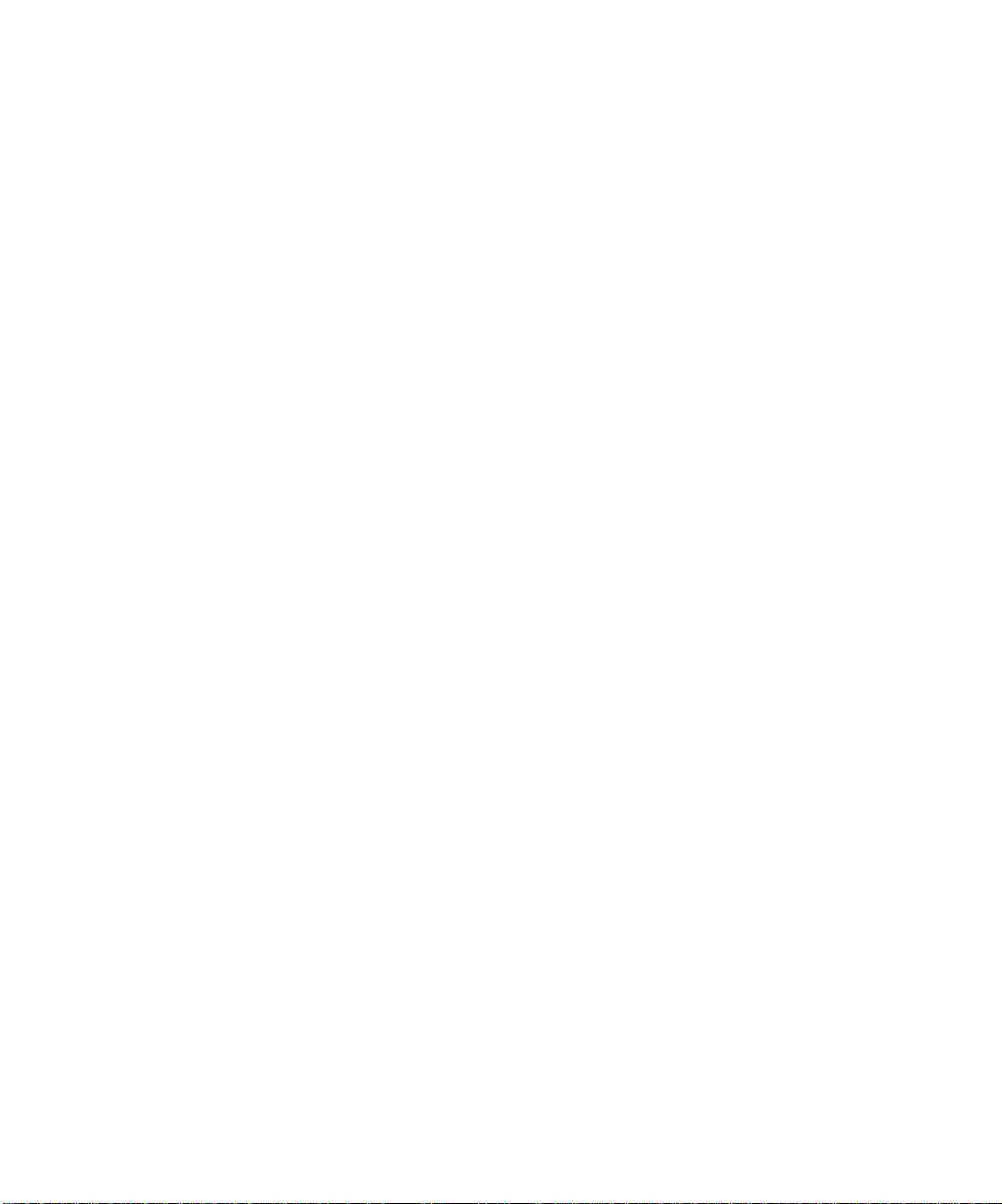
Tutorial 4—Editing MIDI
SONAR has too many powerful MIDI features to look at in one tutorial, so let’s
look at some of the most basic features and also cover some exciting new ones, such
as slip editing and MIDI envelopes.
In this tutorial, start by opening the file
where SONAR is installed. We will be doing the following tasks:
•Transposing
• Copying Clips with Drag and Drop
• Editing Notes in the Piano Roll View
• Slip Editing
• Drawing MIDI Envelopes
• Converting MIDI to Audio
TUTORIAL4.CWP in the Tutorials folder
Transposing
Here are two ways to transpose MIDI data in SONAR:
• You can apply the Transpose command to selected data (see the procedure
below).
• You can use the Key+ control for a specific track—the Key+ control is located
with the other track parameter controls in the Track pane. This method
causes a track to play higher or lower by the number of half steps you enter in
the Key+ control. This is a non-destructive form of editing that leaves the
pitch of the original data unchanged, but adds an “offset” when the track plays
back.
To Transpose our Tutorial File
1. Select all the notes in the bass track by clicking the bass track’s track number.
The track number should appear highlighted when it is selected.
2. Select all the notes in the organ track by Ctrl-clicking (holding down the Ctrl
key while you click) the organ track’s track number. Ctrl-clicking allows you to
make multiple selections.
3. Use the Process-Transpose command to open the Transpose dialog box.
74
4. Enter -2 (negative 2) in the Amount field and click OK.
5. Ctrl-click both track numbers again to deselect them.
SONAR transposes the selected data down a whole step (2 half steps). Choose
MIDI outputs for your tracks and play the project. You can undo the transposition
by pressing Ctrl+z, and redo the transposition by pressing Ctrl+Shift+z.
Page 75
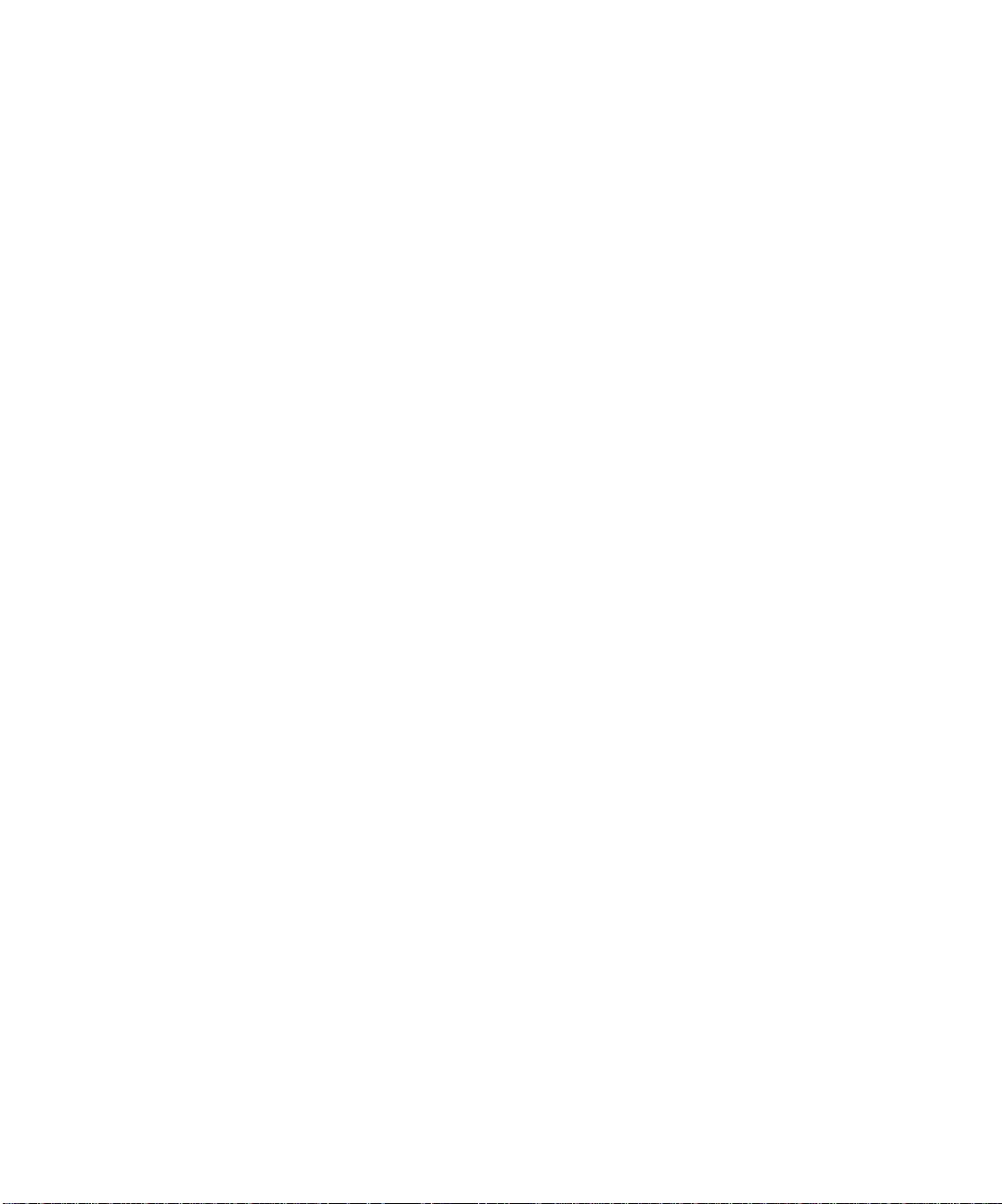
Copying Clips with Drag and Drop
The first clip in the bass track is two measures long; we can easily drag-copy it to
make it eight measures long. When we drag-copy some of the clips, we can make
them into linked clips. When you edit a linked clip, SONAR performs the exact
same edits on all other clips that the clip is linked to.
To Copy Clips Using Drag and Drop
1. In the Track view toolbar, click the Snap to Grid button’s down arrow to open
the Snap to Grid dialog box.
2. Make sure that the Musical Time radio button is selected, and in the list to
the right of it, select Measure.
3. In the Mode field, select Move By and click OK. Now we can only move clips in
the Clips pane by distances of an exact measure or measures.
4. While holding down the Ctrl key, drag the first clip in the bass track to the
right and release the mouse when the start of the clip is at measure three. The
Drag and Drop Options dialog box appears. Click OK—SONAR places a copy
of the clip in measures three through four. Ctrl-dragging a clip copies and
moves it, while dragging without holding down any extra keys moves a clip
without making a copy of it.
5. Now let’s make a linked clip copy of the new clip in measure three: Ctrl-drag
the clip from measure three to measure five. When the Drag and Drop Options
dialog box appears, click the Copy Entire Clips as Linked Clips checkbox and
click OK. SONAR places a linked clip copy into measures five and six. The two
linked clips have dotted outlines to show they are linked.
6. Make another linked copy of one of the linked clips and place it in measures
seven and eight. Because this copy overlaps the clip that’s in measure 9, make
sure that the Blend Old and New option is checked in the Drag and Drop
dialog box. Because none of the notes in the two clips overlap, blending the
two clips does not change any of their data.
Now you have linked clip copies in measures three through eight: when you edit
any of these three clips, SONAR performs the exact same edits on the other two.
Editing Notes in the Piano Roll View
SONAR’s Piano Roll view gives you complete control of individual note properties.
Let’s edit a couple of notes.
To Edit Notes in the Piano Roll View
1. Open the Piano Roll view of the first bass clip by double-clicking the clip. In
the Piano Roll view, you may have to use the Up Arrow and Down Arrow keys
on your computer keyboard to display the note data (the Right and Left Arrow
keys scroll the display in the horizontal direction).
2. Drag the Piano Roll’s Horizontal Zoom control that’s at the lower right corner
of the Notes pane to make the note data large enough for easy editing.
75
Page 76

3. In the Piano Roll toolbar, right-click the Snap to Grid button to open the
Snap to Grid dialog box (Snap to Grid settings in each view are independent of
each other).
4. Make sure the Musical Time radio button is selected, and in the window to the
right of it, select Eighth.
5. In the Mode field, make sure that the Move By radio button is selected and
click OK. Now we can only move data in the Piano Roll view by exact distances
of one or more eighth notes.
6. In the Piano Roll toolbar, click the Draw tool to activate it.
7. Find the note that starts at the beginning of measure three and move the
cursor over the beginning of the note so that the cursor becomes a cross. Drag
the beginning of the note to the left by a half beat, and release the mouse.
Beat 1 of Measure 3
76
Drag note from here
Drag Horizontal Zoom control
SONAR moves the note to the left by a half beat and lengthens the note by a
half beat, and also performs the same edits on the identical notes that are at
the beginnings of the other two linked clips.
8. Close the Piano Roll view when you finish editing.
If you want to unlink clips when you’re through editing them, select the clips you
want to unlink (in the Track view), right-click one of them, and choose Unlink
from the Clips pane popup menu. Select Independent, Not Linked At All in the
Unlink Clips dialog box and click OK.
Page 77

When you move the Draw tool over a note, it changes into one of 3 different editing
tools, depending on what part of the note you move it over:
• If you move the Draw tool over the beginning or end of a note, the Draw tool
changes into a cross. When you drag one end of a note with the cross icon, the
other end of the note stays put, thereby changing the duration of the note as
you move the opposite end.
• If you move the Draw tool just inside the beginning of a note, the Draw tool
changes into a horizontal, double-ended arrow. When you drag the beginning
of a note with this icon, the other end of the note moves with the beginning of
the note, thereby keeping the duration of the note constant.
• If you move the Draw tool over the middle of a note, the Draw tool changes
into vertical, double-ended arrow. Use this tool to drag the note up or down in
pitch.
Slip Editing
Now let’s take advantage of one of the most convenient new features of SONAR:
slip editing. Slip editing lets you drag the beginning or ending borders of a clip to
hide the notes or other MIDI data that are in the area that you drag through (slip
editing also works on audio clips). SONAR does not delete these notes or data, but
does not play them either. As soon as you drag the clip borders to display the data
again, SONAR plays them again. Slip editing is a very fast and convenient way to
try out different sounds, without destroying any data. You can also leave the clip
borders unchanged and only drag the data that’s within the clip, which is called
scroll-trimming. Scroll-trimming changes the rhythmic placement of data without
changing the clip’s borders.
To Slip Edit TUTORIAL4.CWP
1. Drag the horizontal zoom controls in the Clips pane so that a space of about 2
measures fills up the Clips pane.
2. Click the down arrow in the Snap to Grid combo button to open the Snap to
Grid dialog box, change the Musical Time resolution to Eighth, make sure
Move By is selected in the Mode field, and click OK. Now we can only drag the
borders of clips by units of eighth notes.
77
Page 78
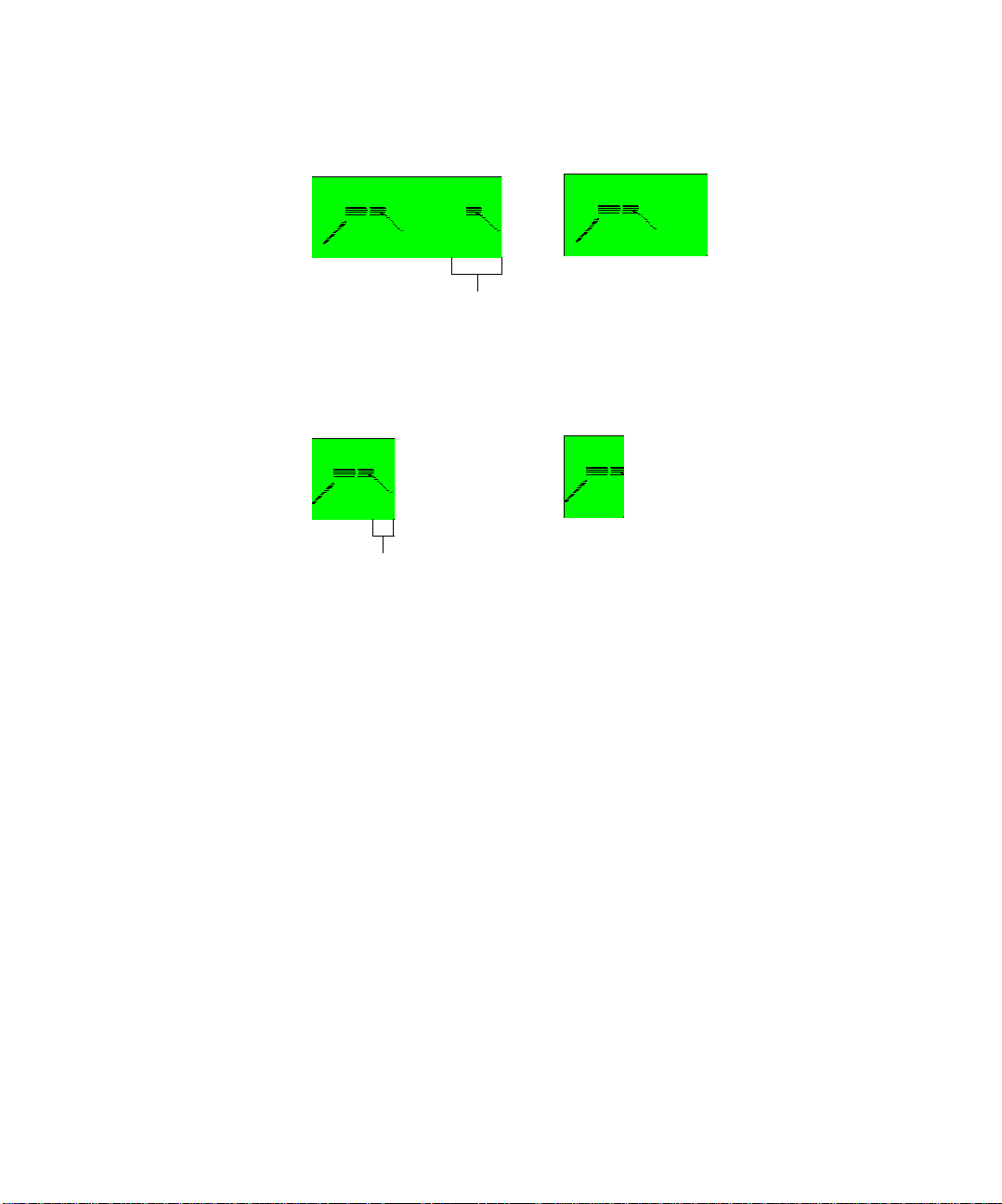
3. In the organ track in the Clips pane, move the cursor over the right end of the
first clip until the cursor changes to a square. Drag the right border to the left
until the MIDI data at the end of the clip is hidden.
Hide this region
Like this
Now you can’t hear those notes.
4. Drag the end of the second clip to the left until just the “tail” or glissando of
the data is hidden.
Hide this region
Like this
5. In the third clip, hold down both the Alt and Shift keys and drag only the data
inside the clip to the left by about one eighth note.
You can experiment as much as you want with slip editing, all without destroying
any data! For more information about Slip Editing, see “Slip-editing Audio (Nondestructive Editing)” on page 375.
Drawing MIDI Env el opes
MIDI envelopes are lines and curves you can draw on MIDI data in the Clips pane.
Each envelope produces continuous control over one of the following track
parameters: volume, pan, chorus, reverb, automated mute, or a MIDI controller.
You can show or hide any envelope you create, but the envelope still functions
when it is hidden. For our tutorial, let’s create a MIDI volume envelope.
78
To Draw and Edit a MIDI Volume Envelope
1. In the Clips pane in the organ track, right-click and choose Envelopes-Create
Track Envelope-Volume (default Ch. 1) from the Clips pane popup menu.
SONAR creates a blue line through the organ track, with a small square dot (a
node) at the beginning of the line. The line shows the initial volume of the
track, if it has an initial volume. Otherwise, it shows a default value.
2. Scroll the Now Time to the next marker by pressing Ctrl+Shift+Page Down;
the marker is called Verse, and is located just before measure nine. Drag the
Page 79
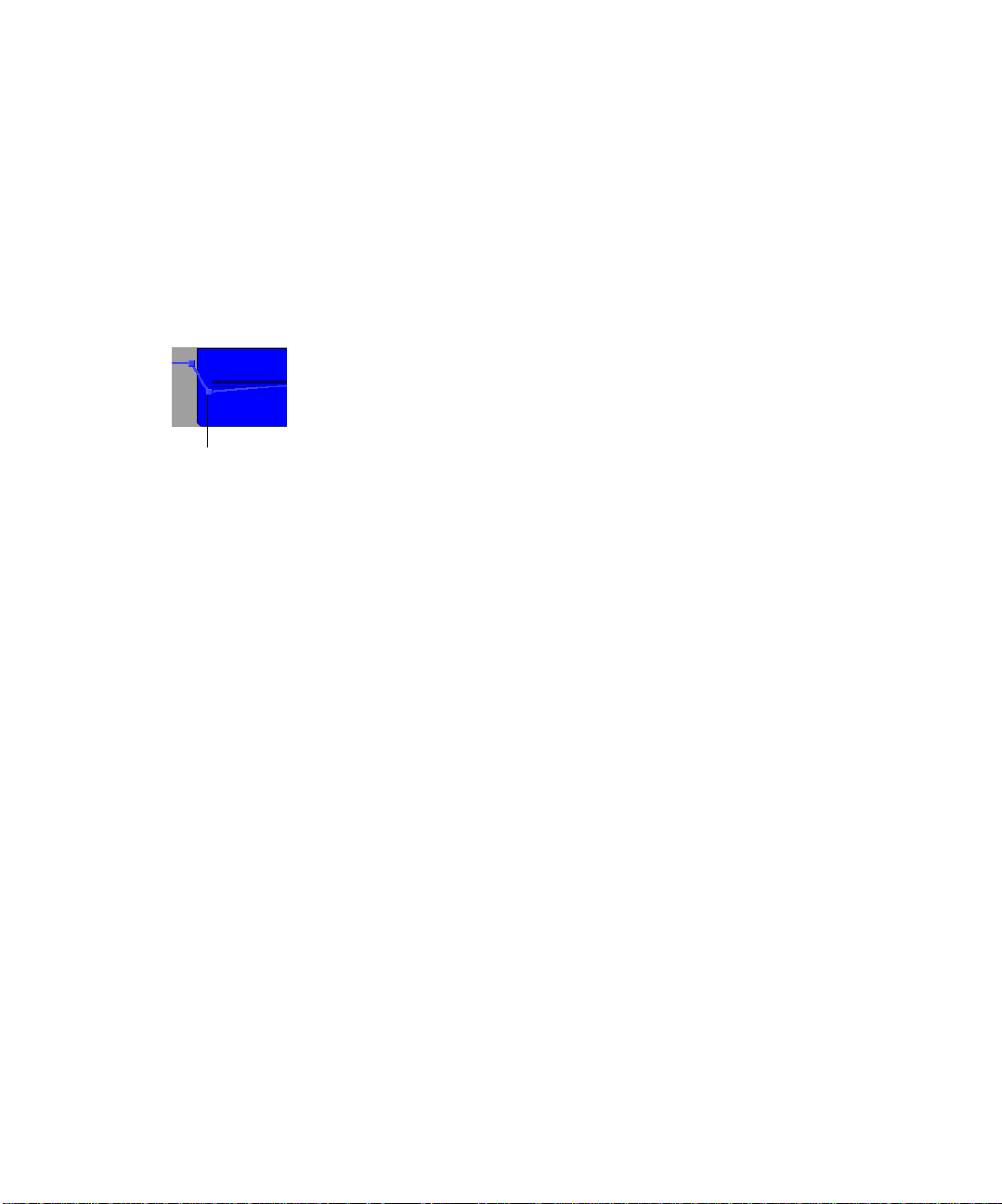
Horizontal zoom control so that the beat markers are visible in the Time
Ruler.
3. At the fourth beat of measure eight, add a node to the envelope by moving the
cursor over it until a double-ended, vertical arrow appears under it, rightclicking to open the Envelope Editing menu, and choosing Add Node from the
menu. A shortcut to add a node is to double-click the line.
4. At the start of measure nine, add another node.
5. Move the cursor over the newest node until a cross appears under it, and drag
the node downwards until it’s just below the MIDI data that’s at the start of
the clip.
Drag second node to here
6. At the fourth beat of measure twelve, add another node and drag it up to the
top of the track. Now you have a gradual volume increase in the organ track
for almost four measures.
7. At the start of measure thirteen, add another node and drag it downward just
below the MIDI data at the start of the measure.
8. Right-click the line that’s between the last two nodes, and choose Slow Curve
from the Envelope Editing menu. SONAR changes the line to a curve. Now the
drop in volume is a little more gradual.
Now you have some interesting dynamics in your track. You can add a lot more to
your envelope, and add more envelopes if you wish. You can also copy and paste
envelopes. For more information, see “Automation Methods” on page 495.
Converting MI DI to Audio
When you finally get your MIDI project into the shape you want. You can convert
the MIDI tracks to audio for export as Wave, MP3, or other file formats. If you are
using external MIDI modules, just record the outputs of your modules into your
sound card. If you are using DXi soft synths, use the File-Export-Audio
command, or the Edit-Bounce to Track(s) command. If you are using the built-in
synthesizer in your sound card to produce MIDI sounds, you can use your sound
card’s “what you hear” or wave capture function to convert the MIDI tracks, if your
sound card can function this way. See the following procedure:
79
Page 80

To Convert MIDI to Audio
1. Pick a destination audio track (or create a new one) and set the Input field to
Stereo (name of your sound card).
Note: If you have more than one sound card installed, select the one that has
the built-in synth that your MIDI tracks use.
2. Arm the destination track. Make sure its Input Echo button is off, so you won’t
hear an echo when you’re recording.
3. Mute or archive any tracks that you don’t want to record to the destination
track.
4. If SONAR’s metronome is set to use any software synth to produce a click,
disable the metronome during recording option in the Project Options dialog
box. To do this, select Options-Project to open the Project Options dialog box,
select the Metronome tab and uncheck Recording in the General section.
Alternatively, you could set the metronome to use the audio metronome and
not use a MIDI note.
5. Open your sound card's mixer device. This is normally done by double-clicking
the speaker icon on your Windows taskbar, or by choosing Start-Programs-
Accessories-Entertainment-Volume Control-Options-Properties.
Note: Some sound cards have their own proprietary mixer. If yours has one,
please use it instead.
6. If you’re using the Windows mixer, use its Options-Properties command to
open the Properties dialog box, click Recording (in the Adjust Volume For
field), and make sure all boxes in the Show the Following Volume Controls
field are checked.
7. Click OK, and locate the slider marked MIDI, Synth, Mixed Input, or What
You Hear. Check the Select box at the bottom, then close the window.
80
8. In SONAR, rewind to the beginning of your project, click the Record button,
and click the Stop button when you’re done recording.
SONAR records all the MIDI tracks that are assigned to your sound card synth as
a stereo audio track.
After you finish recording, mute the MIDI tracks that you just recorded so you
don’t hear them and the new audio track at the same time.
Page 81

Tutorial 5—Editing Audio
In this tutorial we will be editing a bundle file with drums, bass, guitar and organ.
We will add some additional percussion, and edit some of the existing tracks. This
tutorial covers the following:
• Importing wave files
• Dragging and looping clips
• Slip editing
• Using automatic crossfades
• Bouncing tracks
Opening the Project
1. In SONAR select Fil e-Open from the menu.
2. In the Open dialog, select TUTORIAL5.CWB and click OK.
The audio data is loaded into SONAR and T
UTORIAL5.CWB opens.
Importing a Wave File
Now that you have the file open, click the Play button to hear the project. The
project contains drums, bass, and two guitar tracks. Let’s import an organ track:
To Import a Wave File
1. Click the down arrow in the Snap to Grid combo button located in the Track
view toolbar.
The Snap to Grid dialog appears.
2. In the Snap to Grid dialog, click the Musical Time radio button, select
Measure from the list of durations and click OK.
3. Make sure the Snap to Grid button is depressed (on).
4. In the Track pane, right-click below the bottom track and select Insert Audio
Track from the menu that appears.
5. Click the track number of the new track to select it.
6. We want to insert the new part at measure 18, so click in the Time Ruler at
measure 18. The Time Ruler is at the top of the Clips pane above the drum
track.
7. Select File-Impo rt-Aud io from the File menu.
The Open dialog appears.
81
Page 82

8. Open the Tutorials folder located in the directory where SONAR is installed.
9. Select
10. Double-click the track name, and type in a new name: “Organ,” and press
11. Move the Now time to the beginning, insert another audio track, import the
12. Insert another audio track, import the file CONGAS.WAV (which is also a Groove
ORGAN.WAV and click Open.
A new clip appears in the selected track at the specified Now Time—measure
18.
Enter.
file
MARACAS.WAV, and name the track.
After you import MARACAS.WAV, notice that the clip has beveled or rounded
corners instead of sharp ones. That means it’s a Groove clip, and contains
tempo and pitch information. We’ll learn more about Groove clips in the next
tutorial.
clip) and name the track.
Moving and Looping the Clips
When you drag and drop clips in the Clips pane, the Snap to Grid setting
determines the resolution to which the clips “snap to.” If your Snap to Grid setting
is Measures and you drop a clip between two measures, the clip appears aligned to
the closest measure.
We have just dropped two percussion clips into our project, and we could have
dropped them where we wanted, but then we wouldn’t get a lesson on how to move
clips in SONAR.
82
Let’s move both clips to the 18th measure of the project.
1. Click and drag the maracas clip to measure 18 (the Snap Grid is still set to
Measure).
2. The Drag and Drop Options dialog appears. The Drag and Drop Options dialog
box has options for how the clip you are dragging affects existing clips. Since
the clip we are dragging is not being moved onto an existing clip, we can just
accept the default setting. Click OK to accept the default settings.
The clip now appears at the 18th measure.
3. Now move the congas clip to the 18th measure by using the same method.
Now let’s loop the two percussion clips to make copies of them by using their
Groove clip characteristics:
1. Move the cursor over the end of the maracas clip until the cursor looks like
this .
2. When the cursor changes, click the end of the clip and drag it to the right until
you have created repetitions of the clip through the end of measure 28.
3. Copy the congas clip the same way until it reaches the end of measure 28.
Page 83

Slip Editing a Clip
Solo the two guitar tracks and listen to the project. We are going to combine these
two tracks and create an automatic crossfade between them. Before we do, we have
to hide the beginning of the second guitar part so it doesn’t affect the crossfade.
We’ll do this using slip editing.
1. Click the Snap to Grid button to turn off Snap to Grid. The Snap to Grid
settings control slip editing as well as drag and drop.
2. Move the cursor over the beginning of the second guitar clip.
3. When the cursor turns into a rectangle, click and drag the beginning of the
clip until you have reached the beginning of the waveform.
Drag to here
The beginning of the clip is now hidden. The data is not lost, as you will see if
you drag the beginning to where it was originally. Slip-edited data is still in
the project, but it is not seen or heard.
Automatic Cr ossfades
Let’s combine these two tracks and create a crossfade.
1. Enable automatic crossfades by clicking (depressing) the
Enable/Disable Automatic Crossfades combo button located next to the
Snap to Grid button on the Track view toolbar.
2. Click the down arrow on the Enable/Disable Automatic Crossfades combo
button, select Default Crossfade Curves and select a crossfade curve.
3. Make sure no clips are currently selected by clicking in the Clips pane outside
of any clips.
4. Hold down the Shift key and drag the second guitar clip on top of the first
guitar track and drop it there; make sure that Blend Old and New is selected
in the Drag and Drop dialog box before you click OK. Shift-dragging ensures
that a clip can only move vertically and not horizontally, so you don’t need to
enable the Snap to Grid button to keep the same exact rhythmic placement of
a dragged clip.
The two clips appear on the same track with a crossfade marker on the
overlapping data. The first guitar track fades out as the second guitar fades in. For
more information about crossfades, see “Using Fades and Crossfades in Real Time”
on page 380.
83
Page 84

Bouncing Tracks
When you finish editing a certain number of audio tracks, you can conserve
memory and simplify your mix by bouncing (combining) some tracks down to one
or two tracks. You can choose to include any effects and automation in the new
track that are on the tracks that you want to combine, greatly reducing the load on
your CPU.
Let’s bounce, or combine our two percussion tracks together:
1. Make sure no time range is selected by clicking in the Clips pane outside of
any clips.
2. Select the tracks that you want to combine: in this case, Maracas and Congas.
To select multiple tracks, hold down the Ctrl key while you click each track’s
track number. You can also solo tracks instead of selecting them.
3. Click the Snap to Grid button to turn it on (the Snap to Grid setting is still set
to Measure).
4. In the Time Ruler, select measures 18 through 28.
5. Use the Edit-Bounce to Track(s) command to open the Bounce to Track(s)
dialog box.
6. In the Destination field, choose <8> New Track.
7. In the Source Category field, choose Entire Mix.
8. In the Channel Format field, since our two original percussion tracks are in
stereo, choose Stereo. This way we preserve their stereo quality.
84
9. In the Source Bus(es) field, make sure the name of the sound card that the
relevant tracks use to play back on is highlighted.
10. In the Mix Enables field, make sure everything is checked. By checking the
Track Mute/Solo option, you make sure that SONAR only mixes down the
unmuted tracks. If any tracks are soloed, this option causes SONAR to mix
down only the soloed tracks.
11. Click OK.
SONAR creates a new, stereo track that combines both percussion tracks. Now you
can archive the old percussion tracks so that they don’t consume memory. Do this
by right-clicking each track number and choosing Archive from the popup menu.
Page 85

Tutorial 6—Using Groove Clips
Groove clips are audio clips that “know” their tempo and root note pitch. SONAR
uses this information to stretch the clips to match changes in tempo and to
transpose the root note pitch to match the project’s pitch and pitch changes.
SONAR also has MIDI Groove clips (see “MIDI Groove Clips” on page 267 for more
information) that work much the same as audio Groove clips.
You can create repetitions, or loops of Groove clips simply by dragging their ends in
the Track view, creating as many repetitions as you want.
You can change the pitch of your Groove clips by inserting pitch markers in the
Time Ruler. The default project pitch for Groove clips in a new project is C. The
root note of your Groove clips is transposed to the default for any part of the
Groove clips that come before the first pitch marker, or if you do not have pitch
markers in your project. You can change the default pitch of the current project in
the Markers toolbar.
You can create and edit Groove clips in the Loop Construction view.
This tutorial covers the following:
• Adding Groove clips to a project
• Looping Groove clips
• Changing the pitch of Groove clips
• Making Groove clips follow the project tempo
85
Page 86

Adding Groove Clips to a Project
There are two ways to add a Groove clip to your project. Let’s use both.
To Import a Groove Clip
1. Select File-New to create a new project.
2. Set the default pitch to E by clicking the dropdown arrow in the Markers
toolbar and choosing E (if you don’t see the Markers toolbar, use the View-
Toolbars command and check Markers).
Click here
3. Click the Rewind button in the Transport toolbar to move the Now Time to the
beginning of the project.
4. Select track 1 by clicking its track number.
5. Select File-Impo rt-Aud io from the menu.
The Open dialog appears.
6. Navigate to the Tutorials folder in the directory where you installed SONAR.
7. Select 100
The clip appears on the track at the beginning of your project—the clip’s corners
are beveled instead of sharp, indicating that it is a Groove clip.
Before we import another loop, let’s give this track a name. In the track titlebar,
double-click on the track name and enter the name Sound Effect and press Enter.
Let’s add some more Groove clips:
FX.WAV and click Open.
To Drag and Drop a Groove Clip into a Project
1. Click the down arrow in the Snap to Grid combo button located in the Track
view toolbar.
The Snap to Grid dialog appears.
2. In the Snap to Grid dialog, select the Musical Time radio button and the
duration Measure.
3. In the mode section, select the Move To radio button.
4. Click OK to close the Snap to Grid dialog.
5. Make sure Snap to Grid is on. When Snap to Grid is on, the buttons depressed.
6. Open the Loop Explorer view by clicking the Loop Explorer icon in the Views
toolbar .
86
Page 87

7. Navigate to the Tutorials folder in the directory where you installed SONAR.
8. Select 100
track at measure 3.
Repeat step 8 by dragging 100
100
ORGAN.WAV below Track 3 at measure 1, and close the Loop Explorer view.
SONAR automatically creates any necessary audio tracks when you import audio
data.
You now have a four track project. If you haven’t done so yet, click the play button
to take a listen to your project before we begin to arrange the clips.
Your project should look something like this:
ONETWO.WAV and drag it into the Clips pane below the Sound Effect
BEAT2.WAV below Track 2 at measure 7 and
Looping Groove Clips
Here’s where Groove clips get real fun. You need only drag the beginning or end of
a Groove clip to create repetitions or loops.
First, though, lets copy the Groove clip in Track 2.
To Copy a Groove Clip
1. Press the Ctrl key and click and drag the clip until the beginning is at
measure 8 and release.
The Drag and Drop Options dialog appears.
2. Make sure the Copy Entire Clips as Linked Clips option is not checked and
click OK.
A copy of the Groove clip now appears on the same track at measure 8.
87
Page 88

To Loop a Groove Clip
1. Move the cursor over the end of the first Groove clip in Track 2 until the
cursor looks like this .
2. When the cursor changes, click the end of the clip and drag it to the right until
you have created one repetition of the clip (through the end of measure 6).
You can also create a partial loop of a Groove clip if the Snap to Grid setting is set
to less than one measure. You can create a partial loop as small as the Snap to
Grid setting allows. For example, if your Snap to Grid setting is set to quarter
notes, you can create partial repetitions as small as a quarter of a measure.
Now lets edit the clip we copied on Track 2.
To Crop a Groove Clip
1. Click the dropdown arrow on the Snap to Grid button to open its dialog box,
set the Musical Time duration to Quarter, and click OK to close the dialog box.
2. Move your cursor over the beginning of the second clip in Track 2 until it looks
like this .
3. “Crop” the beginning of the clip one and a quarter measure (you may want to
expand the Clips pane a little by dragging the Horizontal Zoom slider that’s in
the lower right corner).
Like this:
88
4. Crop the end of the clip by one quarter measure.
Like this:
Page 89

5. Click on the clip and drag it one measure to the left.
Like this:
The Drag and Drop Options dialog appears.
6. In the Drag and Drop Options dialog, click Blend Old and New and click OK.
You have added Groove clips and edited them. Your project should look like this:
Let’s take a listen to what we have. Click the Play button in the Transport toolbar.
Changing the Pitch of Groove Clips
Now that you have heard what your project sounds like, let’s change some pitch
settings.
To Set a Groove Clip to Not Follow the Project Pitch
1. Double-click on the Groove clip in Track 4.
The Loop Construction view appears.
2. Deselect the Follow Project Pitch button .
3. Close the Loop Construction view and listen to your project again.
89
Page 90
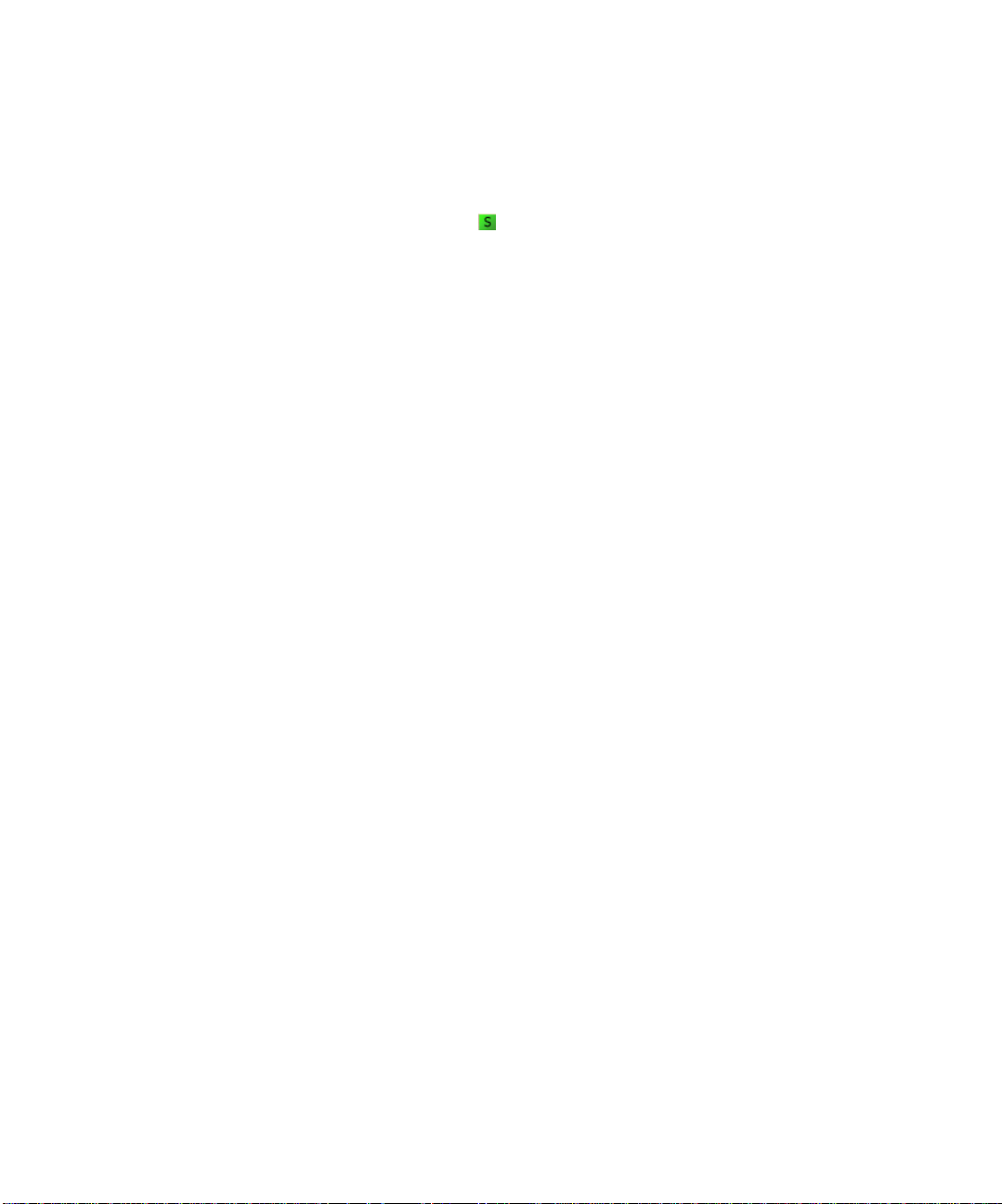
It sounds different because the Groove clip on Track 4 is no longer following
the default project pitch of E, instead it follows its own root note of C.
Next, let’s add some pitch markers.
To Add Pitch Markers
1. Click the Solo button in Track 4 to solo the track.
2. Right-click in the Time Ruler at the beginning of measure 1 and select Insert
Marker from the menu.
The Marker dialog appears.
3. In the Groove Clip Pitch dropdown, select C and click OK.
4. Create another pitch marker at the beginning of measure 2, this time
selecting F from the Groove Clip Pitch Change dropdown.
5. Double-click on the clip in track 4 to open the Loop Construction view.
6. In the Loop Construction view, click the Follow Project Pitch button to enable
it.
Listen to the project. Because the default pitch of the project is now C at
measure 1, the clip in track 4 sounds at its original pitch, because its original
root note is C. When the Now time reaches measure 2, the project pitch
changes to F, which forces the clip to transpose all of its data up a perfect 4th,
from a root note of C to a root note of F.
Now let’s change the tempo of the project.
90
Changing the Tempo of Your Project
Groove clips follow the project’s tempo, so we can change the tempo, either for the
entire project or just one part, and still have all our clips playing in time with each
other.
To Change the Project Tempo
1. Select Insert-Tempo Change from the menu.
2. In the Tempo field, enter 110 and click OK.
The project’s tempo is now 110.
Play your project. Do you hear the difference? Try other tempos.
Now that we have created a project that uses existing Groove clips, let’s take the
next step and learn how to create our own Groove clips.
Page 91

Creating Your Own Groove Clips
Any audio clip (of a reasonable size) can be a Groove clip.
We are going to take a clip, slip-edit it so that it contains just the parts we want,
and open it in the Loop Construction view to add tempo and pitch information to it.
To Create a Groove Clip (exam ple 1)
In this example we will import a short clip of a bass guitar, slip-edit it and convert
it to a Groove clip.
1. Select File-New to create a new project.
2. Right-click the Snap to Grid button to open its dialog box, set the Musical
Time duration to Measure, and click OK to close the dialog box.
3. Click in the Views toolbar to open the Loop Explorer view.
4. In the Explorer view, navigate to the Tutorials folder in the directory where
you installed SONAR.
5. Drag and drop the
6. Double-click the clip.
The Loop Construction view appears. You see that there is silence at both the
beginning and end of the clip. We are going to slip-edit the clip so that the clip
begins with the attack of the first note and ends as the last note tails off.
7. Move you cursor to the beginning of the clip.
BASS.WAV file into the new project at measure 1.
8. When the cursor changes to look like this , drag the beginning of the clip
until you reach the edge of the first rise in the waveform.
9. Slip-edit the end of the clip until you reach the end of the last notes decay.
Note: You can not slip edit a clip that has its Groove clip characteristics
enabled. You can turn a clip’s Groove clip characteristics on or off either in the
Loop Construction view, or in the Clips pane. In the Clips pane, right-click the
clip and choose Groove-Clip Looping from the popup menu.
91
Page 92

Your clip should look something like this:
10. Click the Enable Looping button on the Loop Construction view toolbar to
enable the clip’s Groove clip characteristics.
SONAR automatically slices the clip and assigns in a number of beats. Notice
that SONAR has sliced this clip at eighth note intervals. This is a clip with a
waveform that does not have dramatic transients (sharp rises in volume). For
clips like this, markers at beat intervals work best.
The clip is now a Groove clip, and it looks like this:
92
The bass track is now a Groove clip, so you can move it where you want and create
repetitions by dragging it out.
Let’s create another Groove clip.
Page 93

To Create a Groove Clip (exam ple 2)
For this example we are going to use a clip that does not need to be slip-edited.
1. In the Explorer view, navigate to the Tutorials folder in the directory where
you installed SONAR.
2. Drag and drop the
at measure 1.
3. Double-click the clip.
4. Click the Enable Looping button .
SONAR automatically slices the clip and assigns in a number of beats. Notice
that SONAR has sliced this clip at eighth notes and at the beginning of some
transients. This has dramatic transients. For clips like this, transient markers
work best.
The clip is now a Groove clip, and it looks like the following picture. You can
click the zoom buttons in the lower right corner to get a better view.
DRUMS.WAV file into the new project below your bass track
The markers in the Loop Construction view are used to tell SONAR where to
preserve timing. The idea is to preserve the clip while being able to change the
tempo. When a clip has a lot of transients, as this one does, it is a good idea to
make sure that the slicing markers fall at the beginning of the transients, thus
preserving their timing. This clip has several markers which can be fine tuned to
give better results. Let’s move some markers to better preserve the timing of this
clip.
93
Page 94
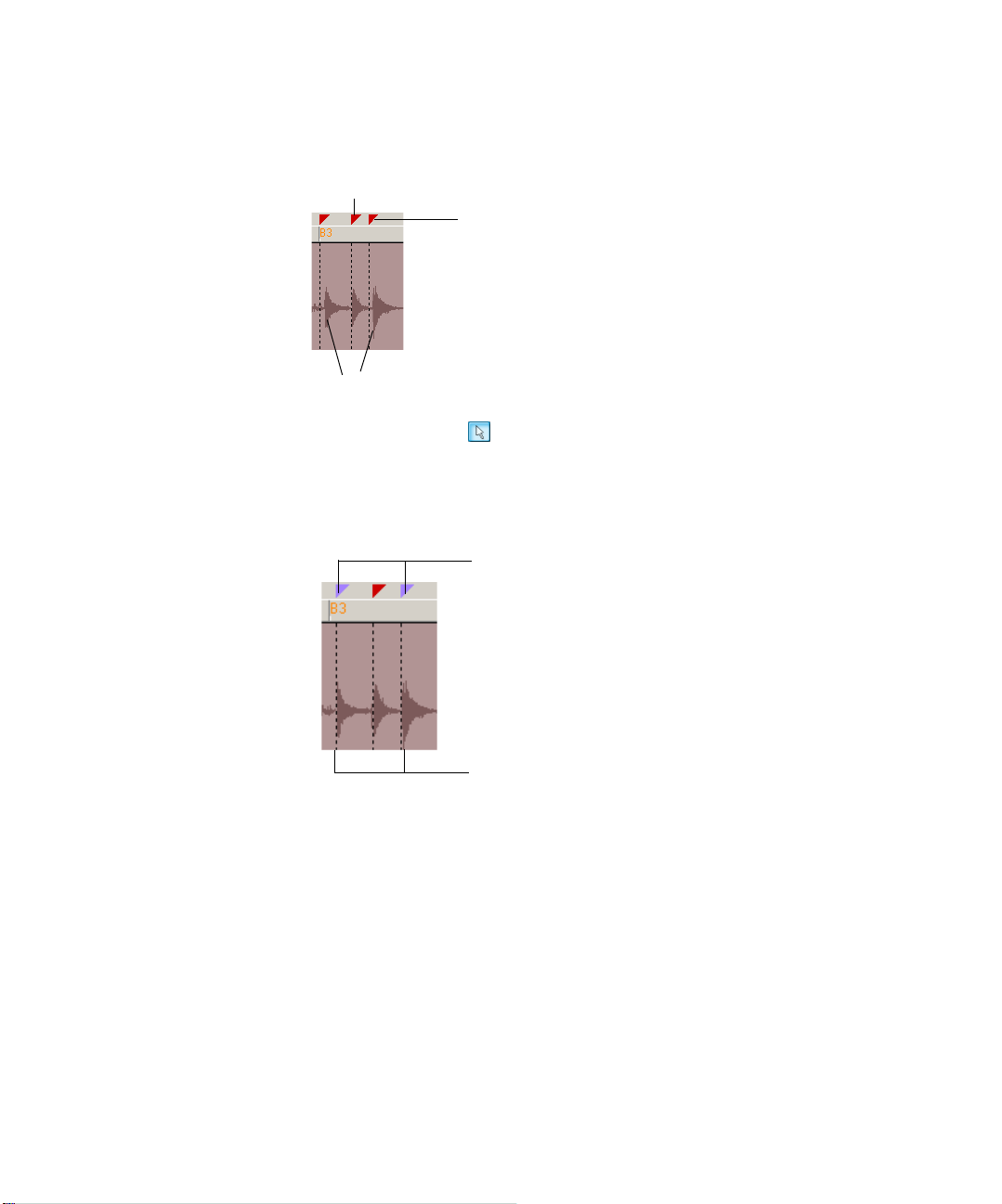
To Fine Tune the Slicing Markers in a Groove Clip
1. Identify the markers which are close to the beginning of a transient.
An example of transients that should be moved:
Slicing marker
Slicing marker which
should be moved
Transients
2. Click the Select tool .
3. Click and drag the slicing markers that need to be fine tuned so that they are
at the very beginning of the transient.
Like this:
Slicing markers which
have been edited. Edited
slicing markers appear in
blue.
94
Slicing markers now appear right next
to the beginning of the transients
Use the two projects you have created to experiment with Groove clips further. Try
new loops, change tempos, add pitch markers, record clips and use them to create
your own loops. For more information about Groove clips, see Chapter 6, Using
Loops.
Page 95

Tutorial 7—Mixing
SONAR has an almost unlimited number of tools to help you mix down. You can
automate almost any knob, fader, or button by using any of several methods. You
can even automate the internal settings of some effects—not just the bus controls
but the controls on some individual effects. When your project sounds the way you
want, you can save it and export it in Wave, MP3, Real Audio, or Windows Media
Advanced Streaming format.
Let’s do some more work on
• Adding real-time audio effects
• Automating an individual effect’s settings
• Grouping controls
• Automating your mix
• Exporting an MP3 file
TUTORIAL5.CWB, and explore the following tasks:
Adding Real-time Audio Effects
Let's add some flanging to the first guitar track in TUTORIAL5.CWB:
1. Add the flange effect to a guitar track by right-clicking its Fx field, and
choosing Audio Effects-Cakewalk-FxFlange from the popup menu.
The effect’s dialog box appears.
2. Choose a preset flange setting from the Presets field.
3. Play the project to hear what it sounds like. You can continue to adjust the
effect while the project plays; there is a slight delay before your adjustments
are audible.
Close the dialog box. You can add effects to buses with the same method (rightclick the Fx field in a bus, and choose an effect from the popup menu).
You can delete an effect from an FX field by right-clicking the effect’s name and
choosing Delete from the popup menu. Instead of moving the controls manually,
let’s automate them by drawing an envelope in the Clips pane.
95
Page 96

Automating an Individual Effect’s Settings
Let’s draw an envelope to automate one of the flanger’s controls:
1. In the Clips pane, right-click in the first guitar track (the track you added the
FxFlange effect to) and choose Envelopes-Create Track Envelope-
FxFlange 1 from the popup menu.
The FxFlange1 dialog box appears.
2. Let’s create only one envelope, even though we could create many: in the
Envelope Exists field, check the Voice 1 Feedback option to create an envelope
that controls the level of feedback on voice 1 of the FxFlange effect.
3. Click OK (you could choose a color for the envelope before you click OK by
clicking the Choose Color button).
A dotted line with a node (rectangular dot) at the beginning appears on top of
the guitar clip. A dotted line means there is no automation data in that area of
a track—only nodes and solid lines represent actual values.
4. Let’s add a node at measure 17 of the guitar track: move the cursor over the
dotted line at measure 17 until a vertical, double-ended arrow appears under
it, and right-click the dotted line.
The Envelope Editing menu appears.
5. Choose Add Node from the menu.
A new node appears on the envelope at measure 17.
6. Move the cursor over the node until a cross appears under it, and drag the
node up to the top of the track. Now you have a gradual increase in the level of
Voice 1 Feedback. Notice that the line between the two nodes is solid,
indicating that there is automation data everywhere between the two nodes.
7. Change the straight line between the two nodes, which is called a Linear
shape, into a Slow Curve shape, by moving the cursor over the straight line
until the vertical, double-ended arrow appears, then right-clicking the dotted
line, and choosing Slow Curve from the Envelope Editing menu.
96
Node
Node
Now you have a gradual, but not linear increase in the Voice 1 Feedback level of
your flange effect. You can drag linear and curve shapes vertically, but not
horizontally. To change their horizontal positions, drag the node at either end of a
shape. You can drag a node in any direction.
Slow curve
Page 97

Grouping Controls
To assist in manipulating the controls, you can tie faders to one another. For
example, if you want to increase the volume level on several tracks at the same
time, you can assign them to a group. Then, when you move one volume fader, you
move them all. You can even have the controls move in opposite directions. For
example, you can fade one track in and another out.
To group faders:
1. In the Track view (you can use the Console view if you want), right-click the
volume fader for track 2 (bass).
2. In the popup menu, choose Group and select A from the dropdown list. This
assigns the fader to group A. A red marker appears next to the volume fader,
indicating that it belongs to group A, whose color is red.
3. Repeat steps 1 and 2 for tracks 3 and 4.
Now you’ve grouped the volume faders of three tracks. When you move one fader,
all of the others follow. If you want to move a single fader independently of the
others, hold the Ctrl key while moving the fader. To ungroup a fader, right-click it
and choose Ungroup from the popup menu. For more information, see “Using
Control Groups” on page 449.
Automating Your Mix
You can record the fader movements of the mix, which is called automating them.
To do so:
1. Rewind to the beginning of the project.
2. Move the faders, pans, and any other controls to the initial settings you desire.
You should set up a good balance between the tracks.
3. Arm the volume fader for track 4 by right-clicking it and choosing Arm for
Automation from the popup menu. A highlighted rectangle appears around
the armed fader.
4. Display the Automation toolbar by using the View-Toolbars-Automation
command.
5. Make sure that the Enable Automation Playback button in the
Automation toolbar is in the depressed position.
6. To start recording the automation, click the Record Automation button in
the Transport toolbar, and move the armed fader as needed so that the
balance between the guitar and other instruments is optimized throughout
the project.
7. Stop recording by clicking the Stop button or by pressing the Spacebar.
You’ve now automated the volume fader of track 4 of your project—SONAR draws
a graph (an envelope) of the automation in the Clips pane of track 4. You can hide
97
Page 98

or show envelopes by using the dropdown arrow that’s on the side of the Envelope
tool button in the Track view toolbar, or by using the Clips pane popup menu,
or the Envelope Editing menu. Now let’s listen to the project again and watch the
fader move automatically:
1. Rewind to the beginning.
2. Press the Spacebar to start playing the project.
You’ll see the fader move just the way it moved when you recorded its movements.
You can compare this mix to a mix with no automation by clicking the Enable
Automation Playback button and playing your project again. Clicking the
Enable Automation Playback button toggles the automation off and on.
When you’re done tweaking the mix, to make sure you don’t accidentally erase any
automation data, you can disarm any armed controls by clicking the Disarm all
automation controls button that’s in the Automation toolbar, or the red Aut
indicator that’s in the Status bar.
For more information, see Chapter 13, Using Automation.
Exporting an MP3 File
When your project finally sounds the way you want, you can export it in any or all
of several file formats, including:
• Wave (CD format)
•MP3
98
•Real Audio
• Windows Media Advanced Streaming Format
When you export a file from SONAR, you can choose to include any or all of the
effects, automation, and mute and solo settings that your project contains.
Let’s export our project as an MP3:
1. Make sure all the tracks you want to export are unmuted and unarchived. If
you only want to export one or two tracks, it’s easier to solo these tracks
instead of muting all the others.
2. Make a time selection, if necessary. If any tracks use real-time effects such as
reverb or delay, select your whole project plus an extra measure or two at the
end so you won’t cut off the reverb “tail.”
3. Choose File-Export-Audio to display the Export Audio dialog box.
4. Select a destination folder using the Look In field.
5. Enter a file name.
6. Choose MP3 from the Files of type dropdown list.
Page 99

7. In the Format field, select one of the following options:
• Export to Stereo File(s)—All exported tracks are mixed down to a single
stereo file.
• Export to Separate Left and Right Files—All exported tracks are mixed
down to two mono files, left and right.
• Export to Mono File(s)—All exported tracks are mixed down to a single
mono file.
8. In the Bit Depth field, select the bit depth that you want your exported file to
use. For MP3s use 16.
9. In the Source Bus(es) field, select a sound card or sound cards from the list. If
you select more than one, you can select the Each Source to Separate Submix
checkbox to create separate files for each device selected in the Source Bus(es)
field.
10. If the Outputs of the tracks you are combining are the same (if they have the
same thing listed in their Output fields—they should in this tutorial example),
you can ignore this step. Otherwise, in the Separation field, choose from these
options:
• Each Bus to Separate Submix—if the tracks you are combining use
different buses in their Output fields, choose this option if you want to
create separate files for each different output that the tracks use.
• Each Main Out to Separate Submix—if the Outputs of the tracks you are
combining go to different Main Outs, choose this option to create separate
files for each different Main Out that the tracks use.
• All Main Outs to Single Mix—if the Outputs of the tracks you are
combining go to different Main Outs, choose this option to create a single
new file that combines the output data from all the Main Outs.
11. In the Mix Enables field, select the effects you want to include in your new
file—usually, you select all the listed options.
Note: Selecting the Track Mute/Solo option causes muted tracks to be left out
of the exported mix, and soloed tracks to be the only tracks exported.
12. Click Export.
The Cakewalk MP3 Encoder (Trial Version) dialog box appears.
To use the Cakewalk MP3 Encoder:
1. You don’t need an unlock code until the trial period is up, so for now click
Continue.
A new dialog box appears.
2. Choose the options you want for your new MP3 file—for help choosing options
click the Help button in the dialog box.
3. When you finish choosing options, click the Encode button.
99
Page 100

SONAR compresses and mixes your project to a file with the extension .MP3 that is
located in the folder you chose in the Look In field of the Export Audio dialog box.
That’s the end of the mixing tutorial. For more information, see “Mixing and
Effects Patching” on page 419 and “Using Automation” on page 493.
Tutorial 8—Using Soft Synths
A software synthesizer is a software program that produces various sounds
through your audio interface when the soft synth program receives MIDI data
from a MIDI controller or sequencer program. SONAR supports all major varieties
of software synthesizers, including DX instruments, or DXi’s for short, and VST
Instruments (you can use VST instruments by running SONAR’s included VST
Adapter to configure the VST instruments). SONAR has a Synth Rack view to
make inserting a DXi, VSTi, or ReWire instrument a one-step process.
Cakewalk TTS-1 is a great example of a DXi, so let’s use it for our tutorial.
Because this DXi supports the DXi 2.0 format, it has multiple outputs (4), and you
can record the movement of some of its controls as automation. You probably
installed Cakewalk TTS-1 when you installed SONAR. To make sure, open a
project that has at least one audio track, right-click the FX field of an audio track
to open the plug-in popup menu, and look under DXi Synth (if you’ve installed
and adapted any VST instruments, you’ll see a VST option on the DXi Synth
menu). You should see Cakewalk TTS-1 listed. If you don’t, insert your SONAR CD
into your CD drive, copy the software synthesizers including Cakewalk TTS-1 to
your hard drive, and restart SONAR.
100
This tutorial covers the following:
• Inserting Cakewalk TTS-1 into a project
• Playing MIDI tracks through a DXi
• Adding effects to a DXi
• Playing a DXi in real time
• Converting DXi tracks to audio
