Page 1
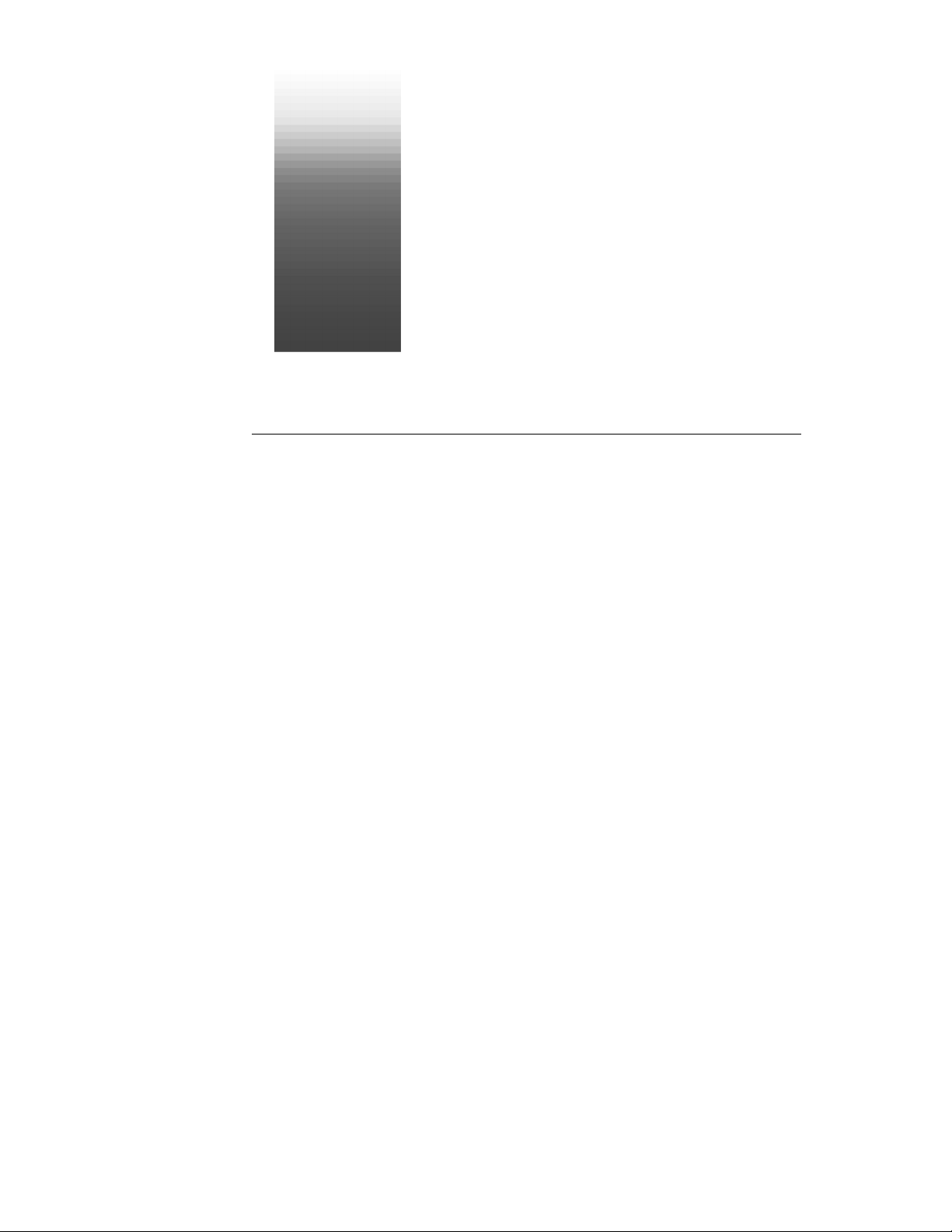
™
©
Cakewalk Score Writer
Getting Started
Page 2
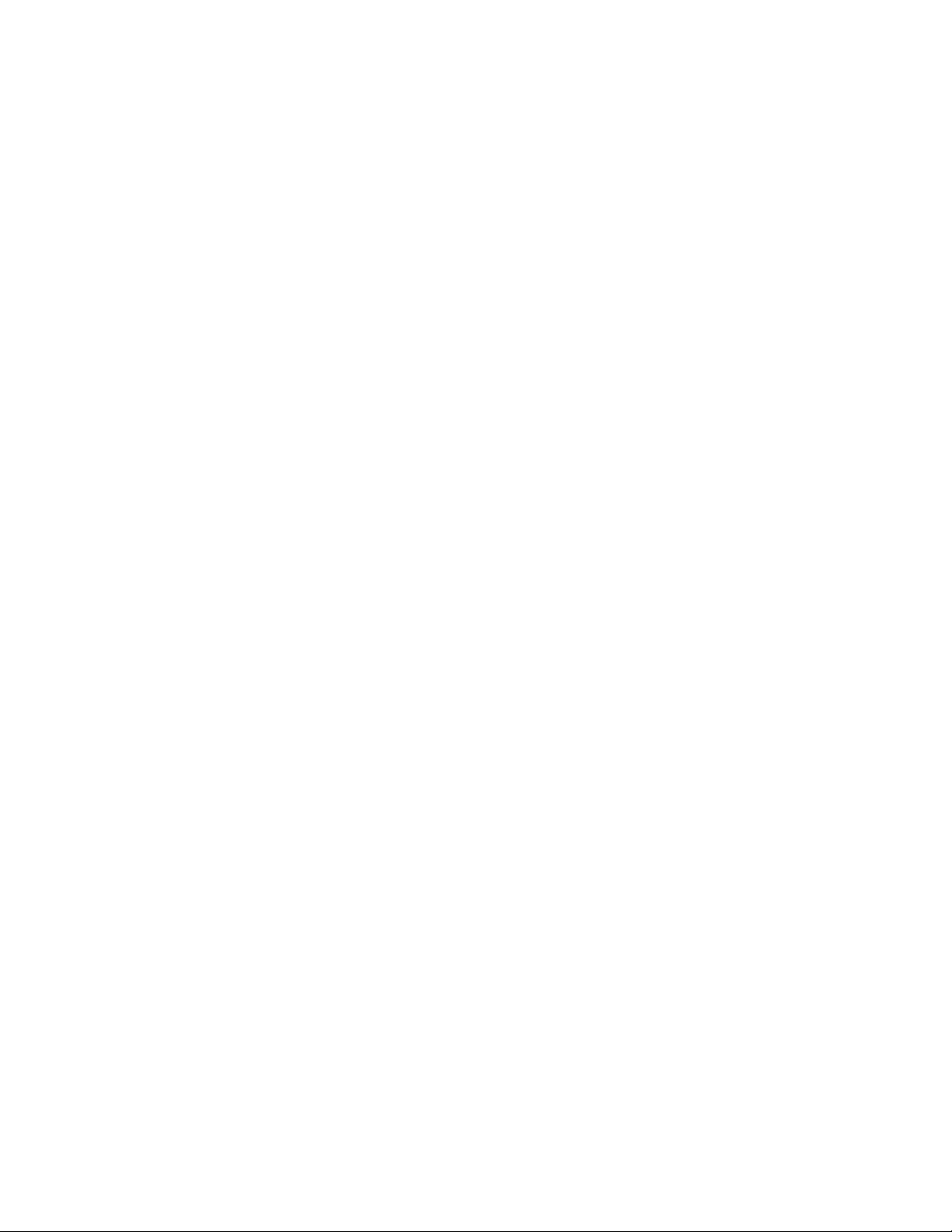
Copyright Information
Information in this document is subject to change without notice and does not
represent a commitment on the part of Twelve Tone Systems, Inc. The software
described in this document is furnished under a license agreement or nondisclosure
agreement. The software may be used or copied only in accordance of the terms of
the agreement. It is against the law to copy this software on any medium except as
specifically allowed in the agreement. No part of this document may be reproduced
or transmitted in any form or by any means, electronic or mechanical, including
photocopying and recording, for any purpose without the express written
permission of Twelve Tone Systems, Inc.
Copyright © 1998 Twelve Tone Systems, Inc. All rights reserved.
Program Copyright © 1998 Twelve Tone Systems, Inc. All rights reserved.
Cakewalk is a registered trademark of Twelve Tone Systems, Inc. Cakewalk Pro
Audio, Cakewalk Professional, Cakewalk Home Studio, Cakewalk Guitar Studio,
Cakewalk Overture, Cakewalk Score Writer, Cakewalk Audio FX, Cakewalk Metro,
Virtual Jukebox, Virtual Piano, CFX, StudioWare, and the Cakewalk logo are
trademarks of Twelve Tone Systems, Inc. Other company and product names are
trademarks of their respective owners.
Page 3
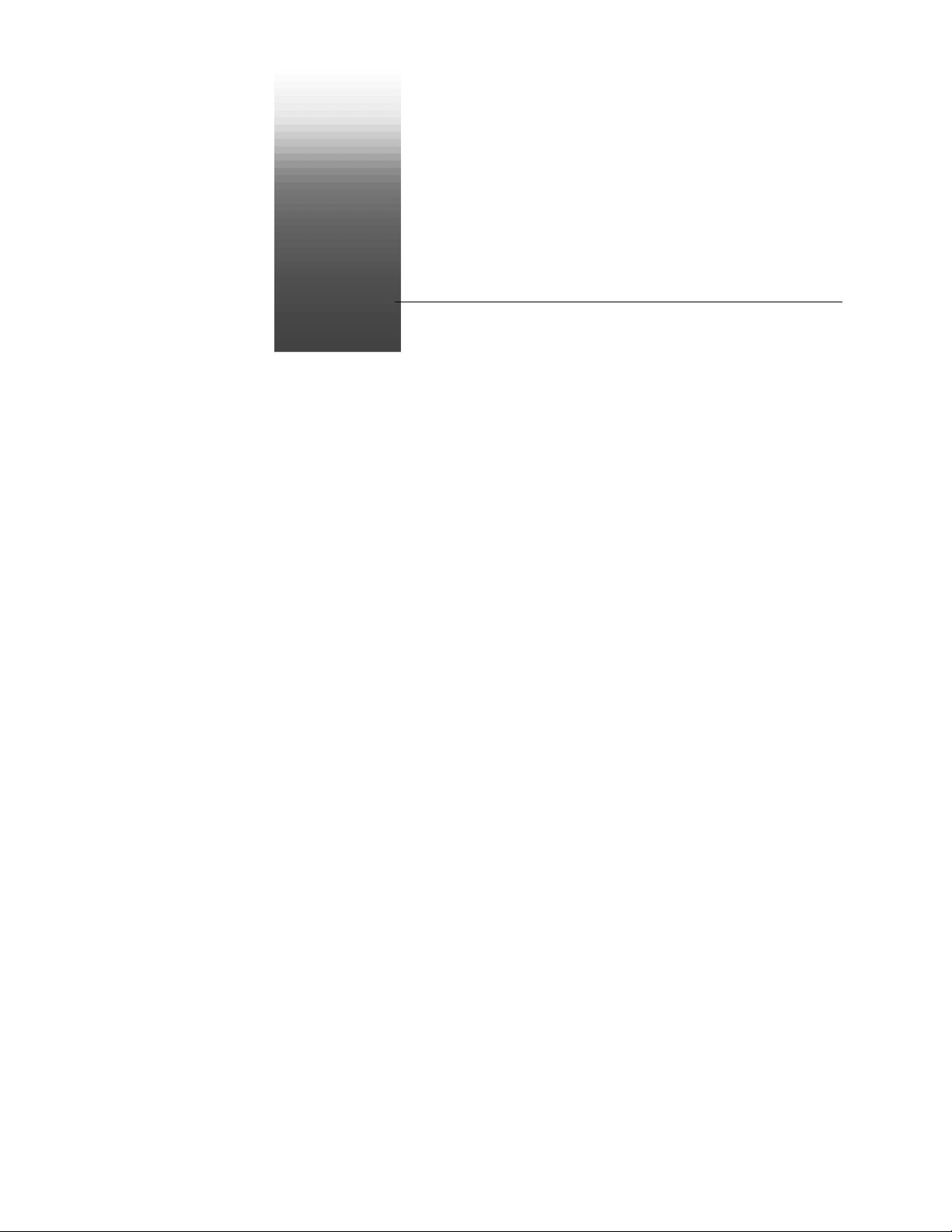
Table of Contents
Introduction ................................................................... 1
Score Writer ...............................................................................1
Learning Score Writer ................................................................1
On-line Help ...............................................................................2
Score Writer Windows ...............................................................2
Writing Your First Score ............................................... 3
Starting Score Writer .................................................................3
Assigning Instruments ...........................................................4
Opening the Tutorial File ...........................................................5
Preparing The Score ...................................................................5
Entering Notes ...........................................................................6
Editing Notes .............................................................................8
Changing Pitch or Duration ..................................................8
Erasing ..................................................................................9
Adding a Pickup Measure ..........................................................9
Adding a Slur ...........................................................................11
Entering Symbols .....................................................................11
Dynamics ............................................................................12
Ornaments and Articulations ..............................................13
Adding Voices .........................................................................13
Changing Stem Directions .......................................................15
Cursor Toggle ..........................................................................16
Saving ......................................................................................16
Beyond the Basics ....................................................... 17
Adding Staves ..........................................................................17
Setting Up Staves .....................................................................19
Setting Up MIDI ......................................................................20
Recording MIDI .......................................................................21
Page 4
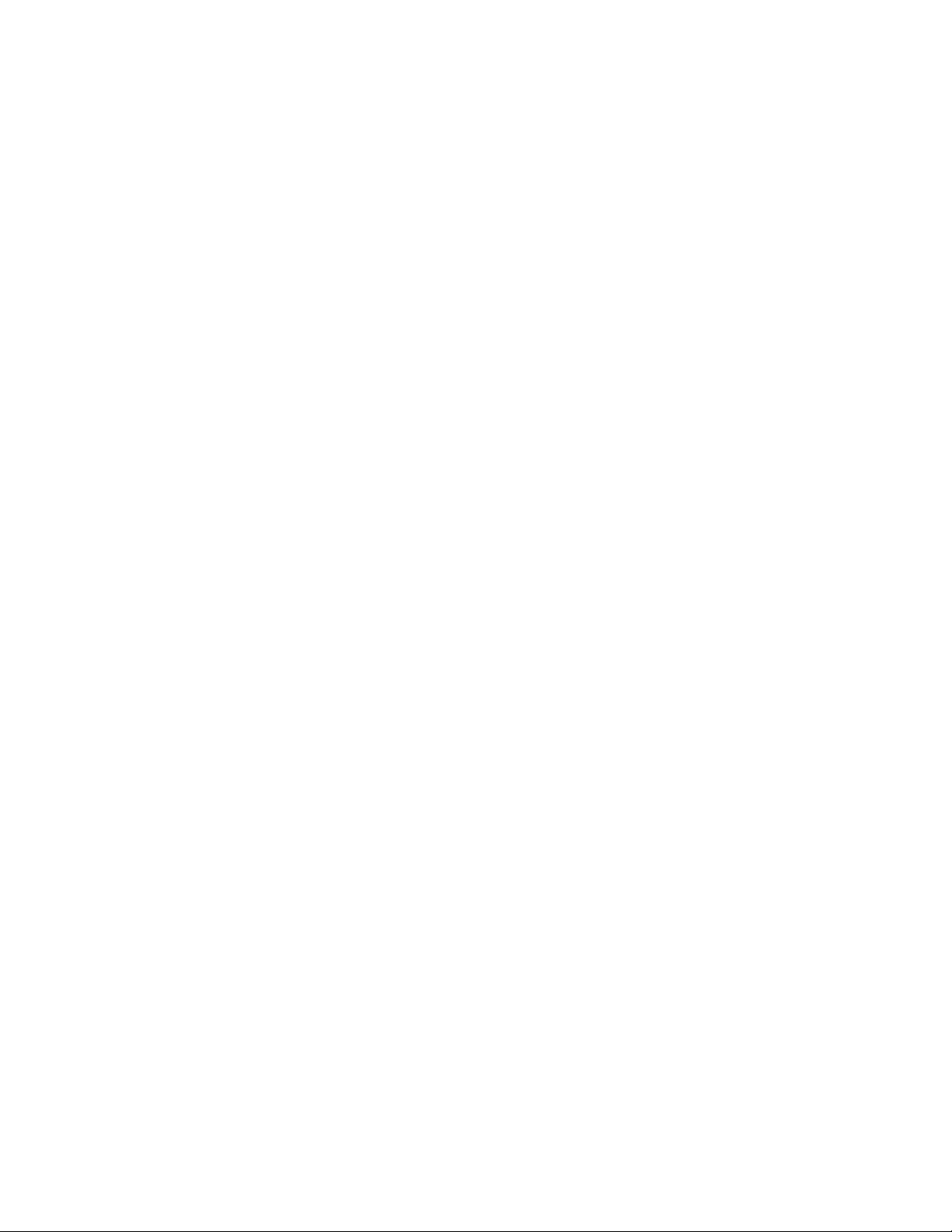
Metronome ......................................................................... 21
Record Options ................................................................... 21
Transcription Quantize ....................................................... 22
Linking Staves to MIDI Devices ............................................. 22
Recording ................................................................................ 23
Setting up Step Record ............................................................ 24
Adding Chords ........................................................................ 26
Adding Lyrics .......................................................................... 27
Printing .................................................................................... 28
Setting up the Score ............................................................ 28
Printing ............................................................................... 28
Templates ................................................................................ 28
iv
Page 5
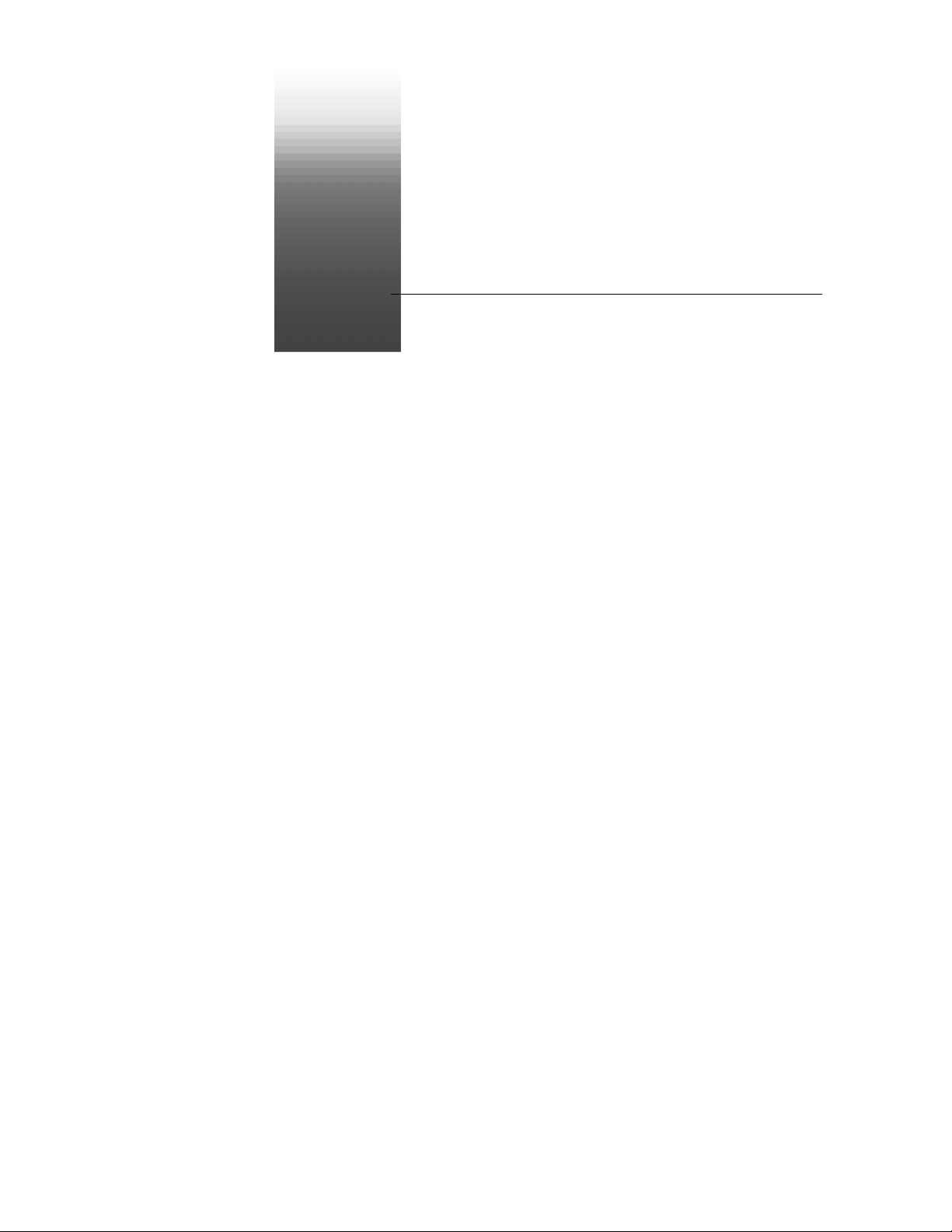
Introduction
1
Score Writer
Score Writer is fun to learn and easy to use. You can write music and
hear the results immediately.
Score Writer runs on almost any Windows 95 or 98 computer. You can
install and set it up in just a few minutes. Then you can create piano,
band, orchestral, choral, and lead sheet notation and print your
arrangements of up to sixteen instruments.
Learning Score Writer
Cakewalk provides two learning tools for Score Writer:
Cakewalk Score Writer: Getting Started . This guide contains step-by-step
tutorials designed to introduce you to Score WriterÕs basic features. Work
through the tutorials to get up and running quickly.
Cakewalk Score Writer: On-line Help. Descriptions of every toolbar,
button, palette, tool, menu, command, window, and dialog box in Score
Writer. Procedures to show you how to use everything and get your job
done. Consult help when you need to understand any feature in greater
depth.
Page 6
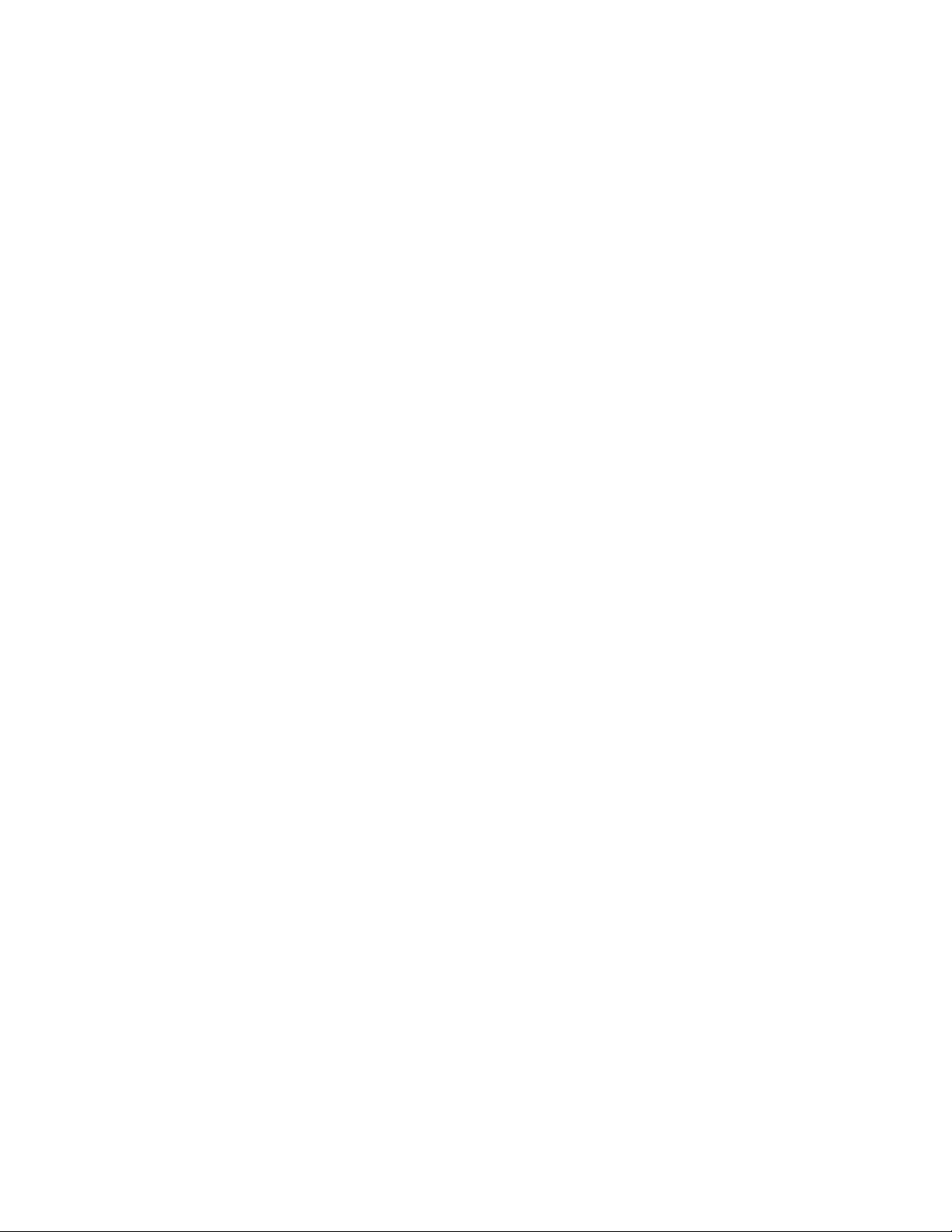
On-line Help
To see on-line help about a particular topic:
The Help key. Press F1 to get context-sensitive help about highlighted
commands, about active dialog boxes and their parts, and about active
windows.
The Help button. Click the help button in any dialog box to get help
about that dialog box.
The Help menu. Choose Help>Contents (the Contents command in the
Help menu)
contents, by topic, and by index.
to see the entire on-line help system. You can navigate it by
Score Writer Windows
Score Window. The score window displays a traditional music score. Use
it to enter, view and modify your musical score.
Tool Bar. The tool barÕs buttons open all of Score WriterÕs tool palettes.
Use the tool bar to select tools for writing and modifying music in the
score window.
Transport Window. Use the transport window to control MIDI recording
and playback, and to select the MIDI thru instrument.
Tracks Window. Use the tracks window to work with tracks: to specify
how many voices they have, and whether notes in each voice should
automatically ßip stems up or down when you enter them. You also
determine which tracks play and which are silent, and which MIDI
playback devices, programs, channels and transpositions belong to
which tracks.
Chords Window. The chords window contains a list of possible chord
sufÞxes, as well as root and bass names. Use the chords window to insert
chord names into your score with the mouse.
Lyrics Window. Use the lyrics window to type or change lyrics and assign
them to notes in the score.
Step Input Window. Use the step input window to build a score by
recording notes, rests, rhythmic and slash notation, and chords, one step
at a time.
2 Chapter 1: Introduction
Page 7
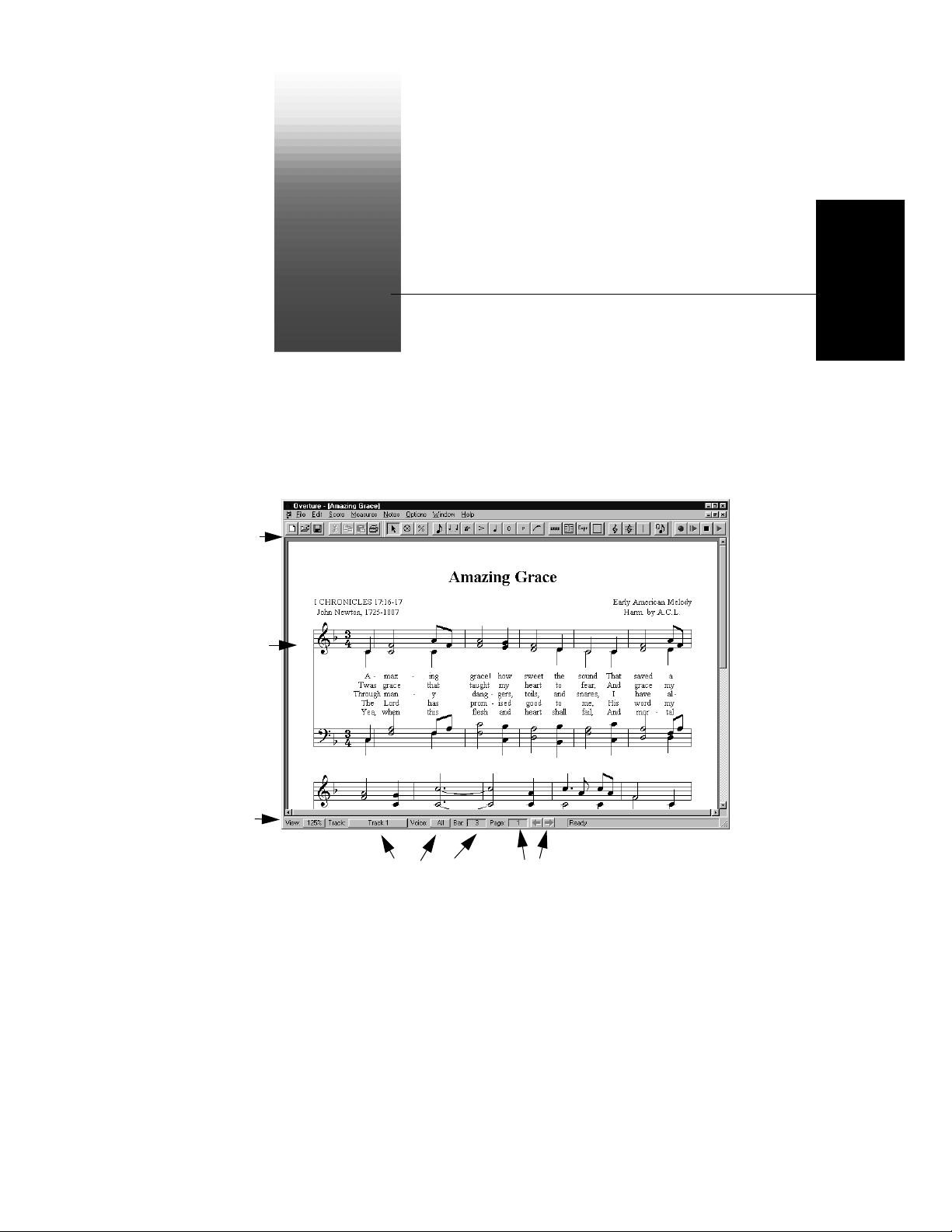
Writing Your First Score
2
In this tutorial, you start constructing a score for ÒAmazing GraceÓ using
some of the note and symbol tools available in Score Writer.
Writing a Score
Tool Bar
Score
Window
Page Vie w
Controls
Location controls
Starting Score Writer
When you open Score Writer for the Þrst time, the Score Window
appears. Score Writer asks you to set up your MIDI devices and assign
instruments to them in the Assign Instruments dialog box.
Page navigation
Page 8
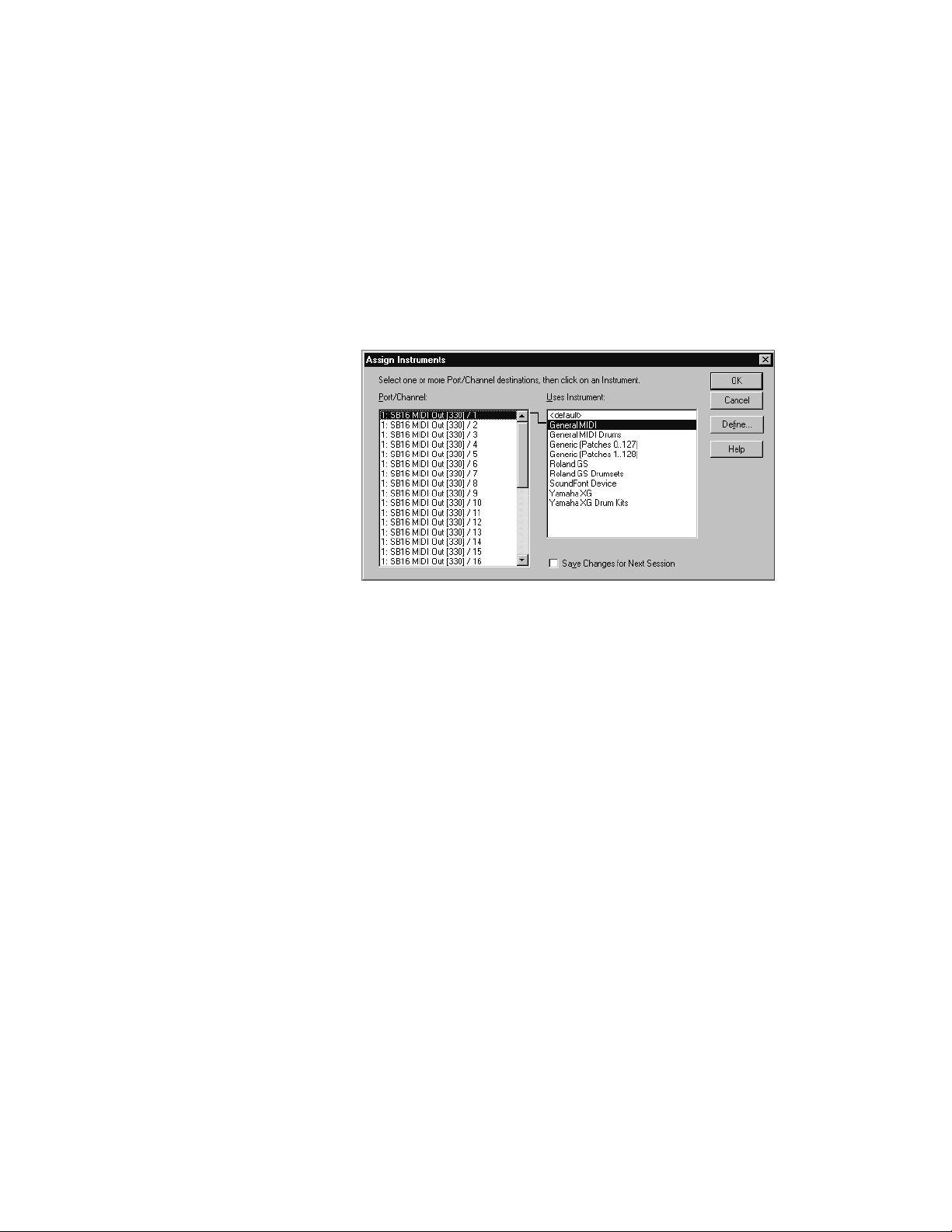
Assigning Instruments
If you plan to use MIDI, once youÕve set up your MIDI devices you need
to assign a MIDI instrument deÞnition to each available MIDI port and
channel. The assignments you make determine the MIDI bank names,
patch names, note names, and controller names that you see.
1. Select one or more MIDI ports and channels from the Port/
Channel list (use Shift-click and Control-click to select multiple
ports and channels).
2. Choose the instrument to which the selected ports and channels
should be assigned from the Uses Instrument list. A black line
connects the two lists.
3. To save these changes permanently, check the Save Changes for
Next Session box.
4. Click OK when you are done.
From now on, Score Writer uses the bank, patch, controller, and note
names from the assigned instrument.
You can change your choices in the Assign Instruments dialog box any
time. Display it by choosing
Options>Instruments .
4 Chapter 2: Writing Your First Score
Page 9
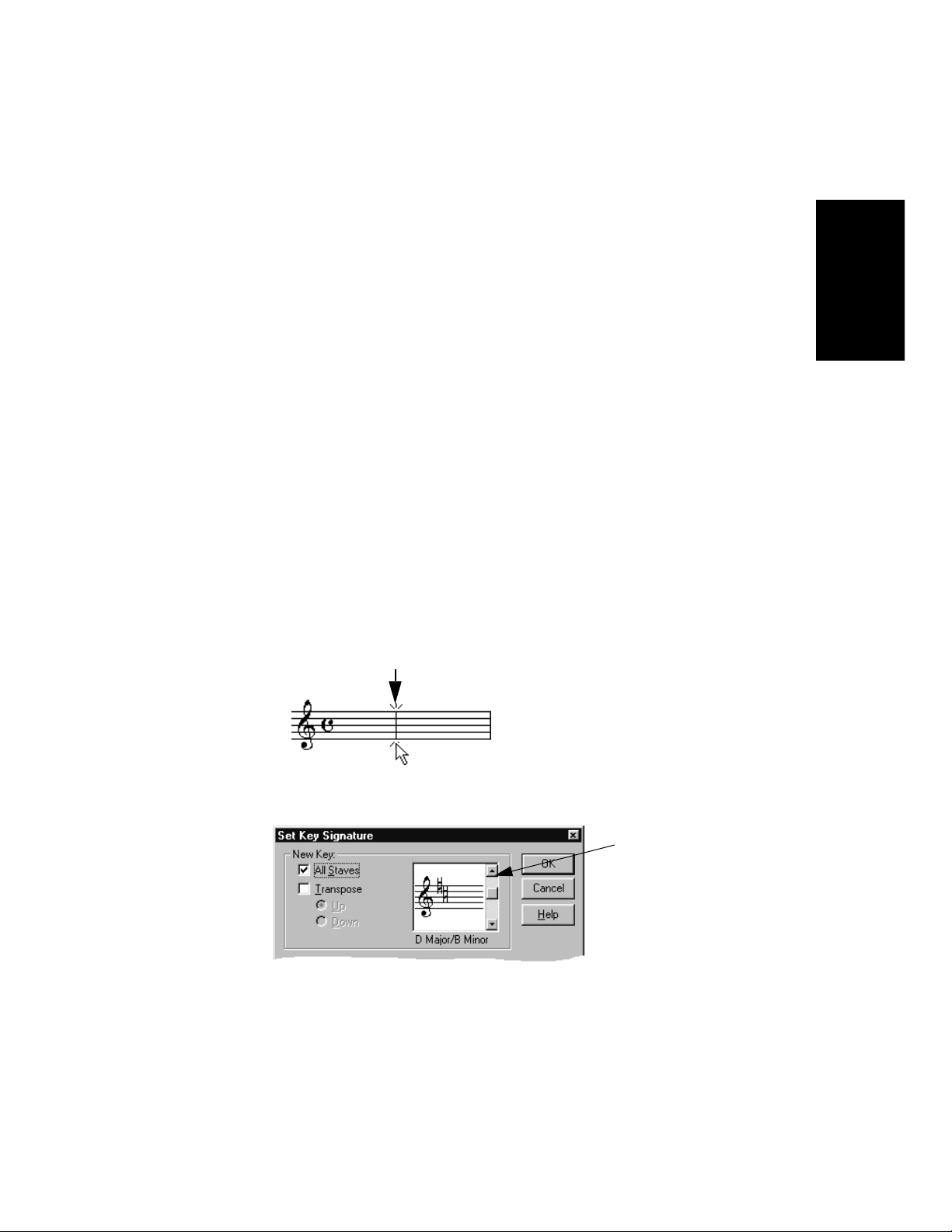
Opening the Tutorial File
Score Writer comes with a Þle called ÒTutorial.Ó To open this Þle:
1. Choose File>Open .
Score Writer opens the directory dialog box.
2. Find the file called “Tutorial,” then click the Open button. Score
Writer opens the Tutorial file.
Use this specially prepared, blank score for this tutorial.
Preparing The Score
The Þrst step in constructing the score is setting the key and time
signature.
1. Choose the Arrow Cursor tool from the Tool Bar.
2. Click somewhere in the first measure, so that the
insertion point is positioned within that measure.
Blinking insertion point
Writing a Score
3. Choose Measures>Set Key . The Set Key Signature dialog box
opens.
Click here
twice to
move the
key up
two fifths.
4. Click the up arrow twice to move the key up to D Major, then
click the OK button.
Chapter 2: Writing Your First Score 5
Page 10
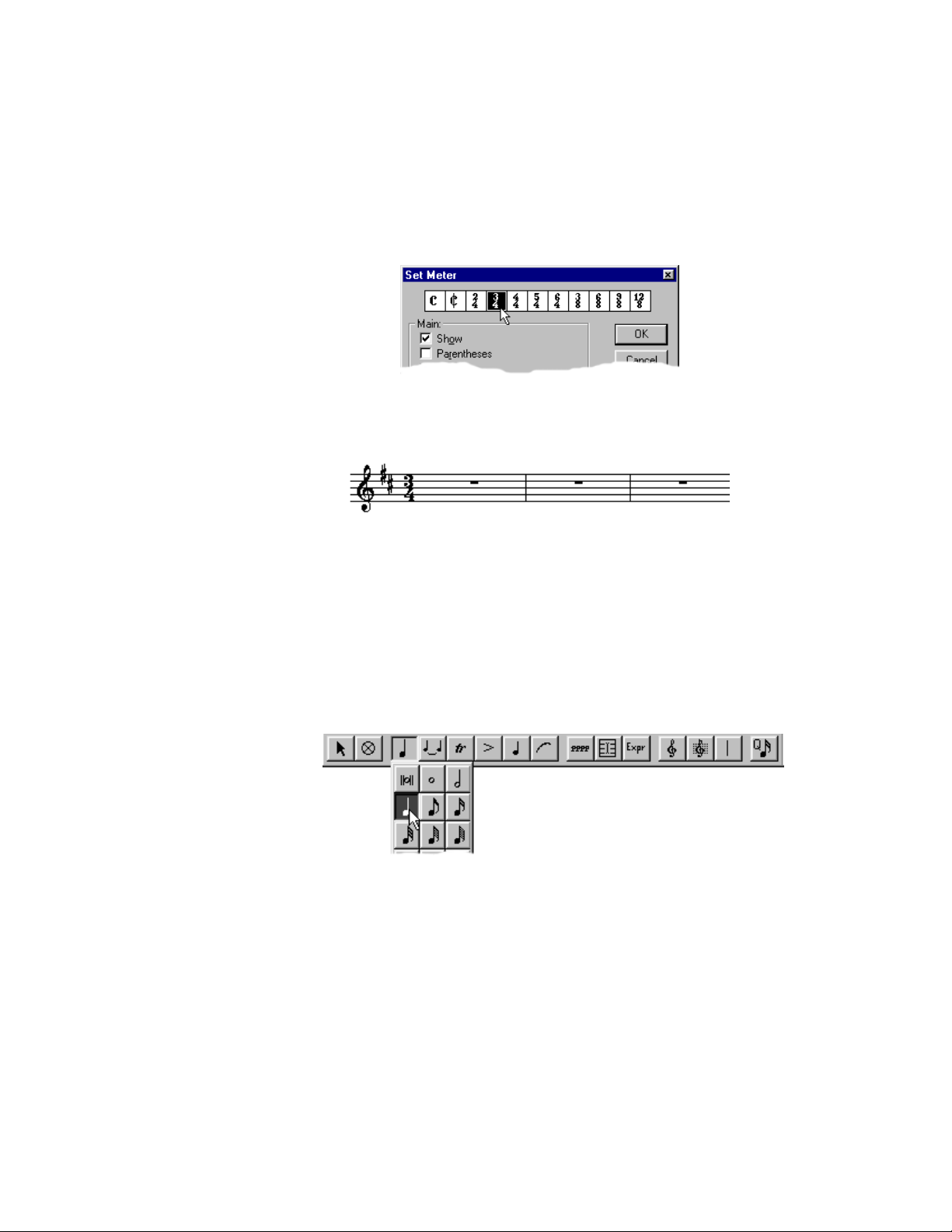
Since this piece is in 3/4 time, you need to change the time signature.
1. Choose Measures>Set Meter .The Set Meter dialog box opens.
2. Click the 3/4 button at the top of the window to set the score to
3/4 time.
3. Click OK . Your score looks like this:
Entering Notes
Now youÕre ready to add some notes. Before you add each note, you have
to specify a duration for it. There are three ways to do so:
¥ Press and hold the note paletteÕs icon in the Tool Bar, choose a note
from the pop-up menu, and release the mouse button. The note
palette vanishes.
Or
6 Chapter 2: Writing Your First Score
Page 11

2
¥ Tear off the Notes palette by dragging it off the main toolbar, then
choose a note value from the palette by clicking the appropriate tool.
Or
¥ Specify the note duration from the keyboard. Use 2 for a half note, 4
for a quarter note, and so on. The chart on the Quick Reference card
shows shows a complete list of keyboard substitutions.
Writing a Score
Here is the melody for Amazing Grace that you will write on the score:
• Since the first note in the melody is a half note, type the number
. If the Notes palette is visible, the half note icon highlights. The
note icon in the tool bar also changes to a half note.
Now itÕs time to add the notes.
1. Position the crosshair in the first measure, on d , then click.
Position crosshair on d
A D appears in the score, and instantly moves to the left
,
Chapter 2: Writing Your First Score 7
Page 12

A
2. Type 8 to set the duration to eighth notes.
3. Position the cursor on the f space and click.This inserts an f #
since you are in the key of d .
4. Position the cursor on the d line, to the right of the f # you just
inserted, and click. Score Writer automatically draws a beam
connecting the f# and d .
Repeat the steps of selecting the duration and placing notes on the score
until your window looks like the melody on page 7.
Editing Notes
Score Writer has many tools for adjusting score elements. In many
instances, it is not necessary to specially select them; you can just move
the pointer over the element and the pointer will change shape to let you
know that you can now edit the element.
You may notice that the last note in the melody on page 7 is the wrong
pitch and duration. This section shows you how to Þx it.
Changing Pitch or Duration
The eighth note G in the last measure of the score should actually be a
half note
press the up or down arrow keys. To change its duration, select it, then
type the keyboard equivalent for the correct value
1. Position the pointer over the erroneous note so that it becomes a
. To change pitch, drag a note up and down or select it, then
Drag Cursor, then click. The note head turns red, indicating
that it is selected:
8 Chapter 2: Writing Your First Score
Page 13

e
2. Change the G ito an A by dragging it up one step.
3. While the note is still selected, change its duration by typing the
number 2 (for half note). The note becomes a half note.
Score Writer lets you edit multiple notes simultaneously. Select multiple
notes by shift-clicking them or by dragging a box around them. Any edit
operation affects all selected notes.
Erasing
To erase any item from the score, select the eraser cursor from the
tool bar (or type
to delete and click.
). Position the cursor over the note or symbol you wish
Writing a Score
Adding a Pickup Measure
You may have noticed that the initial pickup note is missing from the
score. To add new measures and change their lengths:
1. Choose the Arrow Cursor tool from the Tool Bar.
2. Click in the first measure, making it the active measure.
3. Choose Measures>Insert . The Insert Measure dialog box opens:
4. The preset values are correct, so simply click OK . Score Writer
inserts a blank measure before the first measure.
Chapter 2: Writing Your First Score 9
Page 14

Now tell Score Writer that itÕs a pickup measure.
a
1. Click in the first measure to make it the active measure.
2. Choose Measures>Set Meter to open the Set Meter dialog box .
Click here to
indicate that the
currently active
measure is a
pickup measure.
3. Click the Is Pickup check box.
4. Click OK .
Use what you learned earlier to put a quarter-note
in the measure.
To move the barline to the left, reducing the space used by the measure:
1. Make sure that the Arrow Cursor tool is selected.
2. Choose Options>Show>Handles .
Handles
Handles
(small boxes for manipulating objects) appear.
3. To move the barline, drag its handle to the left. Adjust it so that it
looks good to you.
4.
Choose Options>Show>Handles again to hide the handles. You can use
handles even when they’re invisible, if you prefer not to see them.
10 Chapter 2: Writing Your First Score
Page 15

Adding a Slur
Now add a slur to the eighth notes in the second measure:
1. Select the slur tool from the Groups palette.
The groups palette has a number of tools for marking multiple
note, like ties, slurs, and ottava signs.
2. Drag a rectangle around the notes that you want to group.
Writing a Score
When you release the mouse button, a slur appears.
To alter the shape of the slur, either drag the slur or click it to
display shaping handles. Try dragging handles now to see how
the slur changes.
Entering Symbols
The tool bar has a number of palettes whose tools are called symbols.
These are the ornaments, articulations, noteheads, dynamics,
expressions, text and clefs palettes. This section introduces you to the
basics of placing and moving symbols on the score.
Chapter 2: Writing Your First Score 11
Page 16

Dynamics
There is a mezzo-piano at the start of the piece. To put it in the score:
1. Choose the mezzo-piano tool from the dynamics palette. You can
drop the palette down temporarily from the dynamics button in
the tool bar, or you can tear off the palette for repeated uses.
2. Position the pointer under the first note of the score and click to
place a mezzo-piano symbol there. To move it, move the pointer
over the symbol so that it becomes a drag cursor, and drag the
symbol to the right place.
Some dynamics symbols, like the crescendo hairpin, are resizable. To see
how this works, add a crescendo and diminuendo to the score.
1. Choose the crescendo hairpin from the dynamics palette.
2. Put the pointer at the start of the second measure, press and
hold the mouse button and drag to the right. The crescendo
symbol appears and grows as you drag.
Drag to right to create a crescendo
12 Chapter 2: Writing Your First Score
Page 17

Now add a diminuendo in the third measure, using what you learned
above. Drag from right to left, using the same open hairpin symbol.
Drag to left to create a diminuendo
Ornaments and Articulations
Add ornaments (like Þngerings) and articulations (like staccato marks)
to the score just as you add dynamics. To add the same ornament or
articulation to many notes, drag a box around them with the ornament
tool.
You can, if you wish, attach ornaments to speciÞc notes. To do so click the
note or select a group of notes to ornament. You can drag an attached
ornament wherever you please, but it remains attached to the original
note for playback purposes.
Adding Voices
Writing a Score
Now itÕs time to add a second voice to the score. A voice is a single
melodic line in a track. Each track may have up to four voices. For
further explanation of voices, consult ÒTermsÓ in on-line help.
1. Choose the dotted half note in the note palette. Click the half
note, then the augmentation dot to add a dot to the half note.
Half note
Augmentation dot
Chapter 2: Writing Your First Score 13
Page 18

2. Select Voice 2 from the voice pop-up menu at the bottom of the
score window.
Selecting Voice 2 dims the notes belonging to Voice 1:
Dimmed
notes
indicate
inactive
voice
3. Click the f space at the start of the second measure to add f#.
Don’t worry about the stems—you’ll clean them up later.
New note
inserted in
Voice 2
4. Add more dotted half notes, one per measure: another f#, a g,
then a final f#.
New notes
in V oice 2
14 Chapter 2: Writing Your First Score
Page 19

Changing Stem Directions
With the stems from each voice going in the wrong direction, the score is
difÞcult to read. To change stem direction:
1. Choose Edit>Select All (or type Control-a) to select all the notes
in the current voice. The note heads turn red to indicate that they
are selected.
2. Choose Notes>Stem>Stem Down (or type Control-d) to point
the stems down.
3. Choose Voice 1 from the Voice pop-up menu at the bottom of the
score window (or type Control-1).
4. Choose Edit>Select All (or type Control-a) to select all the notes
in Voice 1.
5. Choose Notes>Stem>Stem Up (or type Control-u) to point the
stems up.
6. Show all voices by selecting All from the voice pop-up menu (or
typing Control-0 [zero]).
Writing a Score
Another easy way to control stem directions is to use the Tracks window.
Here, you can set stem direction automatically for any voice in the track
before you even enter the notes.
ThereÕs just one Þnal bit of clean-up to do to complete this section: you
may want to move the slur in measure two. Use Alt-drag. Otherwise
youÕll reshape it rather than move it.
Chapter 2: Writing Your First Score 15
Page 20

Cursor Toggle
Type c to toggle between the Arrow Cursor and the most recently used
palette tool. This is a great way to switch between tools, letting you keep
your mouse near your score.
Saving
The File>Save and File>Save As commands save your score to disk.
Now is a good time to save your work before proceeding with the next
part of the tutorial. Choose any name you wish, like ÒMy Amazing
Grace.scw.Ó
16 Chapter 2: Writing Your First Score
Page 21

Beyond the Basics
3
This chapter teaches you how to create systems (groups of staves played
together), assign instrument names, and set up some features of tracks.
Adding Staves
The score of ÒAmazing GraceÓ now consists of two voices in the treble
clef. The next task is to add a staff for the left-hand accompaniment.
1. To specify the bass clef, select the bass staff tool from the staves
palette. Don’t confuse the staves palette with its neighbor, the
clefs palette.
2. Move the pointer to the staff below the treble clef, so that the
pointer becomes an up arrow. When you’re in position, click the
mouse. The bass clef appears in the proper position.
Beyond the Basics
You can add a variety of kinds of staves with the staves tools, like piano
staves, percussion staves, piano and melody staves. Further, you can
Page 22

add a number of symbols that affect multiple staves, like braces,
brackets, and cross-staff barlines.
To delete a staff, click its handle (just to the left of the middle line) with
the eraser cursor.
Now add a brace so the staves appear as a grand staff (conventional lefthand/right-hand piano notation).
1. Select the brace tool from the staves palette.
2. Drag a box that spans the two staves.
When you release the button, the brace appears.
All that remains is to add a barline through the system.
1. Select the Cross-Staff Barlines tool from the Staves palette.
18 Chapter 3: Beyond the Basics
Page 23

2. Drag a box around both staves. A barline appears, connecting
the two staves.
Barline
Score Writer has many features that can affect all the staves or
measures in a system at once. See "The Score Window" in help for full
details (press F1 in the score window).
Setting Up Staves
In this tutorial, you specify that the staves are piano parts.
1. Click anywhere in the top staff to make it the active one.
2. Choose Score>Setup Track or double-click the staff’s handle. The
Setup Track dialog box opens:
Beyond the Basics
Chapter 3: Beyond the Basics 19
Page 24

3. In the Instrument section display the Instrument Name pop-up
menu, which lists common instruments. Choose Piano for the
current track.
The name boxes in the Setup Track dialog box fill in
automatically.
4. Check the Show Main box. This causes the instrument name to
appear to the left of the staff in the score.
5. Click OK.
Use the Setup Track dialog box to change many properties of each track,
including
¥ which lines of the staff are displayed
¥ which elements of the staff are displayed
¥ scale of entire staff (greater or less than 100%)
¥ transposition if different from concert key
The next several tutorials discuss Score WriterÕs MIDI functions. If you
arenÕt using a MIDI device with Score Writer, skip to ÒAdding LyricsÓ on
page 27.
Setting Up MIDI
To record with MIDI, you must have a MIDI interface connected to your
computer and a MIDI keyboard connected to the interface. A detailed
explanation of these procedures is beyond the scope of this tutorial, so if
you havenÕt yet set yourself up, read the manuals that come with your
MIDI keyboard(s) and interface(s) and get set up.
You wonÕt be able to proceed with this tutorial until you have done this.
20 Chapter 3: Beyond the Basics
Page 25

Recording MIDI
There are a few program options to set up before you can start recording.
Metronome
You may want to set up a metronome to guide your playing. To do so,
consult Options>Metronome>Metronome Sound in the on-line help.
Record Options
1. Choose Options>Record Options. This opens the Record
Options dialog box, where you tell Score Writer how to display
the recorded data.
Beyond the Basics
2. Make sure Auto Transcribe is checked.
3. Click OK to dismiss the dialog box.
Chapter 3: Beyond the Basics 21
Page 26

Transcription Quantize
Score Writer records data from MIDI devices with great rhythmic
sensitivity. Often you donÕt want such an accurate transcription. Say
youÕre only interested in entering quarter notes. Unless you play with
computer precision, you could wind up with something like this:
To Þx this, use the Transcription Quantize Amount button to round up
anything smaller than a quarter note. Choose quarter note resolution.
Now whatever you play in transcribes as quarter notes or longer.
Linking Staves to MIDI Devices
To play on the proper devices, you need to specify where to send the data:
1. Click anywhere in the treble clef, so that it becomes active.
2. Choose Windows>Tracks.
Each line in this window represents a staff in the score. If you
have a
note at a time), you can play each staff over a different
synthesizer sound, that is, with a unique device and channel. For
simplicity’s sake, assign both staves to the same sound.
22 Chapter 3: Beyond the Basics
multi-timbral
synthesizer (one that plays more than one
Page 27

3. Click in the Device column. A pop-up menu appears listing all of
your currently available instruments, as you set them up in the
Assign Instruments dialog box in the first tutorial. Pick a device
and MIDI channel appropriate for your setup.
4. Click the Device column for Track 2, and pick the same MIDI
device and channel.
Score Writer is now configured to play back the right and left
hand parts on the synthesizer channel you selected.
Recording
Look at the left hand part for ÒAmazing Grace.Ó
You are going to play this into Score Writer from a MIDI keyboard.
While you are do so, you will hear the metronome and the alreadyentered right-hand part.
1. Make sure Options>Keyboard Thru is checked.
Beyond the Basics
Chapter 3: Beyond the Basics 23
Page 28

2. Open the Transport window by choosing Windows>Transport.
Thru device
Record
button
3. Using the Thru device pop-up menu, select the same MIDI
Instrument that you selected in the previous section. This makes
everything you play on your keyboard sound on the Thru device.
4. Click in the first measure of the bass staff. Recording begins at
the insertion point.
5. Set a transcription quantize note to smooth the transcription.
6. Choose Options>Metronome>Click in Count Off to have the
metronome give you a one-bar count-in.
7. Click the record button to begin. There is a one-measure count in
during which the metronome plays but no MIDI data is recorded.
8. Play the part!
9. When you’ve played it, press the spacebar or click the stop
button to stop recording,
When you Þnish, your score should look like the one on page 23. To clean
up any mistakes use the editing techniques introduced earlier.
To hear what you played, click the Play button or press the space bar.
Score Writer plays back your notes. Click the Stop button or press space
to stop playing.
beginning)
button
Stop buttonPlay (from
Play (from current
measure) button
Setting up Step Record
This tutorial introduces you to Score WriterÕs step entry features. It
assumes you have set up your MIDI devices and interfaces properly.
Step entry lets you enter notes very quickly from a MIDI device, one at a
time. It assigns them the value, size, duration, and velocity you specify
in the Step Input window, regardless of how you play them.
24 Chapter 3: Beyond the Basics
Page 29

To open the Step Input window, choose Windows>Step Input.
Type area (choose Notes,
Rests, Slash, Rhythmic,
Note Size
pop-up menu
Use the Step Entry window to add more notes to the left hand part.
1. Make sure the type area displays a note.
2. Position the insertion point at the beginning of the first full
measure of the bass clef. When you step enter data, it starts at
the
insertion point
3. Select the dotted half note from the Note Size pop-up menu. The
counter advances this much time after you enter each note.
(the blinking cursor).
or Chord) notation)
Size area
Duration
area
Velocity
area
Beyond the Basics
4. Select Percent from the Duration pop-up menu. This tells Score
Writer that step-entered notes have a playback duration equal to
90% of a dotted half-note. Playback duration affects only what
you hear when you play the data over MIDI devices. A little
space between notes often sounds a little more realistic.
Chapter 3: Beyond the Basics 25
Page 30

5. Play the low notes of the left hand part as shown here:
Root buttons
Bass buttons
Symbol list
Chord Name
Display
You can, of course, enter rests and chords, as well as rhythmic and slash
notes. See ÒThe Step Input WindowÓ in on-line help.
Adding Chords
Use the Chords window to put chord names in the Score window. To open
the Chords window, choose Windows>Chords.
To add a chord to the score:
1. Click one of the root buttons to set the root of a chord name.
2. Click a sharp or flat button if the root is sharp or flat.
26 Chapter 3: Beyond the Basics
Page 31

3. Click one of the bass buttons to add an alternate bass note to a
chord name.
4. Click the sharp or flat button if the bass note is sharp or flat.
5. Click one of the symbols to select it. If a symbol isn’t visible, use
the scroll bars to scroll the list,
6. Preview the chord name in the chord name display.
7. Click the Score window to insert the chord name.
For more information about adding chords, see "The Chords Window" in
the on-line help.
Adding Lyrics
To add a lyric to a score that currently contains no lyrics:
1. Choose Window>Lyrics. Score Writer opens the Lyrics window.
Beyond the Basics
2. Click the Insert Lyric button. Score Writer creates a tab.
3. In the Name box, type a name for the lyric.
4. In the Track box, type the number of the track to which you want
to assign the lyric, numbering the tracks from top to bottom.
5. In the Measure box, type the number of the measure in which
you want the lyric to begin.
6. In the Voice box, type the voice number (1-4) to which you want
to assign the lyric.
7. In the Verse box, type the verse number (1-4) of the lyric.
Chapter 3: Beyond the Basics 27
Page 32

8. Type the lyric in the Lyric editing area. Use spaces to separate
words, and hyphens to separate syllables you want attached to
different notes.
9. Click the Apply Lyric button. Score Writer assigns each word to
an individual note automatically, adjusting for hyphens and
spaces.
See "Lyric Window" in the on-line help for details about adding lyrics.
Printing
YouÕre ready for the Þnal stepÑputting your score on paper.
Setting up the Score
Before printing, you need to set margins and page size. Choose
Score>Page Dimensions to open the Page Dimensions dialog box.
To add titles, composer, author of lyrics, copyright, and other textual
information, use the Page Text dialog box. Choose Score>Title Page.
You can specify font, size, style, location, and whatever text you want to
appear. Drag page text on the score to reposition it.
To move a stave on the page, press and drag its handles, located at the
left and right edges of of each staff on the middle line. If you prefer, you
can make the staff handles visible by choosing
See "Arranging Staves and Systems" in the on-line help for more information.
Options>Show>Handles
.
Score Writer has many facilites for making your score look just as you
want it to. Try, for example, Measures>Wrap Left, Measures>Wrap
Right, Measures>Justify, Score>Respace Staves, Score>Recalc
Layout. For more information on these commands, see the on-line help.
Printing
When everything is perfect, choose File>Print. In the standard print
dialog box, set everything properly for your printer and click OK.
Templates
In the Score Writer Templates folder are a number of templates using
different formats. Open them and look at the staff and page settings to
get a feel for their design. You can create your own templates, too. One
of the best ways to learn is by example, so donÕt be shy!
28 Chapter 3: Beyond the Basics
