Page 1
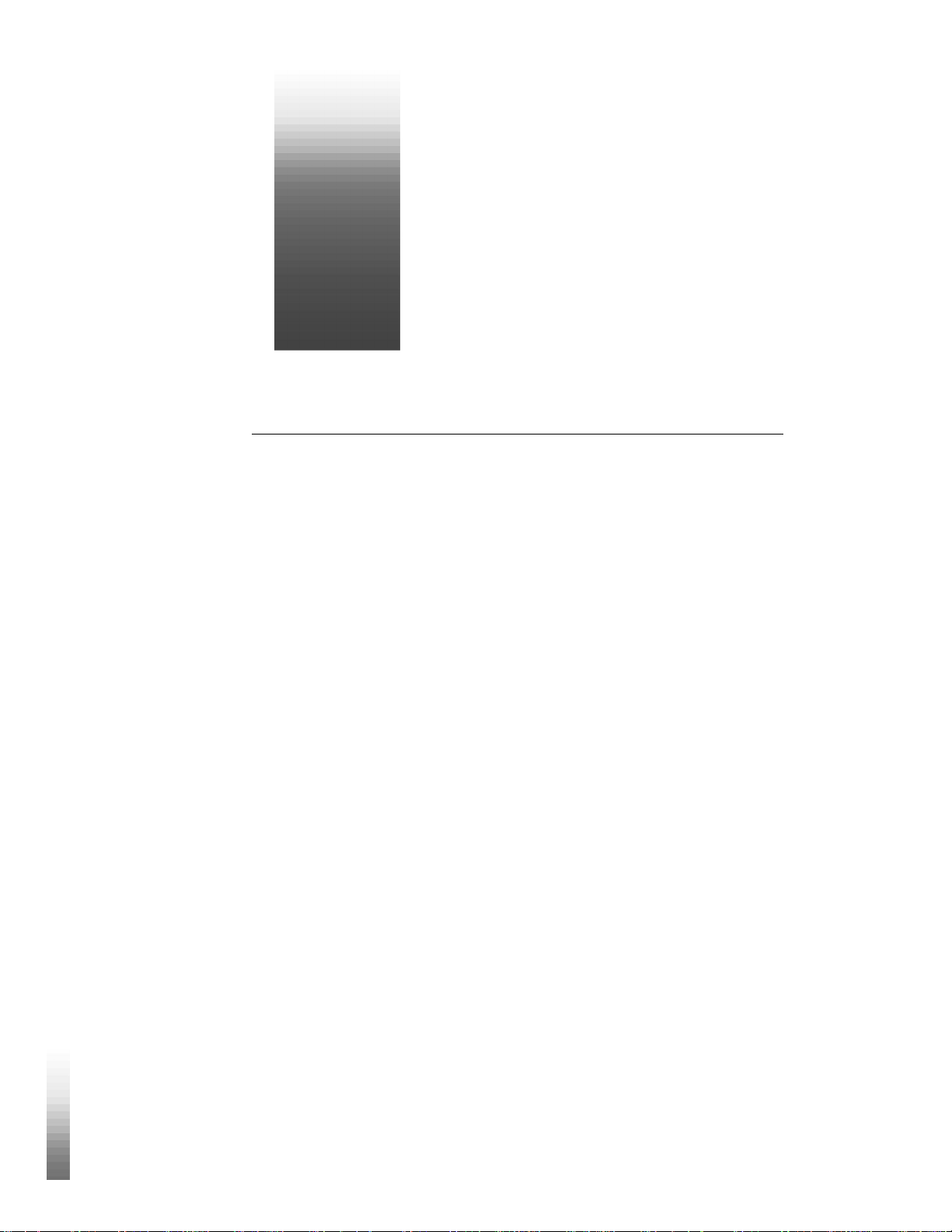
©
Cakewalk Pro Audio
User’s Guide
™
Page 2
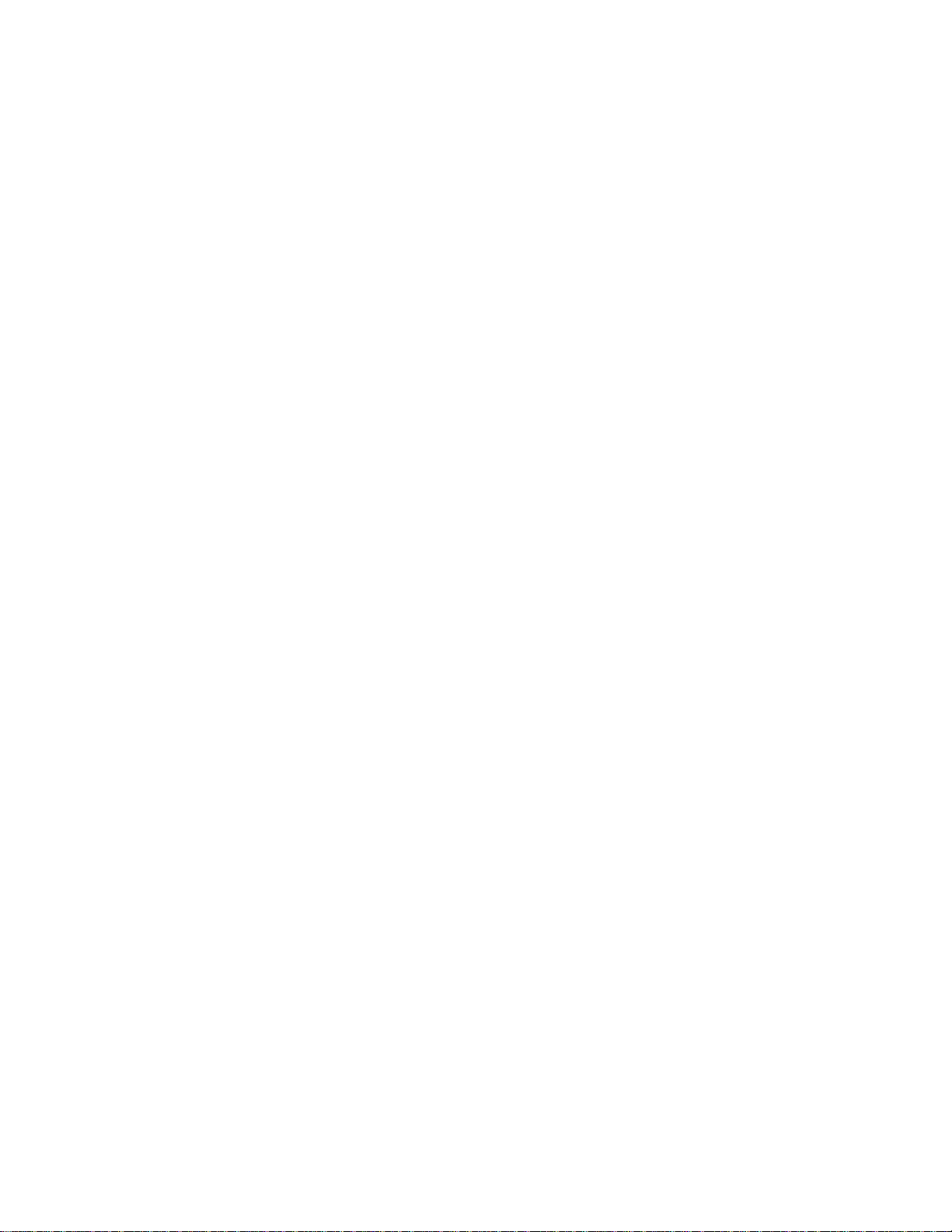
Information in this document is subject to change without notice and does not represent a commitment on the part of Twelve Tone Systems, Inc. The software described
in this document is furnished under a license agreement or nondisclosure agreement.
The software may be used or copied only in accordance of the terms of the agreement. It is against the law to copy this software on any medium except as specifically
allowed in the agreement. No part of this document may be reproduced or transmitted
in any form or by any means, electronic or mechanical, including photocopying and
recording, for any purpose without the express written permission of Twelve Tone
Systems, Inc.
Copyright © 1999 Twelve Tone Systems, Inc. All rights reserved.
Program Copyright © 1999 Twelve Tone Systems, Inc. All rights reserved.
Cakewalk is a registered trademark of T welve Tone Systems, Inc. Cakewalk Pro Audio,
Cakewalk Professional, Cakewalk Home Studio, Cakewalk Guitar Studio, Cakewalk
Audio FX, Cakewalk Metro, Cakewalk Overture, Cakewalk Score Writer, Virtual Jukebox, Virtual Piano, CFX, StudioWare, and the Cakewalk logo are trademarks of
T welve T one Systems, Inc. Other company and product names are trademarks of their
respective owners.
Visit Cakewalk on the World Wide Web at www.cakewalk.com.
Page 3
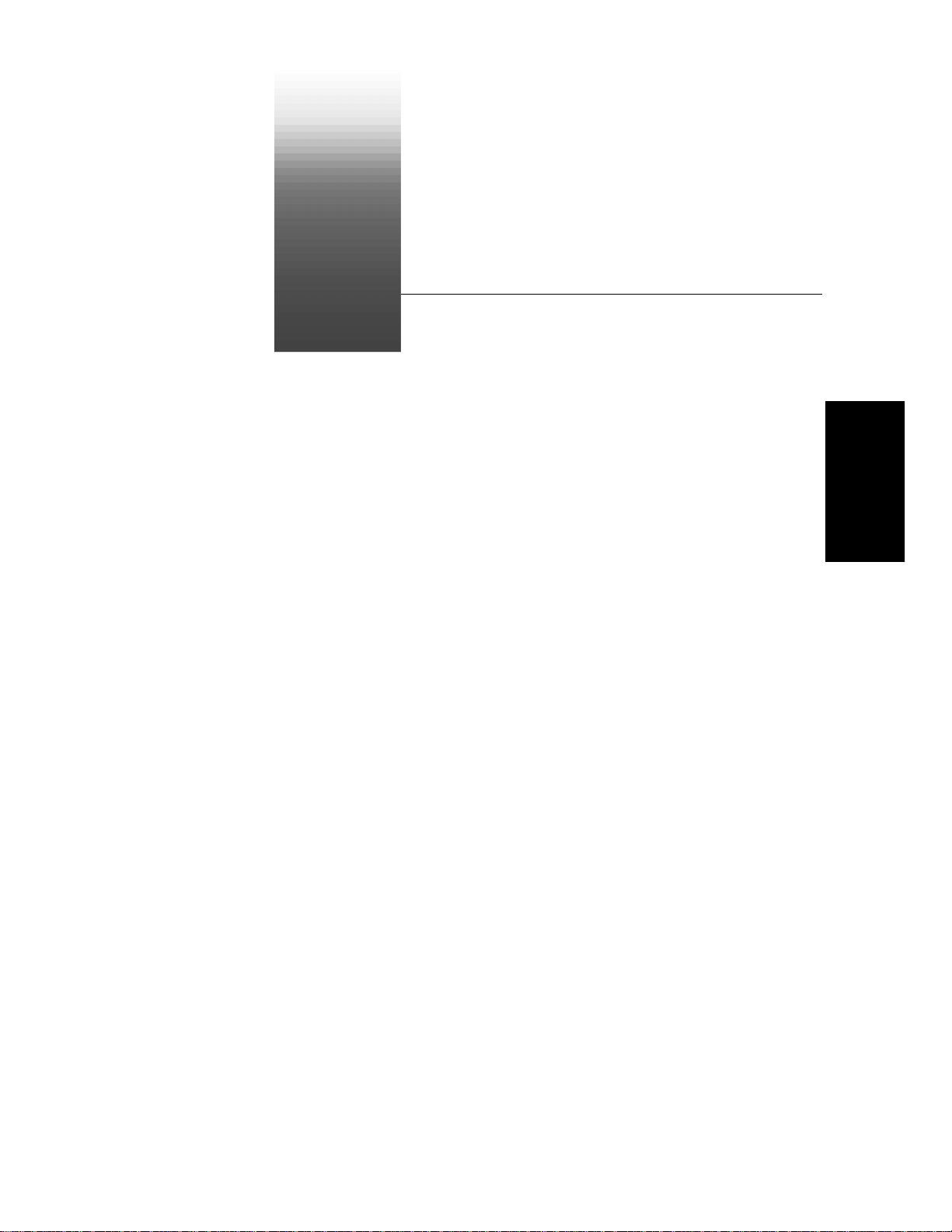
Table of Contents
Preface . . . . . . . . . . . . . . . . . . . . . . . . . . . . . . . . . . . . . . . . xvii
About This Book . . . . . . . . . . . . . . . . . . . . . . . . . . . . . . . . . . . . . . . .xvii
Registering Pro Audio . . . . . . . . . . . . . . . . . . . . . . . . . . . . . . . . . . xviii
Getting Help . . . . . . . . . . . . . . . . . . . . . . . . . . . . . . . . . . . . . . . . . . xviii
1 Introduction . . . . . . . . . . . . . . . . . . . . . . . . . . . . . . . . . .1-1
About Pro Audio . . . . . . . . . . . . . . . . . . . . . . . . . . . . . . . . . . . . . . . . 1-2
Music Composition and Exploration . . . . . . . . . . . . . . . . . . . . . 1-2
Game Sound Development . . . . . . . . . . . . . . . . . . . . . . . . . . . . 1-2
Sound Production and Engineering . . . . . . . . . . . . . . . . . . . . . 1-2
Web Authoring . . . . . . . . . . . . . . . . . . . . . . . . . . . . . . . . . . . . . . 1-3
Film and Video Scoring and Production . . . . . . . . . . . . . . . . . . 1-3
Flexibility . . . . . . . . . . . . . . . . . . . . . . . . . . . . . . . . . . . . . . . . . . 1-3
Pro Audio Basics . . . . . . . . . . . . . . . . . . . . . . . . . . . . . . . . . . . . . . . . 1-3
Views . . . . . . . . . . . . . . . . . . . . . . . . . . . . . . . . . . . . . . . . . . . . . 1-4
Working on a Project . . . . . . . . . . . . . . . . . . . . . . . . . . . . . . . . 1-12
Other Types of Files . . . . . . . . . . . . . . . . . . . . . . . . . . . . . . . . . 1-12
Computers, Sound, and Music . . . . . . . . . . . . . . . . . . . . . . . . . . . . 1-13
MIDI . . . . . . . . . . . . . . . . . . . . . . . . . . . . . . . . . . . . . . . . . . . . . 1-13
Digital Audio . . . . . . . . . . . . . . . . . . . . . . . . . . . . . . . . . . . . . . 1-14
Installation and Setup . . . . . . . . . . . . . . . . . . . . . . . . . . . . . . . . . . 1-15
Starting Pro Audio . . . . . . . . . . . . . . . . . . . . . . . . . . . . . . . . . . . . . 1-18
Starting to Use Pro Audio . . . . . . . . . . . . . . . . . . . . . . . . . . . . . . . 1-19
2 Getting Started . . . . . . . . . . . . . . . . . . . . . . . . . . . . . . .2-1
Tutorial 1ÑPlaying a Song . . . . . . . . . . . . . . . . . . . . . . . . . . . . . . . 2-2
Rehearsal Time . . . . . . . . . . . . . . . . . . . . . . . . . . . . . . . . . . . . . 2-2
Opening a Project File . . . . . . . . . . . . . . . . . . . . . . . . . . . . . . . . 2-2
Playing the Song . . . . . . . . . . . . . . . . . . . . . . . . . . . . . . . . . . . . 2-3
Restarting the Song Automatically . . . . . . . . . . . . . . . . . . . . . 2-5
Table of Contents
Page 4
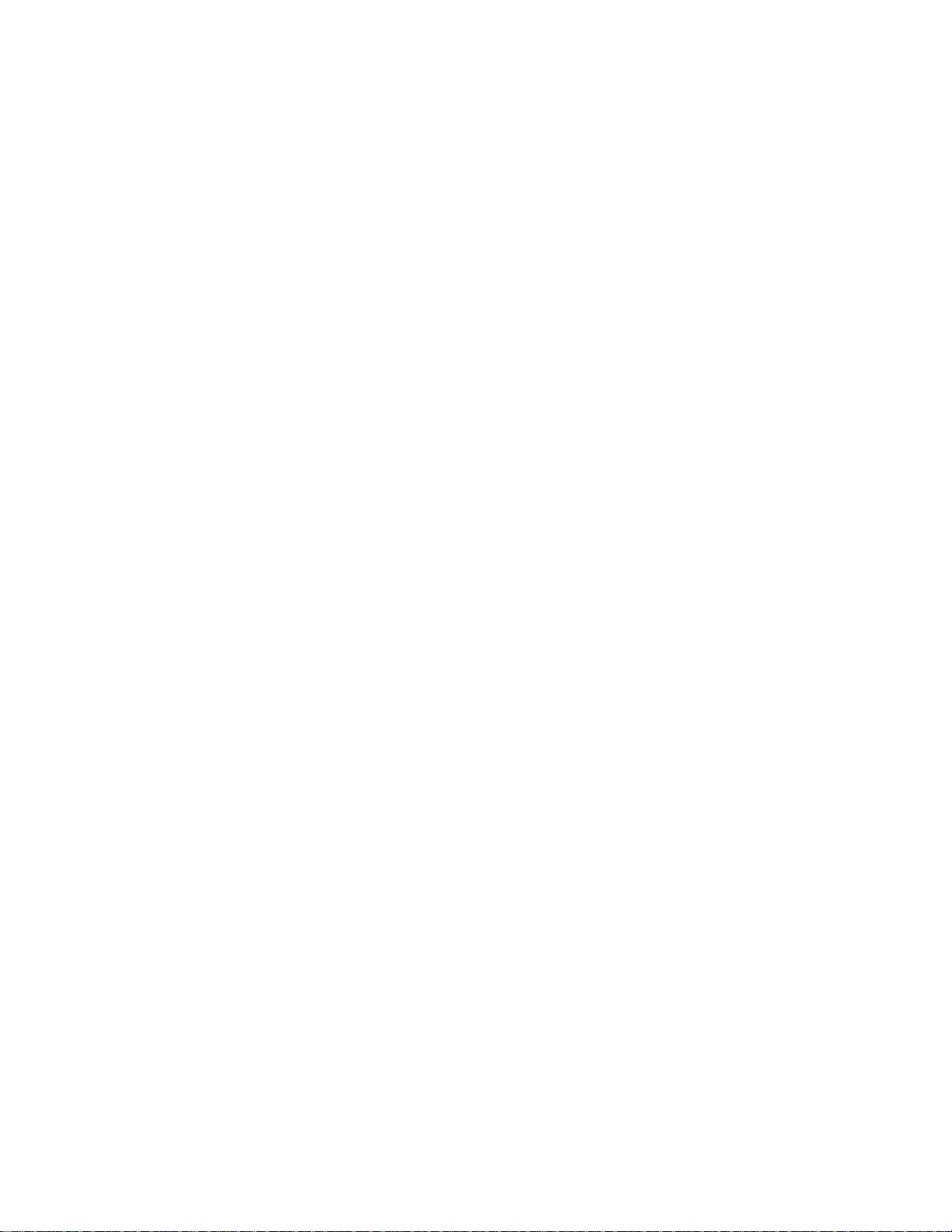
Changing the Tempo . . . . . . . . . . . . . . . . . . . . . . . . . . . . . . . . 2-7
Muting and Soloing Tracks . . . . . . . . . . . . . . . . . . . . . . . . . . . . 2-8
Changing a Track's Instrument . . . . . . . . . . . . . . . . . . . . . . . 2-10
Playing Music on a Keyboard . . . . . . . . . . . . . . . . . . . . . . . . . 2-12
Transposing . . . . . . . . . . . . . . . . . . . . . . . . . . . . . . . . . . . . . . . 2-13
Tutorial 2ÑRecording MIDI and Digital Audio . . . . . . . . . . . . . . 2-16
Rehearsal Time, Part 2 . . . . . . . . . . . . . . . . . . . . . . . . . . . . . . 2-16
Opening the Project File . . . . . . . . . . . . . . . . . . . . . . . . . . . . . 2-16
Recording MIDI . . . . . . . . . . . . . . . . . . . . . . . . . . . . . . . . . . . . 2-17
Loop Recording . . . . . . . . . . . . . . . . . . . . . . . . . . . . . . . . . . . . 2-21
Punch-In Recording . . . . . . . . . . . . . . . . . . . . . . . . . . . . . . . . . 2-23
Recording Digital Audio . . . . . . . . . . . . . . . . . . . . . . . . . . . . . 2-24
Recording Multiple Channels . . . . . . . . . . . . . . . . . . . . . . . . . 2-27
Tutorial 3ÑAudio Editing and Mixing . . . . . . . . . . . . . . . . . . . . . 2-28
Audio Engineering . . . . . . . . . . . . . . . . . . . . . . . . . . . . . . . . . . 2-28
Opening the Project File . . . . . . . . . . . . . . . . . . . . . . . . . . . . . 2-28
The Plan . . . . . . . . . . . . . . . . . . . . . . . . . . . . . . . . . . . . . . . . . . 2-28
Stretching the Music . . . . . . . . . . . . . . . . . . . . . . . . . . . . . . . . 2-30
Adding the Announcer . . . . . . . . . . . . . . . . . . . . . . . . . . . . . . 2-31
Trimming the Announcer . . . . . . . . . . . . . . . . . . . . . . . . . . . . 2-32
Editing the Announcer . . . . . . . . . . . . . . . . . . . . . . . . . . . . . . 2-35
Making It Fit . . . . . . . . . . . . . . . . . . . . . . . . . . . . . . . . . . . . . . 2-36
Mixing the Radio Spot . . . . . . . . . . . . . . . . . . . . . . . . . . . . . . . 2-37
Automating Your Mix . . . . . . . . . . . . . . . . . . . . . . . . . . . . . . . 2-38
Saving the Project . . . . . . . . . . . . . . . . . . . . . . . . . . . . . . . . . . 2-39
3 Controlling Playback . . . . . . . . . . . . . . . . . . . . . . . . . .3-1
The ÒNow TimeÓ and How to Use It . . . . . . . . . . . . . . . . . . . . . . . . 3-2
Displaying the Now Time in Large Print . . . . . . . . . . . . . . . . . 3-4
Other Ways to Set the Now Time . . . . . . . . . . . . . . . . . . . . . . . 3-5
Controlling Playback . . . . . . . . . . . . . . . . . . . . . . . . . . . . . . . . . . . . 3-6
Handling Stuck Notes . . . . . . . . . . . . . . . . . . . . . . . . . . . . . . . . 3-6
Loops . . . . . . . . . . . . . . . . . . . . . . . . . . . . . . . . . . . . . . . . . . . . . 3-7
Track-by-Track Playback . . . . . . . . . . . . . . . . . . . . . . . . . . . . . . . 3-10
Silencing Tracks . . . . . . . . . . . . . . . . . . . . . . . . . . . . . . . . . . . 3-11
Soloing Tracks . . . . . . . . . . . . . . . . . . . . . . . . . . . . . . . . . . . . . 3-12
Changing Track Settings . . . . . . . . . . . . . . . . . . . . . . . . . . . . . . . . 3-13
Setting Up Output Devices . . . . . . . . . . . . . . . . . . . . . . . . . . . 3-17
Assigning Tracks to Ports . . . . . . . . . . . . . . . . . . . . . . . . . . . . 3-19
Choosing the Instrument Sound (Bank and Patch) . . . . . . . 3-20
Adding Effects . . . . . . . . . . . . . . . . . . . . . . . . . . . . . . . . . . . . . 3-23
Adjusting Volume and Pan . . . . . . . . . . . . . . . . . . . . . . . . . . . 3-23
Assigning a MIDI Channel (Chn) . . . . . . . . . . . . . . . . . . . . . . 3-24
iv
Page 5
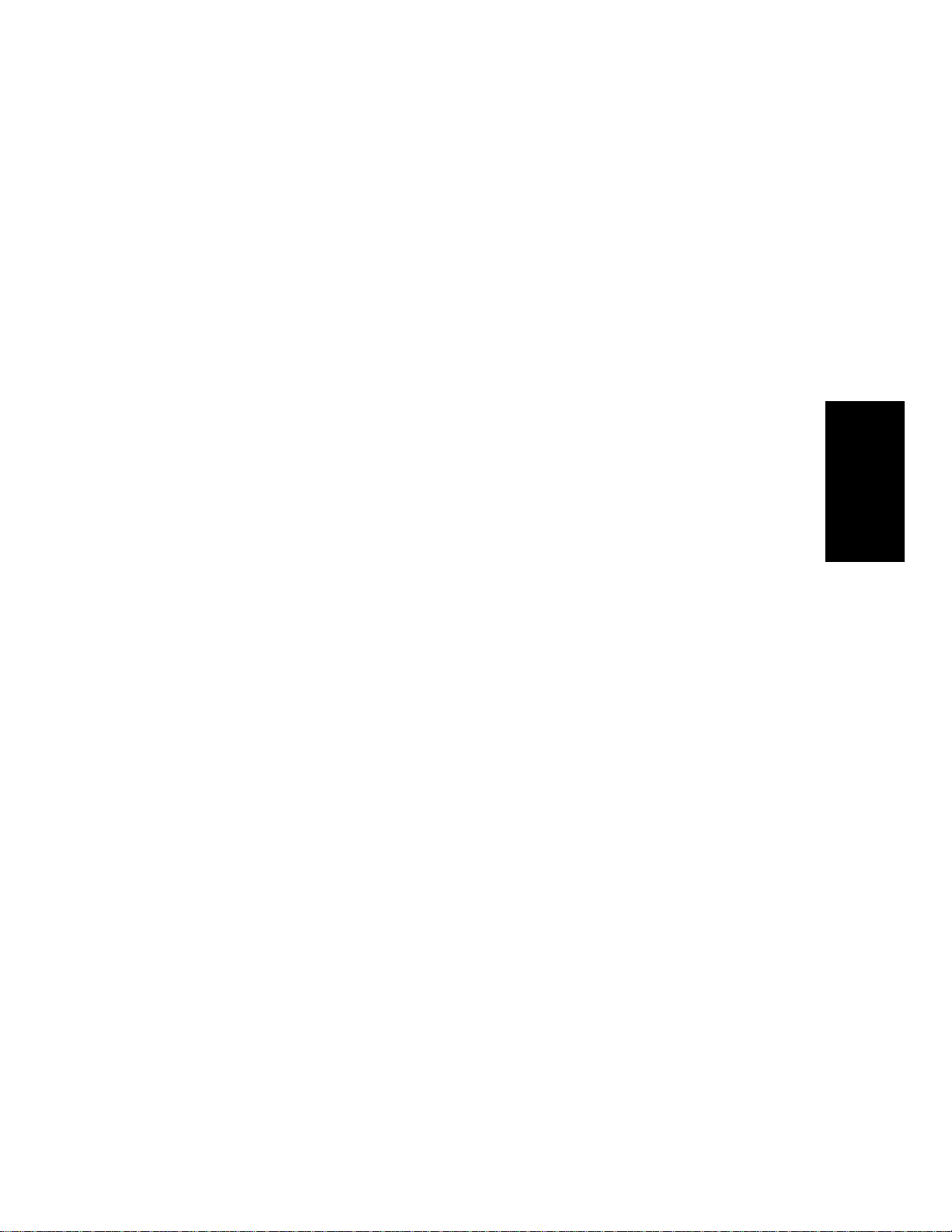
Adjusting the Key/Transposing a Track (Key+) . . . . . . . . . . .3-26
Adjusting the Note Velocity (Vel+) . . . . . . . . . . . . . . . . . . . . .3-27
Adjusting the Time Alignment of a MIDI Track (Time+) . . . .3-28
Other MIDI Playback Settings . . . . . . . . . . . . . . . . . . . . . . . . .3-29
Video Playback . . . . . . . . . . . . . . . . . . . . . . . . . . . . . . . . . . . . . . . .3-30
4 Recording a Performance . . . . . . . . . . . . . . . . . . . . . 4-1
Creating a New Project . . . . . . . . . . . . . . . . . . . . . . . . . . . . . . . . . . .4-2
Creating a New Project File . . . . . . . . . . . . . . . . . . . . . . . . . . . .4-2
Setting the Time and Key Signatures . . . . . . . . . . . . . . . . . . . .4-3
Setting the Metronome and Tempo Settings . . . . . . . . . . . . . . .4-5
Setting the Audio Sampling Rate and Bit Depth . . . . . . . . . . .4-7
Setting the MIDI Timing Resolution . . . . . . . . . . . . . . . . . . . . .4-8
Preparing to Record . . . . . . . . . . . . . . . . . . . . . . . . . . . . . . . . . . . . . .4-9
Recording Modes . . . . . . . . . . . . . . . . . . . . . . . . . . . . . . . . . . . . .4-9
Choosing a Source . . . . . . . . . . . . . . . . . . . . . . . . . . . . . . . . . . .4-11
Arming Tracks for Recording . . . . . . . . . . . . . . . . . . . . . . . . . .4-14
Auto Arming . . . . . . . . . . . . . . . . . . . . . . . . . . . . . . . . . . . . . . .4-14
Recording Music from a MIDI Instrument . . . . . . . . . . . . . . . . . .4-15
Virtual Piano . . . . . . . . . . . . . . . . . . . . . . . . . . . . . . . . . . . . . . .4-15
Recording Audio . . . . . . . . . . . . . . . . . . . . . . . . . . . . . . . . . . . . . . . .4-16
Tuning an Instrument . . . . . . . . . . . . . . . . . . . . . . . . . . . . . . .4-19
Loop Recording . . . . . . . . . . . . . . . . . . . . . . . . . . . . . . . . . . . . . . . .4-20
Punch Recording . . . . . . . . . . . . . . . . . . . . . . . . . . . . . . . . . . . . . . .4-22
Step Recording . . . . . . . . . . . . . . . . . . . . . . . . . . . . . . . . . . . . . . . . .4-24
Step Pattern Recording . . . . . . . . . . . . . . . . . . . . . . . . . . . . . . .4-27
Recording Channel by Channel . . . . . . . . . . . . . . . . . . . . . . . .4-28
Importing Music and Sound . . . . . . . . . . . . . . . . . . . . . . . . . . . . . .4-30
Importing Wave (.wav) Files . . . . . . . . . . . . . . . . . . . . . . . . . .4-30
Importing Material from Another Cakewalk Project . . . . . . .4-31
Importing MIDI Files . . . . . . . . . . . . . . . . . . . . . . . . . . . . . . . .4-31
Saving Your Work . . . . . . . . . . . . . . . . . . . . . . . . . . . . . . . . . . . . . .4-32
Labeling Your Projects . . . . . . . . . . . . . . . . . . . . . . . . . . . . . . .4-34
File Statistics . . . . . . . . . . . . . . . . . . . . . . . . . . . . . . . . . . . . . .4-36
MIDI Input and Echo Controls . . . . . . . . . . . . . . . . . . . . . . . . . . . .4-36
Input Filtering . . . . . . . . . . . . . . . . . . . . . . . . . . . . . . . . . . . . . .4-36
MIDI Echo . . . . . . . . . . . . . . . . . . . . . . . . . . . . . . . . . . . . . . . . .4-37
Local Control . . . . . . . . . . . . . . . . . . . . . . . . . . . . . . . . . . . . . . .4-38
Table of Contents
5 Arranging Tracks and Clips . . . . . . . . . . . . . . . . . . . . 5-1
Arranging Tracks . . . . . . . . . . . . . . . . . . . . . . . . . . . . . . . . . . . . . . .5-2
Changing the Order of Tracks . . . . . . . . . . . . . . . . . . . . . . . . . .5-3
v
Page 6
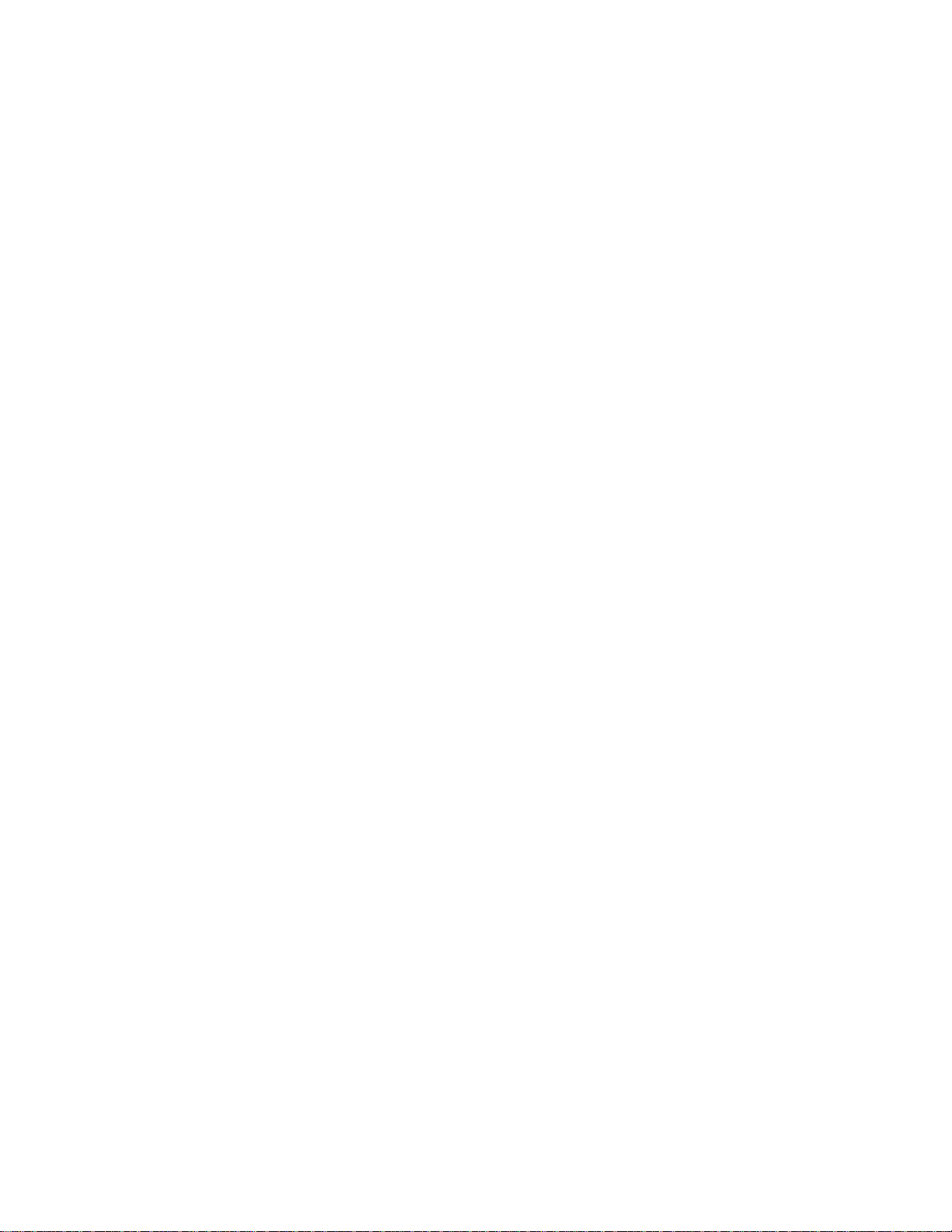
Copying Tracks . . . . . . . . . . . . . . . . . . . . . . . . . . . . . . . . . . . . . 5-4
Erasing Tracks . . . . . . . . . . . . . . . . . . . . . . . . . . . . . . . . . . . . . 5-5
Arranging Clips . . . . . . . . . . . . . . . . . . . . . . . . . . . . . . . . . . . . . . . . 5-5
Displaying Clips . . . . . . . . . . . . . . . . . . . . . . . . . . . . . . . . . . . . 5-6
Selecting Clips . . . . . . . . . . . . . . . . . . . . . . . . . . . . . . . . . . . . . . 5-8
Moving and Copying Clips . . . . . . . . . . . . . . . . . . . . . . . . . . . . 5-9
Working with Partial Clips . . . . . . . . . . . . . . . . . . . . . . . . . . . . . . 5-13
Markers and the Snap Grid . . . . . . . . . . . . . . . . . . . . . . . . . . . . . 5-15
Showing Gridlines . . . . . . . . . . . . . . . . . . . . . . . . . . . . . . . . . . 5-15
Defining and Using the Snap Grid . . . . . . . . . . . . . . . . . . . . . 5-15
Creating and Using Markers . . . . . . . . . . . . . . . . . . . . . . . . . 5-17
Working with Linked Clips . . . . . . . . . . . . . . . . . . . . . . . . . . . . . . 5-21
Splitting and Combining Clips . . . . . . . . . . . . . . . . . . . . . . . . . . . 5-23
Adding Effects in the Track View . . . . . . . . . . . . . . . . . . . . . . 5-26
Changing Tempos . . . . . . . . . . . . . . . . . . . . . . . . . . . . . . . . . . . . . 5-26
Using the Tempo Toolbar . . . . . . . . . . . . . . . . . . . . . . . . . . . . 5-27
Using the Tempo Commands . . . . . . . . . . . . . . . . . . . . . . . . . 5-29
Using the Tempo View . . . . . . . . . . . . . . . . . . . . . . . . . . . . . . 5-31
6 Editing Events and Controllers . . . . . . . . . . . . . . . . . .6-1
The Piano Roll View . . . . . . . . . . . . . . . . . . . . . . . . . . . . . . . . . . . . 6-2
Note Pane . . . . . . . . . . . . . . . . . . . . . . . . . . . . . . . . . . . . . . . . . . 6-2
Controllers Pane . . . . . . . . . . . . . . . . . . . . . . . . . . . . . . . . . . . . 6-2
Track List Pane . . . . . . . . . . . . . . . . . . . . . . . . . . . . . . . . . . . . . 6-2
Opening the View . . . . . . . . . . . . . . . . . . . . . . . . . . . . . . . . . . . 6-3
Selecting and Editing Notes . . . . . . . . . . . . . . . . . . . . . . . . . . . 6-3
Working with Multiple Tracks in the Piano Roll View . . . . . . 6-7
Note Names . . . . . . . . . . . . . . . . . . . . . . . . . . . . . . . . . . . . . . . . 6-8
Selecting and Editing Events . . . . . . . . . . . . . . . . . . . . . . . . . . . . . 6-8
Transposing . . . . . . . . . . . . . . . . . . . . . . . . . . . . . . . . . . . . . . . . 6-9
Shifting Events in Time . . . . . . . . . . . . . . . . . . . . . . . . . . . . . 6-10
Inserting Measures into a Project . . . . . . . . . . . . . . . . . . . . . 6-10
Stretching and Shrinking Events . . . . . . . . . . . . . . . . . . . . . . 6-12
Reversing Notes in a Clip . . . . . . . . . . . . . . . . . . . . . . . . . . . . 6-14
Adding Crescendos and Decrescendos . . . . . . . . . . . . . . . . . . 6-15
Changing the Timing of a Recording . . . . . . . . . . . . . . . . . . . . . . 6-15
Quantizing . . . . . . . . . . . . . . . . . . . . . . . . . . . . . . . . . . . . . . . . 6-16
Fit Improvisation . . . . . . . . . . . . . . . . . . . . . . . . . . . . . . . . . . . 6-26
Searching for Events . . . . . . . . . . . . . . . . . . . . . . . . . . . . . . . . . . . 6-27
Event Filters . . . . . . . . . . . . . . . . . . . . . . . . . . . . . . . . . . . . . . 6-28
Controllers, RPNs, NRPNs, and
Automation Data . . . . . . . . . . . . . . . . . . . . . . . . . . . . . . . . . . . . . . 6-34
vi
Page 7
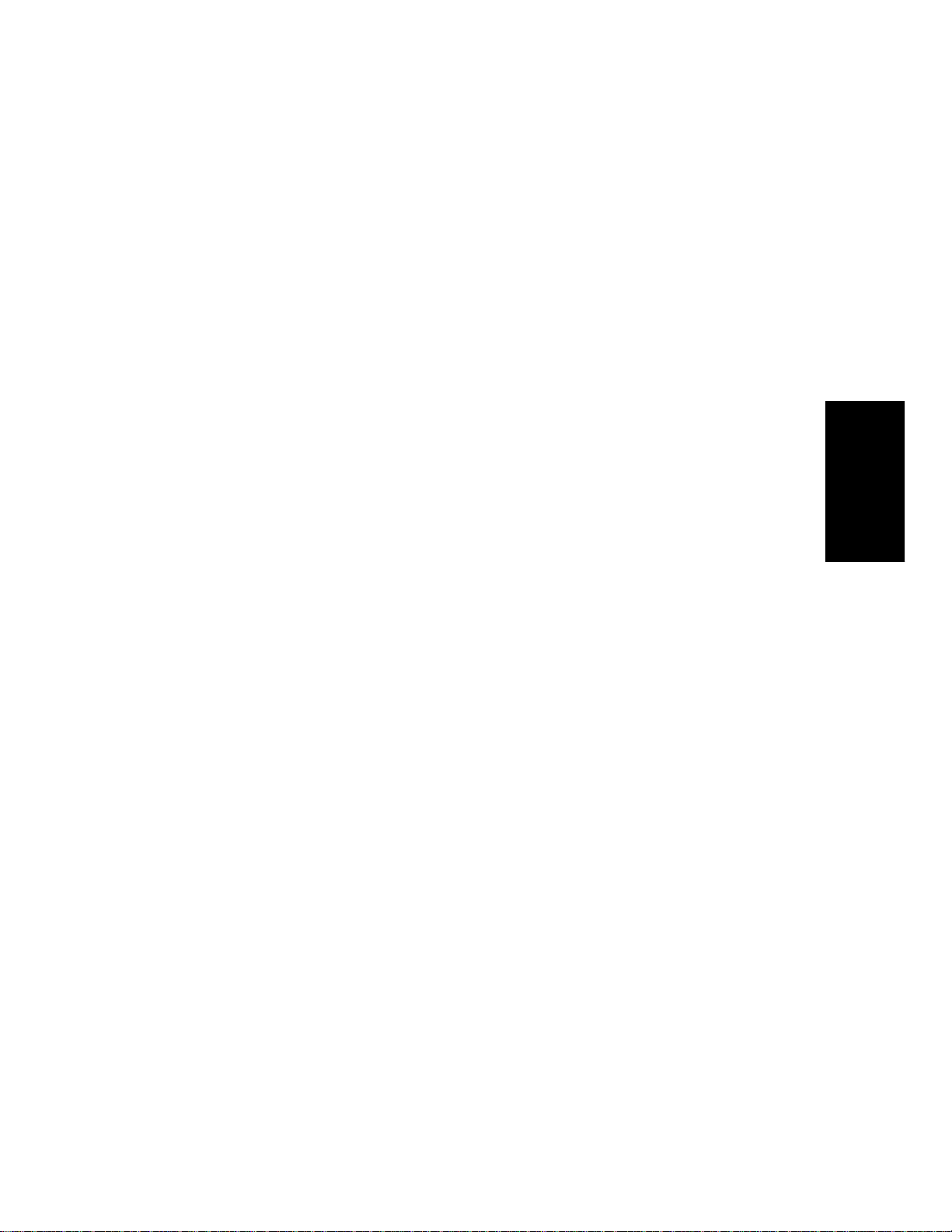
Using the Controllers Pane . . . . . . . . . . . . . . . . . . . . . . . . . . .6-36
The Event List View . . . . . . . . . . . . . . . . . . . . . . . . . . . . . . . . . . . .6-42
Event List Overview . . . . . . . . . . . . . . . . . . . . . . . . . . . . . . . . .6-43
Event List Display Filter . . . . . . . . . . . . . . . . . . . . . . . . . . . . .6-45
Editing Events and Event Parameters . . . . . . . . . . . . . . . . . .6-45
Additional Event Information . . . . . . . . . . . . . . . . . . . . . . . . .6-47
MIDI Effects . . . . . . . . . . . . . . . . . . . . . . . . . . . . . . . . . . . . . . . . . .6-49
Presets . . . . . . . . . . . . . . . . . . . . . . . . . . . . . . . . . . . . . . . . . . . .6-49
Quantizing . . . . . . . . . . . . . . . . . . . . . . . . . . . . . . . . . . . . . . . . .6-50
Adding Echo/Delay . . . . . . . . . . . . . . . . . . . . . . . . . . . . . . . . . .6-51
Filtering Events . . . . . . . . . . . . . . . . . . . . . . . . . . . . . . . . . . . .6-52
Adding Arpeggio . . . . . . . . . . . . . . . . . . . . . . . . . . . . . . . . . . . .6-52
Analyzing Chords . . . . . . . . . . . . . . . . . . . . . . . . . . . . . . . . . . .6-54
Changing Velocities . . . . . . . . . . . . . . . . . . . . . . . . . . . . . . . . .6-55
Transposing MIDI Notes . . . . . . . . . . . . . . . . . . . . . . . . . . . . .6-56
7 Editing Audio . . . . . . . . . . . . . . . . . . . . . . . . . . . . . . . . 7-1
Digital Audio Fundamentals . . . . . . . . . . . . . . . . . . . . . . . . . . . . . .7-2
Basic Acoustics . . . . . . . . . . . . . . . . . . . . . . . . . . . . . . . . . . . . . .7-2
ExampleÑA Guitar String . . . . . . . . . . . . . . . . . . . . . . . . . . . . .7-2
Waveforms . . . . . . . . . . . . . . . . . . . . . . . . . . . . . . . . . . . . . . . . . .7-4
Recording a Sound . . . . . . . . . . . . . . . . . . . . . . . . . . . . . . . . . . .7-6
The Decibel Scale . . . . . . . . . . . . . . . . . . . . . . . . . . . . . . . . . . . .7-7
Audio Events . . . . . . . . . . . . . . . . . . . . . . . . . . . . . . . . . . . . . . . .7-8
Managing Audio Data . . . . . . . . . . . . . . . . . . . . . . . . . . . . . . . . .7-9
The Audio View . . . . . . . . . . . . . . . . . . . . . . . . . . . . . . . . . . . . . . . .7-10
Basic Audio Editing . . . . . . . . . . . . . . . . . . . . . . . . . . . . . . . . . . . . .7-11
Editing Event Properties . . . . . . . . . . . . . . . . . . . . . . . . . . . . .7-12
Setting Volume and Pan Envelopes . . . . . . . . . . . . . . . . . . . . .7-14
Moving, Copying, and Deleting Audio Events . . . . . . . . . . . . .7-16
Splitting Audio Events . . . . . . . . . . . . . . . . . . . . . . . . . . . . . . .7-16
Combining Audio Events . . . . . . . . . . . . . . . . . . . . . . . . . . . . .7-17
Applying Fades with the Draw Tool . . . . . . . . . . . . . . . . . . . .7-18
Scrubbing . . . . . . . . . . . . . . . . . . . . . . . . . . . . . . . . . . . . . . . . . .7-20
Basic Audio Processing . . . . . . . . . . . . . . . . . . . . . . . . . . . . . . . . . .7-20
Increasing or Decreasing Volume . . . . . . . . . . . . . . . . . . . . . .7-22
Reversing Audio Data . . . . . . . . . . . . . . . . . . . . . . . . . . . . . . . .7-23
Equalizing Audio Data . . . . . . . . . . . . . . . . . . . . . . . . . . . . . . .7-24
Advanced Audio Processing . . . . . . . . . . . . . . . . . . . . . . . . . . . . . .7-25
Removing Silence . . . . . . . . . . . . . . . . . . . . . . . . . . . . . . . . . . .7-25
Extracting Timing . . . . . . . . . . . . . . . . . . . . . . . . . . . . . . . . . . .7-27
Detecting Pitch . . . . . . . . . . . . . . . . . . . . . . . . . . . . . . . . . . . . .7-32
Parametric Equalization . . . . . . . . . . . . . . . . . . . . . . . . . . . . . .7-33
Table of Contents
vii
Page 8
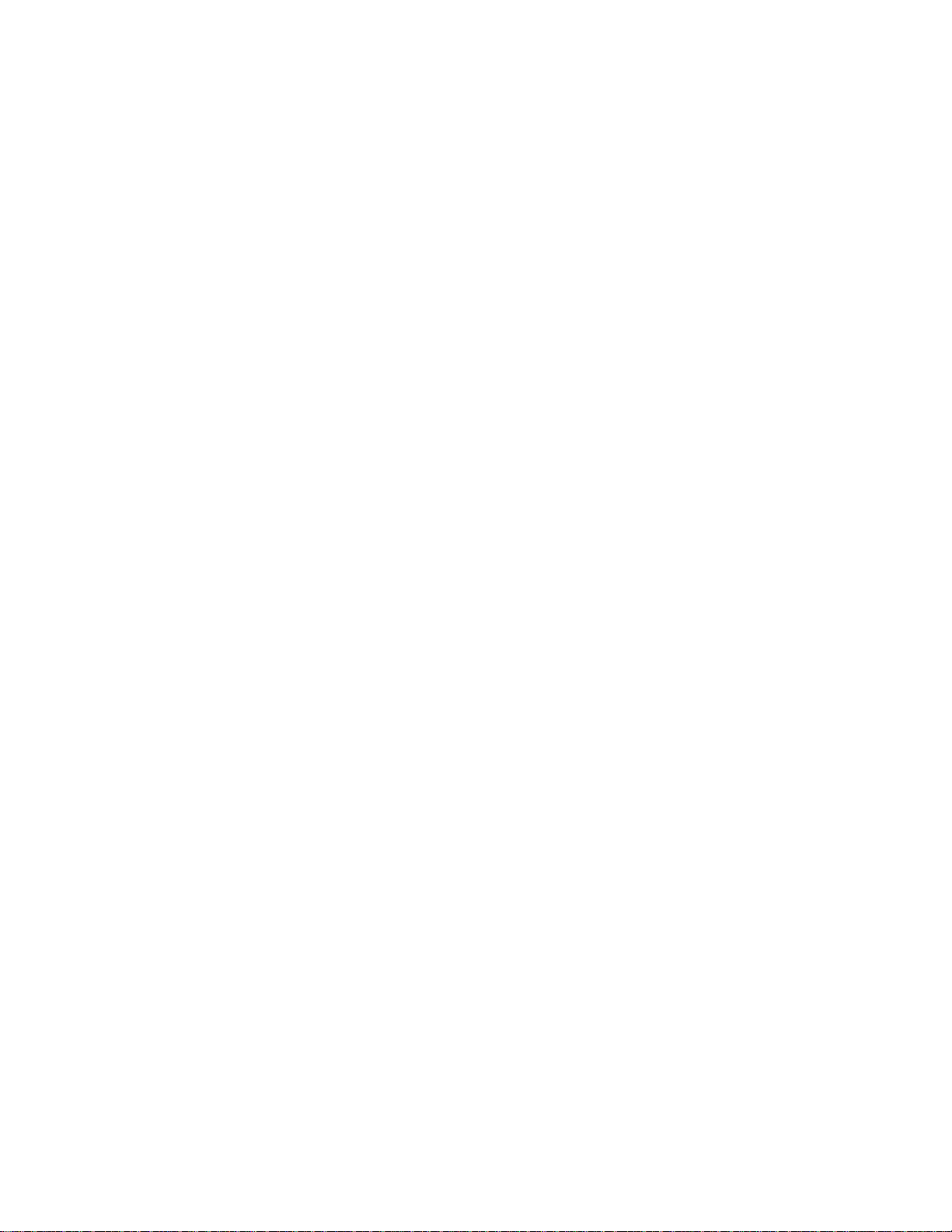
Fades and Crossfades . . . . . . . . . . . . . . . . . . . . . . . . . . . . . . . 7-35
Audio Effects . . . . . . . . . . . . . . . . . . . . . . . . . . . . . . . . . . . . . . . . . 7-37
Mixing Audio Effects . . . . . . . . . . . . . . . . . . . . . . . . . . . . . . . . 7-38
Adding Parametric Equalization . . . . . . . . . . . . . . . . . . . . . . 7-39
Adding Chorus . . . . . . . . . . . . . . . . . . . . . . . . . . . . . . . . . . . . . 7-40
Applying Delay and Echo . . . . . . . . . . . . . . . . . . . . . . . . . . . . 7-41
Adding Flanging . . . . . . . . . . . . . . . . . . . . . . . . . . . . . . . . . . . 7-42
Applying Reverb . . . . . . . . . . . . . . . . . . . . . . . . . . . . . . . . . . . 7-43
Shifting Pitch . . . . . . . . . . . . . . . . . . . . . . . . . . . . . . . . . . . . . 7-44
Stretching Time and Pitch . . . . . . . . . . . . . . . . . . . . . . . . . . . 7-45
8 Working with Notation and Lyrics . . . . . . . . . . . . . .8-1
The Staff View . . . . . . . . . . . . . . . . . . . . . . . . . . . . . . . . . . . . . . . . . 8-2
Opening the Staff View . . . . . . . . . . . . . . . . . . . . . . . . . . . . . . . 8-3
Staff Pane Layout . . . . . . . . . . . . . . . . . . . . . . . . . . . . . . . . . . . 8-4
The Fretboard . . . . . . . . . . . . . . . . . . . . . . . . . . . . . . . . . . . . . . 8-6
Fretboard Popup Menu . . . . . . . . . . . . . . . . . . . . . . . . . . . . . . . 8-6
Basic Musical Editing . . . . . . . . . . . . . . . . . . . . . . . . . . . . . . . . . . . 8-7
Inserting Notes on the Staff . . . . . . . . . . . . . . . . . . . . . . . . . . . 8-7
Inserting Notes with the Fretboard . . . . . . . . . . . . . . . . . . . . . 8-8
Selecting Notes . . . . . . . . . . . . . . . . . . . . . . . . . . . . . . . . . . . . . 8-9
Moving, Copying, and Deleting Notes on the Staff . . . . . . . . . 8-9
Auditioning . . . . . . . . . . . . . . . . . . . . . . . . . . . . . . . . . . . . . . . 8-11
Changing Note Properties . . . . . . . . . . . . . . . . . . . . . . . . . . . 8-12
Deglitch Dialog . . . . . . . . . . . . . . . . . . . . . . . . . . . . . . . . . . . . 8-13
Working with Triplets . . . . . . . . . . . . . . . . . . . . . . . . . . . . . . . 8-14
Beaming of Rests . . . . . . . . . . . . . . . . . . . . . . . . . . . . . . . . . . . 8-15
Changing the Way Notes Are Displayed . . . . . . . . . . . . . . . . 8-15
Using Enharmonic Spellings . . . . . . . . . . . . . . . . . . . . . . . . . 8-17
MIDI Channels and Voices . . . . . . . . . . . . . . . . . . . . . . . . . . . 8-18
You can disable the forced mapping of MIDI channels. For more
information, see Appendix D: MIDI Files . . . . . . . . . . . . . . . . 8-19
MIDI Channels and the Fretboard . . . . . . . . . . . . . . . . . . . . . 8-19
Chords and Marks . . . . . . . . . . . . . . . . . . . . . . . . . . . . . . . . . . . . . 8-21
Adding Chord Symbols . . . . . . . . . . . . . . . . . . . . . . . . . . . . . . 8-21
Adding Expression Marks . . . . . . . . . . . . . . . . . . . . . . . . . . . . 8-25
Adding Hairpin Symbols . . . . . . . . . . . . . . . . . . . . . . . . . . . . . 8-27
Adding Pedal Marks . . . . . . . . . . . . . . . . . . . . . . . . . . . . . . . . 8-28
Tablature . . . . . . . . . . . . . . . . . . . . . . . . . . . . . . . . . . . . . . . . . . . . 8-29
Tablature Settings . . . . . . . . . . . . . . . . . . . . . . . . . . . . . . . . . . 8-29
Changing Fretboard Texture and Orientation . . . . . . . . . . . 8-31
Quick TAB . . . . . . . . . . . . . . . . . . . . . . . . . . . . . . . . . . . . . . . . 8-32
Regenerate TAB . . . . . . . . . . . . . . . . . . . . . . . . . . . . . . . . . . . 8-32
viii
Page 9
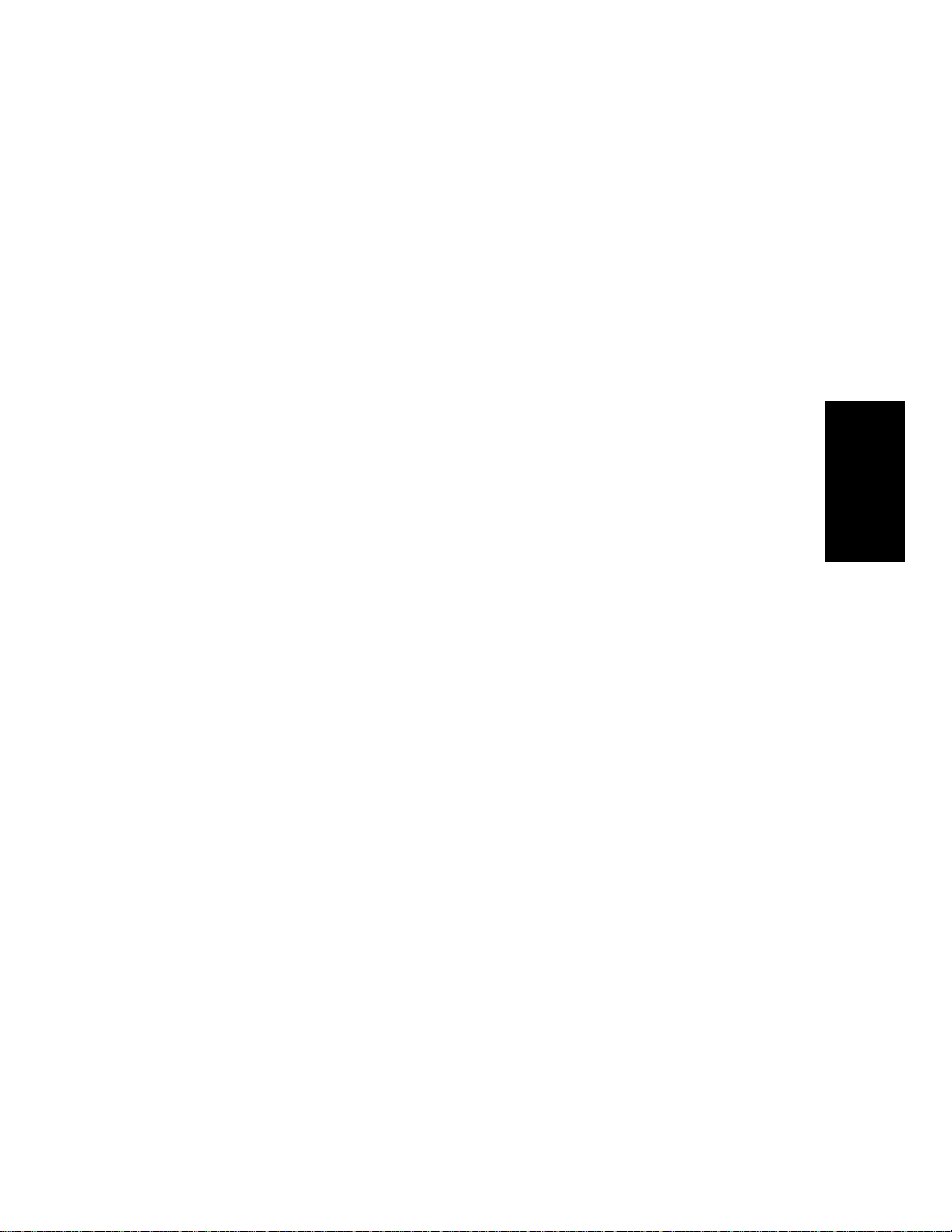
Entering Notes from the TAB Staff . . . . . . . . . . . . . . . . . . . . .8-33
You can enter notes or chords directly from the TAB staff. . .8-33
Single Note Editing from the TAB Staff . . . . . . . . . . . . . . . . .8-34
Editing Chords or Groups of Notes from the TAB Staff . . . . .8-34
Editing Notes and Chords from the Fretboard . . . . . . . . . . . .8-35
Working with Percussion . . . . . . . . . . . . . . . . . . . . . . . . . . . . . . . .8-35
Setting Up a Percussion Track . . . . . . . . . . . . . . . . . . . . . . . . .8-36
Setting Up a Percussion Staff or Line . . . . . . . . . . . . . . . . . . .8-36
Ghost Strokes . . . . . . . . . . . . . . . . . . . . . . . . . . . . . . . . . . . . . .8-38
Printing . . . . . . . . . . . . . . . . . . . . . . . . . . . . . . . . . . . . . . . . . . . . . .8-39
The Meter/Key View . . . . . . . . . . . . . . . . . . . . . . . . . . . . . . . . . . . .8-40
What Is Meter? . . . . . . . . . . . . . . . . . . . . . . . . . . . . . . . . . . . . .8-40
What Is Key? . . . . . . . . . . . . . . . . . . . . . . . . . . . . . . . . . . . . . . .8-41
Opening the Meter/Key View . . . . . . . . . . . . . . . . . . . . . . . . . .8-42
Adding and Editing Meter/Key Changes . . . . . . . . . . . . . . . . .8-42
Working with Lyrics . . . . . . . . . . . . . . . . . . . . . . . . . . . . . . . . . . . .8-44
Adding and Editing Lyrics in the Staff View . . . . . . . . . . . . .8-45
Opening the Lyrics View . . . . . . . . . . . . . . . . . . . . . . . . . . . . .8-46
Adding and Editing Lyrics in the Lyrics View . . . . . . . . . . . .8-46
Table of Contents
9 Mixing and Effects Patching . . . . . . . . . . . . . . . . . . . 9-1
The Console View . . . . . . . . . . . . . . . . . . . . . . . . . . . . . . . . . . . . . . .9-2
Configuring the Console . . . . . . . . . . . . . . . . . . . . . . . . . . . . . . .9-4
Mixing MIDI . . . . . . . . . . . . . . . . . . . . . . . . . . . . . . . . . . . . . . . . . . .9-8
Routing and Mixing Digital Audio . . . . . . . . . . . . . . . . . . . . . . . . .9-10
Audio Track Modules . . . . . . . . . . . . . . . . . . . . . . . . . . . . . . . .9-13
Aux Busses . . . . . . . . . . . . . . . . . . . . . . . . . . . . . . . . . . . . . . . .9-13
Audio Main Output Modules . . . . . . . . . . . . . . . . . . . . . . . . . .9-15
Using Real-Time Effects . . . . . . . . . . . . . . . . . . . . . . . . . . . . . . . . .9-16
Using Control Groups . . . . . . . . . . . . . . . . . . . . . . . . . . . . . . . . . . .9-19
Using Remote Control . . . . . . . . . . . . . . . . . . . . . . . . . . . . . . . . . . .9-23
Recording Automation Data . . . . . . . . . . . . . . . . . . . . . . . . . . . . . .9-25
Mixing Down and Distributing Audio . . . . . . . . . . . . . . . . . . . . . .9-27
Preparing Audio for Distribution . . . . . . . . . . . . . . . . . . . . . . . . . .9-29
10 Using Instrument Definitions . . . . . . . . . . . . . . . . . 10-1
Assigning Instruments . . . . . . . . . . . . . . . . . . . . . . . . . . . . . . . . . .10-2
Importing Instrument Definitions . . . . . . . . . . . . . . . . . . . . . . . . .10-4
Creating Instrument Definitions . . . . . . . . . . . . . . . . . . . . . . . . . .10-5
Creating Lists . . . . . . . . . . . . . . . . . . . . . . . . . . . . . . . . . . . . . .10-8
Copying Name Lists . . . . . . . . . . . . . . . . . . . . . . . . . . . . . . . . .10-9
ix
Page 10
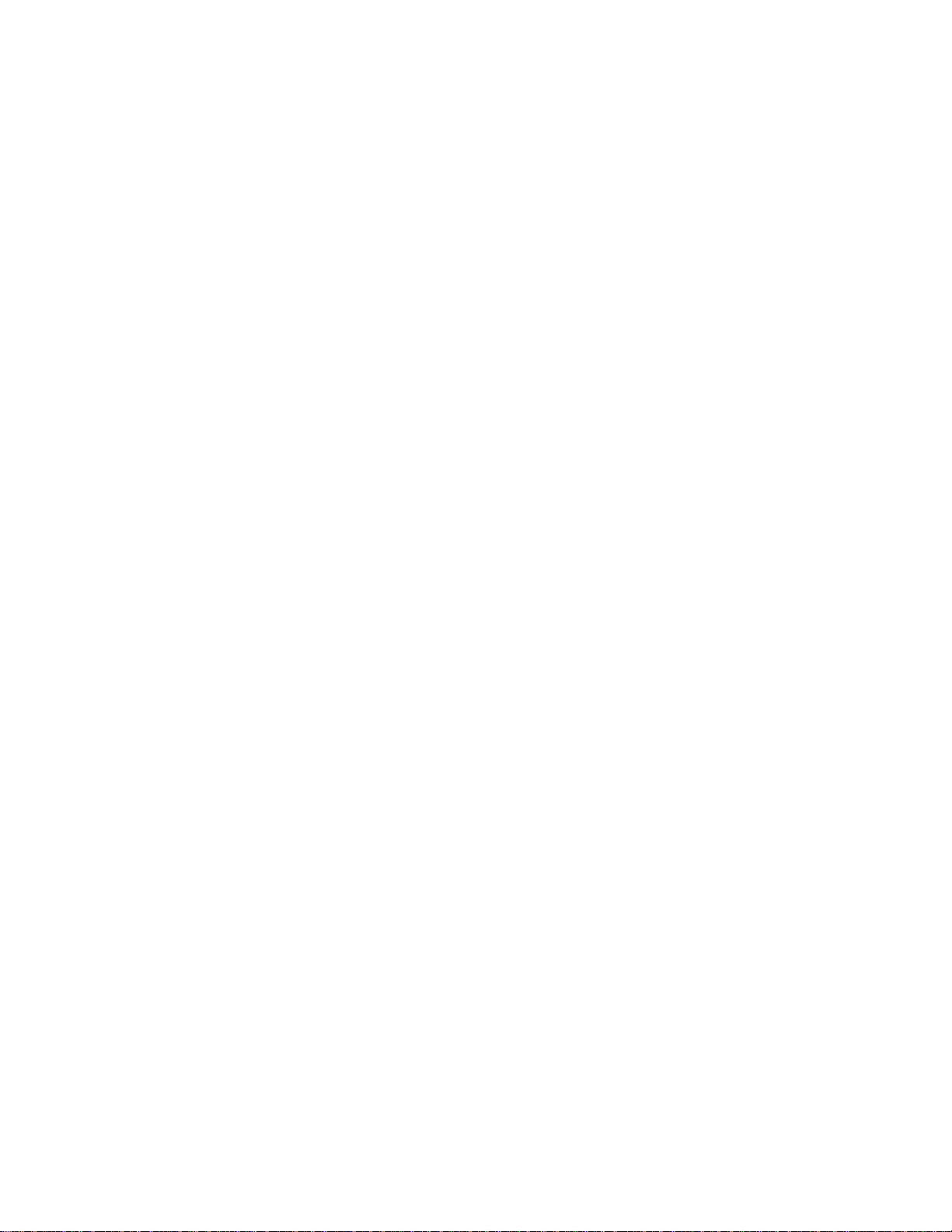
Assigning the Bank Select Method . . . . . . . . . . . . . . . . . . . . 10-9
Assigning Patch Names . . . . . . . . . . . . . . . . . . . . . . . . . . . . 10-10
Assigning Note Names . . . . . . . . . . . . . . . . . . . . . . . . . . . . . 10-12
Assigning Controller, RPN, and NRPN Names . . . . . . . . . . 10-14
11 Working with StudioWare . . . . . . . . . . . . . . . . . . . .11-1
StudioWare Panels . . . . . . . . . . . . . . . . . . . . . . . . . . . . . . . . . . . . 11-2
Using Panels . . . . . . . . . . . . . . . . . . . . . . . . . . . . . . . . . . . . . . . . . 11-4
Grouping Controls . . . . . . . . . . . . . . . . . . . . . . . . . . . . . . . . . . 11-6
Recording Control Movements . . . . . . . . . . . . . . . . . . . . . . . . 11-8
Control Settings . . . . . . . . . . . . . . . . . . . . . . . . . . . . . . . . . . . 11-12
StudioWare Panel Drawing Speed . . . . . . . . . . . . . . . . . . . . 11-13
Designing and Implementing Panels . . . . . . . . . . . . . . . . . . . . . 11-13
Creating a New Panel . . . . . . . . . . . . . . . . . . . . . . . . . . . . . . 11-14
Adding and Arranging Widgets . . . . . . . . . . . . . . . . . . . . . . 11-16
Using Clusters . . . . . . . . . . . . . . . . . . . . . . . . . . . . . . . . . . . . 11-18
Functional Settings . . . . . . . . . . . . . . . . . . . . . . . . . . . . . . . . 11-20
Customizing the Appearance of a Panel . . . . . . . . . . . . . . . 11-28
Advanced Panel Design . . . . . . . . . . . . . . . . . . . . . . . . . . . . . . . . 11-31
Alias Formulas . . . . . . . . . . . . . . . . . . . . . . . . . . . . . . . . . . . 11-31
Using Aliases for Track and Port Numbers . . . . . . . . . . . . . 11-34
Hiding Clusters . . . . . . . . . . . . . . . . . . . . . . . . . . . . . . . . . . . 11-34
Grouping Widgets . . . . . . . . . . . . . . . . . . . . . . . . . . . . . . . . . 11-35
Widget Tips and Tricks . . . . . . . . . . . . . . . . . . . . . . . . . . . . . 11-36
TutorialÑCreating a Panel . . . . . . . . . . . . . . . . . . . . . . . . . . . . . 11-37
Starting Out . . . . . . . . . . . . . . . . . . . . . . . . . . . . . . . . . . . . . . 11-38
Adding a Pop-Up Cluster . . . . . . . . . . . . . . . . . . . . . . . . . . . 11-38
Controlling MIDI Sustain and Modulation . . . . . . . . . . . . . 11-40
Volume Control and Indicators . . . . . . . . . . . . . . . . . . . . . . 11-42
Adding Labels and Images . . . . . . . . . . . . . . . . . . . . . . . . . . 11-43
12 Using Layouts and Templates . . . . . . . . . . . . . . . . .12-1
Layouts . . . . . . . . . . . . . . . . . . . . . . . . . . . . . . . . . . . . . . . . . . . . . . 12-2
Templates . . . . . . . . . . . . . . . . . . . . . . . . . . . . . . . . . . . . . . . . . . . . 12-4
Template Example: Three MIDI Instruments . . . . . . . . . . . . 12-6
13 Improving Audio Performance . . . . . . . . . . . . . . . . .13-1
Audio System Configuration . . . . . . . . . . . . . . . . . . . . . . . . . . . . . 13-2
The Wave Device Profiler . . . . . . . . . . . . . . . . . . . . . . . . . . . . 13-2
DirectShow Audio Dialog Box . . . . . . . . . . . . . . . . . . . . . . . . . 13-5
Configuring Pro Audio for 18-, 20-, and 24-bit Operation . . 13-12
Digital Audio Data Management . . . . . . . . . . . . . . . . . . . . . . . . 13-13
x
Page 11
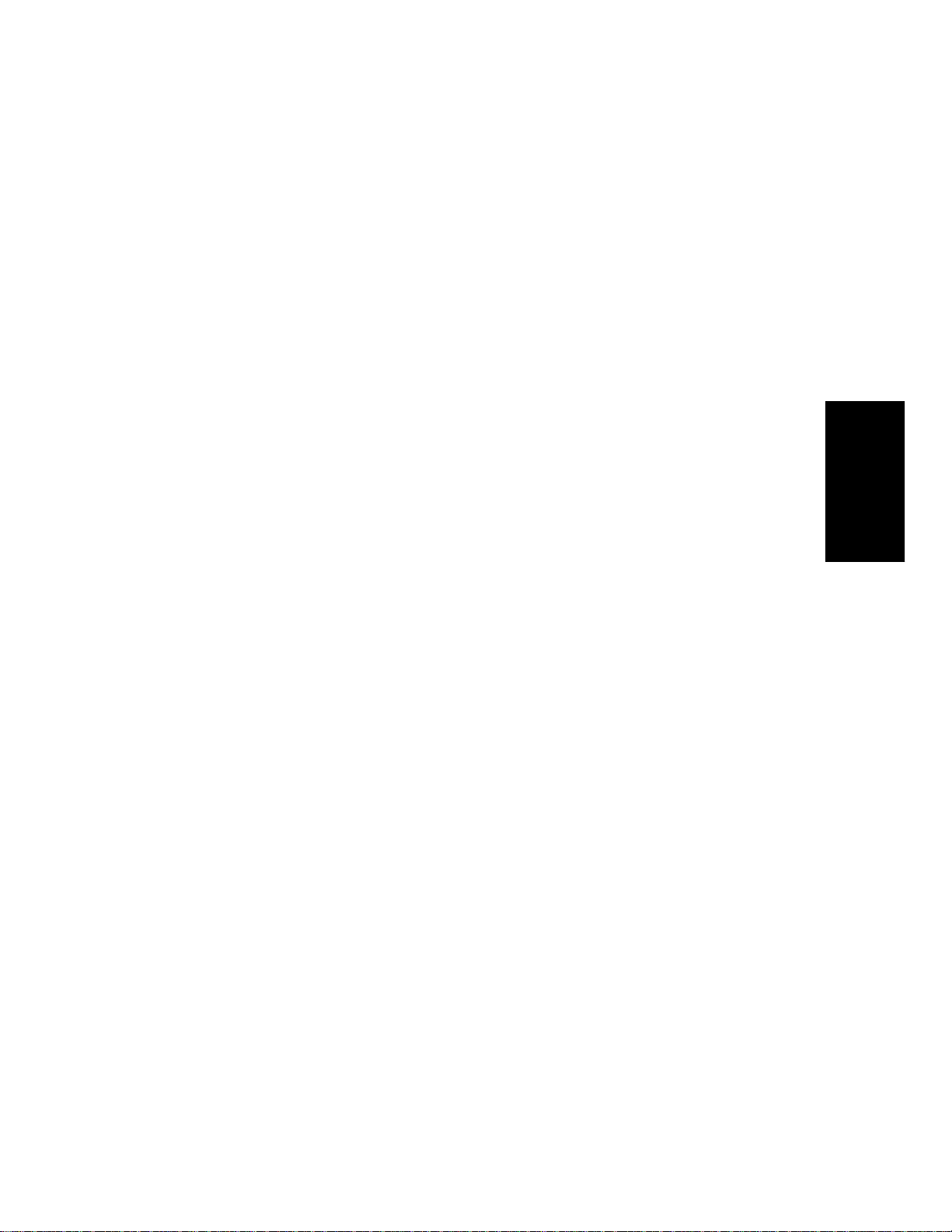
Changing the Wavedata Folder . . . . . . . . . . . . . . . . . . . . . . .13-15
Deleting Unused Audio Files . . . . . . . . . . . . . . . . . . . . . . . . .13-16
Compacting Audio Files . . . . . . . . . . . . . . . . . . . . . . . . . . . . .13-17
Backing Up Projects with Digital Audio . . . . . . . . . . . . . . . .13-18
Imported Audio Files . . . . . . . . . . . . . . . . . . . . . . . . . . . . . . .13-19
Improving Performance with Digital Audio . . . . . . . . . . . . . . . . .13-20
Mixing Latency . . . . . . . . . . . . . . . . . . . . . . . . . . . . . . . . . . . .13-22
Queue Buffers . . . . . . . . . . . . . . . . . . . . . . . . . . . . . . . . . . . . .13-23
Status Bar/CPU Meter/Disk Meter . . . . . . . . . . . . . . . . . . . . . . .13-23
14 Using System Exclusive Data . . . . . . . . . . . . . . . . . 14-1
What Is System Exclusive? . . . . . . . . . . . . . . . . . . . . . . . . . . . . . . .14-2
Sysx Events . . . . . . . . . . . . . . . . . . . . . . . . . . . . . . . . . . . . . . . .14-2
Using the System Exclusive View . . . . . . . . . . . . . . . . . . . . . . . . .14-3
Send . . . . . . . . . . . . . . . . . . . . . . . . . . . . . . . . . . . . . . . . . . . . . 14-3
Send All . . . . . . . . . . . . . . . . . . . . . . . . . . . . . . . . . . . . . . . . . .14-3
Receive . . . . . . . . . . . . . . . . . . . . . . . . . . . . . . . . . . . . . . . . . . .14-3
More about Dump Request Macros . . . . . . . . . . . . . . . . . . . . .14-6
Name . . . . . . . . . . . . . . . . . . . . . . . . . . . . . . . . . . . . . . . . . . . . .14-6
Auto . . . . . . . . . . . . . . . . . . . . . . . . . . . . . . . . . . . . . . . . . . . . . .14-6
Port . . . . . . . . . . . . . . . . . . . . . . . . . . . . . . . . . . . . . . . . . . . . . .14-6
Edit Bytes . . . . . . . . . . . . . . . . . . . . . . . . . . . . . . . . . . . . . . . . .14-7
Delete . . . . . . . . . . . . . . . . . . . . . . . . . . . . . . . . . . . . . . . . . . . .14-7
Load Bank and Save Bank . . . . . . . . . . . . . . . . . . . . . . . . . . .14-7
Transmitting Banks during Playback . . . . . . . . . . . . . . . . . . . . . .14-8
Real-time Recording of System Exclusive Messages . . . . . . . . . . .14-8
Sysx Echo . . . . . . . . . . . . . . . . . . . . . . . . . . . . . . . . . . . . . . . . . . . . .14-8
Saving MIDI Files Containing Sysx Banks . . . . . . . . . . . . . . . . . .14-9
Sysx . ini File Settings . . . . . . . . . . . . . . . . . . . . . . . . . . . . . . . . . . .14-9
Troubleshooting . . . . . . . . . . . . . . . . . . . . . . . . . . . . . . . . . . . . . . .14-10
Table of Contents
15 Synchronizing Your Gear . . . . . . . . . . . . . . . . . . . . . 15-1
Synchronization Overview . . . . . . . . . . . . . . . . . . . . . . . . . . . . . . .15-2
Clock Sources with No External Devices . . . . . . . . . . . . . . . . . . . .15-3
MIDI Synchronization . . . . . . . . . . . . . . . . . . . . . . . . . . . . . . . . . . .15-4
Pro Audio as the Slave . . . . . . . . . . . . . . . . . . . . . . . . . . . . . . .15-5
Pro Audio as the Master . . . . . . . . . . . . . . . . . . . . . . . . . . . . . .15-6
Using MIDI Sync with Drum Machines . . . . . . . . . . . . . . . . .15-7
Troubleshooting MIDI Sync . . . . . . . . . . . . . . . . . . . . . . . . . . .15-8
SMPTE/MIDI Time Code Synchronization . . . . . . . . . . . . . . . . . .15-8
Playing Digital Audio under SMPTE/MTC Sync . . . . . . . . .15-11
xi
Page 12
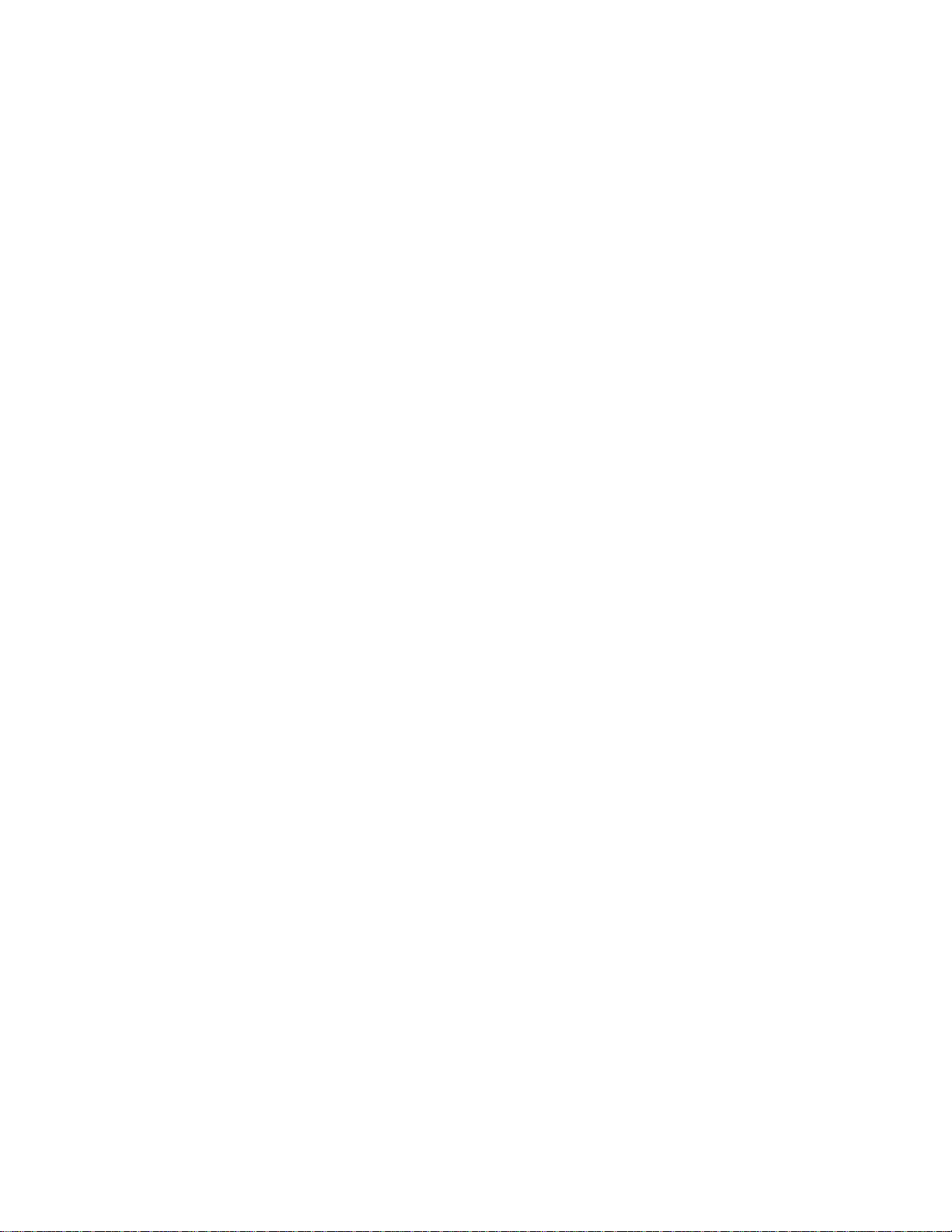
SMPTE/MTC Sync and Full Chase Lock . . . . . . . . . . . . . . . 15-11
Troubleshooting SMPTE/MTC Sync . . . . . . . . . . . . . . . . . . 15-13
MIDI Machine Control . . . . . . . . . . . . . . . . . . . . . . . . . . . . . . . . 15-14
16 Programming with Cal . . . . . . . . . . . . . . . . . . . . . . . .16-1
Creating and Running CAL Programs . . . . . . . . . . . . . . . . . . . . . 16-2
Sample CAL Files . . . . . . . . . . . . . . . . . . . . . . . . . . . . . . . . . . . . . 16-3
SPLIT NOTE TO TRACKS.CAL . . . . . . . . . . . . . . . . . . . . . . 16-3
SPLIT CHANNEL TO TRACKS.CAL . . . . . . . . . . . . . . . . . . 16-4
RANDOM TIME.CAL . . . . . . . . . . . . . . . . . . . . . . . . . . . . . . . 16-4
THIN CONTROLLER DATA.CAL . . . . . . . . . . . . . . . . . . . . . 16-4
THIN CHANNEL AFTERTOUCH.CAL . . . . . . . . . . . . . . . . 16-4
THIN PITCH WHEEL.CAL . . . . . . . . . . . . . . . . . . . . . . . . . . 16-5
MAJOR CHORD.CAL, MINOR CHORD.CAL . . . . . . . . . . . 16-5
Writing CAL Programs . . . . . . . . . . . . . . . . . . . . . . . . . . . . . . . . . 16-5
Recording CAL Programs . . . . . . . . . . . . . . . . . . . . . . . . . . . . . . . 16-6
Appendix A: Troubleshooting . . . . . . . . . . . . . . . . . . . . A-1
When I Play a File, I DonÕt Hear Anything . . . . . . . . . . . . . . . A-1
I CanÕt Record from My MIDI Instrument . . . . . . . . . . . . . . . . A-2
When I Play a File Containing Audio, the Audio
Portion DoesnÕt Play . . . . . . . . . . . . . . . . . . . . . . . . . . . . . . . . . A-3
I CanÕt Record Any Audio . . . . . . . . . . . . . . . . . . . . . . . . . . . . . A-4
The Music Is Playing Back with the Wrong
Instrument Sounds . . . . . . . . . . . . . . . . . . . . . . . . . . . . . . . . . . A-4
How Do I Use Pro Audio to Access All the Sounds
onMy MIDI Instrument? . . . . . . . . . . . . . . . . . . . . . . . . . . . . . . A-5
My Keyboard Doubles Every Note I Play . . . . . . . . . . . . . . . . A-5
I DonÕt See the Clips Pane in the Track View . . . . . . . . . . . . . A-6
Why CanÕt Pro Audio Find My Audio Files? . . . . . . . . . . . . . . A-6
Why Do I Get Errors from the Wave Profiler? . . . . . . . . . . . . . A-7
Appendix B: Tips & Tricks . . . . . . . . . . . . . . . . . . . . . . . B-1
Video Support . . . . . . . . . . . . . . . . . . . . . . . . . . . . . . . . . . . . . . . . . . B-2
Double-Clicking Clips . . . . . . . . . . . . . . . . . . . . . . . . . . . . . . . . . . . B-2
Playing Files in Batch Mode . . . . . . . . . . . . . . . . . . . . . . . . . . . . . . B-2
The Play List View . . . . . . . . . . . . . . . . . . . . . . . . . . . . . . . . . . B-3
Virtual Jukebox . . . . . . . . . . . . . . . . . . . . . . . . . . . . . . . . . . . . . B-4
Key Bindings . . . . . . . . . . . . . . . . . . . . . . . . . . . . . . . . . . . . . . . . . . B-8
Windows Taskbar Indicators . . . . . . . . . . . . . . . . . . . . . . . . . . . . B-11
Undo, Redo, and the Undo History . . . . . . . . . . . . . . . . . . . . . . . . B-12
xii
Page 13
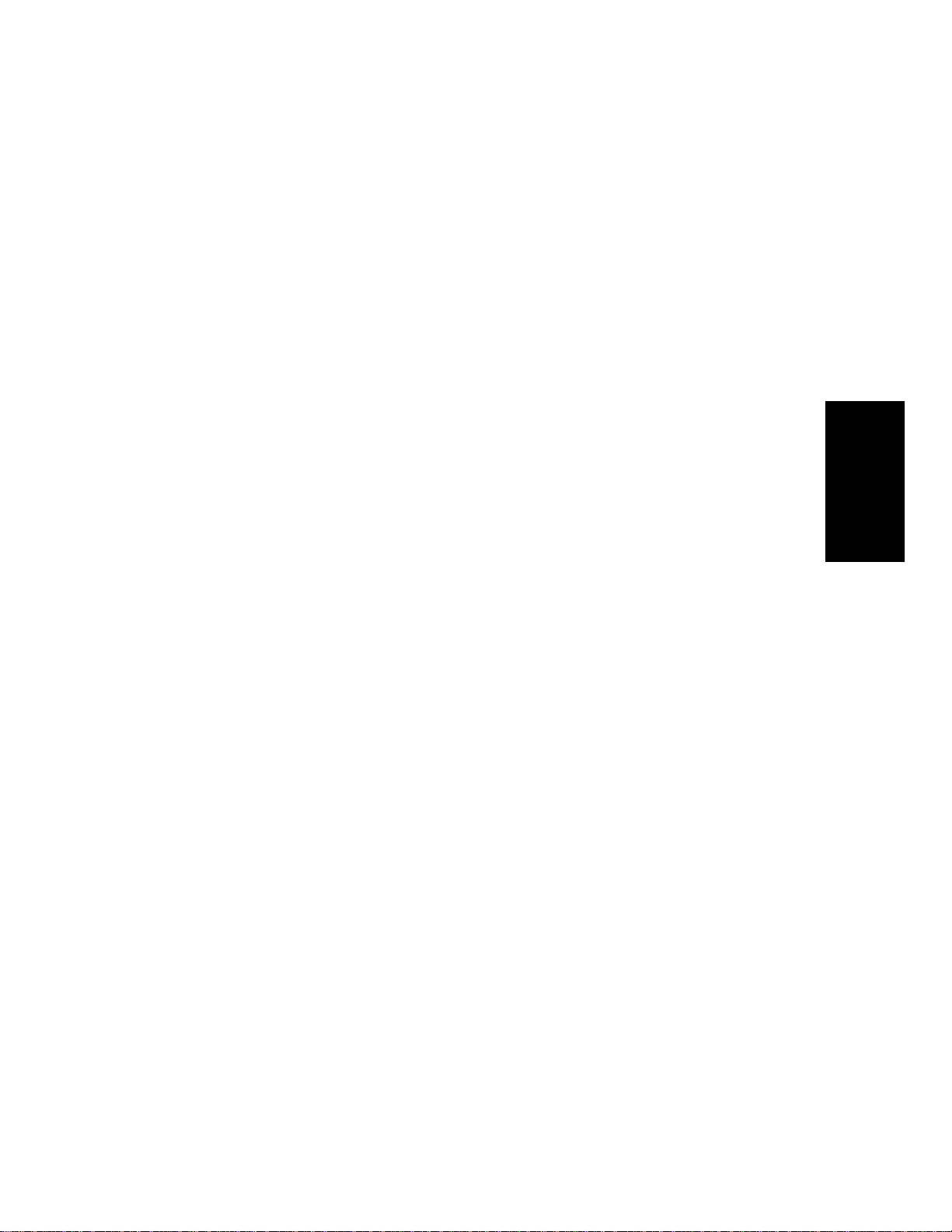
Screen Colors and Wallpaper . . . . . . . . . . . . . . . . . . . . . . . . . . . . B-13
Music Notation for Nonconcert Key
Instruments . . . . . . . . . . . . . . . . . . . . . . . . . . . . . . . . . . . . . . . . . . B-16
Appendix C: Advanced Setup . . . . . . . . . . . . . . . . . . . . . C-1
Step 1. Install Windows 95, 98 or NT . . . . . . . . . . . . . . . . . . . C-1
Step 2. Install Cakewalk Pro Audio . . . . . . . . . . . . . . . . . C-1
Step 3. Read the README File . . . . . . . . . . . . . . . . . . . . . . . . C-3
Step 4. Install a MIDI Driver . . . . . . . . . . . . . . . . . . . . . . . . . . C-3
Step 5. Connect Your MIDI Equipment . . . . . . . . . . . . . . . . . . C-7
Step 6. Configure Your Audio Hardware . . . . . . . . . . . . . . . . C-10
Step 7. Set Up to Record Digital Audio . . . . . . . . . . . . . . . . . C-10
Step 8. Start Pro Audio . . . . . . . . . . . . . . . . . . . . . . . . . . . . . . C-13
Appendix D: MIDI Files . . . . . . . . . . . . . . . . . . . . . . . . . .D-1
Timebases . . . . . . . . . . . . . . . . . . . . . . . . . . . . . . . . . . . . . . . . . D-2
Supported MIDI File Meta-Events . . . . . . . . . . . . . . . . . . . . . D-2
Features Not Supported by MIDI Files . . . . . . . . . . . . . . . . . . D-2
Other MIDI File Handling Notes . . . . . . . . . . . . . . . . . . . . . . . D-3
Special Handling of GM, GS, and XG MIDI Files . . . . . . . . . . D-3
If You Have Problems Playing MIDI Files . . . . . . . . . . . . . . . D-4
If You Plan to Publish Your Songs . . . . . . . . . . . . . . . . . . . . . . D-4
Appendix E: Initialization Files . . . . . . . . . . . . . . . . . . . . E-1
Initialization Files . . . . . . . . . . . . . . . . . . . . . . . . . . . . . . . . . . . . . . E-1
Initialization File Format . . . . . . . . . . . . . . . . . . . . . . . . . . . . . . . . E-2
CAKEWALK.INI . . . . . . . . . . . . . . . . . . . . . . . . . . . . . . . . . . . . E-2
TTSSEQ.INI . . . . . . . . . . . . . . . . . . . . . . . . . . . . . . . . . . . . . . . E-4
Variables in the [Options] Section . . . . . . . . . . . . . . . . . . . . . E-4
Variables in the [MIDI Input Devices]
Section . . . . . . . . . . . . . . . . . . . . . . . . . . . . . . . . . . . . . . . . . . . . . . . E-7
Variables in the [MIDI Output Devices] Section . . . . . . . . . . . . . . E-7
AUD.INI . . . . . . . . . . . . . . . . . . . . . . . . . . . . . . . . . . . . . . . . . . E-7
Variables in the [Aud] Section . . . . . . . . . . . . . . . . . . . . . . . . . . . . E-7
Appendix F: Presets . . . . . . . . . . . . . . . . . . . . . . . . . . . . . F-1
FX Stereo Reverb and CFX Reverb . . . . . . . . . . . . . . . . . . . . . F-2
FX Stereo Chorus and CFX Chorus . . . . . . . . . . . . . . . . . . . . F-3
FX Stereo Flanger and CFX Flanger . . . . . . . . . . . . . . . . . . . F-3
FX Stereo Delay . . . . . . . . . . . . . . . . . . . . . . . . . . . . . . . . . . . . F-4
CFX Delay/Echo . . . . . . . . . . . . . . . . . . . . . . . . . . . . . . . . . . . . F-4
Table of Contents
xiii
Page 14
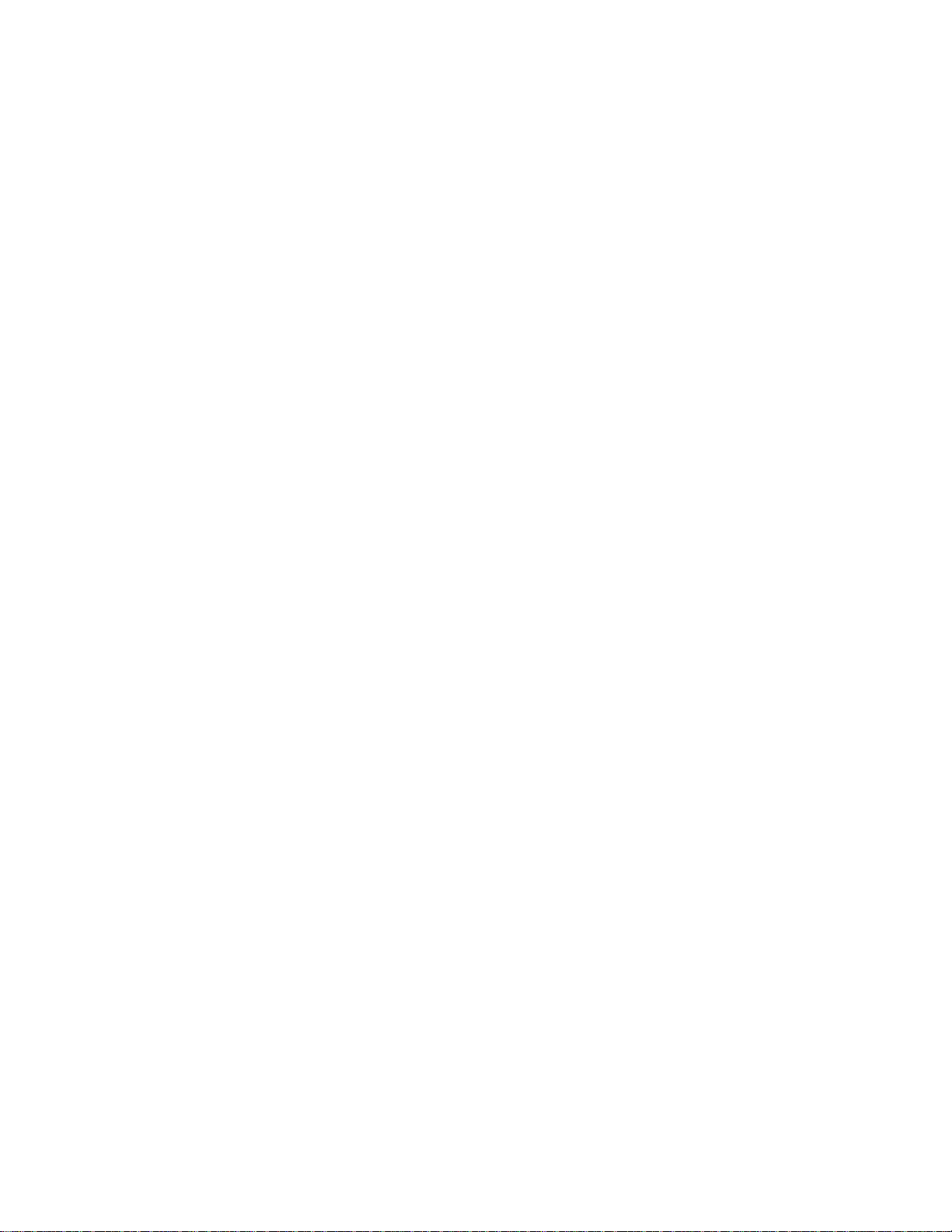
FX Pitch Shifter . . . . . . . . . . . . . . . . . . . . . . . . . . . . . . . . . . . . . F-4
FX Time/Pitch Stretch . . . . . . . . . . . . . . . . . . . . . . . . . . . . . . . F-5
FX Stereo Parametric EQ . . . . . . . . . . . . . . . . . . . . . . . . . . . . F-6
CFX 2-Band EQ . . . . . . . . . . . . . . . . . . . . . . . . . . . . . . . . . . . . F-6
Appendix G: Summary of New Features . . . . . . . . . . . G-1
AudioX Window . . . . . . . . . . . . . . . . . . . . . . . . . . . . . . . . . . . . . G-1
Reduced Audio Latency . . . . . . . . . . . . . . . . . . . . . . . . . . . . . . . G-1
Piano Roll Supports Multiple Track Editing . . . . . . . . . . . . . . G-1
Stereo Tracks . . . . . . . . . . . . . . . . . . . . . . . . . . . . . . . . . . . . . . . G-1
Guitar Fretboard Display, Tablature, and Tuner . . . . . . . . . . G-2
Session Drummer . . . . . . . . . . . . . . . . . . . . . . . . . . . . . . . . . . . G-2
Export to MP3 and RealAudio . . . . . . . . . . . . . . . . . . . . . . . . . G-2
FX Bin in Track View . . . . . . . . . . . . . . . . . . . . . . . . . . . . . . . . G-2
CPU Meter and Disk Meter . . . . . . . . . . . . . . . . . . . . . . . . . . . G-2
NTONYX Style Enhancer MIDI Plug-in
(Micro 1.28 Lite Version) . . . . . . . . . . . . . . . . . . . . . . . . . . . . . G-3
Global Toolbar to Mute, Solo, or Arm Tracks . . . . . . . . . . . . . G-3
More Reliable Clip Indicators . . . . . . . . . . . . . . . . . . . . . . . . . . G-3
Apply Audio Effects Button . . . . . . . . . . . . . . . . . . . . . . . . . . . G-3
Pick Track Button Enhancement . . . . . . . . . . . . . . . . . . . . . . . G-3
Record Mode Saves with Each Project . . . . . . . . . . . . . . . . . . . G-3
Open Patch Browser Directly from Track and Console Views G-3
Enhanced Patch Browser . . . . . . . . . . . . . . . . . . . . . . . . . . . . . G-3
Real-time Tempo Adjustment . . . . . . . . . . . . . . . . . . . . . . . . . . G-4
Minimum Clip Width . . . . . . . . . . . . . . . . . . . . . . . . . . . . . . . . G-4
Must Arm Tracks to Record . . . . . . . . . . . . . . . . . . . . . . . . . . . G-4
Reorganized Menus . . . . . . . . . . . . . . . . . . . . . . . . . . . . . . . . . . G-4
Tools-Run CAL Command Moved to Edit Menu . . . . . . . . . . . G-4
Play List Easier to Use . . . . . . . . . . . . . . . . . . . . . . . . . . . . . . . G-4
Right-click Opens Snap to Grid Dialog Box . . . . . . . . . . . . . . . G-4
Smooth Audio Scrubbing . . . . . . . . . . . . . . . . . . . . . . . . . . . . . G-4
AmpSim Lite Plug-in . . . . . . . . . . . . . . . . . . . . . . . . . . . . . . . . G-4
xiv
Appendix H: Session Drummer . . . . . . . . . . . . . . . . . . . H-1
. . . . . . . . . . . . . . . . . . . . . . . . . . . . . . . . . . . . . . . . . . . . . . . . . . H-1
Style . . . . . . . . . . . . . . . . . . . . . . . . . . . . . . . . . . . . . . . . . . . . . . H-2
Pattern . . . . . . . . . . . . . . . . . . . . . . . . . . . . . . . . . . . . . . . . . . . . H-2
Song . . . . . . . . . . . . . . . . . . . . . . . . . . . . . . . . . . . . . . . . . . . . . . H-2
Clear a Song . . . . . . . . . . . . . . . . . . . . . . . . . . . . . . . . . . . . . . . . H-2
Move Down . . . . . . . . . . . . . . . . . . . . . . . . . . . . . . . . . . . . . . . . H-2
Move Up . . . . . . . . . . . . . . . . . . . . . . . . . . . . . . . . . . . . . . . . . . . H-2
Remove Pattern from a Song . . . . . . . . . . . . . . . . . . . . . . . . . . H-2
Page 15
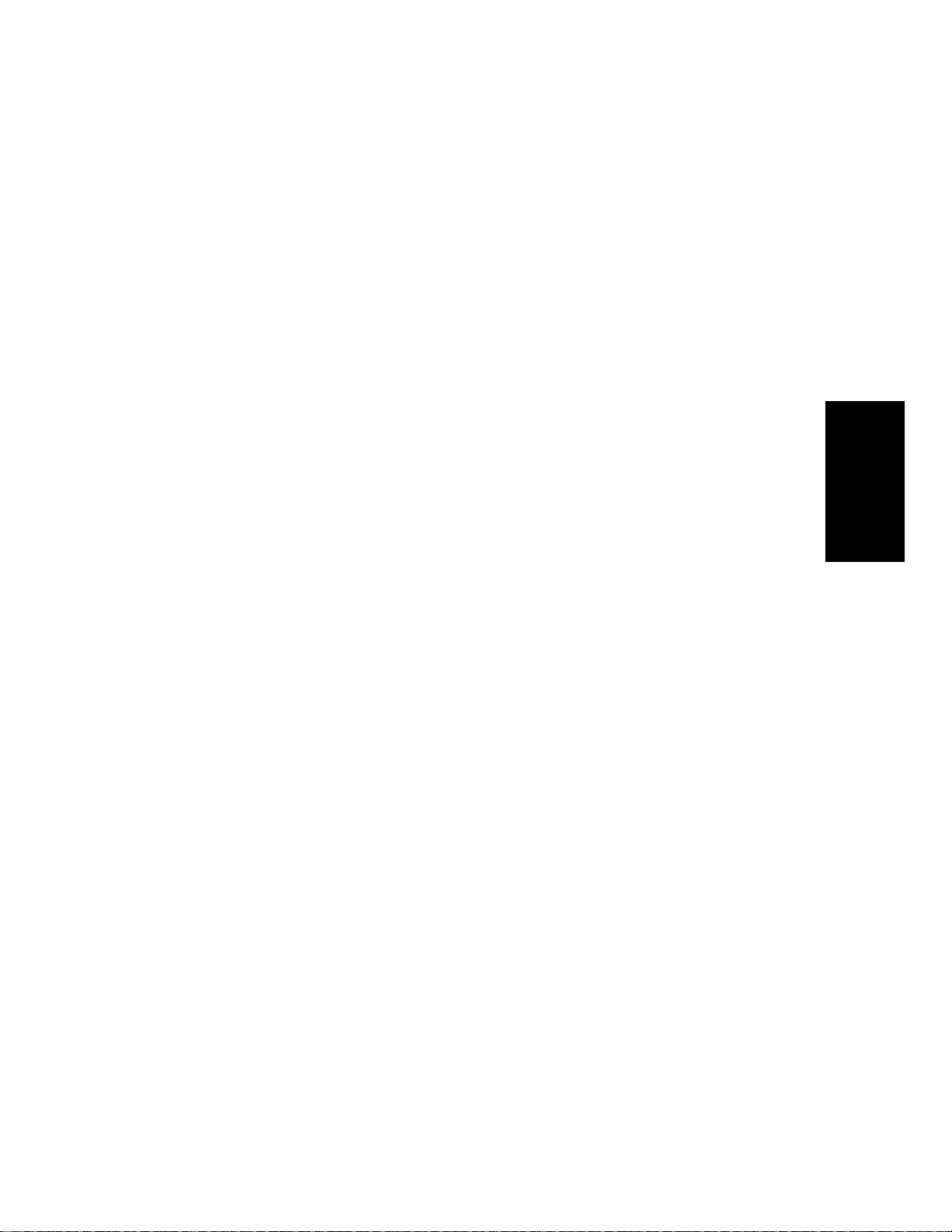
Add Pattern to a Song . . . . . . . . . . . . . . . . . . . . . . . . . . . . . . . . H-2
Load Song from a File . . . . . . . . . . . . . . . . . . . . . . . . . . . . . . . . H-3
Save Song to a File . . . . . . . . . . . . . . . . . . . . . . . . . . . . . . . . . . H-3
Presets . . . . . . . . . . . . . . . . . . . . . . . . . . . . . . . . . . . . . . . . . . . . H-3
The Settings Dialog . . . . . . . . . . . . . . . . . . . . . . . . . . . . . . . . . . . . . H-3
Default Settings . . . . . . . . . . . . . . . . . . . . . . . . . . . . . . . . . . . . H-4
Deleting a Preset . . . . . . . . . . . . . . . . . . . . . . . . . . . . . . . . . . . . H-6
Using Session Drummer in Real-time . . . . . . . . . . . . . . . . . . . . . . H-6
Arranging Patterns Into a Song . . . . . . . . . . . . . . . . . . . . . . . . . . . H-7
Creating Drum Styles for the Session Drummer . . . . . . . . . . . . . H-7
Guidelines . . . . . . . . . . . . . . . . . . . . . . . . . . . . . . . . . . . . . . . . . H-9
Drumtrax Style files in the Session Drummer . . . . . . . . . . . . . . . H-9
Experiment with sounds . . . . . . . . . . . . . . . . . . . . . . . . . . . . . . H-9
Be creative . . . . . . . . . . . . . . . . . . . . . . . . . . . . . . . . . . . . . . . . . H-9
Defining the Arrangement . . . . . . . . . . . . . . . . . . . . . . . . . . . H-10
Looping Measures . . . . . . . . . . . . . . . . . . . . . . . . . . . . . . . . . . H-10
Adding Fills . . . . . . . . . . . . . . . . . . . . . . . . . . . . . . . . . . . . . . . H-10
Regarding Tempos . . . . . . . . . . . . . . . . . . . . . . . . . . . . . . . . . H-10
Quantizing . . . . . . . . . . . . . . . . . . . . . . . . . . . . . . . . . . . . . . . . H-10
Table of Contents
Appendix I: Roland U-8 . . . . . . . . . . . . . . . . . . . . . . . . . . .I-1
Connecting Cakewalk to U-8 . . . . . . . . . . . . . . . . . . . . . . . . . . . . . .I-2
Controlling Cakewalk with U-8 . . . . . . . . . . . . . . . . . . . . . . . . . . . . I-3
Using the EZ Recording and Mixdown Wizards . . . . . . . . . . . . . . . I-6
The EZ Recording Wizard . . . . . . . . . . . . . . . . . . . . . . . . . . . . . . I-6
The EZ Mixdown Wizard . . . . . . . . . . . . . . . . . . . . . . . . . . . . . . I-7
Using the U-8 Mixer . . . . . . . . . . . . . . . . . . . . . . . . . . . . . . . . . . . . . I-9
Using the Effects Window . . . . . . . . . . . . . . . . . . . . . . . . . . . . . . . . I-13
Troubleshooting . . . . . . . . . . . . . . . . . . . . . . . . . . . . . . . . . . . . . . . . I-15
Recording Tips and Hints . . . . . . . . . . . . . . . . . . . . . . . . . . . . . . . . I-15
Mixdown Tips and Hints . . . . . . . . . . . . . . . . . . . . . . . . . . . . . . . . . I-16
Index . . . . . . . . . . . . . . . . . . . . . . . . . . . . . . . . . . . . . . . . . . .I-1
xv
Page 16
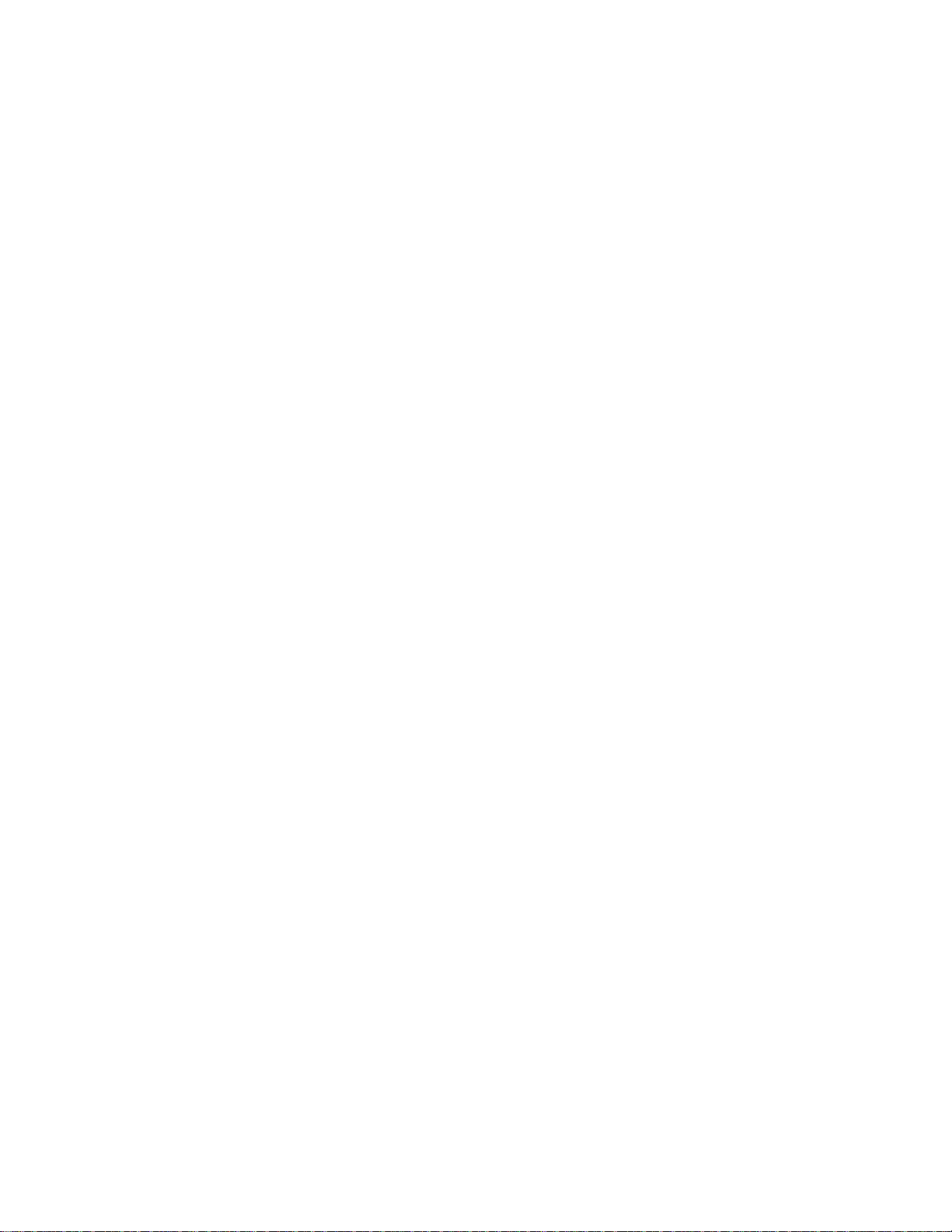
xvi
Page 17
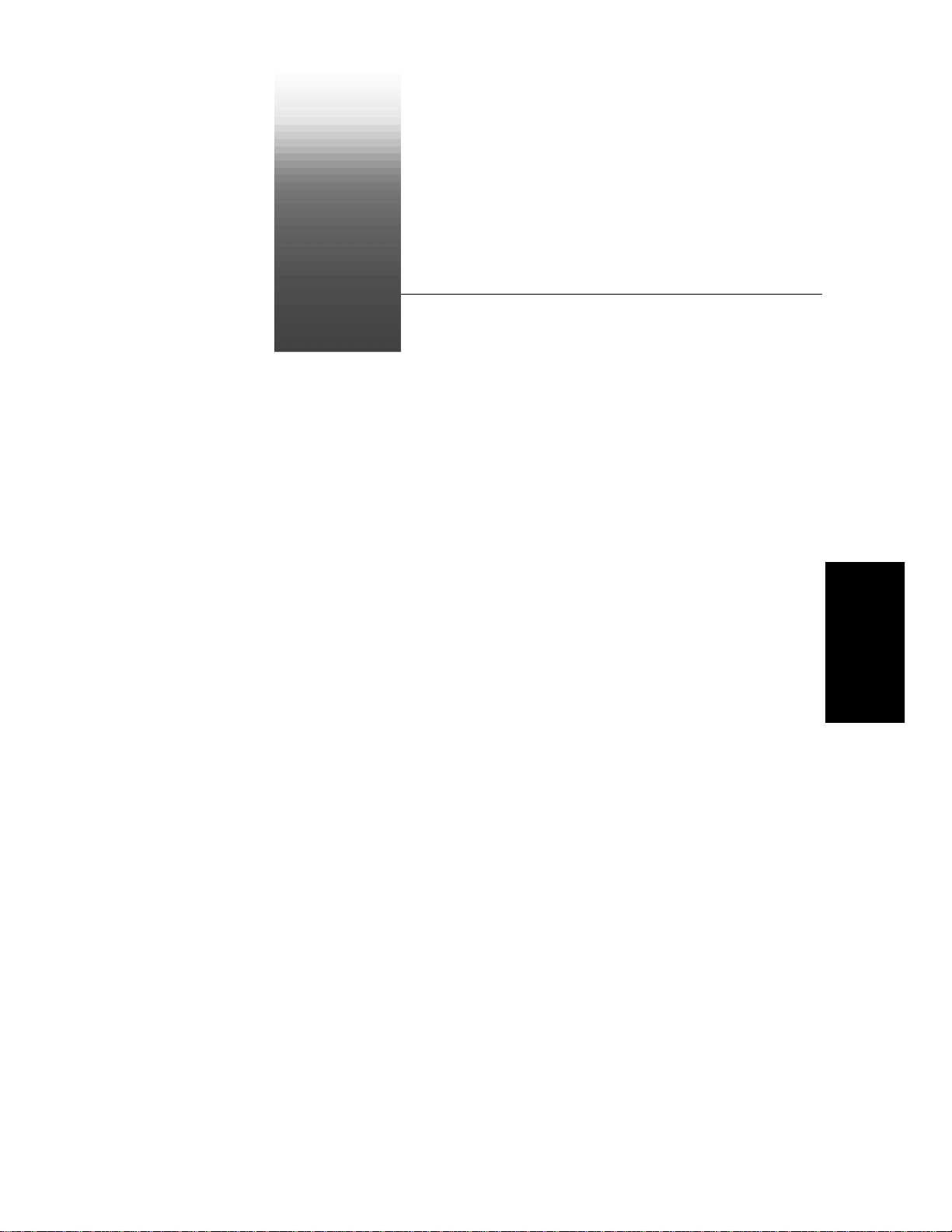
Preface
The Cakewalk Pro Audio UserÕs Guide is designed to help you learn and
use Cakewalk Pro Audio Version 9. In everyday language, this
explains how Pro Audio works and how to use it to create, edit, produce,
and perform. WeÕve made this
oriented, with lots of cross-references so that you can Þnd the
information you need. The
index that you can use to Þnd information on any speciÞc topic.
UserÕs Guide easy to read and task-
UserÕs Guide also includes a comprehensive
Guide
About This Book
The UserÕs Guide is organized as follows:
Chapter 1, Introduction , provides an overview of Pro Audio and
instructions for installing the software and setting up your equipment.
Chapter 2,
give you some practical experience with Pro Audio and some exposure to
many of its capabilities.
Chapters 3 through 9 cover all the basic skills you need to use Pro Audio
to play, record, edit, arrange, and mix your projects. By the time you
complete these chapters, youÕll know all about the different ways you can
work with your projects, and youÕll know about most of the tools you
need to create music and sound using your computer.
Chapters 10 through 16 cover the advanced features of Pro Audio. By the
time you complete these chapters, youÕll know how to customize Pro
Audio both to make the best use of all the MIDI and audio equipment
you have in your studio and to be more efÞcient and productive in your
work.
The appendices contain additional information you can use for
troubleshooting, advanced installation and setup, use of MIDI Þles, and
some tips and tricks for using Pro Audio. If youÕve used earlier versions
Getting Started , is a set of three hands-on tutorials that will
Preface
Page 18
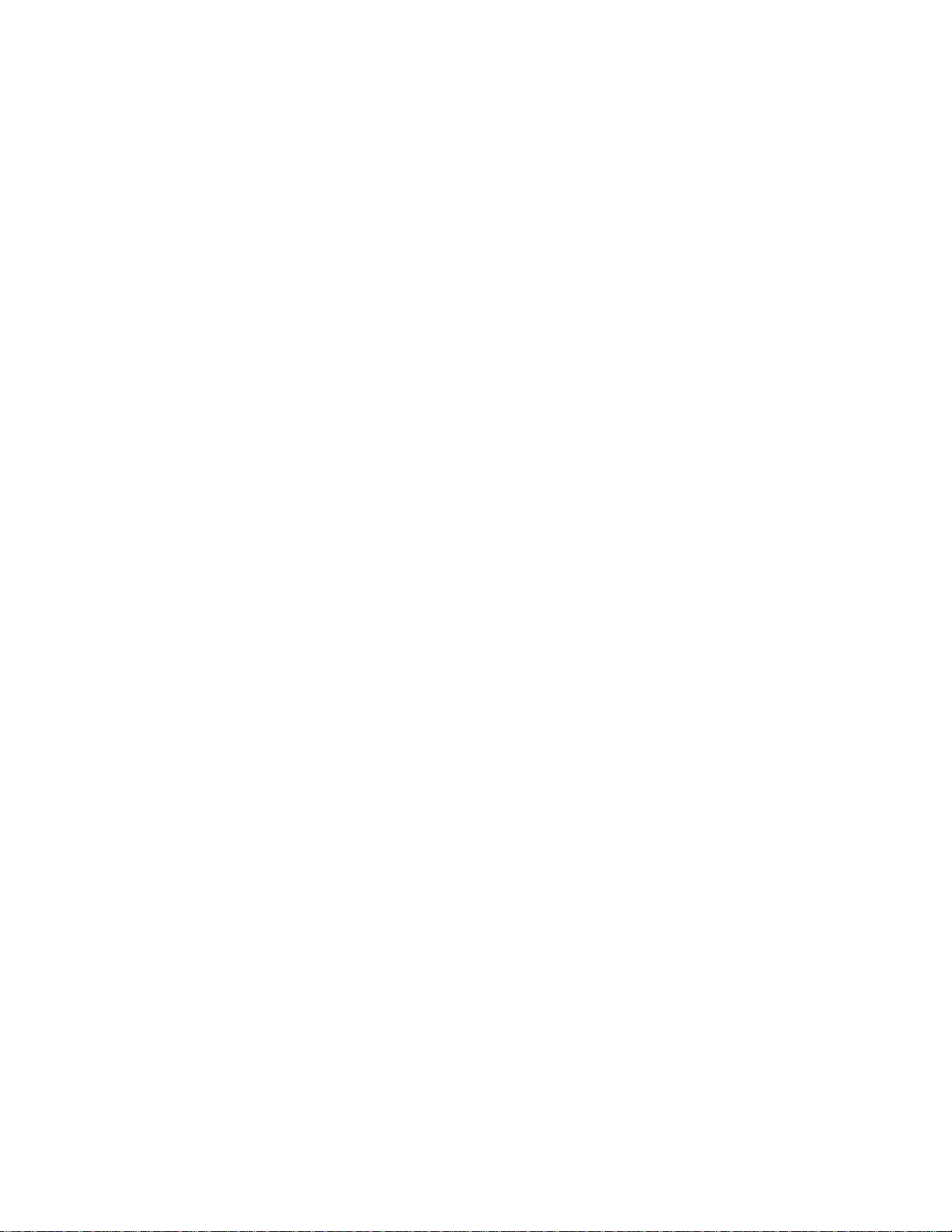
of Pro Audio, be sure to turn to Appendix G to see a summary of the new
features in Pro Audio Version 9.
Registering Pro Audio
Please be sure to complete and return the registration card in your
product package or to register your product on our World Wide Web site
(www.cakewalk.com). If you do not register, we cannot provide you with
technical support, or inform you when upgrades become available.
Getting Help
In addition to this UserÕs Guide , Pro Audio includes online help that can
provide you with quick reference information whenever you need it.
Simply press F1 or click the Help button in any dialog box to Þnd the
information you need.
If you need more information than you can Þnd in the
the on-line help, here are two great places to look:
¥ Check the Support page of our World Wide Web site
(www.cakewalk.com) for updated technical information and answers
to frequently asked questions
¥ Post messages to the Pro Audio user community using one of the
Cakewalk newsgroups. For more information about the newsgroups,
visit www.cakewalk.com.
You can also get technical support directly from Cakewalk. In order to
obtain technical support, you must submit the product registration card
that is included with your Cakewalk product, or register your product on
our World Wide Web site. You can obtain technical support for this
product in the following ways:
¥ E-mail your questions to support@cakewalk.com. Be sure to include
your serial number in your e-mail.
¥ Call Cakewalk Technical Support at (617) 441-7891 on weekdays,
10:00AM to 6:00PM, Eastern time. Be sure to have your serial
number ready when you call.
Technical support hours, policies, and procedures are subject to change
at any time. Check our web site for the latest support information.
UserÕs Guide or
xviii
Page 19
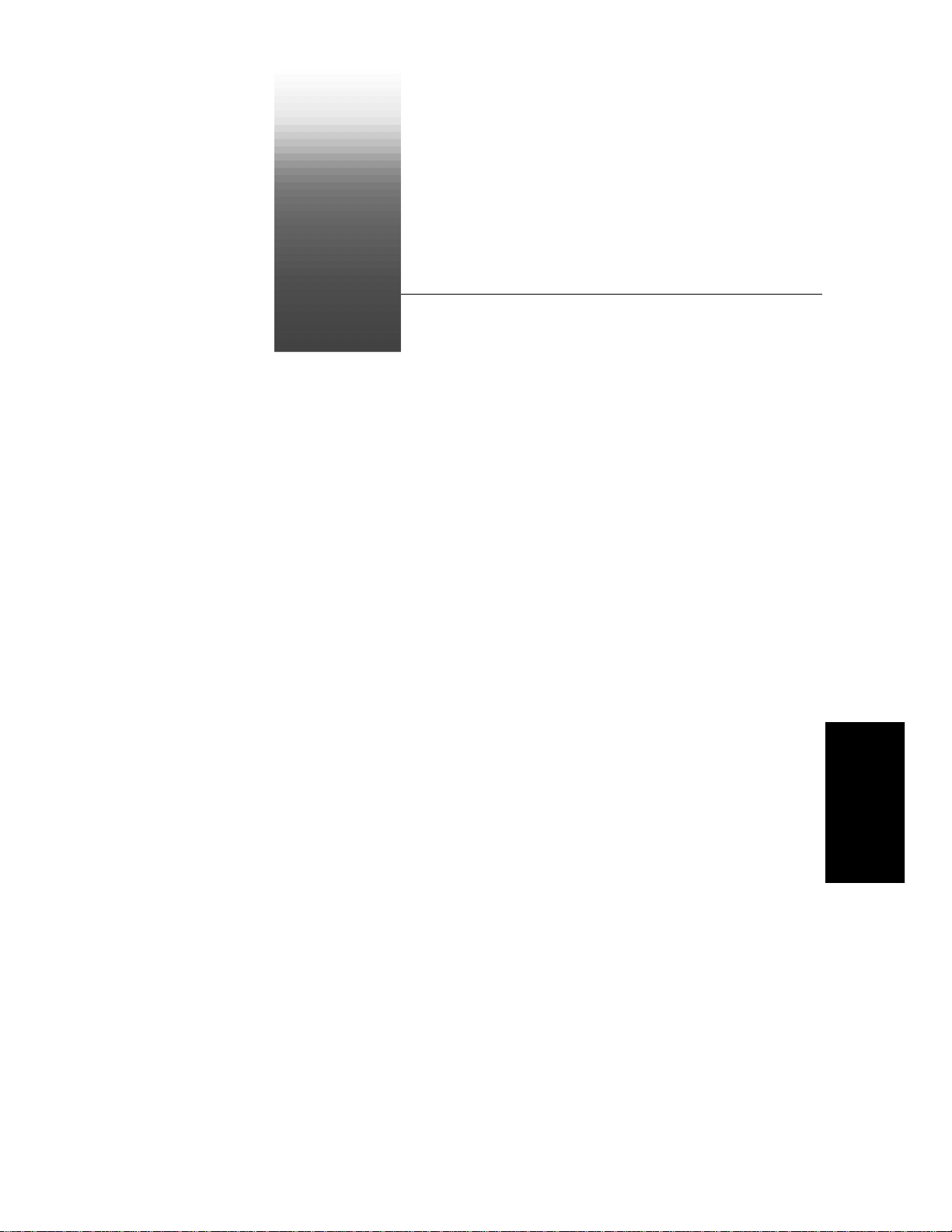
Introduction
1
1
Cakewalk Pro Audio is a professional tool for authoring sound and music
on your personal computer. ItÕs designed for musicians, composers,
arrangers, audio and production engineers, multimedia and game
developers, and recording engineers. Pro Audio supports MP3, Wave,
RealAudio, and other popular formats, providing all the tools you need to
do professional-quality work rapidly and efÞciently.
Pro Audio is more than an integrated MIDI and digital audio authoring
software packageÑitÕs an expandable platform that can function as the
central nervous system of your recording studio. With drivers for
common high-end audio hardware, full support for DirectX audio plugins, StudioWare and MIDI Machine (MMC) control of external MIDI
gear, and the Cakewalk Application Language (CAL), Pro Audio can
handle your most demanding projects.
In This Chapter
About Pro Audio . . . . . . . . . . . . . . . . . . . . . . . . . . . . . . . . . . . . . . . . . . . . 2
Pro Audio Basics. . . . . . . . . . . . . . . . . . . . . . . . . . . . . . . . . . . . . . . . . . . . 3
Computers, Sound, and Music . . . . . . . . . . . . . . . . . . . . . . . . . . . . . . . 13
Installation and Setup. . . . . . . . . . . . . . . . . . . . . . . . . . . . . . . . . . . . . . . 15
Starting Pro Audio . . . . . . . . . . . . . . . . . . . . . . . . . . . . . . . . . . . . . . . . . 18
Introduction
Page 20
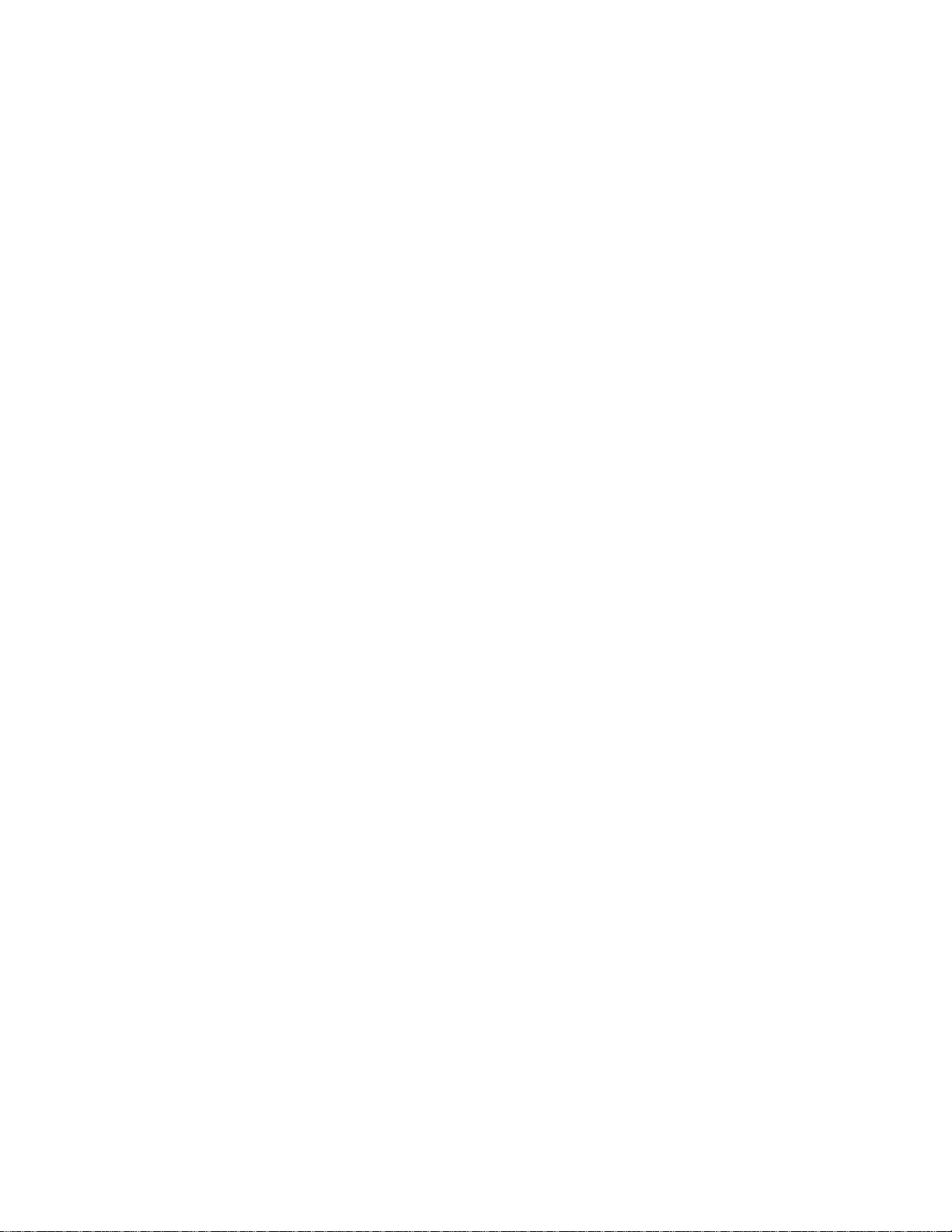
About Pro Audio
Pro Audio is the ßagship product of the Cakewalk line of integrated
MIDI and digital audio sequencers for the Windows platform. Pro Audio
has a comprehensive feature set that makes it the single most
productive tool for sound and music authoring. Here are some of the
ways you can use Pro Audio.
Music Composition and Exploration
Pro Audio is a powerful music-composition tool, providing tools to record
your own musical performances; enhance or improve the quality of
those performances; and edit, arrange, and experiment with the music.
With a few simple clicks of the mouse, you can arrange, orchestrate, and
audition your composition. Fully integrated sequencing allows you to
combine the convenience and ßexibility of MIDI composition with the
high-quality sound and subtlety of digital audio sound recording and
reproduction. Change the feel of a piece by locking it to a musical
groove, or add delicate delays, anticipations, or echoes that add richness
to the music.
Pro Audio displays and lets you edit your music using standard musical
notation and guitar tablature, so you can adjust individual notes, add
performance markings, and print individual parts or full scores. You can
graphically draw tempo and volume changes, or add lyrics to display onscreen or to include with printed scores.
Game Sound Development
ThereÕs no better tool than Pro Audio for composing music for electronic
games. Clip-based sequencing lets you create and reuse musical themes
freely, so you can associate musical sections with game characters,
locations, objects, and actions. Your creations can be saved and replayed
using the compact MIDI Þle format, which adapts its sound
automatically to the target hardware for the best possible sound
reproduction.
Sound Production and Engineering
If you want to produce music CDs or master tapes, Pro Audio has
virtually everything you need from recording to mixing and mastering.
Multichannel recording lets you capture studio or live performances
track by track. Pitch correction lets you adjust vocals or create
harmonies Òon the ßy.Ó ReconÞgurable buses provide full control over
your mix. Real-time stereo effects like chorus, ßange, reverb, parametric
EQ, and delay/echo can be applied as track inserts, in effects loops, or to
the master mix. Pro Audio supports 44.1 KHz sampling for CD-quality
1-2
Page 21
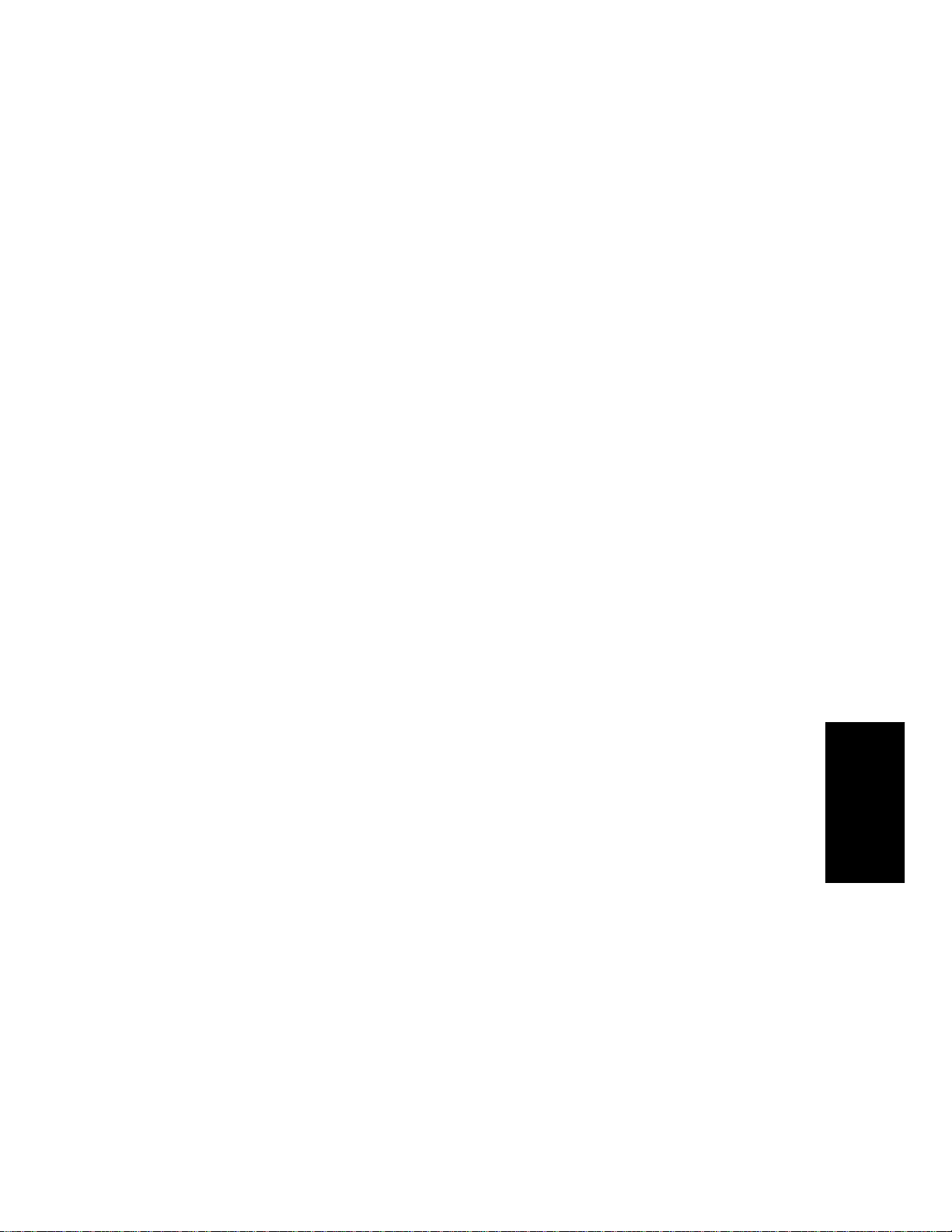
sound and lets you choose from lower or higher sample rates as well. All
audio effects are 32-bit ßoating point for faster processing and high-
quality sound reproduction.
Web Authoring
Pro Audio is the ideal tool for developing and producing music and sound
for the World Wide Web, because it lets you save your work in the
formats that are most commonly used on web sites: MIDI, RealAudio,
MP3, and Windows Media Advanced Streaming Format. Any Pro Audio
projectÑmusical composition, audio clip, commercial spot, jingle with
voice-overÑcan be stored in a web-compatible format with a few simple
mouse clicks.
Film and Video Scoring and Production
Pro Audio has many of the tools you need to execute audio post-
production projects quickly and efÞciently. Pro Audio provides chase
lock sync-to time code for frame-by-frame accuracy when synchronizing
audio or MIDI to Þlm or video. Or, you can turn chase-lock off to
conserve CPU power. Pro Audio provides high-quality time stretching
and sample-accurate editing with zero-crossing detection so you can
make the Þne adjustments you need in record time. In addition, Pro
AudioÕs new support for video Þles gives you convenient synchronized
access to digitized video, making Þlm and video scoring easier than ever.
Flexibility
Pro Audio works the way you want to workÑyou can customize screen
layouts, toolbars, and audio and MIDI system conÞgurations to make
your work more efÞcient. Pro Audio integrates with other sound- and
music-editing tools so you can access them in an instant without leaving
Pro Audio. There are custom software modules to support specialized
audio devices from Roland and Yamaha. Pro AudioÕs unique StudioWare
technology provides software interfaces for common studio hardware
and lets you create your own custom software interfaces to any external
MIDI-equipped gear. You can even create a single control panel to
manage your entire studio.
Pro Audio Basics
Pro Audio looks and acts like many other Microsoft Windows programs.
The
menus and toolbars give you quick access to all the features of Pro
Audio. Some menu choices and tools display
choose among various options or type in the values you want. If you click
in most views, in time rulers, or on certain other items with the right
dialog boxes that let you
Introduction
1-3
Page 22
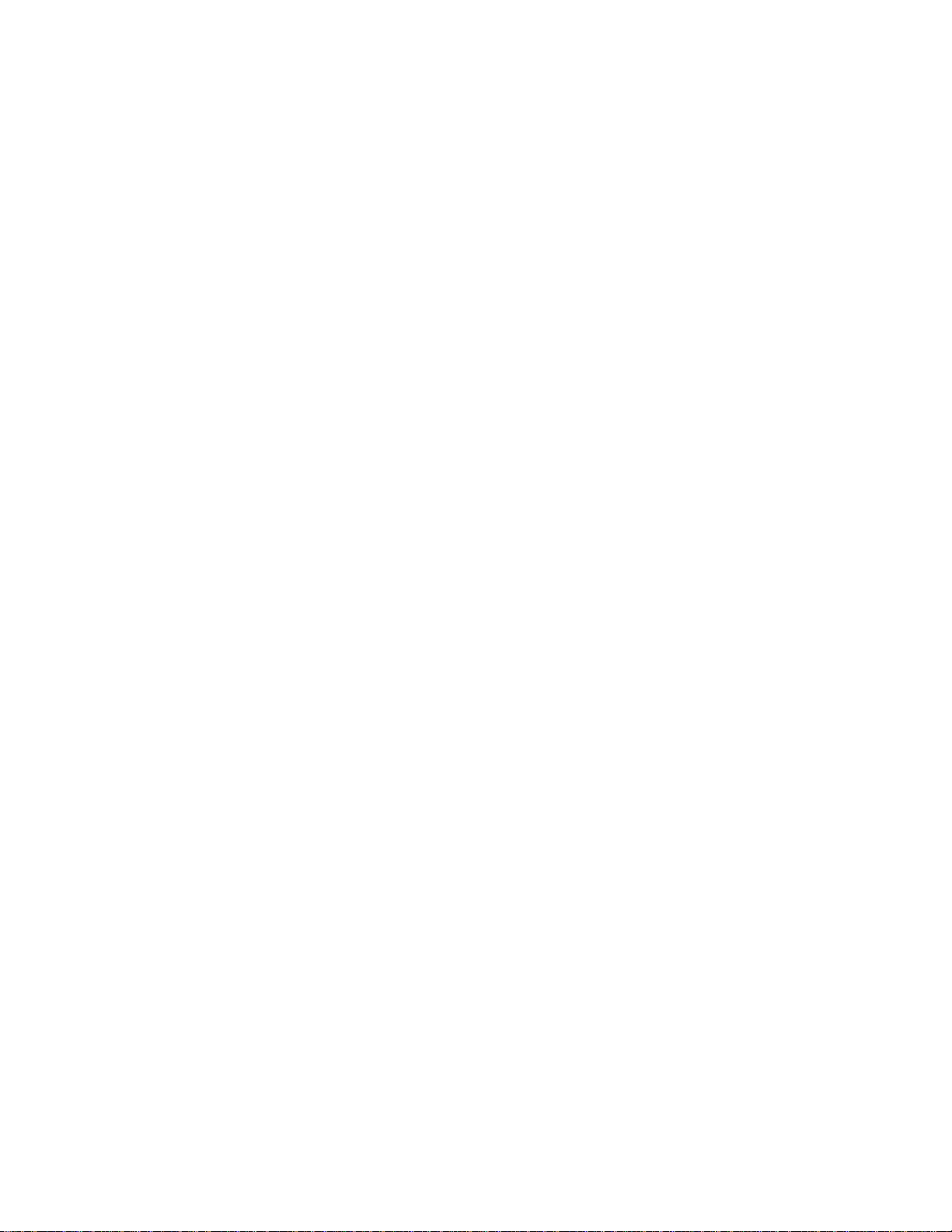
mouse button, you see a pop-up menu that provides quick access to
many common operations.
The
project is the center of your work in Pro Audio. If youÕre a
musician, a project might contain a song, a jingle, or a movement of a
symphony. If youÕre a post-production engineer, a project might contain a
30-second radio commercial or a lengthy soundtrack for a Þlm or
videotape production. By default, every project is stored in a Þle (known
as a
work Þle ). The normal Þle extension for a work Þle is. wrk .
Pro Audio organizes the sound and music in your project into tracks,
clips, and events.
Tracks are used to store the sound or music made by each instrument or
voice in a project. For example, a song that is arranged for four
instruments and one vocalist would normally have 5 tracksÑone for
each instrument and one for the vocals. Each project can have up to 256
tracks. Some of these tracks may be used in your Þnished project, while
others can hold alternate takes, backup tracks, and variations that you
might want to keep for future use. Each track is made up of one or many
clips.
Clips are the pieces of sound and music that make up your tracks. A clip
might contain a horn solo, a drum break, a bass or guitar riff, a voiceover, a sound effect like the hoot of an owl, or an entire keyboard
performance. A track can contain a single clip or dozens of different clips,
and you can easily move clips from one track to another.
Events are the individual bits of sound and music that make up a clip. A
note played on a piano or bass is an event, as is the pressing of a sustain
pedal on a keyboard or the turn of a pitch wheel. Each continuous piece
of digital audio in your project is an event.
Views
Pro Audio displays your project in windows on the screen that are known
as
views . You can have many views open at once, all showing the same
project. When you edit a project in one view, the other related views are
updated automatically.
The T rack V iew
The Track view is the main window that you use to create, display, and
work with a project. When you open a project Þle, Pro Audio displays the
Track view for the project. When you close the Track view for a project,
Pro Audio closes the Þle.
1-4
Page 23
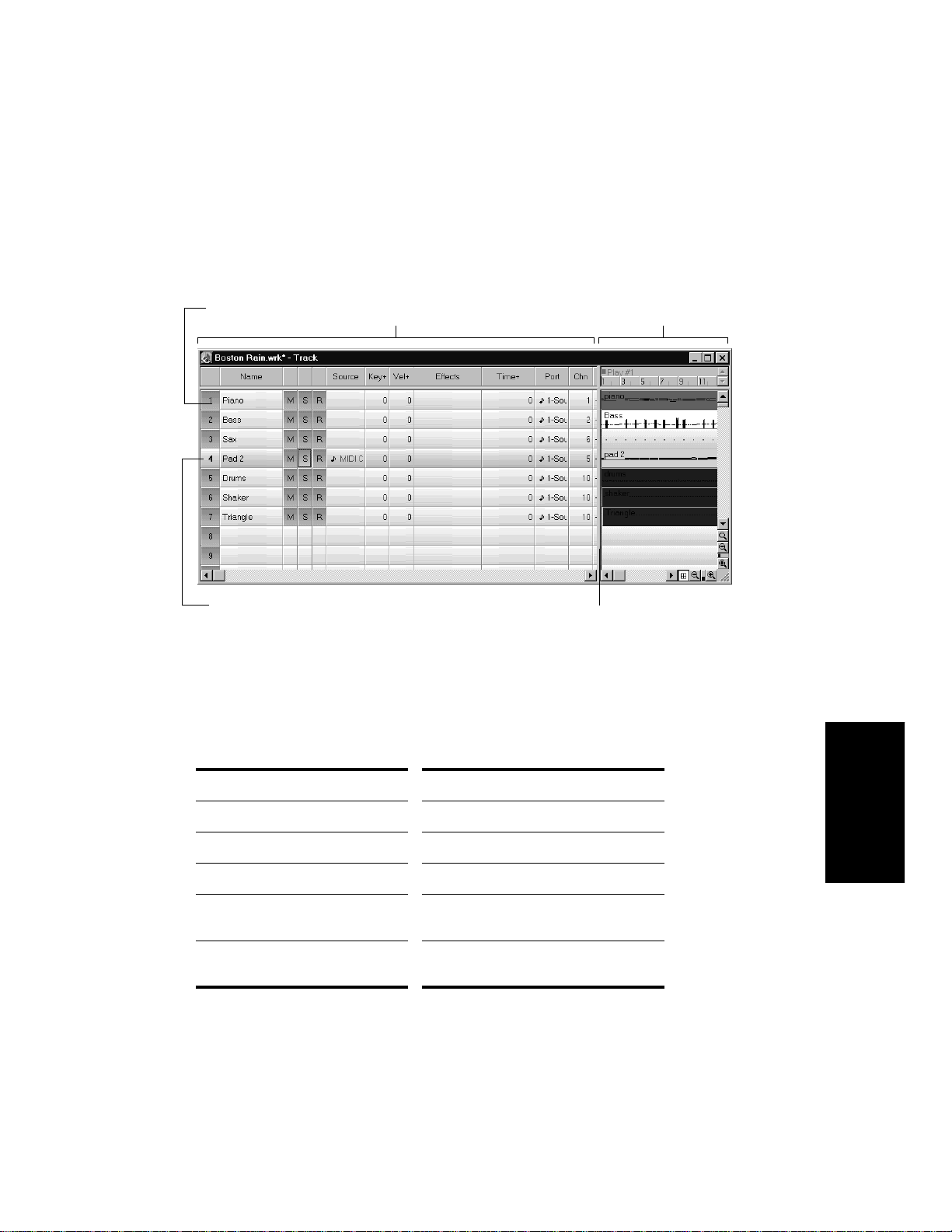
The Track view is divided into two sections: the Track pane and the
Clips pane. You can change the size of the two panes by dragging the
vertical splitter bar that separates the two panes.
Each row is a track
Current Track
Splitter bar
The Track pane lets you see and change the initial settings for each
track. One trackÑthe current trackÑis always displayed in color or
marked by a rectangle around one cell. To change the current track,
move the highlight using the mouse or the keyboard as follows:
The Clips paneThe Track pane
Key… What it does…
Arrow Moves one cell in any direction
Page Down Displays the next page of tracks
Page Up Displays the previous page of tracks
Home Moves the highlight to track the first
track (track 1).
End Moves the highlight to the last track
(track 256).
Introduction
1-5
Page 24
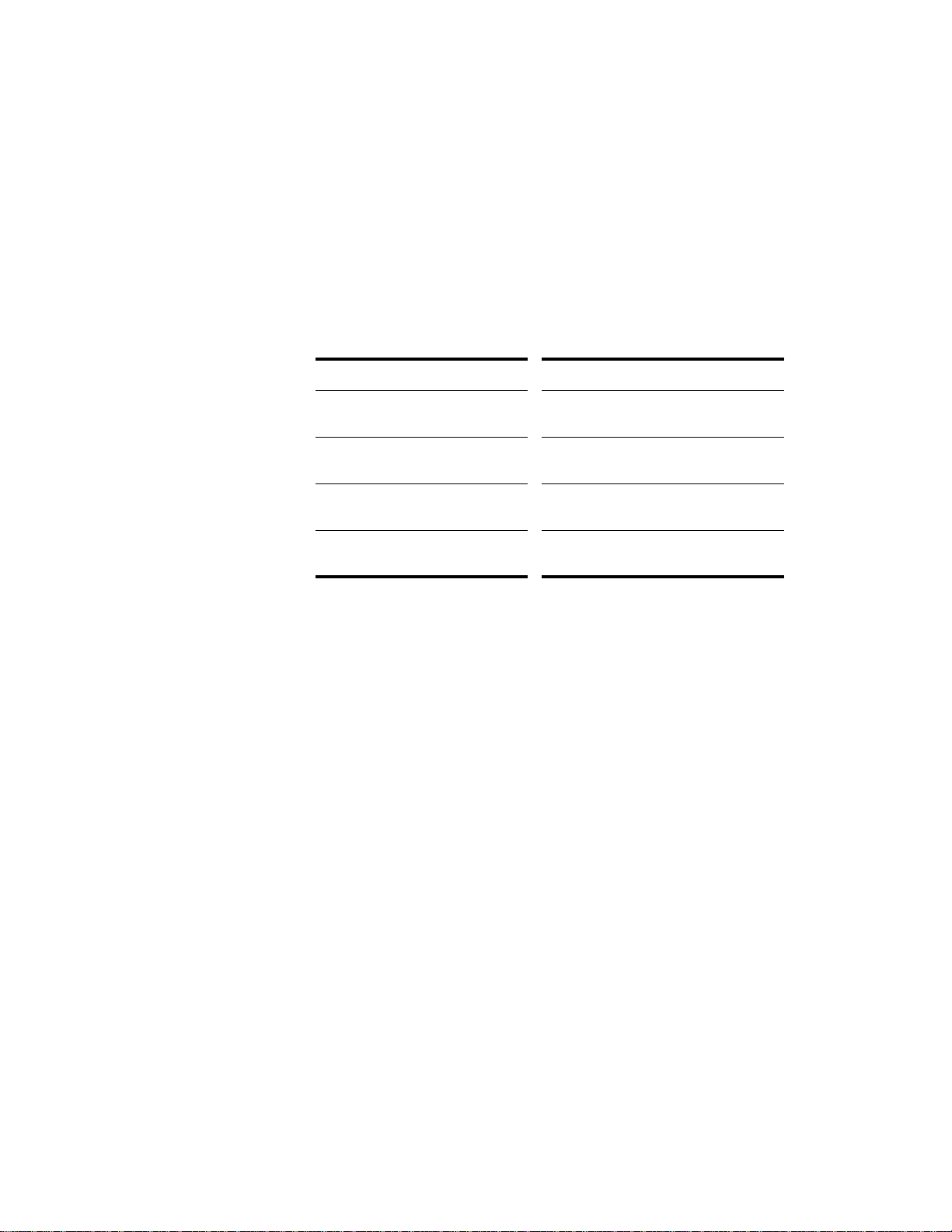
The Clips pane shows the clips in your project on a horizontal timeline
that helps you visualize how your project is organized. Clips contain
markings that indicate their contents. The Clips pane lets you select,
move, cut and copy clips from place to place to change the arrangement
of music and sound in your project.
The Track view makes it easy to select tracks, clips, and ranges of time
in a project. These are the most common selection methods:
To… Do this…
Select tracks Click on the track number, or drag over
several track numbers
Select clips Click on the clip, or drag a rectangle
around several clips
Select time ranges Drag in the time ruler, or click between
two markers
Select partial clips Hold down the Alt key while dragging
over a clip
As with most other Windows programs, you can also use the Shift-click
and Ctrl-click combinations when selecting tracks and clips. Holding the
Shift key while you click adds tracks or clips to the current selection.
Holding the Ctrl key while you click lets you toggle the selection status
of tracks or clips.
1-6
The Console View
The Console view is the place where you mix the sounds on all the
different tracks to create the Þnal mix of your project. You use the
Console view to adjust the levels of sound for the different tracks in your
project, to change the stereo panning, and to apply real-time effects to an
individual track, combinations of tracks, or the Þnal mix.
The mixing console contains several groups of controls. There is one
module for each track in your project, and one module for each output
device. You can use auxiliary sends (or aux sends) to direct certain
tracks to special modules that are known as submixes.
Page 25
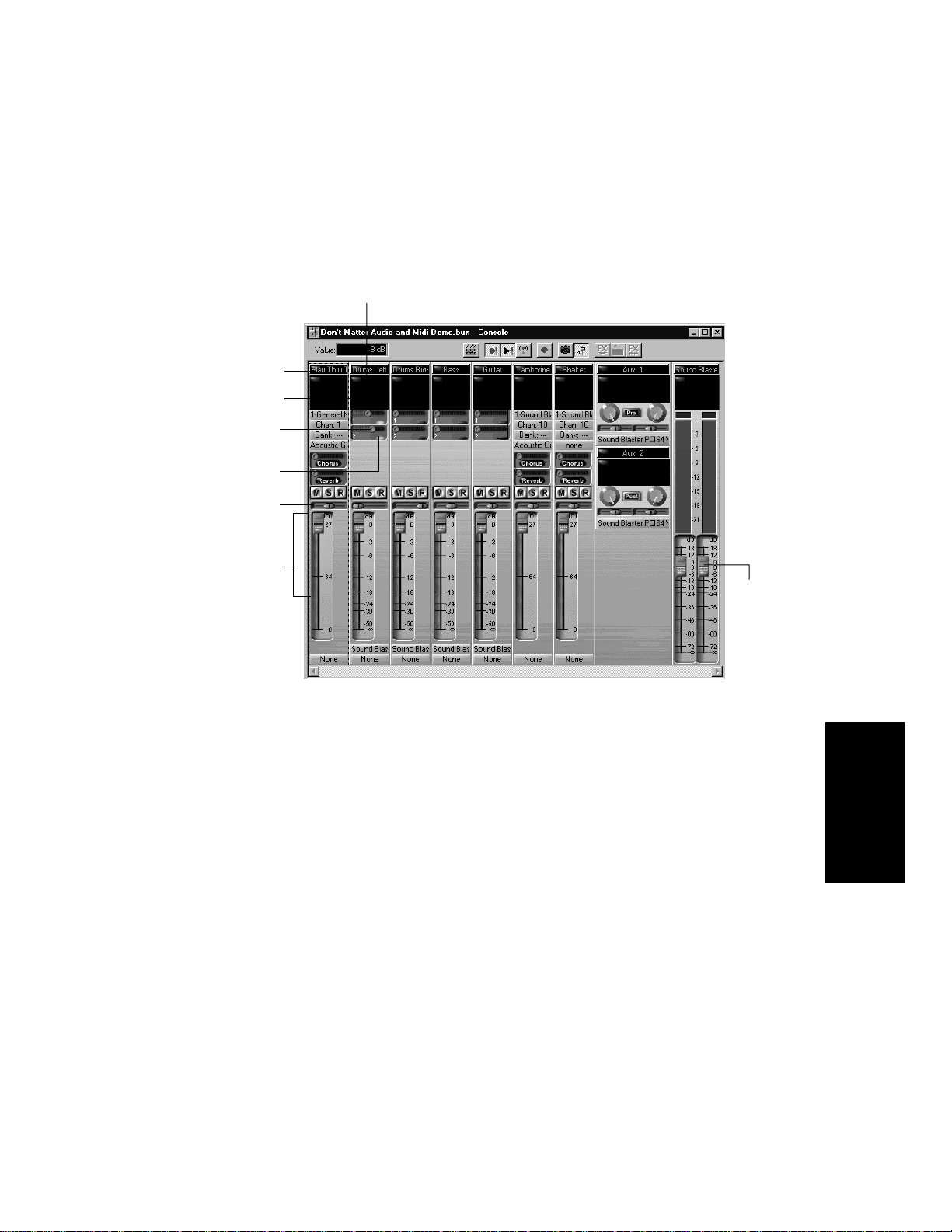
The Console View:
Audio module
MIDI module
Patch point for
real-time effects
Aux Send slider
Aux Send Enable
Mute, Solo, and
Track Arming
buttons
Pan and volume
fader for each
track
Master
volume
faders
As in the Track view, you can change track settings or record new music
or sound in the Console view. You may choose to use one view or the
other, or the choice you make may depend on which project you are
working on.
Other Views
Pro Audio has a number of other views you can use to display and work
on your project. To display these views, select one or more tracks and:
¥ Click the icon for the view
¥ Choose the view you want from the View menu
¥ In the Track view, right-click on a selected track and choose the view
you want from the menu
Introduction
1-7
Page 26
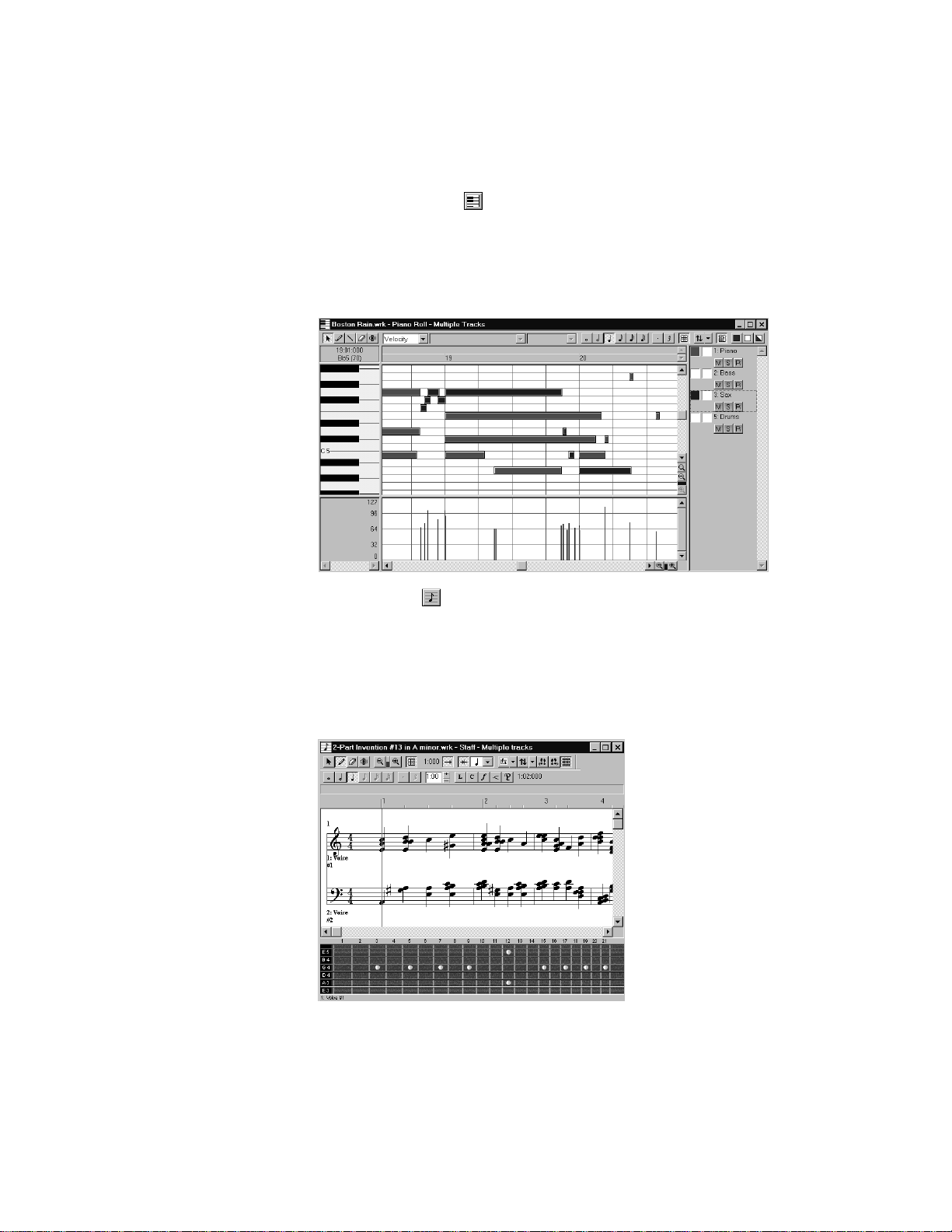
The Piano Roll view shows the notes from a track or track as they
would appear on a player-piano roll. You can move the notes around,
make them longer or shorter, and change their pitches by just dragging
them with the mouse. You can also use the Piano Roll view to display
and edit MIDI velocity, controllers, and other types of information.
The Staff view displays the notes from one or more tracks using
standard music notation, similar to the way the notation would appear
on a printed page. You can add, edit, or delete notes; create percussion
parts; add guitar chords and other notation markings; display guitar
tablature; display the Fretboard pane; and print whole scores or
individual parts to share with other musicians.
1-8
Page 27
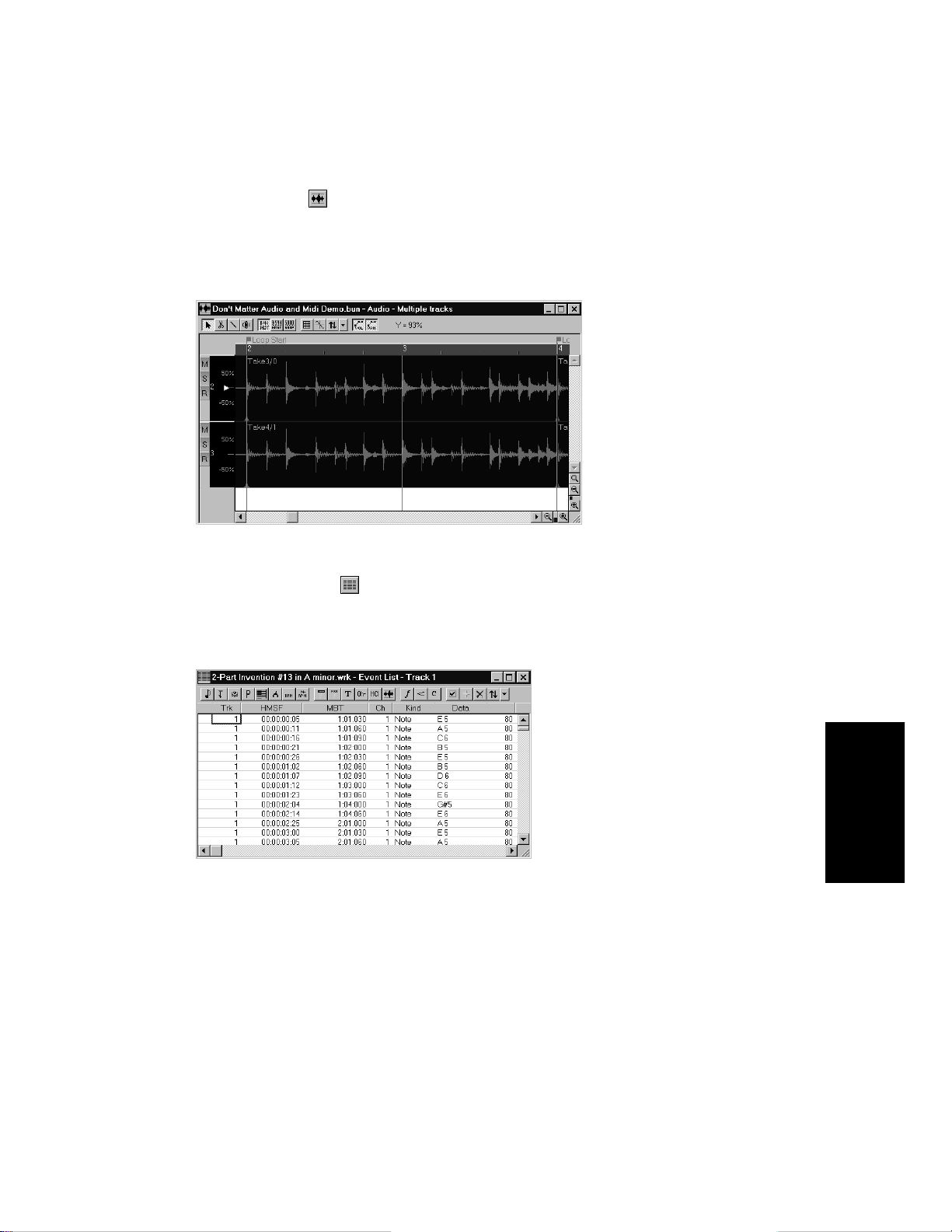
The Audio view displays the sound waves that make up one or more
audio tracks of your project and provides tools to edit, arrange, and apply
effects to audio events.
The Event List view displays the events in a project individually, so
that you can make changes at a very detailed level.
1-9
Introduction
Page 28
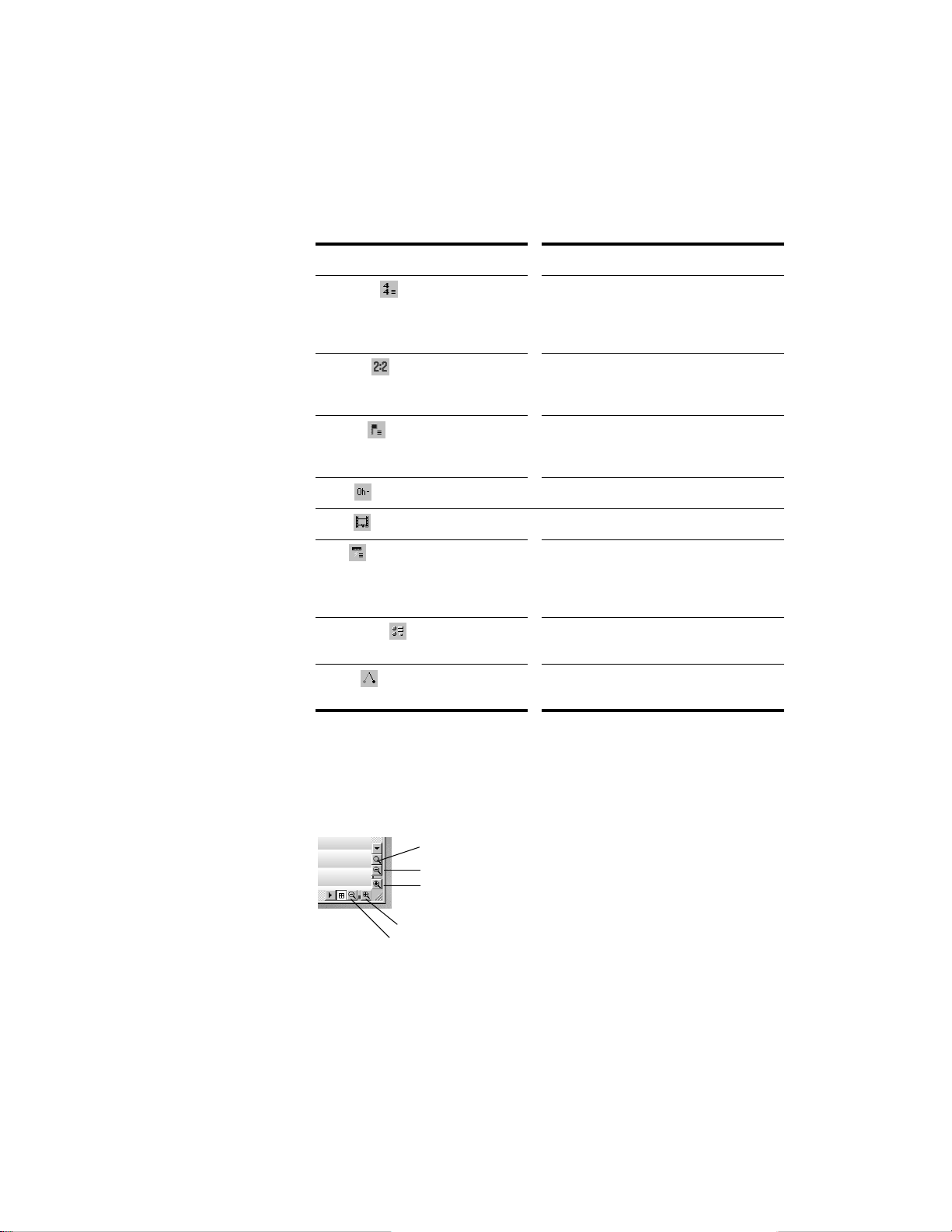
Pro Audio has several other views that are used for very speciÞc
Zoom out horizontally
Zoom out vertically
Zoom in horizontally
Zoom in vertically
Lasso zoom
purposes:
View… How you use it…
Meter/Key To change the meter (time signature) or
key signature or to insert changes in the
meter or key signature at specific times in
a project
Big Time To display the Now time in a large,
resizable font that you can read more
easily
Markers T o add, move, rename, or delete labels for
parts of your song that make it easier to
move from one point to another
Lyrics To add and display lyrics for a track
Video To display a loaded video file
Sysx To create, display, store, and edit
System Exclusive MIDI messages used
to control instruments and other gear
that are MIDI capable
StudioWare To use custom software interfaces to
control your MIDI gear
1-10
Tempo To view and edit the project's tempo
changes
Zoom Controls
Many of the views contain Zoom tools that let you change the horizontal
and vertical scale of the view:
Page 29
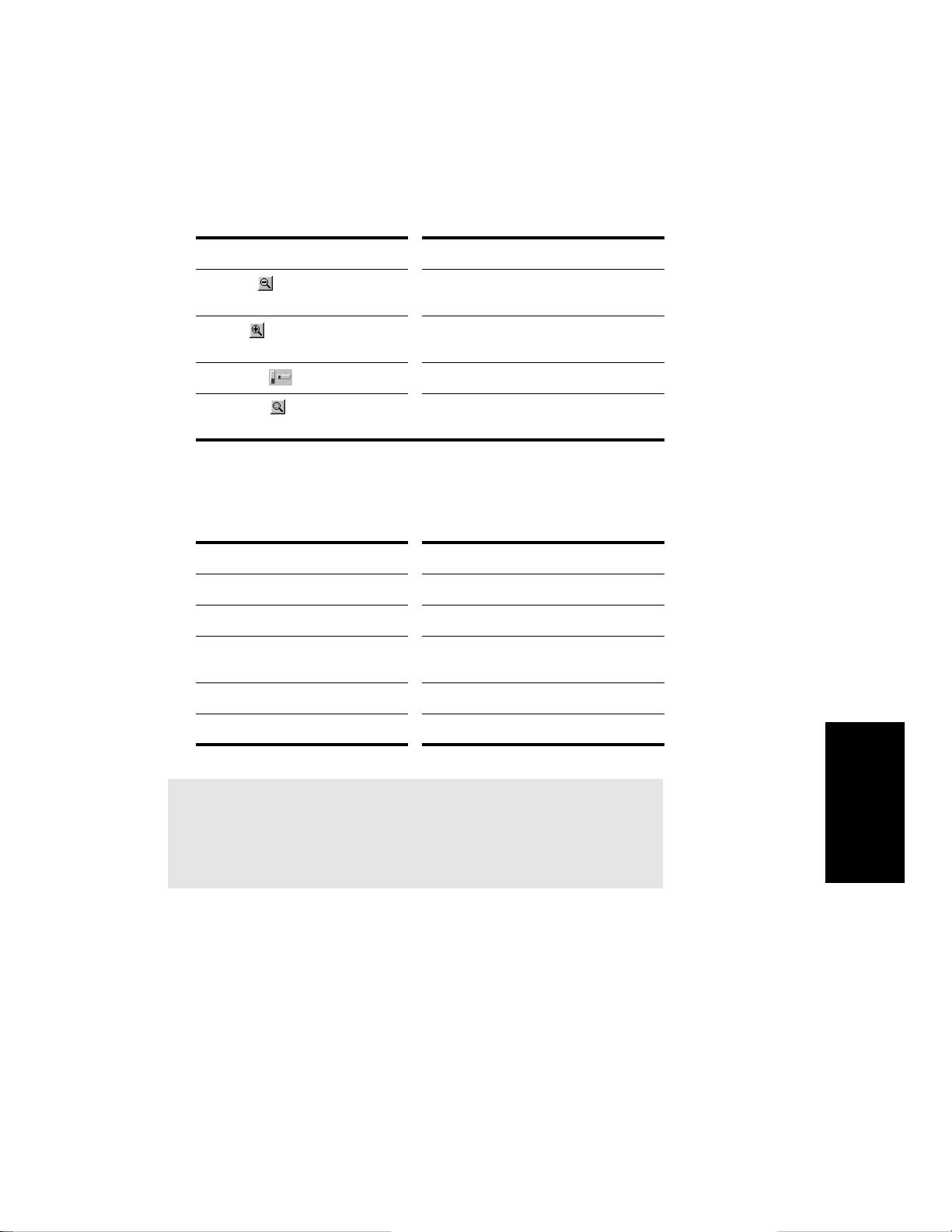
The zoom tools are used as described in the following table:
Tool… How you use it…
Zoom out Click to zoom out incrementally, or press
Shift and click to zoom all the way out
Zoom in Click to zoom in incrementally, or press
Shift and click to zoom all the way in
Zoom fader Click and drag to zoom continuously
Lasso zoom Click to arm, then click and drag in the
view to select the zoom area
Lasso zoom is automatically disarmed after use. Double-click the lasso
zoom button to make the selection stick.You can also zoom with the
keyboard:
Key… What it does…
I Zoom in vertically and horizontally
O Zoom out vertically and horizontally
G Go to (center) the Now time, without
zooming
Z Arm lasso zoom
U Undo the current zoom
Note:
In the Track view, you must also hold down the Ctrl and Alt keys
when using these shortcut keys.
Layouts
You may spend a lot of time making sure that all the views are laid out
on the screen just the way you want. When you save your work, you can
save the screen layout along with it. You can also save the layout by
itself and then use the layout with other projects. See ÒLayoutsÓ on page
12-2.
Introduction
1-11
Page 30
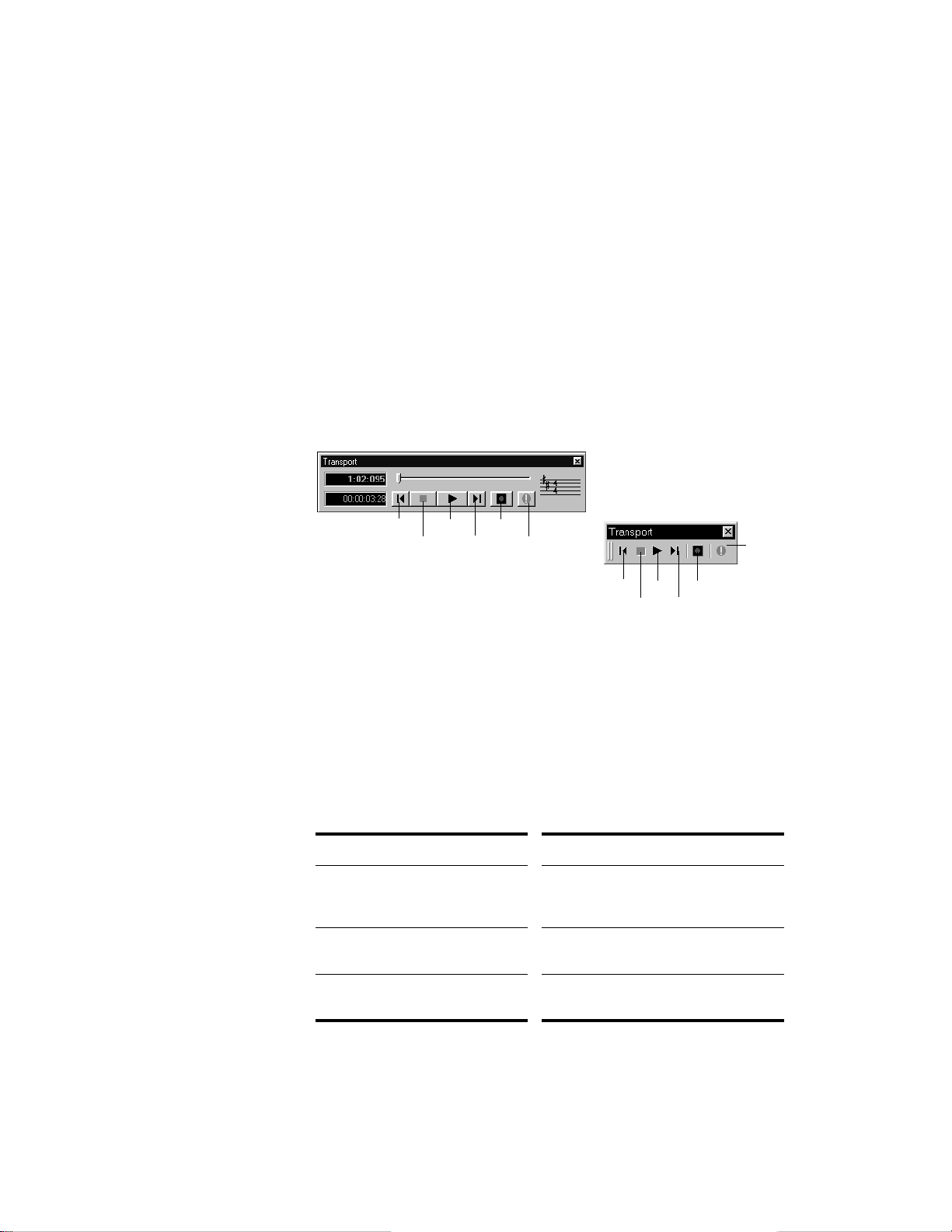
Working on a Project
Much of your time in Pro Audio is spent recording and listening to your
project or song as it develops. The Transport toolbar, shown below,
contains the most important tools and other pieces of information youÕll
need to record and play back your project.
Every project has a current time, known as the Now time. As you record
or play back a project, the Now time shows your current location in the
project. When you create a project, the Now time is set to the beginning
of the project. The current Now time is saved with your project.
You control recording and playback using tools on the Transport toolbar,
which work a lot like the ones on your tape deck or CD player:
Play RecordGo to Beginning
Go to EndStop
As you work with a project, you can use Pro AudioÕs mute and solo
features to choose which tracks are played, or you can create loops to
play a particular section over and over again. You can also create
markers, which are named time points you add to your project to make
it easy to jump to a particular location.
Reset
Reset
Play RecordGo to Beginning
Go to EndStop
1-12
Other Types of Files
Pro Audio lets you create and work with several other types of Þles, in
addition to the work Þles that store your songs and other projects:
File type… Purpose…
Play List To play a series of Pro Audio projects
and standard MIDI files, one after
another
CAL To write, edit, and run CAL programs
that extend the capabilities of Pro Audio
StudioWare To control external MIDI devices from
Pro Audio
Page 31

Computers, Sound, and Music
This section provides some background on the different ways that
computers store and play sound and music. Computers work with sound
and music in two different forms: MIDI and digital audio.
MIDI
MIDI (short for Musical Instrument Digital Interface) is the way
computers communicate with most sound cards, keyboards, and other
electronic instruments. MIDI refers to both the type of cables and plugs
used to connect the computers and instruments, and to the language
those computers and instruments use to talk to each other. The MIDI
standard is accepted and used worldwide. Almost any electronic
instrument you buy today will have MIDI connectors and can be used
with other MIDI instruments and with your computerÕs MIDI interface.
The MIDI language conveys information and instructions, both from the
computer to the instrument and from the instrument to the computer.
For example, if your computer wants your keyboard to play a note, it
sends a MIDI ÒNote OnÓ message and tells the keyboard which note to
play. When your computer wants the keyboard to stop playing that note,
it sends another message that stops the note from playing.
The MIDI language has many other instructions, such as messages to
change the sound that is used to play the notes (the bank and patch),
messages used to work the sustain pedal and the pitch-bend wheel, and
others. By sending the right messages at the right times, your computer
can control your electronic instrument and make it play music.
MIDI information can be sent on 16 different channels. You can set up
your MIDI equipment to listen for messages on all channels or on only a
few.
MIDI Þles contain all the MIDI messages and timing information that
are needed to play a song. MIDI Þles can be read and played by many
different programs, including Pro Audio, and can even be played by
programs on other types of computers. MIDI Þles have the extension
.
MID.
There are several important advantages of the MIDI format:
¥ Large amounts of music can be stored in a very compact form
¥ Different parts of a piece can easily be assigned to any instrument
you can imagine
¥ The music contains information on notes, tempos, and key
signatures that makes it possible to display and edit the piece using
standard musical notation
Introduction
1-13
Page 32
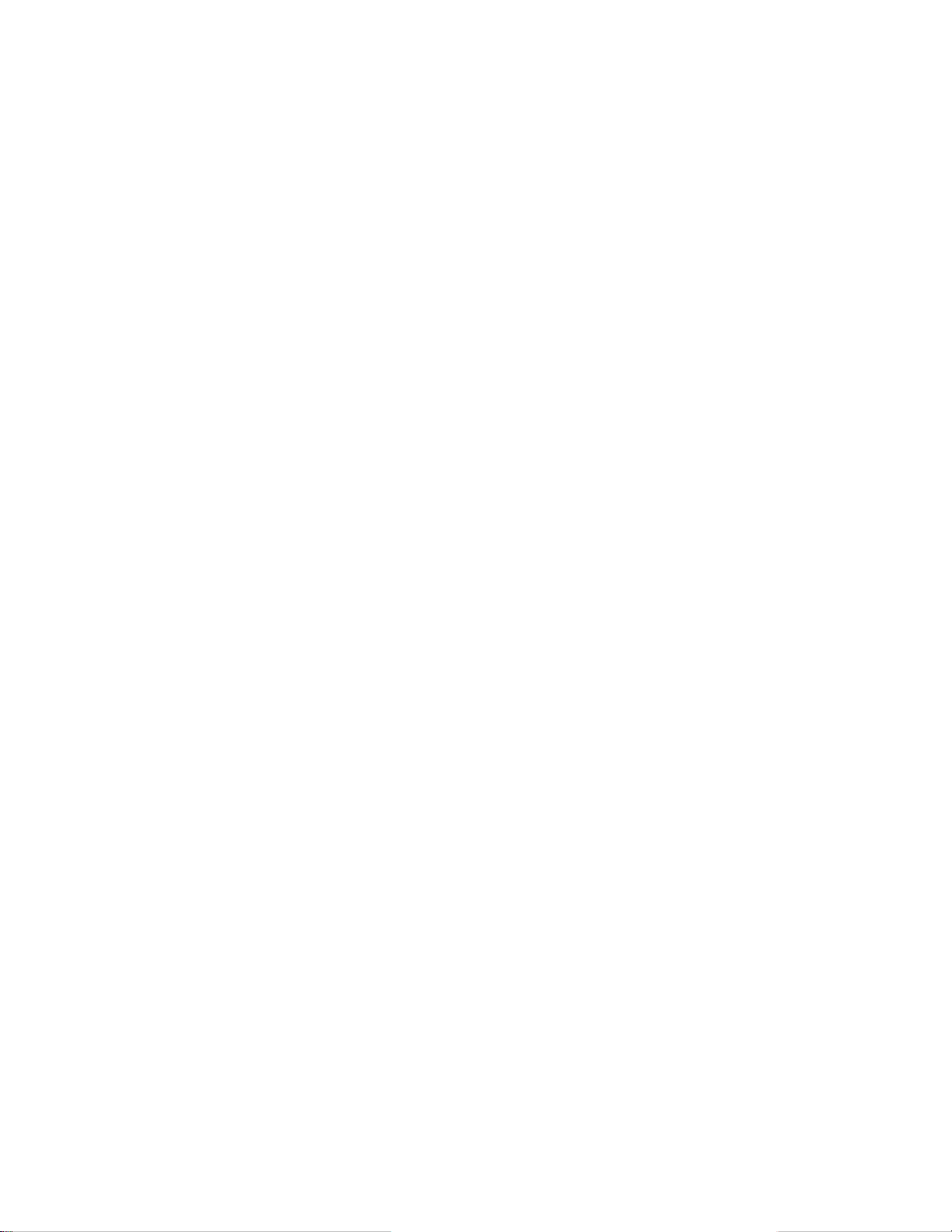
The primary disadvantage of MIDI is that the quality of the music a
listener hears will vary depending on the MIDI equipment the listener is
using. For example, MIDI usually sounds much better on an expensive
synthesizer than it does on an inexpensive sound card.
Digital Audio
Digital audio is a simple way to record and play sounds of any type. It
works like a tape recorderÑyou record something, then later play it
back. Digital audio stores the sound as a long series of numbers.
Sound Waves
Sound waves are vibrations in the air. Sound waves are generated by
anything that vibrates; a vibrating object causes the air next to it to
vibrate, and the vibration is passed through the air in all directions.
When the vibrating air enters your ear, it makes your eardrum vibrate,
and you hear a sound. Likewise, if the vibrating air hits a microphone, it
causes the microphone to vibrate and send electrical signals to whatever
it's connected to.
These vibrations are very fast. The slowest vibration frequency you can
hear is about 20 vibrations per second, and the fastest is around 16,000
to 20,000 vibrations per second.
Recording Digital Audio
To record digital audio, your computer monitors the electrical signal
generated by a microphone, an electric guitar, or another source. At
equal intervals of time (for CD-quality sound, this means 44,100 times a
second), the computer measures and saves the strength of the electrical
signal from the microphone, on a scale from 0 to 65,535.
1-14
That's it. Digital audio data is just a long series of numbers. The
computer sends these numbers, in the form of electrical signals, to a
speaker. The speaker then vibrates and generates the same sound that
was recorded.
The primary advantage of digital audio is the quality of the sound.
Unlike MIDI, a digital audio recording is very rich, capturing all the
nuances, overtones, and other characteristics of the sound exactly as
performed. The main drawback of digital audio is that it takes up a lot of
disk space. To record a 1-minute segment of stereo, CD-quality digital
audio, you need about 10 megabytes of disk space.
On the PC, digital audio is usually stored in wave Þles (extension .
There are many programs available that let you create, play, and edit
these Þles. Pro Audio reads, writes, and lets you edit wave Þles.
More information about digital audio can be found in Chapter 7, Editing
Audio.
WAV).
Page 33
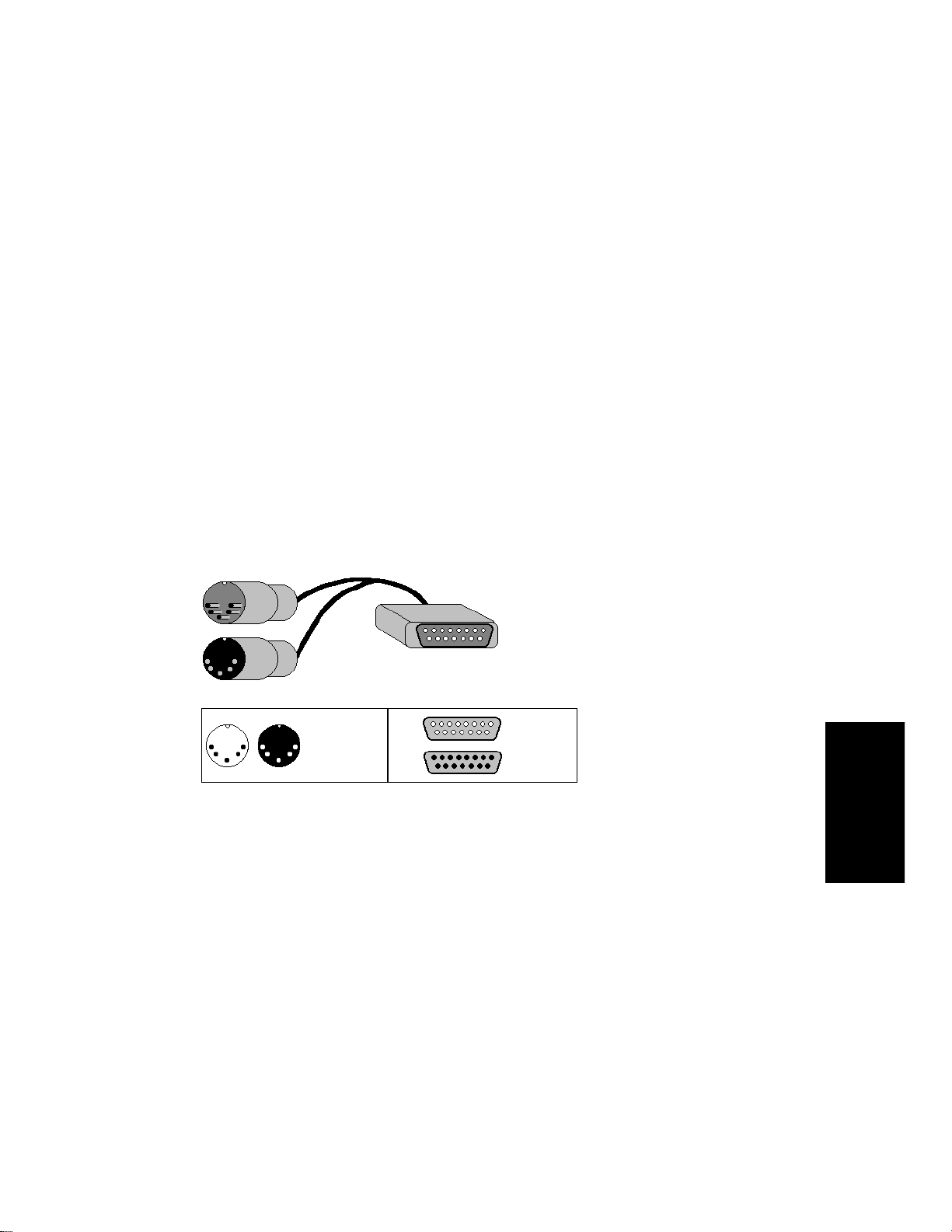
Installation and Setup
You can install Pro Audio on any computer that runs Windows 95, 98 or
NT and has a sound card or built-in sound module. If you want to hook
up other devices, like a MIDI keyboard, an electric guitar, or a
microphone, you need the right cables, and you need to Þnd the right
connectors on your computer.
Before you install Pro Audio, take a minute to register the software so
we can let you know when updates become available and provide you
with technical support. To register your copy of Pro Audio, Þll in the
registration card in your product package and mail or FAX it back to us.
Or, register at our web site: www.cakewalk.com.
To connect a MIDI keyboard to your computer, you need to have a MIDI
adapter cable. One end of the cable should have two 5-pin DIN
connectors that connect to your keyboard or other MIDI device. At the
other end, you need a 15-pin connector to connect to a sound card
through its MIDI/joystick port.
MIDI to 15 Pin Connector
5-pin DIN
connector
If you have a dedicated MIDI interface, lots of electronic music gear, or
work with many different music software packages, you should read
Appendix C: Advanced Setup.
Before you attach or detach any cables from your computer, you should
shut down your computer and turn off the power to all your equipment.
This greatly reduces the chance of electrical damage to your equipment
while plugging and unplugging cables.
15-pin
connector
(DB15)
Introduction
1-15
Page 34
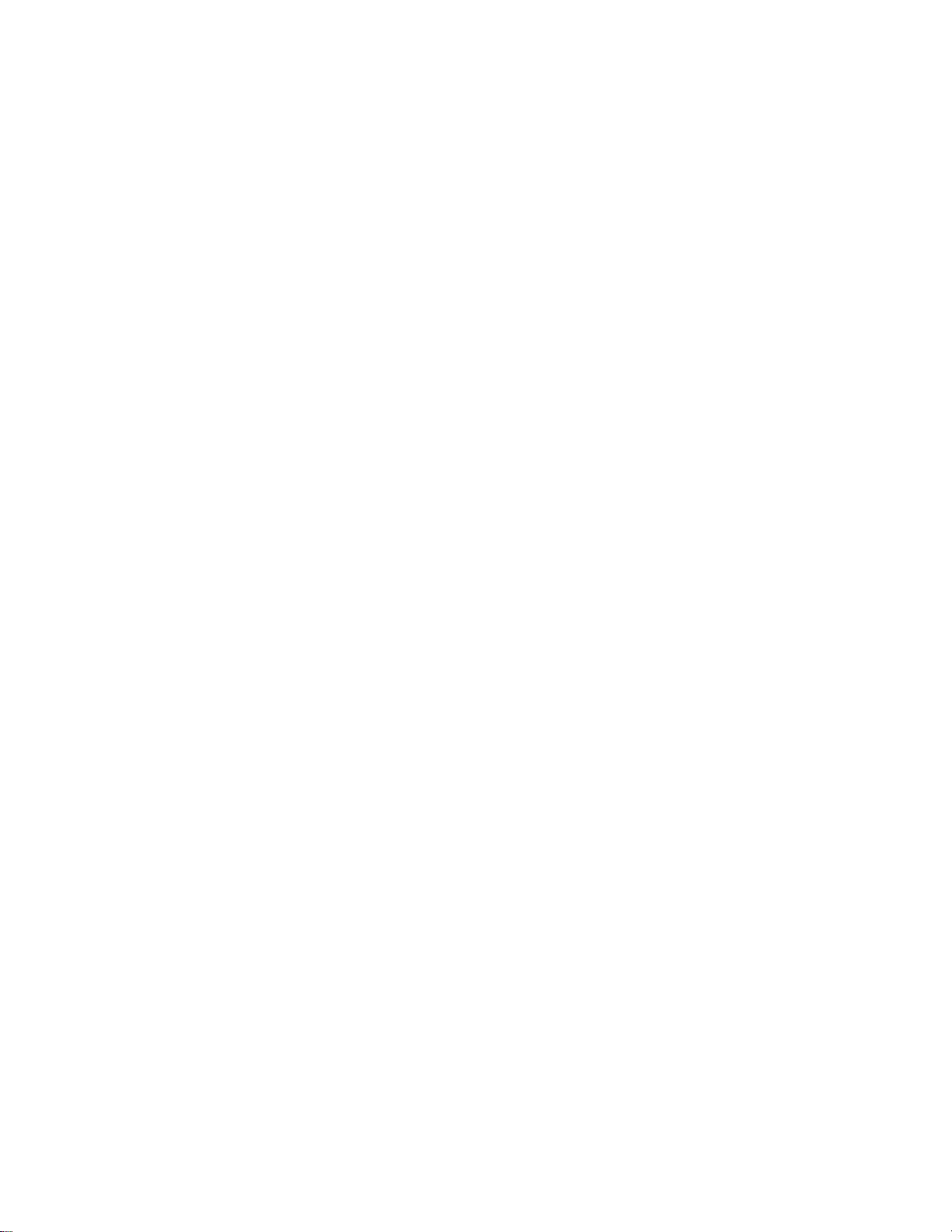
To Connect a MIDI Keyboard to Your Computer…
1. One of the 5-pin connectors on the MIDI cable is labeled Out.
Plug this connector into the MIDI In jack on your electronic
keyboard.
2. The other 5-pin connector on the MIDI cable is labeled In. Plug
this connector into the MIDI Out jack on your electronic keyboard.
3. Plug the 15-pin connector on the MIDI cable into the MIDI/joystick
port on your sound card. (If you have a joystick, unplug it, plug in
the MIDI cable, and plug the joystick into the pass-through
connector on the MIDI cable.)
To Connect an Electric Guitar to Your Computer…
1. Plug your 1/4” mono guitar cable into a 1/8” stereo adapter.
2. Plug the 1/8” jack into the microphone input or line input jack on
your computer sound card.
To Connect a Microphone to Your Computer…
1. If your microphone does not have a 1/8” mono or stereo plug,
plug the microphone into a 1/8” adapter.
1-16
2. Plug the 1/8” jack into the microphone input jack on your
computer sound card.
That's it! Now that your instruments are all set to go, you can restart
your computer and turn on your keyboard, guitar, and microphone.
Installing Pro Audio…
Pro Audio is easy to install. All you need to do is choose the folder where
the program and sample project Þles should be stored. Before you start,
make sure you have your serial number and CD-KEY handy. Your serial
number is located on your registration card. Your CD-KEY is located on
the back of your CD case.
Page 35
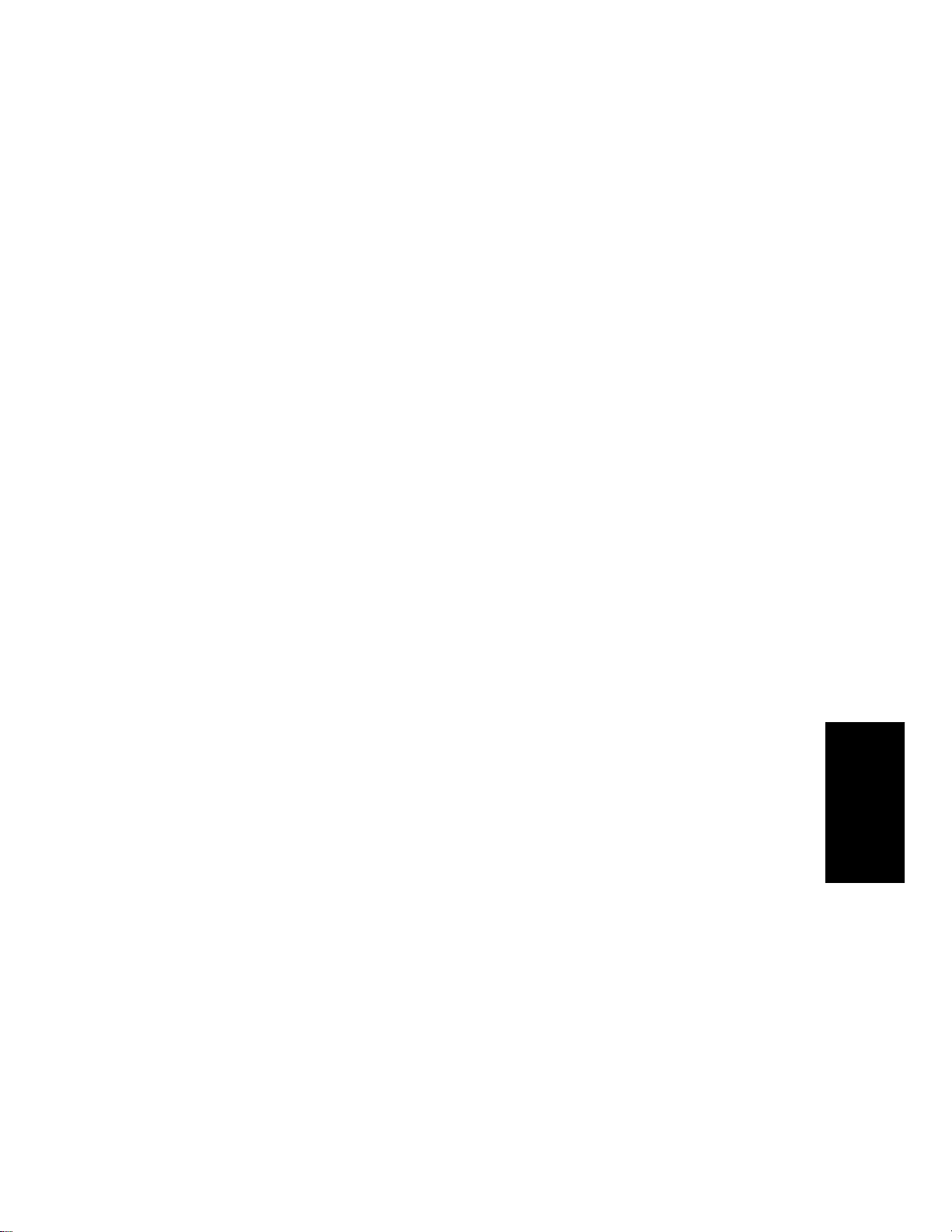
To Install Pro Audio...
1. Start Windows.
2. Place the Cakewalk Pro Audio CD in your CD-ROM drive. The
Cakewalk Pro Audio CD Autorun screen displays automatically. If
Autorun is disabled, double-click on Setup.exe in your CD
directory.
3. Click the Install Pro Audio button to start Cakewalk Setup.
4. Follow the installation instructions displayed on the screen.
The setup program walks you through the installation process, making
suggestions as you go. The setup program also adds a Cakewalk folder
and program icon to your desktop.
You can also install Pro Audio by choosing Start-Run and running
the application named
SETUP.EXE from the CD.
Uninstalling Pro Audio…
When you installed Pro Audio, the setup program placed an Uninstall
icon in the Start menu. To uninstall Pro Audio, click the Start button
and choose Programs-Cakewalk-Cakewalk Pro Audio 9-Uninstall
Cakewalk Pro Audio 9. You can also uninstall Pro Audio from the
Windows Control Panel as follows:
To Uninstall Pro Audio...
1. Click the Start button, and choose Control Panel.
2. Double-click on the Add/Remove Programs icon.
3. Choose Pro Audio, then click Add/Remove.
4. Click Yes to confirm that you want to uninstall Pro Audio.
Introduction
1-17
Page 36

Starting Pro Audio
There are many different ways to start Pro Audio. Here are a few:
¥ Click on the Pro Audio icon on your desktop.
¥ Click on the Start button, and choose Cakewalk-Cakewalk Pro
Audio 9 from the Programs menu.
¥ Right-click on the desktop, and choose New-Cakewalk Song. When
the song icon appears, type a name for the song. Then double-click
the icon to start Pro Audio.
¥ Click the Start button, point to Documents, and choose a Pro Audio
project from the menu.
¥ Double-click the Pro Audio program or any Pro Audio document
from the Windows Explorer or the Find menu.
When you start Pro Audio, you see the Quick Start dialog box:
The Quick Start dialog box has several options:
Option… How to use it…
Open a Project Choose a project from the Open File
dialog box to open it
Open a Recent Project Select a project from the list, and click
this button to open it
1-18
Page 37
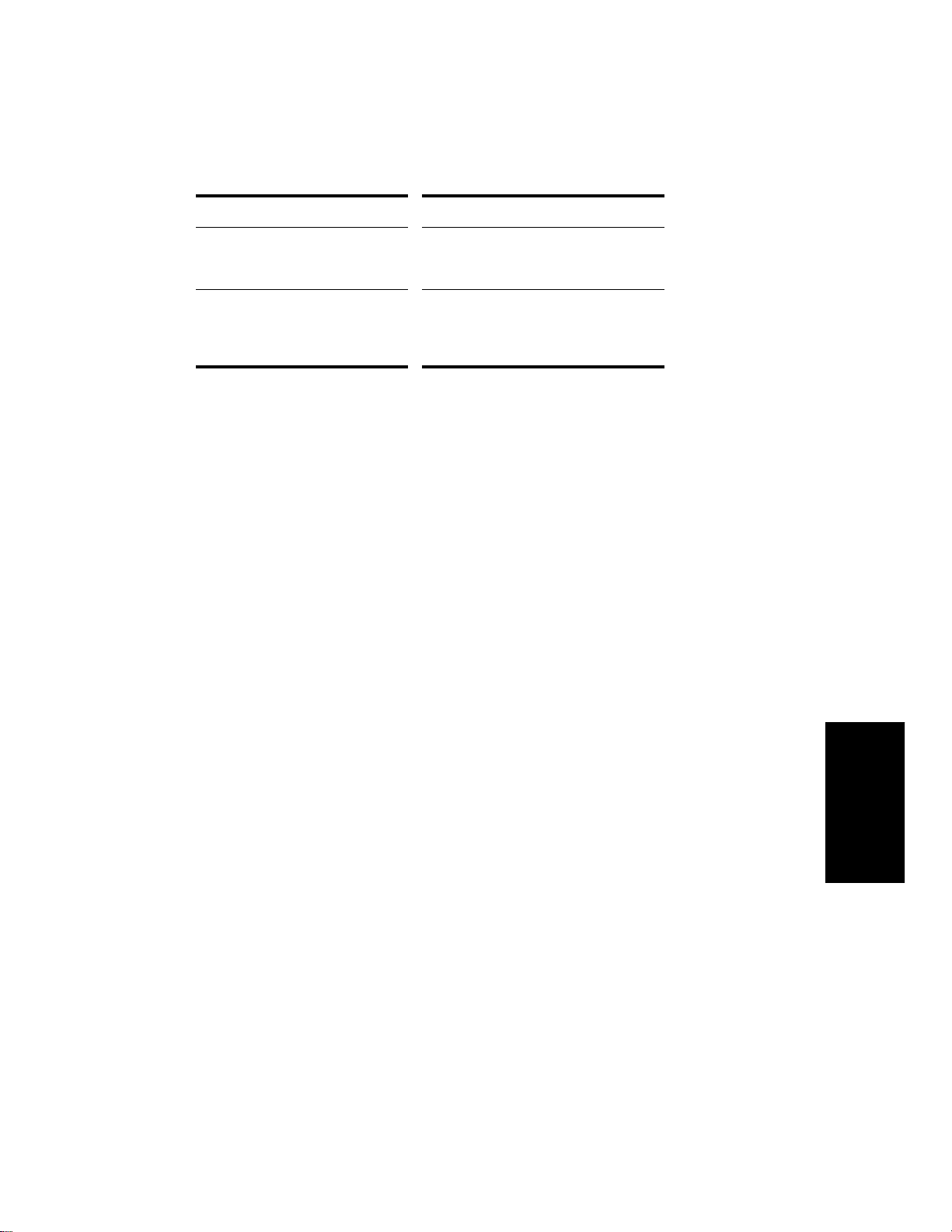
Option… How to use it…
Create a New Project Choose a template for the new project in
the New dialog box, and click OK to
create the project
Learn More about Cakewalk Click here to view the Getting Started
topic in the help file. This topic has links
to tutorials, a glossary of terms, as well
as some basic procedures.
If you donÕt want to see the Quick Start dialog box in the future, uncheck
the box at the bottom of the dialog box, and click Close. You can see the
Quick Start dialog box later by choosing Help-Quick Start.
Starting to Use Pro Audio
This chapter has provided you with an overview of Pro Audio and basic
information on how to install the software and conÞgure your system. To
get started with Pro Audio, you can do two things:
¥ Try the tutorials that appear in Chapter 2.
¥ Watch the TECHniques video tutorials to see some of Pro AudioÕs
features in action. These tutorials are available on the Cakewalk
Pro Audio CD and can be launched from the Autorun menu.
When youÕre Þnished with the tutorials and videos, move on to Chapter 3
to learn the details of how you can use Pro Audio to create your music
and sound projects.
Introduction
1-19
Page 38
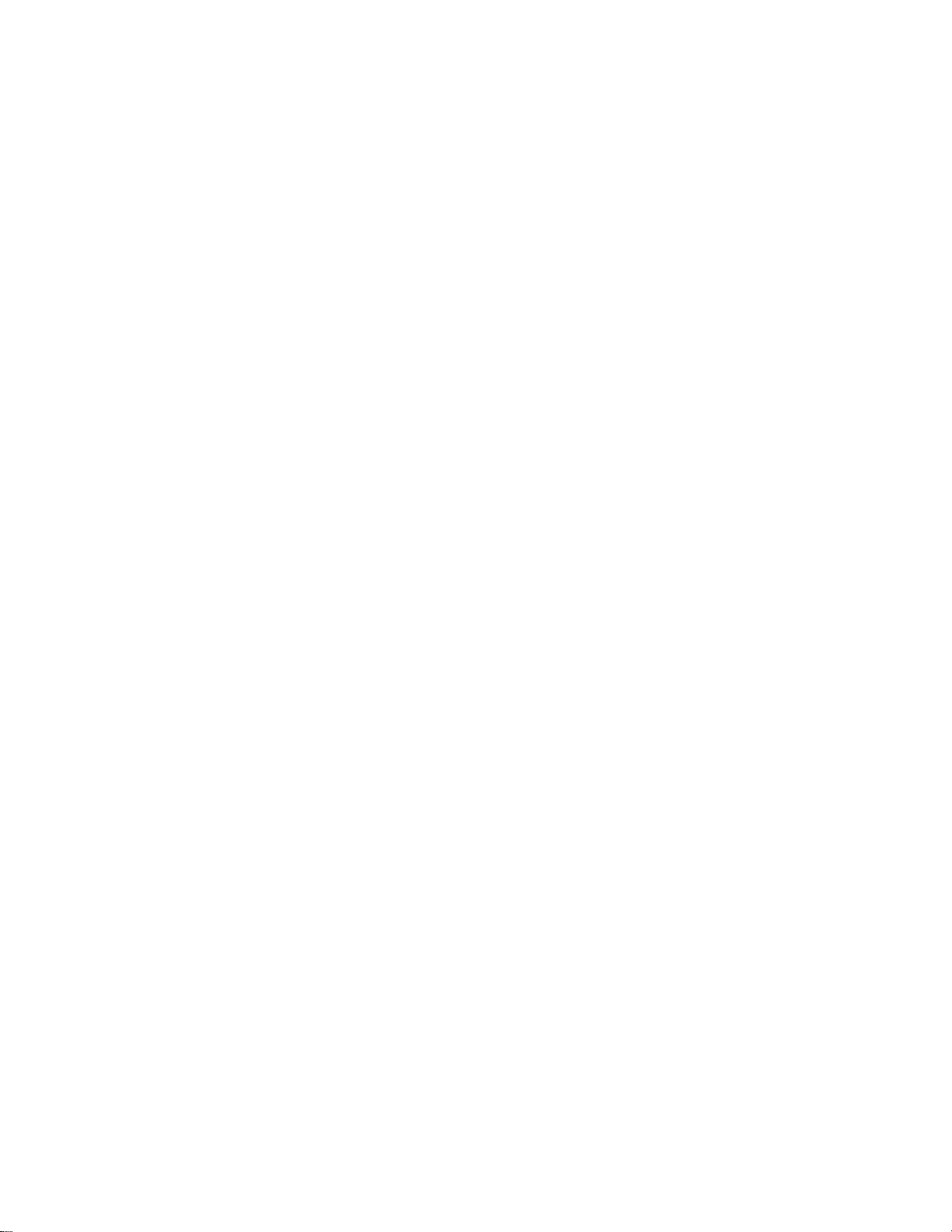
1-20
Page 39

Getting Started
2
2
Now that youÕve learned some of the basics, itÕs time to put that
knowledge to work. The three tutorials in this chapter will give you some
hands-on practice in playing, recording, and mixing your projects. If you
want to learn more about any topic, youÕll Þnd references to the
appropriate part of the UserÕs Guide.
In This Chapter
Tutorial 1—Playing a Song. . . . . . . . . . . . . . . . . . . . . . . . . . . . . . . . . . . . 2
Tutorial 2—Recording MIDI and Digital Audio . . . . . . . . . . . . . . . . . . . 16
Tutorial 3—Audio Editing and Mixing. . . . . . . . . . . . . . . . . . . . . . . . . . 28
Getting Started
Page 40
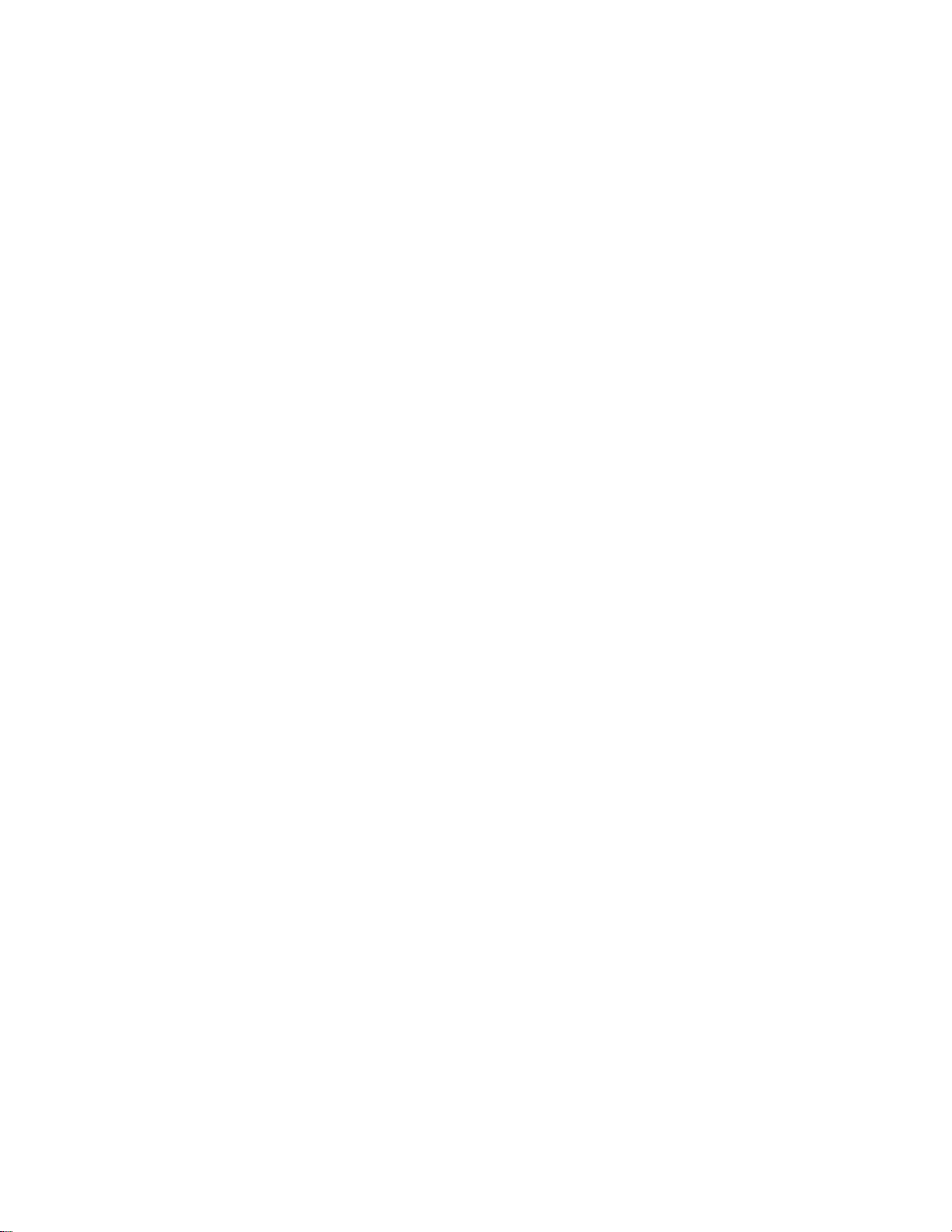
Tutorial 1—Playing a Song
The Þrst tutorial teaches you the basics of playing MIDI with Pro Audio.
You'll learn how to:
¥ Open and play a project Þle
¥ Make the song repeat automatically
¥ Use markers
¥ Speed or slow the tempo
¥ Mute a track and play a track solo
¥ Change a track's instrument
¥ Play a track on a MIDI keyboard
¥ Transpose the song
If you have not already done so, please read Chapter 1, Introduction, for
basic background information about projects, tracks, clips, the Track
view, and the Console view.
Rehearsal Time
YouÕre a member of a garage band preparing to make a demo tape. The
band practices three nights a week, but youÕd like a little extra time to
work on a solo in one of your songs. Fortunately, one of your fellow
performers is also a Pro Audio owner and has created a project Þle
containing a portion of the song. So, on your off nights, rather than
practice your solo all by yourself, you can load the song into Pro Audio
and play with the other instruments.
2-2
So, itÕs rehearsal time. LetÕs go!
Opening a Project File
As you learned in Chapter 1, Pro Audio stores MIDI and digital audio
data in project Þles. The Þrst thing you need to do is load the project
Þle containing your band's song.
1. If you haven't already done so, start Pro Audio.
2. Choose
3. In the Open dialog box, select the file
Open button.
Pro Audio loads the project and opens the Track and Console views.
Feel free to move and resize these views to better fit your screen; we'll
be doing a little work in each of these views later in the tutorial. Right
now, though, let's play the song!
File-Open
.
tutorial1.wrk
. Click the
Page 41
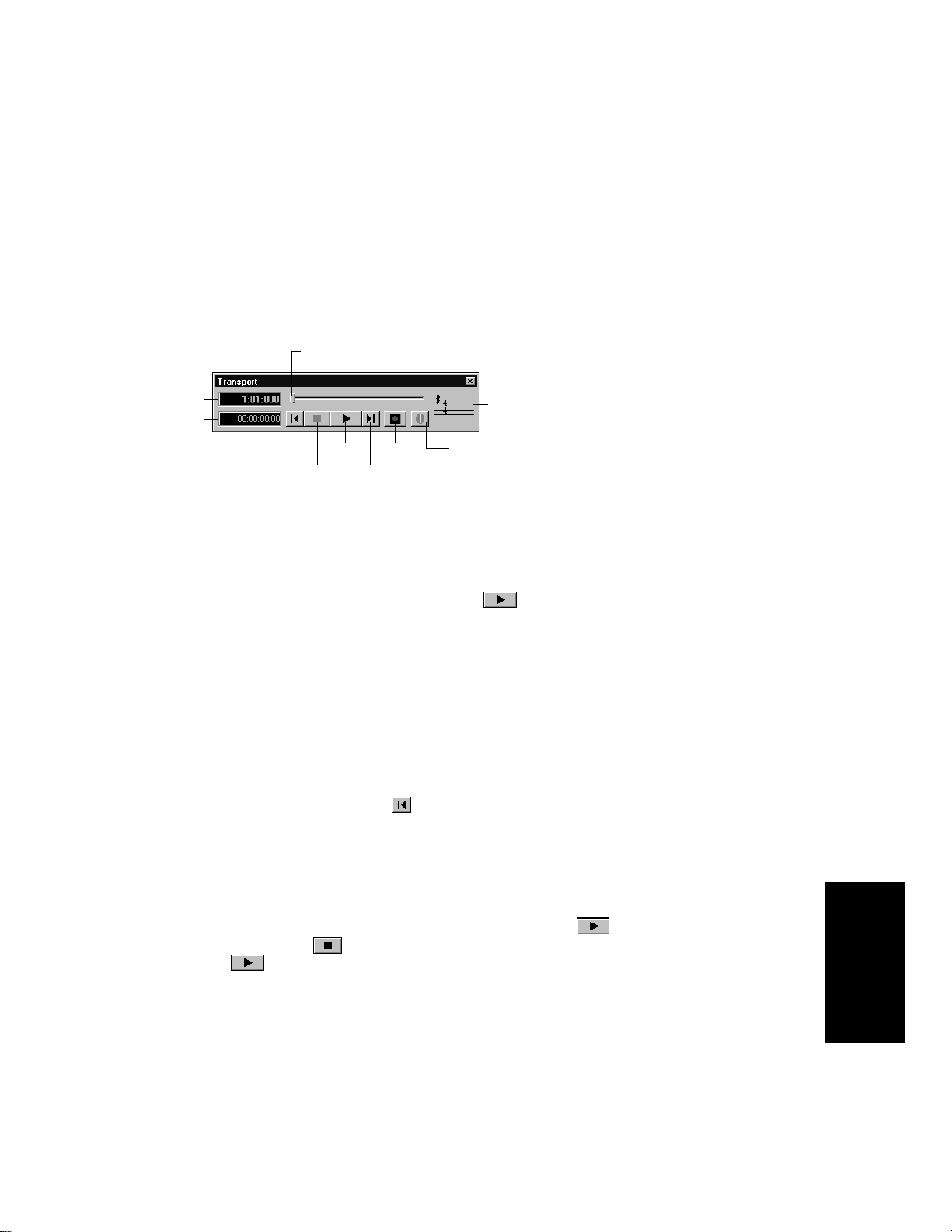
Playing the Song
Buttons in the Large Transport toolbar, shown in the following picture,
can control most of Pro AudioÕs basic playback functions. If you donÕt see
the Large Transport toolbar, then choose View-Toolbars and check
Transport (Large).
Now time (MBT)
Now time (SMPTE)
Now time slider
Rewind
Stop
Play
Record
Go to End
Meter/Key
Reset
Starting Playback
1. To play the song, click the Play button , or press the space
bar.
Do you hear music? Go ahead, get out your instrument and jam along!
If you don't hear anything, see
troubleshooting tips.
Appendix A: T roubleshooting
for some
Restarting the Song
When Pro Audio gets to the end of the song, it stops. To play the song
again, do the following:
1. Click the Rewind button , or press W to go back to the first
measure.
2. Click the Play button, or press the space bar.
Pausing Playback
1. To temporarily pause playback, click the Play button or the
Stop button , or press the space bar. Click the Play button
again to resume playback.
Certain Pro Audio functions can only be used when the song is
paused. If a function or command does not seem to work, try pausing
the song.
Getting Started
2-3
Page 42

The Now Time
Marker list Previous
marker
Next marker
Insert marker
View markers
The Now time is the current time in the song. In the Clips pane of the
Track view, the Now time is indicated by a vertical line. The Now time is
also shown in the Transport toolbar, both in MBT (measure/beat/tick)
format and in time code format (hour/minute/second/frame). During
playback, the Now time increases in accordance with the progress of the
song.
You can set the Now time of the song by clicking in the ruler in the Clips
pane or (when playback is paused) by dragging the Now slider in the
Transport toolbar.
While you are playing with the song, you may want to keep an eye on the
Now time. The Big Time view displays the Now time in a large font so
you can more easily see it from a distance. To open this view, choose
View-Big Time. You can change the time format displayed in the Big
Time window by clicking on it. You can change its font by right-clicking
on it.
Starting from a Marker
Markers make it easier to Þnd certain points within the song. You may
want to set markers at the beginning of each section of your song or at
times with which some event must be synchronized. The Markers
toolbar lets you move the Now time to a marker, add a new marker at
the Now time, and edit the marker list. If you donÕt see the Marker
toolbar, then choose View-Toolbars and check Markers.
2-4
Page 43

The current song contains several markers. LetÕs try starting playback
from the marker labeled C:
1. If the song is playing, pause playback by clicking the Stop button
.
2. In the drop-down list in the Markers toolbox, select the marker
labeled C. The Now time moves to the start of measure 17.
3. Click the Play button .
For more information about markers, see ÒCreating and Using MarkersÓ
on page 5-17.
Restarting the Song Automatically
WouldnÕt it be easier to practice your solo if you didn't have to rewind
and restart the song each time it ended? Rather than manually
rewinding and restarting the song, you can make Pro Audio
automatically jump back to the beginning and keep playing.
Looping Over the Entire Song
To control looping, use the tools in the Loop/Auto Shuttle toolbar. If you
donÕt see this toolbar, choose View-Toolbars and check Loop.
Loop properties
Loop On/Off
From time
To loop over the entire song, do the following:
1. Click the Loop From time. The time display changes to an edit box
with spin controls.
2. To loop over the entire song, the loop must start at 1:01:000. If
the Loop From time is not already set to 1:01:000, use the
keyboard or spin controls to enter this value.
3. Click the Loop Thru time.
4. Press F5 to open the Markers dialog box.
Thru time
Copy selection time
Getting Started
2-5
Page 44

5. Select the marker named <End> and click OK. The Loop Thru
time is set to the end of the song.
6. Click the Loop button to enable looping.
7. Click Play.
When looping is enabled, the time ruler displays special ßag markers
that indicate the loop start and end times. You can drag these markers to
change the loop start and end times.
Loop From Loop Thru
To turn looping off, click the Loop button again.
Looping Over a Section of the Song
Maybe you would like to practice one section of the song over and over.
Or, maybe you'd like one section played repeatedly so you can practice an
extended solo. In either case, you need to set the start and end times of
the loop section. Let's have Pro Audio loop over the section between
markers C and D:
1. Click on the Loop From time.
2-6
2. Press F5 to open the Markers dialog box.
3. In the Markers dialog box, select marker C and click OK. The loop
start time is set to the marker time.
4. Click on the Loop Thru time.
5. Press F5.
Page 45

6. In the Markers dialog box, select marker D and click OK.
7. Click the Loop button to enable looping.
8. Click Rewind. The song rewinds to the Loop From time.
9. Click Play.
A quicker way of selecting the loop times in the preceding example
would be to simply click in the area between the markers at the top of
the Clips pane, then click to copy the selection start and end times
to the Loop/Auto Shuttle toolbar.
Click here to select the portion of the song
between markers C and D
Changing the Tempo
If the song is having trouble keeping up with you (or if you're having
trouble keeping up with the song!), you can easily speed up or slow down
the song. There are two ways to do this: you can change the tempo, or
you can change the tempo ratio, which determines the tempo by
multiplying it by a user-deÞned amount. The controls for either method
are found on the Tempo toolbar. If you donÕt see this toolbar, choose
View-Toolbars and check Tempo.
Tempo ratio 3
Insert
tempo
Tempo
Tempo ratio 2
Tempo ratio 1
Setting the Tempo
LetÕs pick up the pace a little. Do the following:
1. With the song playing, click on the tempo. The tempo will be
highlighted and spin controls will appear.
2. Use the spin controls to increase the tempo to 100 beats per
minute.
3. Press Enter. The song will play a little faster.
Getting Started
2-7
Page 46

Changing the Tempo with the Tempo Ratio Buttons
By default, the Tempo Ratio buttons let you play the song at half or
double tempo. Try this:
1. Click the first button . The song slows to half its normal
tempo. Note that the actual song tempo (100.00) has not
changed.
2. Click the third button . The song speeds to twice its normal
tempo.
3. Click the middle button . The song returns to its normal tempo.
Setting the Tempo Ratios
Tempo ratios can be changed by Shift-clicking on them and entering a
new number in the dialog box. By default, tempo ratios are set to 0.50,
1.00, and 2.00, respectively.
Advanced Tempo Control
This song is a special case in that it has only one tempo for the entire
song. If you need to vary the songÕs tempo, Pro Audio lets you insert
tempo changes. Tempo changes can be inserted individually so that
different sections can be played at different tempos, or they can be
inserted graphically in the Tempo view. For more information, see
ÒChanging TemposÓ on page 5-26.
2-8
Tempo ratios affect the entire song, even if there are tempo changes. Pro
Audio always multiplies the current tempo in the song by the tempo
ratio to determine the playback tempo.
Muting and Soloing Tracks
Muting a Track
Frequently you will want to temporarily turn off one or more
instruments in your ensemble. Pro Audio makes it easy to mute the
parts you donÕt want to hear.
For example, suppose that you are practicing the piano part for this song
and want to hear only the other instruments. LetÕs mute the piano part.
With the song playing, do the following:
1. In the Track pane, click on the Mute button in the Piano track
(track 1). The button turns yellow, and the piano part drops out of
the song.
2. To turn the piano back on, click the Mute button again.
Page 47

Note that the yellow MUTE indicator lights up in the status bar
whenever a track is muted. This can be very helpful if there are muted
tracks that arenÕt visible.
Let's try using a different method to mute two tracks simultaneously:
1. In the T rack pane, click the track number (the leftmost column) of
the Piano track. The track is selected.
2. While pressing Ctrl, click the track number in the Sax track. The
Piano and Sax tracks are selected.
3. Choose
You can also mute or unmute tracks by using the pop-up menu:
1. In the Track pane, click the track number of the Piano track.
2. While pressing Ctrl, click the track number of the Sax track. The
piano and sax are selected.
3. Right-click on either track to bring up the pop-up menu.
4. Choose
tracks are unmuted. Y ou can also unmute all tracks by clicking the
Mute indicator on the Status bar.
Track-Mute
Mute
. Both tracks are muted.
(which should have a check mark beside it). The
Playing a Track Solo
If you want to hear one track by itself, you could mute all other tracks.
But thereÕs a quicker way to do itÑthe Solo button. For example, to play
the drum part by itself, do the following:
1. Click the Solo button in the Drum track (track 5). Voila, a
percussion solo!
2. To let the other instruments back into the song, click the Drum
track's Solo button again.
Solo is not exclusiveÑyou can let as many instruments as you like into
the solo. Note that the green SOLO indicator lights up in the status bar
whenever a track is soloed.
Getting Started
2-9
Page 48
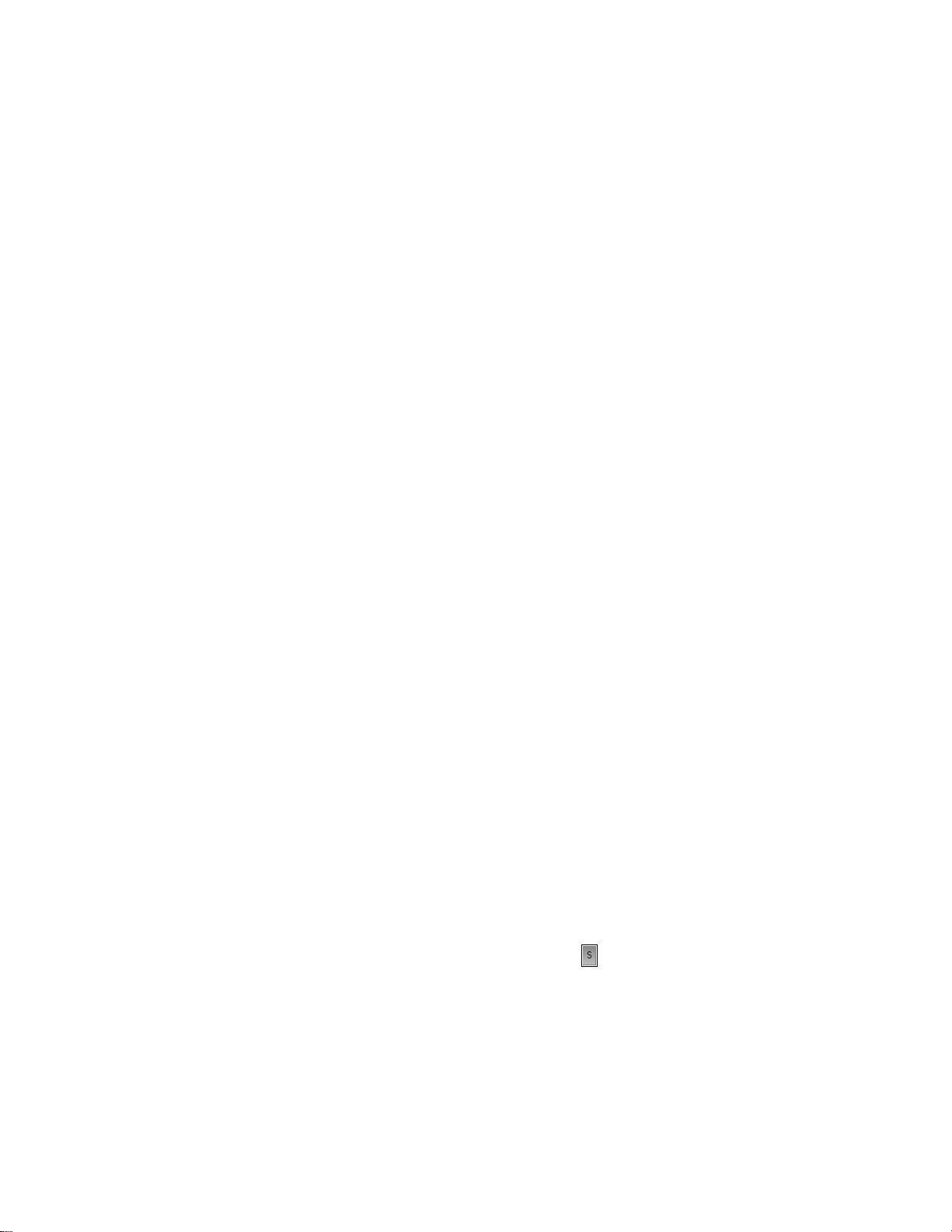
LetÕs use a different method to solo all three percussion tracks:
1. In the Track pane, click the track number in the Drums track. The
track is selected.
2. While pressing Shift, click the track numbers in the Shaker and
Triangle tracks. All three percussion tracks are selected.
3. Choose
When you want to let the entire ensemble back into the song, click the
Solo indicator on the Status bar to unsolo all the tracks, or select all
soloed tracks and choose Track-Solo. As a third option, right-click,
bring up the pop-up menu, and turn off the solo from there.
Note that Solo takes priority over Mute. If both buttons are selected in a
track, the track will be played.
Track-Solo
.
Mute and Solo in the Console View
The Console view contains Mute and Solo buttons identical to those in
the Track view. The two sets of buttons are synchronized. To see this, do
the following:
1. In the Console view, mute the Bass, Sax, and Drums tracks.
2. Solo the Piano track.
3. In the Track view, check that the first track is soloed and that
tracks 2, 3, and 5 are muted. Click the selected Solo and Mute
buttons to return the tracks to normal.
Changing a Track's Instrument
If your sound card is like most, its internal synthesizer is capable of
producing at least 128 different instrument sounds, plus several dozen
percussion sounds. Now you'll Þnd out how to get some of those other
instruments into the act. LetÕs try changing the instrument playing the
piano line.
2-10
Changing the Patch in the Track View
With the song playing, do the following:
1. Solo the Piano track so you can hear the piano part more clearly.
To do this, click on the Solo button in the Piano track (track 1).
2. Right-click on any column (except Bank and Patch) in the Piano
track to open the pop-up menu.
Page 49
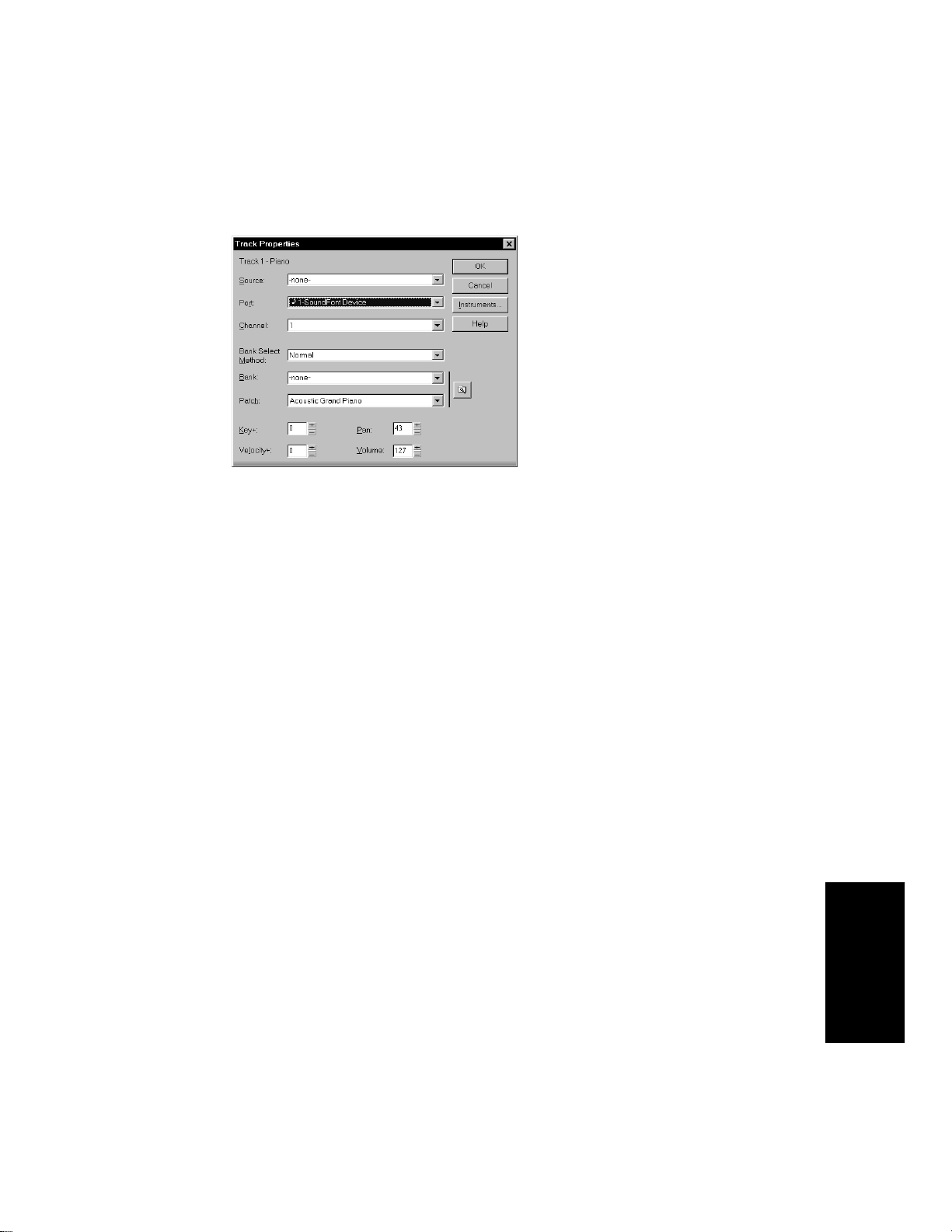
3. Choose
4. Find the Patch setting. This setting indicates which patch, or
instrument, is used by this track. Right now, the Piano track uses
the patch called Acoustic Grand Piano.
5. T o change the patch, select a new patch from the drop-down list.
Pro Audio immediately starts playing the piano part with that
new instrument.
6. Have fun trying all the different patches!
7. Click OK to keep the patch you have selected currently, or click
Cancel to go back to the original patch.
Track Properties
to open the Track Properties dialog box.
8. Click the Solo button in track 1 again to unsolo the Piano track.
You can also change the patch by clicking in the Patch Þeld and using
the + and Ð keys to increment through the different patches. To do so:
1. Solo the Piano track by clicking on the Solo button in track 1.
2. Click in the Patch field in the Piano track, moving the highlight to
that field.
3. Press the + or – key on the numeric keypad.
4. Click the Solo button in track 1 again to unsolo the Piano track.
You may want to experiment with changing all the instruments used by
the song. One thing you should know: Changing the instrument on a
percussion track (such as the Drum, Shaker, and Triangle tracks in this
song) may have no effect. Percussion instruments are played on MIDI
Getting Started
2-11
Page 50
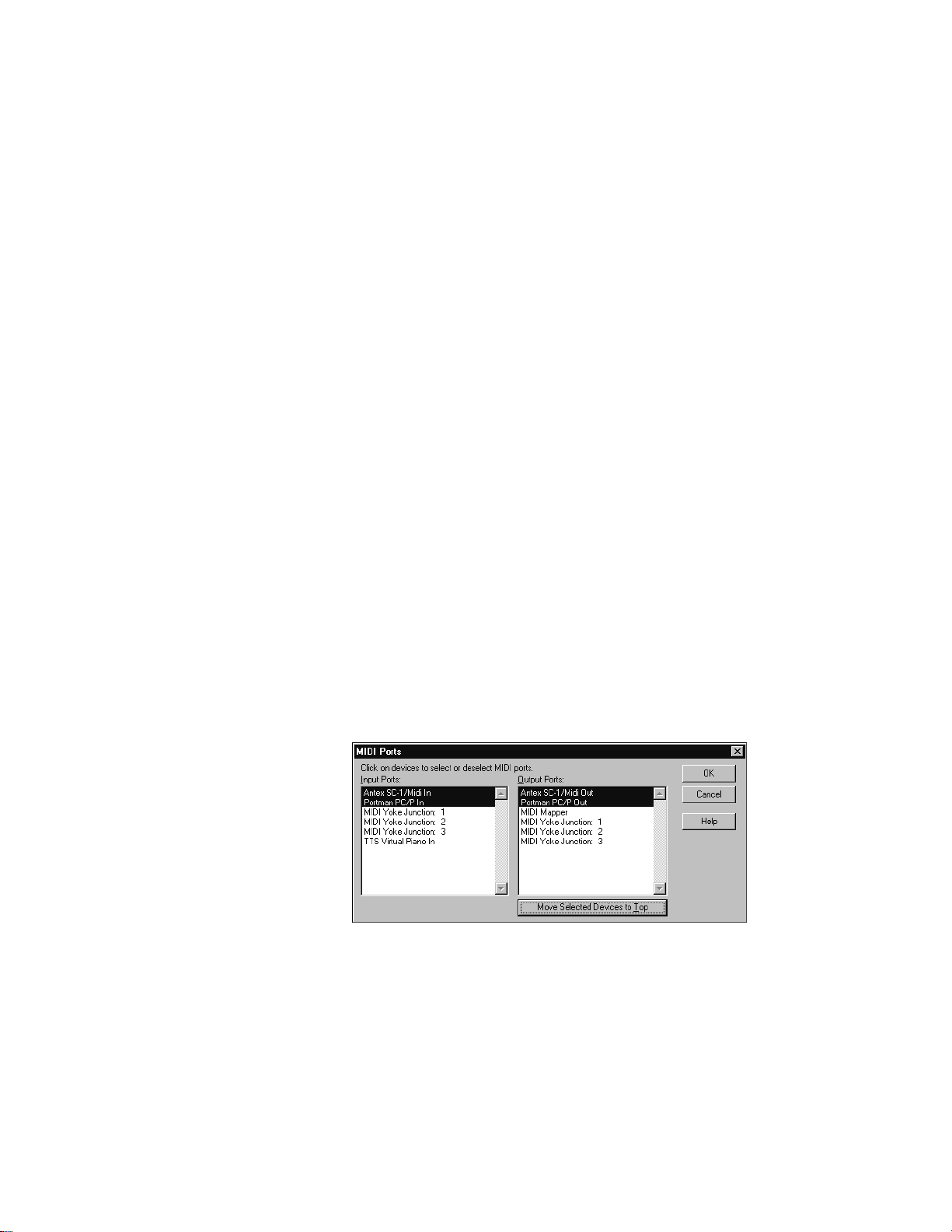
channel 10, which in General MIDI is dedicated to percussion. The note
determines the instrument, and the patch is irrelevant.
Changing the Patch in the Console View
ItÕs easier to change a trackÕs patch in the Console view. For example, to
change the Piano trackÕs patch, click the Patch button in the Piano
module and choose a new patch from the menu.
Playing Music on a Keyboard
If you've connected a MIDI keyboard (or another instrument) to your
external MIDI interface or the MIDI interface of your sound card, you
can play one or more parts of the song on the keyboard instead of the
sound cardÕs internal synthesizer. For instructions on connecting a
keyboard to your computer, see ÒTo Connect a MIDI Keyboard to Your
ComputerÉÓ on page 1-16. For this tutorial, we assume that you want to
connect the keyboard to the MIDI in and out of your sound card.
Checking Your MIDI Device Settings
First, letÕs make sure that Pro Audio is set up to send MIDI output to
your keyboard.
1. Choose
2. In the Output Ports column, two devices should be selected. The
first should be your sound card synthesizer device; the second
should be your MIDI out device. The uppermost selected device
will correspond to Port 1, the second device to Port 2, and so on.
For help with these settings, see “Setting Up Output Devices” on
page 3-17.
3. Click OK.
Options-MIDI Devices
to open the MIDI Ports dialog box.
2-12
Page 51
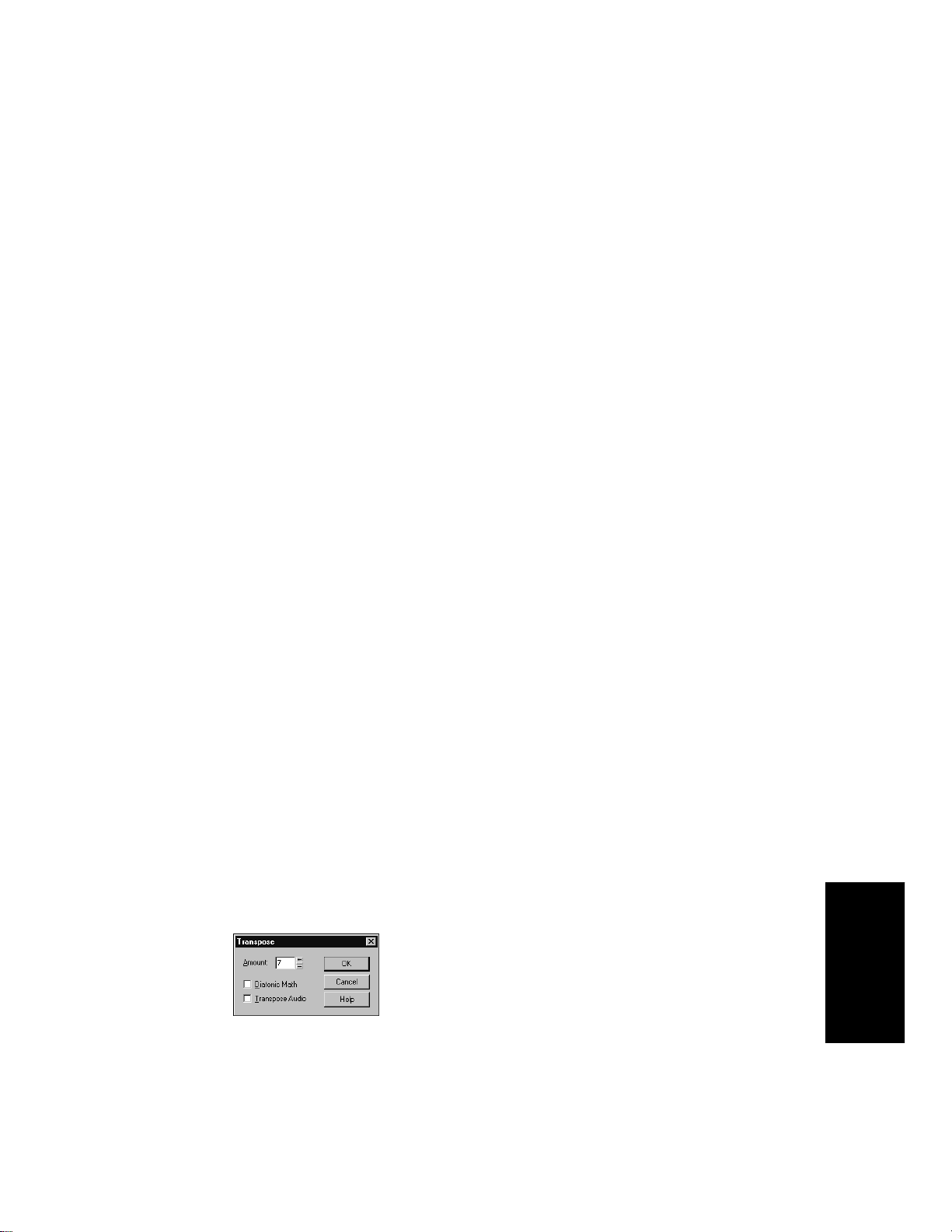
Routing MIDI Data to the Keyboard
LetÕs play the Piano track on the MIDI keyboard. First, turn your
keyboard on and make sure it is set up to receive MIDI input on channel
one. Then, do the following:
1. In the Track view, right-click on any column in the Piano track
(track 1) to open the pop-up menu.
2. Choose
3. For Port, select your MIDI out device.
4. Click OK.
Or, if you prefer, the procedure is a little easier in the Console view:
1. In the Console view, click the Port button in the Piano module.
2. Choose your MIDI out device from the menu.
If you donÕt hear anything on your keyboard, see Appendix A:
Troubleshooting for some hints on troubleshooting.
Track Properties
to open the Track Properties dialog box.
Transposing
Sometimes itÕs useful to transpose, that is, to move the pitch of the song
upward or downward. You may want to bring the song into someoneÕs
vocal range, make the song easier to play along with on your instrument,
or simply make an aesthetic adjustment.
LetÕs raise the pitch of the song by a Þfth. With the song playing, do the
following:
1. In the Track pane, drag over the track numbers for tracks 1
through 4 to select them.
2. Choose
3. In the Transpose dialog box, enter 7 in the Amount box. You can
type the number or use the spin controls.
Edit-Transpose
.
Getting Started
2-13
Page 52
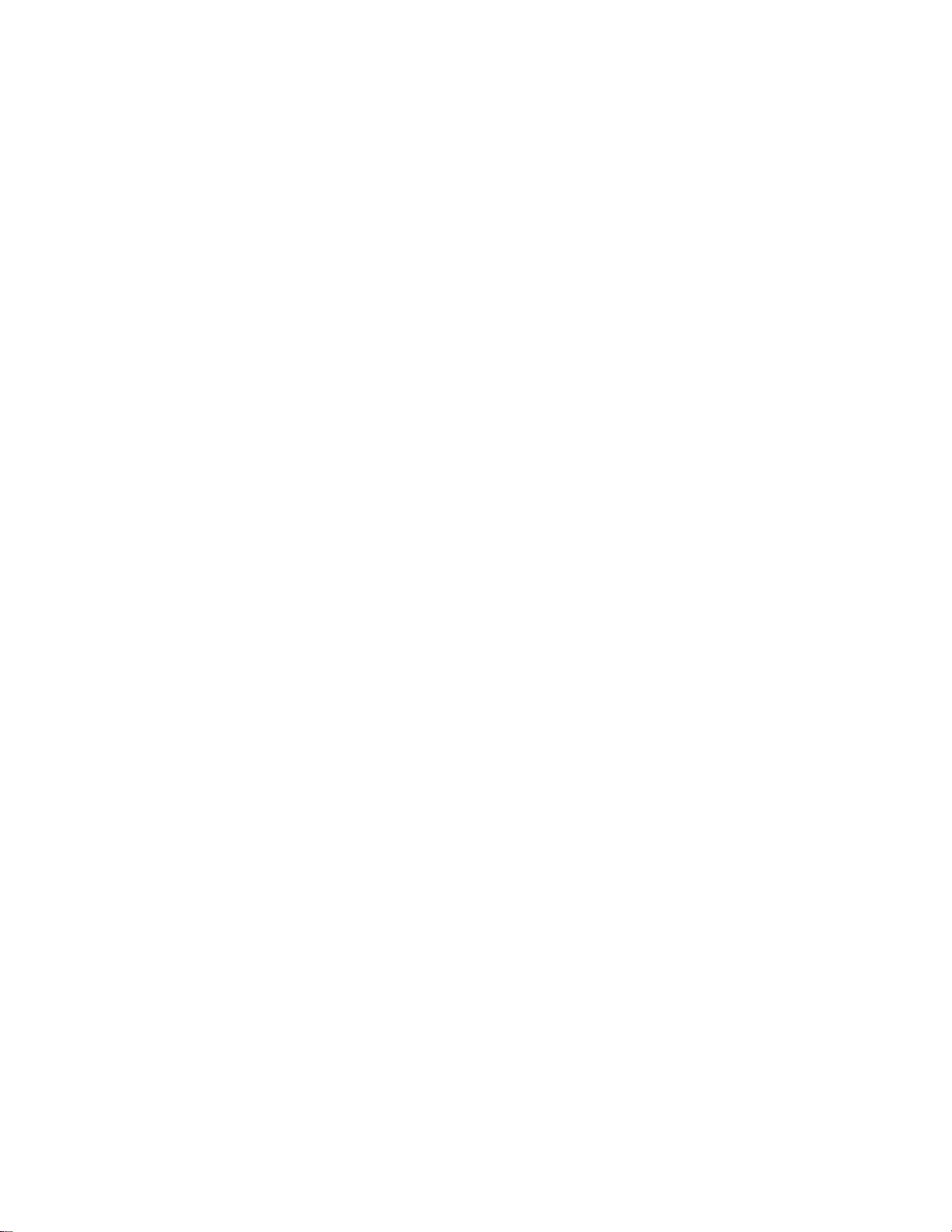
4. Click OK.
Pro Audio raises all the notes in the selected tracks by seven half-
steps (for example, C is raised to G, D is raised to A, and so on). The
Transpose dialog box also has an option for transposing by diatonic
steps; see “Transposing” on page 6-9 for more information.
To undo your transposition, choose
If you want to transpose to a lower key, do the same thing, except
enter a negative number in the Transpose dialog’s Amount box. For
example, to lower the pitch of the song by a fifth, enter -7.
Note that you do not have to transpose entire tracks at one time; when
you learn more about selecting smaller sections of music, you will be
able to transpose individual clips, or parts of clips.
Edit-Undo
, or press Ctrl-Z.
Transposing Percussion
You may be wondering why we did not transpose the percussion tracks.
As mentioned earlier, in General MIDI each note in the percussion
channel is mapped to a particular percussion instrument: a snare, a kick
drum, a cymbal, a triangle, and so on. Transposing the percussion tracks
will not change the pitch of each note but rather will change the
instrument used to play each note! This is not usually the desired effect,
so in general you would not use the Transpose command on percussion
tracks.
On the other hand, when a track contains events for only one percussion
instrument (that is, all the notes are the same pitch), you can change the
instrument by transposing the track. For example:
1. With the song playing, solo the Triangle track (track 7).
2-14
2. T o hear the triangle more clearly, click in the Triangle track's V el+
column and enter 127. This increases the velocities of the
triangle notes, which increases their notes’ volume.
3. Press Enter.
4. Select the Triangle track by clicking on its track number.
5. Choose
6. In the Amount box, enter -25.
7. Click OK.
The triangle sound is replaced with the sound of a cow bell.
To undo your transposition, choose
Edit-Transpose
to open the Transpose dialog box.
Edit-Undo
, or press Ctrl-Z.
Page 53

Transposing with Key+
Another way to transpose a track is to use the Key+ column in the Track
view. For example, letÕs raise the Sax track by an octave:
1. Click in the Sax track’s Key+ column.
2. Enter 12. This raises all notes in the track by 12 half-steps, or an
octave.
3. Press Enter.
Transposing with the Transpose MIDI Effect
One Þnal way to transpose a track is to use the Transpose MIDI plug-in
effect. Pro AudioÕs MIDI and audio effects let you modify notes and
sounds on the ßy, as they are played, without making permanent
changes to your music and sound data. (They can also be used to perform
destructive, or permanent, editing.)
For example, letÕs raise the Bass track by an octave too. In the Console
view, do the following:
1. Right-click in the Bass track effects patch point (the empty box
below the track name) and choose
the menu. The Transpose effect is added to the track.
Cakewalk FX-T ranspose
from
2. Double-click the Transpose effect to open the Transpose dialog
box.
3. In the Offset box, type 12. You can also use the pop-up slider
below the box to set the offset value.
Getting Started
2-15
Page 54
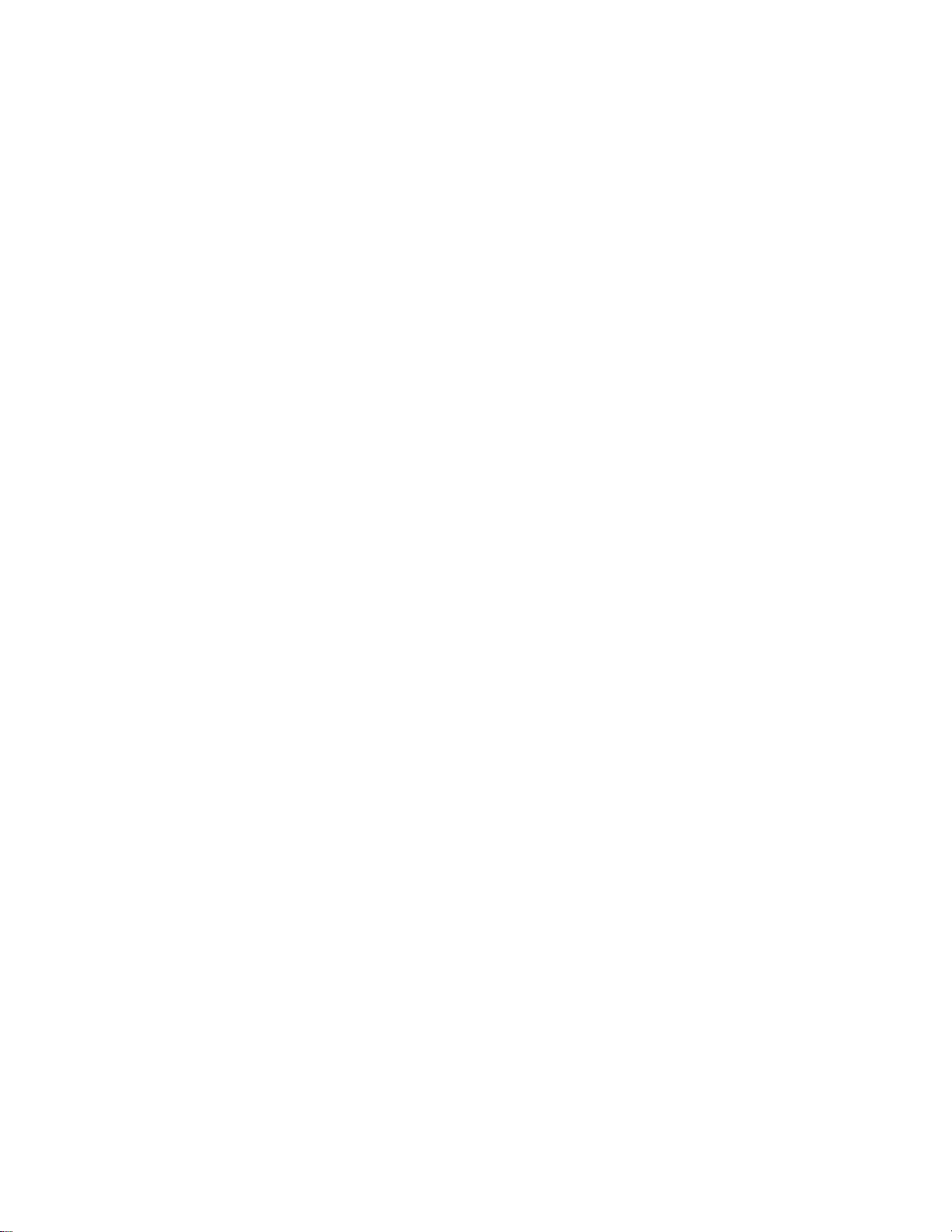
If the song is playing, youÕll immediately hear the change. You can use
this technique to adjust your effects in real time.
To delete the Transpose effect, click on it and press Delete.
That completes the Þrst tutorial. In the next tutorial, youÕll learn to
record MIDI and digital audio tracks into Pro Audio.
Tutorial 2—Recording MIDI and
Digital Audio
This tutorial teaches you how to record with Pro Audio. YouÕll learn how
to:
¥ Set up the metronome
¥ Record MIDI tracks
¥ Use loop recording
¥ Use punch recording
¥ Record digital audio tracks
Rehearsal Time, Part 2
In Tutorial 1, you used Pro Audio to help you rehearse a solo in one of
your bandÕs songs. Pro Audio played the backup parts of the song while
you played your solo. Now that youÕve had some time to practice, youÕd
like to record your solo with Pro Audio so you can play it and hear how
you sound.
2-16
Pro Audio lets you record two different types of data: MIDI and digital
audio. If you have a MIDI instrument connected to the MIDI In port of
your sound card or an external MIDI interface, youÕll probably want to
record your performance as MIDI. Otherwise, youÕll need to hook your
instrument, preamp, effects rack, mixer, or microphone to the
appropriate audio input of your sound card and record your performance
as digital audio. For information on how to connect your instrument to
the computer, see ÒInstallation and SetupÓ on page 1-15.
Opening the Project File
If you havenÕt already done so, the Þrst thing you need to do is load the
project Þle containing your bandÕs song.
1. Start Pro Audio.
2. Choose
File-Open
.
Page 55
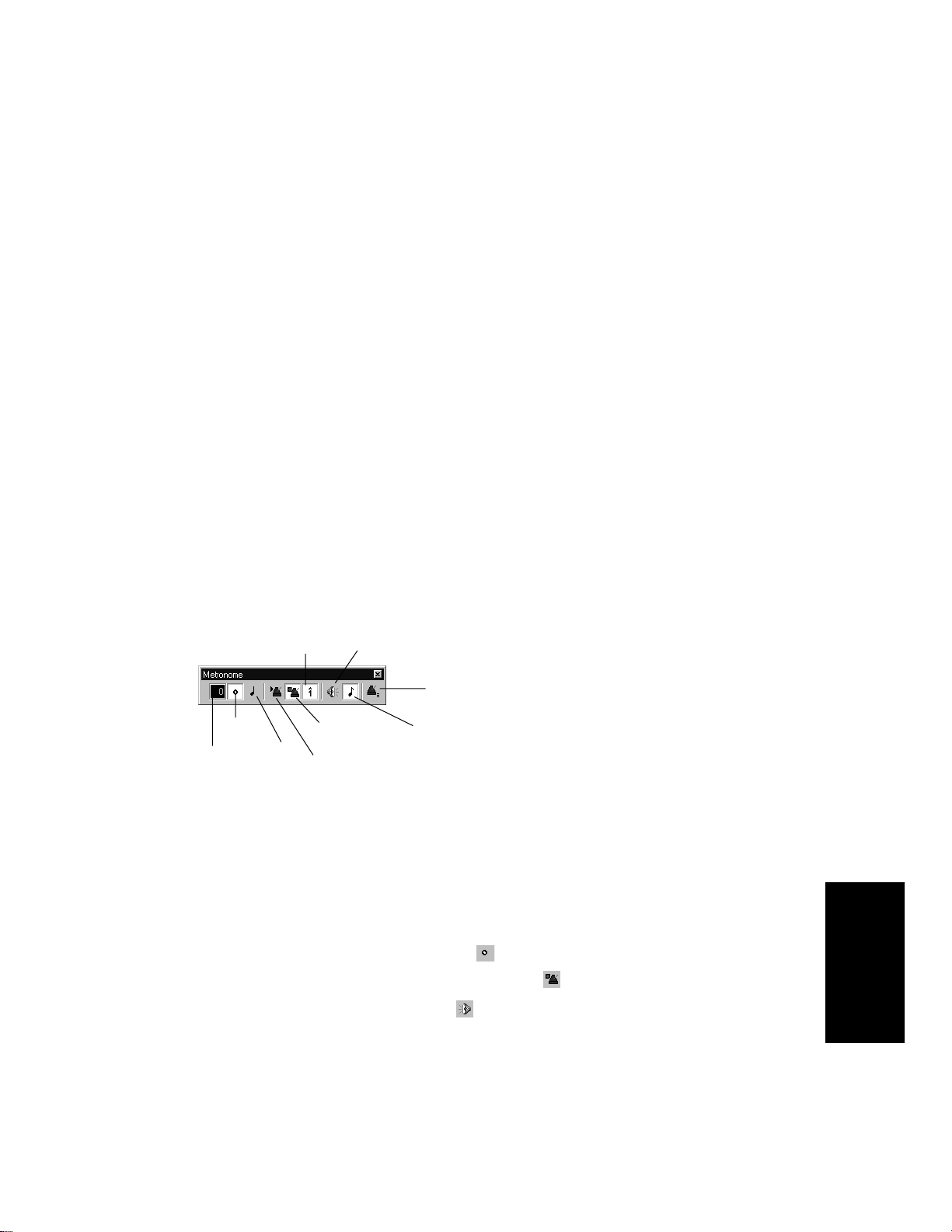
3. In the Open dialog box, select the file
4. Click the Open button.
Pro Audio loads the project and opens the Track and Console views.
tutorial1.wrk
.
Recording MIDI
LetÕs record a new MIDI track in the song. If you have no MIDI device to
connect to your computer, you can use CakewalkÕs Virtual Piano
(included with Pro Audio) as a MIDI source. For more information about
this tool, see ÒVirtual PianoÓ on page 4-15.
Setting Up the Metronome
Musicians often use a metronome to keep track of the beat. Pro AudioÕs
metronome is more versatile than most real metronomes. You can
conÞgure to sound on playback or recording; it can count off any number
of lead-in measures or beats; it can use the PC speaker or a MIDI note;
and it can accent the Þrst beat of each measure. It also quickly and
accurately follows any tempo changes that happen in the song.
You can set up the metronome with the Metronome toolbar. If you donÕt
see the Metronome toolbar, choose View-Toolbars and select
Metronome.
Accent first beat Use PC speaker
Metronome settings
Measures
Count-in
LetÕs set up the metronome to play two count-in measures on the PC
speaker when recording. Here's what to do:
1. In the Metronome toolbar, click in the Count-in box.
2. Use the spin control to set the count-in value to 2.
3. Select the Count-in Measures option .
4. Deselect the Metronome During Record option .
5. Select the Use PC Speaker option .
Beats
Metronome
during record
Metronome
during playback
Use MIDI note
Getting Started
2-17
Page 56
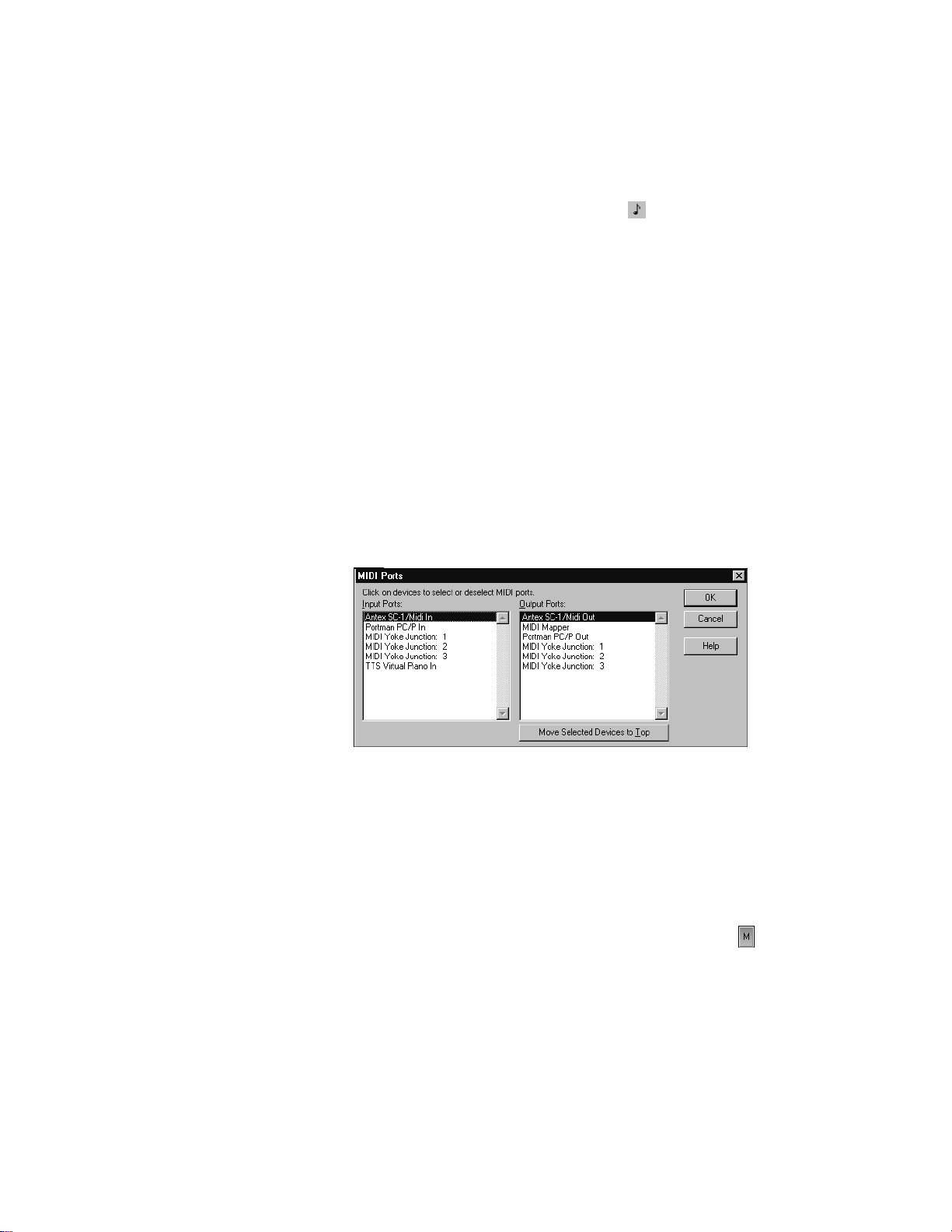
6. Deselect the Use MIDI Metronome option .
By disabling the Metronome During Record option, you cause the
metronome to turn off after the count-in measures. If you would prefer
to hear the metronome during the entire song while recording, enable
this option instead.
The metronome counts in for recording, not for playback.
Checking Your MIDI Device Settings
Let's make sure that Pro Audio is set up to receive MIDI data from your
instrument.
1. Choose
2. In the Input Ports column, select your sound card's MIDI In device
or the MIDI In for your external MIDI interface. (If you will be
using the Virtual Piano, select the Virtual Piano device as well.)
For help with these settings, see “Setting Up the MIDI In and
MIDI Out Devices” on page C-15.
3. Click OK.
Options-MIDI Devices
to open the MIDI Ports dialog box.
Setting Up Playback
During recording, Pro Audio will play the rest of the song as usual.
Depending on what instrumental part of the song you are going to
record, you may want to mute one or more tracks, or solo certain tracks.
For example, if you are going to record a new piano part, you might want
to mute track 1 so that you're not competing with the old piano part
while recording. To mute any track, click the track's Mute button .
2-18
You can also set other playback options, such as the Tempo ratio, to
make your recording session easier.
Page 57
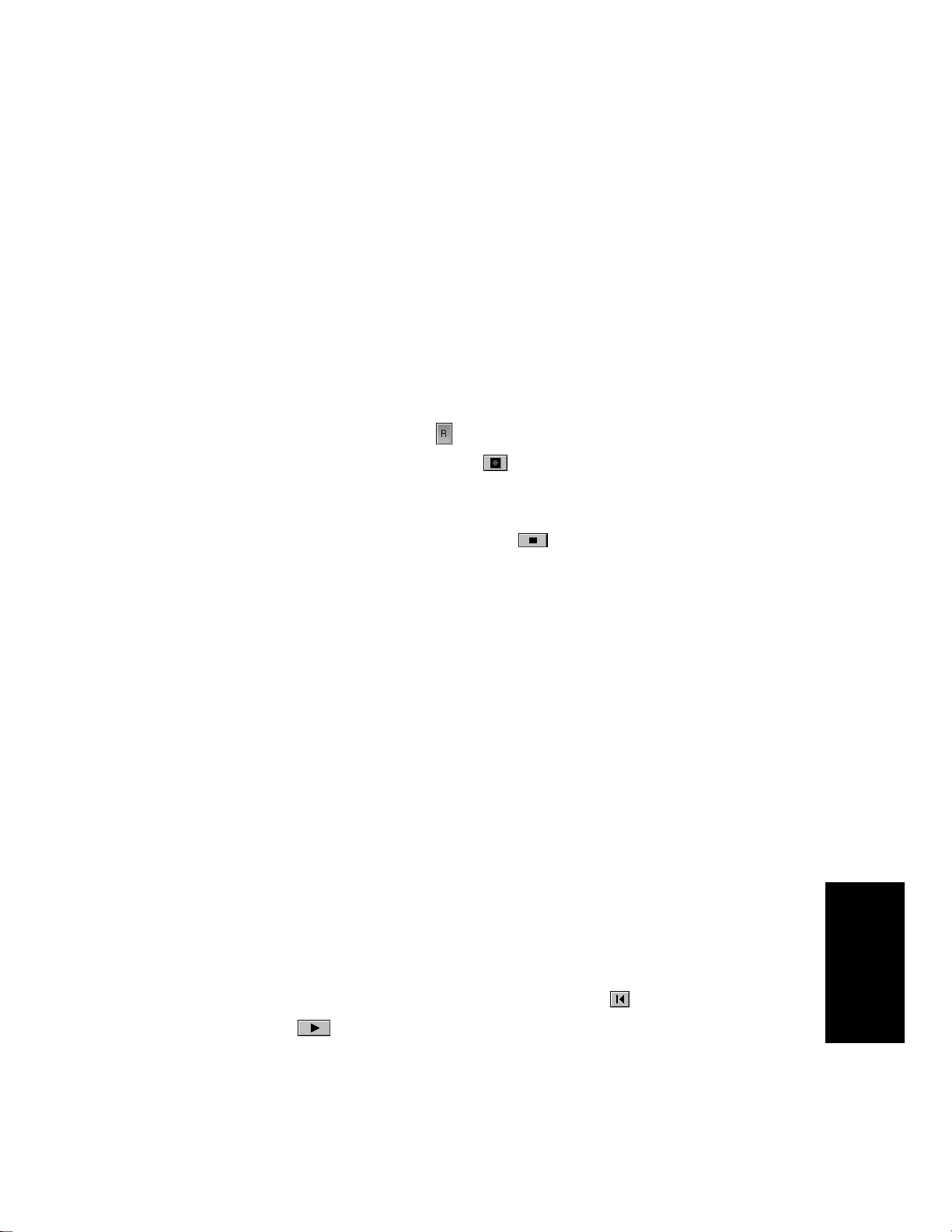
Recording MIDI
Now you'll record a new track in the song. Do the following:
1. Make sure your instrument is turned on and set up to transmit
MIDI data.
2. Double-click the Name column in track 8 and type a name for
your new track.
3. Make sure the Source column in track 8 is MIDI Omni. If it isn’t,
double-click the Source column and set the Source in the Track
Properties dialog box to MIDI Omni.
4. In track 8, click the Arm button .
5. On the Transport toolbar, click Record , or press R.
Y ou'll hear two measures counted in by the metronome, then playback
and recording will begin. Go ahead and start playing!
When you finish recording, click the Stop button , or press the
space bar. If you've played any notes, a new clip will appear in the
Clips pane in track 8. If no new clip appears, see “I Can’t Record from
My MIDI Instrument” on page A-2 for some troubleshooting hints.
Listening to the Recording
LetÕs play back your performance on your sound card. For an added
dimension, weÕll open a few other views in the process. Do the following:
1. Double-click in the Source, Port, Channel, or Patch column in
track 8 to open the Track Properties dialog box.
2. For Port, select your sound card’s MIDI synthesizer.
3. For Channel, select an unused channel, such as 7.
4. For Patch, select any instrument.
5. Click OK.
6. Choose
7. Choose
8. Choose
9. Choose
10. To return to the start of the song, click the Rewind button .
11. Click Play .
View-Piano Roll
View-Staff
View-Event List
Window-Tile in Rows
to open the Piano Roll view.
to open the Staff view.
to open the Event List view.
to tile the views.
Getting Started
2-19
Page 58

ItÕs almost as easy to listen to your performance on your MIDI
instrument. For instructions on how to play a track on a MIDI keyboard,
refer to tutorial 1.
The Piano Roll, Staff, and Event List views all show the same basic
informationÑthe notes in track 8. The Piano Roll view displays the track
as a player-piano roll. The Staff view shows notes in traditional music
notation. The Event List view lists all MIDI events for the track. When
you need to edit a track, you can work in any of these views. On different
occasions you may have reason to use different views. More information
about the Piano Roll, Staff, and Event List views can be found in later
chapters of the UserÕs Guide.
When you're ready to continue, close the Piano Roll, Staff, and Event
List views.
Recording Another Take
Maybe your Þrst attempt at recording resulted in a perfect performance,
but maybe not. If you'd like to remove your Þrst take and try again, do
the following:
1. Choose
recording.
2. Click Rewind , or press W. The track is still armed for
recording, so you don't need to re-arm it.
3. Click Record , or press R.
Alternatively, you could record your next attempt on a new track. That
way you can keep all the takes and select the best one later (or combine
the best parts of each!). If you record on a new track, be sure to arm the
new track for recording and to disarm the previous track. See ÒLoop
RecordingÓ on page 2-21 for more information.
Edit-Undo Recording
or press Ctrl-Z to undo your
Fine T uning
After you've recorded a MIDI track, you can use Pro Audio to make
automatic adjustments to the timing of notes. For example, the
Quantize command rounds off the start times and durations of notes to
evenly spaced note boundaries (quarter notes, eighth notes, sixteenth
notes, and so on). Quantize lets you select full or partial rounding, and
it even lets you distort the timing into a ÒswingÓ beat. For more
information on Quantize and other related commands, see ÒChanging
the Timing of a RecordingÓ on page 6-15.
2-20
Page 59

Saving Your Work
When you have something youÕd like to keep, you can save the project by
doing the following:
1. Choose
2. In the File Name box, type a new file name, such as
3. Click OK.
The project is saved under the new name. From now on, you can click
the Save button to save your work.
File-Save As
.
my project
.
Loop Recording
If you'd like to record several takes successively, you can set up Pro
Audio to loop over the entire song, or just some section of it. Pro Audio
will record a new take during each loop, storing that take in a new clip.
You can set Pro Audio to place each clip in a new track or to pile all clips
in one track.
Let's try recording a few takes of the section between markers A and B,
placing each take in a new track.
Setting Up Looping
First, let's set up Pro Audio to loop over the section between markers A
and B:
1. In the Clips pane, click in the ruler between markers A and B. This
selects the range of time from marker A to marker B.
2. In the Loop/Auto Shuttle toolbar, click to set the Loop From
and Loop Thru times.
When you click , looping is turned on automatically.
Setting Up the Tracks
Now let's set up the Þrst of the tracks where the takes will be stored:
1. In track 9 (or the first available empty track), double-click the
Name column and name the track.
2. Click the Arm button.
Getting Started
2-21
Page 60

3. Double-click in the Source, Port, Channel, or Patch column to
open the Track Properties dialog box.
4. Set the Source to MIDI Omni.
5. Set the Port to your sound card's MIDI synthesizer.
6. Set the Channel to an unused channel or to the channel you used
for your earlier take(s).
7. For Patch, select any patch.
8. Click OK.
As usual, you could set the tracks to play back on your MIDI
instrument instead by specifying the appropriate port and channel.
Loop Recording
Finally, let's record our takes:
1. Choose
dialog box.
2. Choose the Store Takes in Separate Tracks option to store each
new take in a separate track. Each time a new take starts, the
settings from the first track will be copied to the new track.
3. Click OK.
4. Click Rewind .
5. Click Record .
Pro Audio loops over the designated section and records your takes to
successive tracks. If you want to erase the most recent take during
loop recording, choose
Realtime-Record Options
Realtime-Reject Loop Take
to display the Record Options
.
2-22
To stop recording, click Stop , or press the space bar.
Page 61

Punch-In Recording
Imagine that one of your takes was close to ideal, except for one or two
notes in one measure. Rather than recording another full take, you'd
prefer to keep the take but replace that measure.
Punch-in recording lets you replace a section of a track. The way it works
is this: First, you set the start and end times of the punch to the section
you want to replace and turn on punch recording. Then, you arm the
track and start recording. You can play along with the original take to
get the rhythm and feeling. However, nothing will be recorded until the
punch start time. During the punch, the material already in the track
will be replaced with what you record. When the punch ends, the song
will continue to play, but recording will stop.
Let's try it. Suppose you want to replace measures 5 and 6 in the take in
track 8.
1. Display the Record toolbar by choosing
Step record
Punch In
Time
2. In the Record toolbar, click on the Punch In Time.
3. Type 5 and press Enter.
4. Click on the Punch Out Time.
5. Type 7 and press Enter.
6. Select Auto Punch from the Record Mode drop-down list.
7. Arm track 8 and disarm any other tracks that are armed.
8. If you like, you can mute the tracks containing your other takes,
or even solo track 8.
Punch Out
Time
Record mode
Click here to set
punch times to the
selection start and
end times
View-Toolbars-Record.
Click to open the Record
Options dialog box
9. If looping is still on, click the Loop button to turn it off.
10. Click Rewind .
Getting Started
2-23
Page 62

11. Click Record .
Play along until you are past the punch end time, then click Stop .
Replay your take to hear the difference. If it's still not right, try again!
An alternative method is to select measures 5 and 7 by dragging in the
time ruler. Then right-click the time ruler and choose
You can combine loop recording with punch recording; see “Punch
Recording” on page 4-22 for details.
When Auto Punch is enabled, the time ruler displays special markers
that indicate the punch in and punch out times. You can drag these
markers to change the punch in and punch out times.
Punch In Punch Out
Set Punch Points
Recording Digital Audio
If your instrument is not MIDI-compatible, you must record your solo as
digital audio data. To record digital audio, you need some sort of device
hooked up to your sound card's line or mic inputÑan electric guitar, a
preamp, a mixer, and so on. If nothing else, try playing or singing into a
microphone!
.
2-24
Setting the Sampling Rate
Each Pro Audio project has a parameter that speciÞes the sampling
resolution for all digital audio data in the project. You should set this
rate before recording any digital audio.
1. Choose
2. Click the General tab.
3. Select a Default Sampling Rate. For CD-quality sound, use 44100
Hz.
4. Click OK.
Lower sampling rates will save disk space but will result in lowerquality audio. Before embarking on any major project, try sampling at
different rates to determine which one best suits your needs.
Options-Audio
.
Page 63

Setting Up an Audio Track
LetÕs set up a track for digital audio.
1. In the Track pane, in the first available empty track, double-click
the Name column and enter a name for your new track.
2. Double-click in the Source column and set the Source in the T rack
Properties dialog box to your sound card’s audio input.
Checking the Input Levels
Before trying to record, you need to check and adjust the audio input
levels. If your audio input is too low, it will be lost in the background
noise. If it is too high, it will overload the input channel and be distorted/
clipped.
Here's how to check the audio input levels:
1. Open the Console view and click the Arm button in your new
audio track. An audio meter will appear next to the track's
volume fader.
2. Perform as you would during recording. Watch the meters
respond to the sounds you produce.
3. If the meters never come even close to the maximum, increase
the input level using the Windows mixer or your sound card’s
software mixer.
4. If the meters even occasionally reach the maximum, decrease the
input level using the Windows mixer or your sound card’s
software mixer.
The idea is to try to get the input level to rise as high as possible, but
without ever reaching the maximum. That way, you get the strongest
possible signal without distortion.
If you don't see any movement of the audio meters, you may have an
audio input problem. Refer to “I Can’t Record Any Audio” on page A-4
for troubleshooting hints.
Getting Started
2-25
Page 64

Recording Digital Audio
It's time to record!
1. If you haven’t already set up the metronome, follow the directions
in the “Setting Up the Metronome” section earlier in this tutorial
to set the metronome for a two-measure count-in.
2. Mute any tracks you don't want to hear while recording, or solo
the tracks you do want to hear.
3. The track is already armed for recording.
4. In the Transport toolbar, click Record .
Y ou’ll hear two measures counted in by the metronome, then playback
and recording will begin. Go ahead and perform!
When you finish recording, click the Stop button , or press the
space bar. A new clip will appear in the Clips pane. If no new clip
appears, see “I Can’t Record Any Audio” on page A-4 for some
troubleshooting hints.
Listening to the Recording
Let's play back your performance. Do the following:
1. Double-click in the Source, Port, Channel, or Patch column in the
new track to open the Track Properties dialog box.
2-26
2. For Port, select your sound card's audio output device.
3. Click OK.
4. To return to the start of the song, click the Rewind button .
5. Click Play .
Recording Another Take
If you'd like to delete your performance and try again, do the following:
1. Choose
Ctrl-Z (Undo).
2. Click Rewind or press W.
3. The track is still armed for recording, so you don't need to re-arm
it.
4. Click Record .
Alternatively, you could record your next attempt on a new track.
Edit-Undo Recording
to undo your recording, or press
Page 65

Loop and Punch-In Recording
Loop and Punch-in work the same for digital audio recording as they did
for MIDI recording. For more information, refer to the relevant sections
preceding, or to ÒLoop RecordingÓ on page 4-20 or ÒPunch RecordingÓ on
page 4-22.
Recording Multiple Channels
If you can gather the entire band around your computer, and if you have
the proper equipment, you can record a full multiple-instrument
performance all at once. If you have several MIDI instruments, you can
route their input into your sound card through a MIDI merger; data that
arrives on different MIDI channels can be routed to different tracks.
Likewise, a typical sound card can record audio on both right and left
channels; each can be recorded on a different track. Multiple sound cards
and multi-I/O sound cards can expand the number of possible inputs. For
more information, see ÒAudio System ConÞgurationÓ on page 13-2.
That completes the second tutorial. Now youÕve learned the basics of
playing and recording material for your projects. In the next tutorial
you'll learn about basic audio editing techniques, audio effects, and
mixing with the Console view.
2-27
Getting Started
Page 66

Tutorial 3—Audio Editing and Mixing
The third tutorial teaches you how to edit digital audio and apply audio
effects. You'll learn how to:
¥ Stretch or compress music to Þt a certain period of time
¥ Edit and rearrange audio data
¥ Apply effects to audio data
¥ Apply real-time effects in the Console view
¥ Control the mix during playback
¥ Save a project as a Pro Audio Bundle Þle
¥ Export a project as a RealMedia Þle
Audio Engineering
YouÕre an audio engineer. One of your clients has an idea for a 20-second
radio spot and has sent you a script and a project containing some raw
material from which to start. Your task is to Þnish the radio spot.
Opening the Project File
First, letÕs load and play the project Þle from your client. Do the
following:
2-28
1. Start Pro Audio.
2. Choose
3. In the Open dialog box, select the file
4. Click the Open button.
5. Click Play .
The project contains several tracks. Tracks 1 through 6 are MIDI tracks
that have an edited version of ÒBoston Rain,Ó which weÕll use as
background music for the radio spot.
File-Open
.
radiospot.bun
.
The Plan
LetÕs talk about what you need to do to transform this into a 20-second
radio spot.
Page 67
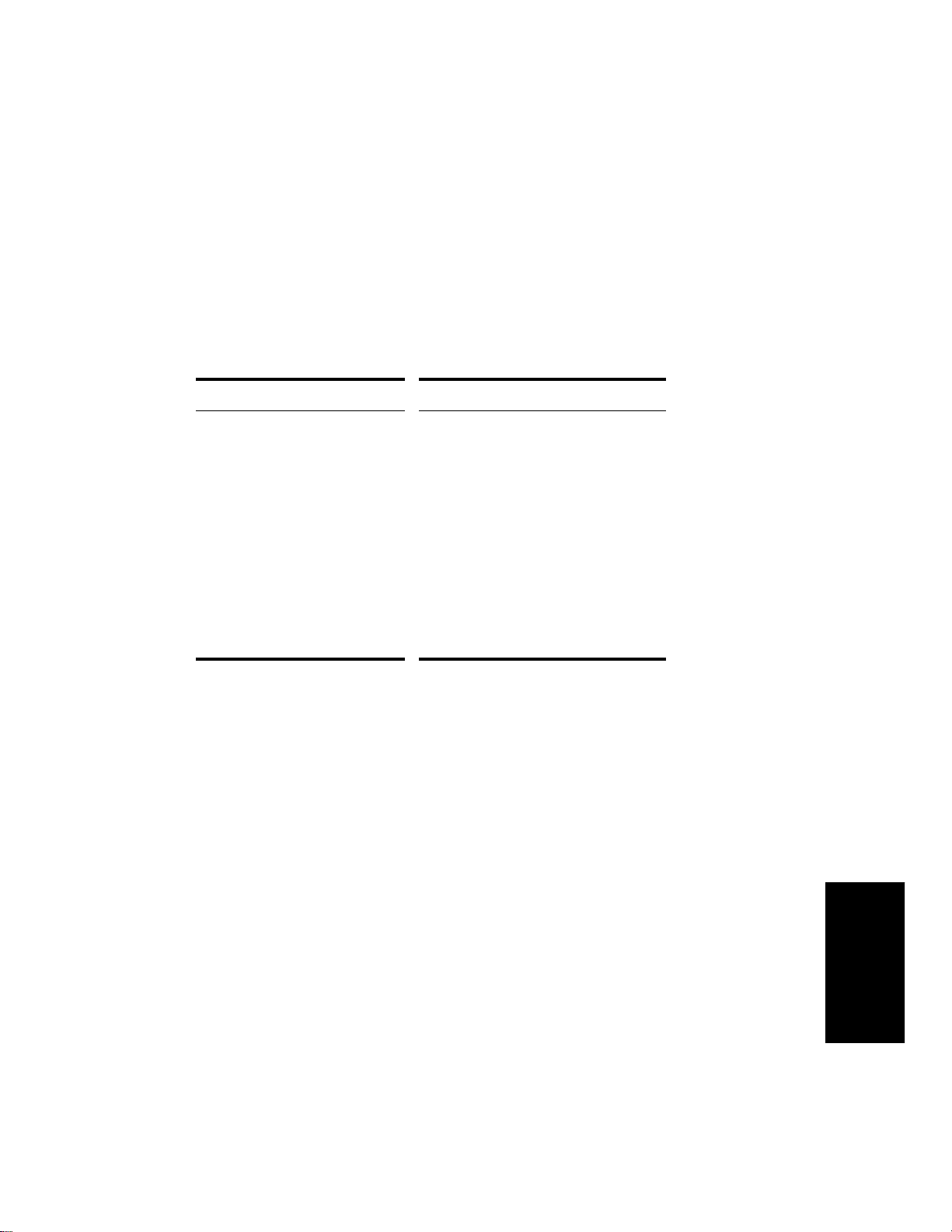
Music
Your client likes the edited version of ÒBoston RainÓ as background
music, but it is too long for the 20-second spot. There are two choices:
You could fade the volume as you approach the 20-second mark, or you
could speed the music to stretch it. In this tutorial, we'll use the second
option.
Script
Your client has supplied the following script:
Music... Announcer...
Edited “Boston Rain” From Cakewalk, makers of the world’s
number-one-selling music and sound
software, comes Pro Audio Version 9—
the most powerful release yet for
Windows 95, 98 and NT.
(Pause)
With Pro Audio, you can produce
complete music and audio projects in one
integrated system.
(Pause)
Pro Audio is available at finer music and
computer stores worldwide or by calling
1-888-CAKEWALK.
2-29
Getting Started
Page 68
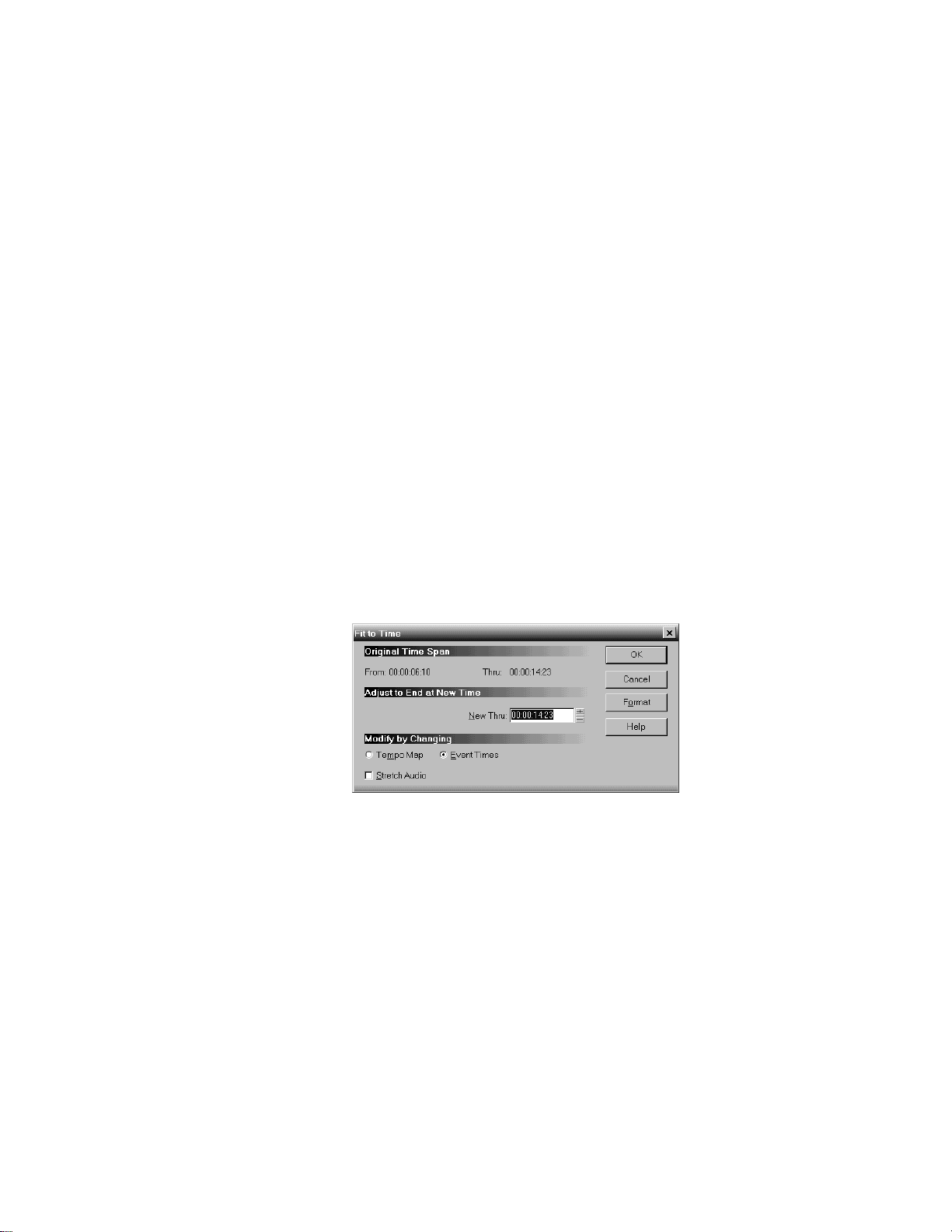
Stretching the Music
First, letÕs speed the music to Þt within 20 seconds.
There are two ways the music can be made to Þt: by increasing the
tempo or by keeping the tempo and changing the note start times and
durations. It is usually advantageous when compressing or stretching
music to change the tempo rather than the notes, because this will keep
the relationship of notes to measures intact and let you edit the music
more easily later. In the present case we'll change the tempo
Do the following:
1. In the Track view, select the area between the markers labeled
Start and End.
2. Select all the MIDI tracks (1 through 6), by dragging over the
track numbers.
3. Choose
4. For New Thru, enter 00:00:20:00. If this field is displayed as
Measures:Beats:Ticks, click the Format button.
5. For Modify by Changing, select Tempo Map.
6. Click OK.
Play the project again and note the difference. Y ou'll see that the tempo
in the Tempo toolbar has changed from the original 90.00 beats per
minute to 95.97. You could have entered this number directly,
bypassing the Fit to Time dialog box, but you probably would have had
to experiment with different numbers until the MIDI tracks ended up at
just the right length. Fit to Time calculated the correct tempo value for
you.
Edit-Fit to Time
to open the Fit to Time dialog box.
2-30
Page 69
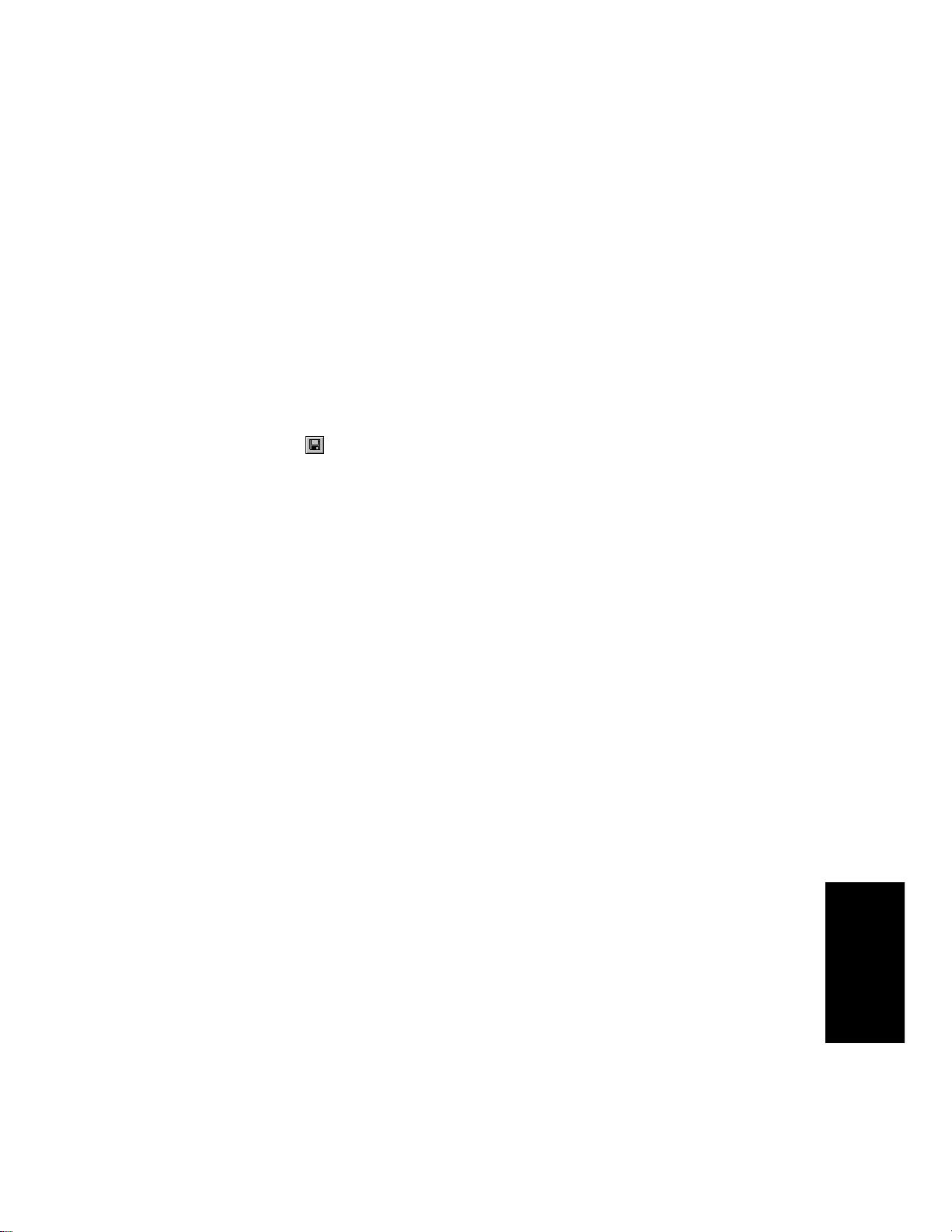
Saving Your Work
Because we are going to do some serious editing later in the tutorial, you
may want to save your work as you go along:
1. Choose
2. In the File Name box, type an unused file name, such as My
RadioSpot.
3. For Save as Type, select Normal.
4. Click OK.
The project is saved under the new name. From now on, you can click
the Save button to save your work.
File-Save As
.
Adding the Announcer
Your next task is to record the announcer track. The procedure is similar
to the one we used in the last tutorial, but you don't need to set the
sampling rate (because it is already set) and you don't need to turn on
the metronome (the music will give you timing cues for the beginning
and ending of the spot).
To record the announcer track, you'll need a microphone. For help with
connecting a microphone to your computer, see ÒTo Connect a
Microphone to Your ComputerÉÓ on page 1-16.
Setting Up the Announcer Track
LetÕs create a new track for the announcer.
1. In the Track view, select track 1 by clicking the track number.
2. Right-click the track number and choose
pop-up menu to insert a new track.
3. Double-click the Name column and type Announcer for the name
of the new track.
4. Double-click in the Source column to open the Track Properties
dialog box.
5. Set the Source to your sound card's audio input.
6. For Port, select your sound card's audio output.
7. Click OK.
Insert Track
from the
Getting Started
2-31
Page 70
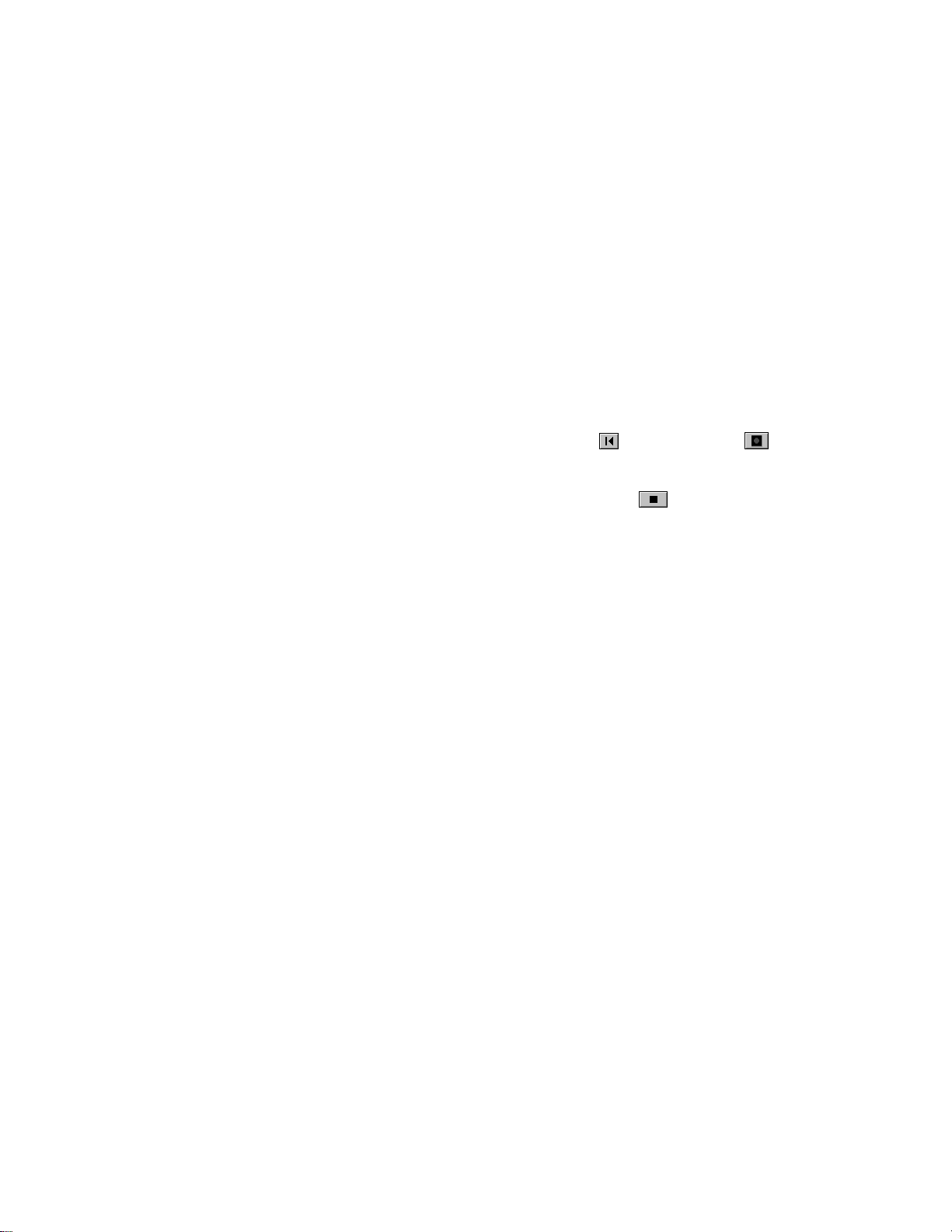
Checking the Input Levels
Before trying to record, you need to check and adjust the audio input
levels. If your audio input is too low, it will be lost in the background
noise. If it is too high, it will overload the input channel and be distorted/
clipped. You can do this by using the Console view, as we did in the
previous tutorial. Please refer to that section if you need to know how to
do this.
Recording
Let's record the announcer track.
1. Make sure that the Announcer track is armed for recording.
2. In the Transport toolbar, click Rewind , then click Record .
3. Read the script, with feeling.
When you finish recording, click the Stop button , or press the
space bar. A new clip will appear in track 1 in the Clips pane.
Play back what you’ve recorded and see how it sounds! If you don’t
like the results, choose
again. It’s okay if the announcer’s voice over doesn’t fit exactly…
because we will be editing it to make it shorter soon.
When you have a recording you like, remember to disarm track 1 and
save your work.
Edit-Undo Recording
(or press Ctrl-Z) and try
2-32
Trimming the Announcer
Our next task is to edit the announcer segment to make it Þt within the
20 seconds. There are two parts to this. First, we'll trim the beginning of
the audio and move the entire voice-over so that it starts at the
beginning. Then, we'll remove the pauses or breaths and slide the
segments around in time until they Þt.
Opening the Audio View
We'll perform our editing work in the Audio view. To set up the Audio
view, do the following:
1. Solo the Announcer track, so you don’t hear the music while you
edit.
2. Select the Announcer track by clicking on the track number (track
1).
Page 71
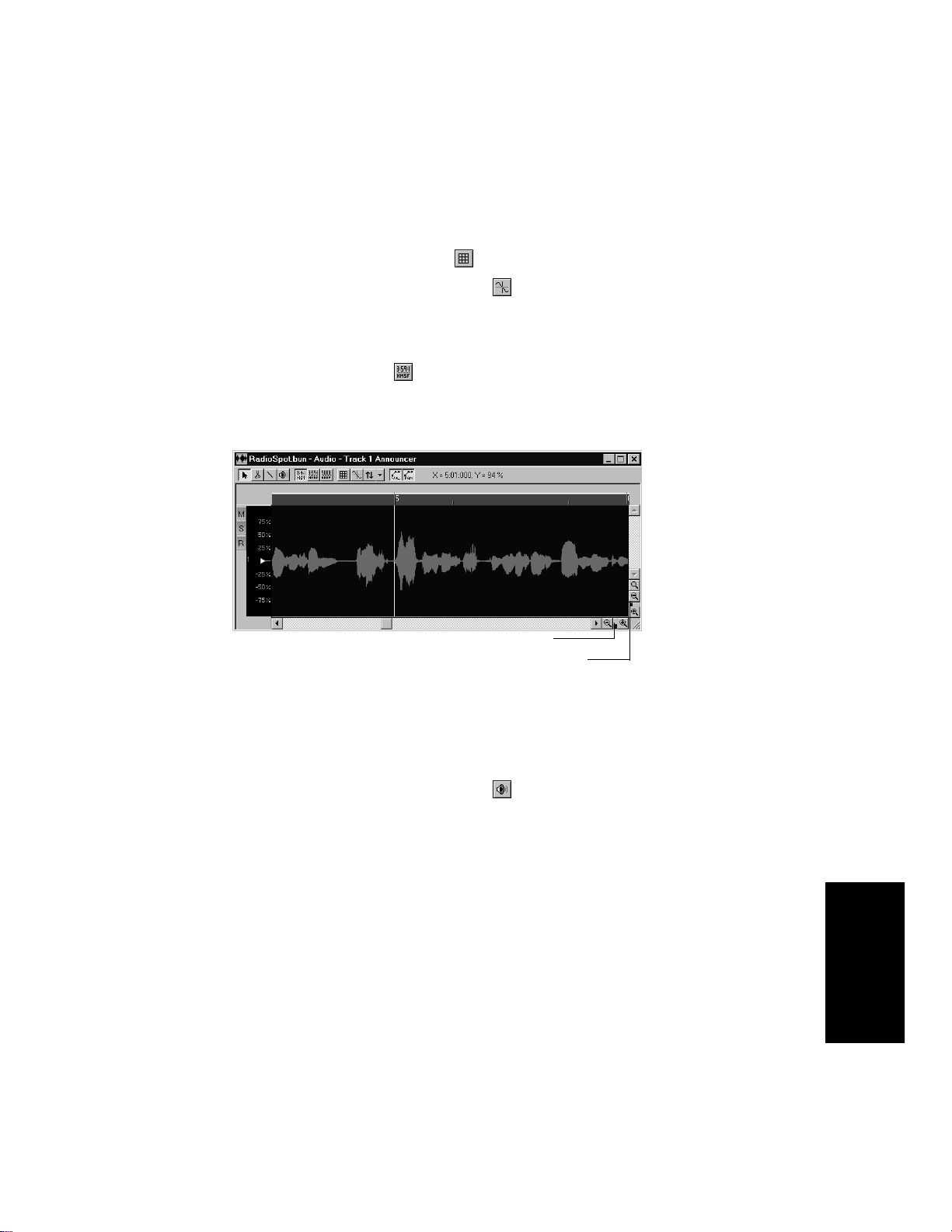
3. Choose
track 1 is displayed.
4. If selected, deselect the snap grid .
5. Select the Snap to Zero Crossing option . With this option, any
selections we make will snap to the nearest zero crossing in the
audio waveform. This prevents unwanted pops and clicks
resulting from any edits.
6. Click the H:M:S:F button to display the ruler in SMPTE time.
7. Click and drag the horizontal and vertical zoom controls as
necessary to zoom out and in on the waveform.
View-Audio
to open the Audio view. The audio data in
Horizontal zoom control
Vertical zoom control
Trimming the Beginning of the Announcer
Now weÕll see how to trim the beginning of the announcerÕs read. This
will eliminate any unwanted silence at the beginning. Do the following:
1. In the Audio view, select the Scrub tool .
2. Drag the horizontal zoom control until you can see enough of the
audio event to identify the three separate sections.
3. Drag through the audio events near the beginning of the voiceover to hear them. Let go when you have reached the point
directly before the first word.
4. Right-click on the event and choose
5. Click OK in the dialog box that appears.
The event has now been split into two events, each of which has
the same name. The first portion, which should only be silence, is
currently selected.
Split
from the pop-up menu.
Getting Started
2-33
Page 72
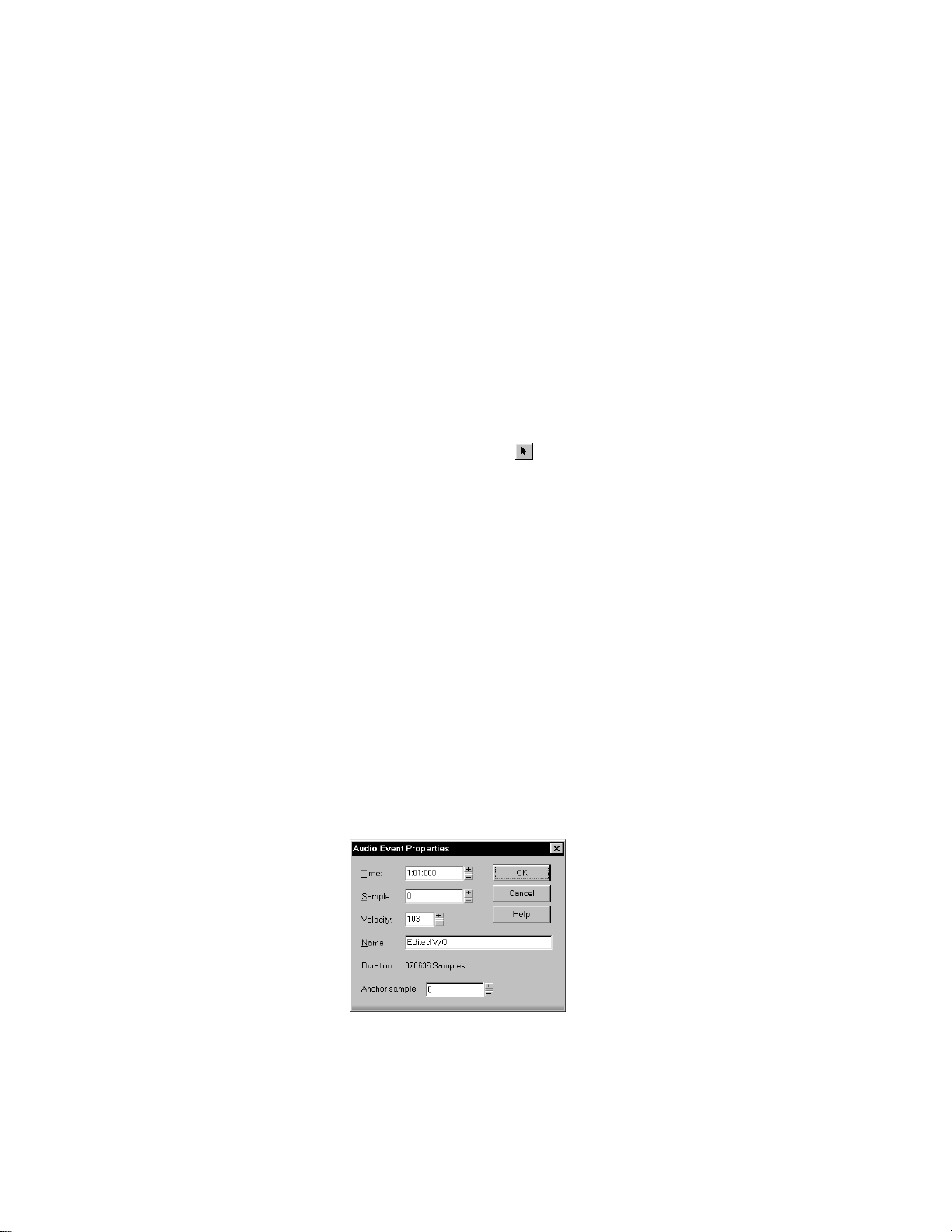
6. Right-click on the first portion of the audio event (the one that is
only silence) and choose
7. In the dialog box that appears, make sure that only Events in
Tracks is selected. This means that other items, such as tempo
changes and markers, will not be deleted.
8. Click OK.
The silence that existed before the announcer is now gone, and now we
can move the remaining piece of voice-over so that it begins right at the
start of the spot.
1. Select the Selection tool and then click on the announcer’s
audio event.
2. While holding down the mouse button, drag the event so that it
starts closer to the beginning of the music. Let go of the mouse
button.
3. In the dialog box that opens, choose the Replace Old with New
option and click OK.
4. Rewind to the beginning of the project and hit play. Listen to
where the voice-over begins. If you need to move it earlier, follow
steps 1 through 3 again.
Delete
from the pop-up menu.
2-34
Renaming Audio Events
Now that weÕve got the announcer starting in the right place, letÕs
rename that audio event:
1. Right-click on the announcer audio event.
2. Choose
3. In the Name field, enter the name Edited V/O.
Event Properties
from the pop-up menu.
Page 73

4. Click OK.
Now our audio event bears the name Edited V/O, which is more
descriptive. Next, we will remove the pauses between sections of the
script. You may want to save your work before continuing.
Editing the Announcer
Now that the announcerÕs voice begins at the correct time, we will
remove any pauses or breaths. This will allow us to Þt the entire read
into the allotted time. To do so, we will split the audio and delete the
silence in the same way that we trimmed the preceding event.
1. In the Audio view, choose the Scrub tool .
2. Find the beginning of the silence by clicking and dragging the
mouse over the waveform.
3. Right-click and choose
4. Click OK in the dialog box.
5. Find the end of the silence.
6. Right-click and choose
7. Click OK in the dialog box.
8. Right-click on the newly defined event, which is comprised
entirely of silence.
9. Choose
Events in tracks is selected.
10. Click OK.
11. Repeat this procedure so that all silence has been deleted.
The silence has been deleted, so now we should move the audio that
followed it.
1. Click on the middle section of voice-over and drag it earlier in the
track so that a more natural pause exists between the two
sections.
Delete
from the pop-up menu and make sure that only
Split
Split
.
.
2. Release the mouse button.
Getting Started
2-35
Page 74

3. In the dialog box that appears, choose Blend Old with New or
Replace Old with New, then click OK.
4. Listen to the read. If the pause seems natural, do the same to the
last section. If not, try moving the middle section until the pause
is correct.
Combining Audio Events
After you have moved the audio around and Þnished tightening pauses,
you may want to have a single, continuous audio event instead of three
separate ones. To do this:
1. Select all the events by holding Shift while clicking on each.
2. Right-click on any of the events and select
pop-up menu. The events will combine into a single audio event.
If you overlapped any of the events when you moved them, you will be
presented with a dialog box asking how to treat the overlapping parts.
For more on this, see “Moving and Copying Clips” on page 5-9.
Combine
from the
Making It Fit
Now that weÕve edited the announcer clip, letÕs see if it Þts in our allotted
time. Unsolo the announcer track and press Play. Does it Þt? If so, move
to the next section. If not, youÕll have to use the Fit to Time edit on the
audio. To do so:
1. From the Track view, select the announcer clip by clicking on it.
2. Choose
3. In the dialog box that appears, set the New Thru time to
00:00:20:00 and make sure that the box next to Stretch Audio is
checked.
4. Click OK. Pro Audio processes the audio so that it runs faster
while keeping the same pitch (also known as time compression).
5. Click Play and listen to the spot. The announcer should now fit in
the 20 seconds of the music.
Edit-Fit to Time
.
2-36
If the announcer’s clip still doesn’t fit, you could remove the middle
section, but that’s cheating.
You should save your file again now.
Page 75

Mixing the Radio Spot
Now letÕs go to the Console view and Þnish the project. WeÕll apply realtime audio effects to the announcer track, then automate the faders in
real time.
Preparing the Console
Before starting, let's make sure that the Console view is set up correctly.
1. If the Console view is not open, choose
2. Click the Module Manager button to open the Module
Manager dialog box.
3. Make sure all options are selected and click OK.
View-Console
.
Applying Real-Time Audio Effects
It's quite simple to apply real-time effects to a track. Let's add a small
amount of equalization to the announcer track.
1. In the announcer track’s effects patch point (the area just under
the track name), right-click and choose
The effect is added to the track.
2. Double-click the effect to display the settings.
3. Make sure that the Band is set to 1.
4. Adjust the Center Frequency knob to around 2500 Hz.
5. Adjust the Q to 6.
6. Adjust the Gain to +3.6 dB.
7. Change the Band to 2.
Cakewalk-FX EQ (Stereo)
.
8. Adjust the Center Frequency knob to around 7500 Hz.
9. Adjust the Q to 6.
10. Adjust the Gain to +3.6 dB.
Play the project to hear what it sounds like. You can continue to adjust
the effect while the project plays; there is a slight delay before your
adjustments are audible.
At this point, we are nearly Þnished; all that's left is to balance the mix.
Getting Started
2-37
Page 76

Real-Time Mixing Control
The Console view is a live mixer. During playback, you can control the
main volume and the volume and panning of each track. You can mute
and solo tracks. You can turn routing to aux busses on and off and
change the send levels. And, on MIDI tracks, you can control the Chorus
and Reverb and change patches Òon the ßy.Ó Try it now! To learn more
about how to use the controls in the Console view, see Chapter 9, Mixing
and Effects Patching.
Grouping Controls
To assist in manipulating the controls, you can tie faders to one another.
For example, if you want to increase the volume level on three tracks,
you can assign them to a group. Then, when you move one volume fader,
you move them all. You can even have the controls move in opposite
directions For example, you can fade one track in and another out.
To group faders:
1. Right-click on the fader for track 2 (Piano).
2. In the pop-up menu, choose
down list. This assigns the fader to group A.
3. Repeat this for all the MIDI tracks.
Now you’ve grouped all the MIDI track faders. When you move one
fader, all of the others follow. If you want to move a single fader
independently of the others, hold the Ctrl key while moving the fader.
For more on creating and using control groups, see “Using Control
Groups” on page 9-19.
Group
and select A from the drop-
Automating Your Mix
Finally, you can record the movements and settings of the mix or
automate them. To do so:
1. Rewind to the beginning of the project.
2. Move the faders, pans, and any other controls to the initial
settings you desire. You should set up a good balance between
voice and music.
3. Enable automation recording by clicking on the Record
Automation button .
4. Begin playback, and move the faders as needed so that the
balance between voice-over and music is maintained throughout
the spot. If you want, adjust the pan controls, too.
2-38
Page 77

Near the end of the spot, you may want to fade the music out. To do this:
1. Grab any of the faders for the MIDI tracks and pull it down.
Because the faders are grouped, all will lower.
YouÕve now automated your radio spot. Now letÕs listen to it again and
watch the faders move automatically:
1. Rewind to the beginning.
2. To make sure the faders always show their current value, select
the Update option .
3. Press Play.
Y ou’ll see the faders move just the way they moved when you recorded
their movements. When you’re done tweaking the mix, disable the
Record Automation button.
For more information about automation and the Console view, see
“Recording Automation Data” on page 9-25.
Saving the Project
If youÕve been good, you've been saving your work all along. So far,
though, youÕve been saving the project as a normal Pro Audio project Þle
(with the extension .wrk). The normal Pro Audio Þle contains all the
projectÕs musical data, as well as screen layout and other project
information. However, this Þle does not contain the projectÕs digital
audio data, which is managed automatically by Pro Audio and stored in
a different location. By managing the digital audio data, Pro Audio is
able to store the data more efÞciently and save disk space. If you work
with large samples, this can be quite signiÞcant.
If you would like to send your Pro Audio project to other people, though,
you need to create a Þle containing all the projectÕs data, including the
digital audio data. Here are two ways to do it.
Saving the Project as a Bundle File
A Bundle Þle (with the extension .bun) is similar to a normal project Þle,
but it also contains the project's digital audio data. Bundle Þles must be
opened and played with Pro Audio. To save the project as a Bundle Þle,
do the following:
1. Choose
2. Choose Cakewalk Bundle from the Save as Type list.
File-Save As
.
Getting Started
2-39
Page 78

3. Enter a file name in the File Name box.
4. Click Save.
ThatÕs it! YouÕve Þnished all three tutorials and learned quite a bit about
how to use Pro Audio in the process. Now youÕre ready to move on. Here
are some ways to proceed:
¥ Keep reading. Chapters 3 through 9 cover the core features of Pro
Audio in a lot more detail than youÕve seen here.
¥ Learn by trying. Now that youÕve covered the basics, thereÕs a lot you
can learn simply by experimenting with the software. Go ahead and
try it out. You can always use Undo if you make a mistake.
¥ Use the on-line help. If you need information on a particular topic,
look in the on-line help (either the contents or the index) to Þnd the
information you need. See your Quick Start card for speciÞc
information about the on-line help. Or, simply look in the index of
this UserÕs Guide.
2-40
Page 79

Controlling Playback
3
3
Controlling playback is simple with Pro Audio. When you play your song,
you have full control over the tempo or speed of playback, which tracks
are played, which sound cards or other devices are used to produce the
sound, and what the tracks sound like.
Playback
In This Chapter
The “Now Time” and How to Use It . . . . . . . . . . . . . . . . . . . . . . . . . . . . 2
Controlling Playback. . . . . . . . . . . . . . . . . . . . . . . . . . . . . . . . . . . . . . . . . 6
Track-by-Track Playback . . . . . . . . . . . . . . . . . . . . . . . . . . . . . . . . . . . . . 10
Changing Track Settings. . . . . . . . . . . . . . . . . . . . . . . . . . . . . . . . . . . . . 13
Video Playback . . . . . . . . . . . . . . . . . . . . . . . . . . . . . . . . . . . . . . . . . . . . 30
Page 80

The current time
in hours, minutes,
seconds, and
frames
The “Now Time” and How to Use It
Every project has a current time, known as the Now time, which keeps
track of where you are in a project. The Now time is displayed in both
the large Transport toolbar and the Position toolbar, in two formats:
The current measure, beat,
and tick
The measure, beat, and tick number (MBT) identiÞes the Now time in
musical time units. Ticks are subdivisions of quarter notes and indicate
the timebase of the song. For more information about the timebase, see
ÒSetting the MIDI Timing ResolutionÓ on page 4-8.
Here are some examples of times expressed in measure, beat, and tick
(MBT) format:
Time... What it means...
3-2
1:01:000 First beat of the first measure
9:04:000 Fourth beat of the ninth measure
4:02:060 The 60th tick of the second beat of the
fourth measure
The second time format is commonly referred to as the SMPTE time.
SMPTE is the acronym for the Society of Motion Picture and Television
Engineers. In this format, time is measured in hours, minutes, seconds,
and frames. ItÕs not necessary for a project to begin at time zero in this
formatÑany arbitrary time can be used to represent the start of a
project. For more information, Chapter 15, Synchronizing Your Gear.
Page 81
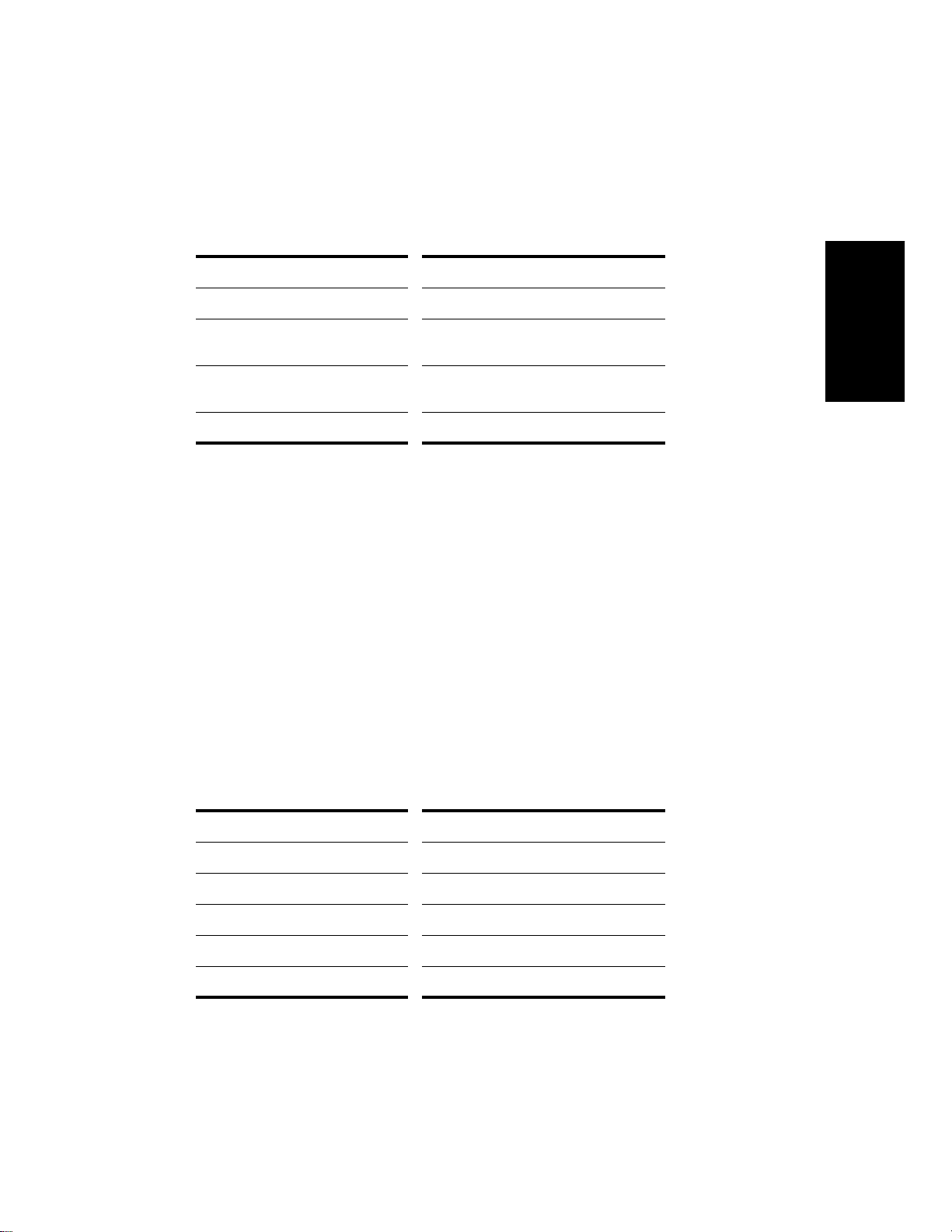
Here are some examples of times expressed in this format (assuming
that zero is the start time):
Time... What it means...
00:00:00:00 The beginning of the project
00:05:10:00 Five minutes and ten seconds from the
beginning of the project
01:30:00:00 One hour and thirty minutes into the
project
00:00:00:05 Five frames into the project
Pro Audio provides many ways to set the Now time. Here are just a few:
To Change the Now Time…
• Click the desired time on the time ruler in the Track, Piano Roll,
Staff, or Audio view
• Click on the Now time in the large Transport toolbar, enter the
desired time, and press Enter
Playback
• Choose
Go-Time
or press F5, enter the desired time, and click OK
• Click on an event in the Event List view
When entering a time in MBT format, the beat and tick values are
optional. You can use a colon, space, or vertical bar to separate the parts
of the Now time:
You enter… The Now time is set to…
2 2:00:000
2|1 2:01:000
4 2 0 4:02:000
9:1 9:01:000
5|1:30 5:01:030
3-3
Page 82
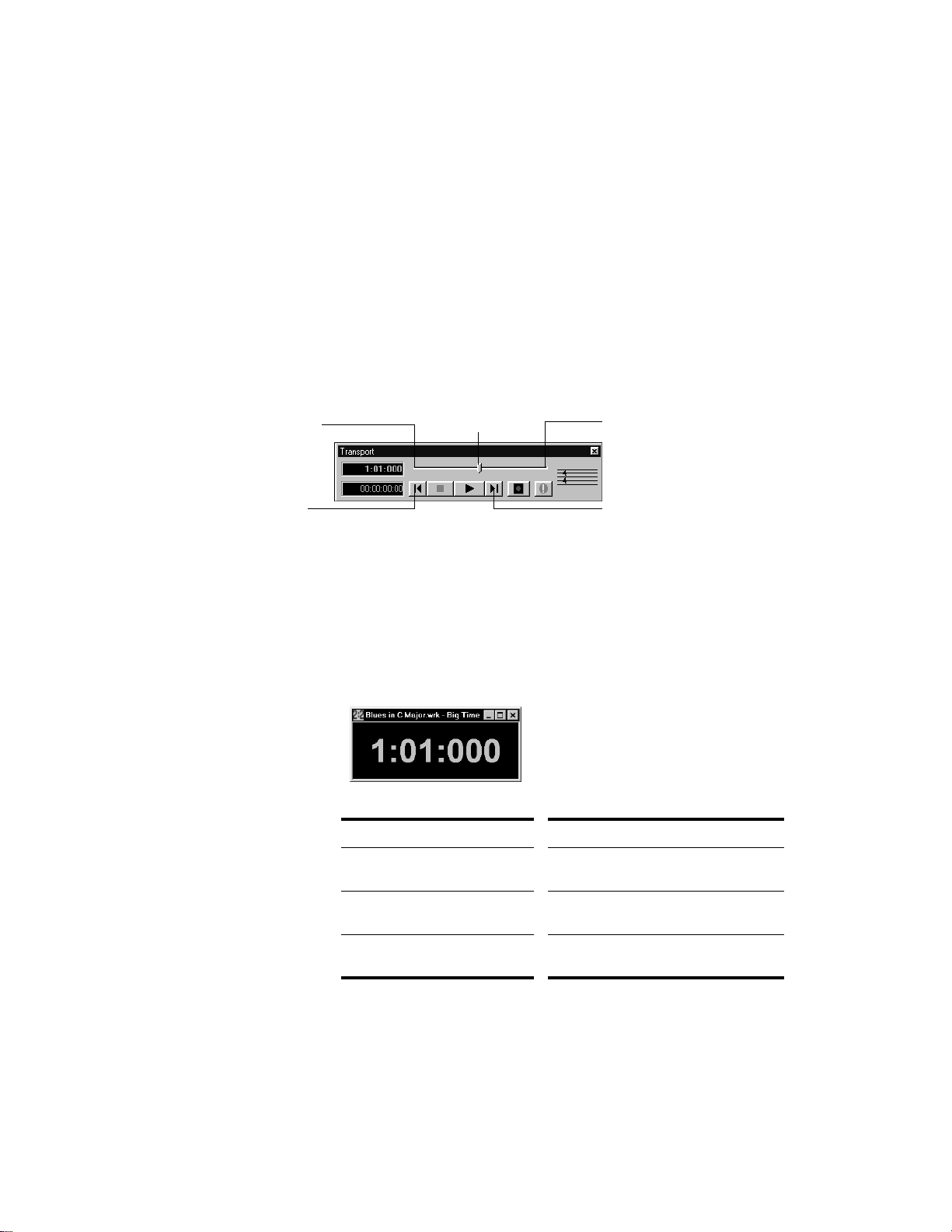
When entering a time in SMPTE format, you can enter a single number
(hour), two numbers (hour and minutes), three numbers (hour, minutes,
and seconds), or all four numbers.
If you click in the time ruler while the snap grid is enabled, the Now
time will be snapped to the nearest point in the grid. By setting the grid
size to a whole note or quarter note, you can easily set the Now time to a
measure or beat boundary.
You can also use the buttons and the scroll bar in the Transport toolbar
to adjust the time, as shown here:
Click to back up
one measure
Click to jump to
the beginning
Drag to any
desired position
Click to move ahead
one measure
Click to jump
to the end
Displaying the Now Time in Large Print
Pro Audio can display the Now time in large print so that itÕs easier to
see when you are far from your monitor (for example, when youÕre at
your keyboard or another MIDI instrument) or when several people need
to read the Now time from a distance. HereÕs how:
To Display the Big Time View…
1. Choose
2. Change the settings according to the table:
To do this… Do this…
View-Big Time
to display the Big Time view.
3-4
Switch time format Click on the view to toggle between
MBT and SMPTE time
Change font or color Right-click on the view, choose the
font and color you want, and click OK
Change the size of the view Drag any corner of the view to
change its size
Note that Pro Audio ignores font styles and effects such as strikeout and
underline.
Page 83
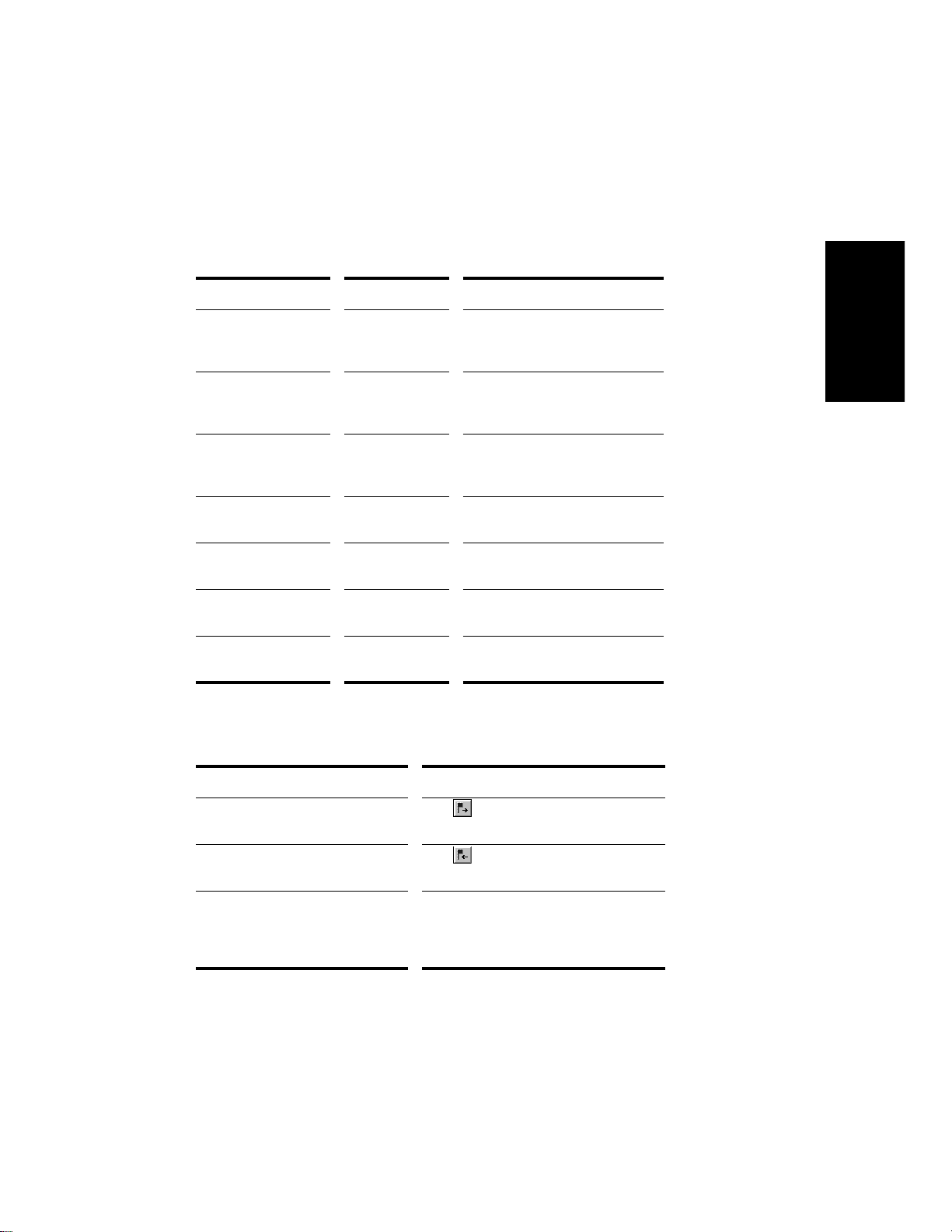
Other Ways to Set the Now Time
There are a variety of commands and keyboard shortcuts you can use to
set the Now time:
Command... Shortcut... What it does...
Go-Time
Go-From
Go-Thru
Go-Beginning
Go-End
Go-Previous Measure
Go-Next Measure
F5 Lets you enter the Now time in
the Position toolbar or in a dialog
box
F7 Sets the Now time to the From
time (the start time of the current
selection)
F8 Sets the Now time to the Thru
time (the end time of the current
selection)
Ctrl-Home Sets the Now time to the
beginning of the project
Ctrl-End Sets the Now time to the end of
the project
Ctrl-PgUp Sets the Now time to the start of
the previous measure
Ctrl-PgDn Sets the Now time to the start of
the next measure
If your project has markers, you can use the Marker toolbar to set the
Now time:
Playback
To do this… Do this…
Skip to the next marker Click on the Markers toolbar (or press
Ctrl-Shift-PgDn)
Skip to the previous marker Click on the Markers toolbar (or press
Ctrl-Shift-PgUp)
Jump to any marker Choose the marker name from the list in
the Markers toolbar, or press F5 when
typing a Now time in the Transport
toolbar
For more information about markers, see ÒCreating and Using MarkersÓ
on page 5-17.
3-5
Page 84
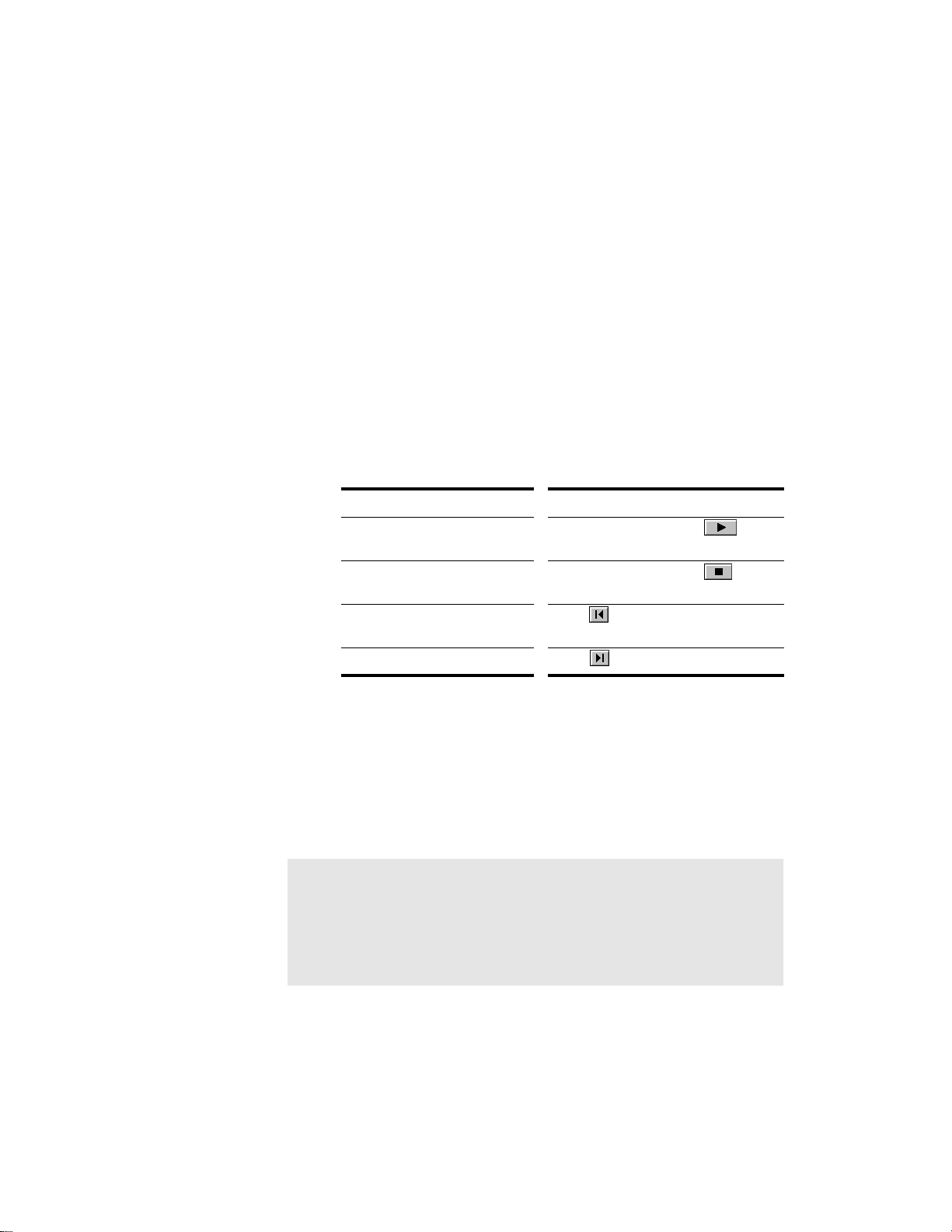
Controlling Playback
Controlling playback is very simple, and you have your choice of tools,
menu commands, and shortcut keys for most common operations.
When you start playback, the Now time updates continuously to show
the current time. When you stop playback, the Now time stops at the
time you stopped. When you start playback again, it continues from the
same point.
If the Now time is advancing but you donÕt hear any sound, see Appendix
A: Troubleshooting. If you are using MIDI sync or MIDI time code sync,
Pro Audio waits to receive external timing data before it begins playing.
For more information, see Chapter 15, Synchronizing Your Gear.
To Start and Stop Playback…
To do this… Do this…
Start playback Press the spacebar, click , or
choose
Realtime-Play
Stop playback Press the spacebar, click , or
choose
Realtime-Stop
Rewind to the start of the
project
Skip to the end of the project Click
Click , press the W key, or choose
Realtime-Rewind
Handling Stuck Notes
Under MIDI, the events that turn notes on are separate from the events
that stop notes from playing. Normally, when you stop playback, Pro
Audio attempts to turn off all notes that are still playing. Depending on
how your equipment is conÞgured, itÕs possible for notes to get stuck in
the ÒonÓ position. The Realtime-Reset command is used to stop all notes
from playing.
Note:
You can control the MIDI messages that are sent by the RealtimeReset command. See Appendix E: Initialization Files for more
information.
3-6
Page 85
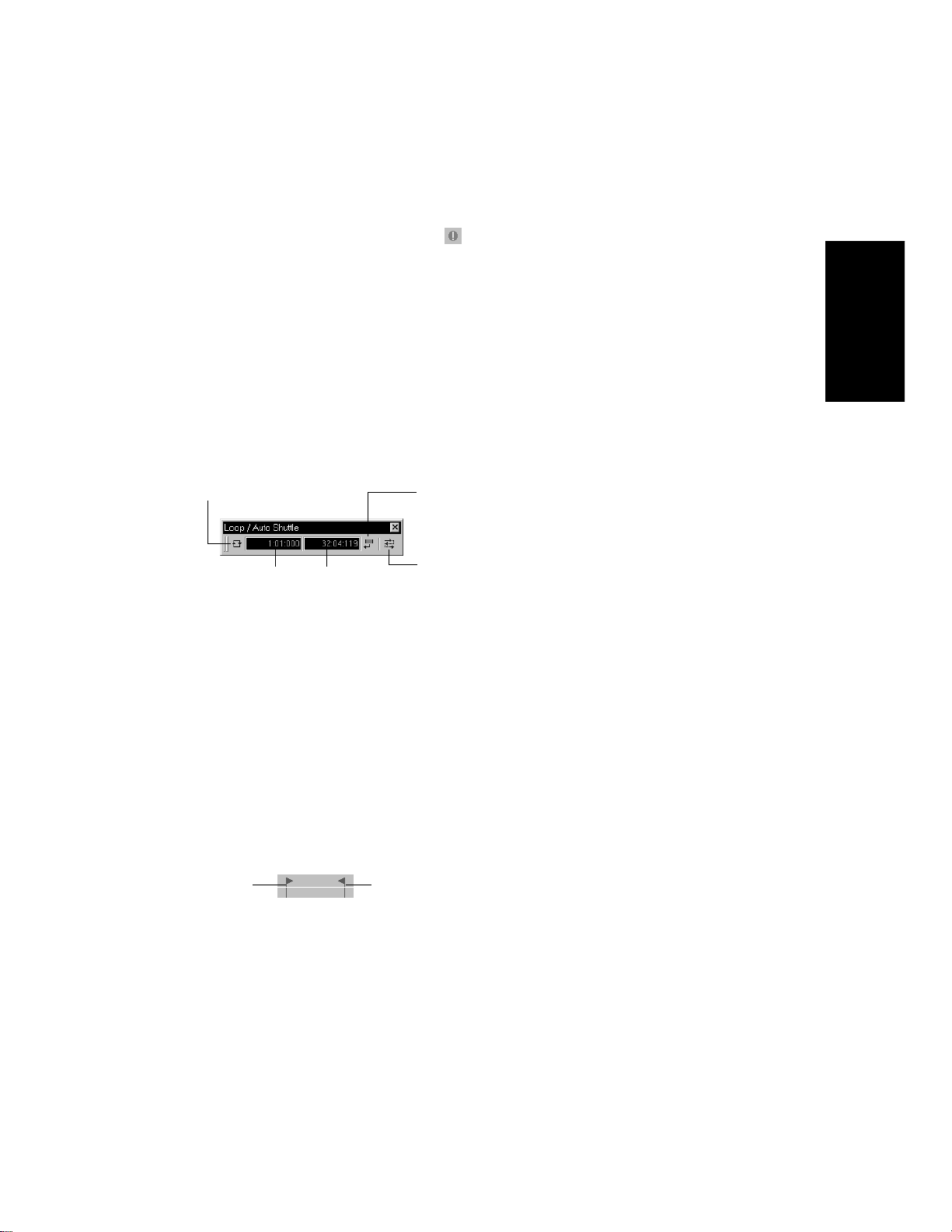
To Clear Stuck Notes…
1. Choose
toolbar.
Realtime-Reset
, or click on the Large Transport
Loops
Sometimes you want to listen to one portion of a project over and over,
either so you can play along and rehearse or because you want to edit
that section of the project while it is playing and hear the results as you
make changes. Pro Audio has a playback loop feature that makes this
simple.
Loops are deÞned in the Loop/Auto Shuttle toolbar, as shown here:
Click to turn looping on or off
Loop From
time
To set up a loop, you do three things:
¥ Set the start time of the loop
Loop Thru
time
Click to copy the
selection (From
and Thru) times
Click to open the
Loop/Auto Shuttle
dialog box
Playback
¥ Set the end time of the loop
¥ Enable looping
ThatÕs all there is to it. From then on, Pro Audio will automatically jump
back to the start of the loop when it reaches the end.
When looping is enabled, the loop times are indicated by special markers
in the time ruler.
Loop From Loop Thru
3-7
Page 86
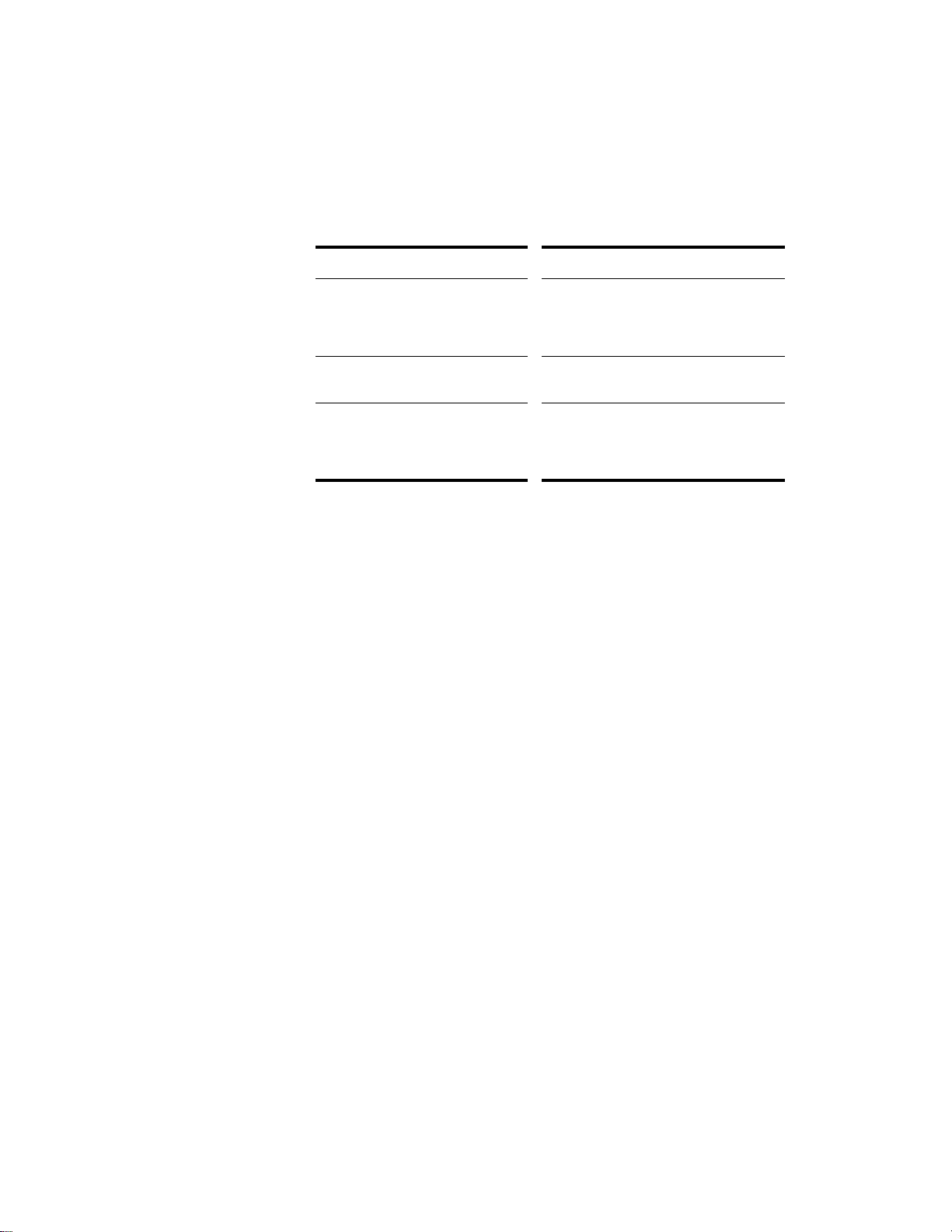
The Loop/Auto Shuttle dialog box contains three additional settings that
affect the details of how looping operates:
Option... How it works...
Rewind to start time on stop Whenever you stop playback for any
reason, Pro Audio rewinds immediately
to the start of the loop (this option is off
by default)
Stop at the end time Playback does not proceed beyond the
end of the loop
Loop continuously When playback reaches the end of the
loop and rewinds to the start, playback
continues automatically (this option is on
by default)
With the default option settings, Pro Audio will play the loop over and
over again, continuously. You can stop and resume playback at any point
during the loop.
If you start playback before the loop start time, Pro Audio will play until
the loop end time is reached, then jump back to the loop start time. If
you start playback after the loop end time, the loop is ignored.
The Rewind command operates slightly differently when looping is in
effect. The Þrst time you rewind, the Now time is set to the start of the
loop. If the Now time is already at the start of the loop, Rewind takes you
to the beginning of the project. From then on, Rewind switches back and
forth between the loop start time and the start of measure 1.
3-8
Page 87

To Set Up a Playback Loop…
1. Set the loop start and end times in one of the following ways:
• Drag the mouse between two points in the time ruler of the
Track, Piano Roll, Staff, or Audio view to select a range of
times, then click in the Loop/Auto Shuttle toolbar to copy
the selection time to the loop time
• Click between two markers in the Track, Piano Roll, Staff, or
Audio view to select a range of times, then click in the
Loop/Auto Shuttle toolbar to copy the selection time to the
loop time
• Type the loop start and end times directly into the toolbar
• Select a range of times, then right-click in the time ruler and
choose
unnecessary)
2. Click to turn looping on.
Set Loop Points
(this method makes step 2
To Change the Loop Settings…
1. Click , or choose
the Loop/Auto Shuttle dialog box.
2. Check the options you want to use.
3. Click OK.
Realtime-Loop and Auto Shuttle
To Cancel a Playback Loop…
1. Click on the toolbar to disable looping.
Playback
to display
3-9
Page 88

Track-by-Track Playback
Pro Audio lets you play back any combination of tracks at one time by
changing each trackÕs status. There are four different status settings for
each track:
Status... What it means...
Normal The track is played as usual
Mute The track is not played, but you can turn
it on while playback is in progress
Archive The track is not played, and you must
stop playback to re-enable it. Archived
tracks do not tax your CPU during
playback so they can be used to store
alternate takes.
Solo Only those tracks that are designated as
solo tracks are played; all others are
muted
While playback is in progress, you can mute and unmute tracks in any
combination, which means you can hear only the tracks that you want.
You can change the status of a track in the Track view or in the Console
view or by using commands on the Track menu.
3-10
Page 89
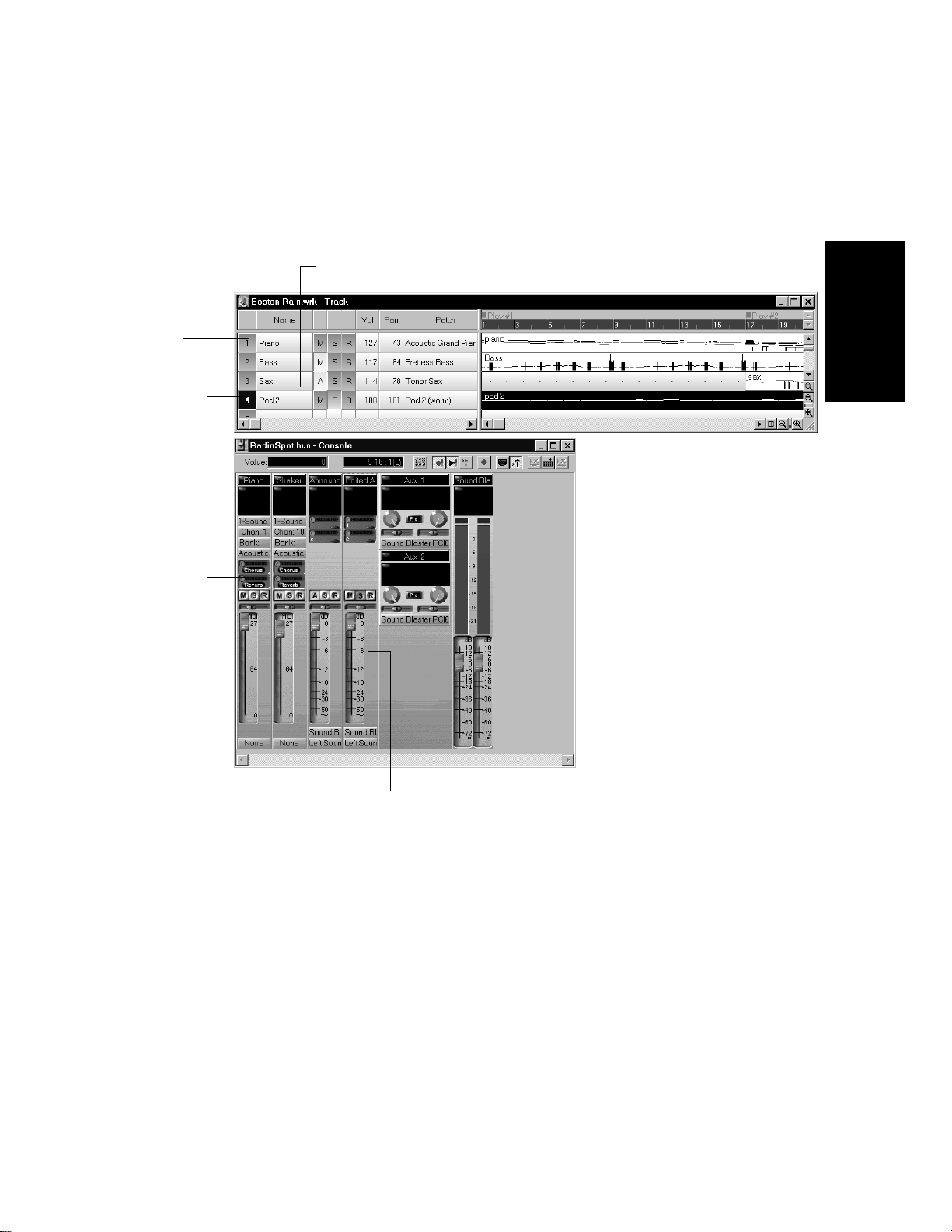
The status of each track is shown in the Track and Console views:
Archived track
Normal
track
Muted
track
Solo
track
Normal
track
Muted
track
Playback
Solo trackArchived track
The track status is saved with the Pro Audio project Þle. If you save a
Pro Audio project as a standard MIDI Þle, however, all tracks are saved
without mute, solo, or archive indicators.
Silencing T racks
When a track is muted, Pro Audio processes the track while playback is
in progress so that you can unmute the track without stopping playback.
If you have lots of muted tracks, this can place a heavy load on your
3-11
Page 90

computer. Archived tracks, on the other hand, donÕt place any load on
your computer. Therefore, if there are tracks you want to keep but donÕt
need to play, you should archive them instead. Archived tracks are
indicated by the letter A in the Mute button that is displayed in the
Track and Console views.
When you mute or unmute a track while playback is in progress, there
may be a slight delay before you hear the effect of the change. This is to
be expected and does not indicate a hardware or software problem.
To Mute or Unmute Tracks…
• To mute or unmute a track, click the Mute button in the Track or
Console view
• To mute or unmute several tracks at once, select the tracks and
choose
Mute
Track-Mute
or use the Solo toolbar or Status bar to unmute all tracks.
, or select the tracks, right-click, and choose
To Archive or Unarchive Tracks…
1. Select one or more tracks in the Track view.
2. Choose
menu to toggle the archive status of the selected tracks or use the
Solo toolbar or Status bar to unmute all tracks.
Track-Archive
, or right-click and choose
Archive
from the
Soloing T racks
Sometimes you want to hear a single track, or a few tracks at once,
without having to mute all the other tracks. You can do this by soloing
the tracks you want to hear.
As soon as any track is marked as a solo track, Pro Audio ignores all
mute settings and plays only the track or tracks that are set to solo. Any
number of tracks at one time can be marked as solo. All these tracks will
play together. As soon as the solo status of the Þnal solo track is turned
off, Pro Audio once again plays back tracks based on their mute settings.
3-12
Page 91

To Solo or Unsolo Tracks…
• To solo or unsolo a track, click the Solo button in the Track or
Console view
• To solo or unsolo several tracks at once, select the tracks and
choose
Solo
Track-Solo
, or select the tracks, right-click, and choose
or use the Solo toolbar or Status bar.
Changing Track Settings
Each track in a project contains MIDI or audio information and has a
variety of settings that determine how the track sounds. By changing
these settings, you can change the sound of your project. For audio
tracks, you control the volume, the stereo panning, and the output device
that is used to produce the sound. For MIDI tracks, you control many
additional settings, including the type of instrument sound that is used
to play the notes stored in the track.
Here is a summary table of the different track parameters and how they
are used. For more information on any setting, see the indicated page of
the UserÕs Guide. The following parameters apply to all types of tracks:
Setting... What it means... See page...
Playback
Number A sequential track number, ranging from
1 to 256, used only for reference
Name A name that you assign the track for
easy reference
Source The input source for the track, used in
recording
Port The output device through which the
track is played; also indicates whether
the track contains MIDI or audio data
Volume The starting volume level for the track,
ranging from 0 (silent) to 127 (maximum
volume).
Patch The instrument sound that will be used
for playback (for MIDI). Specifies the
type of material the track contains and
makes sure that the most appropriate
algorithm is used when time stretching
5-3
4-11
3-19
3-23
3-20
3-13
Page 92

Pan The stereo distribution of the output,
ranging from 0 (hard left) to 127 (hard
right); a value of 64 indicates sound that
is centered left-to-right. On stereo
tracks, pan acts as balance.
3-23
Normal
track
Vel+ The change in velocity (volume) that will
be applied to notes in this track on
playback; ranges from –127 to +127
3-27
The following parameters apply only to MIDI tracks:
Setting... What it means... See page...
Channel The MIDI channel through which the notes will be
played
Bank The set of patch names available for the track 3-20
Key+ The number of steps by which the notes in the
track are transposed on playback (e.g., 12 to
transpose up one octave)
Size The total number of MIDI events stored in the track
Time+ An offset applied to the start time of the events in
the track
3-24
3-26
3-28
Track settings are shown in the Track paneÑthe left half of the Track
view. HereÕs what the Track pane looks like:
3-14
Muted
track
Archived
track
Solo track
Page 93

You can rearrange and resize the columns of the Track pane as shown in
the following:
To do this... Do this...
Change the size of the Track pane Drag to the left or right the divider that
separates the Track and Clips panes
Resize a column Move the mouse to the top of the
column, and drag the column divider to
the right or left
Move a column Click on the column name, and drag it to
the left or right
Changing Values in the Track Pane
You can change the values in the Track pane in a number of ways:
¥ Move the highlight to the cell you want to change (using the mouse
or the arrow keys), and type the new value
¥ Double-click on the cell, then type the new value
You can also change numeric values as shown in the following:
To do this... Do this...
Change the value by 1 Press the - or + key on your numeric
keypad, or click on the spinner control
Change the value by 10 (for Key+,
by 12)
Enter a new value Type the new value using the keyboard,
Press the [or] key, or right-click on the
spinner control
and press Enter
Playback
You can use the mouse to change values in the Track pane. Click and
hold the mouse button on the value you want to change, then move the
mouse forward or backward until you reach the value you want. For
numeric Þelds, you can press and hold both mouse buttons to change the
value by increments of 10 (12, a full octave, for Key+).
3-15
Page 94

There are a few special shortcuts for setting certain parameters:
Parameter… Shortcut…
Source Hold the Shift key, and click in the cell to
cycle through the available audio sources
Key+ Right-click the Spin buttons, or press the
[ (open bracket) and ] (close bracket) keys
to change the value by 12 (a full octave)
instead of 10
You can also edit Track properties in the Track Properties dialog box. To
open this dialog box:
¥ Move the highlight to the trackÕs Source, Port, Chn, Bank, or Patch
column, then press Enter
¥ Double-click in the trackÕs Source, Port, Chn, Bank, or Patch column
¥ Right click on any column (except Bank and Patch) in the track and
choose Track Properties
3-16
You can change the value of a track parameter for several tracks at once
using commands on the Track-Property menu. For example, to assign a
group of tracks to the same output port, select the tracks you want to
assign, then choose Track-Property-Port. These menu commands can
also be used to change the settings for individual tracks.
Page 95

All track parameters are saved with a Pro Audio project. However, if you
export a project to a standard MIDI Þle, several of the parameters
(Key+, Vel+, Time+, and Chn) are applied to the MIDI data as the Þle is
being exported. Other parameters, including Source, Port, Mute, Solo,
and Archive, are lost when you export the project to a MIDI Þle. For
more information, see Appendix D: MIDI Files.
The following sections contain more information about many of the
parameters in the Track view. For more information on the track source
and the track Arming button, see ÒPreparing to RecordÓ on page 4-9.
Setting Up Output Devices
The port setting for a track determines which piece of hardware will be
used to produce the sound stored in your project. In a very simple
equipment setup, you might have only a computer equipped with a basic
sound card. In this case, you want to play all MIDI and audio output
through the sound card on your computer.
If your equipment setup also includes a MIDI keyboard attached to the
MIDI port on your sound card, you can choose to route MIDI data
directly to the sound card or through the sound card MIDI port to the
keyboard. If you choose the former, the music will play from your
computer speakers. If you choose the latter, the sound will play from the
speaker attached to your keyboard. You can even choose to send some
MIDI information to each of these devices so that they both play at once.
Playback
You can purchase MIDI interfaces that plug into your parallel or serial
port to add MIDI ports to your computer. For more information on
complex system conÞgurations, see Appendix C: Advanced Setup.
If your computer has several MIDI ports, choose the ones you want to
use and put them in a particular order using the Options-MIDI
Devices command. From then on, MIDI Port 1 refers to the Þrst selected
MIDI output, MIDI Port 2 to the second selected MIDI output, and so on.
The port number is based solely on the order in which the selected ports
appear in the MIDI Devices dialog box. As a result, the port numbers
3-17
Page 96
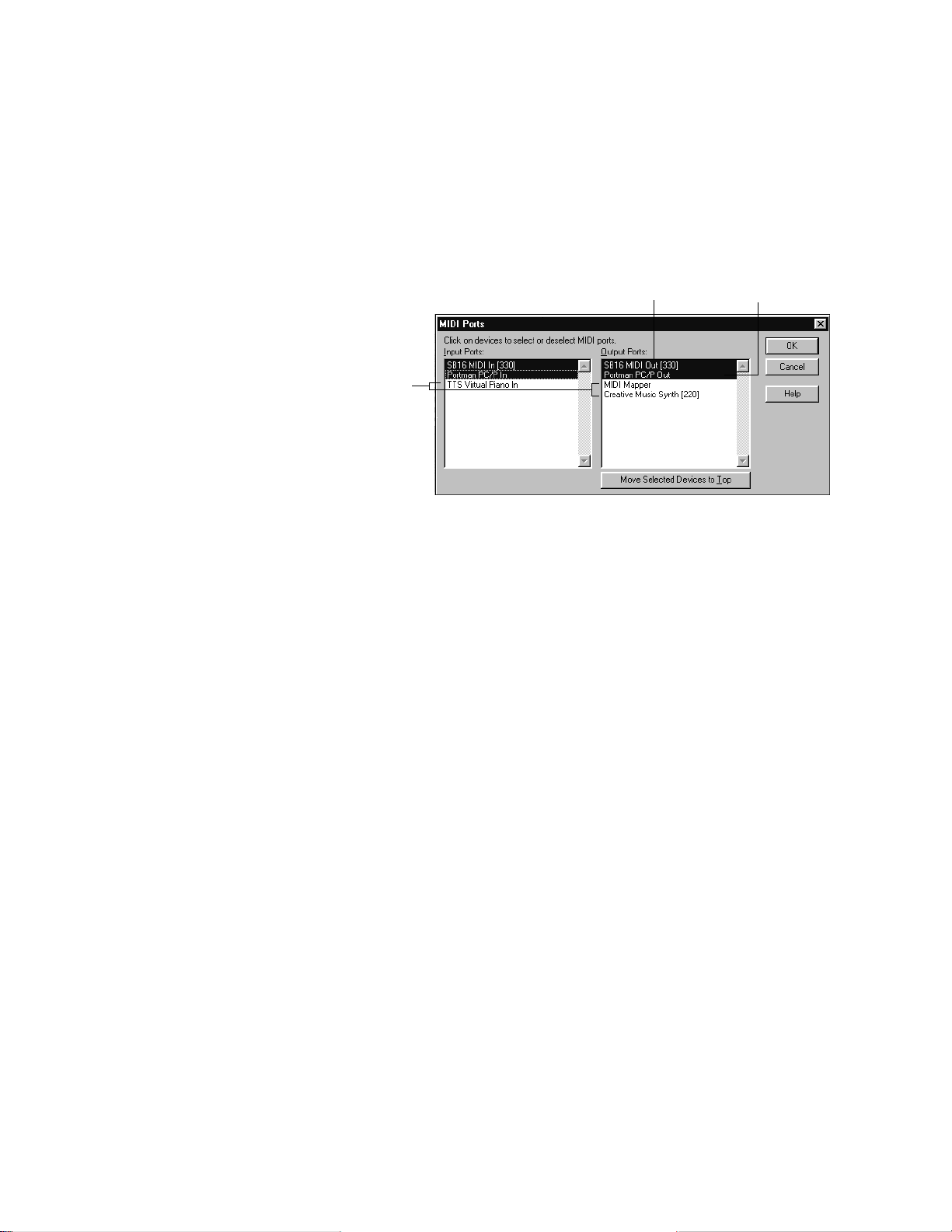
used in Pro Audio may not match the port numbers that appear on your
MIDI Port 1
These devices
are not
selected
MIDI Port 2
external multiport MIDI device.
When Pro Audio is installed, a single MIDI output device is selectedÑ
the best available MIDI synthesizer that Pro Audio can locate. This is
usually an internal synthesizer on your computerÕs sound card. You may
have other devices that sound better, so experiment by selecting
different devices in the MIDI Devices dialog box.
3-18
Your computer is usually equipped with at least one audio deviceÑyour
computer sound card. Your setup may have several different audio
output devices, or you may have a multichannel sound card that
presents itself to your computer as though it were several different
devices, one for each stereo pair. In Pro Audio, every audio device
represents an output port. You use the port setting to assign each track
in a project to the output device you want to use.
While you need to choose the MIDI output devices you want to use before
you assign them to tracks, all of your audio devices can be assigned to
tracks freely. You do not need to conÞgure them the way you do MIDI
devices. If you have a voice modem or speakerphone in your computer,
however, you might want to set up Pro Audio so that it wonÕt use those
devices. Also, note that some dedicated audio equipment has speciÞc
setup requirements. For more information, see Chapter 13, Improving
Audio Performance.
Page 97
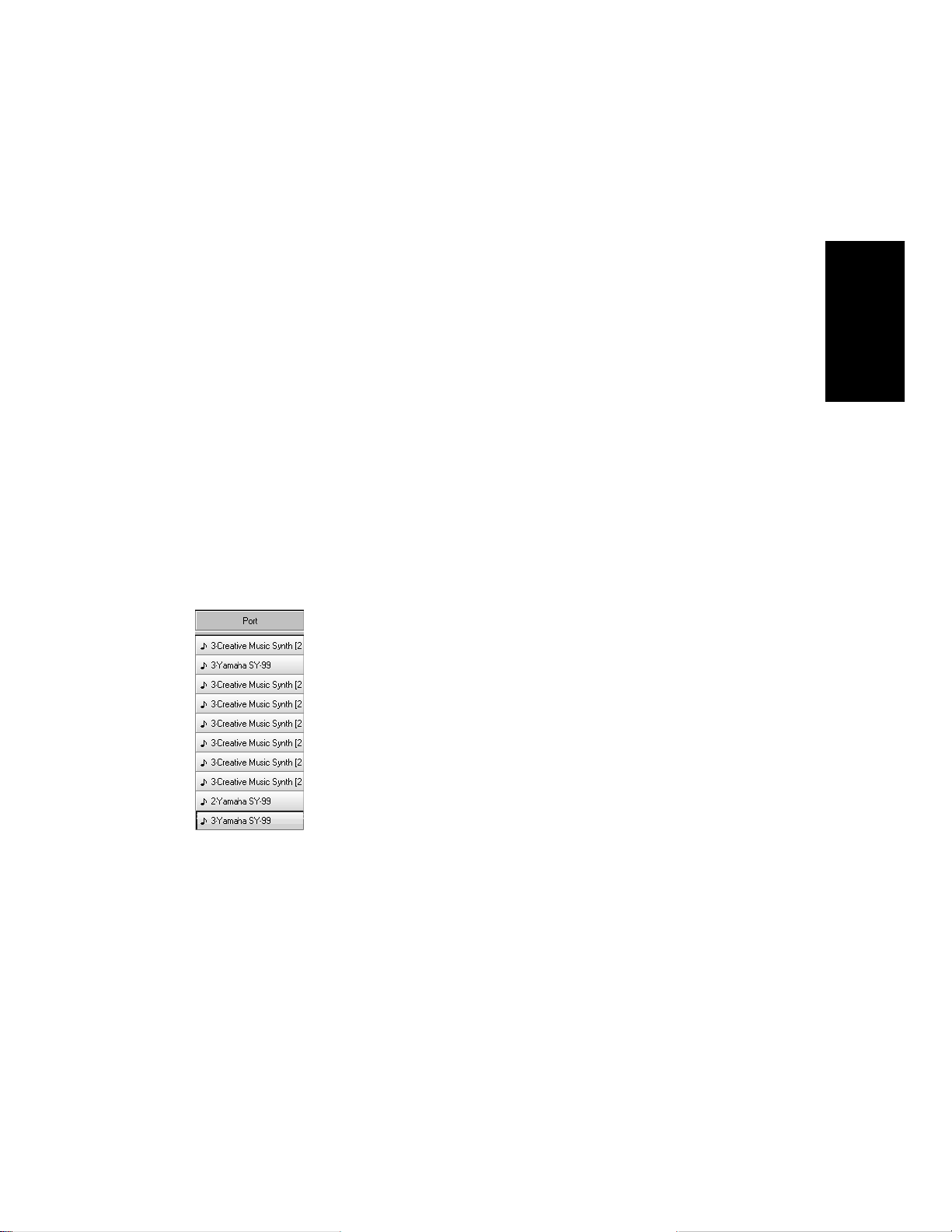
To Choose MIDI Devices...
1. Choose
box.
2. Click on any MIDI device in the Output Ports list.
3. Click Move to Top to move the selected devices to the top of the
list.
4. When all devices are selected in the order you want, click OK.
The first selected MIDI output device will be assigned to Port 1, the
second to Port 2, and so on.
Options-MIDI Devices
to display the MIDI Ports dialog
Assigning Tracks to Ports
You assign each track to a MIDI or an audio port using the Port column
in the Track view. From then on, material on that track will be sent to
the appropriate output device. In the preceding example, you could send
tracks 1 through 8 to the MIDI synthesizer on your computer sound
card, tracks 9 through 12 to your MIDI keyboard, and tracks 13 through
16 to different audio outputs.
Playback
3-19
Page 98
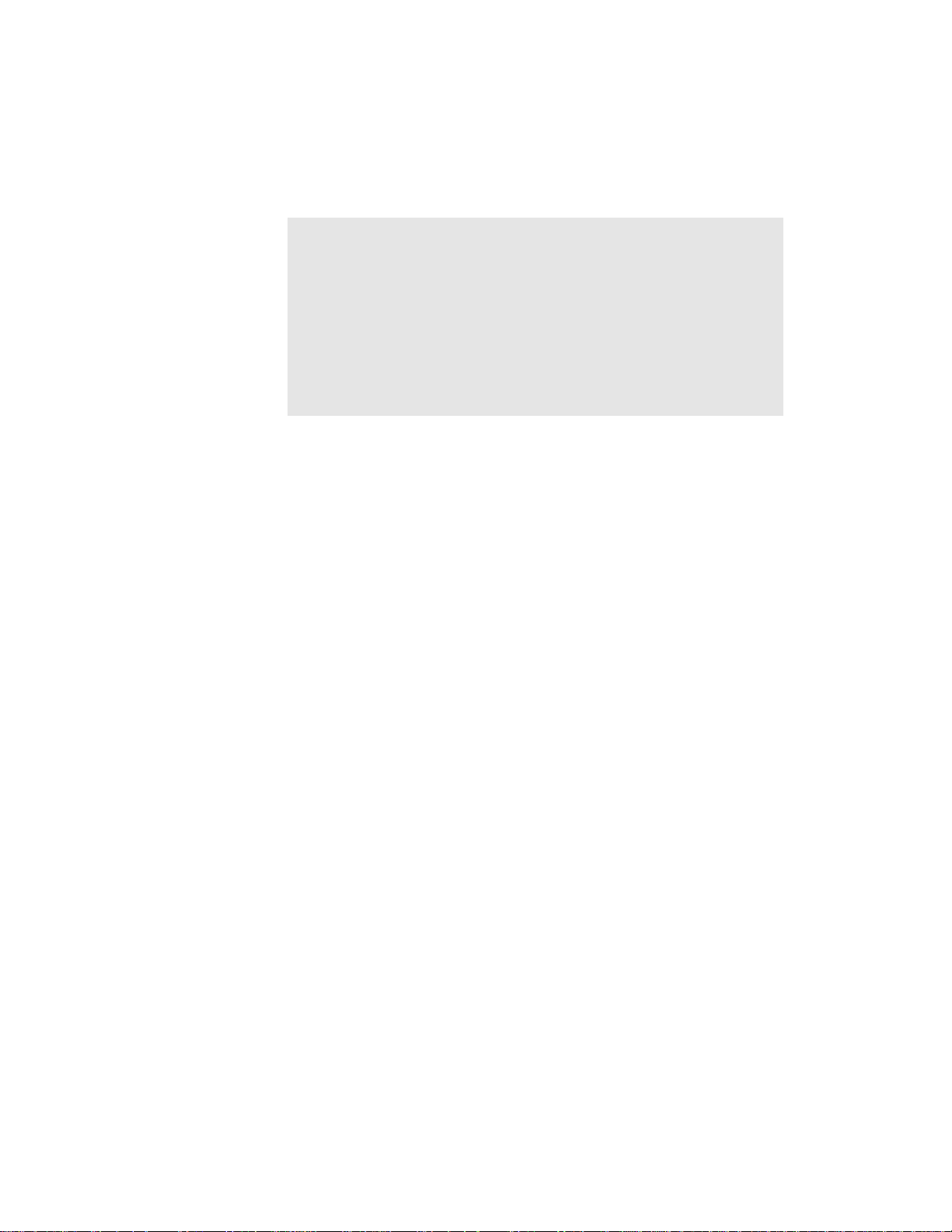
Note:
If you rearrange your MIDI output devices after making port
assignments, you may Þnd MIDI information being sent to different
instruments than you expect. Also, Pro Audio allows you to deÞne
instruments that are associated with certain output ports and
channels. If you use this feature, the name of the port will change to
reßect the instrument you have chosen. For more information about
instrument deÞnitions, see Chapter 10, Using Instrument DeÞnitions.
To Assign a Track to a Port…
1. Move the highlight to the Port column of the track you want to
assign.
2. Press the + or – key until the port you want is displayed.
You can also change the port value in a variety of other ways, as
described on page 3-15. To change the port setting for more than one
track at a time, select the tracks you want to change and choose
Track-Property-Port
.
Choosing the Instrument Sound (Bank and
Patch)
Electronic keyboards and synthesizers often contain hundreds or
thousands of different sounds. Each sound is known as a patch. The
name comes from the early days of synthesizers, for which you physically
rewired (using patch cords) the oscillators and modulators to produce
different sounds. Patches are normally organized into groups of 128,
called banks. Most instruments have between 1 and 8 banks, but MIDI
supports up to 16,384 banks of 128 patches each (thatÕs over 2 million
patches).
3-20
The bank and patch settings in the Track view control the initial bank
and patch of a track during playback. Every time Pro Audio starts
Page 99
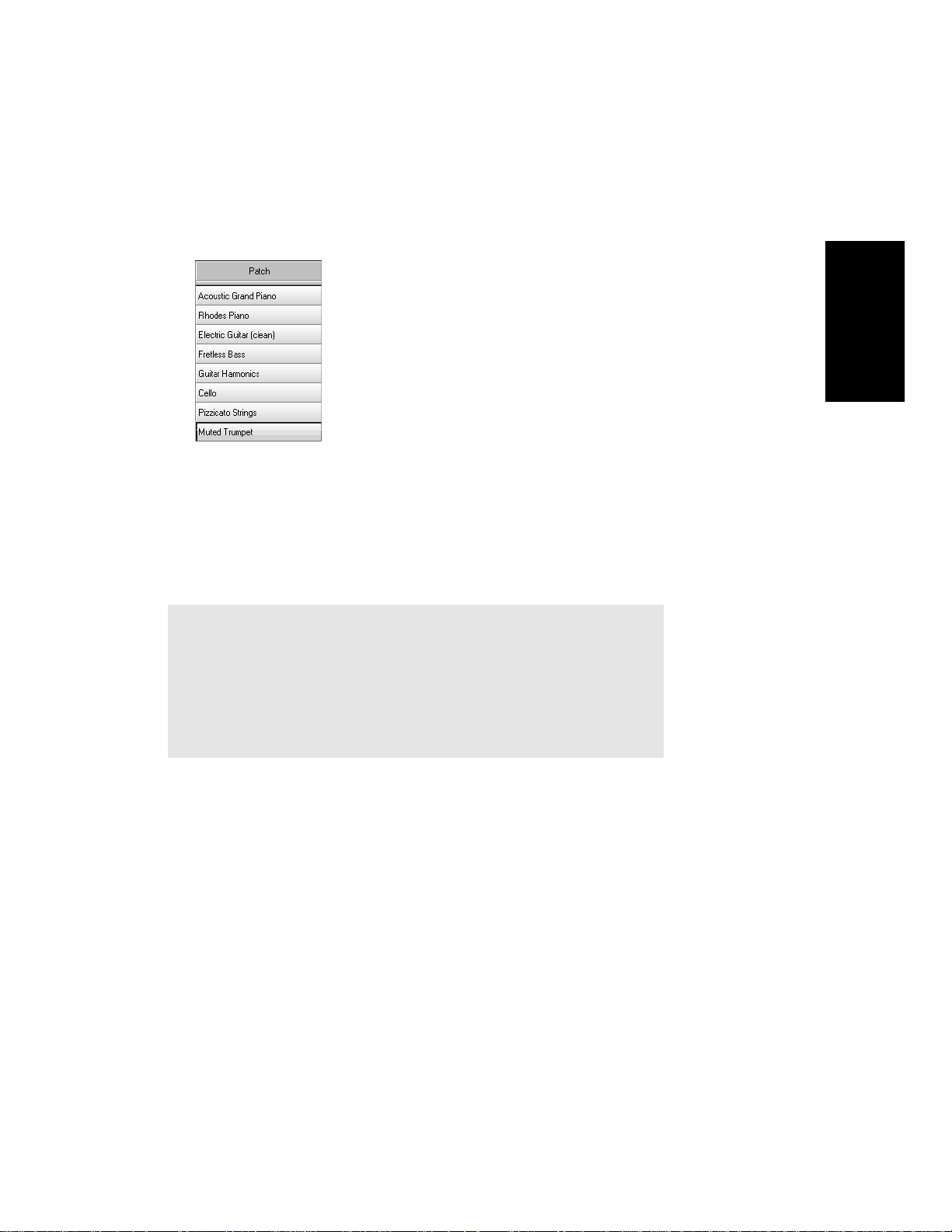
playback at the beginning of a song, the bank and patch settings for the
track are set to these initial values.
Many instruments have descriptive names for their banks and patches.
Pro Audio stores these names in an instrument deÞnition. For more
information about instrument deÞnitions, see Chapter 10, Using
Instrument DeÞnitions. If you are using an instrument that supports
general MIDI, your patch list will contain the 128 sounds that are
deÞned by the general MIDI speciÞcation.
Note to Experts:
Different MIDI instruments use different types of commands to
change banks. Cakewalk supports four common methods for changing
banks. For information about the bank selection method you should
use with your MIDI gear, see the UserÕs Guide for your MIDI
equipment.
Playback
Note that a single MIDI channel can only play one patch at a time on
each instrument assigned to that channel. Therefore, if two or more
MIDI tracks are set to the same port and channel but have different
bank and patch settings, the patch of the highest-numbered track will be
used for all the tracks.
In some projects you want the sound played by a track to change while
playback is in progress. You can accomplish this using the Insert-Bank/
Patch Change command. When you start playback in the middle of a
song, Pro Audio searches back through the track to Þnd the correct patch
to use Ð either the initial bank and patch or the most recent bank/patch
change. Note that the Track view only shows the initial bank and patch,
even while a different bank and patch are being played back. The only
3-21
Page 100

way to see and edit a bank/patch change is in the Event List view. For
more information, see ÒThe Event List ViewÓ on page 6-42.
When a track contains audio, Pro Audio interprets the patch as an
indicator of the type of audio information contained in the track, such as
vocals, drums, or woodwinds. When you do certain types of audio editing
(time stretching, for example), Pro Audio uses this information to try to
preserve the quality of the audio.
To Assign an Initial Bank and Patch to a Track…
1. Double-click on the Source, Port, Channel, Bank, or Patch column
on the track you want to change.
2. In the Track Properties dialog box, choose the desired bank and
patch from the drop-down lists.
3. To search for a patch containing specific text, click the Patch
Browser button to the right of the drop-down lists, or simply rightclick a Bank or Patch cell in the Track view or Console view.
4. Click OK.
Another Way to Assign a Patch to a Track…
1. Move the highlight to the Patch column of the track you want to
assign.
3-22
2. Press the + or – key until the patch you want is displayed.
You can also change the patch and bank values in a variety of other
ways, as described on page 3-15. To change the bank and patch
settings for more than one track at a time, select the tracks you want
to change and choose
Track-Property-Bank
or
Track-Property-Patch
.
To Insert a Bank/Patch Change…
1. Move the highlight to the track whose bank and patch you want
to change.
2. Set the Now time to the time at which you want the change to
occur.
3. Choose
Change dialog box.
4. Choose a bank and patch from the lists.
Insert-Bank/Patch Change
to display the Bank/Patch
