Page 1
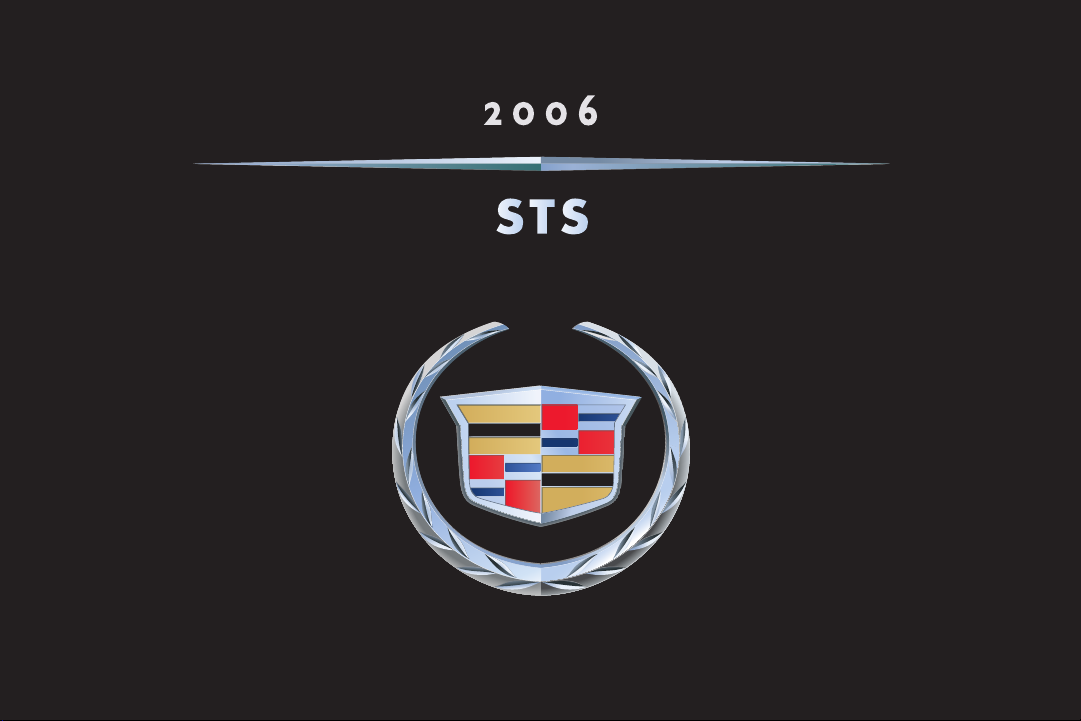
C USTOMER C ONVENIENCE/PERSONALIZATION GUIDE
Page 2

STS
TABLE OF CONTENTS
DRIVER INFORMATION
Instrument Panel . . . . . . . . . . . .1
Instrument Panel Cluster . . . . . . .2
Driver Information Center . . . . . .3
Head-Up Display . . . . . . . . . . . . .4
SAFETY & SECURITY
Keyless Access System . . . . . . . .5
Passenger Air Bag Status
Indicator . . . . . . . . . . . . . . . . . . .6
CONVENIENCE
Push Button Start . . . . . . . . . . . . .6
Adaptive Remote Start . . . . . . . .7
Voice Recognition . . . . . . . . . . . .8
IntelliBeam Automatic
Headlamps . . . . . . . . . . . . . . . . .8
Adaptive Cruise Control . . . . . . .9
Power Mirrors and
Curb-View Assist . . . . . . . . . . . .10
VEHICLE PERSONALIZATION
Vehicle Personalization Settings .10
Memory Settings . . . . . . . . . . . .12
ENTERTAINMENT
Radio and CD Controls . . . . . . .12
Bluetooth®Phone Interface . . . .13
Multiple-Disc CD Player . . . . . . .14
DVD/Navigation Radio System .15
PERFORMANCE & MAINTENANCE
StabiliTrak
System . . . . . . . . . . . . . . . . . . .16
Oil Life System . . . . . . . . . . . . .16
Premium Fuel . . . . . . . . . . . . . .16
OWNER PRIVILEGES™
Roadside Service . . . . . . . . . . . .17
Customer Assistance . . . . . . . . .17
Cadillac Online . . . . . . . . . . . . .17
®
– Stability Control
Page 3

Driver
Information
1
2
4
3
5 6
INSTRUMENT PANEL
1. HUD/DIC Controls
2. Turn Signal/Multifunction Lever
3. Instrument Panel Cluster
4. Windshield Wiper/Washer Lever
5. Navigation Radio System
(if equipped)
Refer to Owner Manual for further information.
Driver
Information
Safety &
Security
7
8
9
6. Audio System
7. Adaptive Cruise Control, Voice
Recognition and Heated Steering
Wheel Controls (if equipped)
8. Horn
9. Audio Steering Wheel Controls
Convenience Vehicle
Personalization
10
11 13
12
10. Start Button
11. Dual Zone Climate Control
System
12. Shift Lever
13. Glove Box
o Reviewed with Customer (Please Check Box)
Entertainment Performance &
Maintenance
Owner
Privileges™
1
Page 4
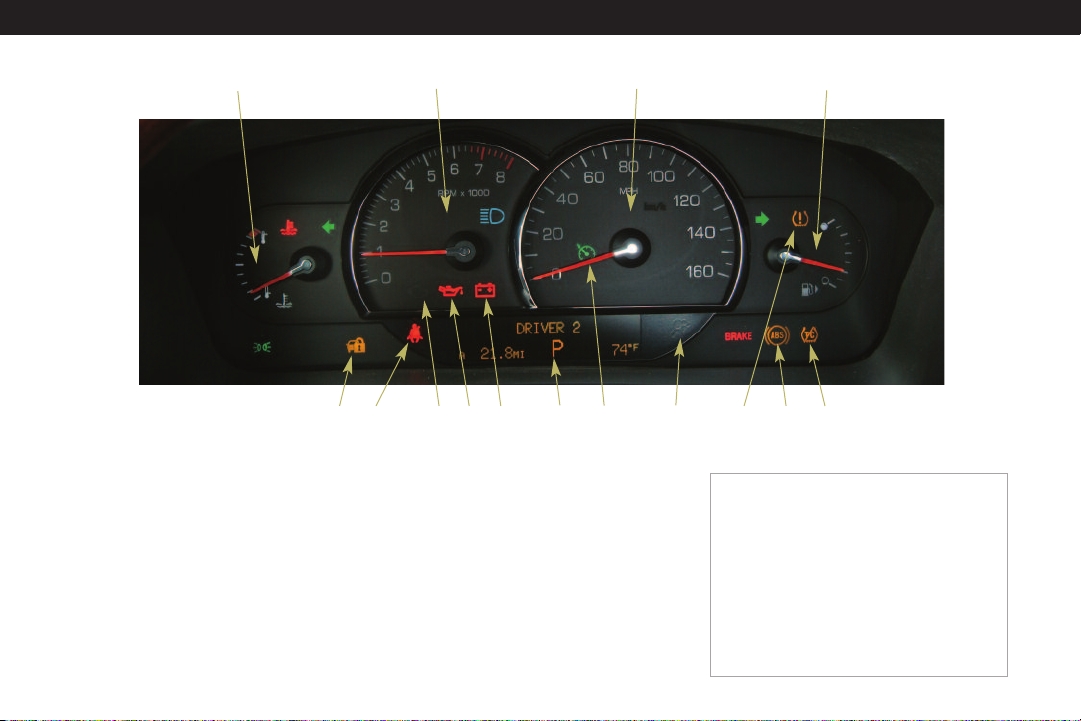
STS
1
INSTRUMENT PANEL CLUSTER
The instrument panel cluster
includes these key features:
1. Engine Coolant Temperature
Gauge
2. Tachometer
3. Speedometer
4. Fuel Gauge
5. Security Light
6. Safety Belt Reminder Light
7. Malfunction Indicator Lamp
(Check Engine Light)
2
10
5
6
7
9
8
8. Oil Pressure Warning Light
9. Charging System Light
10. Odometer/Driver Information
Center Display
11. Cruise Control Set Light
12. Air Bag Readiness Light
13. Low Tire Pressure Warning
Light
14. Antilock Brake System
Warning Light
15. Traction Control Off Light
11
3
12
13
Note: The instrument panel cluster is
designed to let you know about many
important aspects of your vehicle’s
operation. It is important to read your
Owner Manual and become familiar with
the information being relayed to you by the
lights, gauges and indicators, as well as
what action can be taken to ensure safety
and to prevent damage. Some of the
gauges and indicators may differ from the
illustration presented.
14
4
15
Page 5

DRIVER INFORMATION CENTER
The Driver Information Center (DIC)
provides information on many of
your vehicle’s systems and, when
necessary, displays various warnings
and messages. All messages will
appear in the DIC display located at
the bottom of the instrument panel
cluster. The DIC controls are located
on the left side of the instrument
panel.
DIC Controls
(Vehicle
Information): Press
this button to scroll
through the
following vehicle
information
displays:
• Fuel range
• Fuel economy
• Fuel used
• Average speed
• Timer
• Battery voltage
• Tire pressure (if equipped)
• Engine oil life (if equipped)
• Digital speed display (if equipped)
(Trip Information): Press the top
of this button to scroll through the
odometer and trip odometers. Press
and hold the bottom of this button to
reset each trip odometer back to
zero.
(Reset): Press this button to reset
certain DIC features as well as to
acknowledge and clear DIC warning
messages from the display.
EM: Press this button to change the
display from English to Metric.
DIC Controls (with HUD)
Uplevel DIC systems include HeadUp Display (HUD) controls (see
Head-Up Display) along with the
following DIC controls.
(Vehicle Information): Press this
button to scroll through the vehicle
information displays (see DIC
Controls).
(Up/Down Adjustment): Press
this button to adjust the up/down
position of the HUD image on the
windshield (see Head-Up Display).
(Reset): Press this button to reset
certain DIC features as well as to
acknowledge and clear DIC warning
messages from the display.
(Trip Information): Press this
button to scroll through the
odometer and trip odometers. To
reset the trip odometer being
displayed, press and hold this button
or press the (Reset) button.
Refer to Owner Manual for further information.
Driver
Information
Safety &
Security
Convenience Vehicle
Personalization
o Reviewed with Customer (Please Check Box)
Entertainment Performance &
Maintenance
Owner
Privileges™
3
Page 6
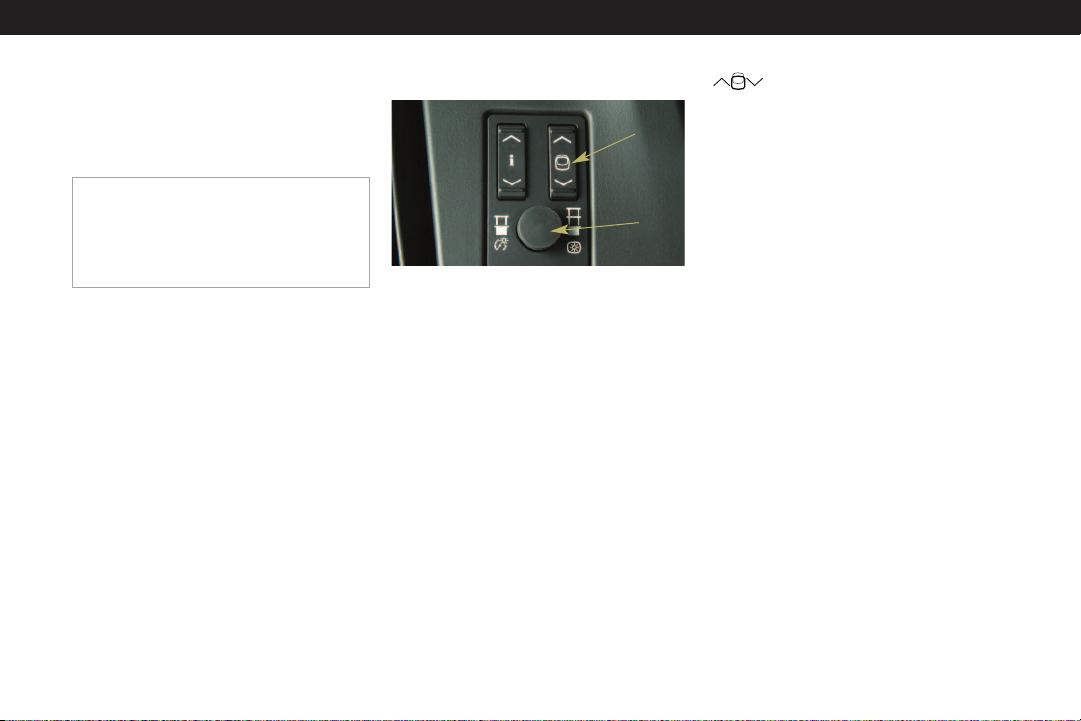
STS
Warnings and Messages
If a problem is sensed in one of your
vehicle’s systems, a warning or
message will appear on the DIC
display.
Note: Your vehicle’s warnings and messages
provide critical information that can prevent
damage to your vehicle. Review your Owner
Manual to become familiar with the
information displayed and the action
required.
If your vehicle is equipped with
OnStar and your Malfunction
Indicator Lamp (Check Engine Light)
illuminates, or any other warning
message appears, you can press the
blue OnStar button and speak to an
OnStar Advisor. In many vehicles,
OnStar Advisors can access certain
diagnostic information and tell you
how serious the condition is and
what you should do about it.
See Section 3 of your Owner Manual
for detailed DIC system information.
HEAD-UP DISPLAY (if equipped)
A
B
The Head-Up Display (HUD) projects
some important driver information
from the instrument panel cluster
onto the windshield, reducing the
need to look away from the road.
The information appears as an image
out toward the front of the vehicle.
The HUD displays the speedometer,
turn signal indicators, high-beam
headlamps indicator symbol,
adaptive cruise control features/
indicators, check gauges icon, and
some radio and navigation features.
The HUD controls are located on the
left side of the instrument panel.
(Up/Down Adjustment):
Press this button (A) to adjust the
up/down position of the HUD image
on the windshield. (It cannot be
adjusted side-to-side.) Press the up
arrow to move the HUD image up
and the down arrow to move the
HUD image down.
Brightness: Use this knob (B) to
adjust the brightness of the HUD
image as well as the instrument
cluster and interior lighting. Press
and release the knob so that it pops
out, and then turn the knob to
increase or decrease the brightness
of the instrument cluster and interior
lighting. Pull out the knob to the
second detent in order to increase or
decrease the brightness of the HUD
image.
Off: With the knob (B) pulled out to
the second detent, turn it all the way
to the left to turn off the HUD image.
Adjust your seat to a comfortable
driving position before adjusting the
HUD image. If you change your seat
position, you may have to readjust
the HUD image for proper viewing.
Page 7

If the ignition is on and you cannot
see the HUD image, check to see
whether:
• Something is covering the
HUD unit
• The brightness is adjusted properly
• The HUD image is adjusted to the
proper height
• Ambient light in the direction your
vehicle is facing is low
• A fuse is blown (see Fuses and
Circuit Breakers in your Owner
Manual)
• You are wearing polarizing
sunglasses
• The windshield and HUD lens are
clean (do not spray glass cleaner
directly on the HUD lens)
Refer to Owner Manual for further information.
Driver
Information
Safety &
Security
Safety & Security
KEYLESS ACCESS SYSTEM
Your STS features a Keyless Access
System that enables you to lock and
unlock the doors and trunk, and arm
or disarm the theft-deterrent system.
It also allows you to remote start
your vehicle.
Convenience Vehicle
Personalization
(Remote Start): This feature can
be used to start the engine from
outside the vehicle (see Adaptive
Remote Start).
(Lock): Press this button when all
doors are closed to immediately lock
all the doors. Press and hold this
button to express-close all of the
open windows in the vehicle.
(Unlock): Press this button to
unlock the driver’s door. Press it
again within 10 seconds to unlock all
remaining doors.
(Remote Trunk Release): Press
this button to release the trunk lid
when the engine is off or the shift
lever is in Park (P).
The trunk may also be opened using
the Trunk Release button located in
the map pocket on the driver’s door.
Note: If the vehicle has lost battery power,
access the trunk by unlocking and lowering
the rear seat pass-through door and pulling
the glow-in-the-dark emergency trunk
elease handle located inside the trunk near
r
the back of the rear seats.
o Reviewed with Customer (Please Check Box)
Entertainment Performance &
Maintenance
Owner
Privileges™
5
Page 8

STS
(Remote Alarm): Press this
button to locate your vehicle in a
parking lot. The horn will chirp three
times and the headlamps and
parking lamps will flash three times.
To sound the panic alarm, press and
hold the button for three seconds.
The horn will chirp and the lamps
will flash for two minutes. Press the
button again to cancel the panic
alarm. The vehicle must be turned off
to use the alarm.
PASSENGER AIR BAG STATUS
INDICATOR
Your vehicle is equipped with a
Passenger Sensing System located in
the front passenger seat for the front
passenger frontal air bag, and a
passenger air bag status indicator
located on the overhead console.
Note: It is recommended that children not
be placed in the front passenger seat, even
with the Passenger Sensing System. All
children should be secured in a rear seat,
including an infant riding in a rear-facing
infant seat, a child riding in a forward-facing
child seat and an older child riding in a
booster seat.
Convenience
PUSH BUTTON START
Your STS features a Push Button Start
System that does not require a
traditional key to start the engine.
Starting Your Engine
• The Keyless Access System
transmitter must be in the vehicle.
If no transmitter is detected, the
Driver Information Center will
display No Fob Detected. If the
transmitter is in the vehicle and the
No Fob Detected message is
displayed, place the transmitter in
the pocket located in the back of
the center console, with the
buttons facing the front of the
vehicle.
• With your foot on the brake pedal,
press the top of the Start button.
When the engine begins cranking,
release the button. Do not hold the
button for longer than 15 seconds
at a time.
• If the engine does not start and a
Driver Information Center message
is not displayed, wait 15 seconds
and try again.
Note: Your engine will start only if the shift
lever is in Park or Neutral.
Stopping Your Engine
• Move the shift lever to Park.
• Press the bottom of the
Off/Accessory button.
If the shift lever is not in Park, the
engine will stop but the vehicle will
go into accessory mode and the
Driver Information Center will display
Shift To Park. Once the shift lever is
moved to Park, the vehicle will turn
off.
Page 9

Note: There must be a Keyless Access
System transmitter in the vehicle before the
vehicle will turn off. If a transmitter is not
present, the vehicle will go into accessory
mode. You may choose to turn off the
vehicle by pressing the Off/Accessory
button or go back to run by pressing the
Start button. If the vehicle is turned off, it
will not be able to be started again without a
Keyless Access System transmitter.
ADAPTIVE REMOTE START
This feature allows you to start the
engine from outside the vehicle by
using the Keyless Access System
transmitter. (Normal transmitter
range is within approximately 200
feet of the vehicle.)
You can also set the system to
activate the automatic climate
control, rear window defogger or
seat temperature control (see Vehicle
Personalization Settings).
The engine will run for about 10
minutes before turning itself off, but
can be extended 10 minutes more
by performing another remote start
sequence at any time. After two
consecutive remote starts, no
additional remote starts are allowed
until the vehicle has been started.
The remote start system will not
operate if the hood or a door is
open.
Starting the Vehicle
1. Aim the transmitter at the vehicle.
2. Press and release the (Lock)
button on the transmitter.
3. Immediately press and hold the
(Remote Start) button for about
four seconds.
4. When the vehicle starts, the
parking lamps will light and
remain on while the engine is
running, and the doors will lock.
5. Repeat these steps for a 10-minute
time extension.
When you enter the vehicle after a
remote start, press the Start button
to transition to normal vehicle
operation before driving.
Note: If the Check Engine light is illuminated
on the instrument panel cluster, Adaptive
Remote Start cannot be used. See your
dealer for the proper repairs.
Canceling a Remote Start
If you wish to turn off the engine
instead of driving after a remote
start, perform one of the following
functions:
• Press and hold the Remote Start
button until the parking lamps
turn off.
• Press and release the Hazard
Warning Flashers button inside the
vehicle. Press the button again to
turn off the flashers.
• Press the Start/Off/Accessory
button on and then off.
• The engine will automatically stop
when time expires.
Refer to Owner Manual for further information.
Driver
Information
Safety &
Security
Convenience Vehicle
Personalization
o Reviewed with Customer (Please Check Box)
Entertainment Performance &
Maintenance
Owner
Privileges™
7
Page 10

STS
VOICE RECOGNITION
(if equipped)
This feature allows for hands-free
operation of your navigation and
audio system. It can be used when
the ignition is in the On or Accessory
position. The system is programmed
for the English language only.
Using Voice Recognition
1. Press the (Talk) button on the
steering wheel until a beep
sounds. Voice recognition is active
when the microphone symbol is
displayed on the navigation
screen.
2. Clearly speak one of the available
commands listed in your
Navigation System Manual. The
system will repeat and implement
the command.
If the system does not recognize a
spoken command, try again. If a
spoken command is not available,
the system will inform you of its
status. For optimum functionality,
keep interior noise levels to a
minimum; otherwise, the system
may not understand the command.
3. To end voice recognition, remain
silent. After approximately five
seconds of silence, the system
automatically cancels Voice
Recognition.
See the Navigation System Manual
for more information.
INTELLIBEAM AUTOMATIC
HEADLAMPS (if equipped)
IntelliBeam maximizes forward night
vision by automatically turning on
the high-beam headlamps when no
other vehicle traffic is present, and
switches to low-beam intensity when
the headlamps or taillamps of other
vehicles are detected. The system
uses a digital light sensor on the
rearview mirror to monitor
surrounding traffic conditions. It
operates only when driving over 20
mph.
Page 11

Turning On IntelliBeam
1. Press and release the On/Off
button on the inside rearview
mirror. The indicator light on the
mirror will illuminate.
2. Enable the system by rotating the
exterior lamp control switch to
AUTO, with the turn signal/
multifunction lever in its neutral
position.
The High-Beam On light will
illuminate on the instrument panel
cluster when the high-beam
headlights are on.
Turning Off IntelliBeam
• Press the On/Of f button on the
inside rearview mirror. The
indicator light will turn off.
• Push or pull the multifunction lever
when IntelliBeam has turned on
the high-beam headlights to turn
off the system. The indicator light
on the inside rearview mirror will
turn off.
ADAPTIVE CRUISE CONTROL
(if equipped)
Adaptive Cruise Control allows cruise
control to be engaged in moderate
traffic conditions without continually
adjusting the set speed. The system
uses radar to detect a vehicle directly
in your path and applies limited
braking or acceleration to maintain a
selected distance to the vehicle
ahead.
The cruise control switch and buttons
are located on the multifunction lever
on the left side of the steering
column and on the steering wheel.
Adaptive Cruise Control system
information is displayed in the HeadUp Display.
(Off): Move the cruise control
switch to this position to turn off the
system (or apply your brake to
deactivate the set speed).
(On): Move the switch to this
position to turn on the system.
(Set/Decrease): Press this button,
located at the end of the
multifunction lever, to set the speed,
or to decrease the set speed when
the system is active.
+(Resume/Increase): Move the
switch to this position to resume a
previously set speed, or to increase
the set speed when the system is
active.
Refer to Owner Manual for further information.
Driver
Information
Safety &
Security
Convenience Vehicle
Personalization
o Reviewed with Customer (Please Check Box)
Entertainment Performance &
Maintenance
Owner
Privileges™
9
Page 12

STS
Selecting a Follow Distance (GAP)
Use the GAP button on the steering
wheel to adjust the distance between
you and the vehicle ahead of you.
+ (Increase Follow Distance): Press
the top of the GAP button to increase
the follow distance.
– (Decrease Follow Distance): Press
the bottom of the GAP button to
decrease the follow distance.
The (Vehicle Ahead) symbol on
the Head-Up Display will illuminate
when a vehicle is detected in your
path. Adaptive Cruise Control will
adjust your speed to follow the
vehicle at the selected follow
distance.
Adaptive Cruise Control Alert
If driver action is required when
using Adaptive Cruise Control, the
(Adaptive Cruise Control Alert)
symbol on the Head-Up Display
flashes and a warning beep sounds.
This may occur when approaching a
vehicle too rapidly and the system
cannot apply sufficient braking.
Note: Adaptive Cruise Control will not apply
hard braking or bring the vehicle to a
complete stop, nor will it respond to
stopped vehicles. See Sections 3 and 4 of
your Owner Manual for more information.
POWER MIRRORS AND
CURB-VIEW ASSIST
The power mirrors control is located
on the driver’s door and controls
both outside rearview mirrors as well
as the outside parallel park (curbview) assist function. Curb-view assist
tilts down the selected outside
rearview mirror when the vehicle is
shifted into Reverse.
Activating Curb-View Assist
Move the toggle switch in the center
of the power mirror control to the
right to activate curb-view assist for
the passenger-side rearview mirror
and to the left for the driver-side
rearview mirror, and then shift into
Reverse.
Neither mirror will tilt down to the
curb-view position if the toggle
switch is in the middle position.
Vehicle Personalization
VEHICLE PERSONALIZATION
SETTINGS
A variety of your vehicle’s features
can be programmed to a preferred
setting for up to two people. On
vehicles without the navigation audio
system, use the Personal Settings
Menu to set feature preferences.
Page 13

Personal Settings Menu
1. Turn the ignition to the On or
Accessory position.
2. Press the Driver 1 or Driver 2
button on the Keyless Access
System transmitter to identify
yourself.
3. Turn on the radio.
4. Press the CNFG (Configure) button
or the Tune/Select knob on the
radio to enter the radio’s main
menu.
5. Use the Tune/Select knob to scroll
to SETUP, and then press the knob
to enter the menu.
6. Use the Tune/Select knob to scroll
to PERSONAL SETTINGS MENU,
and then press the knob to enter
the menu. A list of personalization
features will appear.
7. Use the Tune/Select knob to scroll
to the feature you would like to
set, and then press the knob to
turn the feature on or off. If the
feature is turned on, a check mark
will appear.
Some features have submenus that
show additional features that can be
set. After entering a submenu, use
the Tune/Select knob to scroll
through the features, and then press
the knob to turn the feature on or
off.
To exit the Personal Settings Menu,
press the F6 (Back) button on the
radio, or wait 15 seconds to
automatically return to the main
audio screen.
Depending on equipment, the
Personal Settings Menu may include:
• Driver Greeting
• Key Fob Reminder
• Remote Start
• Remote Recall Memory
• Start Button Recall
• Auto Exit Seat
• Auto Exit Column
• Lights Flash at Unlock
• Lights Flash at Lock
• Exterior Lights at Unlock
• Horn Chirps at Lock
• Twilight Delay
• Driver Unlock at Off
• Doors Unlock at Off
• Driver Unlock in Park
• Doors Unlock in Park
• Keyless Front Door Unlock
• Keyless Doors Unlock
• Lock Delay
• Keyless Lock Delay
• Front Passenger Window Lock
• Chime Volume High
• Suspension Mode
Recalling Personalization Settings
Your preferences are recalled by
pressing any button on the Keyless
Access System transmitter (must be
activated through the DIC) or by
selecting the desired choice on the
Driver Selection submenu.
For vehicles with the navigation
audio system, see the Navigation
System Manual for more information.
Refer to Owner Manual for further information.
Driver
Information
Safety &
Security
Convenience Vehicle
Personalization
o Reviewed with Customer (Please Check Box)
Entertainment Performance &
Maintenance
Owner
Privileges™
11
Page 14

STS
MEMORY SETTINGS (if equipped)
This feature allows up to two drivers
to program and recall memory
settings for the driver’s seat position,
outside rearview mirrors position,
telescopic steering column position
(if equipped), some radio and CD
settings, last climate control setting,
HUD position (if equipped) and other
personalization settings.
Storing Driver Settings
1. Turn the ignition to the On or
Accessory position.
2. Press the Driver 1 or Driver 2
button on the Keyless Access
System transmitter to identify
yourself.
3. Turn on the radio.
4. Press the CNFG (Configure) button
to enter the radio’s main menu.
5. Use the Tune/Select knob to scroll
to SETUP, and then press the knob
to enter the menu.
6. Use the Tune/Select knob to scroll
to DRIVER SELECTION, and then
press the knob to enter the menu.
7. Adjust the driver’s seat, outside
rearview mirrors and steering
column to a comfortable position.
8. Set the climate control
temperature, fan speed and mode
settings, radio presets, tone
volume, playback mode (AM/FM
or CD) and CD position.
9. Use the Tune/Select knob to scroll
to STORE DRIVER SETTINGS, and
then press the knob. Two beeps
will sound and your settings will
be saved.
Your memory settings are now
programmed. Any changes made
to the audio system and climate
controls while driving will be
automatically stored when the
ignition is turned off. If desired,
program the other driver number
by repeating the procedure.
Recalling Driver Settings
Your preferences are recalled by
pressing any button on the Keyless
Access System transmitter (must be
activated through the DIC) or by
selecting the desired choice on the
Driver Selection submenu.
For vehicles with the navigation
audio system, see the Navigation
System Manual for more information.
Entertainment
RADIO AND CD CONTROLS
While most of the features on your
radio will look familiar, following are
some that may be new.
(Power/Volume): Press the left
knob to turn the system on or off.
Turn the knob to adjust the volume.
(Tune/Select): Turn the right
knob to select radio stations. Press
the knob to enter the radio’s main
menu.
Page 15

BAND: Press this button to switch to
FM1, FM2, AM, or XM1 and XM2 (if
equipped).
SRCE (Source): With a CD loaded,
press this button to switch between
radio and CD operation.
CNFG (Configure): Press this button
to enter the radio’s main menu.
(Scan): Press this button to scan
radio stations or, when a CD is
playing, to scan each track or MP3
file. Each station, track or file will play
for several seconds and then advance
to the next station, track or file. Press
the button again to stop scanning.
To scan preset radio stations, press
and hold the button for two seconds
until a beep sounds and PSCAN is
displayed. Press the button again to
stop scanning.
(Seek): Press the right or left
arrow button to go to the next or
previous radio station or, when a CD
is playing, to the next or previous
track or MP3 file.
Radio Data System
When you tune to a Radio Data
System (RDS) station, the station
name and call letters will appear on
the display. RDS stations may also
provide the time of day, a program
type for current programming and
the name of the program being
broadcast.
RDS features are available for use
only on FM stations that broadcast
RDS information. RDS relies on
receiving specific information from
these stations and will work only
when the information is available.
BLUETOOTH®PHONE INTERFACE
(if equipped)
If your entertainment system is
Bluetooth enabled, you can use a
Bluetooth-compatible phone in a
hands-free mode.
Connecting Your Bluetooth Phone
1. Place your phone in “discoverable”
mode or turn on the Bluetooth
feature.
2. Press the CONFIG button on the
radio.
3. Select the Bluetooth button on the
touch screen.
4. Select the Search button on the
touch screen.
5. Select the button next to name of
your device on the touch screen.
6. Select the Connect button on the
touch screen.
7. Follow the connecting procedures
on your phone and the touch
screen.
8. To set your phone as the default
device, select the device name on
the touch screen, and then select
the Default button on the touch
screen.
Refer to Owner Manual for further information.
Driver
Information
Safety &
Security
Convenience Vehicle
Personalization
o Reviewed with Customer (Please Check Box)
Entertainment Performance &
Maintenance
Owner
Privileges™
13
Page 16

STS
Using Your Bluetooth Phone
1. Press the AUX button on the radio
to enter the Bluetooth Phone
screen.
2. Select the Bluetooth button on the
touch screen.
3. Use the touch screen keypad or
your phone keypad to enter a
phone number. You can also select
a number from the vehicle’s phone
book.
4. Select the Phone button on the
touch screen to dial the number.
5. To disconnect the call, press the
Phone button on the touch screen.
For information on how to use the
Bluetooth phone interface, see the
Navigation System Manual.
MULTIPLE-DISC CD PLAYER
(if equipped)
With the in-dash 6-Disc CD Player,
note that you cannot directly load a
CD as in single-play systems. CDs
can be loaded or ejected with the
audio system on or off.
Loading CD(s)
• To load a single CD, press and
release the Load button. Wait for
the display prompt to load the CD.
• To load multiple CDs, press and
hold the Load button for two
seconds. Follow the display
prompts to load each CD.
If the audio system is on, the last
CD loaded will begin playing
automatically.
Playing a CD
F1 CD â (Down): Press this button to
go to the previous CD.
F2 CD á (Up): Press this button to go
to the next CD.
F3 CD REV << (Reverse): Press this
button to go to the previous track.
Press and hold the button to reverse
quickly within a track.
F4 CD FWD >> (Forward): Press this
button to go to the next track. Press
and hold the button to advance
quickly within a track.
F5 MODE: Press this button to select
from Normal, Repeat Track, Repeat
CD, Random Track, and Random
All CDs.
F6 DISPLAY: Press this button to
display the time of the track.
Ejecting a CD
(Eject): Press this button to eject
the CD that is currently playing. Press
and hold the button to eject all CDs.
Note: CDs with any labels may jam in the
CD player. Label a CD using a permanent
marker. If more than one CD is inserted into
the slot at one time, or if scratched or
damaged CDs ar
could be damaged. When using the CD
player, use only CDs in good condition
without labels; load one CD at a time; and
keep the CD player and the loading slot free
of foreign materials, liquids and debris.
e played, the CD player
Page 17

DVD/NAVIGATION RADIO SYSTEM
(if equipped)
With the 6-disc CD/DVD changer/
Navigation Radio System, you can
play up to six audio CDs, MP3s, DTS
discs, audio DVDs or video DVDs
continuously.
When a disc is inserted into the
changer, the control functions will
appear on the display.
Navigation Radio System Controls
A. Display screen
B. Map DVD Eject key
C. Map DVD loading slot
D. CD/DVD Load key
E. CD/DVD Eject key
F. CD/DVD loading slot
G. Power/Volume knob
H. Navigation Screen Tilt key
I. SRCE (Source) key
J. Audio key
K. CONFIG (Configure) key
L. Navigation Voice Prompt
Repeat key
A
B
C
D
E
F
G
H I J K L M
M.Seek/Scan key
N. BAND key
O. AUX (Auxiliary) key
P. ROUTE key
Q. Map key
R. Tuner knob
Loading a Disc
1. Press the CD/DVD Load hard
key (D).
2. Press the numbered touch screen
key of the slot you will be loading
N
the disc into, 1–6, at the bottom of
the CD/DVD display screen.
O
3. Wait for the display prompt to load
the disc.
P
Playing a Disc
Q
You can select one of the numbered
R
touch screen keys at the bottom of
the CD/DVD display screen to go
from one disc to another.
• Press one of the available touch
screen keys, 1–6, to begin playing
that disc automatically.
• When playing a DVD, press the
Display touch screen key to access
further DVD options.
• From the Display screen, press the
DVD Menu touch screen key to
access the video DVD menu.
Refer to Owner Manual for further information.
Driver
Information
Safety &
Security
Convenience Vehicle
Personalization
o Reviewed with Customer (Please Check Box)
Entertainment Performance &
Maintenance
Owner
Privileges™
15
Page 18

STS
Ejecting a Disc
1. Press and release the CD/DVD
Eject hard key (E).
2. Press the numbered touch screen
key of the slot you will be ejecting
the disc from, 1–6, at the bottom
of the CD/DVD display screen.
3. The system will eject the disc.
To eject all discs at once, press and
hold the CD/DVD Eject hard key.
Playing Auxiliary Devices
Connect an auxiliary device, such as
a video camera, using standard RCA
cables to the color-coded audio/
video jacks in the center console. A
video image will be available only
when the vehicle is in Park.
To play other audio sources using the
connected auxiliary device, press the
AUX hard key, and then the Video
In/Out touch screen key.
Navigation System
Your vehicle’s Navigation System
provides you with detailed maps of
all major highways and roads
throughout the United States. After
you enter a destination, the system
provides turn-by-turn instructions
for reaching your destination. In
addition, the system can help you
locate banks, airports, restaurants
and more.
For information on how to use the
navigation system, see the
Navigation System Manual.
Performance &
Maintenance
STABILITRAK®– STABILITY CONTROL
SYSTEM
StabiliTrak is an advanced computercontrolled vehicle stability
enhancement system that assists with
directional control of the vehicle in
difficult driving conditions. It turns on
automatically every time you start
your vehicle.
To turn off the system, press and
hold the traction control button
located near the shift lever on the
center console. The message
STABILITY SYSTEM OFF will appear
on the DIC.
To turn the system back on, either
press the traction control button or
turn the engine off and then restart
the vehicle.
OIL LIFE SYSTEM
The Oil Life System calculates engine
oil life based on vehicle use and
displays CHANGE ENGINE OIL
SOON in the Driver Information
Center (DIC) when it’s necessary to
change your engine oil and filter. The
Oil Life System should be reset to
100% only following an oil change.
Resetting the Oil Life System
1. Press the up or down arrow on
(Information) button until the
DIC displays Engine Oil Life.
2. Press and hold the (Reset) button
until 100% ENGINE OIL LIFE is
displayed.
See Section 5 of your Owner Manual for
more information.
PREMIUM FUEL
Your vehicle may be equipped with
an engine that was designed to use
premium unleaded gasoline.
See your Owner Manual for
information on the recommended
fuel for your vehicle.
Page 19

Owner Privileges
TM
To make your ownership experience
as satisfying and rewarding as
possible, we are proud to provide
you with Cadillac’s exceptional
Owner Privileges, designed to
accommodate you anytime and
anywhere.
ROADSIDE SERVICE
1-800-882-1112
Roadside Service provides every
Cadillac owner with the advantage of
contacting a Cadillac advisor and,
when appropriate, a Cadillac-trained
dealer technician who can provide
on-site services:
• Towing service
• Battery jump-starting
• Lockout assistance
• Fuel delivery
• Flat tire assistance
Trip Interruption: If your trip is
interrupted due to a component
failure covered under warranty,
incidental expenses may be
reimbursed, including hotel, meals
and rental car.
Refer to Owner Manual for further information.
Driver
Information
Safety &
Security
Courtesy Transportation: You may
also be provided with courtesy
transportation for warranted repairs,
including shuttle service for sameday repairs and loaner transportation
for overnight repair.
Roadside Assistance and OnStar
(if equipped): If your vehicle is
OnStar-equipped, press the blue
OnStar button and the vehicle will
send your current GPS location to an
OnStar Advisor who will speak to
you, assess your problem, contact
Roadside Service and relay your
exact location so you will get the
help you need.
Roadside Service is also available to
Cadillac customers beyond the
warranty period for a charge.
CUSTOMER ASSISTANCE
1-800-458-8006
Should you need to ask a question,
make a comment, or request
additional information, the Cadillac
Customer Assistance Center is staffed
around the clock with professionals
to serve you.
06STSGTK A
Convenience Vehicle
Personalization
When you call Cadillac Roadside
Service or Customer Assistance,
when possible, please provide the
advisor with:
• Your telephone number and
location
• Your Cadillac’s location
• A description of the problem
• Vehicle Identification Number
• Year and model of your Cadillac
• Delivery date
• Current mileage
CADILLAC ONLINE
For more information about your
Cadillac, including access to the
Cadillac Owner Center at My
GMLink, visit www.cadillac.com.
Certain restrictions, pr
procedures apply to your vehicle. Please
read your Owner Manual for complete
instructions. All information contained herein
is based on information available at the time
of printing and is subject to change without
notice.
STS is a register
Motor Car Division and General Motors
Corporation. Copyright 2005 by Cadillac
Motor Car Division. All rights reserved.
o Reviewed with Customer (Please Check Box)
Entertainment Performance &
Maintenance
ecautions and safety
ed trademark of Cadillac
Owner
Privileges™
17
Page 20

