Page 1

C USTOMER C ONVENIENCE/PERSONALIZATION GUIDE
Page 2
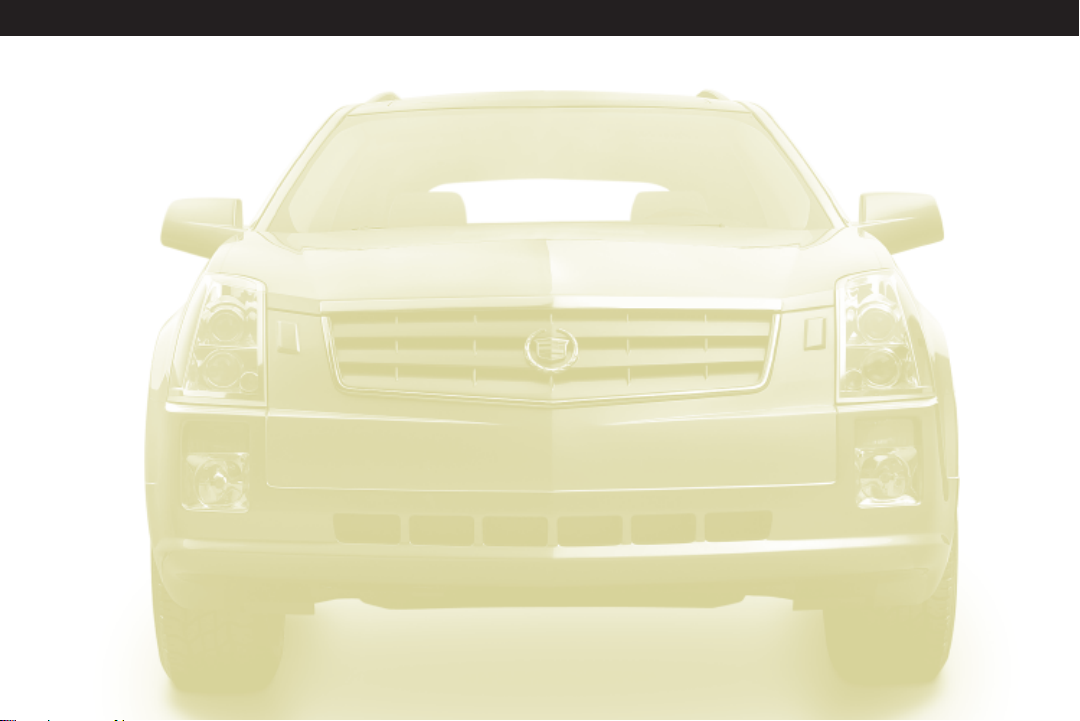
SRX
TABLE OF CONTENTS
DRIVER INFORMATION
Instrument Panel . . . . . . . . . . . .1
Instrument Panel Cluster . . . . . . .2
Driver Information Center . . . . . .3
COMFORT
Manual Seat Adjustments . . . . . .4
Power Seat Adjustments . . . . . .4
Power Lumbar . . . . . . . . . . . . . .5
Heated Seats . . . . . . . . . . . . . . .5
Memory Seat and Mirrors . . . . . .5
Second-Row Seat . . . . . . . . . . .6
Third-Row Access . . . . . . . . . . . .6
Power Third-Row Seat . . . . . . . .6
Child Restraints (LATCH) . . . . . .7
Climate Control . . . . . . . . . . . . .7
Rear Air Conditioning . . . . . . . . .8
ENTERTAINMENT
Audio System . . . . . . . . . . . . . . .9
XM Satellite Radio . . . . . . . . . .11
Touch Screen Navigation
Entertainment System . . . . . . .11
Rear Seat Entertainment
System . . . . . . . . . . . . . . . . . . .11
CONVENIENCE
OnStar® . . . . . . . . . . . . . . . . . . .12
Universal Home Remote . . . . .13
Ultrasonic Rear Parking Assist
(URPA) . . . . . . . . . . . . . . . . . . .13
UltraView/UltraView Plus
Sunroof . . . . . . . . . . . . . . . . . .13
Power Adjustable Pedals . . . . .14
Cruise Control . . . . . . . . . . . . . .14
Instrument Panel and
Courtesy Lights . . . . . . . . . . . .14
Rear Washer/Wiper . . . . . . . . . .14
PERFORMANCE & MAINTENANCE
Engine Fuel . . . . . . . . . . . . . . . .15
Transmission . . . . . . . . . . . . . . .15
Traction & Stability . . . . . . . . . .15
OWNER PRIVILEGES™
Roadside Service . . . . . . . . . . .16
Customer Assistance . . . . . . . .16
Cadillac Online . . . . . . . . . . . . .16
Page 3

Driver Information
A
F
B C D A
A
E
INSTRUMENT PANEL
A. Air Outlets
B. Turn Signal/Multifunction Lever
C. Instrument Panel Cluster
D. Windshield Wiper Lever
Refer to your Owner Manual for more information.
Driver
Information
Comfort
G
H
E. Audio System/Navigation System
(if equipped)
F. Driver Information Center Controls
G. Audio Steering Wheel Controls
H. Climate Control
Entertainment
Convenience Performance &
J
I K
L
I. Traction Control Button
J. Shift Lever
K. Hazard Warning Flashers Button
L. Glove Box
Maintenance
Owner
Privileges™
1
Page 4
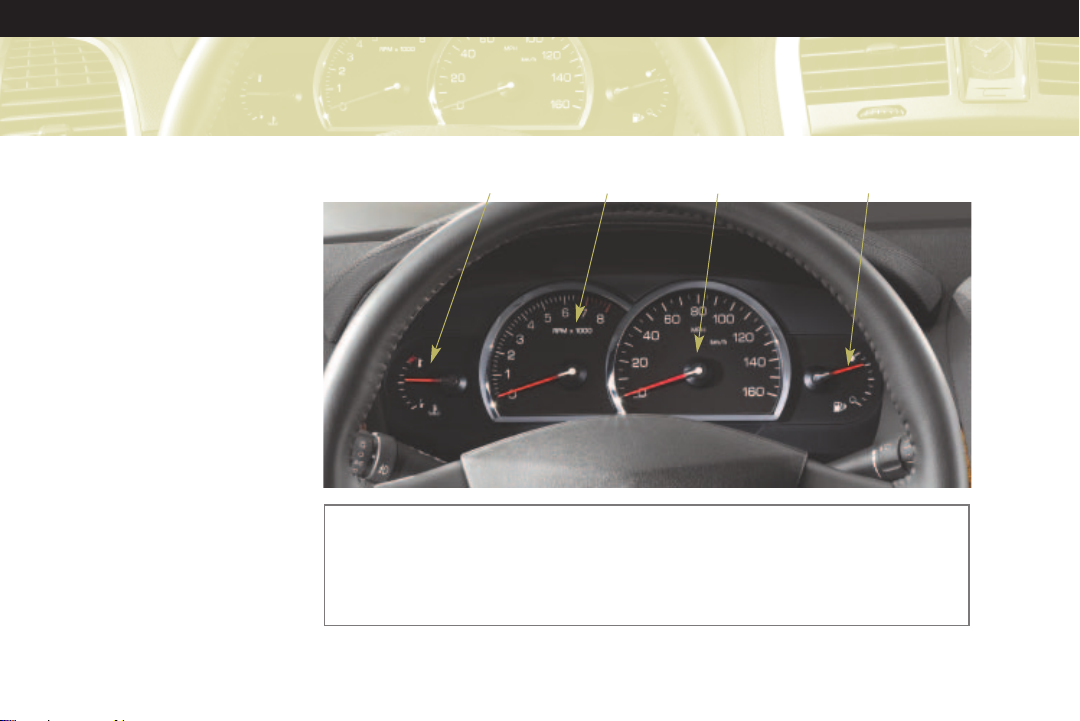
SRX
INSTRUMENT PANEL
CLUSTER
A. Engine Coolant
Temperature Gauge
B. Tachometer
C. Speedometer
D. Fuel Gauge
A
Note: Some of the gauges and indicators may differ from the illustration presented. The
instrument panel cluster is designed to let you know about many important aspects of your
vehicle’s operation.
It is important for you to read your Owner Manual and become familiar with the information
that is being relayed to you by the lights, gauges and indicators, particularly the message
center, as well as what action can be taken to ensure your safety and to prevent damage.
B
C
D
Page 5
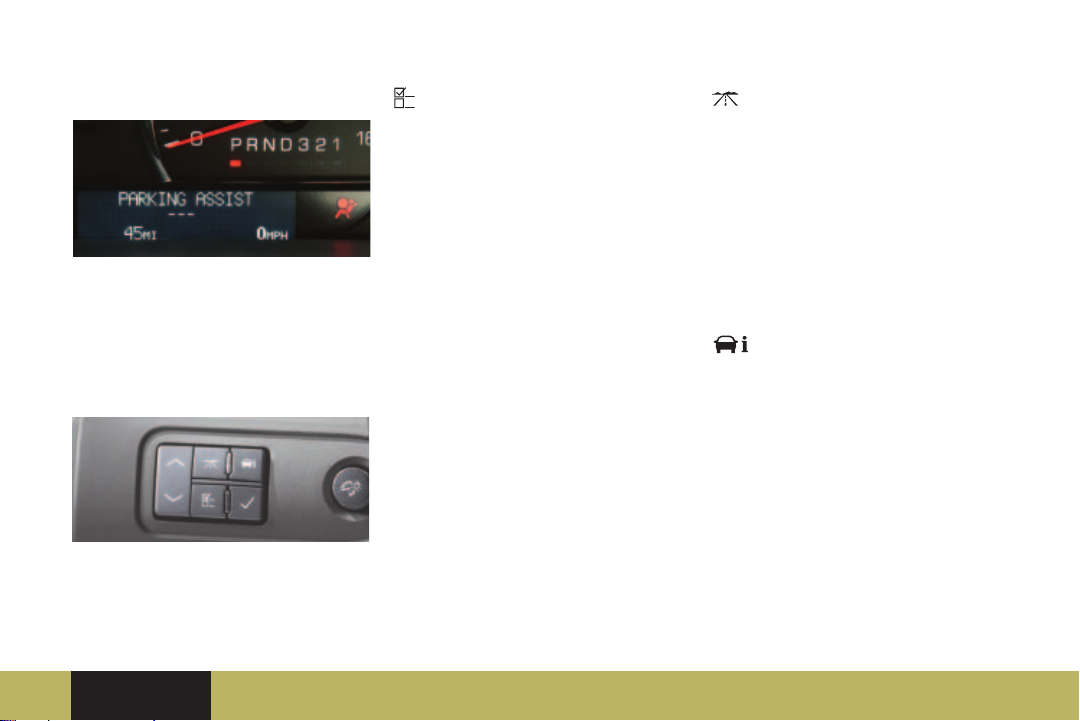
DRIVER INFORMATION CENTER (DIC)
Your vehicle’s Driver Information
Center (DIC) provides vehicle
information, vehicle feature
personalization and vehicle warning
messages. The DIC messages will be
shown on your instrument cluster
display.
The following DIC buttons are located
on the left side of the instrument
panel:
(Personalization): Press this
button to scroll through the following
personalization settings:
• Display Language
• Auto Door Lock
• Auto Door Unlock
• Remote Door Lock
• Remote Door Unlock
• Delay Door Lock
• Exit Lighting
• Approach Lighting
• Automatic High Beams
(if equipped)
• Chime Volume
• Park Tilt Mirrors
• Easy Exit Seat (if equipped)
• Memory Seat Recall (if equipped)
• Remote Start
• Factory Settings
(Trip/Fuel): Press this button to
scroll through the following trip and
fuel information:
• Trip A or Trip B
• Fuel Range (until empty)
• Average Fuel Economy
• Instantaneous Fuel Economy
• Fuel Used
• Timer Off
• Average Speed
• Battery Voltage
(Vehicle Information): Press
this button to scroll through the
following vehicle information:
• Oil Life Remaining
• Units (English/Metric)
• Parking Assist
• Front Tires or Rear Tires
(Current tire pressures)
• Relear n Tire Positions (Required
after tire service only; see your
Owner Manual)
• Relear n Remote Key
Refer to your Owner Manual for more information.
Driver
Information
Comfort
Entertainment
o Reviewed with Customer (Please Check Box)
Convenience Performance &
Maintenance
3
Owner
Privileges™
Page 6
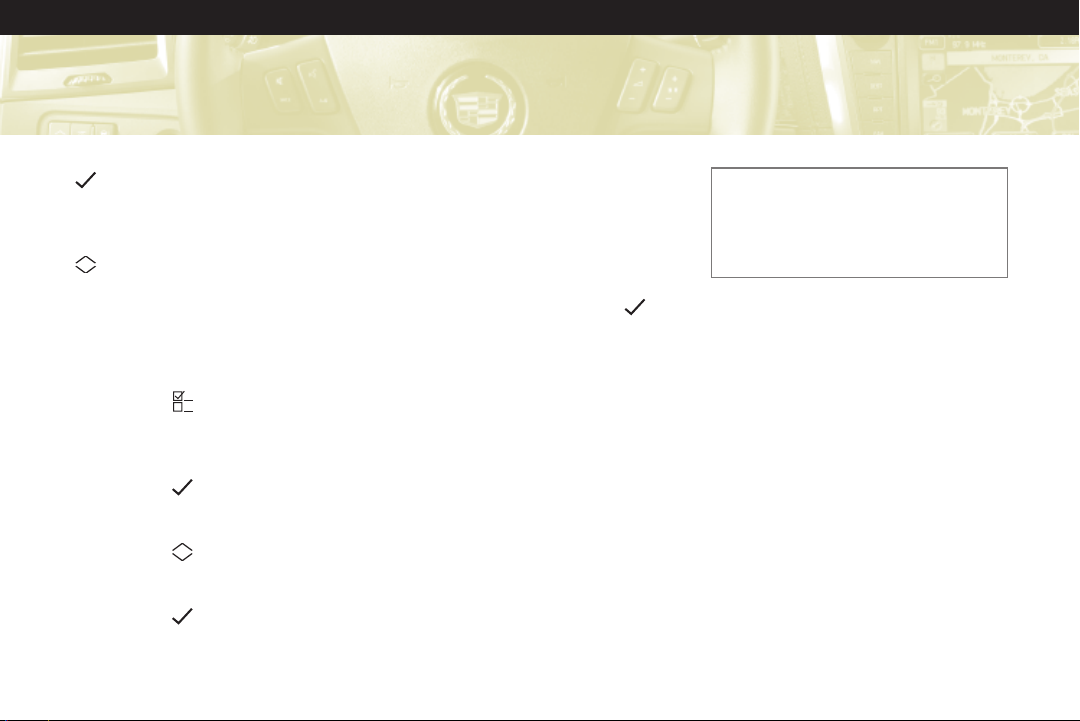
SRX
(Set/Reset): Press this button to
reset DIC information while it is
displayed or to acknowledge a
warning message.
(Menu Up/Down): Press this
button to scroll up or down the
menu items.
Personalization Settings
To personalize features:
1. Place the vehicle in Park (P).
2. Press the (Personalization)
button to enter the Feature
Settings menu and scroll through
the available features.
3. Press the (Set/Reset) button to
access the settings for the feature
being displayed.
4. Press the (Menu Up/Down)
button to scroll through the
available settings for each feature.
5. Press the (Set/Reset) button to
choose the setting being displayed
and move to the next feature.
Warnings and Messages
The DIC provides a variety of vehicle
warning messages (depending on
optional equipment) if a problem is
sensed in a vehicle system.
To acknowledge a message and clear
it from the display, press the
(Set/Reset) button. Some urgent
messages cannot be cleared from the
DIC display.
If you have a current OnStar
subscription, and a warning message
appears, you can press the blue
OnStar button and speak to an
OnStar Advisor. In many vehicles,
OnStar Advisors can access certain
diagnostic information and can tell
you how serious the problem is and
what you should do about it.
Note: Your vehicle’s warning messages
provide critical information that can
prevent damage to your vehicle. Review
your Owner Manual to become familiar
with the information displayed and the
action required.
Comfort
MANUAL SEAT ADJUSTMENTS
(passenger side only)
Use the bar at the front of the seat to
adjust seat position. Use the lever at
the side of the seat to raise or recline
the seatback.
POWER SEAT ADJUSTMENTS
The power seat controls are located
on the outboard sides of the front
seats.
Page 7

A
POWER LUMBAR (if equipped)
desired button to decrease the
temperature setting. To turn off the
feature, press the button until all
B
indicator lights are off.
Seat Adjustments
Use the horizontal control (A) to:
• Move the seat forward or
rearward by sliding the control
forward or rearward.
• Move the seat up or down by
moving the entire control up or
down.
• Raise or lower the front or rear
part of the seat cushion by moving
the front or rear of the control up
or down.
Seatback Adjustments
Use the vertical control (B) to:
• Recline the seatback by tilting the
top of the control rearward.
• Bring the seatback forward by
tilting the top of the control
forward.
Refer to your Owner Manual for more information.
Driver
Information
Comfort
The power lumbar switch is located
beneath the power seat switch
controls. Hold the control forward or
rearward to increase or decrease
support.
HEATED SEATS
(if equipped)
The following heated seat controls
are located on the front doors:
(Heated Seatback): Press this
button to turn on the heated
seatback.
(Heated Seat and Seatback):
Press this button to turn on the
heated seat and seatback.
There are three heated seat
temperature settings (high, medium
and low). Continue to press the
Entertainment
Convenience Performance &
MEMORY SEAT AND MIRRORS
(if equipped)
The memory seat controls are
located on the front doors.
Memory Recall
Press memory button 1 or 2 to recall
the memory settings for the driver’s
seat, outside mirrors and adjustable
pedals. The memory seat setting also
can be programmed to be recalled
automatically using the DIC.
To save memory settings:
1. Adjust the driver’s seat, outside
mirrors and steering wheel to a
comfortable position.
2. Press and hold button 1 or 2 until
two beeps sound.
3. Repeat these steps for a second
driver.
o Reviewed with Customer (Please Check Box)
Maintenance
Owner
Privileges™
5
Page 8

SRX
Easy Exit Seat
With the vehicle in Park (P), press the
(Easy Exit Seat) button to recall
the exit position for the driver’s seat.
Press the button again to move the
seat back farther. The easy exit seat
also can be programmed to move
automatically using the DIC.
SECOND-ROW SEAT
Adjusting the Seat
An adjustment lever to move the
seat forward or rearward is located
under each side of the 60/40 seat.
After adjustment, move the seat back
and forth to make sure it locks into
place.
THIRD-ROW ACCESS
The right side of the second-row
60/40 seat has an easy entry feature
to make it easier to get into and out
of the third-row seat, if equipped.
To operate the easy entry seat:
1. Pull the release lever located on
the top of the seat upward.
2. Tilt the seatback forward by
pulling the top of the seat
forward.
3. Pull upward on the release lever
located on the back of the seat
and rock forward until it stops.
POWER THIRD-ROW SEAT
(if equipped)
The third-row seat includes a powerfolding feature to provide additional
cargo space. Before the seat can be
folded, the headrests must be
removed and stored.
Removing Headrests
1. Press the button on top of the
seatback below the headrest and
pull up on the headrest.
2. Open the storage compartment
cover behind the seat and insert
the headrest posts through the
slats in the carpet.
3. Position and snap the headrests in
the storage tray provided.
The seatback will not fold all the way
down if the headrests are not
removed.
Folding/Unfolding Seat
Before folding or unfolding the thirdrow seat,
conditions must be met:
• The vehicle must be in Park and
• The liftgate or right-side rear
all
of the following
not have a low battery.
door must be open.
Page 9

• The carpet seatback panel must be
folded and attached to itself.
• The ignition must be in ON or
ACCESSORY. If not, pressing the
unlock button on the key fob or
door
three
times will enable
power folding or unfolding for two
minutes.
B
A
Two buttons are located on the rightside panel behind the third-row seat.
One button (A) folds and raises the
seat and another button (B) changes
the seatback angle.
The other button
(C) for folding the
C
seat is located on
the right-side trim
panel behind the
second-row seat.
Press and hold either folding button
to fold or unfold the seat.
After the seat is folded, the panel on
the back of the seat must be flipped
forward to create a flat floor space.
Before returning the seat to its
upright position, the panel must be
returned to its folded position.
CHILD RESTRAINTS (LATCH)
Your vehicle is equipped with LATCH
anchors, and may have top tethers
for use with a LATCH compatible
child restraint. If your child restraint
is not compatible with the LATCH
system, you may still use it by
installing the child restraint with the
seat belt system.
Choose a child restraint that is
appropriate for the child’s age and
size (weight and height).
See Section 1 of your Owner Manual
for more information.
CLIMATE CONTROL
The dual-zone climate control system
can be operated manually or can be
set to automatically adjust to the
individual settings of the driver and
front seat passenger.
Automatic Operation
In the automatic mode, the system
adjusts the airflow, fan speed, air
conditioning and recirculation
functions to reach and maintain the
set temperature(s).
To set the automatic mode:
1. Turn the fan knob to the AUTO
position.
2. Turn the airflow knob to the AUTO
position.
3. Adjust the temperature to a
comfortable setting using the
temperature arrow buttons.
Refer to your Owner Manual for more information.
Driver
Information
Comfort Convenience Performance &
Entertainment
o Reviewed with Customer (Please Check Box)
Maintenance
Owner
Privileges™
7
Page 10

SRX
Manual Operation
Use the following controls to operate
the system manually:
(On/Off): Press this button to turn
the climate control system on or off.
(Fan): Turn the fan knob to
increase or decrease fan speed.
(Air Conditioning): Press the fan
knob to turn the air conditioning on
or off.
Airflow Control: Turn the airflow
control knob to the following
positions to change the direction of
the airflow.
(Vent): Directs air to the
instrument panel outlets.
(Bi-Level): Directs air to the
instrument panel outlets and floor
outlets.
(Floor): Directs air to the floor
outlets.
(Defog): Directs air to the
windshield, side window outlets and
floor outlets.
(Defrost): Directs most of the air
to the windshield and some air to the
side window outlets.
(Rear Window Defogger): Press
the airflow control knob to turn the
rear window defogger on or off.
Temperature Control: Press the
arrow buttons next to the fan knob
to adjust the driver’s temperature
setting, and press the arrow buttons
next to the airflow control knob to
adjust the passenger’s temperature
setting.
(Recirculation): Press this
button to recirculate inside air and
keep outside air from entering the
vehicle. Recirculation will not
function in defog or defrost mode.
PASS (Passenger’s Climate Control):
Press this button to turn the front
passenger’s climate control system
on or off.
REAR AIR CONDITIONING
(if equipped)
The rear air conditioning system
provides air conditioning to the
second- and third-row occupants.
The system includes four air outlets:
two over the outboard second-row
seats and two more near the cargo
area or third-row seat (if equipped).
The system can be controlled from
the front overhead console or it can
be placed in the AUX mode to allow
rear passengers to control the system
from the second-row overhead
console.
Page 11

Entertainment
AUDIO SYSTEM
While most of the features on your
radio will look familiar, following are
some that may be new:
(Power/Volume): Press this knob
to turn the system on or off. Turn the
knob to adjust the volume.
(Tune): Turn this knob to select
radio stations or, when a CD is
playing, to select a track or MP3 file.
Press the knob to adjust the tone
control (bass/treble) or speaker
control (balance/fade).
(Clock) or (Load) (if
equipped): This button will be either
the Clock button or CD Load button,
if equipped with the multiple-disc
CD player. Press the Clock button
to adjust the clock; or press the
Load button to load a single CD or
press and hold the button to load
multiple CDs.
(Eject): Press this button once to
eject the currently playing CD; or, if
equipped with the multiple-disc CD
player, press and hold this button to
eject all CDs. If a CD is not removed
after several seconds, it will be
pulled back into the player
automatically.
FAV (Favorite): Press this button to
go through up to six pages of any
combination (AM, FM or XM, if
equipped) of preset favorite radio
stations. On each page, up to six
stations are available by using the six
pushbuttons below the radio display.
BAND: Press this button to switch to
AM, FM or XM (if equipped). With a
CD loaded or a portable audio player
connected, press this button to
switch between radio and CD/
portable audio player operation.
CD/AUX: Press this button to play a
CD instead of the radio. Press the
button again to automatically search
for a device connected to the
auxiliary input jack.
MENU: Press this button to display
the radio setup menu.
CAT (Category): Press this button to
find XM stations (if equipped) within
a desired category.
(Information): Press this button to
display additional information related
to the current function.
Auxiliary Input Jack: A portable
audio player can be connected to this
jack and played over the vehicle
speakers.
Refer to your Owner Manual for more information.
Driver
Information
Comfort
Entertainment
o Reviewed with Customer (Please Check Box)
Convenience Performance &
Maintenance
9
Owner
Privileges™
Page 12

SRX
Setting Favorite Stations
Before setting your favorite stations,
shift the vehicle into Park.
Note: Choosing to engage in extended
searching for specific audio stations or
songs by using buttons and knobs — or to
give extended attention to entertainment
tasks — can lead you to look away from
the road frequently or longer than usual.
Looking away from the road for prolonged
periods may cause you to miss seeing
things on the road that you need to see.
Be sure to keep your eyes on the road and
mind on the drive — and avoid engaging
in extended searching for specific items
while driving.
To set the number of favorite station
pages:
1. Press the MENU button to display
the radio setup menu.
2. Press the pushbutton located
below the FAV 1–6 label on the
radio display.
3. Select the desired number of
favorite station pages.
4. Press the FAV button. You may
now begin storing your favorite
stations for the chosen number of
pages.
To store favorite stations:
1. Tune to the desired radio station.
2. Press the FAV button to display the
page where the station is to be
stored.
3. Press and hold one of the six
pushbuttons until a beep sounds.
4. Repeat the steps for each
pushbutton on each page.
Setting the Time
To set the time:
1. Press the (Clock) button. Or,
if equipped, press the MENU
button; and then press the
pushbutton located under the
clock option label. The HR, MIN,
MM, DD, YYYY labels will appear
on the display.
2. Press the pushbutton under any of
the labels to be changed.
3. Press the pushbutton again or the
FWD button to increase the
numbers. Press the REV button to
decrease the numbers. Rotating
the (Tune) knob also will
increase or decrease the selected
label.
4. Press the Clock or MENU button
again to set the currently
displayed time and date.
To set the time on the Navigation
Entertainment System, see your
Navigation Entertainment System
Owner Manual supplement.
Page 13

Radio Data System
When you tune to a Radio Data
System (RDS) station, the station
name, call letters, program name, or
a station message may appear on the
display instead of the frequency.
RDS features are available for use
only on FM stations that broadcast
RDS information. RDS relies on
receiving specific information from
these stations and will work only
when the information is available.
XM SATELLITE RADIO
XM Satellite Radio offers more than
170 channels of digital-quality sound
that goes wherever you go — coast
to coast. XM can display song title,
artist, entertainment genre and other
information.
Activation fee and service
subscription are extra. Service is
available in the continental United
States and Canada. For more
information, visit XM online at
www.XMradio.com or call
1-800-852-XMXM (9696).
Refer to your Owner Manual for more information.
TOUCH SCREEN NAVIGATION
ENTERTAINMENT SYSTEM
(if equipped)
Your vehicle’s Navigation
Entertainment System provides you
with detailed maps of most major
highways and roads throughout the
United States. The system provides
turn-by-turn driving instructions for
each destination you enter. In
addition, the system can help you
locate a variety of points of interest,
such as banks, airports, restaurants
and more.
Note: Not all roads and addresses are
available on the map disc.
See your Navigation Entertainment
System Quick Reference Guide and
Navigation Entertainment System
Owner Manual supplement for
operating instructions.
REAR SEAT ENTERTAINMENT
SYSTEM (if equipped)
The Rear Seat Entertainment (RSE)
system includes a DVD player, flip-up
video screen, two 2-channel wireless
headphones and a remote control.
The system can
be controlled
using the RSE
buttons or the
remote control.
To play a DVD:
1. Turn on the
ignition.
2. Press the
release
button on the
DVD display
console and pull up the
video screen.
3. Insert a DVD into the DVD slot in
the radio. It will turn on the video
screen and begin playing
automatically. It may be necessary
to press the Play button to start
playing the movie if the DVD
stops at a menu screen.
o Reviewed with Customer (Please Check Box)
11
Driver
Information
Comfort
Entertainment
Convenience
Performance &
Maintenance
Owner
Privileges™
Page 14

SRX
4. To listen to the DVD through the
vehicle speakers, press the SRCE
(Source) button. Adjust volume
using the radio volume control.
To listen to the DVD through the
headphones, select channel 1 and
push the power button on the
headphones. Adjust volume using
the headphone volume control.
To listen to a Rear Seat Audio
source, select channel 2.
5. To control DVD playback, use the
remote control or the DVD buttons
on the radio display.
6. To turn off the RSE system, press
the power button on the RSE
system, eject the DVD or press the
power button on the remote
control.
To play a video game and use the
headphones, turn on the RSA system
and press the SRCE button to select
AUX. Select channel 2 on the
headphones.
Driver Control of the Entertainment
System
The driver has basic control of the
whole audio/entertainment system.
Press and hold the Power knob for
more than two seconds to pause the
radio, Rear Seat Audio, and Rear Seat
Entertainment systems. Press the
Power knob again to resume play.
Note: For a complete description and
directions for use, refer to your Owner
Manual.
Convenience
ONSTAR
The OnStar system provides invehicle safety, security and phone
services, available 24 hours a day,
7 days a week. These services are
easily accessed through the three
OnStar buttons in your vehicle.
• Press the blue OnStar button to
®
connect to an OnStar Advisor for
services such as OnStar Vehicle
Diagnostics or driving directions
and location assistance.
• Press the white Phone button to
make phone calls using OnStar
Hands-Free Calling.*
• Press the red Emergency button to
connect to an OnStar Advisor who
can contact a nearby emergency
services provider to request
emergency services be dispatched
to your location.
Driving Directions and OnStar
Turn-by-Turn Navigation
Whether you’re lost or want to get
directions to a location you might
not be familiar with, OnStar Advisors
can give you driving directions.
Some vehicles have the additional
ability to deliver directions to you
automatically as you drive by using a
system called OnStar Turn-by-Turn
Navigation. OnStar Advisors can
send a planned route to your vehicle
and, as you approach roads you
need to take, the turn instructions
play over your vehicle’s speakers.
Page 15

For more information about OnStar
features, refer to the OnStar Owner’s
Guide and enclosed audio CD
located in your glove box.
*Available in most markets
UNIVERSAL HOME REMOTE
(if equipped)
The Universal Home Remote is a
combined universal transmitter and
receiver that can activate up to three
devices, such as garage door
openers, entry door locks, gates and
security systems.
It’s recommended that you read the
instructions in your Owner Manual
completely before attempting to
program any of the three channels
on the Universal Home Remote. The
engine should be turned off when
programming the remote.
Note: Do not use the Universal Home
Remote with any garage door opener that
does not have the “stop and reverse”
feature or any opener manufactured before
April 1, 1982.
Refer to your Owner Manual for more information.
Driver
Information
Comfort
ULTRASONIC REAR PARKING
ASSIST (URPA)
This feature helps you determine
how close an object is to your rear
bumper. URPA operates only at
speeds less than 3 mph (5 km/h) and
detects objects at distances between
5 ft. (1.5 m) and 1 ft. (0.3 m). Both a
variable audible chime and a visual
display located above the rear
window convey distance to an
object.
ULTRAVIEW/ULTRAVIEW PLUS
SUNROOF (if equipped)
On vehicles equipped with UltraView
or UltraView Plus sunroofs, the
switches are located in the overhead
console.
UltraView
The left switch
(A) operates
A
B
the front
sunroof. Press
the rear of the
switch to the
Entertainment
Convenience Performance &
first detent to open partially, and
press to the second detent for
express open. The express feature
opens to a comfort stop. Press again
to express-open all the way. Press
the front of the switch to the first
detent to partially close, and press to
the second detent to express-close.
The right switch (B) operates the
front sunshade. Press the rear of the
switch to the first detent to open
partially and to the second detent for
express-open. Press the front of the
switch to the first detent to partially
close, and press to the second
detent to express-close.
UltraView Plus (if equipped)
There is a third switch located below
the sunshade button. This switch
operates the rear sunshade. Press the
rear of the switch to open; press the
front of the switch to close.
o Reviewed with Customer (Please Check Box)
Maintenance
Owner
Privileges™
13
Page 16

SRX
POWER ADJUSTABLE PEDALS
(if equipped)
If your vehicle is
equipped with
this feature, you
can change the
position of the
throttle and brake
pedals. The switch
is located on the
side of the steering column. Push the
switch rearward to move the pedals
closer to you or forward to move the
pedals away from you.
CRUISE CONTROL
Use the Cruise
Control for
steady driving
on relatively
straight,
uncrowded
roads. The
controls are
located on the end of the
multifunction lever.
The controls function as follows:
(Off): This position turns the
system off.
l (On): This position turns the system
on.
+ (Resume/Accelerate): Slide the
control to this position to resume a
previously set speed or to accelerate
when Cruise Control is active.
– (Set/Decrease): Press this
button to set the speed or to
decrease vehicle speed when Cruise
Control is active.
INSTRUMENT PANEL AND
COURTESY LIGHTS
To brighten or dim the instrument
panel lights, turn the (interior
lights) knob on the left side of the
instrument panel. To turn on the
courtesy lights, turn the knob
clockwise completely. Turn the knob
counterclockwise to turn off the
courtesy lights.
REAR WASHER/WIPER
The rear washer/wiper control is
located in the overhead console.
Press the center of
the switch (A) to
wash the rear
window. Press the
forward part of the
switch (B) for delayed
wipes. Press the rear
part of the switch (C)
for steady wipes.
C
A
B
Page 17

Performance &
Maintenance
ENGINE FUEL
If your vehicle has the 3.6L V6
engine, use regular unleaded
gasoline with a posted octane rating
of 87 or higher.
If your vehicle has the 4.6L V8
engine, use premium unleaded
gasoline with a posted octane rating
of 91 or higher. You may also use
regular unleaded gasoline rated at 87
octane or higher, but your vehicle’s
performance may be slightly
reduced.
TRANSMISSION
Automatic Overdrive
Automatic Overdrive is best used for
normal driving. For further
information regarding gear selection
for various driving conditions, refer
to your Owner Manual.
Driver Shift Control (DSC)/
Sport Mode
When Driver Shift Control (DSC) is
activated, your SRX transmission will
allow you to change gears similar to
a manual transmission for more
control. It will also provide fir mer
shifting and increased performance.
To use DSC:
1. Slide the shift lever over from
AUTOMATIC OVERDRIVE (D) to
the DSC position. The Sport Mode
light ( ) in the instrument cluster
will illuminate.
2. Push the shift lever forward to
upshift or rearward to downshift.
The intended gear number will
appear in place of the odometer
display.
TRACTION & STABILITY
Traction Control
System
The Traction
Control System
comes on
automatically every time you start
your vehicle. When one or more of
the drive wheels begin to spin from
traction loss, the system will apply
braking to the spinning wheel(s) and
may reduce engine power until
traction is regained.
If your vehicle becomes stuck, and
rocking the vehicle is required, the
system should be turned off.
Press the button located near the
shift lever to turn the system off or
back on.
StabiliTrak®– Stability Control
System
StabiliTrak is an advanced computercontrolled system that assists with
directional control of the vehicle
during sudden maneuvers or low
traction situations. It is normal to
hear the system working, and the
system will automatically disengage
Cruise Control when activated.
Refer to your Owner Manual for more information.
Driver
Information
Comfort
Entertainment
o Reviewed with Customer (Please Check Box)
Convenience Performance &
Maintenance
15
Owner
Privileges™
Page 18

Owner Privileges
TM
To make your ownership experience
as satisfying and rewarding as
possible, we are proud to provide
you with Cadillac’s exceptional
Owner Privileges, designed to
accommodate you anytime and
anywhere.
ROADSIDE SERVICE
1-800-882-1112
Roadside Service provides every
Cadillac owner with the advantage of
contacting a Cadillac advisor and,
when appropriate, a Cadillac-trained
dealer technician who can provide
on-site services:
• Towing Service
• Battery Jump-Starting
• Lockout Assistance
• Fuel Delivery
• Flat Tire Assistance
Trip Interruption: If your trip is
interrupted due to a component
failure covered under warranty,
incidental expenses may be
reimbursed, including hotel, meals
and rental car.
Courtesy Transportation: You may
also be provided with courtesy
transportation for warranted repairs,
including shuttle service for sameday repairs and loaner transportation
for overnight repair.
Roadside Service is also available to
Cadillac customers beyond the
warranty period for a charge.
Roadside Service and OnStar: When
you press the blue OnStar button,
the vehicle will send your current
GPS location to an OnStar Advisor
who will speak to you, assess your
problem, contact Roadside Service
and relay your exact location so you
will get the help you need.
CUSTOMER ASSISTANCE
1-800-458-8006
Should you need to ask a question,
make a comment, or request
additional information, the Cadillac
Customer Assistance Center is staffed
around the clock with professionals
to serve you.
When you call Cadillac Roadside
Service or Customer Assistance,
when possible, please provide the
phone advisor with:
• Your telephone number
• Your location
• Your Cadillac’s location
• A description of the problem
• Vehicle Identification Number
• Year and model of your Cadillac
• Delivery date
• Current mileage
CADILLAC ONLINE
For more information about your
Cadillac, including access to the
Cadillac Owner Center at My
GMLink, visit www.cadillac.com.
Certain restrictions, precautions and safety
procedures apply to your vehicle. Please
read your Owner Manual for complete
instructions. All information contained
herein is based on information available
at the time of printing and is subject to
change without notice.
SRX is a registered trademark of Cadillac
Motor Car Division and General Motors
Corporation. Copyright 2006 by Cadillac
Motor Car Division. All rights reserved.
Page 19

Refer to your Owner Manual for more information.
Driver
Information
Comfort
Entertainment
Convenience
o Reviewed with Customer (Please Check Box)
Performance &
Maintenance
Owner
Privileges™
Page 20

!15861909=A!
