Cabletron Systems CXRMIM, FORMIM-22, TPRMIM-20, TPRMIM-22, TPRMIM-33 Installation Manual
...Page 1

REPEATER MEDIA INTERFACE MODULES
(TPRMIM/FORMIM/CXRMIM)
INSTALLATION GUIDE
CABLETRON SYSTEMS, P. O. Box 5005, Rochester, NH 03866-5005
Page 2

Page 3
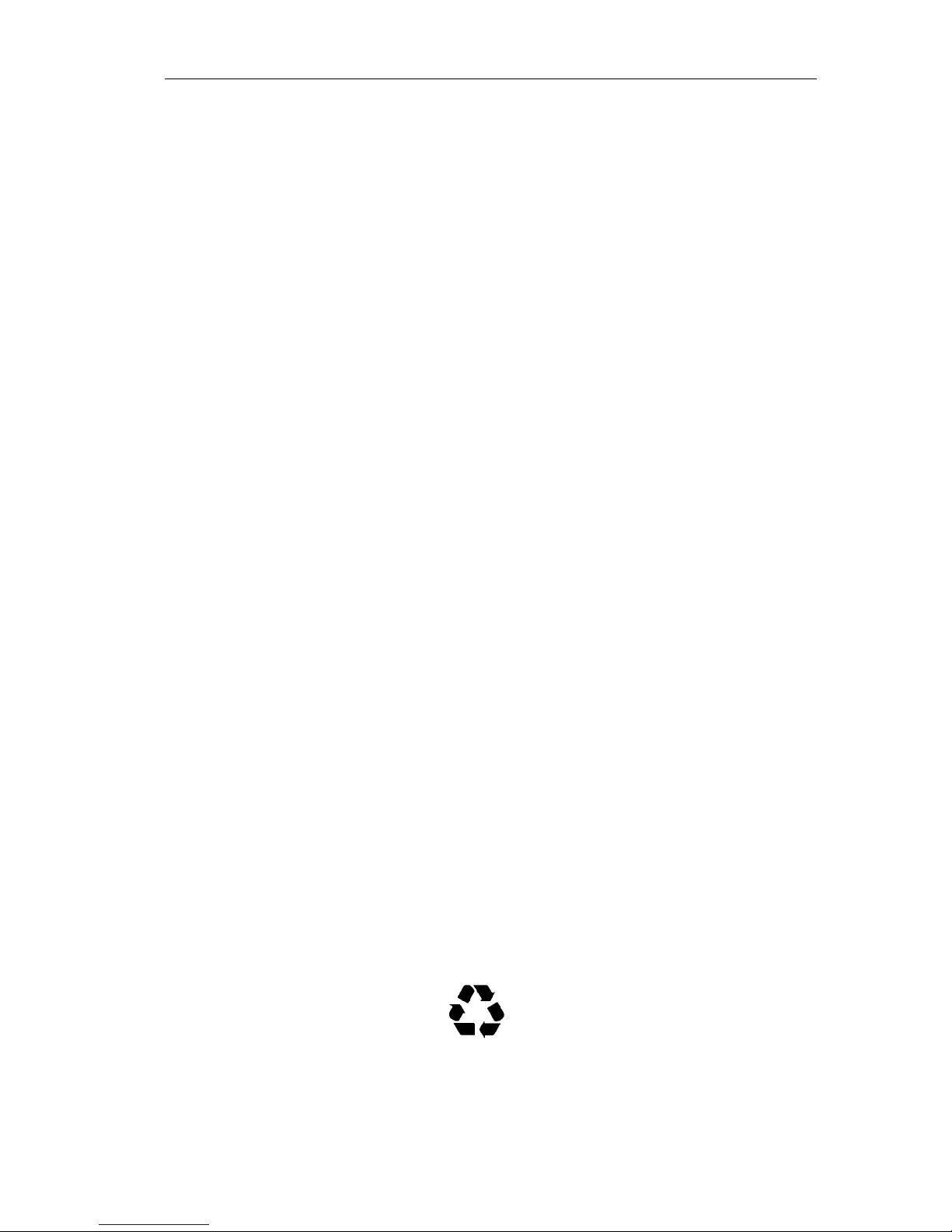
Notice
NOTICE
Cabletron Systems reserves the right to make changes in specifications and other information
contained in this document without prior notice. The reader should in all cases consult Cabletron
Systems to determine whether any such changes have been made.
The hardware, firmware, or software described in this manual is subject to change without notice.
IN NO EVENT SHALL CABLETRON SYSTEMS BE LIABLE FOR ANY INCIDENTAL,
INDIRECT, SPECIAL, OR CONSEQUENTIAL DAMAGES WHATSOEVER (INCLUDING BUT
NOT LIMITED TO LOST PROFITS) ARISING OUT OF OR RELATED TO THIS MANUAL OR
THE INFORMATION CONTAINED IN IT, EVEN IF CABLETRON SYSTEMS HAS BEEN
ADVISED OF, KNOWN, OR SHOULD HAVE KNOWN, THE POSSIBILITY OF SUCH
DAMAGES.
© Copyright 1994 by:
Cabletron Systems, Inc.
P.O. Box 5005, Rochester, NH 03866-5005
All Rights Reserved
Printed in the United States of America
Order number: 9030679-02 October 94
Remote LANVIEW, LANVIEW, Multi Media Access Center
trademarks of Cabletron Systems, Inc.
EMME, EMM-E6, RMIM, CXRMIM, TPRMIM, FORMIM, EPIM-A, EPIM-X, EPIM-F,
EPIM-T, MMAC-3FNB, MMAC-5FNB, MMAC-8FNB, MMAC-M8FNB, IRM, IRM2, IRM3,
and IRBM
Windows
CompuServe
UNIX
are trademarks of Cabletron Systems, Inc.
is a registered trademark of Microsoft Corporation.
is a registered trademark of CompuServe, Inc.
is a registered trademark of UNIX System Laboratories, Inc.
Printed On
Recycled Paper
and
SPECTRUM
are registered
Installation Guide
i
Page 4
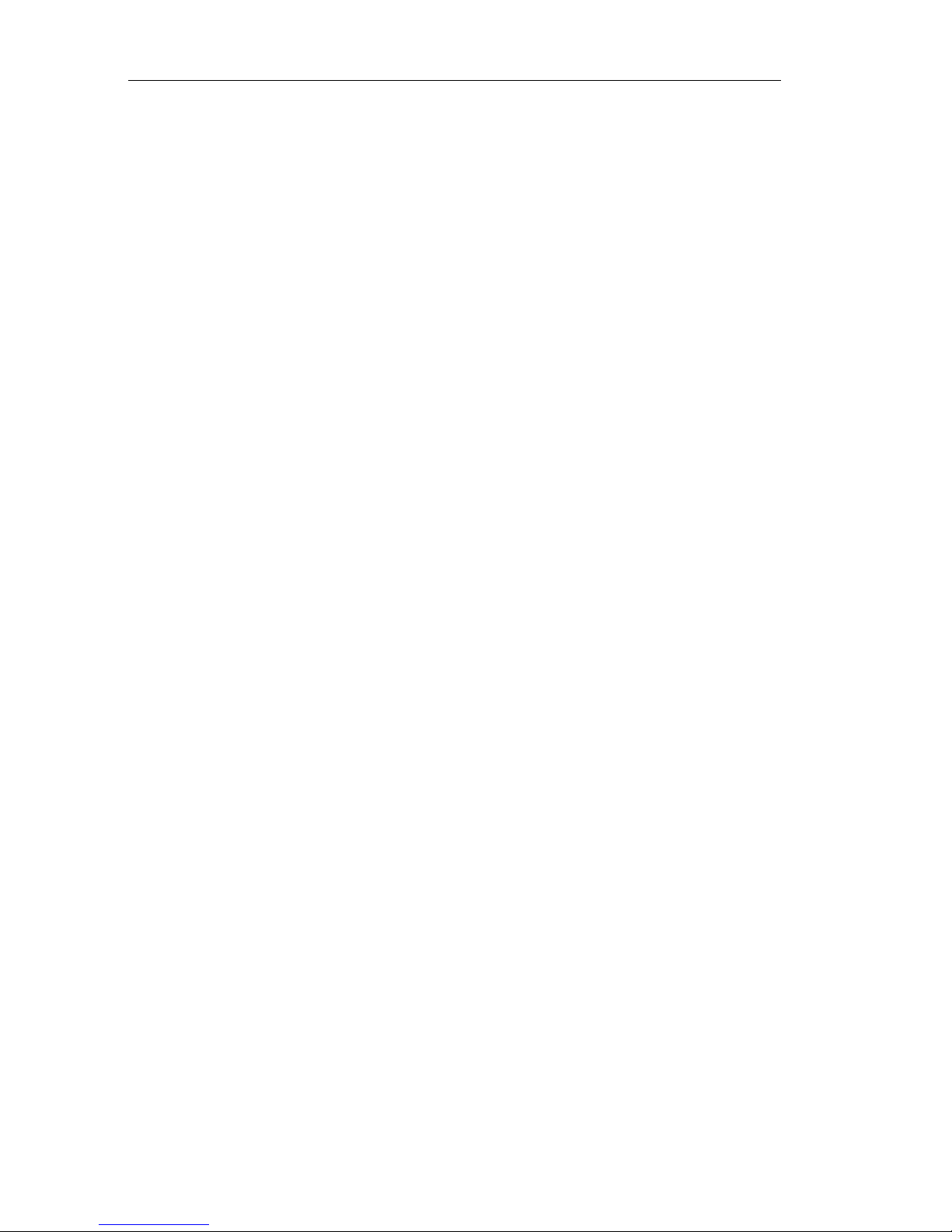
Notice
FCC NOTICE
This device complies with Part 15 of the FCC rules. Operation is subject to the following two
conditions: (1) this device may not cause harmful interference, and (2) this device must accept any
interference received, including interference that may cause undesired operation.
NOTE: This equipment has been tested and found to comply with the limits for a Class A digital
device, pursuant to Part 15 of the FCC rules. These limits are designed to provide reasonable protection
against harmful interference when the equipment is operated in a commercial environment. This
equipment uses, generates, and can radiate radio frequency energy and if not installed in accordance
with the operator’s manual, may cause harmful interference to radio communications. Operation of
this equipment in a residential area is likely to cause interference in which case the user will be
required to correct the interference at his own expense.
WARNING: Changes or modifications made to this device which are not expressly approved by the
party responsible for compliance could void the user’s authority to operate the equipment.
DOC NOTICE
This digital apparatus does not exceed the Class A limits for radio noise emissions from digital
apparatus set out in the Radio Interference Regulations of the Canadian Department of
Communications.
Le présent appareil numérique n’émet pas de bruits radioélectriques dépassant les limites applicables
aux appareils numériques de la class A prescrites dans le Règlement sur le brouillage radioélectrique
édicté par le ministère des Communications du Canada.
CABLETRON SYSTEMS, INC.
PROGRAM LICENSE AGREEMENT
IMPORTANT: Before utilizing this product, carefully read this License Agreement.
This document is an agreement between you, the end user, and Cabletron Systems, Inc. (“Cabletron”)
that sets forth your rights and obligations with respect to the Cabletron software program (the
“Program”) contained in this package. The Program may be contained in firmware, chips or other
media. BY UTILIZING THE ENCLOSED PRODUCT, YOU ARE AGREEING TO BECOME
BOUND BY THE TERMS OF THIS AGREEMENT, WHICH INCLUDES THE LICENSE AND
THE LIMITATION OF WARRANTY AND DISCLAIMER OF LIABILITY. IF YOU DO NOT
AGREE TO THE TERMS OF THIS AGREEMENT, PROMPTLY RETURN THE UNUSED
PRODUCT TO THE PLACE OF PURCHASE FOR A FULL REFUND.
ii
Repeater MIM
Page 5
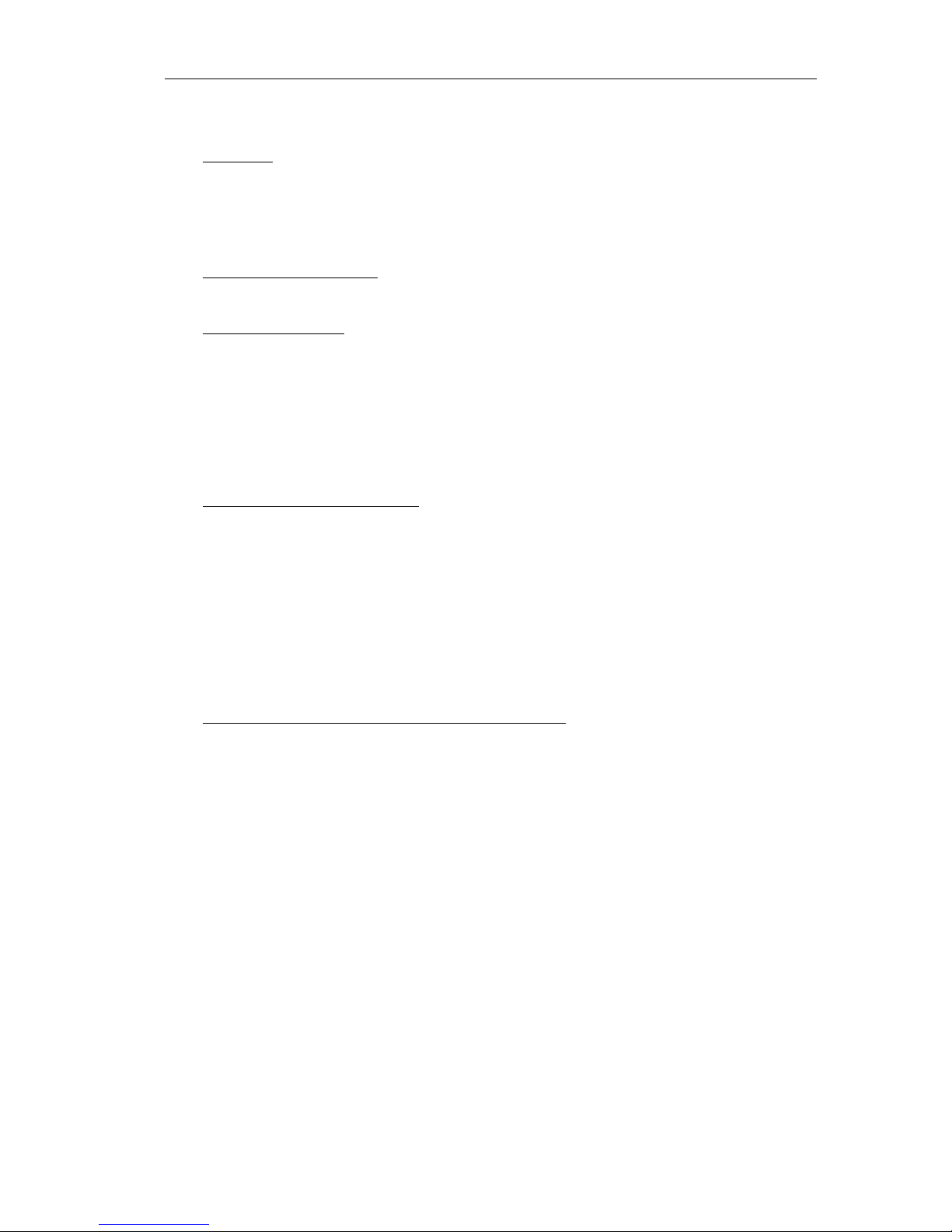
CABLETRON SOFTWARE PROGRAM LICENSE
Notice
1. LICENSE.
package subject to the terms and conditions of this License Agreement.
You may not copy, reproduce or transmit any part of the Program except as permitted by the
Copyright Act of the United States or as authorized in writing by Cabletron.
2. OTHER RESTRICTIONS. You may not reverse engineer, decompile, or disassemble the
Program.
3. APPLICABLE LAW. This License Agreement shall be interpreted and governed under the
laws and in the state and federal courts of New Hampshire. You accept the personal jurisdiction
and venue of the New Hampshire courts.
You have the right to use only the one (1) copy of the Program provided in this
EXCLUSION OF WARRANTY
AND DISCLAIMER OF LIABILITY
1. EXCLUSION OF WARRANTY.
writing, Cabletron makes no warranty, expressed or implied, concerning the Program (including
Its documentation and media).
CABLETRON DISCLAIMS ALL WARRANTIES, OTHER THAN THOSE SUPPLIED TO
YOU BY CABLETRON IN WRITING, EITHER EXPRESS OR IMPLIED, INCLUDING BUT
NOT LIMITED TO IMPLIED WARRANTIES OF MERCHANTABLITY AND FITNESS
FOR A PARTICULAR PURPOSE, WITH RESPECT TO THE PROGRAM, THE
ACCOMPANYING WRITTEN MATERIALS, AND ANY ACCOMPANYING
HARDWARE.
Except as may be specifically provided by Cabletron in
2. NO LIABILITY FOR CONSEQUENTIAL DAMAGES. IN NO EVENT SHALL
CABLETRON OR ITS SUPPLIERS BE LIABLE FOR ANY DAMAGES WHATSOEVER
(INCLUDING, WITHOUT LIMITATION, DAMAGES FOR LOSS OF BUSINESS,
PROFITS, BUSINESS INTERRUPTION, LOSS OF BUSINESS INFORMATION, SPECIAL,
INCIDENTAL, CONSEQUENTIAL, OR RELIANCE DAMAGES, OR OTHER LOSS)
ARISING OUT OF THE USE OR INABILITY TO USE THIS CABLETRON PRODUCT,
EVEN IF CABLETRON HAS BEEN ADVISED OF THE POSSIBILITY OF SUCH
DAMAGES. BECAUSE SOME STATES DO NOT ALLOW THE EXCLUSION OR
LIMITATION OF LIABILITY FOR CONSEQUENTIAL OR INCIDENTAL DAMAGES, OR
ON THE DURATION OR LIMITATION OF IMPLIED WARRANTEES IN SOME
INSTANCES THE ABOVE LIMITATIONS AND EXCLUSIONS MAY NOT APPLY TO
YOU.
Installation Guide
iii
Page 6
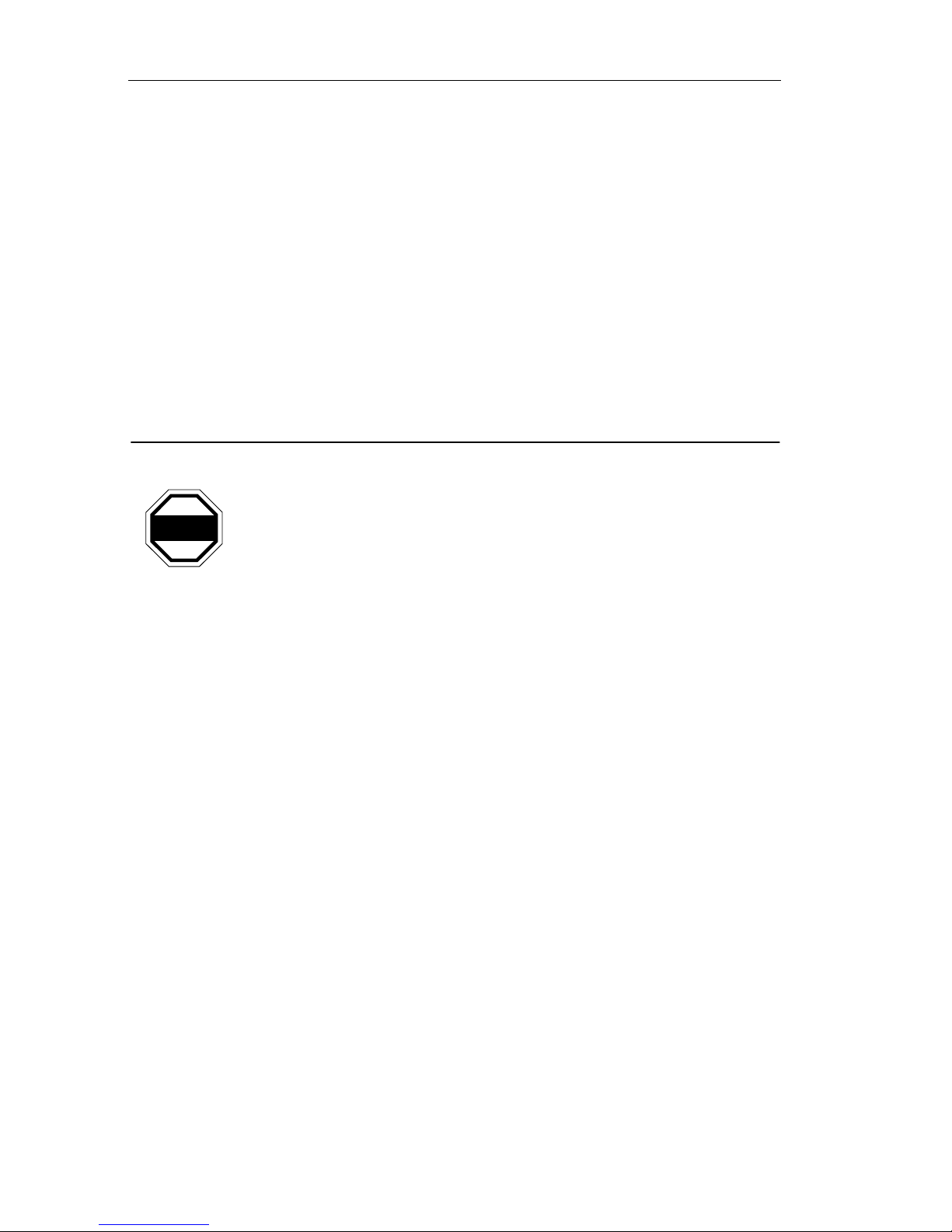
Notice
UNITED STATES GOVERNMENT
RESTRICTED RIGHTS
The enclosed product (a) was developed solely at private expense; (b) contains “restricted computer
software” submitted with restricted rights in accordance with Section 52227-19 (a) through (d) of the
Commercial Computer Software - Restricted Rights Clause and its successors, and (c) in all respects
is proprietary data belonging to Cabletron and/or its suppliers.
For Department of Defense units, the product is licensed with “Restricted Rights” as defined in the
DoD Supplement to the Federal Acquisition Regulations, Section 52.227-7013 (c) (1) (ii) and its
successors, and use, duplication, disclosure by the Government is subject to restrictions as set forth in
subparagraph (c) (1) (ii) of the Rights in Technical Data and Computer Software clause at 252.227-
7013. Cabletron Systems, Inc., 35 Industrial Way, Rochester, New Hampshire 03867.
SAFETY
It is the responsibility of the person who sells the system to which
WARNING
the TPRMIM, FORMIM, CXRMIM or EPIMs will be a part to
ensure that the total system meets allowed limits of conducted and
radiated emissions.
Designed in accordance with UL478, UL910, NEC 725-2(b), CSA, IEC, TUV,
VDE Class A. Meets FCC Part 15, Class A limits.
iv
Repeater MIM
Page 7
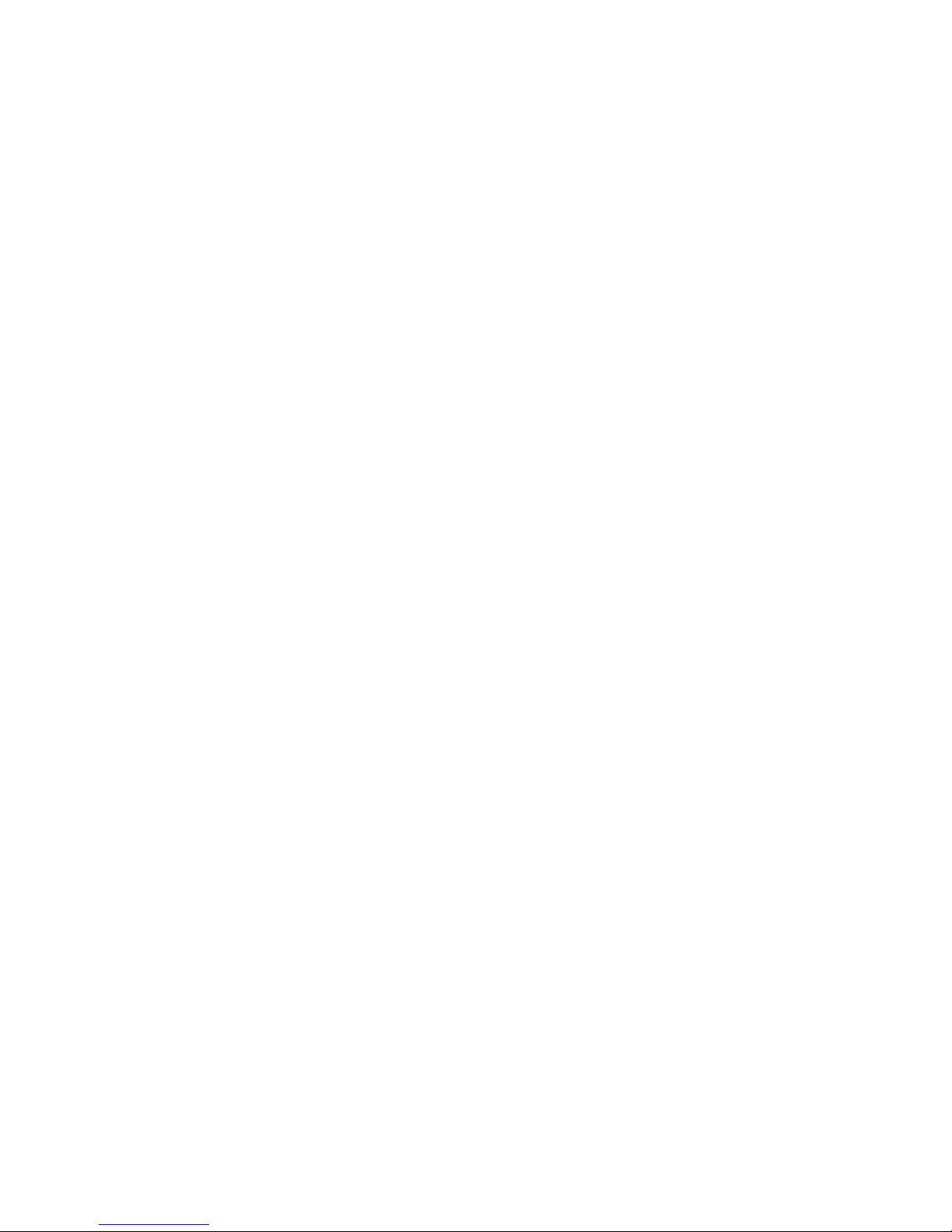
CONTENTS
CHAPTER 1 Introduction
1.1 Using this Manual........................................................................1-2
1.2 Getting Help.................................................................................1-2
1.3 RMIM Overview...........................................................................1-3
1.4 RMIM Features............................................................................1-4
1.5 The Multimedia Access Centers with FNB..................................1-6
1.6 The EMME...................................................................................1-6
1.7 The EMM-E6 ...............................................................................1-8
1.8 Related Manuals..........................................................................1-9
CHAPTER 2 Installation Requirements and Specifications
2.1 Network Cable Requirements......................................................2-1
2.1.1 10BASE-2 Thin-Net Network Requirements .................2-1
2.1.2 10BASE-T Twisted Pair Network Requirements ...........2-2
2.1.3 FOIRL/10BASE-FL Multimode Fiber Optic
Network Requirements for the FORMIM .......................2-4
2.1.4 FOIRL/10BASE-FL Single Mode Fiber Optic
Network Requirements for the FORMIM .......................2-5
2.1.5 Transceiver/AUI Requirements for the
TPRMIM-36 ...................................................................2-6
2.2 RMIM Network Port Specifications..............................................2-7
2.2.1 TPRMIM-20/22 RJ45 Connector Specifications ............2-7
2.2.2 TPRMIM-33/36 Champ Connector Specifications .........2-7
2.2.3 CXRMIM Coaxial Connector Specifications ..................2-9
2.2.4 FORMIM-22, ST Connector Specifications ...................2-9
2.3 Operating Specifications............................................................2-11
CHAPTER 3 Installing the RMIM
3.1 Unpacking the RMIM...................................................................3-1
3.2 Setting the RMIM Jumpers for the CXRMIM,
FORMIM and TPRMIM................................................................3-2
3.2.1 Setting the Ethernet Jumpers ........................................3-3
3.2.2 Setting the Unmanaged Module Group Jumper ............3-3
3.3 Installing the RMIM into the MMAC.............................................3-5
3.3.1 Installing an EPIM ..........................................................3-7
3.4 Connecting the RMIM/EPIM to the Network................................3-9
3.4.1 Attaching Thin-Net Segments to the CXRMIM ..............3-9
3.4.2 Connecting a Thin-Net Segment to an EPIM-C ...........3-10
Installation Guide
v
Page 8
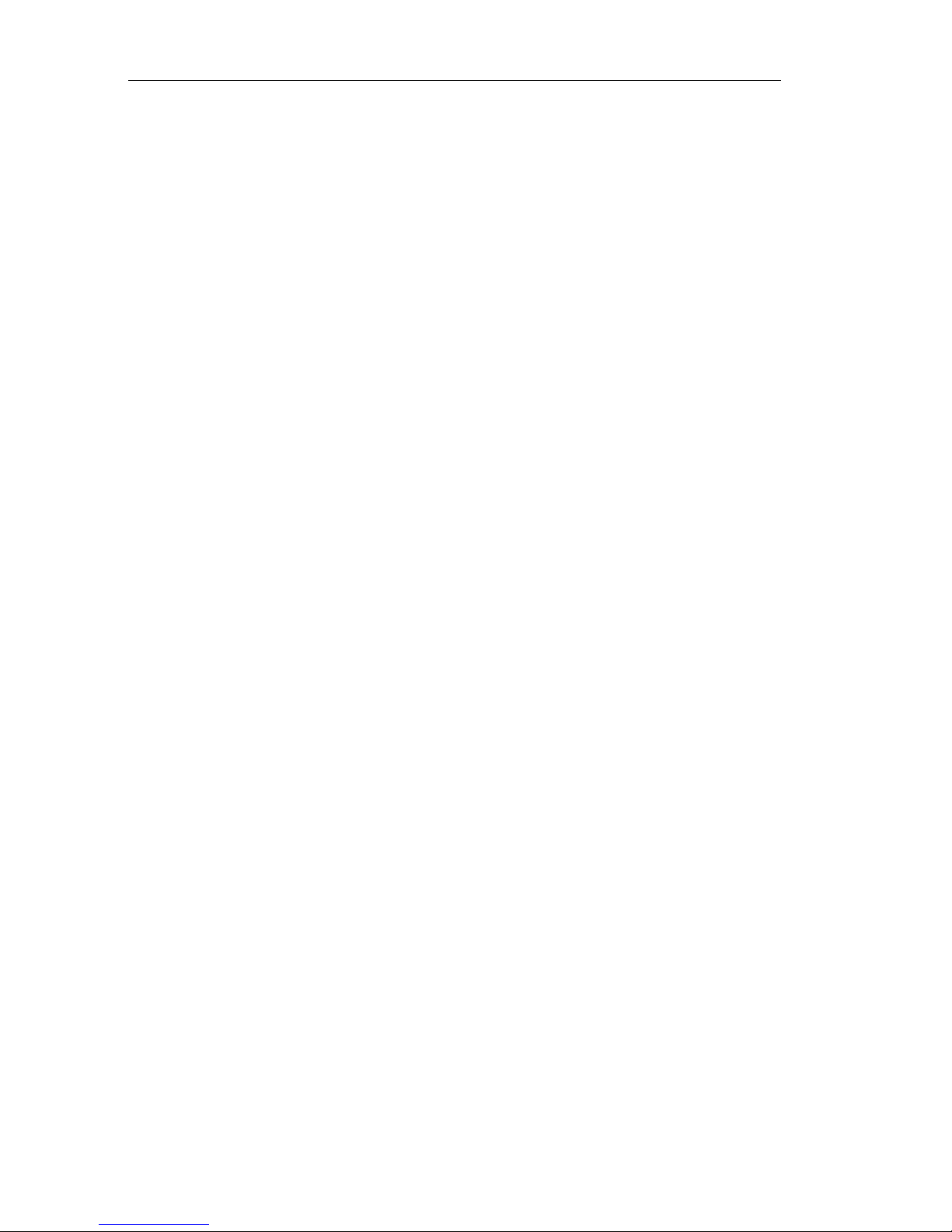
Contents
3.4.3 Attaching a Twisted Pair Segment to the
TPRMIM-20/22 .............................................................3-12
3.4.4 Attaching a Twisted Pair Segment to the
TPRMIM-33/36 .............................................................3-13
3.4.5 Connecting a Twisted Pair Segment to an
EPIM-T .........................................................................3-14
3.4.6 Connecting a Fiber Optic Link Segment to a
FORMIM, EPIM-F1, EPIM-F2, or EPIM-F3 ..................3-16
3.4.7 Connecting an AUI Cable to an EPIM-A
or EPIM-X .....................................................................3-19
CHAPTER 4 Testing the RMIMs
4.1 Pre-Installation Test.....................................................................4-1
4.2 Installation Check-Out..................................................................4-2
APPENDIX A Twisted Pair Wiring Tables
APPENDIX B EPIM Specifications
INDEX
vi
Repeater MIM
Page 9

CHAPTER 1
INTRODUCTION
Welcome to the Cabletron Systems’
(RMIM™) Installation Guide
Repeater Media Interface Module
. This manual is a reference guide for Cabletron’ s
family of RMIMs. These modules incorporate the Repeater Interface Controller
(RIC). The RIC is a multi-port repeater that enables the RMIMs to autonomously
repeat packets without channeling them to a repeater module. The following
RMIMs incorporate RIC technology:
•
TPRMIM-20™ & TPRMIM-22™ –
The TPRMIM-20 provides nine
10BASE-T RJ45 Unshielded Twisted Pair (UTP) ports and one slot for a
Cabletron Systems Ethernet Port Interface Module (EPIM). The TPRMIM22 provides twenty-one 10BASE-T RJ45 UTP ports and one EPIM slot.
•
TPRMIM-33™ & TPRMIM-36™
– The TPRMIM-33 has one
50-pin champ connector providing twelve 10BASE-T twisted pair ports and
one EPIM slot. The TPRMIM-36 has two 50-pin champ connectors
providing twenty-four 10BASE-T twisted pair ports, one AUI connector , and
one EPIM slot.
•
CXRMIM™
– The CXRMIM is equipped with twelve 10BASE-2 coaxial
connectors and one EPIM slot.
•
FORMIM-22™ –
The FORMIM-22 is equipped with twelve
FOIRL/10BASE-FL ports with ST type connectors.
This manual uses the term RMIM when describing features and
NOTE
functions that are common to the TPRMIM-20, TPRMIM-22,
TPRMIM-33, TPRMIM-36, CXRMIM, and FORMIM-22.
Installation Guide
1-1
Page 10
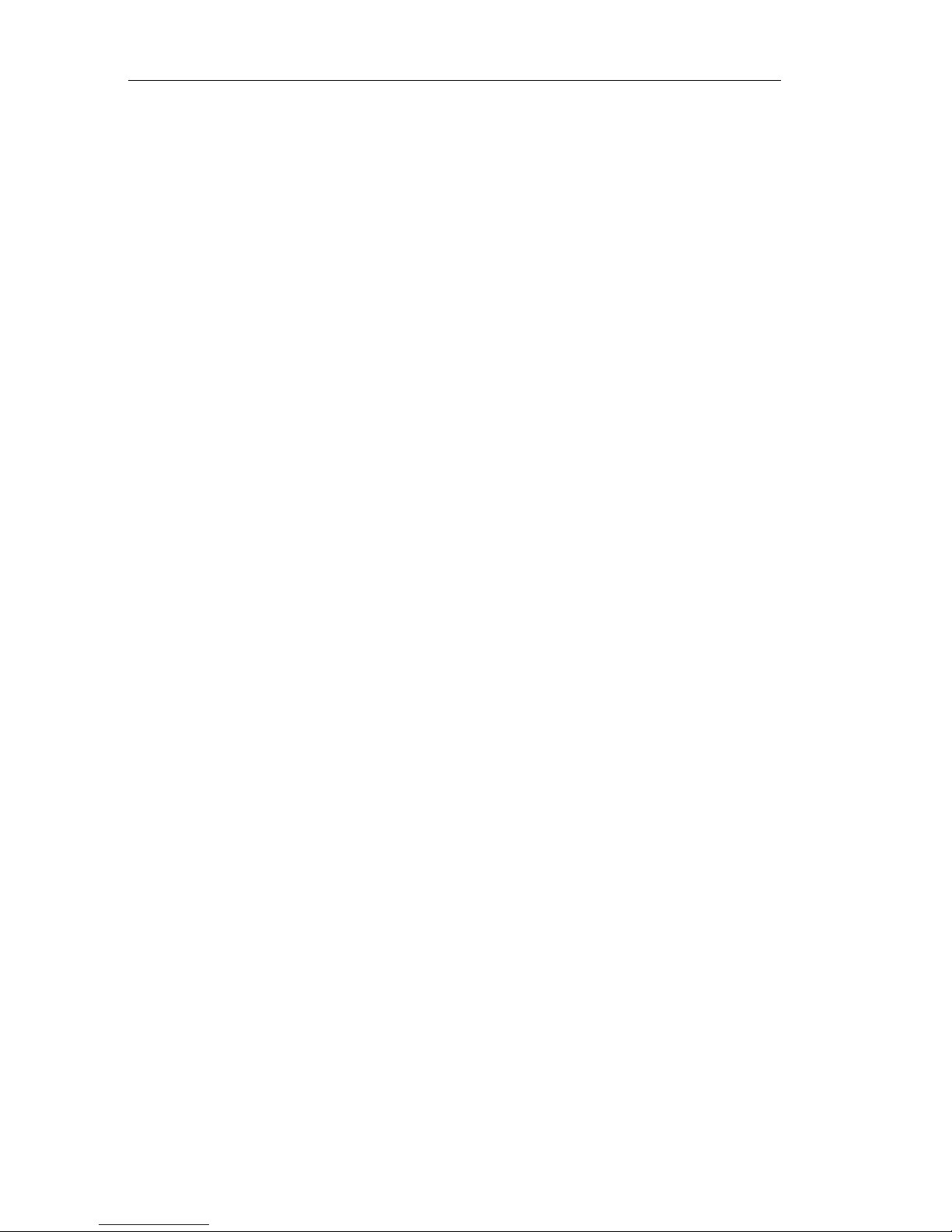
Chapter 1:
INTRODUCTION
1.1 USING THIS MANUAL
Read this manual to gain a full understanding of the features and capabilities of
the Cabletron Systems RMIMs. You should have a general w orking knowledge of
Ethernet or IEEE 802.3 type data communications networks and their physical
layer components before installing the RMIMs.
Chapter 1,
Introduction
, discusses the contents of this manual, briefly describes
capabilities and special features of the RMIMs, and concludes with a list of
related manuals.
Chapter 2,
Installation Requirements/Specifications
, describes installation
requirements, network guidelines, and operating specifications for the RMIMs
and EPIMs.
Chapter 3,
Installing the RMIM
, contains instructions for setting the RMIM
jumpers and installing the RMIMs into the MMAC/FNB. This chapter also
explains how to connect network segments to the RMIMs and EPIMs.
Chapter 4,
Testing the RMIMs,
provides procedures for testing and
troubleshooting the installation of the RMIMs. It also explains how to use
Cabletron Systems’ LANVIEW diagnostic and monitoring system.
Appendix A,
T wisted Pair Wiring Tables
, contains wiring pinouts for
Punchdown Block applications.
Appendix B,
EPIM Specifications
, provides specifications and switch settings
for the Ethernet Port Interface Modules (EPIMs).
1.2 GETTING HELP
If you need additional support related to the Cabletron Systems RMIMs, or if you
have any questions, comments, or suggestions concerning this manual, contact
Cabletron Systems Technical Support:
By phone ..............................(603) 332-9400
Monday-Friday; 8am - 8pm EST
By CompuServe®.................GO CTRON from any ! prompt
By Internet mail ...................support@ctron.com
1-2
Repeater MIM
Page 11
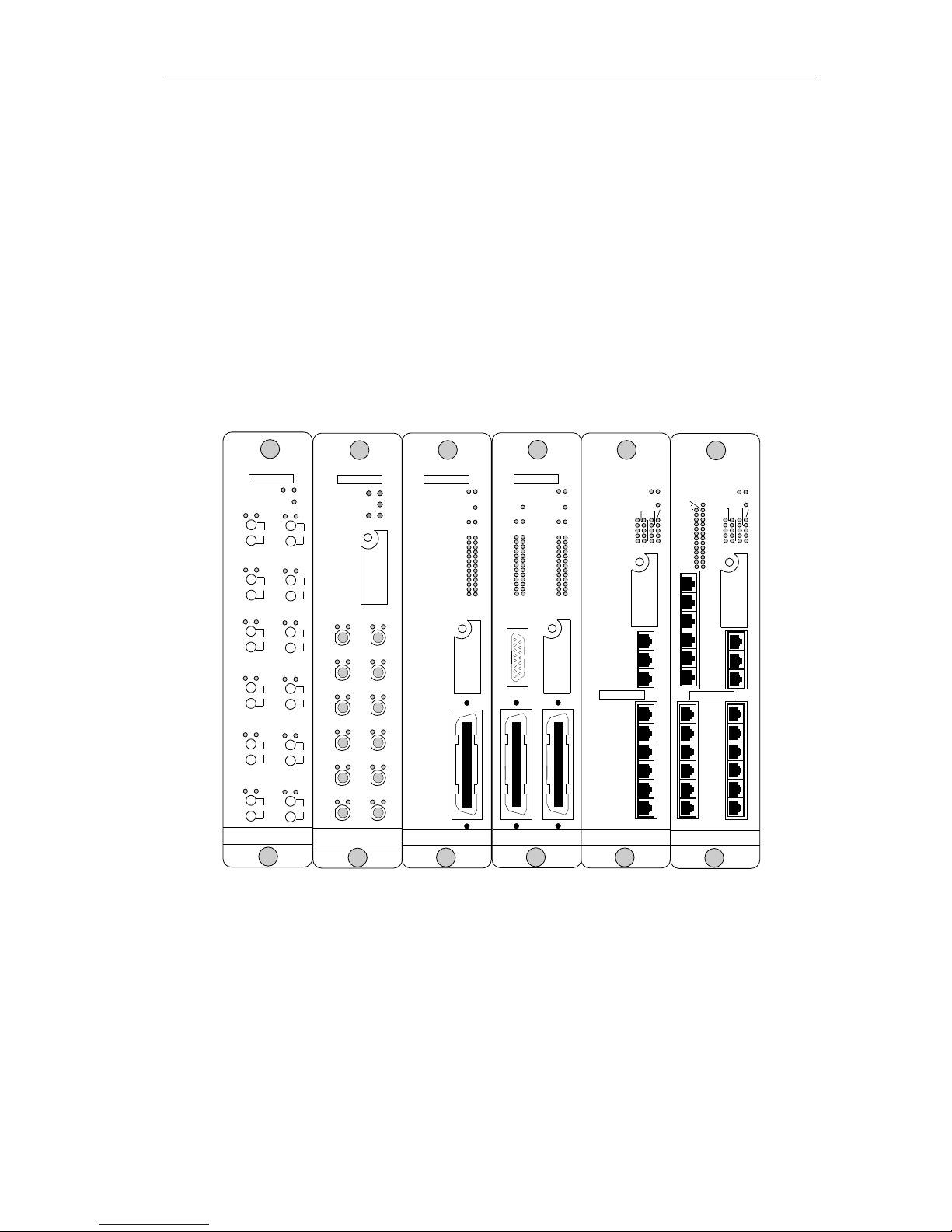
RMIM OVERVIEW
1.3 RMIM OVERVIEW
Cabletron Systems Repeater Media Interface Modules provide connections to
10BASE-T, 10BASE-2, and FOIRL/10BASE-FL based Ethernet networks.
Figure 1-1 shows each module.
RMIMs repeat, retime, and regenerate each packet ensuring data integrity and
maximum data path distance. RMIMs also have a Fault Isolation feature that
automatically segments problem ports from the network. When the problem port
receives a good packet, the RMIM automatically reconnects the port to the
network.
FORMIM-22
SN
ETHERNET
RCV LNK
TX
7
RX
RCV LNK
TX
8
RX
RCV LNK
TX
9
RX
RCV LNK
TX
10
RX
RCV LNK
TX
11
RX
RCV LNK
TX
12
RX
FOIRL/10BASE-FL
ETHERNET
B C
RCV LNK
RCV LNK
RCV LNK
RCV LNK
RCV LNK
RCV LNK
CLN
POK
1
2
3
4
5
6
7
TPRMIM-33
SN
ETHERNET
1
2
3
4
5
6
7
8
9
10
11
12
13
10BASE-T
ETHERNET
RCV POK
CXRMIM
SN
ETHERNET
8
9
10
11
12
13
RCV
POKRCV POKRCV
10BASE-2
ETHERNET
B C
CLN
1
2
3
4
5
6
B C
CLN
L
R
N
C
K
V
SN
14
15
16
17
18
19
20
21
22
23
24
25
26
14
1
13
26
15
2
TPRMIM-36
ETHERNET
CLN
1
RCV POK
2
3
4
5
6
7
8
9
10
11
12
13
L
R
N
C
K
V
10BASE-T
ETHERNET
B C
RCV POK
R
C
V
CLN
L
N
K
TPRMIM-20
1
SN
13
2
ETHERNET
6
7
8
9
10
10BASE-T
ETHERNET
TPRMIM-22
B C
LNK
CLN
RCV
POK
LNK
LNK
RCV
11
RCV
12
1
13
2
14
3
15
4
16
5
17
18
19
20
21
22
E
P
I
M
2
X
3
X
4
X
SN
5
X
6
X
7
X
8
X
9
X
1
0
X
ETHERNET
CLN
6
7
8
9
10
11
X
12
X
13
X
14
X
15
X
16
X
17
X
18
X
19
X
20
X
21
X
22
X
10BASE-T
ETHERNET
B C
CLN
LNK
LNK
POK
RCV
RCV
1
2
3
4
5
E
P
I
M
2
X
3
X
4
X
5
X
6
X
7
X
8
X
9
X
10
X
Figure 1-1. Repeater Media Interface Modules
The RMIMs are designed, when managed by Cabletron’s Ethernet Management
Module for Ethernet (EMME or EMM-E6), to provide you with the capability to
add two additional Ethernet networks (B or C) to your existing Multi Media
Access Center® (MMAC) over the Flexible Network Bus (FNB). Sections 1.5,
1.6 and 1.7 of this chapter describe features of the MMAC, the EMME and the
EMM-E6.
Installation Guide
1-3
Page 12
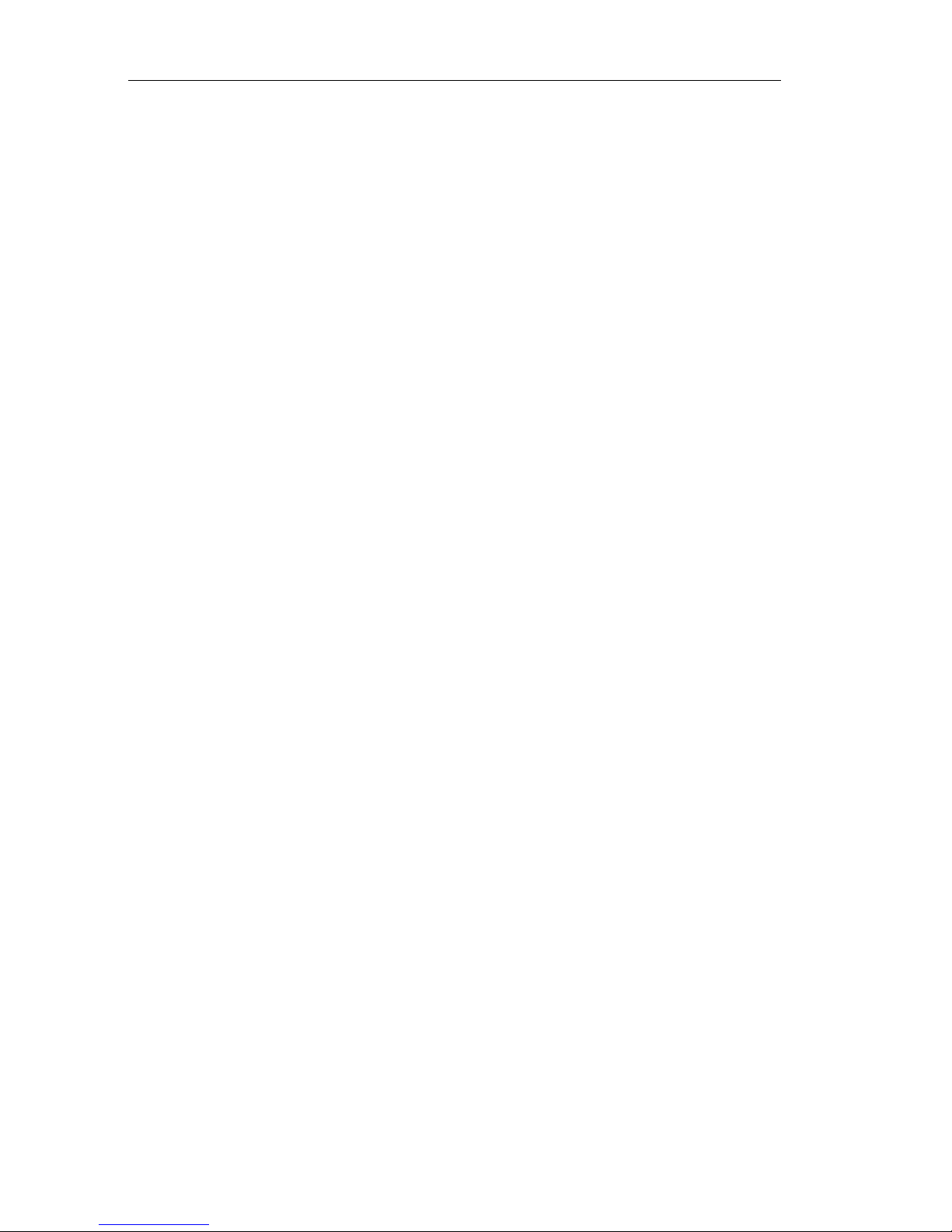
Chapter 1:
INTRODUCTION
1.4 RMIM FEATURES
Repeater Functionality
The RMIM IEEE 802.3 compliant repeater provides the MMAC with the ability
to achieve maximum length data paths on each Ethernet network. To attain these
maximum length data paths, the RMIM retimes data packets and regenerates the
preamble of each data packet that enters the MMAC.
Additionally, the RMIM repeater functionality ensures that problem segments
connected to any port on the MMAC/FNB will not affect any other segments
connected to the MMAC/FNB. If 32 consecutive collisions are detected on any
segment, or if a collision detector is on for more than 110 µs, the RMIM will
automatically partition that segment from the MMAC/FNB. The segment will
automatically be reconnected to the MMAC/FNB when a packet is recei v ed from
the segment (or transmitted onto the segment, if using coaxial cable) without
causing a collision.
RIC technology provides an inter-RIC bus that allows for communication
between the RMIMs, allowing multiple RICs to be cascaded. The multiple RICs
communicating over the RIC bus act as a single logical repeater. This is a
significant advantage, since in the past, Ethernet networks were limited to four
serially linked repeaters. W ith cascading RIC repeaters, each of which support 13
cable segments, you can build a much larger network than you could with standalone repeaters.
Unmanaged Grouped Module (Subnet) Capability
You can set Jumpers on the MMAC-installed RMIM to create an “unmanaged
module group” of boards using the B or C channel. The RMIM and all boards to
its left in the MMAC chassis no longer communicate across the FNB backplane
to the EMME, EMM-E6 or any modules to the right of the unmanaged module
group. This provides two additional “unmanaged” Ethernet networks. The
networks cannot be seen or managed from the EMME or EMM-E6 installed in
the MMAC. Section 3.2 describes how to set the RMIM jumpers.
Stand-alone Capability
You can also use the MMAC-installed RMIM as an “unmanaged” stand-alone
repeater.
1-4
Repeater MIM
Page 13
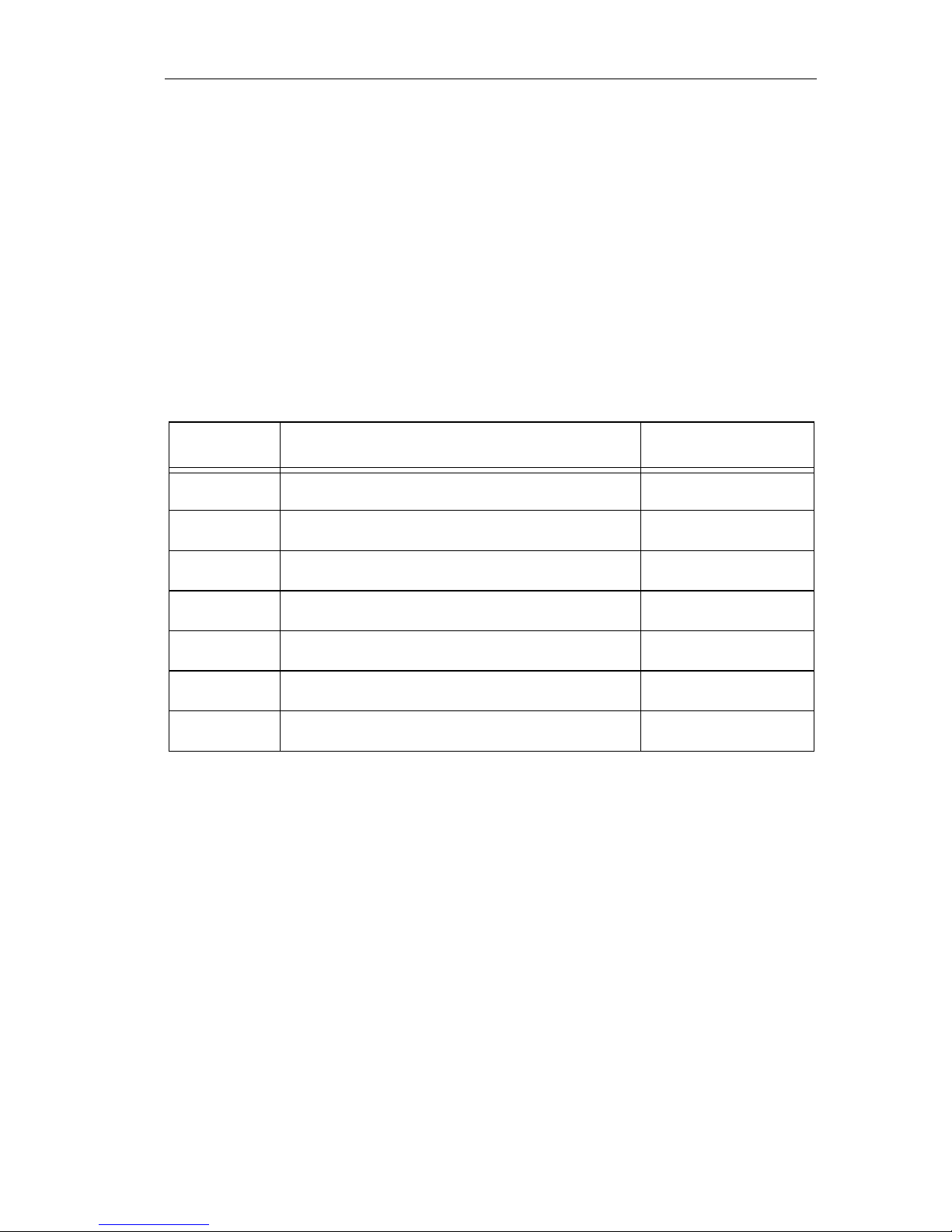
RMIM FEATURES
Remote Network Management Capabilities
You can manage the RMIMs remotely by any SNMP network management
system. Cabletron Systems offers the following remote management packages:
• Cabletron Systems SPECTRUM
®
• Cabletron Systems Remote LANVIEW®/Windows™
• SPECTRUM Portable Management Applications
Ethernet Port Interface Modules
Cabletron Systems’ Ethernet Port Interface Modules (EPIMs) provide additional
connection to the Ethernet network. Table 1-1 describes each EPIM.
Table 1-1. EPIMs
EPIM MEDIA TYPE CONNECTOR
EPIM-A AUI DB15 (Female)
EPIM-C 10BASE-2 Thin Coaxial BNC
EPIM-T 10BASE-T Unshielded Twisted Pair RJ45
EPIM-X Standard Transcei v er DB15 (Male)
EPIM-F1 Multimode Fiber SMA
EPIM-F2 Multimode Fiber ST
EPIM-F3 Single Mode Fiber ST
LANVIEW LEDs
The RMIMs incorporate LANVIEW, Cabletron Systems’ built-in diagnostic and
status monitoring LED system. LANVIEW LEDs help you rapidly diagnose
device, port, and link problems. You can also view Ethernet status LEDs to
determine if the RMIM is running on Ethernet B, Ethernet C, or stand-alone
mode. Chapter 4 describes each LED.
Installation Guide
1-5
Page 14
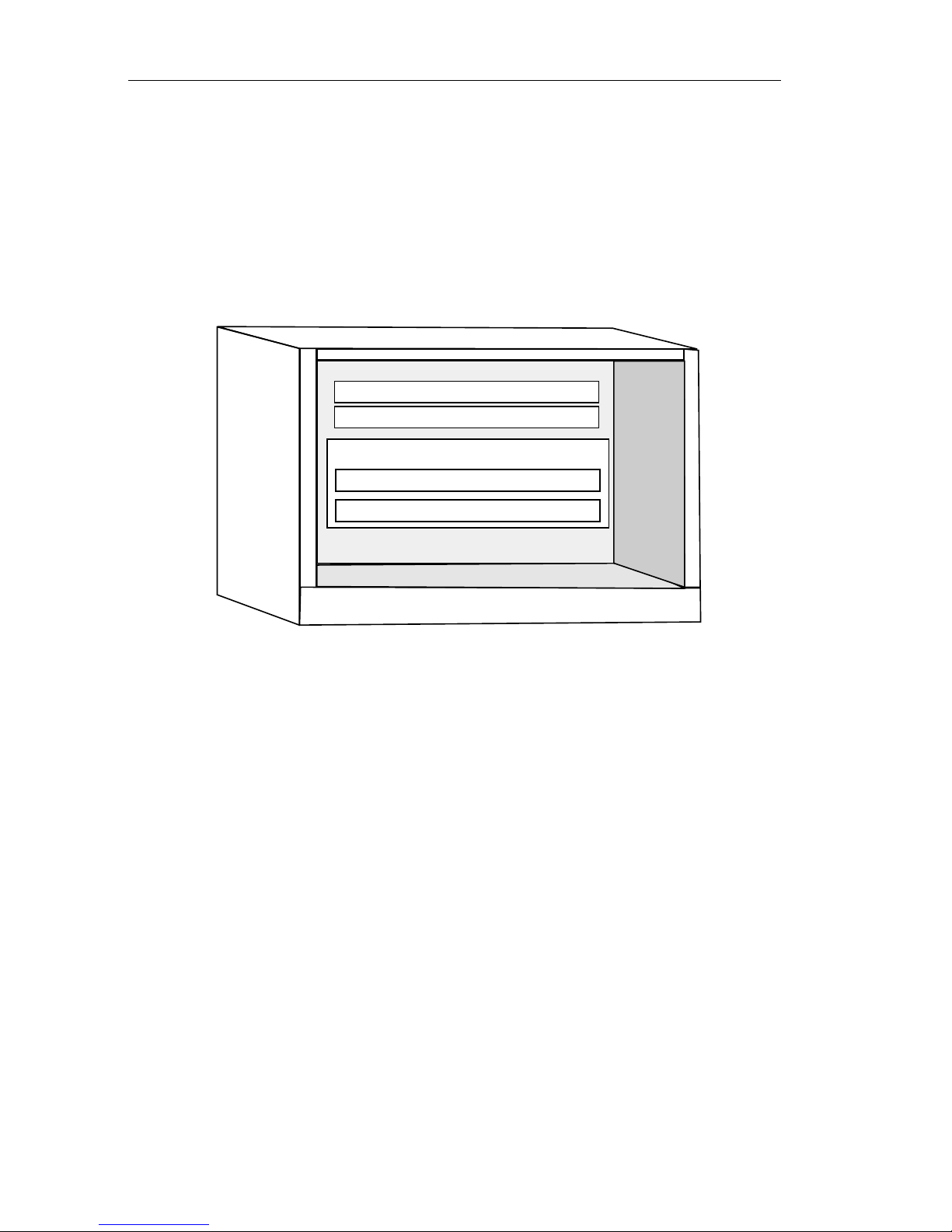
Chapter 1:
INTRODUCTION
1.5 THE MULTI MEDIA ACCESS CENTERS WITH FNB
Cabletron Systems Multi Media Access Center with Flexible Network Bus
(MMAC/FNB) provides three separately repeated Ethernet segments: Ethernets
A, B, and C. The Cabletron Systems non-repeating Media Interface Modules
(MIMs) operate on Ethernet A, while the RMIMs are designed to operate on
Ethernet segments B and C. See Figure 1-2.
Power & Management Bus
Ethernet A Bus
Flexible Network Bus
Ethernet B Bus
Ethernet C Bus
Figure 1-2. MMAC with FNB
The modular design of the MMAC allows the RMIMs to co-exist with other
MIMs to provide a variety of different media connections at one point. This
means that the RMIM can be used by itself or in conjunction with any
combination of other MIMs accommodating Twisted Pair, Fiber Optic Cable,
Thick or Thin Ethernet Coaxial Cabling, or AUI Cabling. Figure 1-3 shows a
sample configuration.
1.6 THE EMME
The Ethernet Management Module for Ethernet (EMME) provides management,
bridging, and routing (optional feature) for four Ethernet channels; channels A,
B, and C on the MMAC backplane and channel D from the EMME AUI port. The
four EMME channels access the same shared memory so that packets received on
one channel can be forwarded to any or all of the other channels.
1-6
Repeater MIM
Page 15
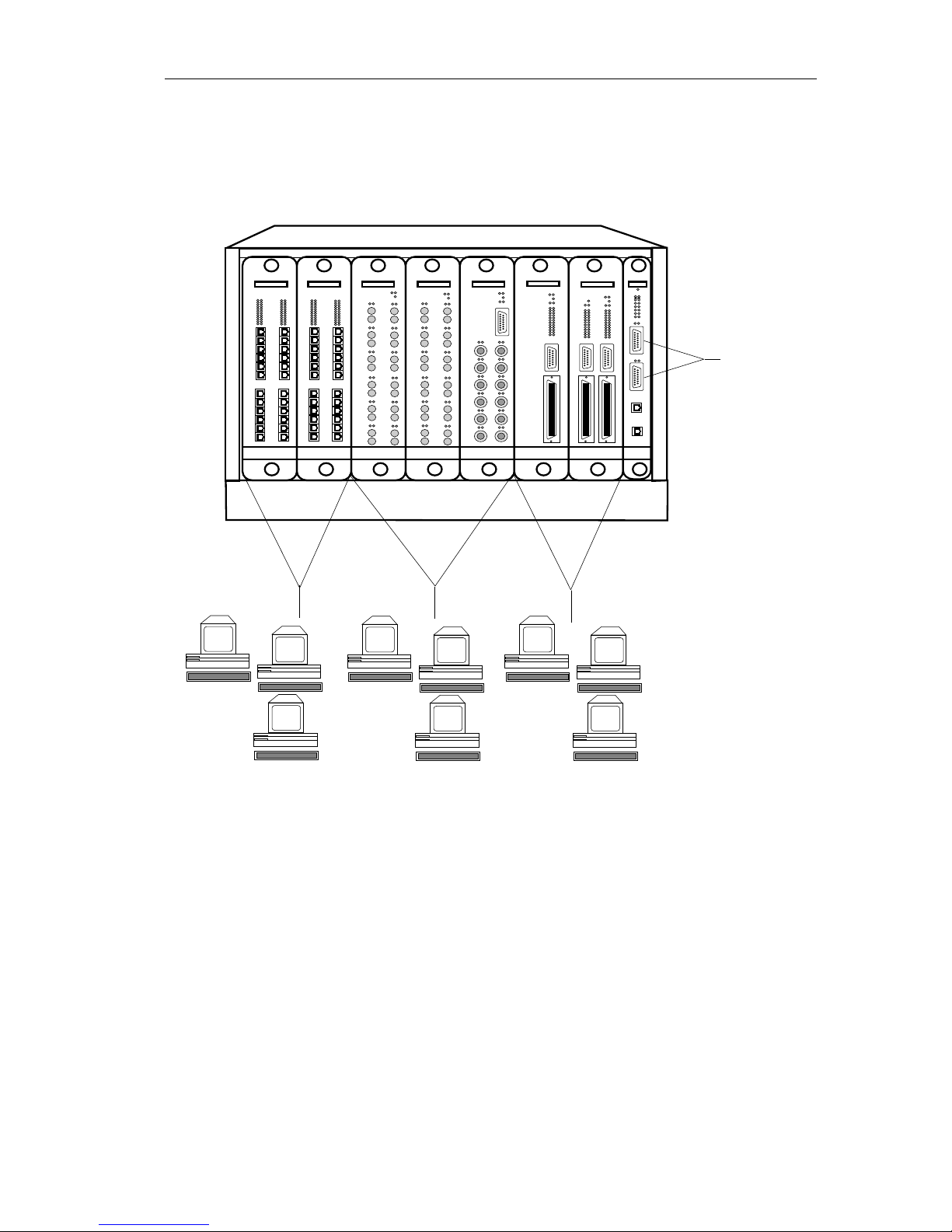
THE EMME
The EMME uses Ethernet Channel A on the MMAC backplane to transmit and
receive data from Cabletron Systems non-repeater MIMs (i.e., TPMIMs,
FOMIMs, THN-MIMs). The EMME provides repeater functionality for these
MIMs.
TPMIM-24
Channel A
CXRMIMFORMIM-22FORMIM-22TPMIM-24
Channel B Channel C
TPRMIM-33
TPRMIM-36
EMME
Channel D
Ethernet channels B and C transmit and receive packets over the Repeater
Interface Controller (RIC) management bus on the FNB to Cabletron Systems
RMIMs (TPRMIM, FORMIM, and CXRMIM). RMIMs can repeat packets
autonomously without channeling them through the EMME.
Two redundant AUI ports on the EMME’s front panel let you access Ethernet
channel D. The AUI ports allow you to connect the module to a variety of
Ethernet transmission media including twisted pair, fiber optic, or thick or thin
Ethernet coaxial cable.
Installation Guide
Figure 1-3. Ethernets A, B, and C
1-7
Page 16
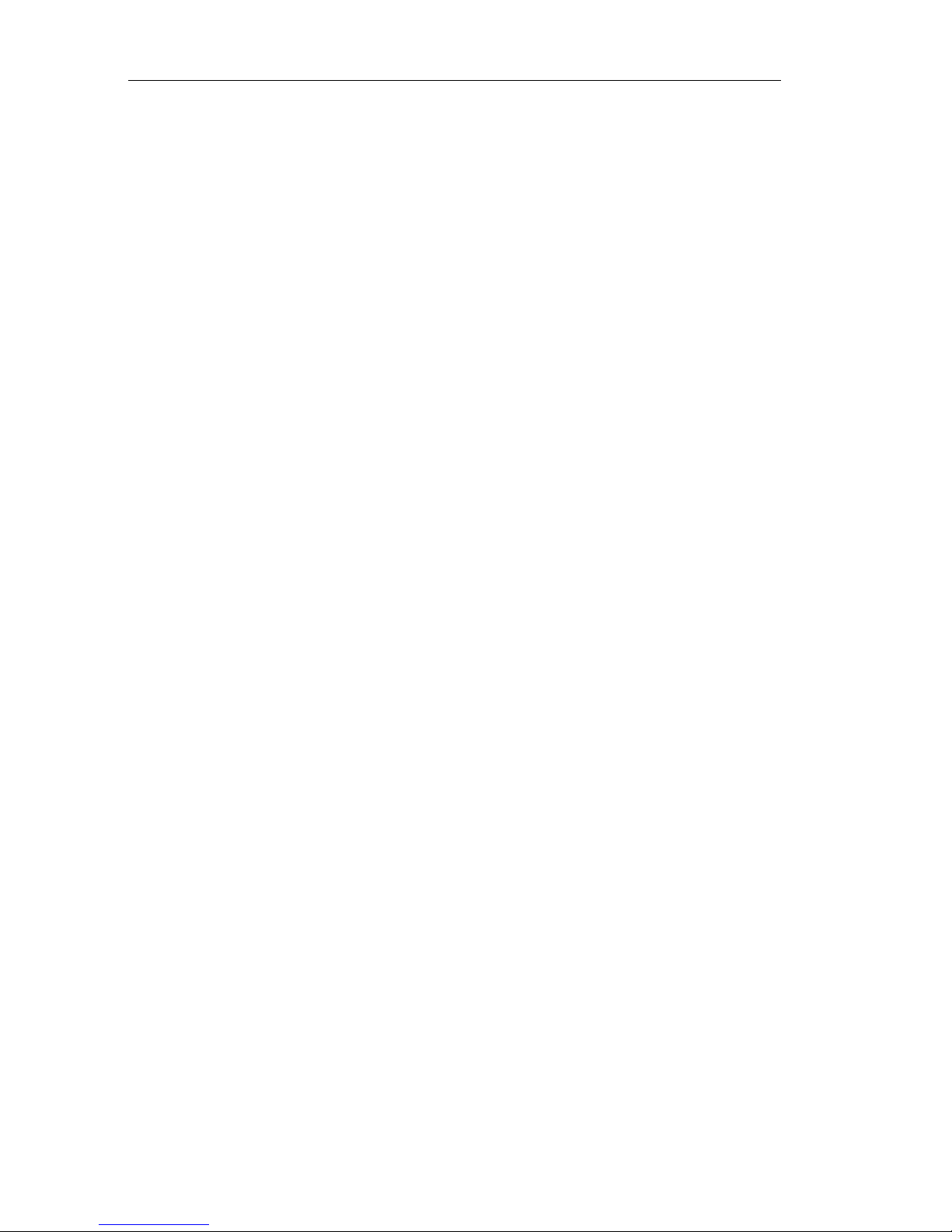
Chapter 1:
INTRODUCTION
When using the Cabletron Systems EMME along with the RMIMs, you have the
network management capabilities that enable you to control the RMIM and its
attached segments. For example, you can gather information on the number of
good packets and collisions that pass through each port on the RMIM.
1.7 THE EMM-E6
The EMM-E6 (Ethernet Management Module) is a six port bridge/router module
with four Ethernet bridge/router ports and two user selectable bridge/router ports.
The EMM-E6 provides management, bridging, and routing for three Ethernet
channels; channels A, B, and C on the MMAC backplane and a fourth external
Ethernet segment (channel D) via an Ethernet Port Interface module (EPIM).
Two Bridge/Router Interface Module (BRIM) ports can be configured to pro vide
additional bridging or feeder node routing on Ethernet, Token Ring, FDDI, ATM
or Wide Area Networks (WAN).
The EMM-E6 uses Ethernet Channel A on the MMAC backplane to transmit and
receive data from Cabletron Systems non-repeater MIMs (i.e., TPMIMs,
FOMIMs, THN-MIMs). The EMM-E6 provides repeater functionality for these
MIMs.
Ethernet channels B and C transmit and receive packets over the Repeater
Interface Controller (RIC) management bus on the FNB to Cabletron Systems
RMIMs (TPRMIM, FORMIM, and CXRMIM). RMIMs can repeat packets
autonomously without channeling them through the EMM-E6.
The EMM-E6 provides two slots for optional EPIMs on the front panel. The
EPIMs provide an Ethernet D channel for various transmission media
connections (twisted pair, fiber optic, and thick or thin Ethernet coaxial cable).
Using two EPIMs provides redundancy for the external network connection but
note that only one EPIM operates at any given time.
The two Bridge Router Interface Modules (BRIMs) perform the same bridging
functions as EPIMs, however, unlike EPIMs, BRIMs bridge packets from one
transmission type to another (e.g., Ethernet to FDDI, ATM to Wide Area, etc.).
1-8
Repeater MIM
Page 17
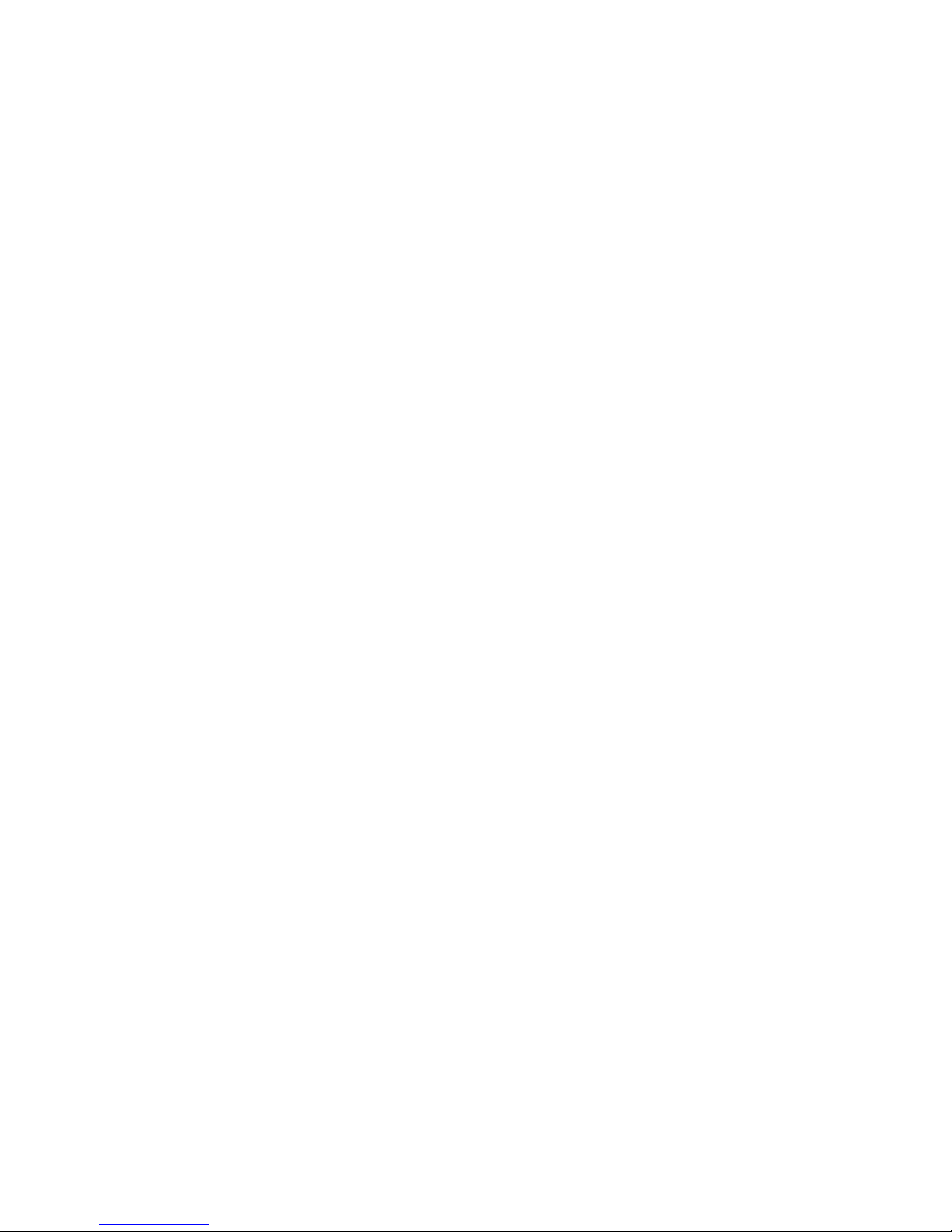
RELATED MANUALS
1.8 RELATED MANUALS
The manuals listed below should be used to supplement the procedures and other
technical data provided in this manual. The procedures in them will be
referenced, where appropriate, but will not be repeated.
Cabletron Systems’
Multi Media Access Center (MMAC-M8FNB, MMAC-
5FNB, MMAC-M3FNB) Overview and Set Up Guide
Cabletron Systems’
Cabletron Systems’
Ethernet Management Module (EMME) User’s Guide
EMM-E6 Installation Guide
Installation Guide
1-9
Page 18
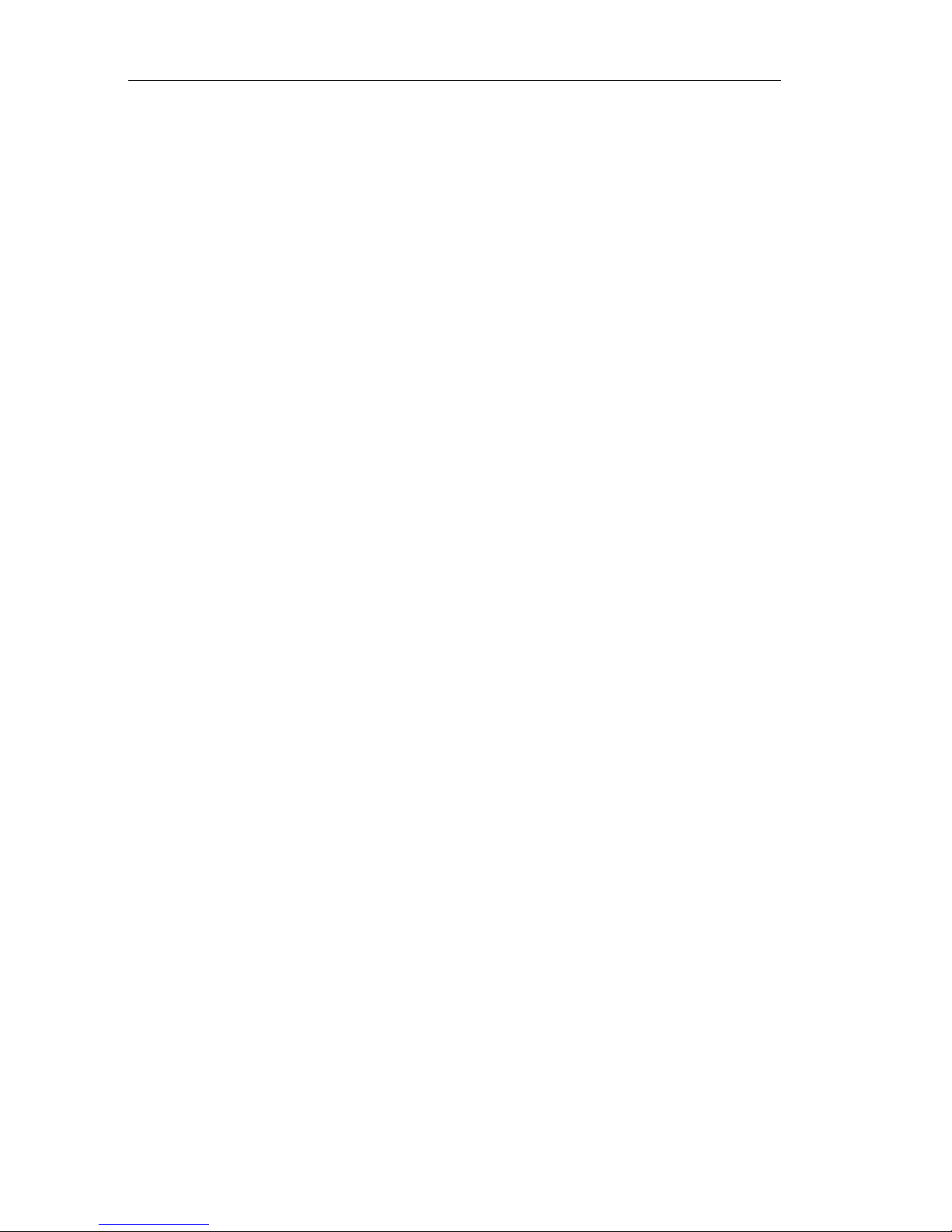
Chapter 1:
INTRODUCTION
1-10
Repeater MIM
Page 19
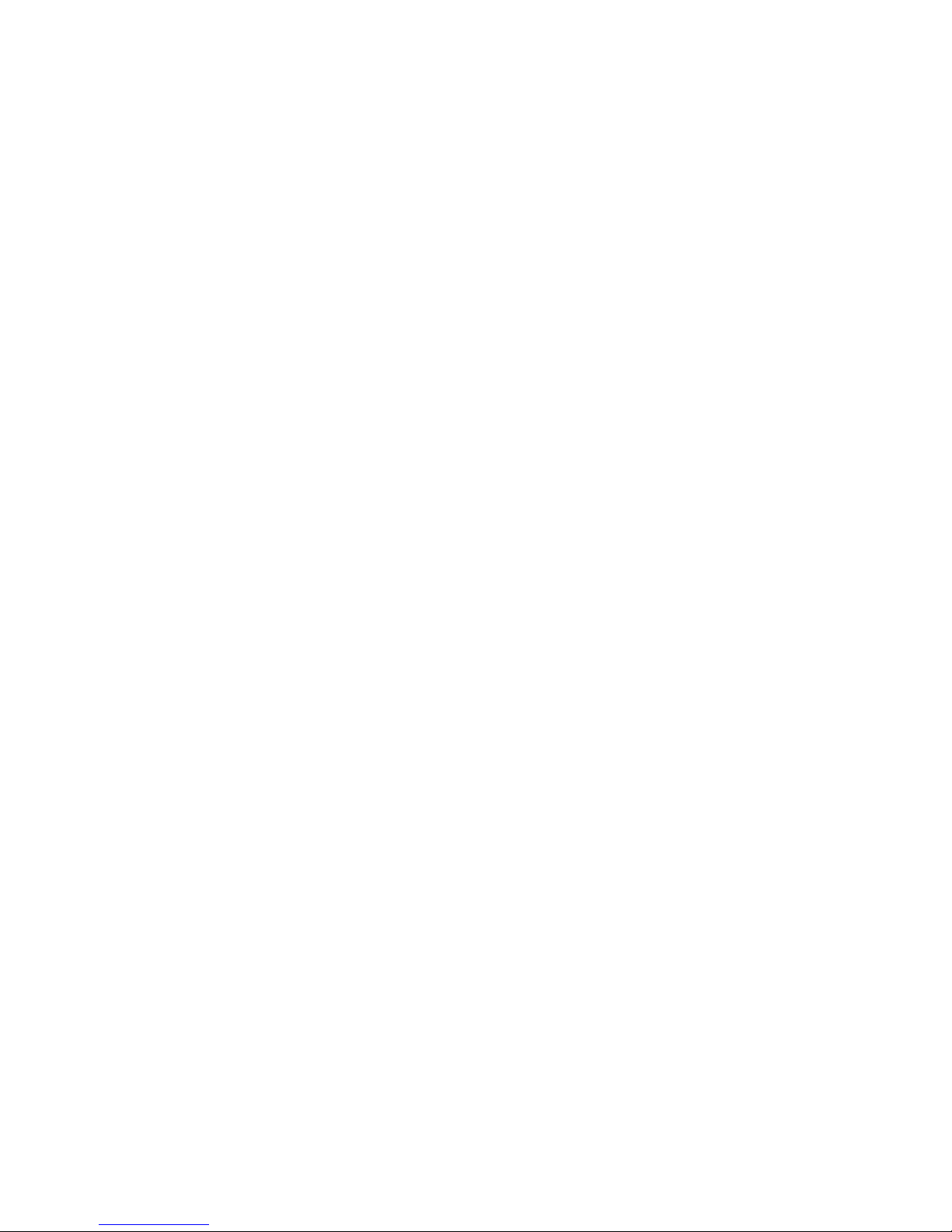
CHAPTER 2
INSTALLATION
REQUIREMENTS/SPECIFICATIONS
This Chapter describes cable requirements, network guidelines, and operating
specifications for the RMIMs. Be sure that you read this chapter before you
install the RMIMs. Your network must meet the requirements and conditions
specified in this chapter to obtain satisfactory performance from this equipment.
Failure to follow these guidelines could result in poor network performance.
2.1 NETWORK CABLE REQUIREMENTS
Take care in planning and preparing the cabling and connections for your
network. The quality of the connections and the length of cables are critical
factors in determining the reliability of your network. The following sections
describe cable requirements for each media type.
2.1.1 10BASE-2 Thin-Net Network Requirements
When connecting a 10BASE-2 thin-net coaxial segment to the CXRMIM or
EPIM-C, your network must meet the following requirements:
Cable Type
50 ohm RG-58A/U type coaxial cable must be used when making up a thin-net
cable segment.
Length
The thin-net segment must be no longer than 185 meters.
Terminators
A 50 ohm terminator must be connected to the far end of each thin-net segment.
Installation Guide
2-1
Page 20
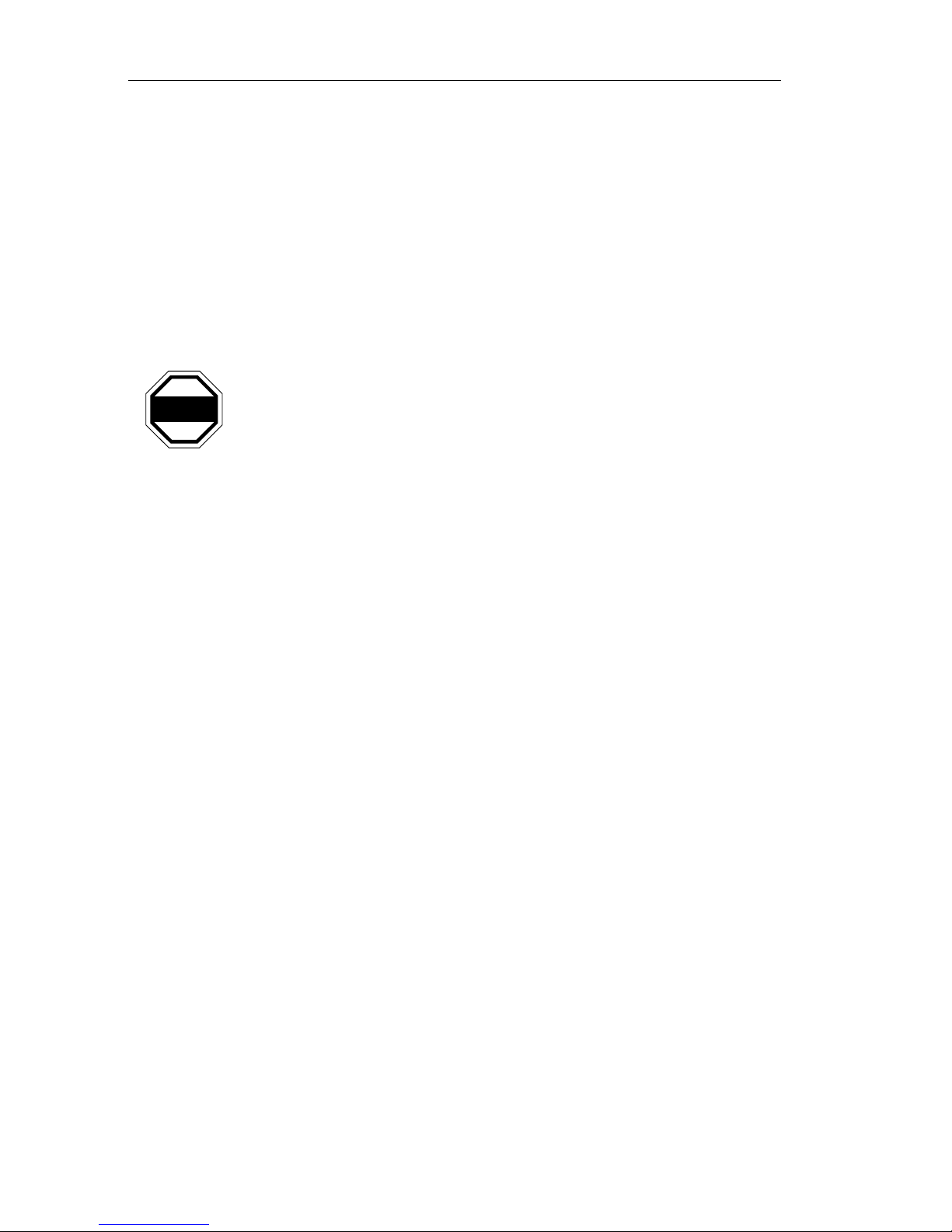
Chapter 2: INSTALLATION REQUIREMENTS/SPECIFICATIONS
Connectors
A maximum of 29 tee-connectors may be used throughout the length of cable
segment for host connections. If an excessive number of barrel connectors are
used within the cable segment, such as finished wall plates with BNC
feed-throughs, then a reduced number of host connections may be required. For
special network design, contact Cabletron Systems Technical Support.
Grounding
For safety, ground only one end of a thin-net segment. Do NOT connect EPIM or
CXRMIM BNC ports to earth ground.
Connecting a thin-net segment to earth ground at more than one
WARNING
point could produce dangerous ground currents. The BNC ports of
the CXRMIM are connected to earth ground, eliminating the need
of grounding the segments connected to the BNC ports. The EPIMC provides a switch to select either internal or external termination.
2.1.2 10BASE-T Twisted Pair Network Requirements
When connecting a 10BASE-T Twisted Pair Segment to a TPRMIM-20/22/33/36
or EPIM-T, your network must meet the following requirements:
Length
The IEEE 802.3 10BASE-T standard requires that 10BASE-T devices transmit
over a 100 meter (328 foot) link using 22-24 AWG unshielded twisted pair wire.
However, cable quality largely determines maximum link length. If you use high
quality, low attenuation cable, you can achieve link lengths of up to 200 meters.
Cable delay limits maximum link length to 200 meters, regardless of the cable
type.
Insertion Loss
The maximum insertion loss allowed for a 10BASE-T link is 11.5 dB at all
frequencies between 5.0 and 10 MHz. This includes the attenuation of the cables,
connectors, patch panels, and reflection losses due to impedance mismatches in
the link segment.
Impedance
Cabletron Systems 10BASE-T Twisted Pair products will work on twisted pair
cable with 75 to 165 ohms impedance. Unshielded twisted pair cables typically
have an impedance of between 85 to 110 ohms.
2-2 Repeater MIM
Page 21
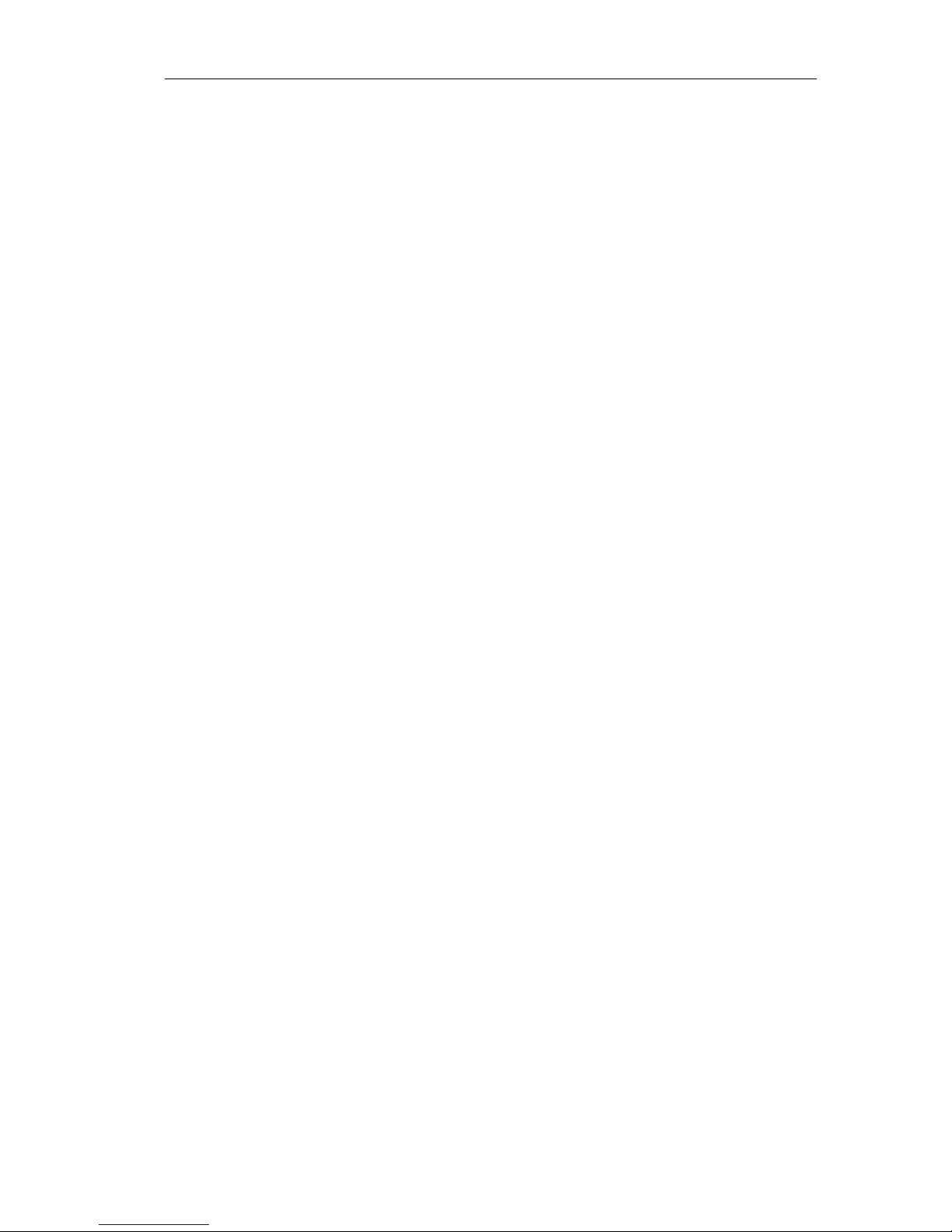
NETWORK CABLE REQUIREMENTS
Shielded twisted pair cables, such as IBM Type 1 cable, can also be used. You
should remember that the impedance of IBM Type 1 cable is typically 150 ohms.
This increases the signal reflection caused by the cable, but since the cable is
shielded, this signal reflection has little effect on the receiv ed signal’s quality due
to the lack of crosstalk between the shielded cable pairs.
Jitter
Intersymbol interference and reflections can cause jitter in the bit cell timing,
resulting in data errors. A 10BASE-T link must not generate more than 5.0 nsec
of jitter. If your cable meets the impedance requirements for a 10BASE-T link,
jitter should not be a concern.
Delay
The maximum propagation delay of a 10BASE-T link segment must not exceed
1000 nsec. This 1000 nsec maximum delay limits the maximum link segment
length to no greater than 200 meters.
Crosstalk
Crosstalk is caused by signal coupling between the different cable pairs
contained within a multi-pair cable bundle. 10B ASE-T transceivers are designed
so that the user does not need to be concerned about cable crosstalk, provided the
cable meets all other requirements.
Noise
Noise can be caused by either crosstalk or externally induced impulses. Impulse
noise may cause data errors if the impulses occur at very specific times during
data transmission. Generally, the user need not be concerned about noise. If
noise-related data errors are suspected, it may be necessary to either reroute the
cable or eliminate the source of the impulse noise.
Temperature
Multi-pair PVC 24 AWG telephone cables typically have an attenuation of
approximately 8 to 10 dB/100m at 20°C (68°F). The attenuation of PVC
insulated cable varies significantly with temperature. At temperatures greater
than 40°C (104°F), we strongly recommend that you use plenum-rated cables to
ensure that cable attenuation remains within specification.
Installation Guide 2-3
Page 22

Chapter 2: INSTALLATION REQUIREMENTS/SPECIFICATIONS
2.1.3 FOIRL/10BASE-FL Multimode Fiber Optic Network
Requirements for the FORMIM
When connecting a multimode fiber optic segment to a FORMIM-22, EPIM-F1,
or EPIM-F2, your network must meet the following requirements:
Table 2-1. Multimode Fiber Optic Cable Specifications
Cable Type Attenuation Maximum Cable Length
50/125 µm 13.0 dB or less
The maximum allowable fiber
62.5/125 µm 16.0 dB or less
optic cable length is
2 km (2187.2 yards).
100/140 µm 19.0 dB or less
Attenuation
You must test the fiber optic cable with a fiber optic attenuation test set adjusted
for an 850 nm wavelength. This test verifies that the signal loss in a cable is
within an acceptable level. Table 2-1 shows the attenuation for each Multimode
cable type.
Fiber Optic Budget and Propagation Delay
When determining the maximum fiber optic cable length, the fiber optic budget
delay and total network propagation should be calculated and taken into
consideration before fiber optic cable runs are incorporated in any network
design.
Fiber optic budget is the combination of the optical loss due to the fiber optic
cable, in-line splices, and fiber optic connectors.
Propagation delay is the amount of time it takes data to travel from the sending
device to the receiving device. Total propagation delay allowed for the entire
network is 25.6 µsec, if the total propagation delay between any two nodes on the
network exceeds 25.6 µsec, then bridges should be used.
2-4 Repeater MIM
Page 23
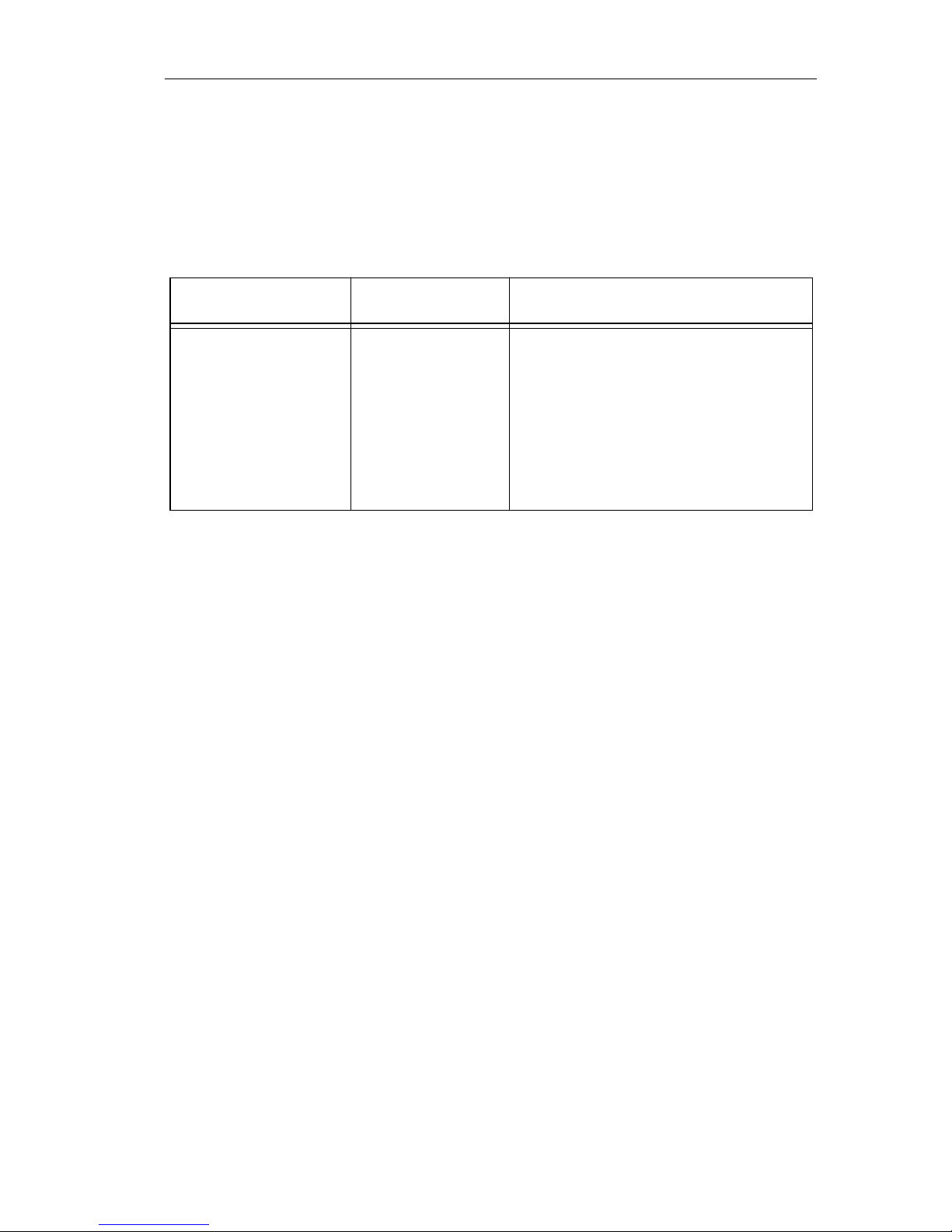
NETWORK CABLE REQUIREMENTS
2.1.4 FOIRL/10BASE-FL Single Mode Fiber Optic Network
Requirements for the FORMIM
When connecting a single mode fiber optic segment to an EPIM-F3, your
network must meet the following requirements:
Table 2-2. Single Mode Fiber Optic Cable Specifications
Cable Type Attenuation Maximum Cable Length
8/125-12/125 µm 10.0 dB or less The maximum allowable fiber
optic cable length is
5 km (3.1 miles) with bridges at
each segment end. However,
IEEE 802.3 FOIRL specifications specify a maximum of 1
km (1093.6 yards).
Attenuation
You must test the fiber optic cable with a fiber optic attenuation test set adjusted
for a 1300 nm wavelength. This test verifies that the signal loss in a cable is 10.0
dB or less for any given single mode fiber optic link.
Fiber Optic Budget and Propagation Delay
Fiber optic budget is the combination of the optical loss due to the fiber optic
cable, in-line splices, and fiber optic connectors. When determining the
maximum fiber optic cable length, the fiber optic budget (total loss of 10.0 dB or
less between stations) and total network propagation delay should be calculated
and considered before fiber optic cable runs are incorporated in any network
design.
Propagation delay is the amount of time it takes data to travel from the sending
device to the receiving device. Total propagation delay allowed for the entire
network is 25.6 µsec, if the total propagation delay between any two nodes on the
network exceeds 25.6 µsec, then bridges should be used.
Installation Guide 2-5
Page 24
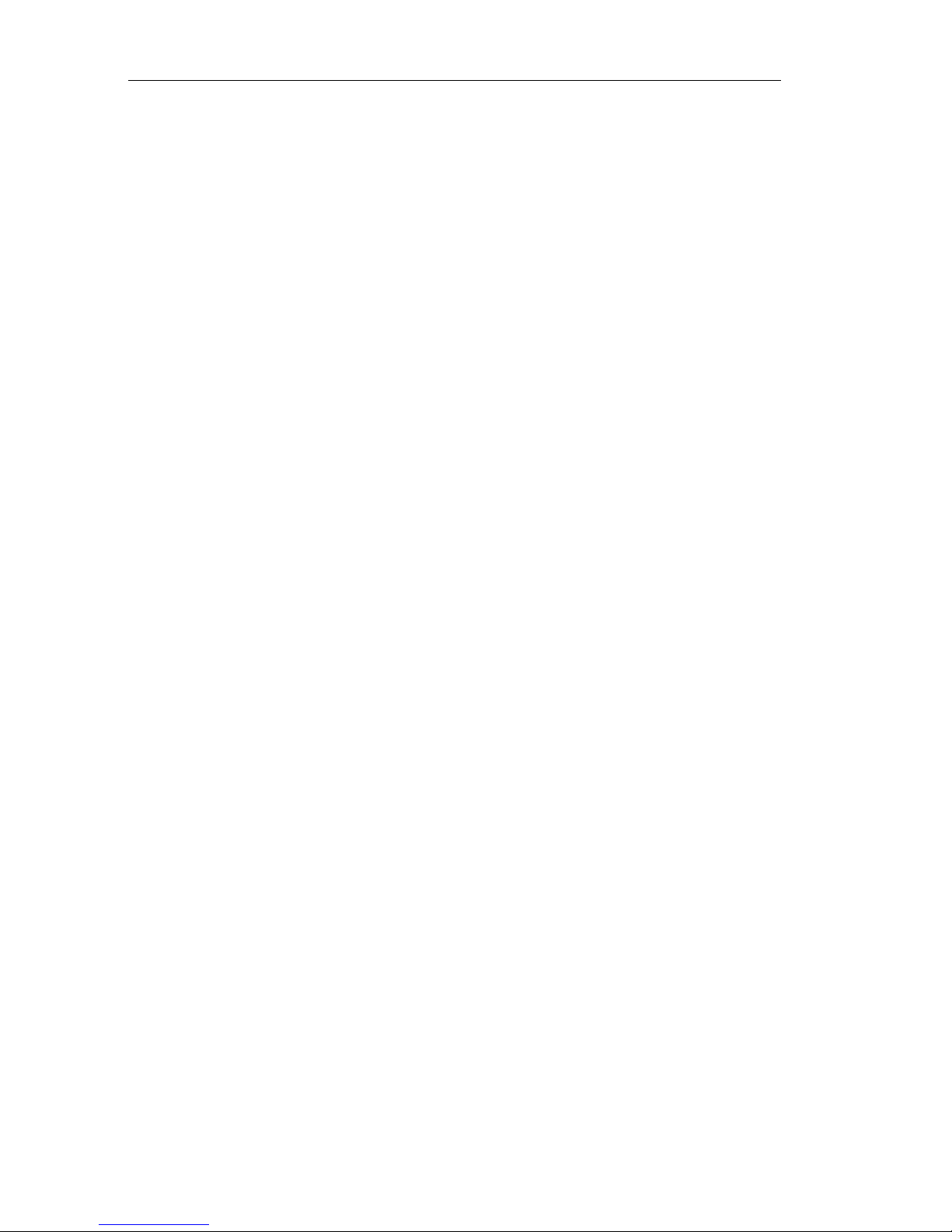
Chapter 2: INSTALLATION REQUIREMENTS/SPECIFICATIONS
2.1.5 Transceiver/AUI Requirements for the TPRMIM-36
To connect external network segments to the EPIM-A, EPIM-X, or the AUI port
on the TPRMIM-36, you need an AUI cable. The TPRMIM-36 and EPIM-A
require a transceiver to connect to the segment. The EPIM-X has built-in dual
transceivers and can be connected directly to the segment. The EPIM-X is used
primarily for connecting cascading devices.
When connecting an external network segment to a TPRMIM-36, EPIM-A, or
EPIM-X, your network must meet the following requirements:
Transceiver/Ethernet Device (EPIM-A/TPRMIM-36)
The transceiver or Ethernet De vice to which the EPIM-A or TPRMIM-36 will be
connected must meet IEEE 802.3 standards, and/or Ethernet Version 1.0 or
Version 2.0 requirements.
AUI Cable
The A UI cable connecting the module to a device must be IEEE 802.3 type cable.
Length
The AUI Cable must not exceed 50 meters in length. If 28 AWG thin office drop
AUI cable is used, then the maximum cable length is limited to 50 feet (15.24
meters).
Grounding
The connector shell of the EPIM-A and the EPIM-X are connected to earth
ground.
2-6 Repeater MIM
Page 25

RMIM NETWORK PORT SPECIFICATIONS
2.2 RMIM NETWORK PORT SPECIFICATIONS
The following sections provide port specifications for each RMIM.
2.2.1 TPRMIM-20/22 RJ45 Connector Specifications
The TPRMIM-20 and the TPRMIM-22 provide RJ45 connectors to attach
twisted pair segments to the network. Figure 2-1 shows the pinouts for the RJ45
connectors.
8. Not Used
7. Not Used
6. Transmit -
5. Not Used
4. Not Used
3. Transmit +
2. Receive -
1. Receive +
Figure 2-1. RJ45 Network Ports
2.2.2 TPRMIM-33/36 Champ Connector Specifications
The TPRMIM-33 and TPRMIM-36 provide 50-pin Champ connectors to attach
twisted pair segments to the network as shown in Figure 2-2. Table 2-3 shows the
pinouts for the Champ connector.
8
7
6
5
4
3
2
1
Installation Guide 2-7
26
15
13
2
Figure 2-2. 50-Pin Champ Connector
Page 26

Chapter 2: INSTALLATION REQUIREMENTS/SPECIFICATIONS
Table 2-3. 50-Pin Champ Connector Pinouts
Pin Signal Wire Color Pin Signal Wire Color
1 RX 1- Blue/White 26 RX 1+ White/Blue
2 TX 1- Orange/White 27 TX 1+ White/Orange
3 RX 2- Green/White 28 RX 2+ White/Green
4 TX 2- Brown/White 29 TX 2+ White/Brown
5 RX 3- Gray/White 30 RX 3+ White/Gray
6 TX 3- Blue/Red 31 TX 3+ Red/Blue
7 RX 4- Orange/Red 32 RX 4+ Red/Orange
8 TX 4- Green/Red 33 TX 4+ Red/Green
9 RX 5- Brown/Red 34 RX 5+ Red/Brown
10 TX 5- Gray/Red 35 TX 5+ Red/Gray
11 RX 6- Blue/Black 36 RX 6+ Black/Blue
12 TX 6- Orange/Black 37 TX 6+ Black/Orange
13 RX 7- Green/Black 38 RX 7+ Black/Green
14 TX 7- Brown/Black 39 TX 7+ Black/Brown
15 RX 8- Gray/Black 40 RX 8+ Black/Gray
16 TX 8- Blue/Yellow 41 TX 8+ Yellow/Blue
17 RX 9- Orange/Yellow 42 RX 9+ Yellow/Orange
18 TX 9- Green/Yellow 43 TX 9+ Yellow/Green
19 RX 10- Brown/Yellow 44 RX 10+ Yellow/Brown
20 TX 10- Gray/Yellow 45 TX 10+ Yellow/Gray
21 RX 11- Blue/Violet 46 RX 11+ Violet/Blue
22 TX 11- Orange/Violet 47 TX 11+ Violet/Orange
23 RX 12- Green/Violet 48 RX 12+ Violet/Green
24 TX 12- Brown/Violet 49 TX 12+ Brown
25 N/C Gray/Violet 50 N/C Violet/Gray
2-8 Repeater MIM
Page 27

RMIM NETWORK PORT SPECIFICATIONS
2.2.3 CXRMIM Coaxial Connector Specifications
Connector Type
The CXRMIM is equipped with BNC receptacles, with a gold center contact, for
use with BNC type tee-connectors and RG-58 thin-net cable. Thick coaxial cable
may be used with a thick to thin barrel connector.
Termination
The BNC ports on the CXRMIM are internally terminated.
2.2.4 FORMIM-22 ST Connector Specifications
Connector Type
The FORMIM-22 is equipped with ST fiber optic ports. Specifications for the ST
ports are listed below.
0 dBm
-5 dBm
-10 dBm
-15 dBm
-20 dBm
-25 dBm
-30 dBm
-35 dBm
-40 dBm
Receive
Sensitivity
Transmitter
Power (into
62.5/125 µm
fiber)
Error Rate: Better than 10
Maximum
Receive
Input Power
Typical Receive Input (-7.6)
Mimimum Receive Input (-8.2)
Typical Transmit Power (-10.0)
Minimum Transmit Power (-12.0)
Minimum Sensitivity (-29.5)
Typical Sensitivity (-30.5)
Maximum Sensitivity (-36.0)
-10
Figure 2-3. FORMIM-22 Transceiver Sensitivity
Installation Guide 2-9
Page 28

Chapter 2: INSTALLATION REQUIREMENTS/SPECIFICATIONS
The transmitter power levels and receive sensitivity levels given in
NOTE
Figure 2-3 are Peak Power Levels after optical overshoot. You must
use a Peak Power Meter to correctly compare the values given
above to those measured on any particular port. If you measure
power levels with an Average Power Meter, then 3 dBm must be
added to the measurement to correctly compare those measured
values to the values listed (i.e., -30.5 dBm peak = -33.5 dBm
average).
Table 2-4. FORMIM-22 Specifications
Parameter Typical Minimum Maximum
Transmitter
Peak Wavelength 820 nm 790 nm 860 nm
Rise Time/
Fall Time
4 nsec
4 nsec
-
-
10 nsec
10 nsec
Spectral Width - - 75 nm
Duty Cycle 50% 48% 52%
2-10 Repeater MIM
Page 29

OPERATING SPECIFICATIONS
2.3 OPERATING SPECIFICATIONS
The section provides operating specifications for the RMIMs. Cabletron Systems
reserves the right to change these specifications at any time without notice.
REPEATER FUNCTIONALITY
Preamble
Input: Minimum of 40 bits. Maximum is the
number of bits received.
Output: Minimum of 64 bits, last 2 bits are 1, 1.
Maximum is the number of bits received
plus 6.
JAM Output: If a collision occurs on one of the segments,
a pattern of 1, 0 is sent to the other segments.
Minimum Packet: 96 bits including preamble (Packet Repeated
fragments are extended using the JAM [1, 0]
data pattern).
FAULT Protection: Each segment will disconnect itself from the
other segments if 32 consecutive collisions
occur, or if the collision detector of a
segment is on for longer than approximately
110 µs. This FAULT protection will reset
automatically after one packet is transmitted
onto or received from the FAULT protected
segment without causing a collision.
Installation Guide 2-11
Page 30

Chapter 2: INSTALLATION REQUIREMENTS/SPECIFICATIONS
REPEATER FUNCTIONALITY (cont.)
Table 2-5. Delay Times (Port x In to Port x Out)
Port In to
Port Out
TPRMIM-33
TPRMIM-36
TPRMIM-20
TPRMIM-22
Twisted
Pair to
Twisted
Pair
Twisted
Pair to
EPIM/AUI
EPIM/AUI
to Twisted
Pair
CXRMIM Coaxial to
Coaxial
Coaxial to
EPIM
Start of
Packet
Collision to
Jam
Cessation
of Jam
1.02 µs 1.26 µs 1.40 µs
.8642 µs 1.16 µs 1.13 µs
.685 µs .570 µs 1.23 µs
1.30 µs 1.4 µs 1.20 µs
1.20 µs 1.30 µs 1.10 µs
EPIM to
Coaxial
1.00 µs 700 ns 500 ns
FORMIM-22 Fiber Optic
to
1.10 µs 900 ns 800 ns
Fiber Optic
2-12 Repeater MIM
Page 31

OPERATING SPECIFICATIONS
LED INDICATORS
Table 2-6. LED Descriptions
LED Name RMIM/EPIM Description
Ethernet B, C TPRMIM-33/36
TPRMIM-20/22
CXRMIM
FORMIM
CLN
(Collision)
TPRMIM-33/36
TPRMIM-20/22
CXRMIM
FORMIM
RCV
(Receive)
TPRMIM-33/36
TPRMIM-20/22
CXRMIM
FORMIM
When lit, indicates that the RMIM is
operating on either the Ethernet B or
C channel on the FNB. If neither of
the LEDs are lit, the RMIM is in
stand-alone mode.
When flashing, indicates that a collision has occurred on one or more of
the segments attached to the RMIM.
Collisions occur normally on an
Ethernet network, so a flashing LED
does not necessarily indicate an
error condition. The frequency of
flashes may increase as network
activity increases.
When flashing, indicates that the
port is receiving a data packet from
the attached segment. The frequency of flashes may increase as
network activity increases.
LNK
(Link)
POK
(Port OK)
FORMIM
EPIM-F1, F2, F3
EPIM-T
TPRMIM-33/36
TPRMIM-20/22
CXRMIM
TPRMIM-33/36
When lit, indicates a link signal has
been received from the device on
the other end of the segment. The
LED remains lit as long as the link is
maintained.
When lit, indicates the port is not
segmented.
TPRMIM-20/22
PWR
(Power)
EPIM-A When lit, indicates that the EPIM-A
is providing power to the transceiver
that is connected to it.
SQE EPIM-X When lit, indicates that the internal
transceiver’s SQE test is enabled.
When unlit, the test is disabled.
Installation Guide 2-13
Page 32

Chapter 2: INSTALLATION REQUIREMENTS/SPECIFICATIONS
ENVIRONMENTAL REQUIREMENTS
Operating temperature: +5° to +40°C (41° to 104°F)
Non-operating temperature: -30° to +80°C (-22° to 176°F)
Operating humidity: 5 to 95% (non-condensing)
PHYSICAL
Dimensions: 34.04 D x 29.21 H x 5.08 W cm
(13.4 D x 11.5 H x 2.0 W in)
2-14 Repeater MIM
Page 33

CHAPTER 3
INST ALLING THE RMIM
This chapter explains how to set the RMIM jumpers and install RMIMs into the
MMAC/FNB. It also provides instructions for connecting network segments to
the RMIM ports and to the available Ethernet Port Interface Modules (EPIMs).
Ensure that your network meets the guidelines and requirements listed in Chapter
2, Installation Requirements/Specifications, before installing the RMIMs.
Sections of this Chapter follow:
• Unpacking the RMIM
• Setting the RMIM Jumpers
• Installing the RMIM into the MMAC
• Connecting the RMIM to the Network
3.1 UNP A CKING THE RMIM
To unpack the RMIM:
1. Remove the shipping material covering the RMIM in the shipping box.
2. Carefully remove the RMIM from the shipping box. Leave the RMIM in its
conductive bag until you are ready to install it.
3. Visually inspect the RMIM. If it appears damaged, contact Cabletron
Systems Technical Support immediately.
Installation Guide 3-1
Page 34

Chapter 3: INSTALLING THE RMIM
3.2 SETTING THE RMIM JUMPERS
Each RMIM has two Ethernet jumpers and one Unmanaged Module Group
(Subnet) jumper.
Figure 3-1 shows the location and jumper number for each RMIM.
Ethernet Jumpers
JP1 (CXRMIM, FORMIM)
JP6 (TPRMIM-20/22/33/36)
ETH. B
ETH. C
STND ALONE
ETH. B/C
ETHERNET JUMPER SETTINGS
JP2 (CXRMIM, FORMIM)
JP7 (TPRMIM-20/22/33/36)
SUBNET DISABLED
(FACTORY DEFAULT)
SUBNET B/C
Unmanaged Module Group
(Subnet) Jumper
JP4 (CXRMIM, FORMIM)
JP8 (TPRMIM-20/22/33/36)
ETH. B
ETH. C
STND ALONE
ETH. B/C
Jumper Settings for operating
on Ethernet B (Default Setting)
UNMANAGED MODULE GROUP (SUBNET) JUMPER SETTINGS
SUBNET DISABLED
(DEFAULT SETTING)
Figure 3-1. RMIM Jumper Configurations
3-2 Repeater MIM
ETH. B
ETH. C
STND ALONE
ETH. B/C
Jumper Settings for
operating on Ethernet C
SUBNET ENABLED
ETH. B
ETH. C
STND ALONE
ETH. B/C
Jumper Settings for
Stand Alone Operation
Page 35

SETTING THE RMIM JUMPERS
3.2.1 Setting the Ethernet Jumpers
The Ethernet jumpers determine how your RMIM operates on the network. You
can set the jumpers so that the RMIM operates on Ethernet B, Ethernet C, or in
stand-alone mode.
Refer to Figure 3-1 and configure the RMIM jumpers as follows:
• To operate on Ethernet B: Place the JP1/JP6 jumper over the center pin and
the ETH. B pin, and place the JP2/JP7 jumper over the center pin and the
ETH. B/C pin.
• To operate on Ethernet C: Place the JP1/JP6 jumper over the center pin and
the ETH. C pin, and place the JP2/JP7 jumper over the center pin and the
ETH. B/C pin.
• To operate in stand-alone mode: Place the JP2/JP7 jumper over the center
pin and the STAND ALONE pin.
If you use an EMME or an EMM-E6 to manage the RMIM, the
NOTE
EMME or EMM-E6 management software settings will take priority
over the RMIM hardware jumper settings.
3.2.2 Setting the Unmanaged Module Group (Subnet) Jumper
RMIMs allow grouping of the B and C channels into unmanaged modules to
provide two additional Ethernet networks. These additional networks cannot be
seen or controlled from the EMME or EMM-E6 installed in the MMAC-FNB.
When using the Unmanaged Module Group Jumper, the EMME and EMM-E6
will not bridge/route packets to or from the RMIM with the enabled jumper or any
RMIMs to the left of the jumpered RMIM. Setting this jumper breaks the
backplane into a separate network containing the RMIM with the enabled jumper
and all RMIMs to the left of that jumpered RMIM. The channel B RMIMs will
only talk to any RMIM that is set to channel B and the channel C RMIMs will only
talk to any RMIM that is set on channel C.
Setting the Unmanaged Module Group jumper for more than one RMIM breaks
the backplane of the FNB into another separate unmanaged grouped network.
Installation Guide 3-3
Page 36

Chapter 3: INSTALLING THE RMIM
To place an RMIM into an unmanaged module group:
1. On only one RMIM, (even if more than one RMIM is to be in this group)
place the subnet jumper (JP8 on the TPRMIMs or JP4 on the CXRMIM and
FORMIM) in the ENABLE position as shown in Figure 3-1.
2. The jumper must be in the DISABLE position for any other MIMs included
in this unmanaged group.
3. Install the MIMs into the MMAC. The MIM with the subnet jumper enabled
in step 1 must be installed closest to the EMME or EMM-E6 as shown in
Figure 3-2.
You must install MIMs that are not in the unmanaged module group
NOTE
closest to the EMME or EMM-E6. Install unmanaged MIMs next,
followed by all non-repeater RMIMs. Figure 3-2 shows the correct
sequence.
Unmanaged Module Group
Subnet jumper set on this MIM only
E
M
M
E
Non-Repeater MIMs
Unmanaged MIMs
Figure 3-2. Location of MIMs in the MMAC
Managed Repeater MIMs
3-4 Repeater MIM
Page 37

INSTALLING THE RMIM INTO THE MMAC
3.3 INSTALLING THE RMIM INTO THE MMAC
The RMIM must be installed in an MMAC equipped with a Flexible Network
Bus (either an MMAC-3FNB, MMAC-5FNB or an MMAC-8FNB).
The FNB is a full-height, full-width backplane that links Cabletron
NOTE
Systems Ethernet, FDDI or Token Ring products. Upgrades kits for
MMAC-3s and MMAC-8s (without an FNB) are currently
available. Contact Cabletron Systems Technical Support for more
information.
Two types of MMACs currently support FNB architecture — shunting and nonshunting. Shunting MMAC-FNBs allow modules to continue communicating on
their perspective buses, regardless of whether there is an empty slot between
them in the chassis.
The following table lists the part numbers of the MMAC chassis that have
shunting capabilities.
Table 3-1. MMACs with Shunting Capabilities
MMAC Chassis Part #
MMAC-3FNB FC000000000 or above
MMAC- 5FNB CC000000000 or above
MMAC-8FNB CG000000000 or above
MMAC-M3FNB all
MMAC-M5FNB all
MMAC-M8FNB DK000000000 or above
Installation Guide 3-5
Page 38

Chapter 3: INSTALLING THE RMIM
Cabletron has designed the RMIMs to be easily installed into the MMAC/FNB.
When you install the module, the following guidelines must be followed:
• You cannot install the RMIM into Slot 1 (first slot), which is reserved for the
Ethernet Management Module (EMME or EMM-E6), the IRM, IRM2,
IRM3, or IRBM.
The RMIMs can only be managed by an EMME or EMM-E6. You
NOTE
can install an IRM, IRM2, IRM3, or an IRBM into slot 1 to manage
other boards in your MMAC, but it will not provide any
management for the repeater modules.
• If an EMME or EMM-E6 management module is installed in an MMAC
with a non-shunting backplane, all RMIMs used in the chassis must be
installed next to it.
• If installing Token Ring or FDDI modules, they must be installed to the left
of all installed RMIMs.
• When installing an RMIM into an MMAC/FNB, be sure the required power
supply module is installed in the MMAC to provide power to the module.
Install the RMIM into the MMAC as follows:
1. Slide the module (Fig. 3-3) into the MMAC’s card cage. Be sure that the
card is in the top and bottom slots of the case.
2. Secure the module to the MMAC by turning the knurled knobs. Be sure the
module is firmly attached to the MMAC by turning the knurled knobs. Failure
to do so may result in improper operation.
3-6 Repeater MIM
Page 39

MMAC-M8FNB
INSTALLING THE RMIM INTO THE MMAC
Repeater MIM
FORMIM-22
Knurled
Knobs
Board Slot 2
Figure 3-3. Installing the RMIM
3.3.1 Installing an EPIM
The CXRMIM and the TPRMIMs provide a slot for one of Cabletron’s Ethernet
Port Interface Modules (EPIMs). EPIMs allow you to connect a variety of media
to your RMIM. This section explains how to install an EPIM into an RMIM.
Install the EPIM into the RMIM as follows:
1. Remove the blank cover plate from the EPIM slot.
2. Slide the EPIM you are installing into the EPIM slot (Fig. 3-4). Be sure that
the card is in the top and bottom guides of the slot.
3. Press the EPIM in place until the EPIM faceplate is flush with the faceplate
of the MIM.
4. When the EPIM is firmly in place, tighten the small knurled screw to secure
the EPIM to the RMIM.
Installation Guide 3-7
Page 40

Chapter 3: INSTALLING THE RMIM
CXRMIM
ETHERNET
3-8 Repeater MIM
Figure 3-4. Installing an EPIM
Page 41

CONNECTING THE RMIM/EPIM TO THE NETWORK
3.4 CONNECTING THE RMIM/EPIM TO THE NETWORK
This section describes the types of connections for each RMIM and EPIM. Refer
to the appropriate section for instructions that apply to your RMIM/EPIM.
3.4.1 Attaching Thin-Net Segments to the CXRMIM
The CXRMIM has 12 BNC connectors to accommodate 12 10BASE-2 or
10BASE-5 coaxial segments. Connect the thin-net segment to the CXRMIM as
follows:
1. Attach the thin-net segment to each of the CXRMIM BNC ports as shown in
Figure 3-5. Line up the slots with the pins, push the connector in, and turn
clockwise to lock on.
RCV POK
RCV POK
CXRMIM
Coaxial Port
Thin-Net
Cable
With BNC
Connector
Figure 3-5. Attaching a Thin-Net Segment
2. Check that the device at the other end of the segment has power.
3. Check the Port OK (POK) LED for each port to ensure that the port is not
segmented.
You can connect a thick coaxial segment to the CXRMIM by using
NOTE
a thick to thin barrel connector. However, do not extend the thick
coaxial segment with a thin coaxial segment.
If communication cannot be established, contact Cabletron Systems Technical
Support.
Installation Guide 3-9
Page 42

Chapter 3: INSTALLING THE RMIM
3.4.2 Connecting a Thin-Net Segment to an EPIM-C
To connect a thin-net segment to an EPIM-C:
1. Set the Internal Termination Switch (Fig. 3-6), located to the right of the port
and labeled TERM, to:
• The ON position if the thin-net segment connected directly to the port
will be internally terminated at the port.
• The OFF position if the thin-net segment will not be terminated at the
port or externally terminated.
On
!
CAUTION
Off
Internal Termination Switch
= On (internally terminated)
= Off (need external termination)
Figure 3-6. Internal Termination Switch
Do not double terminate your RMIM by internally terminating the
EPIM-C port and terminating the thin-net segment with a teeconnector and a terminator.
3-10 Repeater MIM
Page 43

CONNECTING THE RMIM/EPIM TO THE NETWORK
When internal termination switch
is set to OFF:
Connect BNC tee-connector to port.
Attach a terminator or terminated
thin-net segment to one female
connector of tee-connector.
Connect a terminated thin-net
segment to other female connector
of tee-connector.
on
off
Attach thin-net segment directly to BNC
connector when internal termination
switch is set to ON.
Figure 3-7. Connecting a Thin-Net Segment to an EPIM-C
Internal Termination Switch in ON Position
2. If the Internal Termination switch is in the ON position, connect the thin-net
segment directly to the BNC port as shown in
Figure 3-7.
3. If the Internal Termination switch is in the OFF position:
a. Attach a BNC tee-connector to the BNC port on the module.
b. Attach the thin-net segment to one of the female connectors on the tee-
connector.
c. Attach another thin-coax segment or a terminator to the other female
connector on the tee-connector.
Installation Guide 3-11
Page 44

Chapter 3: INSTALLING THE RMIM
3.4.3 Attaching a Twisted Pair Segment to the TPRMIM-20/22
The TPRMIM-20 has nine RJ45 unshielded twisted pair ports (UTP) and the
TPRMIM-22 has twenty-one RJ45 UTP ports. The TPRMIM-20 and
TPRMIM-22 have a Polarity Correction and Detection feature which allows
packets to pass even if the polarity of the twisted pairs segment’s receive link is
reversed. A flashing LNK LED indicates reverse polarity.
To attach twisted pair segments to the network ports:
1. Insert the RJ45 connector from each twisted pair segment into the desired
network port on the RMIM as shown in Figure 3-8.
2
X
3
X
4
X
Figure 3-8. TPRMIM-20/22 Network Ports
2. At the device end of a segment, attach the segment to a 10BASE-T compliant
Ethernet device.
3. Check that the Link light on the 10BASE-T Ethernet device and the LNK
LED on the TPRMIM are on. If the LEDs are not on, perform each of the
following steps until the LEDs are on:
a. Check that the 10BASE-T device and the MMAC have power.
b. Verify the cabling between the TPRMIM and the device.
c. Check the cable for continuity.
If a link has not been established, contact Cabletron Systems Technical Support.
3-12 Repeater MIM
Page 45

CONNECTING THE RMIM/EPIM TO THE NETWORK
3.4.4 Attaching a Twisted Pair Segment to the TPRMIM-33/36
The TPRMIM-33 has a 50-pin Champ connector and the TPRMIM-36 has two 50pin Champ connectors. This configuration of the TPRMIM allo ws you to run a 50pin feeder cable from the TPRMIM to a Punch Down block. Each Champ connector can accommodate twelve 10BASE-T, twisted pair segments.
Refer to Appendix A for information about wiring the
NOTE
TPRMIM-33/36 to a Punch Down Block.
The TPRMIM-33 and TPRMIM-36 have a Polarity Correction and Detection
feature which allows packets to pass even if the polarity of the twisted pairs
segment’s receive link is reversed. A flashing LNK LED indicates reverse
polarity.
13
2
Figure 3-9. 50-Pin Champ Connector
Installation Guide 3-13
Page 46

Chapter 3: INSTALLING THE RMIM
To connect the TPRMIM-33/36 into an existing twisted pair wiring system:
1. Connect a 50-pin feeder cable to the Champ connector on the TPRMIM. See
Figure 3-9.
2. Attach the feeder cable to the Punch Down Block, or patch panel. If using a
TPRMIM-36, a second 50-pin feeder cable can be connected to the RMIM.
In most cases, you can connect the feeder cable directly to a Champ connector
located on the Punch Down Block. If not, you must wire the feeder cable to
the Punch Down Block using the punch down information in Appendix A.
3. At the device end of a segment, attach the segment to a 10BASE-T compliant
Ethernet device.
4. Check that the Link light on the 10BASE-T Ethernet device and the LNK
LED on the TPRMIM are lit. If the LEDs are unlit, perform each of the
following steps until the LEDs are lit:
a. Check that the 10BASE-T device and the MMAC have power.
b. Verify the cabling between the module and the 10BASE-T device.
c. Check the cable for continuity.
If a link has not been established, contact Cabletron Systems Technical Support.
3.4.5 Connecting a Twisted Pair Segment to an EPIM-T
Before connecting a segment to the EPIM-T, check each end of the segment to
determine if the wires have been crossed over for the proper connection. If the
wires do not cross over , use the switch on the EPIM-T to internally cross o ver the
RJ45 port. Refer to Figure 3-10 to properly set the EPIM-T cross-over switch.
3-14 Repeater MIM
Page 47

Position X
(crossed over)
CONNECTING THE RMIM/EPIM TO THE NETWORK
1. RX+
2. RX-
3. TX+
4. NC
5. NC
6. TX-
7. NC
8. NC
Position =
(not crossed over)
1. TX+
2. TX-
3. RX+
4. NC
5. NC
6. RX-
7. NC
8. NC
Figure 3-10. Connecting a Twisted Pair Segment to an EPIM-T
To connect an EPIM-T to a Twisted Pair Segment:
1. Connect the twisted pair segment (Fig. 3-10) to the module by inserting the
RJ45 connector on the twisted pair segment into the RJ45 port on the
module.
2. Check that the Link LED for the port is lit. If the LED is not lit, perform each
of the following steps until it is:
a. Check that the 10BASE-T device at the other end of the twisted pair
segment is powered up.
b. Verify that the RJ45 connector on the twisted pair segment has the
proper pinouts. See Figure 3-10.
c. Check the cable for continuity.
d. Check that the twisted pair connection meets the dB loss and cable
specifications outlined in 10BASE-T Twisted Pair Network
Requirements.
If a link still isn’t established, contact Cabletron Systems Technical Support.
Installation Guide 3-15
Page 48

Chapter 3: INSTALLING THE RMIM
3.4.6 Connecting a Fiber Optic Link Segment to a FORMIM,
EPIM-F1, EPIM-F2, or EPIM-F3
When connecting a fiber optic link segment to a FORMIM, EPIM-F1 or an
EPIM-F2, you must keep the following in mind:
• If you are connecting a fiber optic link segment with SMA 906 connectors to
an EPIM-F1 with SMA ports, ensure that half alignment sleeves are in place
on each connector. A full alignment sleeve will damage the receive port.
SMA 905 connectors do not need alignment sleeves.
• If connecting a fiber optic link segment with ST connectors to a FORMIM,
EPIM-F2 or EPIM-F3 with ST ports, keep in mind that ST connectors attach
to ST ports much like BNC connectors attach to BNC ports. The connector
is inserted into the port with the alignment key inserted into the alignment
slot on the port. The connector is then turned to lock it down.
• The physical communication link consists of two strands of fiber optic
cabling: the Transmit (TX) and the Receive (RX).
The Transmit strand from the applicable port on the module is connected to
the Receive port of a fiber optic Ethernet device at the other end of the
segment (i.e., TX of the applicable port on the module goes to RX of the fiber
optic device). The Receive strand of the applicable port on the module is
connected to the Transmit port of the fiber optic Ethernet device (i.e., RX of
the applicable port on the module goes to TX of the fiber optic device).
We recommend that you label the fiber optic cable to indicate which fiber is
Receive and which is Transmit. When you buy fiber optic cable from
Cabletron Systems, it is labeled so that: at one end of the cable, one fiber is
labeled 1, and the other fiber is labeled 2. This pattern is repeated at the other
end of the cable. If you did not purchase your cable from Cabletron Systems,
be sure you have labeled your cable in the described manner.
3-16 Repeater MIM
Page 49

CONNECTING THE RMIM/EPIM TO THE NETWORK
Do not touch the ends of the fiber optic strands, and do not let the
ends come in contact with dust, dirt, or other contaminants.
!
CAUTION
To connect a fiber optic link segment to a FORMIM, EPIM-F1, EPIM-F2 or
EPIM-F3:
1. Remove the protective plastic covers from the fiber optic ports on the
applicable port on the module and from the ends of the connectors on each
fiber strand.
2. Attach the fiber labeled 1 (Fig. 3-11) to the applicable receive port, labeled
RX, on the module.
Contamination of the ends can cause problems in data
transmissions. If the ends become contaminated, clean them with
alcohol using a soft, clean, lint free cloth.
3. Attach the fiber labeled 2 to the applicable transmit port, labeled TX, on the
module.
4. At the other end of the fiber optic cable, attach the fiber labeled 1 to the
transmit port of the device.
5. Attach the fiber labeled 2 to the receive port.
6. Check that the Link LED on the applicable port on the module is lit. If the
LED is unlit, perform the following steps until it is:
a. Check that the power is turned on for the device at the other end of the
link.
b. Verify that the fiber strands are properly “crossed over” between the
applicable port on the module and the fiber optic device at the other end
of the fiber optic link segment.
c. Verify that the fiber connection meets the dB loss specifications
outlined in Fiber Optic Network Requirements.
If a link still isn’t established, contact Cabletron Systems Technical Support.
Installation Guide 3-17
Page 50

Chapter 3: INSTALLING THE RMIM
FORMIM-22
ST Fiber Optic Ports
ST Connectors
EPIM-F1/F2
With ST Fiber Optic Connectors
ST Connectors
SMA 905 Connectors
EPIM-F1/F2
SMA 906 Connectors w/
Half Alignment Sleeves
EPIM-F3
ST Connectors
Figure 3-11. Connecting a Fiber Optic Link Segment to a FORMIM,
EPIM-F1, EPIM-F2, or EPIM-F3
3-18 Repeater MIM
Page 51

CONNECTING THE RMIM/EPIM TO THE NETWORK
3.4.7 Connecting an AUI Cable to an EPIM-A or EPIM-X
The EPIM-A allows you to connect the module to a variety of Ethernet
transmission media via an external transceiv er , including twisted pair , fiber optic,
and/or thick or thin Ethernet coaxial cable.
The EPIM-X has internal transceivers that allo w you to use AUI cable to connect
directly to another Ethernet device without using an external transceiver.
If you are connecting to an EPIM-A, be sure to disable the SQE test
function on the transceiver you will be connecting to the AUI port;
!
CAUTION
if you are using an EPIM-X, use the switch on the EPIM (Figure 3-
12) to disable the SQE test. Failure to disable the SQE test will
result in improper operation of the RMIM. Refer to the applicable
transceiver manual.
ON Position
(Toward Back
of EPIM)
ON
OFF
OFF Position
(Toward Front
of EPIM)
Figure 3-12. EPIM-X SQE Switch
To connect to the network via the AUI port:
1. If using an EPIM-A, attach an external transceiver to the segment to which
the AUI Port will be attached. Refer to the applicable transceiver manual.
2. Attach the female end of an AUI cable, no more than 50 meters in length, to
the transceiver.
3. Attach the male connector on the AUI cable (Fig. 3-13) to the AUI port on
the TPRMIM-36, or EPIM-A.
Installation Guide 3-19
Page 52

Chapter 3: INSTALLING THE RMIM
4. If using an EPIM-X, connect the female end of the cable to the EPIM-X and
the male end to the AUI connector on the device.
5. Move the slide latch on the AUI Port to secure it to the lock post on the AUI
connector.
Figure 3-13. Connecting an AUI Cable to an AUI Port
3-20 Repeater MIM
Page 53

CHAPTER 4
TESTING THE RMIMS
This chapter contains procedures to test the RMIMs with the EMME or EMM-E6
prior to making network connections, and again after installation.
4.1 PRE-INST ALLA TION TEST
Before installing the RMIM in a live network, test the module in a controlled
situation to ensure that it is repeating packets. This test requires an EMME or
EMM-E6 and an RMIM installed in an MMAC/FNB. You perform the test with
two workstations (Fig. 4-1).
1. Install the EMME or EMM-E6 and the RMIM (TPRMIM, FORMIM, or
CXRMIM) into a stand-alone MMAC/FNB.
2. Connect the first workstation to either the RMIM, using the appropriate cable
and transceiver, or to the EMME/EMM-E6 via the active repeater port, using
a transceiver and the appropriate cable.
The AUI 1 port is the default active repeater port for the EMME (as
NOTE
is the EPIM 1 port for the EMM-E6). If you want to test modules
using the AUI 2 port (EMME) or the EPIM 2 port (EMM-E6), you
must use local management. See your local management guide for
details.
3. Connect the second workstation to the RMIM you are testing, using the
appropriate transceivers and cable.
4. Set the first workstation as the file server and the second as the client (refer
to the workstation documentation for setting up the workstations as file server
and client). When the workstations are properly set up, proceed to send
packets between the workstations and verify that the module is operating
properly.
If failures occur, contact Cabletron’s Technical Support.
Installation Guide 4-1
Page 54

Chapter 4: TESTING THE RMIMS
If using UNIX® workstations, a “ping” test will verify that the
NOTE
RMIM is operating properly.
t
TPRMIM-33
EMME
MMAC-3FNB
TPT
Figure 4-1. Pre-installation Test
4.2 INSTALLATION CHECK-OUT
After the EMME/EMM-E6 is connected to the network, verify that packets can
be passed between the two Ethernet network segments via the EMME/EMM-E6.
Again you can use two workstations set up as file server and client. Keep the
server workstation stationary in the wiring closet with the EMME/EMM-E6, and
use the client workstation to move around to each node that is connected to the
RMIM (Figure 4-2).
4-2 Repeater MIM
Page 55

INSTALLATION CHECK-OUT
1. After the EMME/EMM-E6 and RMIM are installed in the MMAC, connect
the server workstation to either the RMIM, using the appropriate cable and
transceiver, to the EMME AUI port using a transceiver and an AUI cable, or
to the EMM-E6 EPIM port using a transceiver and the appropriate cable.
2. Going to each node connected to the MMAC, connect the client workstation
and proceed to test the segment.
If failures occur, contact Cabletron Systems Technical Support.
MMAC3/FNB with EMME and TPRMIM
t
MMAC-3FNB
TPRMIM-33
EMME
Office Locations
Client Workstation
Figure 4-2. Installation Check-Out
TPT
File Server Workstation
Installation Guide 4-3
Page 56

Chapter 4: TESTING THE RMIMS
Table 4-1. LANVIEW LEDs
LED Name RMIM/EPIM Description
Ethernet B, C TPRMIM-33/36
TPRMIM-20/22
CXRMIM
FORMIM
CLN
(Collision)
TPRMIM-33/36
TPRMIM-20/22
CXRMIM
FORMIM
RCV
(Receive)
TPRMIM-33/36
TPRMIM-20/22
CXRMIM
FORMIM
When lit, indicates that the RMIM is
operating on either the Ethernet B
or C channel on the FNB. If neither
of the LEDs are lit, the RMIM is in
stand-alone mode.
When flashing, indicates that a collision has occurred on one or more of
the segments attached to the RMIM.
Collisions occur normally on an
Ethernet network, so a flashing LED
does not necessarily indicate an
error condition. The frequency of
flashes may increase as network
activity increases.
When flashing, indicates that the
port is receiving a data packet from
the attached segment. The frequency of flashes may increase as
network activity increases.
LNK
(Link)
POK
(Port OK)
FORMIM
EPIM-F1, F2, F3
EPIM-T
TPRMIM-33/36
TPRMIM-20/22
CXRMIM
TPRMIM-33/36
When lit, indicates a link signal has
been received from the device on
the other end of the segment. The
LED remains lit as long as the link is
maintained.
When lit, indicates the port is not
segmented.
TPRMIM-20/22
PWR
(Power)
EPIM-A When lit, indicates that the EPIM-A
is providing power to the transceiv er
that is connected to it.
SQE EPIM-X When lit, indicates that the internal
transceiver’s SQE test is enabled.
When unlit, the test is disabled.
4-4 Repeater MIM
Page 57

INSTALLATION CHECK-OUT
FORMIM-22
SN
ETHERNET
RCV LNK
TX
RX
RCV LNK
TX
RX
RCV LNK
TX
RX
RCV LNK
TX
RX
RCV LNK
7
RCV LNK
8
RCV LNK
9
RCV LNK
10
B C
CLN
CXRMIM
TPRMIM-33
SN SN
ETHERNET
RCV
B C
CLN
POK
1
1
2
POKRCV POKRCV
8
3
2
ETHERNET
1
2
3
4
5
6
7
8
9
10
11
12
13
B C
CLN
RCV POK
L
R
N
C
K
V
1
9
3
TPRMIM-36
SN
ETHERNET
CLN
14
RCV POK
15
16
17
18
19
20
21
22
23
24
25
26
L
R
N
C
K
V
14
1
2
3
4
5
6
7
8
9
10
11
12
13
B C
CLN
RCV POK
L
R
N
C
K
V
1
4
7
4
TPRMIM-20
ETHERNET
B C
LNK
LNK
RCV
RCV
6
7
8
9
10
CLN
POK
X
X
X
1
2
3
4
5
E
P
I
M
2
3
4
TPRMIM-22
LNK
RCV
11
12
13
14
15
16
17
18
19
20
21
22
Figure 4-3. RMIM LEDs
ETHERNET
CLN
6
7
8
9
10
11
X
12
X
13
X
14
X
15
X
16
X
LNK
RCV
LNK
RCV
B C
CLN
POK
1
2
3
4
5
E
P
I
M
2
X
3
X
4
X
Installation Guide 4-5
Page 58

Chapter 4: TESTING THE RMIMS
Figure 4-4. EPIM LEDs
4-6 Repeater MIM
Page 59

APPENDIX A
TWISTED PAIR WIRING TABLES
This appendix contains twisted pair wiring tables which will assist you if you are
using a Punch Down Block (see Figure A-1 on page A-9) to wire your twisted
pair segments. The following tables are included in this appendix:
• Table A-1 Twisted Pair Wiring from a TPRMIM-33/36 to a Punch
Down Block
• Table A-2 Twisted Pair Wiring from a Punch Down Block to a
10BASE-T Device
• Table A-3 Twisted Pair Wiring Summary
Pins 25 and 50 on Champ connector are not used.
NOTE
Installation Guide A-1
Page 60

Appendix A: Twisted Pair Wiring Tables
Table A-1. Twisted Pair Wiring
from a TPRMIM-33/36 to a Punch Down Block
From
TPRMIM
Port 12/24
Pin Pin Pin
RX+ 48 48 Violet/Green RX+ A45 Violet/Green RX+
RX- 23 23 Green/Violet RX- A46 Green/Violet RXTX+ 49 49 Violet/Brown TX+ A47 Violet/Brown TX+
TX- 24 24 Brown/Violet TX- A48 Brown/Violet TX-
Port 11/23
Pin Pin Pin
RX+ 46 46 Violet/Blue RX+ A41 Violet/Blue RX+
RX- 21 21 Blue/Violet RX- A42 Blue/Violet RXTX+ 47 47 Violet/Orange TX+ A43 Violet/Orange TX+
TX- 22 22 Orange/Violet TX- A44 Orange/Violet TX-
Into and Out of 50-Pin
Feeder Cable
Into Punch Down
Block
Port 10/22
Pin Pin Pin
RX+ 44 44 Yellow/Brown RX+ A37 Yellow/Brown RX+
RX- 19 19 Brown/Yellow RX- A38 Brown/Yellow RXTX+ 45 45 Yellow/Gray TX+ A39 Y ello w/Gra y TX+
TX- 20 20 Gray/Yellow TX- A40 Gray/Yellow TX-
Port 9/21
Pin Pin Pin
RX+ 42 42 Yellow/Orange RX+ A33 Yellow/Orange RX+
RX- 17 17 Orange/Yellow RX- A34 Orange/Yellow RXTX+ 43 43 Yellow/Green TX+ A35 Yellow/Green TX+
TX- 18 18 Green/Y ellow TX- A36 Green/Yellow TX-
A-2 Repeater MIM
Page 61

Twisted Pair Wiring Tables
Table A-1. Twisted Pair Wiring
from a TPRMIM-33/36 to a Punch Down Block (Continued)
From
TPRMIM
Port 8/20
Pin Pin Pin
RX+ 40 40 Black/Gray RX+ A29 Black/Gray RX+
RX- 15 15 Gray/Black RX- A30 Gray/Black RXTX+ 41 41 Yellow/Blue TX+ A31 Yellow/Blue TX+
TX- 16 16 Blue/Yellow TX- A32 Blue/Yellow TX-
Port 7/19
Pin Pin Pin
RX+ 38 38 Black/Green RX+ A25 Black/Green RX+
RX- 13 13 Green/Black RX- A26 Green/Black RXTX+ 39 39 Black/Brown TX+ A27 Black/Brown TX+
TX- 14 14 Brown/Black TX- A28 Brown/Black TX-
Into and Out of 50-Pin
Feeder Cable
Into Punch Down
Block
Port 6/18
Pin Pin Pin
RX+ 36 36 Black/Blue RX+ A21 Black/Blue RX+
RX- 11 11 Blue/Black RX- A22 Blue/Black RXTX+ 37 37 Black/Orange TX+ A23 Black/Orange TX+
TX- 12 12 Orange/Black TX- A24 Orange/Black TX-
Port 5/17
Pin Pin Pin
RX+ 34 34 Red/Brown RX+ A17 Red/Brown RX+
RX- 9 9 Brown/Red RX- A18 Brown/Red RXTX+ 35 35 Red/Gray TX+ A19 Red/Gray TX+
TX- 10 10 Gray/Red TX- A20 Gray/Red TX-
Installation Guide A-3
Page 62

Appendix A: Twisted Pair Wiring Tables
Table A-1. Twisted Pair Wiring
from a TPRMIM-33/36 to a Punch Down Block (Continued)
From
TPRMIM
Port 4/16
Pin Pin Pin
RX+ 32 32 Red/Orange RX+ A13 Red/Orange RX+
RX- 7 7 Orange/Red RX- A14 Orange/Red RXTX+ 33 33 Red/Green TX+ A15 Red/Green TX+
TX- 8 8 Green/Red TX- A16 Green/Red TX
Port 3/15
Pin Pin Pin
RX+ 30 30 White/Gray RX+ A9 White/Gray RX+
RX- 5 5 Gray/White RX- A10 Gray/White RXTX+ 31 31 Red/Blue TX+ A11 Red/Blue TX+
TX- 6 6 Blue/Red TX- A12 Blue/Red TX-
Into and Out of 50-Pin
Feeder Cable
Into Punch Down
Block
Port 2/14
Pin Pin Pin
RX+ 28 28 White/Green RX+ A5 White/Green RX+
RX- 3 3 Green/White RX- A6 Green/White RXTX+ 29 29 White/Brown TX+ A7 White/Brown TX+
TX- 4 4 Brown/White TX- A8 Brown/White TX-
Port 1/13
Pin Pin Pin
RX+ 26 26 White/Blue RX+ A1 White/Blue RX+
RX- 1 1 Blue/White RX- A2 Blue/White RXTX+ 27 27 White/Orange TX+ A3 White/Orange TX+
TX- 2 2 Orange/White TX- A4 Orange/White TX-
A-4 Repeater MIM
Page 63

Twisted Pair Wiring Tables
Table A-2. Twisted Pair Wiring
from a Punch Down Block to a 10Base-T Device
From Punch Down Block
Port 12/24 Pin Pin Pin
B45 Violet/Green RX+ 1 TX+ 1 TX+ 1 TX+
B46 Green/Violet RX- 2 TX- 2 TX- 2 TXB47 Violet/Brown TX+ 3 RX+ 3 RX+ 3 RX+
B48 Brown/Violet TX- 6 RX- 6 RX- 6 RX-
Port 11/23 Pin Pin Pin
B41 Violet/Blue RX+ 1 TX+ 1 TX+ 1 TX+
B42 Blue/Violet RX- 2 TX- 2 TX- 2 TXB43 Violet/Orange TX+ 3 RX+ 3 RX+ 3 RX+
B44 Orange/Violet TX- 6 RX- 6 RX- 6 RX-
Port 10/22 Pin Pin Pin
To RJ45
Wallplate
Into
Office
Drop
Into
10BASE-T
Device
B37 Yellow/Brown RX+ 1 TX+ 1 TX+ 1 TX+
B38 Brown/Yellow RX- 2 TX- 2 TX- 2 TXB39 Yellow/Gray TX+ 3 RX+ 3 RX+ 3 RX+
B40 Gray/Yellow TX- 6 RX- 6 RX- 6 RX-
Port 9/21 Pin Pin Pin
B33 Yellow/Orange RX+ 1 TX+ 1 TX+ 1 TX+
B34 Orange/Yellow RX- 2 TX- 2 TX- 2 TXB35 Yellow/Green TX+ 3 RX+ 3 RX+ 3 RX+
B36 Green/Yellow TX- 6 RX- 6 RX- 6 RX-
Port 8/20 Pin Pin Pin
B29 Black/Gray RX+ 1 TX+ 1 TX+ 1 TX+
B30 Gray/Black RX- 2 TX- 2 TX- 2 TXB31 Yellow/Blue TX+ 3 RX+ 3 RX+ 3 RX+
B32 Blue/Yellow TX- 6 RX- 6 RX- 6 RX-
Installation Guide A-5
Page 64

Appendix A: Twisted Pair Wiring Tables
Table A-2. Twisted Pair Wiring
from a Punch Down Block to a 10Base-T Device (Continued)
From Punch Down Block
Port 7/19 Pin Pin Pin
B25 Black/Green RX+ 1 TX+ 1 TX+ 1 TX+
B26 Green/Black RX- 2 TX- 2 TX- 2 TXB27 Black/Brown TX+ 3 RX+ 3 RX+ 3 RX+
B28 Brown/Black TX- 6 RX- 6 RX- 6 RX-
Port 6/18 Pin Pin Pin
B21 Black/Blue RX+ 1 TX+ 1 TX+ 1 TX+
B22 Blue/Black RX- 2 TX- 2 TX- 2 TXB23 Black/Orange TX+ 3 RX+ 3 RX+ 3 RX+
B24 Orange/Black TX- 6 RX- 6 RX- 6 RX-
Port 5/17 Pin Pin Pin
To RJ45
Wallplate
Into
Office
Drop
Into
10BASE-T
Device
B17 Red/Brown RX+ 1 TX+ 1 TX+ 1 TX+
B18 Brown/Red RX- 2 TX- 2 TX- 2 TXB19 Red/Gray TX+ 3 RX+ 3 RX+ 3 RX+
B20 Gray/Red TX- 6 RX- 6 RX- 6 RX-
Port 4/16 Pin Pin Pin
B13 Red/Orange RX+ 1 TX+ 1 TX+ 1 TX+
B14 Orange/Red RX- 2 TX- 2 TX- 2 TXB15 Red/Green TX+ 3 RX+ 3 RX+ 2 TXB16 Green/Red TX- 6 RX- 6 RX- 6 RX-
Port 3/15 Pin Pin Pin
B9 White/Gray RX+ 1 TX+ 1 TX+ 1 TX+
B10 Gray/White RX- 2 TX- 2 TX- 2 TXB11 Red/Blue TX+ 3 RX+ 3 RX+ 3 RX+
B12 Blue/Red TX- 6 RX- 6 RX- 6 RX-
A-6 Repeater MIM
Page 65

Twisted Pair Wiring Tables
Table A-2. Twisted Pair Wiring
from a Punch Down Block to a 10Base-T Device (Continued)
From Punch Down Block
Port 2/14 Pin Pin Pin
B5 White/Green RX+ 1 TX+ 1 TX+ 1 TX+
B6 Green/White RX- 2 TX- 2 TX- 2 TXB7 White/Brown TX+ 3 RX+ 3 RX+ 3 RX+
B8 Brown/White TX- 6 RX- 6 RX- 6 RX-
Port 1/13 Pin Pin Pin
B1 White/Blue RX+ 1 TX+ 1 TX+ 1 TX+
B2 Blue/White RX- 2 TX- 2 TX- 2 TXB3 White/Orange TX+ 3 RX+ 3 RX+ 3 RX+
B4 Orange/White TX- 6 RX- 6 RX- 6 RX-
To RJ45
Wallplate
Into
Office
Drop
Into
10BASE-T
Device
Installation Guide A-7
Page 66

Appendix A: Twisted Pair Wiring Tables
Port 12
4
2
4
2
P
4
2
4
2
:
:
:
:
:
:
:
:
:
:
:
P
2
1
2
2
A45 RX+
A
A
A
A
A
A
A
:
:
:
:
:
:
:
:
:
:
:
A
A
A
A
PIN 1 TX+
P
P
P
P
P
P
P
:
:
:
:
:
:
:
:
:
:
:
P
P
P
P
PIN 1 TX+
P
P
P
P
P
P
P
:
:
:
:
:
:
:
:
:
:
:
P
P
P
P
{
25 Pin
r
{
25 Pin
r
{
25 Pin
r
{
4 Pair
{
4 Pair
{
4 Pair
{
Office
{
Office
{
Office
Table A-3. Twisted Pair Wiring Summary
TPRMIM
Champ
8 RX+
3 RX-
9 TX+
4 TX-
ort 11
6 RX+
1 RX-
7 TX+
2 TX-
Feede
Cable
Feede
Cable
Punch Down
Block
{
46 RX47 TX+
48 TX-
41 RX+
{
42 RX43 TX+
44 TX-
Distribution
Distribution
Twisted
Cable
Twisted
Cable
Wall Plate
(If Required)
{
IN 2 TXIN 3 RX+
IN 6 RX+
IN 1 TX+
{
IN 2 TXIN 3 RX+
IN 6 RX-
10BASE-T
Ethernet
Device
{
IN 2 TX-
Drop
IN 3 RX+
IN 6 RX+
IN 1 TX+
{
IN 2 TX-
Drop
IN 3 RX+
IN 6 RX-
ort 1
6 RX+
RX-
7 TX+
TX-
Feede
Cable
{
1 RX+
2 RX-
3 TX+
4 TX-
Twisted
Distribution
Cable
IN 1 TX+
{
IN 2 TXIN 3 RX+
IN 6 RX-
Drop
IN 1 TX+
{
IN 2 TXIN 3 RX+
IN 6 RX-
A-8 Repeater MIM
Page 67

1
2
3
4
5
6
7
8
9
10
11
12
13
14
15
16
17
18
19
20
21
22
23
24
25
26
27
28
29
30
31
32
33
34
35
36
37
38
39
40
41
42
43
44
45
46
47
48
49
50
Twisted Pair Wiring Tables
A B C D
Installation Guide A-9
Figure A-1. Punch Down Block
Page 68

Appendix A: Twisted Pair Wiring Tables
A-10 Repeater MIM
Page 69

APPENDIX B
EPIM SPECIFICATIONS
The TPRMIM-20/22/33/36 and CXRMIM provide a port for Cabletron Systems’
EPIMs. EPIMs let you connect to the main network using different media types.
Cabletron Systems offers a variety of EPIMs. The following sections explain
specifications for each EPIM.
EPIM-T
The EPIM-T is an RJ45 connector supporting UTP cabling. It has an internal
Cabletron Systems TPT-T™ 10BASE-T Twisted Pair Transceiver.
The slide switch on the EPIM-T determines the cross-over status of the cable
pairs. If the switch is on the X side, the pairs are internally crossed over. If the
switch is on the = side, the pairs are not internally crossed over . Figure B-1 sho ws
the pinouts for the EPIM-T in both cross-over positions.
Position X
(crossed over)
1. RX+
2. RX-
3. TX+
4. NC
5. NC
6. TX-
7. NC
8. NC
Position =
(not crossed over)
1. TX+
2. TX-
3. RX+
4. NC
5. NC
6. RX-
7. NC
8. NC
Figure B-1. EPIM-T Pinouts
Installation Guide
B-1
Page 70

Appendix B:
EPIM Specifications
EPIM-F1 and EPIM-F2
The EPIM-F1 and EPIM-F2 support Multimode Fiber Optic cabling. Each EPIM
has an internal Cabletron Systems FOT-F™ Fiber Optic Transceiver. The EPIMF1 is equipped with SMA Connectors and the EPIM-F2 is equipped with ST
Connectors. Figure B-2 shows both EPIMs. Specifications for the EPIMs are
listed below.
Figure B-2. EPIM-F1 and EPIM-F2
Parameter Typical Worst Worst Case Typical
Value Case Budget Budget
Receive
Sensitivity -30.5 dBm -28.0 dBm — —
Peak Input
Power -7.6 dBm -8.2 dBm — —
Transmitter Power
50/125 µm
fiber -13.0 dBm -15.0 dBm 13.0 dB 17.5 dB
62.5/125 µm
fiber -10.0 dBm -12.0 dBm 16.0 dB 20.5 dB
100/140 µm
fiber -7.0 dBm -9.0 dBm 19.0 dB 23.5 dB
Error Rate Better than 10
-10
B-2
Repeater MIM
Page 71

EPIM Specifications
The transmitter power levels and receive sensitivity levels listed are
NOTE
Peak Power Levels after optical overshoot. A Peak Power Meter
must be used to correctly compare the values given above to those
measured on any particular port. If Power Levels are being
measured with an Average Power Meter, then 3 dBm must be added
to the measurement to correctly compare those measured values to
the values listed (i.e. -30.5 dBm peak=-33.5 dBm average).
EPIM-F3
The EPIM-F3 supports Single Mode Fiber Optic cabling. It has an internal
Cabletron Systems FOT-F™ Fiber Optic Transceiver and is equipped with ST
Connectors. Figure B-3 shows the EPIM-F3. Specifications for the EPIM-F3 are
listed below.
Transmitter Power decreases as temperatures rise and increases as
NOTE
temperatures fall. Use the Output Power Coefficient to calculate
increased or decreased power output for your operating
environment. For example, the typical power output at 25° C is -
16.4 dBm. For a 4° C temperature increase, multiply the typical
coefficient (-0.15 dBm) by four and add the result to typical output
power (4 x -0.15 dBm + -16.4 = -17.0).
Installation Guide
Figure B-3. EPIM-F3
B-3
Page 72

Appendix B:
r
)
C
Receive
Sensitivity
Maximum
Receive
Input Power
EPIM Specifications
Maximum Sensitivity (-36.0)
Typical Sensitivity (-31.0)
Minimum Sensitivity (-30.0)
Minimum Receive Input (-9.72
Typical Receive Input (-7.5)
Maximum Receive Input (-6.99)
Transmitter Power*
(At 25°C into
8.3/125µm fiber)
* Transmit Power Typical Power Minimum Power Maximum Power
Coefficient
(See Note Below)-0.15dBm/ °C -0.12 dBm/ °C-0.18 dBm/ °
dBm
Less Powe
-40 -35 -30 -25 -20 -15 -10 -5 0
Maximum Transmit Power (-12.0)
Typical Transmit Power (-15.5)
Minimum Transmit Power (-21.0)
More Power
Parameter Typical Minimum Maximum
Transmitter Peak
Wave Length 1300 nm 1270 nm 1330 nm
Spectral Width 60 nm - 100 nm
Rise Time/ 3.0 nsec 2.7 nsec 5.0 nsec
Fall Time 2.5 nsec 2.2 nsec 5.0 nsec
Duty Cycle 50.1% 49.6% 50.7%
Bit Error Rate Better than 10
-10
The transmitter power levels given above are Peak Power Levels
NOTE
after optical overshoot. You must use a Peak Power Meter to
correctly compare the values given above to those measured on any
particular port. If you are measuring power levels with an Average
Power Meter, add 3 dBm to the average power measurement to
correctly compare the average power values measured to the values
listed above (i.e., -33.5 dBm average + 3 dB = -30.5 dBm peak).
B-4
Repeater MIM
Page 73

EPIM Specifications
EPIM-C
The EPIM-C supports thin-net coaxial cabling and is equipped with an internal
Cabletron Systems TMS-3™ Transceiver. You can use the TERM switch on the
front of the EPIM-C to set the internal 50-ohm terminator. This eliminates the
need to connect the port to a tee-connector and terminator. Figure B-4 shows the
setting for the terminator switch.
On
Off
Internal Termination Switch
= On (internally terminated)
= Off (need external termination)
Figure B-4. EPIM-C
Connector Type
BNC receptacle, with gold center contact, for use with BNC type tee-connectors
and RG-58 thin-net cable.
Grounding
For safety, only one end of a thin-net segment should be connected to earth
ground. Connection to earth ground at more than one point on the segment may
cause dangerous ground currents.
The BNC port of the Coaxial Interface Modules is not connected to earth ground.
Installation Guide
B-5
Page 74

Appendix B:
EPIM Specifications
EPIM-A and EPIM-X (AUI Port)
The EPIM-A is a DB15 female connector used to attach segments to an external
transceiver. The EPIM-X is equipped with dual internal transceivers. It has a
DB15 male connector used to attach segments to an AUI cable. Figure B-5 sho ws
both modules.
Figure B-5. The EPIM-A and EPIM-X
DB15 Pinouts
Pin 1 Logic Ref. 9 Collision -
2 Collision + 10 Transmit 3 Transmit 11 Logic Ref.
4 Logic Ref. 12 Receive 5 Receive + 13 Power (+12Vdc)
6 Power Return 14 Logic Ref.
7 No Connection 15 No Connection
8 Logic Ref.
Connector Shell: Protective Ground
B-6
Repeater MIM
Page 75

INDEX
A
AUI Connector 2-6, 3-19, 3-20, B-6
C
Cable Requirements 2-1
Champ Connector Pinout 2-8
Champ Connector Specifications for the TPRMIM-33/36 2-7
Connecting the RMIM/EPIM to the network 3-9
CXRMIM 1-1, 3-9
Coaxial Connector Specifications 2-9
D
DOC Notice ii
E
EMME 1-6, 3-3, 3-4
EMM-E6 1-8, 3-4, 3-6
Environmental Requirements 2-14
EPIM LEDs 4-6
EPIM Specifications B-1
EPIM-A and EPIM-X (AUI Port) B-6
Connecting an AUI cable 3-19, 3-20
EPIM-C B-5
Connecting a Thin-Net Segment 3-9, 3-10, 3-11
EPIM-F1 and EPIM-F2 3-16, 3-17, 3-18, B-2
EPIM-F3 3-16, 3-17, 3-18, B-3
EPIM-T B-1
Connecting a Twisted Pair Segment 3-14, 3-15
Ethernet Jumpers for the CXRMIM, FORMIM, TPRMIM 3-2, 3-3
Ethernet Port Interface Modules (EPIM) 1-5, 3-7, 3-8, B-1
F
FCC Notice ii
Fiber Optic Link Segment 3-16
FORMIM-22 1-1, 2-10, 3-16
ST Connector Specifications 2-9, 3-18
Installation Guide Index-1
Page 76

Index
H
Help
Cabletron Technical Support 1-2
Manuals 1-9
I
Installation Check-out 4-2
Installing an EPIM 3-7, 3-8
Installing the RMIM 3-1
Installing the RMIM into the MMAC 3-5
Installation Requirements 2-1
J
Jumper Settings for the CXRMIM, FORMIM, TPRMIM 3-2
L
LANVIEW LEDs 1-5, 4-4, 4-5
LED Indicators 2-13, 4-5
M
Manuals 1-9
MMAC 1-6, 3-4, 3-5
N
Network Requirements 2-1
10BASE-2 Thin-Net 2-1
10BASE-T Twisted Pair 2-2
FOIRL/10BASE-FL Multimode Fiber 2-4
FOIRL/10BASE-FL Single Mode Fiber 2-5
O
Operating Specifications 2-11
P
Physical Specifications 2-14
Pre-Installation Test 4-1
Punch Down Block A-9
Index-2 Repeater MIM
Page 77

R
Repeater Functionality 2-11, 2-12
RJ45 Connector 2-7
RMIM
Features 1-4
Functionality 1-4, 2-11
LEDs 4-6
Network Port Specifications 2-7
Operating Specifications 2-11
Overview 1-3
Remote Management 1-5
S
Stand-alone Capability 1-4, 3-2, 3-3
ST Connector Specifications 2-9, 3-18
Subnet Jumpers for the CXRMIM, FORMIM, TPRMIM 3-2, 3-3
Index
T
Testing the RMIMs 4-1
Thin-Net Segment 3-9, 3-10, 3-11
TPRMIM-20/22 1-1
Attaching a Twisted Pair Segment 3-12
TPRMIM-33/36 1-1
Attaching a Twisted Pair Segment 3-13
Champ Connector Specifications 2-7
Transceiver/AUI Requirements 2-6
Twisted Pair Segment 3-12
Twisted Pair Wiring Tables A-1
TPRMIM-33/36 to a Punch Down Block A-2
Punch Down Block to a 10Base-T Device A-5
Twisted Pair Wiring Summary A-8
U
Unmanaged Grouped Module 1-4, 3-3
Unpacking the RMIM 3-1
Installation Guide Index-3
Page 78

Index
Index-4 Repeater MIM
