Cabletron Systems SSR-GLX19-02, SSR-HFX11-08, SSR-HFX29-08, SSR-GLX70-01, SSR-GSX11-02 User Manual
...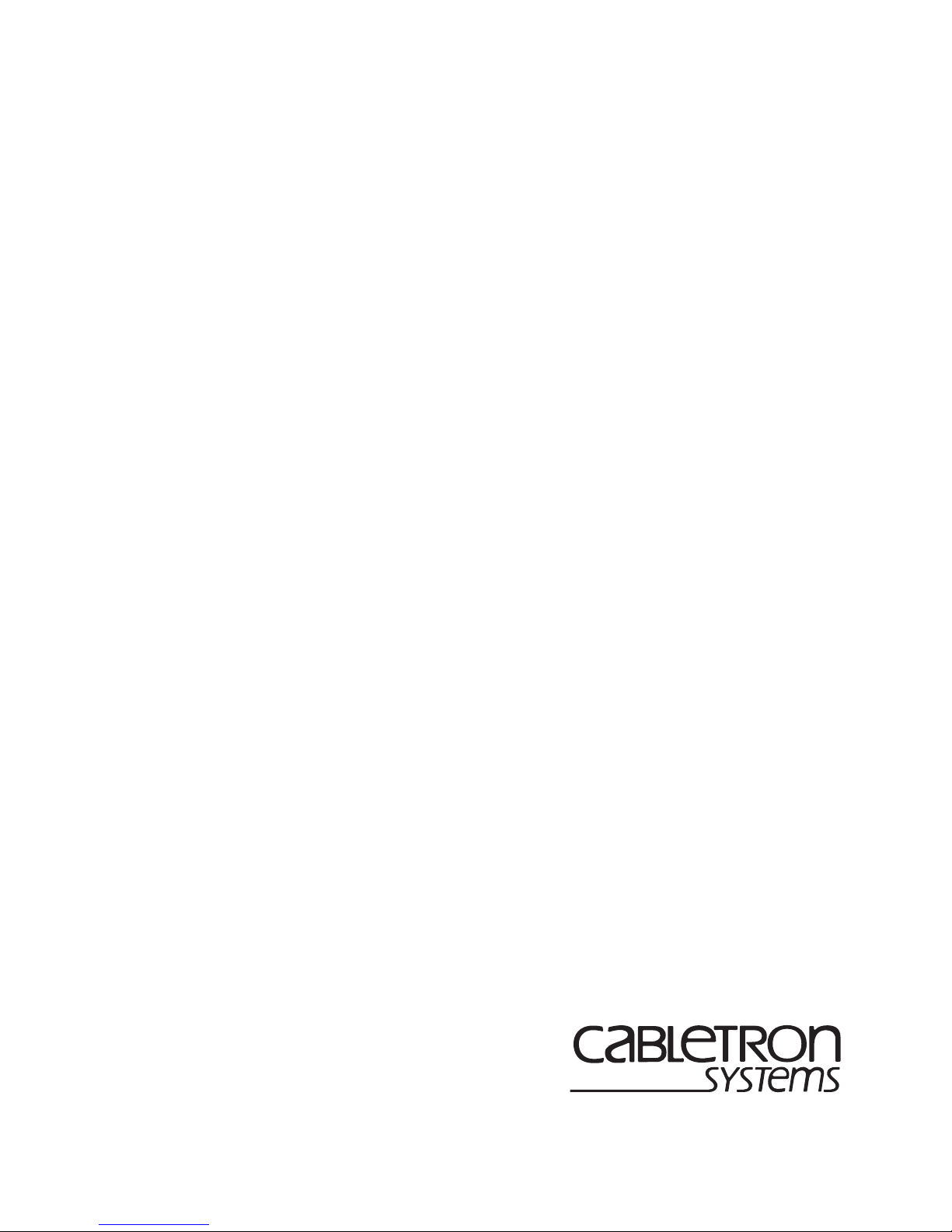
CoreWatch User’s Manual
9032564-04
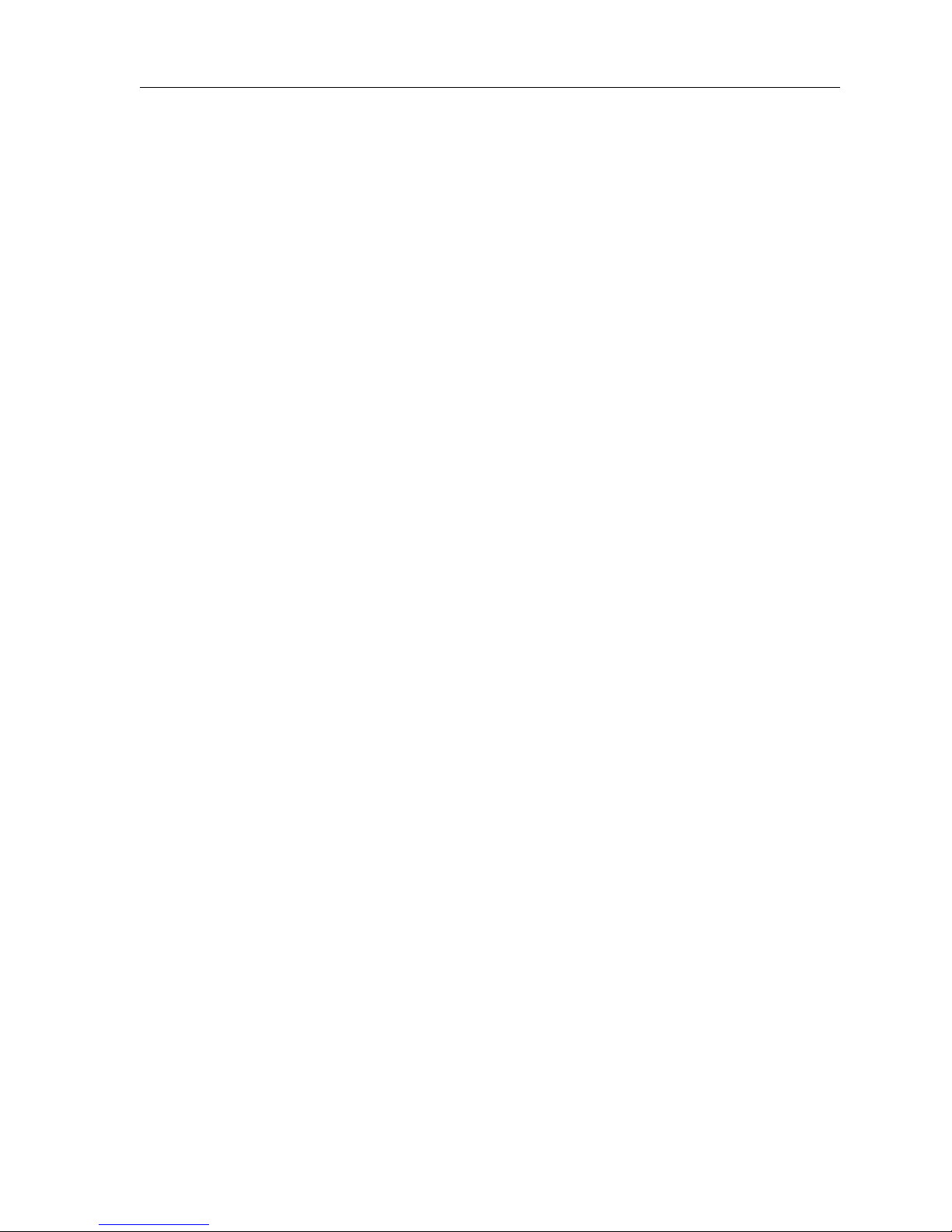
Notice
2 CoreWatch User’s Manual
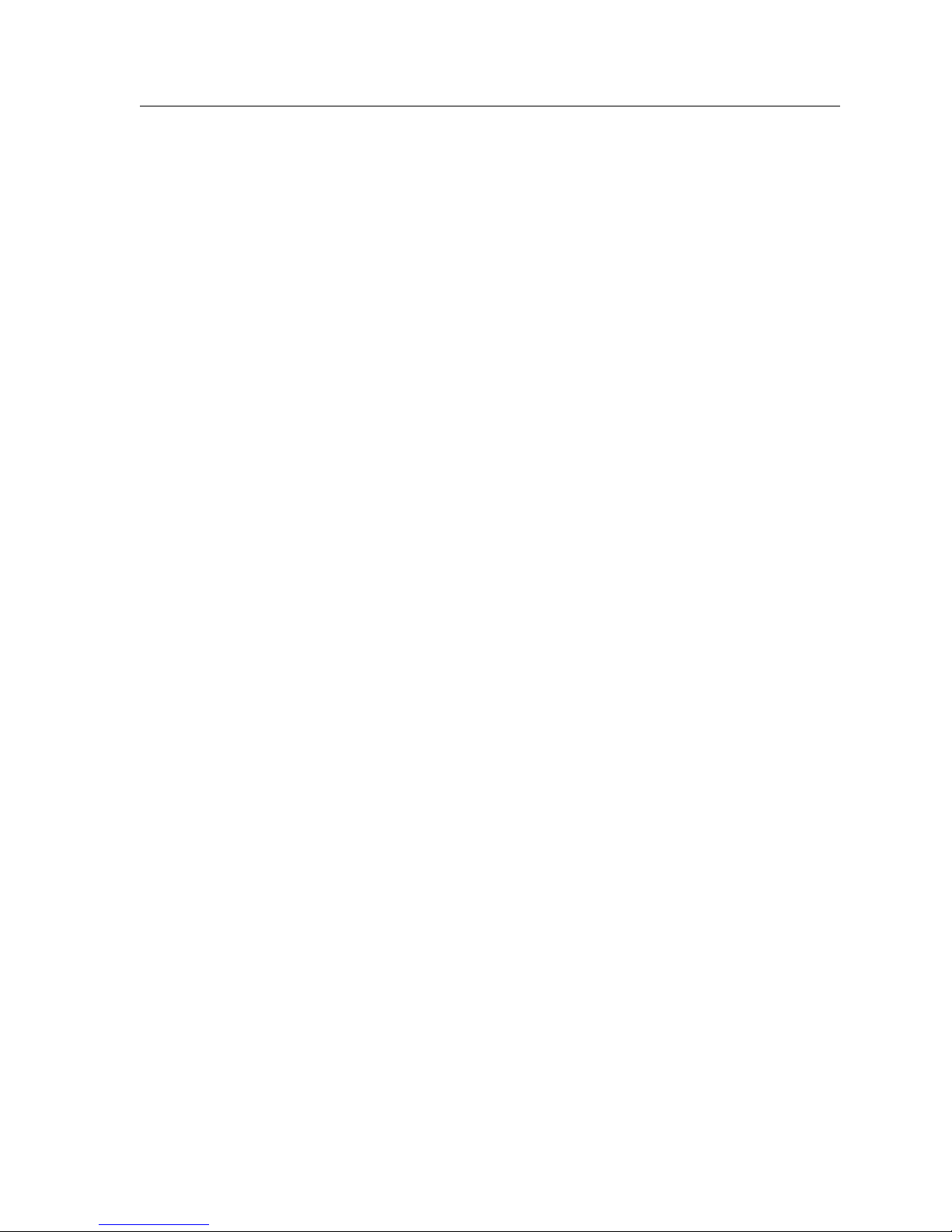
Notice
Notice
Cabletron Systems reserves the right to make changes in specifications and other information
contained in this document without prior notice. The reader should in all cases consult Cabletron
Systems to determine whether any such changes have been made.
The hardware, firmware, or software described in this manual is subject to change without notice.
IN NO EVENT SHALL CABLETRON SYSTEMS BE LIABLE FOR ANY INCIDENTAL, INDIRECT,
SPECIAL, OR CONSEQUENTIAL DAMAGES WHATSOEVER (INCLUDING BUT NOT LIMITED
TO LOST PROFITS) ARISING OUT OF OR RELATED TO THIS MANUAL OR THE INFORMATION
CONTAINED IN IT, EVEN IF CABLETRON SYSTEMS HAS BEEN ADVISED OF, KNOWN, OR
SHOULD HAVE KNOWN, THE POSSIBILITY OF SUCH DAMAGES.
© Copyright December 1998 by:
Cabletron Systems, Inc.
P.O. Box 5005
Rochester, NH 03866-5005
All Rights Reserved
Printed in the United States of America
Order Number: 9032564-04
Cabletron Systems, SPECTRUM, and LANVIEW are registered trademarks and APIM, Element
Manager, FE-100TX, FE-100FX, FE-100F3, HSIM, HubSTACK, SecureFast, SmartSwitch,
SmartSwitch Router, and Synthesis are trademarks of Cabletron Systems, Inc.
All other product names mentioned in this manual may be trademarks or registered trademarks of
their respective companies.
CoreWatch User’s Manual 3
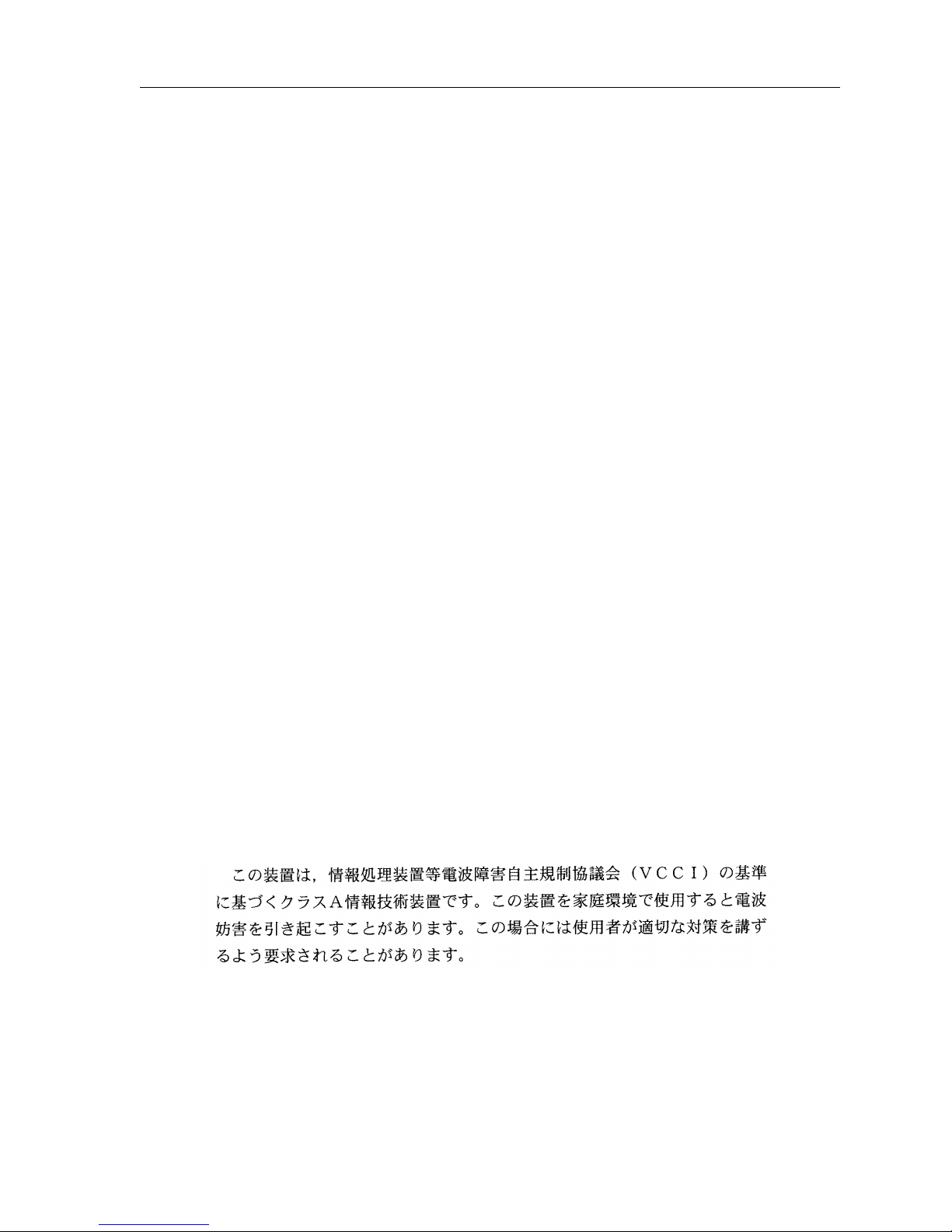
Notice
FCC Notice
This device complies with Part 15 of the FCC rules. Operation is subject to the following two
conditions: (1) this device may not cause harmful interference, and (2) this device must accept any
interference received, including interference that may cause undesired operation.
NOTE: This equipment has been tested and found to comply with the limits for a Class A digital
device, pursuant to Part 15 of the FCC rules. These limits are designed to provide reasonable
protection against harmful interference when the equipment is operated in a commercial environment.
This equipment uses, generates, and can radiate radio frequency energy and if not installed in
accordance with the operator’s manual, may cause harmful interference to radio communications.
Operation of this equipment in a residential area is likely to cause interference in which case the user
will be required to correct the interference at his own expense.
WAR NIN G: Changes or modifications made to this device which are not expressly approved by the
party responsible for compliance could void the user’s authority to operate the equipment.
Industry Canada Notice
This digital apparatus does not exceed the Class A limits for radio noise emissions from digital
apparatus set out in the Radio Interference Regulations of the Canadian Department of
Communications.
Le présent appareil numérique n’émet pas de bruits radioélectriques dépassant les limites applicables
aux appareils numériques de la class A prescrites dans le Règlement sur le brouillage radioélectrique
édicté par le ministère des Communications du Canada.
VCCI Notice
This is a Class A product based on the standard of the Voluntary Control Council for Interference by
Information Technology Equipment (VCCI). If this equipment is used in a domestic environment,
radio disturbance may arise. When such trouble occurs, the user may be required to take corrective
actions.
4 CoreWatch User’s Manual
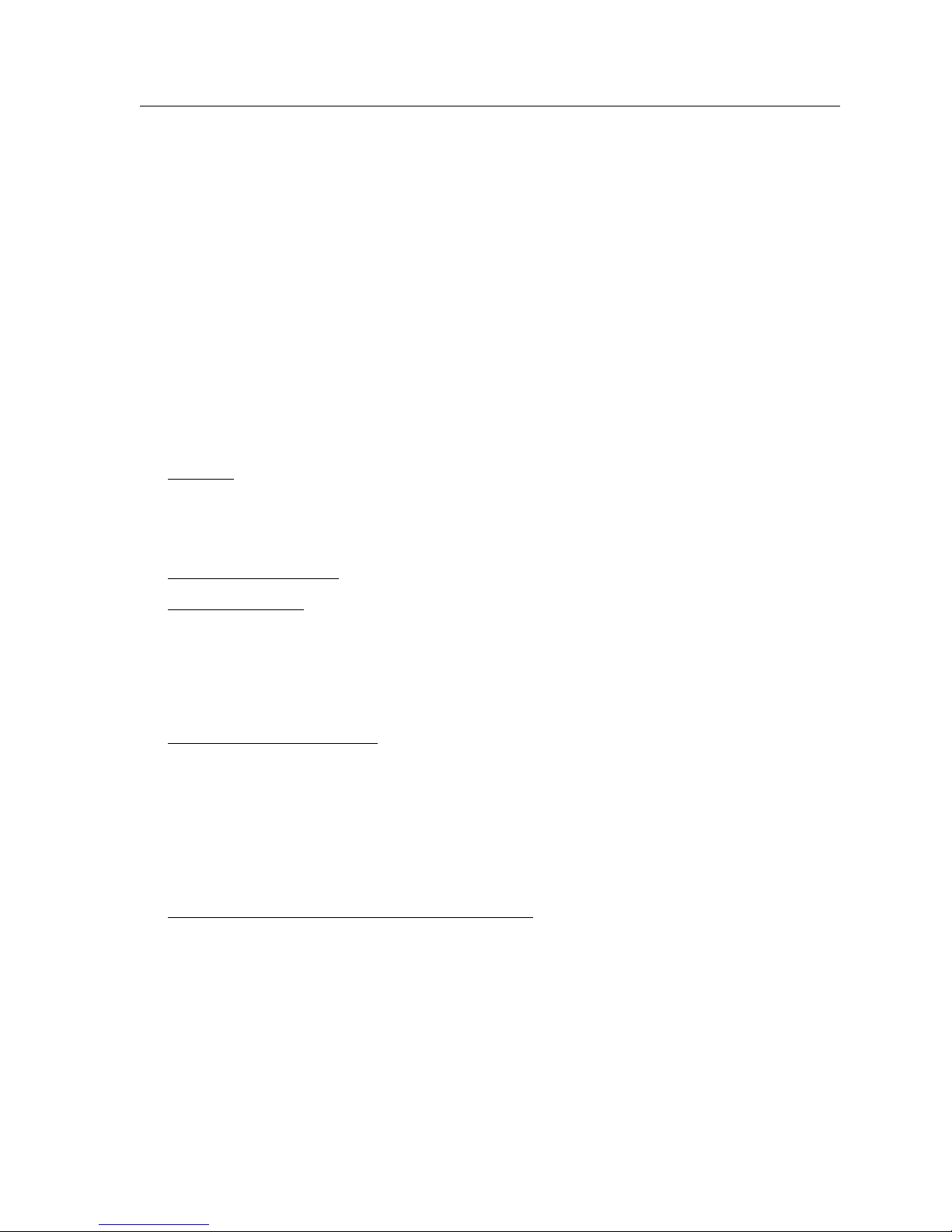
Notice
Cabletron Systems, Inc. Program License Agreement
IMPORTANT: Before utilizing this product, carefully read this License Agreement.
This document is an agreement between you, the end user, and Cabletron Systems, Inc. (“Cabletron”)
that sets forth your rights and obligations with respect to the Cabletron software program (the
“Program”) contained in this package. The Program may be contained in firmware, chips or other
media. BY UTILIZING THE ENCLOSED PRODUCT, YOU ARE AGREEING TO BECOME BOUND
BY THE TERMS OF THIS AGREEMENT, WHICH INCLUDES THE LICENSE AND THE
LIMITATION OF WARRANTY AND DISCLAIMER OF LIABILITY. IF YOU DO NOT AGREE TO
THE TERMS OF THIS AGREEMENT, PROMPTLY RETURN THE UNUSED PRODUCT TO THE
PLACE OF PURCHASE FOR A FULL REFUND.
Cabletron Software Program License
1. LICENSE. You have the right to use only the one (1) copy of the Program provided in this package
subject to the terms and conditions of this License Agreement.
You may not copy, reproduce or transmit any part of the Program except as permitted by the
Copyright Act of the United States or as authorized in writing by Cabletron.
2. OTHER RESTRICTIONS
3. APPLICABLE LAW
and in the state and federal courts of New Hampshire. You accept the personal jurisdiction and
venue of the New Hampshire courts.
. You may not reverse engineer, decompile, or disassemble the Program.
. This License Agreement shall be interpreted and governed under the laws
Exclusion of Warranty and Disclaimer of Liability
1. EXCLUSION OF WARRANTY. Except as may be specifically provided by Cabletron in writing,
Cabletron makes no warranty, expressed or implied, concerning the Program (including its
documentation and media).
CABLETRON DISCLAIMS ALL WARRANTIES, OTHER THAN THOSE SUPPLIED TO YOU BY
CABLETRON IN WRITING, EITHER EXPRESSED OR IMPLIED, INCLUDING BUT NOT
LIMITED TO IMPLIED WARRANTIES OF MERCHANTABILITY AND FITNESS FOR A
PARTICULAR PURPOSE, WITH RESPECT TO THE PROGRAM, THE ACCOMPANYING
WRITTEN MATERIALS, AND ANY ACCOMPANYING HARDWARE.
2. NO LIABILITY FOR CONSEQUENTIAL DAMAGES
ITS SUPPLIERS BE LIABLE FOR ANY DAMAGES WHATSOEVER (INCLUDING, WITHOUT
LIMITATION, DAMAGES FOR LOSS OF BUSINESS, PROFITS, BUSINESS INTERRUPTION,
LOSS OF BUSINESS INFORMATION, SPECIAL, INCIDENTAL, CONSEQUENTIAL, OR
RELIANCE DAMAGES, OR OTHER LOSS) ARISING OUT OF THE USE OR INABILITY TO USE
THIS CABLETRON PRODUCT, EVEN IF CABLETRON HAS BEEN ADVISED OF THE
POSSIBILITY OF SUCH DAMAGES. BECAUSE SOME STATES DO NOT ALLOW THE
EXCLUSION OR LIMITATION OF LIABILITY FOR CONSEQUENTIAL OR INCIDENTAL
DAMAGES, OR ON THE DURATION OR LIMITATION OF IMPLIED WARRANTIES, IN SOME
INSTANCES THE ABOVE LIMITATIONS AND EXCLUSIONS MAY NOT APPLY TO YOU.
. IN NO EVENT SHALL CABLETRON OR
CoreWatch User’s Manual 5
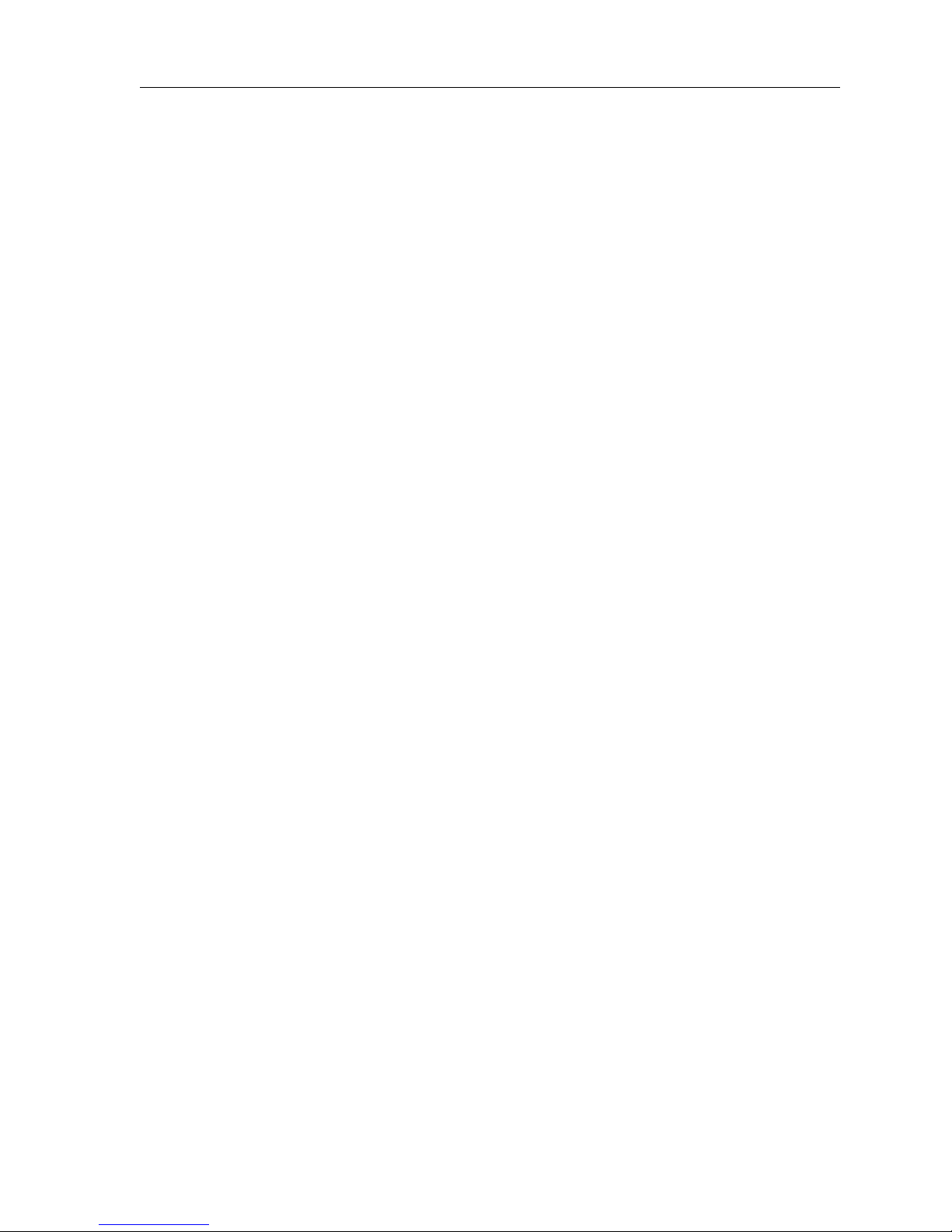
Notice
United States Government Restricted Rights
The enclosed product (a) was developed solely at private expense; (b) contains “restricted computer
software” submitted with restricted rights in accordance with Section 52227-19 (a) through (d) of the
Commercial Computer Software - Restricted Rights Clause and its successors, and (c) in all respects is
proprietary data belonging to Cabletron and/or its suppliers.
For Department of Defense units, the product is licensed with “Restricted Rights” as defined in the
DoD Supplement to the Federal Acquisition Regulations, Section 52.227-7013 (c) (1) (ii) and its
successors, and use, duplication, disclosure by the Government is subject to restrictions as set forth in
subparagraph (c) (1) (ii) of the Rights in Technical Data and Computer Software clause at 252.227-7013.
Cabletron Systems, Inc., 35 Industrial Way, Rochester, New Hampshire 03867-0505.
6 CoreWatch User’s Manual
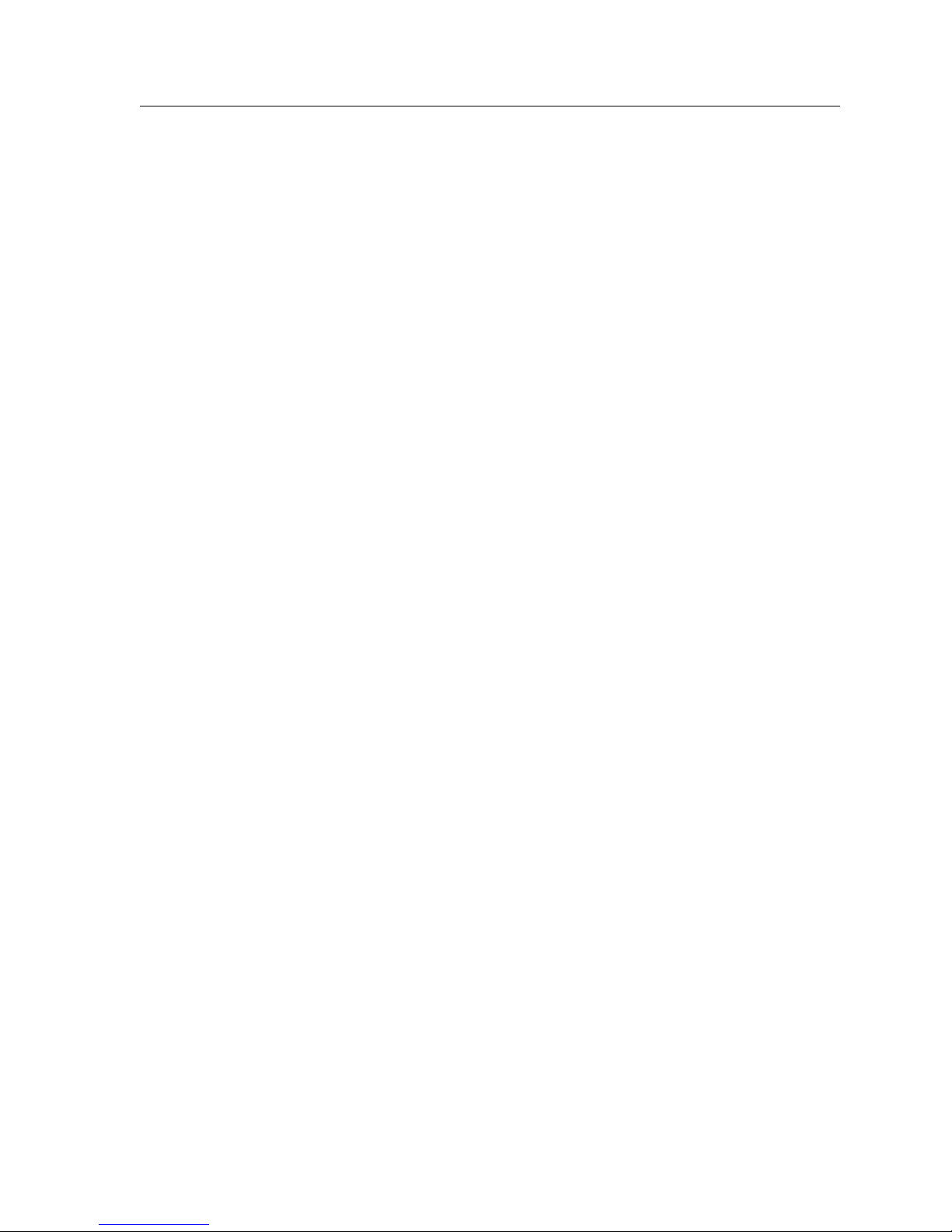
Notice
SAFETY INFORMATION
CLASS 1 LASER TRANSCEIVERS
The SSR-HFX11-08 100Base-FX Module, SSR-GSX11-02 1000BASE-LX Module, SSR-GLX19-02
1000BASE-LX Module, SSR-HFX29-08 100BASE-FX SMF Module, and SSR-GLX70-01 1000BASE-LLX
Module use Class 1 Laser transceivers. Read the following safety information before installing
or operating these modules.
The Class 1 laser transceivers use an optical feedback loop to maintain Class 1 operation limits. This
control loop eliminates the need for maintenance checks or adjustments. The output is factory set, and
does not allow any user adjustment. Class 1 Laser transceivers comply with the following safety
standards:
• 21 CFR 1040.10 and 1040.11 U.S. Department of Health and Human Services (FDA).
• IEC Publication 825 (International Electrotechnical Commission).
• CENELEC EN 60825 (European Committee for Electrotechnical Standardization).
When operating within their performance limitations, laser transceiver output meets the Class 1
accessible emission limit of all three standards. Class 1 levels of laser radiation are not considered
hazardous.
SAFETY INFORMATION
CLASS 1 LASER TRANSCEIVERS
Laser Radiation and Connectors
When the connector is in place, all laser radiation remains within the fiber. The maximum amount of
radiant power exiting the fiber (under normal conditions) is -12.6 dBm or 55 x 10
Removing the optical connector from the transceiver allows laser radiation to emit directly from the
optical port. The maximum radiance from the optical port (under worst case conditions) is
0.8 W cm
Do not use optical instruments to view the laser output. The use of optical instruments to view laser
output increases eye hazard. When viewing the output optical port, power must be removed from the
network adapter.
-2
or 8 x 103 W m2 sr-1.
-6
watts.
CoreWatch User’s Manual 7
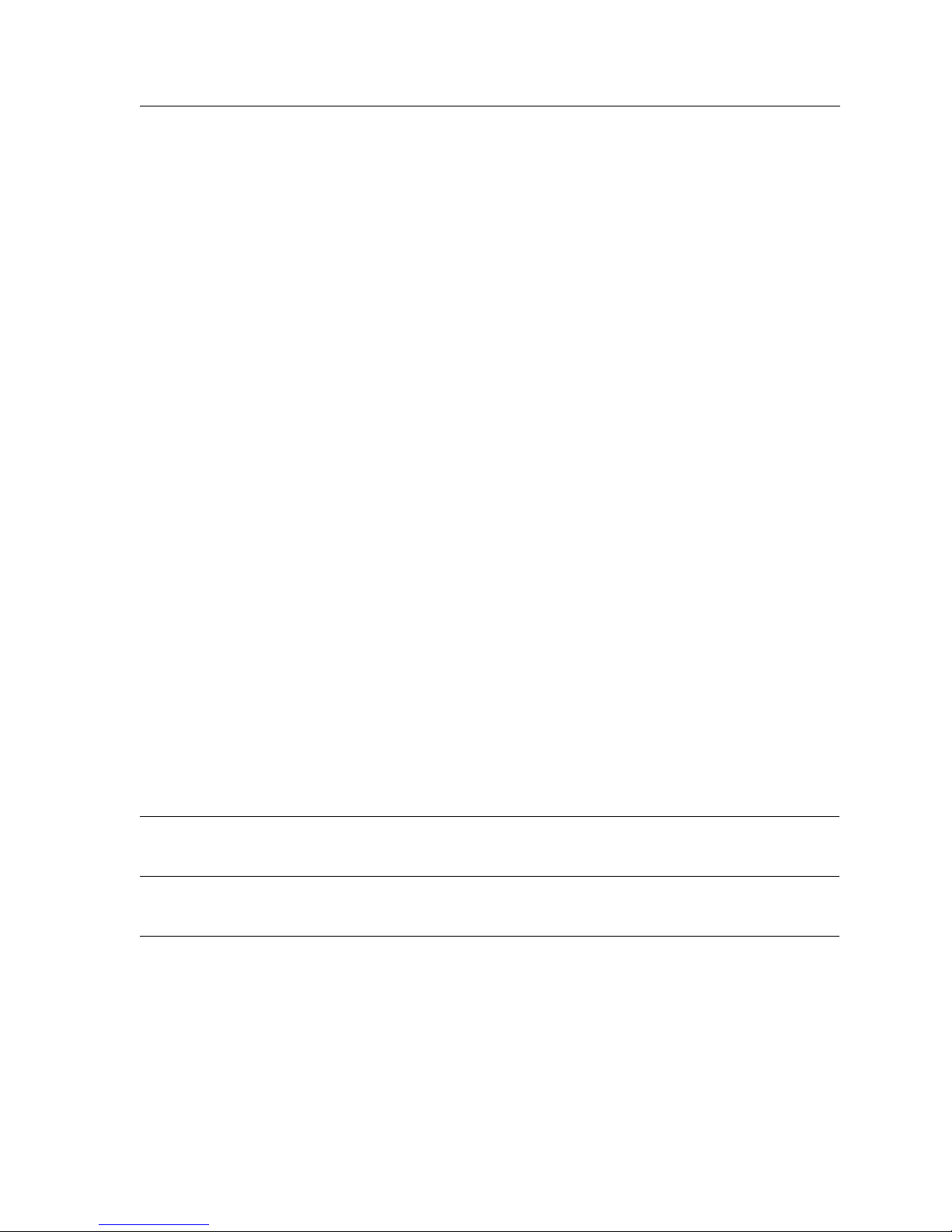
DECLARATION OF CONFORMITY
ADDENDUM
Application of Council Directive(s): 89/336/EEC
Manufacturer’s Name: Cabletron Systems, Inc.
Manufacturer’s Address: 35 Industrial Way
European Representative Name: Mr. J. Solari
European Representative Address: Cabletron Systems Limited
Conformance to Directive(s)/Product Standards:
Notice
73/23/EEC
PO Box 5005
Rochester, NH 03867
Nexus House, Newbury
Business Park
London Road, Newbury
Berkshire RG13 2PZ, England
EC Directive 89/336/EEC
EC Directive 73/23/EEC
EN 55022
EN 50082-1
EN 60950
Equipment Type/Environment: Networking Equipment, for
use in a Commercial or Light
Industrial Environment.
We the undersigned, hereby declare, under our sole responsibility, that the equipment packaged with
this notice conforms _to the above directives.
Manufacturer Legal Representative in Europe
Mr. Ronald Fotino Mr. J. Solari
Full Name Full Name
Principal Compliance Engineer Managing Director - E.M.E.A.
Title Title
Rochester, NH, USA Newbury, Berkshire, England
Location Location
CoreWatch User’s Manual 8

Contents
Preface..................................................................................................... 17
About This Manual ................................................................................................................17
Who Should Read This Manual? .........................................................................................17
How to Use This Manual ......................................................................................................17
Related Documentation.........................................................................................................19
Chapter 1: A Look at CoreWatch ........................................................... 21
What Are CoreWatch’s Features?........................................................................................21
System Requirements ............................................................................................................22
CoreWatch Capabilities.........................................................................................................22
A Look at the Modes of CoreWatch ....................................................................................23
Which MIBs Does the SSR Support? ...................................................................................23
Chapter 2: CoreWatch Installation ........................................................ 25
Installing CoreWatch.............................................................................................................25
Installing on a Solaris System........................................................................................25
Installing on a Windows NT, Windows 95, or Windows 98 System ......................26
Chapter 3: Learning CoreWatch Basics.................................................. 27
Starting CoreWatch................................................................................................................27
Starting CoreWatch in Solaris.......................................................................................28
Starting CoreWatch in Windows NT, Windows 95, or Windows 98......................28
Starting CoreWatch from within SPECTRUM Enterprise Manager .......................28
Starting CoreWatch from within HP OpenView 5.x .................................................29
A Look at the CoreWatch Interface .....................................................................................29
Front Panel View.............................................................................................................30
A Look at the Modules............................................................................................31
Schematic View ...............................................................................................................32
Opening the Schematic View.................................................................................32
Using the Schematic View......................................................................................33
CoreWatch Menus ..........................................................................................................33
CoreWatch Toolbar.........................................................................................................33
CoreWatch Passwords...........................................................................................................33
Changing the Login Password......................................................................................34
Changing the Privileged Password..............................................................................34
Accessing Help .......................................................................................................................35
Exiting CoreWatch.................................................................................................................36
CoreWatch User’s Manual 9

Contents
Chapter 4: Learning Configuration Expert Basics.................................37
What Is Configuration Expert?............................................................................................ 37
Starting Configuration Expert............................................................................................. 38
Starting Configuration Expert from the Front Panel View...................................... 38
Starting Configuration Expert in Solaris..................................................................... 38
Starting Configuration Expert in Windows NT, Windows 95, or Windows 98 ... 39
A Look at the Configuration Expert Window................................................................... 39
Configuration Tree......................................................................................................... 40
A Look at the Configuration Tree Icons .............................................................. 43
Wizards and Dialog Boxes............................................................................................ 43
Copying Configuration Settings with Drag-and-Drop.................................................... 44
Finding Objects...................................................................................................................... 44
Deleting Objects..................................................................................................................... 45
Order of Configuration Tasks.............................................................................................. 45
Saving and Applying Your Configuration Changes........................................................ 46
Saving Changes to a Configuration File: .................................................................... 46
Loading a Configuration File into an SSR.................................................................. 46
Retrieving a Configuration File from an SSR............................................................. 47
Exiting Configuration Expert .............................................................................................. 48
Chapter 5: Changing System Settings ................................................... 49
Providing System Information............................................................................................ 49
Configuring an SSR Chassis ................................................................................................ 50
Configuring Ports.................................................................................................................. 52
Configuring Global Settings on All Ports................................................................... 52
Configuring an Individual Port ................................................................................... 54
Configuring the SSR for a SYSLOG Server........................................................................ 57
Configuring for DNS ............................................................................................................ 59
Configuring the SSR for SNMP........................................................................................... 60
Setting Up a Target for SNMP Traps .......................................................................... 60
Establishing Community Strings................................................................................. 62
Chapter 6: Configuring SSR Bridging..................................................... 65
A Look at Bridging on the SSR............................................................................................ 65
Configuring the Bridging Mode of Ports........................................................................... 66
Configuring a Port for Flow-Based Bridging............................................................. 67
Configuring a Port for Address-Based Bridging....................................................... 68
Controlling the Aging State of SSR Bridging.................................................................... 70
Setting Up a Default Aging Timeout........................................................................... 70
Overriding the Default Timeout Interval on a Port.................................................. 71
Disabling Aging on a Port............................................................................................. 72
Enabling Aging on a Port.............................................................................................. 74
Setting Up STP on the SSR................................................................................................... 76
Defining STP Settings for SSR Bridging...................................................................... 77
Defining STP Attributes on an Individual Port......................................................... 78
Enabling STP on a Port.................................................................................................. 79
Disabling STP on a Port................................................................................................. 81
Configuring SmartTRUNK Behavior on the SSR ............................................................. 82
Defining SmartTRUNK Settings for SSR Bridging.................................................... 83
10 CoreWatch User’s Manual

Contents
Chapter 7: Configuring VLANs on the SSR............................................ 87
A Look at VLANs on the SSR...............................................................................................87
VLAN Configuration Tips....................................................................................................88
Defining Access Ports and Trunk Ports..............................................................................89
Creating a Protocol-Based VLAN........................................................................................91
Creating a Port-Based VLAN...............................................................................................96
Modifying VLANs ...............................................................................................................100
Changing a Port-Based VLAN’s Name or ID...........................................................101
Changing a Protocol-Based VLAN’s Name, ID, or Protocol Binding...................102
Replacing an Interface’s VLAN..........................................................................................103
Changing Which Ports a VLAN Includes.........................................................................103
Dragging Ports to Add Them to a VLAN .................................................................103
Adding and Removing a VLAN’s Ports Through a Dialog Box............................104
Chapter 8: Configuring IP Interfaces for the SSR ............................... 107
What Is IP? ............................................................................................................................107
A Look at IP Addresses................................................................................................108
Creating IP Interfaces ..........................................................................................................110
Creating IP Interfaces Bound to a Single Port ..........................................................110
Creating IP Interfaces Bound to a VLAN..................................................................116
Modifying IP Interface Definitions....................................................................................121
Configuring the SSR for VRRP...........................................................................................124
Specifying VRRP Trace Options.................................................................................125
Configuring a New VRRP Router ..............................................................................126
Modifying an Existing VRRP Router .........................................................................129
What to Do Next...................................................................................................................130
Chapter 9: Configuring Unicast Routing on the SSR.......................... 131
Configuring Unicast Global Parameters and Static Entries...........................................131
Setting Global Parameters for Unicast Routing........................................................132
Defining Static ARP Entries.........................................................................................133
Defining Static Route Entries ......................................................................................135
A Look at RIP Routing in the IP Environment................................................................137
What Is Preference? ......................................................................................................138
Configuring the SSR for RIP...............................................................................................139
Setting RIP Global Parameters....................................................................................139
Defining IP RIP Interfaces............................................................................................141
Adding Trusted Gateways ..........................................................................................144
Adding Source Gateways ............................................................................................145
What to Do Next...................................................................................................................145
Chapter 10: Configuring Multicast Routing on the SSR..................... 147
What Is DVMRP? .................................................................................................................147
Configuring DVMRP Routing on the SSR........................................................................148
Setting DVMRP Global Parameters on the SSR........................................................149
Configuring DVMRP Interfaces..................................................................................150
Defining DVMRP Tunnels...........................................................................................151
CoreWatch User’s Manual 11

Contents
Enabling or Disabling DVMRP on Tunnels ............................................................. 153
What Is IGMP?..................................................................................................................... 154
Configuring IGMP Interfaces on the SSR ........................................................................ 155
Setting IGMP Global Parameters............................................................................... 155
Enabling or Disabling IGMP on Interfaces............................................................... 156
What to Do Next.................................................................................................................. 158
Chapter 11: Configuring the SSR for IPX Routes ................................ 159
What Is IPX?......................................................................................................................... 159
Creating IPX Interfaces....................................................................................................... 161
Creating IPX Interfaces Bound to a Single Port....................................................... 161
Creating IPX Interfaces Bound to a VLAN............................................................... 167
Modifying IPX Interface Definitions ................................................................................ 172
Configuring Static IPX SAP Entries.................................................................................. 175
What to Do Next.................................................................................................................. 178
Chapter 12: Configuring QoS on the SSR............................................ 179
What Is QoS?........................................................................................................................ 179
Establishing the SSR’s Queuing Policy ............................................................................ 180
Associating Precedences to Layer-3/Layer-4 Flows...................................................... 181
Assigning IP QoS Precedence............................................................................................ 181
Assigning IPX QoS Precedence.................................................................................. 183
Creating QoS Profiles.......................................................................................................... 184
Creating a QoS Profile for an IP Flow....................................................................... 185
Creating a QoS Profile for an IPX Flow .................................................................... 190
Creating a QoS Profile for a Layer-2 Flow................................................................ 195
Modifying QoS Profiles...................................................................................................... 199
Redefining an IP Flow ................................................................................................. 199
Redefining an IPX Flow Definition............................................................................ 200
Redefining a Layer-2 Flow Definition....................................................................... 201
Changing an IP or IPX Flow’s Interface List............................................................ 202
Adding or Deleting a Flow’s Interfaces through a Dialog Box...................... 203
Dragging an Interface to Apply a Flow to the Interface.................................. 204
Changing a Layer-2 Port List...................................................................................... 204
Chapter 13: Configuring Security on the SSR ..................................... 207
A Look at ACLs ................................................................................................................... 207
Setting IP Security ............................................................................................................... 208
Setting IPX Security............................................................................................................. 212
Configuring an IPX ACL............................................................................................. 212
Setting Up IPX RIP Filters........................................................................................... 217
Setting Up IPX SAP Filters.......................................................................................... 221
Applying ACLs to IP or IPX Interfaces............................................................................ 224
Copying an ACL to Apply It to an Interface............................................................ 225
Applying an ACL by Editing an Interface’s Definition.......................................... 226
Setting Layer-2 Security...................................................................................................... 228
Configuring Layer-2 Address Filters ........................................................................ 229
Configuring Layer-2 Port-to-Address Lock Filters................................................. 231
Configuring Layer-2 Static-Entry Filters .................................................................. 234
12 CoreWatch User’s Manual
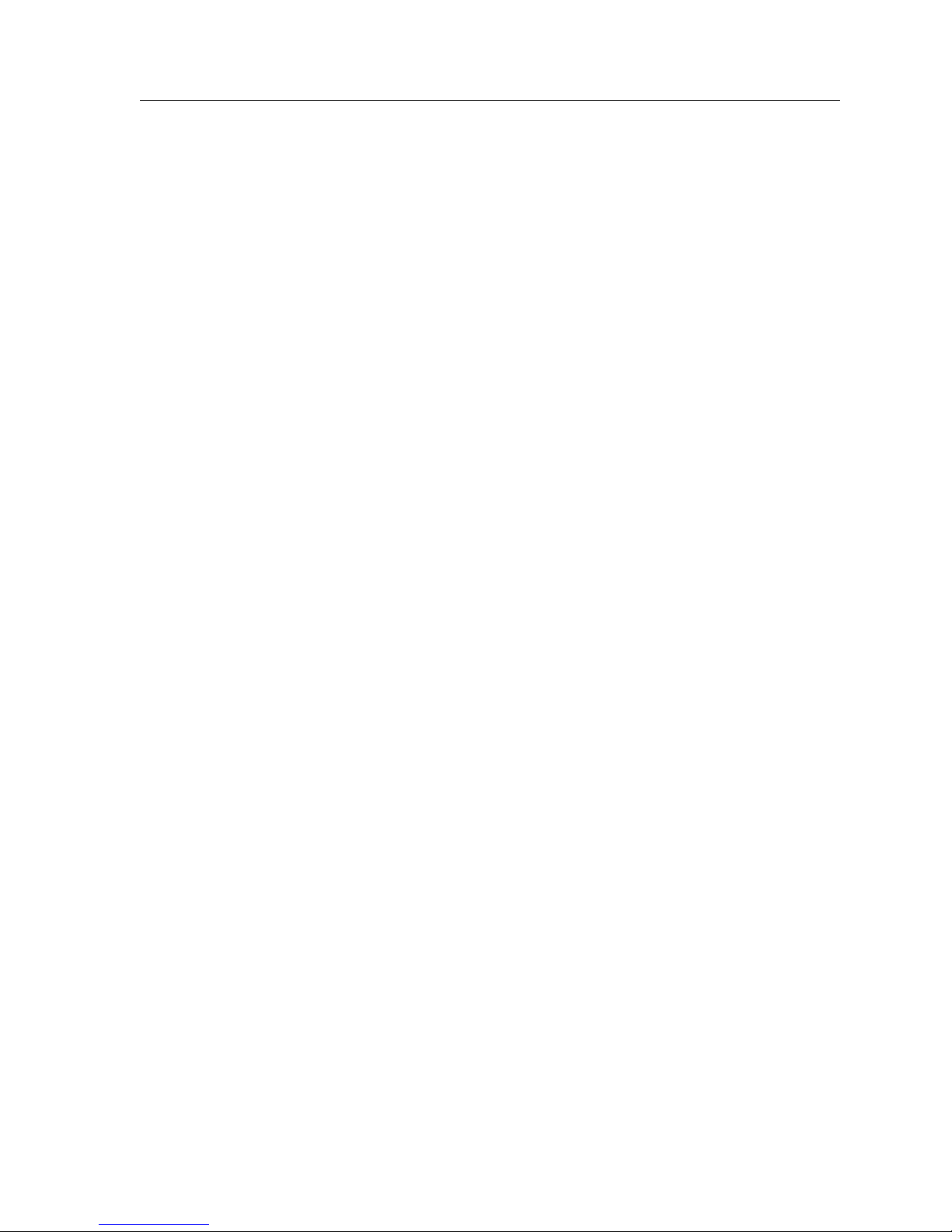
Contents
Configuring Layer-2 Secure Port Filters....................................................................238
Modifying the SSR’s Security Settings..............................................................................241
Changing an ACL’s Name...........................................................................................242
Adding or Modifying ACL Rules...............................................................................243
Modifying Layer-2 Security Filters.............................................................................243
Modifying a Filter’s Settings ................................................................................243
Modifying a Filter’s Port Bindings......................................................................244
Chapter 14: Configuring OSPF on the SSR.......................................... 247
A Look at OSPF Routing on the SSR.................................................................................247
Setting OSPF Global Parameters........................................................................................248
Configuring OSPF Area Tables...................................................................................249
Creating OSPF Area Tables..................................................................................250
Modifying Area Tables .........................................................................................267
Chapter 15: Configuring BGP on the SSR............................................ 269
BGP Overview ......................................................................................................................269
Configuring Your SSR for BGP..........................................................................................270
Setting BGP Global Parameters ..................................................................................270
Configuring a New BGP Peer Group.........................................................................271
Modifying an Existing BGP Peer Group....................................................................288
Chapter 16: Configuring Routing Policies on the SSR........................ 297
Routing Policies on the SSR................................................................................................297
RIP and OSPF Routing Policy Defaults ............................................................................297
Setting RIP Routing Policy Defaults...........................................................................298
Setting OSPF Routing Policy Defaults.......................................................................299
A Look at the Building Blocks of Routing Policies..........................................................300
Export Destination Building Blocks...........................................................................301
Configuring and Modifying RIP Export Destinations .....................................301
Configuring and Modifying OSPF Export Destinations..................................303
Configuring and Modifying BGP Export Destinations....................................304
Aggregate Destination Building Blocks.....................................................................306
Configuring Aggregate Destinations..................................................................306
Modifying Aggregate Destinations.....................................................................308
Export Source Building Blocks....................................................................................309
Configuring and Modifying RIP Export Sources..............................................309
Configuring and Modifying OSPF Export Sources ..........................................311
Configuring and Modifying BGP Export Sources ............................................312
Configuring and Modifying Autonomous System Path Export Sources......314
Configuring and Modifying Tag Export Sources..............................................316
Configuring and Modifying Direct Export Sources .........................................318
Configuring and Modifying Static Export Sources...........................................319
Configuring and Modifying Aggregate Export Sources..................................321
Import Source Building Blocks ...................................................................................322
Configuring and Modifying RIP Import Sources .............................................323
Configuring and Modifying OSPF Import Sources..........................................325
Configuring and Modifying BGP Import Sources............................................327
Configuring and Modifying Aggregate Source Building Blocks...........................329
CoreWatch User’s Manual 13
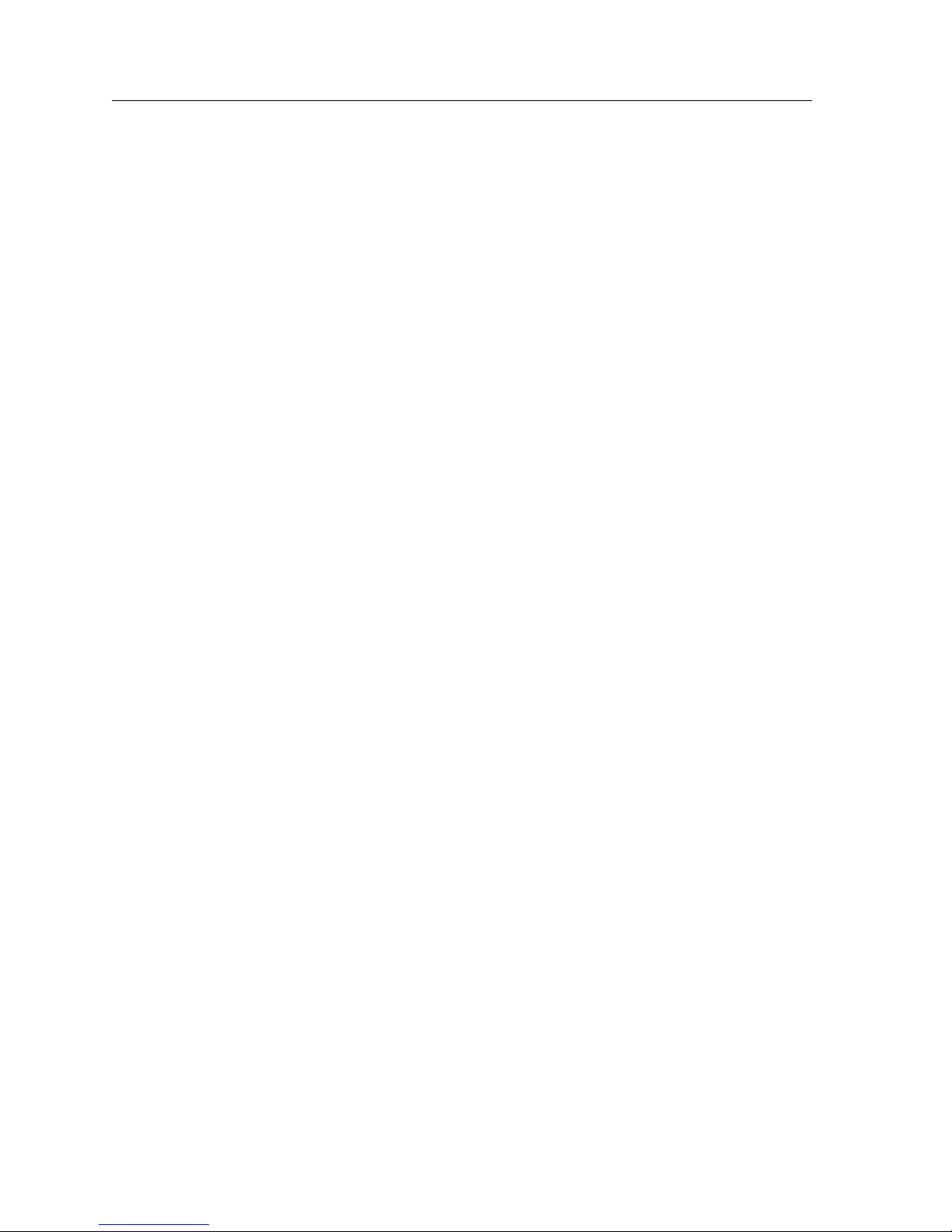
Contents
IP Route Filter Building Blocks .................................................................................. 330
Configuring IP Route Filters ............................................................................... 331
Modifying IP Route Filters .................................................................................. 333
Configuring and Modifying Optional Attribute Building Blocks ........................ 334
Export Policies ..................................................................................................................... 335
Configuring Export Policies ....................................................................................... 336
Modifying Export Policies .......................................................................................... 341
Import Policies..................................................................................................................... 342
Configuring Import Policies....................................................................................... 342
Modifying Import Policies.......................................................................................... 346
Aggregate Policies............................................................................................................... 347
Configuring Aggregate Policies................................................................................. 347
Modifying Aggregate Policies.................................................................................... 352
Redistribute Policies............................................................................................................ 353
Configuring Redistribute Policies.............................................................................. 353
Modifying Redistribute Policies................................................................................. 357
Summarize Routes .............................................................................................................. 358
Configuring Summarize Routes ................................................................................ 358
Modifying Summarize Routes ................................................................................... 362
Chapter 17: Checking System Status ................................................... 365
Obtaining Chassis Information ......................................................................................... 365
Obtaining Port Information............................................................................................... 366
Obtaining Trap Information .............................................................................................. 368
Obtaining SmartTRUNK Information.............................................................................. 369
Chapter 18: Monitoring Real-Time Performance ................................371
Monitoring System Performance ...................................................................................... 371
Setting the Scaling of Dials ......................................................................................... 373
Monitoring Port Utilization ............................................................................................... 374
Obtaining Statistics About an Individual Port................................................................ 376
Obtaining Packet Statistics.......................................................................................... 377
Obtaining Port Byte Statistics..................................................................................... 378
Obtaining Port Error Statistics ................................................................................... 379
Monitoring IP Interface Statistics...................................................................................... 381
Obtaining IP Packet Statistics..................................................................................... 381
Obtaining IP Reassembly Statistics ........................................................................... 382
Obtaining IP Error Statistics....................................................................................... 384
Monitoring IPX Interface Statistics................................................................................... 385
Obtaining IPX Packet Statistics .................................................................................. 386
Obtaining IPX Error Statistics............................................................................................ 387
Using the Graph Toolbar.................................................................................................... 389
Chapter 19: Checking the Status of Bridge Tables .............................391
Obtaining VLAN Information........................................................................................... 391
Obtaining STP Port Information ....................................................................................... 392
Obtaining L2 Interface Information.................................................................................. 394
14 CoreWatch User’s Manual
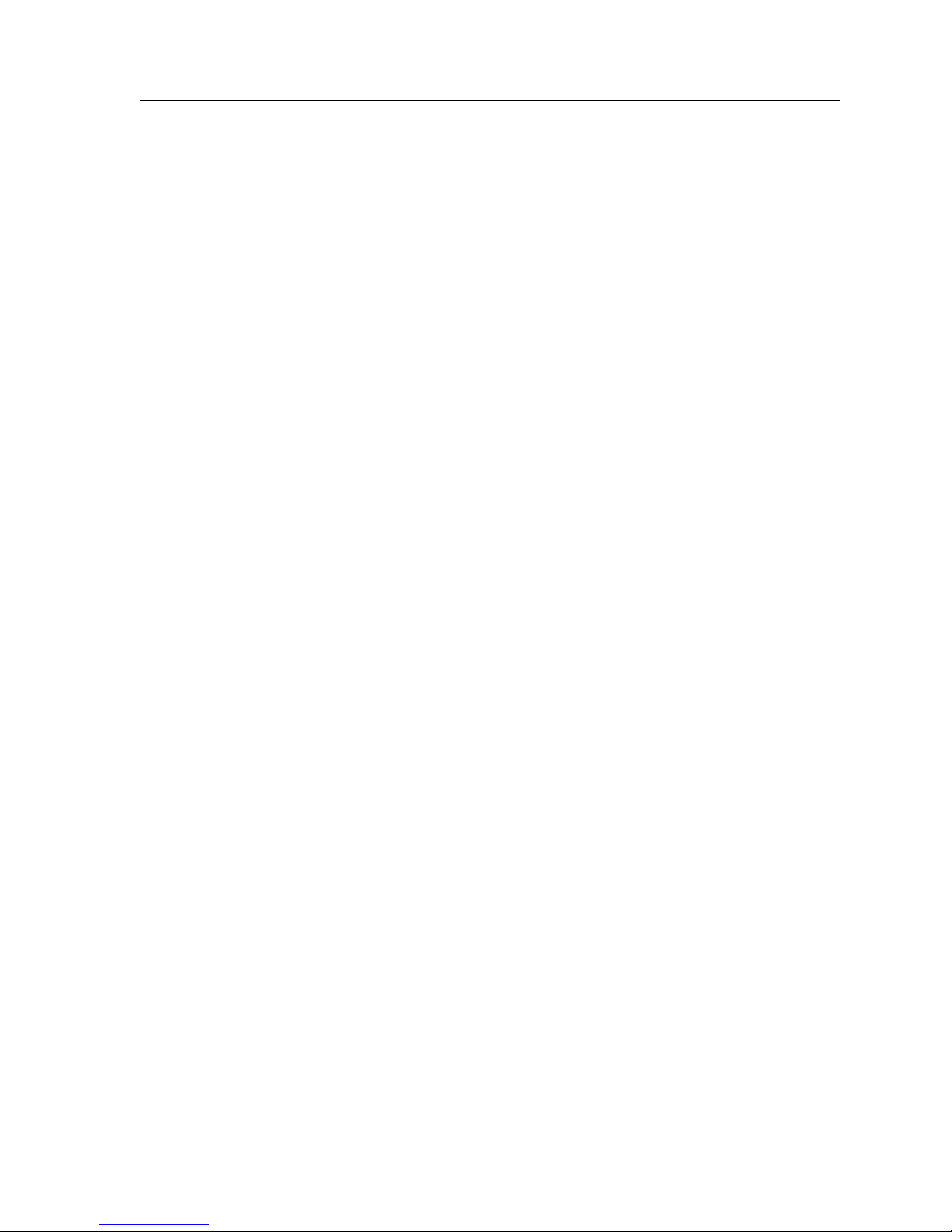
Contents
Chapter 20: Checking the Status of Routing Tables........................... 397
Checking IP Routing Status................................................................................................397
Obtaining IP Interface Information............................................................................398
Obtaining IP Forwarding Information ......................................................................399
Checking IPX Routing Status .............................................................................................400
Obtaining IPX Interface Information .........................................................................401
Obtaining IPX Forwarding Information....................................................................403
Checking OSPF Routing Status..........................................................................................405
Obtaining OSPF Interface Information......................................................................405
Obtaining OSPF Area Information.............................................................................409
Obtaining OSPF Neighbor Information ....................................................................410
Obtaining OSPF Link-State Database Information ..................................................412
Obtaining OSPF Area Aggregate Information .........................................................414
Checking RIP Routing Status .............................................................................................416
Obtaining RIP Interface Information .........................................................................416
Obtaining RIP Peer Information.................................................................................417
Checking DVMRP Routing Status.....................................................................................419
Obtaining DVMRP Interface Information.................................................................419
Obtaining DVMRP Neighbor Information................................................................421
Obtaining DVMRP Routing Information..................................................................423
Obtaining DVMRP Next Hop Information...............................................................424
Checking IGMP Status ........................................................................................................425
Obtaining IGMP Interface Information.....................................................................426
Obtaining IGMP Cache Information..........................................................................428
Chapter 21: Checking the Status of QoS Tables................................. 431
Obtaining Layer-2 Priority Information ...........................................................................431
Obtaining Flow Priority Information................................................................................433
Obtaining Layer-2 Switching Information.......................................................................435
Obtaining Layer-3 and Layer-4 Switching Information.................................................436
Chapter 22: Obtaining Reports............................................................ 439
Saving Multiple Tables as a Report...................................................................................439
Saving a Single Table as a Report......................................................................................441
Appendix A: Working with Tables ...................................................... 443
Finding Text in a Table........................................................................................................443
Controlling the Contents of Tables....................................................................................444
Refreshing a Table................................................................................................................445
Restoring Table Information...............................................................................................445
Obtaining Table Records.....................................................................................................445
Saving a Single Table as a Report......................................................................................445
Exporting Data from a Table..............................................................................................446
Sorting Table Information...................................................................................................446
Appendix B: CoreWatch Menus........................................................... 447
File Menu...............................................................................................................................447
Monitor Menu.......................................................................................................................448
CoreWatch User’s Manual 15
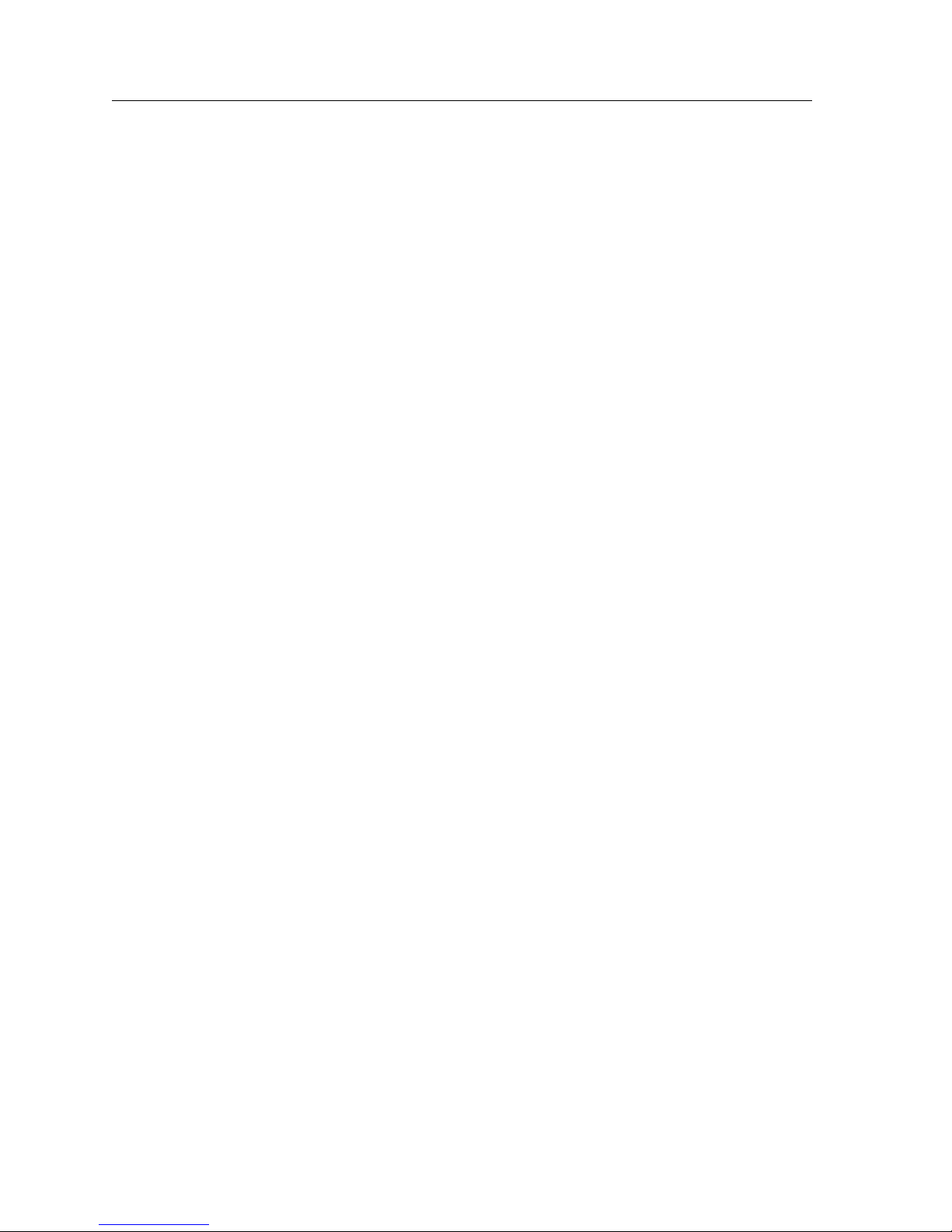
Contents
Performance State Submenu....................................................................................... 448
System State Submenu ................................................................................................ 450
Bridging State Submenu.............................................................................................. 450
Routing State Submenu............................................................................................... 451
QoS State Submenu...................................................................................................... 453
Window Menu.....................................................................................................................454
Help Menu............................................................................................................................ 454
Appendix C: Supported Regular Expressions...................................... 457
Appendix D: Error Messages................................................................ 461
Missing or Invalid Field Error Messages ......................................................................... 461
Duplicate Objects Error Messages .................................................................................... 465
Already Exists or in Use Error Messages......................................................................... 465
Unavailable Objects Error Messages................................................................................ 466
Miscellaneous Error Messages .......................................................................................... 467
Glossary .................................................................................................473
Index ......................................................................................................483
16 CoreWatch User’s Manual
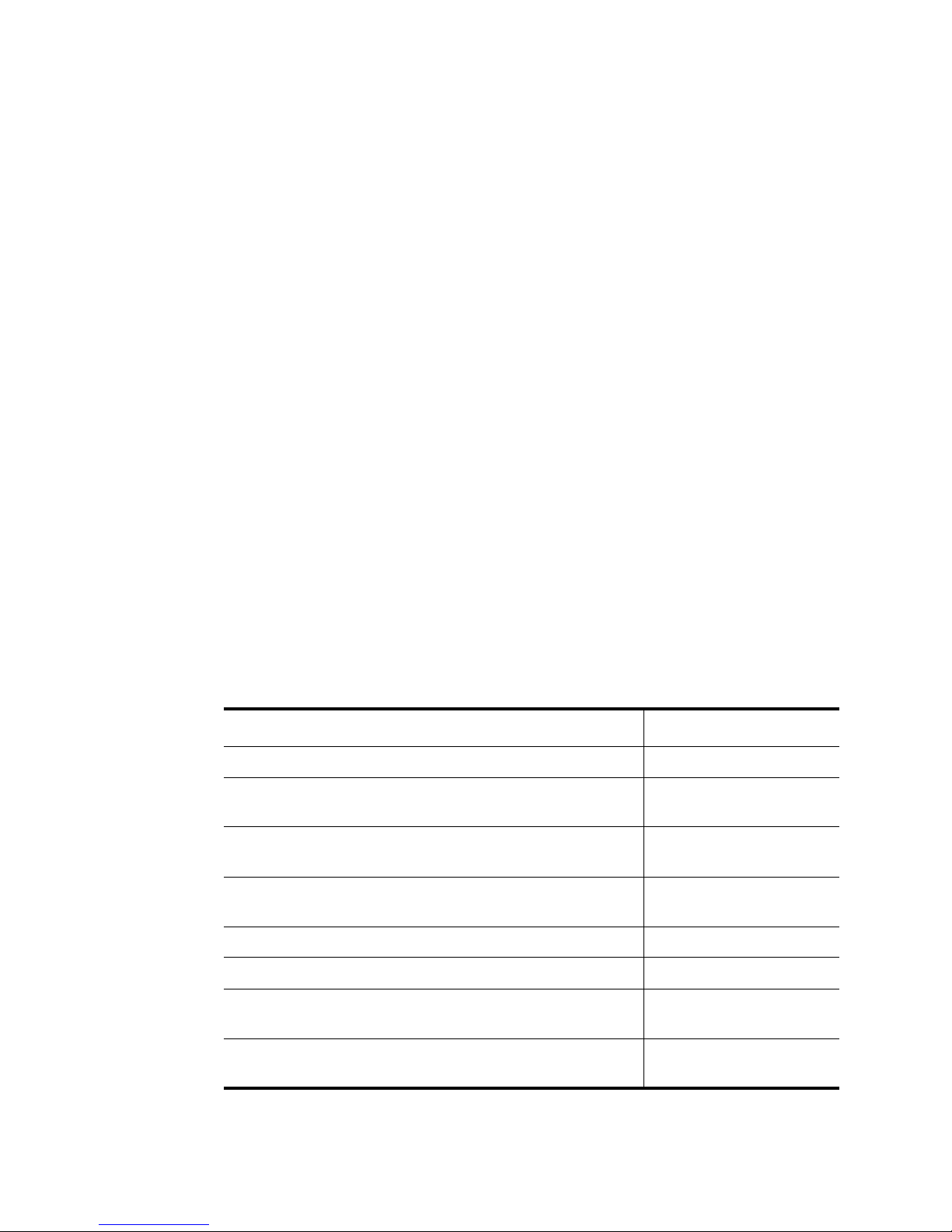
About This Manual
This manual provides a general overview of CoreWatch and provides procedures for
using that application to configure and monitor a SmartSwitch Router (SSR). For product
information not available in this manual, see the manuals listed in “Related
Documentation” on page 19.
Who Should Read This Manual?
Read this manual if you are responsible for configuring or monitoring the SSR and you
want to do so using CoreWatch rather than using Command Line Interface (CLI)
commands.
How to Use This Manual
Preface
If You Want To See
Get an overview of CoreWatch Chapter 1 on page 21
Start CoreWatch or familiarize yourself with other basic
tasks and the CoreWatch interface
Start Configuration Expert and familiarize yourself with
its interface
Change system information that is needed before an SSR
can be configured
Configure bridging on the SSR Chapter 6 on page 65
Configure virtual local area networks (VLANs) on the SSR Chapter 7 on page 87
Configure Internet Protocol (IP) interfaces that you want
to use for unicast or multicast routing
Configure the SSR for the Routing Information Protocol
(RIP)
CoreWatch User’s Manual 17
Chapter 3 on page 27
Chapter 4 on page 37
Chapter 5 on page 49
Chapter 8 on page 107
Chapter 9 on page 131

Preface
If You Want To See
Configure the SSR for the Distance Vector Multicast
Chapter 10 on page 147
Routing Protocol (DVMRP) and Internet Group
Management Protocol (IGMP), which IP uses to perform
multicast routing
Configure Internet Packet Exchange (IPX) routes on the
Chapter 11 on page 159
SSR
Configure Quality of Service (QoS) policies Chapter 12 on page 179
Configure security on the SSR Chapter 13 on page 207
Read an overview of OSPF routing and configure OSPF on
Chapter 14 on page 247
the SSR
Configure BGP on the SSR Chapter 15 on page 269
Configure Routing Policies on the SSR Chapter 16 on page 297
Check the status of the SSR chassis and ports Chapter 17 on page 365
Monitor real-time performance on the SSR Chapter 18 on page 371
Display tables that contain bridge information and data
Chapter 19 on page 391
about the SSR’s VLANs
Display tables that contain information about the routing
Chapter 20 on page 397
protocols you are using on the SSR
Obtain information about Layer-2, Layer-3, and
Chapter 21 on page 431
Layer-4
Obtain boot log information to perform fault monitoring Chapter 20 on page 329
Obtain reports that include information CoreWatch
Chapter 22 on page 439
displays in its tables
Work in CoreWatch tables Appendix A on page 443
Learn about the commands available on each CoreWatch
Appendix B on page 447
menu
Learn about the regular expressions CoreWatch supports Appendix C on page 457
Obtain information about CoreWatch error messages Appendix D on page 461
18 CoreWatch User’s Manual
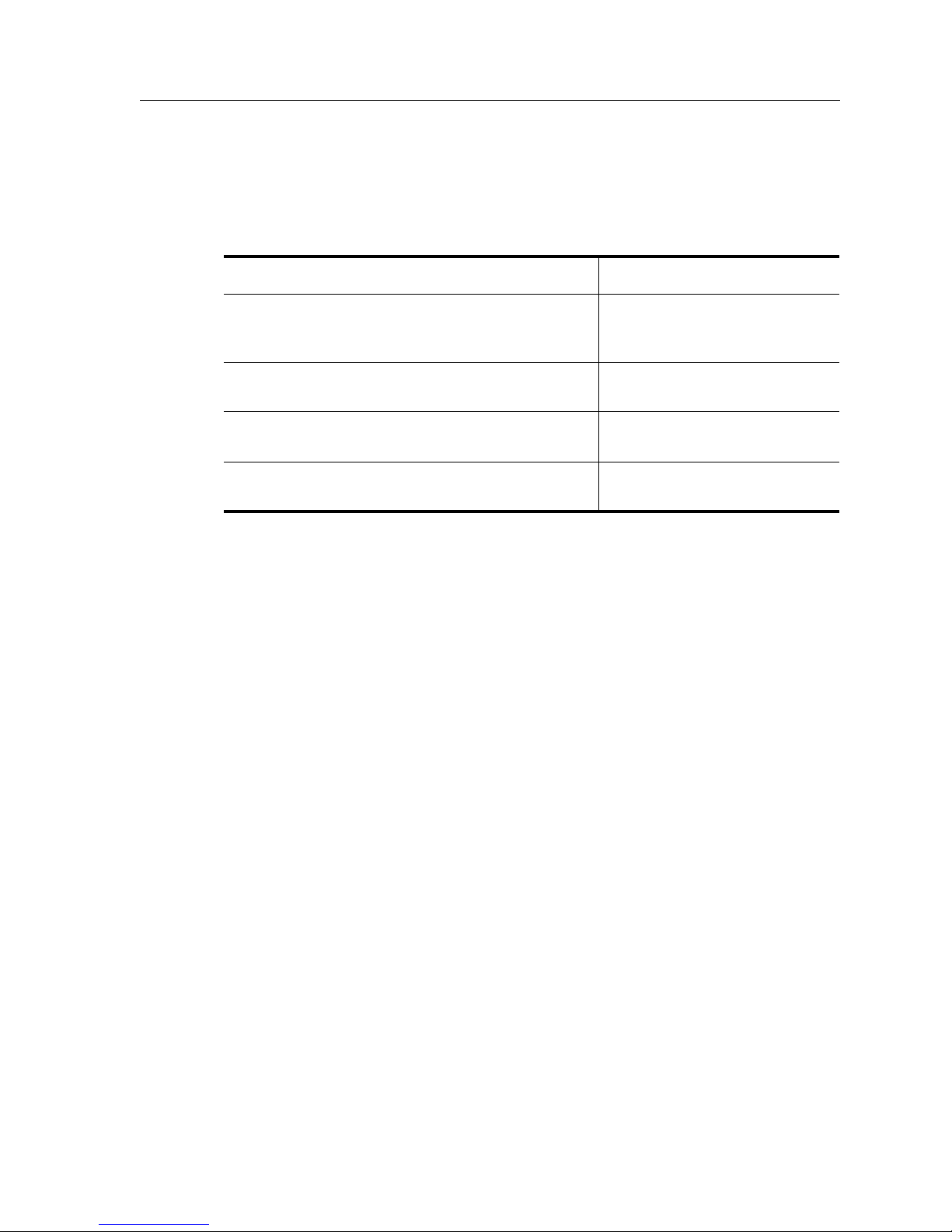
Related Documentation
The Cabletron Systems documentation set includes the following items. Refer to these
other documents to learn more about your product.
For Information About See the
Preface
The SmartSwitch Router (SSR) features and the
procedures for installing the SSR and setting it up
for management using CoreWatch software.
How to use Command Line Interface (CLI)
commands to configure and manage the SSR
The complete syntax for all CLI commands SmartSwitch Router Command
SYSLOG messages and SNMP traps SmartSwitch Router Error
SmartSwitch Router Getting
Started Guide
SmartSwitch Router User
Reference Manual
Line Interface Reference Manual
Reference Manual
CoreWatch User’s Manual 19

Preface
20 CoreWatch User’s Manual
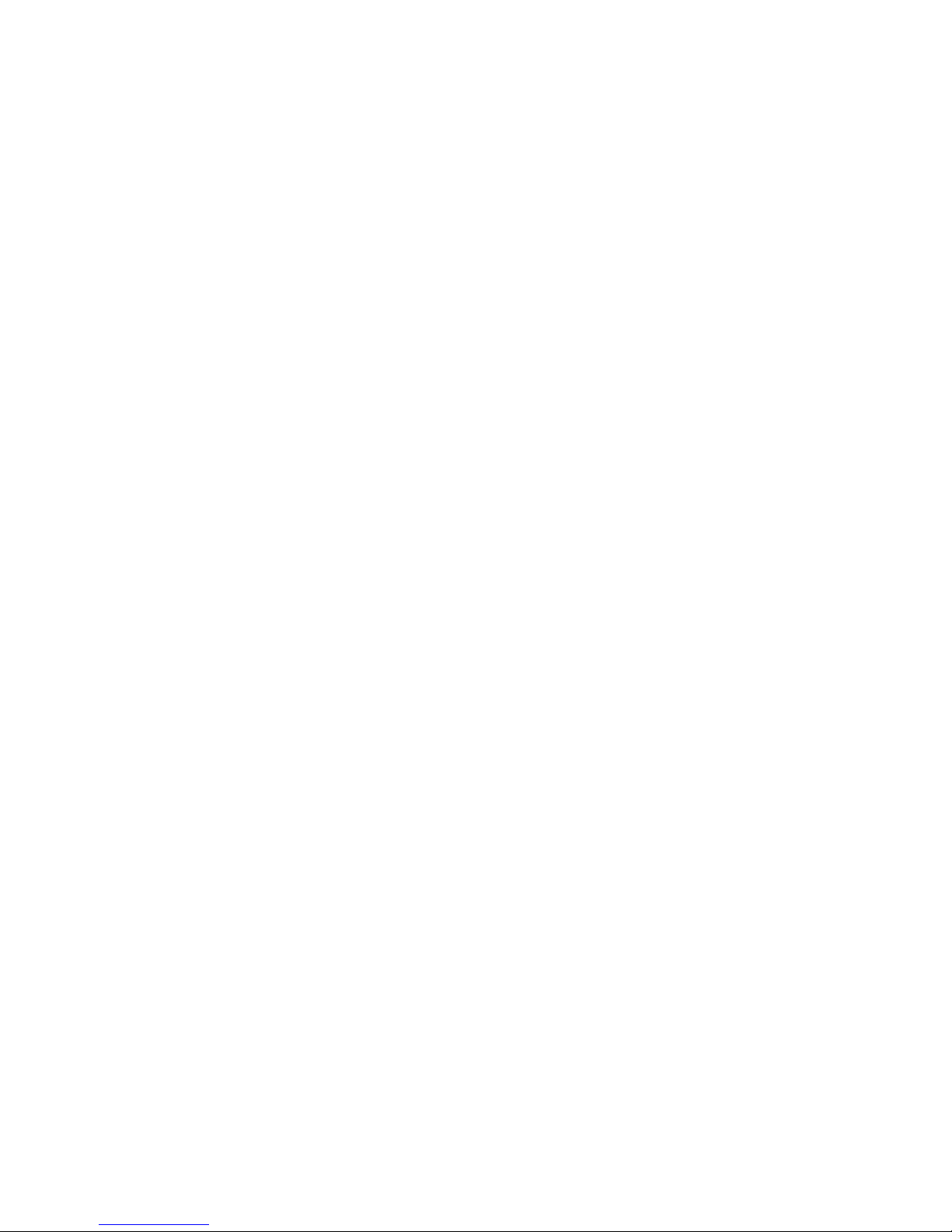
Chapter 1
A Look at
CoreWatch
Cabletron Systems’ CoreWatch is a comprehensive, easy-to-use, device management and
configuration application for SmartSwitch Routers (SSRs). Based on Java Programming
Language, CoreWatch provides configuration, monitoring, and reporting capabilities with
the assistance of wizards, dialog boxes, and drag-and-drop operations.
CoreWatch provides access to Configuration Expert, a utility that makes tasks such as
configuring routers, virtual local area networks (VLANs), application-level Quality of
Service (QoS) policies, and security filters simple and easy.
You can run CoreWatch in the Solaris, Windows NT, Windows 95, or Windows 98
environments.
This chapter:
• summarizes the features of CoreWatch.
• describes the system requirements of CoreWatch.
• provides an overview of CoreWatch capabilities.
• discusses the different modes of CoreWatch.
• provides a list of the Management Information Bases (MIBs) CoreWatch supports.
What Are CoreWatch’s Features?
CoreWatch management features include the following:
• Java-based graphical user interface (GUI)
• Simplified bridging configuration
CoreWatch User’s Manual 21

Chapter 1: A Look at CoreWatch
• Simplified routing configuration
• Quality of Service (QoS) policy management
QoS is a set of parameters that assign priorities to different types of traffic, define flows
for Internet Protocol (IP) and Internetwork Packet Exchange (IPX) packet fields, assign
a precedence to the fields of the flows you define, and establish queuing policies
• Configuration of security filters and access control lists (ACLs). An ACL is a list the
SSR keeps to control access to or from various services
• Drag-and-drop VLAN setup and administration
• Detailed reporting in the hypertext markup language (HTML) format
System Requirements
CoreWatch can run in the Solaris, Windows NT, Windows 95, and Windows 98
environments. As shown in the following table, CoreWatch’s system requirements depend
upon your operating system. The table identifies which browser to use with each
operating system and gives the minimum hardware requirements for each environment.
Table 1. CoreWatch system requirements
Solaris 2.5.1 or 2.6)
Browser
CPU
RAM
Disk
Netscape Navigator 3.0 or above Netscape Navigator 3.0 or above, or
Sparc20 or above Pentium 133 or above
128 MB 64 MB
40 MB Free 20 MB Free
CoreWatch Capabilities
CoreWatch lets you perform the following operations:
• Access Configuration Expert, which is a Cabletron Systems utility that you use to
configure your SSR as discussed later in this manual.
• Perform the following monitoring tasks on the SSR as discussed later in this manual:
– Monitor the status of an SSR’s ports, modules, power supplies, and other hardware
components.
Windows NT 4.0x, Windows 95,
or Windows 98
Microsoft Internet Explorer 4.0 or above
22 CoreWatch User’s Manual
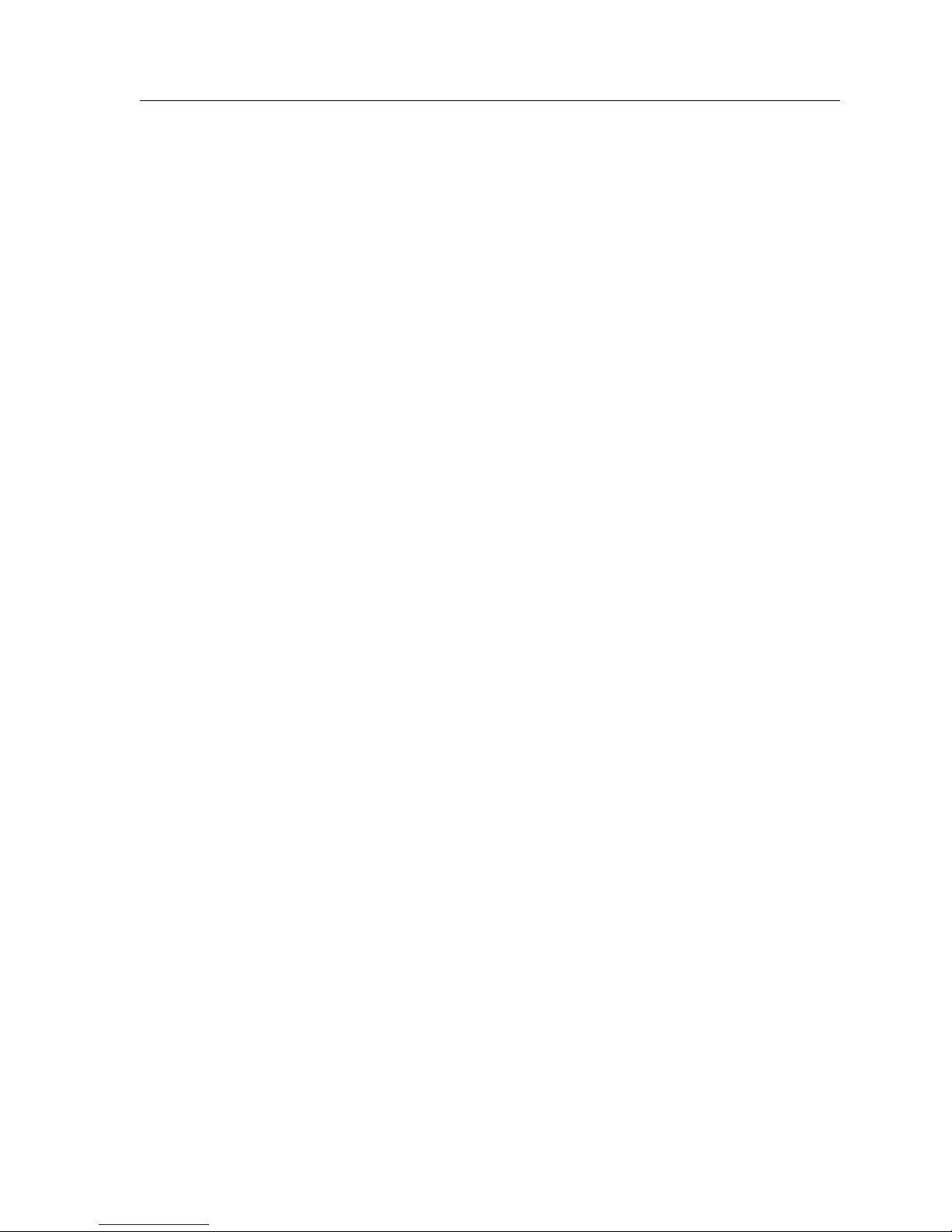
– Check the status of each bridge table, routing table, and QoS table. These tables
contain information that CoreWatch obtains from MIBs it supports. (For a list of
these MIBS, see “Which MIBs Does the SSR Support?” on page 23.)
– Display messages stored in the SSR boot log.
– SNMP is a protocol that provides support for monitoring and controlling network
devices, collecting statistics, and managing configurations, performance, and
security. SNMP is mainly used by Transmission Control Protocol/Internet Protocol
(TCP/IP) networks. (TCP/IP is a suite of protocols that provide a relatively simple
way to connect computers and devices from different vendors on a worldwide
internetwork.)
CoreWatch displays most monitoring information in tables and reports, but there is some
data that is displayed in the form of graphs or dials.
A Look at the Modes of CoreWatch
CoreWatch can run in the following modes:
Chapter 1: A Look at CoreWatch
• User, which is the mode CoreWatch automatically begins operating in after you log in
to CoreWatch. Use this mode to monitor the activity on the SSR or to obtain reports.
• Configure, which is the mode you use to perform any of the following tasks:
– Change system information
– Configure bridging and VLANs
– Set QoS policies
– Set security filters
• Configure multiple configuration databases as discussed later in this manual
You switch to the configure mode by starting Configuration Expert. Access to
Configuration Expert is controlled by a password that your system administrator can set
as discussed in “Changing the Privileged Password” on page 34.
Which MIBs Does the SSR Support?
CoreWatch obtains information from MIBs when displaying the CoreWatch tables
discussed later in this manual. The SSR supports the following MIBs:
• IETF Standard MIBs:
MIB2/RFC 1213 (r/w to system group and to snmpEnableAuthTraps only)
• IETF Draft Standard MIBs:
– OSPF-MIB/RFC 1850
CoreWatch User’s Manual 23
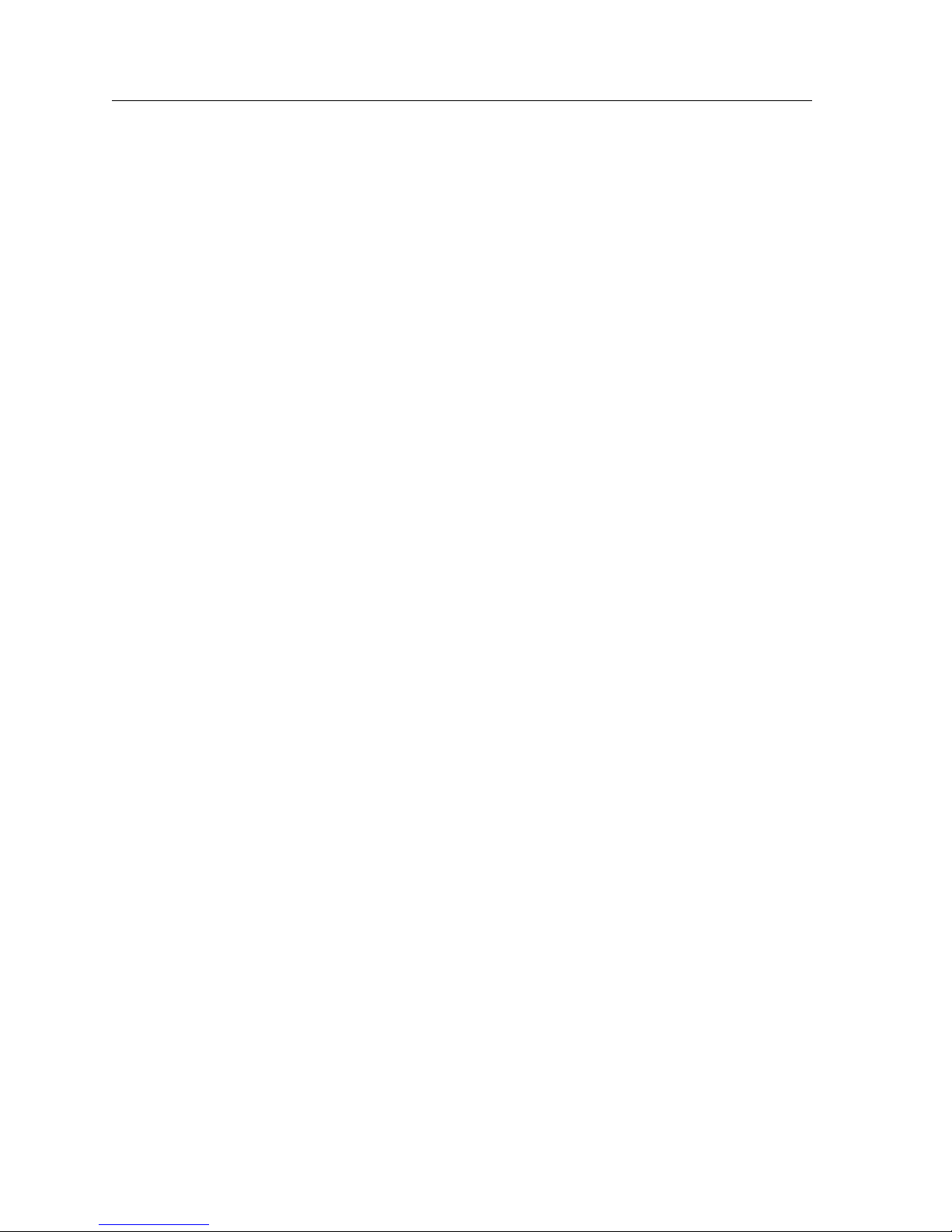
Chapter 1: A Look at CoreWatch
– BGP4-MIB/RFC 1657
– RIPv2-MIB/RFC 1724
– EtherLike-MIB/RFC 1643
– BRIDGE-MIB/RFC 1493
• IETF Proposed Standard MIBS:
– IF-MIB/RFC 1573
– IP-Group IPCIDRTable-MIB/RFC 2096
• Experimental/Enterprise MIBs:
– DOT1Q-VLAN-MIB/draft-jeya-vlan-8021q-mib-00.txt
– IGMP/draft-ietf-idmr-igmp-mib-05.txt
– DVMRP/draft-thaler-dvmrp-mib-04.txt
– NOVELL RIP-SAP MIB
– NOVELL IPX MIB
–CTRON-YAGO-CONFIG
–CTRON-YAGO-HARDWARE
–CTRON-YAGO-L2
–CTRON-YAGO-L3
– CTRON-YAGO-SERVICE-STATUS
– CTRON-YAGO-TRAP
Note: More information on these MIBs can be found at www.ietf.org and
www.cabletron.com.
24 CoreWatch User’s Manual
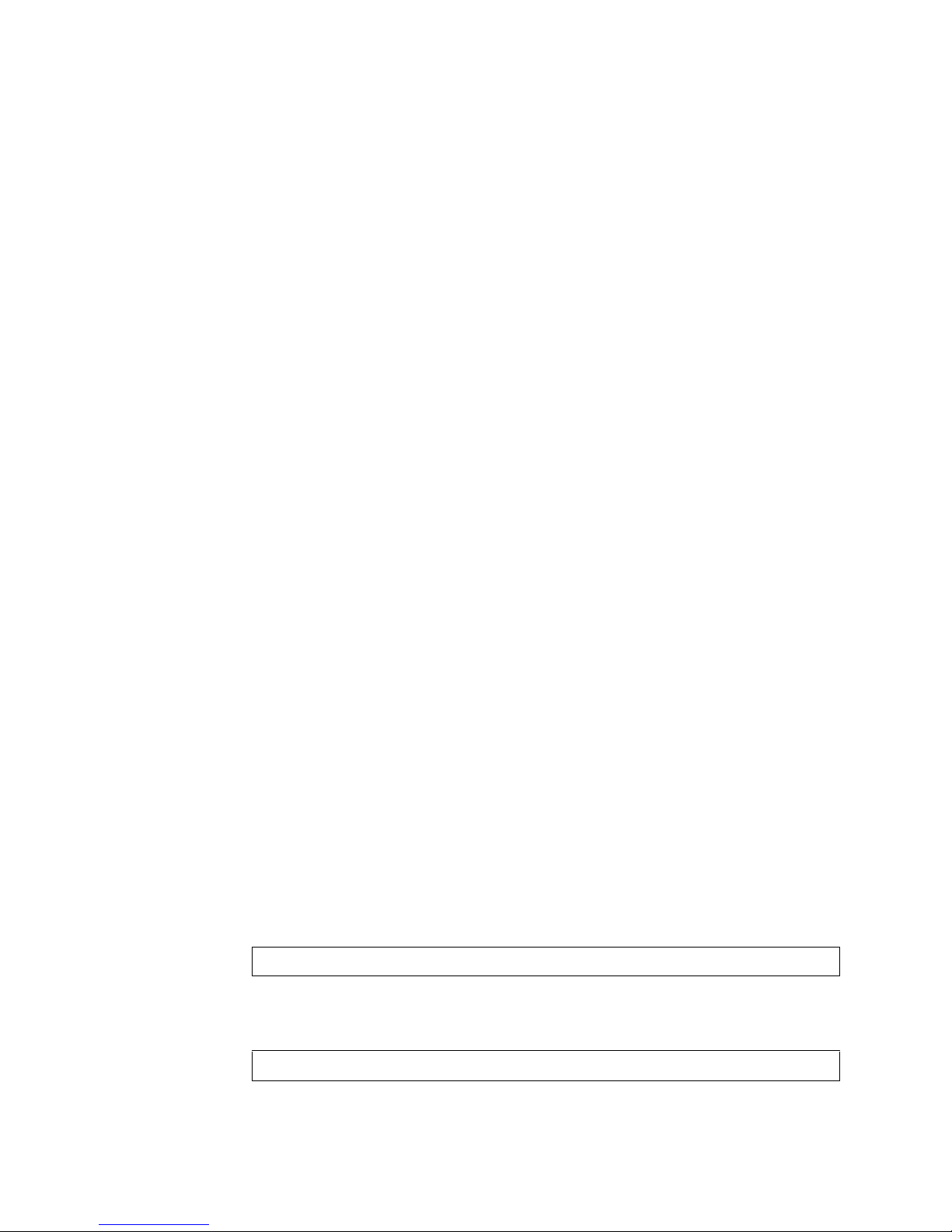
Installing CoreWatch
You can install CoreWatch on a Solaris 2.5.1 or Solaris 2.6 running CDE, Windows NT,
Windows 95, or Windows 98 system. The method you use to install CoreWatch depends
on your environment. Separate discussions on installing CoreWatch in the Solaris or
Windows environments follow.
Chapter 2
CoreWatch
Installation
Note:
CoreWatch requires CDE to run properly on Solaris 2.5.1 and 2.6 operating
systems. Ensure that your Solaris system includes CDE before attempting to run
CoreWatch.
Installing on a Solaris System
To install CoreWatch from a CD onto a Solaris 2.5.1 or 2.6 system running CDE:
1. If you plan to integrate CoreWatch with HP OpenView, be sure the HP OpenView
daemon is running. For details, see your HP OpenView documentation.
2. Insert the CoreWatch CD into your CD-ROM drive.
3. Log in as super user by entering the following command:
su - root
4. Ensure that you are in the appropriate subdirectory to access the CD-ROM by
entering the following command:
cd /cdrom/cdrom0
CoreWatch User’s Manual 25

Chapter 2: CoreWatch Installation
5. Run the CoreWatch installation script by entering the following command:
install.sh
CoreWatch is installed in on your system in the /opt/CScw directory.
6. Add /opt/CScw/bin to your environment path.
For details on adding items to a path, see your Solaris documentation.
Installing on a Windows NT, Windows 95, or Windows 98 System
Note:
You must have Admin privileges to install CoreWatch on a Windows NT system.
To install CoreWatch on a Windows NT, Windows 95, or Windows 98 system:
1. If you plan to integrate CoreWatch with HP OpenView on a Windows NT system, be
sure the HP OpenView daemon is running. For details, see your HP OpenView
documentation.
2. Insert the CoreWatch CD into your CD-ROM drive.
3. After the CoreWatch installation wizard appears, click Next.
4. After reviewing the license agreement, click Yes to accept it.
5. Enter your name and your company’s name in the appropriate text boxes. Then click
Next.
6. Specify the folder in which you want to install the software and click Next.
You can keep the default folder or click Browse and then browse to another folder.
7. Set up the type of installation by doing one of the following:
– Choose Ty pi ca l to install the most common options.
– Choose Compact to install the minimum files needed to run CoreWatch.
– Choose Custom and click Next if you are an advanced user and want to specify
which files to install. Options with a check mark will be installed. Click to the left
of an item to select or clear its check box.
8. Click Next.
9. Specify a name for the CoreWatch program group, which is Cabletron CoreWatch by
default. Then click Next.
10. When the browser window reappears, close it.
11. Specify whether you want to view the CoreWatch readme file, then click Finish.
Options with a check mark will be performed. Click to the left of an item to select or
clear its check box.
26 CoreWatch User’s Manual
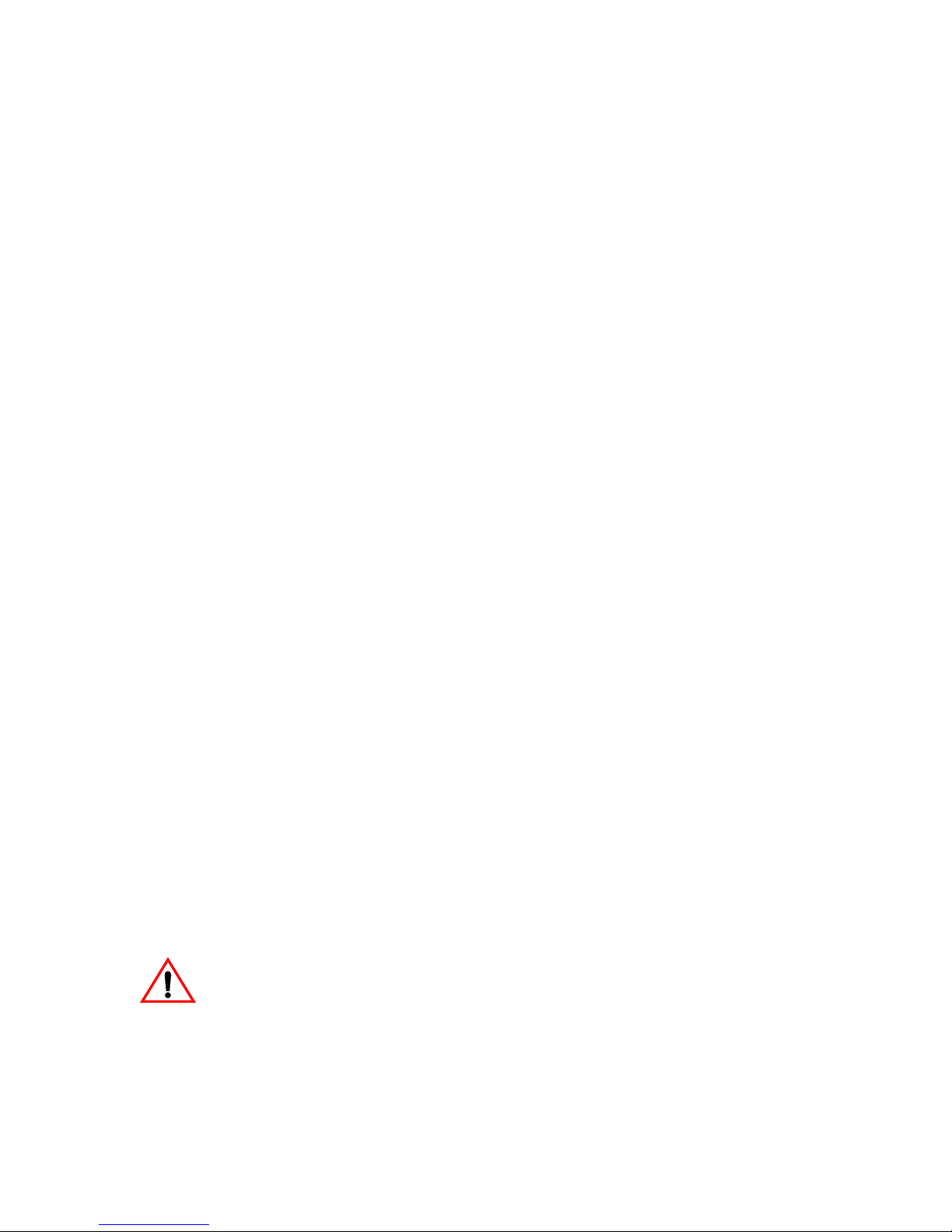
Chapter 3
Learning
CoreWatch Basics
Before using CoreWatch, you should be familiar with some basic CoreWatch tasks and be
familiar with the application’s interface. This chapter
• discusses starting CoreWatch.
• provides an overview of the CoreWatch interface.
• discusses changing CoreWatch passwords.
• discusses how to access the CoreWatch online help.
• explains how to exit CoreWatch.
For information on installing CoreWatch in Solaris and Windows environments, see
Chapter 2: “CoreWatch Installation” on page 25.
Starting CoreWatch
The method you use to start CoreWatch depends on whether you installed it in the Solaris
or Windows environment. If you choose to integrate CoreWatch with SPECTRUM or HP
OpenView during installation, you can start CoreWatch from within either system in both
Solaris and Windows NT/Windows 95/Windows 98.
Caution:
packet to the SSR and that the SSR is configured for SNMP. For details on configuring
SNMP on the SSR, see the SmartSwitch Router User Reference Manual.
Separate discussions on starting CoreWatch in the Solaris and Windows environments
and from within SPECTRUM or HP OpenView follow.
CoreWatch User’s Manual 27
Before starting CoreWatch in any environment, be sure that you can send a ping
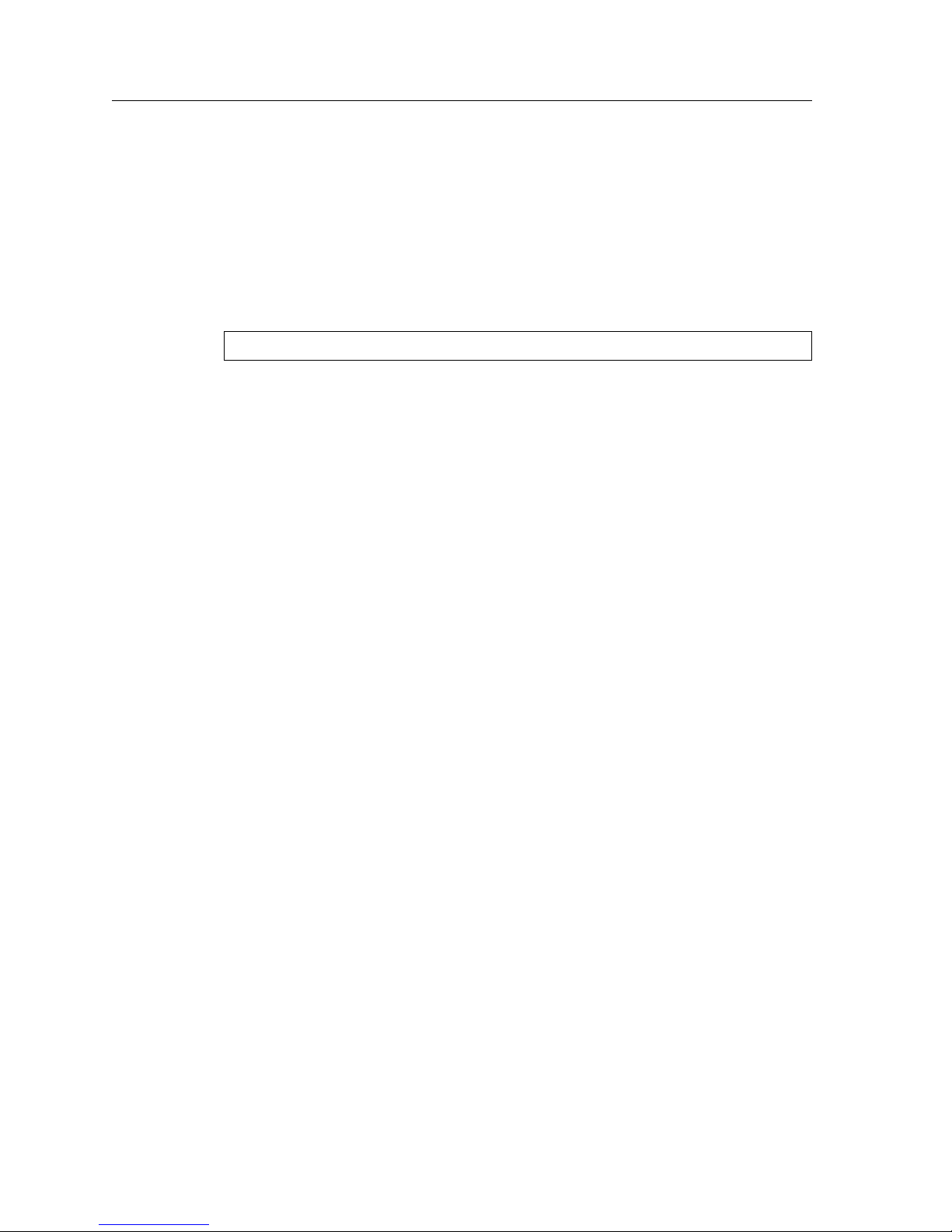
Chapter 3: Learning CoreWatch Basics
Starting CoreWatch in Solaris
Note:
To start CoreWatch in the Solaris 2.5.1 or 2.6 environment:
1. Enter the following command at the Solaris prompt:
2. Type the name or IP address and community string for the SSR. If you do not know
3. Click OK.
CoreWatch requires CDE to run properly on Solaris 2.5.1 and 2.6 operating
systems. Ensure that your Solaris system includes CDE before attempting to run
CoreWatch.
CoreWatch
The Login Dialog dialog box appears.
Note:
this information, see your network administrator.
For details on the window that CoreWatch opens, see “A Look at the CoreWatch
Interface” on page 29.
If the CoreWatch command is not found, you can locate it in /opt/CScw/bin.
Starting CoreWatch in Windows NT, Windows 95, or Windows 98
To start CoreWatch in the Windows NT, Windows 95, or Windows 98 environment:
1. Choose the Start menu, select Programs, select Cabletron CoreWatch, and then choose
CoreWatch. The Login Dialog dialog box appears.
Note:
2. Type the name or IP address and community string for the SSR. If you do not know
this information, see your network administrator.
3. Click OK.
For details on the window that CoreWatch opens, see the “A Look at the CoreWatch
Interface” on page 29.
If you installed the program in a startup folder other than Programs >
Cabletron CoreWatch, select that folder from the Start menu and then select
CoreWatch.
Starting CoreWatch from within SPECTRUM Enterprise Manager
SPECTRUM Enterprise Manager is Cabletron Systems’ flexible and scalable network
management platform based on leading-edge, object-oriented, artificial intelligence
technology. SPECTRUM, which is available on Solaris and Windows NT, provides a suite
of bundled applications as well as additional optional applications. The SSR is modeled in
SPECTRUM using the SmartSwRtr model type. The SSR can be Auto-Discovered or
28 CoreWatch User’s Manual

Chapter 3: Learning CoreWatch Basics
manually created in a SPECTRUM Topology View and then copied to an Organization
and/or Location View.
To Start CoreWatch from within SPECTRUM:
1. Start SPECTRUM.
2. If you know the topology location for your SmartSwRtr model, proceed to that
location. Otherwise, open the Find View by choosing the View menu, selecting New
View, and then selecting Find. Select Model-Type Name and enter the SmartSwRtr
command to display all the SmartSwRtr models or select Network Address to display
a particular model.
3. Bring up the menu for the SmartSwRtr model and select CoreWatch.
This starts CoreWatch using the SmartSwRtr model's network address and community
name. For details on the window that CoreWatch opens, see “Front Panel View” on page
30.
Starting CoreWatch from within HP OpenView 5.x
HP OpenView 5.x is network node management software for the Solaris and Windows NT
environments. If HP OpenView is integrated with CoreWatch, you may use HP OpenView
to start CoreWatch and recognize your SSRs. HP OpenView is automatically integrated
with CoreWatch when you install CoreWatch while the HP OpenView daemon is running.
To start CoreWatch from within HP OpenView:
1. Start HP OpenView.
2. Click a network node.
3. Select the Misc menu and then choose CoreWatch. The Login Dialog dialog box
appears.
4. Type the name or IP address and community string for the SSR. If you do not know
this information, see your network administrator
5. Click OK.
For details on the window that CoreWatch opens, see “Front Panel View” on page 30.
A Look at the CoreWatch Interface
CoreWatch offers two views of the SSR and runs in different modes that you should be
familiar with before using CoreWatch. You may also find it helpful to know how to use the
CoreWatch Toolbar before using CoreWatch. Separate discussions on each CoreWatch
view, its modes, and the CoreWatch Toolbar follow.
CoreWatch User’s Manual 29

Chapter 3: Learning CoreWatch Basics
Front Panel View
After you start CoreWatch, a Front Panel view similar to the following appears:
Legend
Figure 1. Front Panel view (SSR 8000)
The Front Panel view is a graphical representation of an SSR 8000's front-panel chassis.
You can use this view to do the following:
• Obtain port statistics
• Configure ports
• Check the status of ports
The legend identified in the previous figure includes the abbreviations described in the
following table:
Table 2. Legend abbreviations
Abbreviation Description
PS1 Identifies the location of the SSR's main power supply.
PS2 Identifies the location of the SSR's redundant power supply.
CM Identifies the location of the SSR's Control Module.
CM/1 Indicates the location of slot 1 of the SSR chassis. Slot 1 can accept
either the SSR's Control Module or any module the SSR supports.
2 Indicates the location of slot 2 of the SSR chassis.
3 Indicates the location of slot 3 of the SSR chassis.
4 Indicates the location of slot 4 of the SSR chassis.
30 CoreWatch User’s Manual
