Cabletron Systems SSR-ATM29-02, SSR-GLX19-02, SSR-GLX70-01, SSR-GSX11-02, SSR-HFX11-08 User Manual
...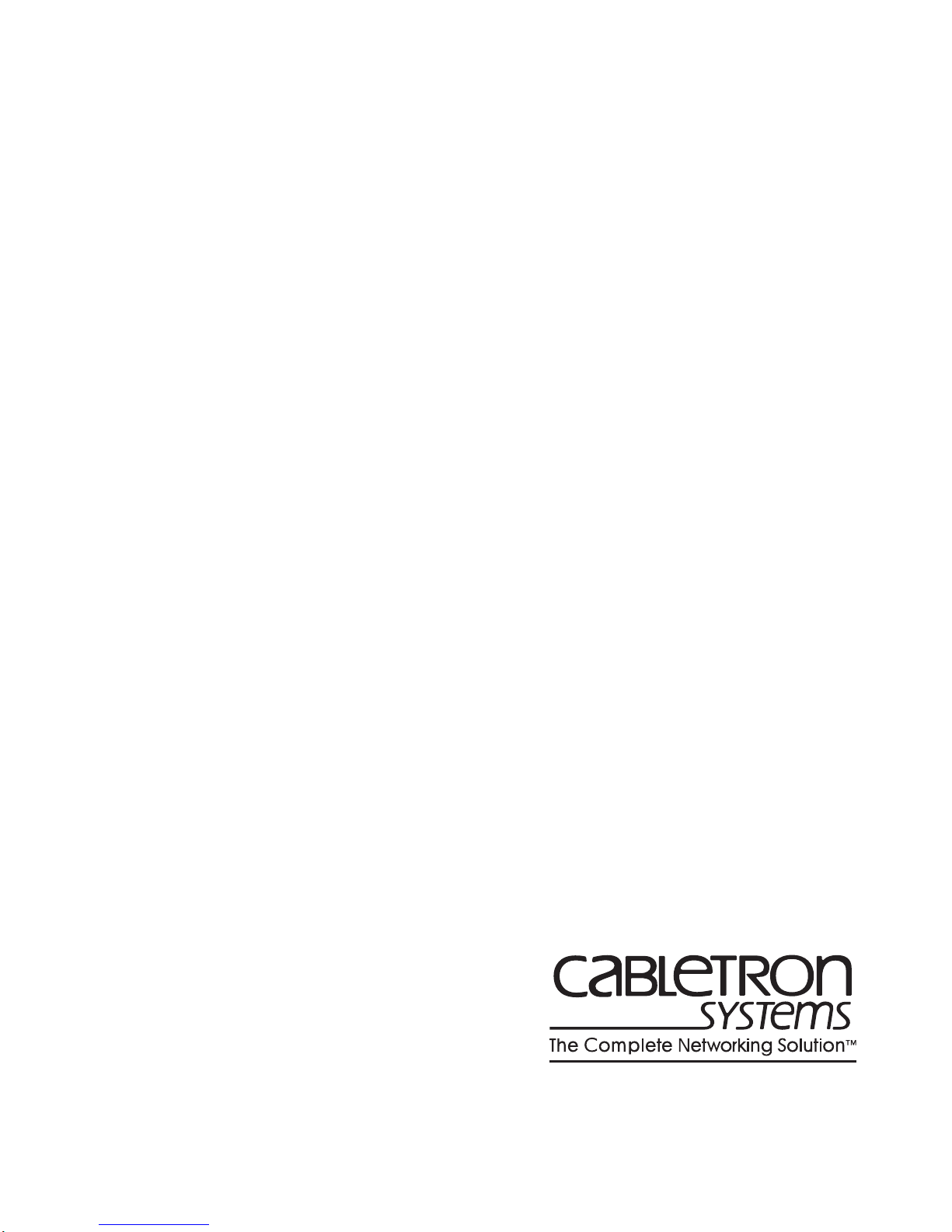
CoreWatch User’s Guide
9032564
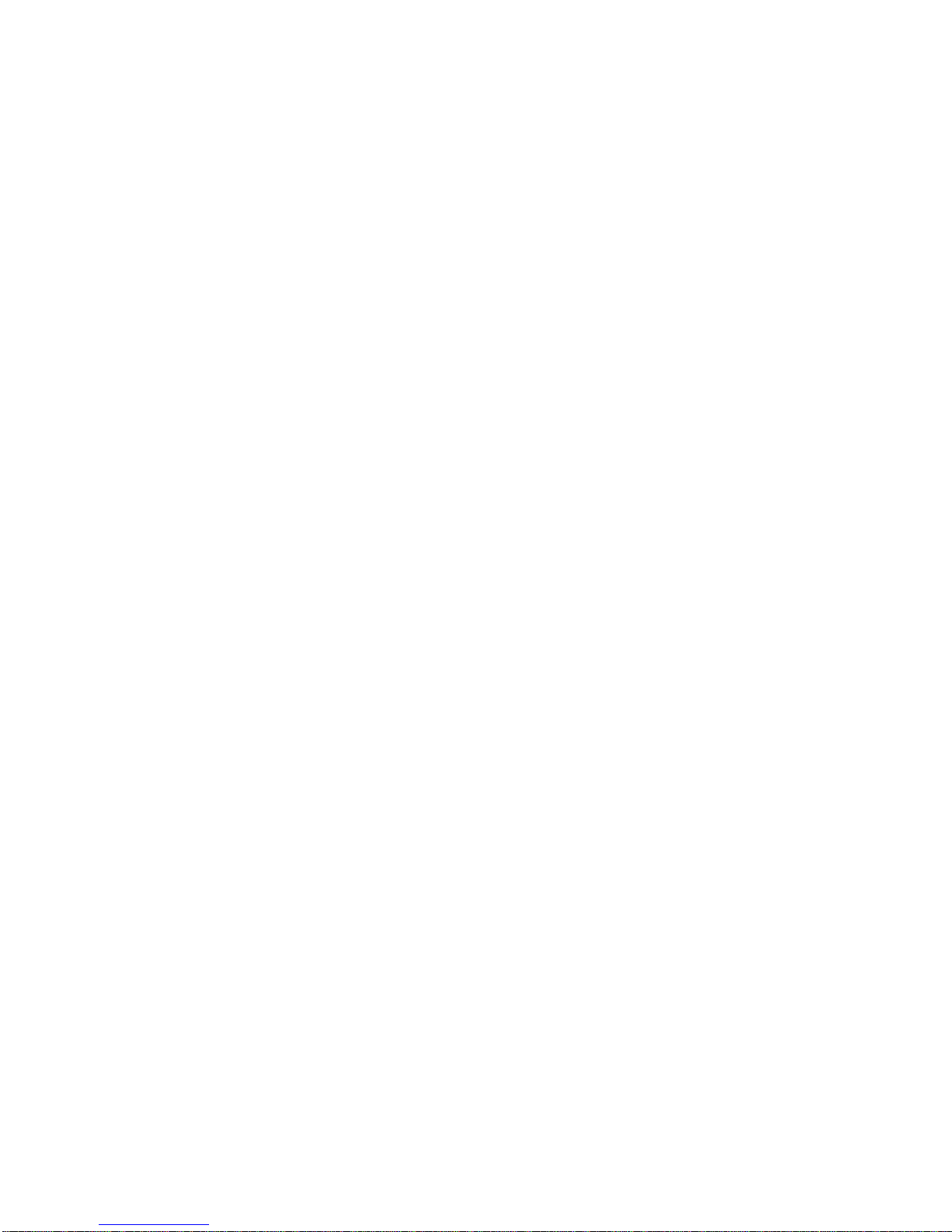
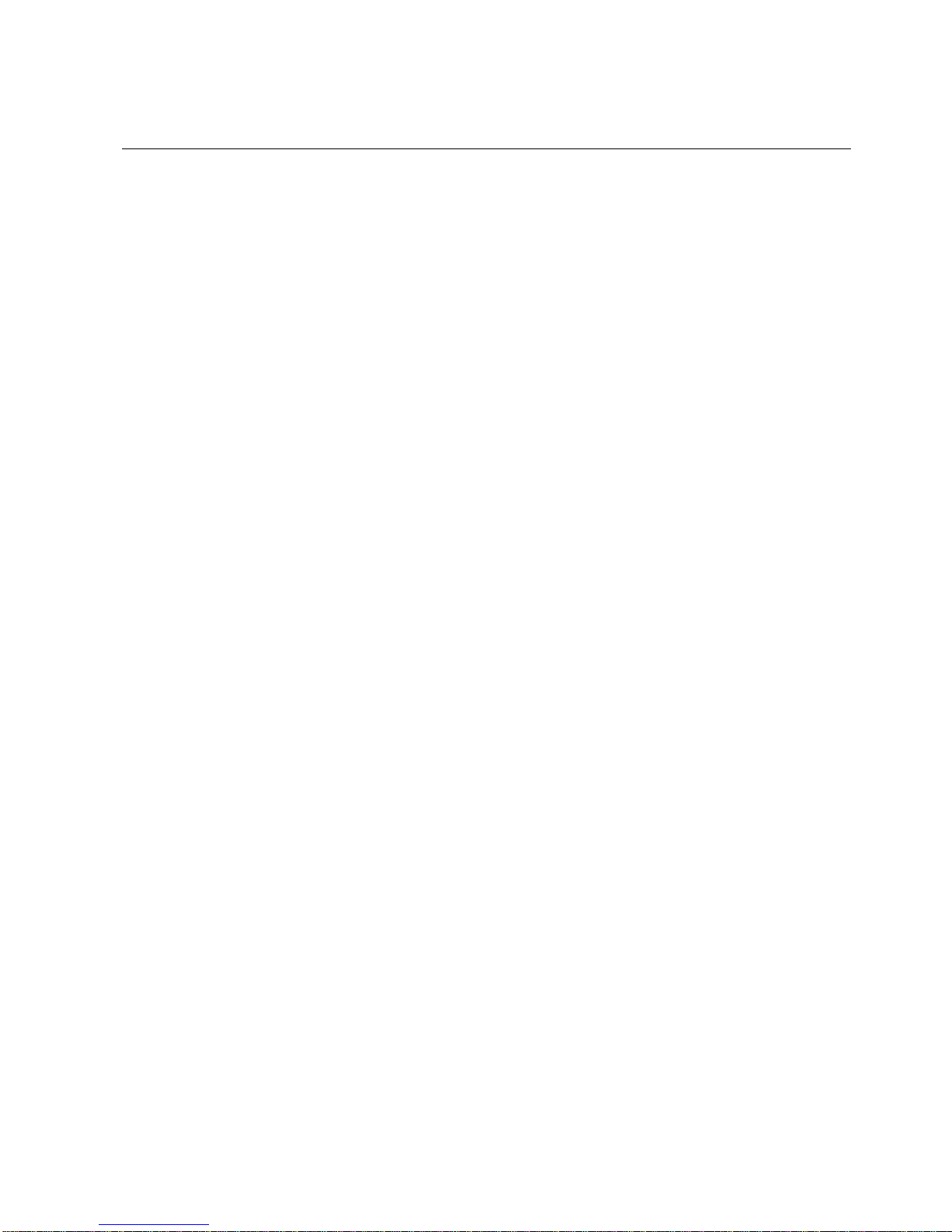
Notice
Notice
Cabletron Systems reserves the right to make changes in specifications and other information contained
in this document without prior notice. The reader should in all cases consult Cabletron Systems to
determine whether any such changes have been made.
The hardware, firmware, or software described in this manual is subject to change without notice.
IN NO EVENT SHALL CABLETRON SYSTEMS BE LIABLE FOR ANY INCIDENTAL,
INDIRECT, SPECIAL, OR CONSEQUENTIAL DAMAGES WHATSOEVER (INCLUDING BUT
NOT LIMITED TO LOST PROFITS) ARISING OUT OF OR RELATED TO THIS MANUAL OR
THE INFORMATION CONTAINED IN IT, EVEN IF CABLETRON SYSTEMS HAS BEEN
ADVISED OF, KNOWN, OR SHOULD HAVE KNOWN, THE POSSIBILITY OF SUCH
DAMAGES.
© Copyright April 1998 by:
Cabletron Systems, Inc.
35 Industrial Way
Rochester, NH 03867-5005
All Rights Reserved
Printed in the United States of America
Order Number: 9032564
LANVIEW is a registered trademark, and SmartSwitch is a trademark of
Cabletron Systems, Inc.
CompuServe is a registered trademark of CompuServe, Inc.
i960 microprocessor is a registered trademark of Intel Corp.
Ethernet is a trademark of Xerox Corporation.
iii

Notice
FCC Notice
This device complies with Part 15 of the FCC rules. Operation is subject to the following two
conditions: (1) this device may not cause harmful interference, and (2) this device must accept any
interference received, including interference that may cause undesired operation.
NOTE: This equipment has been tested and found to comply with the limits for a Class A digital
device, pursuant to P art 1 5 of the FCC r ules. These limits are design ed to provide reasonable protection
against harmful interference when the equipment is operated in a commercial environment. This
equipment uses, generates, and can radiate radio frequency energy and if not installed in accordance
with the operator’s manual, may cause harmful interference to radio communications. Operation of this
equipment in a residential area is likely to cause interference in which case the user will be required to
correct the interference at his own expense.
WARNING: Changes or modifications made to this device which are not expressly approved by the
party responsible for compliance could void the user’s authority to operate the equipment.
VCCI Notice
This is a Class A product based on the standard of the Voluntary Control Council for Interference by
Information Technology Equipment (VCCI). If this equipment is used in a domestic environment, radio
disturbance may arise. When such trouble occurs, the user may be required to take corrective actions.
DOC Notice
This digital apparatus does not exceed the Class A limits for radio noise emissions from digital
apparatus set out in the Radio Interference Regulations of the Canadian Department of
Communications.
Le présent appareil numérique n’émet pas de bruits radioélectriques dépassant les limites applicables
aux appareils numériques de la class A prescrites dans le Règlement sur le br ouillage radioélectrique
édicté par le ministère des Communicati o ns du Canada.
iv
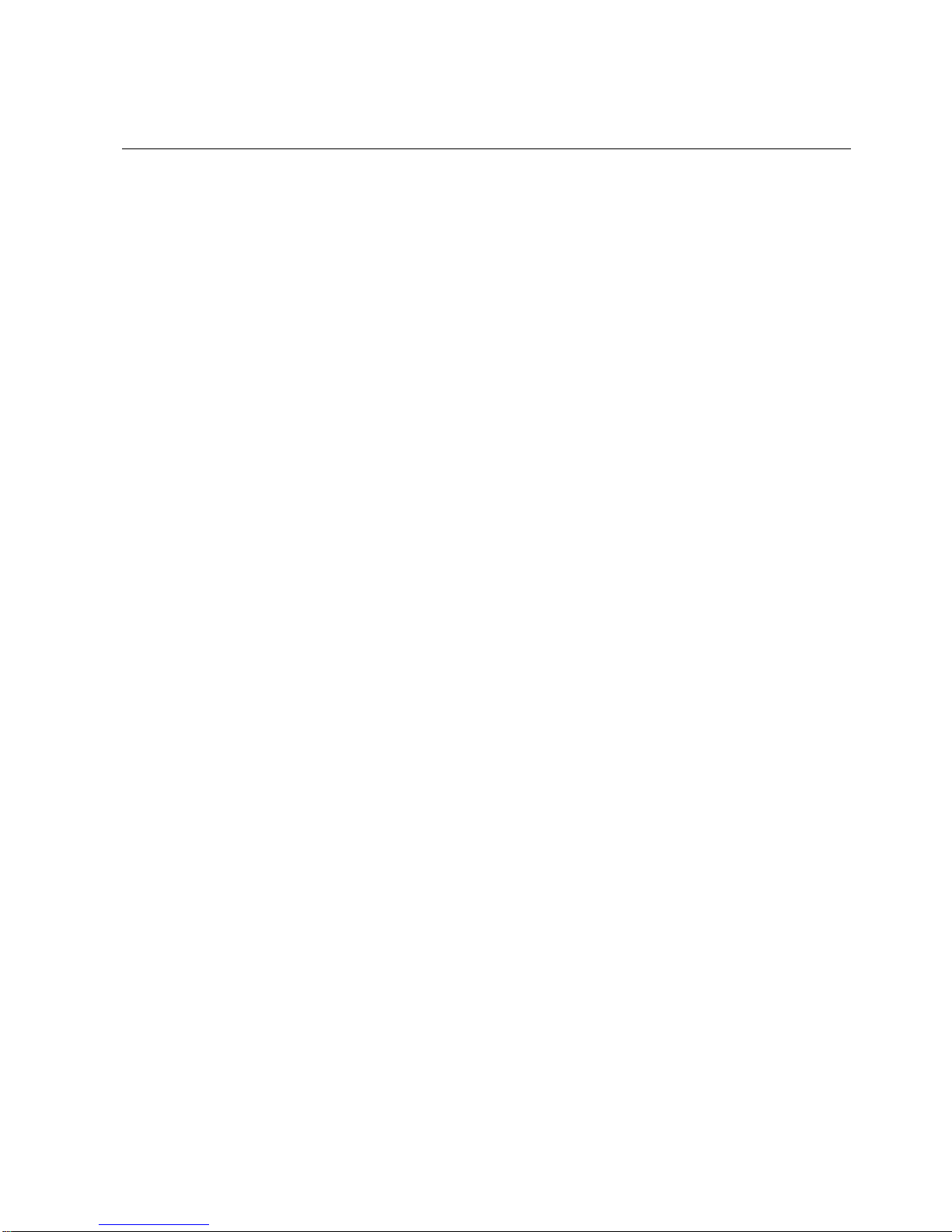
DECLARATION OF CONFORMITY
ADDENDUM
Application of Council Directive(s): 89/336/EEC
73/23/EEC
Manufacturer’s Name: Cabletron Systems, Inc.
Manufacturer’s Address: 35 Industrial Way
PO Box 5005
Rochester, NH 03867
European Representative Name: Mr. J. Solari
European Representative Address: Cabletron Systems Limited
Nexus House, Newbury
Business Park
London Road, Newbury
Berkshire RG13 2PZ, England
Notice
Conformance to Directive(s)/Product Standards:
EC Directive 89/336/EEC
EC Directive 73/23/EEC
EN 55022
EN 50082-1
EN 60950
Equipment Type/Environment: Networking Equipment, for
use in a Commercial or Light
Industrial Environment.
We the undersigned, hereby declare, under our sole responsibility, that the equipment
packaged with this notice conforms to the above directives.
Manufacturer Legal Representative in Europe
Mr. Ronald Fotino Mr. J. Solari
____________________________________________________ ____________________________________
Full Name Full Name
Principal Compliance Engineer Managing Director - E.M.E.A.
____________________________________________________ ____________________________________
Title Title
Rochester, NH, USA Newbury, Berkshire, England
____________________________________________________ ____________________________________
Location Location
v
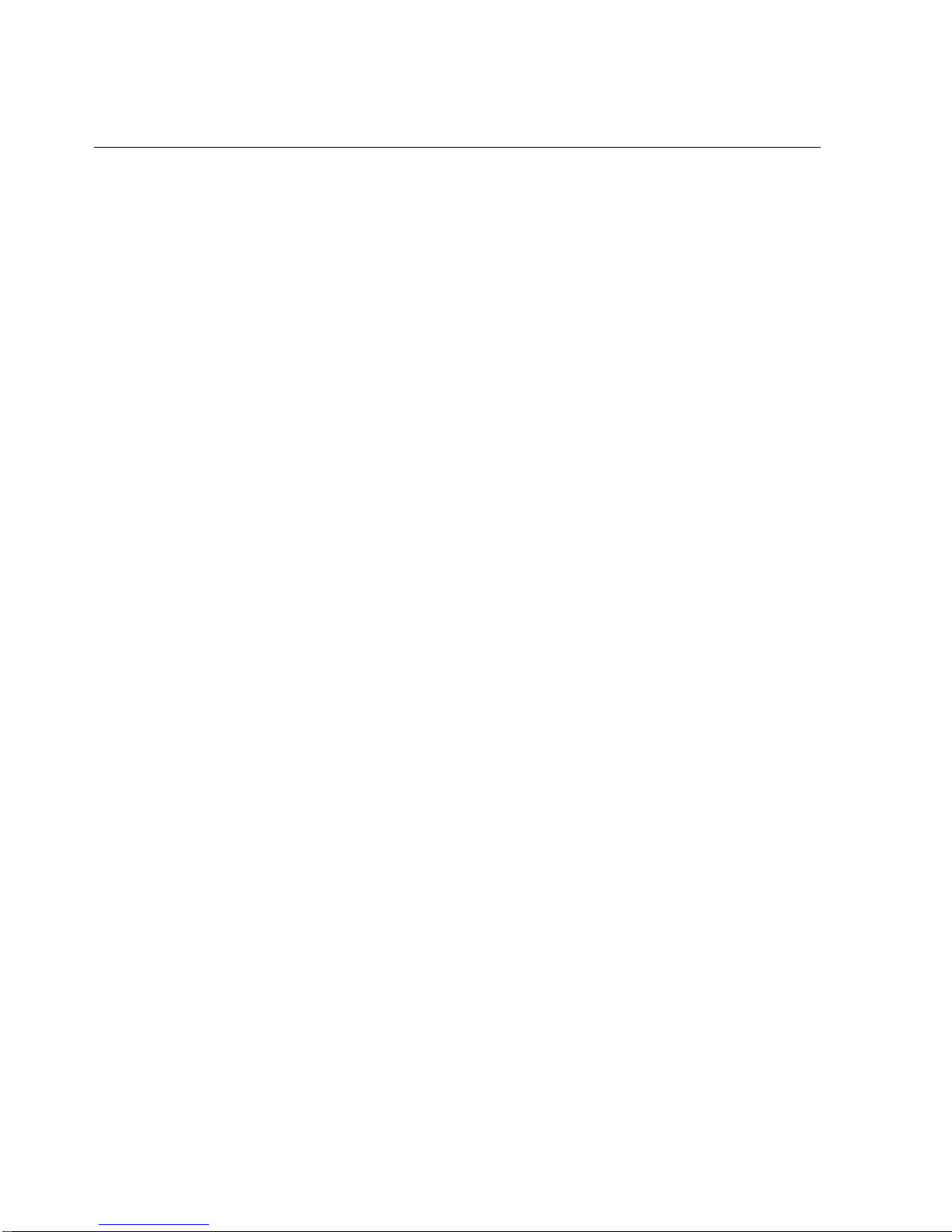
Notice
vi

Contents
Preface..................................................................................................... 15
About This Guide...................................................................................................................15
Who Should Read This Manual? .........................................................................................15
How to Use This Guide.........................................................................................................15
Related Documentation.........................................................................................................17
Chapter 1: A Look at CoreWatch ........................................................... 19
What Are CoreWatch’s Features?........................................................................................19
System Requirements ............................................................................................................20
CoreWatch Capabilities.........................................................................................................20
A Look at the Modes of CoreWatch ....................................................................................21
Which MIBs Does the SSR Support? ...................................................................................21
Chapter 2: CoreWatch Installation ........................................................ 23
Installing CoreWatch.............................................................................................................23
Installing on a Solaris System........................................................................................23
Installing on a Windows NT or Windows 95 System................................................24
Chapter 3: Learning CoreWatch Basics.................................................. 25
Starting CoreWatch................................................................................................................25
Starting CoreWatch in Solaris.......................................................................................26
Starting CoreWatch in Windows NT or Windows 95...............................................26
Starting CoreWatch from within SPECTRUM Enterprise Manager .......................26
Starting CoreWatch from within HP OpenView 5.x .................................................27
A Look at the CoreWatch Interface .....................................................................................27
Front Panel View.............................................................................................................28
A Look at the Modules............................................................................................29
Schematic View ...............................................................................................................30
Opening the Schematic View.................................................................................30
Using the Schematic View......................................................................................31
CoreWatch Menus ..........................................................................................................31
CoreWatch Toolbar.........................................................................................................31
CoreWatch Passwords...........................................................................................................31
Changing the Login Password......................................................................................32
Changing the Privileged Password..............................................................................32
Accessing Help .......................................................................................................................33
Exiting CoreWatch.................................................................................................................34
CoreWatch Users Guide 7
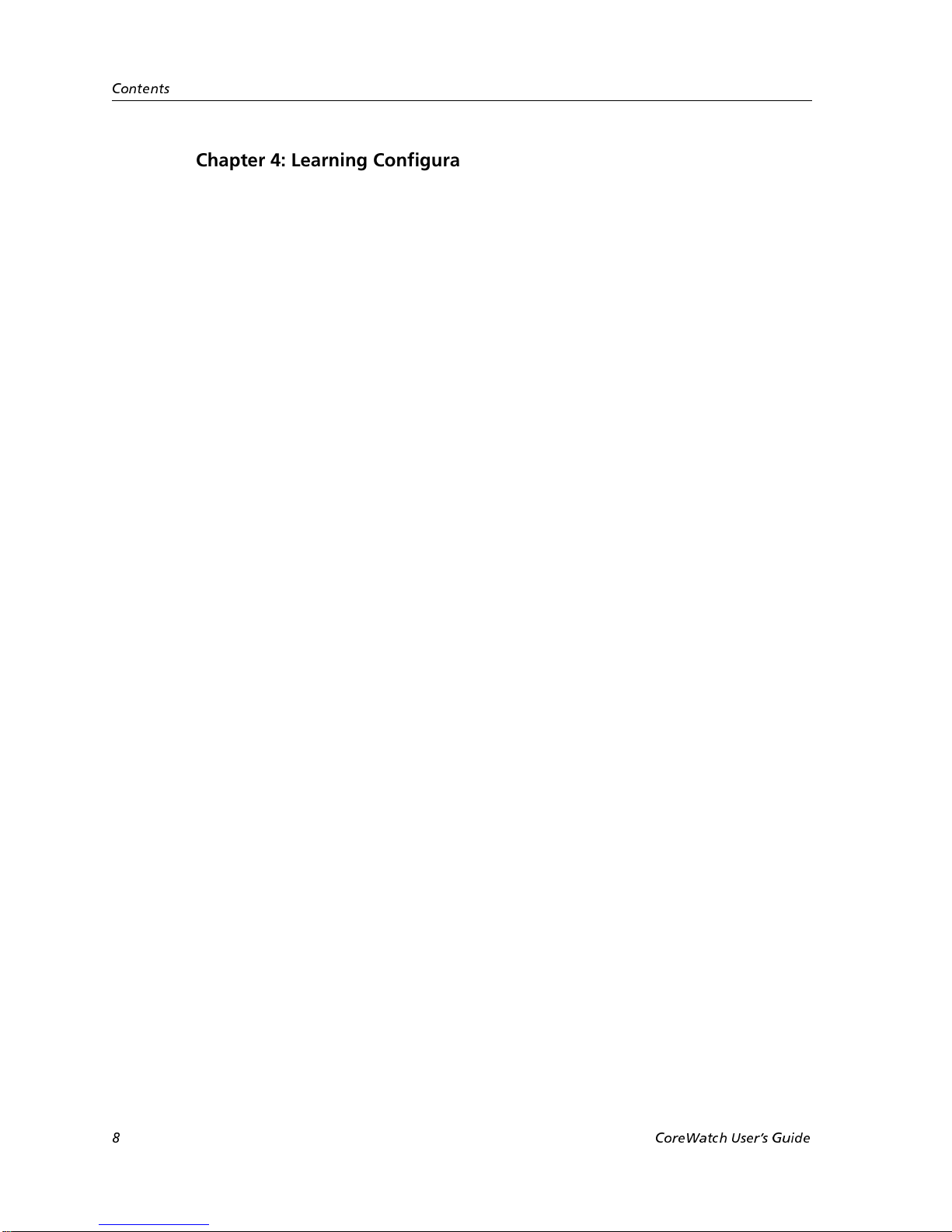
Contents
Chapter 4: Learning Configuration Expert Basics.................................35
What Is Configuration Expert?............................................................................................ 35
Starting Configuration Expert............................................................................................. 36
Opening Configuration Expert from the Front Panel View .................................... 36
Opening Configuration Expert from the Schematic View....................................... 37
A Look at the Configuration Expert Window................................................................... 38
Configuration Tree......................................................................................................... 39
Configuration Files ................................................................................................. 41
A Look at the Configuration Tree Icons .............................................................. 42
Wizards and Dialog Boxes............................................................................................ 42
Configuration Expert Toolbar...................................................................................... 43
Copying Objects..................................................................................................................... 43
Copying and Pasting an Object.................................................................................... 44
Dragging Objects to Copy Their Configuration Settings ......................................... 44
Finding Objects...................................................................................................................... 45
Deleting Objects..................................................................................................................... 45
Order of Configuration Tasks.............................................................................................. 45
Committing Your Configuration Changes........................................................................ 46
Discarding Your Configuration Settings ........................................................................... 48
Exiting Configuration Expert .............................................................................................. 48
Chapter 5: Changing System Settings ................................................... 49
Providing System Information............................................................................................ 49
Configuring Ports.................................................................................................................. 50
Configuring Global Settings on All Ports................................................................... 51
Configuring an Individual Port ................................................................................... 52
Configuring the SSR for a SYSLOG Server........................................................................ 56
Configuring for DNS ............................................................................................................ 58
Configuring the SSR for SNMP........................................................................................... 59
Setting Up a Target for SNMP Traps .......................................................................... 59
Establishing Community Strings................................................................................. 61
Chapter 6: Configuring SSR Bridging..................................................... 63
A Look at Bridging on the SSR............................................................................................ 63
Configuring the Bridging Mode of Ports........................................................................... 64
Configuring a Port for Flow-Based Bridging............................................................. 65
Configuring a Port for Address-Based Bridging....................................................... 66
Controlling the Aging State of SSR Bridging.................................................................... 68
Setting Up a Default Aging Timeout........................................................................... 68
Overriding the Default Timeout Interval on a Port.................................................. 69
Disabling Aging on a Port............................................................................................. 70
Enabling Aging on a Port.............................................................................................. 72
Setting Up STP on the SSR................................................................................................... 74
Defining STP Settings for SSR Bridging...................................................................... 75
Defining STP Attributes on an Individual Port......................................................... 76
Enabling STP on a Port.................................................................................................. 77
Disabling STP on a Port................................................................................................. 79
8 CoreWatch Users Guide
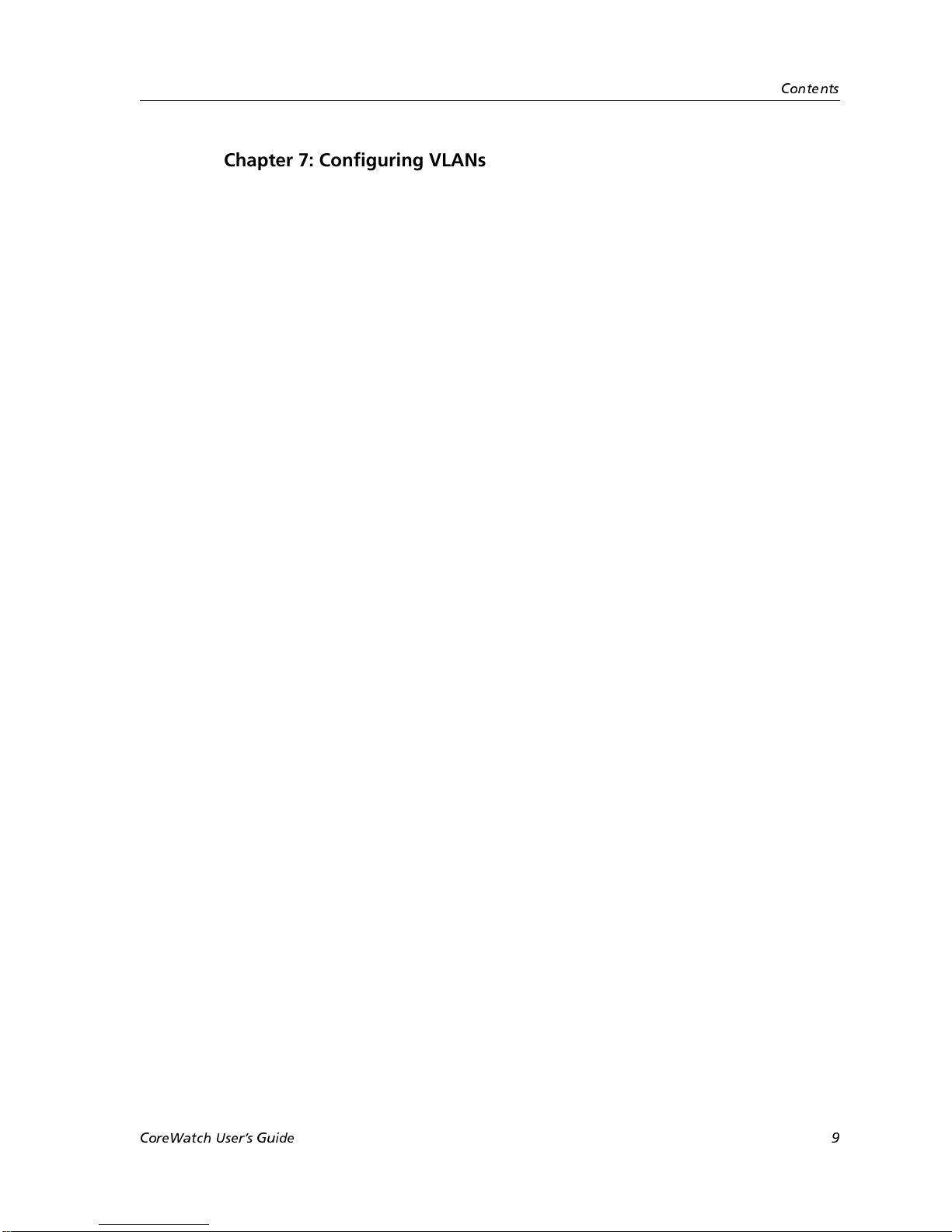
Contents
Chapter 7: Configuring VLANs on the SSR............................................ 81
A Look at VLANs on the SSR...............................................................................................81
VLAN Configuration Tips....................................................................................................82
Defining Access Ports and Trunk Ports..............................................................................83
Creating a Protocol-Based VLAN........................................................................................85
Creating a Port-Based VLAN...............................................................................................90
Modifying VLANs .................................................................................................................94
Changing a Port-Based VLAN’s Name or ID.............................................................95
Changing a Protocol-Based VLAN’s Name, ID, or Protocol Binding.....................96
Replacing an Interface’s VLAN............................................................................................97
Changing Which Ports a VLAN Includes...........................................................................97
Dragging Ports to Add Them to a VLAN ...................................................................97
Adding and Removing a VLAN’s Ports Through a Dialog Box..............................98
Chapter 8: Configuring IP Interfaces for the SSR ............................... 101
What Is IP? ............................................................................................................................101
A Look at IP Addresses................................................................................................102
Creating IP Interfaces ..........................................................................................................103
Creating IP Interfaces Bound to a Single Port ..........................................................104
Creating IP Interfaces Bound to a VLAN..................................................................110
Modifying IP Interface Definitions....................................................................................115
What to Do Next...................................................................................................................118
Chapter 9: Configuring Unicast Routing on the SSR.......................... 119
Configuring Unicast Global Parameters and Static Entries...........................................119
Setting Global Parameters for Unicast Routing........................................................120
Defining Static ARP Entries.........................................................................................121
Defining Static Route Entries ......................................................................................123
A Look at RIP Routing in the IP Environment................................................................125
What Is Preference? ......................................................................................................126
Configuring the SSR for RIP...............................................................................................127
Setting RIP Global Parameters....................................................................................127
Defining IP RIP Interfaces............................................................................................129
Adding Trusted Gateways ..........................................................................................132
Adding Source Gateways ............................................................................................132
What to Do Next...................................................................................................................133
Chapter 10: Configuring Multicast Routing on the SSR..................... 135
What Is DVMRP? .................................................................................................................135
Configuring DVMRP Routing on the SSR........................................................................136
Setting DVMRP Global Parameters on the SSR........................................................137
Configuring DVMRP Interfaces..................................................................................138
Defining DVMRP Tunnels...........................................................................................139
Enabling or Disabling DVMRP on Tunnels..............................................................141
What Is IGMP?......................................................................................................................142
Configuring IGMP Interfaces on the SSR.........................................................................143
Setting IGMP Global Parameters................................................................................143
Enabling or Disabling IGMP on Interfaces ...............................................................144
What to Do Next...................................................................................................................146
CoreWatch Users Guide 9
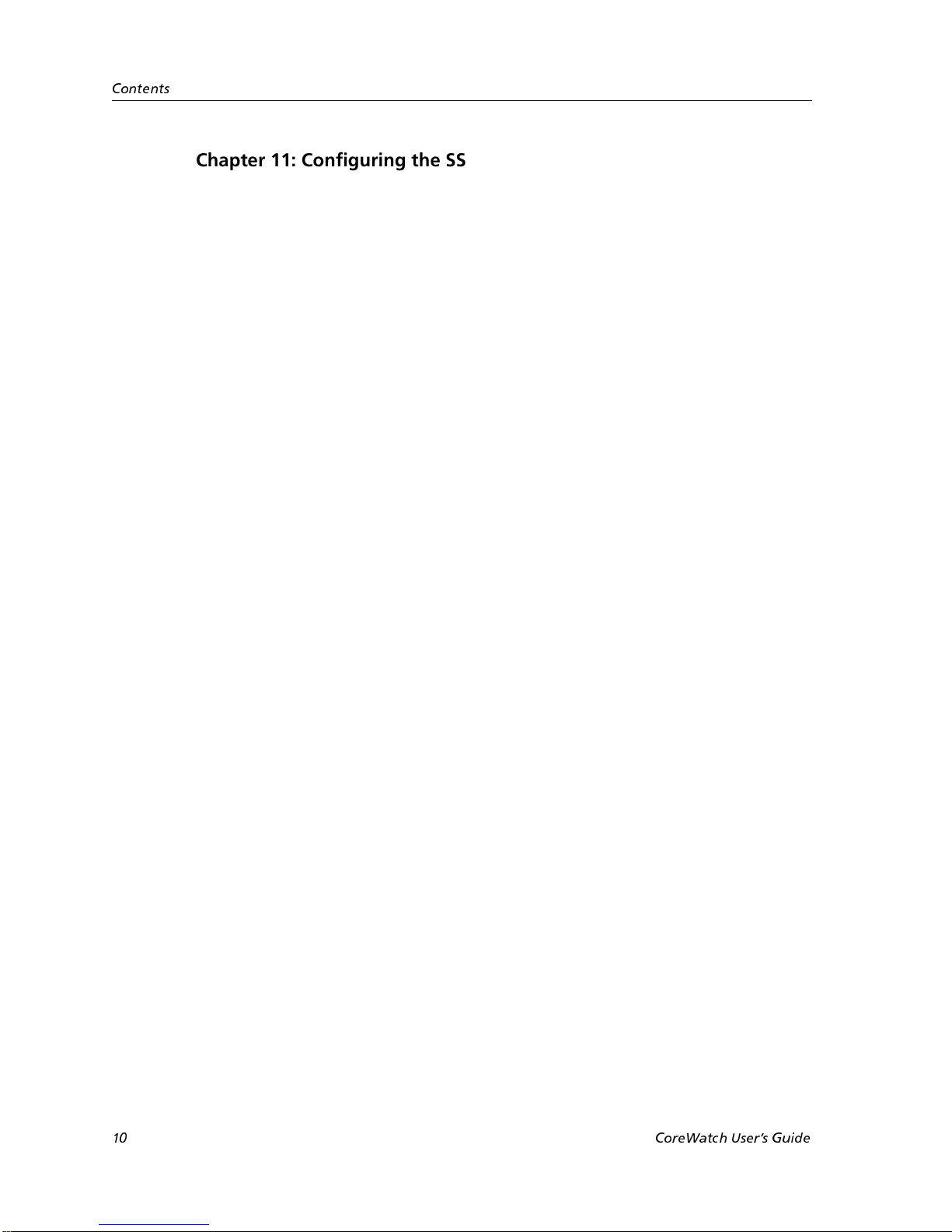
Contents
Chapter 11: Configuring the SSR for IPX Routes ................................ 147
What Is IPX?......................................................................................................................... 147
Creating IPX Interfaces....................................................................................................... 149
Creating IPX Interfaces Bound to a Single Port....................................................... 149
Creating IPX Interfaces Bound to a VLAN............................................................... 155
Modifying IPX Interface Definitions ................................................................................ 160
Configuring Static IPX SAP Entries.................................................................................. 163
What to Do Next.................................................................................................................. 166
Chapter 12: Configuring QoS on the SSR............................................ 167
What Is QoS?........................................................................................................................ 167
Establishing the SSR’s Queuing Policy ............................................................................ 168
Associating Precedences to Layer-3/Layer-4 Flows...................................................... 169
Assigning IP QoS Precedence............................................................................................ 169
Assigning IPX QoS Precedence.................................................................................. 171
Creating QoS Profiles.......................................................................................................... 172
Creating a QoS Profile for an IP Flow....................................................................... 173
Creating a QoS Profile for an IPX Flow .................................................................... 178
Creating a QoS Profile for a Layer-2 Flow................................................................ 183
Modifying QoS Profiles...................................................................................................... 187
Redefining an IP Flow ................................................................................................. 187
Redefining an IPX Flow Definition............................................................................ 188
Redefining a Layer-2 Flow Definition....................................................................... 189
Changing an IP or IPX Flow’s Interface List............................................................ 190
Adding or Deleting a Flow’s Interfaces through a Dialog Box...................... 191
Dragging an Interface to Apply a Flow to the Interface.................................. 192
Changing a Layer-2 Port List...................................................................................... 192
Chapter 13: Configuring Security on the SSR ..................................... 195
A Look at ACLs ................................................................................................................... 195
Setting IP Security ............................................................................................................... 196
Setting IPX Security............................................................................................................. 200
Configuring an IPX ACL............................................................................................. 200
Setting Up IPX RIP Filters........................................................................................... 205
Setting Up IPX SAP Filters.......................................................................................... 209
Applying ACLs to IP or IPX Interfaces............................................................................ 212
Copying an ACL to Apply It to an Interface............................................................ 213
Applying an ACL by Editing an Interface’s Definition.......................................... 214
Setting Layer-2 Security...................................................................................................... 216
Configuring Layer-2 Address Filters ........................................................................ 217
Configuring Layer-2 Port-to-Address Lock Filters................................................. 219
Configuring Layer-2 Static-Entry Filters .................................................................. 222
Configuring Layer-2 Secure Port Filters................................................................... 226
Modifying the SSR’s Security Settings ............................................................................. 229
Changing an ACL’s Name.......................................................................................... 230
Adding or Modifying ACL Rules.............................................................................. 231
Modifying Layer-2 Security Filters............................................................................ 231
Modifying a Filter’s Settings ............................................................................... 231
Modifying a Filter’s Port Bindings ..................................................................... 232
10 CoreWatch Users Guide
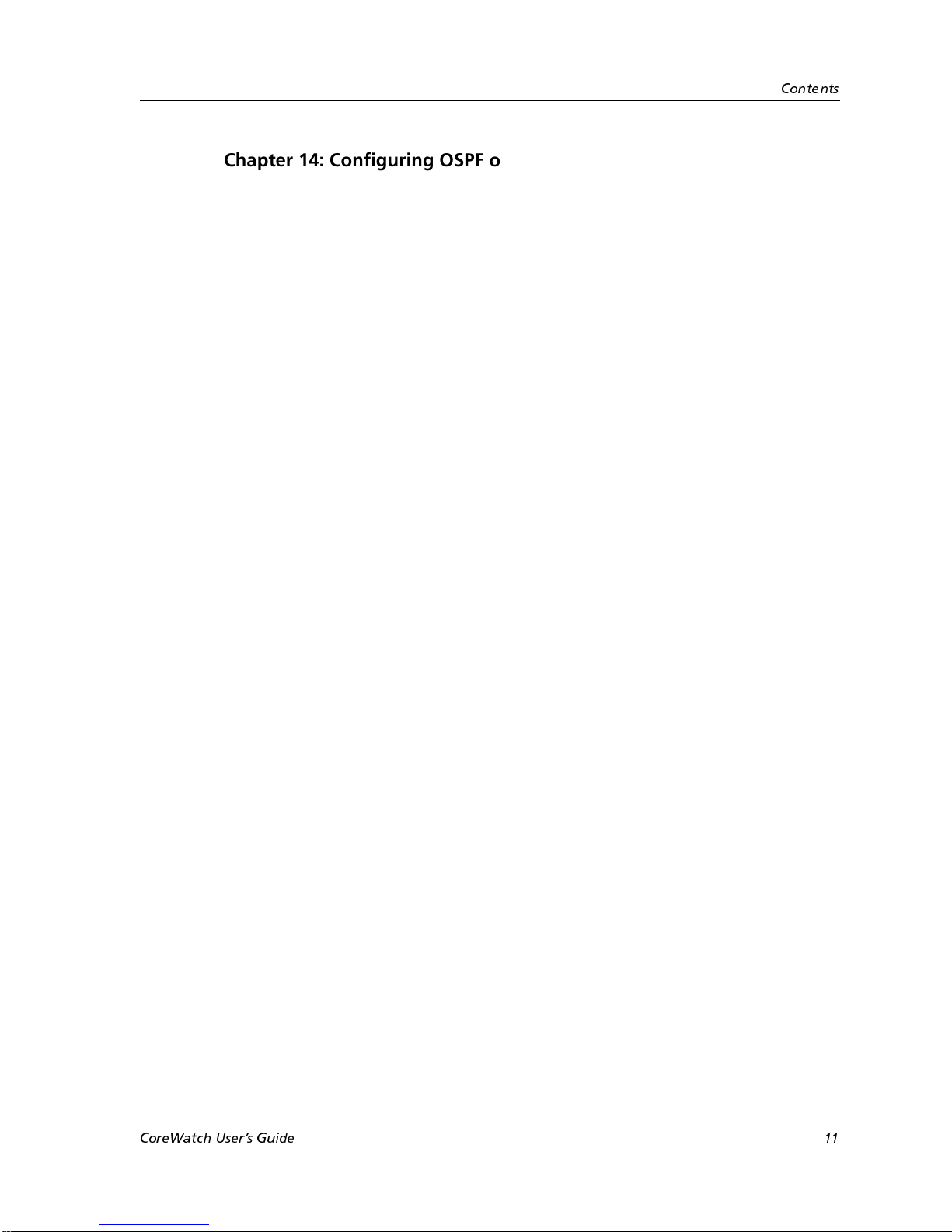
Contents
Chapter 14: Configuring OSPF on the SSR.......................................... 235
Setting OSPF Global Parameters........................................................................................235
Configuring OSPF Area Tables...................................................................................236
Creating OSPF Area Tables..................................................................................237
Modifying Area Tables .........................................................................................253
Chapter 15: Checking System Status................................................... 255
Obtaining Chassis Information..........................................................................................255
Obtaining Port Information................................................................................................256
Chapter 16: Monitoring Real-Time Performance................................ 259
Monitoring System Performance.......................................................................................259
Setting the Scaling of Dials..........................................................................................261
Monitoring Port Utilization................................................................................................262
Obtaining Statistics About an Individual Port.................................................................264
Obtaining Packet Statistics ..........................................................................................265
Obtaining Port Byte Statistics......................................................................................266
Obtaining Port Error Statistics ....................................................................................267
Monitoring IP Interface Statistics.......................................................................................269
Obtaining IP Packet Statistics......................................................................................269
Obtaining IP Reassembly Statistics ............................................................................270
Obtaining IP Error Statistics........................................................................................272
Monitoring IPX Interface Statistics....................................................................................273
Obtaining IPX Packet Statistics...................................................................................274
Obtaining IPX Error Statistics ............................................................................................275
Using the Graph Toolbar ....................................................................................................277
Chapter 17: Checking the Status of Bridge Tables ............................. 279
Obtaining VLAN Information............................................................................................279
Obtaining STP Port Information........................................................................................280
Chapter 18: Checking the Status of Routing Tables........................... 283
Checking IP Routing Status................................................................................................283
Obtaining IP Interface Information............................................................................284
Obtaining IP Forwarding Information ......................................................................285
Checking IPX Routing Status .............................................................................................286
Obtaining IPX Interface Information .........................................................................287
Obtaining IPX Forwarding Information....................................................................289
Checking OSPF Routing Status..........................................................................................291
Obtaining OSPF Interface Information......................................................................291
Obtaining OSPF Area Information.............................................................................295
Obtaining OSPF Neighbor Information ....................................................................296
Obtaining OSPF Link-State Database Information ..................................................298
Obtaining OSPF Area Aggregate Information .........................................................300
Checking RIP Routing Status .............................................................................................302
Obtaining RIP Interface Information .........................................................................302
Obtaining RIP Peer Information.................................................................................303
Checking DVMRP Routing Status.....................................................................................305
CoreWatch Users Guide 11
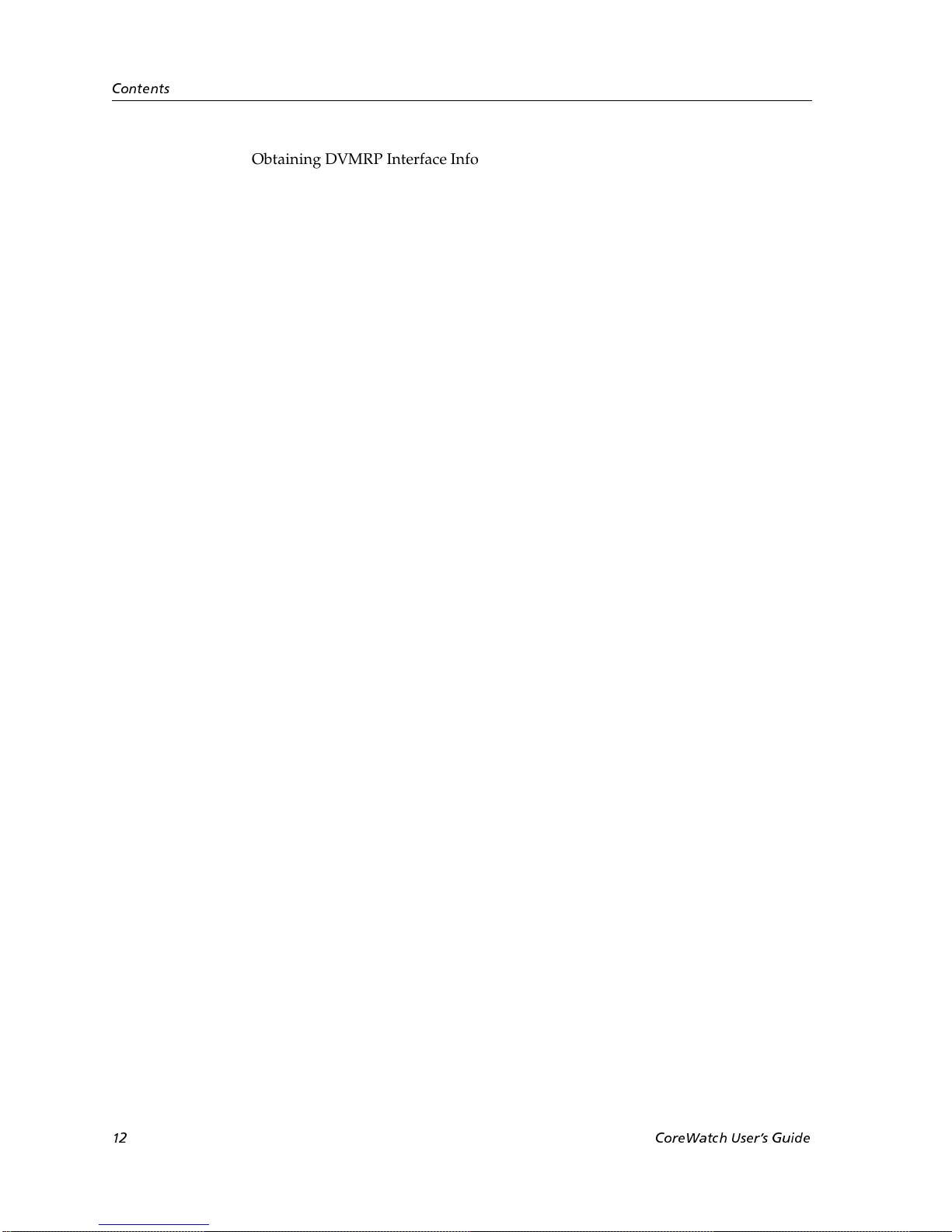
Contents
Obtaining DVMRP Interface Information................................................................ 305
Obtaining DVMRP Neighbor Information............................................................... 307
Obtaining DVMRP Routing Information ................................................................. 309
Checking IGMP Status........................................................................................................ 311
Obtaining IGMP Interface Information .................................................................... 312
Obtaining IGMP Cache Information......................................................................... 314
Chapter 19: Checking the Status of QoS Tables .................................317
Obtaining Layer-2 Priority Information........................................................................... 317
Obtaining Flow Priority Information............................................................................... 319
Obtaining Layer-2 Switching Information ...................................................................... 321
Obtaining Layer-3 and Layer-4 Switching Information ................................................ 322
Chapter 20: Monitoring Faults ............................................................. 325
Obtaining Boot Log Information....................................................................................... 325
Chapter 21: Obtaining Reports ............................................................327
Saving Multiple Tables or the Boot Log as a Report...................................................... 327
Saving a Single Table as a Report ..................................................................................... 329
Appendix A: Working with Tables....................................................... 331
Finding Text in a Table....................................................................................................... 331
Controlling the Contents of Tables................................................................................... 332
Refreshing a Table............................................................................................................... 333
Restoring Table Information.............................................................................................. 333
Obtaining Table Records.................................................................................................... 333
Saving a Single Table as a Report ..................................................................................... 333
Exporting Data from a Table ............................................................................................. 334
Sorting Table Information.................................................................................................. 334
Appendix B: CoreWatch Menus ........................................................... 335
File Menu.............................................................................................................................. 335
Monitor Menu...................................................................................................................... 336
Performance State Submenu....................................................................................... 336
System State Submenu ................................................................................................ 338
Bridging State Submenu.............................................................................................. 338
Routing State Submenu............................................................................................... 339
QoS State Submenu...................................................................................................... 341
Window Menu.....................................................................................................................342
Help Menu............................................................................................................................ 342
Appendix C: A Look at OSPF Routing on the SSR...............................345
Appendix D: Supported Regular Expressions .....................................347
12 CoreWatch Users Guide
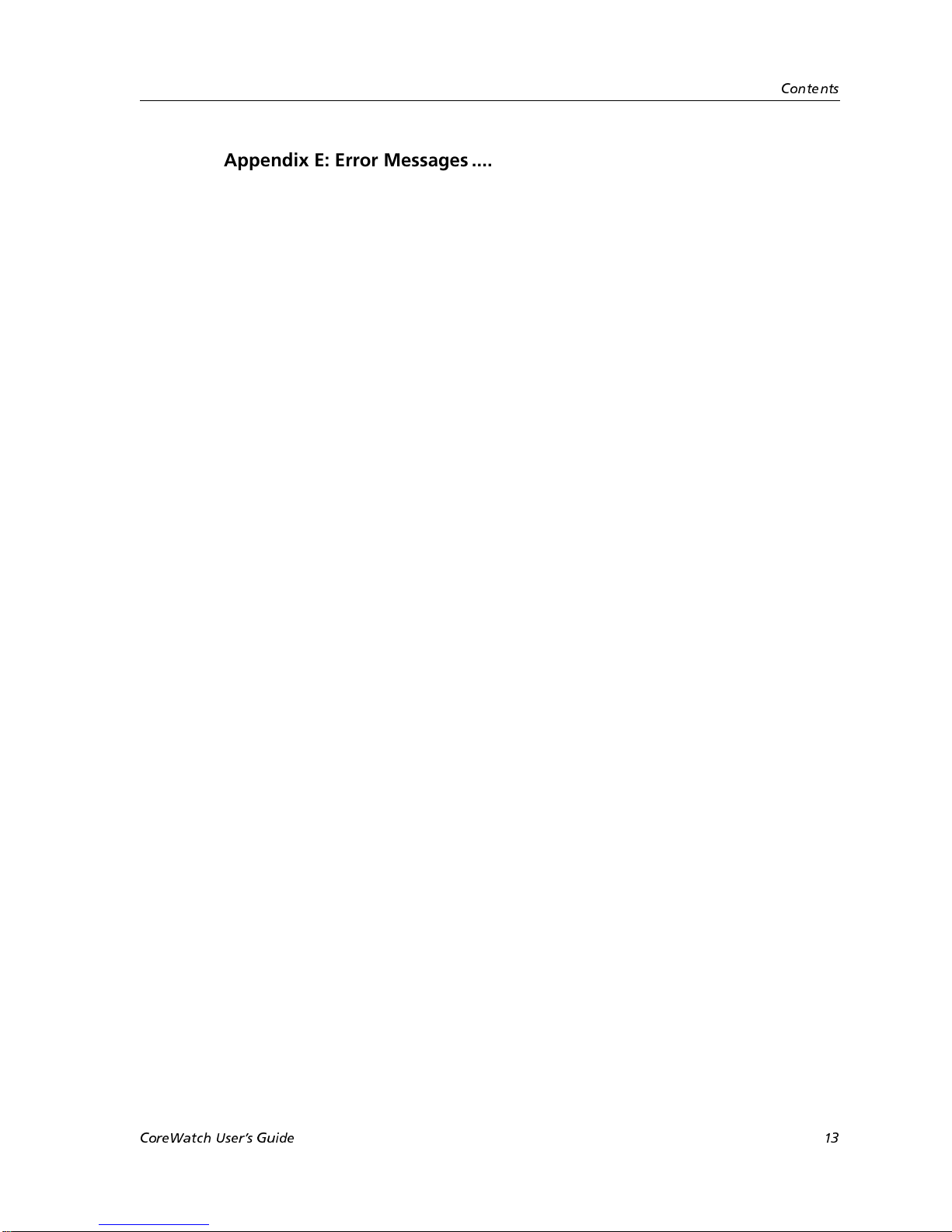
Contents
Appendix E: Error Messages................................................................ 351
Missing or Invalid Field Error Messages..........................................................................351
Duplicate Objects Error Messages.....................................................................................355
Already Exists or in Use Error Messages..........................................................................355
Unavailable Objects Error Messages.................................................................................356
Miscellaneous Error Messages ...........................................................................................357
Glossary................................................................................................. 363
Index...................................................................................................... 373
CoreWatch Users Guide 13

Contents
14 CoreWatch Users Guide

About This Guide
This guide provides a general overview of CoreWatch and provides procedures for using
that application to configure and monitor a SmartSwitch Router (SSR). For product
information not available in this guide, see the manuals listed in “Related
Documentation” on page 17.
Who Should Read This Manual?
Read this manual if you are responsible for configuring or monitori ng the SSR and you want to do
so using CoreWatch rather than using Command Line Interface (CLI) commands.
How to Use This Guide
Preface
If You Want To See
Get an overview of CoreWatch Chapter 1 on page 19
Start CoreWatch or familiarize yourself with other basic
tasks and the CoreWatch interface
Start Configuration Expert and familiarize yourself with
its interface
Change system information that is needed before an SSR
can be configured
Configure bridging on the SSR Chapter 6 on page 63
Configure virtual local area networks (VLANs) on the SSR Chapter 7 on page 81
Configure Internet Protocol (IP) interfaces that you want
to use for unicast or multicast routing
Configure the SSR for the Routing Information Protocol
(RIP)
CoreWatch Users Guide 15
Chapter 3 on page 25
Chapter 4 on page 35
Chapter 5 on page 49
Chapter 8 on page 101
Chapter 9 on page 119
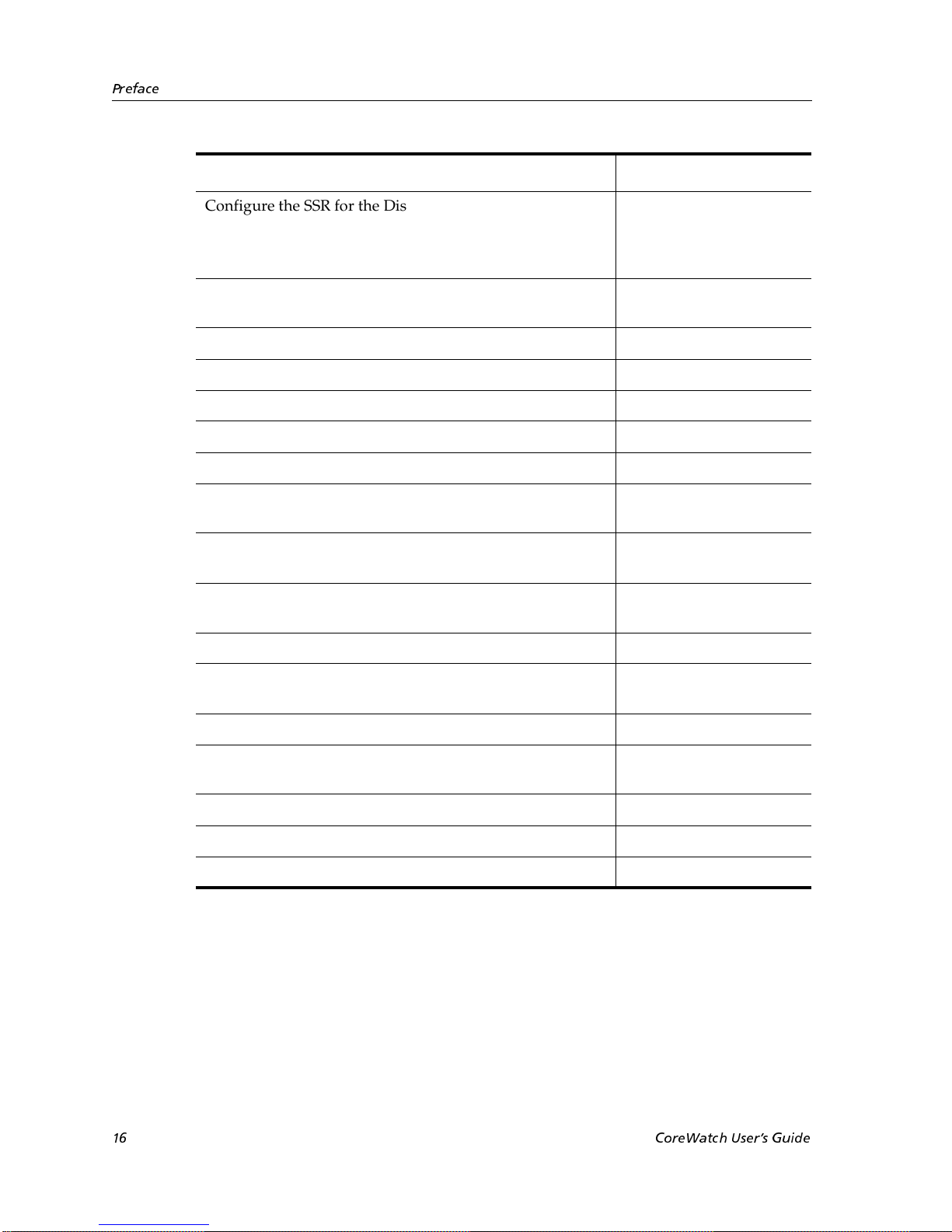
Preface
If You Want To See
Configure the SSR for the Distance Vector Multicast
Chapter 10 on page 135
Routing Protocol (DVMRP) and Internet Group
Management Protocol (IGMP), which IP uses to perform
multicast routing
Configure Internet Packet Exchange (IPX) routes on the
Chapter 11 on page 147
SSR
Configure Quality of Service (QoS) policies Chapter 12 on page 167
Configure security on the SSR Chapter 13 on page 195
Configure OSPF on the SSR Chapter 14 on page 235
Check the status of the SSR chassis and ports Chapter 15 on page 255
Monitor real-time performance on the SSR Chapter 16 on page 259
Display tables that contain bridge information and data
Chapter 17 on page 279
about the SSR’s VLANs
Display tables that contain information about the routing
Chapter 18 on page 283
protocols you are using on the SSR
Obtain information about Layer-2, Layer-3, and
Chapter 19 on page 317
Layer-4
Obtain boot log information to perform fault monitoring Chapter 20 on page 325
Obtain reports that include information CoreWatch
Chapter 21 on page 327
displays in its tables
Work in CoreWatch tables Appendix A on page 331
Learn about the commands available on each CoreWatch
Appendix B on page 335
menu
Read an overview of OSPF routing on the SSR Appendix C on page 345
Learn about the regular expressions CoreWatch supports Appendix D on page 347
Obtain information about CoreWatch error messages Appendix E on page 351
16 CoreWatch Users Guide
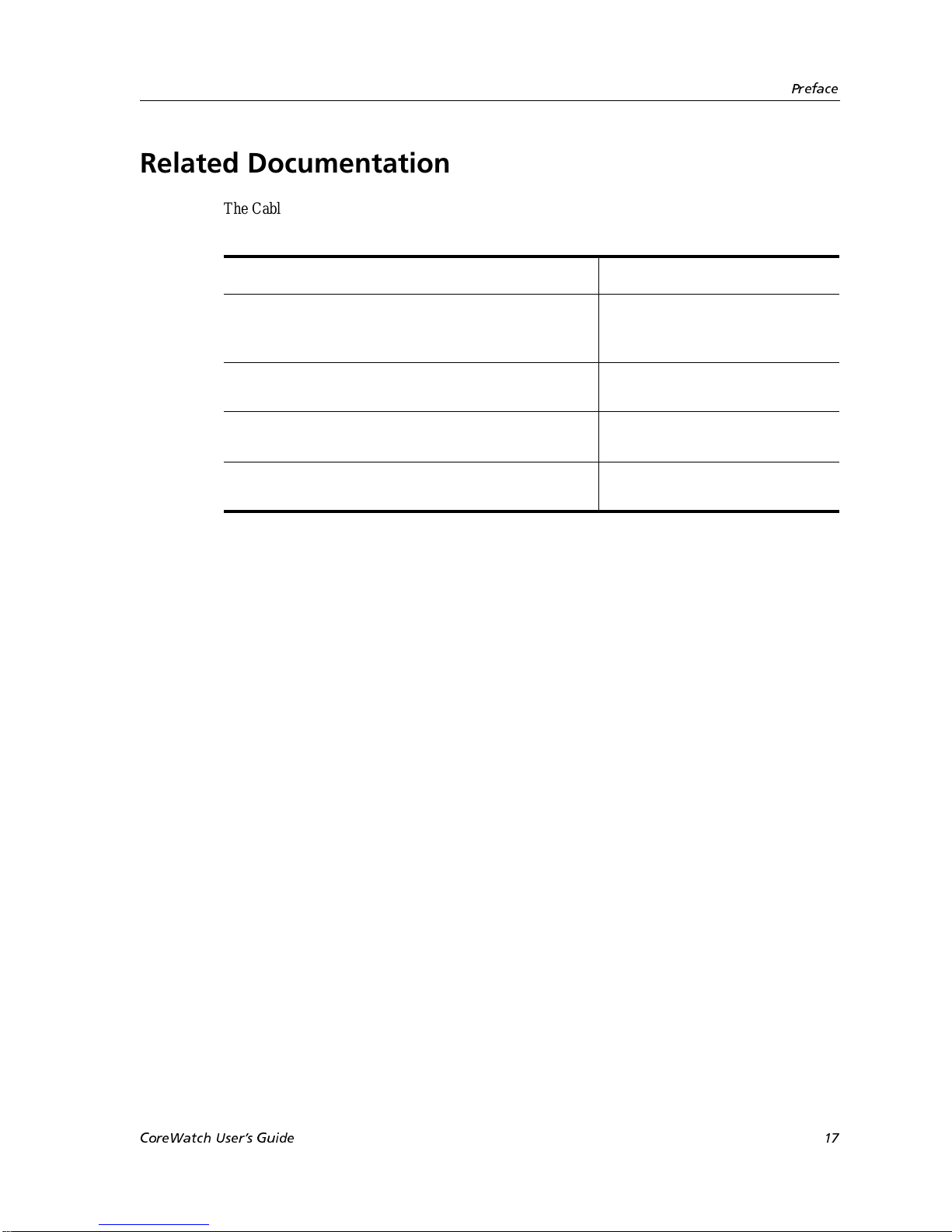
Related Documentation
The Cabletron Systems documentation set includes the following items. Refer to these other documents to learn more about your product.
For Information About See the
Preface
The SmartSwitch Router (SSR) features and the
procedures for installing the SSR and setting it up
for management using CoreWatch software.
How to use Command Line Interface (CLI)
commands to configure and manage the SSR
The complete syntax for all CLI commands SmartSwitch Router Command
SYSLOG messages and SNMP traps SmartSwitch Router Error Message
SmartSwitch Router Getting
Started Guide
SmartSwitch Router User
Reference Manual
Line Interface Reference Manual
Reference Manual
CoreWatch Users Guide 17
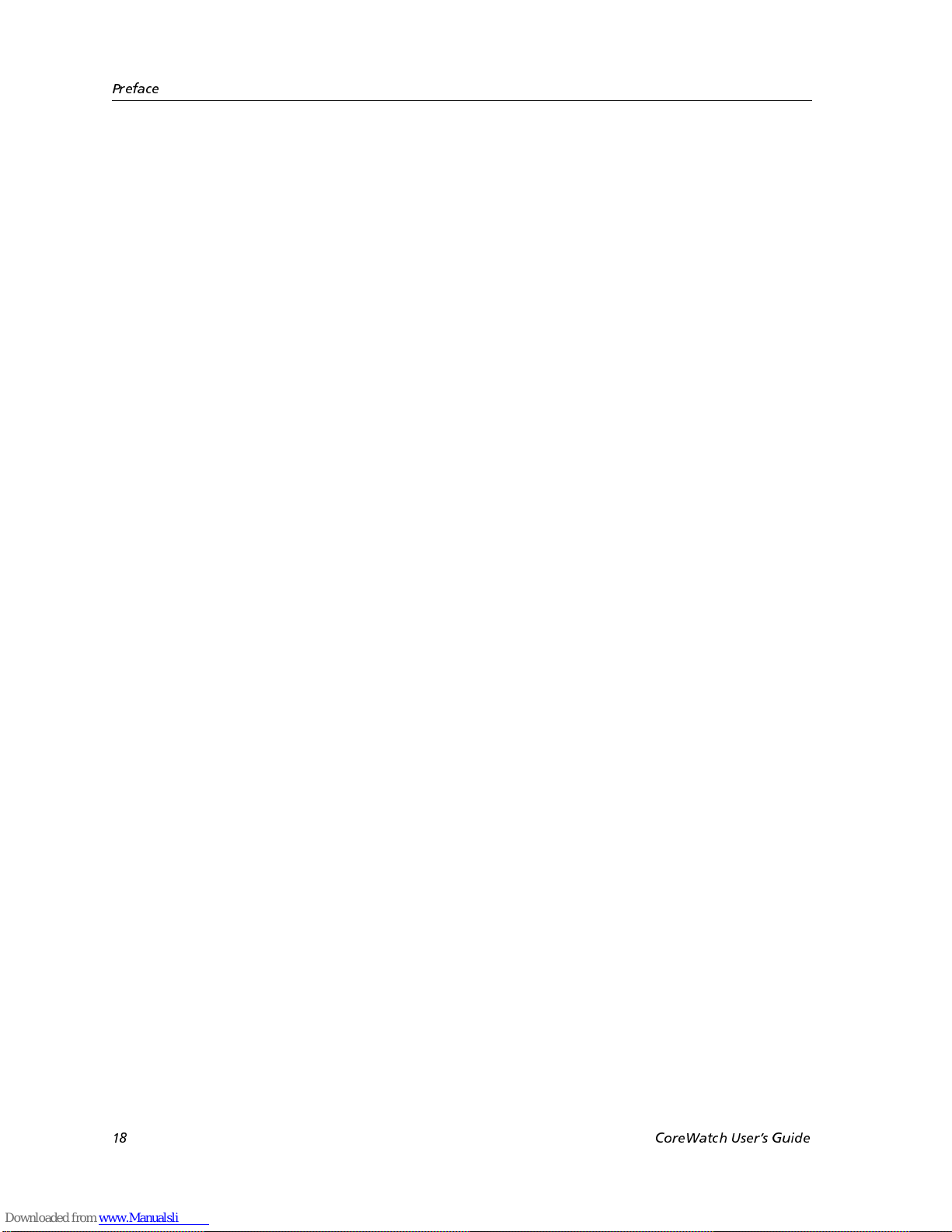
Preface
18 CoreWatch Users Guide
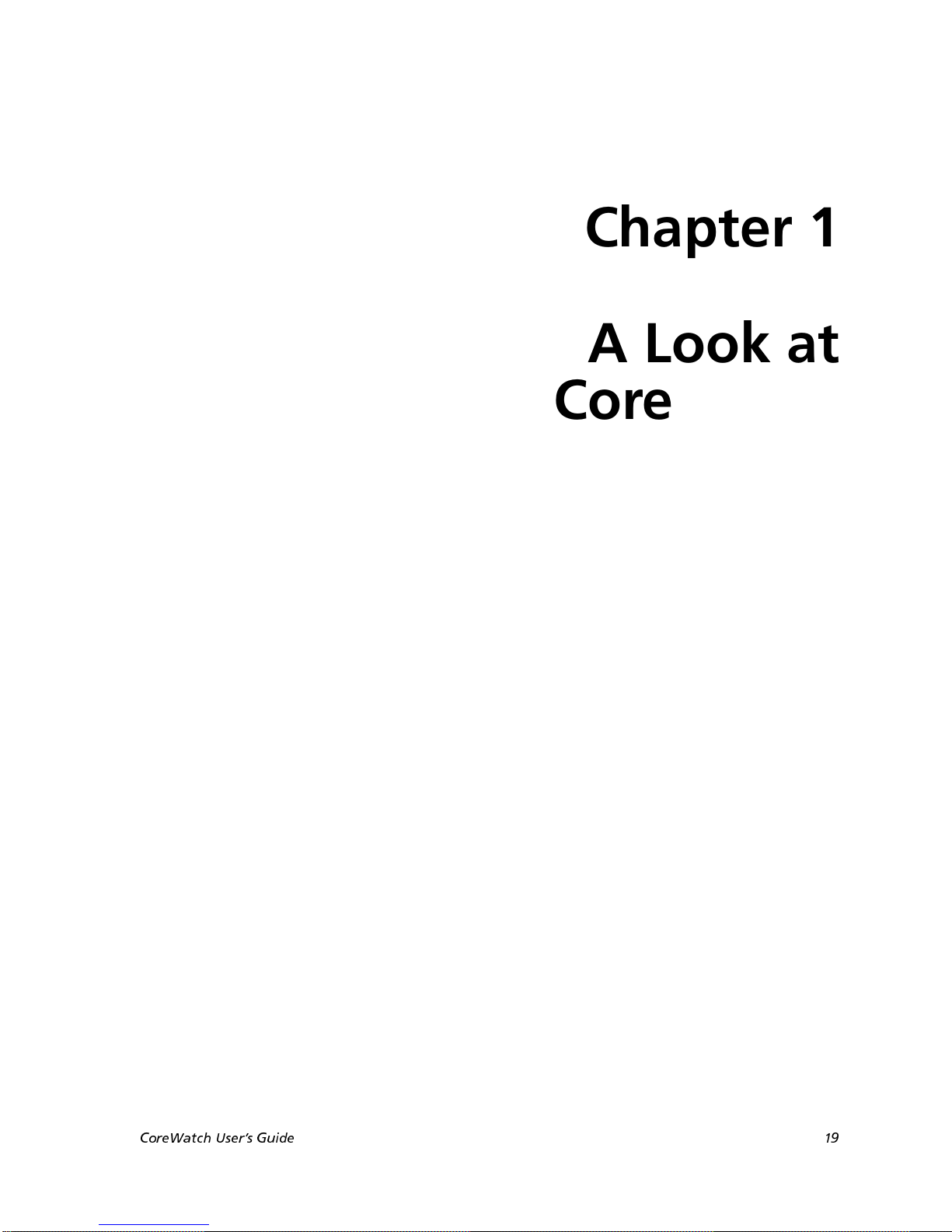
Chapter 1
A Look at
CoreWatch
Cabletron Systems’ CoreWatch is a comprehensive, easy-to-use, device management and
configuration application for SmartSwitch Routers (SSRs). Based on Java Programming
Language, CoreWatch provides configuration, monitoring, and reporting capabilities with
the assistance of wizards, property sheets, and drag-and-drop operations.
CoreWatch provides access to Configuration Expert, a utility that makes tasks such as
configuring routers, virtual local area networks (VLANs), application-level Quality of
Service (QoS) policies, and security filters simple and easy.
You can run CoreWatch in the Solaris, Windows NT, or Windows 95 environments.
This chapter
• Summarizes the features of CoreWatch
• Describes the system requirements of CoreWatch
• Provides an overview of CoreWatch capabilities
• Discusses the different modes of CoreWatch
• Provides a list of the Management Information Bases (MIBs) CoreWatch supports
What Are CoreWatchs Features?
CoreWatch management features include the following:
• Java-based graphical user interface (GUI).
• Simplified bridging configuration.
CoreWatch Users Guide 19
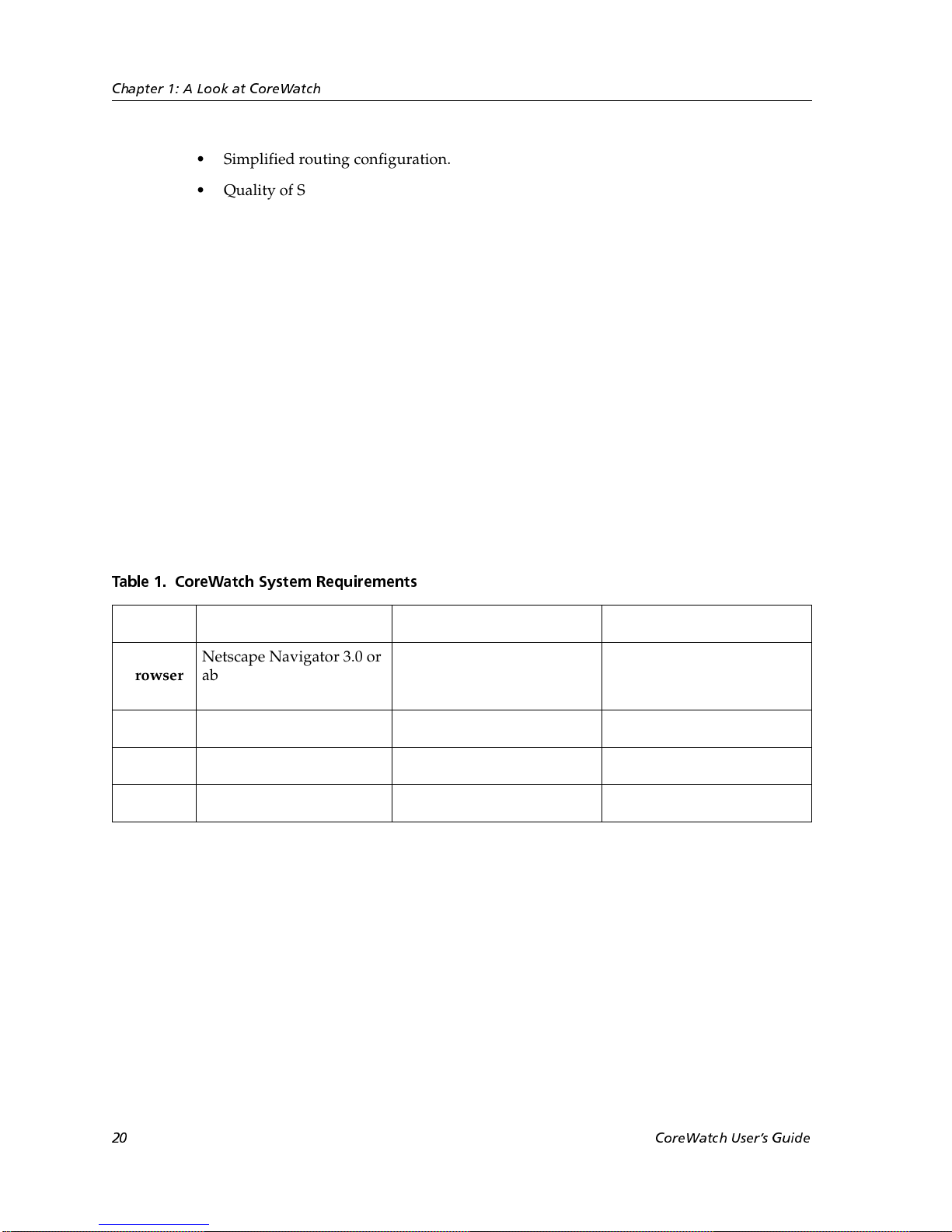
Chapter 1: A Look at CoreWatch
• Simplified routing configuration.
• Quality of Service (QoS) policy management.
QoS is a set of parameters that assign priorities to different types of traffic, define flows
for Internet Protocol (IP) and Internetwork Packet Exchange (IPX) packet fields, assign
a precedence to the fields of the flows you define, and establish queuing policies.
• Configuration of security filters and access control lists (ACLs). An ACL is a list the
SSR keeps to control access to or from various services.
• Drag-and-drop VLAN setup and administration.
• Detailed reporting in the hypertext markup language (HTML) format.
System Requirements
CoreWatch can run in the Solaris, Windows NT, and Windows 95 environments. As
shown in the following table, CoreWatch’s system requirements depend upon your
operating system. The table identifies which browser to use with each operating system
and gives the minimum hardware requirements for each environment.
T able 1. Cor eWatch System Requirements
Solaris 2.5.1 or 2.6) Windows NT 4.0x Windows 95
Browser
CPU
RAM
Disk
Netscape Navigator 3.0 or
above
Sparc20 or above Pentium 133 or above Pentium 133 or above
128 MB 64 MB 64 MB
40 MB Free 20 MB Free 20 MB Free
Netscape Navigator 3.0 or
above, or Microsoft Internet
Explorer 4.0 or above
CoreWatch Capabilities
CoreWatch lets you perform the following operations:
• Access Configuration Expert, which is a Cabletron Systems utility that you use to
configure your SSR as discussed later in this guide.
• Perform the following monitoring tasks on the SSR as discussed later in this guide:
– Monitor the status of an SSR’s ports, modules, power supplies, and other hardware
components.
Netscape Navigator 3.0 or
above, or Microsoft Internet
Explorer 4.0 or above
20 CoreWatch Users Guide
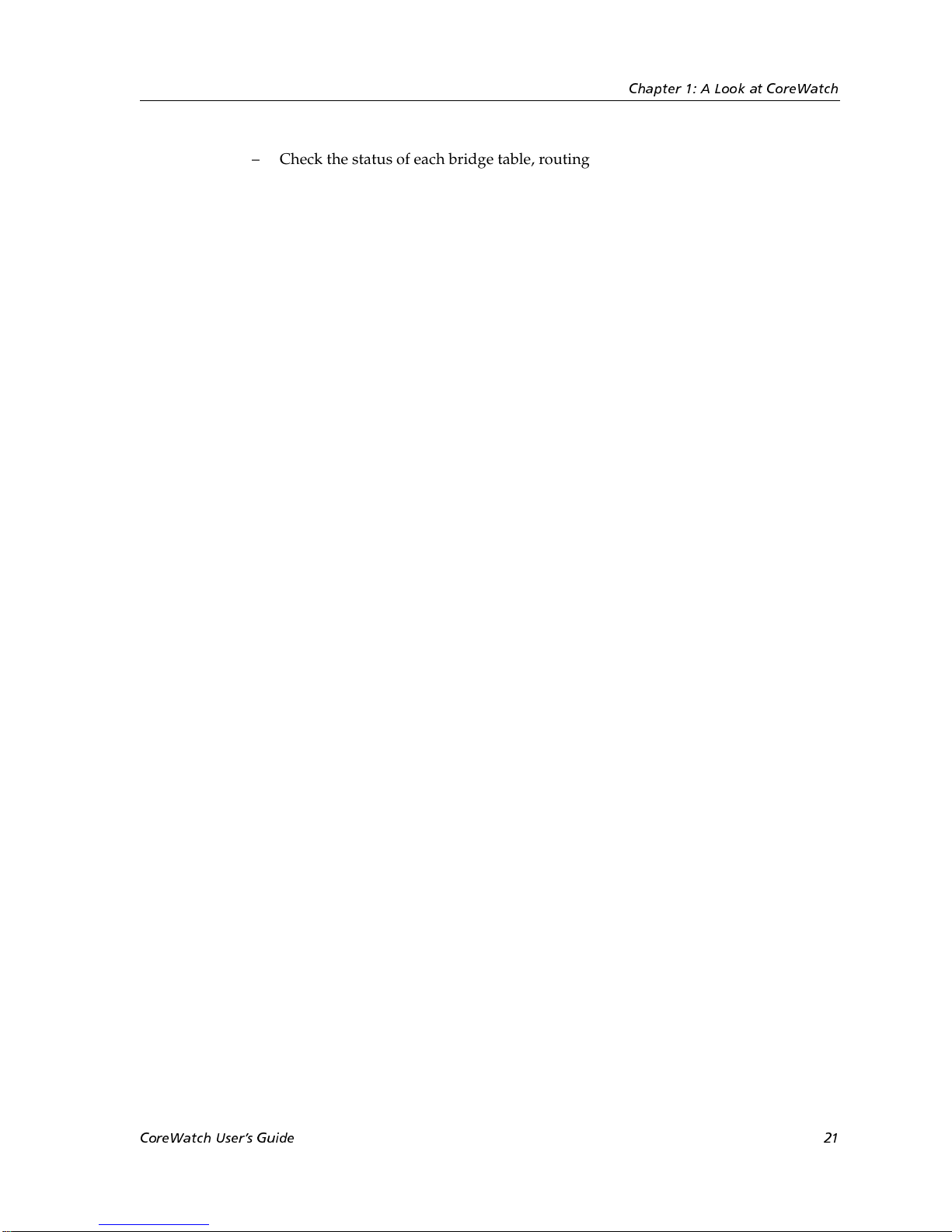
– Check the status of each bridge table, routing table, and QoS table. These tables
contain information that CoreWatch obtains from MIBs it supports. (For a list of
these MIBS, see “Which MIBs Does the SSR Support?” on page 21.)
– Display messages stored in the SSR boot log.
– SNMP is a protocol that provides support for monitoring and controlling network
devices, collecting statistics, and managing configurations, performance, and
security. SNMP is mainly used by Transmission Control Protocol/Internet Protocol
(TCP/IP) networks. (TCP/IP is a suite of protocols that provide a relatively simple
way to connect computers and devices from different vendors on a worldwide
internetwork.)
CoreWatch displays most monitoring information in tables and reports, but there is some
data that is displayed in the form of graphs or dials.
A Look at the Modes of CoreWatch
CoreWatch can run in the following modes:
Chapter 1: A Look at CoreWatch
• User, which is the mode CoreWatch automatically begins operating in after you log in
to CoreWatch. Use this mode to monitor the activity on the SSR or to obtain reports.
• Configure, which is the mode you use to perform any of the following tasks:
– Change system information
– Configure bridging and VLANs
– Set QoS policies
– Set security filters
• Configure multiple configuration databases as discussed later in this guide
You switch to the configure mode by starting Configuration Expert. Access to
Configuration Expert is controlled by a password that your system administrator can set
as discussed in “Changing the Privileged Password” on page 32.
Which MIBs Does the SSR Support?
CoreWatch obtains information from MIBs when displaying the CoreWatch tables
discussed later in this guide. The SSR supports the following MIBs:
• IETF Standard MIBs:
MIB2/RFC 1213 (r/w to system group and to snmpEnableAuthTraps only)
• IETF Draft Standard MIBs:
– OSPF-MIB/RFC 1850
CoreWatch Users Guide 21
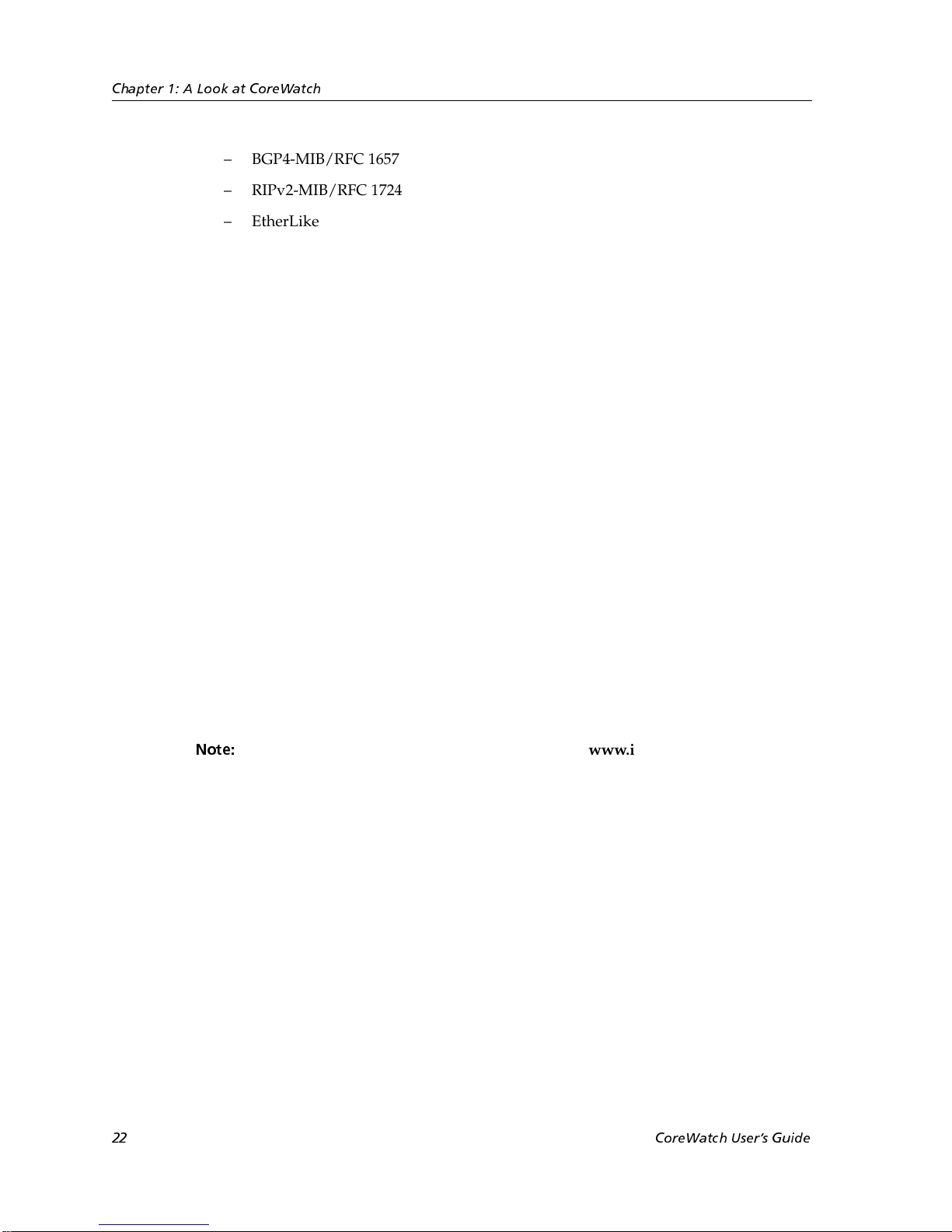
Chapter 1: A Look at CoreWatch
– BGP4-MIB/RFC 1657
– RIPv2-MIB/RFC 1724
– EtherLike-MIB/RFC 1643
– BRIDGE-MIB/RFC 1493
• IETF Proposed Standard MIBS:
– IF-MIB/RFC 1573
– IP-Group IPCIDRTable-MIB/RFC 2096
• Experimental/Enterprise MIBs:
– DOT1Q-VLAN-MIB/draft-jeya-vlan-8021q-mib-00.txt
– IGMP/draft-ietf-idmr-igmp-mib-05.txt
– DVMRP/draft-thaler-dvmrp-mib-04.txt
– NOVELL RIP-SAP MIB
– NOVELL IPX MIB
–CTRON-YAGO-CONFIG
–CTRON-YAGO-HARDWARE
–CTRON-YAGO-L2
–CTRON-YAGO-L3
– CTRON-YAGO-SERVICE-STATUS
– CTRON-YAGO-TRAP
Note:
More information on these MIBs can be found at www.ietf.org and
www.cabletron.com.
22 CoreWatch Users Guide
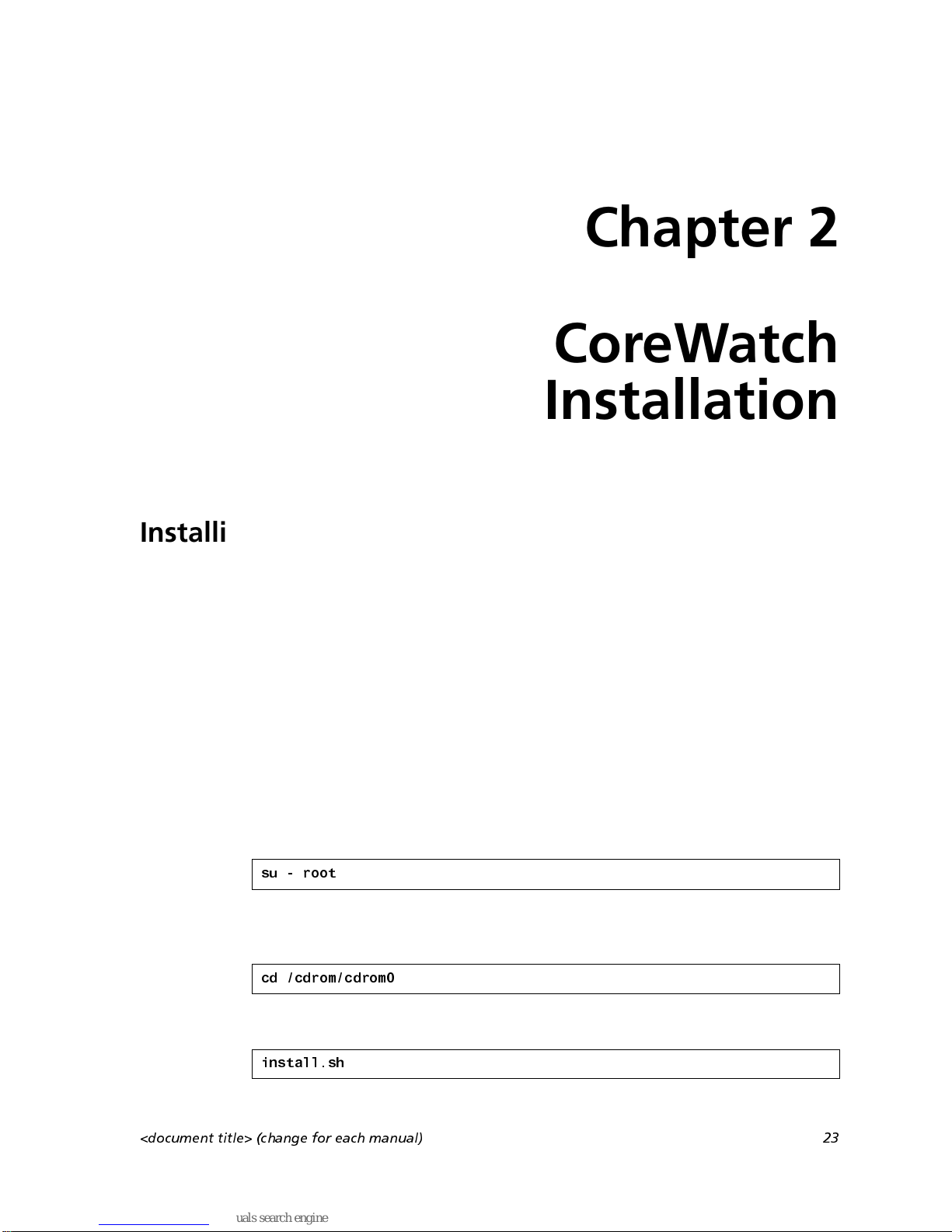
Installing CoreWatch
You can install CoreWatch on a Solaris 2.5.1, Solaris 2.6, Windows NT, or Windows 95
system. The method you use to install CoreWatch depends on your environment. Separate
discussions on installing CoreWatch in the Solaris or Windows environments follow.
Installing on a Solaris System
Chapter 2
CoreWatch
Installation
To install CoreWatch from a CD onto a Solaris 2.5.1 or 2.6 system:
1. If you plan to integrate CoreWatch with HP OpenView, be sure the HP OpenView
daemon is running. For details, see your HP OpenView documentation.
2. Insert the CoreWatch CD into your CD-ROM drive.
3. Log in as super user by entering the following command:
su - root
4. Ensure that you are in the appropriate subdirectory to access the CD-ROM by
entering the following command:
cd /cdrom/cdrom0
5. Run the CoreWatch installation script by entering the following command:
install.sh
<document title> (change for each manual) 23
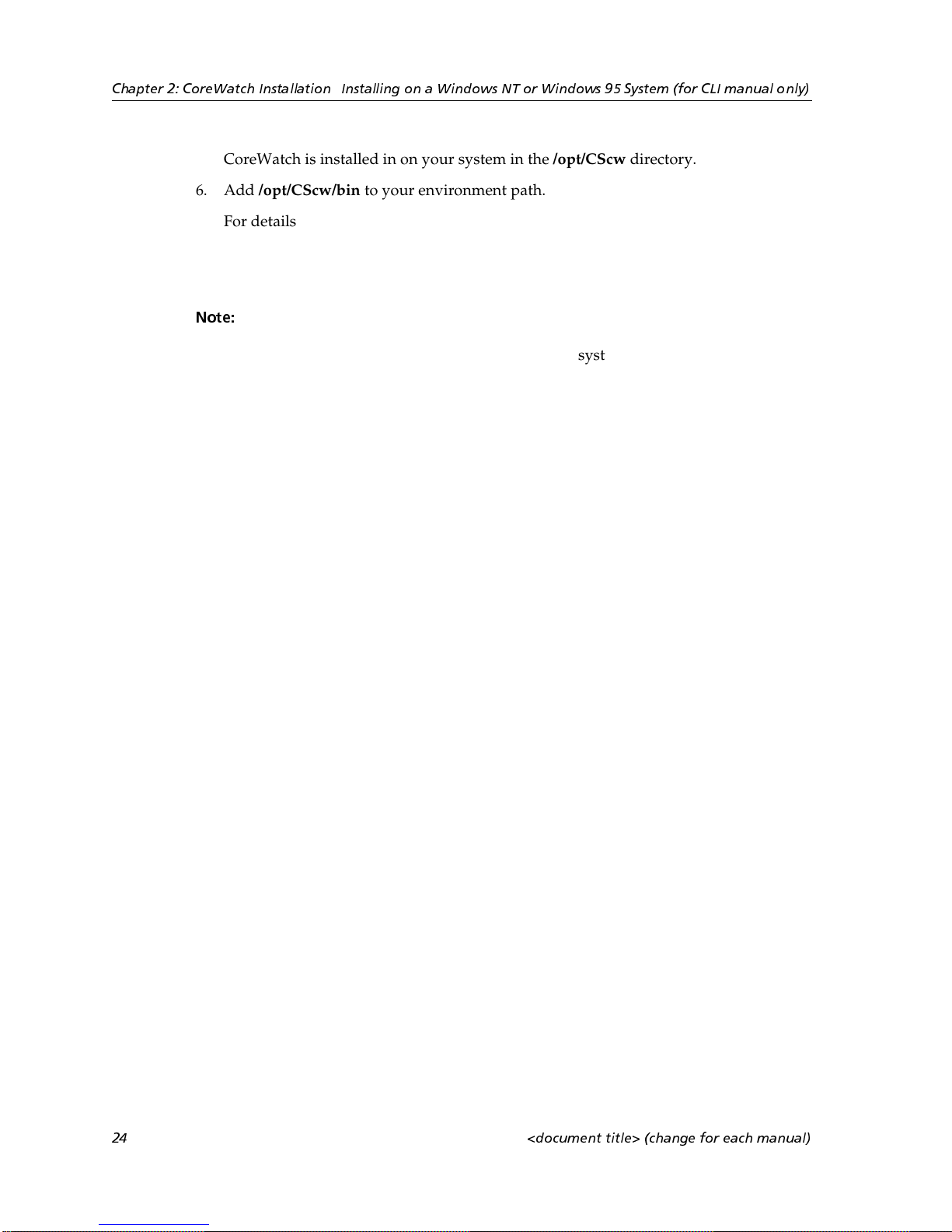
Chapter 2: CoreWatch Installation Installing on a Windows NT or Windows 95 System (for CLI manual only)
CoreWatch is installed in on your system in the /opt/CScw directory.
6. Add /opt/CScw/bin to your environment path.
For details on adding items to a path, see your Solaris documentation.
Installing on a Windows NT or Windows 95 System
Note:
To install CoreWatch on a Windows NT or Windows 95 system:
1. If you plan to integrate CoreWatch with HP OpenView on a Windows NT system, be
2. Insert the CoreWatch CD into your CD-ROM drive.
3. After the CoreWatch installation wizard appears, click Next.
4. After reviewing the license agreement, click Yes to accept it.
5. Enter your name and your company’s name in the appropriate text boxes. Then click
6. Specify the folder in which you want to install the software and click Next.
7. Set up the type of installation by doing one of the following:
You must have Admin privileges to install CoreWatch on a Windows NT system.
sure the HP OpenView daemon is running. For details, see your HP OpenView
documentation.
Next.
You can keep the default folder or click Browse and then browse to another folder.
– Choose Ty pi ca l to install the most common options.
– Choose Compact to install the minimum files needed to run CoreWatch.
– Choose Custom and click Next if you are an advanced user and want to specify
which files to install. Options with a check mark will be installed. Click to the left
of an item to select or clear its check box.
8. Click Next.
9. Specify a name for the CoreWatch program group, which is Cabletron CoreWatch by
default. Then click Next.
10. When the browser window reappears, close it.
11. Specify whether you want to view the CoreWatch readme file, then click Finish.
Options with a check mark will be performed. Click to the left of an item to select or
clear its check box.
24 <document title> (change for each manual)
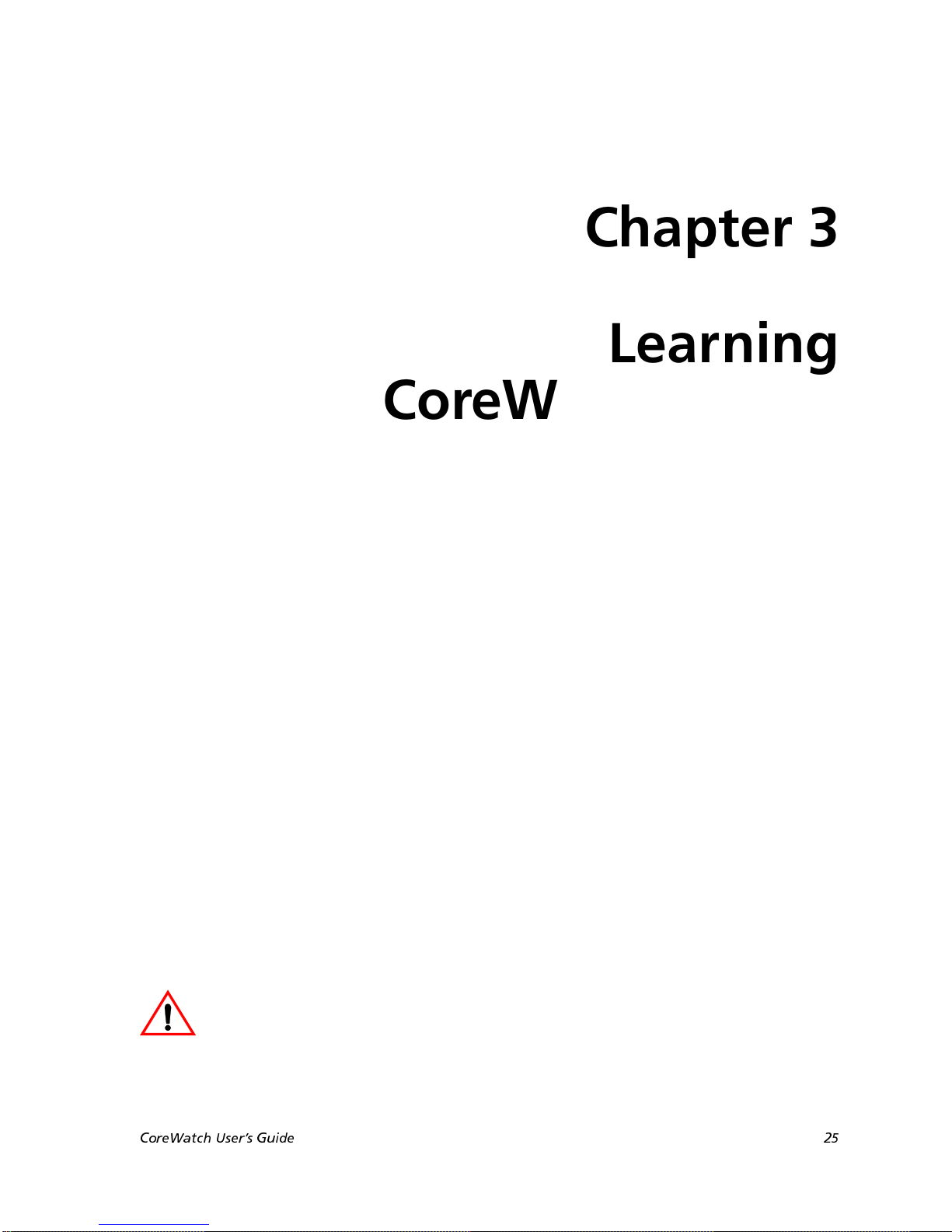
Chapter 3
Learning
CoreWatch Basics
Before using CoreWatch, you should be familiar with some basic CoreWatch tasks and be
familiar with the application’s interface. This chapter
• discusses starting CoreWatch.
• provides an overview of the CoreWatch interface.
• discusses changing CoreWatch passwords.
• discusses how to access the CoreWatch online help.
• explains how to exit CoreWatch.
For information on installing CoreWatch in Solaris and Windows environments, see
Chapter 2: “CoreWatch Installation” on page 23.
Starting CoreWatch
The method you use to start CoreWatch depends on whether you installed it in the Solaris
or Windows environment. If you choose to integrate CoreWatch with SPECTRUM or HP
OpenView during installation, you can start CoreWatch from within either system in both
Solaris and Windows NT/Windows 95.
Caution:
packet to the SSR and that the SSR is configured for SNMP. For details on configuring
SNMP on the SSR, see the SmartSwitch Router User Reference Manual.
Separate discussions on starting CoreWatch in the Solaris and Windows environments
and from within SPECTRUM or HP OpenView follow.
CoreWatch Users Guide 25
Before starting CoreWatch in any environment, be sure that you can send a ping
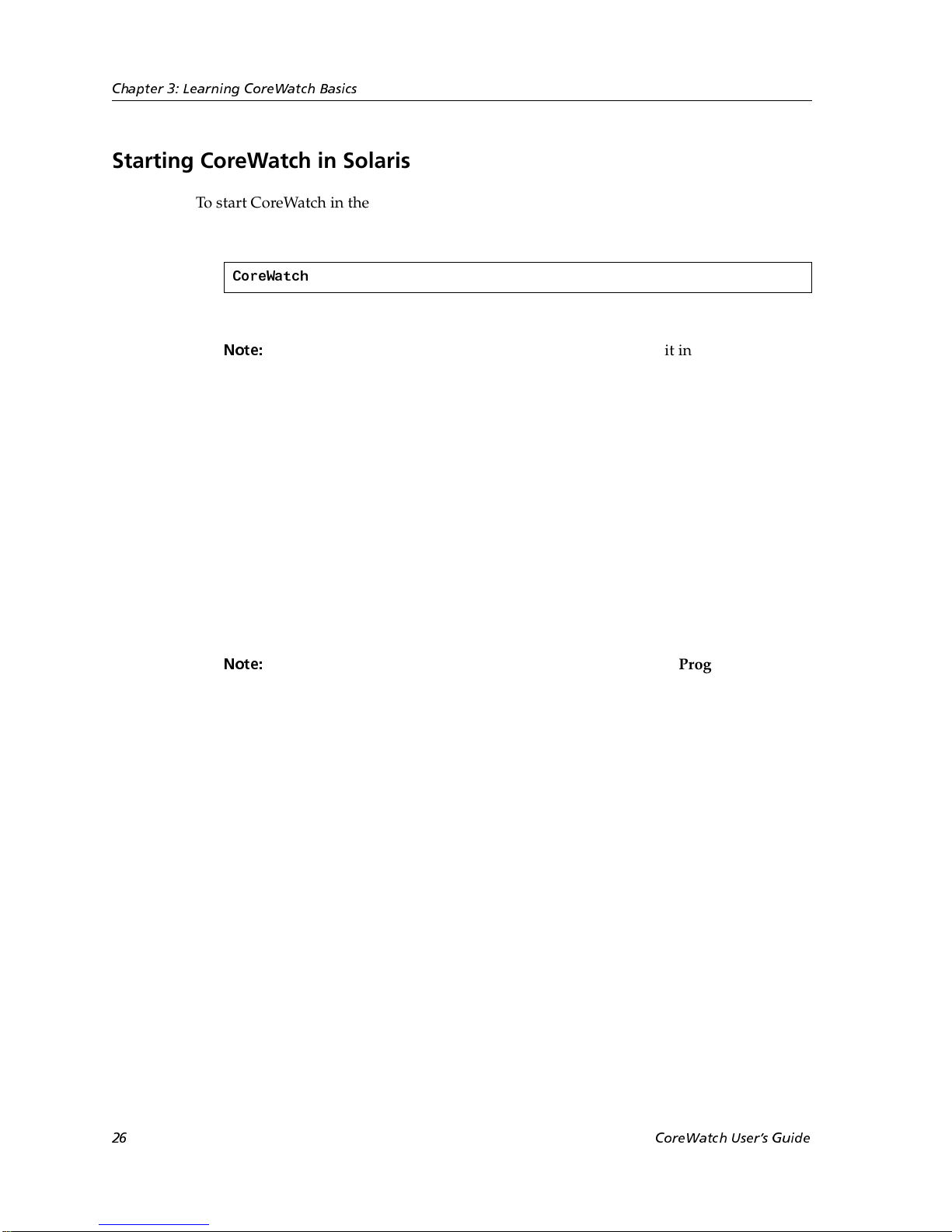
Chapter 3: Learning CoreWatch Basics
Starting CoreWatch in Solaris
To start CoreWatch in the Solaris 2.5.1 or 2.6 environment:
1. Enter the following command at the Solaris prompt:
CoreWatch
The Login Dialog dialog box appears.
Note:
2. Type the name or IP address and community string for the SSR. If you do not know
this information, see your network administrator.
3. Click OK.
For details on the window that CoreWatch opens, see “A Look at the CoreWatch
Interface” on page 27.
If the CoreWatch command is not found, you can locate it in /opt/CScw/bin.
Starting CoreWatch in Windows NT or Windows 95
To start CoreWatch in the Windows NT or Windows 95 environment:
1. Choose the Start menu, select Programs, select Cabletron CoreWatch, and then select
CoreWatch. The Login Dialog dialog box appears.
Note:
2. Type the name or IP address and community string for the SSR. If you do not know
this information, see your network administrator.
3. Click OK.
If you installed the program in a startup folder other than Programs >
Cabletron CoreWatch, select that folder from the Start menu and then select
CoreWatch.
For details on the window that CoreWatch opens, see the “A Look at the CoreWatch
Interface” on page 27.
Starting CoreWatch from within SPECTRUM Enterprise Manager
SPECTRUM Enterprise Manager is Cabletron Systems’ flexible and scalable network
management platform based on leading-edge, object-oriented, artificial intelligence
technology. SPECTRUM, which is available on Solaris and Windows NT, provides a suite
of bundled applications as well as additional optional applications. The SSR is modeled in
SPECTRUM using the SmartSwRtr model type. The SSR can be Auto-Discovered or
manually created in a SPECTRUM Topology View and then copied to an Organization
and/or Location View.
26 CoreWatch Users Guide

Chapter 3: Learning CoreWatch Basics
To Start CoreWatch from within SPECTRUM:
1. Start SPECTRUM.
2. If you know the topology location for your SmartSwRtr model, proceed to that
location. Otherwise, open the Find View by choosing the View menu, selecting New
View, and then selecting Find. Select Model-Type Name and enter the SmartSwRtr
command to display all the SmartSwRtr models or select Network Address to display
a particular model.
3. Bring up the menu for the SmartSwRtr model and select CoreWatch.
This starts CoreWatch using the SmartSwRtr model's network address and community
name. For details on the window that CoreWatch opens, see the “Front Panel View” on
page 28.
Starting CoreWatch from within HP OpenView 5.x
HP OpenView 5.x is network node management software for the Solaris and Windows NT
environments. If HP OpenView is integrated with CoreWatch, you may use HP OpenView
to start CoreWatch and recognize your SSRs. HP OpenView is automatically integrated
with CoreWatch when you install CoreWatch while the HP OpenView daemon is running.
To start CoreWatch from within HP OpenView:
1. Start HP OpenView.
2. Click a network node.
3. Select the Misc menu and then choose CoreWatch. The Login Dialog dialog box
appears.
4. Type the name or IP address and community string for the SSR. If you do not know
this information, see your network administrator
5. Click OK.
For details on the window that CoreWatch opens, see the “Front Panel View” on page
28.
A Look at the CoreWatch Interface
CoreWatch offers two views of the SSR and runs in different modes that you should be
familiar with before using CoreWatch. You may also find it helpful to know how to use the
CoreWatch Toolbar before using CoreWatch. Separate discussions on each CoreWatch
view, its modes, and the CoreWatch Toolbar follow.
CoreWatch Users Guide 27
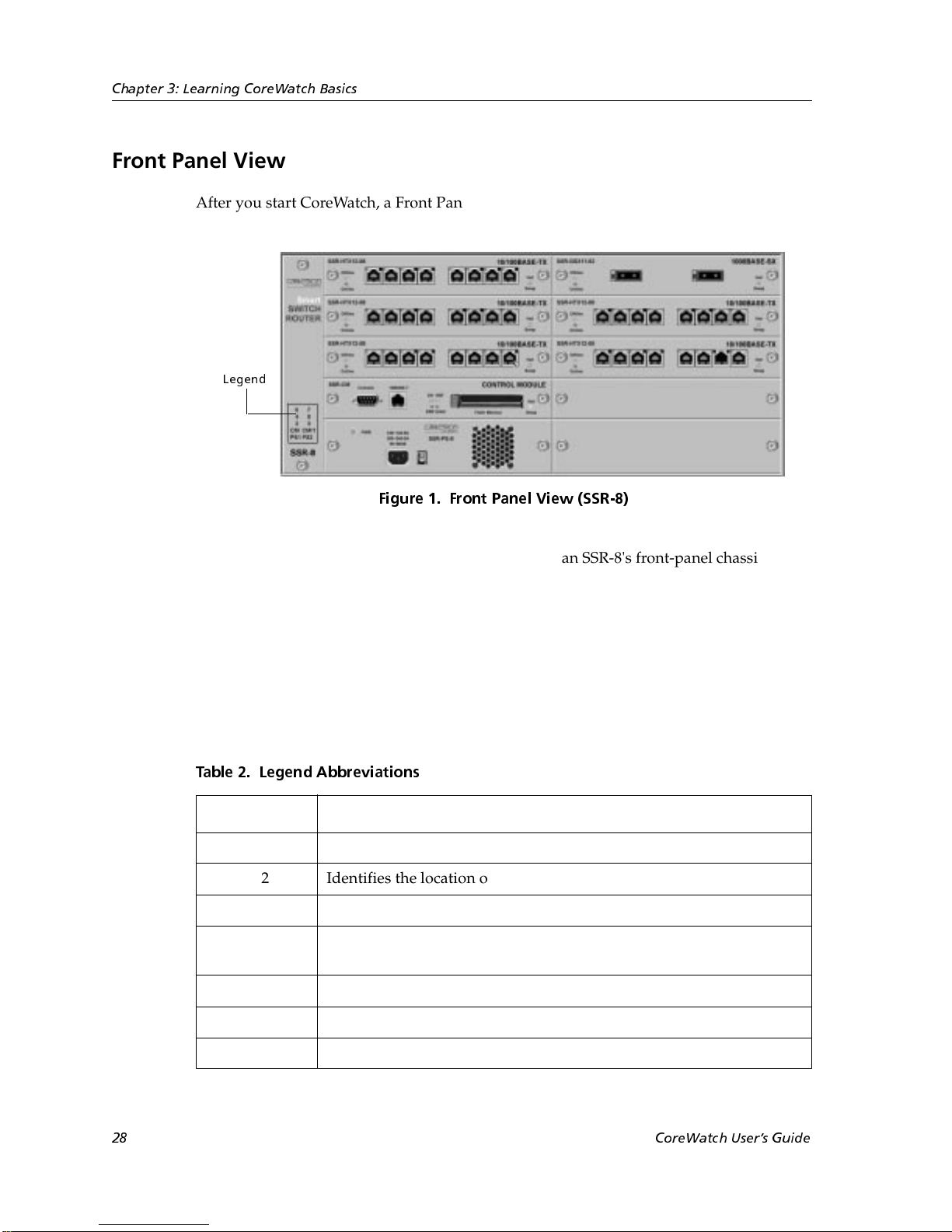
Chapter 3: Learning CoreWatch Basics
Front Panel View
After you start CoreWatch, a Front Panel view similar to the following appears:
Legend
Figure 1. Front Pane l Vie w (SSR-8)
The Front Panel view is a graphical representation of an SSR-8's front-panel chassis. You
can use this view to do the following:
• Obtain port statistics
• Configure ports
• Check the status of ports
The legend identified in the previous figure includes the abbreviations described in the
following table:
Table 2. Legend Abbreviations
Abbreviation Description
PS1 Identifies the location of the SSR's main power supply.
PS2 Identifies the location of the SSR's redundant power supply.
CM Identifies the location of the SSR's Control Module.
CM/1 Indicates the location of slot 1 of the SSR chassis. Slot 1 can accept
either the SSR's Control Module or any module the SSR supports.
2 Indicates the location of slot 2 of the SSR chassis.
3 Indicates the location of slot 3 of the SSR chassis.
4 Indicates the location of slot 4 of the SSR chassis.
28 CoreWatch Users Guide
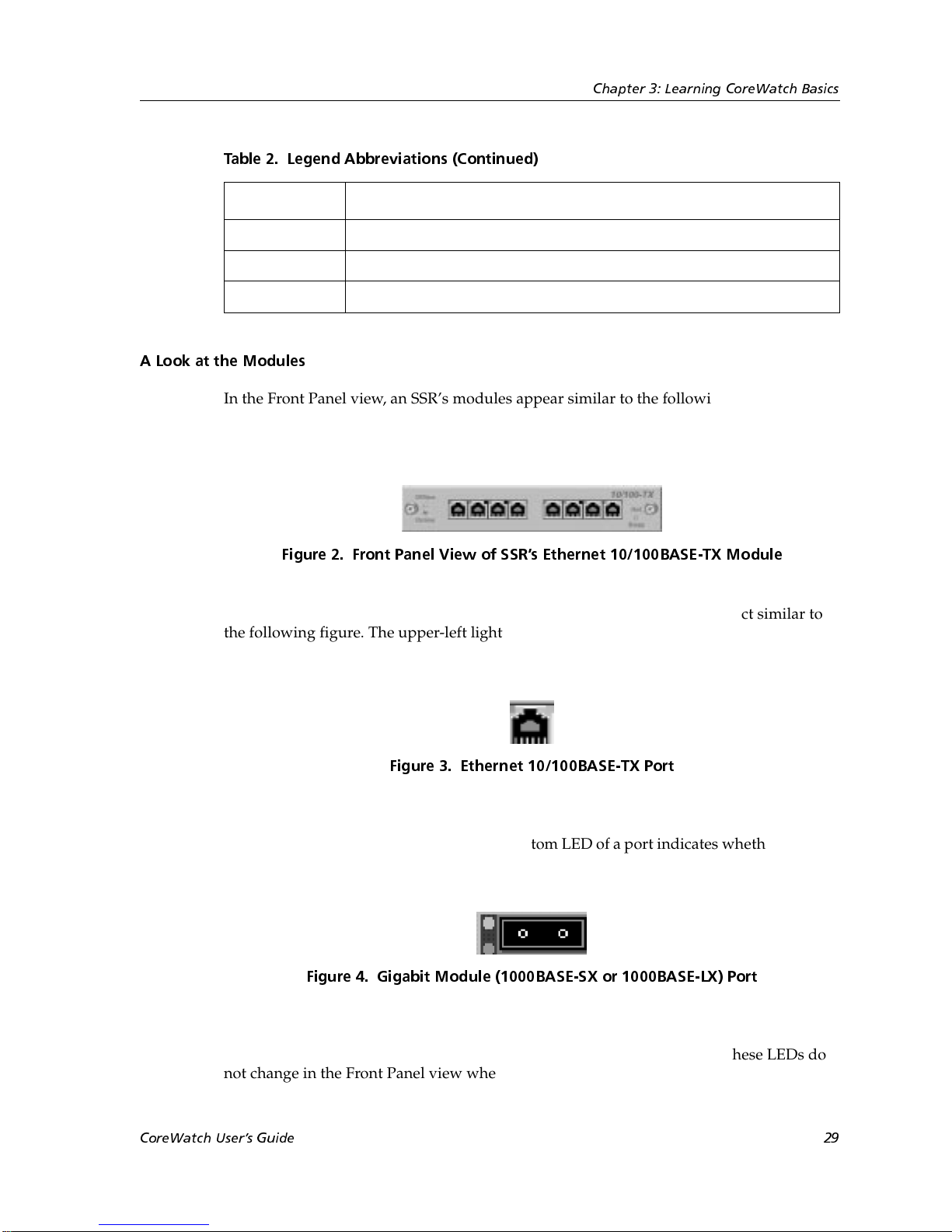
Table 2. Legend Abbreviations (Continued)
Abbreviation Description
5 Indicates the location of slot 5 of the SSR chassis.
6 Indicates the location of slot 6 of the SSR chassis.
7 Indicates the location of slot 7 of the SSR chassis.
A Look at the Modules
In the Front Panel view, an SSR’s modules appear similar to the following figure. This
figure is for an Ethernet 10/100BASE-TX module, but the information CoreWatch displays
to represent a module depends on that module’s type.
Chapter 3: Learning CoreWatch Basics
Figure 2. Front Panel View of SSRs Ethernet 10/100BASE-TX Module
Each port on an Ethernet 10/100BASE-TX module is represented by an object similar to
the following figure. The upper-left light-emitting diode (LED) and the center LED of a
port indicates whether the port is online.
Figure 3. Ethernet 10/100BASE-TX Port
Each port on a Gigabit module (1000BASE-SX or 1000BASE-LX) is represented by an
object similar to the following figure. The bottom LED of a port indicates whether the port
is online.
Figure 4. Gigabit Module (1000BASE-SX or 1000BASE-LX) Port
The Front Panel view also includes online and offline LEDs similar to those on the
physical chassis. Unlike their physical counterparts on the actual chassis, these LEDs do
not change in the Front Panel view whenever a module goes online or offline.
CoreWatch Users Guide 29
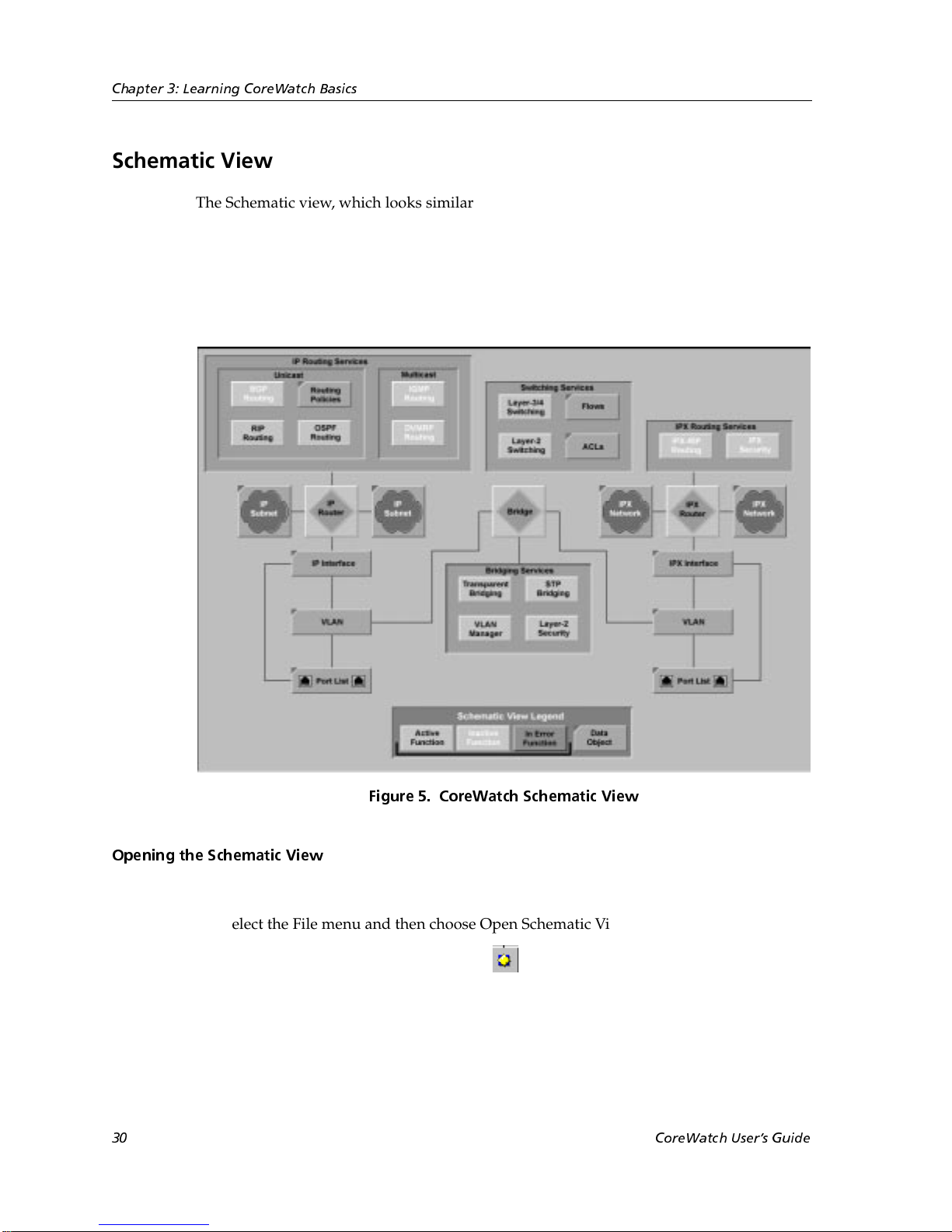
Chapter 3: Learning CoreWatch Basics
Schematic View
The Schematic view, which looks similar to the following figure, is a graphical
representation of an SSR's functions (such as bridging, switching, and routing services)
and data objects (such as QoS flows). It also indicates which functions are active, inactive,
or in error. The information in the Schematic view is updated every 30 seconds. The
legend that appears at the bottom of the Schematic view indicates the scheme used to
represent the various items displayed in that view.
Opening the Schematic View
To open the Schematic view, do one of the following:
• Select the File menu and then choose Open Schematic View.
• Click the Open Schematic View button on the CoreWatch Toolbar.
30 CoreWatch Users Guide
Figure 5. CoreWatch Schematic View
