Cabletron Systems SmartSwitch Router 250 ADSL-DMT Quick Start Manual
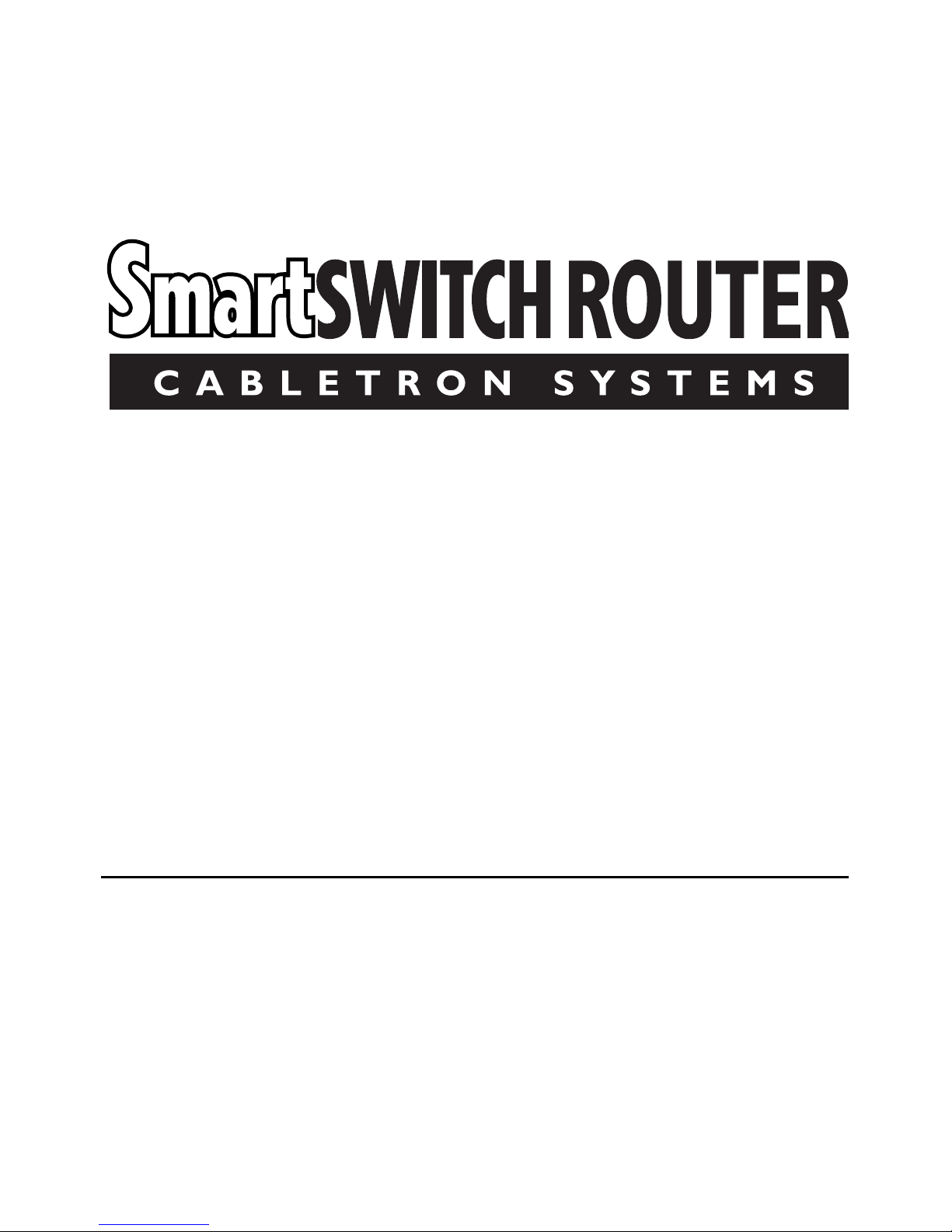
SmartSwitch™ Router 250
ADSL-DMT
Quick St art Guide
P/N 222-00526-01
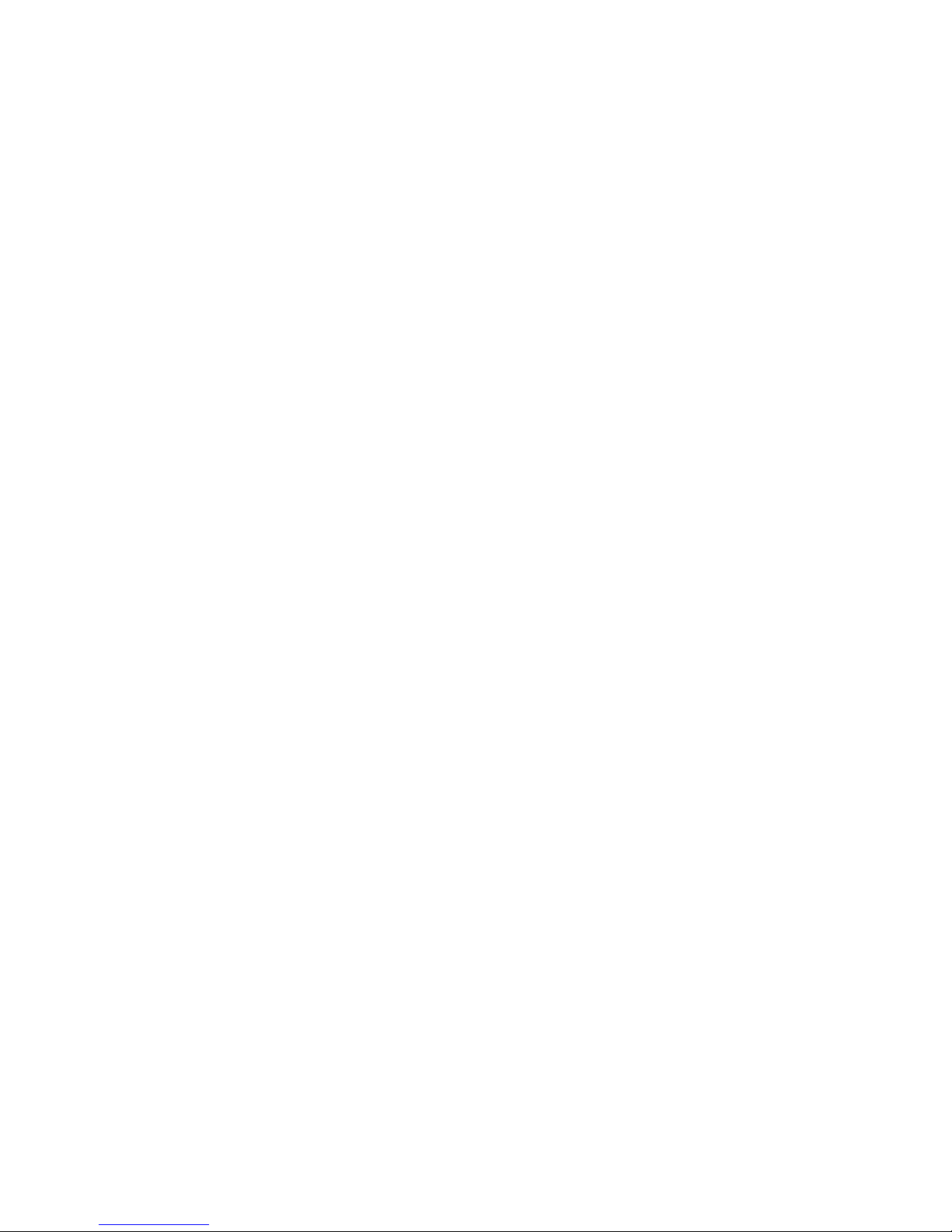
CONTENTS
INTRODUCTION.......................................................................................3
HARDWARE INSTALLATION .................................................................7
ACCESSING QUICK STAR T ....................................................................9
ROUTER CONFIGURATION ..................................................................14
APPENDIX A. INSTALLING AN ETHERNET ADAP TER AND
A TCP/IP PROTOCOL..............................................................................20
APPENDIX B. HARDWARE REFERENCE ...........................................23
APPENDIX C. FEDERAL
COMMUNICATIONS COMMISSION (FCC).........................................30
CONTACTING CABLETRON TECHNI CAL SUPPORT.......................32
1

2
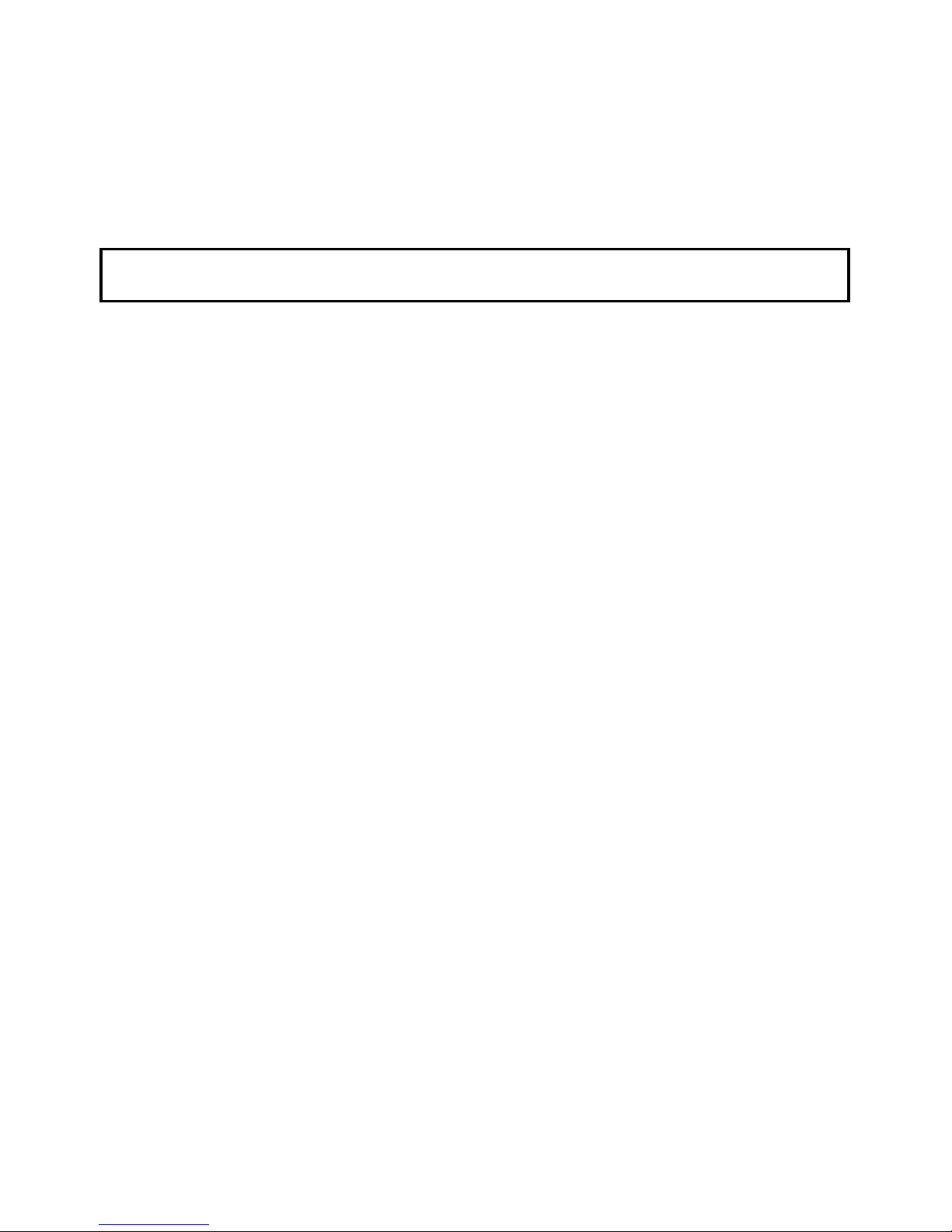
INTRODUCTION
♦ The Sma rt Sw i tch ™ Router 250
The SmartSwitch™ Router 250 provides Internet an d Corporate
access for telecommuters, home and remote office workers, and
Int er net use rs at high-s pee d asymm etri ca l da ta rates of up to 640 Kb ps
upstream and 8.0 Mbps downstream .
The router takes full advantage of Asymmetric Digital Subscriber
Line (ADSL) technology and uses Asynchronous Transfer Mode
(ATM) to provide remote Ethernet LAN connectivity via a single
ADSL line. Bec ause AT M tec hnolog y s uppo rt s mult ipl e v irtu al circ ui t
connections, use rs connected t o an Ethernet LAN can access several
net w ork ser vices simu lta n eousl y.
♦ Cabletron Quick Start
The router features an easy-to-use W indows-based management
applicat ion. It also has several built-in features that let users connect
to a Network Service Provider (NSP) in minutes.
3
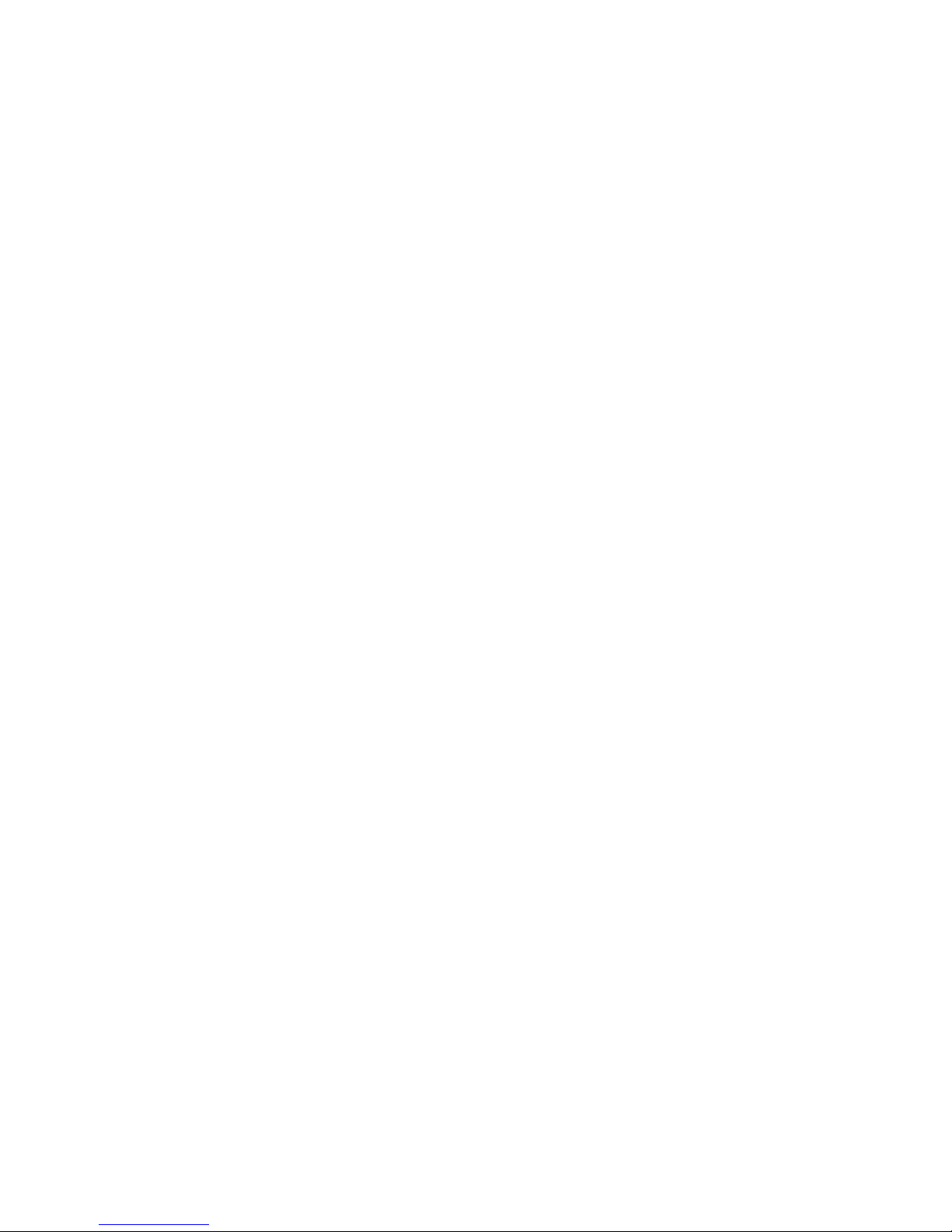
♦ This Gu i de
This guide describes the configuration process involved in setting up
an ATM-based virtual circuit connection to a network service
provider. It shows you how to:
•
•
•
•
•
Connect the router’s cables
Confi gure your Windows 95 PC (or Windows 98 or
Windows NT 4.0)
Inst all the Cabletron DSL Tools
Configure t he router for yo ur Internet Ac count
Connect to your Network Service Provid er or Int ernet Service
Provi der
4
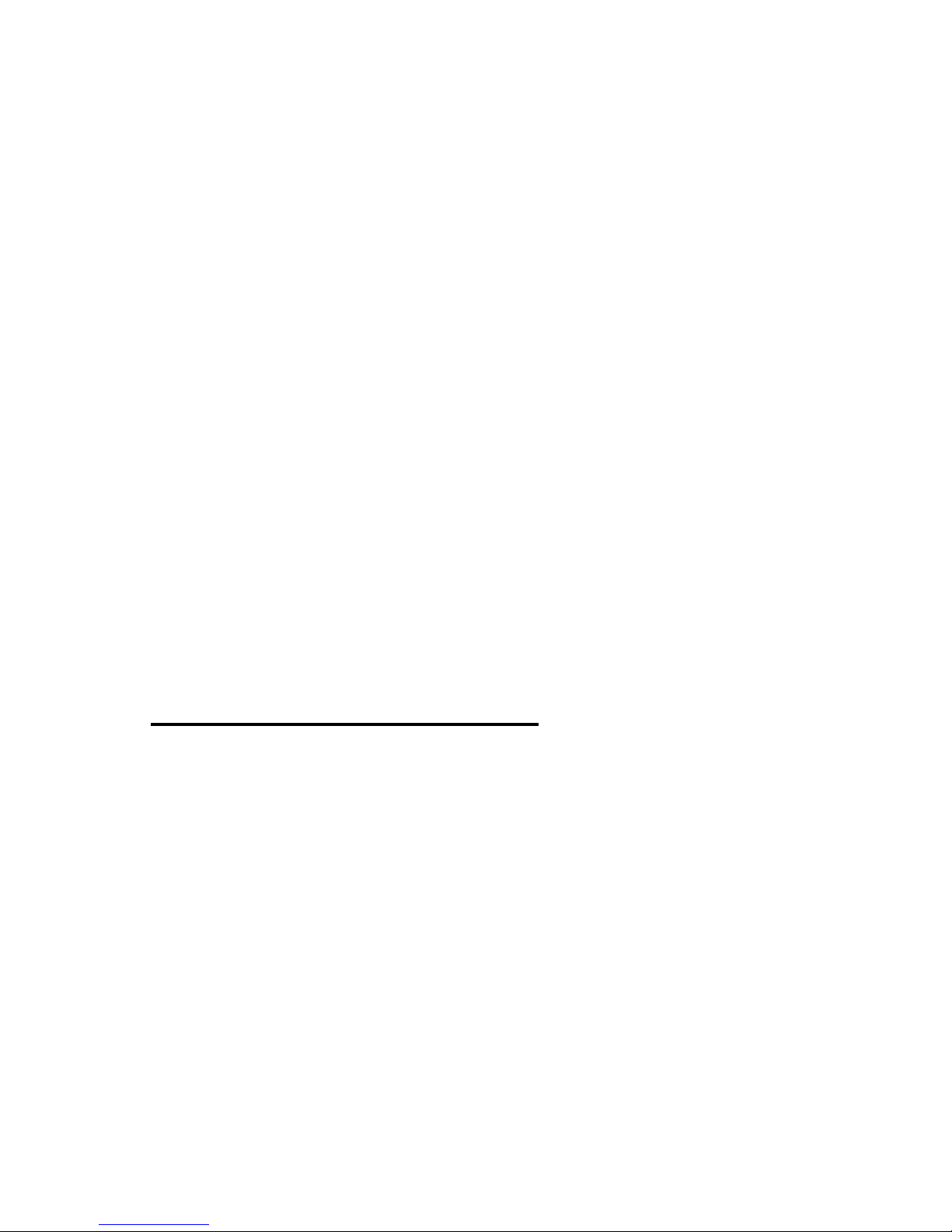
♦ Before You Be g in.. .
System requirements fo r Ca bletro n Qu ic k Sta r t
•
•
•
•
•
Windows 95, 98, NT 4.0, or Windows for Workgroups 3.11
Ethernet ne tw ork interface card (NIC)
Microsoft TCP/IP sta ck installed and running on your PC
CD-ROM drive
Web Browser
Information to collect from your Network Service
Provider
Which link protoc ol should you use?
•
•
PPP
RFC 1483 (SNAP Encapsulation)
•
RFC 1483MER (M A C Encapsulated Routing)
5
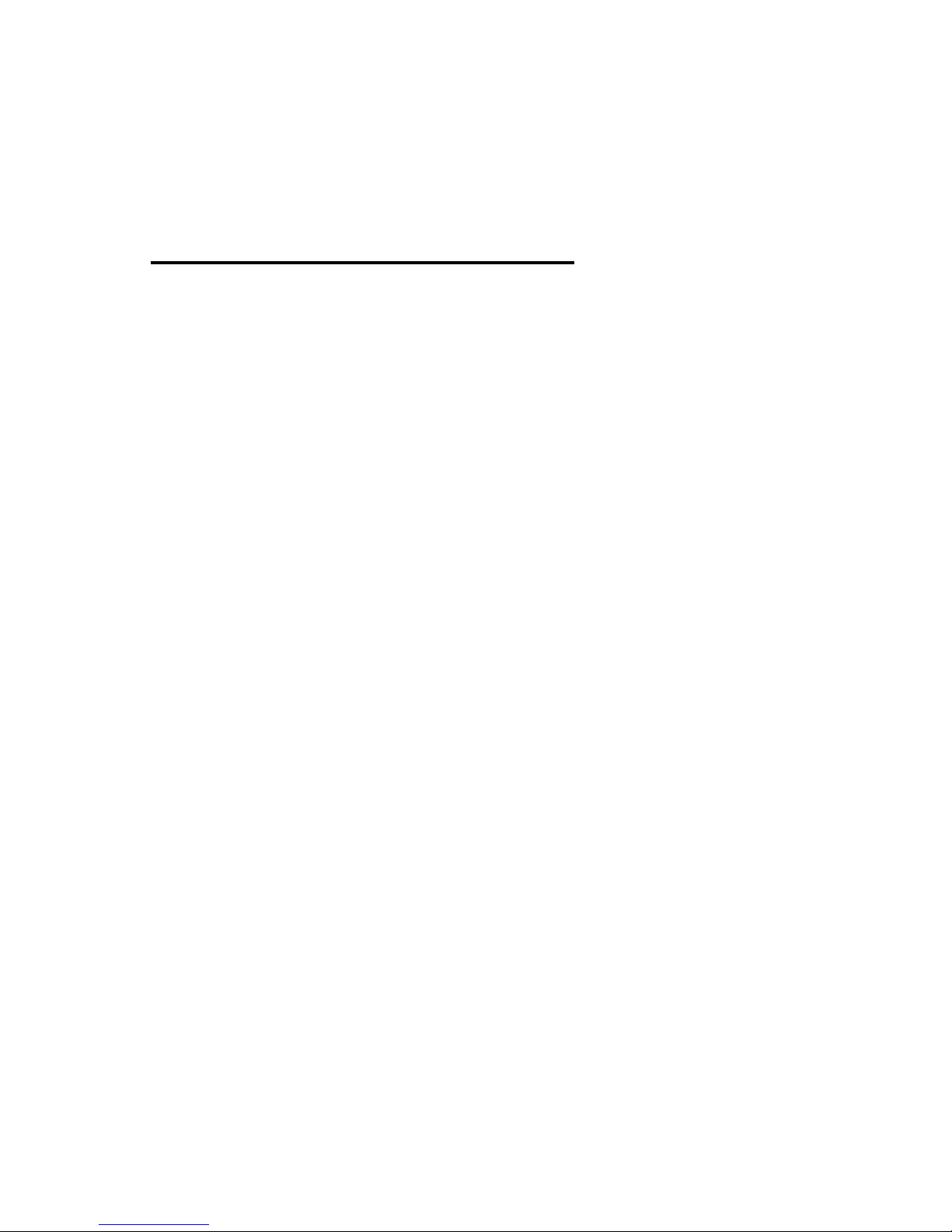
Which network options should you use?
♦
•
•
•
Bridging
IP Routing
Both Bridg ing and IP Rout ing
Contents of the Box
You should fi nd the f ollowing ite ms :
•
•
•
SmartSwitch™ Router CD and Quick Start guide
(thi s guide)
SmartSwitch™ Router 250
Cables:
One power ca ble
One Ethernet 10Base-T (crossover) cable
One ADSL/ISDN cable
6
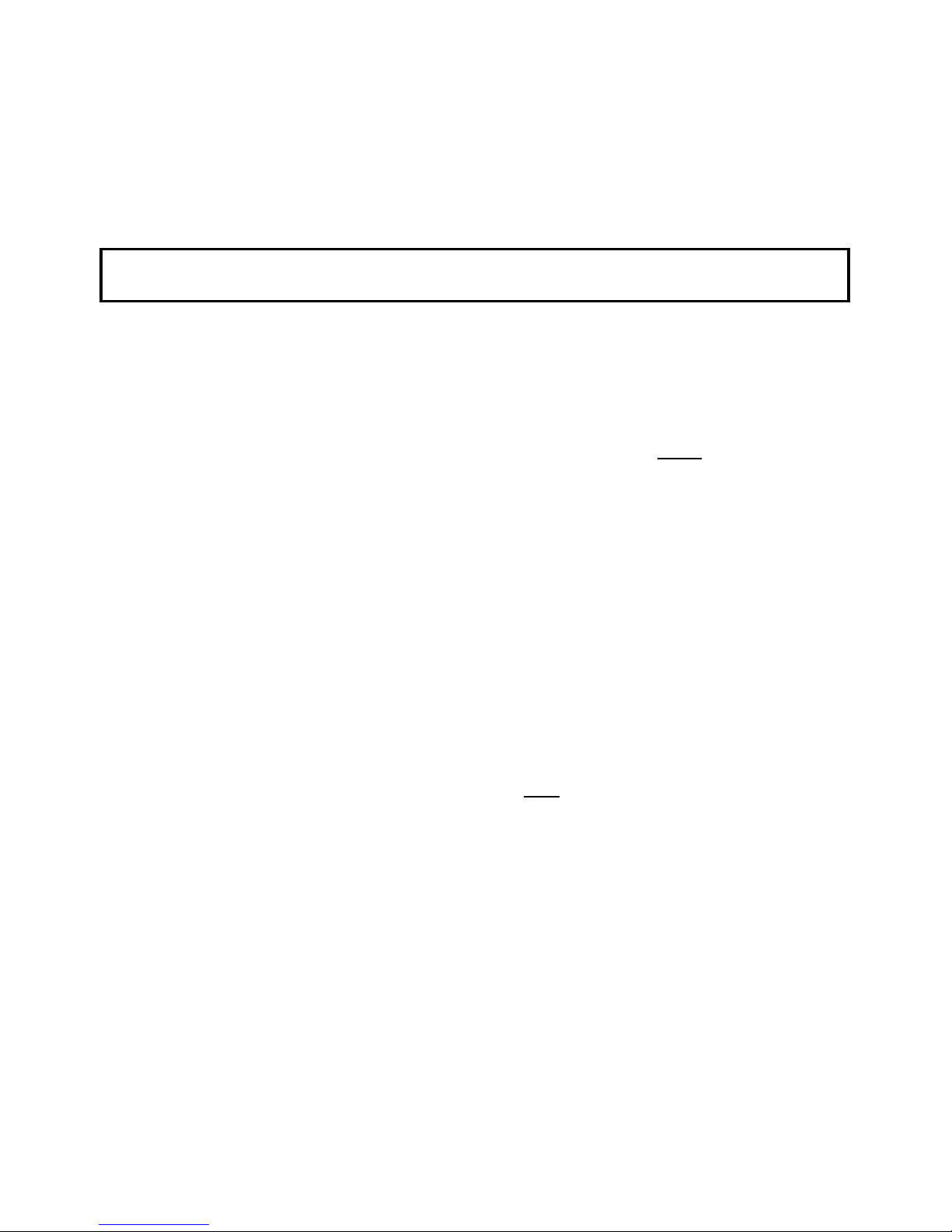
HARDWARE INSTALLATION
♦ Instructions to Install the SmartSwitch™ Router 250
Hardware:
1. Ensure that the Power Switch on the router is OFF. Connect the
router to the AC power source using the power cable.
2. Connect the rout er to the computer workstation’s Ethernet card
using the crossover cable lab eled "Ethern et 10Base-T ,
Crossover" (RJ-45 connect or). If you are connecting t o a hub,
use a standar d 10Base-T straight-thro ugh cable (not pr ovided).
3. Connect the ro uter to the ADSL line using the cable labeled
"ADSL or ISDN" (connect the RJ-45 connector to the router’s
ADSL R-DM T port and the other end of the cable to the
Telephone Jack).
4. Switch th e router Power Switc h ON
.
7
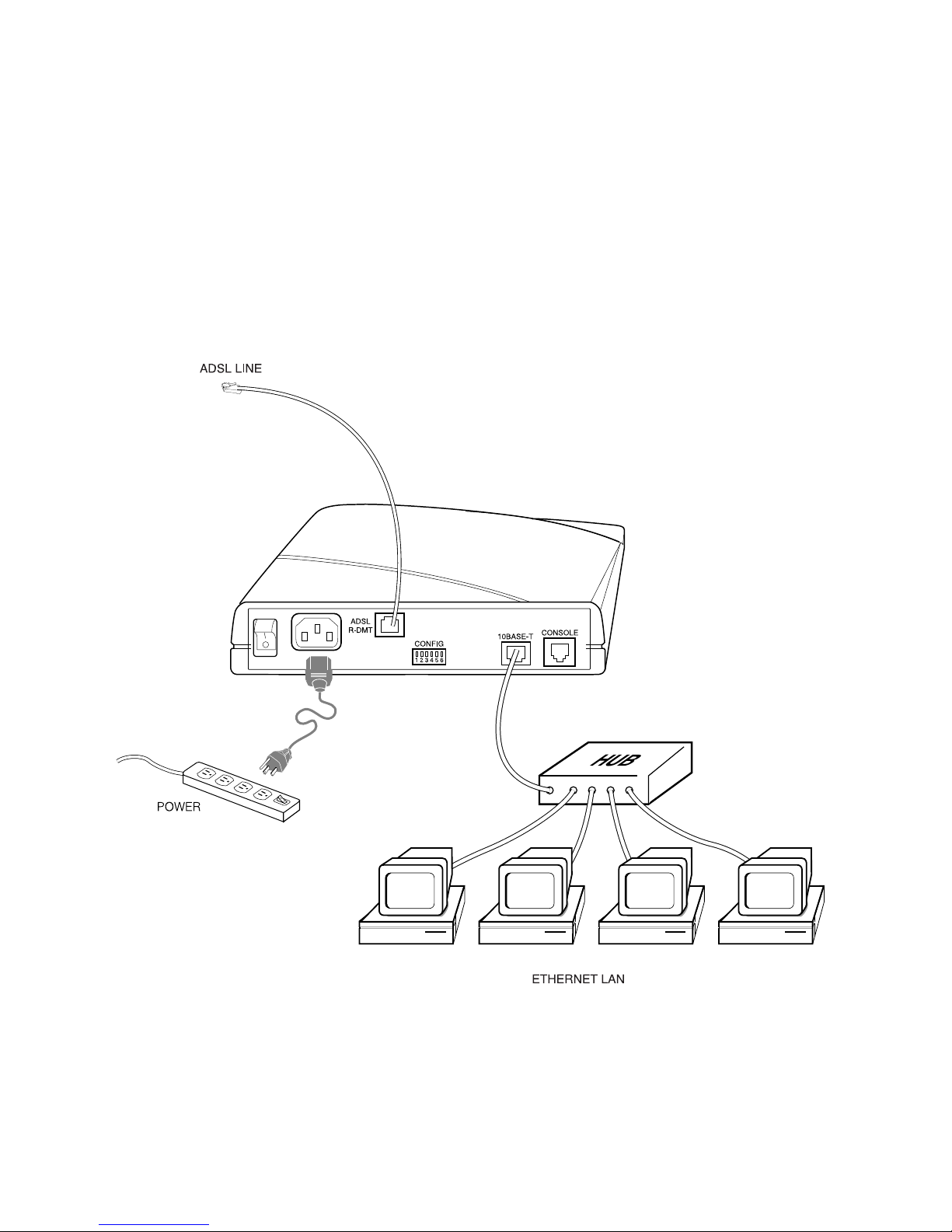
♦ SmartSwitch™ Router 250 Installation Diagram
The following diagram shows the back panel of the SmartSwitch™
Router 250 and the locati on of jac ks.
8
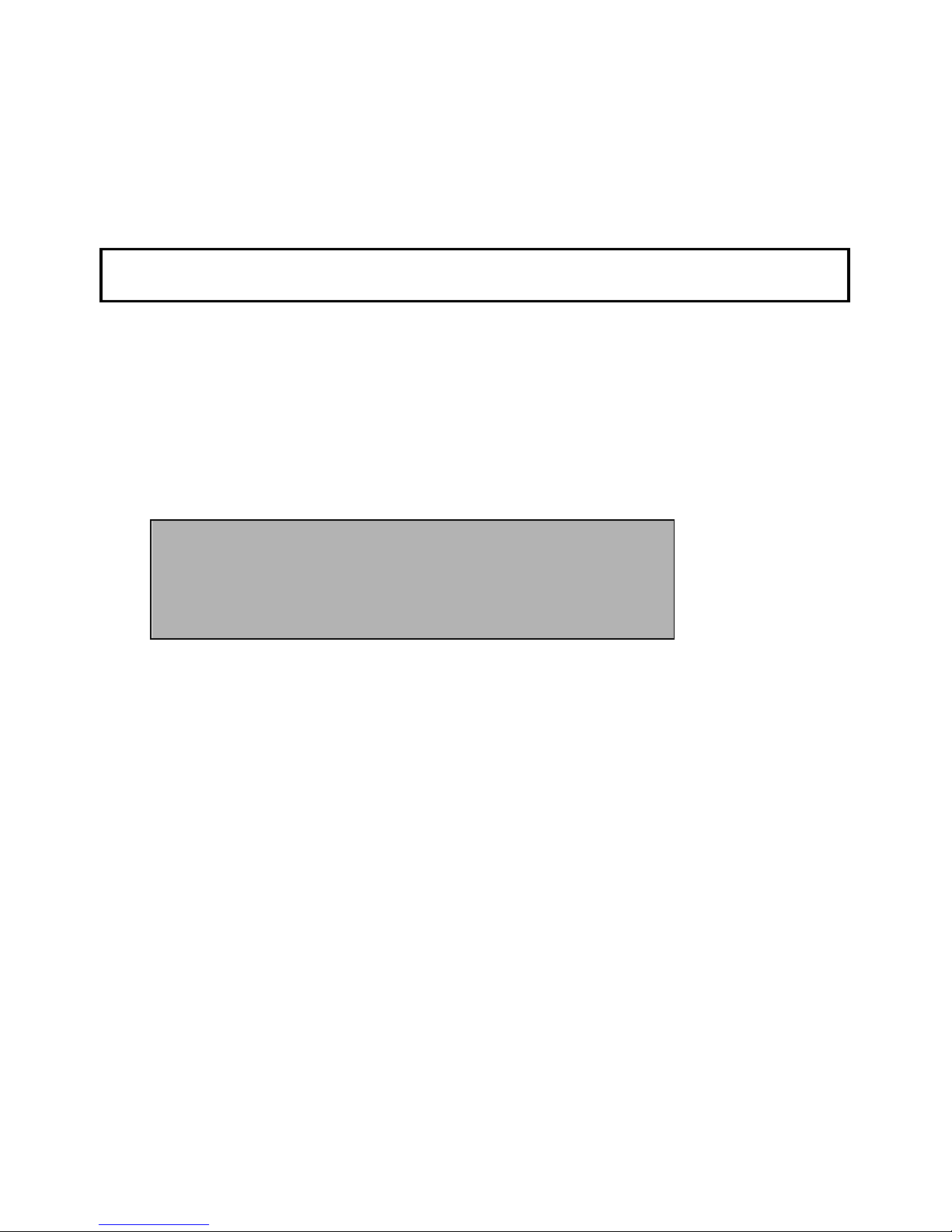
ACCESSING QUICK START
To acces s Q uick Start, you will first configure your PC to obtain an IP
address aut omatically and then i nstall the Qui ck Start program . The
following ste p-by-step instructions will get you started quickly.
♦ Configure your Windows 95 PC for TCP/IP
This section assumes that you have already:
✔
connected the cables.
✔
pow e r e d the ro ut er on .
Note:
The following confi guration ins tructions also apply to
Windows 98 and NT 4.0.
9
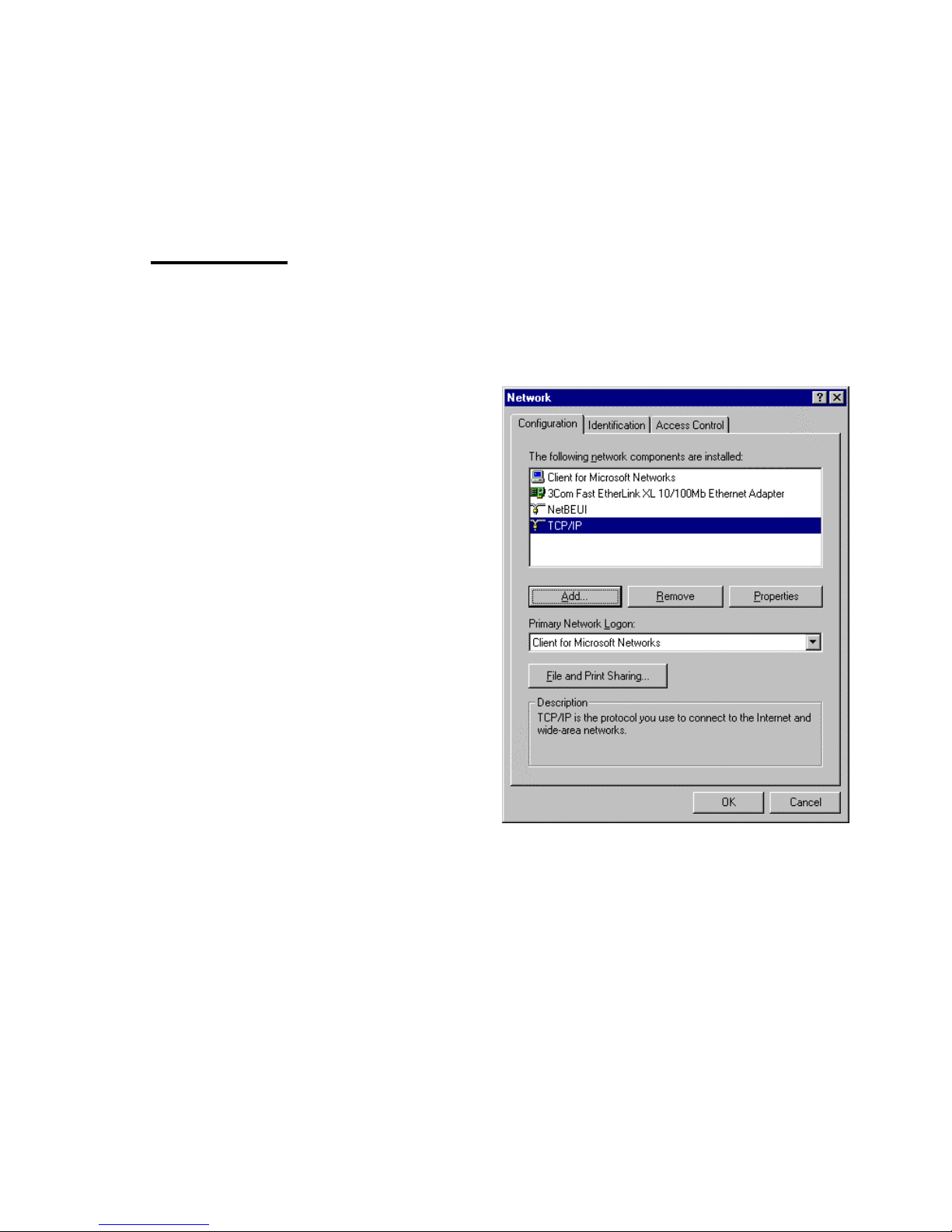
Instructions:
1. You should se e the
Network Neighborhood
desktop.
Note:
If you don’t see the
Network Neighborhood
icon on your desktop, you
need to in stall an Ethern et
adapter. Refer to
Appendix A
.
2. From the taskbar, click the
Star t
Sett ings,
➤
3. Y ou are now in the
button, select
➤
Control Panel,
Network
.
Network
window. In the
icon on your
Configuration
double-cl ick
configure your network
adapter).
4. In the
enable
TCP/IP Properties
Obta in an IP ad d res s a utom at ic a lly
button next to it.
10
tab pa ge,
TCP/IP
(to
window, in the
IP Address
tab page,
by clicking the
