Cabletron Systems SmartCell 6A000 User Manual
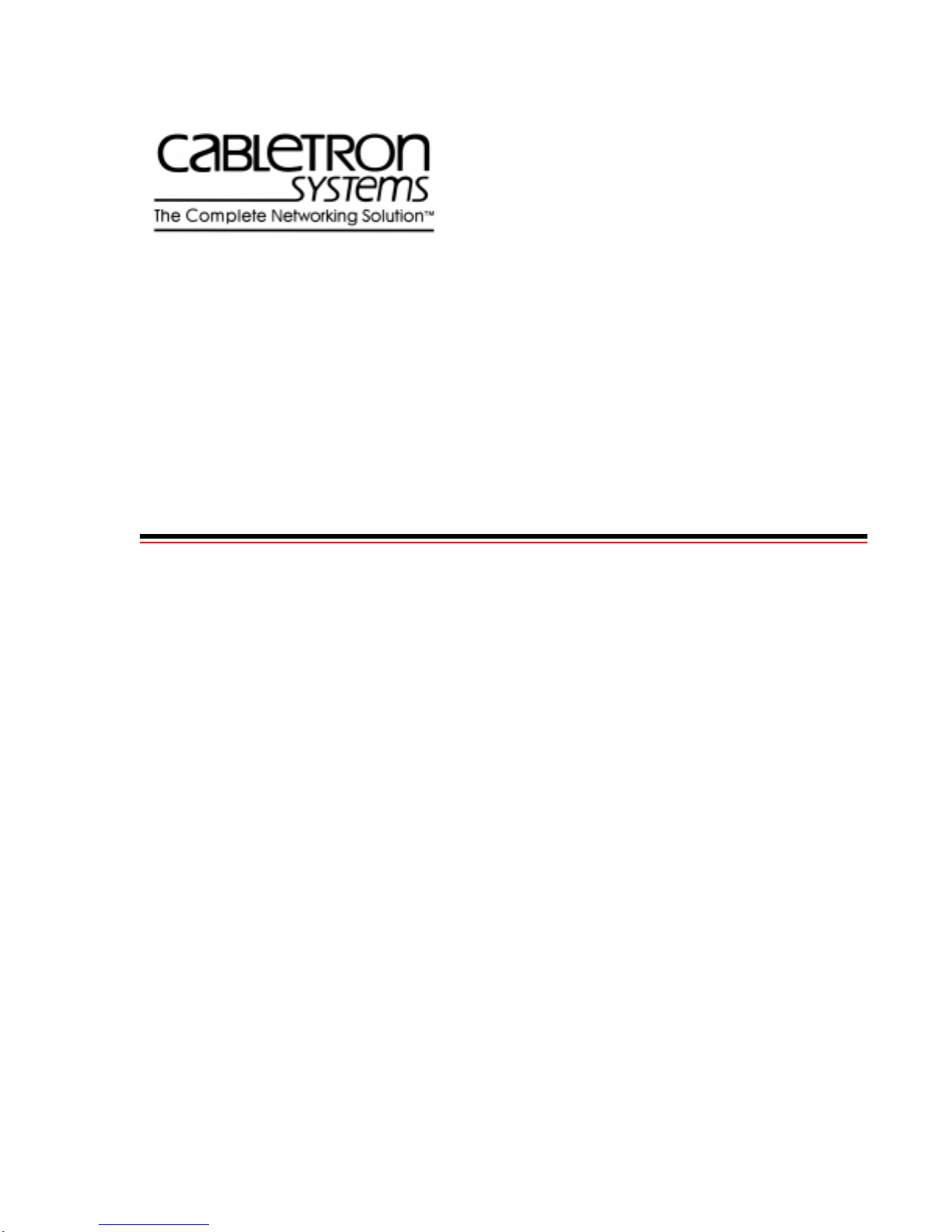
SmartCell 6A000 User
y
Guide
35 Industrial Wa
Rochester, NH 03867
USA
(603) 332-9400
Order number 9032402
Part number 04-0045-01 Rev. A
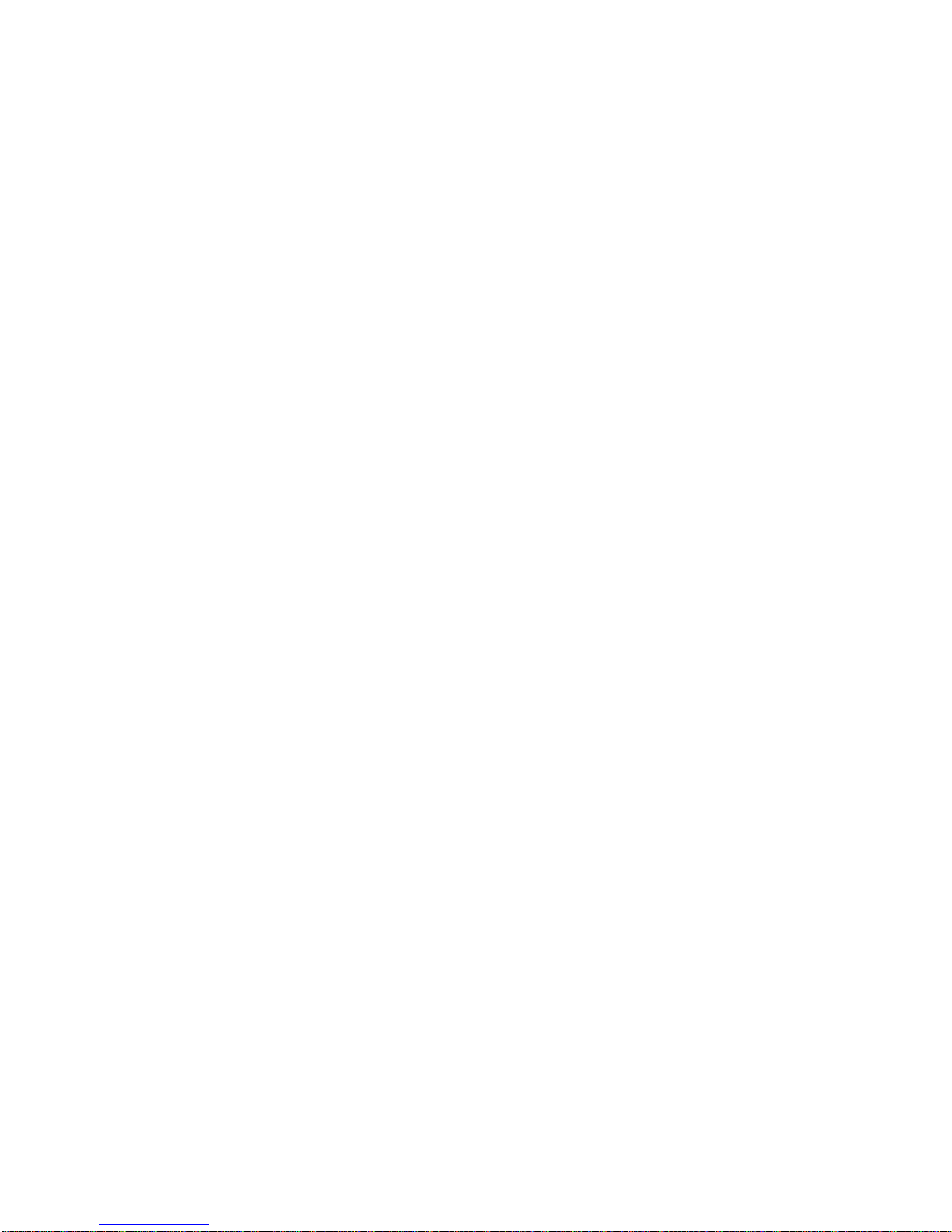
NOTICE
Cabletron Systems reserves the right to make changes in specifications and other information contained in this
document without prior notice. The reader should in all cases consult Cabletron Systems to determine whether any
such changes have been made. The hardware, firmware, or software described in this manual are subject to change
without notice.
IN NO EVENT SHALL CABLETRON SYSTEMS BE LIABLE FOR ANY INCIDENTAL, INDIRECT, SPECIAL,
OR CONSEQUENTIAL DAMAGES WHATSOEVER (INCLUDING, BUT NOT LIMITED TO, LOST PROFITS)
ARISING OUT OF OR RELATED TO THIS MANUAL OR THE INFORMATION CONTAINED IN IT, EVEN IF
CABLETRON SYSTEMS HAS BEEN ADVISED OF, KNOWN, OR SHOULD HAVE KNOWN, THE
POSSIBILITY OF SUCH DAMAGES.
Copyright 1997 by Cabletron Systems, Inc., P.O. Box 5005, Rochester, NH03866-5005
All Rights Reserved
Printed in the United States of America
SmartCell 6A000 User Guide
Order Number: 9032402
Part Number: 04-0045-01 Rev. A
SmartCell, SPECTRUM, LANVIEW, MicroMMAC, and BRIM are registered trademarks and Element Manager,
EPIM, EPIMA, EPIM-F1, EPIM-F2, EPIM-F3, EPIM-T, EPIM-X, FOT-F, FOT-F3, HubSTACK, SEH, SEHI, and
TMS-3 are trademarks of Cabletron Systems, Inc. All other product names mentioned in this manual may be
trademarks or registered trademarks of their respective companies.
ii SmartCell 6A000 User Guide
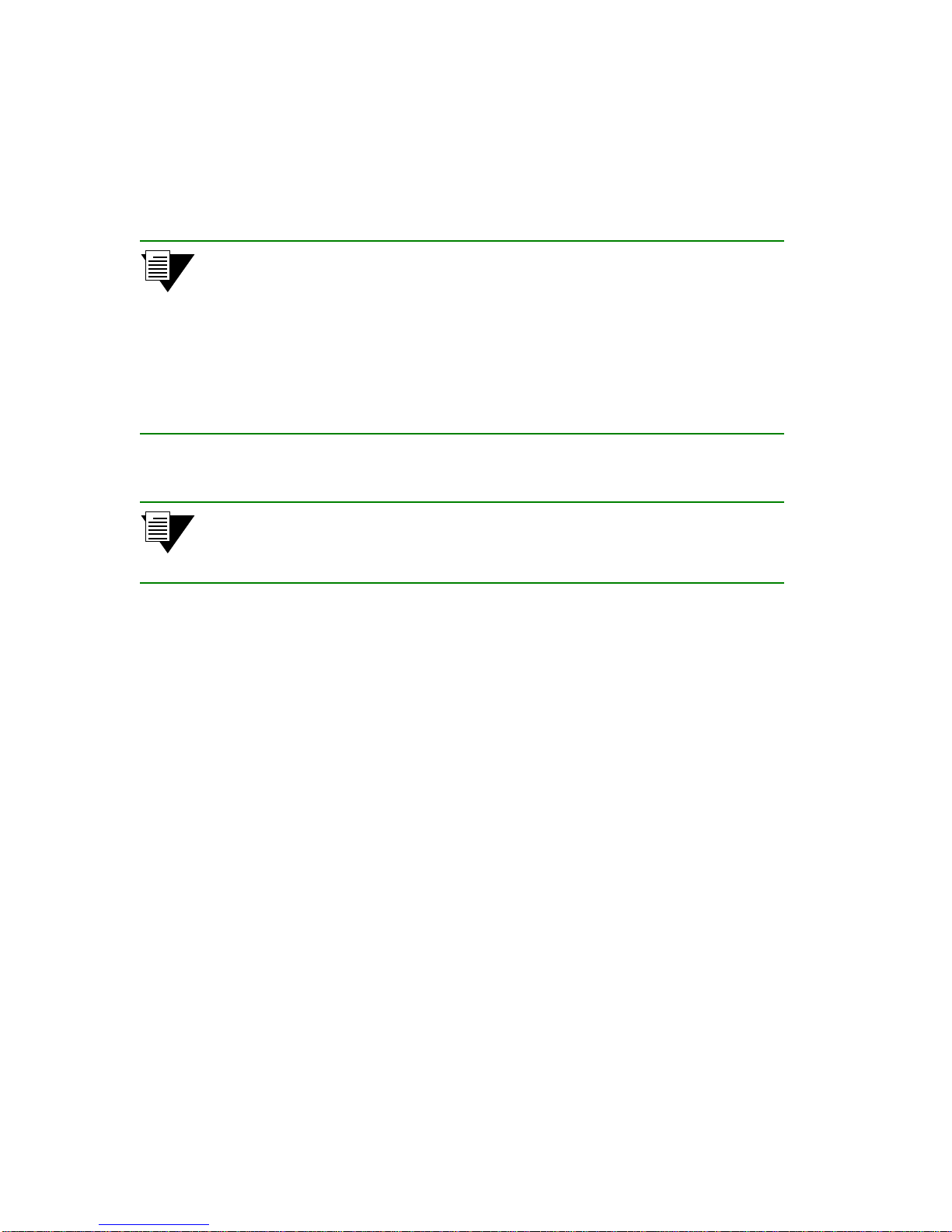
FCC CLASS A NOTICE
This device complies with Part 15 of the FCC rules. Operation is subject to the following two conditions: (1) this
device may not cause harmful interference, and (2) this device must accept any interference received, including
interference that may cause undesired operation.
Note This equipment has been tested and found to comply with the limits for a Class A
digital device, pursuant to Part 15 of the FCC rules. These limits are designed to
provide reasonable protection against harmful interference when the equipment is
operated in a commercial environment. This equipment uses, generates, and can
radiate radio frequency energy and, if not installed in accordance with the
SmartCell 6A000 User Guide, may cause harmful interference to radio
communications. Operation of this equipment in a residential area is likely to
cause interference, in which case the user will be required to correct the
interference at his own expense.
Note Changes or modifications made to this device, which are not expressly approved
by the party responsible for compliance, could void th e user’s authority to o perate
the equipment.
DOC CLASS A NOTICE
This digital apparatus does not exceed the Class A limits for radio noise emissions from digital apparatus set out in the
Radio Interference Regulations of the Canadian Department of Communications.
Le present appareil numerique n’emet pas de bruits radioelectriques depassant les limites applicables aux appareils
numeriques de la class A prescrites dans le Reglement sur le brouillage radioelectrique edicte par le ministere des
Communications du Canada.
SmartCell 6A000 User Guide iii
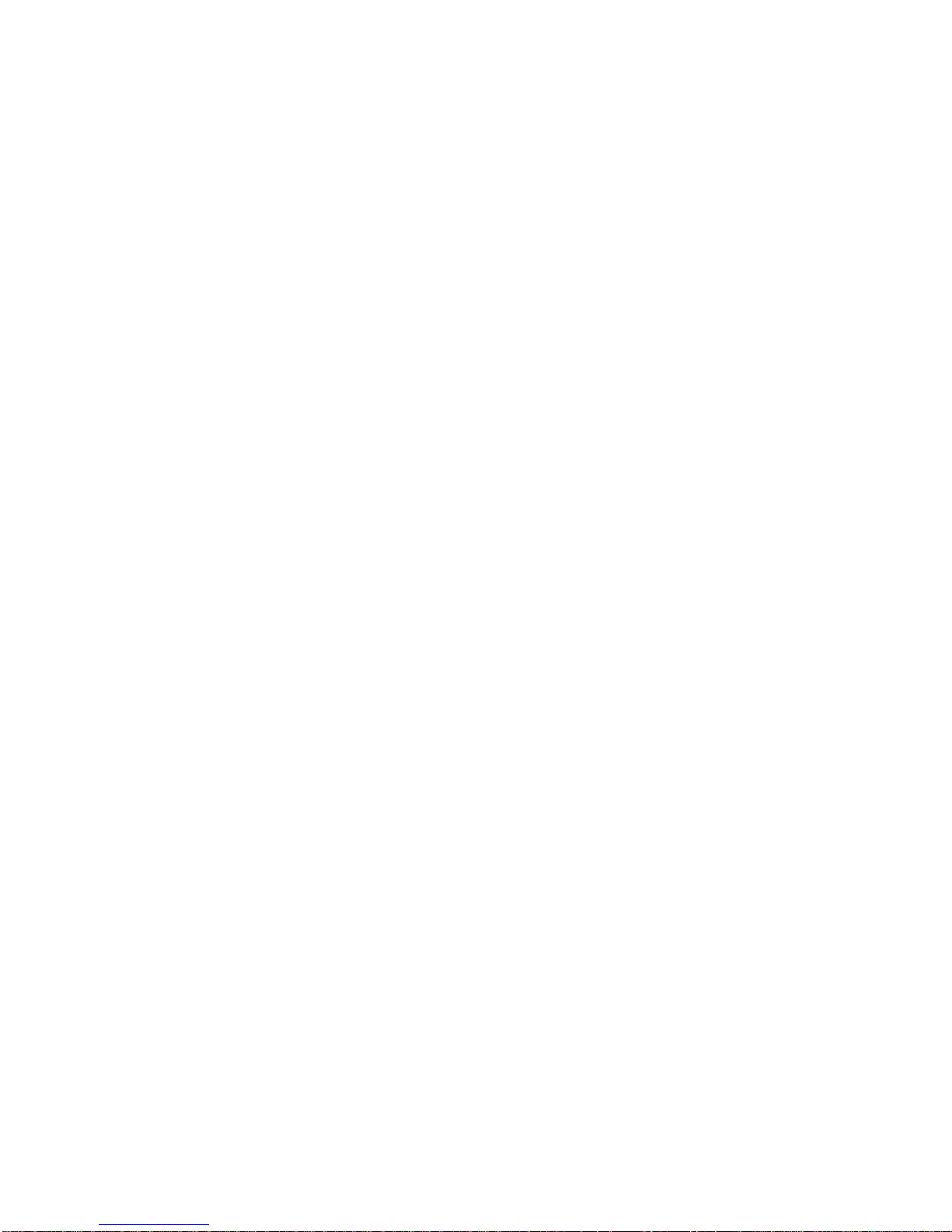
DECLARATION OF CONFORMITY
ADDENDUM
Application of Council Directive(s):
89/336/EEC
73/23/EEC
Manufacturer’s Name:
Manufacturer’s Address:
Product Name:
European Representative Name:
European Representative Address:
Conformance to Directive(s)/Product Standards:
Equipment Type/Environment:
Cabletron Systems, Inc.
35 Industrial Way
P. O. Box 5005
Rochester, NH 03867
SmartCell 6A000
Mr. J. Solari
Cabletron Systems, Limited
Nexus House, Newbury Business Park
London Road, Newbury
Berkshire RG13 2PZ, England
EC Directive 89/336/EEC
EC Directive 73/23/EEC
EN 55022
EN 50082-1
EN 60950
Networking Equipment, for use in a Commerci al or Light
Industrial Environment.
We the undersigne d, hereb y dec lare, u nder our sole r espo nsibi lity, tha t the eq uipme nt packa ged with thi s
notice conforms to the above directives.
Manufacturer:
Legal Representative in Europe:
iv SmartCell 6A000 User Guide
Full Name:
Title:
Location:
Full Name:
Title:
Location:
Mr. Ronald Fotino
Principal Compliance Engineer
Rochester, NH. U.S.A.
Mr. J. Solari
Managing Director - E.M.E.A.
Newbury, Berkshire, England
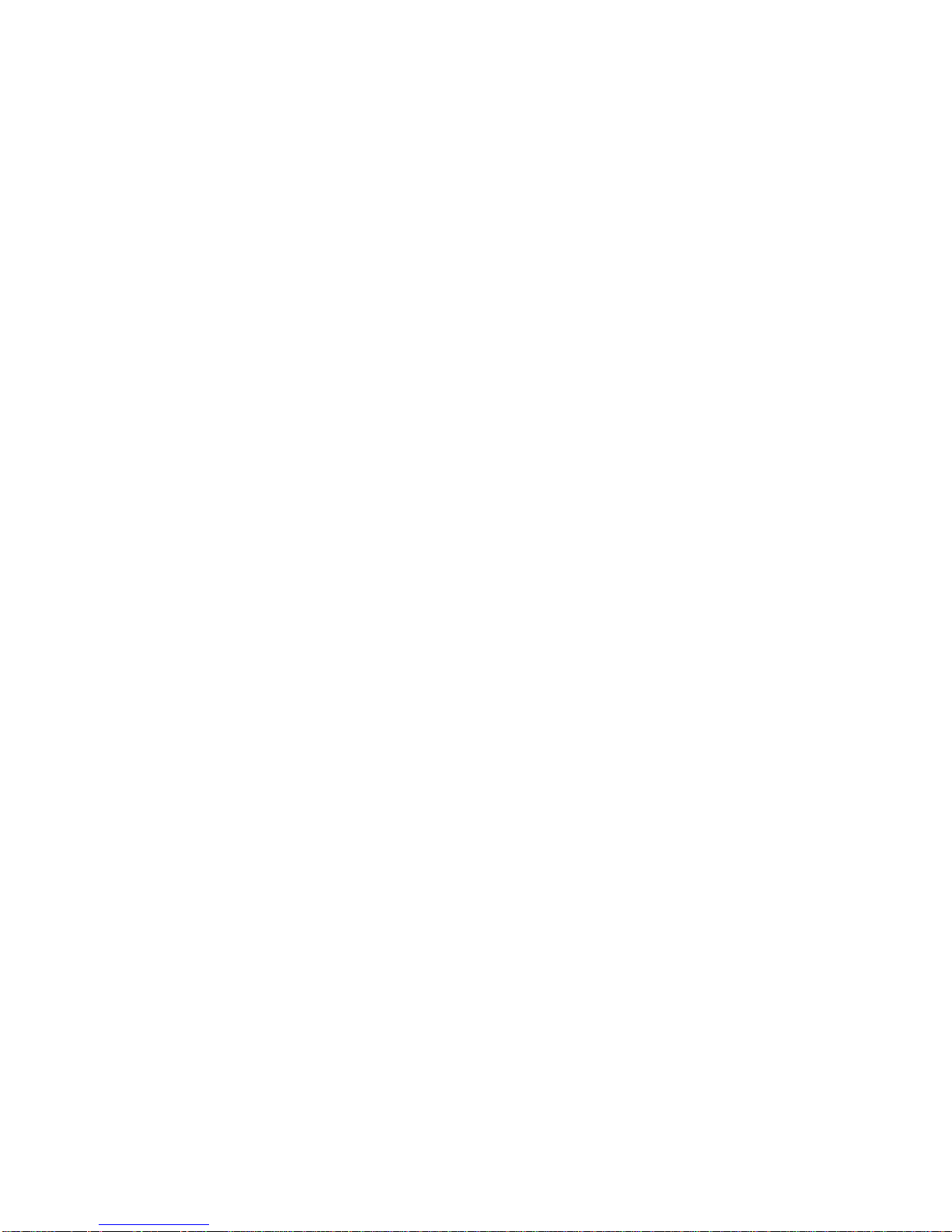
SAFETY INFORMATION
CLASS 1 LASER TRANSCEIVERS
The 6A-IOM-29-4 connectors use Class 1 Laser transceivers. Read the following safety information before installing
or operating the 6A-IOM-29-4.
The Class 1 Laser transceivers use an optical feedback loop to maintain Class 1 operation limits. This control loop
eliminates the need for maintenance checks or adjustments. The output is factory set, and does not allow any user
adjustment. Class 1 Laser transceivers comply with the following safety standards:
• 21 CFR 1040.10 and 1040.11 U. S. Department of Health and Human Services (FDA)
• IEC Publication 825 (International Electrotechnical Commission)
• CENELEC EN 60825 (European Committee for Electrotechnical Standardization)
When operating within their performance limitations, laser transceiver output meets the Class 1 accessible emission
limit of all three standards. Class 1 levels of laser radiation are not considered hazardous.
LASER RADIATION AND CONNECTORS
When the connector is in place, all laser radiation remains within the fiber. The maximum amount of radiant power
exiting the fiber (under normal conditions) is -12.6dBm or 55 x 10
Removing the optical connector fro m the transceiver allows laser radiation to emit directly from the o ptical port. Th e
maximum radiance from the optical port (under worst case conditions) is 0.8 W cm
Do not use optical instruments to view the laser output. The use of optical instruments to view laser output increases
eye hazard. When viewing the output optical port, you must remove power from the network adapter.
-6
watts.
-2
or 8 x 103 W m-2 sr-1.
SmartCell 6A000 User Guide v
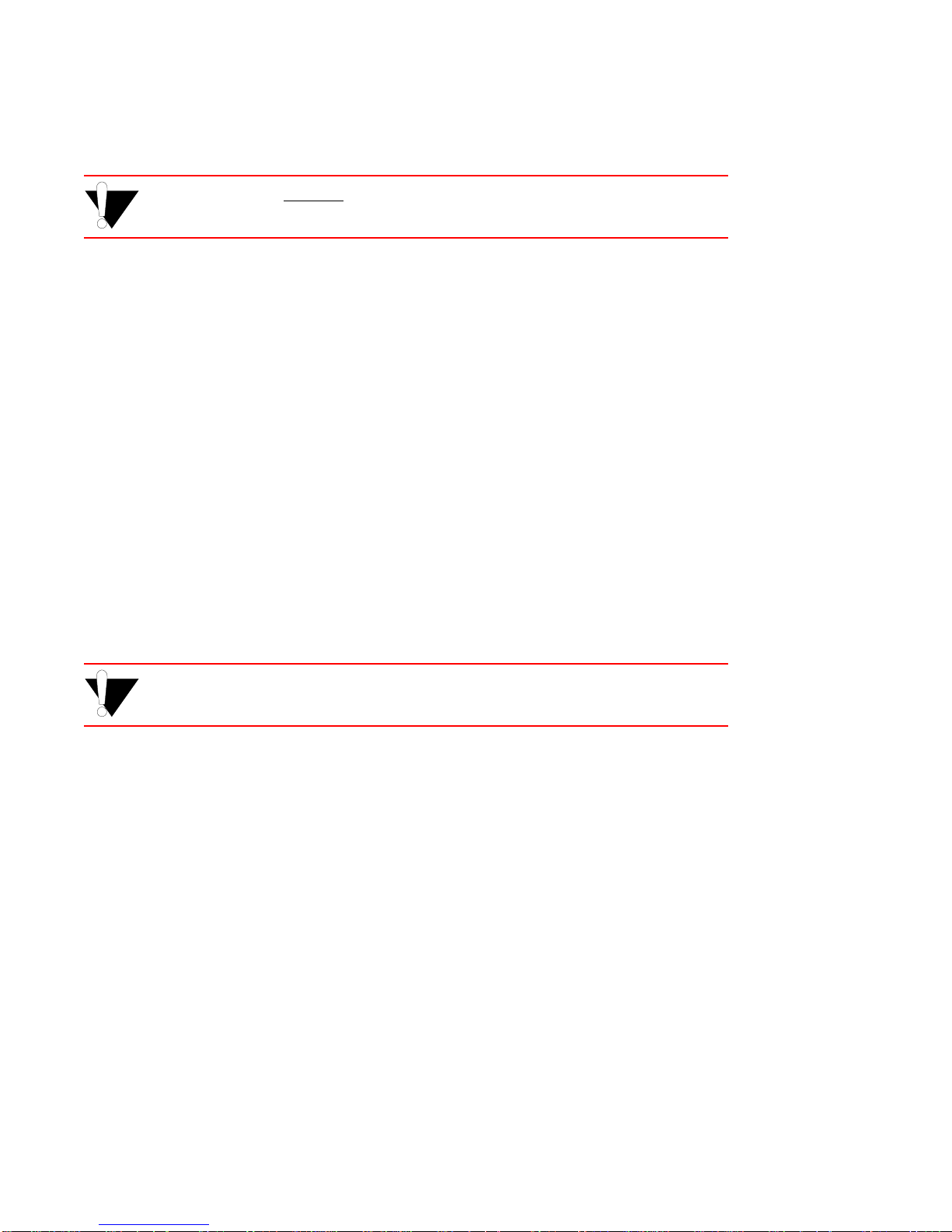
FIBER OPTIC PROTECTIVE CAPS
Caution READ BEFORE REMOVING FIBER OPTIC PROTECTIVE CAPS.
Cable assemblies and MMF/SMF ports are shipped with protective caps to prevent contamination. To avoid
contamination, replace port caps on all fiber optic devices when not in use.
Cable assemblies and MMF/SMF ports that become contaminated may experience signal loss or difficulty inserting
and removing cable assemblies from MMF/SMF ports.
Contamination can be removed from cable assemblies by
• Blowing surfaces with canned duster (Chemtronics p/n ES1270 or equivalent).
• Using a fiber port cleaning swab (Alcoa Fujikura LTS p/n ACT-01 or equivalent) saturated with
optical-grade isopropyl alcohol, gently wipe the end surface of ferrules first; then wipe down the
sides of both ferrules.
• Blow ferrule surfaces dry with canned duster.
Contamination can be removed from MMF/SMF ports by
• Using the extension tube supplied with canned duster, blow into the optical port, being careful not
to allow the extension tube to to uch the bottom of the optical port.
• R econnect cable and check for p roper mating. If problem s remain, gently wipe out o ptical port with
a DRY fiber port cleaning swab and repeat step 1.
Caution T o avoid contamination, replace por t caps on all fiber optic devices when not in
use.
vi SmartCell 6A000 User Guide

REGULATORY COMPLIANCE SUMMARY
SAFETY
The SmartCell 6A000 meets the safety requirements of UL 1950, CSA C22.2 No. 950, EN 60950, IEC 950, and
73/23/EEC.
EMC
The SmartCell 6A000 meets the EMC requirements of FCC Part 15, EN 55022, CSA C108.8, VCCI V-3/93.01, EN
50082-1, and 89/336/EEC.
SmartCell 6A000 User Guide vii
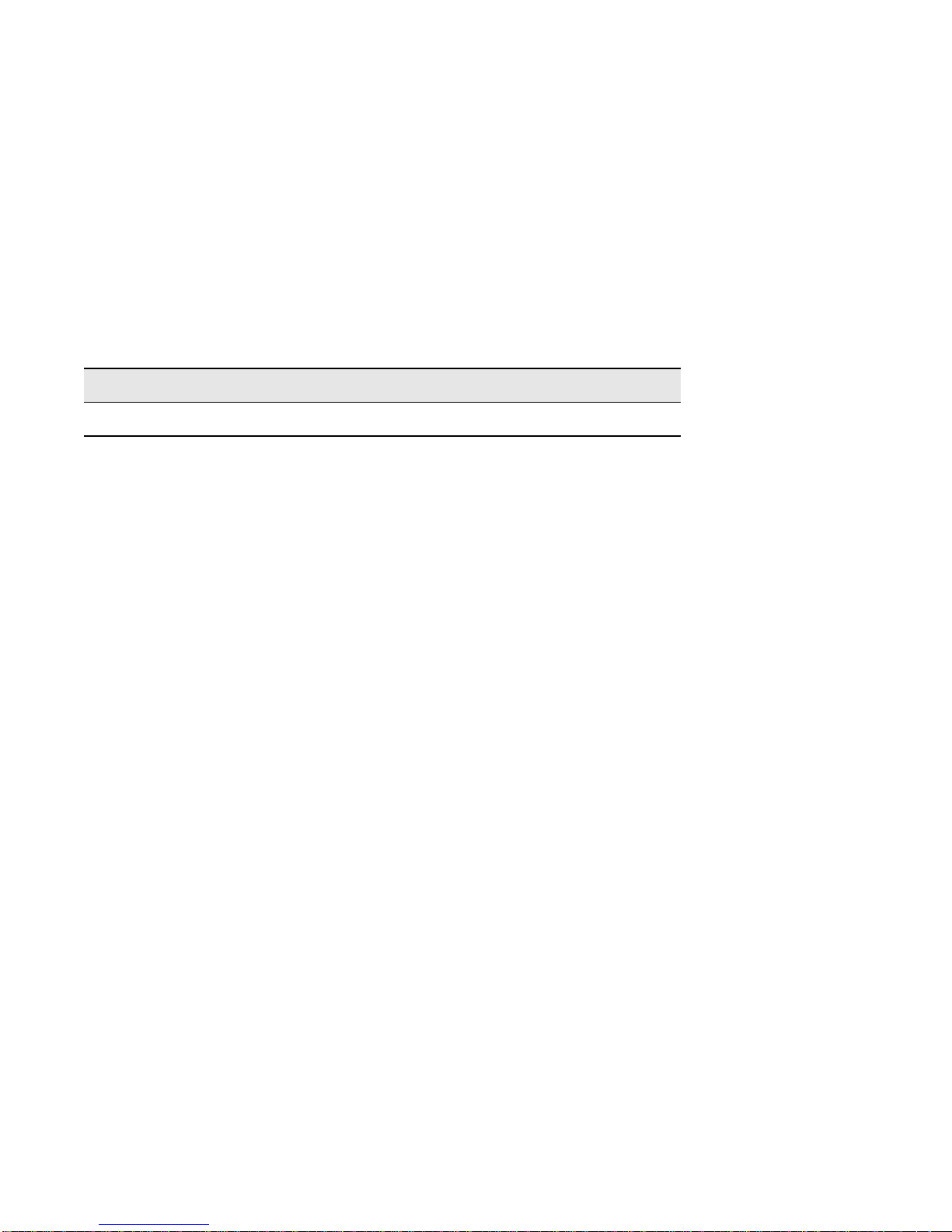
REVISION HISTORY
Document Name: SmartCell 6A000 User Guide
Document Order number: 9032402
Document Part Number: 04-0045-01 Rev. A
Author: Carre Gibson
Editor: Ayesha Maqsood
Illustrator: Michael Fornalski
Cover Designer: Michael Fornalski
Date Revision Description
September 1997 A Initial Release
viii SmartCell 6A000 User Guide
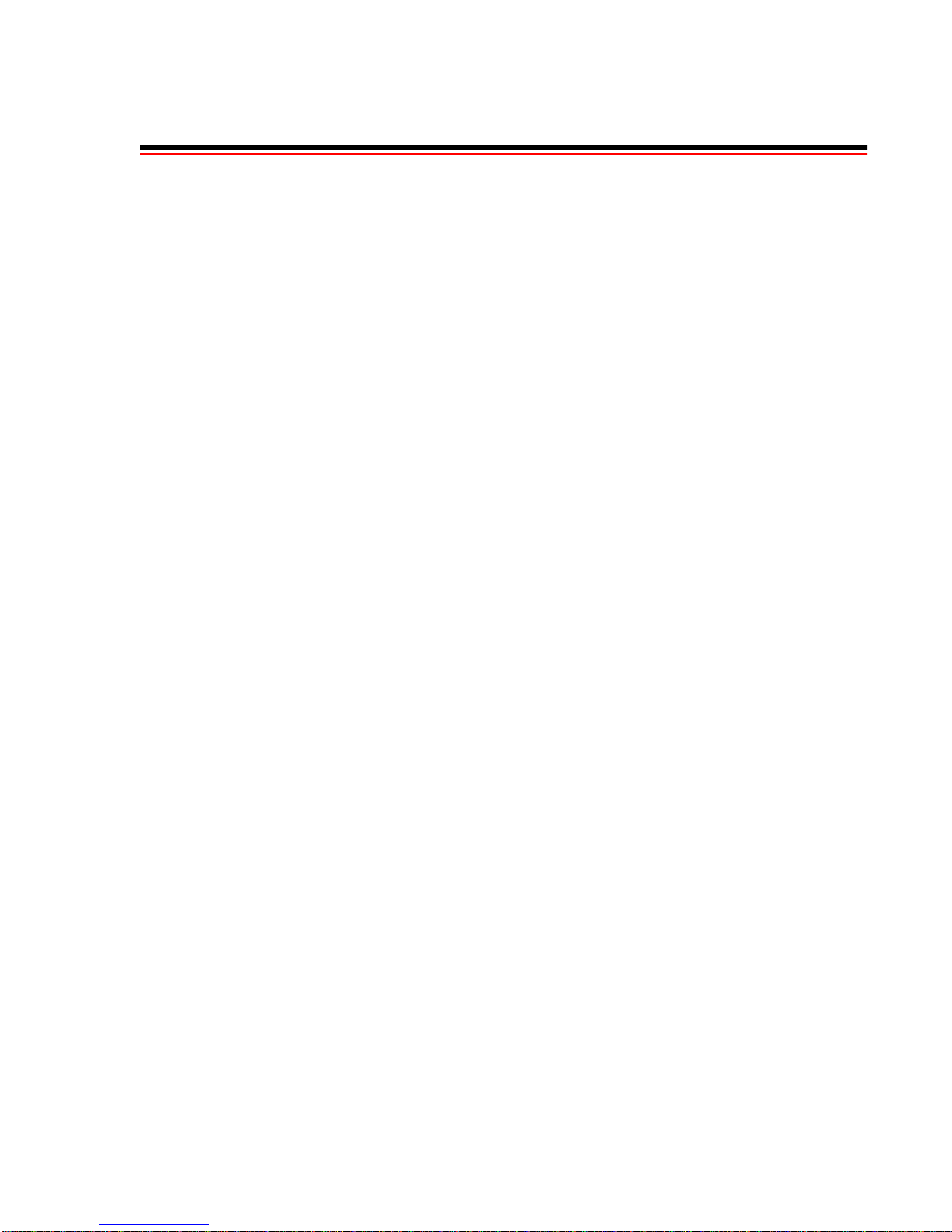
TABLE OF CONTENTS
1 Introduction. . . . . . . . . . . . . . . . . . . . . . . . . . . . . . . . . . . . . . . . . . . . . . . . . . 1-1
2 Switch Installation and Setup. . . . . . . . . . . . . . . . . . . . . . . . . . . . . . . . . . . . 2-1
2.1 Unpacking the Switch . . . . . . . . . . . . . . . . . . . . . . . . . . . . . . . . . . . . . . . . . . . . . . . . . . . . . . . . . . . . . . 2-1
2.1.1 Check Accessory Carton Contents. . . . . . . . . . . . . . . . . . . . . . . . . . . . . . . . . . . . . . . . . . . . . . . . . 2-1
2.2 Inspecting the Switch . . . . . . . . . . . . . . . . . . . . . . . . . . . . . . . . . . . . . . . . . . . . . . . . . . . . . . . . . . . . . . 2-1
2.3 Installing the Switch . . . . . . . . . . . . . . . . . . . . . . . . . . . . . . . . . . . . . . . . . . . . . . . . . . . . . . . . . . . . . . . 2-3
2.4 Configuring the Switch. . . . . . . . . . . . . . . . . . . . . . . . . . . . . . . . . . . . . . . . . . . . . . . . . . . . . . . . . . . . . 2-6
2.5 Using the Console. . . . . . . . . . . . . . . . . . . . . . . . . . . . . . . . . . . . . . . . . . . . . . . . . . . . . . . . . . . . . . . . . 2-8
2.5.1 Console Commands. . . . . . . . . . . . . . . . . . . . . . . . . . . . . . . . . . . . . . . . . . . . . . . . . . . . . . . . . . . . 2-8
2.5.2 Console Help . . . . . . . . . . . . . . . . . . . . . . . . . . . . . . . . . . . . . . . . . . . . . . . . . . . . . . . . . . . . . . . . 2-10
3 IP Over ATM and LANE. . . . . . . . . . . . . . . . . . . . . . . . . . . . . . . . . . . . . . . . 3-1
3.1 Creating an IP over ATM VLAN . . . . . . . . . . . . . . . . . . . . . . . . . . . . . . . . . . . . . . . . . . . . . . . . . . . . . 3-1
3.1.1 ATM Addressing for IP over ATM. . . . . . . . . . . . . . . . . . . . . . . . . . . . . . . . . . . . . . . . . . . . . . . . 3-2
3.2 Creating an Emulated LAN. . . . . . . . . . . . . . . . . . . . . . . . . . . . . . . . . . . . . . . . . . . . . . . . . . . . . . . . . . 3-3
3.2.1 ATM Addressing for LAN Emulation. . . . . . . . . . . . . . . . . . . . . . . . . . . . . . . . . . . . . . . . . . . . . .3-5
3.2.2 ELANs Across Multiple Switches . . . . . . . . . . . . . . . . . . . . . . . . . . . . . . . . . . . . . . . . . . . . . . . . . 3-6
3.2.3 Switch Clients . . . . . . . . . . . . . . . . . . . . . . . . . . . . . . . . . . . . . . . . . . . . . . . . . . . . . . . . . . . . . . . . 3-6
4 Switch Administration. . . . . . . . . . . . . . . . . . . . . . . . . . . . . . . . . . . . . . . . . . 4-1
4.1 Backing Up and Restoring Switch Configuration. . . . . . . . . . . . . . . . . . . . . . . . . . . . . . . . . . . . . . . . .4-1
4.2 Upgrading Operating Software. . . . . . . . . . . . . . . . . . . . . . . . . . . . . . . . . . . . . . . . . . . . . . . . . . . . . . . 4-2
4.2.1 Unsuccessful Update . . . . . . . . . . . . . . . . . . . . . . . . . . . . . . . . . . . . . . . . . . . . . . . . . . . . . . . . . . . 4-3
4.2.2 Using the df Command to Recover . . . . . . . . . . . . . . . . . . . . . . . . . . . . . . . . . . . . . . . . . . . . . . . . 4-3
4.3 Setting Up Routes . . . . . . . . . . . . . . . . . . . . . . . . . . . . . . . . . . . . . . . . . . . . . . . . . . . . . . . . . . . . . . . . . 4-3
4.3.1 IISP Routing. . . . . . . . . . . . . . . . . . . . . . . . . . . . . . . . . . . . . . . . . . . . . . . . . . . . . . . . . . . . . . . . . . 4-4
4.3.2 UNI Routes . . . . . . . . . . . . . . . . . . . . . . . . . . . . . . . . . . . . . . . . . . . . . . . . . . . . . . . . . . . . . . . . . . 4-9
4.3.3 IP Routing . . . . . . . . . . . . . . . . . . . . . . . . . . . . . . . . . . . . . . . . . . . . . . . . . . . . . . . . . . . . . . . . . . 4-10
4.4 Logs and Alarms. . . . . . . . . . . . . . . . . . . . . . . . . . . . . . . . . . . . . . . . . . . . . . . . . . . . . . . . . . . . . . . . .4-11
4.4.1 Log Message System . . . . . . . . . . . . . . . . . . . . . . . . . . . . . . . . . . . . . . . . . . . . . . . . . . . . . . . . . . 4-12
4.5 Setting Up PVC Connections . . . . . . . . . . . . . . . . . . . . . . . . . . . . . . . . . . . . . . . . . . . . . . . . . . . . . . . 4-13
4.5.1 Point-to-Point PVCs. . . . . . . . . . . . . . . . . . . . . . . . . . . . . . . . . . . . . . . . . . . . . . . . . . . . . . . . . . . 4-14
4.5.2 Point-to-Multipoint PVCs . . . . . . . . . . . . . . . . . . . . . . . . . . . . . . . . . . . . . . . . . . . . . . . . . . . . . . 4-15
4.5.3 Non-zero VPIs . . . . . . . . . . . . . . . . . . . . . . . . . . . . . . . . . . . . . . . . . . . . . . . . . . . . . . . . . . . . . . . 4-16
4.6 Traffic Management . . . . . . . . . . . . . . . . . . . . . . . . . . . . . . . . . . . . . . . . . . . . . . . . . . . . . . . . . . . . . . 4-18
4.6.1 Traffic Descriptors. . . . . . . . . . . . . . . . . . . . . . . . . . . . . . . . . . . . . . . . . . . . . . . . . . . . . . . . . . . . 4-18
4.6.2 Call Admission Control Policy . . . . . . . . . . . . . . . . . . . . . . . . . . . . . . . . . . . . . . . . . . . . . . . . . . 4-20
SmartCell 6A000 User Guide ix
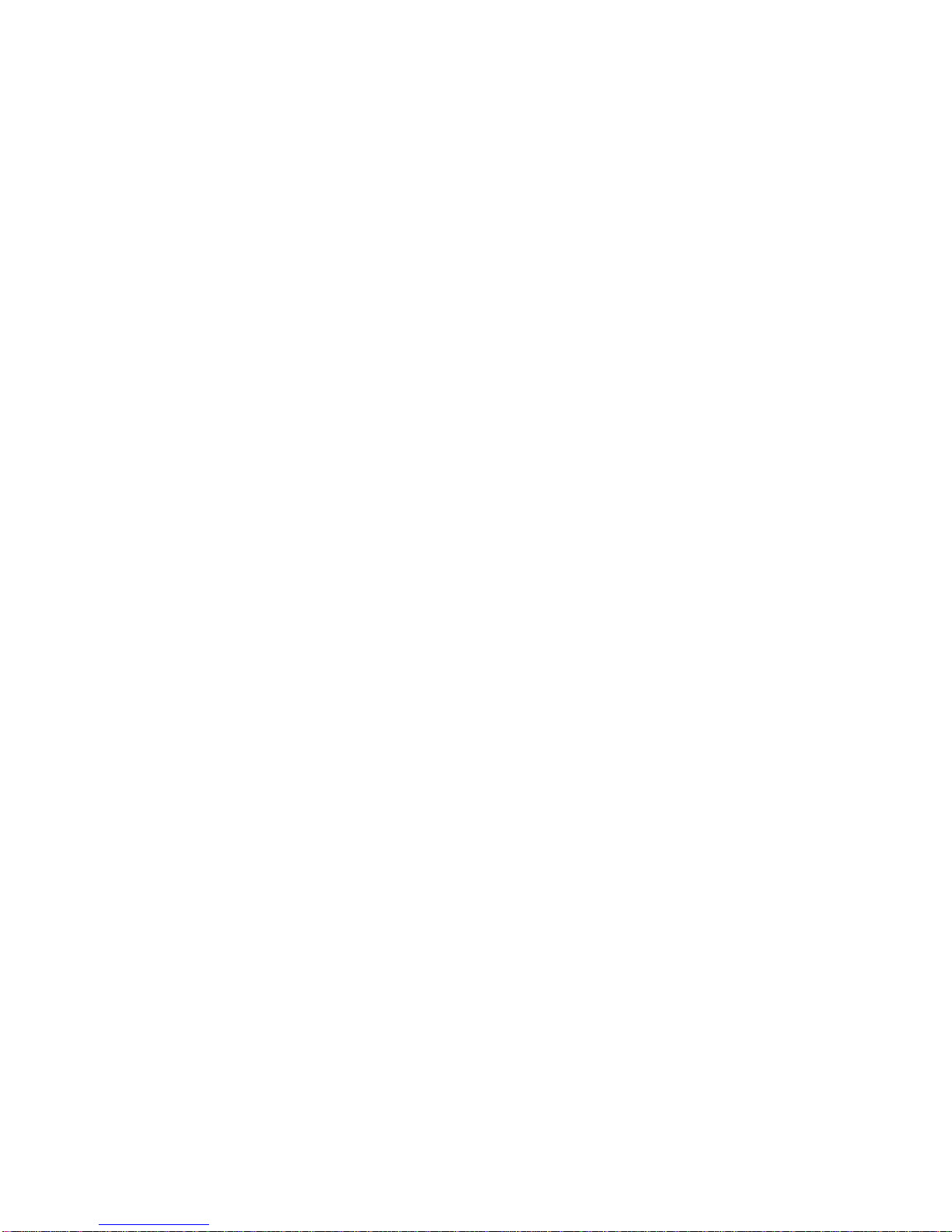
Table of Contents
4.6.3 Class of Service Queues. . . . . . . . . . . . . . . . . . . . . . . . . . . . . . . . . . . . . . . . . . . . . . . . . . . . . . . .4-21
4.6.4 EFCI, EPD, and RM Thresholds . . . . . . . . . . . . . . . . . . . . . . . . . . . . . . . . . . . . . . . . . . . . . . . . .4-23
5 Troubleshooting . . . . . . . . . . . . . . . . . . . . . . . . . . . . . . . . . . . . . . . . . . . . . .5-1
5.1 Troubleshooting IP over ATM . . . . . . . . . . . . . . . . . . . . . . . . . . . . . . . . . . . . . . . . . . . . . . . . . . . . . . .5-1
5.2 Troubleshooting LAN Emulation . . . . . . . . . . . . . . . . . . . . . . . . . . . . . . . . . . . . . . . . . . . . . . . . . . . . .5-2
5.3 Troubleshooting Congestion . . . . . . . . . . . . . . . . . . . . . . . . . . . . . . . . . . . . . . . . . . . . . . . . . . . . . . . . .5-3
5.3.1 Diagnosing Congestion . . . . . . . . . . . . . . . . . . . . . . . . . . . . . . . . . . . . . . . . . . . . . . . . . . . . . . . . .5-3
5.3.2 Global Congestion . . . . . . . . . . . . . . . . . . . . . . . . . . . . . . . . . . . . . . . . . . . . . . . . . . . . . . . . . . . . .5-3
5.3.3 Port Congestion . . . . . . . . . . . . . . . . . . . . . . . . . . . . . . . . . . . . . . . . . . . . . . . . . . . . . . . . . . . . . . .5-4
A Features and Specifications . . . . . . . . . . . . . . . . . . . . . . . . . . . . . . . . . . . . A-1
A.1 Hardware Components . . . . . . . . . . . . . . . . . . . . . . . . . . . . . . . . . . . . . . . . . . . . . . . . . . . . . . . . . . . . A-1
A.1.1 Front Panel . . . . . . . . . . . . . . . . . . . . . . . . . . . . . . . . . . . . . . . . . . . . . . . . . . . . . . . . . . . . . . . . . . A-1
A.1.2 CPU Module. . . . . . . . . . . . . . . . . . . . . . . . . . . . . . . . . . . . . . . . . . . . . . . . . . . . . . . . . . . . . . . . . A-2
A.1.3 Switch Modules (MSM and ESM). . . . . . . . . . . . . . . . . . . . . . . . . . . . . . . . . . . . . . . . . . . . . . . . A-3
A.1.4 Input/Output (Port) Modules . . . . . . . . . . . . . . . . . . . . . . . . . . . . . . . . . . . . . . . . . . . . . . . . . . . . A-3
A.2 Features . . . . . . . . . . . . . . . . . . . . . . . . . . . . . . . . . . . . . . . . . . . . . . . . . . . . . . . . . . . . . . . . . . . . . . . . A-6
A.2.1 Switch Module . . . . . . . . . . . . . . . . . . . . . . . . . . . . . . . . . . . . . . . . . . . . . . . . . . . . . . . . . . . . . . . A-6
A.2.2 CPU Module. . . . . . . . . . . . . . . . . . . . . . . . . . . . . . . . . . . . . . . . . . . . . . . . . . . . . . . . . . . . . . . . . A-6
A.2.3 I/O Modules . . . . . . . . . . . . . . . . . . . . . . . . . . . . . . . . . . . . . . . . . . . . . . . . . . . . . . . . . . . . . . . . . A-6
A.2.4 Signaling and Routing . . . . . . . . . . . . . . . . . . . . . . . . . . . . . . . . . . . . . . . . . . . . . . . . . . . . . . . . . A-6
A.2.5 Intelligent Call Admission Control . . . . . . . . . . . . . . . . . . . . . . . . . . . . . . . . . . . . . . . . . . . . . . . A-6
A.2.6 Connection Management . . . . . . . . . . . . . . . . . . . . . . . . . . . . . . . . . . . . . . . . . . . . . . . . . . . . . . . A-7
A.2.7 LAN Servers and Clients . . . . . . . . . . . . . . . . . . . . . . . . . . . . . . . . . . . . . . . . . . . . . . . . . . . . . . . A-7
A.2.8 Management. . . . . . . . . . . . . . . . . . . . . . . . . . . . . . . . . . . . . . . . . . . . . . . . . . . . . . . . . . . . . . . . . A-7
A.3 Specifications. . . . . . . . . . . . . . . . . . . . . . . . . . . . . . . . . . . . . . . . . . . . . . . . . . . . . . . . . . . . . . . . . . . . A-8
A.3.1 Technical Specifications. . . . . . . . . . . . . . . . . . . . . . . . . . . . . . . . . . . . . . . . . . . . . . . . . . . . . . . . A-8
A.3.2 Physical Specifications. . . . . . . . . . . . . . . . . . . . . . . . . . . . . . . . . . . . . . . . . . . . . . . . . . . . . . . . . A-8
A.3.3 ATM Port Specifications . . . . . . . . . . . . . . . . . . . . . . . . . . . . . . . . . . . . . . . . . . . . . . . . . . . . . . . A-9
A.3.4 Standards Specifications. . . . . . . . . . . . . . . . . . . . . . . . . . . . . . . . . . . . . . . . . . . . . . . . . . . . . . . . A-9
A.3.5 CPU Serial Port Pin-Out Descriptions . . . . . . . . . . . . . . . . . . . . . . . . . . . . . . . . . . . . . . . . . . . . A-10
B SmartCell 6A000 and SNMP. . . . . . . . . . . . . . . . . . . . . . . . . . . . . . . . . . . . B-1
B.1 Internet MIB Hierarchy . . . . . . . . . . . . . . . . . . . . . . . . . . . . . . . . . . . . . . . . . . . . . . . . . . . . . . . . . . . . B-1
B.2 ZeitNet Proprietary MIB . . . . . . . . . . . . . . . . . . . . . . . . . . . . . . . . . . . . . . . . . . . . . . . . . . . . . . . . . . . B-2
B.2.1 Interpreting the Object Identifier . . . . . . . . . . . . . . . . . . . . . . . . . . . . . . . . . . . . . . . . . . . . . . . . . B-3
B.2.2 Proprietary MIB Functions . . . . . . . . . . . . . . . . . . . . . . . . . . . . . . . . . . . . . . . . . . . . . . . . . . . . . . B-4
B.3 A Client for SNMP Management . . . . . . . . . . . . . . . . . . . . . . . . . . . . . . . . . . . . . . . . . . . . . . . . . . . . B-5
B.4 Console Commands that Affect the Agent . . . . . . . . . . . . . . . . . . . . . . . . . . . . . . . . . . . . . . . . . . . . . B-5
B.5 MIB Exceptions. . . . . . . . . . . . . . . . . . . . . . . . . . . . . . . . . . . . . . . . . . . . . . . . . . . . . . . . . . . . . . . . . . B-5
B.5.1 Non-Conformance . . . . . . . . . . . . . . . . . . . . . . . . . . . . . . . . . . . . . . . . . . . . . . . . . . . . . . . . . . . . B-5
B.5.2 Not Supported. . . . . . . . . . . . . . . . . . . . . . . . . . . . . . . . . . . . . . . . . . . . . . . . . . . . . . . . . . . . . . . . B-6
x SmartCell 6A000 User Guide
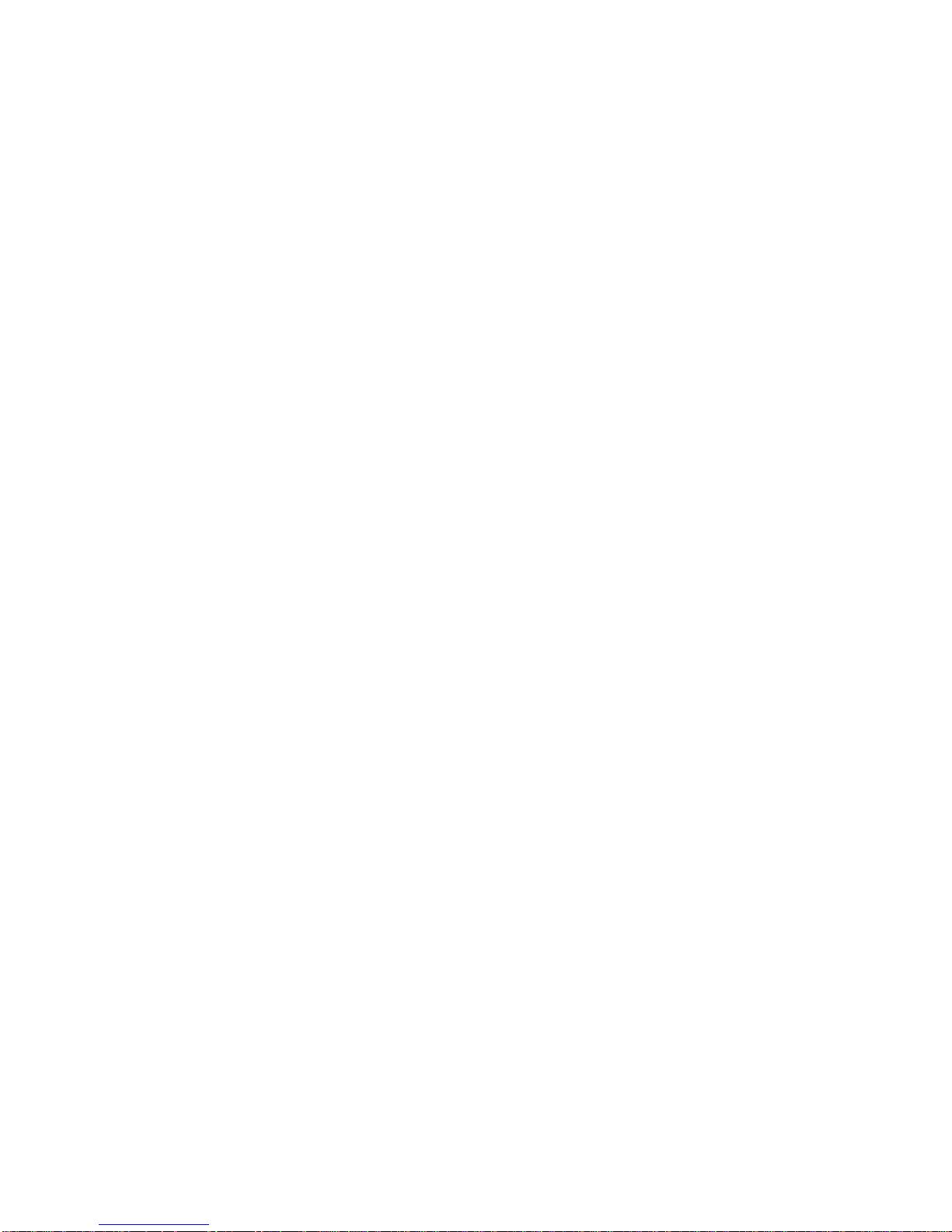
Table of Contents
C Technical Support . . . . . . . . . . . . . . . . . . . . . . . . . . . . . . . . . . . . . . . . . . . .C-1
C.1 Telephone Assistance . . . . . . . . . . . . . . . . . . . . . . . . . . . . . . . . . . . . . . . . . . . . . . . . . . . . . . . . . . . . . .C-1
C.2 FAX Service . . . . . . . . . . . . . . . . . . . . . . . . . . . . . . . . . . . . . . . . . . . . . . . . . . . . . . . . . . . . . . . . . . . . .C-1
C.3 Electronic Services . . . . . . . . . . . . . . . . . . . . . . . . . . . . . . . . . . . . . . . . . . . . . . . . . . . . . . . . . . . . . . . .C-1
C.4 Placing A Support Call . . . . . . . . . . . . . . . . . . . . . . . . . . . . . . . . . . . . . . . . . . . . . . . . . . . . . . . . . . . . .C-1
C.5 Hardware Warranty. . . . . . . . . . . . . . . . . . . . . . . . . . . . . . . . . . . . . . . . . . . . . . . . . . . . . . . . . . . . . . . .C-3
C.6 Software Warranty . . . . . . . . . . . . . . . . . . . . . . . . . . . . . . . . . . . . . . . . . . . . . . . . . . . . . . . . . . . . . . . .C-3
C.7 Repair Services . . . . . . . . . . . . . . . . . . . . . . . . . . . . . . . . . . . . . . . . . . . . . . . . . . . . . . . . . . . . . . . . . . .C-3
D Acronyms . . . . . . . . . . . . . . . . . . . . . . . . . . . . . . . . . . . . . . . . . . . . . . . . . . .D-1
Index. . . . . . . . . . . . . . . . . . . . . . . . . . . . . . . . . . . . . . . . . . . . . . . . . . . . . . . .I-1
SmartCell 6A000 User Guide xi
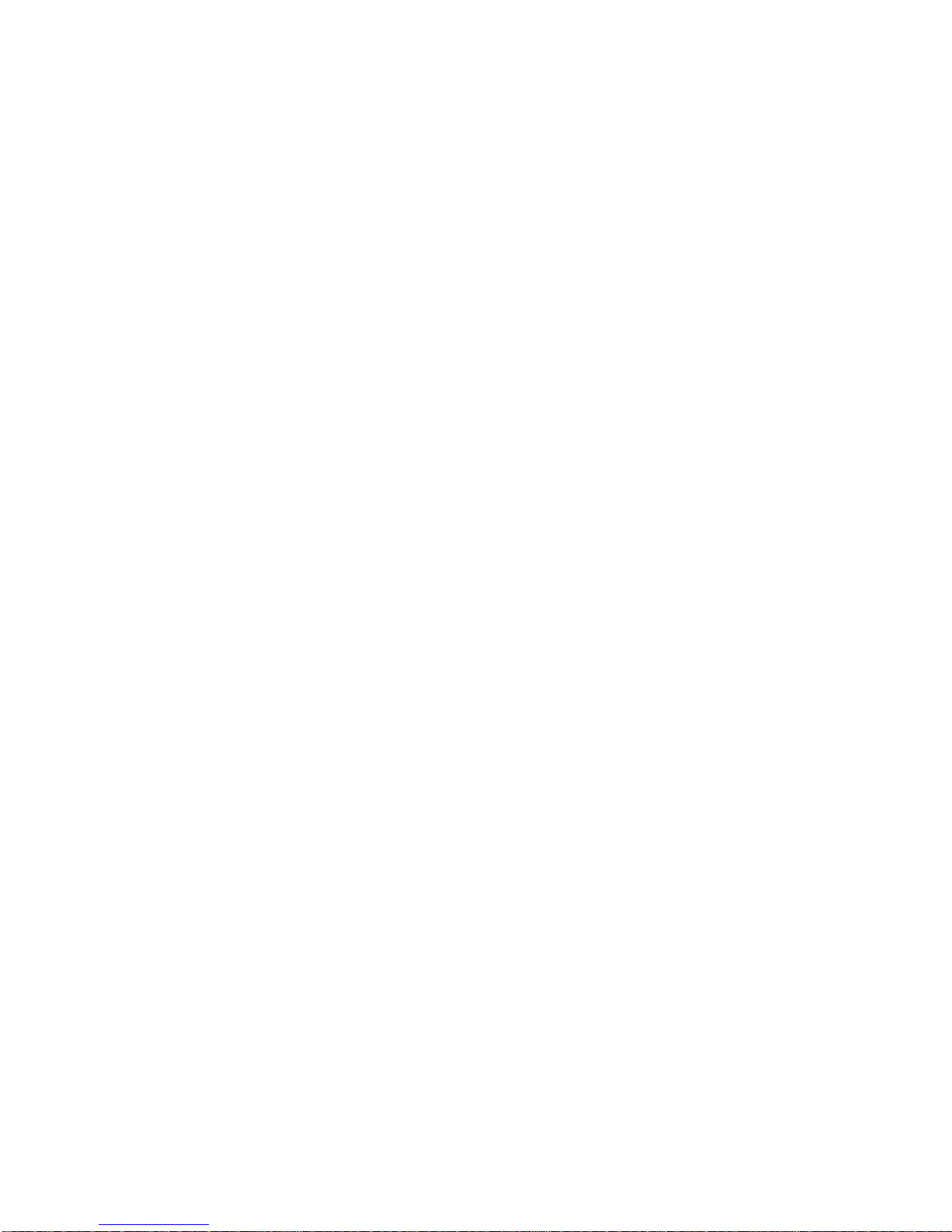
Table of Contents
xii SmartCell 6A000 User Guide
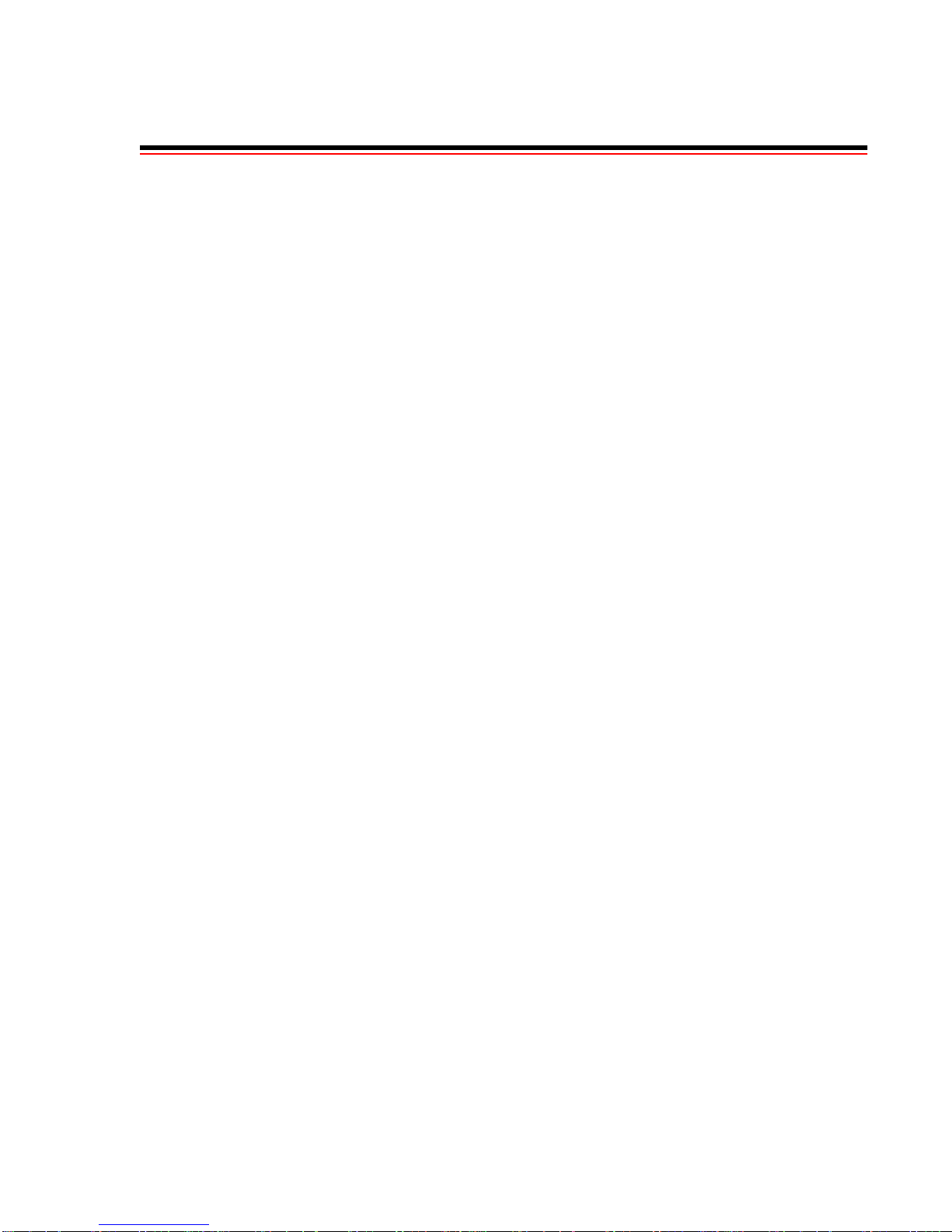
LIST OF FIGURES
2-1 6A000-04 and 6A000-02 front panels. . . . . . . . . . . . . . . . . . . . . . . . . . . . . . . . . . . . . . . . . . . . . . . . . . 2-2
2-2 6A000 I/O modules. . . . . . . . . . . . . . . . . . . . . . . . . . . . . . . . . . . . . . . . . . . . . . . . . . . . . . . . . . . . . . . . 2-3
2-3 Installing the SmartCell 6A000. . . . . . . . . . . . . . . . . . . . . . . . . . . . . . . . . . . . . . . . . . . . . . . . . . . . . . . 2-5
2-4 Adapters provided for connecting to the switch . . . . . . . . . . . . . . . . . . . . . . . . . . . . . . . . . . . . . . . . . . 2-6
2-5 6A000 console and network connections . . . . . . . . . . . . . . . . . . . . . . . . . . . . . . . . . . . . . . . . . . . . . . . 2-7
4-1 IISP routes between multiple switches . . . . . . . . . . . . . . . . . . . . . . . . . . . . . . . . . . . . . . . . . . . . . . . . . 4-6
4-2 Hierarchical network design using netprefixes and IISP routes . . . . . . . . . . . . . . . . . . . . . . . . . . . . . . 4-8
4-3 IP routing through SW1 for connectivity to the Ethernet network. . . . . . . . . . . . . . . . . . . . . . . . . . . 4-11
4-4 How log and alarm messages are accessed and displayed . . . . . . . . . . . . . . . . . . . . . . . . . . . . . . . . . 4-13
A-1 Front panel. . . . . . . . . . . . . . . . . . . . . . . . . . . . . . . . . . . . . . . . . . . . . . . . . . . . . . . . . . . . . . . . . . . . . . .A-2
A-2 I/O modules. . . . . . . . . . . . . . . . . . . . . . . . . . . . . . . . . . . . . . . . . . . . . . . . . . . . . . . . . . . . . . . . . . . . . .A-4
A-3 Group and port identifiers. . . . . . . . . . . . . . . . . . . . . . . . . . . . . . . . . . . . . . . . . . . . . . . . . . . . . . . . . . .A-5
B-1 Internet MIB Hierarchy. . . . . . . . . . . . . . . . . . . . . . . . . . . . . . . . . . . . . . . . . . . . . . . . . . . . . . . . . . . . .B-2
B-2 ZeitNet Private MIBs . . . . . . . . . . . . . . . . . . . . . . . . . . . . . . . . . . . . . . . . . . . . . . . . . . . . . . . . . . . . . .B-3
B-3 ZeitNet Cabletron 6A000 MIB object identifier example . . . . . . . . . . . . . . . . . . . . . . . . . . . . . . . . . .B-4
SmartCell 6A000 User Guide xiii
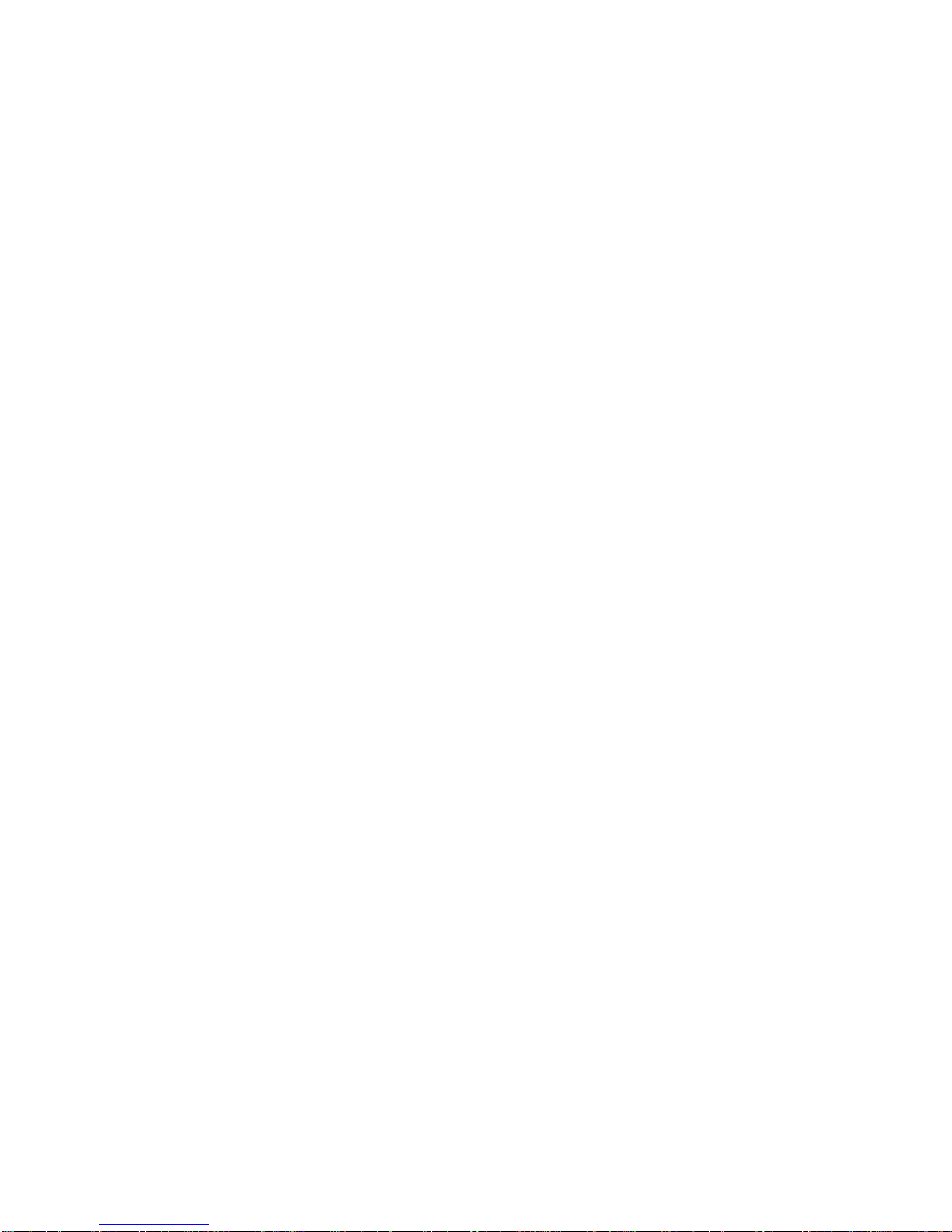
List of Fi
g
ures
xiv SmartCell 6A000 User Guide

LIST OF TABLES
2-1 SmartSwitch 6000 contents. . . . . . . . . . . . . . . . . . . . . . . . . . . . . . . . . . . . . . . . . . . . . . . . . . . . . . . . . . 2-3
4-1 Values for VPI and VCI . . . . . . . . . . . . . . . . . . . . . . . . . . . . . . . . . . . . . . . . . . . . . . . . . . . . . . . . . . . 4-16
A-1 Front panel LEDs . . . . . . . . . . . . . . . . . . . . . . . . . . . . . . . . . . . . . . . . . . . . . . . . . . . . . . . . . . . . . . . . .A-1
A-2 Input/Output Module LEDs . . . . . . . . . . . . . . . . . . . . . . . . . . . . . . . . . . . . . . . . . . . . . . . . . . . . . . . . .A-3
A-3 I/O port module media types. . . . . . . . . . . . . . . . . . . . . . . . . . . . . . . . . . . . . . . . . . . . . . . . . . . . . . . . .A-4
A-4 Technical Specifications . . . . . . . . . . . . . . . . . . . . . . . . . . . . . . . . . . . . . . . . . . . . . . . . . . . . . . . . . . . .A-8
A-5 Physical Specifications . . . . . . . . . . . . . . . . . . . . . . . . . . . . . . . . . . . . . . . . . . . . . . . . . . . . . . . . . . . . .A-8
A-6 ATM Port Specifications. . . . . . . . . . . . . . . . . . . . . . . . . . . . . . . . . . . . . . . . . . . . . . . . . . . . . . . . . . . .A-9
A-7 Signaling and Protocols Standards and Specifications . . . . . . . . . . . . . . . . . . . . . . . . . . . . . . . . . . . . .A-9
A-8 Management Standards and Specifications. . . . . . . . . . . . . . . . . . . . . . . . . . . . . . . . . . . . . . . . . . . . . .A-9
A-9 RJ-45 to DB-9 Adapter (PC Serial Port Adapter). . . . . . . . . . . . . . . . . . . . . . . . . . . . . . . . . . . . . . . .A-10
A-10 RJ-45 to DB-25 Adapter (Terminal Adapter). . . . . . . . . . . . . . . . . . . . . . . . . . . . . . . . . . . . . . . . . . .A-10
A-11 RJ-45 to DB-25 Adapter (Modem Adapter). . . . . . . . . . . . . . . . . . . . . . . . . . . . . . . . . . . . . . . . . . . .A-11
SmartCell 6A000 User Guide xv
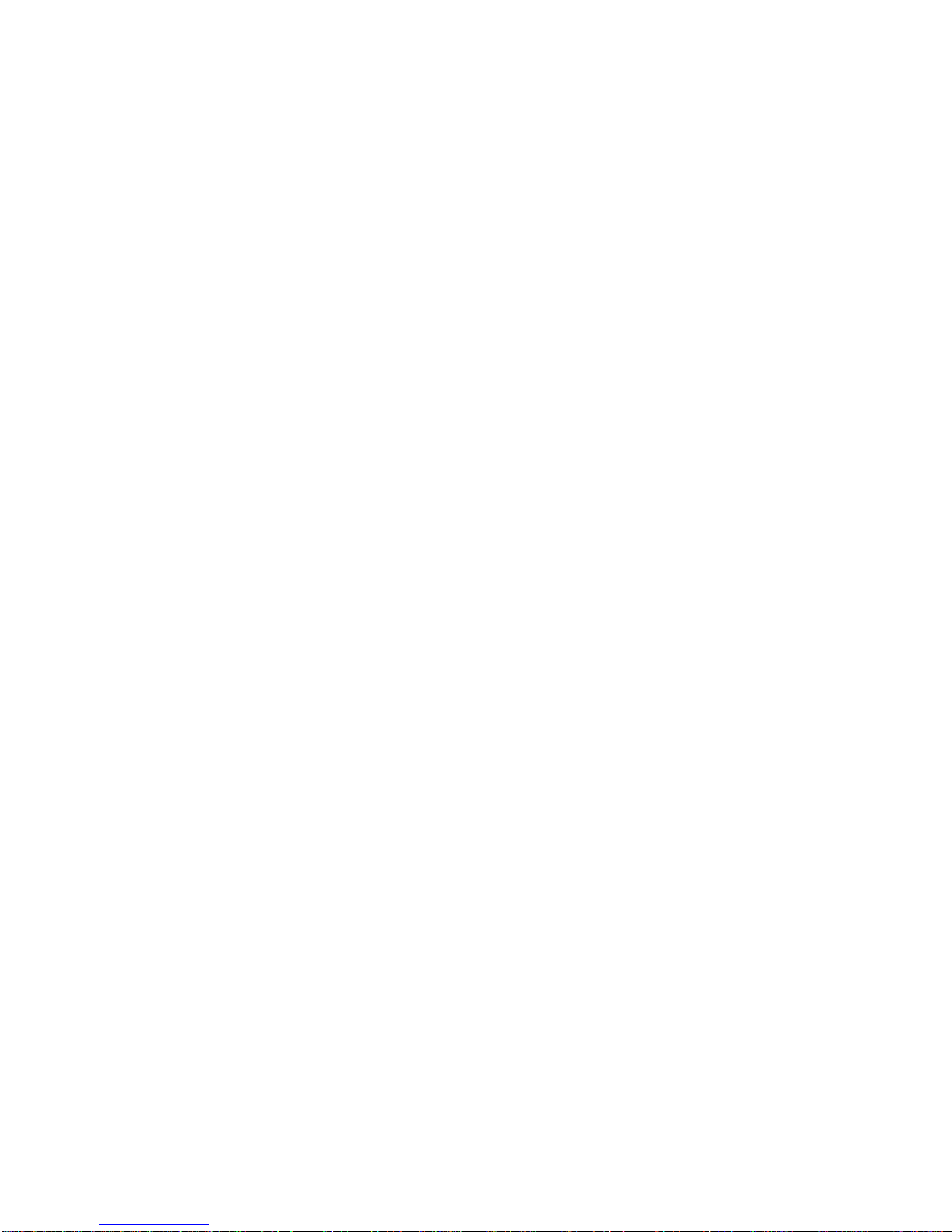
List of Tables
xvi SmartCell 6A000 User Guide
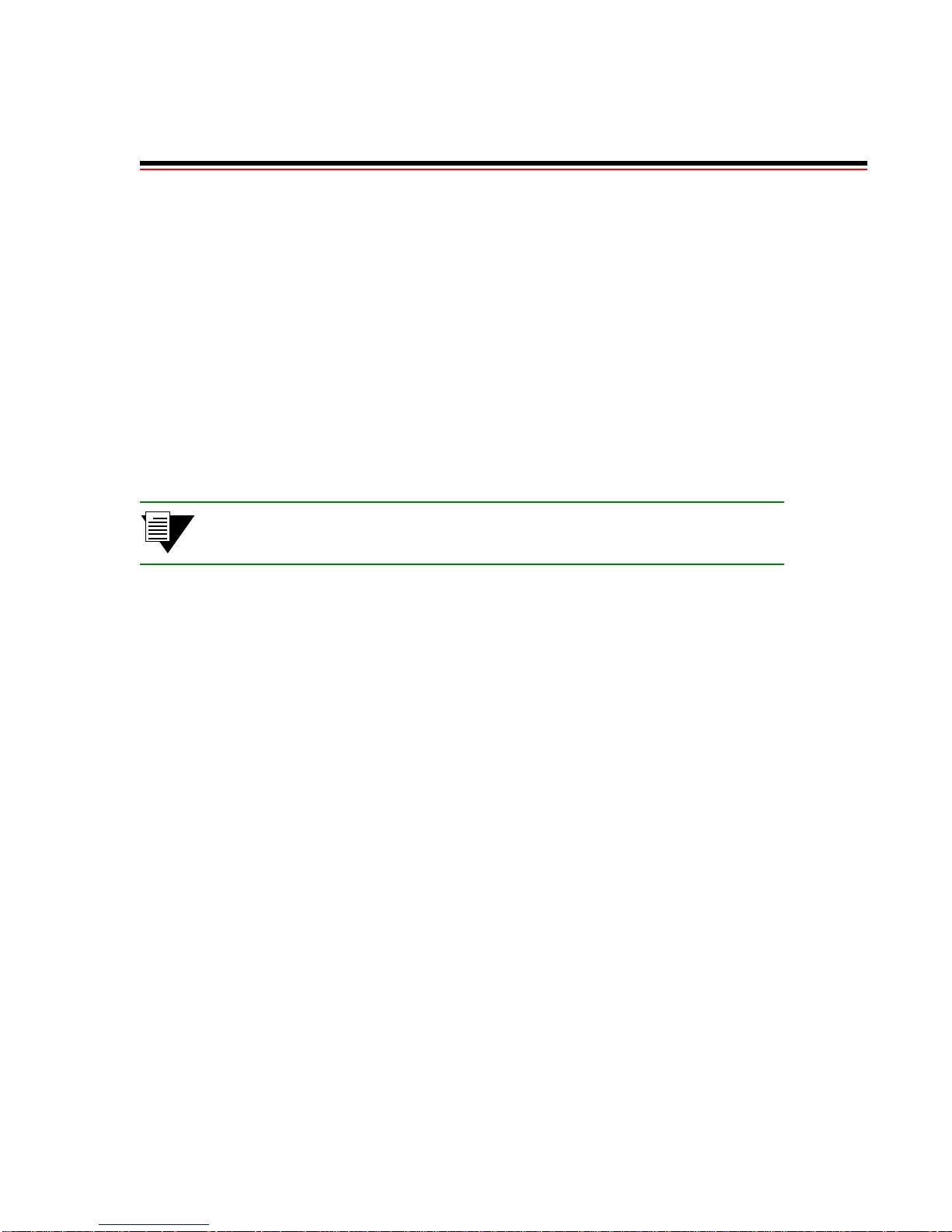
1 INTRODUCTION
Welcome to the SmartCell 6A000 User Guide. The SmartCell 6A000 ATM switch is a module that fits into the
SmartSwitch 6000 chassis. You can install as many as three SmartCell 6A000 switche s into a SmartSwitch 6000
chassis. The module is hot swappable, meaning that you can install and remove it without turning off or disconnecting
the chassis. This manual will help yo u quickly and easily install and conf igure your SmartCell 6A000 switch.
By performing the steps described in the first two chapters of this manual, your switch will be physically installed,
accessible on your Ethernet network, and running either an IP over ATM VLAN or an emulated Ethernet or Token
Ring LAN.
Subsequent chapters provide information about switch use, maintenance, and problem solving. These topics include
• Managing the switch: backing up configurations, adding routes, creating PVC connections,
upgrading software, dealing with bandwidth, and controlling congestion
• Working with the switch’s hardware components
• Troubleshooting
Note For detailed descriptions of SmartCell 6A000 console commands and their use,
see the SmartCell 6A000/ZX-250 Reference Manual.
SmartCell 6A000 User Guide 1-1
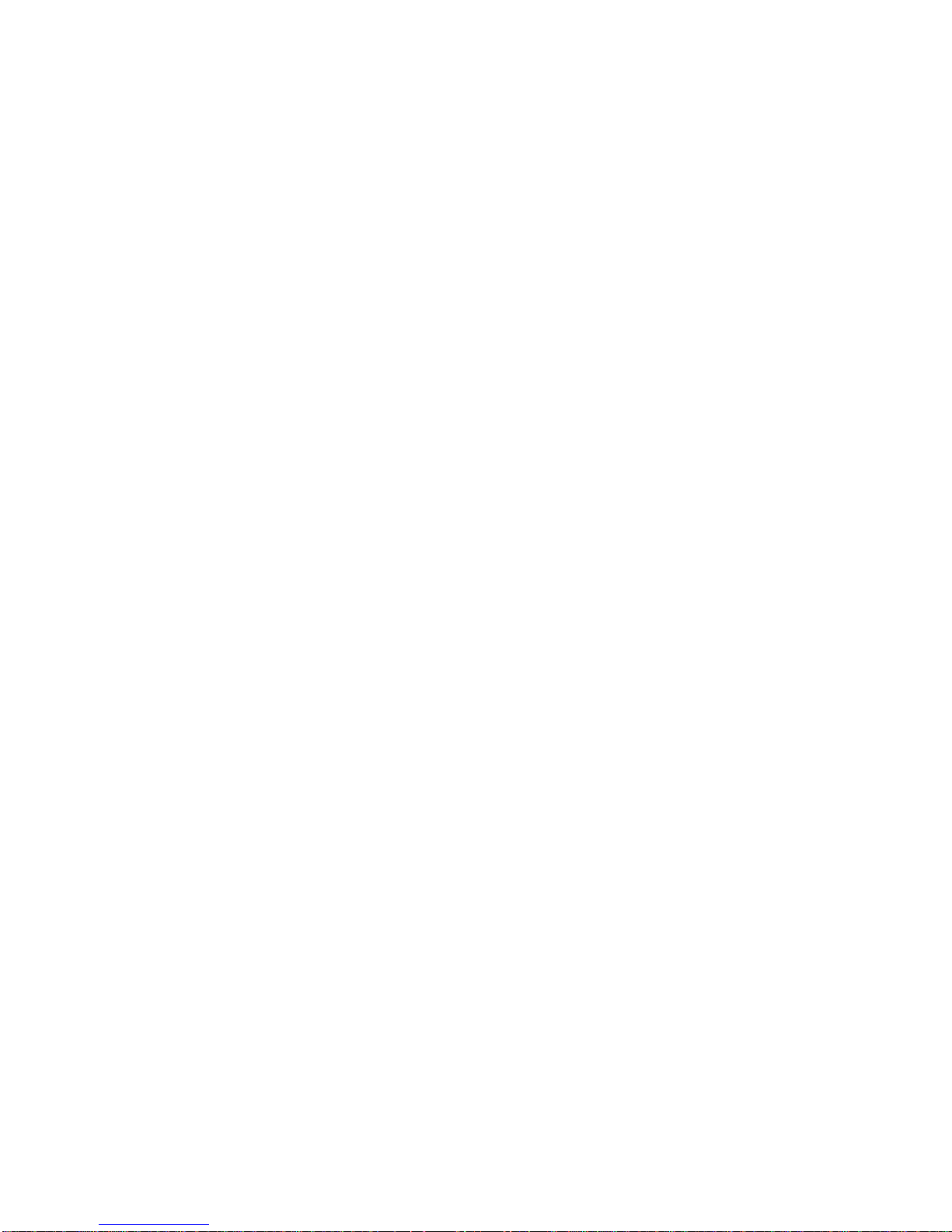
Introduction
1-2 SmartCell 6A000 User Guide
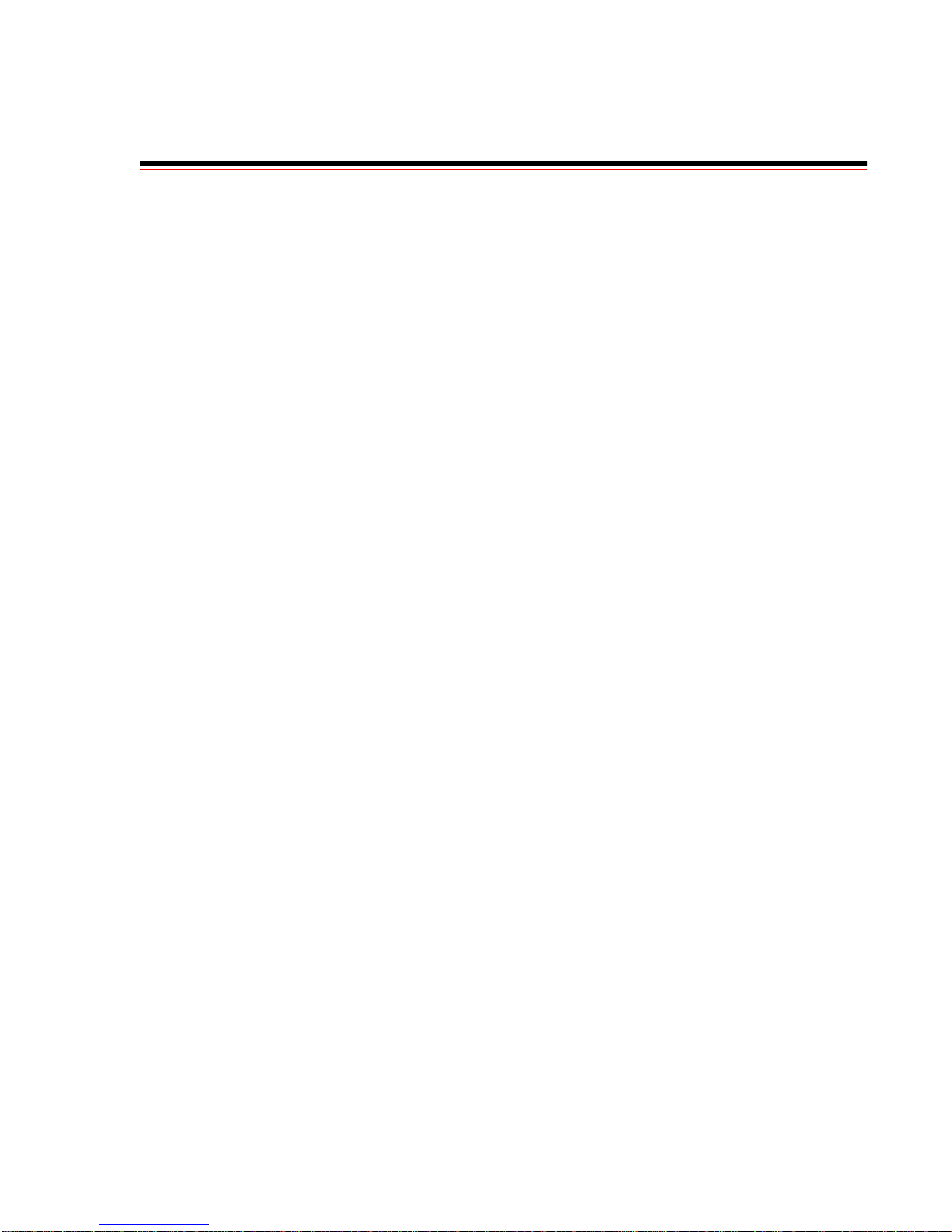
2 SWITCH INSTALLATION AND SETUP
After you read this chapter, you will be able to perform the following tasks:
Install the SmartCell 6A000 switch module into the Smart Switch 6000 chassis
Complete the initial configuration
Use the console interface
2.1 UNPACKING THE SWITCH
Remove the accessory carton from the shipping box. Carefully remove the switch from its packing material.
2.1.1 Check Accessory Carton Contents
Open the accessory carton and check that it contains the following items:
7-foot UTP cable terminated on both ends with RJ-45 connectors
RJ-45 to 9-pin female adapter (labeled PC)
RJ-45 to 25-pin male adapter (labeled VT)
RJ-45 to 25-pin female adapter (labeled Modem)
Console cabling instruction sheet
Diskettes containing switch software, MIB files, and release notes
SmartCell 6A000 Release Notes
SmartCell 6A000 User Guide
SmartCell 6A000/ZX-250 Reference Manual
If any of these items is missing, contact Cabletron customer support immediately.
2.2 INSPECTING THE SWITCH
Depending on the configur ation ordered, your switch looks similar t o one of the units in the drawing i n Figure 2-1. The
6A000-04, shown on the left, has four I/O modules. The 6A000-02, shown on the right, has two I/O modules; the
empty I/O module positions are covered by metal blanks.
SmartCell 6A000 User Guide 2-1
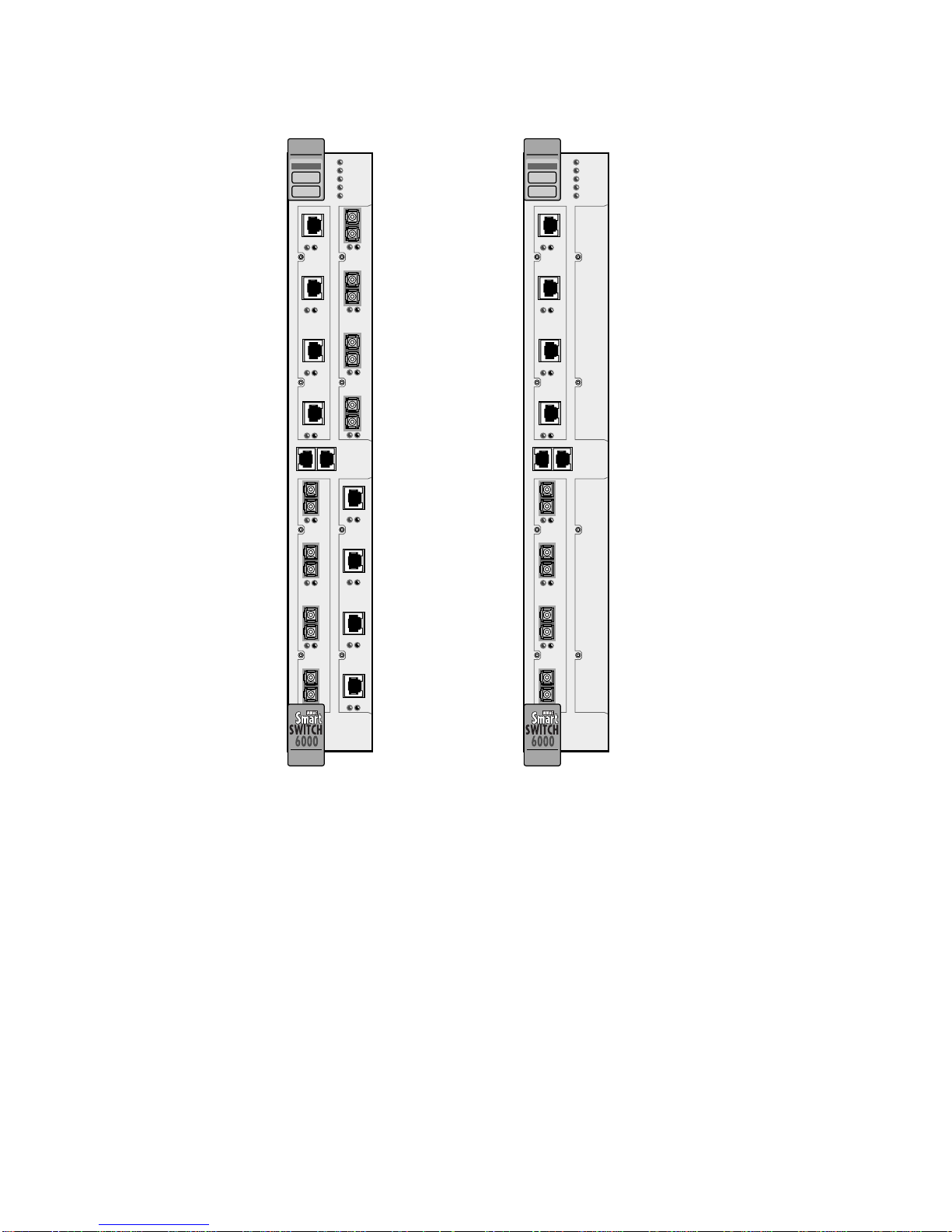
Inspectin
g
the Switch Switch Installation and Setup
ATM
FAIL
S
Y
STATUS
S
POWER
T
RX ENET
E
TX ENET
M
1234
1 2 3
NO SYNC
DATA
NO SYNC
DATA
6A-IOM-21-4
6A-IOM-22-4
AC
4
E
T
C
O
M
BD
H
E
R
N
E
T
123
NO SYNC
DATA
6A-IOM-21-4
1234
NO SYNC
DATA
6A-IOM-22-4
ATM
FAIL
S
Y
STATUS
S
POWER
T
RX ENET
E
TX ENET
M
1234
NO SYNC
DATA
6A-IOM-22-4
AC
E
T
C
O
M
BD
H
E
R
N
E
T
123
NO SYNC
DATA
6A-IOM-21-4
4
4
Figure 2-1 6A000-04 and 6A000-02 front panels
Inspect the switch and make certain that its configuration corresponds to what was ordered. Check the following:
Check the labels on operating software diskettes. Make sure they list the software package that was
ordered (ZX-SWR-PVC, ZX-SWR-SVC, or ZX-SWR-SVR). The software on the diskettes is the
software that comes factory installed on your switch.
Input/Output (I/O) modules are of the correct type and number (See Figure 2-2).
2-2 SmartCell 6A000 User Guide
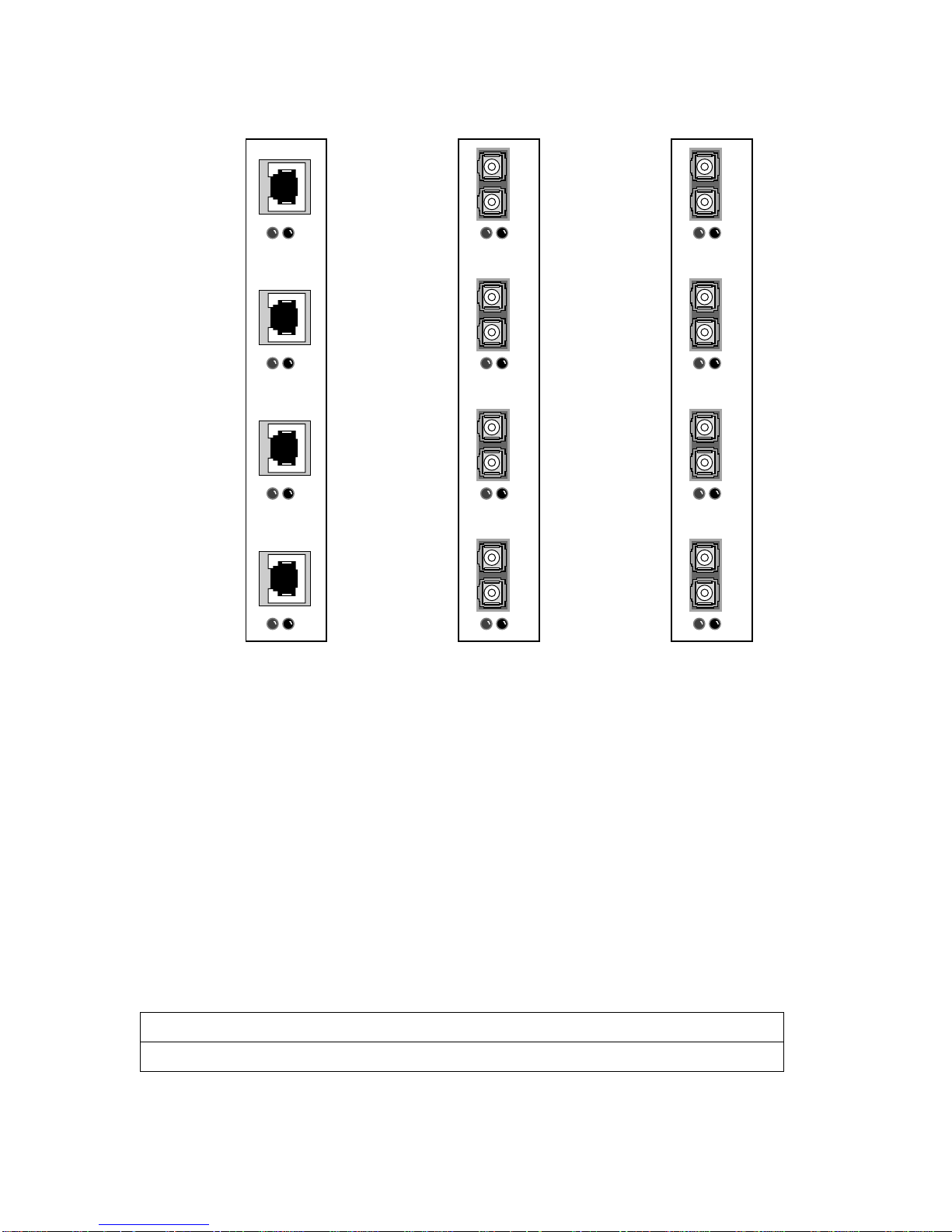
Switch Installation and Setup Installin
g
SM
the Switch
NO SYNC
DATA
6A-IOM-22-4
1234
1 2 3 4
NO SYNC
DATA
6A-IOM-21-4
1 2 3 4
NO SYNC
DATA
6A-IOM-29-4
155 Mbps STS-3c/STM-1
UTP5, 4 Ports
155 Mbps STS-3c/STM-1
MMF, 4 Ports
155 Mbps STS-3c/STM-1
SMF/MMF, 4 Ports
Figure 2-2 6A000 I/O modules
If the hardware or software configuration is incorrect, contact Cabletron customer support immediately.
2.3 INSTALLING THE SWITCH
The SmartCell 6A000 is ho t swappa ble, mea ning th at you can i nstal l and r emove i t without turni ng of f or unp lugg ing
the SmartSwitch 6000 chassis. You can install as many as three switch mo dules in each chassis. In this configuration,
the SmartCell 6A000 modules provide up to 45 user ports. Modules should be connected with inter-module trunks if
traffic must cross between modules. T able 2-1 sho ws the maximum number of LAN and ATM switch modules that can
be installed in a SmartSwitch 6000 chassis.
Table 2-1 SmartSwitch 6000 contents
Number of 6Exxx or 6Hxxx modules installed012345
Number of 6A000 modules that can be added322100
SmartCell 6A000 User Guide 2-3
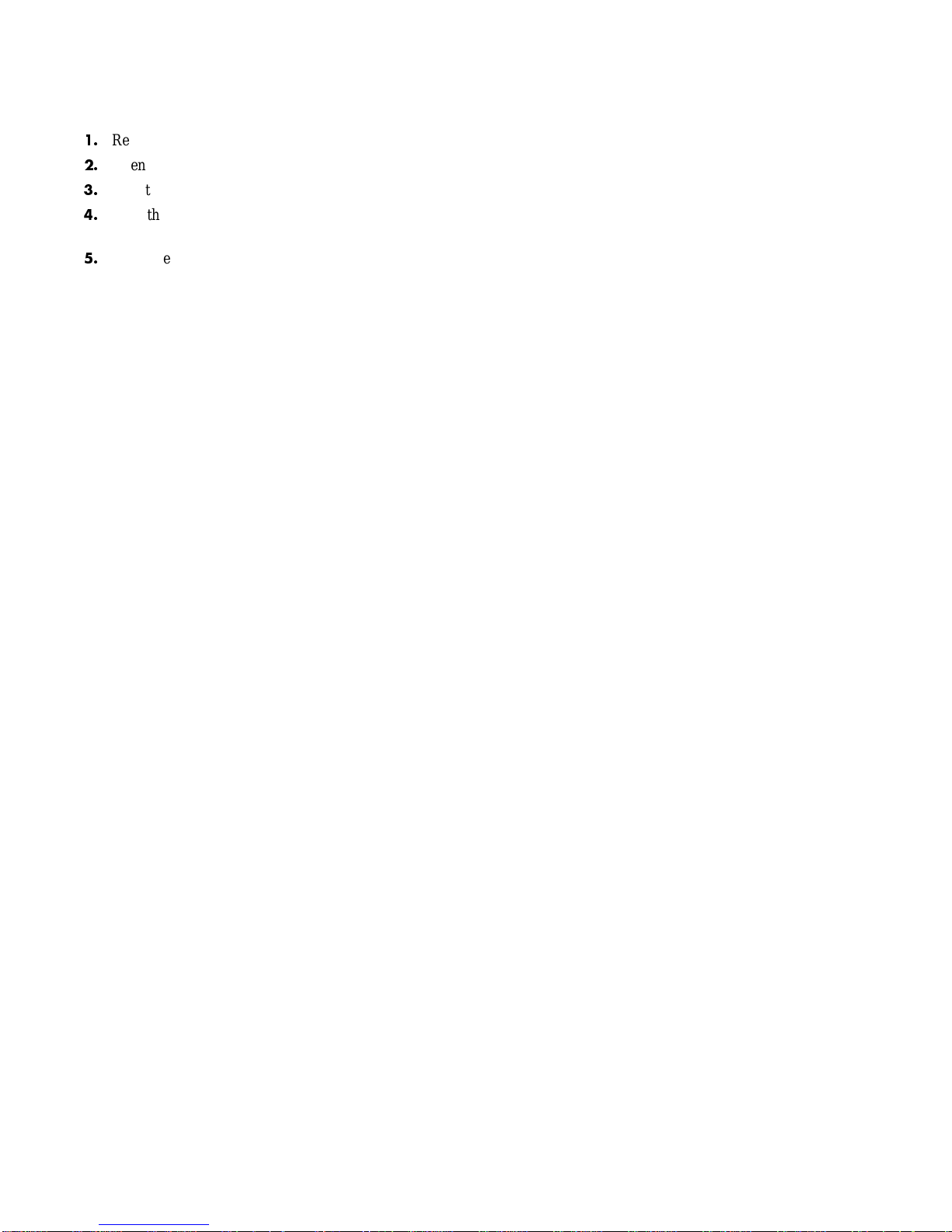
Installin
g
the Switch Switch Installation and Setup
Follow the instructions below to ins tall the switch module into the chassis. Refer to Figure 2-3.
Remove the metal blank that covers one of the empty slots in the chassis.
Open the ejectors at the top and bottom of the switch module.
With the LEDs at the top, align the top and bottom of the SmartCell 6A000 with the tracks in the slot.
Slide the switch into the chassis. The switch module obscures the view of the tracks at the bottom of
the chassis, so be sure to look at that area as you begin to slide the switch into the chassis.
Close the ejectors. The installation is complete.
2-4 SmartCell 6A000 User Guide
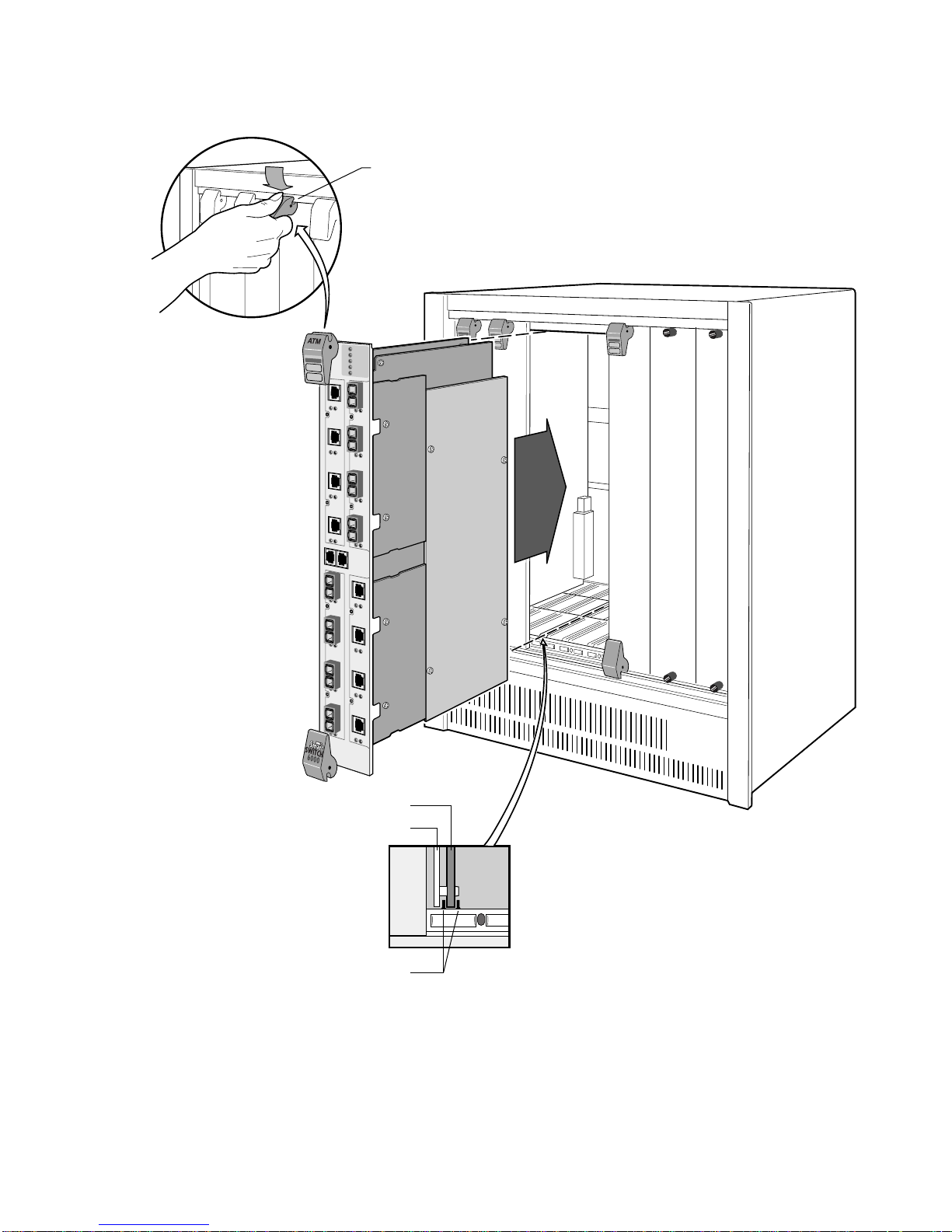
Switch Installation and Setup Installin
g
Rotate ejector
to lock in place
the Switch
Metal Backpanel
Figure 2-3 Installing the SmartCell 6A000
Circuit Card
Card Guides
SmartCell 6A000 User Guide 2-5
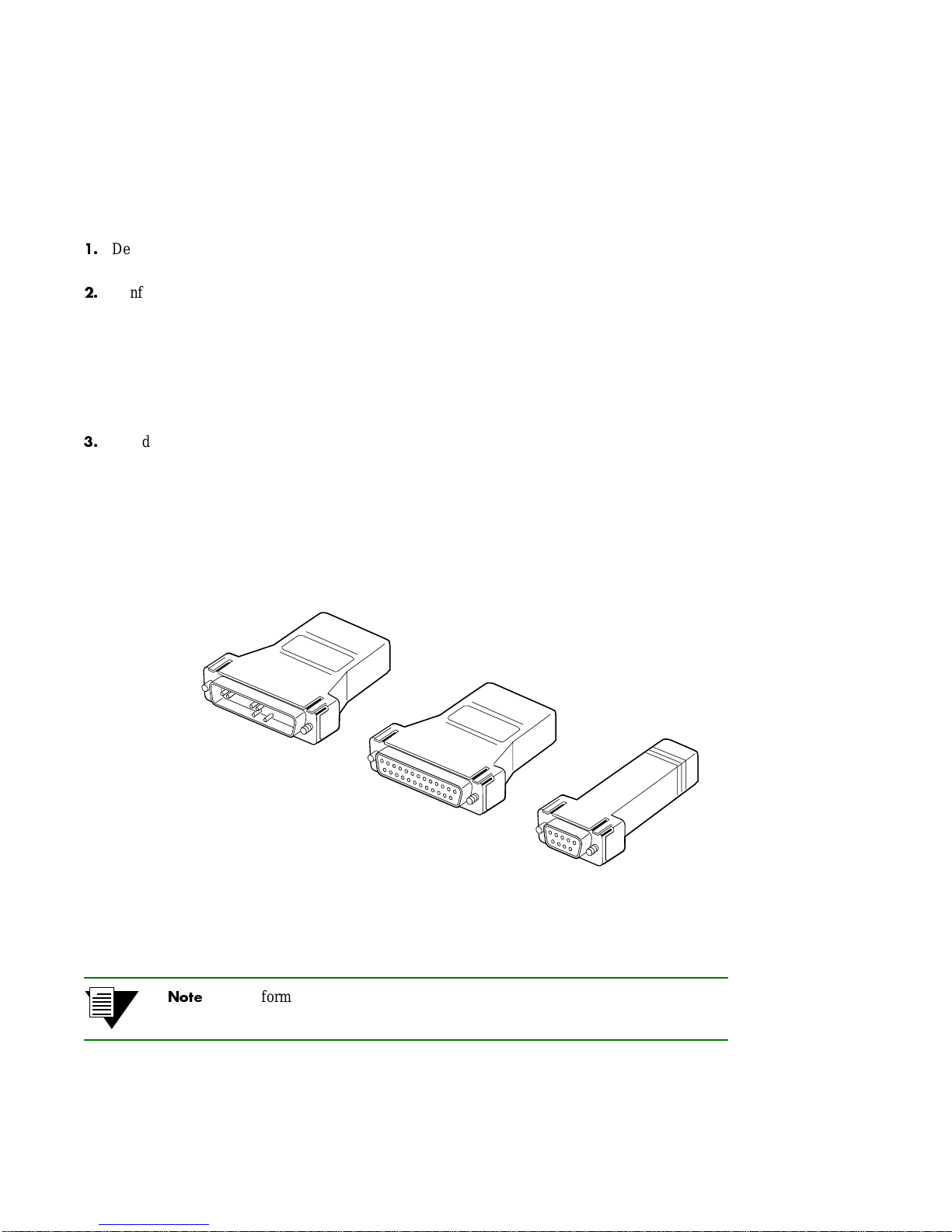
Confi
g
g
uring the Switch Switch Installation and Setup
2.4 CONFIGURING THE SWITCH
Initial configuration of your SmartCell 6A000 switch consists of setting the name, Ethernet IP address, and subnet
mask. Once these tasks are complete done, the switch can be reached through your Ethernet network for additional
configuration and administration.
Perform the following steps to configure initial switch parameters:
Determine whether you will use a dumb terminal, workstation, or PC running termin al emulation
software to perform initial switch configuration.
Configure dumb terminals or PCs running emulation software with the following communication
parameters:
Baud rate = 9600
Data bits = 8
Stop bits = 1
Flow control = none
Based on your choice in 1, above, plug one end of the supplied RJ-45 UTP cable into the appropriate
RJ-45 adapter (see Figure 2-4)
Dumb terminal — converter labeled modem
PC with terminal software and 9-pin COM port — converter labeled PC
PC with terminal software and 25-pin COM port — converter labeled VT
UNIX workstation — converter labeled VT (you may also need a female-to-male gender changer)
DB-25 to RJ-45
Modem Adapter
Fi
ure 2-4 Adapters provided for connecting to the switch
2-6 SmartCell 6A000 User Guide
For information about adapter wiring configurations, see Appendix A, "Features
and Specifications."
DB-25 to RJ-45
VT Adapter
DB-9 to RJ-45
PC Adapter
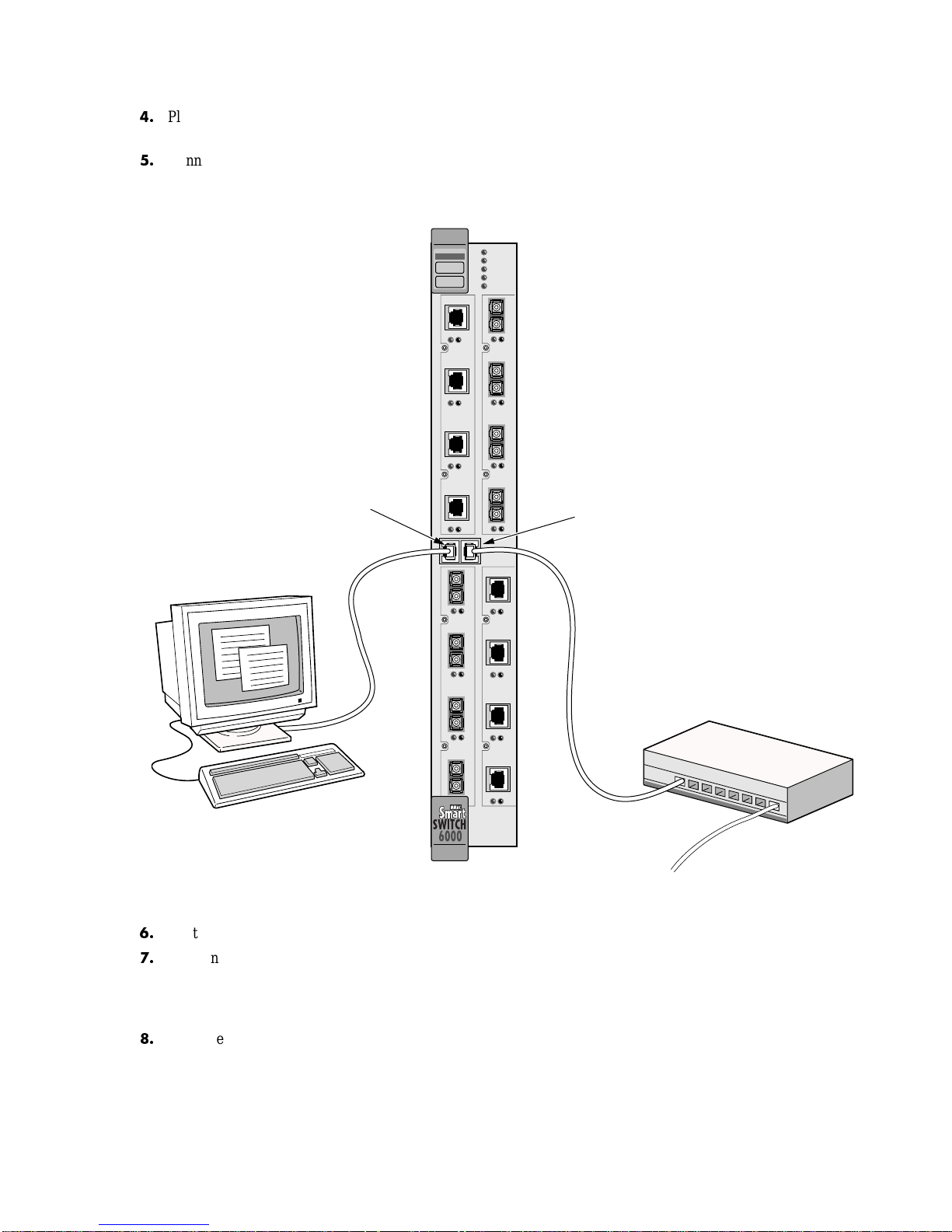
Switch Installation and Setup Confi
g
g
Plug the other end of the UTP cable i n to t h e S mar tC el l 6 A000 female RJ-45 jack l abel ed T e rminal ,
located on the front panel (see Figure 2-5).
Connect the switch to your network by plugging a UTP cable into the SmartCell 6A000 female
RJ-45 jack labeled Ethernet, located at the lower right of the switch's front panel (see Figure 2-5).
uring the Switch
Terminal
RJ-45
Port
ATM
FAIL
S
Y
STATUS
S
POWER
T
RX ENET
E
TX ENET
M
1 2 3
1234
NO SYNC
DATA
NO SYNC
DATA
6A-IOM-21-4
6A-IOM-22-4
4
Ethernet
RJ-45
Port
1 2 3
NO SYNC
DATA
6A-IOM-21-4
1234
NO SYNC
DATA
6A-IOM-22-4
Terminal
Fi
ure 2-5 6A000 console and network connections
Start the dumb terminal or PC and its terminal emulation software.
As soon as power is applied to the SmartCell 6A000, the module emits a series of diagnostic
messages. If you inserted the module into a chassis that was turned off, turn it on now to see the
diagnostics. If you inserted the module into a chassis that was turned on, press the Reset switch to
see the diagnostics.
After the diagnostics are finished, the switch prompts for a pas swo rd. Enter th e default password,
"admin."
4
Ethernet
Hub
SmartCell 6A000 User Guide 2-7

Usin
g
the Console Switch Installation and Setup
Next, the switch prompts for the inform ation n ecessary to make the switch accessible through your
Ethernet network
Switch name
IP address
Subnet mask
After you enter these parameters and reboot the switch, log of f the local console connection. Perform
additional configuration steps over your network using a telnet connection.
Only one console connection is allowed at any time.You must exit the local
terminal connection by entering the
exit command. If you do not, the local
terminal session remains active and yo u cannot reach the switch thr ough telnet. T o
correct this condition, connect the local terminal to the switch and enter the
exit
command.
The following is an example of the initial configuration session:
SmartCell ZX Version 1.0(c) Cabletron Inc.
password:: admin <
The current user is Administrator
Could not find setup file
Running Setup Automatically
SwitchName() : My_6A000
IPAddress(0.0.0.0) : 210.160.77.254
IPNetMask(255.0.0.0) : 255.255.255.0
Confirm(y/n)?:y
Changing IP Address on System. Telnet session (if any) will be lost.
SmartCell ZX #
admin" is the default password
Before continuing to Chapter 3, "IP Over ATM and LANE," read the following sections to familiarize yourself with
the console of the SmartCell 6A000.
2.5 USING THE CONSOLE
Use the SmartCell 6A000 console interface to configure and ma nage your switch. The fo llowing is a description of the
console interface and its operation.
2.5.1 Console Commands
For detailed descriptions of console commands, see the SmartCell 6A000/ZX-250 Reference Manual.
All console commands use the syntax
operator switch-attribute [<parameter 1> <parameter 2>... <parameter n>]
Where the operator is one of the following:
show (alias = display): Show the current values used by a switch-attribute.
add (alias = create): Add a new instance of a switch-attribute.
delete (alias = remove): Delete an instance of a switch-attribute.
2-8 SmartCell 6A000 User Guide
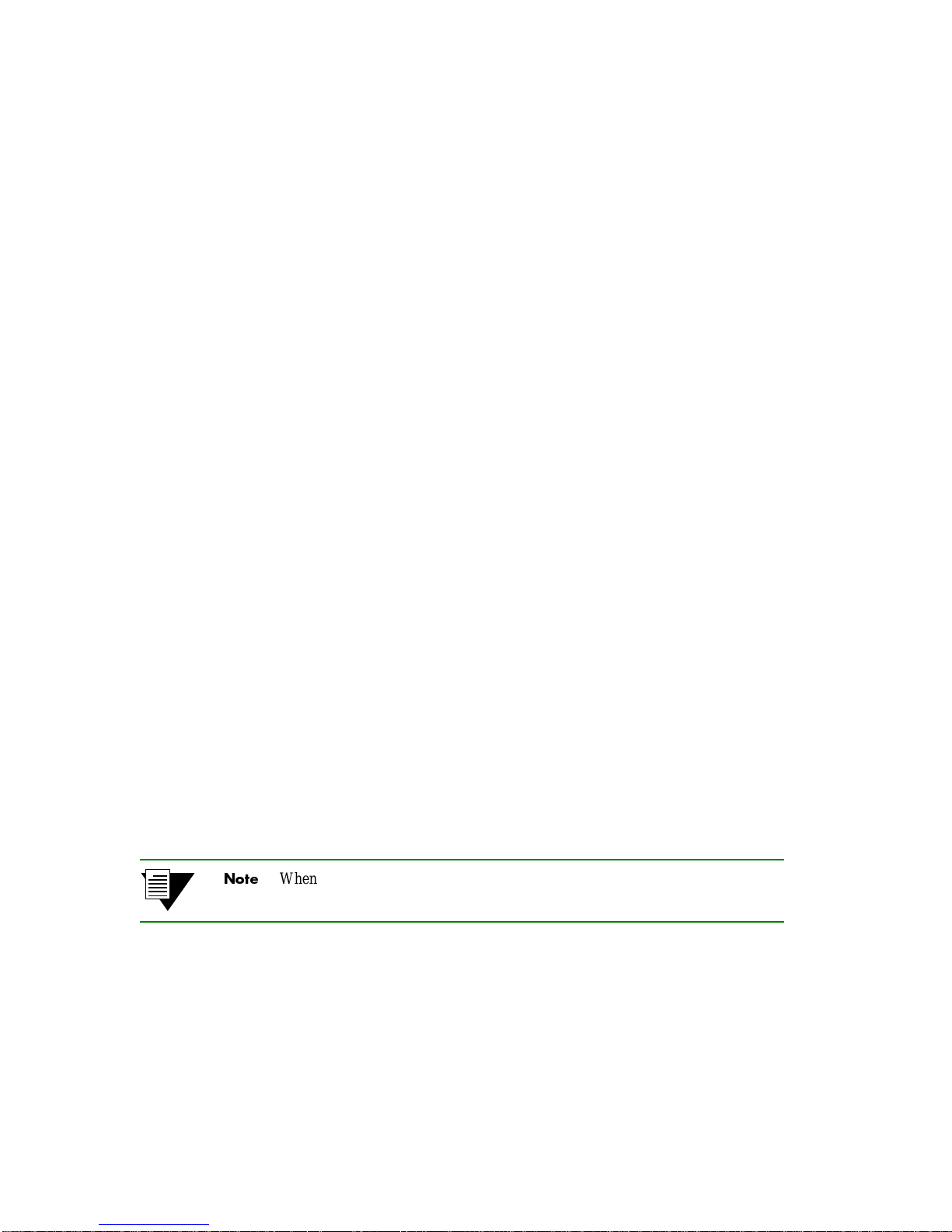
Switch Installation and Setup Usin
g
g
modify
(alias = set): Change the values that currently define a switch-attribute.
start: Start a process on the switch; for example, start the LAN Emulation Configuration Server.
restart: Restart a process on the switch; for example, restart a client.
flush: Remove assigned values; for example, flush a route table.
the Console
Entering parameters at the command line i s optional. If a command requires parameter values, it prompts you for them.
For instance, in the example below,
show is the operator, client is the switch-attribute, and 1 is the parameter
indicating that you want to show information abo ut "client 1 " .
SmartCell ZX # show client 1
LANE Client 1
===============================================================
Client State : Operational
Client Address : 39:00:00:00:00:00:00:00:00:00:14:41:80:00:20:D4:14:41:81:00
LAN Name : elan2
LECS Addr Source : ILMI
LECS Address : 39:00:00:00:00:00:00:00:00:00:14:41:80:00:20:D4:14:41:80:01
LES Address : 39:00:00:00:00:00:00:00:00:00:14:41:80:00:20:D4:14:41:82:02
LAN Type : 802.3
MTU : 1516
IP Address : 200.200.100.254
IP NetMask : 255.255.255.0
SmartCell ZX #
If you don't specify p aramet ers wit h the command, the console prom pts you for a choice and pro vi des a default value
displayed in par entheses. For ex ample, if you enter
show client without specifying a client (as a parameter), the
following appears:
SmartCell ZX # show client
ClientNumber(ALL) :
Here, the default of "all" clients is presented. You can either accept the default by pressing Enter, or you can enter a
specific client number. Accepting the default displays the following:
SmartCell ZX # show client
ClientNumber(ALL) :<Enter>
Client Type IP Address Server Type Server Conn Status
============================================================================
0 LANE 200.100.100.254 LECS Established Operational
1 LANE 200.200.100.254 LECS Established Operational
2 IP/ATM 200.50.50.254 Local Established Operational
3 IP/ATM 200.50.40.254 Local Established Operational
SmartCell ZX #
When you accept the (all) default for show, the information displayed is often
condensed.
Adding and Modifyin
The add and modify operators often need parameters. You can enter these parameters on the command line before
entering the command. If you don't enter the parameters, the switch prompts you for values.
SmartCell 6A000 User Guide 2-9
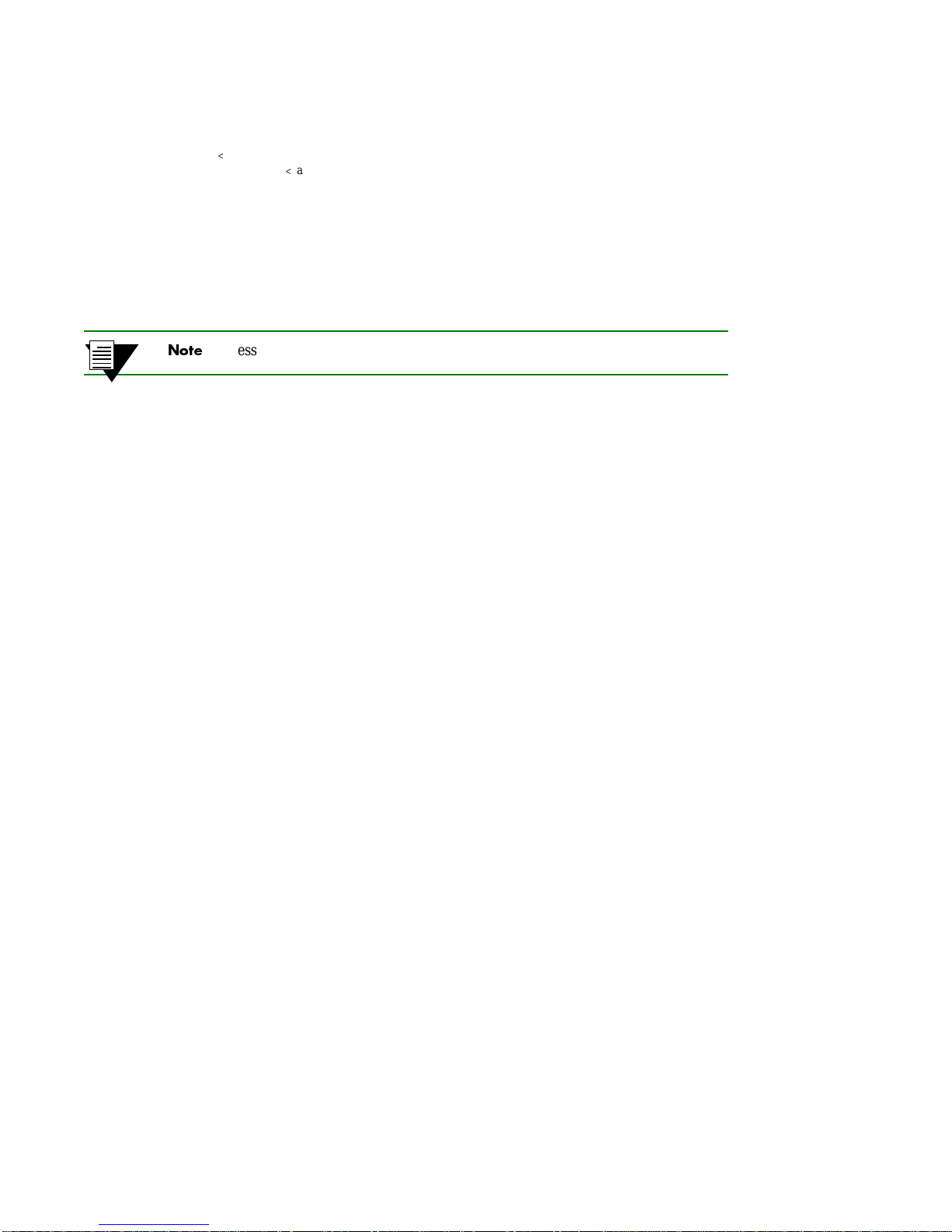
Usin
g
the Console Switch Installation and Setup
As with the show command, each prompt provides you with a default. For example
SmartCell ZX # add laneclient
ClientNumber(3) :
LanName(ELAN003) : My-elan
ServerType(LECS) :
ServerAddress() : 39:00:00:00:00:00:00:00:00:00:14:41:80:00:20:d4:14:41:80:01
IPAddress() : 122.44.212.17
NetMask(255.0.0.0) : 255.255.255.0
MTU(1516) :
SmartCell ZX #
accept the defaul t
call the ELAN something other than the default name
In the example above, some values are specified by taking the default, while others are explicitly entered.
Press the Esc key to back out of any command before you enter the last value.
2.5.2 Console Help
The console provides several levels of help for console commands. For example, to list the switch-attributes that can
be used with a particular operator, enter the word
SmartCell ZX # help add
HELP ---- add
============================================================================
add [ AlarmConf | BUSELAN | Community | ELAN | IISPRoute |
IPATMClient | IPATMPVC | LANEClient | LECSAddress | LECSELAN |
LECSELANLEC | LECSTLVSET | LESELAN | PVC | Route |
TrafficDescriptor | TrapCommunity | UNIRoute | WellKnownAddress ]
SmartCell ZX #
To obtain an explanation of a command and its parameters, enter the word help (or ?) before the command.
SmartCell ZX # ? add laneclient
Create LANE Client
============================================================================
ClientNumber Local Client Number (0-127)
LanName Name of the ELAN to join
ServerType Type of LANE Server [LECS, LES]
ServerAddress ATM Address of the LANE Server
IPAddress IP Address of the Client
NetMask IP Netmask of the Client
MTU MTU for the Client [1516, 9234, NONE]
SmartCell ZX #
help (or ?) followed by the operator.
While entering a command, you can obtain help about the current parameter by entering a question mark (?) at the
prompt. For example
SmartCell ZX # add uniroute
PortNumber(A1) :B3
UNIATMAddress() : ?
ATM Address for the UNI route. 20 bytes
UNIATMAddress() :39:00:00:00:00:00:00:00:00:00:14:41:80:00:20:d4:14:41:80:00
SmartCell ZX #
2-10 SmartCell 6A000 User Guide

3 IP OVER ATM AND LANE
This chapter explains how to set up a VLAN using classical IP over ATM and how to create an emulated LAN. After
reading this chapter, you will be able to use your SmartCell 6A000 switch to
• Create an IP over ATM VLAN
• Create an emulated Ethernet LAN using LAN emulation (LANE)
3.1 CREATING AN IP OVER ATM VLAN
This section describes how to implement IP over ATM on your SmartCell 6A000 switch. The following assumptions
are made:
• The Sm artCell 6A000 switch will have a client on the IP over ATM VLAN.
• The ARP server will reside on the switch and correspond to the address of the switch client.
• All end nodes (computers, edge devices, and so on) support switched virtual circuits (SVCs).
1. Log into the switch, either through the terminal port or through the Ethernet interface by telnet.
2. Create a client on the switch and assign it as the ARP server for the VLAN.
SmartCell ZX # add ipatmclient
ClientNumber(0) : 1
ServerType(NONE) : local
ServerAddress() :
IPAddress() : 90.1.1.1
NetMask(255.0.0.0) : 255.255.255.0
MTU(9180) :
SmartCell ZX #
assign the ARP server to the switch client
IP address is for example only
subnet mask is for exampl e onl y
The example above creates a client on the switch, designates the client as the ARP server for the VLAN (ServerType
= local), and assigns the client an IP address and subnet mask.
3. Enter the show client command to make sure the client is operational and to obtain the 20-byte
ATM address of the ARP server. For example, if you used the client number (client 1) from the
example in step 2
SmartCell ZX # show client 1
IP/ATM Client 1
============================================================================
Client State : Operational
Client Address : 39:00:00:00:00:00:00:00:00:00:14:41:80:00:00:5A:01:01:01:00
Server : is local
Server Connection : Established
MTU : 9180
IP Address : 90.1.1.1
IP NetMask : 255.255.255.0
SmartCell ZX #
4. Physically connect your end nodes and edge devices to the SmartCell 6A000 ports.
SmartCell 6A000 User Guide 3-1
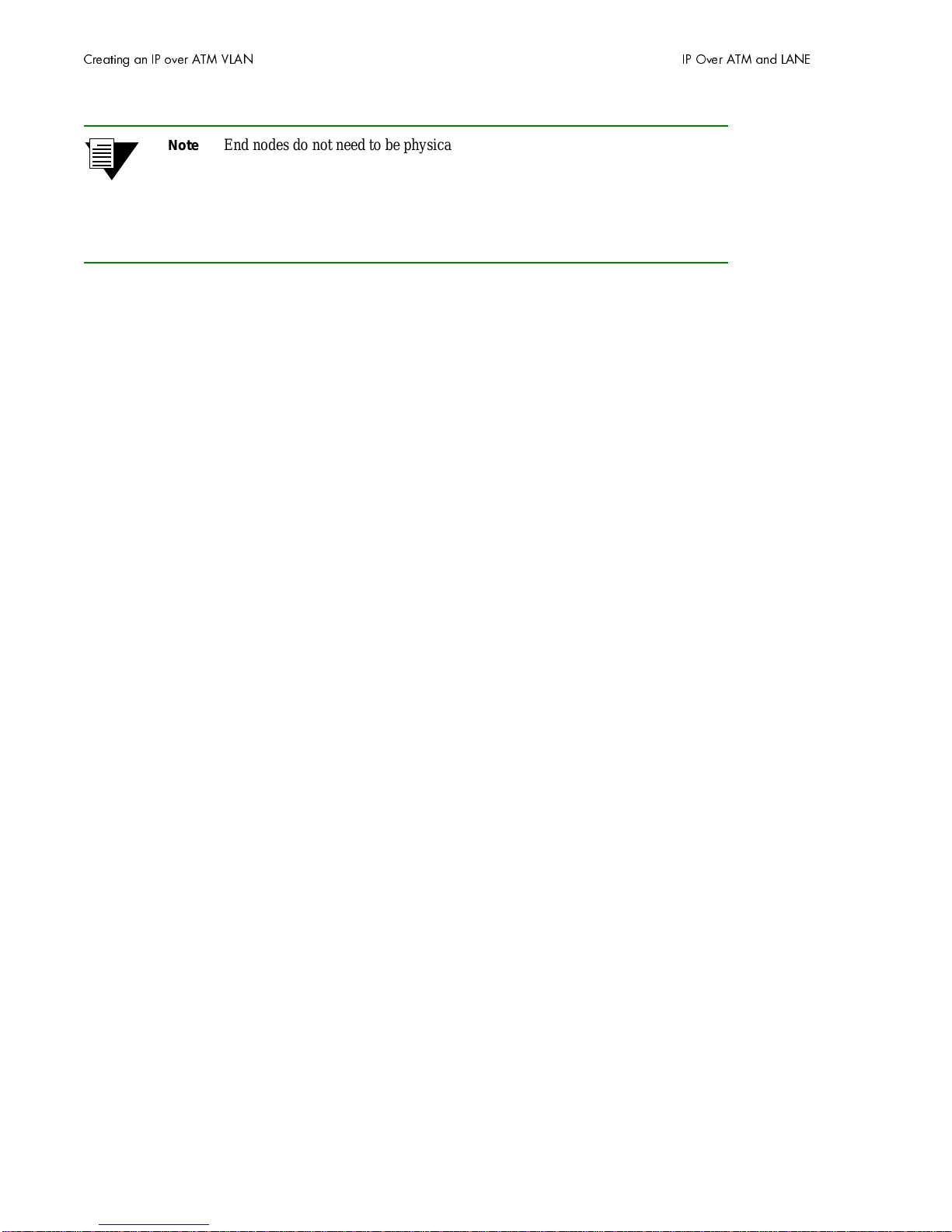
Note End nodes do not need to be physically attached to the switch that contains the
ARP server. For example, an end station is connected to a SmartCell 6A000
switch that is connected through an IISP route to the switch containing the ARP
server. No special con figuration is need ed for this end station to par ticipate in the
VLAN because the end station automatically finds its path across the IISP route
to communicate with the ARP server and the other VLAN members.
5. Configure the ATM interface or adapter for end nodes and edge devices. Typically, configuration
consists of designating IP over ATM as the protocol, assigning the device an IP address, and
specifying the 20-byte ATM address of the ARP server (the switch's client address).
6. As your end devices are configured and started, they register with the ARP server. You can test
whether your IP over ATM VLAN is functional by pinging from o ne end device to another.
7. To make cer tain that all end devices are registered with the ARP server, you can inspect the switch's
ARP table using the
show ipatmarp command. For example, if three end devices with IP addresses
90.1.1.2, 90.1.1.3, and 90.1.1.4 are added to the VLAN, the following ARP table entries should
exist:
SmartCell ZX # show ipatmarp
ClientNumber(ALL) :
IP/ATM Server 1 ARP Table
IP Address ATM Address
============================================================================
90.1.1.2 39:00:00:00:00:00:00:00:00:00:14:41:80:00:00:5A:01:01:02:00
IP/ATM Server 3 ARP Table
IP Address ATM Address
============================================================================
90.1.1.3 39:00:00:00:00:00:00:00:00:00:14:41:80:00:00:5A:01:01:03:00
IP/ATM Server 5 ARP Table
IP Address ATM Address
============================================================================
90.1.1.4 39:00:00:00:00:00:00:00:00:00:14:41:80:00:00:5A:01:01:04:00
SmartCell ZX #
3.1.1 ATM Addressing for IP over ATM
The SmartCell 6A000 uses a default form for ATM addresses in IP over ATM. The default format is constructed as
follows:
netprefix + two zero bytes + IP address of the device (in hex) + a trailing zero byte
Where the netprefix is constructed from
39 + nine zero bytes + the last three bytes of the device's MAC address
For instance, if the switch MAC address is 00:20:D4:14:41:80 and its client IP address is the one used in the example
in step 2, then the 20-byte ATM address of the ARP server is
39:00:00:00:00:00:00:00:00:00:14:41:80:00:00:5A:01:01:01:00
Where
• 39:00:00:00:00:00:00:00:00:00:14:41:80 = netprefix
• 00:00 = two trailing zeros
3-2 SmartCell 6A000 User Guide
