Page 1

SEHI-22, SEHI-24, SEHI-32, AND SEHI-34
The Complete Networking Solution™
10BASE-T INTELLIGENT STACKABLE HUB
USER’S GUIDE
CABLETRON SYSTEMS, P. O. Box 5005, Rochester, NH 03867-0505
Page 2
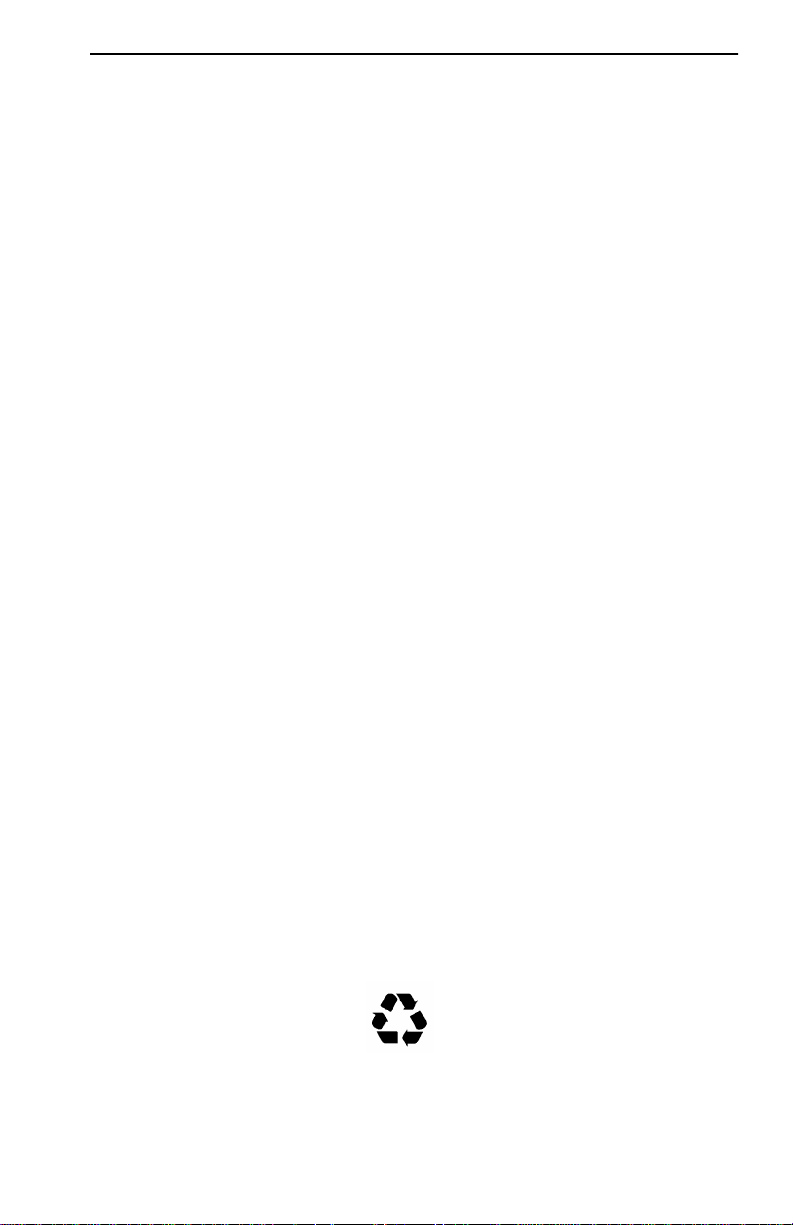
NOTICE
per
NOTICE
Cabletron Systems reserves the right to make changes in specifications and other
information contained in this document without prior notice. The reader should in all
cases consult Cabletron Systems to determine whether any such changes have been
made.
The hardware, firmware, or software described in this manual is subject to change
without notice.
IN NO EVENT SHALL CABLETRON SYSTEMS BE LIABLE FOR ANY INCIDENTAL,
INDIRECT, SPECIAL, OR CONSEQUENTIAL DAMAGES WHATSOEVER
(INCLUDING BUT NOT LIMITED TO LOST PROFITS) ARISING OUT OF OR
RELATED TO THIS MANUAL OR THE INFORMATION CONTAINED IN IT, EVEN
IF CABLETRON SYSTEMS HAS BEEN ADVISED OF, KNOWN, OR SHOULD HAVE
KNOWN, THE POSSIBILITY OF SUCH DAMAGES.
© Copyright February 1994 by:
Cabletron Systems, Inc.
P.O. Box 5005, Rochester, NH 03867-0505
All Rights Reserved
Printed in the United States of America
Order Number: 9030916-01 February 94
SPECTRUM®,
of Cabletron Systems, Inc.
IBM
is a registered trademark of International Business Machines Corporation.
i960
is a registered trademark of Intel Corporation.
DEC, VT200
Ethernet
CompuServe
Windows
LANVIEW®,
, and
VT300
is a trademark of Xerox Corporation.
is a registered trademark of CompuServe, Inc.
is a registered trademark of Microsoft Corporation.
Remote LANVIEW® , and
are trademarks of Digital Equipment Corporation.
Printed On
Recycled Pa
HubSTACK™ are trademarks
i
Page 3
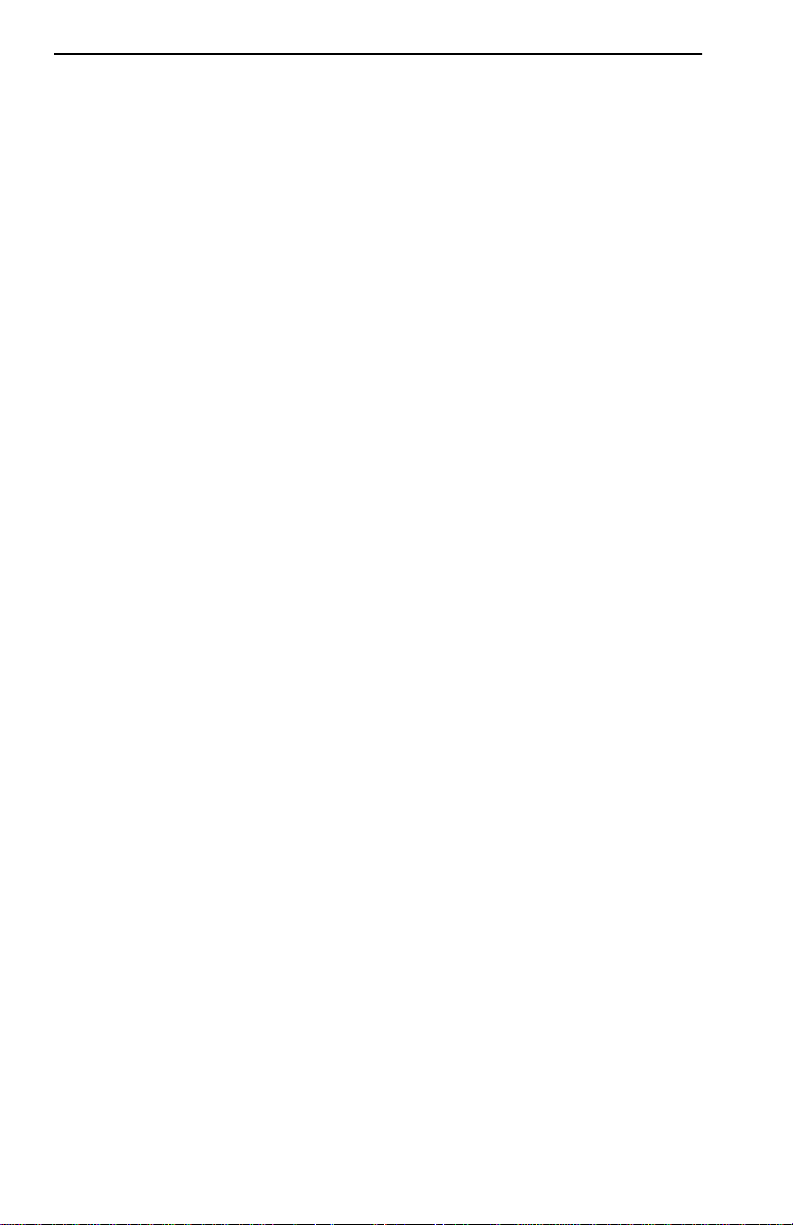
NOTICE
FCC NOTICE
This device complies with Part 15 of the FCC rules. Operation is subject to the following
two conditions: (1) this device may not cause harmful interference, and (2) this device
must accept any interference received, including interference that may cause undesired
operation.
NOTE: This equipment has been tested and found to comply with the limits for a Class
A digital device, pursuant to Part 15 of the FCC rules. These limits are designed to
provide reasonable protection against harmful interference when the equipment is
operated in a commercial environment. This equipment uses, generates, and can radiate
radio frequency energy and if not installed in accordance with the operator’s manual,
may cause harmful interference to radio communications. Operation of this equipment
in a residential area is likely to cause interference in which case the user will be required
to correct the interference at his own expense.
WARNING: Changes or modifications made to this device which are not expressly
approved by the party responsible for compliance could void the user’s authority to
operate the equipment.
DOC NOTICE
This digital apparatus does not exceed the Class A limits for radio noise emissions from
digital apparatus set out in the Radio Interference Regulations of the Canadian
Department of Communications.
Le présent appareil numérique n’émet pas de bruits radioélectriques dépassant les
limites applicables aux appareils numériques de la class A prescrites dans le Règlement
sur le brouillage radioélectrique édicté par le ministère des Communications du Canada.
ii
Page 4
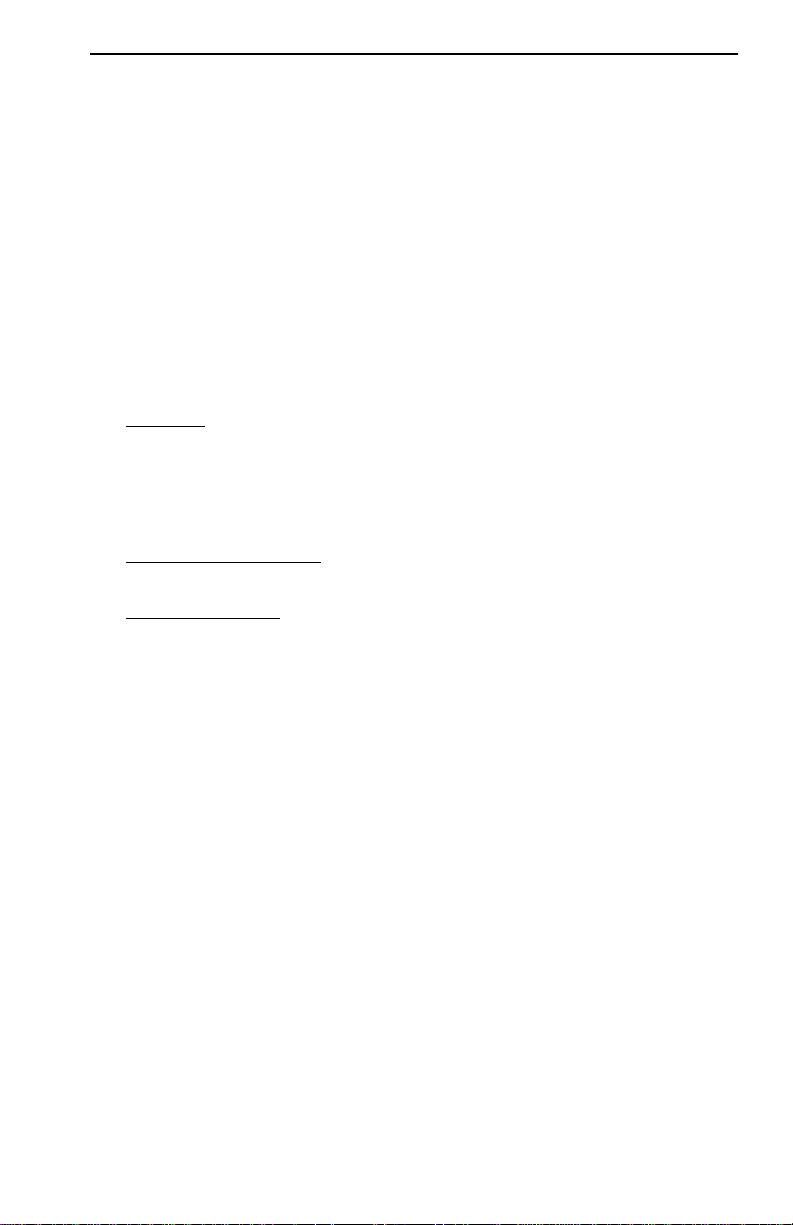
NOTICE
CABLETRON SYSTEMS, INC.
PROGRAM LICENSE AGREEMENT
IMPORTANT: Before utilizing this product, carefully read this License Agreement.
This document is an agreement between you, the end user, and Cabletron Systems, Inc.
(“Cabletron”) that sets forth your rights and obligations with respect to the Cabletron
software program (the “Program”) contained in this package. The Program may be
contained in firmware, chips or other media. BY UTILIZING THE ENCLOSED
PRODUCT, YOU ARE AGREEING TO BECOME BOUND BY THE TERMS OF THIS
AGREEMENT, WHICH INCLUDES THE LICENSE AND THE LIMITATION OF
WARRANTY AND DISCLAIMER OF LIABILITY. IF YOU DO NOT AGREE TO THE
TERMS OF THIS AGREEMENT, PROMPTLY RETURN THE UNUSED PRODUCT TO
THE PLACE OF PURCHASE FOR A FULL REFUND.
CABLETRON SOFTWARE PROGRAM LICENSE
1. LICENSE. You have the right to use only the one (1) copy of the Program provided
in this package subject to the terms and conditions of this License Agreement.
You may not copy, reproduce or transmit any part of the Program except as
permitted by the Copyright Act of the United States or as authorized in writing by
Cabletron.
2. OTHER RESTRICTIONS. You may not reverse engineer, decompile, or
disassemble the Program.
3. APPLICABLE LAW. This License Agreement shall be interpreted and governed
under the laws and in the state and federal courts of New Hampshire. You accept
the personal jurisdiction and venue of the New Hampshire courts.
iii
Page 5
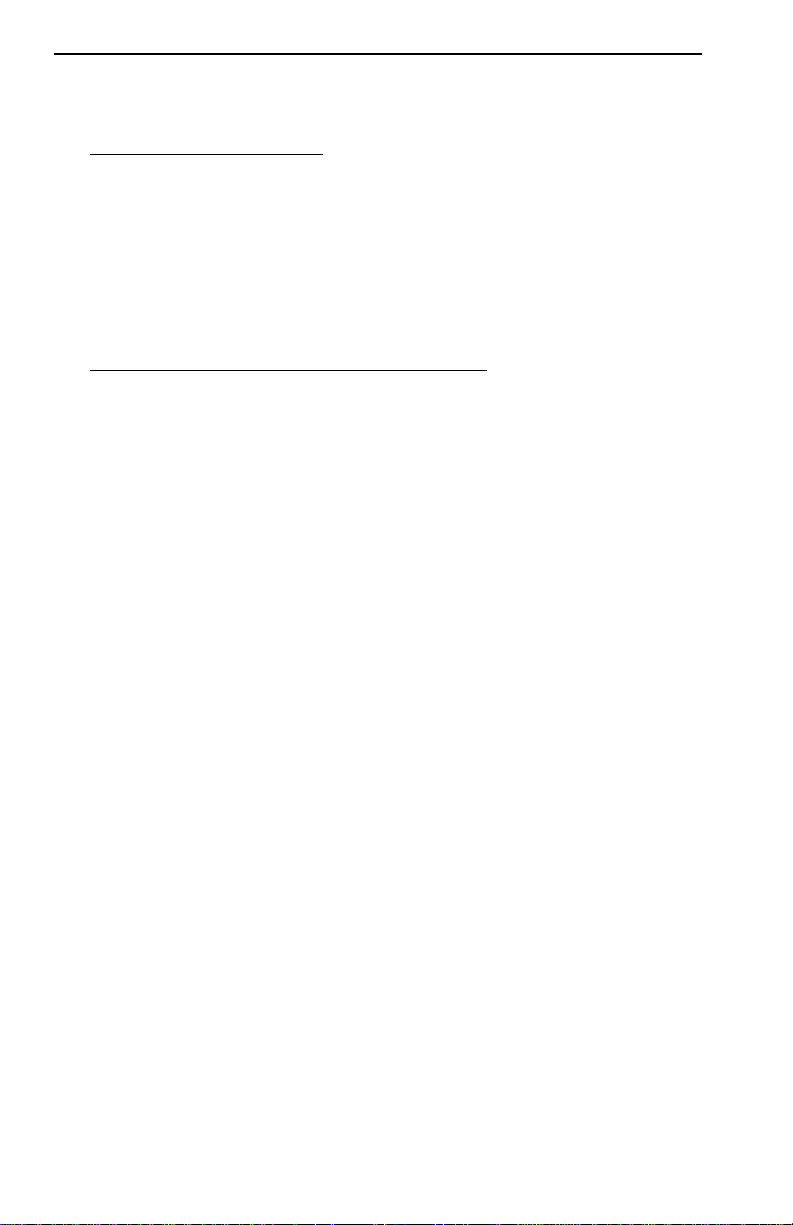
NOTICE
EXCLUSION OF WARRANTY
AND DISCLAIMER OF LIABILITY
1. EXCLUSION OF WARRANTY. Except as may be specifically provided by
Cabletron in writing, Cabletron makes no warranty, expressed or implied,
concerning the Program (including Its documentation and media).
CABLETRON DISCLAIMS ALL WARRANTIES, OTHER THAN THOSE
SUPPLIED TO YOU BY CABLETRON IN WRITING, EITHER EXPRESS OR
IMPLIED, INCLUDING BUT NOT LIMITED TO IMPLIED WARRANTIES OF
MERCHANTABLITY AND FITNESS FOR A PARTICULAR PURPOSE, WITH
RESPECT TO THE PROGRAM, THE ACCOMPANYING WRITTEN MATERIALS,
AND ANY ACCOMPANYING HARDWARE.
2. NO LIABILITY FOR CONSEQUENTIAL DAMAGES. IN NO EVENT SHALL
CABLETRON OR ITS SUPPLIERS BE LIABLE FOR ANY DAMAGES
WHATSOEVER (INCLUDING, WITHOUT LIMITATION, DAMAGES FOR LOSS
OF BUSINESS, PROFITS, BUSINESS INTERRUPTION, LOSS OF BUSINESS
INFORMATION, SPECIAL, INCIDENTAL, CONSEQUENTIAL, OR RELIANCE
DAMAGES, OR OTHER LOSS) ARISING OUT OF THE USE OR INABILITY TO
USE THIS CABLETRON PRODUCT, EVEN IF CABLETRON HAS BEEN
ADVISED OF THE POSSIBILITY OF SUCH DAMAGES. BECAUSE SOME
STATES DO NOT ALLOW THE EXCLUSION OR LIMITATION OF LIABILITY
FOR CONSEQUENTIAL OR INCIDENTAL DAMAGES, OR ON THE DURATION
OR LIMITATION OF IMPLIED WARRANTEES IN SOME INSTANCES THE
ABOVE LIMITATIONS AND EXCLUSIONS MAY NOT APPLY TO YOU.
UNITED STATES GOVERNMENT
RESTRICTED RIGHTS
The enclosed product (a) was developed solely at private expense; (b) contains “restricted
computer software” submitted with restricted rights in accordance with Section 5222719 (a) through (d) of the Commercial Computer Software - Restricted Rights Clause and
its successors, and (c) in all respects is proprietary data belonging to Cabletron and/or its
suppliers.
For Department of Defense units, the product is licensed with “Restricted Rights” as
defined in the DoD Supplement to the Federal Acquisition Regulations, Section 52.2277013 (c) (1) (ii) and its successors, and use, duplication, disclosure by the Government is
subject to restrictions as set forth in subparagraph (c) (1) (ii) of the Rights in Technical
Data and Computer Software clause at 252.227-7013. Cabletron Systems, Inc., 35
Industrial Way. Rochester, New Hampshire 03867
iv
Page 6

CONTENTS
TABLE OF CONTENTS
APPENDIX A TABLE OF CONTENTS v
CHAPTER 1 INTRODUCTION
1.1 USING THIS MANUAL............................................................1-1
1.2 GETTING HELP........................................................................1-2
1.3 SEHI OVERVIEW .....................................................................1-2
1.4 SEHI FEATURES......................................................................1-3
1.5 STACKABLE CAPABILITIES..................................................1-4
1.6 REMOTE NETWORK MANAGEMENT CAPABILITIES ...... 1-4
1.7 OPTIONAL FEATURES ........................................................... 1-5
1.8 RELATED MANUALS ..............................................................1-6
CHAPTER 2 INSTALLATION
REQUIREMENTS/SPECIFICATIONS
2.1 CABLE SPECIFICATIONS.......................................................2-1
2.1.1 HubSTACK Interconnect Cable Requirements...........2-1
2.1.2 UTP and STP Cable Specifications for the Network Ports
and EPIM-T Module......................................................2-2
2.1.3 Multimode Fiber Optic Cable Specifications for the
EPIM-F1 and EPIM-F2 Modules ................................. 2-4
2.1.4 Single Mode Fiber Optic Cable Specifications for
the EPIM-F3 Module .................................................... 2-5
2.1.5 Thin-Net Network Requirements for the EPIM-C Mod-
ule 2-6
2.1.6 AUI Cable Requirements for the EPIM-A
and EPIM-X Modules.................................................... 2-7
2.2 NETWORK PORT SPECIFICATIONS ....................................2-7
2.2.1 SEHI-22 and SEHI-24 Network Port Specifications... 2-8
2.2.2 SEHI-32 and SEHI-34 Network Port Specifications... 2-8
2.3 EPIM SPECIFICATIONS .......................................................2-10
2.3.1 EPIM-T........................................................................2-10
2.3.2
2.3.3 EPIM-F3......................................................................2-12
2.3.4 EPIM-C........................................................................ 2-14
2.3.5 EPIM-A and EPIM-X (AUI Port)................................2-15
2.4 COM PORT REQUIREMENTS .............................................. 2-16
2.5 TRANSCEIVER REQUIREMENTS.......................................2-16
EPIM-F1 and EPIM-F2.............................................2-11
v
Page 7
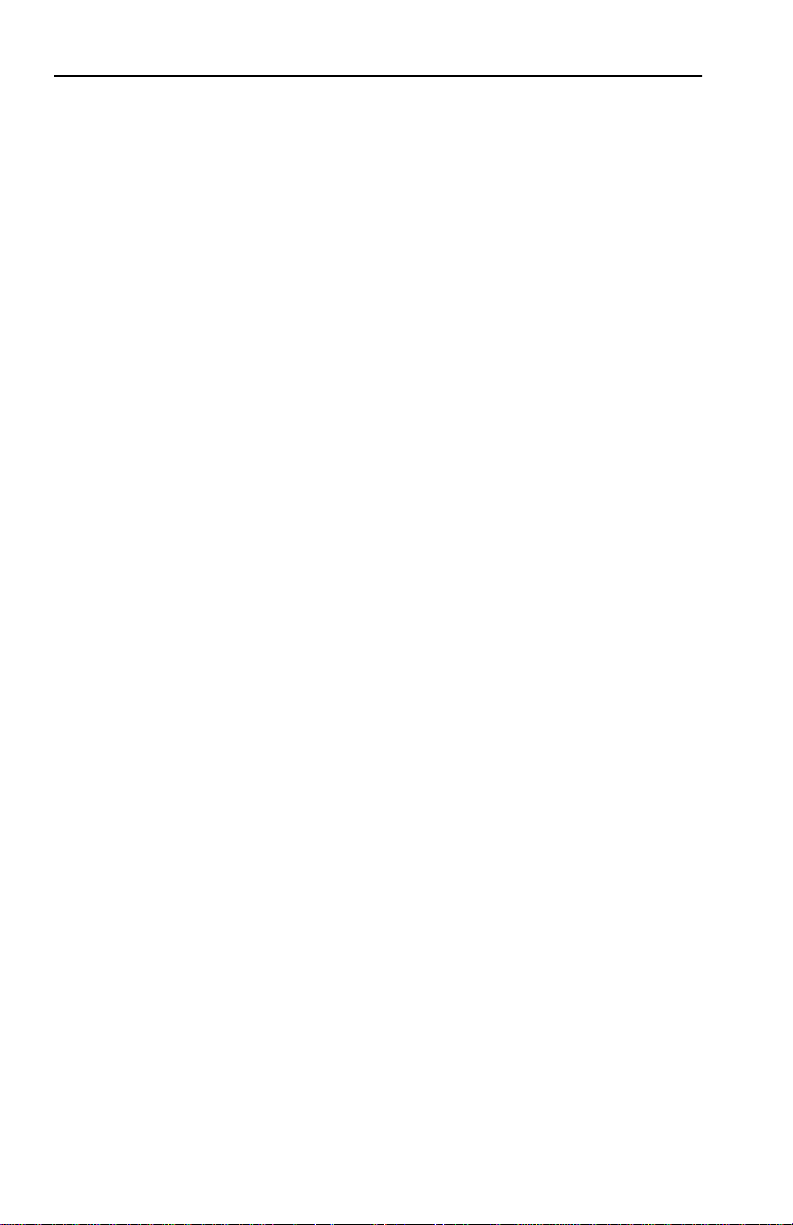
CONTENTS
2.6 OPERATING SPECIFICATIONS...........................................2-17
CHAPTER 3 INSTALLATION
3.1 UNPACKING THE SEHI ..........................................................3-1
3.2 INSTALLING THE SEHI..........................................................3-1
3.2.1 Stacking the SEHI.........................................................3-2
3.2.2 Attaching the Strain Relief Bracket.............................3-4
3.2.3 Rack Mounting the SEHI..............................................3-5
3.2.4 Wall Mounting the SEHI ..............................................3-6
3.2.5 Free-Standing Installation............................................3-7
3.3 CONNECTING THE SEHI TO THE POWER SOURCE.........3-8
CHAPTER 4 CONNECTING TO THE NETWORK
4.1 CONNECTING THE SEHI TO THE NETWORK....................4-1
4.1.1 Connecting to Network Ports, SEHI-22 and SEHI-24 4-1
4.1.2 Connecting to Network Ports, SEHI-32 and SEHI-34 4-3
4.1.3 Connecting a UTP Segment to an EPIM-T..................4-4
4.1.4 Connecting a Fiber Optic Link Segment to an EPIM-F1,
EPIM-F2, or EPIM-F34-5
4.1.5 Connecting a Thin-Net Segment to an EPIM-C ..........4-8
4.1.6 Connecting an AUI Cable to an EPIM-A ...................4-10
4.1.7 Connecting an AUI Cable to an EPIM-X....................4-11
4.2 FINISHING THE INSTALLATION........................................4-12
CHAPTER 5 TROUBLESHOOTING
5.1 INSTALLATION CHECK-OUT ................................................5-1
5.2 USING LANVIEW......................................................................5-2
5.3 USING THE RESET BUTTON.................................................5-4
CHAPTER 6 LOCAL MANAGEMENT
6.1 MANAGEMENT TERMINAL REQUIREMENTS...................6-2
6.1.1 Console Cable Configuration ........................................6-3
6.1.2 Management Terminal Setup Parameters...................6-4
6.2 ACCESSING LOCAL MANAGEMENT....................................6-5
6.3 USING THE LOCAL MANAGEMENT SCREENS..................6-7
6.3.1 The Community Name Table Screen............................6-7
6.3.2 The Configuration Screen...........................................6-10
6.3.3 The Trap Table Screen................................................6-14
6.3.4 The SNMP Tools Screen..............................................6-16
6.3.5 The Device Statistics Screen.......................................6-22
vi
Page 8

CONTENTS
APPENDIX B TWISTED PAIR WIRING TABLES A-1
vii
Page 9
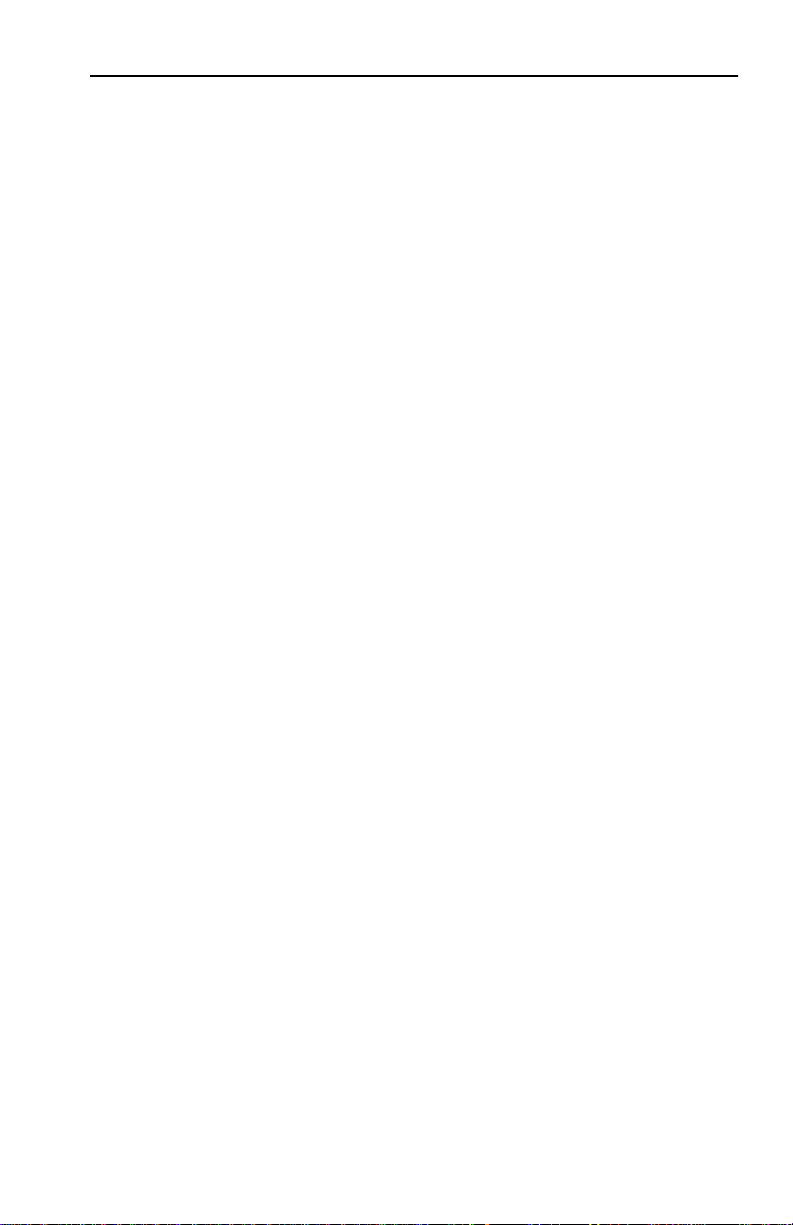
CHAPTER 1
INTRODUCTION
INTRODUCTION
Welcome to the Cabletron Systems
and SEHI-34 10BASE-T Intelligent Stackable Hub User’s
Guide
reference information for the SEHI-22, 24, 32, and 34.
Note
used throughout this manual when describing features and functions
that are common to the SEHI-22, 24, 32, and 34.
1.1 USING THIS MANUAL
Read through this manual to gain an understanding of the features
and capabilities of the SEHI. A general knowledge of Ethernet and
IEEE 802.3 type data communications networks and their physical
layer components will be helpful when installing the SEHI.
Chapter 1,
describes SEHI features, and concludes with a list of related manuals.
Chapter 2,
installation requirements, network guidelines, and SEHI operating
specifications.
Chapter 3,
SEHI as a stackable or stand-alone hub.
. This manual explains installation instructions and provides
: The term SEHI (Stackable Ethernet Hub with Intelligence) is
Introduction
Installation Requirements/Specifications
Installation
, outlines the contents of this manual, briefly
, contains instructions for installing your
SEHI-22, SEHI-24, SEHI-32,
, describes
Chapter 4,
SEHI to the network using the various media types.
Chapter 5,
LEDs to troubleshoot network problems.
Chapter 6,
Management screens and the available commands.
Appendix A,
pinouts.
Connecting to the Network
Troubleshooting,
Local Management
Twisted Pair Wiring Tables
describes how to use the LANVIEW
, describes how to use SEHI Local
, explains how to connect the
, lists Punch Down Block
Page 1-1
Page 10
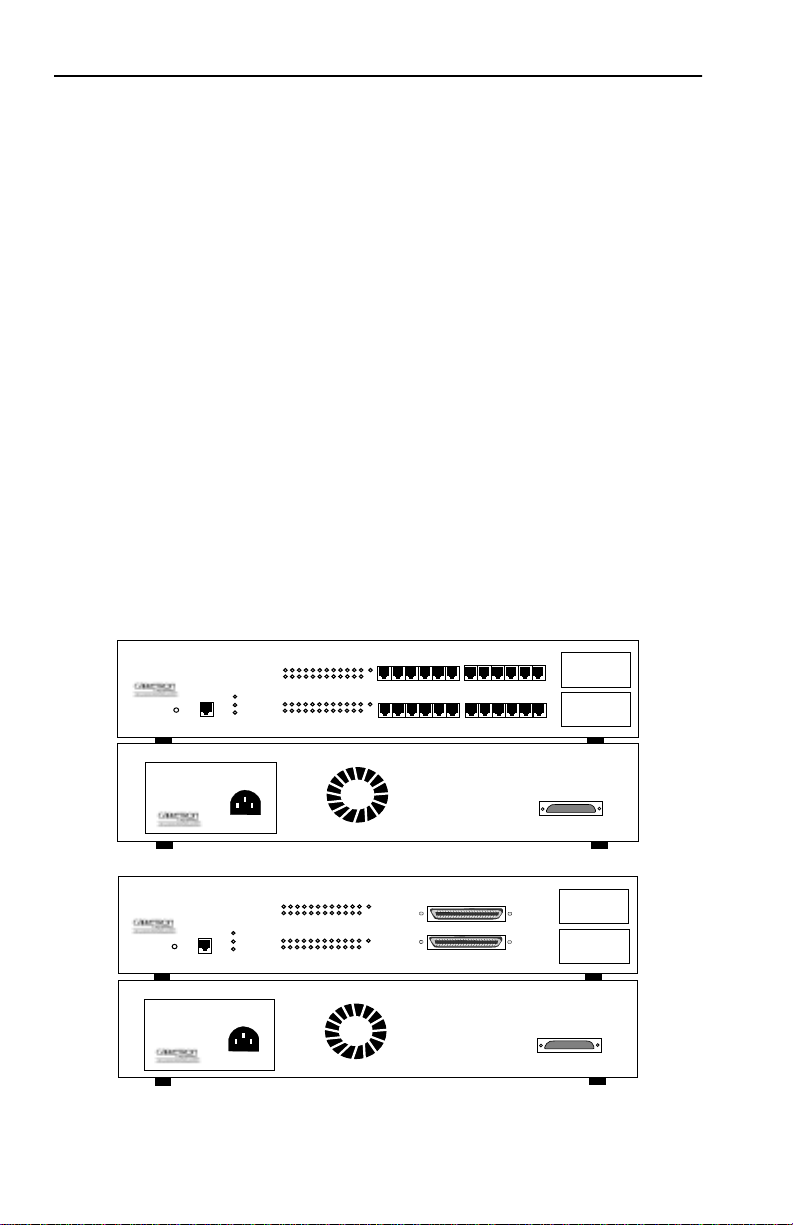
INTRODUCTION
1.2 GETTING HELP
If you need additional support related to the Cabletron Systems SEHI,
or if you have any questions, comments, or suggestions concerning this
manual, contact Cabletron Systems Technical Support:
By phone..................(603) 332-9400
Monday-Friday; 8am - 8pm EST
By CompuServe®.....GO CTRON from any ! prompt
By Internet mail...... support@ctron.com
By FTP.....................ctron.com (134.141.197.25)
Login:
anonymous
, Password:
your email address
1.3 SEHI OVERVIEW
The 10BASE-T SEHI is an intelligent repeating hub that provides
front panel ports for network connections and a rear panel
HubSTACK Interconnect Bus port for stackable connections. The
SEHI is designed to manage Cabletron Systems’ SEH series of
non-intelligent stackable hubs.
Page 1-2
HubSTACK
SEHI-24
SEHI-24
HubSTACK
SEHI-34
RESET
SEHI-34
10BASE-T HUB
RESET
10BASE-T HUB
10BASE-T HUB
10BASE-T HUB
WITH
LANVIEW®
RCV
LNK
24 23 22 21 20 19 18 17 16 15 14 13
PWR
CPU
RCV
LNK
CLN
WITH
WITH
PWR
CPU
CLN
WITH
LANVIEW®
LANVIEW®
12 11 10 9 8 7 6 5 4 3 2 1
LANVIEW®
RCV
LNK
24 23 22 21 20 19 18 17 16 15 14 13
RCV
LNK
12 11 10 9 8 7 6 5 4 3 2 1
COM
COM
E
2
24X 23X 22X 21X 20X 19X
E
1
12X 11X 10X 9X 8X 7X
E
2
24X 13X
E
12X 1X
1
18X 17X 16X 15X 14X 13X
6X 5X 4X 3X 2X 1X
Figure 1-1. The SEHI-24 and SEHI-34
EPIM-2
EPIM-1
SEH INTERCONNECT
OUT
EPIM-2
EPIM-1
SEH INTERCONNECT
OUT
Page 11

INTRODUCTION
The SEHI-22/24 and SEHI-32/34 are functionally identical with the
exception of the network ports:
•
SEHI-22
•
SEHI-24
•
SEHI-32
pair segments, and one EPIM port.
•
SEHI-34
pair segments, and two EPIM ports.
1.4 SEHI FEATURES
Repeater Functionality
The SEHI fully conforms to the IEEE 802.3 Repeater, AUI, and
10BASE-T specifications, and provides the flexibility to connect
networks using IEEE 802.3, Ethernet Version 1 or Version 2
equipment. The SEHI transmits re-timed data packets, regenerates
the preamble, extends fragments, and arbitrates collisions.
, 12 RJ45 network ports and one EPIM port.
, 24 RJ45 network ports and two EPIM ports.
, one 50 pin Champ connector, providing 12 twisted
, two 50 pin Champ connectors, providing 24 twisted
The SEHI automatically partitions problem segments, and reconnects
repaired segments to the network. This feature minimizes the impact
on network operation resulting from a problem on one segment by
isolating the problem segment. Only devices on the problem segment
are affected. When the problem is solved, the SEHI automatically
reconnects the isolated segment to the network.
Polarity Detection and Correction
Each twisted pair port on the SEHI incorporates a Polarity Detection
and Correction feature that allows the SEHI to pass data regardless of
the polarity of the twisted pair segment’s receive link. We do not
recommend operating in this condition. If you discover this condition,
remove the segment from the network and wire it correctly. This
reduces the potential for problems if equipment changes are made.
Flash EEPROMs
The SEHI uses Flash EEPROMs that allow you to download new and
updated firmware using Cabletron’s Remote LANVIEW/Windows,
version 2.3 or later or any device using BOOTP or TFTP protocols.
Page 1-3
Page 12
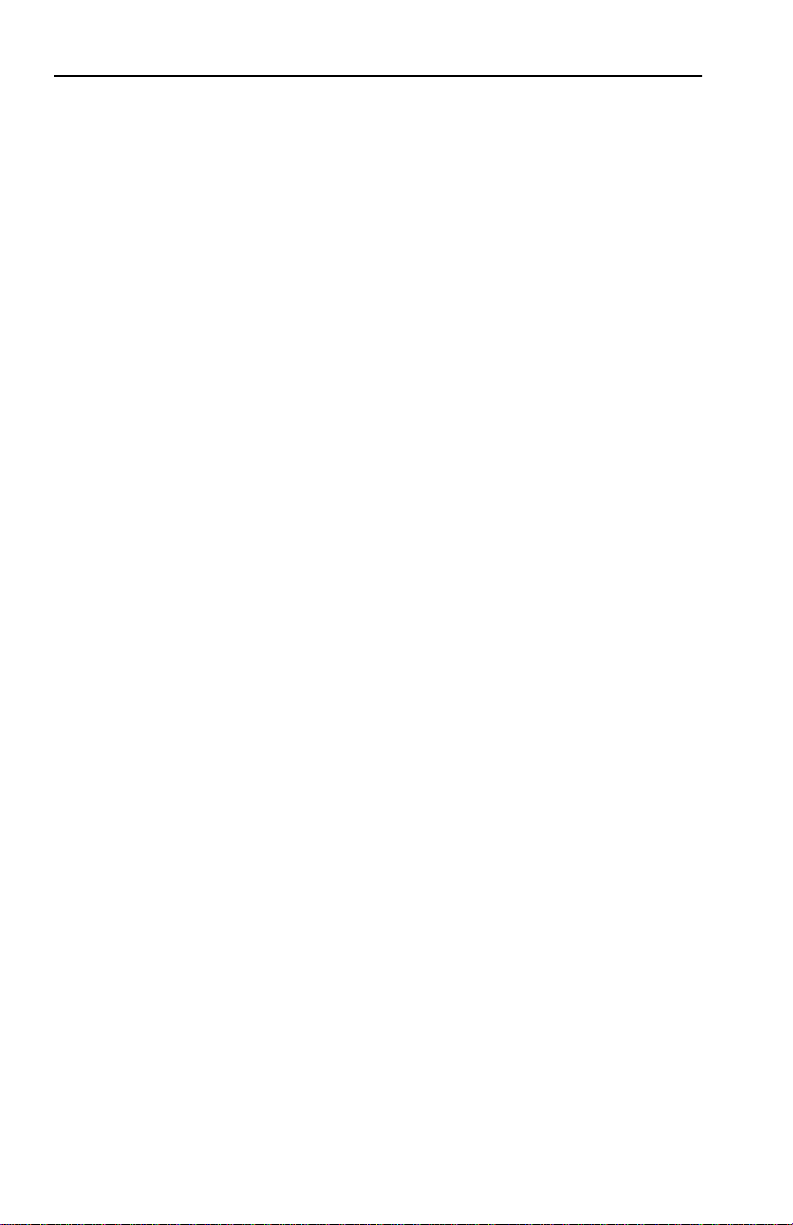
INTRODUCTION
LANVIEW LEDs
Cabletron Systems’ LANVIEW Status Monitoring and Diagnostics
System is a troubleshooting tool that helps you diagnose power
failures, collisions, cable faults, and link problems. The LANVIEW
LEDs are conveniently located on the SEHI’s front panel.
Reset Button
The front panel Reset Button lets you reboot the SEHI and initialize
the processor.
Local Management
The SEHI’s Local Management lets you manage the SEHI and all its
attached segments. It also provides full packet and error statistics for
the entire stack, individual device, or individual port. You access Local
Management by attaching a DEC VT™ 320 terminal or a PC using
VT320 emulation software to the SEHI’s RJ45 COM port.
1.5 STACKABLE CAPABILITIES
The SEHI intelligent hub is designed to manage Cabletron’s SEH
series of non-intelligent hubs. The SEHI serves as the logical “top” of
the stack. It manages all SEH hubs in the stack providing full packet
and error statistics for the entire stack, individual device, or
individual port.
You can stack together up to four SEH non-intelligent hubs with one
SEHI using Cabletron’s external HubSTACK Interconnect cables.
Stackable configurations let you maintain only one IEEE repeater hop
while providing up to 130 Ethernet ports. You can also add or remove
hubs from the stack without having to power down.
1.6 REMOTE NETWORK MANAGEMENT CAPABILITIES
You can manage the SEHI remotely by any SNMP network
management system. Cabletron Systems offers the following remote
management packages:
• Cabletron Systems SPECTRUM
®
• Cabletron Systems Remote LANVIEW®/Windows™
• Cabletron Systems Remote LANVIEW® for SunNet™ Manager
Page 1-4
Page 13

INTRODUCTION
1.7 OPTIONAL FEATURES
The following features are not included with the SEHI but can be
purchased separately from Cabletron Systems.
Ethernet Port Interface Modules (EPIMs)
EPIMs let you expand your network through a variety of media.
Cabletron Systems offers the EPIMs shown in Table 1-1.
Table 1-1. EPIMs
EPIM Media Type Connector
EPIM-A AUI DB15 (Female)
EPIM-C 10BASE-2 Thin Coaxial BNC
EPIM-T 10BASE-T Unshielded
Twisted Pair
EPIM-X Standard Transceiver DB15 (Male)
EPIM-F1 Multimode Fiber SMA
EPIM-F2 Multimode Fiber ST
EPIM-F3 Single Mode Fiber ST
HubSTACK Interconnect Cables
You need Cabletron’s HubSTACK Interconnect cables to stack hubs
together. Table 1-2 lists the part number and application for each
cable.
Table 1-2. HubSTACK Interconnect Cables
Part
Number
9380110 12" HubSTACK
9380111 18" HubSTACK
Description Application
SEH to SEH connections.
Interconnect Cable
SEHI to SEH connections.
Interconnect Cable
RJ45
Page 1-5
Page 14

INTRODUCTION
Daughter Board Upgrade Kit
You can upgrade the SEHI-22 and the SEHI-32 to 24 ports using the
daughter board upgrade kit. The Cabletron part numbers for the
upgrades are:
• SEHI-22: 24PORT-UGKT-E
• SEHI-32: 24PORT-UGKT-E 50P
Rack Mount or Wall Mount Hardware
You can install your SEHI in a 19-inch rack or mount it on a wall.
Cabletron offers an accessory package that includes brackets and
mounting screws. The part number for the accessory package is
SEHI-ACCY-KIT.
1.8 RELATED MANUALS
Use the Cabletron Systems
Guide
provided in this manual. The procedures contained in the
and SEH-32/34 User’s Guide
not repeated in this manual.
to supplement the procedures and other technical data
SEH-22/24 and SEH-32/34 User’s
are referenced where appropriate, but
SEH-22/24
Page 1-6
Page 15
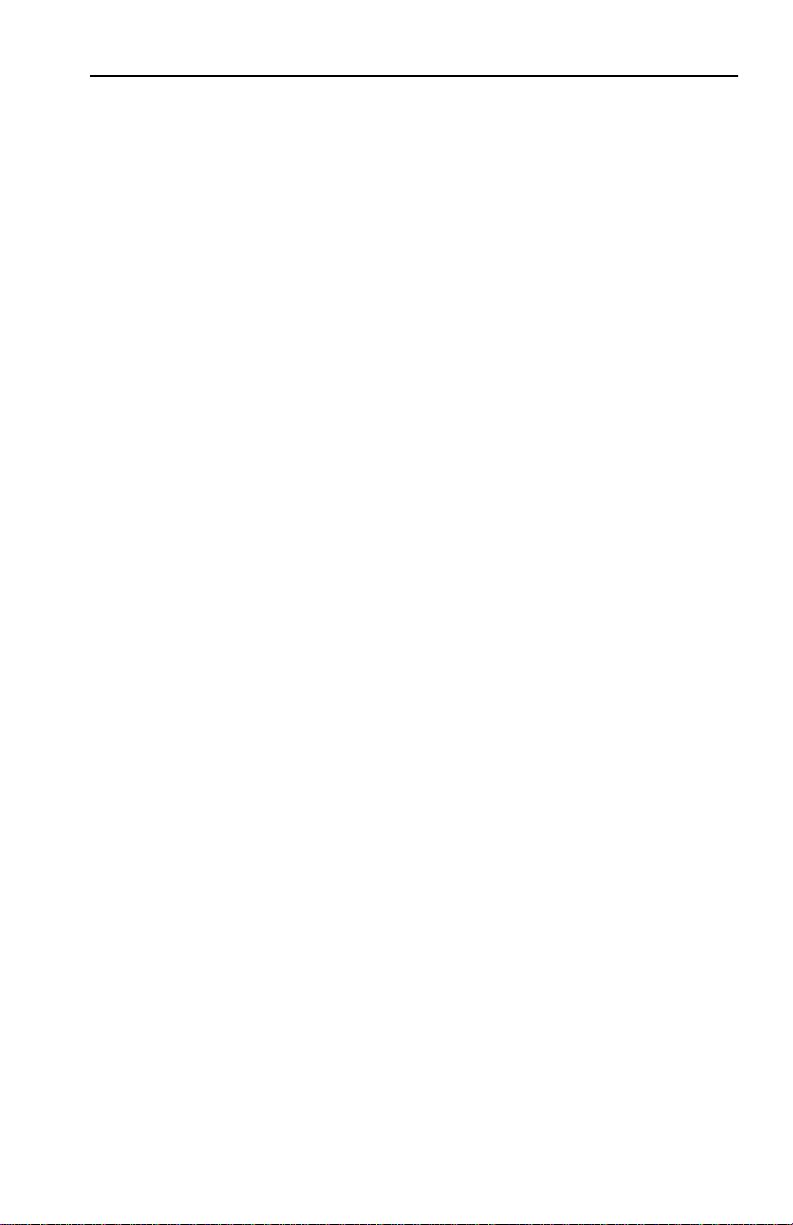
INSTALLATION REQUIREMENTS/SPECIFICATIONS
CHAPTER 2
INSTALLATION
REQUIREMENTS/SPECIFICATIONS
This Chapter describes cabling requirements, network guidelines , and
operating specifications for the SEHI. Be sure to read this chapter
before you install the SEHI. Your network must meet the
requirements and conditions specified in this chapter to obtain
satisfactory performance from this equipment. Failure to follow these
guidelines could result in poor network performance.
2.1 CABLE SPECIFICATIONS
The SEHI network ports support both Shielded Twisted Pair (STP) or
Unshielded Twisted Pair (UTP) cabling. The Ethernet Port Interface
Modules (EPIMs) let you expand your network using UTP, STP,
Multimode Fiber Optic, Single Mode Fiber Optic, or Thin Coaxial
cabling. The rear panel Interconnect Bus port supports Cabletron
Systems’ HubSTACK Interconnect cables for stackable applications.
Take care in planning and preparing the cabling and connections for
your network. The quality of the connections and the length of cables
are critical factors in determining the reliability of your network. The
following sections describe specifications for each media type.
2.1.1 HubSTACK Interconnect Cable Requirements
You stack the SEHI to modules in the stack with the SEHI
HubSTACK Interconnect cable available only from Cabletron
Systems. Refer to Chapter 1 for cable part numbers .The cable attaches
to the SEHI’s rear panel bus port.
The rear panel of the SEHI has an Interconnect Bus Out port (male
connector) to stack SEH non-intelligent hubs together. You can stack
as many as four SEH’s together with one SEHI.
Page 2-1
Page 16

INSTALLATION REQUIREMENTS/SPECIFICATIONS
2.1.2 UTP and STP Cable Specifications for the Network Ports
and EPIM-T Module
The device at the other end of the twisted pair segment must meet
IEEE 802.3 10BASE-T specifications. When you connect a 10BASE-T
Twisted Pair Segment to the SEHI’s 10B ASE-T Twisted Pair Network
Ports and EPIM-T module, your network must meet the following
requirements:
Length
The IEEE 802.3 10BASE-T standard requires that 10BASE-T devices
transmit over a
twisted pair wire. However, cable quality largely determines
maximum link length. If you use high quality, low attenuation cable,
you can achieve link lengths of up to 200 meters. Cable delay limits
maximum link length to 200 meters, regardless of the cable type.
Insertion Loss
The maximum insertion loss allowed for a 10BASE-T link is 11.5 dB
at all frequencies between 5.0 and 10 MHz. This includes the
attenuation of the cables, connectors, patch panels, and reflection
losses due to impedance mismatches in the link segment.
100
meter (328 foot) link using 22-24 A WG unshielded
Impedance
Cabletron Systems 10BASE-T Twisted Pair products will work on
twisted pair cable with 75 to 165 ohms impedance. Unshielded twisted
pair cables typically have an impedance of between 85 to 110 ohms.
Shielded twisted pair cables, such as IBM Type 1 cable, can also be
used. You should remember that the impedance of IBM Type 1 cable is
typically 150 ohms. This increases the signal reflection caused by the
cable, but since the cable is shielded, this signal reflection has little
effect on the received signal’s quality due to the lack of crosstalk
between the shielded cable pairs.
Jitter
Intersymbol interference and reflections can cause jitter in the bit cell
timing, resulting in data errors. A 10BASE-T link must not generate
more than 5.0 nsec. of jitter. If your cable meets the impedance
requirements for a 10BASE-T link, jitter should not be a concern.
Page 2-2
Page 17

INSTALLATION REQUIREMENTS/SPECIFICATIONS
Delay
The maximum propagation delay of a 10BASE-T link segment must
not exceed 1000 nsec. This 1000 nsec. maximum delay limits the
maximum link segment length to no greater than 200 meters.
Crosstalk
Crosstalk is caused by signal coupling between the different cable
pairs contained within a multi-pair cable bundle. 10BASE-T
transceivers are designed so that the user does not need to be
concerned about cable crosstalk, provided the cable meets all other
requirements.
Noise
Noise can be caused by either crosstalk or externally induced
impulses. Impulse noise ma y cause data errors if the impulses occur at
very specific times during data transmission. Generally, the user need
not be concerned about noise. If noise-related data errors are
suspected, it may be necessary to either reroute the cable or eliminate
the source of the impulse noise.
Temperature
Multi-pair PVC 24 AWG telephone cables typically have an
attenuation of approximately 8 to 10 dB/100m at 20° C (78° F). The
attenuation of PVC insulated cable varies significantly with
temperature. At temperatures greater than 40° C (104° F), we
strongly recommend that you use plenum-rated cables to ensure that
cable attenuation remains within specification.
Page 2-3
Page 18
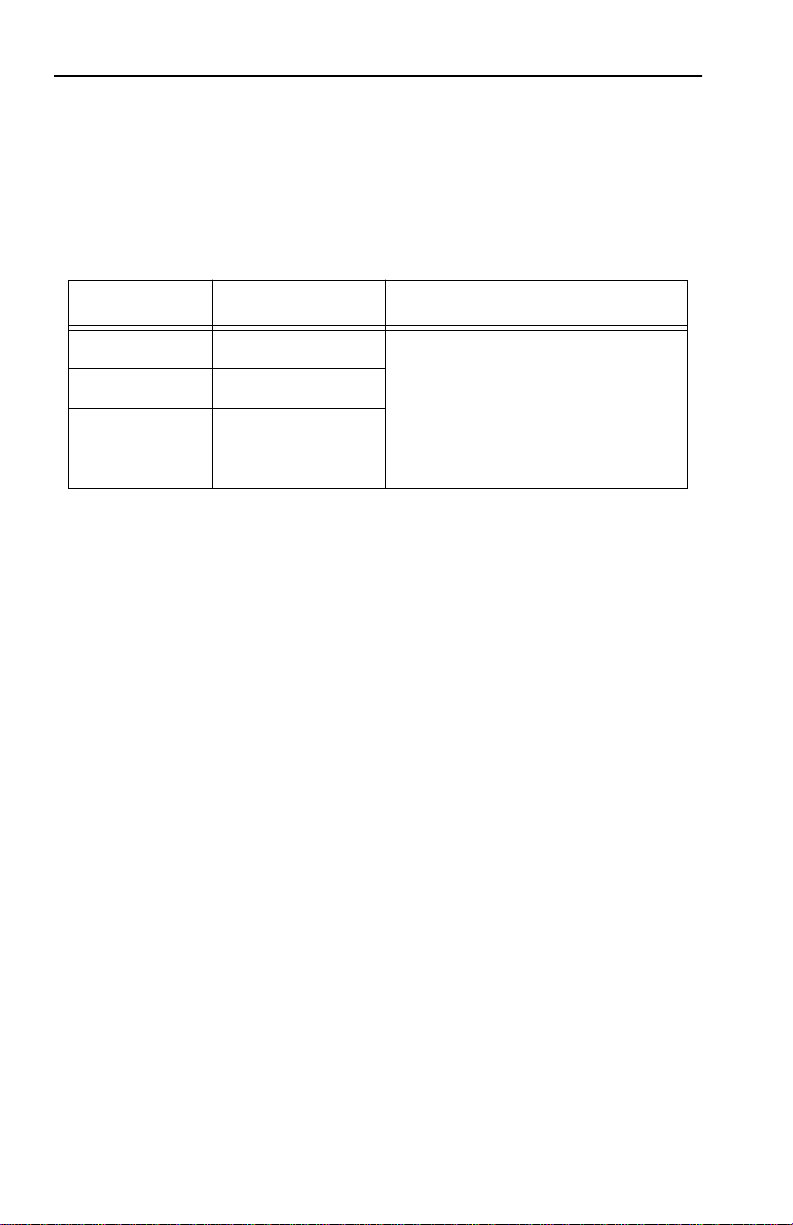
INSTALLATION REQUIREMENTS/SPECIFICATIONS
2.1.3 Multimode Fiber Optic Cable Specifications for the
EPIM-F1 and EPIM-F2 Modules
Table 2-1 shows Multimode Fiber Optic Cable specifications for the
EPIM-F1 and EPIM-F2 modules.
Table 2-1. Multimode Fiber Optic Cable Specifications
Cable Type Attenuation Maximum Cable Length
50/125 µm 13.0 dB or less The maximum allowable fiber
62.5/125 µm 16.0 dB or less
100/140 µm 19.0 dB or less
Attenuation
You must test the fiber optic cable with a fiber optic attenuation test
set adjusted for an 850 nm wavelength. This test verifies that the
signal loss in a cable is within an acceptable level. Table 2-1 shows the
attenuation for each Multimode cable type.
optic cable length is 2 km
(2187.2 yards). However,
IEEE 802.3 specifications
allow for a maximum of 1 km
(1093.6 yards).
Fiber Optic Budget and Propagation Delay
When determining the maximum fiber optic cable length, the fiber
optic budget delay and total network propagation should be calculated
and taken into consideration before fiber optic cable runs are
incorporated in any network design.
Fiber optic budget is the combination of the optical loss due to the
fiber optic cable, in-line splices, and fiber optic connectors.
Propagation delay is the amount of time it takes data to travel from
the sending device to the receiving device. Total propagation delay
allowed for the entire network is 25.6 µsec, if the total propagation
delay between any two nodes on the network exceeds 25.6 µsec, then
bridges should be used.
Page 2-4
Page 19
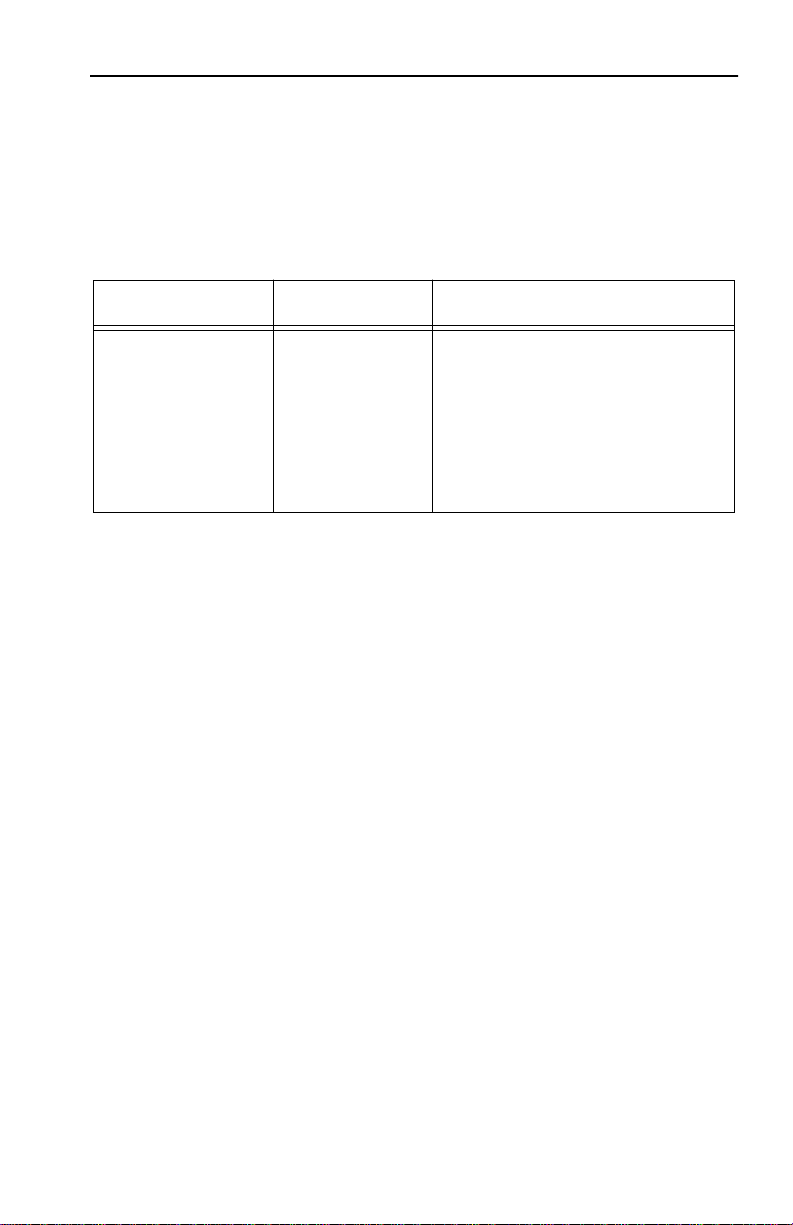
INSTALLATION REQUIREMENTS/SPECIFICATIONS
2.1.4 Single Mode Fiber Optic Cable Specifications for
the EPIM-F3 Module
Table 2-2 shows Single Mode Fiber Optic Cable specifications for the
EPIM-F3.
Table 2-2. Single Mode Fiber Optic Cable Specifications
Cable Type Attenuation Maximum Cable Length
8/125-12/125 µm 10.0 dB or less The maximum allowable fiber
optic cable length is
5 km (3.1 miles) with bridges
at each segment end. However, IEEE 802.3 FOIRL specifications specify a maximum of
1 km (1093.6 yards).
Attenuation
You must test the fiber optic cable with a fiber optic attenuation test
set adjusted for an 1300 nm wavelength. This test verifies that the
signal loss in a cable is 10.0 dB or less for any given single mode fiber
optic link.
Fiber Optic Budget and Propagation Delay
Fiber optic budget is the combination of the optical loss due to the
fiber optic cable, in-line splices, and fiber optic connectors. When
determining the maximum fiber optic cable length, the fiber optic
budget (total loss of 10.0 dB or less between stations) and total
network propagation delay should be calculated and considered before
fiber optic cable runs are incorporated in any network design.
Propagation delay is the amount of time it takes data to travel from
the sending device to the receiving device. Total propagation delay
allowed for the entire network is 25.6 µsec, if the total propagation
delay between any two nodes on the network exceeds 25.6 µsec, then
bridges should be used.
Page 2-5
Page 20
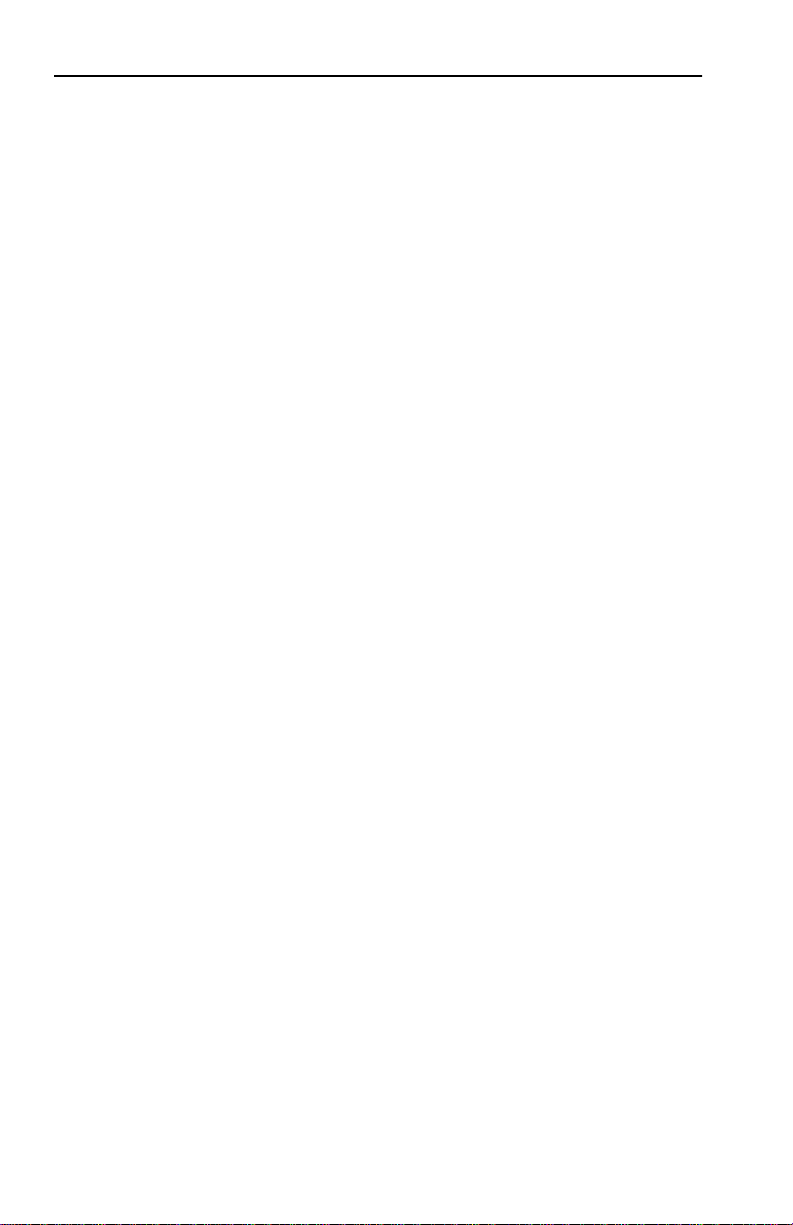
INSTALLATION REQUIREMENTS/SPECIFICATIONS
2.1.5 Thin-Net Network Requirements for the EPIM-C Module
When you connect a thin-net segment to the SEHI (via an EPIM-C),
your network must meet the following requirements:
Cable Type
50 ohm RG-58A/U type coaxial cable must be used when making up a
thin-net cable segment.
Length
The thin-net segment must be no longer than 185 meters.
Terminators
A 50 ohm terminator must be connected to the far end of each
thin-net segment.
Connectors
A maximum of 29 tee-connectors may be used throughout the length
of cable segment for host connections. If an excessive number of barrel
connectors are used within the cable segment, such as finished wall
plates with BNC feed-throughs, then a reduced number of host
connections may be required. For special network design, contact
Cabletron Systems Technical Support.
Grounding
For safety, ground only one end of a thin-net segment. Do NOT
connect EPIM BNC ports to earth ground.
Warning: Connecting a thin-net segment to earth ground at more than
one point could produce dangerous ground currents.
Page 2-6
Page 21

INSTALLATION REQUIREMENTS/SPECIFICATIONS
2.1.6 AUI Cable Requirements for the EPIM-A
and EPIM-X Modules
When you connect an external network segment to the SEHI (via an
EPIM-A or EPIM-X), the AUI cable must meet the following
requirements:
AUI Cable
The AUI cable connecting the module to a device must be IEEE 802.3
type cable.
Length
The AUI Cable must not exceed 50 meters in length. If 28 AWG thin
office drop AUI cable is used, then the maximum cable length is
limited to 50 feet (15.24 meters).
Grounding
The connector shell of the EPIM-A and the EPIM-X are connected to
ground.
2.2 NETWORK PORT SPECIFICATIONS
The SEHI-22 and SEHI-24 network ports are shielded RJ45
connectors that support both STP and UTP cabling. The SEHI-32 and
SEHI-34 provide a 50 pin Champ style connector for network
connections. The following sections provide specifications for each
SEHI model.
Page 2-7
Page 22
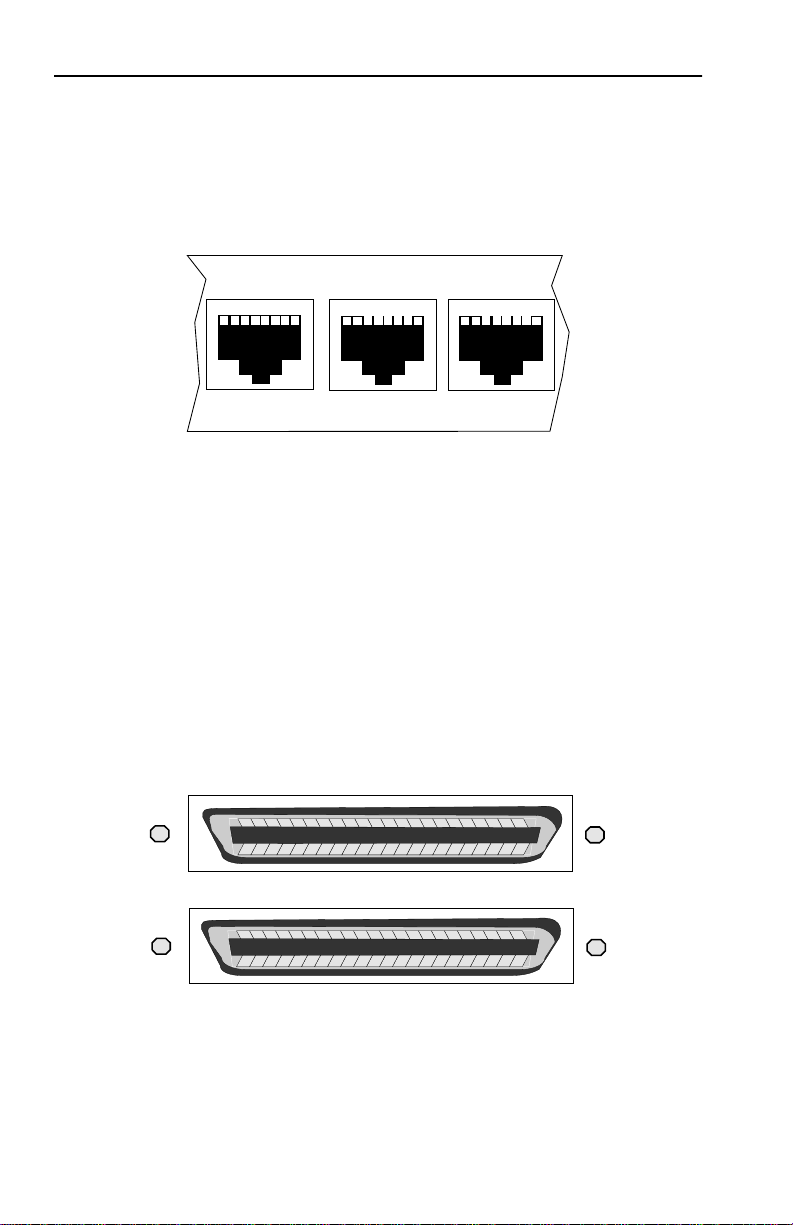
INSTALLATION REQUIREMENTS/SPECIFICATIONS
2.2.1 SEHI-22 and SEHI-24 Network Port Specifications
The SEHI-22 and SEHI-24 provide RJ45 connections for network
connections. Figure 2-1 shows the RJ45 pinouts.
1 2 3 4 5 6 7 8
12X
11X
10X
1. Receive + 5. Not Used
2. Receive - 6. Transmit -
3. Transmit + 7. Not Used
4. Not Used 8. Not Used
Figure 2-1. RJ45 Network Ports
2.2.2 SEHI-32 and SEHI-34 Network Port Specifications
The SEHI-32 and SEHI-34 provide 50 pin Champ connectors for
network connections as shown in Figure 2-2. Table 2-3 shows the
pinouts for the Champ connector.
24X 13X
Page 2-8
12X
Figure 2-2. SEHI-34 Network Ports
1X
Page 23

INSTALLATION REQUIREMENTS/SPECIFICATIONS
Table 2-3. Champ Connector Pinouts
50 Pin Champ Connector
Pin Signal Wire Color Pin Signal Wire Color
1 RX 1- Blue/White 26 RX 1+ White/Blue
2 TX 1- Orange/White 27 TX 1+ White/Orange
3 RX 2- Green/White 28 RX 2+ White/Green
4 TX 2- Brown/White 29 TX 2+ White/Brown
5 RX 3- Gray/White 30 RX 3+ White/Gray
6 TX 3- Blue/Red 31 TX 3+ Red/Blue
7 RX 4- Orange/Red 32 RX 4+ Red/Orange
8 TX 4- Green/Red 33 TX 4+ Red/Green
9 RX 5- Brown/Red 34 RX 5+ Red/Brown
10 TX 5- Gray/Red 35 TX 5+ Red/Gray
11 RX 6- Blue/Black 36 RX 6+ Black/Blue
12 TX 6- Orange/Black 37 TX 6+ Black/Orange
13 RX 7- Green/Black 38 RX 7+ Black/Green
14 TX 7- Brown/Black 39 TX 7+ Black/Brown
15 RX 8- Gray/Black 40 RX 8+ Black/Gray
16 TX 8- Blue/Yellow 41 TX 8+ Yellow/Blue
17 RX 9- Orange/Yellow 42 RX 9+ Yellow/Orange
18 TX 9- Green/Yellow 43 TX 9+ Yellow/Green
19 RX 10- Brown/Yellow 44 RX 10+ Yellow/Brown
20 TX 10- Gray/Yellow 45 TX 10+ Yellow/Gray
21 RX 11- Blue/Violet 46 RX 11+ Violet/Blue
22 TX 11- Orange/Violet 47 TX 11+ Violet/Orange
23 RX 12- Green/Violet 48 RX 12+ Violet/Green
24 TX 12- Brown/Violet 49 TX 12+ Brown
25 N/C Gray/Violet 50 N/C Violet/Gray
Page 2-9
Page 24

INSTALLATION REQUIREMENTS/SPECIFICATIONS
2.3 EPIM SPECIFICATIONS
EPIMs let you connect the SEHI to the main network using different
media types. Cabletron Systems offers a variety of EPIMs. The
following sections explain specifications for each EPIM.
2.3.1 EPIM-T
The EPIM-T is an RJ45 connector supporting UTP cabling. It has an
internal Cabletron Systems TPT-T™ 10BASE-T Twisted Pair
Transceiver.
The slide switch on the EPIM-T determines the cross-over status of
the cable pairs. If the switch is on the X side, the pairs are internally
crossed over. If the switch is on the = side, the pairs are not internally
crossed over. Figure 2-3 shows the pinouts for the EPIM-T in both
cross-over positions.
Position X
(crossed over)
1. RX+
2. RX-
3. TX+
4. NC
Page 2-10
5. NC
6. TX-
7. NC
8. NC
Position =
(not crossed over)
1. TX+
2. TX-
3. RX+
4. NC
5. NC
6. RX-
7. NC
8. NC
Figure 2-3. EPIM-T Pinouts
Page 25
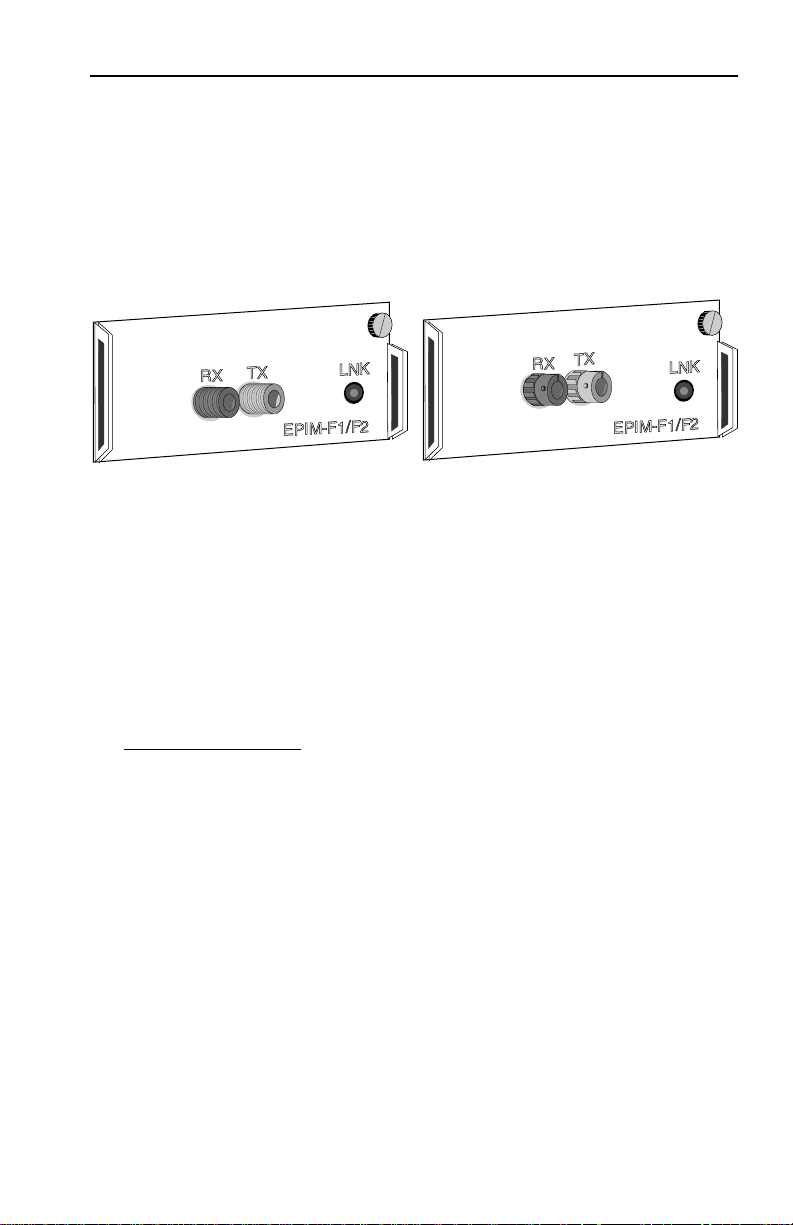
INSTALLATION REQUIREMENTS/SPECIFICATIONS
2.3.2 EPIM-F1 and EPIM-F2
The EPIM-F1 and EPIM-F2 shown in Figure 2-4 support Multimode
Fiber Optic cabling. Each EPIM has an internal Cabletron Systems
FOT-F™ Fiber Optic Transceiver. The EPIM-F1 is equipped with
SMA Connectors and the EPIM-F2 is equipped with ST Connectors.
Specifications for the EPIMs are listed below.
Figure 2-4. EPIM-F1 and EPIM-F2
Parameter Typical Worst Worst Case Typical
Value Case Budget Budget
Receive
Sensitivity: -30.5 dBm -28.0 dBm — —
Peak Input
Power: -7.6 dBm -8.2 dBm — —
Transmitter Power
50/125 µm
fiber: -13.0 dBm -15.0 dBm 13.0 dB 17.5 dB
62.5/125 µm
fiber: -10.0 dBm -12.0 dBm 16.0 dB 20.5 dB
100/140 µm
fiber: -7.0 dBm -9.0 dBm 19.0 dB 23.5 dB
Error Rate: Better than 10
-10
Note: The transmitter power levels and receive sensitivity levels
listed are Peak Power Levels after optical overshoot. A Peak Power
Meter must be used to correctly compare the values given above to
those measured on any particular port. If Power Levels are being
measured with an Average Power Meter, then 3 dBm must be added
to the measurement to correctly compare those measured values to
the values listed (i.e. -30.5 dBm peak=-33.5 dBm average).
Page 2-11
Page 26
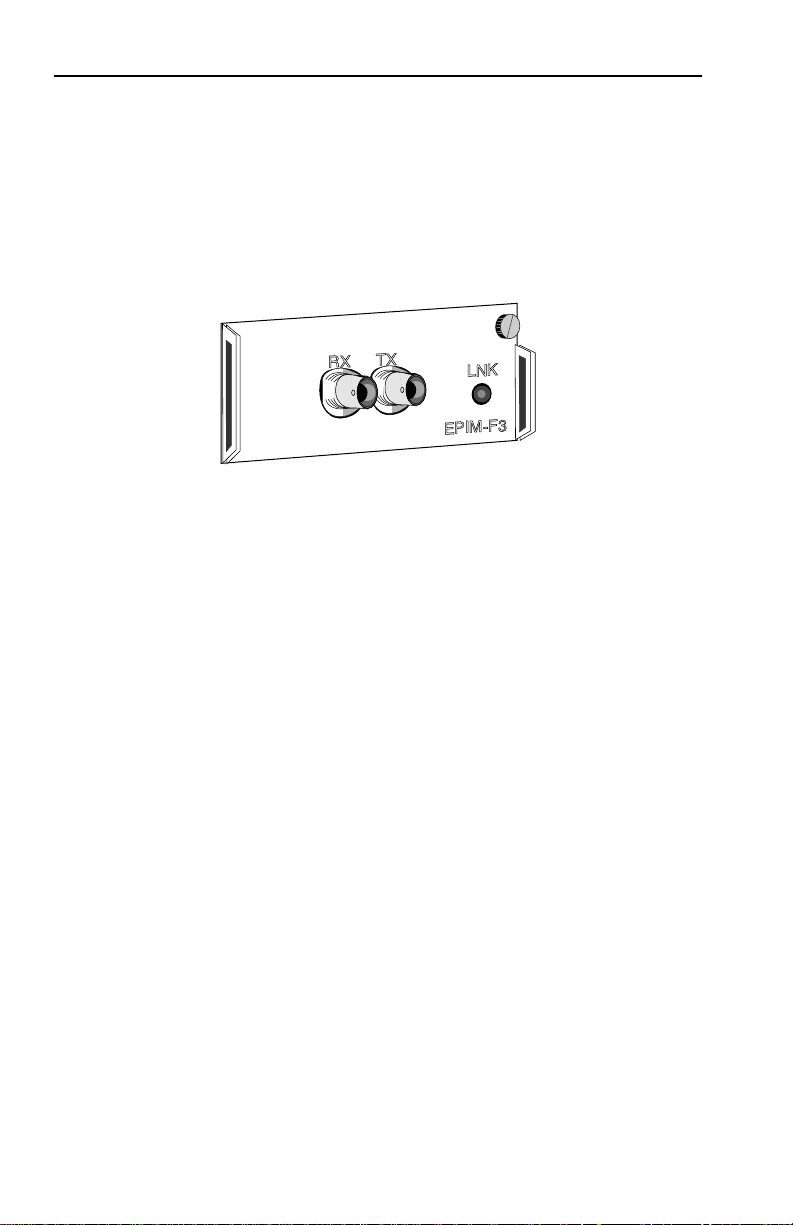
INSTALLATION REQUIREMENTS/SPECIFICATIONS
2.3.3 EPIM-F3
The EPIM-F3 shown in Figure 2-5 supports Single Mode Fiber Optic
cabling. It has an internal Cabletron Systems FOT-F™ Fiber Optic
Transceiver and is equipped with ST Connectors. Specifications for
the EPIM-F3 are listed below.
Figure 2-5. EPIM-F3
Note: Transmitter Power decreases as temperatures rise and
increases as temperatures fall. Use the Output Power Coefficient to
calculate increased or decreased power output for your operating
environment. For example, the typical power output at 25
dBm. For a 4° C temperature increase, multiply the typical
coefficient (-0.15 dBm) by four and add the result to typical output
power (4 x -0.15 dBm + -16.4 = -17.0).
°
C is -16.4
Page 2-12
Page 27

INSTALLATION REQUIREMENTS/SPECIFICATIONS
C
Maximum Sensitivity (-36.0)
Receive
Sensitivity
Maximum
Receive
Input Power
Typical Sensitivity (-31.0)
Minimum Sensitivity (-30.0)
Minimum Receive Input (-9.72)
Typical Receive Input (-7.5)
Maximum Receive Input (-6.99)
Transmitter Power*
(At 25°C into
8.3/125µm fiber)
-40 -35 -30 -25 -20 -15 -10 -5 0
dBm
Less Power
* Transmit Power Typical Power Minimum Power Maximum Power
Coefficient
(See Note Below)-0.15dBm/ °C -0.12 dBm/ °C-0.18 dBm/ °
Maximum Transmit Power (-12.0)
Typical Transmit Power (-15.5)
Minimum Transmit Power (-21.0)
More Power
Parameter Typical Minimum Maximum
Transmitter Peak
Wave Length 1300 nm 1270 nm 1330 nm
Spectral Width 60 nm - 100 nm
Rise Time/ 3.0 nsec 2.7 nsec 5.0 nsec
Fall Time 2.5 nsec 2.2 nsec 5.0 nsec
Duty Cycle 50.1% 49.6% 50.7%
Bit Error Rate: Better than 10
-10
Note: The transmitter power levels given above are Peak Power
Levels after optical overshoot. You must use a Peak Power Meter to
correctly compare the values given above to those measured on any
particular port. If you are measuring power levels with an Average
Power Meter, add 3 dBm to the average power measurement to
correctly compare the average power values measured to the values
listed above (i.e. -33.5 dBm average + 3 dB = -30.5 dBm peak).
Page 2-13
Page 28

INSTALLATION REQUIREMENTS/SPECIFICATIONS
2.3.4 EPIM-C
The EPIM-C supports thin-net coaxial cabling and is equipped with an
internal Cabletron Systems TMS-3™ Transceiver. You can use the
TERM switch on the front of the EPIM-C to set the internal 50 Ohm
terminator. This eliminates the need to connect the port to a
tee-connector and terminator. Figure 2-6 shows the setting for the
terminator switch.
Internal Termination Switch
= On (internally terminated)
= Off (need external termination)
Figure 2-6. EPIM-C
Connector Type
BNC receptacle, with gold center contact, for use with BNC type teeconnectors and RG-58 thin-net cable.
Grounding
For safety, only one end of a thin-net segment should be connected to
earth ground. Connection to earth ground at more than one point on
the segment may cause dangerous ground currents.
The BNC port of the Coaxial Interface Modules is not connected to
earth ground.
Page 2-14
Page 29

INSTALLATION REQUIREMENTS/SPECIFICATIONS
2.3.5 EPIM-A and EPIM-X (AUI Port)
The EPIM-A is a DB15 female connector used to attach segments to
an external transceiver. The EPIM-X is equipped with dual internal
transceivers. It has a DB15 male connector used to attac h segments to
an AUI cable. Figure 2-7 shows both modules.
Figure 2-7. The EPIM-A and EPIM-X
DB15 Pinouts
Pin 1 Logic Ref. 9 Collision -
2 Collision + 10 Transmit 3 Transmit 11 Logic Ref.
4 Logic Ref. 12 Receive 5 Receive + 13 Power (+12Vdc)
6 Power Return 14 Logic Ref.
7 No Connection 15 No Connection
Connector Shell: Protective Ground
Page 2-15
Page 30

INSTALLATION REQUIREMENTS/SPECIFICATIONS
2.4 COM PORT REQUIREMENTS
The RJ45 COM port supports access to a Local Management Console.
The Console port supports a Digital Equipment Corporation, VT 320™
terminal or PC emulation of the VT 320™ terminal. Figure 2-8 shows
the pinouts for the RJ45 COM port.
1 2 3 4 5 6 7 8
COM
1. Transmit Data
2. Data Set Ready
3. Not Used
4. Not Used
5. Signal Ground
6. Data Terminal Ready
7. Not Used
8. Not Used
Figure 2-8. COM Port Pinouts
2.5 TRANSCEIVER REQUIREMENTS
When you connect an external network segment, via a transceiver, to
the SEHI with an EPIM-A, the following requirements must be met:
• The transceiver or Ethernet Device to which the module will be
connected must meet IEEE 802.3 standards, and/or Ethernet
Version 1.0 or Version 2.0 standards.
• The Signal Quality Error (SQE) test function on the
transceiver must be disabled if you connect it to a repeater or
to an Ethernet V ersion 1.0 device . In addition, some Version 2.0
equipment does not support the SQE test. Devices that do not
support SQE test interpret the SQE test pulse as a collision.
Page 2-16
Page 31

INSTALLATION REQUIREMENTS/SPECIFICATIONS
2.6 OPERATING SPECIFICATIONS
The operating specifications for the SEHI are described in this section.
Cabletron Systems reserves the right to change these specifications at
any time without notice.
GENERAL
Operating System Memory: 1.5 MB
Internal Processor: Intel i960 operating at 16 MHz
Ethernet Controller: National Semiconductor
DP83916
Non-Volatile RAM: 32 KB with battery back-up
EPROM: 64 KB
FLASH MEMORY: 1 MB
Delay Times (Start of Packets):
Twisted Pair to EPIM- A 1.10 microseconds
Twisted Pair to Twisted Pair 1.00 microseconds
EPIM-A to Twisted Pair 1.00 microseconds
Delay Times (JAM):
Twisted Pair to EPIM-A 960 nanoseconds
Preamble:
Input: Minimum of 40 bits required
Output: 64 bits min. (last 2 bits are 1, 1)
Page 2-17
Page 32

INSTALLATION REQUIREMENTS/SPECIFICATIONS
JAM Output: Collisions are propagated
through the network using the
JAM signal of an alternating
pattern of 1's and 0's in
accordance with 802.3
specifications for a repeater unit.
Fragment Extension: Packet fragments are extended to
a minimum of 96 bits using the
JAM [1,0].
Fault Protection: Each segment will disconnect
itself from the other segments if
32 consecutive collisions occur, or
if the collision detector of a
segment is on for longer than
approximately 110 µs. This fault
protection will reset
automatically after one packet is
transmitted/received onto the
fault protected segment without
causing a collision.
POWER SUPPLY REQUIREMENTS
Note: The SEHI has a universal power supply. This unit allows you to
use an input power from 90 to 264 VAC, 47-63 Hz.
The power supply has two outputs of +5 volts and +12 volts. The
maximum output power is 40 watts and the minimum efficiency is
65% under all conditions of line at full load. The minimum and
maximum load current from each output is shown below.
Output
+5 V olts 0.75 Amps 4 Amps 20 Watts
+12 V olts 0.00 Amps 2 Amps 24 Watts
Page 2-18
Min. Load Max. Load Max Power
Page 33

INSTALLATION REQUIREMENTS/SPECIFICATIONS
ENVIRONMENTAL REQUIREMENTS
Operating Temperature: +5° to +50° C
Non-operating Temperature: -30° to +90° C
Operating Humidity: 5 to 95% (non-condensing)
SAFETY
This unit meets the safety requirements of UL 1950, CSA C22.2
No. 950, and EN 60950; the EMI requirements of FCC Class A and
EN 55022 Class A; and the EMC requirements of EN 50082-1.
Warning: It is the responsibility of the person who sells the system to
which the SEHI will be a part to ensure that the total system meets
allowed limits of conducted and radiated emissions.
PHYSICAL
Dimensions: 2.8H x 17.0W x 13.5D inches
(7.2 x 43.6 x 34.6 cm)
Weight: 7 lbs.
Predicted MTBF: SEHI-22/32: 762,931 hours
SEHI-24/34: 651,695 hours
Page 2-19
Page 34

INSTALLATION
CHAPTER 3
INSTALLATION
This chapter outlines the procedure for installing the SEHI to your
network as a stackable or stand-alone device. Ensure that your
network meets the guidelines and requirements outlined in Chapter 2,
Installation Requirements/Specifications, before installing the
SEHI.
3.1 UNPACKING THE SEHI
Unpack the SEHI as follows:
1. Remove the shipping material covering the SEHI in the shipping
box.
2. Carefully remove the SEHI from the shipping box and set it aside
to prevent damage.
3. Visually inspect the SEHI. If there are any signs of damage,
contact Cabletron Systems Technical Support immediately.
4. Read the SEHI Release Notes included in the shipping box.
Note: Cabletron Systems includes a 3-1/2" disk with the SEHI. This
disk contains a backup copy of the SEHI’s Flash Firmware Image File.
You can download the backup image file to the SEHI if the existing
image becomes corrupted.
3.2 INSTALLING THE SEHI
You can install the SEHI to your network as a stackable or
stand-alone hub. If you w ant to install the SEHI on a w all or a 19-inch
rack, Cabletron Systems offers an accessory kit that includes Rack
Mount Brackets, Wall Mount Brackets, Mounting Screws, and a Strain
Relief Bracket. The accessory kit is not included with the SEHI, but
you can purchase it separately from Cabletron Systems as Part
Number SEHI-ACCY-KIT.
Page 3-1
Page 35

INSTALLATION
Free-standing and shelf installations must be within in reach of the
network cabling and meet the requirements listed below:
• A single phase 120Vac, 15A, grounded power receptacle must
be located within 7 feet of the location.
• If you use a shelving unit, it must be able to support 30 pounds
of static weight for each device in the stack.
• The temperature for the selected location must be maintained
between 5° and 50°C, and fluctuate less than 10°C per hour.
The following sections provide instructions for stacking the SEHI or
installing it as a stand-alone device. Select one of the following
subsections and perform the steps that are applicable to your
installation needs.
3.2.1 Stacking the SEHI
The rear panel of the SEHI has an Interconnect Bus Out Port (male
connector). You daisy chain units together using Cabletron Systems’
HubSTACK Interconnect cables. Table 3-1 describes each cable.
Table 3-1. HubSTACK Interconnect Cables
Part
Number
9380110 12" HubSTACK
9380111 18" HubSTACK
Page 3-2
Description Application
Interconnect Cable
Interconnect Cable
SEH to SEH connections.
SEHI to SEH connections.
Page 36

INSTALLATION
To stack the SEHI together with an SEH non-intelligent hub:
1. Attach the SEHI HubSTACK Interconnect cable to the “OUT” port
on the rear panel of the SEHI as shown in Figure 3-1.
2. Attach the other end of the SEHI HubSTACK Interconnect cable to
the “IN” port on the rear panel of the SEH.
To stack SEH non-intelligent hubs together.
1. Attach the SEH HubSTACK Interconnect cable to the “OUT” port
on the rear panel of the SEH as shown in Figure 3-1.
2. Attach the other end of the SEH HubSTACK Interconnect cable to
the “IN” port on the rear panel of the SEH next in the stack.
REAR VIEW
SEHI Managing 4 SEH Non-Intelligent Hubs
SEH-24 10BASE-T HUB WITH LANVIEW®
SEH HubSTACK
Interconnect Cables
SEHI HubSTACK
Interconnect Cable
SEH INTERCONNECT
OUT
SEH-24 10BASE-T HUB WITH LANVIEW®
SEH INTERCONNECT
OUT
SEH-24 10BASE-T HUB WITH LANVIEW®
SEH INTERCONNECT
OUT
SEH-24 10BASE-T HUB WITH LANVIEW®
SEH INTERCONNECT
OUT
SEHI-24 10BASE-T HUB WITH LANVIEW®
IN
IN
IN
IN
Figure 3-1. Stacking the SEHI
SEH INTERCONNECT
OUT
Page 3-3
Page 37

INSTALLATION
If you disconnect one end of a HubSTACK Interconnect cable and
leave the other end attached to the hub, ensure that you disconnect
the cable from the OUT port as shown in Figure 3-2. This ensures that
the HubSTACK Interconnect cable is terminated properly.
Disconnect SEH and SEHI Interconnect Cables
SEH-24 10BASE-T HUB WITH LANVIEW®
OUT
SEH-24 10BASE-T HUB WITH LANVIEW®
OUT
SEHI-24 10BASE-T HUB WITH LANVIEW®
at the "OUT" Port.
SEH INTERCONNECT
SEH INTERCONNECT
IN
IN
SEH INTERCONNECT
OUT
Figure 3-2. Disconnecting the HubSTACK Interconnect Cable
3.2.2 Attaching the Strain Relief Bracket
Attach the strain relief bracket to the front of the SEHI as follows:
1. Locate the strain relief bracket and four 8-32 x 3/8" screws from the
SEHI-ACCY-KIT package.
Warning: Use of longer screws may cause damage to the unit or
electrical shock.
2. Attach the strain relief bracket to the bottom of the SEHI as shown
in Figure 3-3.
HubSTACK
10BASE-T HUB
WITH
SEHI-24
LANVIEW®
Figure 3-3. Attaching the Strain Relief
Page 3-4
Page 38

INSTALLATION
3.2.3 Rack Mounting the SEHI
Refer to Figure 3-4 and perform these steps to install the SEHI in a
19-inch rack.
1. Remove four cover screws (two from each side) located along the
front edges of each side of the SEHI.
2. Using the four cover screws removed in step 1, attach the rack
mounting brackets to each end of the SEHI.
Wall/Rack Mounting
Brackets (2)
HubSTACK 10BASE-T HUB WITH LANVIEW®
SEHI-24
Screws (4)
Figure 3-4. Installing the Rack Mount Brackets
3. With the mounting brackets installed, position the SEHI between
the vertical frame members of the 19-inch rack and fasten it
securely with the mounting screws as shown in Figure 3-5.
19-Inch Rack
HubSTACK 10BASE-T HUB WITH LANVIEW®
SEHI-24
Screws (4)
Figure 3-5. Installing the SEHI in the Rack
Page 3-5
Page 39

INSTALLATION
3.2.4 Wall Mounting the SEHI
When you wall mount the SEHI, the cable connections must face
down. Refer to Figure 3-6 and perform the following steps to wall
mount the SEHI.
Note: 1/4-inch Molly screw anchors for wall mounting are not
included with the SEHI-ACCY-KIT package.
1. Use the supplied screws to attach the wall mounting brackets to
the bottom of the SEHI as shown in Figure 3-6. There are two
brackets, one for each side.
Molly Screw
Anchors
Bracket Screws
Wall Mounting Bracket
Molly Screws
Figure 3-6. Wall Mounting the SEHI
2. Select the wall location for the SEHI within 7 feet of a power outlet.
Warning: There is a potential SHOCK HAZARD if there is electrical
wiring within the wall that interferes with drilling for pilot holes. Select
a wall location where drilling pilot holes for the Molly screws will not
come in contact with electrical wiring in the wall.
Page 3-6
Page 40

INSTALLATION
3. You will need a pencil for this step. With the wall mounting
brackets attached to the SEHI, position the SEHI against the wall
where it will be permanently mounted with the network port facing
down. Use the pencil to mark the wall location for the four pilot
holes.
4. Set the SEHI aside and carefully drill four 1/4" pilot holes, one for
each of the Molly screw anchors and insert the four Molly screw
anchors into the holes just drilled.
5. Tighten each of the anchor screws until the anchor expands holding
the anchor firmly in the wall, then remove the screws completely.
6. Position the SEHI on the wall over the anchors and reinstall the
four anchor screws to attach the SEHI to the wall, as shown in
Figure 3-6. Tighten the four anchor screws.
3.2.5 Free-Standing Installation
For a free-standing shelf or tabletop installation, locate the SEHI
within 7 feet of its power source and with an unrestricted free surface
area 21 inches wide, 18 inches deep and 6 inches high, as shown in
Figure 3-7.
6 IN.
18 IN.
HubSTACK 10BASE-T HUB WITH LANVIEW®
SEHI-24
21 IN.
Figure 3-7. Shelf or Table-top Installation
7 FT.
Page 3-7
Page 41

INSTALLATION
3.3 CONNECTING THE SEHI TO THE POWER SOURCE
Note: The SEHI has a universal power supply. This allows you to
connect the SEHI to power sources from 90 Vac to 264 Vac, 47-63 Hz.
To connect the SEHI to the power source:
1. Plug the power cord into the back panel of the SEHI.
2. Plug the other end of the power cord into a grounded wall outlet.
3. Verify that the PWR LED is on, this indicates that the SEHI is
receiving power. After the SEHI runs a self test, the CPU LED
blinks green indicating normal operation. If the LED remains red,
the processor is faulty.
Page 3-8
Page 42

CONNECTING TO THE NETWORK
CHAPTER 4
CONNECTING TO THE NETWORK
This chapter outlines the procedure for connecting the SEHI to your
network. Ensure that your network meets the guidelines and
requirements outlined in Chapter 2, Installation Requirements/
Specifications, before installing the SEHI to your network.
4.1 CONNECTING THE SEHI TO THE NETWORK
The procedure for connecting network segments to the SEHI varies
depending on the media and ports being connected. Refer to the
following list and perform the procedure described in the subsections
that apply to your SEHI:
• Network Ports, SEHI-22/24 4.1.1
• Network Ports, SEHI-32/34 4.1.2
• EPIM-T 4.1.3
• EPIM-F1, F2, F3 4.1.4
• EPIM-C 4.1.5
• EPIM-A 4.1.6
• EPIM-X 4.1.7
Prior to connecting the network cabling check the connectors for the
proper pinouts as shown in Chapter 2.
4.1.1 Connecting to Network Ports, SEHI-22 and SEHI-24
You attach unshielded twisted pair segments to the RJ45 Network
Ports on the front panel of the SEHI. Each twisted pair port on the
SEHI incorporates a Polarity Detection and Correction feature. The
Polarity Detection and Correction feature allows the SEHI to pass
data regardless of the polarity of the twisted pair segment’s receive
link. Operating in this condition is not recommended and if this
condition is discovered, the segment should be removed from the
network and wired correctly by a technician.
Page 4-1
Page 43

CONNECTING TO THE NETWORK
To connect twisted pair segments to the SEHI:
1. Insert the RJ45 connector from each twisted pair segment into the
desired network port on the SEHI. See Figure 4-1.
EPIM-2
LNK
EPIM-T
13X
14X
15X
16X
17X
18X
1X
2X
3X
4X
5X
6X
LNK
EPIM-T
EPIM-1
Figure 4-1. SEHI-22/24 Network Ports
2. Check that the applicable LNK LED for the port is on. If the LED
is not on, perform each of the following steps until it is:
a. Check that the 10BASE-T device at the other end of the twisted
pair segment is powered up.
b. Verify that the RJ45 connector on the twisted pair segment has
the proper pinouts. Check the cable for continuity.
c. Check that the twisted pair connection meets dB loss and cable
specifications outlined Chapter 2.
If a link still has not been established, contact Cabletron Systems
Technical Support.
Page 4-2
Page 44

CONNECTING TO THE NETWORK
4.1.2 Connecting to Network Ports, SEHI-32 and SEHI-34
The SEHI-32 has a 50-pin Champ connector, while the SEHI-34 has
two 50-pin Champ connectors. This configuration of the SEHI allows
you to run a 50-pin feeder cable from the SEHI to a punch down block.
Each Champ connector supports 12 10BASE-T, twisted pair segments.
Note: Refer to Appendix A for information about wiring the SEHI to a
punch down block.
To connect the SEHI into an existing twisted pair wiring system:
1. Connect a 50-pin feeder cable to the Champ connector on the SEHI
as shown in Figure 4-2.
EPIM-2
LNK
EPIM-T
13X
24X
1X
12X
LNK
EPIM-T
EPIM-1
Figure 4-2. SEHI-32/34 Network Ports
2. Attach the feeder cable to the punch down block, or patch panel.
In most cases, you can connect the feeder cable directly to a
Champ connector located on the punch down block. If not, you
must wire the feeder cable to the punch down block using the
punch down information in Appendix A.
3. At the device end of a segment, attach the segment to a 10BASE-T
compliant Ethernet device.
Page 4-3
Page 45

CONNECTING TO THE NETWORK
4. Check that the link LED on the 10BASE-T Ethernet device and the
applicable LNK LED on the SEHI are on. If the LEDs are not on,
perform each of the following steps until the LEDs are on:
a. Check that the 10BASE-T device and the SEHI have power.
b. Verify the cabling between the SEHI and the 10BASE-T device.
c. Check the cable for continuity.
If a link has not been established, contact Cabletron Systems
Technical Support.
4.1.3 Connecting a UTP Segment to an EPIM-T
Before connecting a segment to the EPIM-T, check each end of the
segment to determine if the wires have been crossed-over for the
proper connection. If the wires do not cross over, use the switch on the
EPIM-T to internally cross over the RJ45 port. Refer to Figure 4-3 to
properly set the EPIM-T cross-over switch.
Position X
(crossed over)
1. RX+
2. RX-
3. TX+
4. NC
Page 4-4
5. NC
6. TX-
7. NC
8. NC
Position =
(not crossed over)
1. TX+
2. TX-
3. RX+
4. NC
Figure 4-3. EPIM-T Cross-over Switch
5. NC
6. RX-
7. NC
8. NC
Page 46

CONNECTING TO THE NETWORK
To connect an EPIM-T to a Twisted Pair Segment:
1. Insert the RJ45 connector on the twisted pair segment into the
RJ45 port on the EPIM. See Figure 4-3.
2. Check that the EPIM’s LNK LED is on. If the LED is not on,
perform each of the following steps until it is:
a. Check that the 10BASE-T device at the other end of the twisted
pair segment is powered up.
b. Verify that the RJ45 connector on the twisted pair segment has
the proper pinouts.
c. Check the cable for continuity.
d. Check that the twisted pair connection meets dB loss and cable
specifications outlined in Chapter 2.
e. Check that the crossover switch is in the correct position.
If a link still has not been established, contact Cabletron Systems
Technical Support.
4.1.4 Connecting a Fiber Optic Link Segment to an EPIM-F1,
EPIM-F2, or EPIM-F3
When connecting a fiber optic link segment to an EPIM-F1, F2, or F3
keep the following in mind:
• If you are connecting a fiber optic link segment with SMA 906
connectors to an EPIM-F1 with SMA ports, ensure that half
alignment sleeves are in place on each connector. A full
alignment sleeve will damage the receive port. SMA 905
connectors do not need alignment sleeves.
• If you are connecting a fiber optic link segment with ST
connectors to an EPIM-F2 /F3 with ST ports, keep in mind that
ST connectors attach to ST ports much like BNC connectors
attach to BNC ports. Insert the connector into the port with the
alignment key on the connector inserted into the alignment slot
on the port. The connector is then turned to lock it down.
Page 4-5
Page 47

CONNECTING TO THE NETWORK
• The physical communication link consists of two strands of
fiber optic cabling: the Transmit (TX) and the Receive (RX). The
Transmit strand from the applicable port on the module will be
connected to the Receive port of a fiber optic Ethernet device at
the other end of the segment. F or example, TX of the applicable
port on the module will go to RX of the other fiber optic device.
The Receive strand of the applicable port on the module will be
connected to the Transmit port of the fiber optic Ethernet
device. For example, RX of the applicable port on the module
will go to TX of the other fiber optic device.
We recommend that you label the fiber optic cable to indicate
which fiber is Receive and which is Transmit. When you buy
fiber optic cable from Cabletron Systems, it is labeled so that:
at one end of the cable, one fiber is labeled 1, and the other fiber
is labeled 2. This pattern is repeated at the other end of the
cable. If you did not purchase your cable from Cabletron
Systems, be sure you label your cable as described above.
Caution: Do not touch the ends of the fiber optic strands, and
do not let the ends come in contact with dust, dirt, or other
contaminants. Contamination of the ends can cause problems in
data transmissions. If the ends become contaminated, clean
them with alcohol using a soft, clean, lint free cloth.
To connect a fiber optic link segment to an EPIM-F1, EPIM-F2, or
EPIM-F3:
1. Remove the protective plastic covers from the fiber optic ports on
the applicable port on the module and from the ends of the
connectors on each fiber strand.
2. Attach the fiber labeled 1 to the applicable receive port, labeled RX,
on the module. See Figure 4-4.
Page 4-6
Page 48

F1/F2
SMA 905 Connectors
CONNECTING TO THE NETWORK
ST Connectors
F1/F2
SMA 906 Connectors w/
Half Alignment Sleeves
F3
ST Connectors
Figure 4-4. The EPIM-F1, EPIM-F2 and EPIM-F3
3. Attach the fiber labeled 2 to the applicable transmit port labeled
TX, on the module.
4. At the other end of the fiber optic cable, attach the fiber labeled 1
to the transmit port of the device.
5. Attach the fiber labeled 2 to the receive port.
Page 4-7
Page 49

CONNECTING TO THE NETWORK
6. Check that the EPIM’s LNK LED is on. If the LED is not on,
perform the following steps until it is:
a. Check that the power is turned on for the device at the other
end of the link.
b. Verify proper “cross-over” of fiber strands between the
applicable port on the module and the fiber optic device at the
other end of the fiber optic link segment.
c. Verify that the fiber connection meets the dB loss specifications
outlined in Chapter 2.
If a link still has not been established, contact Cabletron Systems
Technical Support.
4.1.5 Connecting a Thin-Net Segment to an EPIM-C
To connect a thin-net segment to an EPIM-C, refer to Figure 4-5 and
perform the following steps:
1. Set the Internal Termination Switch to the right of the port and
labeled TERM to:
• The on position (•) if the thin-net segment connected directly to
the port will be internally terminated at the port.
• The off position (o) if the thin-net segment will not be
terminated at the port or externally terminated.
2. If the Internal Termination switch is in the On position, connect
the thin-net segment directly to the BNC port as shown in
Figure 4-5.
3. If the Internal Termination switch is in the Off position:
a. Attach a BNC tee-connector to the BNC port on the module.
b. Attach the thin-net segment to one of the female connectors on
the tee-connector.
Page 4-8
Page 50

CONNECTING TO THE NETWORK
Note: You must terminate each segment attached to the tee-connector. If
you do not attach a segment to one of the female connections on the
tee-connector, then a terminator must be placed on that connection.
c. Attach another thin-coax segment or a terminator to the other
female connector on the tee-connector.
When internal termination switch
is set to off ( ):
Connect BNC tee-connector to port.
Attach a terminator or terminated
thin-net segment to one female
connector of tee-connector.
Connect a terminated thin-net
segment to other female connector
of tee-connector.
Attach thin-net segment directly to BNC
connector when internal termination
switch is set to on ( ).
Figure 4-5. The EPIM-C
Page 4-9
Page 51

CONNECTING TO THE NETWORK
4.1.6 Connecting an AUI Cable to an EPIM-A
Caution: Ensure that the external transceiver to which the SEHI will
be connected does not have the signal quality error (SQE or “heartbeat”)
test function enabled. The SEHI will not operate if the transceiver has
the SQE test function enabled, and the network will be unusable. Refer
to the applicable transceiver manual.
To connect an EPIM-A to an external network segment:
1. Attach an external transceiver to the network segment that will be
connected to the AUI port. Refer to the applicable transceiver
manual.
2. Attach an AUI cable, no longer than 50 meters in length, to the
transceiver connected to the network in step 1.
3. Connect the AUI cable to the AUI port located on the EPIM-A. See
Figure 4-6.
4. Lock the AUI connector into place using the connector slide latch.
Page 4-10
13X
14X
15X
16X
17X
18X
1X
2X
3X
4X
5X
6X
Figure 4-6. The EPIM-A
EPIM-2
PWR
EPIM-A
PWR
EPIM-A
EPIM-1
Page 52

CONNECTING TO THE NETWORK
5. Check that the PWR LED on the EPIM-A is on. If the LED is not
on, contact Cabletron Systems Technical Support.
6. If the PWR LED is on with the AUI cable disconnected, continue
with the following checks:
a. Check the AUI connections for proper pinouts. The pinouts for
the transceiver connection are listed in Chapter 2.
b. Check the cable for continuity.
c. Reconnect the AUI cable to the SEHI and the device.
If the LED is still not on after reconnecting the segment, contact
Cabletron Systems Technical Support.
4.1.7 Connecting an AUI Cable to an EPIM-X
Caution: The signal quality error (SQE) switch remains in the OFF
position for most network connections. However, some Data Terminal
Equipment (DTE) requires SQE. Refer to your DTE manual for SQE
requirement information.
To connect an EPIM-X to a device not requiring SQE:
1. Check that the SQE LED on the EPIM-X is off. If the SQE LED is
on, check the position of the SQE switch.
Note: If the SQE light remains on, even though the SQE switch is
in the OFF position, contact Cabletron Technical Support.
2. Attach one end of an AUI cable, no longer than 50 meters in length,
to the port located on the EPIM-X (Figure 4-7) and the other end to
the intended node.
Page 4-11
Page 53

CONNECTING TO THE NETWORK
ON Position
(Toward Back
of EPIM)
ON
OFF
OFF Position
(Toward Front
of EPIM)
Figure 4-7. The EPIM-X
4.2 FINISHING THE INSTALLATION
The SEHI is now ready for operation. Before placing the network into
service, test the installation thoroughly, making sure that you can
address all stations and that the SEHI and all stations are indicating
normal operation. Ensure that the networking software is configured
properly to match the installed network. If you encounter errors or
abnormal operation, proceed to Chapter 5, T roubleshooting.
Page 4-12
Page 54

TROUBLESHOOTING
CHAPTER 5
TROUBLESHOOTING
This chapter contains instructions for using LANVIEW LEDs to
troubleshoot physical layer network problems. It also describes how to
reset the SEHI.
5.1 INSTALLATION CHECK-OUT
After you connect the SEHI to the network, verify that packets pass
between all Ethernet devices connected to the SEHI and any other
devices connected to the network. If you encounter difficulty with any
of the attached devices, check the link as follows:
1. Check that the LNK LED, if applicable, for the port is on. If the
LED is not on:
a. Check that the 10BASE-T device at the other end of the twisted
pair segment is powered up.
b. Verify that the connector on the twisted pair segment has the
proper pinouts. Refer to Chapter 2 for the pin assignments for
twisted pair connectors.
For EPIM-F1/EPIM-F2 check that the TX and RX fibers are
properly connected.
c. Check the cable for continuity. A variety of tools are available
for this test, depending on the media you are using.
d. Check that the twisted pair segments meet cable specifications
for dB loss described in Chapter 2.
Page 5-1
Page 55

TROUBLESHOOTING
2. If the remote station is ready and the LNK LED is on, but no data
passes through the port, one of two conditions may exist:
• Network management has disabled the port.
• The port is segmented either because the collision detector was
on for more than 110 µsec. or the SEHI detected more than 32
consecutive collisions on the attached segment. The affected
port remains segmented until a good packet is transmitted/
received without collisions.
If the LNK LED is still not on, contact Cabletron Systems Technical
Support.
5.2 USING LANVIEW
The SEHI incorporates the Cabletron Systems LANVIEW Status
Monitoring and Diagnostics System. LANVIEW LEDs can help
diagnose problems such as a power failure or a cable fault. The SEHI
includes the following LANVIEW LEDs:
• PWR, for power status
• CPU, for board status
• RCV (Receive), LNK (Link), and CLN (Collision) for Ethernet
status.
Figure 5-1 provides a quick reference chart of LED locations and
definitions. This chapter also includes a detailed description of each
LED.
Page 5-2
Page 56

HubSTACK 10BASE-T HUB WITH LANVIEW®
SEHI-24
RCV
LNK
PWR
CPU
RESET
COM
CLN
RCV
LNK
TROUBLESHOOTING
24 23 22 21 20 19 18 17 16 15 14 13
12 11 10 9 8 7 6 5 4 3 2 1
E
24X
2
E
1
12X
LED NAME
PWR
(Power)
CPU
(Central Processing Unit)
CLN
LED COLOR
Off
Green (Solid)
Off
Green (Flashing)
Green (Blinking)
Red (Solid)
Red
DEFINITION
No Power
Power
CPU in BOOT Process
CPU Initializing
CPU Functioning
CPU Not Functioning
Collision
(Collision)
RCV
(Receive)
LNK
(Link)
Yellow (Flashing)
Off
Green
Off
SEHI is Receiving Data
No Activity
Link Established
No Link
Note: “Flashing” indicates an irregular LED pulse.
“Blinking” indicates a steady LED pulse.
Figure 5-1. LANVIEW LEDs
PWR
When this green LED is on it indicates that the SEHI is receiving
power. If this LED is not on, it indicates a loss of input power. Check
the input power source (circuit breaker, fuse , etc.). If the proper source
power is present, the problem could be with the SEHI.
CPU
This LED alternates from red to green to during power up. After the
boot is complete, the LED blinks green. A blinking green LED
indicates normal operation. A red LED indicates a faulty processor.
Page 5-3
Page 57

TROUBLESHOOTING
CLN
This red LED indicates that a collision has occurred on one of the
ports.
RCV
When this yellow LED flashes, it indicates that the SEHI is receiving
data packets from the associated port segment. Each SEHI port has a
corresponding RCV LED:
• Network Ports: RCV LEDs 1-24
• EPIM-1: RCV LED E1
• EPIM-2: RCV LED E2
LNK
When a green LNK LED is on, it indicates an established link between
the associated twisted pair segment and the 10BASE-T device at the
other end of the segment. LNK LEDs will remain on as long as a link
is maintained. Each SEHI Network Port (ports 1-24) has a
corresponding LNK LED.
5.3 USING THE RESET BUTTON
The SEHI incorporates a recessed Reset button. See Figure 5-1. This
Reset button initializes the SEHI processor. This button does NOT
initialize Non-Volatile Random Access Memory (NVRAM), the
non-volatile random access memory where the SEHI stores network
management parameters.
To use the Reset button, use a pen or pencil to press the button in.
When this is done, the SEHI initializes itself.
Page 5-4
Page 58

LOCAL MANAGEMENT
CHAPTER 6
LOCAL MANAGEMENT
This chapter explains how to set up a management terminal to access
the SEHI’s Local Management. It also explains how to use the Local
Management screens and commands.
Local Management supplies the tools to manage the SEHI and all of
its attached segments. You can:
• assign an IP address and subnet mask
• select a default gateway
• control access to the SEHI through the community names
established in the Community Name Table
• designate which Network Management Workstations receive
trap messages from the device
• navigate through the Management Information Base (MIB)
and manage the objects within it from a remote location. Given
the appropriate security level, the MIB is accessible from the
SEHI through SNMP Tools.
Local Management also lets you manage each of the non-intelligent
stackable hubs attached to the SEHI. You can also use the Statistics
screen to view error, collision, and traffic statistics for the entire stack,
individual module, or individual port.
Page 6-1
Page 59

LOCAL MANAGEMENT
6.1 MANAGEMENT TERMINAL REQUIREMENTS
To access Local Management you need one of the following:
• a Digital Equipment Corporation VT series terminal
• a VT type terminal running emulation programs for the Digital
Equipment Corporation VT series
• an IBM or compatible PC running a VT series emulation
software package.
You also need a console cable to attach the management terminal to
the SEHI. The console cable is not included with the SEHI, but you
can purchase it separately from Cabletron as part number
SEHI-ACCY-KIT.
The SEHI-ACCY-KIT package provides an RJ45 Cable Kit that
includes the following:
• UTP console cable with RJ45 connectors on each end
• Adapters for DB9 or DB25 connections
• Instruction Sheet
The following sections explain how to attach the console cable and set
up the management terminal. Refer to the RJ45 Cable Kit Instruction
Sheet for adapter pinouts and additional information.
Page 6-2
Page 60

LOCAL MANAGEMENT
6.1.1 Console Cable Configuration
Use the RJ45 Cable Kit provided with the SEHI-ACCY-KIT package
to attach the management terminal to the SEHI’s COM port as shown
in Figure 6-1.
Connect the console cable to the SEHI as follows:
1. Attach the male RJ45 connector to the COM port of the SEHI.
2. Attach the female end (25-pin or 9-pin, as applicable) to the COMM
port on the terminal.
CONSOLE CABLE
COM PORT
HubSTACK
SEHI-24
10BASE-T HUB
COM
WITH
LANVIEW®
COM RJ45 PORT
EPIM-2
EPIM-1
MANAGEMENT TERMINAL
Figure 6-1. Management Terminal Connection
Page 6-3
Page 61

LOCAL MANAGEMENT
6.1.2 Management Terminal Setup Parameters
Table 6-1 lists the setup parameters for the local management
terminal. If your terminal is a Digital Equipment Corporation
VT320™ terminal, press F3 to access the Setup Directory. If you have
a terminal emulation of the VT320™, refer to your equipment user
manual for setup procedures.
Table 6-1. Terminal Setup Parameters
Menu Function Selection
Display Setup: Columns 80 Columns
Controls Interpret Controls
Auto Wrap No Auto Wrap
Test Cursor Cursor
General Setup: Mode 7 Bit Control
Cursor Keys Normal Cursor Keys
Communications
Setup:
Keyboard Setup: Auto Repeat any option
Transmit Transmit = 9600
Receive Receive = Transmit
XOFF any option
Bits, Parity 8 Bits, No Parity
Stop Bit 1 Stop Bit
Local Echo No Local Echo
Port DEC-423,
Data Leads Only
Transmit any option
Auto Answerback No Auto Answerback
Keyclick any option
Margin Bell Margin Bell
Warning Bell Warning Bell
Auto Answerback No Auto Answerback
Page 6-4
Page 62

LOCAL MANAGEMENT
6.2 ACCESSING LOCAL MANAGEMENT
After you configure the local management terminal and properly
attach the cables to the SEHI, you can access the Local Management
interface.
To access Local Management:
1. Power up the terminal. The SEHI Password screen shown in
Figure 6-2 appears.
SEHI LOCAL MANAGEMENT
Cabletron SEHI Revision X.XX.XX
Cabletron Systems Incorporated
35 Industrial Way, P.O. Box 5005
Rochester, NH 03867-0505 U.S.A.
(603) 332-9400
(c) Copyright Cabletron Systems, Inc. 1993
SEHI F/W Version: X.XX.XX
Boot Prom Version: X.XX.XX
SEHI Board Version: X.X
EnterUser Password:
Figure 6-2. Password Screen
2. Enter your Password. The factory default password for
Super-User access is “public” or the Return key.
Note: Your password is one of the community names specified in the
Community Name Table. Access to certain Local Management
capabilities depends on the degree of access accorded that community
name. See Section 6.3.1 for more details about community names.
Page 6-5
Page 63

LOCAL MANAGEMENT
3. Press the Return key.
• If your password entry is invalid, the cursor returns to the
beginning of the password entry field.
• If your password is valid, the associated access privilege
appears briefly, then the SEHI Local Management Feature
Selection screen shown in Figure 6-3 appears.
Note: If you do not use the terminal keyboard for 15 minutes, your Local
Management session ends and the screen defaults to the Password
screen.
SEHI LOCAL MANAGEMENT
Cabletron Systems Incorporated
P.O. Box 5005 Rochester, NH 03867-0505 U.S.A.
(603) 332-9400
FEATURE SELECTION
F6 COMMUNITY NAME TABLE
F7 IP ADDRESS ASSIGNMENT
F8 COMPONENT TRAP TABLE
F9 SNMP TOOL SUPPORT
DEVICE STATISTICS
EXIT LIM SERVICE
Page 6-6
Figure 6-3. Feature Selection Screen
Page 64

LOCAL MANAGEMENT
6.3 USING THE LOCAL MANAGEMENT SCREENS
The Feature Selection screen is the main menu screen for SEHI Local
Management. You can select five screen options in the Feature
Selection screen: Community Name Table, IP Address Assignment,
Component Trap Table, SNMP Tool Support, and Device Statistics.
Use the arrow keys to highlight an option, then press Return (or
press the corresponding Function Key). The selected screen appears.
To exit your Local Management session, use the arrow keys to
highlight the EXIT LIM SERVICE command, then press Return.
6.3.1 The Community Name Table Screen
To access the Community Name Table screen from the Feature
Selection screen, use the arrow keys to highlight the Community
Name T able option, then press Return or F6. The Community Name
Table screen shown in Figure 6-4 appears.
SEHI LOCAL MANAGEMENT
Cabletron SEHI Revision X.XX.XX
COMMUNITY NAME TABLE
COMMUNITY NAME ACCESS
PUBLIC
PUBLIC
PUBLIC
PUBLIC
SAVE IP TABLE TRAP TABLE SNMP TOOLS RETURN
F6 F7 F8 F9
BASIC-READ
READ-ONLY
READ-WRITE
SUPER-USER
Figure 6-4. Community Name Table Screen
Page 6-7
Page 65

LOCAL MANAGEMENT
The Community Name Table option lets you set community names.
Community names are passwords to Local Management and they are
agents of security control to your SEHI. You control SEHI access by
establishing up to four different levels of security authorization:
Basic-Read, Read-Only, Read-Write, and Super-User.
If you have Super-User access , you can change the existing passwords
by changing the community names. Only the community name
assigned Super-User access has full management privileges.
The following sections explain each field on the Community Name
Table screen and instructions on how to change them.
Community Name
Displays the user-defined name through which a user can access Local
Management for the SEHI. Any community name assigned here acts
as a password to Local Management.
Access
Indicates the access status accorded each community name. Possible
conditions are:
Basic-Read This allows read only access to Local
Management, but excludes read privileges
to the Component Trap screen.
Read-Only This allows read only access to Local
Management, but excludes access to
security protected fields of the upper levels
of authorization (Read-Write or SuperUser).
Read-Write This allows you to read and write to Local
Management fields, Excluding IP Address,
Subnet Mask, and Community Names.
Super-User This access privilege gives the user read
and write access to Local Management.
Super-User allows read and write access to
all modifiable parameters including:
Community Names, IP Addresses, Traps,
and SNMP Objects.
Page 6-8
Page 66

LOCAL MANAGEMENT
Editing the Community Name Field
The password that you use to access Local Management at the
Password screen must have Super-User privileges for your edits to
take effect. If you enter a password with Basic-Read, Read-Only, or
Read-Write privileges, Local Management displays the message
“AUTHORIZATION PROHIBITS ACCESS”, and does not include
editing capabilities.
To edit the Community Name field:
1. Use the arrow keys to highlight the Community Name field
adjacent to the access level of your choice.
2. Enter the community name, up to 32 characters in length, into the
field.
3. Press the Return key.
4. Repeat steps 1-3 for editing any of the other community names.
5. Use the arrow keys to highlight the SAVE command at the bottom
of the screen, then press the Return key or F6. The “SAVED OK”
message appears indicating that your edits have been saved to
memory.
Please note that the first time you try to exit the screen without
saving your changes, you will get a “NOT SAVED?” message. If
you proceed to exit without saving, you will lose your edits.
6. To exit the screen, press the appropriate Function key or use the
arrow keys to highlight the RETURN command.
7. Press the Return key. The Feature Selection screen appears.
Page 6-9
Page 67

LOCAL MANAGEMENT
6.3.2 The Configuration Screen
To access the Configuration screen from the Feature Selection screen,
use the arrow keys to highlight the IP Address Assignment option
then press the Return key or F7. The Configuration screen shown in
Figure 6-5 appears.
SEHI LOCAL MANAGEMENT
Cabletron SEHI Revision X.XX.XX
CONFIGURATION
I/F IP Address SubNET Mask MAC Address
1 000.000.000.000 000.000.000.000 00-00-1d-05-dc-36
Default Gateway: 0.0.0.0
Serial Port 1 Application: CONSOLE Baud Rate: 9600 --ACTIVE--
Port Enable Override: OVERRIDE DISABLED
SAVE COMMUNITY NAMES TRAP TABLE SNMP TOOLS RETURN
F6 F7 F8 F9
Figure 6-5. Configuration Screen
The SEHI Configuration screen lets you assign the IP Address, Subnet
Mask, and Default Gateway. You can also use the Port Enable
Override option to enable all device ports in the stack. This option
overrides the Port Disable setting in the Statistics screen.
The following sections explain each field on the Configuration screen
and instructions on how to change them.
I/F
Gives the number of the interface corresponding to the channels over
which packets with that IP Address are passing. On the SEHI, this
value is always 1.
IP Address
Displays the IP address of the SEHI.
Page 6-10
Page 68

LOCAL MANAGEMENT
SubNet Mask
Displays the subnet mask for the SEHI. A subnet mask is a 32-bit
quantity which “masks out” the network bits of the IP address. This is
done by setting the bits in the mask to 1 when the network treats the
corresponding bits in the IP address as part of the network or
subnetwork address, or to 0 if the corresponding bit identifies the host.
MAC Address
Displays the physical address associated with the interface.
Default Gateway
Displays the default gateway for the SEHI. This field is not defined
until you enter an appropriate value. The default gateway identifies
the default gateway device that will forward packets to other IP
subnetworks.
Serial Port Application
Displays the port’s application setting as CONSOLE.
Baud Rate
Displays the Baud Rate setting of the device attached to the SEHI
through the serial port. The setting for the serial port is 9600.
Port Enable Override
This command lets you override the Disable Port settings in the
Device Statistics screen to enable all ports in the stack.
Setting the IP Address
To set the IP Address:
1. Use the arrow keys to highlight the IP Address field.
2. Enter the IP address into this field. The format for this entry is
XXX.XXX.XXX.XXX, with values for XXX being from 0 to 255. The
screen beeps if you enter non-numerics or adjacent dots. If the
entry does not have three dots it will be rejected.
3. Press Return. The IP address appears and the natural subnet
mask for the user is generated and appears also.
Page 6-11
Page 69

LOCAL MANAGEMENT
4. Use the arrow keys to highlight the SAVE option, then press the
Return key or F6. The “SAVED OK” message appears indicating
that the changes have been saved to memory.
Please note that the first time you try to exit the screen without
saving your changes, you will get a “NOT SAVED?” message. If you
proceed to exit without saving, you will lose your edits.
Setting the Subnet Mask
Note: Consult your Network Administrator prior to setting the Subnet
Mask.
The subnet mask defines how your SEHI treats SNMP Trap IP
destination addresses in its Trap Table.
• Set the subnet mask when workstations in the Trap Table
reside on a different subnet (i.e., across a gateway or router),
and you want these workstations to receive SNMP traps.
• Use the subnet mask factory default setting of 0.0.0.0 when all
trap designated workstations are on the SEHI subnet.
To set the subnet mask:
1. Use the arrow keys to highlight the SubNET Mask field.
2. Enter the subnet mask into this field. The format for this entry is
XXX.XXX.XXX.XXX with values for XXX being from 0 to 255.
3. Press the Return key.
4. Use the arrow keys to highlight the SAVE option, then press the
Return key or F6. The “SAVED OK” message appears indicating
that the changes have been saved to memory.
Please note that the first time you try to exit the screen without
saving your changes, you will get a “NOT SAVED?” message. If you
proceed to exit without saving, you will lose your edits.
Page 6-12
Page 70

LOCAL MANAGEMENT
Setting the Default Gateway
The Default Gateway field allows you to describe the router through
which the SEHI will be forwarding IP packets.
To set the Default Gateway:
1. Use the arrow keys to highlight the Default Gateway field.
2. Enter the gateway’s default mask in this field. The format for this
entry is XXX.XXX.XXX.XXX with values for XXX being from 0 to
255.
3. Press the Return key. If your entry is accepted as a valid default
gateway, “OK” appears to the right of the field.
4. Use the arrow keys to highlight the SAVE option, then press the
Return key or F6. The “SAVED OK” message appears indicating
that the changes have been saved to memory.
Using the Port ENABLE Override
To set the Port ENABLE Override:
1. Use the arrow keys to highlight the Port ENABLE Override
field.
2. Press the Return key to toggle from the default setting of
“OVERRIDE DISABLED” to “OVERRIDE ENABLED”.
3. The adjacent field displays “Y/N”. Enter Y to continue enabling all
of the ports, or N to discontinue the port enable override. If you
answer Y, all existing ports are enabled, and the message “PORT
ENABLED” appears.
Page 6-13
Page 71

LOCAL MANAGEMENT
Exiting the Configuration Screen
1. To exit the Configuration screen, press the appropriate Function
key. To return to the Feature Selection screen, use the arrow keys
to highlight the RETURN command.
2. Press the Return key. The Feature Selection screen appears.
6.3.3 The Trap Table Screen
To access the Trap Table screen from the Features Selection screen,
use the arrow keys to highlight the Component Trap Table option,
then press the Return key or F8. The Trap Table screen shown in
Figure 6-6 appears.
SEHI LOCAL MANAGEMENT
Cabletron SEHI Revision X.XX.XX
TRAP TABLE
SNMP Community Name
<CR>
<CR>
<CR>
<CR>
<CR>
<CR>
<CR>
<CR>
SAVE COMMUNITY NAMES IP TABLE SNMP TOOLS RETURN
F6 F7 F8 F9
Traps
N
N
N
N
N
N
N
N
IP Address
0.0.0.0
0.0.0.0
0.0.0.0
0.0.0.0
0.0.0.0
0.0.0.0
0.0.0.0
0.0.0.0
Figure 6-6. Trap Table Screen
The Trap Table defines the management stations that will receive
SNMP Traps for alarm/event notification. The following sections
explain each field on the Trap Table screen and instructions on how to
change them.
Page 6-14
Page 72

LOCAL MANAGEMENT
SNMP Community Name
Displays the community name to be included in the trap message,
which is sent to the Network Management Station with the associated
IP address.
Traps
Enables transmission of the traps to the network management station
with the associated IP address.
Trap IP Address
Indicates the IP address of the workstation to receive trap alarms
from the SEHI.
Configuring the Trap Table
1. Use the arrow keys to highlight the SNMP Community Name
field, then enter the community name.
2. Press the Return key.
3. Use the arrow keys to highlight the Traps field and enter Y (or y)
to send alarms from the SEHI to the workstation, or N (or n) to
prevent alarms from being sent.
4. Press the Return key.
5. Use the arrow keys to highlight the appropriate Trap IP Address
field.
6. Enter the IP address of the workstation that you want to send traps
to in this field. The format for this entry is XXX.XXX.XXX.XXX,
with the value of XXX ranging from 0 to 255, and three dots, or else
it returns to the beginning of the field.
7. Use the arrow keys to highlight the SAVE option, then press the
Return key or F6. The “SAVED OK” message appears indicating
that the changes have been saved to memory.
Page 6-15
Page 73

LOCAL MANAGEMENT
Exiting the Trap Table Screen
1. To exit the Trap Table screen, press the appropriate Function key.
To exit to the Feature Selection screen, use the arrow keys to
highlight the RETURN command.
2. Press the Return key. The Feature Selection screen appears.
6.3.4 The SNMP Tools Screen
This section describes how you can use the SNMP Tools screen to
access Management Information Bases (MIBs). Access to screen
options depends on the access status accorded to your community
name. This section describes Super-User management capabilities.
SNMP Tools allows you access to valuable MIB information. You can
get information about specific object identifiers (OIDs), edit the values
of configurable OIDs, and request the OID numerically sequential to
the originally requested OID.
Other ways to view OIDs from the SNMP Tools screen include
W alking , Stepping , and Cyc ling . Walk and Cycle let you review several
OIDs at a time.
To access the SNMP Tools screen from the Features Selection screen,
use the arrow keys to highlight the SNMP T ools Support option,
then press the Return key or F9. The SNMP Tools screen shown in
Figure 6-7 appears.
Page 6-16
Page 74

LOCAL MANAGEMENT
SEHI LOCAL MANAGEMENT
Cabletron SEHI Revision X.XX.XX
SNMP TOOLS
SNMP COMMUNITY NAME: public
OID PREPEND: 1.3.6.1
GET SET GETNEXT WALK RECALL-OID STEP CYCLES REPEAT
F6 F7 F8 F9
RETURN
F10
Figure 6-7. SNMP Tools Screen
The following sections describe SNMP Tools screen fields and
instructions on how to change them.
Community Name
Identifies the community name used as a password to determine
access level to the MIB component.
OID Prepend
Specifies the number prefix common to all Object Identifiers (OIDs)
found in the MIBs - 1.3.6.1 is the default prefix OID. This is a
modifiable field.
Get
Lets you retrieve MIB objects using SNMP protocol.
Set
Lets users with Read-Write and Super-User access change modifiable
MIB objects, using SNMP protocol.
Get Next
Displays the OID following the current OID.
Page 6-17
Page 75

LOCAL MANAGEMENT
Walk
Scrolls you through a section of the MIB leaf by leaf, from a
user-specified object identifier. Leaves are the sections of the OID
separated by periods. When a walk is initialized you will see the
following categories for each walk entry, or step.
Specified OID - gives the number tag for that OID.
Size - identifies the number of bytes it takes to store that object.
Type - specifies the object’s variable type (e.g., int = integer).
Data - displays what the object identifier represents.
Recall-OID
Recalls, from memory, the last OID used.
Step
Displays the MIB walk, step by step, giving you time to view specific
leaves in detail.
Cycles
Allows you to specify the number of get next requests to cycle through
and how much time will elapse between each request.
Repeat
Repeats the last Get command, allowing you to monitor changes to a
specific OID.
Page 6-18
Page 76

LOCAL MANAGEMENT
Getting Individual OIDs
To get an OID:
1. Highlight GET, using the arrow keys, then press the Return key
(or press the F6 function key). “<GET> OID (=|F9)” appears.
2. Enter the OID either by:
• using the keyboard to enter the OID minus the OID’s prepend
(e.g., if the prepend is 1.3.6.1, and you enter 4.1.3, then the
OID=1.3.6.1.4.1.3).
• entering an ‘=’ and the OID suffix (e.g., if you enter =4.1.3, then
the OID=4.1.3). This allows you to digress and not use the
prepend.
• pressing F9 to recall an OID already entered. You can then use
the keyboard to modify the recalled OID as necessary.
3. Press the Return key. If there is no instance of that OID, the
return code will specify “MIB_NO_INSTANCE”, otherwise,
information about that OID’s data type, length, and value appear.
Getting the Next OID
To get the next OID:
1. Highlight GETNEXT, using the arrow keys, then press the
Return key (or press the F8 function key). “<GETNEXT> OID
(=|F9)” appears.
2. Enter the desired OID, or OID extension. (Press F9 to recall the
last OID request. You can then modify the recalled OID as
necessary.)
3. Press the Return key. If there is no instance of that OID, the
return code will specify “MIB_NO_INSTANCE”, otherwise,
information about that OID’s data type, length, and value appear.
Page 6-19
Page 77

LOCAL MANAGEMENT
Setting an OID
To set an OID:
1. Highlight SET, using the arrow keys, then press the Return key
(or press the F7 function key). “<SET> OID (=|F9)” appears.
2. Enter the OID, minus the OID’s prepend. If you have previously
entered an OID, pressing F9 recalls that entry for you. You can
then use the arrow keys to modify the recalled OID if necessary.
3. Press the Return key. If there is no instance of that OID, the
return code will specify “MIB_NO_INSTANCE”, otherwise “DATA
TYPE:” appears.
4. Enter the data type for that OID. Possible choices are: integer,
string, null, OID, IP address, counter, gauge, timeticks, and
opaque.
5. Press the Return key. “DATA” appears.
6. Enter the value to correspond to the OID. If accepted, “<SET>
OPERATION CODE: XXXX <OK>” appears, otherwise an error
message appears.
Viewing Multiple OIDs
Viewing several object identifiers at one time allows you to quickly
scan a MIB for the specific information that you need. The W alk scrolls
through OIDs numerically sequential to the initial OID request. The
Step command scrolls the MIB Walk, one OID at a time. Cycling
allows you to specify how many GetNext commands to cycle through
for one OID.
Page 6-20
Page 78

LOCAL MANAGEMENT
Walking Through OIDs
To walk through an OID:
1. Highlight Walk, using the arrow keys, then press the Return key.
“<INITIAL> OID (=|F9)” appears.
2. Enter the OID (minus the prepend) and press the Return key. The
screen will begin walking through the sublayers of the MIB
available from the specified OID. Each OID listed displays the
specified OID, its size, its type, and the data it contains.
3. Press the Space Bar to stop the walk, or wait for “***MIB WALK
COMPLETED***” to appear on the screen.
Stepping Through OIDs
To step through an OID (you can step through only after a GetNext):
1. Highlight Step, using the arrow keys, then press the Return key.
“Specify OID” appears.
2. Enter the OID (only the suffix is necessary) and press Return. The
Tools screen will begin to scroll one OID at a time, through all of
the sublayers of the MIB available for that OID.
Cycling Through OIDs
To cycle through an OID:
1. Use the arrow keys to Highlight CYCLES, then press Return.
2. Enter the number of cycles that you want to occur after “ENTER
CYCLE COUNT:”, then press the Return key.
3. Enter how many seconds delay that you want between get next
requests after “ENTER CYCLE DELAY (secs):”, then press the
Return key.
Page 6-21
Page 79

LOCAL MANAGEMENT
Exiting the SNMP Tools Screen
1. Use the arrow keys to highlight the RETURN command.
2. Press the Return key. The Feature Selection screen appears.
6.3.5 The Device Statistics Screen
This section describes the features of the Device Statistics screen. You
can view error, collision, and traffic statistics for the stack, a selected
module, or a selected port. You can also enable and disable ports.
To access the Statistics screen from the Features Selection screen, use
the arrow keys to highlight the Device Statistics option, then press
the Return key. The Device Statistics screen shown in Figure 6-8
appears.
SEHI LOCAL MANAGEMENT
Cabletron SEHI Revision X.XX.XX
DEVICE STATISTICS
ST ACK T OTAL
BYTES RECEIVED:
FRAMES RECEIVED:
ERRORS RECEIVED:
COLLISIONS:
OOW COLLISIONS:
CRC ERRORS:
ALIGNMENT ERRORS:
RUNT PACKETS:
GIANT PACKETS:
PORT ADMIN. STATUS:
PORT SEG. STATUS:
ENABLE PORT DISABLE PORT
UPDATE -FREQ 3 Sec MODULE 1 PORT 1 RETURN
3792125
16547
0
0
0
0
0
0
0
0
MODULE: 1
67960
255
0
0
0
0
0
0
0
0
PORT: 1
67960
255
0
0
0
0
0
0
0
0
ENABLE
UNSEGMENTED
Figure 6-8. Device Statistics Screen
The following sections describe Device Statistics screen fields and
instructions on how to change them.
Page 6-22
Page 80

LOCAL MANAGEMENT
Bytes Received
Displays the number of bytes received.
Frames Received
Displays the number of frames received.
Errors Received
Displays the number of errors received.
Collisions
Displays the number of collisions received.
OOW Collisions
Displays the number of Out Of Window collisions. OOW collisions are
usually caused by the network being too long where the round trip
propagation delay is greater than 51.2 µ sec (the collision domain is
too large), a station somewhere on the network is violating Carrier
Sense and transmitting at will, or a cable somewhere on the network
failed during the transmission of the packet.
CRC Errors
Displays the number of packets with bad Cyclic Redundancy Checks
(CRC) that have been received from the network. The CRC is a 4 byte
field in the data packet that ensures that the transmitted data that is
received is the same as the data that was originally sent.
Alignment Errors
Displays the number of errors due to misaligned packets.
Runt Packets
Displays the number of runt packets received from the network. A
runt packet is less than the minimum Ethernet frame size of 64 bytes,
not including preamble.
Giant Packets
Displays the number of packets received whose size exceeded 1518
data bytes, not including preamble.
Port Admin. Status
Displays the administrative status of the port selected. The two
possible status messages are Enable or Disable.
Page 6-23
Page 81

LOCAL MANAGEMENT
Port Seg. Status
Displays the segmentation status of the port selected. The two
possible status messages are Segmented or Unsegmented. The SEHI
and SEH automatically partition problem segments, and reconnect
non-problem segments to the network.
Enable Port
This command lets you enable the selected port.
Disable Port
This command lets you Disable the selected port.
Update-Freq
This command lets you select the time interval between Stack/Module/
Port counter updates. You can choose update intervals in increments
of 3 seconds, with the Maximum interval being 99 seconds.
Module
This command lets you view statistics for a selected module in the
stack. The SEHI is Module 1 and each SEH in the stack follows in
sequential order. Figure 6-9 shows each module number in the stack.
SEH - MODULE 5
SEH - MODULE 4
SEH - MODULE 3
SEH - MODULE 2
SEHI - MODULE 1
Figure 6-9. Module Number Sequence
Port
This command lets you view port statistics for ports 1-26 of the
selected module.
Page 6-24
Page 82

LOCAL MANAGEMENT
Selecting the Appropriate Module/Port
When the Device Statistics screen first appears, statistics are
displayed for Module 1 and Port 1. To view statistics for another
module and port, use the Module x or Port x commands at the
bottom of the screen.
To select a module or port:
1. Use the arrow keys to highlight the Module or Port command.
2. Press the shift and + keys, or the - key until the desired module or
port number appears.
3. Press the Return key. Statistics associated with the selected
Module and Port appear.
Using the Enable Port Command
The Enable Port command lets you enable the port selected in the P ort
command. You must first use the Port command to select the desired
port.
To set the Port Enable command:
1. Use the arrow keys to highlight the Enable Port command at the
bottom of the screen.
2. Press the Return key. The corresponding port is enabled and the
Port Admin Status field is updated.
Page 6-25
Page 83

LOCAL MANAGEMENT
Using the Disable Port Command
The Disable Port command lets you Disable the port selected in the
Port command. You must first use the Port command to select the
desired port.
To set the Port Disable command:
1. Use the arrow keys to highlight the Disable Port command at the
bottom of the screen.
2. Press the Return key. The corresponding port is enabled and the
Port Admin Status field is updated.
Exiting the Device Statistics Screen
To exit the Device Statistics screen:
1. Use the arrow keys to highlight the RETURN command at the
bottom of the screen.
2. Press the Return key. The Feature Selection screen appears.
Page 6-26
Page 84

TWISTED PAIR WIRING TABLES
APPENDIX A
TWISTED P AIR WIRING TABLES
This appendix contains twisted pair wiring tables which will assist
you if you are using a Punch Down Block (see Figure A-1) to wire your
twisted pair segments. The following tables are included in this
appendix:
• Table A-1 Twisted Pair Wiring from an SEH to a Punch Down
Block
• Table A-2 Twisted Pair Wiring from a Punch Down Block to a
10BASE-T Device
• Table A-3 Twisted Pair Wiring Summary
Page A-1
Page 85

TWISTED PAIR WIRING TABLES
Note: Pins 25 and 50 on Champ connector are not used.
Table A-1. Twisted Pair Wiring
from an SEHI-32/34 to a Punch Down Block
From
SEHI-32/34
Port 12/24
Pin Pin Pin
RX+ 48 48 Violet/Green RX+ A45 Violet/Green RX+
RX- 23 23 Green/Violet RX- A46 Green/Violet RXTX+ 49 49 Violet/Brown TX+ A47 Violet/Brown TX+
TX- 24 24 Brown/Violet TX- A48 Brown/Violet TX-
Port 11/23
Pin Pin Pin
RX+ 46 46 Violet/Blue RX+ A41 Violet/Blue RX+
RX- 21 21 Blue/Violet RX- A42 Blue/Violet RXTX+ 47 47 Violet/OrangeTX+ A43 Violet/Orange TX+
TX- 22 22 Orange/Violet TX- A44 Orange/Violet TX-
Port 10/22
Pin Pin Pin
RX+ 44 44 Yellow/Brown RX+ A37 Yellow/Brown RX+
RX- 19 19 Brown/Yellow RX- A38 Brown/Yellow RXTX+ 45 45 Yellow/Gra y TX+ A39 Yellow/Gray TX+
TX- 20 20 Gray/Y ellow TX- A40 Gray/Yellow TX-
Into and Out of 50
Pin Feeder Cable
Into Punch Down
Block
Port 9/21
Pin Pin Pin
RX+ 42 42 Yellow/Orange RX+ A33 Yellow/Orange RX+
RX- 17 17 Orange/Yellow RX- A34 Orange/Yellow RXTX+ 43 43 Yellow/Green TX+ A35 Yellow/Green TX+
TX- 18 18 Green/Yellow TX- A36 Green/Yellow TX-
Page A-2
Page 86

TWISTED PAIR WIRING TABLES
Table A-1. Twisted Pair Wiring
from an SEHI-32/34 to a Punch Down Block (Continued)
From
SEHI-32/34
Port 8/20
Pin Pin Pin
RX+ 40 40 Black/Gray RX+ A29 Black/Gray RX+
RX- 15 15 Gray/Black RX- A30 Gray/Black RXTX+ 41 41 Yellow/Blue TX+ A31 Yellow/Blue TX+
TX- 16 16 Blue/Yellow TX- A32 Blue/Yellow TX-
Port 7/19
Pin Pin Pin
RX+ 38 38 Black/Green RX+ A25 Black/Green RX+
RX- 13 13 Green/Black RX- A26 Green/Black RXTX+ 39 39 Black/Brown TX+ A27 Black/Brown TX+
TX- 14 14 Brown/Black TX- A28 Brown/Black TX-
Port 6/18
Pin Pin Pin
RX+ 36 36 Black/Blue RX+ A21 Black/Blue RX+
RX- 11 11 Blue/Black RX- A22 Blue/Black RXTX+ 37 37 Black/Orange TX+ A23 Black/OrangeTX+
TX- 12 12 Orange/Black TX- A24 Orange/BlackTX-
Into and Out of 50
Pin Feeder Cable
Into Punch Down
Block
Port 5/17
Pin Pin Pin
RX+ 34 34 Red/Brown RX+ A17 Red/Brown RX+
RX- 9 9 Brown/Red RX- A18 Brown/Red RXTX+ 35 35 Red/Gray TX+ A19 Red/Gray TX+
TX- 10 10 Gray/Red TX- A20 Gray/Red TX-
Page A-3
Page 87

TWISTED PAIR WIRING TABLES
Table A-1. Twisted Pair Wiring
from an SEHI-32/34 to a Punch Down Block (Continued)
From
SEHI-32/34
Port 4/16
Pin Pin Pin
RX+ 32 32 Red/Orange RX+ A13 Red/Orange RX+
RX- 7 7 Orange/Red RX- A14 Orange/Red RXTX+ 33 33 Red/Green TX+ A15 Red/Green TX+
TX- 8 8 Green/Red TX- A16 Green/Red TX
Port 3/15
Pin Pin Pin
RX+ 30 30 White/Gray RX+ A9 White/Gray RX+
RX- 5 5 Gray/White RX- A10 Gray/White RXTX+ 31 31 Red/Blue TX+ A11 Red/Blue TX+
TX- 6 6 Blue/Red TX- A12 Blue/Red TX-
Port 2/14
Pin Pin Pin
RX+ 28 28 White/Green RX+ A5 White/Green RX+
RX- 3 3 Green/White RX- A6 Green/White RXTX+ 29 29 White/Brown TX+ A7 White/Brown TX+
TX- 4 4 Brown/White TX- A8 Brown/White TX-
Into and Out of 50
Pin Feeder Cable
Into Punch Down
Block
Port 1/13
Pin Pin Pin
RX+ 26 26 White/Blue RX+ A1 White/Blue RX+
RX- 1 1 Blue/White RX- A2 Blue/White RXTX+ 27 27 White/Orange TX+ A3 White/OrangeTX+
TX- 2 2 Orange/White TX- A4 Orange/WhiteTX-
Page A-4
Page 88

TWISTED PAIR WIRING TABLES
Table A-2. Twisted Pair Wiring
from a Punch Down Block to a 10Base-T Device
From Punch Down
Block
Port 12/24 Pin Pin Pin
B45 Violet/Green RX+ 1 TX+ 1 TX+ 1 TX+
B46 Green/Violet RX- 2 TX- 2 TX- 2 TXB47 Violet/Brown TX+ 3 RX+ 3 RX+ 3 RX+
B48 Brown/Violet TX- 6 RX- 6 RX- 6 RX-
Port 11/23 Pin Pin Pin
B41 Violet/Blue RX+ 1 TX+ 1 TX+ 1 TX+
B42 Blue/Violet RX- 2 TX- 2 TX- 2 TXB43 Violet/Orange TX+ 3 RX+ 3 RX+ 3 RX+
B44 Orange/Violet TX- 6 RX- 6 RX- 6 RX-
Port 10/22 Pin Pin Pin
B37 Yellow/Brown RX+ 1 TX+ 1 TX+ 1 TX+
To RJ-45
Wallplate
Into
Office
Drop
Into
10BASE-T
Device
B38 Brown/Yellow RX- 2 TX- 2 TX- 2 TXB39 Yellow/Gray TX+ 3 RX+ 3 RX+ 3 RX+
B40 Gray/Yellow TX- 6 RX- 6 RX- 6 RX-
Port 9/21 Pin Pin Pin
B33 Yellow/Orange RX+ 1 TX+ 1 TX+ 1 TX+
B34 Orange/Yellow RX- 2 TX- 2 TX- 2 TXB35 Yellow/Green TX+ 3 RX+ 3 RX+ 3 RX+
B36 Green/Yellow TX- 6 RX- 6 RX- 6 RX-
Page A-5
Page 89

TWISTED PAIR WIRING TABLES
Table A-2. Twisted Pair Wiring
from a Punch Down Block to a 10Base-T Device (Continued)
From Punch Down
Block
Port 8/20 Pin Pin Pin
B29 Black/Gray RX+ 1 TX+ 1 TX+ 1 TX+
B30 Gray/Black RX- 2 TX- 2 TX- 2 TXB31 Yellow/Blue TX+ 3 RX+ 3 RX+ 3 RX+
B32 Blue/Yellow TX- 6RX- 6 RX- 6 RX-
Port 7/19 Pin Pin Pin
B25 Black/Green RX+ 1 TX+ 1 TX+ 1 TX+
B26 Green/Black RX- 2 TX- 2 TX- 2 TXB27 Black/Brown TX+ 3 RX+ 3 RX+ 3 RX+
B28 Brown/Black TX- 6 RX- 6 RX- 6 RX-
Port 6/18 Pin Pin Pin
B21 Black/Blue RX+ 1 TX+ 1 TX+ 1 TX+
To RJ-45
Wallplate
Into
Office
Drop
Into
10BASE-T
Device
B22 Blue/Black RX- 2 TX- 2 TX- 2 TXB23 Black/Orange TX+ 3 RX+ 3 RX+ 3 RX+
B24 Orange/Black TX- 6 RX- 6 RX- 6 RX-
Port 5/17 Pin Pin Pin
B17 Red/Brown RX+ 1 TX+ 1 TX+ 1 TX+
B18 Brown/Red RX- 2 TX- 2 TX- 2 TXB19 Red/Gray TX+ 3 RX+ 3 RX+ 3 RX+
B20 Gray/Red TX- 6 RX- 6 RX- 6 RX-
Page A-6
Page 90

TWISTED PAIR WIRING TABLES
Table A-2. Twisted Pair Wiring
from a Punch Down Block to a 10Base-T Device (Continued)
From Punch Down
Block
Port 4/16 Pin Pin Pin
B13 Red/Orange RX+ 1 TX+ 1 TX+ 1 TX+
B14 Orange/Red RX- 2 TX- 2 TX- 2 TXB15 Red/Green TX+ 3 RX+ 3 RX+ 2 TXB16 Green/Red TX- 6 RX- 6 RX- 6 RX-
Port 3/15 Pin Pin Pin
B9 White/Gray RX+ 1 TX+ 1 TX+ 1 TX+
B10 Gray/White RX- 2 TX- 2 TX- 2 TXB11 Red/Blue TX+ 3 RX+ 3 RX+ 3 RX+
B12 Blue/Red TX- 6 RX- 6 RX- 6 RX-
Port 2/14 Pin Pin Pin
B5 White/Green RX+ 1 TX+ 1 TX+ 1 TX+
To RJ-45
Wallplate
Into
Office
Drop
Into
10BASE-T
Device
B6 Green/White RX- 2 TX- 2 TX- 2 TXB7 White/Brown TX+ 3 RX+ 3 RX+ 3 RX+
B8 Brown/White TX- 6 RX- 6 RX- 6 RX-
Port 1/13 Pin Pin Pin
B1 White/Blue RX+ 1 TX+ 1 TX+ 1 TX+
B2 Blue/White RX- 2 TX- 2 TX- 2 TXB3 White/Orange TX+ 3 RX+ 3 RX+ 3 RX+
B4 Orange/White TX- 6 RX- 6 RX- 6 RX-
Page A-7
Page 91

TWISTED PAIR WIRING TABLES
Port 12
4
2
4
2
P
4
2
4
2
:
:
:
:
:
:
:
:
:
:
:
P
2
1
2
2
A45 RX+
A
-
A
+
A
-
A
+
A
-
A
+
A
-
:
:
:
:
:
:
:
:
:
:
:
A
A
A
A
PIN 1 TX+
P
X-
P
X+
P
X+
P
X+
P
X-
P
X+
P
X-
:
:
:
:
:
:
:
:
:
:
:
P
X+
P
X-
P
X+
P
X-
PIN 1 TX+
P
X-
P
X+
P
X+
P
X+
P
X-
P
X+
P
X-
:
:
:
:
:
:
:
:
:
:
:
P
X+
P
X-
P
X+
P
X-
{
25 Pin
der
ble
{
25 Pin
der
ble
{
25 Pin
der
ble
{
4 Pair
d
ion
{
4 Pair
d
ion
{
4 Pair
d
ion
{
Office
op
{
Office
op
{
Office
op
Table A-3. Twisted Pair Wiring Summary
SEHI-32/34
Champ
8 RX+
3 RX-
9 TX+
4 TX-
ort 11
6 RX+
1 RX-
7 TX+
2 TX-
Fee
Ca
Fee
Ca
Punch
Down Block
{
46 RX
47 TX
48 TX
41 RX
{
42 RX
43 TX
44 TX
Twiste
Distribut
Cable
Twiste
Distribut
Cable
Wall Plate
(If Required)
{
IN 2 T
IN 3 R
IN 6 R
IN 1 T
{
IN 2 T
IN 3 R
IN 6 R
10BASE-T
Ethernet
Device
{
IN 2 T
Dr
Dr
IN 3 R
IN 6 R
IN 1 T
{
IN 2 T
IN 3 R
IN 6 R
Page A-8
ort 1
6 RX+
RX-
7 TX+
TX-
Fee
Ca
{
1 RX+
2 RX-
3 TX+
4 TX-
Twiste
Distribut
Cable
{
IN 1 T
IN 2 T
IN 3 R
IN 6 R
Dr
{
IN 1 T
IN 2 T
IN 3 R
IN 6 R
Page 92

1
2
3
4
5
6
7
8
9
10
11
12
13
14
15
16
17
18
19
20
21
22
23
24
25
26
27
28
29
30
31
32
33
34
35
36
37
38
39
40
41
42
43
44
45
46
47
48
49
50
TWISTED PAIR WIRING TABLES
A B C D
Figure A-1. Punch Down Block
Page A-9
Page 93

POWER SUPPLY CORD
The mains cord used with this equipment must be a 2 conductor plus
ground type with minimum 0.75 mm square conductors and must
incorporate a standard IEC appliance coupler on one end and a mains
plug on the other end which is suitable for the use and application of
the product and that is approved for use in the country of application.
GERMAN:
Die Netzleitung, die mit diesem Geraet benuetzt wird, soll einen zwei
Leiter mit Erdleiter haben, wobei die Leiter mindestens 0.75 mm sind,
mit einer normalen IEC Geraetesteckdose an einem Ende und einem
Geraetestecker am anderen Ende versehen sind, der fuer den
Gebrauch und die Anwendung des Geraetes geeignet und der zum
Benuetzen im Lande der Anwendung anerkannt ist.
SPANISH:
El cable principal de la red eléctrica utilizado con este equipo debe
tener 2 conductores y 1 toma de tierra con un mínimo de 0.75 mm2
cada uno y necesita tener un aparato de acoplamiento standard IEC en
un extremo y un enchufe para el cable principal de la red eléctrica en
el otro extremo, lo cual sea adecuado para el uso y
applicación del producto y lo cual sea aprobado para uso en el pais de
applicación.
FRENCH:
Le cordon d' alimentation reliant cet appareil au secteur doit
obligatoirement avoir deux fils conducteurs de 0.75 mm2 minimum et
un fil de terre. It doit également être équipé du côté appareil d'une
fiche agrée IEC et du côte secteur, d'une prise adaptée à l'usage du
produit et aux normes du pays où l'appareil est utilisé.
