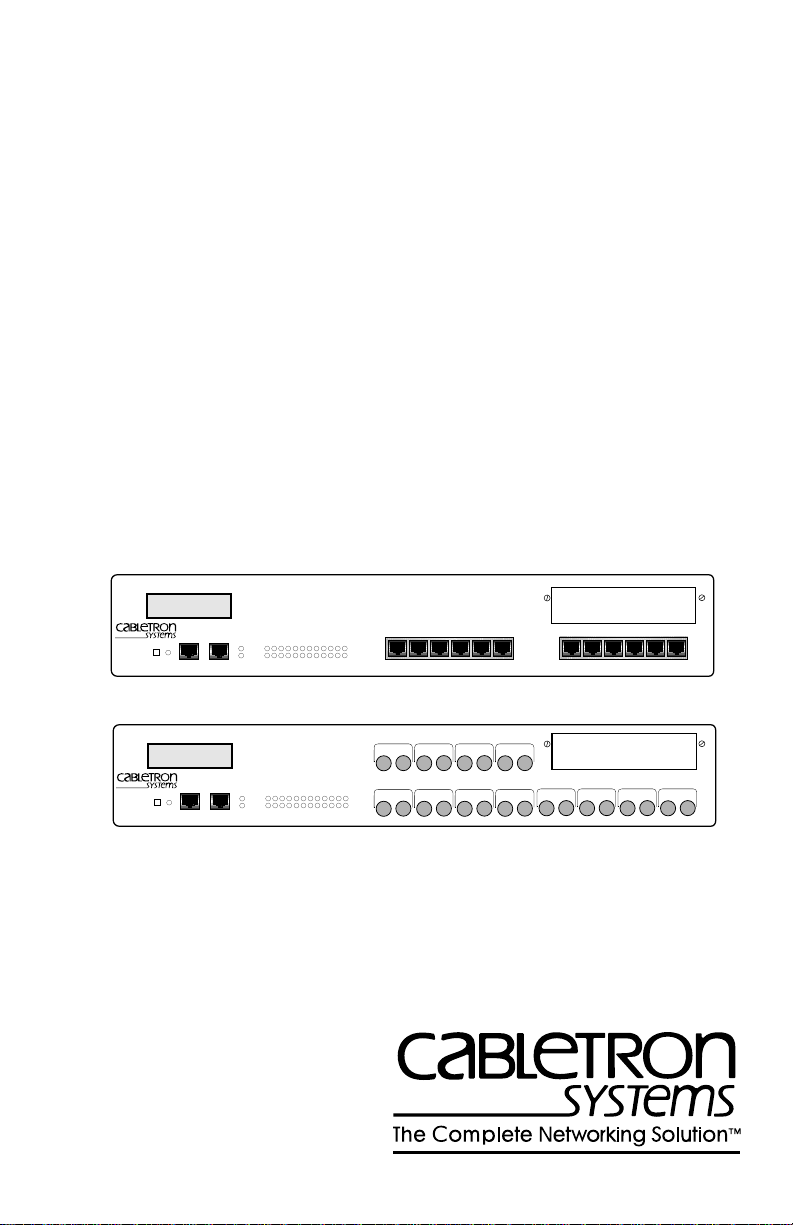
ESX-1320
DISPLAY RESET
ESX-1380
DISPLAY RESET
ESX-1320/ESX-1380
LOCAL MANAGEMENT GUIDE
MULTI PORT ETHERNET SWITCH
WITH FDSE™AND LANVIEW
COM 2 COM 1
MULTI PORT ETHERNET SWITCH
WITH FDSE™AND LANVIEW
COM 2 COM 1
®
PWR
CPU
123456789101112
®
PWR
CPU
123456789101112
RECEIVE
TRANSMIT
PORT
RECEIVE
TRANSMIT
PORT
PORT 9
PORT 1
PORT 10
TXRX
TXRX
PORT 2
TXRX
TXRX
PORT 3
TXRX
TXRX
PORT 4
TXRX
TXRX
PORT 12
PORT 11
PORT 5
STY
XMT
LNK
RCV
7X 8X 9X 10X 11X 12X1X 2X 3X 4X 5X 6X
STY
XMT
LNK
RCV
PORT 6
TXRX
TXRX
PORT 7
BRIM-A100
BRIM-A100
PORT 8
TXRX
TXRX
1574-01
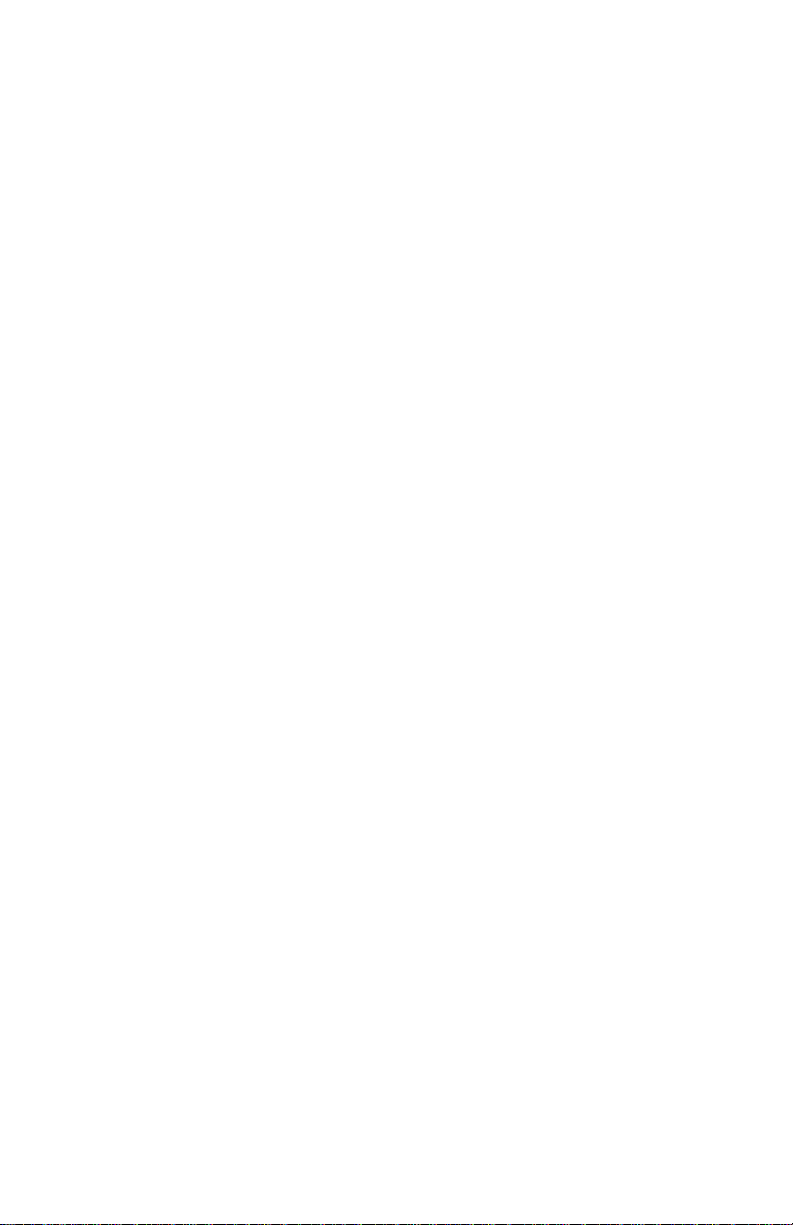
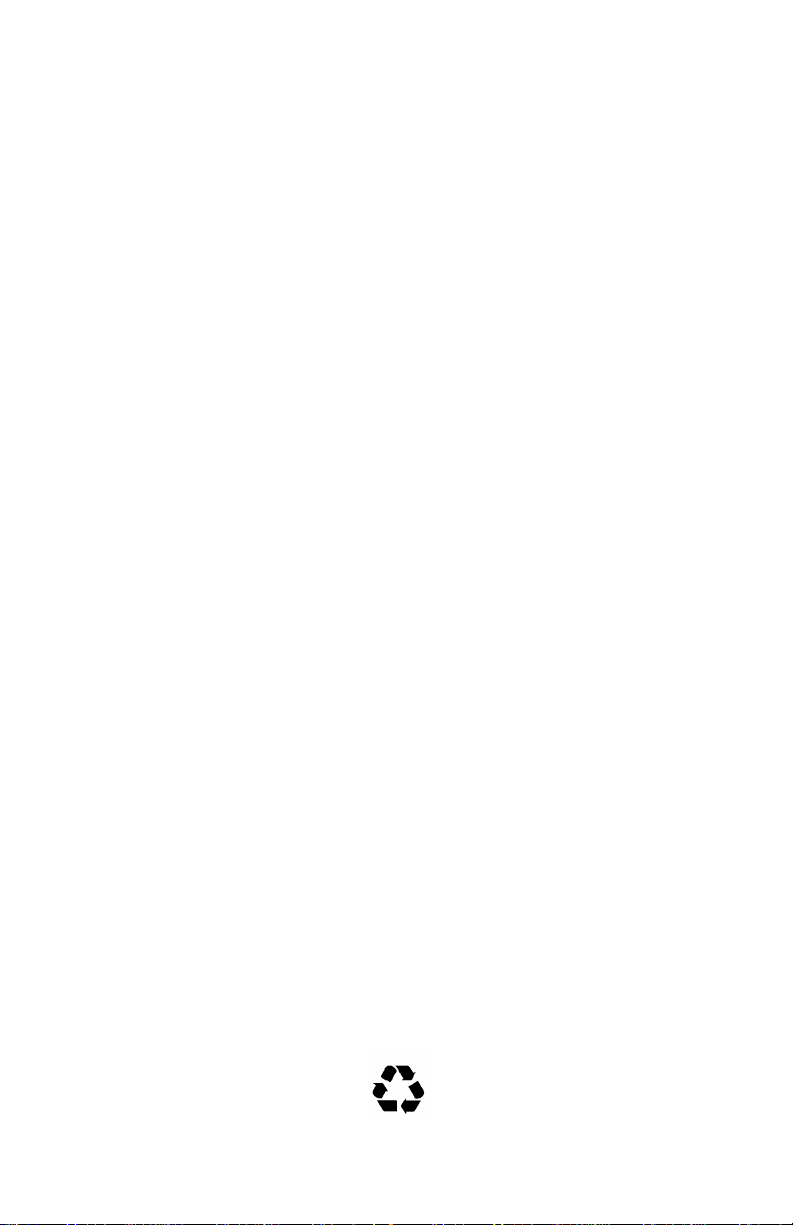
NOTICE
Cabletron Systems reserves the right to make changes in specifications and other information
contained in this document without prior notice. The reader should in all cases consult Cabletron
Systems to determine whether any such changes have been made.
The hardware, firmware, or software described in this manual is subject to change without notice.
IN NO EVENT SHALL CABLETRON SYSTEMS BE LIABLE FOR ANY INCIDENTAL,
INDIRECT, SPECIAL, OR CONSEQUENTIAL DAMAGES WHATSOEVER (INCLUDING BUT
NOT LIMITED TO LOST PROFITS) ARISING OUT OF OR RELATED TO THIS MANUAL OR
THE INFORMATION CONTAINED IN IT, EVEN IF CABLETRON SYSTEMS HAS BEEN
ADVISED OF, KNOWN, OR SHOULD HAVE KNOWN, THE POSSIBILITY OF SUCH
DAMAGES.
Copyright 1996 by Cabletron Systems, Inc., P.O. Box 5005, Rochester, NH 03866-5005
All Rights Reserved
Printed in the United States of America
Order Number: 9031907 April 1996
SPECTRUM, LANVIEW, MicroMMAC
Manager, EPIM, EPIM-A, EPIM-F1, EPIM-F2, EPIM-F3, EPIM-T, EPIM-X, ESX-1320,
ESX-1380, FOT-F, FOT-F3, HubSTACK, SEH, SEHI
Systems, Inc.
All other product names mentioned in this manual may be trademarks or registered trademarks of
their respective companies.
Printed on Recycled Paper
, and
BRIM
are registered trademarks and
, and
TMS-3
Element
are trademarks of Cabletron
ESX-1320/ESX-1380 Local Management Guide i
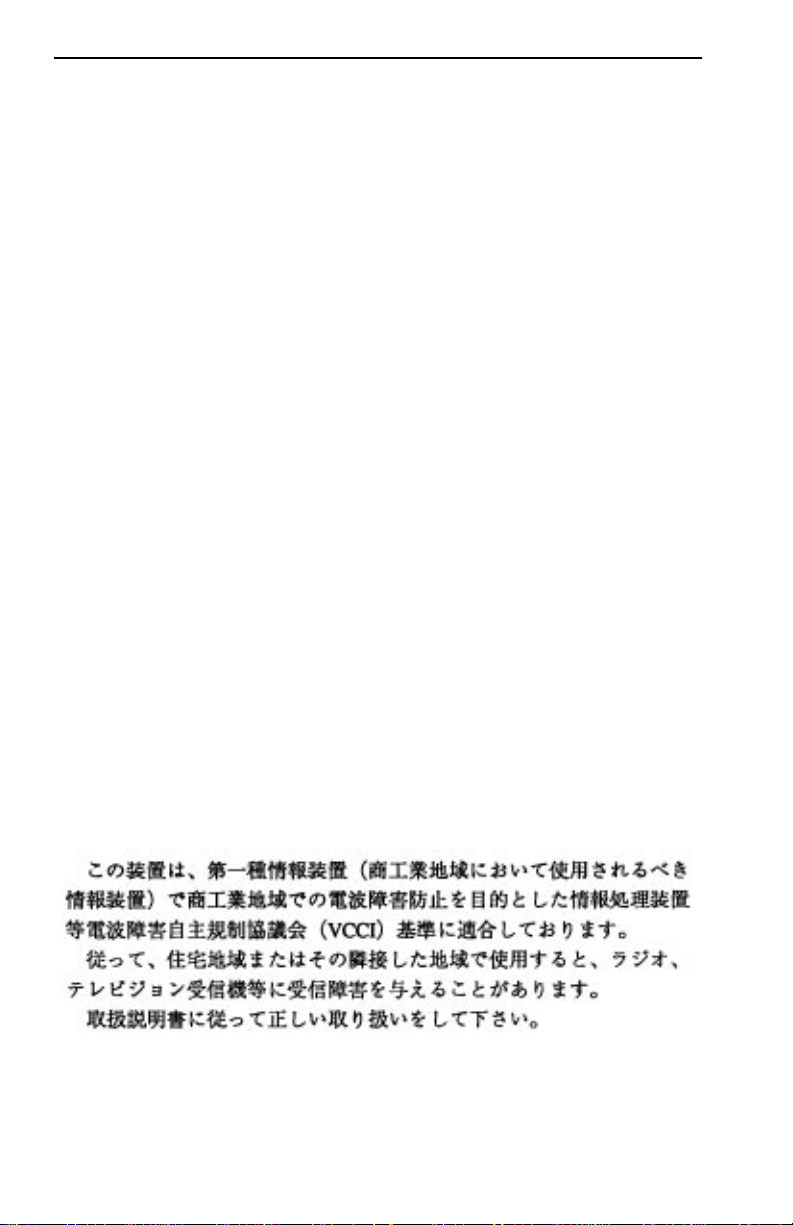
Notice
FCC NOTICE
This device complies with Part 15 of the FCC rules. Operation is subject to the following two
conditions: (1) this device may not cause harmful interference, and (2) this device must accept any
interference received, including interference that may cause undesired operation.
NOTE:
This equipment has been tested and found to comply with the limits for a Class A digital
device, pursuant to Part 15 of the FCC rules. These limits are designed to provide reasonable
protection against harmful interference when the equipment is operated in a commercial environment.
This equipment uses, generates, and can radiate radio frequency energy and if not installed in
accordance with the operator’s manual, may cause harmful interference to radio communications.
Operation of this equipment in a residential area is likely to cause interference in which case the user
will be required to correct the interference at his own expense.
WARNING:
party responsible for compliance could void the user’s authority to operate the equipment.
Changes or modifications made to this device which are not e xpressly appro v ed by the
DOC NOTICE
This digital apparatus does not exceed the Class A limits for radio noise emissions from digital
apparatus set out in the Radio Interference Regulations of the Canadian Department of
Communications.
Le présent appareil numérique n’émet pas de bruits radioélectriques dépassant les limites applicables
aux appareils numériques de la class A prescrites dans le Règlement sur le brouillage radioélectrique
édicté par le ministère des Communications du Canada.
VCCI NOTICE
This equipment is in the 1st Class Category (information equipment to be used in commercial and/or
industrial areas) and conforms to the standards set by the Voluntary Control Council for Interference
by Information T echnology Equipment (VCCI) aimed at preventing radio interference in commercial
and/or industrial areas.
Consequently, when used in a residential area or in an adjacent area thereto, radio interference may be
caused to radios and TV receivers, etc.
Read the instructions for correct handling.
ii ESX-1320/ESX-1380 Local Management Guide
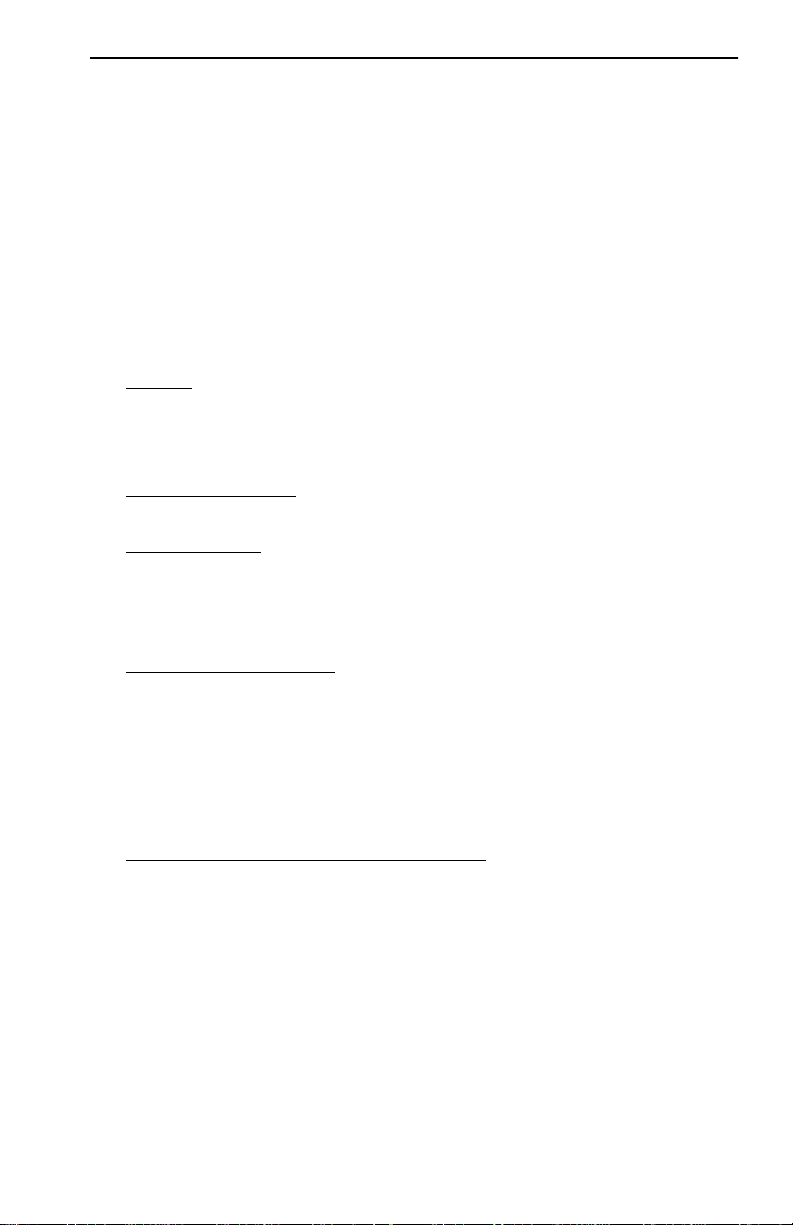
Notice
CABLETRON SYSTEMS, INC. PROGRAM LICENSE AGREEMENT
IMPORTANT:
This document is an agreement between you, the end user, and Cabletron Systems, Inc. (“Cabletron”)
that sets forth your rights and obligations with respect to the Cabletron software program (the
“Program”) contained in this package. The Program may be contained in firmware, chips or other
media. BY UTILIZING THE ENCLOSED PRODUCT, YOU ARE AGREEING TO BECOME
BOUND BY THE TERMS OF THIS AGREEMENT, WHICH INCLUDES THE LICENSE AND
THE LIMITATION OF WARRANTY AND DISCLAIMER OF LIABILITY. IF YOU DO NOT
AGREE TO THE TERMS OF THIS AGREEMENT, PROMPTLY RETURN THE UNUSED
PRODUCT TO THE PLACE OF PURCHASE FOR A FULL REFUND.
Before utilizing this product, carefully read this License Agreement.
CABLETRON SOFTWARE PROGRAM LICENSE
1. LICENSE
package subject to the terms and conditions of this License Agreement.
You may not copy, reproduce or transmit any part of the Program except as permitted by the
Copyright Act of the United States or as authorized in writing by Cabletron.
2. OTHER RESTRICTIONS. You may not reverse engineer, decompile, or disassemble the
Program.
3. APPLICABLE LA W. This License Agreement shall be interpreted and governed under the laws
and in the state and federal courts of New Hampshire. You accept the personal jurisdiction and
venue of the New Hampshire courts.
. You have the right to use only the one (1) copy of the Program provided in this
EXCLUSION OF WARRANTY AND DISCLAIMER OF LIABILITY
1. EXCLUSION OF
writing, Cabletron makes no warranty, expressed or implied, concerning the Program (including
its documentation and media).
CABLETRON DISCLAIMS ALL WARRANTIES, OTHER THAN THOSE SUPPLIED TO
YOU BY CABLETRON IN WRITING, EITHER EXPRESSED OR IMPLIED, INCLUDING
BUT NOT LIMITED TO IMPLIED WARRANTIES OF MERCHANTABILITY AND
FITNESS FOR A PARTICULAR PURPOSE, WITH RESPECT TO THE PROGRAM, THE
ACCOMP ANYING WRITTEN MA TERIALS, AND ANY A CCOMP ANYING HARDWARE.
2. NO LIABILITY FOR CONSEQUENTIAL DAMAGES. IN NO EVENT SHALL
CABLETRON OR ITS SUPPLIERS BE LIABLE FOR ANY DAMAGES WHATSOEVER
(INCLUDING, WITHOUT LIMITATION, DAMAGES FOR LOSS OF BUSINESS,
PROFITS, BUSINESS INTERRUPTION, LOSS OF BUSINESS INFORMATION, SPECIAL,
INCIDENTAL, CONSEQUENTIAL, OR RELIANCE DAMAGES, OR OTHER LOSS)
ARISING OUT OF THE USE OR INABILITY TO USE THIS CABLETRON PRODUCT,
EVEN IF CABLETRON HAS BEEN ADVISED OF THE POSSIBILITY OF SUCH
DAMAGES. BECAUSE SOME STATES DO NOT ALLOW THE EXCLUSION OR
LIMITATION OF LIABILITY FOR CONSEQUENTIAL OR INCIDENTAL DAMAGES, OR
ON THE DURATION OR LIMITATION OF IMPLIED WARRANTIES, IN SOME
INSTANCES THE ABOVE LIMITATIONS AND EXCLUSIONS MAY NOT APPLY TO
YOU.
WARRANTY. Except as may be specifically provided by Cabletron in
ESX-1320/ESX-1380 Local Management Guide iii
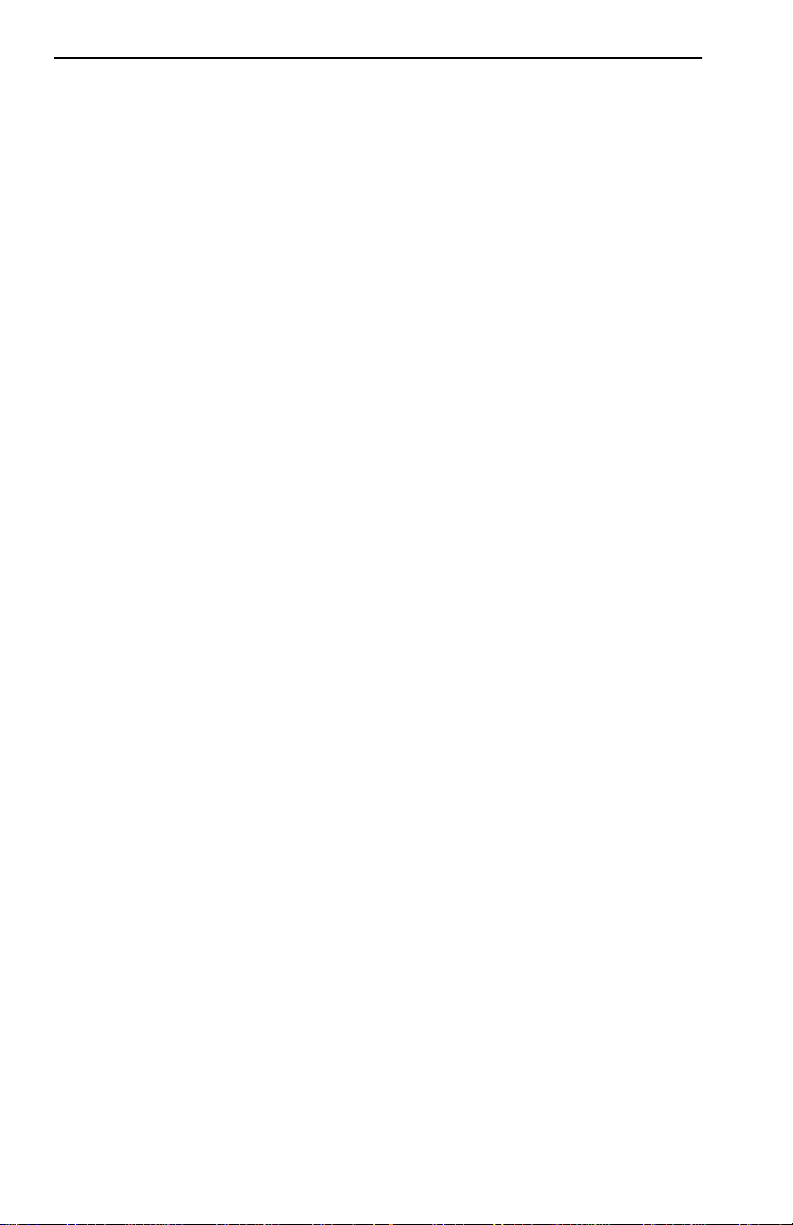
Notice
UNITED STATES GOVERNMENT RESTRICTED RIGHTS
The enclosed product (a) was developed solely at private expense; (b) contains “restricted computer
software” submitted with restricted rights in accordance with Section 52227-19 (a) through (d) of the
Commercial Computer Software - Restricted Rights Clause and its successors, and (c) in all respects
is proprietary data belonging to Cabletron and/or its suppliers.
For Department of Defense units, the product is licensed with “Restricted Rights” as defined in the
DoD Supplement to the Federal Acquisition Regulations, Section 52.227-7013 (c) (1) (ii) and its
successors, and use, duplication, disclosure by the Government is subject to restrictions as set forth in
subparagraph (c) (1) (ii) of the Rights in Technical Data and Computer Software clause at
252.227-7013. Cabletron Systems, Inc., 35 Industrial Way, Rochester, New Hampshire 03867-0505.
iv ESX-1320/ESX-1380 Local Management Guide
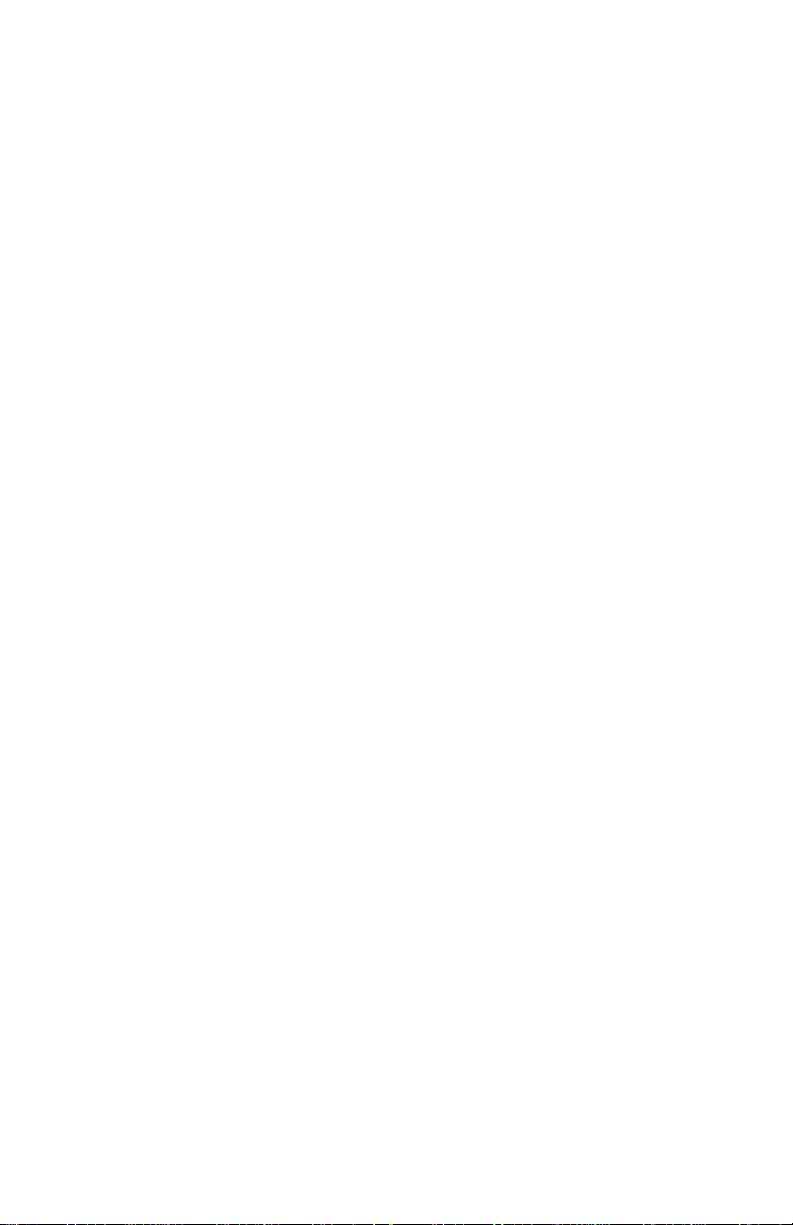
CONTENTS
CHAPTER 1 INTRODUCTION
1.1 Using This Manual.......................................................................1-2
1.2 Document Conventions............................................................... 1-3
1.3 Local Management Overview......................................................1-3
1.3.1 The Management Agent .................................................1-4
1.3.2 In-Band vs. Out-of-Band.................................................1-4
1.3.3 Local vs. Remote Management......................................1-4
1.4 Local Management Requirements...............................................1-5
1.5 Local Management Screen Elements..........................................1-6
1.6 Local Management Keyboard Conventions.................................1-8
1.7 Navigating Local Management Screens......................................1-9
1.8 Getting Help...............................................................................1-10
CHAPTER 2 LOCAL MANAGEMENT REQUIREMENTS
2.1 Configuring a Local Management Terminal.................................2-1
2.2 Management Terminal Setup Requirements...............................2-2
2.3 Cable Configuration for the Management Terminal.....................2-3
2.4 Establishing a Telnet Connection................................................ 2-4
CHAPTER 3 ACCESSING LOCAL MANAGEMENT
3.1 Using the Menu Screens............................................................. 3-1
3.2 Navigating Local Management Screens......................................3-2
3.2.1 Selecting Local Management Menu Screen Items .........3-3
3.2.2 Exiting Local Management Screens ...............................3-4
3.2.3 Exiting the Local Management Session.......................... 3-4
3.3 The Main Menu Screen............................................................... 3-5
3.4 The Setup Menu Screen..............................................................3-6
3.5 The Status Menu Screen.............................................................3-7
3.6 The Statistics Menu Screen.........................................................3-8
ESX-1320/ESX-1380 Local Management Guide v
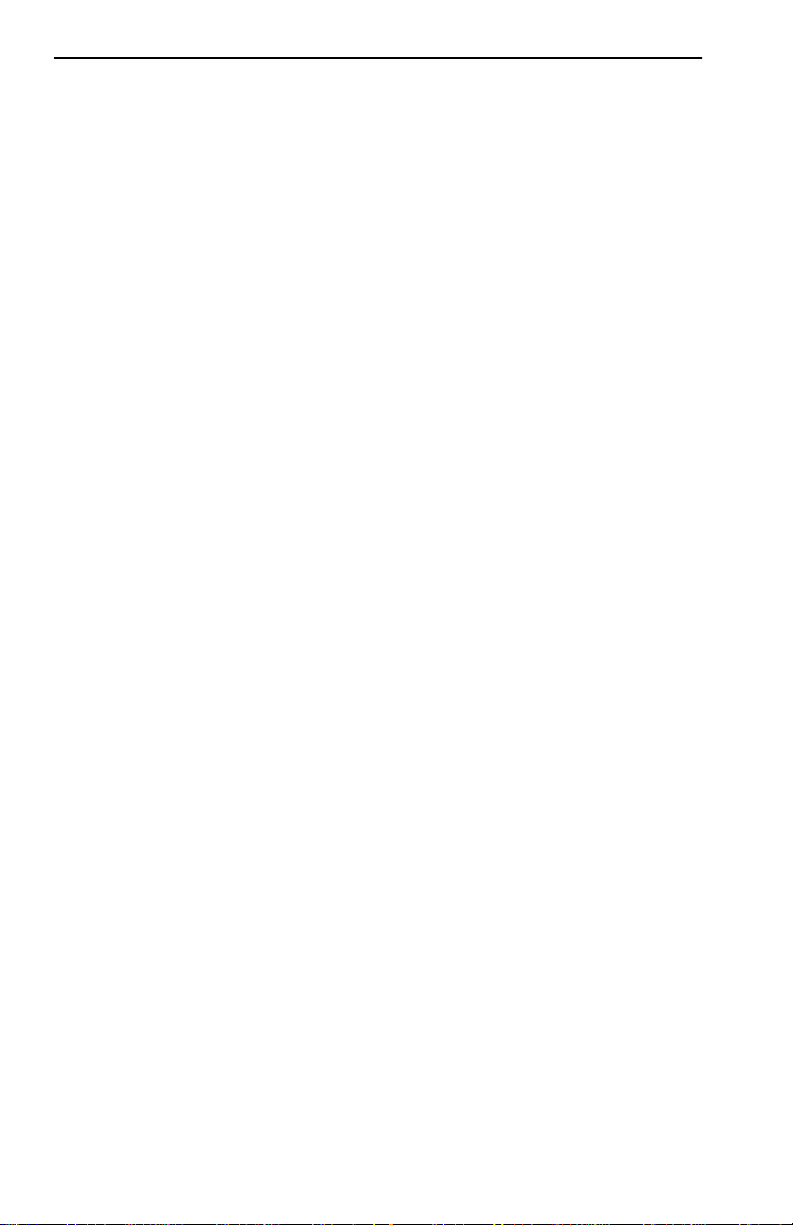
Contents
CHAPTER 4 THE SYSTEM LEVEL SCREEN
4.1 System Level Screen Fields ........................................................4-1
4.2 Setting the System Date ..............................................................4-3
4.3 Setting the System Time..............................................................4-4
4.4 Setting the Host IP Address.........................................................4-5
4.5 Setting the Subnet Mask..............................................................4-6
4.6 Setting the Default Gateway........................................................4-6
4.7 Setting the Default Interface ........................................................4-7
4.8 COM Port Applications.................................................................4-7
CHAPTER 5 THE SNMP COMMUNITY NAMES SCREEN
5.1 Community Name Access Policy.................................................5-2
5.2 Setting SNMP Community Names...............................................5-2
CHAPTER 6 THE SNMP TRAPS SCREEN
6.1 Trap Table Screen Fields.............................................................6-1
6.2 Setting the SNMP Trap Destination.............................................6-2
CHAPTER 7 THE FLASH DOWNLOAD SCREEN
7.1 Selecting a FLASH Download Method.........................................7-2
7.1.1 BootPROM Download.....................................................7-2
7.1.2 Runtime Download..........................................................7-3
7.2 Selecting a FLASH Download Server..........................................7-3
7.2.1 Changing the Download Server IP..................................7-4
7.2.2 Changing the Download File Name.................................7-4
7.3 Performing a FLASH Download Operation..................................7-4
CHAPTER 8 THE BRIDGE SETUP SCREEN
8.1 Bridge Setup Screen Fields .........................................................8-2
8.2 Selecting a Spanning Tree Protocol ............................................8-2
8.3 Selecting the Port Administrative Status......................................8-3
8.4 Selecting Bridge Port Pair Administrative Status.........................8-4
CHAPTER 9 THE DEVICE SPECIFIC SETUP SCREEN
CHAPTER 10 THE PORT REDIRECT FUNCTION SCREEN
10.1 Port Redirect Function Screen Fields ........................................10-2
10.2 Changing Source and Destination Ports....................................10-2
vi ESX-1320/ESX-1380 Local Management Guide
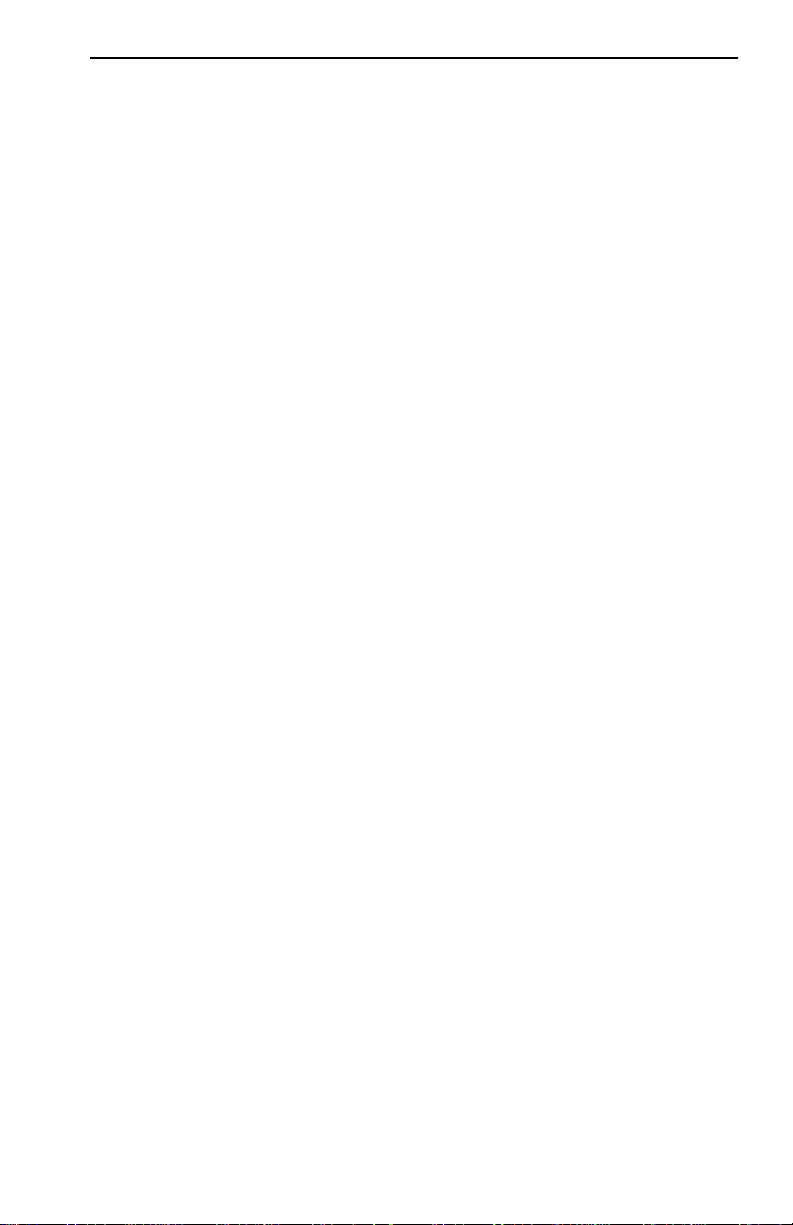
Contents
CHAPTER 11 THE COMPONENT STATUS SCREEN
CHAPTER 12 THE MIB-2 STATISTICS SCREEN
12.1 MIB-2 Statistics Screen Fields...................................................12-1
12.2 Selecting an Update-Freq..........................................................12-3
12.3 Clearing Statistics Counters ......................................................12-4
12.4 Selecting an Interface................................................................12-4
CHAPTER 13 THE MIB NAVIGATOR SCREEN
13.1 Managing Device MIBs..............................................................13-2
13.2 MIB Navigator Command Set Overview....................................13-3
13.2.1 Conventions for MIB Navigator Commands .................13-4
13.2.2 Navigation Commands .................................................13-5
13.2.3 Built-In Commands ..................................................... 13-12
13.2.4 Special Commands.....................................................13-18
INDEX
ESX-1320/ESX-1380 Local Management Guide vii
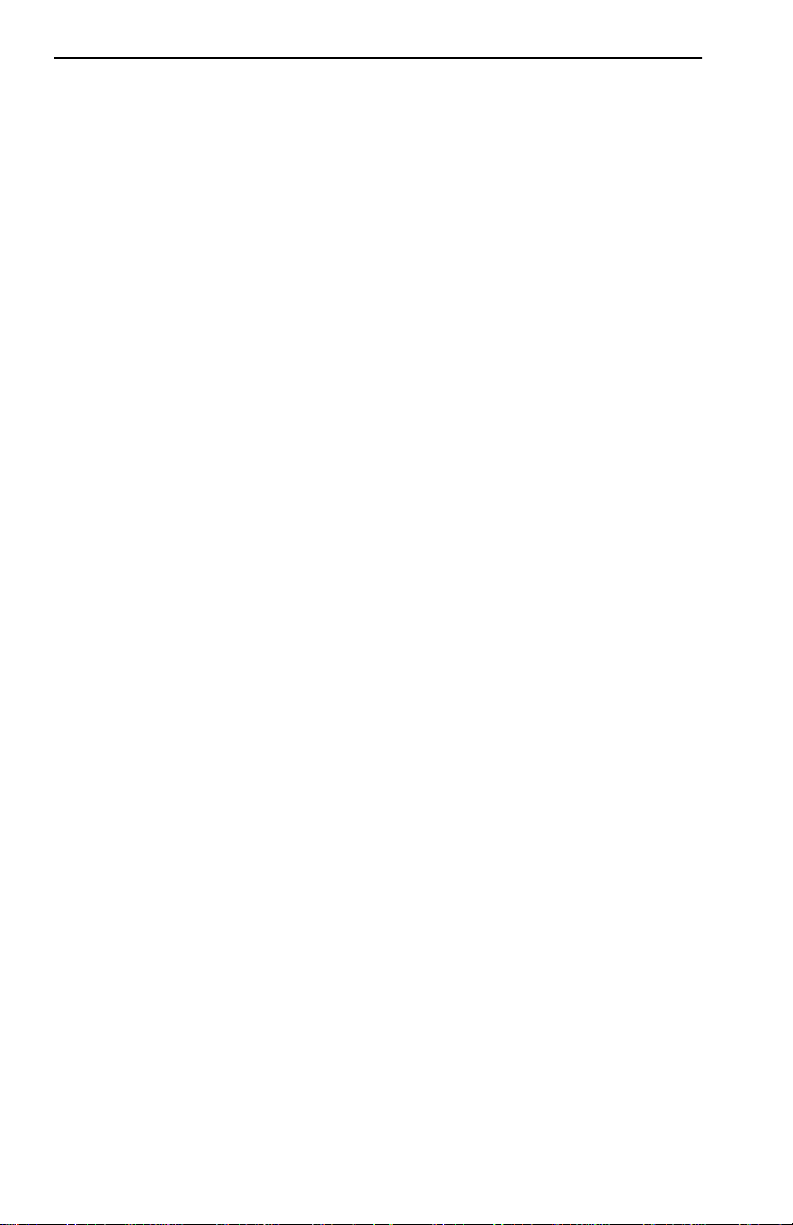
Contents
viii ESX-1320/ESX-1380 Local Management Guide
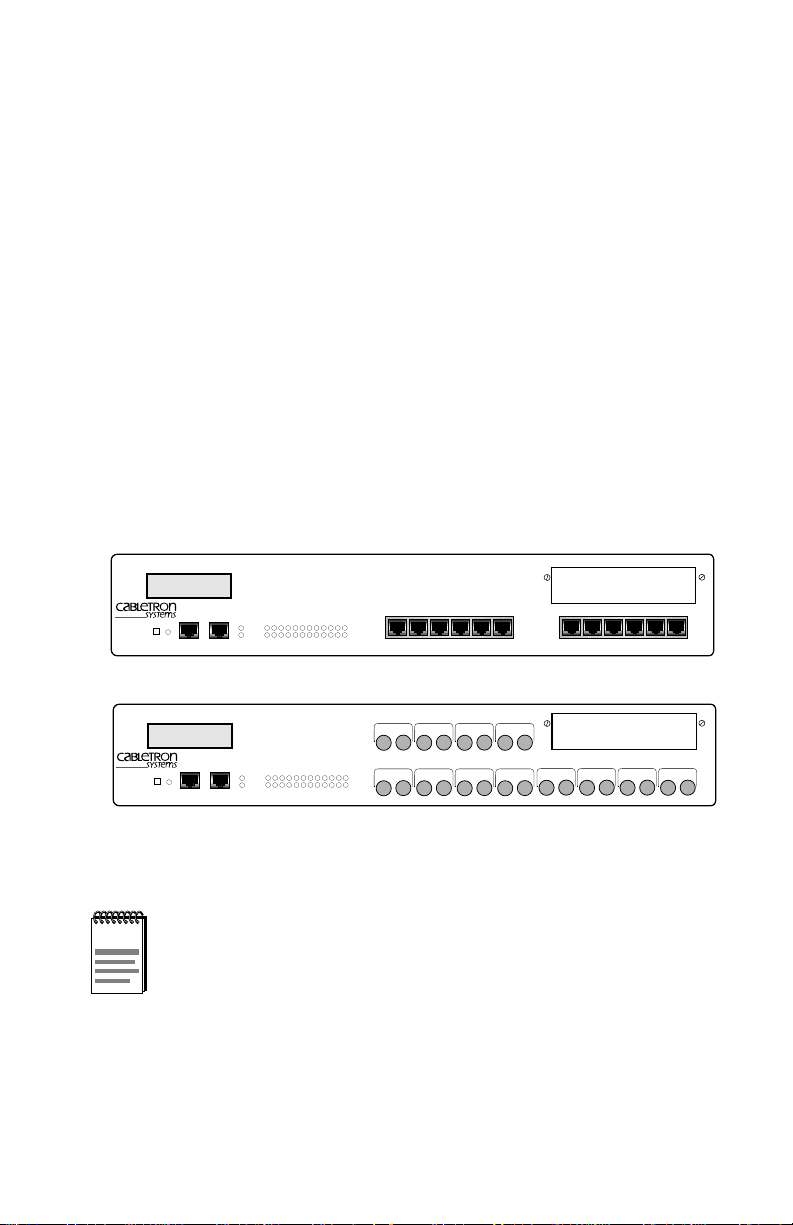
CHAPTER 1
INTRODUCTION
Welcome to the Cabletron Systems
Management Guide
for the ESX-1320 and ESX-1380 Ethernet
ESX-1320/ESX-1380 Local
Workgroup Switches. This manual explains how to access and use
Cabletron Systems Local Management for the ESX. Local Management
provides monitoring and control capabilities for the ESX and its attached
segments.
The ESX-1320 and ESX-1380 Ethernet Workgroup Switches, shown in
Figure 1-1, are standalone network switch devices. Except for the
difference in the network Media supported (ESX-1320, RJ45 Twisted Pair
ports and ESX-1380, Multimode Fiber Optic ST ports), the two ESX
switches are identical in operation.
MULTI PORT ETHERNET SWITCH
ESX-1320
DISPLAY RESET
ESX-1380
DISPLAY RESET
WITH FDSE™AND LANVIEW
COM 2 COM 1
MULTI PORT ETHERNET SWITCH
WITH FDSE™AND LANVIEW
COM 2 COM 1
®
PWR
CPU
123456789101112
®
PWR
CPU
123456789101112
RECEIVE
TRANSMIT
PORT
RECEIVE
TRANSMIT
PORT
PORT 9
PORT 1
STY
XMT
LNK
RCV
7X 8X 9X 10X 11X 12X1X 2X 3X 4X 5X 6X
PORT 12
PORT 11
PORT 10
TXRX
TXRX
TXRX
PORT 4
PORT 3
PORT 2
TXRX
TXRX
TXRX
STY
PORT 5
XMT
LNK
RCV
PORT 6
TXRX
TXRX
TXRX
TXRX
PORT 7
BRIM-A100
BRIM-A100
PORT 8
TXRX
TXRX
1574-01
Figure 1-1 ESX-1320 and ESX-1380 Switches
Throughout this manual the term ESX refers to both switches,
NOTE
the ESX-1320 and the ESX-1380. If the information applies to
only one of the switches, then that switch is referred to by its
model name, ESX-1320 or ESX-1380.
ESX-1320/ESX-1380 Local Management Guide 1-1
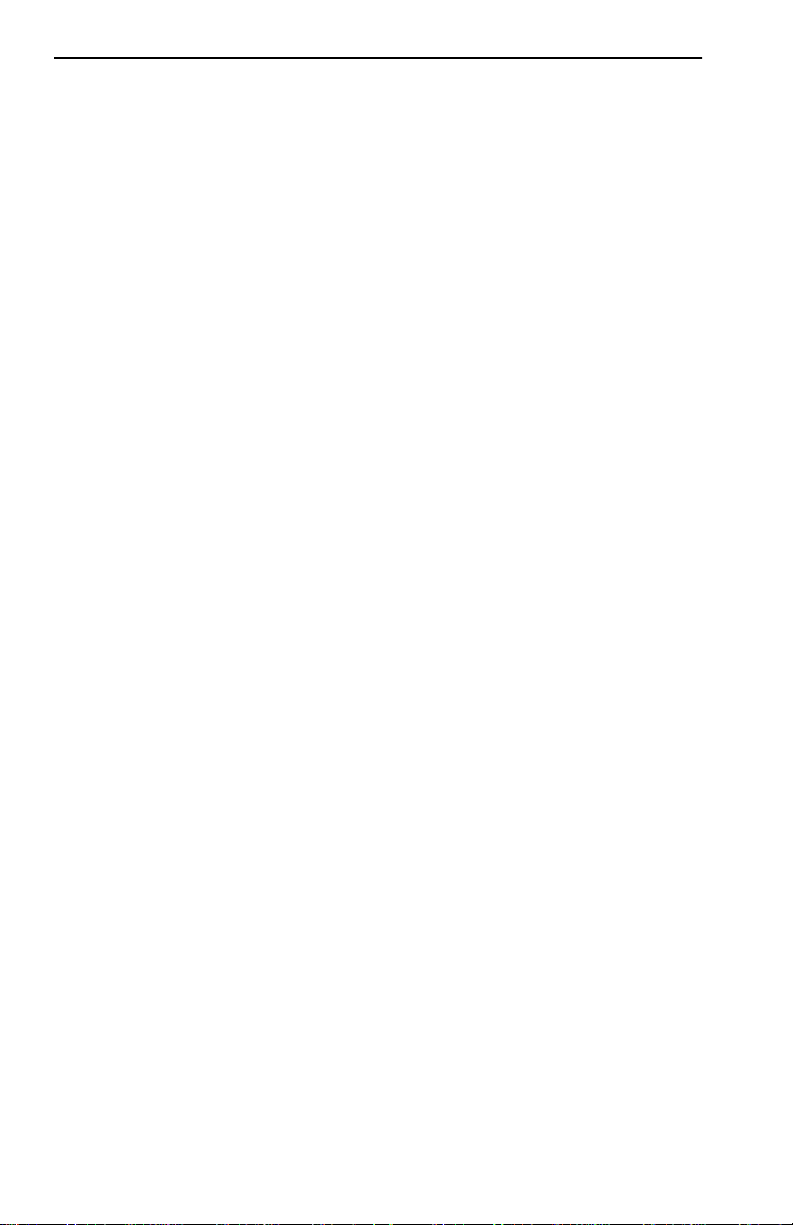
Chapter 1:
Introduction
This manual describes the following:
• Accessing the Local Management application
• Identifying and operating the types of fields used by Local
Management
• Navigating through Local Management fields and menus
• Using Local Management screens to perform management operations
1.1 USING THIS MANUAL
A general working knowledge of basic network operations and an
understanding of management applications is helpful prior to using
Cabletron Systems Local Management.The following summarizes the
organization of this manual.
Chapter 1,
Introduction
, outlines the contents of this manual, provides an
overview of Local Management, and e xplains how to use the management
screens.
Chapter 2,
Local Management Requirements
, describes the setup
requirements for accessing Local Management. It also explains how to
configure a management terminal and connect it to the ESX.
Chapter 3,
Accessing Local Management,
describes how to access the
Main Menu screen and navigate the Local Management screens.
Chapter 4,
The System Level Screen
, describes how to use the System
Level screen, its functions, and operations.
Chapter 5,
The SNMP Community Names Screen
, explains how to
control access to the ESX by assigning community names.
Chapter 6,
The SNMP Traps Screen
, explains how to configure the ESX
to send SNMP trap messages to multiple network management stations.
Chapter 7,
The FLASH Download Screen
, describes how to download a
new firmware image to the ESX FLASH EEPROM.
Chapter 8
The Bridge Setup Screen
, describes how to configure the ESX
for bridge functions.
Chapter 9,
The Device Specific Setup Screen
, describes how to
configure the ESX interface 13 connection method.
1-2 ESX-1320/ESX-1380 Local Management Guide
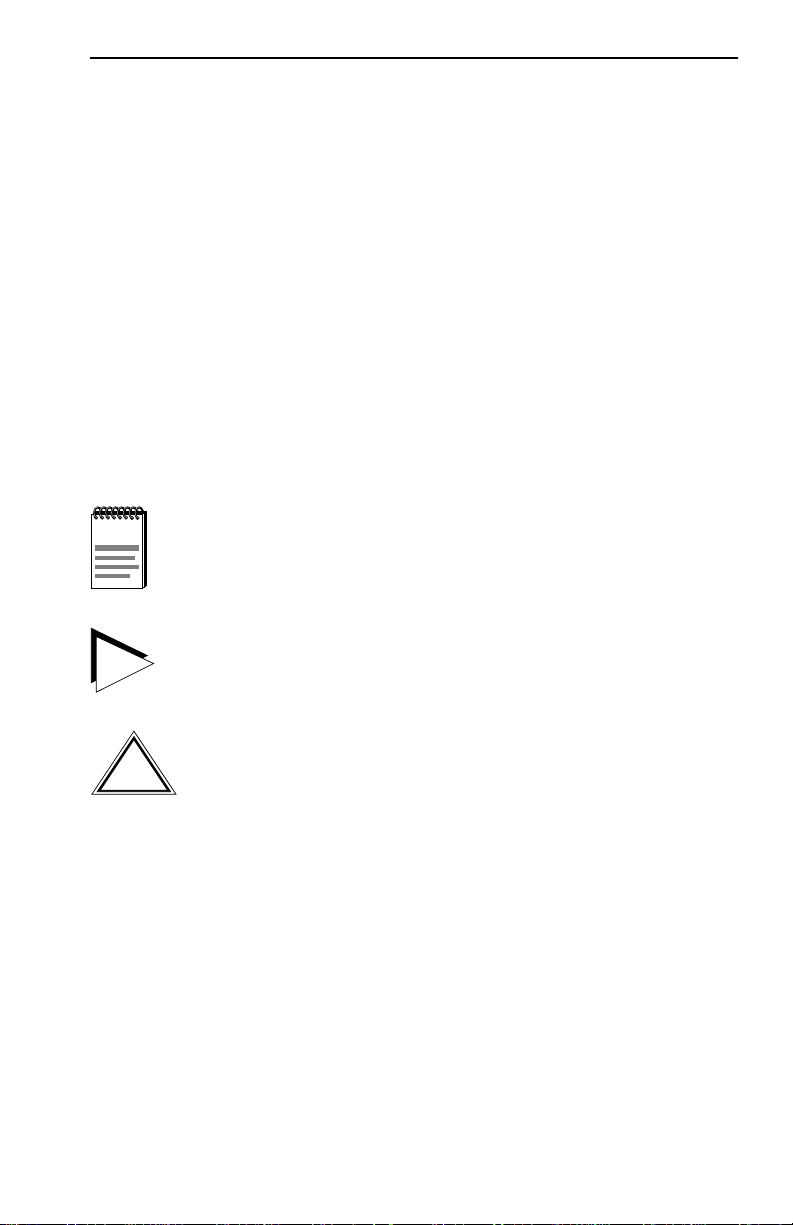
Document Conventions
Chapter 10,
The Port Redirect Function Screen
, discusses how to set
each one of the ESX ports as a source or destination port.
Chapter 11,
The Component Status Screen
, discusses how to view the
status of ESX MIB components.
Chapter 12,
The MIB-2 Statistics Screen
, discusses how to configure the
ESX to gather statistics for each interface.
Chapter 13,
The MIB Navigator Screen
, describes how to access and
use the MIB Navigator screen. This chapter also includes examples for
MIB Navigator commands.
1.2 DOCUMENT CONVENTIONS
The following conventions are used throughout this document:
Note
NOTE
TIP
symbol. Calls the reader’s attention to any item of
information that may be of special importance.
Tip
symbol. Conveys helpful hints concerning procedures or
actions.
!
CAUTION
Caution
damage to the equipment.
symbol. Contains information essential to avoid
1.3 LOCAL MANAGEMENT OVERVIEW
Cabletron Systems Local Management is a management tool that allows a
network manager to perform the following tasks:
• Configure the devices interconnected to form a network
• Monitor the network’s performance
• Control user access to the network and its components for the purpose
of security
ESX-1320/ESX-1380 Local Management Guide 1-3
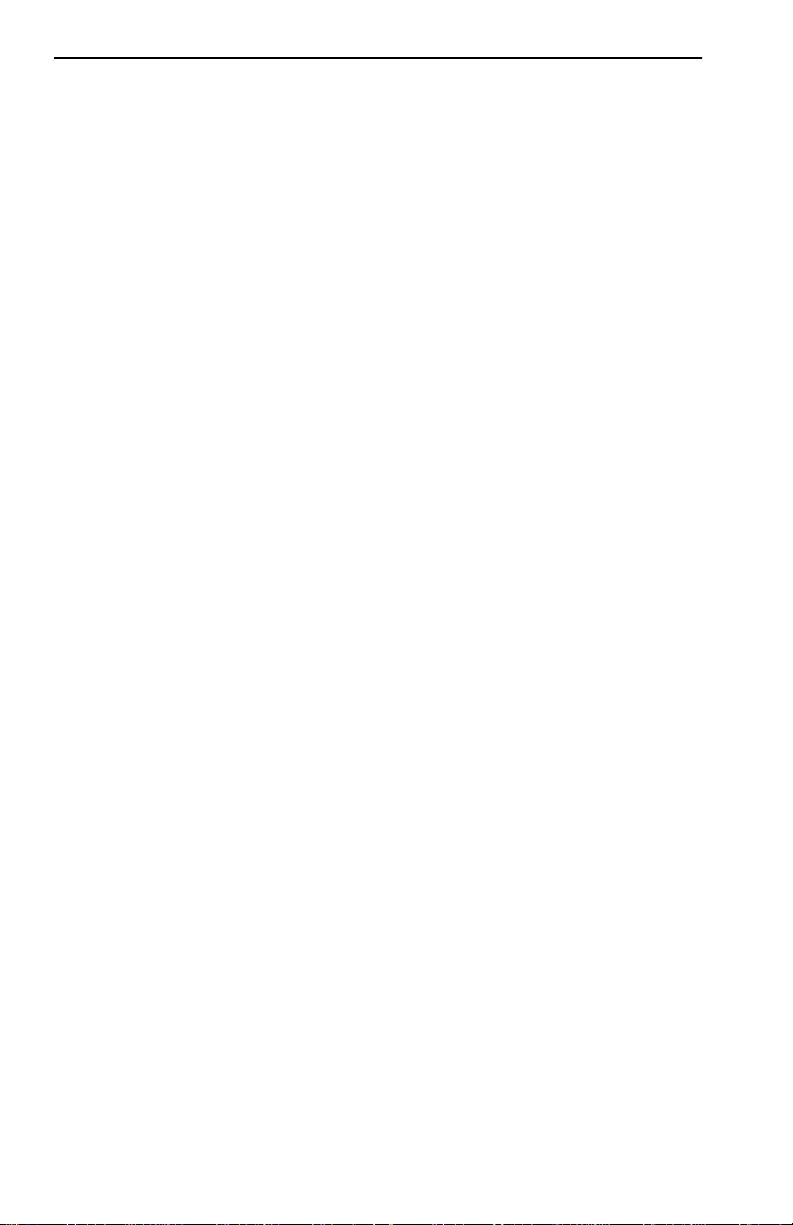
Chapter 1:
Introduction
1.3.1 The Management Agent
The management agent is a process within the ESX which collects
statistical information (e.g., frames received, errors detected) about the
managed network’s operational performance. Local Management
communicates with the management agent for the purpose of viewing
statistics or issuing management commands.
1.3.2 In-Band vs. Out-of-Band
Network management systems are often classified as either in-band or
out-of-band. In-band network management passes data along the same
medium (cables, frequencies) used by all other stations on the network.
An example of an in-band network management system is Cabletron
Systems SPECTRUM.
Out-of-band network management passes data along a medium that is
entirely separate from the network’s common data carrier, for example, a
cable connection between a dumb terminal and the ESX COM port.
Cabletron Systems Local Management is an out-of-band network
management system.
A device connected out-of-band to the management agent is not
connected to the LAN. This type of connection allows you to
communicate with a network device even when that device is unable to
communicate through the network, for example, at the time of
installation.
1.3.3 Local vs. Remote Management
Network management applications are usually described as either local or
remote management applications. Local Management applications reside
within the management device’s management agent. Remote
management applications run within the circuits of another device that
provides management services. This allows you to perform network
management from a remote location.
1-4 ESX-1320/ESX-1380 Local Management Guide
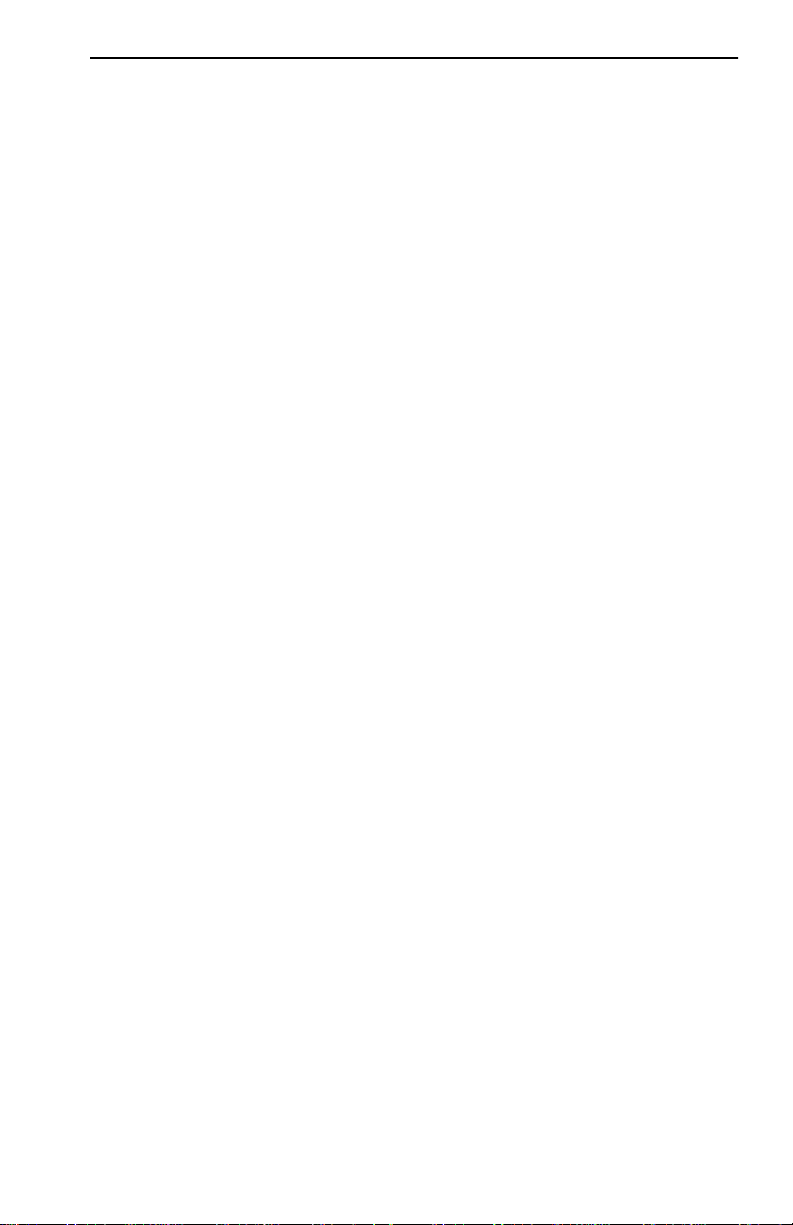
Local Management Requirements
1.4 LOCAL MANAGEMENT REQUIREMENTS
The ESX provides two communication ports, labeled COM 1 and COM 2,
that support a management terminal connection. To access Local
Management, connect one of the following systems to either COM 1 or
COM 2:
• Digital Equipment Corporation VT series terminal
• VT type terminal running emulation programs for the Digital
Equipment Corporation VT series
• IBM or compatible PC running a VT series emulation software
package
You can also access Local Management using a Telnet connection
through one of the ESX network ports.
Chapter 2,
Local Management Requirements
, describes the setup
requirements for accessing Local Management. It also explains how to
configure a management terminal and connect it to the ESX.
ESX-1320/ESX-1380 Local Management Guide 1-5
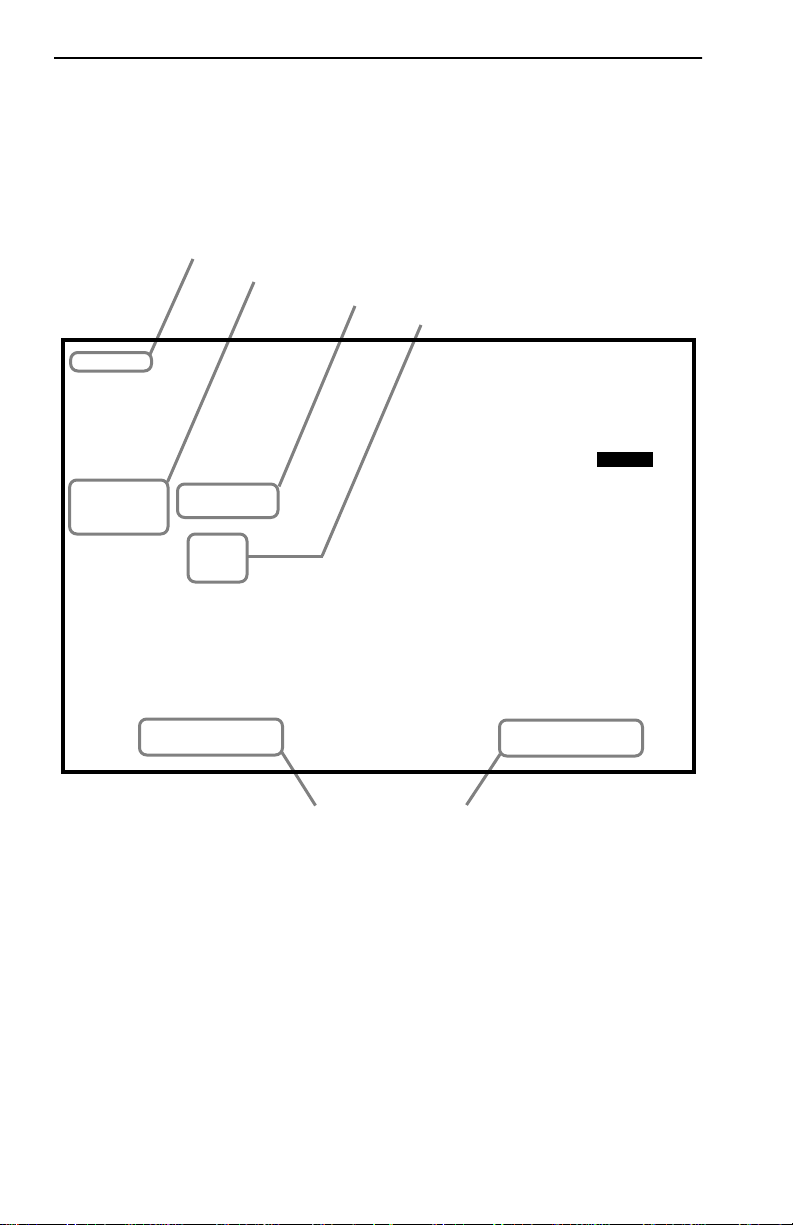
Chapter 1:
Introduction
1.5 LOCAL MANAGEMENT SCREEN ELEMENTS
Local Management screens consist of five basic elements, or fields.
Figure 1-2 shows a Local Management screen and points out the various
types of fields.
EVENT MESSAGE FIELD
DISPLAY FIELDS
INPUT FIELDS
SELECTION FIELDS
SAVED OK
ESX-13XX Local Management
System Date:
01/23/96
SYSTEM LEVEL
Flash Image Version XX.XX.XX
System Time:
14:23:00
Host IP Address 000.000.000.000
Subnet Mask 255.255.0.0
Phys Address 00-00-1D-16-26-F8
COM 1 Application:
COM 2 Application:
[NONE]
[LM]
SAVE RETURN
Figure 1-2 Sample Local Management Screen
Default Gateway NONE DEFINED
Default Interface NONE DEFINED
COMMAND FIELDS
090836
1-6 ESX-1320/ESX-1380 Local Management Guide
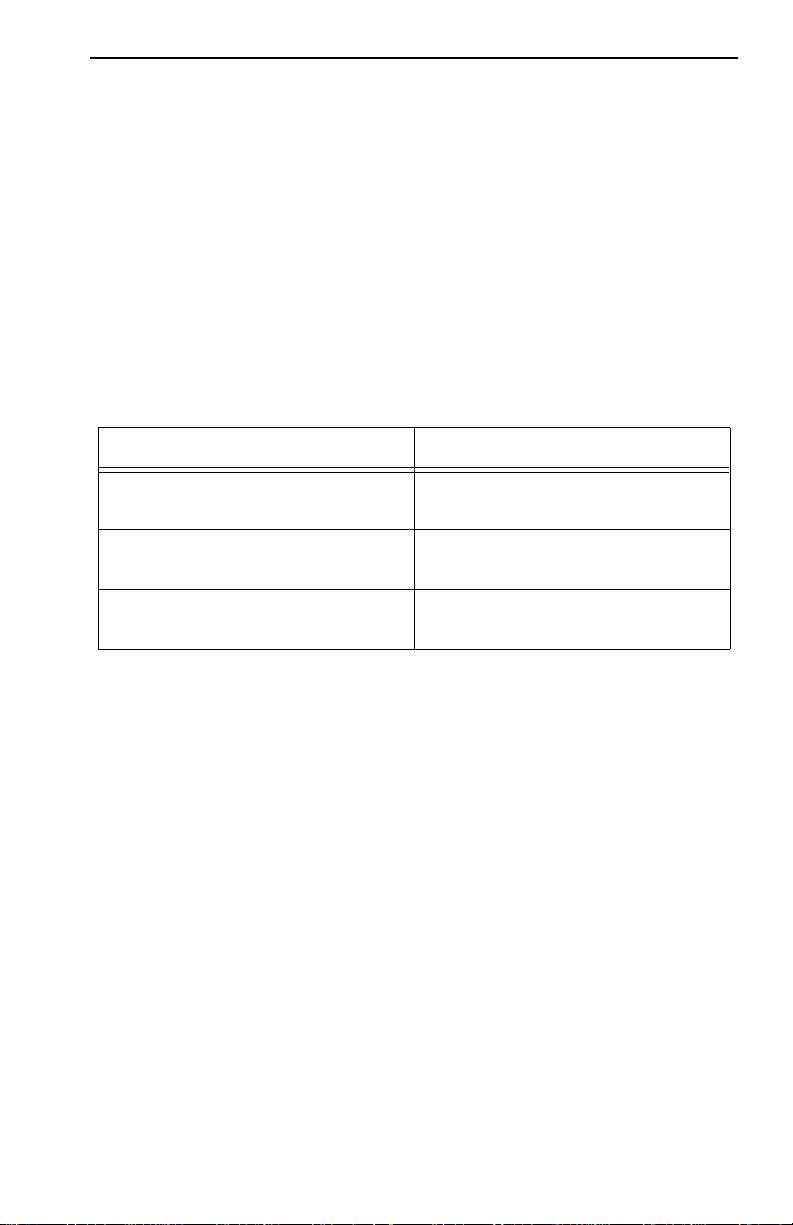
Local Management Screen Elements
The following list explains each of the Local Management fields:
Event Message Field
This field briefly displays messages that indicate if a Local Management
procedure was executed correctly or incorrectly, that changes were saved
or not saved to Non-Volatile Random Access Memory (NVRAM), or that
a user did not have access privileges to an application.
Table 1-1 describes the most common event messages. Event messages
related to specific Local Management applications are described with
those applications throughout this manual.
Table 1-1 Event Messages
Message What it Means
SAVED OK
NOT SAVED?--PRESS SAVE TO
KEEP CHANGES
NOTHING T O SAVE
Display Fields
One or more fields were modified,
and saved to NVRAM.
One or more fields were modified,
but not saved to NVRAM.
The SAVE command was executed,
but nothing was saved to NVRAM.
Display fields cannot be edited. These fields may display information
which never changes, or information which may change as a result of
Local Management operations, user selections, or network monitoring
information.
Input Fields
Input fields require the entry of keyboard characters. IP addresses, System
Date, and System Time are examples of Input fields.
Selection Fields
Selection fields provide a series of possible values. Only applicable v alues
appear in Selection fields.
Command Fields
Command fields are located at the bottom of Local Management screens.
Command fields are used to exit Local Management screens and to save
Local Management entries.
ESX-1320/ESX-1380 Local Management Guide 1-7
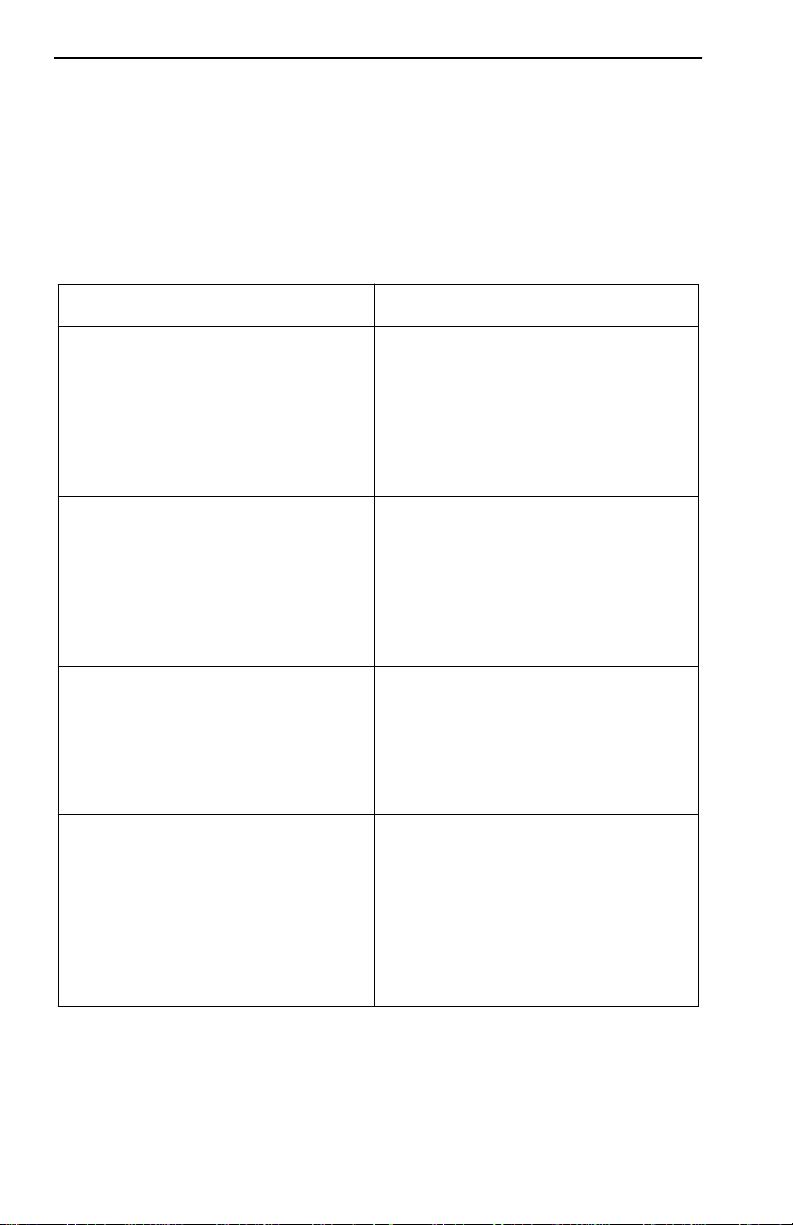
Chapter 1:
Introduction
1.6 LOCAL MANAGEMENT KEYBOARD
CONVENTIONS
All key names appear in this manual as capital letters. For example, the
Enter key appears as ENTER, the Escape key appears as ESC, and the
Backspace key appears as BACKSPACE. The table below explains the
keyboard conventions used in this manual as well as the key functions.
Key Function
ENTER and RETURN These are selection keys that perform
the same Local Management
function. For example, “Press
ENTER” means that you can press
either ENTER or RETURN, unless
this manual specifically instructs you
otherwise.
ESC This key lets you escape from a Local
Management screen without saving
your changes. For example, “Press
ESC twice” means that you must
quickly press the escape key two
times to exit the Local Management
screen.
SPACE bar and BACKSPACE These keys cycle through selections
in some Local Management fields.
Use the SPACE bar to cycle forward
through selections and use
BACKSPACE to cycle backward
through selections.
Arrows These are navigation keys. Use the
UP-ARROW, DOWN-ARROW,
LEFT-ARROW, and RIGHT-ARROW
keys to move the screen cursor. For
example, “Use the arrow keys”
means to press whichever arrow key
moves the cursor to the desired field
on the Local Management screen.
1-8 ESX-1320/ESX-1380 Local Management Guide
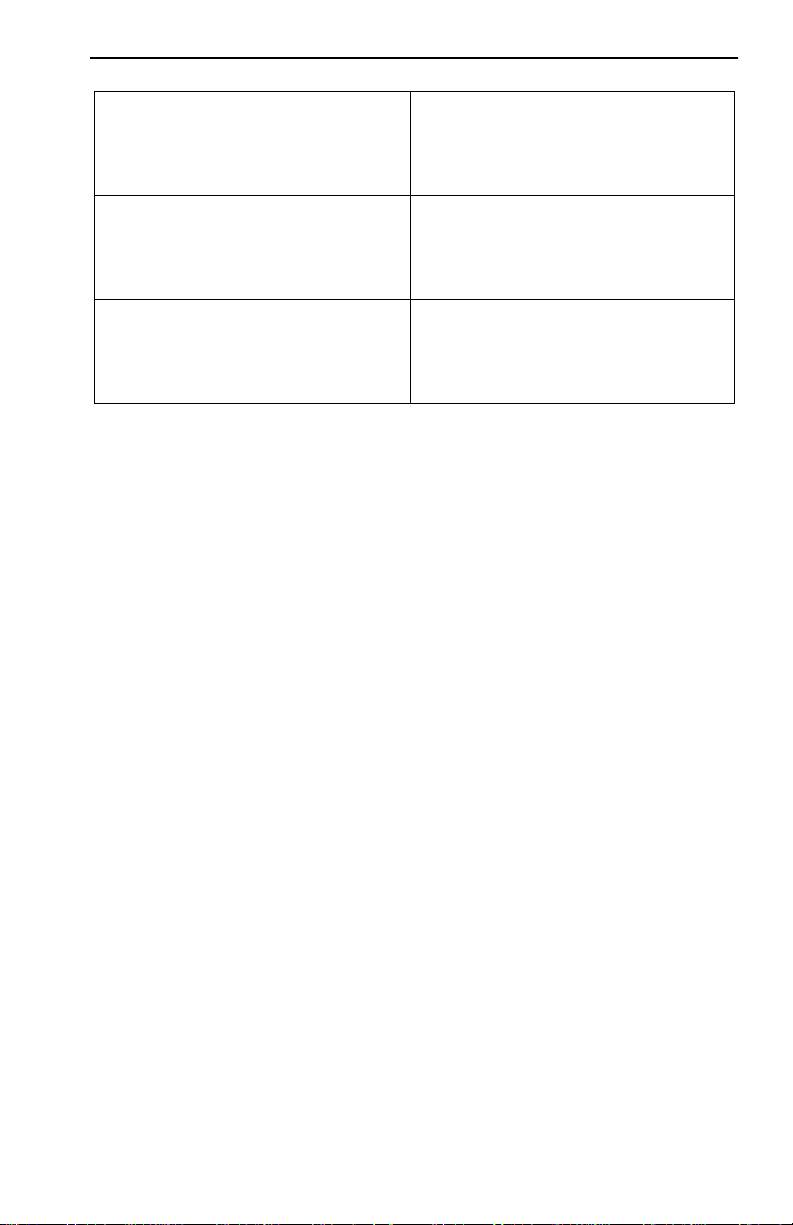
Navigating Local Management Screens
[+/=] This key increments values in some
Local Management selection fields.
For example, “Press [
press the plus/equal key.
[–] Key This key decreases values from some
Local Management selection fields.
For example, “Press [–]” means to
press the minus key.
DEL The DEL (Delete) key removes
characters from a Local Management
Selection field. For example, “Press
DEL” means to press the delete key.
+/=
]” means to
1.7 NAVIGATING LOCAL MANAGEMENT SCREENS
To navigate within a Local Management screen, use the arrow ke ys of the
terminal or the workstation providing terminal emulation services. The
Local Management screen cursor responds to the LEFT, RIGHT, UP, and
DOWN arrow keys. Each time you press an arrow key, the Local
Management screen cursor moves to the next available field in the
direction of the arrow key.
The Local Management screen cursor only moves to fields which can be
selected or used for input. This means that the cursor jumps over display
fields and empty lines on the Local Management screen.
The Local Management screen cursor provides wrap-around operation.
This means that a cursor located at the edge of a screen, when moved in
the direction of that edge, “wraps around” to the outermost selectable
item on the opposite side of the screen which is on the same line or
column.
ESX-1320/ESX-1380 Local Management Guide 1-9
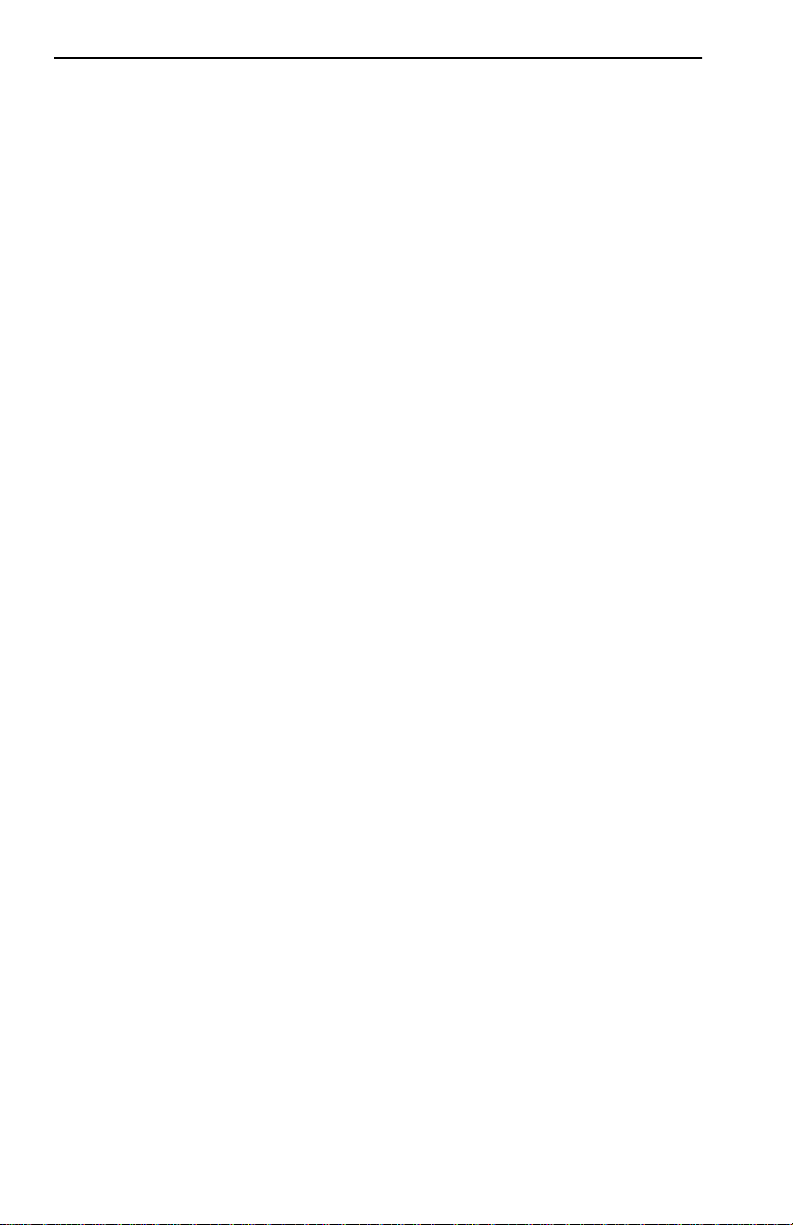
Chapter 1:
Introduction
1.8 GETTING HELP
If you need additional support related to Local Management, or if you
have any questions, comments, or suggestions concerning this manual,
contact Cabletron Systems Technical Support:
By phone (603) 332-9400
Monday – Friday; 8
By CompuServe GO CTRON from any ! prompt
By Internet mail support@ctron.com
By FTP ctron.com (134.141.197.25)
Login anonymous
Password your email address
Before calling Cabletron Systems Technical Support, have the following
information ready:
• A description of the failure
• A description of any action(s) already taken to resolve the problem
(e.g., changing mode switches, rebooting the unit, etc.)
• A description of your network environment (layout, cable type, etc.)
A.M. – 8 P.M. Eastern T ime
• Network load and frame size at the time of trouble (if known)
• The serial and revision numbers of all Cabletron Systems products in
the ESX network
• The device history (i.e., have you returned the device before, is this a
recurring problem, etc.)
• Any previous Return Material Authorization (RMA) numbers
1-10 ESX-1320/ESX-1380 Local Management Guide
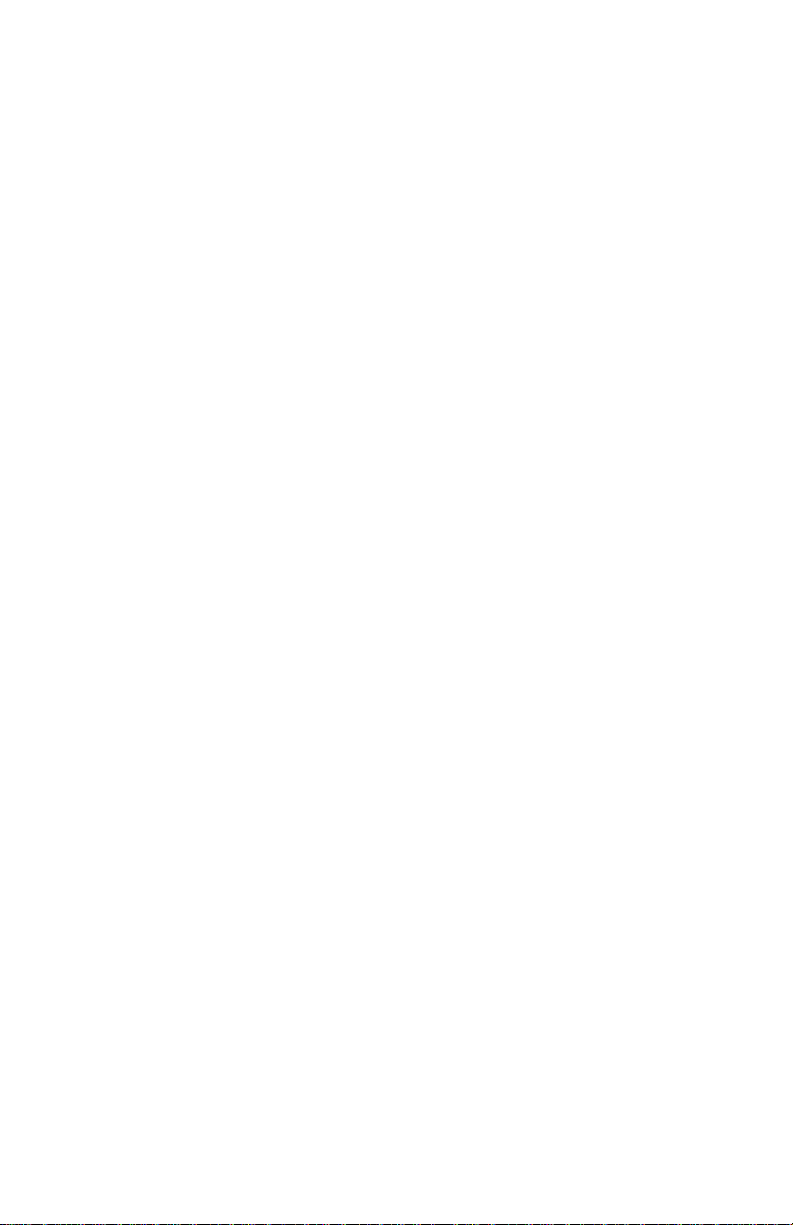
CHAPTER 2
LOCAL MANAGEMENT REQUIREMENTS
This chapter describes how to attach a Local Management terminal to the
Cabletron Systems host device, and lists the setup and configuration
requirements for the following equipment:
• Console/terminal
• Console cable
• Console cable connections
2.1 CONFIGURING A LOCAL MANAGEMENT
TERMINAL
The following instructions explain how to configure your management
terminal (console) to communicate with Local Management. Refer to
your specific management terminal manual for more instructions if
necessary.
To access Local Management, use one of the following systems:
• Digital Equipment Corporation VT series terminal
• VT type terminal running emulation programs for the Digital
Equipment Corporation VT series
• IBM or compatible PC running a VT series emulation software
package
ESX-1320/ESX-1380 Local Management Guide 2-1
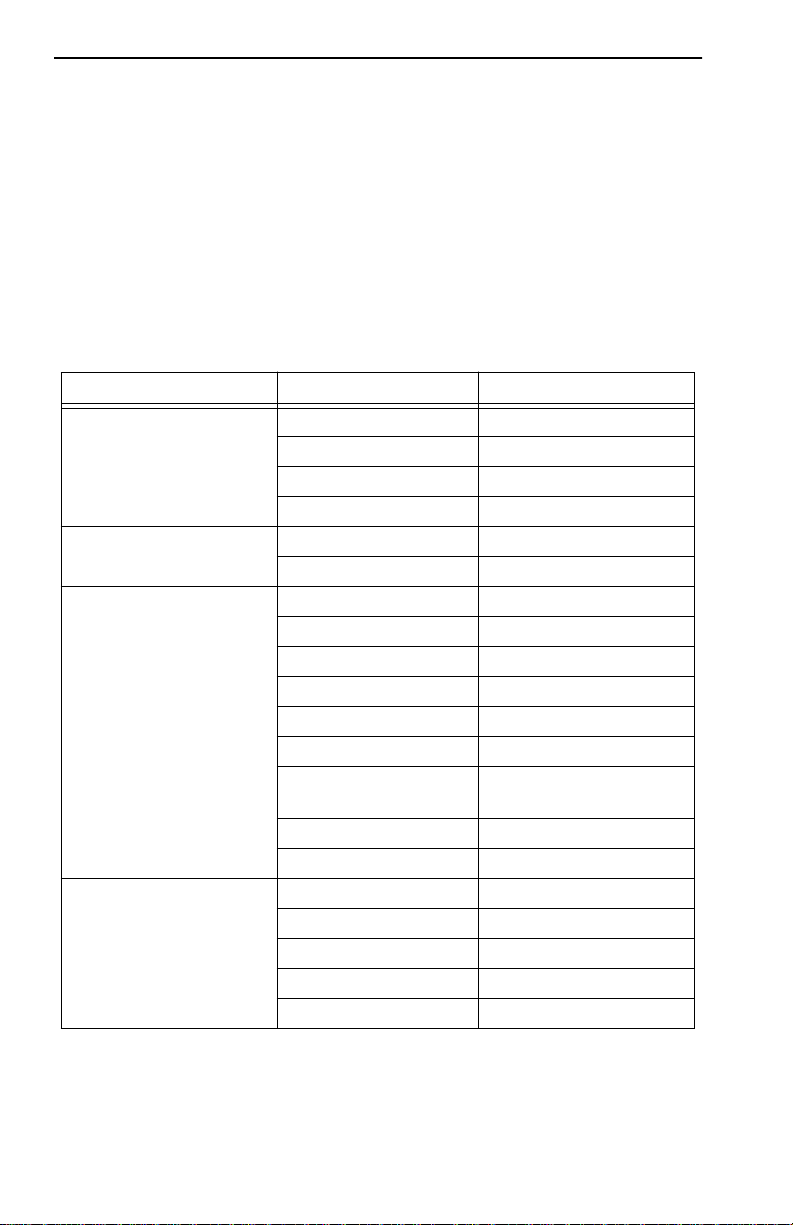
Chapter 2: Local Management Requirements
2.2 MANAGEMENT T ERMINAL SETUP
REQUIREMENTS
Table 2-1 lists the setup parameters for the management terminal. If the
management terminal is a Digital Equipment Corporation VT220 or a
VT320 terminal, press F3 to access the Setup Directory. If the
management terminal uses terminal emulation of the VT320, refer to the
equipment user manual for setup procedures.
Table 2-1 Terminal Setup Parameters
Menu Function Selection
Display Setup
General Setup
Communications
Setup
Keyboard Setup
Columns 80 Columns
Controls Interpret Controls
Auto Wrap No Auto Wrap
Test Cursor Cursor
Mode 7 Bit Control
Cursor Keys Normal Cursor Keys
Transmit Transmit = 9600
Receive Receive = Transmit
XOFF any option
Bits, Parity 8 Bits, No Parity
Stop Bit 1 Stop Bit
Local Echo No Local Echo
Port
Transmit any option
Auto Answerback No Auto Answerback
Auto Repeat any option
Keyclick any option
Margin Bell Margin Bell
Warning Bell Warning Bell
Auto Answerback No Auto Answerback
DEC-423, Data Leads
Only
2-2 ESX-1320/ESX-1380 Local Management Guide
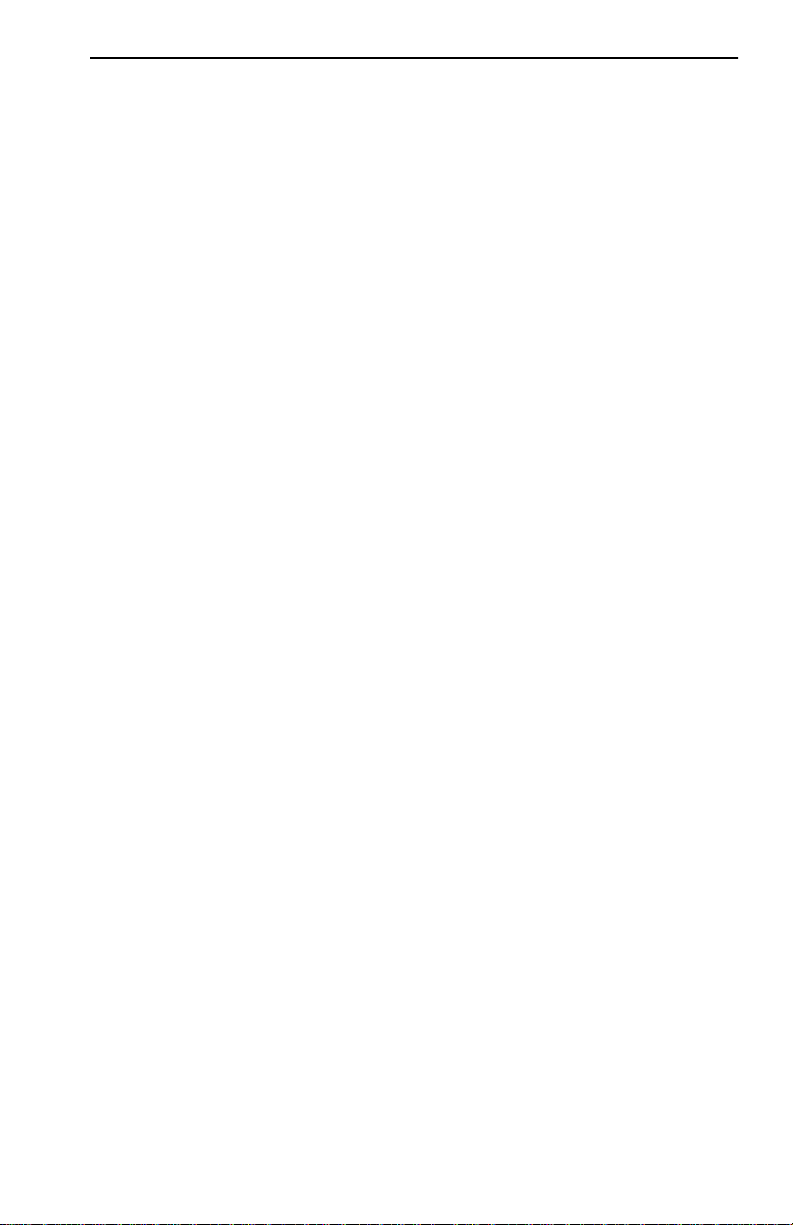
Cable Configuration for the Management Terminal
2.3 CABLE CONFIGURATION FOR THE
MANAGEMENT T ERMINAL
This section outlines the proper cable configurations to connect a
management terminal to the ESX.
You need an adapter kit containing the following items to connect a
terminal to the ESX:
• One RS232 cable
• One VT series adapter
• One device cable
The adapter you use depends on whether you connect a VT220 or a
VT320 terminal or a PC emulating a VT320 to the ESX COM port. Read
the information included with the adapter kit to make sure that you are
using the correct adapter.
To configure the cables, perform the following steps:
1. Plug a straight-through twisted pair cable (e.g., an RS232 cable) into
an ESX COM port.
2. Plug the other end of the RS232 cable into the adapter.
3. Connect the adapter into the device cable and plug the other end of the
device cable into the terminal.
4. Power on the terminal. Access to Local Management is automatic;
however, because of the auto-baud detection, you may need to press
ENTER.
ESX-1320/ESX-1380 Local Management Guide 2-3
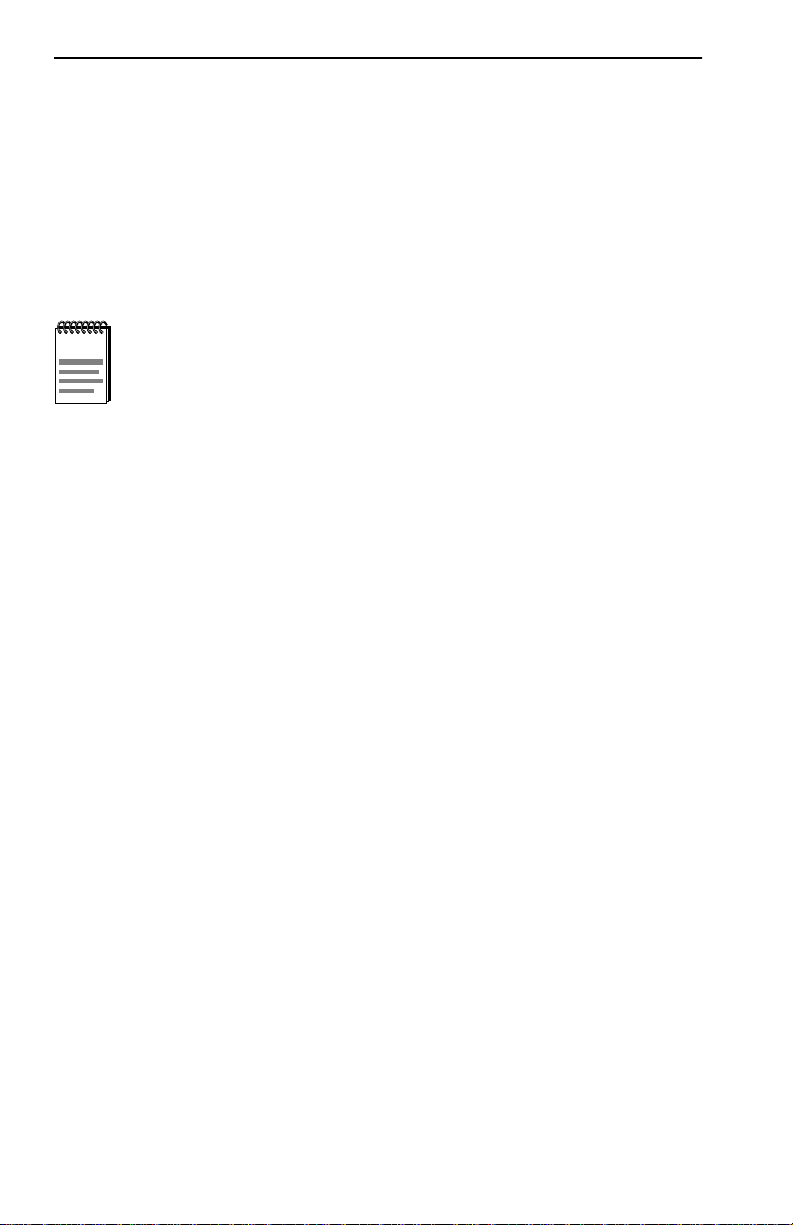
Chapter 2: Local Management Requirements
2.4 ESTABLISHING A TELNET CONNECTION
Once the ESX has a valid IP address, you can establish a Telnet session
with Local Management from any TCP/IP based node on the network.
Telnet connections to the host device require the community name
passwords assigned at the SNMP Community Names screen. Refer to the
SNMP Community Names section of this manual for additional
information about community names.
NOTE
See the instructions included with the Telnet application for
information about establishing a Telnet session.
2-4 ESX-1320/ESX-1380 Local Management Guide
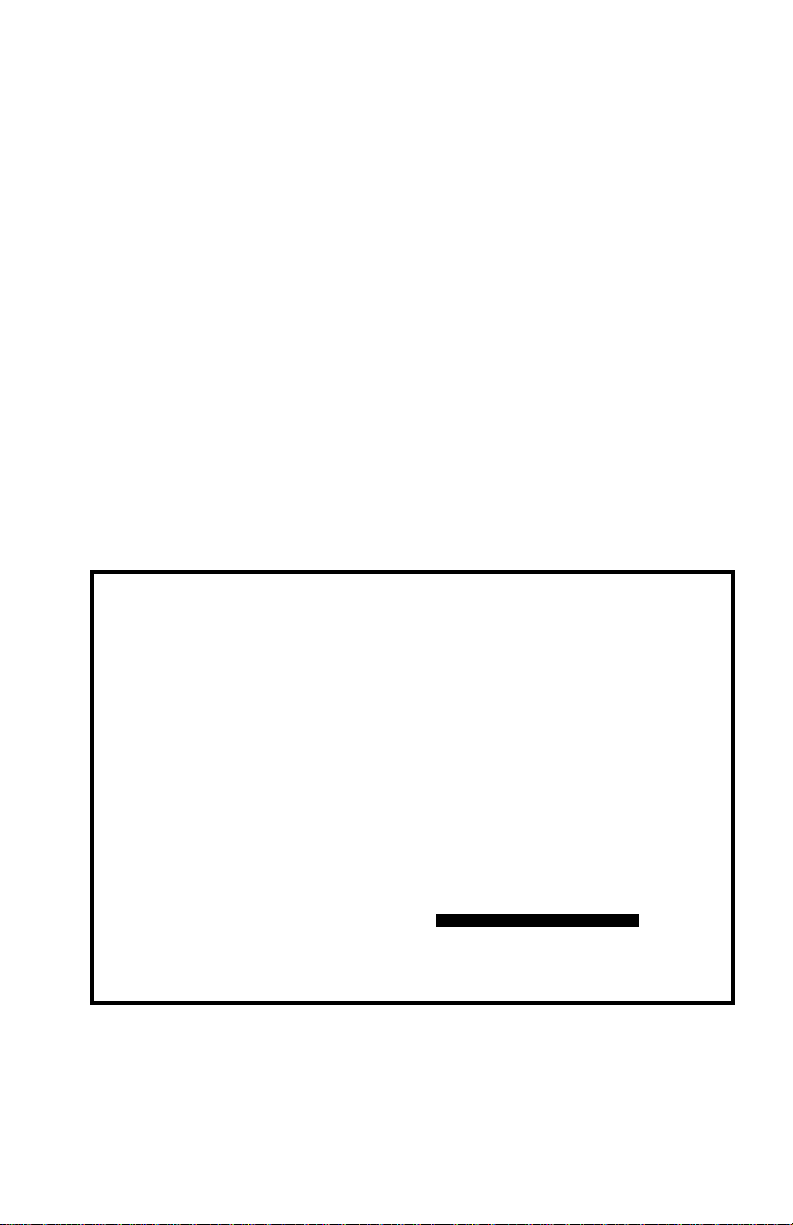
CHAPTER 3
ACCESSING LOCAL MANAGEMENT
This chapter explains how to access and use the Local Management menu
screens. Menu screens provide a path to the setup screens, statistic
screens, and status screens.
3.1 USING THE MENU SCREENS
Verify that your terminal has been properly connected to the ESX before
proceeding.
To access Local Management, perform the following steps:
1. Power on the terminal. The ESX Password screen, Figure 3-1,
appears.
ESX-13XX Local Management
CABLETRON Systems, Incorporated
P.O. Box 5005
Rochester, NH 03867-5005 USA
(603) 332-9400
(c) Copyright CABLETRON Systems, Inc. 19XX
Flash Image Version:
BOOTPROM Version:
Board Revision: X.X
Enter Password:
XX.XX.XX
XX.XX.XX
090820
Figure 3-1 The ESX Password Screen
ESX-1320/ESX-1380 Local Management Guide 3-1
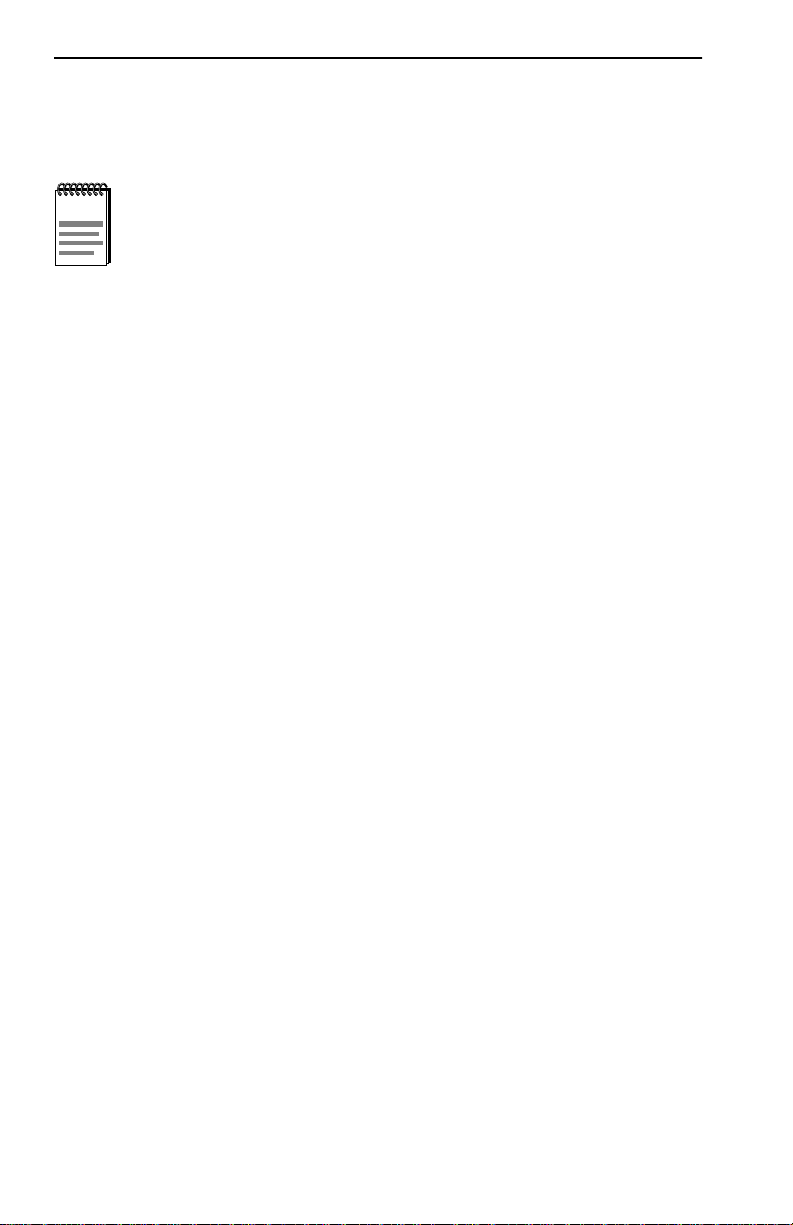
Chapter 3: Accessing Local Management
2. Enter your password and press ENTER. The default super-user access
password is “public” or press ENTER.
NOTE
Your password is one of the community names specified in the
SNMP Community Names screen. Access to certain Local
Management capabilities depends on the degree of access
accorded that community name. See the SNMP Community
Names section.
• If you enter an inv alid password the cursor returns to the be ginning of
the password entry field.
• If you enter a valid password, the associated access level displays at
the bottom of the screen and the Main Menu screen, Figure 3-3,
appears.
• If no activity occurs for sev eral minutes the Password screen reappears
indicating that you must re-enter the password.
3.2 NAVIGATING LOCAL MANAGEMENT SCREENS
Local Management consists of a series of menu screens that provide a
path to each of the Local Management function screens. You navigate
through Local Management by selecting items from the menu screens.
ESX Local Management consists of the following menu screens:
• Main Menu screen
• Setup Menu screen
• Status Menu screen
• Statistics Menu screen
• MIB Navigator screen
Figure 3-2 shows the hierarchy of Local Management screens.
3-2 ESX-1320/ESX-1380 Local Management Guide
