Page 1

MMAC-Plus
™
9W111-08
Eight Port WAN Router
User’s Guide
Page 2
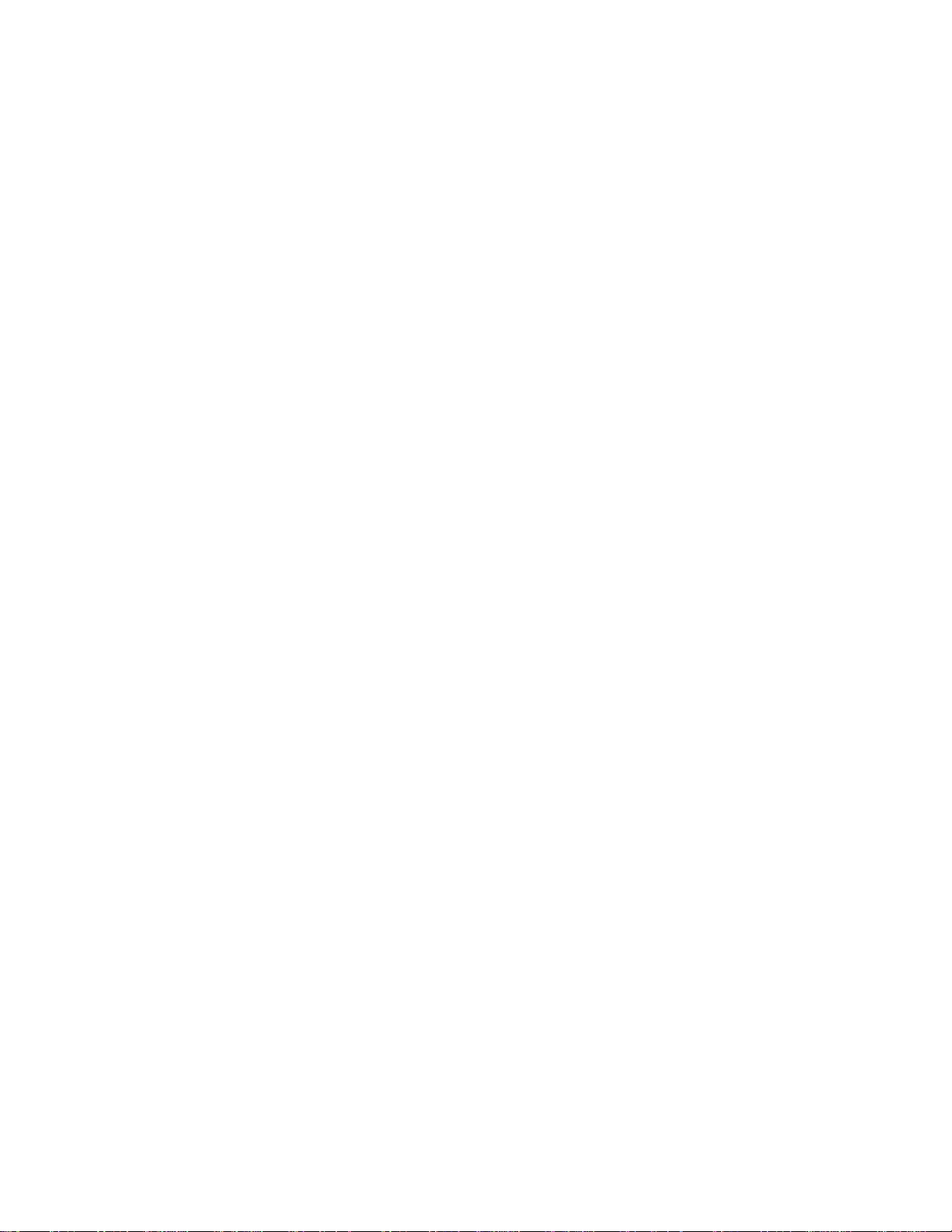
Page 3
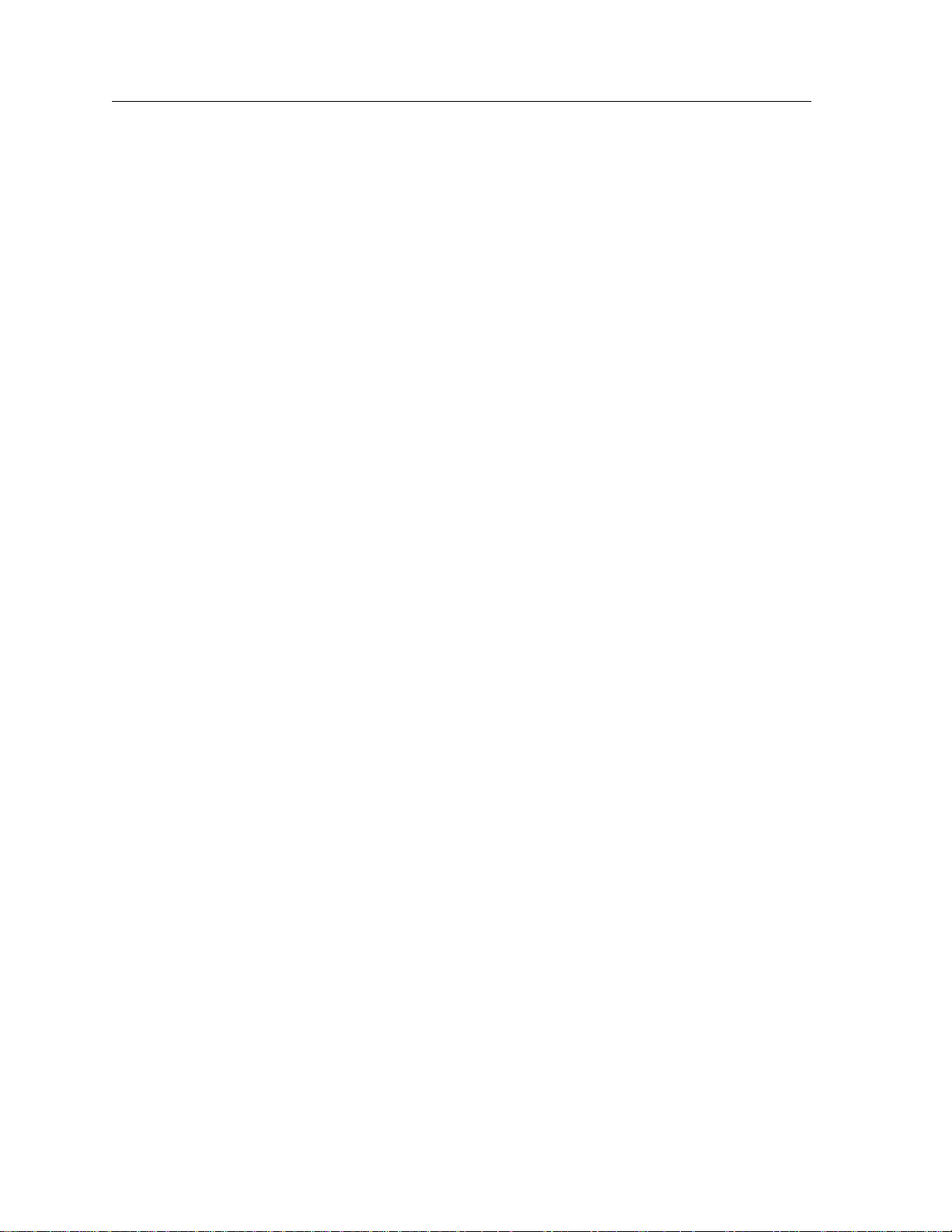
i
Notice
Notice
Cabletron Systems reserves the right to make changes in specifications and other information
contained in this document without prior notice. The reader should in all cases consult Cabletron
Systems to determine whether any such changes have been made.
The hardware, firmware, or software described in this manual is subject to change without notice.
IN NO EVENT SHALL CABLETRON SYSTEMS BE LIABLE FOR ANY INCIDENTAL, INDIRECT,
SPECIAL, OR CONSEQUENTIAL DAMAGES WHATSOEVER (INCLUDING BUT NOT LIMITED
TO LOST PROFITS) ARISING OUT OF OR RELATED TO THIS MANUAL OR THE INFORMATION
CONTAINED IN IT, EVEN IF CABLETRON SYSTEMS HAS BEEN ADVISED OF, KNOWN, OR
SHOULD HAVE KNOWN, THE POSSIBILITY OF SUCH DAMAGES.
© Copyright April 1995 by:
Cabletron Systems, Inc.
35 Industrial Way
Rochester, NH 03867-5005
All Rights Reserved
Printed in the United States of America
Order Number: 9031375-02 April 1995
MMAC-Plus is a trademark of Cabletron Systems, Inc.
Cisco Systems is a trademark of Cisco Systems, Inc.
CompuServe is a registered trademark of CompuServe, Inc.
Page 4

ii
Notice
FCC Notice
This device complies with Part 15 of the FCC rules. Operation is subject to the following two
conditions: (1) this device may not cause harmful interference, and (2) this device must accept any
interference received, including interference that may cause undesired operation.
NOTE: This equipment has been tested and found to comply with the limits for a Class A digital
device, pursuant to Part 15 of the FCC rules. These limits are designed to provide reasonable
protection against harmful interference when the equipment is operated in a commercial environment.
This equipment uses, generates, and can radiate radio frequency energy and if not installed in
accordance with the operator’s manual, may cause harmful interference to radio communications.
Operation of this equipment in a residential area is likely to cause interference in which case the user
will be required to correct the interference at his own expense.
WARNING: Changes or modifications made to this device which are not expressly approved by the
party responsible for compliance could void the user’s authority to operate the equipment.
VCCI Notice
This equipment is in the 1st Class Category (information equipment to be used in commercial and/or
industrial areas) and conforms to the standards set by the Voluntary Control Council for Interference
by Information Technology Equipment (VCCI) aimed at preventing radio interference in commercial
and/or industrial areas.
Consequently, when used in a residential area or in an adjacent area thereto, radio interference may be
caused to radios and TV receivers, etc.
Read the instructions for correct handling.
Page 5
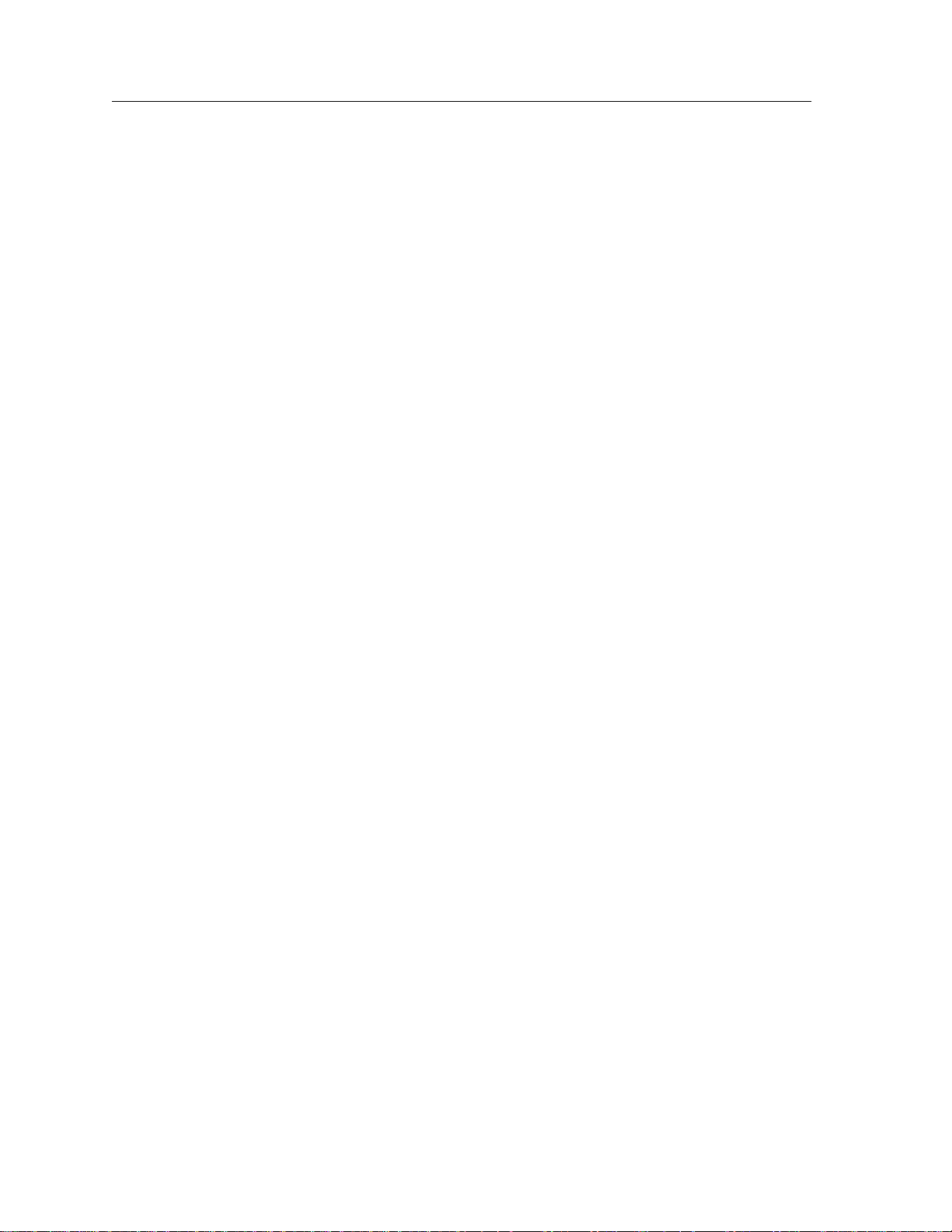
Notice
DOC Notice
This digital apparatus does not exceed the Class A limits for radio noise emissions from digital
apparatus set out in the Radio Interference Regulations of the Canadian Department of
Communications.
Le présent appareil numérique n’émet pas de bruits radioélectriques dépassant les limites applicables
aux appareils numériques de la class A prescrites dans le Règlement sur le brouillage radioélectrique
édicté par le ministère des Communications du Canada.
iii
Page 6
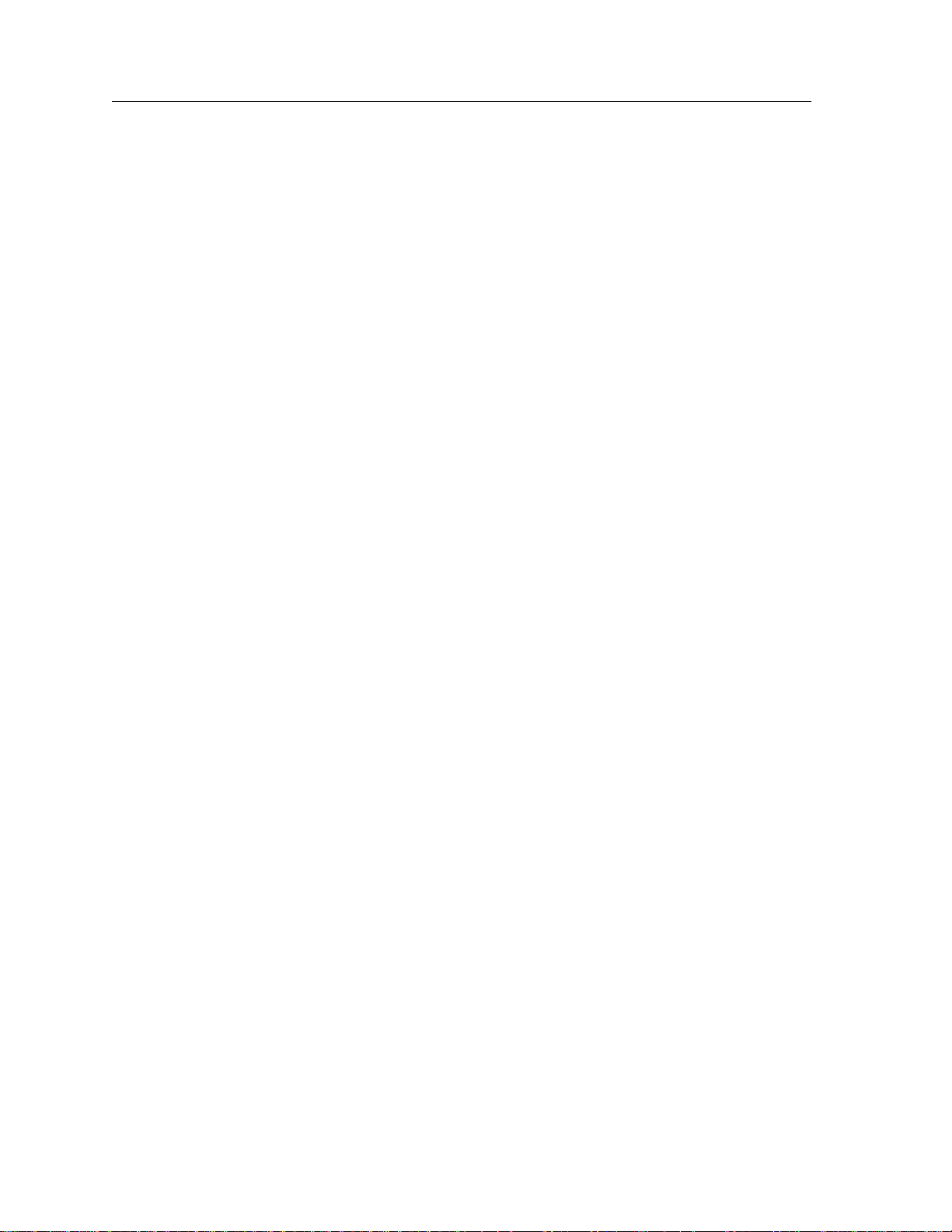
Notice
iv
Page 7
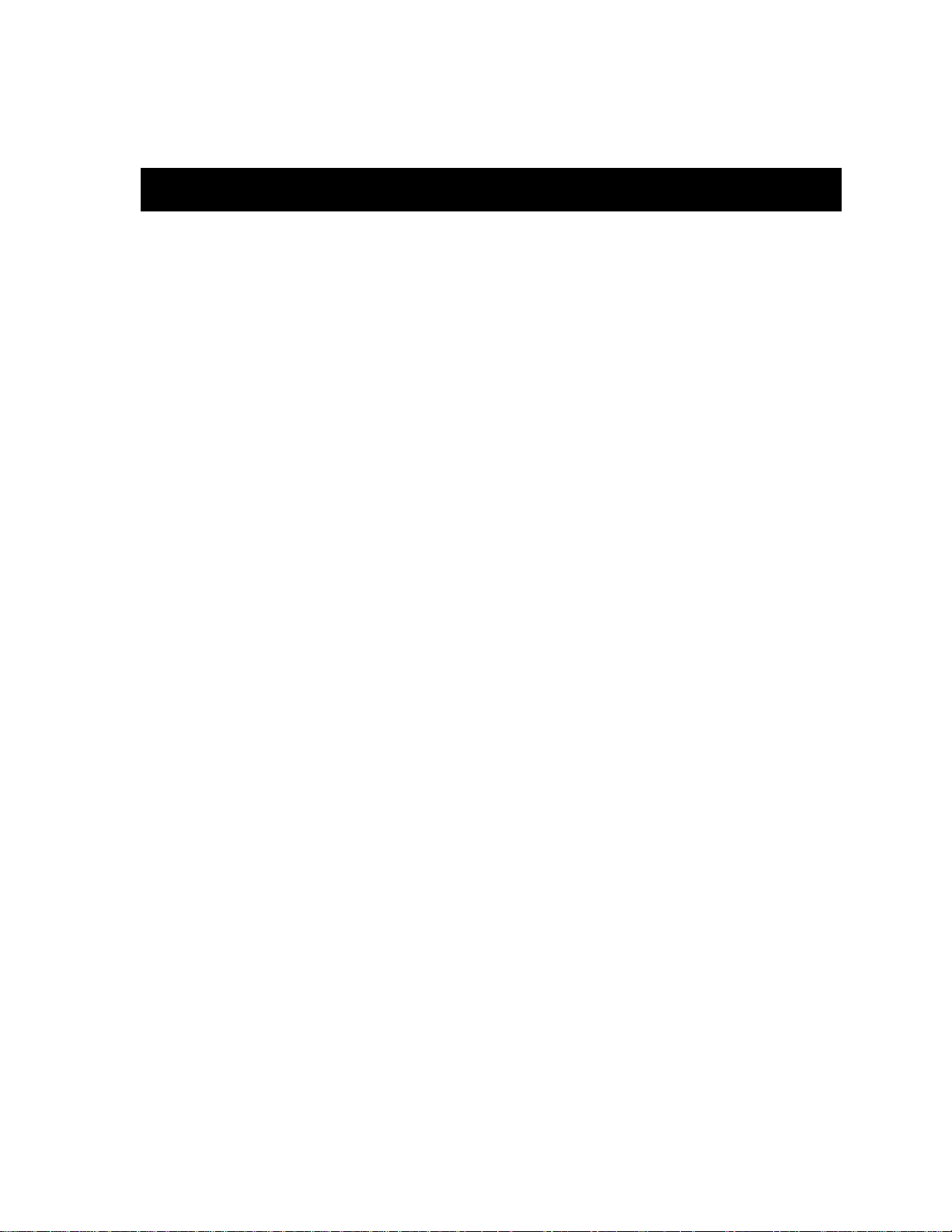
Chapter 1 Introduction
Features........................................................................................................................... 1-1
Related Manuals............................................................................................................ 1-4
Getting Help ..................................................................................................................1-4
Chapter 2 Installing the MMAC-Plus Module
The Reset Switch ...........................................................................................................2-3
Setting the FNB Switch................................................................................................. 2-4
Local Management Console ........................................................................................2-4
Contents
Chapter 3 Operation
Flexible Network Bus (FNB)........................................................................................ 3-2
System Management Buses .........................................................................................3-2
System Diagnostic Controller...................................................................................... 3-2
DC/DC Converter ........................................................................................................3-2
FNB Interface.................................................................................................................3-3
CPU ................................................................................................................................. 3-3
Chapter 4 LANVIEW LEDs
Chapter 5 Specifications
Safety............................................................................................................................... 5-1
Service............................................................................................................................. 5-1
Physical........................................................................................................................... 5-2
Dimensions ............................................................................................................. 5-2
Weight...................................................................................................................... 5-2
Environment........................................................................................................... 5-2
v
Page 8
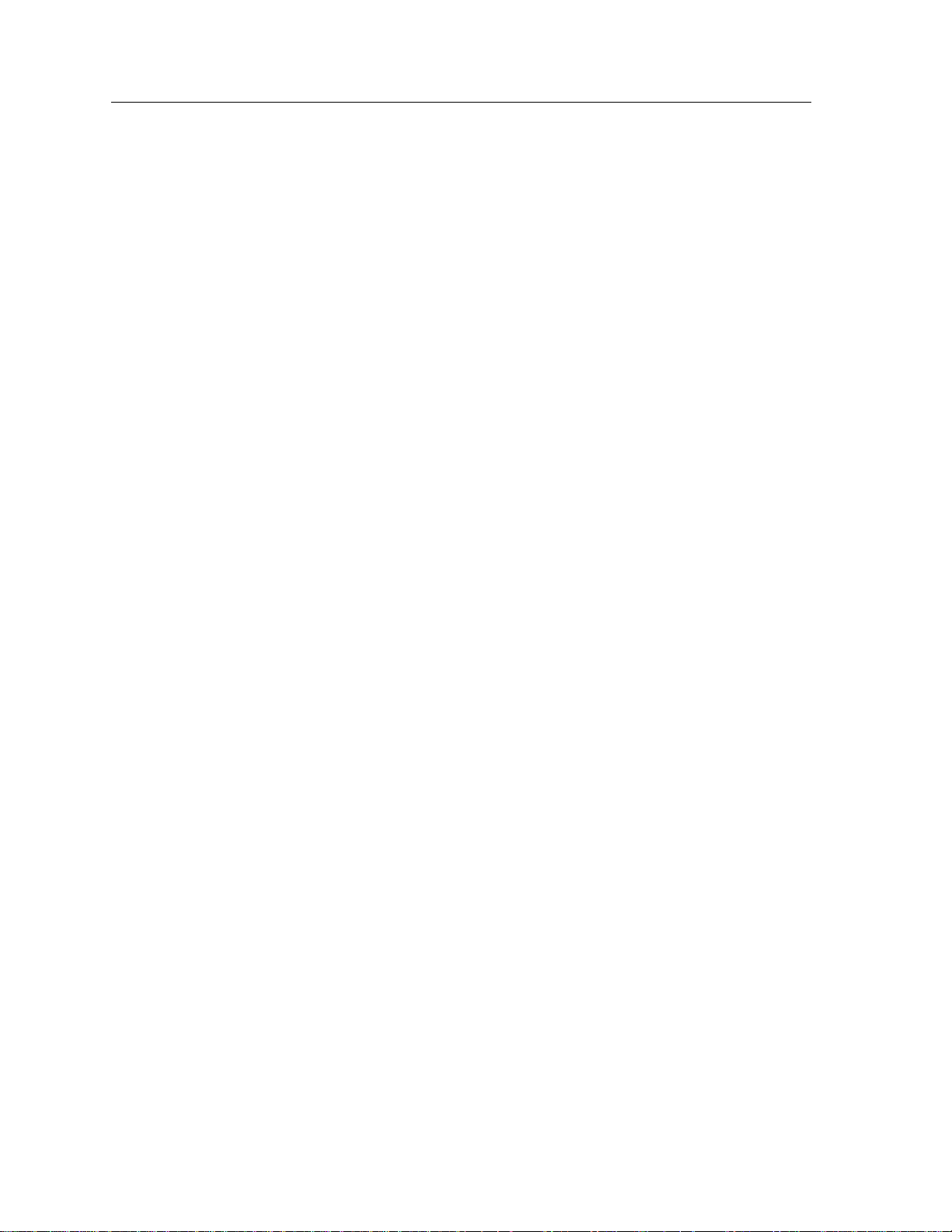
Contents
vi
Page 9

Introduction
The 9W111-08 WAN Router module, shown in Figure 1-1, is a eight port Wide
Area Net router. Up to eight front panel network connections can be made to this
module and they can be routed to any other port and to any other MMAC-Plus
module via the FNB bus.
Chapter 1
Features
Processor
The 9W111-08 is equipped with an advanced IDT R4600 Fourth Generation 64 bit
RISC microprocessor. This microprocessor provides a platform for all
management functions within a scalable RISC-based architecture.
System Management
The 9W111-08 provides an interface to the System Management Bus (SMB-1) for
intermodule management.
Connectivity
The 9W111-08 provides eight front panel High Density WAN ports.
Routing
The 9W111-08 provides Routing between the front panel ports and/or to any
other module in the chassis via FNB -1 or FNB -2 of the FNB bus. IEEE 802.1d
Spanning Tree Protocol is supported in all bridging functions.
1-1
Page 10

Introduction
Management Information Base (MIB) Support
All concentrator modules provide MIB support including the following:
• IETF FDDI MIB
• IETF MIB II
NOTE
For a complete list of supported MIBs, refer to the release notes provided in the
module package.
LANVIEW LEDs
The 9W111-08 uses LANVIEW: the Cabletron Systems built-in visual diagnostic
and status monitoring system. With LANVIEW LEDs, you can quickly identify
the device, port, and physical layer status at a glance.
Hot Swapping
The 9W111-08 can be installed or removed from the chassis while the MMAC-Plus
is powered up without affecting the operation of the remaining modules in the
chassis.
1-2
Page 11

WAN
3
2
1
0
FNB
SMB
CPU
7
6
5
4
A
U
X
C
O
M
S
3
S
2
S
1
S
0
S
7
S
6
S
5
S
4
9W111-08
Features
MMAC PLUS
Figure 1-1. The 9W111-08 Module
1-3
Page 12

Introduction
Related Manuals
The manuals listed below should be used to supplement the procedures and
technical data contained in this manual.
MMAC-Plus Installation Guide
MMAC-Plus Operations Guide
MMAC-Plus 9C300-1 Environmental Module User’s Guide
MMAC-Plus 9C214-1 AC Power Supply User’s Guide
Cisco Systems R4500 manuals - CRM-DOC or CRM-CDROM
Getting Help
If you need additional support with the MMAC-Plus, or if you have any
questions, comments or suggestions concerning this manual, feel free to contact
Cabletron Systems Technical Support:
By phone: (603) 332-9400
By CompuServe
By Internet mail: support@ctron.com
By mail: Cabletron Systems, Inc.
®
: GO CTRON from any ! prompt
P.O. Box 5005
Rochester, NH 03867-0505
1-4
Page 13

Chapter 2
Installing the MMAC-Plus Module
The MMAC-Plus module may be installed into any of the 14 slots that are
available. To install, follow the steps below:
1. Remove the blank panel, covering the slot that the module is being mounted
in. All other slots must be covered, if modules are not being installed, to
ensure proper airflow and cooling.
2. Carefully remove the module from the shipping box. (Save the box and
packing materials in the event the module must be reshipped.)
3. Attach one end of the ESD wrist strap packaged with the MMAC-Plus chassis
to your wrist. Plug the other end into the ESD Wrist Strap Grounding
receptacle in the lower right corner of the MMAC-Plus Chassis shown in
Figure 1.
4. Remove the module from the plastic bag. Observe all precautions to prevent
damage from Electrostatic Discharge (ESD).
5. Carefully examine the module, checking for damage. If any damage exists,
DO NOT install the module. Contact Cabletron Systems Technical Support
immediately.
6. Before installing the MMAC-Plus cards into the chassis, ensure that the
bottom and top plastic tabs are unlocked. Slide the card into an available slot
and ensure that the circuit card is between the card guides, as shown in
Figure 1. Check both the upper and lower tracks. Take care that the module
slides in straight and engages the backplane connectors properly. Lock down
the top and bottom plastic tabs at the same time, applying even pr
essure.
2-1
Page 14

Installing the MMAC-Plus Module
Plastic Tabs
7
FLNK
8
FLNK
FLNK
10
RX
FLNK
INS
TX
11
RX
FLNK
INS
TX
12
RX
Metal Back-Panel
Ensure that the circuit card is between the card guides.
Figure 2-1. Installing the MMAC-Plus Module
Jack for ESD
wrist strap
Circuit Card
Card Guides
Warning:
Lock down the top and bottom plastic tabs
at the same time, applying even pressure.
2-2
Page 15

The Reset Switch
SMB
CPU
The Reset switch is located on the front panel, under the top plastic tab, as shown
in Figure 2-2. It serves two functions:
• Pressing the Reset switch twice within three seconds causes the processor to
reset.
• Pressing and holding the switch on for three or more seconds causes the
module to shutdown. Pressing and holding again for three seconds restarts the
module.
SNMP management may be used to disable this switch to enhance module
security.
The Reset Switch
Reset Switch
Figure 2-2. The Reset Switch
2-3
Page 16

Installing the MMAC-Plus Module
Setting the FNB Switch
The 9W111-08 module can attach to ether FNB-1 or FNB-2. Figure 2-3 shows the
location of the FNB switch, SW201. When this switch is up (toward the top of the
module) the 9W111-08 attaches to FNB-2. When down, it attaches to FNB-1.
AUX and
COM Ports
SW201
Figure 2-3. Location of the FNB Switch
Local Management Console
Local Management is accessed by attaching a management console at the RJ-45
COM port of the 9W111-08. The console connection supports a Digital Equipment
Corporation VT 320™ terminal or PC emulation of one of these terminals.
Table 2-1 lists the setup requirements for the local management console. If your
terminal is a Digital Equipment Corporation VT 320™ terminal, press F3 to access
the Setup Directory. If you have a terminal emulation of the Digital Equipment
terminals, refer to your equipment user manual for setup procedures.
2-4
Page 17

Local Management Console
Table 2-1. Terminal Setup Requirements
Menu Function Selection
Display Columns 80 Columns
Setup: Controls Interpret Controls
Auto Wrap No Auto Wrap
Text Cursor Cursor
General Mode 7 Bit Control
Setup:
Cursor Keys Normal Cursor
Keys
Communications
Setup: Transmit Transmit = 9600
Receive Receive = Transmit
XOFF any option
Bits, Parity 8 Bits, No Parity
Stop Bit 1 Stop Bit
Local Echo No Local Echo
Port EIA Port, Data Leads
Only
DEC-423, Data
Leads only
Transmit any option
Auto Answerback No Auto Answerback
Keyboard Auto Repeat any option
Setup: Keyclick any option
Margin Bell Margin Bell
Warning Bell Warning Bell
Auto Answerback No Auto Answerback
2-5
Page 18

Installing the MMAC-Plus Module
An RJ-45 connector provides a COM interface to the management terminal.
Figure 2-4 shows the pinouts.
Pin 1
RJ-45 COM PORT
RECEIVE
TRANSMIT
SIGNAL GROUND
DATA SET READY
DATA TERMINAL READY
COM PORT
RJ-45
TRANSMIT
RECEIVE
SIGNAL GROUND
DATA SET READY
DATA TERMINAL READY
Figure 2-4. Console Cable Pinouts
RJ-45 TO 25 PIN
4
1
5
2
6
1
4
5
2
6
RJ-45 TO 9 PIN
CABLE
CABLE
FEMALE - 25 Pin
"D" Shell Connector
2
TRANSMIT
RECEIVE
3
7
SIGNAL GROUND
20 DATA TERMINAL READY
CLEAR TO SEND
5
LOCAL
MANAGEMENT
CONSOLE
RECEIVE
2
TRANSMIT
3
SIGNAL GROUND
5
READY TO SEND
7
8
CLEAR TO SEND
FEMALE - DB-9
(9-Pin Connector)
2-6
Connect the console to the module as follows:
1. Attach the male RJ-45 connector to the COM port of the 9W111-08.
2. Attach the female end (25-pin or 9-pin, as applicable) to the terminal.
Refer to the Cisco Systems documentation for the R4500 router, for information on
configuring this module.
Page 19

Operation
The 9W111-08 WAN Router module is a eight port Wide Area Net router. Up to
eight front panel network connections can be made to this module and they can
be routed to any other port and to any other MMAC-Plus module via the FNB
bus.
Chapter 3
WAN
port
.
.
.
.
.
.
.
WAN
port
DC/DC
Converter
Figure 3-1. 9W111-08 Block Diagram
System
Diagnostic
Controller
CPU
Front Panel Ports
SMB-1
FNB-1 or
FNB-2
3-1
Page 20

Operation
Flexible Network Bus (FNB)
The FNB consists of two dual FDDI networks, the FNB-1 and FNB-2, providing
up to 400 Mbps of data bandwidth. These FDDI networks are 100% ANSI FDDIcompliant, supporting SMT (version 7.3), MAC, PHY, and PMD standards. This
allows the FNB to traverse multiple MMAC-Plus hubs, or connect to any ANSI
FDDI-compliant device, through standard A/B port connections.
System Management Buses
The SMB-1 is a 1 Mbps management bus located within the MMAC-Plus. This bus
is utilized by all diagnostic controllers in the system. These include connectivity
modules, power supply modules, and the environmental module. The SMB-1
transports inter-chassis information between system components, such as power
and environmental information, as well as diagnostic messages. Periodic
loop-back tests are performed by all modules that share this bus to ensure the
validity of SMB-1.
System Diagnostic Controller
This diagnostic controller is composed of a Z-80 microprocessor and its
supporting logic. The diagnostic controller is designed to control the power-up
sequencing of modules, monitor the 9W111-08 input and output power
parameters, keep watch over the main host processor, as well as monitor the
temperature and control the SMB LANVIEW diagnostic LED. The information
gathered by the diagnostic controller is available to the network manager via
local/remote management and the LCD located on the Environmental Module.
The 9W111-08 have been designed so that in the event of a diagnostic controller
fault, the modules will continue to function.
DC/DC Converter
The DC/DC converter converts the 48 VDC on the system power bus to the
necessary operating voltages for its host network services module. The diagnostic
controller controls the operation of the DC/DC converter.
3-2
Page 21

FNB Interface
MMAC-Plus modules are designed with one of two attachment policies. One
allows dual attachment of a module to either FNB-1 or FNB-2; the second allows
dual attachment to both FNB-1 and FNB-2. The 9W111-08 has one dual
attachment to the FNB backplane, connecting to either FNB-1 or FNB-2. The
module can insert into the FNB or bypass it. These flexible configuration options
make the MMAC-Plus ideal for networks designed to Bridge/Route multiple
lower speed LANs to FDDI and/or networks designed using an FDDI collapsed
backbone.
CPU
The CPU provides the SNMP protocol stacks, as well as support for industry
standard MIBs.
FNB Interface
3-3
Page 22

Operation
3-4
Page 23

LANVIEW LEDs
WAN
3
2
1
0
FNB
SMB
CPU
7
6
5
4
A
U
X
C
O
M
9W111-08
The front panel LANVIEW LEDs, shown in Figure 4-1, indicate the status of the
module and may be used as an aid in troubleshooting.
Chapter 4
System Status
WAN Status
WAN Activity
Figure 4-1. LANVIEW LEDs
FNB Receive
FNB Transmit
4-1
Page 24

LANVIEW LEDs
The functions of the System Management Bus (SMB) and CPU LEDs are listed in
Table 4-1.
Table 4-1. SMB and CPU LEDs
LED Color
Green Functional Fully operational.
Yellow (Flashing) Crippled Conditional WAN fault *.
Yellow Booting Booting.
Red Reset Normal power-up reset.
Red (Flashing) Failed FDDI Fault (FNB is down).
Off Power off Module powered off.
* At least one WAN port in both groups 0-3 and 4-7 are down.
The function of the FNB Receive LED is listed in Table 4-2.
LED Color
Yellow (Flashing) Activity (Flashing rate indicates rate of activity).
Off No activity
State Description
Table 4-2. FNB Receive LED
State
4-2
The function of the FNB Transmit LED is listed in Table 4-3.
Table 4-3. FNB Transmit LED
LED Color
Green (Flashing) Activity (Flashing rate indicates rate of activity).
Off No activity
State
Page 25

The functions of the WAN Status LEDs are listed in Table 4-4.
Table 4-4. WAN Status LEDs
LANVIEW LEDs
LED Color
Green Connection, Transmit clock active, Receive clock active,
No Loop Mode detected
Yellow Connection, Transmit clock active, Receive clock active,
Loop Mode detected
Red Connection, No Transmit clock, No Receive clock
Off No Connection
The function of the WAN Activity LEDs are listed in Table 4-5.
Table 4-5. WAN Activity LEDs
LED Color
Green Activity
Off No activity
State
State
4-3
Page 26

LANVIEW LEDs
4-4
Page 27

Specifications
Safety
Chapter 5
CAUTION
Service
It is the responsibility of the person who sells the system to which the module will
!
be a part to ensure that the total system meets allowed limits of conducted and
radiated emissions.
This equipment meets the following safety requirements:
• UL 1950
• CSA C22.2 No. 950
• EN 60950
• IEC 950
• EMI Requirements of FCC Part 15 Class A
• EN 55022 Class A
• VCCI Class I
• EMC the following requirements:
EN 50082-1
IEC 801-2 ESD
IEC 801-3 Radiated susceptibility
IEC 801-4 EFT
MTBF (MHBK-217E): >200,000 hrs.
MTTR: <0.5 hr.
5-1
Page 28

Specifications
Physical
Dimensions
Weight
Environment
35.0 D x 44.0 H x 3.0 W centimeters
(13.8 D x 17.4 H x 1.2 W inches)
Unit: 1.36 kg. (3 lb)
Shipping: 1.81 kg. (4 lb)
Operating Temperature 5 to 40
Storage Temperature -30 to 90
Relative Humidity 5% to 95% non-condensing
°
C
°
C
5-2
