Page 1

SmartSwitch 9000
9H423-28
User’s Guide
9032061-01
Page 2

Page 3

Notice
Notice
Cabletron Systems reserves the right to make changes in specifications and other information
contained in this document without prior notice. The reader should in all cases consult Cabletron
Systems to determine whether any such changes have been made.
The hardware, firmware, or software described in this manual is subject to change without notice.
IN NO EVENT SHALL CABLETRON SYSTEMS BE LIABLE FOR ANY INCIDENTAL, INDIRECT,
SPECIAL, OR CONSEQUENTIAL DAMAGES WHATSOEVER (INCLUDING BUT NOT LIMITED
TO LOST PROFITS) ARISING OUT OF OR RELATED TO THIS MANUAL OR THE INFORMATION
CONTAINED IN IT, EVEN IF CABLETRON SYSTEMS HAS BEEN ADVISED OF, KNOWN, OR
SHOULD HAVE KNOWN, THE POSSIBILITY OF SUCH DAMAGES.
© Copyright March 1998 by:
Cabletron Systems, Inc.
35 Industrial Way
Rochester, NH 03867-5005
All Rights Reserved
Printed in the United States of America
Order Number: 9032061-01
LANVIEW
CompuServe
i960 microprocessor
Ethernet
is a registered trademark, and
is a registered trademark of CompuServe, Inc.
is a registered trademark of Intel Corp.
is a trademark of Xerox Corporation.
SmartSwitch
is a trademark of Cabletron Systems, Inc.
i
Page 4
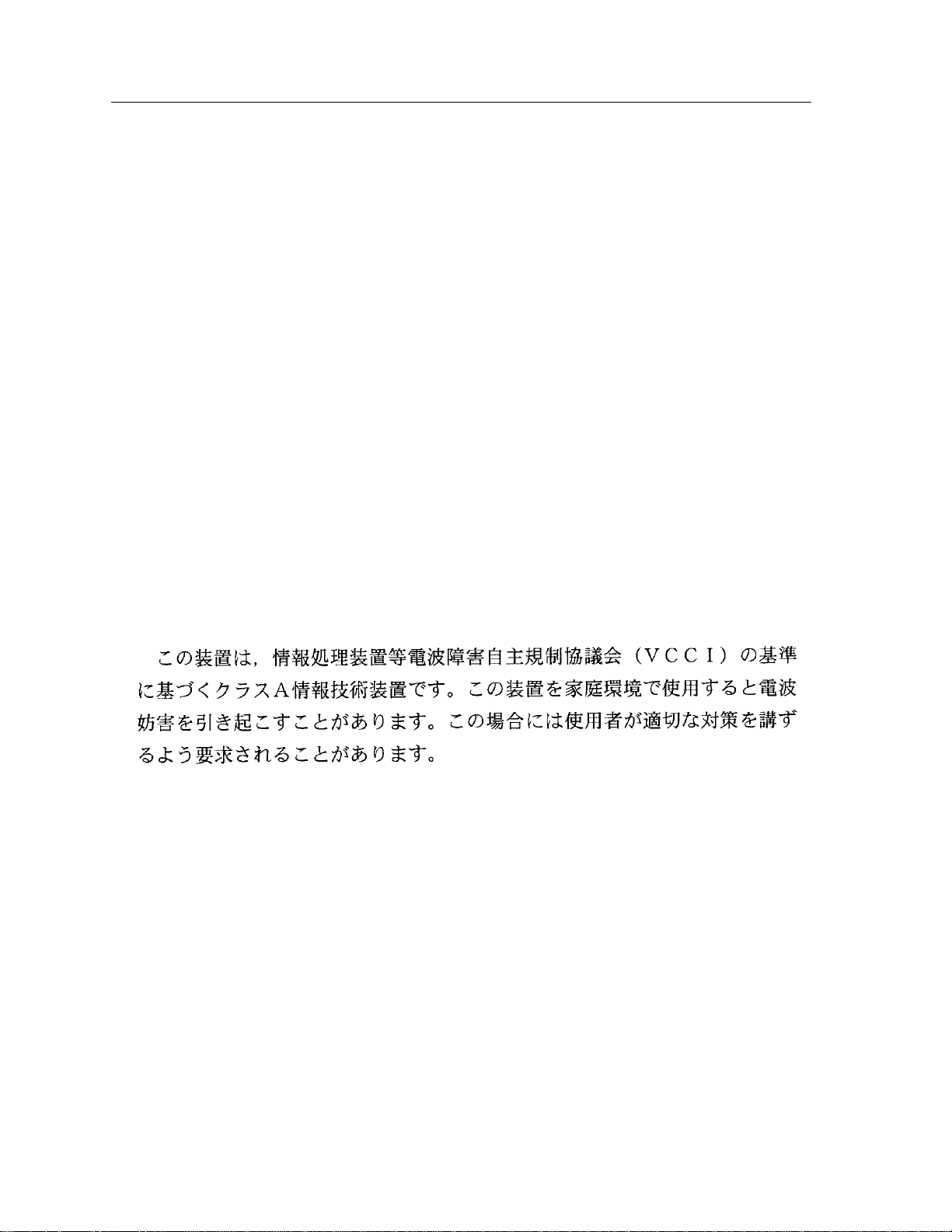
Notice
FCC Notice
This device complies with Part 15 of the FCC rules. Operation is subject to the following two
conditions: (1) this device may not cause harmful interference, and (2) this device must accept any
interference received, including interference that may cause undesired operation.
NOTE:
device, pursuant to Part 15 of the FCC rules. These limits are designed to provide reasonable
protection against harmful interference when the equipment is operated in a commercial envir onment.
This equipment uses, generates, and can radiate radio frequency energy and if not installed in
accordance with the operator’s manual, may cause harmful interference to radio communications.
Operation of this equipment in a residential area is likely to cause interference in which case the user
will be required to correct the interference at his own expense.
WARNING:
party responsible for compliance could void the user’s authority to operate the equipment.
This equipment has been tested and found to comply with the limits for a Class A digital
Changes or modifications made to this device which are not expressly approved by the
VCCI Notice
This is a Class A product based on the standard of the Voluntary Control Council for Interference by
Information Technology Equipment (VCCI). If this equipment is used in a domestic environment,
radio disturbance may arise. When such trouble occurs, the user may be required to take corrective
actions.
DOC Notice
This digital apparatus does not exceed the Class A limits for radio noise emissions from digital
apparatus set out in the Radio Interference Regulations of the Canadian Department of
Communications.
Le présent appareil numérique n’émet pas de bruits radioélectriques dépassant les limites applicables
aux appareils numériques de la class A prescrites dans le Règlement sur le brouillage radioélectrique
édicté par le ministère des Communications du Canada.
ii
Page 5

Notice
DECLARATION OF CONFORMITY
ADDENDUM
Application of Council Directive(s):
89/336/EEC
73/23/EEC
Manufacturer’s Name: Cabletron Systems, Inc.
Manufacturer’ s Address: 35 Industrial Way
PO Box 5005
Rochester, NH 03867
European Representative Name: Mr. J. Solari
European Representative Address: Cabletron Systems Limited
Nexus House, Newbury Business Park
London Road, Newbury
Berkshire RG13 2PZ, England
Conformance to Directive(s)/Product Standards:
EC Directive 89/336/EEC
EC Directive 73/23/EEC
EN 55022
EN 50082-1
EN 60950
Equipment Type/Environment:
Networking Equipment, for use in a
Commercial or Light
Industrial Environment.
We the undersigned, hereby declare, under our sole responsibility, that the equipment packaged with
this notice conforms to the above directives.
Manufacturer Legal Representative in Europe
Mr. Ronald Fotino Mr. J. Solari
____________________________________________________ ______________________________________________________
Full Name Full Name
Principal Compliance Engineer Managing Director - E.M.E.A.
____________________________________________________ ______________________________________________________
Title Title
Rochester, NH, USA Newbury, Berkshire, England
____________________________________________________ ______________________________________________________
Location Location
iii
Page 6

Notice
Safety Information
The FPIM-05 and FPIM-07 are Class 1 Laser Products
CLASS 1 LASER TRANSCEIVERS
CLASS 1
LASER PRODUCT
The FPIM-05 and FPIM-07 use Class 1 Laser transceivers. Read the
following safety information before installing or operating these
adapters.
The Class 1 laser transceivers use an optical feedback loop to maintain Class 1 operation
limits. This control loop eliminates the need for maintenance checks or adjustments. The
output is factory set, and does not allow any user adjustment. Class 1 Laser transceivers
comply with the following safety standards:
• 21 CFR 1040.10 and 1040.11 U.S. Department of Health and
Human Services (FDA).
• IEC Publication 825 (International Electrotechnical Commission).
• CENELEC EN 60825 (European Committee for Electrotechnical
Standardization).
When operating within their performance limitations, laser transceiver output meets the
Class 1 accessible emission limit of all three standards. Class 1 levels of laser radiation are not
considered hazardous.
iv
Page 7

Safety Information
CLASS 1 LASER TRANSCEIVERS
Laser Radiation and Connectors
Notice
When the connector is in place, all laser radiation remains within the fiber. The maximum
amount of radiant power exiting the fiber (under normal conditions) is -12.6 dBm or 55 x 10
watts.
Removing the optical connector from the transceiver allows laser radiation to emit directly
from the optical port. The maximum radiance from the optical port (under worst case
conditions) is 0.8 W cm
Do not use optical instruments to view the laser output. The use of optical instruments to
view laser output increases eye hazard. When viewing the output optical port, power must
be removed from the network adapter.
-2
or 8 x 10
3
W m
2
sr-1.
-6
v
Page 8
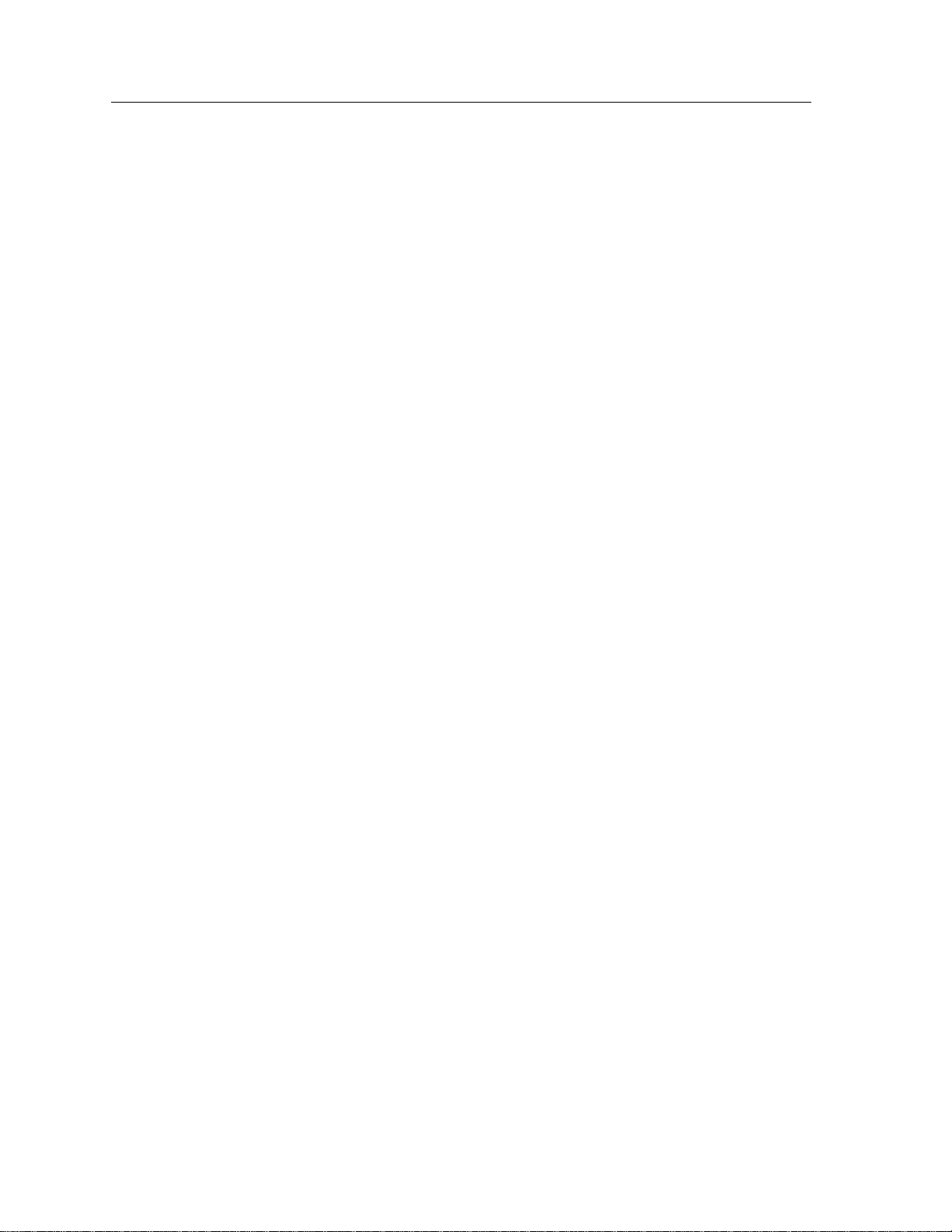
Notice
vi
Page 9

Chapter 1 Introduction
Features...........................................................................................................................1-2
Related Manuals............................................................................................................ 1-6
Getting Help ..................................................................................................................1-6
Chapter 2 Installing the 9H423-28 Module
Contents
Unpacking the Module.................................................................................................2-1
Installing an FEPIM ...................................................................................................... 2-1
User Accessible Components ...................................................................................... 2-2
Setting the Module DIP Switch...................................................................................2-3
Installing the Module in the SmartSwitch 9000 Chassis ......................................... 2-5
The Reset Switch ........................................................................................................... 2-7
Chapter 3 Operation
ENIB/FENIB.................................................................................................................. 3-2
SmartSwitch ASIC......................................................................................................... 3-3
Traditional Switch..................................................................................................3-3
VLAN.............................................................................................................................. 3-3
VLAN Domains......................................................................................................3-4
Fully-Meshed VLAN Domains............................................................................ 3-5
SecureFast VLAN Switches......................................................................................... 3-5
i960 Core.........................................................................................................................3-6
INB NIB .......................................................................................................................... 3-6
System Management Buses ......................................................................................... 3-6
SMB-1 Bus............................................................................................................... 3-6
SMB-10 Bus............................................................................................................. 3-7
System Diagnostic Controller...................................................................................... 3-7
DC/DC Converter ........................................................................................................ 3-7
INB Interface..................................................................................................................3-7
ITDM Arbitration Levels ...................................................................................... 3-8
Monarch/Slave SmartSwitch 9000 Modules ..................................................... 3-9
Chapter 4 LANVIEW LEDs
vii
Page 10

Contents
Chapter 5 Specifications
Technical Specifications................................................................................................5-1
CPU..........................................................................................................................5-1
Memory ...................................................................................................................5-1
Standards:................................................................................................................5-1
Network Interfaces ................................................................................................5-1
Safety...............................................................................................................................5-2
Service.............................................................................................................................5-2
Physical...........................................................................................................................5-2
Dimensions .............................................................................................................5-2
Weight......................................................................................................................5-2
Environment...........................................................................................................5-3
FE-100TX........................................................................................................................A-1
FE-100FX........................................................................................................................A-1
viii
Page 11

Introduction
The 9H423-28 (Figure 1-1) is a switching module with twenty-four 10 Mbps
Ethernet ports and four 100 Mbs Fast Ethernet ports. The module is configured
with two RJ21 connectors, two RJ45 connectors, two ST fiber connectors and a slot
for an FEPIM. The two RJ21 connectors provide twenty-four 10 Mbps Ethernet
ports. The RJ45 connectors, ST connectors and FEPIM (the module supports either
the FE-100TX or the FE-100FX) provide the four 100 Mbps Ethernet ports. The two
ST connectors represent a single port, as one connector is for transmit and one is
for receive. Each module also provides an additional port that connects directly to
the Internal Network Bus (INB) backplane interface. This module uses a
SmartSwitch ASIC design and an advanced Intel i960
microprocessor provides a platform for all management functions within a
scalable RISC-Based Architecture.
Chapter 1
®
microprocessor. This
This module can operate in two modes: either as a 28-port Ethernet traditional
switch (using 802.1d standards) with a high speed backbone connection, or as a
Secure Fast Switch (SFS) with 28 Ethernet connections. Each port can be
configured to operate in the Full Duplex mode. This configuration allows each
10BASE-T port to provide a full 20 Mbps of bandwidth and the 100BASE-T ports
to provide 200 Mbps of bandwidth. The fiber ports on this module operate only in
Full Duplex mode.
Network management information is available through a variety of methods. All
information based on Simple Network Management Protocol (SNMP) is
accessible either via an in-band (Front Panel port), Side Band (SMB-10), or via the
Environmental Module’s COM ports. Serial Line Internet Protocol (SLIP) or
Point-to-Point Protocol (PPP) is supported by the Environmental Module’s COM
ports. For more information on the SMB-10, SLIP, or PPP, refer to the
9000 Local Management User’s Guide.
The 9H423-28 also features front panel LANVIEW™ Diagnostic LED’s to offer ata-glance status information about each front panel port, as well as the operation
of the overall module.
SmartSwitch
1-1
Page 12

Introduction
Features
Processor
The 9H423-28 module is equipped with an advanced Intel i960 microprocessor.
This microprocessor provides a platform for all management functions, such as
Spanning Tree, RMON, and MIB support, within a scalable RISC-Based
architecture.
Fast Packet Switching
The 9H423-28 module incorporates a hardware-based switch design referr ed to as
the SmartSwitch ASIC, a collection of custom ASICs designed specifically for
high-speed switching. Because all frame translation, address lookups, and
forwarding decisions are performed in hardware, these modules can obtain a
throughput performance of greater than 750K pps.
Management
The 9H423-28 features SNMP for local and remote management. Local
management is provided through the RS-232 COM ports on the SmartSwitch 9000
Environmental Module, using a standard VT -220
TM
terminal or emulator . Remote
management is possible through Cabletron’s SPECTRUM or any SNMPcompliant management tool. Included as management features are the IETF
Standard Management Information Base (MIBs) RMON (RFC1271), IETF MIB II
(RFC-1213), IETF Bridge MIB (RFC-1493), and a host of other Cabletron enterprise
MIBs. These modules also offer a wide variety of statistical network management
information to enhance network planning and troubleshooting. The 9H423-28
provides information for each front panel Ethernet port, including packet counts
along with errored frame information, such as collisions, CRCs, and Giants, via a
variety of industry standard and private MIBS. Industry-standard IEEE 802.1d
bridging, including Spanning Tree Algorithm, is supported.
Connectivity
The 9H423-28 module has one interface to the INB and 28 front port connections.
The INB interface is a fixed connection to INB-B that allows the module to
communicate with other SmartSwitch 9000 modules supporting various LAN
technologies including: Token Ring, FDDI, Ethernet, WAN, Fast Ethernet and
ATM. The module is configured with two RJ21 connectors, two RJ45 connectors,
two ST fiber connectors and a slot for an FEPIM. The two RJ21 connectors provide
twenty-four 10 Mbps Ethernet ports, and the RJ45 connectors, ST connectors and
FEPIM (the module supports either the FE-100TX or the FE-100FX) provide four
100 Mbps Ethernet ports. The multimode ST connectors provide a 100BASE-FL
connection, with links up to 2000 meters in length.
1-2
Auto-negotiation
The auto-negotiation feature (available only with the 100BASE-T RJ45 ports )
allows the module to automatically use the fastest rate supported by the device at
the other end (either 10 Mbps or 100 Mbps at either half or full duplex). To
Page 13

NOTE
Introduction
negotiate duplex, both the 9H423-28 and the attached device must be configured
for auto-negotiation. If only the 9H423-28 is configured for auto-negotiation, the
module will set the connection to half duplex at either the 10 Mbps or 100 Mbps
rate. This technology is similar to how modems negotiate transmission speed,
finding the highest transmission rate possible. Similarly, auto-negotiation
determines the highest common speed between two devices and communicates at
that speed. If no common speed is detected, the device will be partitioned.
All RJ45 connections are capable of auto-negotiation, and can operate at 10 Mbps
or 100 Mbps, full or half duplex. Fiber connections can only operate at the 100
Mbps rate, full or half duplex.
Standard Ethernet/Full Duplex Operation
The 9H423-28 module supports both 100BASE and 10BASE technology. This
allows each port on the module to be configured, through local and or remote
management (SNMP), to operate in standard Ethernet mode (simplex) or full
duplex mode. Operating in standard Ethernet mode limits bandwidth to 10
Mbps/100Mbps per port, while operating in duplex mode doubles bandwidth
from 10 Mbps/100Mbps to 20 Mbps/200 Mbps per port.
NOTE
Management Information Base (MIB) Support
The 9H423-28 module provides MIB support including:
• RMON (RFC-1271)
• IETF MIB II (RFC-1213)
• IETF Bridge MIB (RFC-1493)
and a host of other Cabletron Enterprise MIBs.
For a complete list of supported MIBs, refer to the release notes provided with the
9H423-28.
INB
The 9H423-28 module attaches to INB-B of the SmartSwitch 9000 Backplane. The
INB Backplane is designed to transport fixed length data blocks between modules
in the SmartSwitch 9000 using an INB Time Division Multiplexing (ITDM) design.
The SmartSwitch 9000 INB bus delivers 2.5 Gbps of true data bandwidth with all
control and management communication being serviced on the 8-bit out-of-band
bus. The time slices of the INB manager operates in all three modes at once,
without user intervention.
1-3
Page 14

Introduction
Arbitration for the backplane is accomplished in the INB Time Division
Multiplexing (ITDM) logic. The arbitration is a three-level scheme that ensures
that no one can get the backplane for more than one time slice at a time.
The ITDM RAM contains 256 4-bit locations. This RAM is used to hold slot
numbers of modules participating in INB backplane arbitration. The arbitration
engine accesses this RAM once every time slice to get a slot number. That slot
number will be granted access on the next time slice if it is requesting. The
arbitration engine is always one time slice ahead, meaning that the value read
from the RAM is for the next time slice, not the current time slice.
LANVIEW LEDs
The 9H423-28 module uses LANVIEW – the Cabletron Systems built-in visual
diagnostic and status monitoring system. With LANVIEW LEDs, you can quickly
identify, at a glance, system status as well as the device, port, and physical layer
status. Two LEDs indicate the transmission and reception of data from the INB
SmartSwitch 9000 backplane connection. Each of the 12 Ethernet front panel ports
features two LEDs per port to indicate the port’s Administrative status (enabled/
disabled), LINK status (Link/Nolink), and Data Activity (receiving and
transmitting data).
1-4
Page 15

Introduction
FAST ENET
9H423-28
CPUSMB
INB
FAST ENET
28
10
B
A
S
E
T
10
B
A
S
E
T
27
26X
25X
ETHERNET
24
13
12
1
Figure 1-1.
The 9H423-28 Module
1-5
Page 16

Introduction
Related Manuals
The manuals listed below should be used to supplement the procedures and
technical data contained in this manual.
SmartSwitch 9000 Installation Guide
SmartSwitch 9000 9C300-1 Environmental Module User’s Guide
SmartSwitch 9000 9C214-1 AC Power Supply User’s Guide
SmartSwitch 9000 Local Management User’s Guide
INB Terminator Modules Installation Guide
Getting Help
For additional support related to this device or document, contact the Cabletron Systems Global Call
Center:
Phone (603) 332-9400
Internet mail support@ctron.com
FTP ctron.com (134.141.197.25)
Login
Password
BBS (603) 335-3358
Modem setting 8N1: 8 data bits, No parity, 1 stop bit
For additional information about Cabletron Systems or its products, visit the
World Wide Web site:
For technical support, select
To send comments or suggestions concerning this document, contact the
Cabletron Systems Technical Writing Department via the following
email address:
Make sure to include the document Part Number in the email message.
http://www.cabletron.com/
TechWriting@ctron.com
anonymous
your email address
Service and Support
.
Before calling the Cabletron Systems Global Call Center, have the following information ready:
• Your Cabletron Systems service contract number
• A description of the failure
• A description of any action(s) already taken to resolve the problem (e.g., changing mode switches,
rebooting the unit, etc.)
• The serial and revision numbers of all involved Cabletron Systems products in the network
• A description of your network environment (layout, cable type, etc.)
• Network load and frame size at the time of trouble (if known)
• The device history (i.e., have you returned the device before, is this a recurring problem, etc.)
• Any previous Return Material Authorization (RMA) numbers
1-6
Page 17

Chapter 2
Installing the 9H423-28 Module
The 9H423-28 module occupies a single slot in the SmartSwitch 9000 chassis.
The INB Terminator Modules must be installed on the rear of the chassis before
NOTE
powering up this module. Refer to the INB Terminator Modules Installation
Guide for information and installation procedure.
Install the modules by following the steps starting below.
Unpacking the Module
1. Carefully remove the module from the shipping box. (Save the box and
packing materials in the event the module must be reshipped.)
2. Remove the module from the plastic bag. Observe all precautions to prevent
damage from Electrostatic Discharge (ESD).
3. Carefully examine the module, checking for damage. If any damage exists,
DO NOT install the module. Contact Cabletron Systems Technical Support
immediately.
Installing an FEPIM
The 9H423-28 provides a slot for a Cabletron FEPIM (Fast Ethernet Port Interface
Module). The 9H423-28 SmartSwitch module is shipped without FEPIMs. To
install an FEPIM, follow the procedure below:
1. Remove the module if it is installed in the SmartSwitch 9000 chassis.
2. Remove the two screws securing the plate on the side of the FEPIM slot.
2-1
Page 18

Installing the 9H423-28 Module
3. Install the FEPIM as shown in Figure 2-1. Ensure that the rear connector is
seated firmly before tightening the three mounting screws.
4. Replace the plate and two screws on the side of the FEPIM slot.
Figure 2-1. Installing an FEPIM
User Accessible Components
Figure 2-2 shows the various components that can be accessed by users. These
consist of an eight-position dip switch (explained in the next section), replaceable
PROMs, and sockets for memory and flash upgrades. These will be used for
future upgrades. Instructions for installing the components will be supplied with
the upgrade kit.
2-2
Page 19

SMB1 Prom
Boot Prom
Dip
Switches
St
Installing the 9H423-28 Module
Flash
DRAM
CNXSTATS
Connector
Figure 2-2. User Accessible Components
Setting the Module DIP Switch
The DIP switch on the 9H423-289 module (Figure 2-2 ), is an eight-switch DIP
located near the right and center of the module. Each switch is set according to the
functions described in Table 2-1. If switch settings are changed, the processor on
the module must be reset, using the reset switch or repowering the module, for
changes to take effect.
2-3
Page 20

Installing the 9H423-28 Module
See the Cautions at the end of this table.
Switch Function Description
8
7
Password
NVRAM
Clear
Clear
Table 2-1. Function of DIP Switch
This module stores user entered passwords in
NVRAM (Nonvolatile random access memory). To
clear these passwords, toggle this switch and then
reset the module’s processor. Once the module resets,
-1
factory default passwords are placed in NVRAM. You
can use these default passwords or, if desired, enter
new passwords. To enter new passwords, refer to the
Module Local Management User’s Guide.
This module stores user entered parameters such as IP
addresses, subnet masks, default gateway, default
interface, SNMP traps, bridge configurations and
module specific configurations in NVRAM. To clear
these parameters toggle this switch and then reset the
-2
module’s processor. Once the module resets, factory
default parameters are placed in NVRAM. You can
use the default parameters or, if desired, enter new
parameters. To enter new parameters, refer to the
Module Local Management User’s Guide.
!
CAUTION
This module uses BOOTP (Boot Strap Protocol) to
Force
6
5 Reserved
4 Reserved
3 Reserved
2 Reserved
1 Reserved
BOOTP
Download
download new versions of the image file into Flash
Memory. This procedure forces image files to be
downloaded from the PC or Workstation, configured
to act as the BOOTP server, connected to the EPIM
port in the Environmental Module.
For Factory Use Only
For Factory Use Only
For Factory Use Only
For Factory Use Only
For Factory Use Only
Caution: Do not toggle Switch 8 unless you intend to reset the user configured
passwords to the factory default settings.
Caution: Do not toggle Switch 7 unless you intend to reset the user entered
parameters to the factory default settings.
2-4
Page 21

Installing the 9H423-28 Module
Installing the Module in the SmartSwitch 9000 Chassis
To install the 9H423-28 module in the SmartSwitch 9000 chassis, follow the steps
below:
1. Remove the blank panel covering the slot in which the module will be
mounted. All other slots must be covered to ensure proper air flow and
cooling.
2. Attach one end of the ESD wrist strap (packaged with the SmartSwitch 9000
chassis) to your wrist. Plug the other end into the jack for the ESD Wrist Strap
in the lower right corner of the SmartSwitch 9000 chassis shown in Figure 2-3.
3. Install the module in the chassis by sliding it into slots and locking down both
the top and bottom plastic tabs, as shown in Figure 2-3. Take care that the
module is between the card guides as shown, it slides in straight, and engages
the backplane connectors properly.
2-5
Page 22

Installing the 9H423-28 Module
Plastic Tab
Metal Back-Panel
Warning:
Ensure that the circuit card is between the card guides.
Lock down the top and bottom plastic tabs
at the same time, applying even pr
Jack for ESD
Wrist Strap
Module
Module Guides
essure.
Figure 2-3. Installing the Module
2-6
Page 23

The Reset Switch
The Reset switch is located on the front panel, under the top plastic tab as shown
in Figure 2-4. It serves three functions: resetting the i960 processor, shutting down
the module, or restarting the module.
• To reset the i960 processor, press the reset switch twice within three seconds.
• To shut down the module, press and hold the reset switch down for three or
more seconds.
• To restart the module after it has been shut down, press and release the Reset
Switch.
For security, SNMP management can be used to disable the functions of this
switch.
Installing the 9H423-28 Module
SMB
Figure 2-4. The Reset Switch
CPU
Reset Switch
2-7
Page 24

Installing the 9H423-28 Module
2-8
Page 25

Operation
The 9H423-28 module is a twenty-nine port device. Two front panel RJ21
connectors support twenty-four 10BASE-T ports, along with two RJ45 connectors,
ST fiber connectors and a slot for an FEPIM that support four 100BASE-T ports.
Each of these twenty-eight ports is a separate collision domain, while the 29th
port connects to INB-B.
Chapter 3
As shown in Figure 3-1, Ethernet Network Interface Blocks (ENIBs) and Fast
Ethernet Network Interface Blocks (FENIBs) convert data packets received from
any of the 10BASE-T/100BASE ports into a canonical frame format before
forwarding to the SmartSwitch ASIC, while the Internal Network Bus Network
Interface Block (INB NIB) converts data packets received from the INB into a
canonical format before forwarding to the SmartSwitch ASIC.
All data packets destined for a front panel port, the INB, or the i960 are converted
into the canonical format before forwarding to the SmartSwitch ASIC. Network
Interface Blocks (NIBs) check for valid data packets entering the system. If an
errored data packet is found, the SmartSwitch ASIC flags the error and does not
forward the errored data packet to any outbound ports. Once in this common
format, the SmartSwitch ASIC decides from header information the port
destination of data packets. Data packets are then converted from the canonical
format to the proper format for the interface destination whether it is a front panel
port, or connection to the INB.
3-1
Page 26

Operation
FENIB
FENIB
ENIB
i960
Processor
Diagnostic
Controller
DC/DC
Converter
SMB 1
SMB 10
ENIB/FENIB
ENIB
Smart
Switch
ENIB
ENIB
ENIB
ENIB
Figure 3-1. Packet Flow for the 9H423-28
ASIC
INB
NIB
1
I
N
B
2
3-2
The Ethernet Network Interface Block (ENIB) and Fast Ethernet (FENIB) convert
Ethernet data packets received through front panel ports into a common
canonical format that allows the SmartSwitch ASIC Engine to determine the
proper destination port. The ENIB/FENIB also convert data packets from the
common canonical format back to Ethernet data packets for transmission out
front panel ports.
Page 27

SmartSwitch ASIC
The SmartSwitch ASIC is a hardwar e-based switch design that is the key building
block of the SmartSwitch 9000 hub. The SmartSwitch ASIC makes all filtering/
forwarding decisions in custom hardware as opposed to software, as in
traditional bridges. This custom hardware enables the SmartSwitch ASIC to
process over 750K frames per second. The SmartSwitch ASIC is designed to
support up to 64 ports shared between the host processor, the INB backplane, and
LAN/WAN interfaces on the front panel of SmartSwitch 9000 modules. The
SmartSwitch ASIC can operate in two modes: as a traditional switch
SecureFast Switch (SFS).
Traditional Switch
Operation
or as a
VLAN
When operating as a traditional switch, the SmartSwitch ASIC makes filtering/
forwarding decisions based on Destination Address (DA), with standard IEEE
802.1d learning.
Modules within a MMAC chassis utilize connection-oriented SecureFast Switches
(SFS) to create Virtual LANs, or VLANs.
A VLAN is a local area network of endpoints having full connectivity (sharing
broadcast, multicast, and unicast packets) independent of any particular physical
or geographical location. In other words, endpoints that share a virtual LAN
appear to be on a single LAN segment regardless of their actual location. Changes
to VLANs, (e.g., moving nodes) are accomplished via software, reducing network
management time and expense.
VLANs extend direct communication between users beyond the constraints of a
physical LAN segment by allowing the establishment of VLANs that encompass
users on multiple physical LAN segments. This permits endpoints to be
administratively grouped. For example, in Figure 3-2, the users on LANs A and B
belong to the Finance group, however, they are physically removed from each
other and as such cannot communicate directly. The VLAN solution places both
LAN segments on the same VLAN; all endpoints appear and act as if they are on
the same physical LAN.
Most VLAN implementations require a router for Inter-VLAN communication;
Cabletron’s SecureFast VLAN operational model does not. Inter-VLAN
communication is accomplished via multi-layer switches or optional traditional
router.
3-3
Page 28

Operation
SFS Network
LAN A
VLAN Domains
VLAN domains consist of groups of interconnected VLAN switches separated by
routing devices. Figure 3-3 shows such an arrangement. Each group of switches
constitutes a VLAN domain.
VLAN Domain
SFS Network
VLAN Switch
VLAN Switch
Endpoints on VLAN 1
Figure 3-2. VLAN-based Network
Routing Device
VLAN Switch
LAN B
Endpoints on VLAN 2
VLAN Domain
SFS Network
VLAN Switch
VLAN Switch
VLAN Switch
3-4
Figure 3-3. VLAN Domains
Page 29

Fully-Meshed VLAN Domains
The switches shown in figure 3-3 above are said to be fully meshed. The term
“fully meshed” is often used when describing the connections between switches
in a domain. Fully meshed implies that there are links between all switches to
every other switch. A fully-meshed topology provides high reliability and low
delays between endpoints. Figure 3-4 shows a VLAN domain consisting of four
fully-meshed VLAN switches.
VLAN Switch
Operation
SFS Network
VLAN Switch
VLAN Switch
Figure 3-4. Fully-Meshed VLAN Domain
SecureFast VLAN Switches
SecureFast VLAN (SFVLAN) switches are connection-oriented internetworking
devices. These devices use source address/destination address (SA/DA) pairs
along with embedded layer 3 virtual routing services to provide address
resolution and call processing. In a connection-oriented network, path
determination is accomplished through signaling performed at call setup time.
Once a call is programmed, no additional software intervention is required until
the call is completed. This type of call management operates much like a
telephone network. The circuit is set up, data is transferred, and the circuit is torn
down.
Switches switch packets at the MAC layer and allow connectivity of endpoints via
Access Ports based on VLAN mappings. The first packet is routed, the remaining
packets are then switched along the same path. Each VLAN switch maintains a
Local Directory of endpoint MAC and network addresses found on each switch
port. The aggregation of each VLAN switch’s Local Directory form a complete
view of an entire VLAN domain. This information is used by the VLAN Manager
for assignment and verification of VLANs.
VLAN Switch
3-5
Page 30

Operation
i960 Core
The i960 core provides the SNMP protocol stacks to support industry-standard
MIBs. Additionally, Cabletron enterprise extension MIBs are supported for each
media type. Advanced management services, such as the Distributed LAN
Monitor , telnet and network addr ess to MAC address mapping, ar e also pr ovided
by the i960 core.
The Host engine sends and receives packets via the CPU’s SmartSwitch ASIC
Interface. This allows the bridge to perform spanning tree protocol and other
bridging functions. The SMB Interfaces provide communication to the Host
Engine for management functions.
INB NIB
Each module that attaches to the Internal Network Bus (INB) has an INB Network
Interface Block (NIB). The INB NIB converts canonical frames to fixed length data
blocks for transmission onto the INB. For data blocks received from the INB, the
INB NIB reassembles the data blocks received from the INB back into canonical
frames for transmission to the SmartSwitch ASIC then from the SmartSwitch
ASIC to the front panel ports.
System Management Buses
There are two management channels within the SmartSwitch 9000 system: the
SMB-1 and the SMB-10. These buses provide side-band management and intermodule management communication.
SMB-1 Bus
The SMB-1 is a 1Mbs management bus located within the SmartSwitch 9000. This
bus is utilized by all diagnostic controllers in the system including connectivity
modules, power supply modules and the environmental module. The SMB-1
transports inter-chassis information between system components, such as power
and environmental information, as well as diagnostic messages. Periodic loopback tests are performed by all modules that share this bus to ensure the validity
of SMB-1. In the event a failure is detected on SMB-1, the SMB-10 may be used as
an alternate communication channel.
3-6
Page 31

SMB-10 Bus
The SMB-10 is a 10Mbs management bus located within the SmartSwitch 9000.
This bus is used for inter-chassis communication of modules as well as serving as
an side-band management channel into the SmartSwitch 9000.
The SMB-10 is externalized from the chassis via an optional Ethernet Port
Interface Module (EPIM) located on the front of the Environmental Module.
Through an EPIM connection, full SNMP management of the SmartSwitch 9000 is
available side-band from user data. Modules that share the SMB-10 bus
periodically send out loop-back packets to ensure the validity of SMB-10. If a fault
is detected on the SMB-10, the SMB-1 can be used as an alternate communication
channel by the modules.
System Diagnostic Controller
This diagnostic controller is composed of a Z-80 microprocessor and its
supporting logic. The diagnostic controller is designed to control the power-up
sequencing of modules, monitor the 9H423-28 module input and output power
parameters, keep watch over the main host processor, monitor the temperature,
and control the SMB LANVIEW diagnostic LEDs. Although the system diagnostic
controller and the main host processor can operate independently of each other if
needed, they exchange information about each other’s status and overall module
condition. The information gathered by the diagnostic controller is available to
the network manager via local/remote management and the LCD located on the
environment module. The 9H423-28 is designed to continue functioning in the
event of a diagnostic controller fault.
Operation
DC/DC Converter
The DC/DC converter converts the 48 VDC on the system power bus to the
necessary operating voltages for its host network services module. The diagnostic
controller monitors and controls the operation of the DC/DC converter.
INB Interface
The INB Backplane is designed to transport fixed-length data blocks between
modules in the SmartSwitch 9000 using an INB Time Division Multiplexing
(ITDM) design. The SmartSwitch 9000 INB bus delivers 2.5 Gbps of true data
bandwidth with all control and management communication being serviced on
the 8 bit out-of-band bus. The time slices of the INB manager operates in all three
modes at once, without user intervention.
3-7
Page 32

Operation
Arbitration for the backplane is accomplished in the INB Time Division
Multiplexing (ITDM) logic. The arbitration is a three-level scheme that ensures
that no one can get the backplane for more than one time slice at a time.
The ITDM RAM contains 256 4-bit locations. This RAM is used to hold slot
numbers of modules participating in INB backplane arbitration. The arbitration
engine accesses this RAM once every time slice to get a slot number. That slot
number will be granted access on the next time slice if it is requesting. The
arbitration engine is always one time slice ahead, meaning that the value read
from the RAM is for the next time slice, not the current time slice.
The RAM is programmed on system power-up or when ever a module is
inserted/removed from the SmartSwitch 9000 chassis. There is a module
discovery program running that will detect these events. The amount of RAM to
be used and the position of the slot numbers in the RAM is determined by a
higher level system management program.
ITDM Arbitration Levels
The three levels of arbitration guarantee that a module will get its allocated
bandwidth plus some more depending on what levels of arbitration it is
participating in.
ITDM RAM Allocation (Level 1)
This level guarantees access to the backplane. When a module requests access to
the backplane, it will get access to it when it's slot number is placed onto the bus.
This will ensure predicted or predetermined access to the backplane.
Round Robin Arbitration (Level 2)
This level makes use of idle time slices. There is a token passed on every time slice
to modules participating in this level of arbitration. Only one module has the
token at any one time slice. If the module assigned to the next time slice is not
requesting then the module with the token will be granted access if it is
requesting. The token is passed to the next highest slot number participating each
time slice.
Lowest Slot Number (Level 3)
3-8
This level is only used if the other two levels fail in granting access to the
backplane. If the owner of the token is not requesting, then the lowest slot number
requesting will be granted access. This ensures that a time slice will not be idle if
there are modules requesting access.
Page 33

Monarch/Slave SmartSwitch 9000 Modules
All modules in an SmartSwitch 9000 chassis that transfer packets across the INB
backplane have identical INB interfaces. However, one of them has to be selected
to perform the backplane arbitration. The lowest slot number module will
automatically be selected as the arbitrator. This module will be called the
Monarch and others will be Slaves to that module. If the Monarch module is
removed from the chassis, a re-election occurs and the module with the lowest
slot number is elected Monarch.
Cabletron’s INB Bandwidth Arbitrator, the third method permits the lowest slot
number to use any bandwidth not used by the previous two methods.
Operation
3-9
Page 34

Operation
3-10
Page 35

LANVIEW LEDs
The front panel LANVIEW LEDs indicate the status of the module and may be
used as an aid in troubleshooting. Figure 4-1 shows the LANVIEW LEDs of the
9H423-28 module.
Chapter 4
INB Receive
Port
Transmit
FAST ENET
9H423-28
INB
FAST ENET
ETHERNET
System Status
CPUSMB
INB Transmit
28
Port
Receive
27
26X
25X
24
Figure 4-1. The LANVIEW LEDs
4-1
Page 36

LANVIEW LEDs
The function of the two System Status LEDs, System Management Bus (SMB) and
CPU (Central Processing Unit), are listed in Table 4-1.
Table 4-1. System Status (SMB and CPU) LEDs
LED Color State Description
Green Functional Fully operational
Yellow Testing Power up testing
Yellow (Blinking) Crippled Not fully operational (i.e. one port may be bad)
Yellow/Green Booting Module is performing its boot process
Red Reset Module is resetting
Red (Blinking) Failed Fatal error
Off Power off Module powered off
The function of the INB Receive LEDs is listed in Table 4-2.
Table 4-2. INB Receive LEDs
LED Color State
Green Link, no activity, port enabled
Green (Blinking) Link, port disabled
Yellow (Flashing) Link, activity, port enabled (Flashing to steady on indicates rate.)
Red INB fault, (not synchronized with the Monarch)
Off No link, no activity (port enabled)
The function of the INB Transmit LEDs is listed in Table 4-3.
Table 4-3. INB Transmit LEDs
LED Color State
Green (Flashing) Activity, port enabled (Flashing to steady on indicates rate.)
Yellow (Blinking) Port in standby state
Red INB fault
Off Link (port disabled)
4-2
Page 37

LANVIEW LEDs
The function of the Port Receive LEDs is listed in Table 4-4.
Table 4-4. Port Receive LEDs
LED Color State
Green Link, no activity port enabled
Green (Blinking) Link, port disabled
Yellow (Flashing) Link, activity, port enabled (flashing to steady on indicates rate)
Red Fault
Off No link, (port disabled)
The function of the Port Transmit LEDs is listed in Table 4-5.
Table 4-5. Port Transmit LEDs
LED Color State
Green (Flashing) Data activity (flashing to steady on indicates rate)
Yellow (Blinking) Port in standby state
Red (Flashing) Collision (with collision rate)
Red Fault
Off No activity, port can be disabled or enabled
4-3
Page 38

LANVIEW LEDs
4-4
Page 39

Specifications
Technical Specifications
CPU
Intel i960 RISC based microprocessor
Memory
4 Mb Local RAM (expandable to 32 Mb)
Chapter 5
4 Mb Flash Memory (expandable to 32 Mb)
2 Mb Packet RAM
16 Mb DRAM
Standards:
IEEE 802.1D
IEEE 802.3j 10BASE-FL
Network Interfaces
Straight through (ST) connectors
5-1
Page 40

Specifications
Safety
!
CAUTION
This equipment meets the safety requirements of:
UL 1950
CSA C22.2 No. 950
EN 60950
IEC 950
The EMI Requirements of:
• FCC Part 15 Class A
• EN 55022 Class A
• VCCI Class I
It is the responsibility of the person who sells the system to which the module will
be a part to ensure that the total system meets allowed limits of conducted and
radiated emissions.
The EMC requirements of:
• EN 50082-1
• IEC 801-2 ESD
• IEC 801-3 Radiated susceptibility
• IEC 801-4 EFT
Service
MTBF (MHBK-217E) >200,000 hrs.
MTTR <0.5 hr.
Physical
Dimensions
35.0 D x 44.0 H x 6.0 W centimeters
(13.8 D x 17.4 H x 1.2 W inches)
Weight
5-2
Unit: 1.360.7 gr. (3 lbs.)
Shipping: 1.814.4 gr. (4 lbs.)
Page 41

Environment
Operating Temperature 5 to 40° C
Storage Temperature -30 to 90° C
Relative Humidity 5% to 95% non-condensing
Specifications
5-3
Page 42

Specifications
5-4
Page 43

FEPIM Specifications
The 9H423-28 SmartSwitch 9000 module uses a Fast Ethernet Interface Module
(FEPIM) to provide front panel cable connections. FEPIMs are user-installable.
See the section titled Installing an FEPIM in Chapter 2.
FE-100TX
The FE-100TX is an RJ45 connector supporting Unshielded Twisted Pair (UTP)
cabling.
The slide switch on the FE-100TX determines the crossover status of the cable
pairs. If the switch is on the X side, the pairs are internally crossed over. If the
switch is on the = side, the pairs are not internally crossed over. Figure A-1 shows
the pinouts for the FEPIM-100TX in both positions.
Appendix A
FE-100FX
The FE-100FX shown in Figure A-2 supports multimode fiber optic cabling. The
FE-100FX is equipped with an SC-style port. Table A-1 lists the specifications for
the FE-100FX.
Position =
(not crossed over)
1. TX+
2. TX-
3. RX+
4. NC
5. NC
6. RX-
7. NC
8. NC
Figure A-1. FE-100TX Pinouts
=
FE-100TX
Position X
(crossed over)
10
100
166505
1. RX+
2. RX-
3. TX+
4. NC
x
5. NC
6. TX-
7. NC
8. NC
A-1
Page 44

FEPIM Specifications
FE-100FX
SP
Figure A-2. FE-100FX
Table A-1. FE-100FX Specifications
Cable Type Worst Case Budget Typical Budget
50/125 µm fiber 6.0 dB 9.0 dB
62.5/125 µm fiber 9.0 dB 12.0 dB
100/140 µm fiber 15.0 dB 18.0 dB
The transmitter power levels and receive sensitivity levels listed are Peak Power
Levels after optical overshoot. A Peak Power Meter must be used to correctly
compare the values given above to those measured on any particular port. If
Power levels are being measured with an Average Power Meter , add 3 dBm to the
measurement to compare the measured values to the values listed above.
A-2
