Page 1
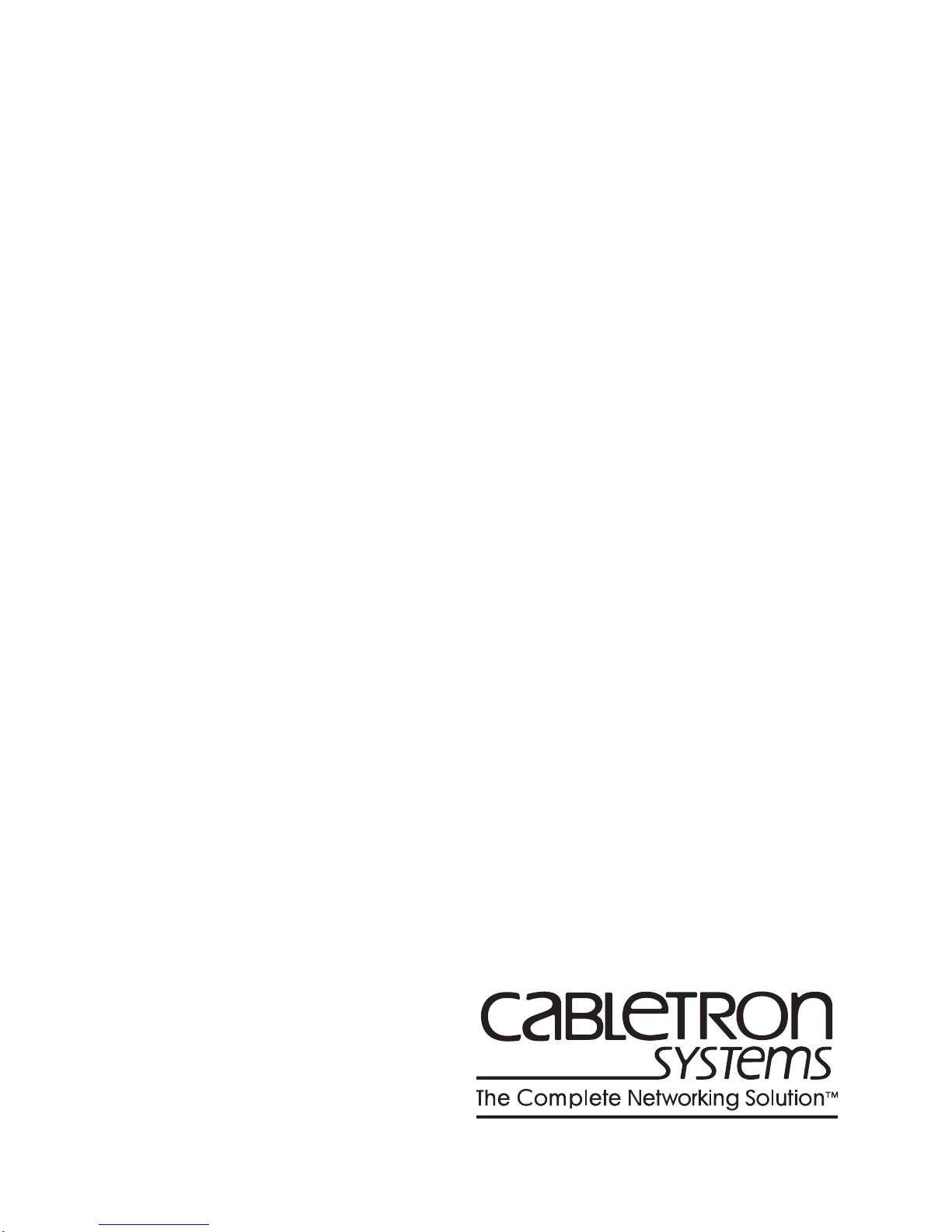
SmartSwitch 9000
9H421-12, 9H422-12 and 9H429-12
User’s Guide
9031928-03
Page 2

Page 3
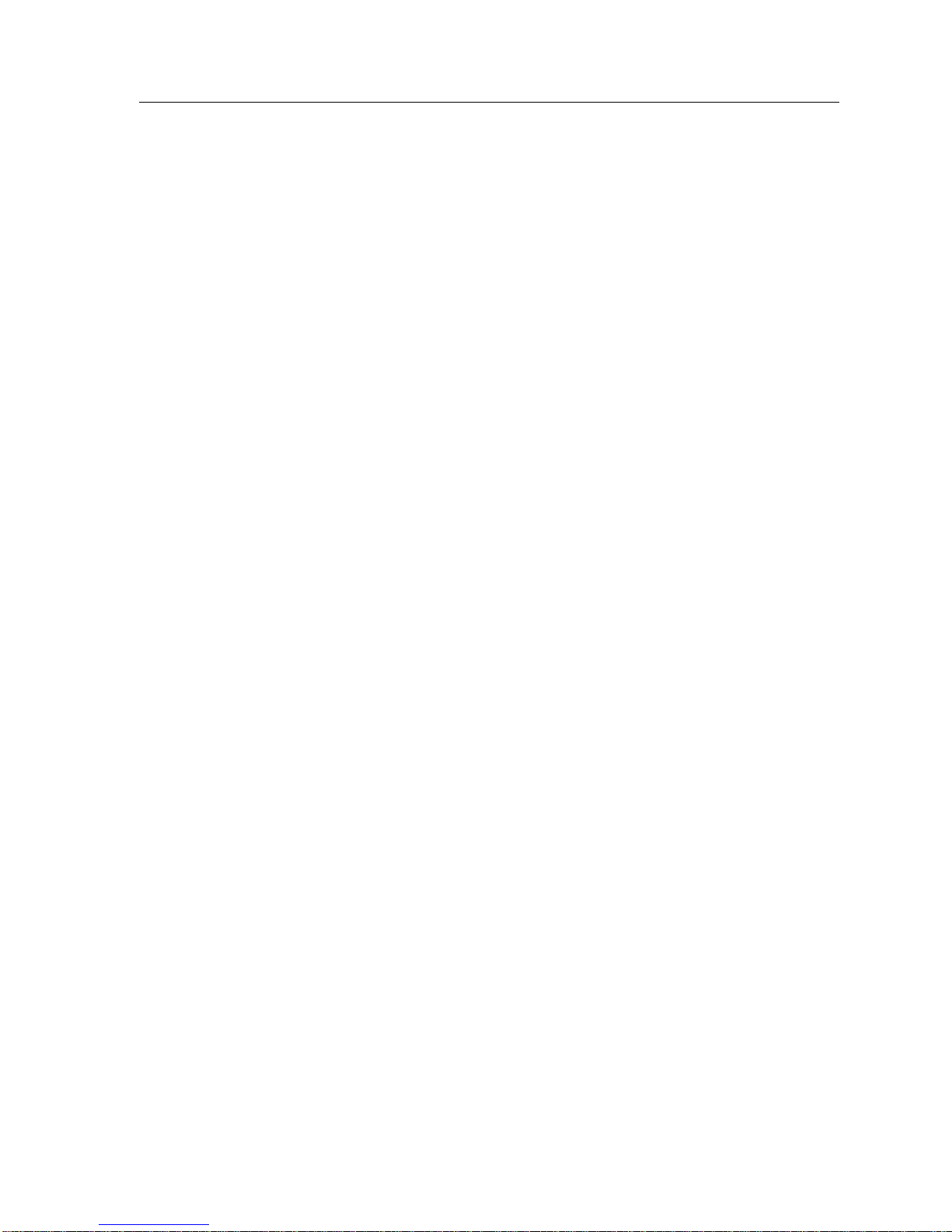
Notice
Notice
Cabletron Systems reserves the right to make changes in specifications and other information
contained in this document without prior notice. The reader should in all cases consult Cabletron
Systems to determine whether any such changes have been made.
The hardware, firmware, or software described in this manual is subject to change without notice.
IN NO EVENT SHALL CABLETRON SYSTEMS BE LIABLE FOR ANY INCIDENTAL, INDIRECT,
SPECIAL, OR CONSEQUENTIAL DAMAGES WHATSOEVER (INCLUDING BUT NOT LIMITED
TO LOST PROFITS) ARISING OUT OF OR RELATED TO THIS MANUAL OR THE INFORMATION
CONTAINED IN IT, EVEN IF CABLETRON SYSTEMS HAS BEEN ADVISED OF, KNOWN, OR
SHOULD HAVE KNOWN, THE POSSIBILITY OF SUCH DAMAGES.
© Copyright March 1998 by:
Cabletron Systems, Inc.
35 Industrial Way
Rochester, NH 03867-5005
All Rights Reserved
Printed in the United States of America
Order Number: 9031928-03
LANVIEW
CompuServe
i960 microprocessor
Ethernet
is a registered trademark, and
is a registered trademark of CompuServe, Inc.
is a registered trademark of Intel Corp.
is a trademark of Xerox Corporation.
SmartSwitch
is a trademark of Cabletron Systems, Inc.
i
Page 4
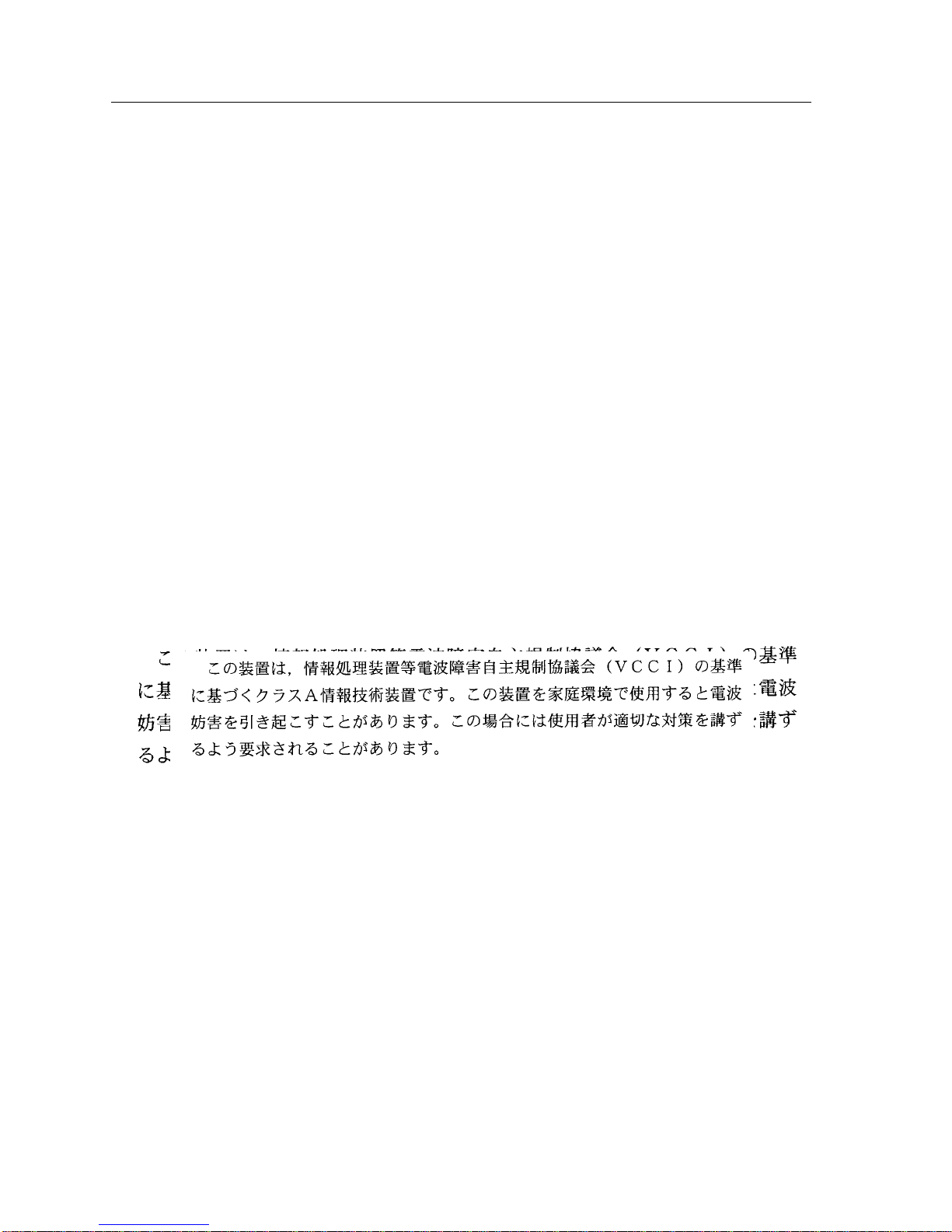
Notice
FCC Notice
This device complies with Part 15 of the FCC rules. Operation is subject to the following two
conditions: (1) this device may not cause harmful interference, and (2) this device must accept any
interference received, including interference that may cause undesired operation.
NOTE:
device, pursuant to Part 15 of the FCC rules. These limits are designed to provide reasonable
protection against harmful interference when the equipment is operated in a commercial envir onment.
This equipment uses, generates, and can radiate radio frequency energy and if not installed in
accordance with the operator’s manual, may cause harmful interference to radio communications.
Operation of this equipment in a residential area is likely to cause interference in which case the user
will be required to correct the interference at his own expense.
WARNING:
party responsible for compliance could void the user’s authority to operate the equipment.
This equipment has been tested and found to comply with the limits for a Class A digital
Changes or modifications made to this device which are not expressly approved by the
VCCI Notice
This is a Class A product based on the standard of the Voluntary Control Council for Interference by
Information Technology Equipment (VCCI). If this equipment is used in a domestic environment,
radio disturbance may arise. When such trouble occurs, the user may be required to take corrective
actions.
DOC Notice
This digital apparatus does not exceed the Class A limits for radio noise emissions from digital
apparatus set out in the Radio Interference Regulations of the Canadian Department of
Communications.
Le présent appareil numérique n’émet pas de bruits radioélectriques dépassant les limites applicables
aux appareils numériques de la class A prescrites dans le Règlement sur le brouillage radioélectrique
édicté par le ministère des Communications du Canada.
ii
Page 5
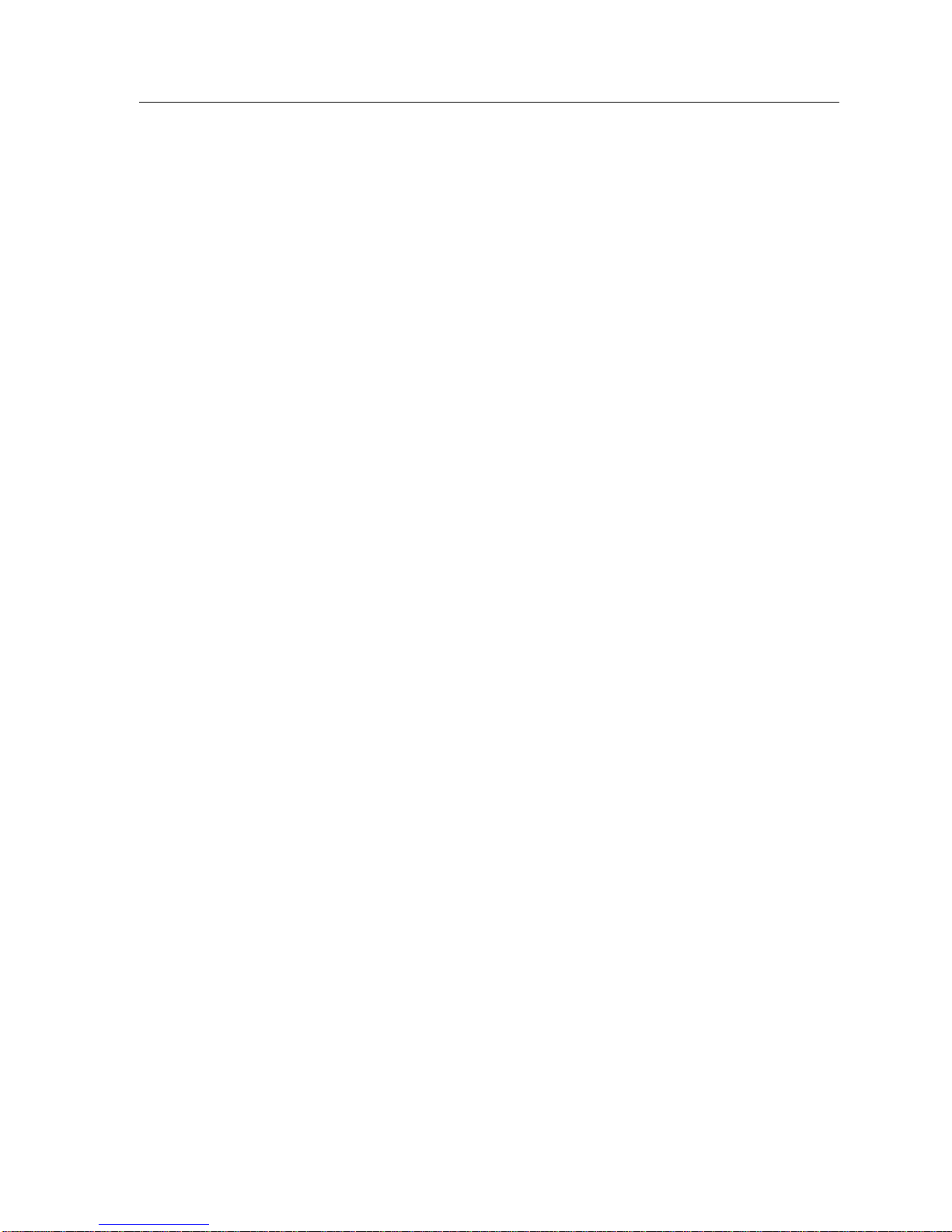
Notice
DECLARATION OF CONFORMITY
ADDENDUM
Application of Council Directive(s):
89/336/EEC
73/23/EEC
Manufacturer’s Name: Cabletron Systems, Inc.
Manufacturer’ s Address: 35 Industrial Way
PO Box 5005
Rochester, NH 03867
European Representative Name: Mr. J. Solari
European Representative Address: Cabletron Systems Limited
Nexus House, Newbury Business Park
London Road, Newbury
Berkshire RG13 2PZ, England
Conformance to Directive(s)/Product Standards:
EC Directive 89/336/EEC
EC Directive 73/23/EEC
EN 55022
EN 50082-1
EN 60950
Equipment Type/Environment:
Networking Equipment, for use in a
Commercial or Light
Industrial Environment.
We the undersigned, hereby declare, under our sole responsibility, that the equipment packaged with
this notice conforms to the above directives.
Manufacturer Legal Representative in Europe
Mr. Ronald Fotino Mr. J. Solari
____________________________________________________ ______________________________________________________
Full Name Full Name
Principal Compliance Engineer Managing Director - E.M.E.A.
____________________________________________________ ______________________________________________________
Title Title
Rochester, NH, USA Newbury, Berkshire, England
____________________________________________________ ______________________________________________________
Location Location
iii
Page 6
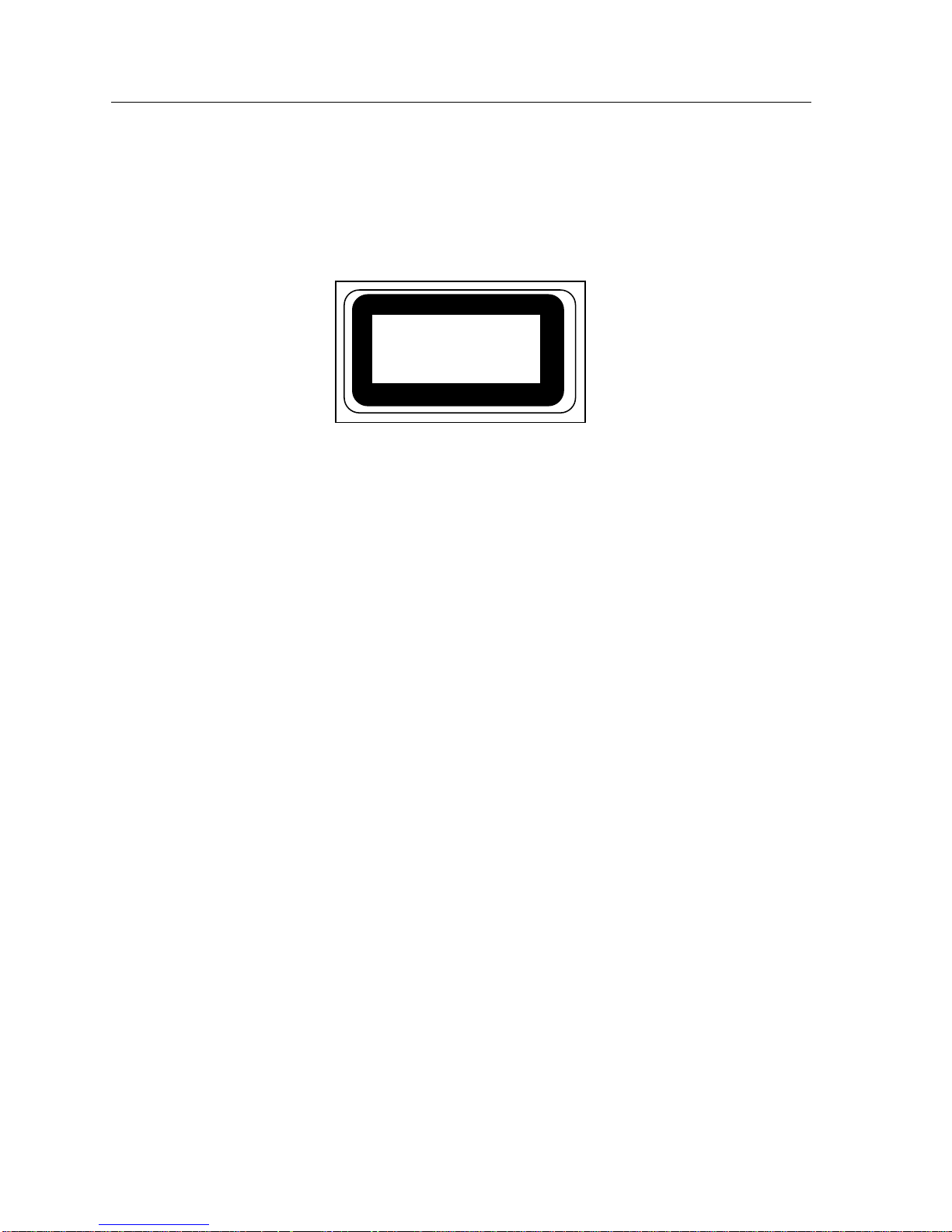
Notice
Safety Information
The 9H421-12, 9H429-12 and FE-100FX are Class 1 Laser Product
CLASS 1 LASER TRANSCEIVERS
CLASS 1
LASER PRODUCT
The 9H421-12, 9H429-12 and FE-100FX use a Class 1 Laser transceiver.
Read the following safety information before installing or operating
these adapters.
The Class 1 laser transceivers use an optical feedback loop to maintain Class 1 operation
limits. This control loop eliminates the need for maintenance checks or adjustments. The
output is factory set, and does not allow any user adjustment. Class 1 Laser transceivers
comply with the following safety standards:
• 21 CFR 1040.10 and 1040.11 U.S. Department of Health and
Human Services (FDA).
• IEC Publication 825 (International Electrotechnical Commission).
• CENELEC EN 60825 (European Committee for Electrotechnical
Standardization).
When operating within their performance limitations, laser transceiver output meets the
Class 1 accessible emission limit of all three standards. Class 1 levels of laser radiation are not
considered hazardous.
iv
Page 7
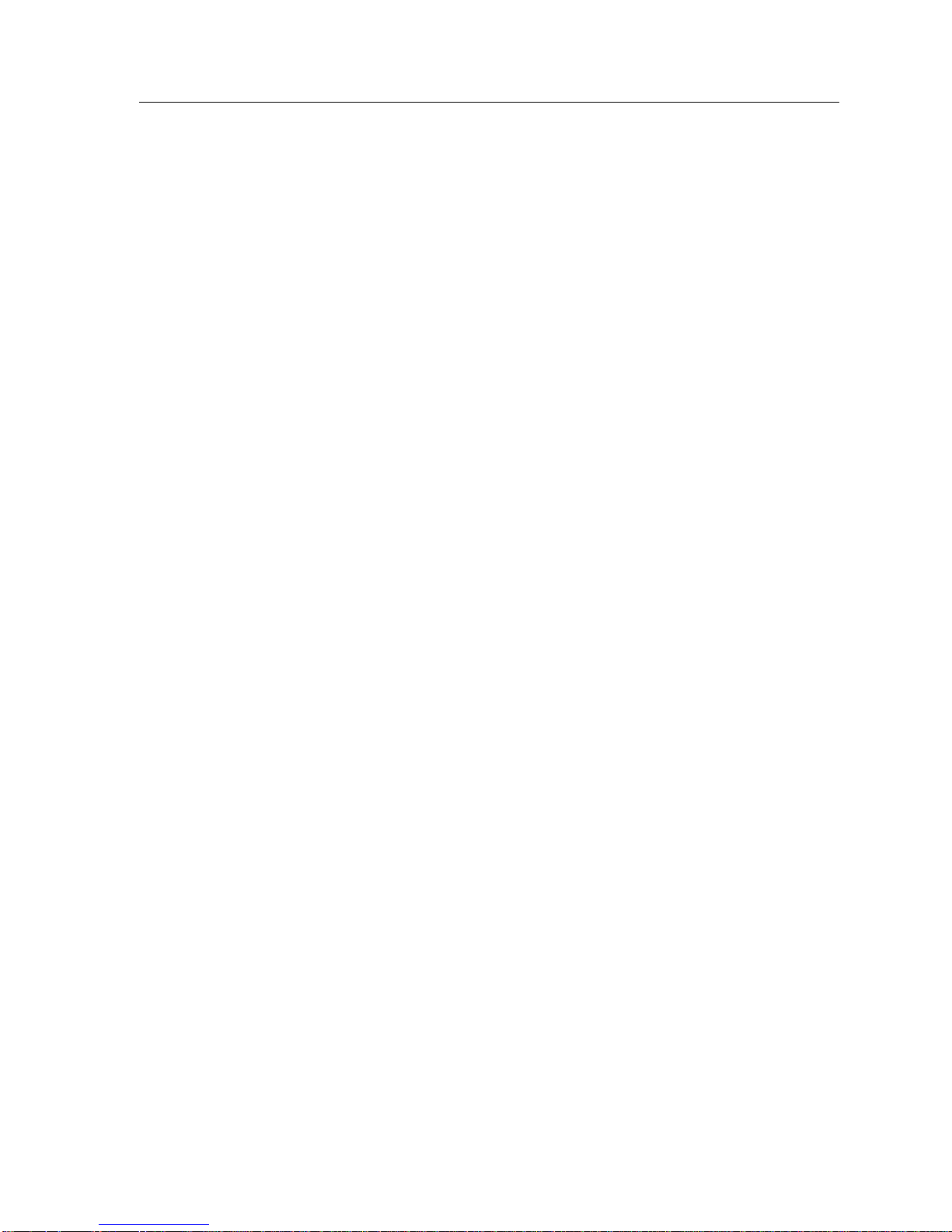
Safety Information
Notice
CLASS 1 LASER TRANSCEIVERS
Laser Radiation and Connectors
When the connector is in place, all laser radiation remains within the fiber. The maximum
amount of radiant power exiting the fiber (under normal conditions) is -12.6 dBm or 55 x 10
-6
watts.
Removing the optical connector from the transceiver allows laser radiation to emit directly
from the optical port. The maximum radiance from the optical port (under worst case
conditions) is 0.8 W cm
-2
or 8 x 10
3
W m
2
sr-1.
Do not use optical instruments to view the laser output. The use of optical instruments to
view laser output increases eye hazard. When viewing the output optical port, power must
be removed from the network adapter.
v
Page 8
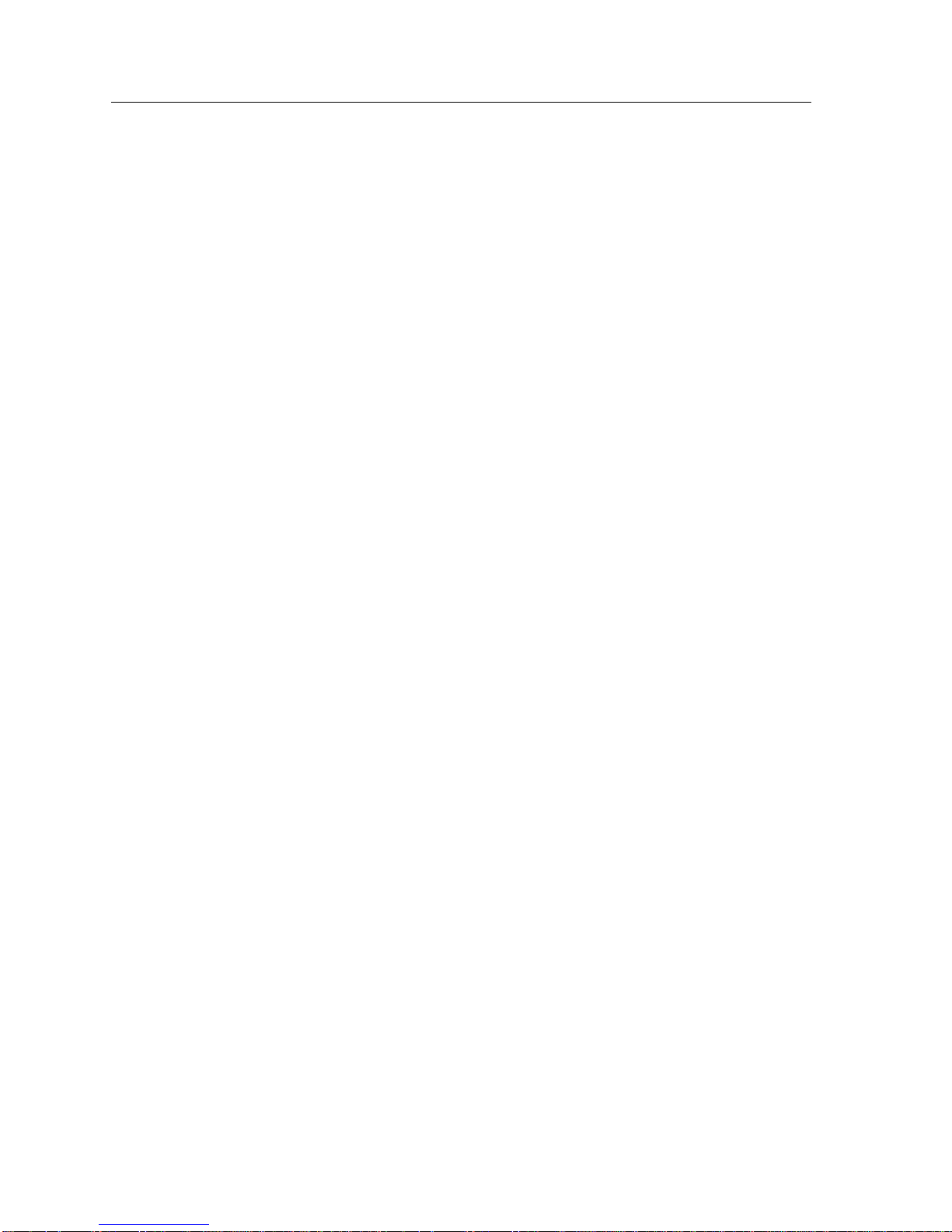
Notice
vi
Page 9
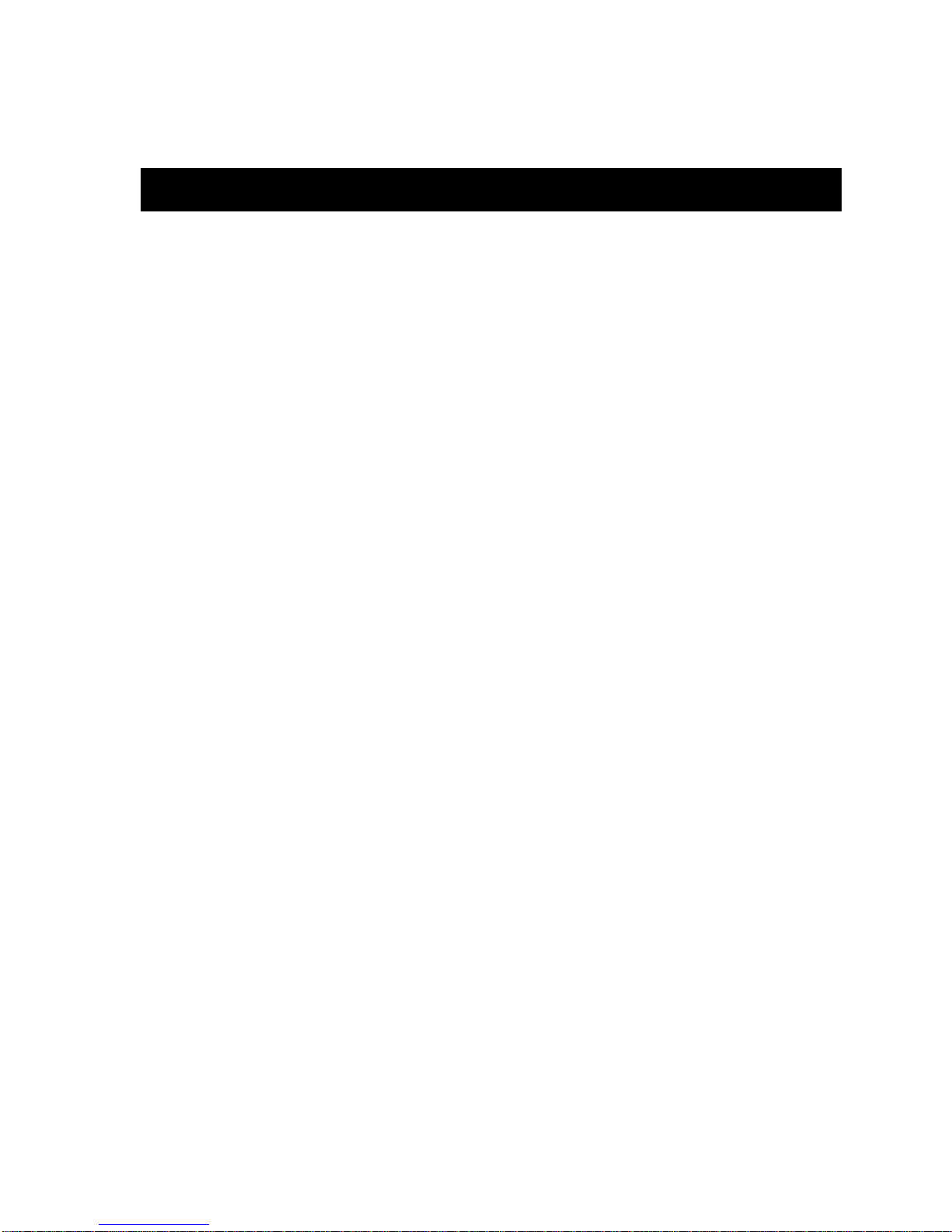
Chapter 1 Introduction
Features...........................................................................................................................1-1
Related Manuals............................................................................................................ 1-5
Getting Help ..................................................................................................................1-5
Chapter 2 Installing the SmartSwitch 9000 Module
Contents
Unpacking the Module.................................................................................................2-1
Installing an FEPIM ...................................................................................................... 2-1
User Accessible Components ...................................................................................... 2-2
Installing the Module into the SmartSwitch 9000 Chassis......................................2-6
The Reset Switch ........................................................................................................... 2-8
Chapter 3 Operation
FENIB.............................................................................................................................. 3-3
SmartSwitch ASIC......................................................................................................... 3-3
Traditional Switch..................................................................................................3-3
SecureFast Switch (SFS) ........................................................................................ 3-3
i960 Core.........................................................................................................................3-4
INB NIB .......................................................................................................................... 3-4
System Management Buses ......................................................................................... 3-4
SMB-1 Bus...............................................................................................................3-4
SMB-10 Bus.............................................................................................................3-5
System Diagnostic Controller...................................................................................... 3-5
DC/DC Converter ........................................................................................................ 3-5
INB Interface.................................................................................................................. 3-6
Chapter 4 LANVIEW LEDs
Chapter 5 Specifications
Technical Specifications.........................................................................................5-1
Safety .......................................................................................................................5-1
Service...................................................................................................................... 5-2
CPU................................................................................................................... 5-1
Memory............................................................................................................ 5-1
Standards......................................................................................................... 5-1
Network Interface........................................................................................... 5-1
vii
Page 10
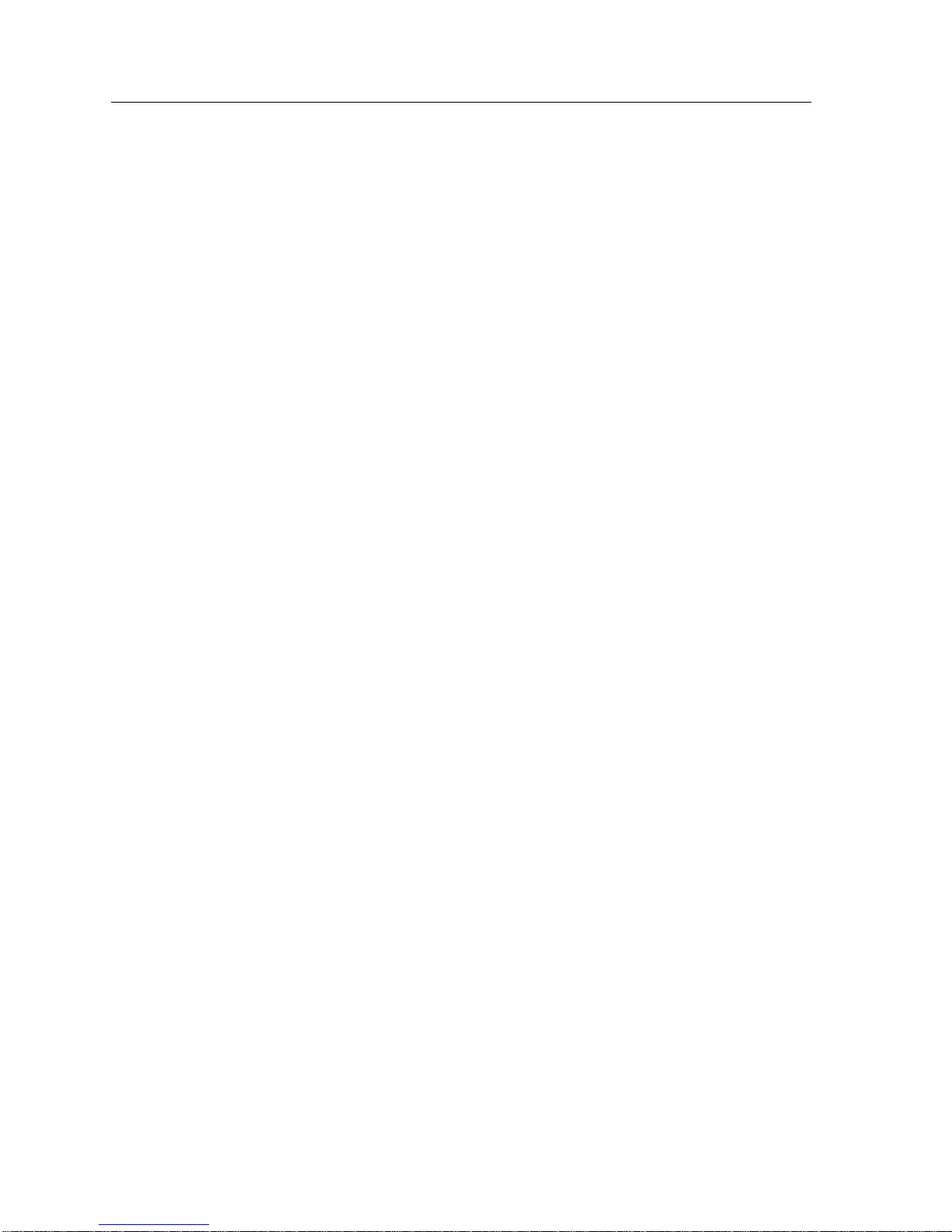
Contents
Physical....................................................................................................................5-2
Dimensions......................................................................................................5-2
Weight...............................................................................................................5-2
Environment....................................................................................................5-2
Appendix A FEPIM Specifications
FE-100TX........................................................................................................................A-1
FE-100FX........................................................................................................................A-2
viii
Page 11
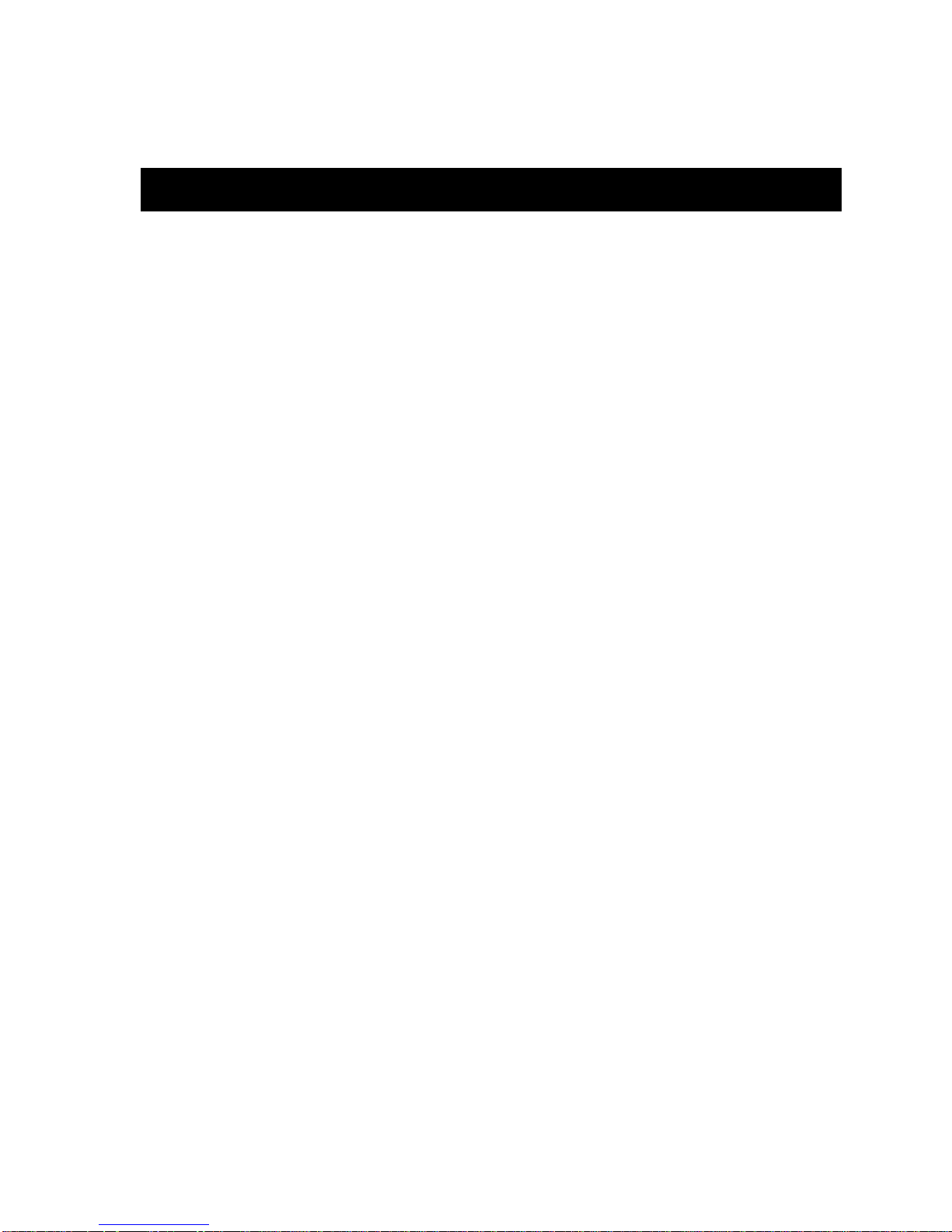
Introduction
Chapter 1
The 9H421-12, 9H422-12 and the 9H429-12, shown in Figure 1-1, are Fast Ethernet
SmartSwitch
The 9H422-12 is a twelve port switch module, with eleven 10BASE-T/100BASETX ports and one FEPIM (Fast Ethernet Port Interface Module), on the front panel.
The FEPIM port accepts either the FE-100TX, for use with twisted pair copper, or
the FE-100FX, for use with mulitmode fiber optic cabling.
The 9H421-12 is a twelve port switch module, equipped with twelve 100BASE-FX
multimode fiber (MMF) ports.
The 9H429-12 is a twelve port switch module, equipped with twelve 100BASE-FX
single mode fiber (SMF) ports.
These modules connect to the SmartSwitch 9000 INB-2 backplane interface, and
employ the family of SmartSwitch ASICs, a high performance switch design, and
an Intel i960 microprocessor.
Features
Processor
The 9H421-12, 9H422-12, and the 9H429-12 are equipped with an advanced Intel
i960 microprocessor. This microprocessor provides a platform for all management
functions.
®
Modules for the SmartSwitch 9000.
Packet Switch Engine
These modules incorporate the family of SmartSwitch ASICs, a collection of
custom ASICs designed specifically for high speed switching. The SmartSwitch
ASIC bus is 64 bits wide with a bandwidth of 845 Mbps. Since all frame
translation, address lookups, and forwarding decisions are performed in
hardware, these modules can obtain a throughput performance of greater than
990K pps.
1-1
Page 12
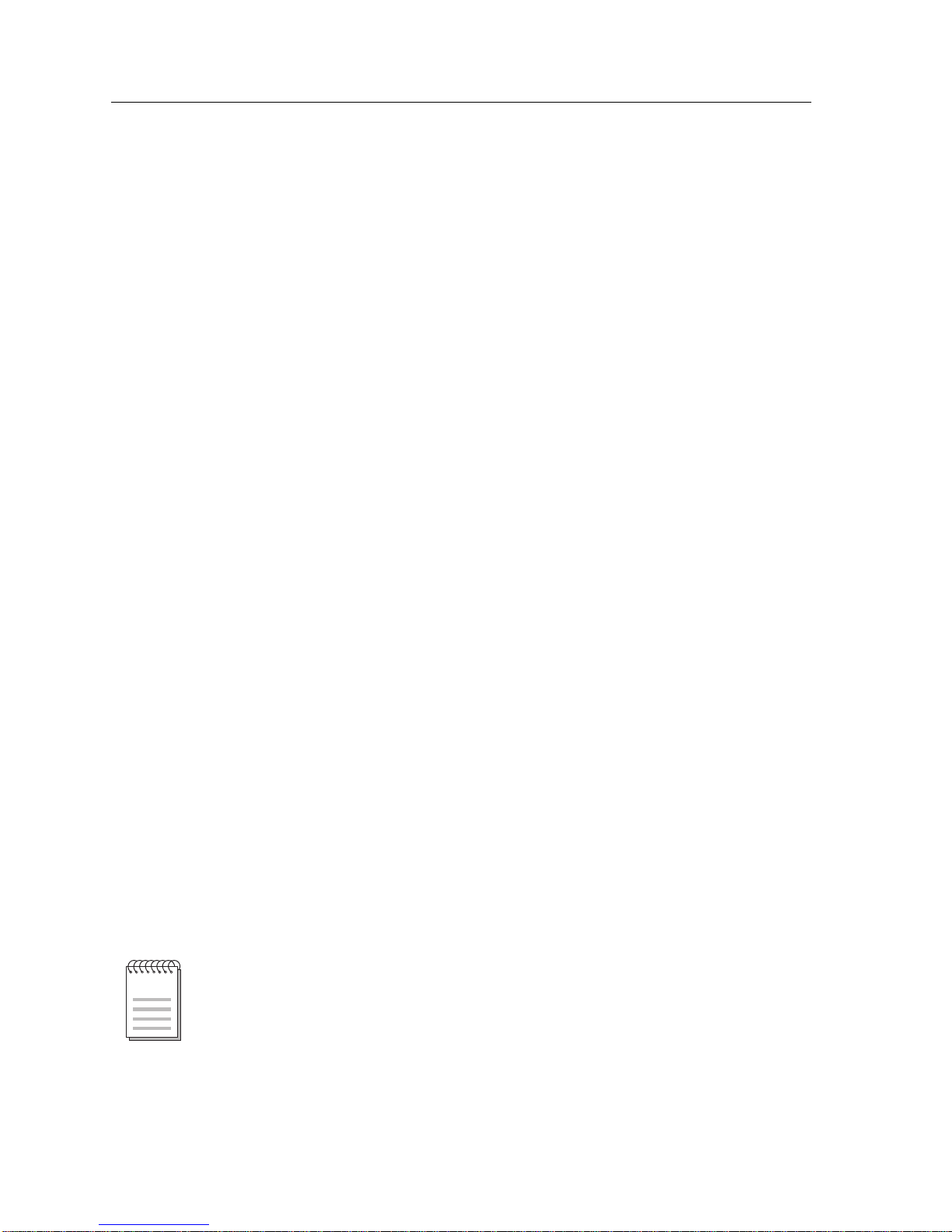
Introduction
Management
The 9H421-12, 9H422-12 and the 9H429-12 modules support SNMP for local and
remote management. Local management is provided through the RS-232 Com
ports on the SmartSwitch 9000 Environmental Module using a standard VT-220
terminal or emulator. Remote management is possible through Cabletron’s
SPECTRUM or any SNMP compliant management tool as well as telneting to the
module. Management features include module configuration and statistics. All
Fast Ethernet interfaces provide frames filtered, frames forwarded, and all
Spanning Tree Protocol parameters. All modules support RMON (RFC-1757),
IETF MIB II (RFC-1213), IETF BRIDGE MIB (RFC-1493), and a host of Cabletron
enterprise MIBs. In addition, the front panel provides LEDs for link status per
port as well as transmit and receive activity.
Connectivity
The 9H421-12, 9H422-12 and the 9H429-12 modules have one interface to the INB2 and twelve front panel Fast Ethernet interfaces. The front panel connections for
the 9H422-12 are via eleven standard RJ45 connectors and one FEPIM.
Front panel connections for the 9H421-12 are via twelve standard multimode fiber
SC connectors, providing links up to 2000 meters in length, when operating in
half duplex (point to point) or full duplex. Distance of links on a shared LAN in
half duplex is 412 meters.
The 9H429-12 single mode SC connectors provide twelve Fast Ethernet 100BASEFX connections, with links up to 10000 to 15000 meters in length, when operating
in half duplex (point to point) or full duplex. Distance of links on a shared LAN in
half duplex is 412 meters.
Auto-negotiation
The auto-negotiation feature (available only with the 9H422-12 module) allows
the module to automatically use the fastest rate supported by the device at the
other end (either 10 Mbps or 100 Mbps at either half or full duplex). To negotiate
duplex, both the 9H422-12 and the attached device must be configured for autonegotiation. If only the 9H422-12 is configured for auto-negotiation, the module
will set the connection to half duplex at either the 10 Mbps or 100 Mbps rate. This
technology is similar to how modems negotiate transmission speed, finding the
highest transmission rate possible. Similarly, auto-negotiation determines the
highest common speed between two devices and communicates at that speed. If
no common speed is detected, the device will be partitioned.
All RJ45 connections are capable of auto-negotiation, and can operate at 10 Mbps
NOTE
or 100 Mbps, full or half duplex. Fiber connections can only operate at the 100
Mbps rate, full or half duplex.
1-2
Page 13

NOTE
Introduction
Management Information Base (MIB) Support
The 9H421-12, 9H422-12 and the 9H429-12 modules provide MIB support
including:
• Cabletron Fast Ethernet MIB
• IETF MIB II
• IETF Bridge MIB
• RMON
• a host of Cabletron Enterprise MIBs
For a complete list of supported MIBs, refer to the release notes provided in the
9H421-12, 9H422-12 and the 9H429-12 module packages.
LANVIEW LEDs
The 9H421-12, 9H422-12 and the 9H429-12 modules use LANVIEW – the
Cabletron Systems built-in visual diagnostic and status monitoring system. With
LANVIEW LEDs, you can quickly identify the device, port, and physical layer
status at a glance.
1-3
Page 14

Introduction
FAST ENET
9H421-12
SMB CPU
INB
FAST ENET
9H429-12
SMB CPU
INB
FAST ENET
9H422-12
SMB
INB
CPU
Figure 1-1. The 9H421-12, 9H429-12 and 9H422-12 Modules
1-4
Page 15

Related Manuals
The manuals listed below should be used to supplement the procedures and
technical data contained in this manual.
SmartSwitch 9000 Installation Guide
SmartSwitch 9000 9C300-1 Environmental Module User’s Guide
SmartSwitch 9000 9C214-1 AC Power Supply User’s Guide
INB Terminator Modules Installation Guide
SmartSwitch 9000 Module Local Management User’s Guide
Getting Help
Introduction
For additional support related to this device or document, contact the Cabletron Systems Global Call
Center:
Phone (603) 332-9400
Internet mail support@ctron.com
FTP ctron.com (134.141.197.25)
Login
Password
BBS (603) 335-3358
Modem setting 8N1: 8 data bits, No parity, 1 stop bit
For additional information about Cabletron Systems or its products, visit the
World Wide Web site: http://www.cabletron.com/
For technical support, select Service and Support .
To send comments or suggestions concerning this document, contact the
Cabletron Systems Technical Writing Department via the following
email address: TechWriting@ctron.com
Make sure to include the document Part Number in the email message.
anonymous
your email address
Before calling the Cabletron Systems Global Call Center, have the following information ready:
• Your Cabletron Systems service contract number
• A description of the failure
• A description of any action(s) already taken to resolve the problem (e.g., changing mode switches,
rebooting the unit, etc.)
• The serial and revision numbers of all involved Cabletron Systems products in the network
• A description of your network environment (layout, cable type, etc.)
• Network load and frame size at the time of trouble (if known)
• The device history (i.e., have you returned the device before, is this a recurring problem, etc.)
• Any previous Return Material Authorization (RMA) numbers
1-5
Page 16

Introduction
1-6
Page 17

Chapter 2
Installing the SmartSwitch 9000
Module
The 9H421-12, 9H422-12 and the 9H429-12 modules each occupy a single slot in
the SmartSwitch 9000 chassis.
Install any of these modules by following the steps starting below.
Unpacking the Module
1. Carefully remove the module from the shipping box. (Save the box and
packing materials in the event the module must be reshipped.)
2. Remove the module from the static bag. Observe all precautions to prevent
damage from Electrostatic Discharge (ESD).
3. Carefully examine the module, checking for damage. If any damage exists,
DO NOT install the module. Contact Cabletron Systems Technical Support
immediately.
Installing an FEPIM
The 9H422-12 provides a slot for a Cabletron FEPIM (Fast Ethernet Port Interface
Module). The 9H422-12 SmartSwitch module is shipped without an FEPIM. To
install an FEPIM, follow the procedure below:
1. Remove the module if it is installed in the SmartSwitch 9000 chassis.
2. Remove the two screws securing the plate on the side of the FEPIM slot.
3. Install the FEPIM as shown in Figure 2-1. Ensure that the rear connector is
seated firmly before tightening the three mounting screws.
4. Replace the plate and two screws on the side of the FEPIM slot.
2-1
Page 18

Installing the SmartSwitch 9000 Module
Figure 2-1. Installing an FEPIM
User Accessible Components
Figure 2-2 shows the various components that are accessible to the user. These
consist of an eight position DIP switch (explained below), replaceable PROMs
and sockets for RAM. These will be used for future upgrades. Instructions for
installing the components will be supplied with the upgrade kit.
2-2
Page 19

SMB 10
FEPIM
Connector
St
Installing the SmartSwitch 9000 Module
Flash
CNXSTATS
Connector
Boot Prom
DRAM
Dip Switches
Figure 2-2. 9H422-12 User Accessible Components
2-3
Page 20

Installing the SmartSwitch 9000 Module
SMB 10 Prom
Flash
CNXSTATS
Connector
Boot Prom
DRAM
Dip Switches
Figure 2-3. 9H421-12 and 9H429-12 User Accessible Components
An eight position DIP switch is located on the module card as shown in Figure 2-2
and Figure 2-3. The function of the switches are listed in Table 2-1.
2-4
Page 21

See the Cautions at the end of this table.
Table 2-1. Function of DIP Switch
Switch Function Description
When toggled, this switch clears user-entered
8
7
Clear
Password
Clear
NVRAM
passwords stored in NVRAM, and restor es the
1
default passwords (public). Once reset you can
use the defaults or enter new passwords.
The module uses NVRAM to store user
entered parameters such as IP addresses,
community names, etc. To reset these
parameters to the factory defaults, toggle this
switch. Once reset you can use the defaults or
2
enter new parameters which are stored in
NVRAM when the module is powered down,
and remain there until the switch is toggled
again.
Installing the SmartSwitch 9000 Module
!
CAUTION
T oggling this switch after pulling the board out
of the SmartSwitch 9000, clears download
6
5 Reserved
4 Reserved
3 Reserved
2 Reserved
1 Reserved
Force BootP
Download
information from NVRAM and forces image
files to be downloaded upon power-up from
the station connected to the EPIM on the
Environmental Module configured to act as
that modules’ B
For Factory Use Only
For Factory Use Only
For Factory Use Only
For Factory Use Only
For Factory Use Only
OOT
P server.
Caution: Do not toggle Switch 8 unless you intend to reset the user configured
passwords to their factory default settings.
Caution: Do not toggle Switch 7 unless you intend to reset the user parameters
to the factory default settings.
2-5
Page 22

Installing the SmartSwitch 9000 Module
Installing the Module into the SmartSwitch 9000
Chassis
To install the SmartSwitch 9000 module, follow the steps below:
The INB Terminator Modules must be installed on the rear of the chassis before powering
NOTE
up this module. Refer to the INB Terminator Modules Installation Guide for
information and installation procedure.
1. Remove the blank panels, covering the slots that the module is being mounted
in. All other slots must be covered, if modules are not being installed, to
ensure proper airflow and cooling.
2. Attach one end of the ESD wrist strap packaged with the SmartSwitch 9000
chassis to your wrist. Plug the other end into the ESD Wrist Strap Grounding
receptacle in the lower right corner of the SmartSwitch 9000 chassis shown in
Figure 2-4.
3. The module is installed into the chassis by sliding it into slots and locking
down both the top and bottom plastic tabs, as shown in Figure 2-4. Take care
that the module slides in straight and engages the backplane connectors
properly. When installing the module, ensure that both circuit cards are
between the card guides, as shown in Figure 2-4. Check both the upper and
lower tracks of both cards.
2-6
Page 23

Installing the SmartSwitch 9000 Module
Plastic Tab
Jack for ESD
Wrist Strap
Metal Back-Panel
Module Guides
Module
Warning:
Ensure that the circuit card is between the
card guides.
Lock down the top and bottom plastic tabs
at the same time, applying even pr
Figure 2-4. Installing the 9H421-12, 9H422-12 and 9H429-12 Modules
essure.
2-7
Page 24

Installing the SmartSwitch 9000 Module
The Reset Switch
The Reset switch is located under the top plastic tab as shown in Figure 2-5. It
serves two functions:
• Pressing the reset switch twice within three seconds causes the pr ocessor (i960)
to reset.
• Pressing and holding the switch on for three or more seconds causes the
module to shutdown. Momentarily pressing the switch restarts the module.
SNMP management may be used to disable this switch to enhance module
security.
SMB
Figure 2-5. The Reset Switch
CPU
Reset Switch
2-8
Page 25

Operation
The 9H422-12 is a twelve port switch module, with eleven 10BASE-T/100BASETX ports and one FEPIM (Fast Ethernet Port Interface Module), on the front panel.
The FEPIM port accepts either the FE-100TX, for use with twisted pair copper, or
the FE-100FX, for use with mulitmode fiber optic cabling. The 9H421-12 is a
twelve port switch module, equipped with twelve multimode fiber 100BASE-FX
ports. The 9H429-12 is a twelve port switch module, equipped with twelve single
mode fiber 100BASE-FX ports.
Chapter 3
The 9H422-12 is 10BASE-T and 100BASE-TX compatible and provides autonegotiation for automatic speed selection. The 9H421-12 and 9H429-12 are
100BASE-FX compatible and operate only at 100 Mbps.
Each module can operate in either full duplex or half duplex mode. Autonegotiation for 100BASE-T modules provides support for 10 Mbps and 100 Mbps
speeds at both half and full duplex. 100BASE-FX supports 100 Mbps speed at both
half and full duplex.
As shown in Figure 3-1, Fast Ethernet Network Interface Blocks (FENIBs) convert
data packets received from any of the front panel ports into a canonical frame
format before forwarding to the SmartSwitch ASIC, while the Internal Network
Bus Network Interface Block (INB NIB) converts data packets received from the
INB into a canonical format before forwarding to the SmartSwitch ASIC. The
FENIBs are each designed to handle traffic from two front panel ports.
3-1
Page 26

Operation
FENIB
FENIB
i960
Processor
Diagnostic
Controller
SMB 1
FENIB
FENIB
FENIB
FENIB
Smart
Switch
ASIC
DC/DC
Convertor
INB
NIB
SMB 10
1
I
N
B
2
All data packets destined for a front panel port, the INB, or the i960 are converted
into the canonical format before forwarding to the SmartSwitch ASIC. Network
Interface Blocks (NIBS) check for valid data packets entering the system. If an
errored data packet is found, the SmartSwitch ASIC flags the error and does not
forward the errored data packet to any outbound ports. Once in this common
format, the SmartSwitch ASIC decides from header information the port
destination of data packets. Data packets are then converted from the canonical
format to the proper format for the interface destination whether it is a front panel
port, or connection to the INB.
3-2
Figure 3-1. Packet Flow
Page 27

FENIB
The Fast Ethernet Network Interface Block (FENIB) converts Ethernet data
packets received through front panel ports into a common canonical format that
allows the SmartSwitch ASIC Engine to determine the proper destination port.
The FENIB also converts data packets from the common canonical format back to
Ethernet data packets for transmission out front panel ports.
SmartSwitch ASIC
The SmartSwitch ASIC is a hardwar e based switch design that is the key building
block of the SmartSwitch 9000 hub. The SmartSwitch ASIC makes all filtering/
forwarding decisions in custom hardware as opposed to software like traditional
bridges. This custom hardware enables the SmartSwitch ASIC to process over
990K frames per second. The SmartSwitch ASIC is designed to support up to 64
ports shared between the host processor, the INB backplane, and LAN/WAN
interfaces on the front panel of SmartSwitch 9000 modules. The SmartSwitch
ASIC can operate in two modes; as a traditional switch
(SFS).
Operation
or as a SecureFast Switch
Traditional Switch
When operating as a traditional switch, the SmartSwitch ASIC makes filtering/
forwarding decisions based on Destination Address (DA), with standard IEEE
802.1d learning.
SecureFast Switch (SFS)
When operating as an SFS switch, the SmartSwitch ASIC makes all
filtering/forwarding decisions based on a Destination Address-Source Address
(DA-SA) pair and its receive port. These DA-SA pairs with the associated receive
port are programmed into the switch using Cabletron’s SecureFast Virtual
Network Server (SecureFast VLAN). This provides the network administrator
with the ultimate network security without the performance degradation found
when using routers or bridges with special filtering capabilities. The SmartSwitch
9000 hub can support individual modules operating in the traditional switch
mode or SFS mode providing security where needed.
3-3
Page 28

Operation
i960 Core
The i960 core provides the SNMP protocol stacks, to support industry standard
MIBs. Additionally, Cabletron enterprise extension MIBs are supported for each
media type. Advanced management services, such as telnet and network address
to MAC address mapping, are also provided by the i960 core.
The Host engine sends and receives packets via the CPU’s SmartSwitch ASIC
Interface. This allows the bridge to perform spanning tree protocol and other
bridging functions. The SMB Interfaces provide communication to the Host
Engine for management functions.
INB NIB
Each module that attaches to the Internal Network Bus (INB) has an INB Network
Interface Block (NIB). The INB NIB converts canonical frames to fixed length data
blocks for transmission onto the INB. For data blocks received from the INB, the
INB NIB reassembles the data blocks received from the INB back into canonical
frames for transmission to the SmartSwitch ASIC then from the SmartSwitch
ASIC to the front panel ports.
System Management Buses
There are two management channels within the SmartSwitch 9000 system: the
SMB-1 and the SMB-10. These buses provide side-band management and intermodule management communication.
SMB-1 Bus
The SMB-1 is a 1 Mbps management bus located within the SmartSwitch 9000.
This bus is utilized by all diagnostic controllers in the system including
connectivity modules, power supply modules and the environmental module.
The SMB-1 transports inter-chassis information between system components,
such as power and environmental information, as well as diagnostic messages.
Periodic loop-back tests are performed by all modules which share this bus to
ensure the validity of SMB-1. In the event a failure is detected on SMB-1, the SMB10 may be used as an alternate communication channel.
3-4
Page 29

SMB-10 Bus
The SMB-10 is a 10 Mbps management bus located within the SmartSwitch 9000.
This bus is used for inter-chassis communication of modules as well as serving as
a side-band management channel into the SmartSwitch 9000.
The SMB-10 is externalized from the chassis via an optional Ethernet Port
Interface Module (EPIM) located on the front of the Environmental Module.
Through an EPIM connection, full SNMP management of the SmartSwitch 9000 is
available side-band from user data. Modules which share the SMB-10 bus
periodically send out loop-back packets to ensure the validity of SMB-10. If a fault
is detected on the SMB-10, the SMB-1 can be used as an alternate communication
channel by the modules.
System Diagnostic Controller
This diagnostic controller is composed of a Z-80 microprocessor and its
supporting logic. The diagnostic controller is designed to control the power-up
sequencing of modules, monitor the 9H421-12, 9H422-12 and the 9H429-12 input
and output power parameters, keep watch over the main host processor, monitor
the temperature, and control the SMB LANVIEW diagnostic LEDs. Although the
system diagnostic controller and the main host processor can operate
independently of each other if needed, they exchange information about each
others status and overall module condition. The information gathered by the
diagnostic controller is available to the network manager via local/remote
management and the LCD located on the environment module. The 9H421-12,
9H422-12 and the 9H429-12 are designed to continue functioning in the event of a
diagnostic controller fault.
Operation
DC/DC Converter
The DC/DC converter converts the 48 VDC on the system power bus to the
necessary operating voltages for its host network services module. The diagnostic
controller monitors and controls the operation of the DC/DC converter.
3-5
Page 30

Operation
INB Interface
The INB Backplane is designed to transport fixed length data blocks between
modules in the SmartSwitch 9000 using a Time Division Multiplexing (TDM)
design. The SmartSwitch 9000 INB bus delivers 2.0 Gbps of true data bandwidth
with all control and management communication being serviced on the 8 bit outof-band bus. The INB can time slice its bandwidth using one of three methods.
The default method is standard TDM round-robin bandwidth arbitration, the
second method is for modules to reserve a specific amount of bandwidth using
INB Manager, Cabletron’s INB Bandwidth Arbitrator, the third method permits
the lowest slot number to use any bandwidth not used by the previous two
methods.
3-6
Page 31

LANVIEW LEDs
The front panel LANVIEW LEDs indicate the status of the module and may be
used as an aid in troubleshooting. Figure 4-1 and Figure 4-2 show the LANVIEW
LEDs of the 9H421-12, 9H422-12 and the 9H429-12 modules.
FAST ENET
9H422-12
Chapter 4
System Status
INB Receive
Figure 4-1. 9H422-12 LANVIEW LEDs
SMB
INB
CPU
INB Transmit
Port
Receive
Port
Transmit
4-1
Page 32

LANVIEW LEDs
FAST ENET
System Status
INB Receive
SMB CPU
INB
INB Transmit
Port
Receive
Port
Transmit
Figure 4-2. 9H421-12 and 9H429-12 LANVIEW LEDS
4-2
Page 33

LANVIEW LEDs
The function of the two System Status LEDs, System Management Bus (SMB) and
CPU (Central Processing Unit), are listed in Table 4-1.
Table 4-1. System Status (SMB and CPU) LEDs
LED Color State Description
Green Functional Fully operational
Yellow Testing Power up testing
Yellow (Blinking) Crippled Not fully operational (i.e. one port may be bad)
Yellow/Green Booting Module is performing its boot process
Red Reset Module is resetting
Red (Blinking) Failed Fatal error
Off Power off Module powered off
The functions of the INB Receive LEDs are listed in Table 4-2.
Table 4-2. INB Receive LEDs
LED Color State
Green Link, no activity, port enabled
Yellow (Flashing) Link, activity, port enabled (Flashing to steady on indicates rate.)
Red (Blinking) Link, port disabled
Red No link, port disabled. INB fault, (not synchronized with the
Monarch)
Off No link, no activity (port enabled)
4-3
Page 34

LANVIEW LEDs
The functions of the INB Transmit LEDs are listed in Table 4-3.
The functions of the Port Receive LEDs are listed in Table 4-4.
Table 4-3. INB Transmit LEDs
LED Color State
Green (Flashing) Activity, port enabled (Flashing to steady on indicates rate.)
Yellow (Blinking) Port in standby state
Red Port disabled. INB fault.
Red (Flashing) FAULT or Error (Flashing to steady on indicates rate)
Off No activity (port enabled)
Table 4-4. Port Receive LEDs
LED Color State
Green Link, no activity port enabled
Green (Flashing) Link, port disabled
Yellow (Flashing) Link, activity, port enabled (flashing to steady on indicates rate)
Red Fault
Off No link, (port disabled)
The functions of the Port Transmit LEDs are listed in Table 4-5.
Table 4-5. Port Transmit LEDs
LED Color State
Green (Flashing) Data activity (flashing to steady on indicates rate)
Yellow (Flashing) Port in standby state
Red (Flashing) Collision (with collision rate)
Red Fault
Off No activity, port can be disabled or enabled
4-4
Page 35

Specifications
Technical Specifications
CPU
Intel i960 RISC based microprocessor
Memory
4 Mb Flash Memory (expandable to 16 Mb)
16 Mb DRAM (expandable to 48 Mb
2 Mb Packet RAM
Additional 64K buffer per port
Chapter 5
Standards
IEEE 802.3u
Network Interface
11 100BASE-TX and 1 Cabletron FEPIM (for the 9H422-12)
12 Multi-mode 100BASE-FX (for the 9H421-12)
12 Single Mode 100BASE-FX (for the 9H429-12)
Safety
It is the responsibility of the person who sells the system to which the module will
!
CAUTION
be a part to ensure that the total system meets allowed limits of conducted and
radiated emissions.
5-1
Page 36

Specifications
This equipment meets the safety requirements of:
• UL 1950
• CSA C22.2 No. 950
• EN 60950
• IEC 950
• EMI Requirements of FCC Part 15 Class A
• EN 55022 Class A
• VCCI Class I
• EMC requirements of:
Service
MTBF (MHBK-217E) >200,000 hrs.
MTTR <0.5 hr.
EN 50082-1
IEC 801-2 ESD
IEC 801-3 Radiated susceptibility
IEC 801-4 EFT
Physical
Dimensions
Weight
Environment
35.0D x 44.0H x 3.0W centimeters
(13.8D x 17.4H x 1.2W inches)
Unit: 1.36 kg. (3lb)
Shipping: 1.81 kg. (4lb)
Operating Temperature: 5 to 40° C
Storage Temperature: -30 to 90° C
Relative Humidity: 5% to 95% non-condensing
5-2
Page 37

FEPIM Specifications
The 9H422-12 SmartSwitch 9000 module uses a Fast Ethernet Interface Module
(FEPIM) to provide front panel cable connections. FEPIMs are user-installable.
See section titled
FE-100TX
The FE-100TX is an RJ45 connector supporting Unshielded Twisted Pair (UTP)
cabling.
The slide switch on the FE-100TX determines the crossover status of the cable
pairs. If the switch is on the X side, the pairs are internally crossed over. If the
switch is on the = side, the pairs are not internally crossed over. Figure A-1 shows
the pinouts for the FEPIM-100TX in both positions.
Installing an FEPIM on page 2-1.
Appendix A
Position =
(not crossed over)
1. TX+
2. TX-
3. RX+
4. NC
5. NC
6. RX-
7. NC
8. NC
Figure A-1. FE-100TX Pinouts
=
FE-100TX
Position X
(crossed over)
10
100
166505
1. RX+
2. RX-
3. TX+
4. NC
x
5. NC
6. TX-
7. NC
8. NC
A-1
Page 38

FEPIM Specifications
FE-100FX
The FE-100FX shown in Figure A-2 supports multimode fiber optic cabling. The
FE-100FX is equipped with an SC style port. Table A-1 lists the specifications for
the FE-100FX.
FE-100FX
SP
Figure A-2. FE-100FX
Table A-1. FE-100FX Specifications
Cable Type Worst Case Budget Typical Budget
50/125 µm fiber 6.0 dB 9.0 dB
62.5/125 µm fiber 9.0 dB 12.0 dB
100/140 µm fiber 15.0 dB 18.0 dB
The transmitter power levels and receive sensitivity levels listed are Peak Power
Levels after optical overshoot. A Peak Power Meter must be used to correctly
compare the values given above to those measured on any particular port. If
Power levels are being measured with an Average Power Meter , add 3 dBm to the
measurement to compare the measured values to the values in Table A-1.
A-2
