Page 1
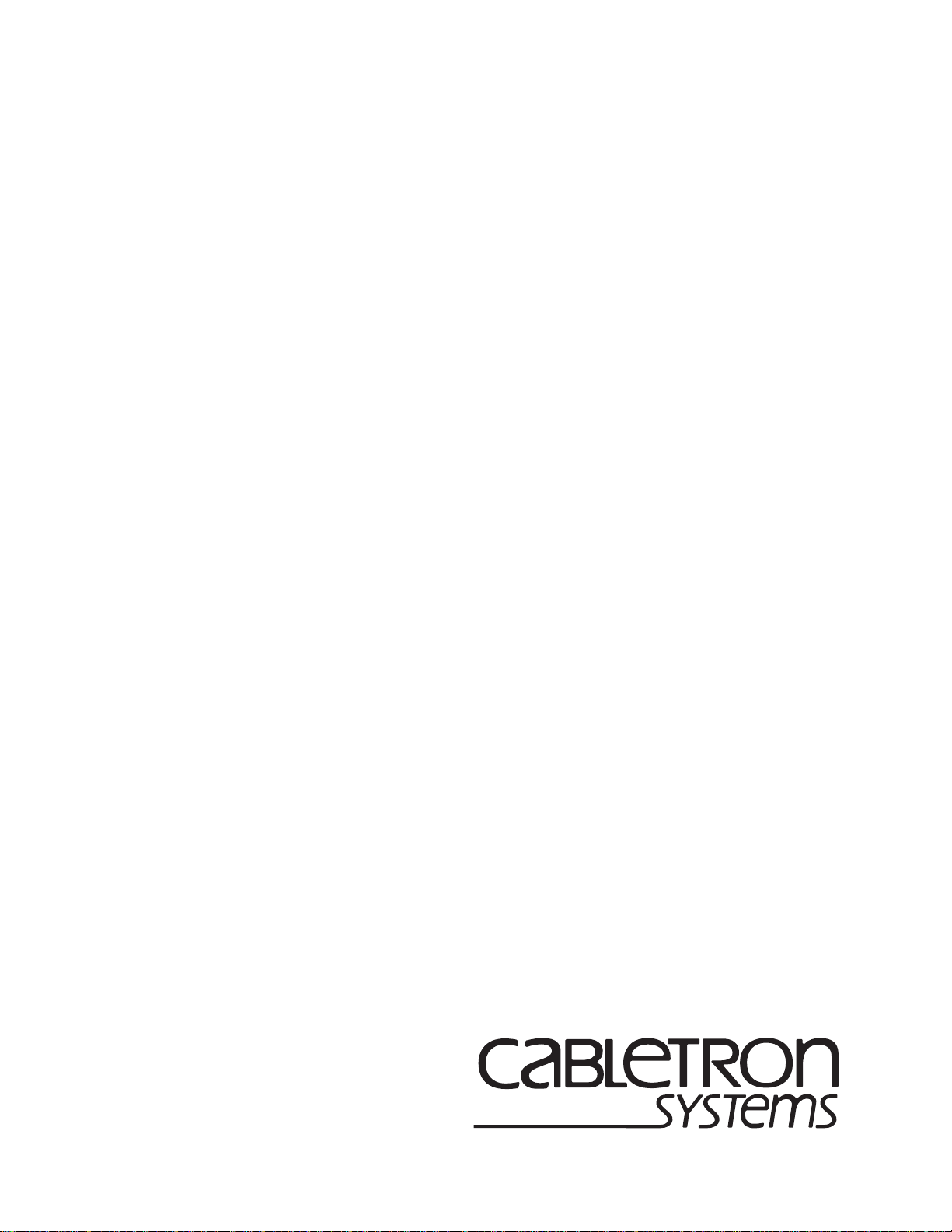
SmartSwitch 9000
9F426-02
Local Management Appendix
9031680-02
Page 2
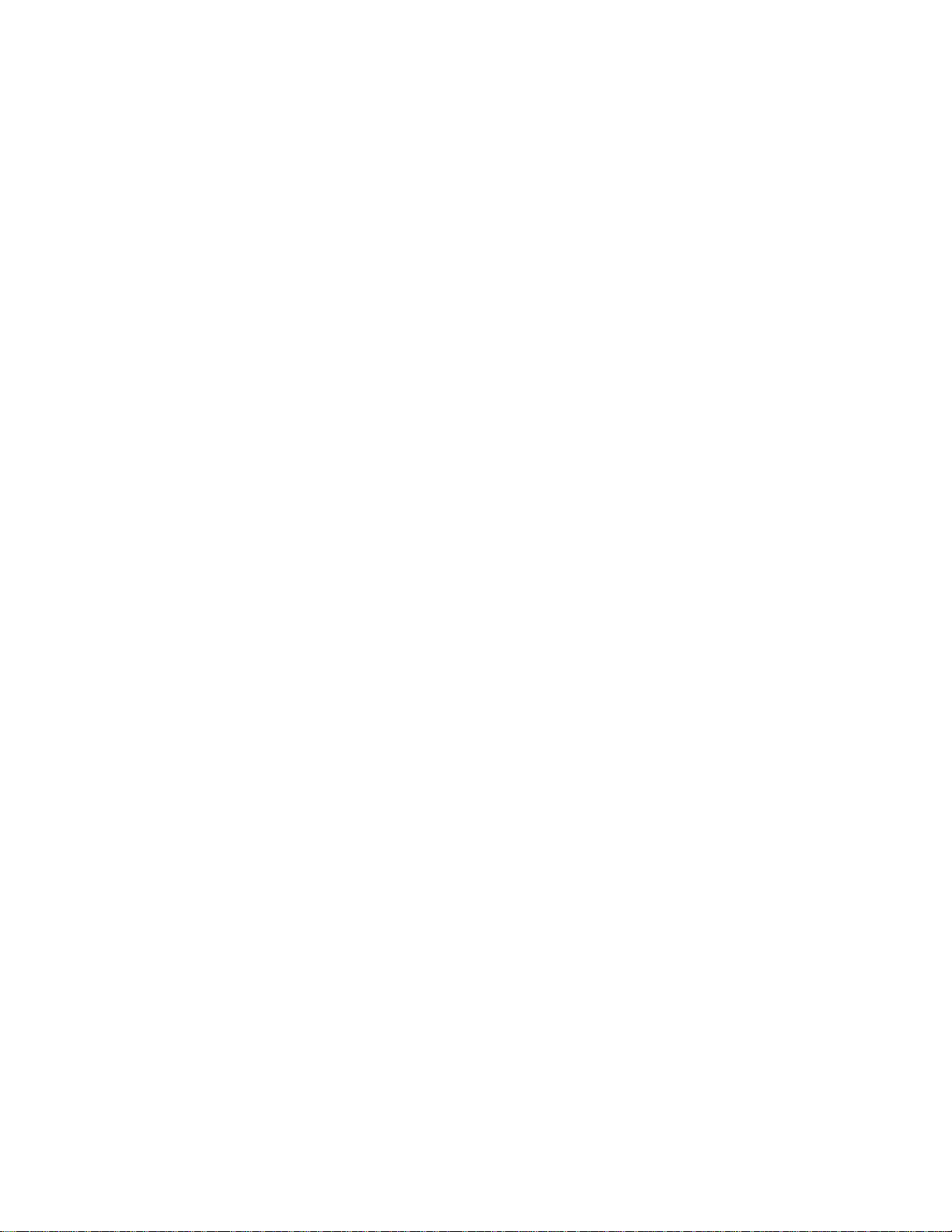
Page 3
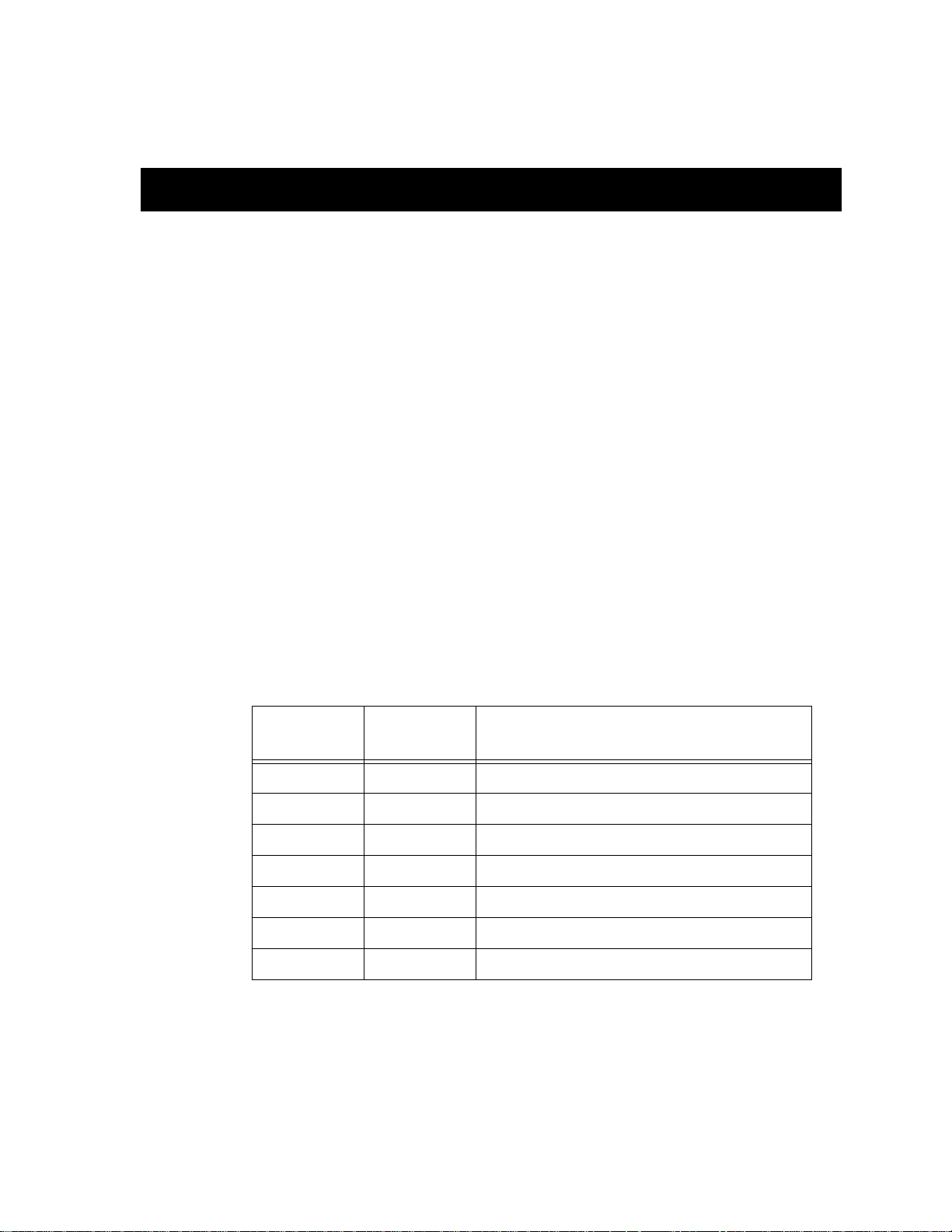
9F426-02 Module Specific
Information
Introduction
This appendix contains local management information that is specific to the
9F426-02 FDDI Switch Module.
Module Interfaces
The 9F426-02 FDDI Switch Module has seven interfaces. Table 1 lists the
identifying number, name, and description of each interface.
Appendix
Table 1. 9F426-02 FDDI Switch Module Interfaces
Interface
Number
1 SMB1 1 Mbps System Management Bus
2 SMB10 10 Mbps System Management Bus
3 HOST i960 Host
4 CONTROL i960 Data Controller
5 INB Internal Network Bus
6 FRONT1 FDDI 1 Front Panel Port
7 FRONT2 FDDI 2 Front Panel Port
Use the numbers listed in Table 1 to configure the module’s default interface (see
General Configuration Screen).
Interface
Name
Interface
Description
1
Page 4
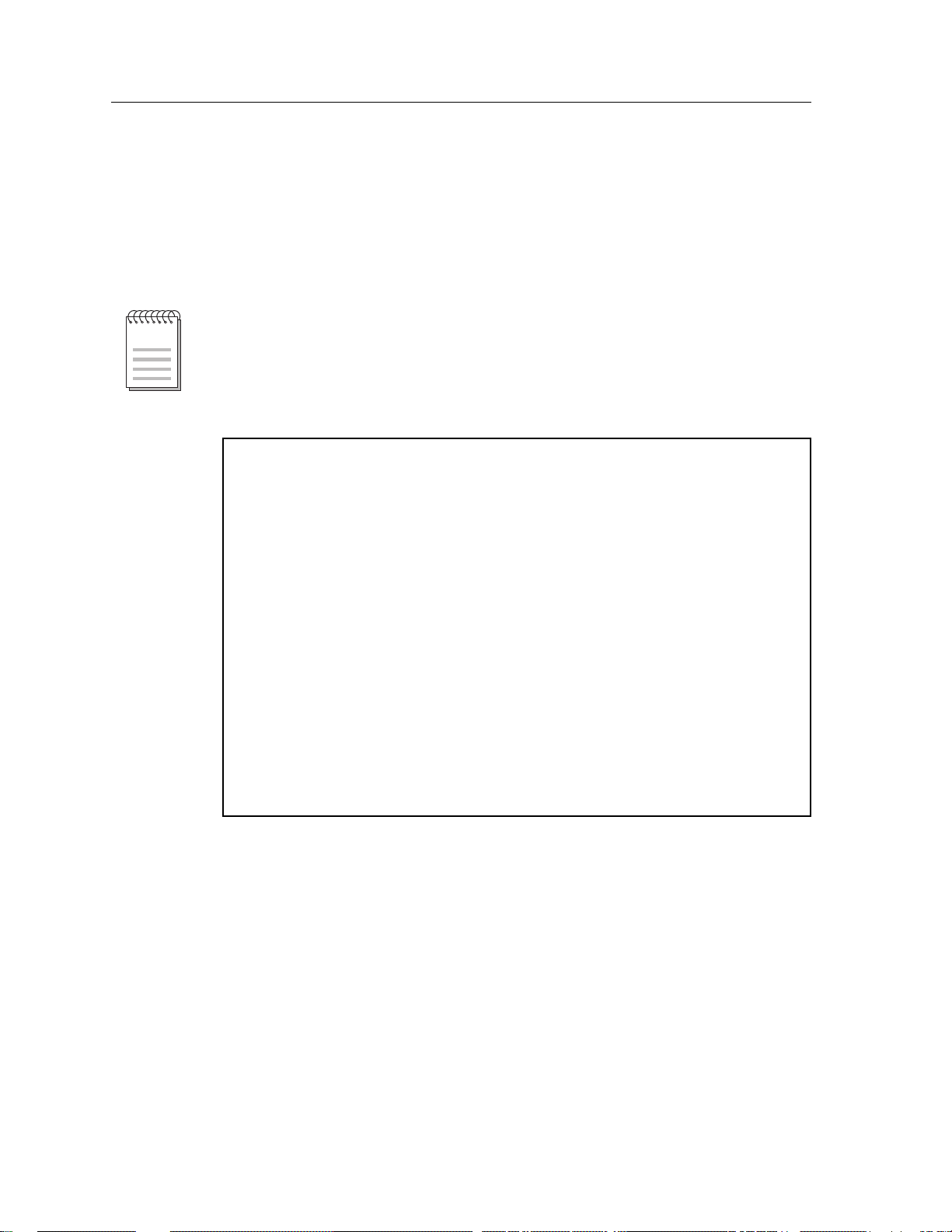
9F426-02 Module Specific Information
FNB Configuration
The FNB Configuration Menu (Figure 1) contains menu selections that allow you
to configure the attachment of an FDDI Switch Module to the Flexible Network
Buses on the chassis’ backplane, and to display an illustration that shows the
topology of the FNB’s FDDI rings connected to that module.
In earlier versions of SmartSwitch 9000 Module Local Management, the FNB
NOTE
Configuration selection appeared at the bottom of the General Configuration
Screen (as depicted in the SmartSwitch 9000 Module Local Management User’s
Guide). However, in recent versions of SmartSwitch 9000 Module Local
Management, the FNB Configuration selection appears on the Module
Module Name: 9F426-02 Firmware Revision: 01.00.24
Slot Number: 10 BOOTPROM Revision: 00.00.04
SMARTSWITCH 9000 LOCAL MANAGEMENT
FNB Configuration Menu
FNB RESOURCE CONFIGURATION
RING MAP CONFIGURATION
RETURN
Figure 1. FNB Configuration Menu (9F426-02 FDDI Switch Module)
Use the arrow keys to highlight an option, and press the
Return
key. The selected
screen appears.
2
Page 5
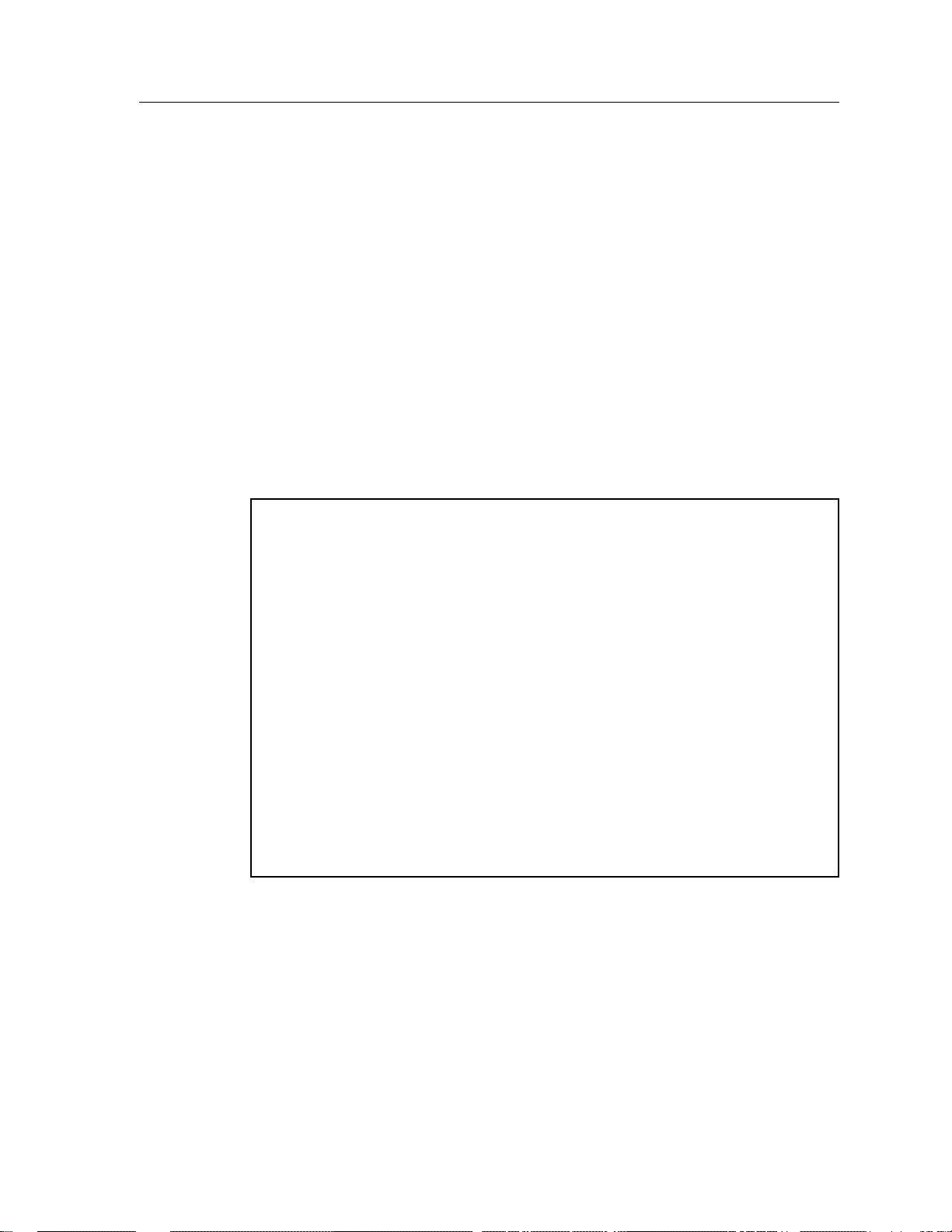
9F426-02 Module Specific Information
FNB Resource Configuration
The 9F426-02 FDDI Switch Module is capable of bridging/switching any three, of
five possible interfaces, depending on the way you configure the module. The
module’s INB connection is fixed (not user-configured).
The FNB Resource Configuration Screen (Figure 2) allows you to connect both
front panel ports, both FNB ports, or one front panel and one FNB port to the
bridge/switch. Redirecting one or both of the module’s front panel FDDI
interfaces to the FNB backplane creates an INB to FNB bridge/switch product
that allows migration from FNB modules to INB modules.
The SmartSwitch 9000 FNB backplane is composed of two FDDI Networks (FNB1 and FNB-2). The FNB Resource Configuration Screen lists all possible
connections a module can support on the FNB, displays the current connection,
and allows you to change the connection.
SMARTSWITCH 9000 LOCAL MANAGEMENT
FNB Resource Configuration
Module Name: 9F426-02 Firmware Revision: 02.00.03
Slot Number: 6 BOOTPROM Revision: 00.00.04
Current FDDI Con: (#2) FNB1<->FRONT2
Config ID FDDI Connections
1 FNB1 <-> FNB2
2 FNB1 <-> FRONT2
3 FNB2 <-> FNB1
4 FRONT1 <-> FNB1
5 FNB2 <-> FRONT2
6 FRONT1 <-> FNB2
7 FRONT1 <-> FRONT2
SAVE RETURN
Figure 2. FNB Resource Configuration Screen (9F426-02 FDDI Switch Module)
3
Page 6

9F426-02 Module Specific Information
FNB Resource Configuration Screen Fields
The following information briefly explains each FNB Resource Configuration
Screen field.
Current FDDI Con
Displays the current connections of the selected module to the SmartSwitch 9000’s
FNB.
Config ID
Displays an identification number that is automatically assigned to each
configuration.
FDDI Connections
Displays all possible connections of the selected module to the SmartSwitch
9000’s FNB (For a description of each of these connections, refer to Table 2).
Changing the Current FNB Connection
To change the current FNB connection:
1. Use the arrow keys to highlight a desired FDDI connection.
2. Press the Return key.
3. The connection you selected appears in the Current FDDI Con field.
4. Use the arrow keys to highlight SAVE at the bottom of the screen and press
the
Return key.
The message “SAVED OK” appears. This message indicates that the FNB
connection you selected has been implemented. If you exit without saving, the
message “NOT SAVED -- PRESS SAVE TO KEEP CHANGES” appears. If you
proceed to exit without saving, the FNB connection you selected will not be
implemented.
5. Use the arrow keys to highlight
RETURN and press the Return key.
4
Page 7

FNB Resource Configuration Codes
Table 2 lists and describes the FDDI connections from which you can select.
Table 2. 9F426-02 FDDI Switch Modules FNB Resource Configuration Codes
9F426-02 Module Specific Information
Configuration
ID
1 FNB1 <-> FNB2 The two FDDI Networks on the
2 FNB1 <-> FRONT2 The FNB-1 on the backplane and
3 FNB2 <-> FNB1 The two FDDI Networks on the
4 FRONT1 <-> FNB1 The FDDI-1 port on the module’s
5 FNB2 <-> FRONT2 The FNB-2 on the backplane and
FDDI
Connections
Description
backplane (FNB-1 and FNB-2) are
connected to the same
bridge/switch.
the FDDI-2 port on the module’s
front panel are connected to the
same bridge/switch.
backplane (FNB-1 and FNB-2) are
connected to the same
bridge/switch.
front panel and the FNB-1 on the
backplane are connected to the
same bridge/switch.
the FDDI-2 port on the module’s
front panel are connected to the
same bridge/switch.
6 FRONT1 <-> FNB2 The FDDI-1 port on the module’s
front panel and the FNB-2 on the
backplane are connected to the
same bridge/switch.
7 FRONT1 <-> FRONT2 The module’s two front panel
ports (FDDI-1 and FDDI-2) are
connected to the same
bridge/switch.
5
Page 8

9F426-02 Module Specific Information
Ring Map Configuration
The Ring Map Configuration Screen (Figure 3) contains configuration and
connection information with an illustration of the ring topology for the FDDI
rings connected to the module.
SMARTSWITCH 9000 LOCAL MANAGEMENT
Module Name: 9F426-02 Firmware Revision: 02.00.03
Slot Number: 6 BOOTPROM Revision: 00.00.04
FDDI Address: 00:00:B8:08:F9:C4 MAC Count: 3
Current Ring Map: FNB 1 (primary) Address Mode: [MAC]
Ring Map Configuration
00:00:B8:08:F9:C4 (DAS) <<<<<<<<<<<<<<<<<<< (DAS) 00:00:B8:08:DB:11
00:00:B8:08:F9:FA (DAS) >>>>>>>>>>>>>>>>>>>
SCROLL DOWN 1 SCROLL UP 1 RETURN
Figure 3. Ring Map Configuration Screen (9F426-02 FDDI Switch Module)
6
Page 9

Ring Map Configuration Screen Fields
The following information briefly explains each Ring Map Configuration Screen
field.
FDDI Address
Displays the address of the module. The format of this address (either MAC or
Canonical) is determined by the value you select in the Address Mode field.
MAC Count
Displays the number of MACs (Media Access Controllers) that ar e attached to the
specified ring.
Current Ring Map
Identifies the ring (FNB-1 or FNB-2) on which a MAC for the specified module
resides, and whether that MAC is located on the primary or secondary path of
that ring. If an additional ring is attached to the specified module, the name of
that additional ring appears as a command at the bottom of the screen.
9F426-02 Module Specific Information
Address Mode (Toggle)
Allows you to select the format in which addresses appear on this screen (either
MAC or Canonical). Press the
The Ring Map
Space Bar to toggle to the desired value.
Displays a series of addresses in upstream/downstream order. These addresses,
which represent each FDDI device attached to the ring, are arranged on the scr een
to simulate the circular fashion of a ring. When first displayed, the station at the
upper left corner of this map is your current station. The screen displays node
class, node address, and twisted and/or wrapped conditions (T for twisted, W for
wrapped). The following lists the node class possibilities:
• NAS (Null Attached Station) Isolated station; station not connected to an FDDI
ring.
• DAS (Dual Attached Station) Station that does not support M ports, but
connects directly to an FDDI primary and secondary ring using A and B ports.
• DAC (Dual Attached Concentrator) Station that supports M ports and connects
directly to an FDDI primary and secondary ring using A and B ports.
• SAS (Single Attached Station) Station that accesses the main ring through a
concentrator, creating a ring of trees topology.
7
Page 10

9F426-02 Module Specific Information
• SAC (Single Attached Concentrator) Station that accesses the main ring
through another concentrator and, in turn, allows the connection of more
devices. SACs provide the same connections as DACs, without attaching to the
dual ring.
• NAC (Null Attached Concentrator) Isolated concentrator; concentrator not
connected to an FDDI ring.
While the map is updated, for example, during a ring topology change, the screen
may show ??-??-??-??-??-?? to illustrate an undetermined address.
The Ring Map display stops at the first occurrence of an undetermined address,
NOTE
and does not display any known information beyond this point.
To view details of a listed ring map address, use the arrow keys to highlight that
address and press the
Return key. The Ring Map Node Screen (9F426-02 FDDI
Switch Module), Figure 4, appears.
Ring Map Screen Commands
RETURN
Closes the Ring Map Screen, and returns you to the FNB Configuration Menu.
SCROLL DOWN 1
Allows you to rotate the station addresses in the ring, one clockwise position.
SCROLL UP 1
Allows you to rotate the station addresses in the ring, one counterclockwise
position.
When the ring map contains only one station, the Scroll Up 1 and Scroll Down 1
NOTE
8
commands do not appear.
Page 11

9F426-02 Module Specific Information
FNB 2 or FNB 1
The Current Ring Map field identifies the ring (FNB-1 or FNB-2) on which a MAC
for the specified module resides. If an additional ring is attached to the module,
the name of that additional ring appears as a command. To view the ring map of
the additional ring, use the arrow keys to highlight the name of the additional
ring and then press the
Return key.
9
Page 12

9F426-02 Module Specific Information
Ring Map Node
The Ring Map Node Screen displays specific information for a selected FDDI
node on the Ring Map.
Module Name: 9F426-02 Firmware Revision: 02.00.03
Slot Number: 6 BOOTPROM Revision: 00.00.04
Address: 00-00-B8-08-A7-D2
Upstream Address: 00-00-B8-C8-09-F6
Node Class: DAS
MAC Count: 1
Non-Master Count: 2
Master Count: 0
Peer Wrap: NO
Unattached Conc: NO
Twisted A-A: NO
Twisted B-B: NO
Synchronous Service: NO
Rooted: YES
SMARTSWITCH 9000 LOCAL MANAGEMENT
Ring Map Node
Selected Node
RETURN
Figure 4. Ring Map Node Screen (9F426-02 FDDI Switch Module)
10
Page 13

Ring Map Node Screen Fields
The following information briefly explains each Ring Map Node Screen field.
Address
Displays the address of the selected node.
Upstream Address
Displays the address of the selected node’s nearest upstream neighbor.
Node Class
Displays the class (NAS, DAS, DAC, SAS or SAC) of the selected node. For an
explanation of these class codes, see page 7.
MAC Count
Displays the number of MACs (Media Access Controllers) that are physically
housed in the selected node.
9F426-02 Module Specific Information
Non-Master Count
Displays the number of A and B ports on the selected node.
Master Count
Displays the number of M ports controlled by the selected node.
Peer Wrap
Indicates whether a wrap condition exist on a port. A peer wrap does not occur
when the A or B port is attached to an M port.
Unattached Conc (DAC only)
Indicates whether the selected node has no active A or B port.
Twisted A-A
Indicates whether the A port is connected to another A port.
Twisted B-B
Indicates whether the B port is connected to another B port.
Synchronous Service
Indicates whether the selected node uses synchronous bandwidth which
guarantees a certain percentage of the total FDDI bandwidth for real time
applications.
Rooted
Indicates whether the selected node has an active A or B port when one, and only
one, end of the fiber link connects to an M port.
11
Page 14

9F426-02 Module Specific Information
Exiting the Ring Map Node Screen
To exit the Ring Map Node Screen and return to the Ring Map Configuration
Screen, use the arrow keys to highlight
RETURN and then press the Return key.
12
