Page 1

Cabletron Systems
MMAC-Plus™ Remote Management for the
9E312™ Ethernet Switch Module and
9E423™ Series Ethernet SmartSwitch Module
Page 2
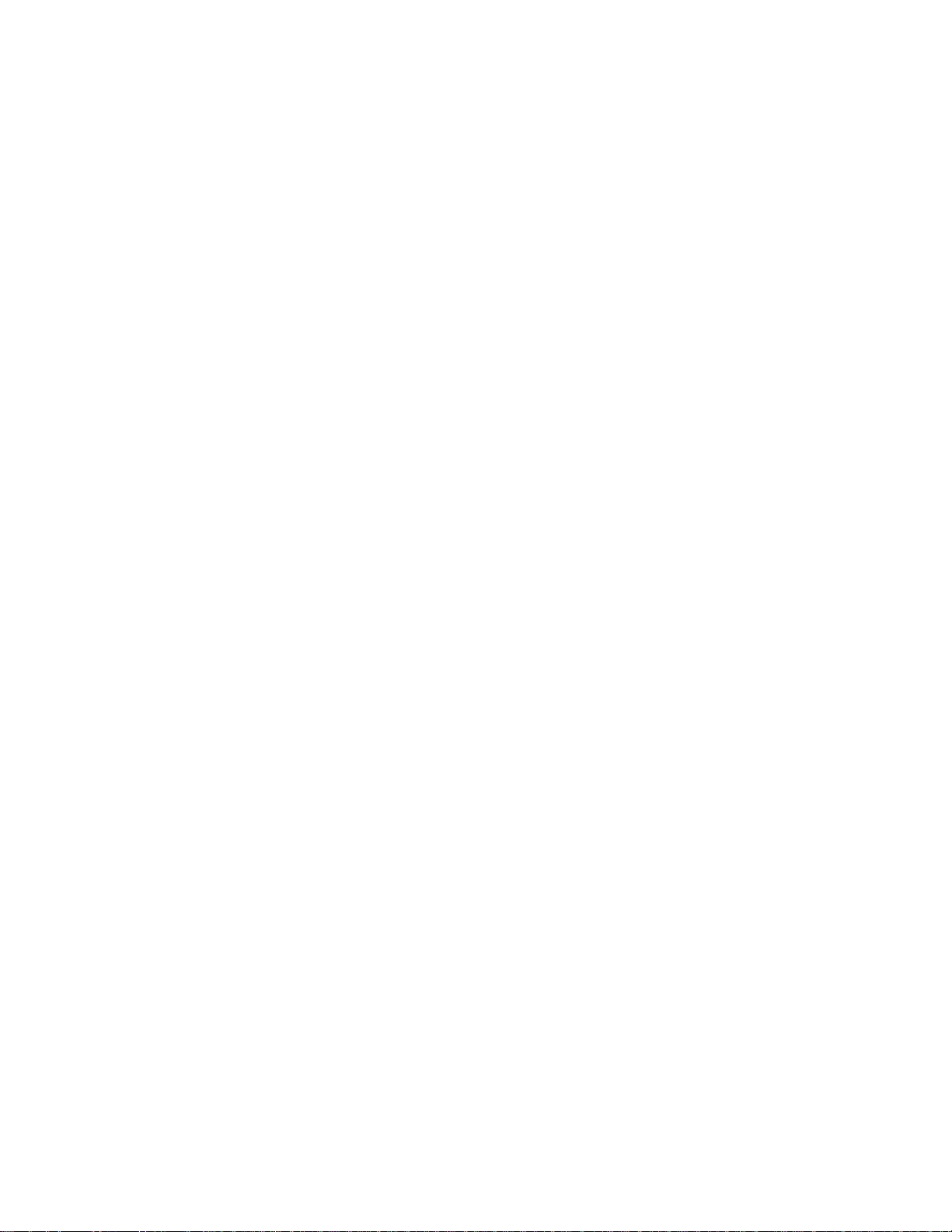
Notice
Cabletron Systems reserves the right to make changes in specifications and other information
contained in this document without prior notice. The reader should in all cases consult Cabletron
Systems to determine whether any such changes have been made.
The hardware, firmware, or software described in this manual is subject to change without notice.
IN NO EVENT SHALL CABLETRON SYSTEMS BE LIABLE FOR ANY INCIDENTAL, INDIRECT,
SPECIAL, OR CONSEQUENTIAL DAMAGES WHATSOEVER (INCLUDING BUT NOT LIMITED
TO LOST PROFITS) ARISING OUT OF OR RELATED TO THIS MANUAL OR THE INFORMATION
CONTAINED IN IT, EVEN IF CABLETRON SYSTEMS HAS BEEN ADVISED OF, KNOWN, OR
SHOULD HAVE KNOWN, THE POSSIBILITY OF SUCH DAMAGES.
Virus Disclaimer
Cabletron has tested its software with current virus checking technologies. However, because no antivirus system is 100% reliable, we strongly caution you to write protect and then verify that the
Licensed Software, prior to installing it, is virus-free with an anti-virus system in which you have
confidence.
Cabletron Systems makes no representations or warranties to the effect that the Licensed Software is
virus-free.
Copyright
Printed in the United States of America.
Order Number: 9031630-02 November 1996
Cabletron Systems, Inc.
P.O. Box 5005
Rochester, NH 03866-5005
Cabletron Systems , SPECTRUM , BRIM , DNI , FNB , INA , Integrated Network Architecture ,
LANVIEW , LANVIEW Secure , Multi Media Access Center , MiniMMAC , and TRMM are registered
trademarks, and Bridge/Router Interface Modules , BRIM-A100 , CRBRIM-W/E , CRXMIM ,
CXRMIM , Desktop Network Interface , Distributed LAN Monitoring , Distributed Network Server ,
DLM , DNSMIM , E1000 , E2000 , E3000 , EFDMIM , EMM-E6 , EMME , EPIM , EPIM-3PS , EPIM-A ,
EPIM-C , EPIM-F1 , EPIM-F2 , EPIM-F3 , EPIM-T , EPIM-T1 , EPIM-X , ESXMIM , ETSMIM , ETWMIM ,
FDCMIM-04 , FDCMIM-08 , FDMMIM , FDMMIM-04 , Flexible Network Bus , FOMIM , FORMIM ,
HubSTACK , IRBM , IRM , IRM-2 , IRM-3 , Media Interface Module , MicroMMAC , MIM , MMAC ,
MMAC-3 , MMAC-3FNB , MMAC-5 , MMAC-5FNB , MMAC-8 , MMAC-8FNB , MMAC-M8FNB ,
MMAC-Plus , MRX , MRXI , MRXI-24 , MultiChannel , NB20E , NB25E , NB30 , NB35 , NBR-220/420/620 ,
RMIM , SecureFast Packet Switching , SFPS , SPECTRUM Element Manager , SPECTRUM for Open
Systems , SPIM-A , SPIM-C , SPIM-F1 , SPIM-F2 , SPIM-T , SPIM-T1 , TPMIM , TPMIM-22 ,
TPMIM-T1 , TPRMIM , TPRMIM-36 , TPT-T , TRBMIM , TRMM-2 , TRMMIM , and TRXI are
trademarks of Cabletron Systems, Inc.
1996 by Cabletron Systems, Inc. All rights reserved.
i
Page 3
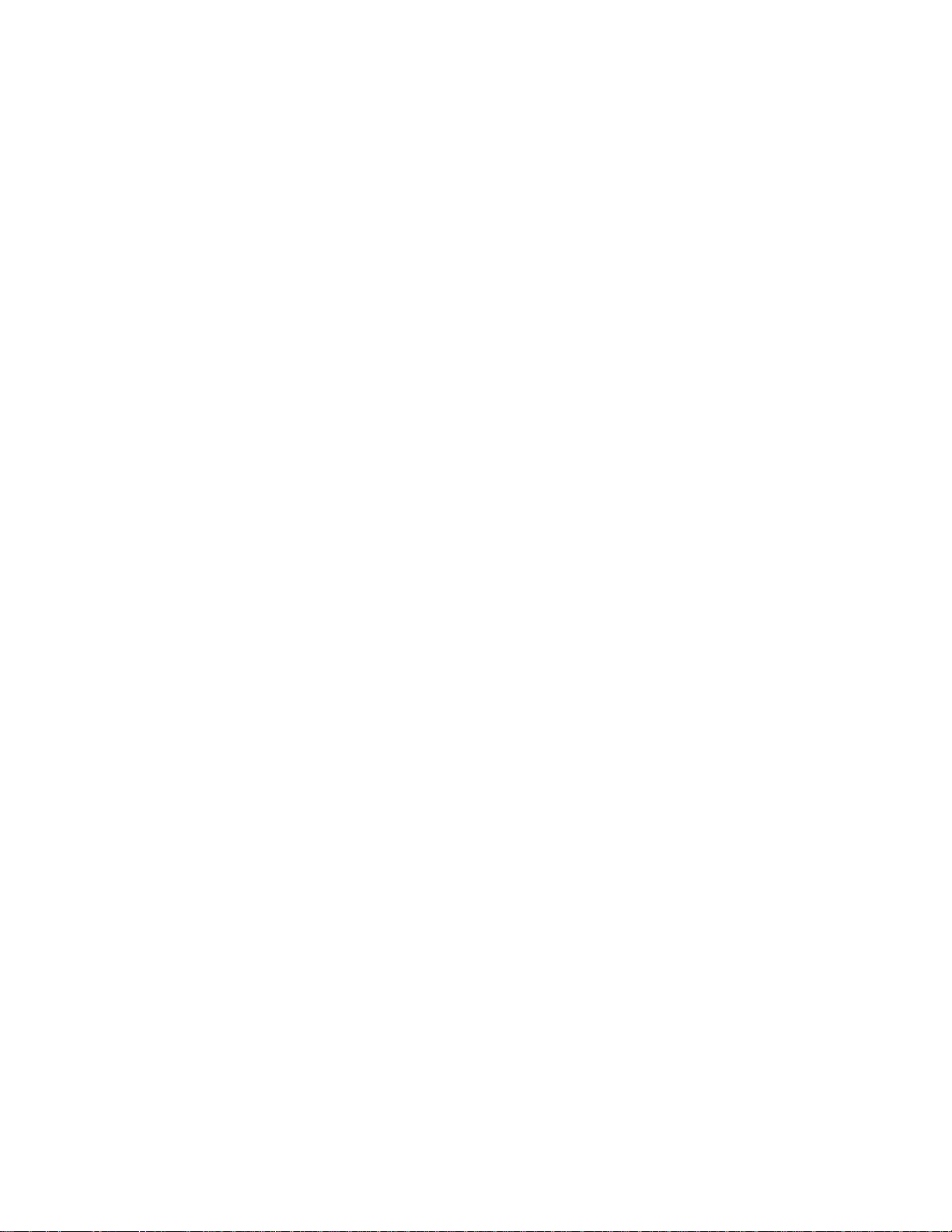
AppleTalk, Apple, Macintosh, and TokenTalk are registered trademarks; and Apple Remote Access
and EtherTalk are trademarks of Apple Computer, Inc.
SmartBoost is a trademark of American Power Conversion
ST is a registered trademark and C++ is a trademark of AT&T
Banyan and VINES are registered trademarks of Banyan Systems, Inc.
cisco, ciscoSystems, and AGS+ are registered trademarks; and cBus, cisco Router, CRM, IGS, and MGS
are trademarks of cisco Systems, Inc.
GatorBox is a registered trademark; and GatorMail, GatorMIM, GatorPrint, GatorShare, GatorStar,
GatorStar GX-M, and XGator are trademarks of Cayman Systems, Inc.
CompuServe is a registered trademark of CompuServe Incorporated
X Window System is a trademark of Consortium, Inc.
CTERM, DECnet, and ULTRIX are registered trademarks; and DEC, DEC C++, DECnet-DOS,
DECstation, VAX DOCUMENT, VMA, and VT are trademarks of Digital Equipment Corporation
Fore Systems, ForeRunner, and ForeRunner ASX-100 are trademarks of Fore Systems, Inc.
PC/TCP is a registered trademark of FTP Software, Inc.
HP OpenView is a registered trademark of Hewlett-Packard, Inc.
AIX, IBM, OS/2, NetView, and PS/2 are registered trademarks; and AT, Micro Channel, PC, PC-DOS,
PC/XT, Personal Computer AT, Operating System/2, Personal System/2, RISC System/6000, and
Workplace Shell are trademarks of International Business Machines Corporation
i960 microprocessor is a registered trademark; and Intel and Multichannel are trademarks of Intel
Corporation
Microsoft, MS-DOS, and Windows are registered trademarks of Microsoft Corporation
Chameleon, ChameleonNFS, Chameleon 32, IPX/link, and NEWT are trademarks of
NETMANAGE, Inc.
NetWare and Novell are registered trademarks; and Internetwork Packet Exchange (IPX), IPX, and
Network File System (NFS) are trademarks of Novell, Inc.
Motif and MS are registered trademarks; and Open Software Foundation, OSF, OSF/1, and OSF/Motif
are trademarks of The Open Software Foundation, Inc.
Silicon Graphics and IRIS are registered trademarks; and Indigo and IRIX are trademarks of Silicon
Graphics, Inc.
NFS, PC-NFS, SPARC, Sun Microsystems, and Sun Workstation are registered trademarks; and
OpenWindows, SPARCstation, SPARCstation IPC, SPARCstation IPX, Sun, Sun-2, Sun-3, Sun-4,
Sun386i, SunNet, SunOS, SunSPARC, and SunView are trademarks of Sun Microsystems, Inc.
OPEN LOOK and UNIX are registered trademarks of Unix System Laboratories, Inc.
Ethernet, NS, Xerox Network Systems and XNS are trademarks of Xerox Corporation
ii
Page 4
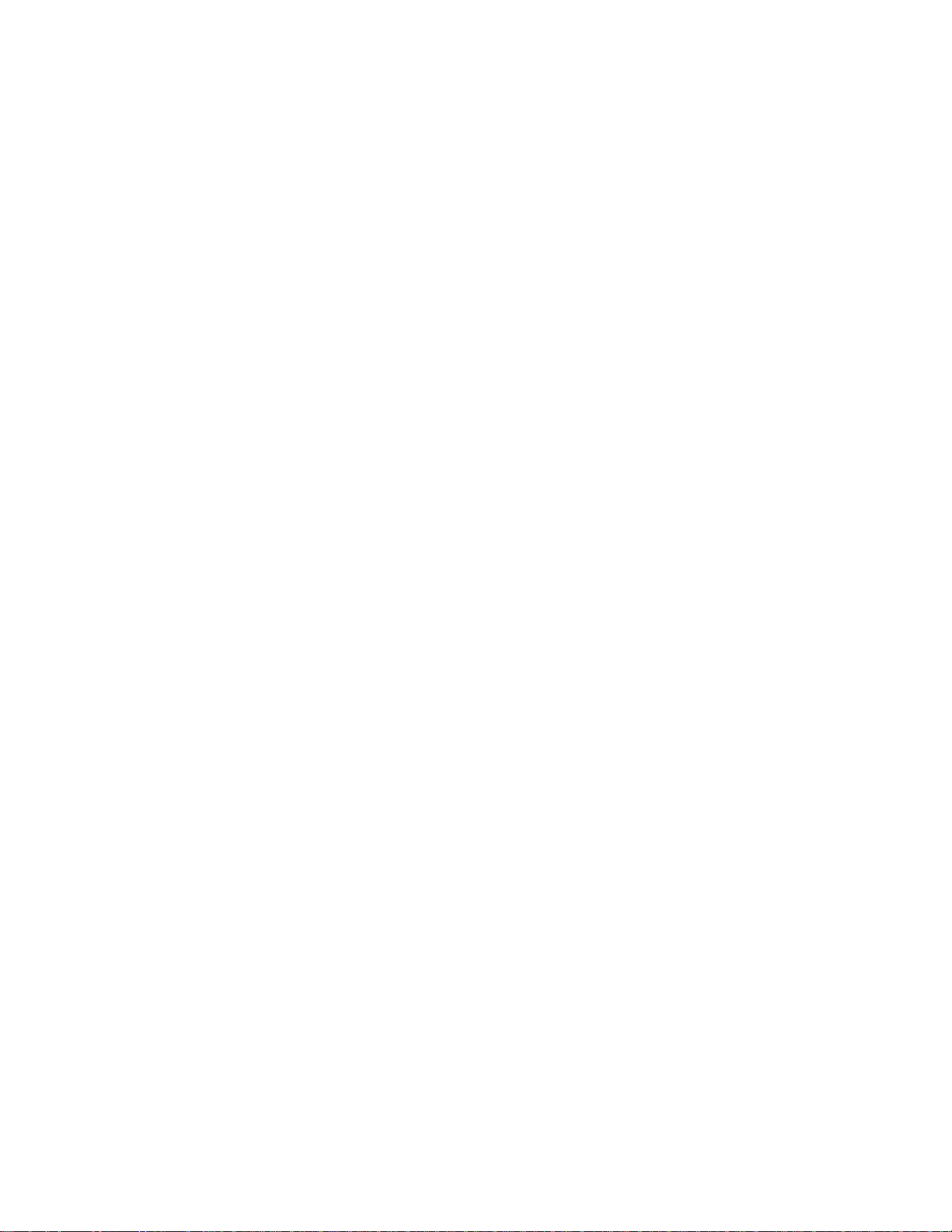
ANNEX, ANNEX-II, ANNEX-IIe, ANNEX-3, ANNEX-802.5, MICRO-ANNEX-XL, and MICROANNEX-ELS are trademarks of Xylogics, Inc.
MAXserver and Xyplex are trademarks of Xyplex, Inc.
Restricted Rights Notice
(Applicable to licenses to the United States Government only.)
1. Use, duplication, or disclosure by the Government is subject to restrictions as set forth in
subparagraph (c) (1) (ii) of the Rights in Technical Data and Computer Software clause at DFARS
252.227-7013.
Cabletron Systems, Inc., 35 Industrial Way, Rochester, New Hampshire 03867-0505.
2. (a) This computer software is submitted with restricted rights. It may not be used, reproduced, or
disclosed by the Government except as provided in paragraph (b) of this Notice or as otherwise
expressly stated in the contract.
(b) This computer software may be:
(1) Used or copied for use in or with the computer or computers for which it was acquired,
including use at any Government installation to which such computer or computers may
be transferred;
(2) Used or copied for use in a backup computer if any computer for which it was acquired
is inoperative;
(3) Reproduced for safekeeping (archives) or backup purposes;
(4) Modified, adapted, or combined with other computer software, provided that the
modified, combined, or adapted portions of the derivative software incorporating
restricted computer software are made subject to the same restricted rights;
(5) Disclosed to and reproduced for use by support service contractors in accordance with
subparagraphs (b) (1) through (4) of this clause, provided the Government makes such
disclosure or reproduction subject to these restricted rights; and
(6) Used or copied for use in or transferred to a replacement computer.
(c) Notwithstanding the foregoing, if this computer software is published copyrighted computer
software, it is licensed to the Government, without disclosure prohibitions, with the minimum
rights set forth in paragraph (b) of this clause.
(d) Any other rights or limitations regarding the use, duplication, or disclosure of this computer
software are to be expressly stated in, or incorporated in, the contract.
(e) This Notice shall be marked on any reproduction of this computer software, in whole or in part.
iii
Page 5
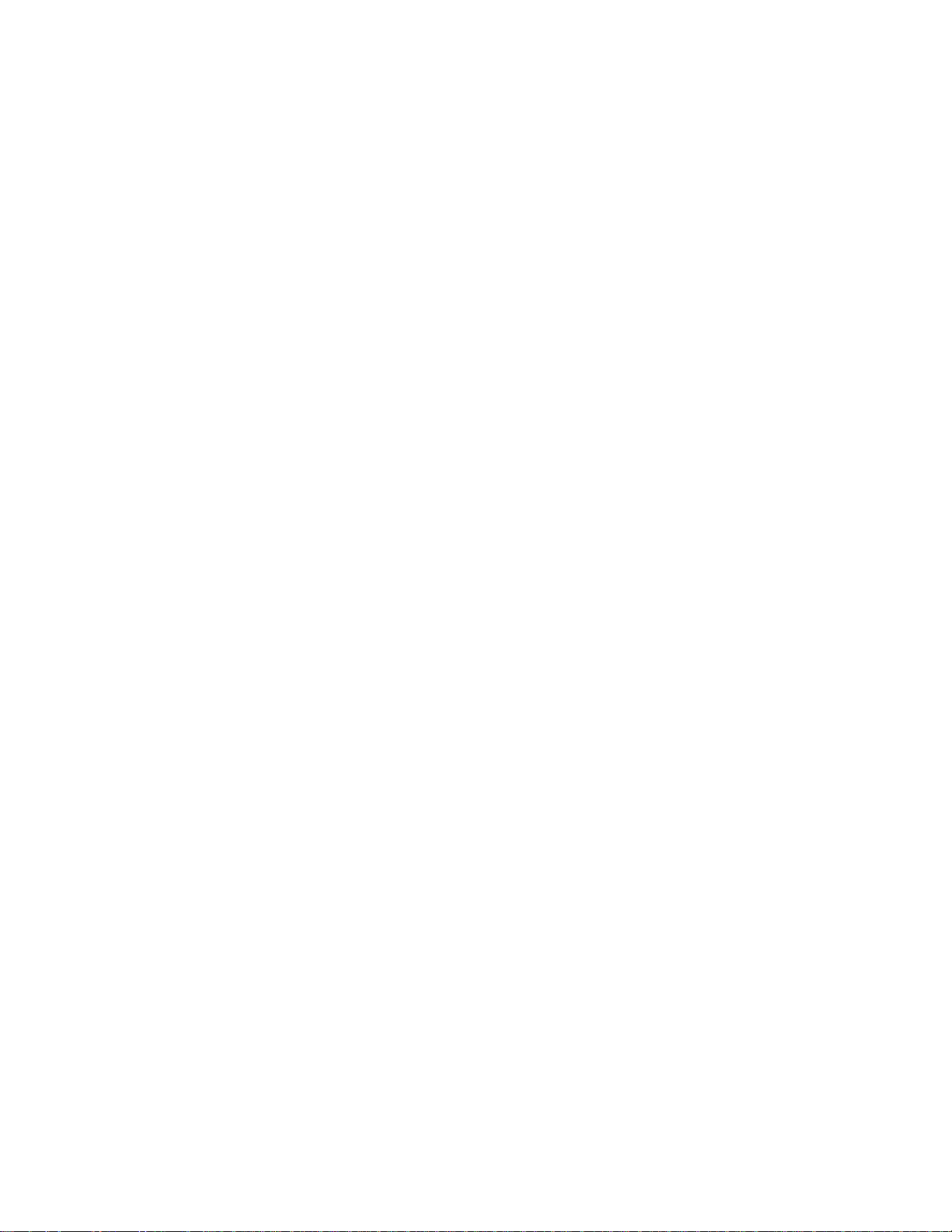
iv
Page 6
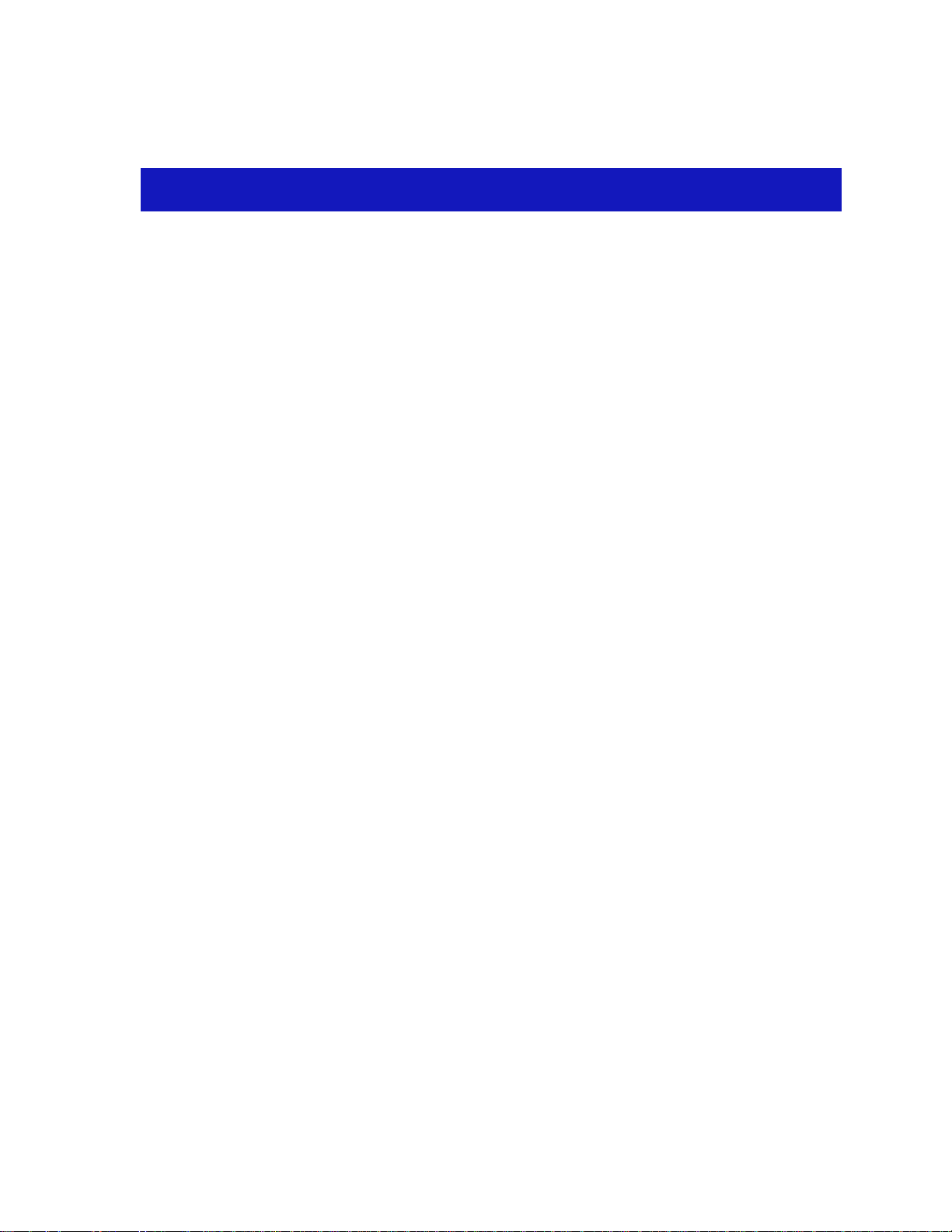
Chapter 1 Introduction
Using the 9E312 and 9E423 User’s Guide .................................................................1-2
Related Manuals............................................................................................................ 1-3
Software Conventions .................................................................................................. 1-4
Common 9E312 and 9E423 Window Fields....................................................... 1-4
Using Buttons and Menus .................................................................................... 1-5
Getting Help ..................................................................................................................1-6
Using On-line Help................................................................................................ 1-6
Getting Help from Cabletron Systems Technical Support............................... 1-6
9E312 and 9E423 Firmware.......................................................................................... 1-7
Contents
Chapter 2 The 9E312/9E423 Module View
Viewing Module Information......................................................................................2-2
Front Panel Information........................................................................................ 2-3
Menu Structure....................................................................................................... 2-4
The 9E312/9E423 Module Port Status Display .................................................2-7
The Chassis Manager Window............................................................................ 2-8
Viewing the Device Type ...................................................................................... 2-9
Managing the Module.................................................................................................. 2-9
Setting the Device Date and Time .......................................................................2-9
Enabling and Disabling Bridge Ports................................................................ 2-11
Using the Find Source Address Feature .................................................................. 2-11
I/F Summary Information......................................................................................... 2-12
Interface Description Fields................................................................................ 2-13
Interface Performance Statistics/Bar Graphs ..................................................2-14
Interface Detail Window..................................................................................... 2-15
Interface Detail Window Statistics............................................................. 2-16
Making Sense of Interface Statistics........................................................... 2-18
Testing and Disabling the Current Interface.................................................... 2-18
Using the Applications Pull-down menu......................................................... 2-19
v
Page 7
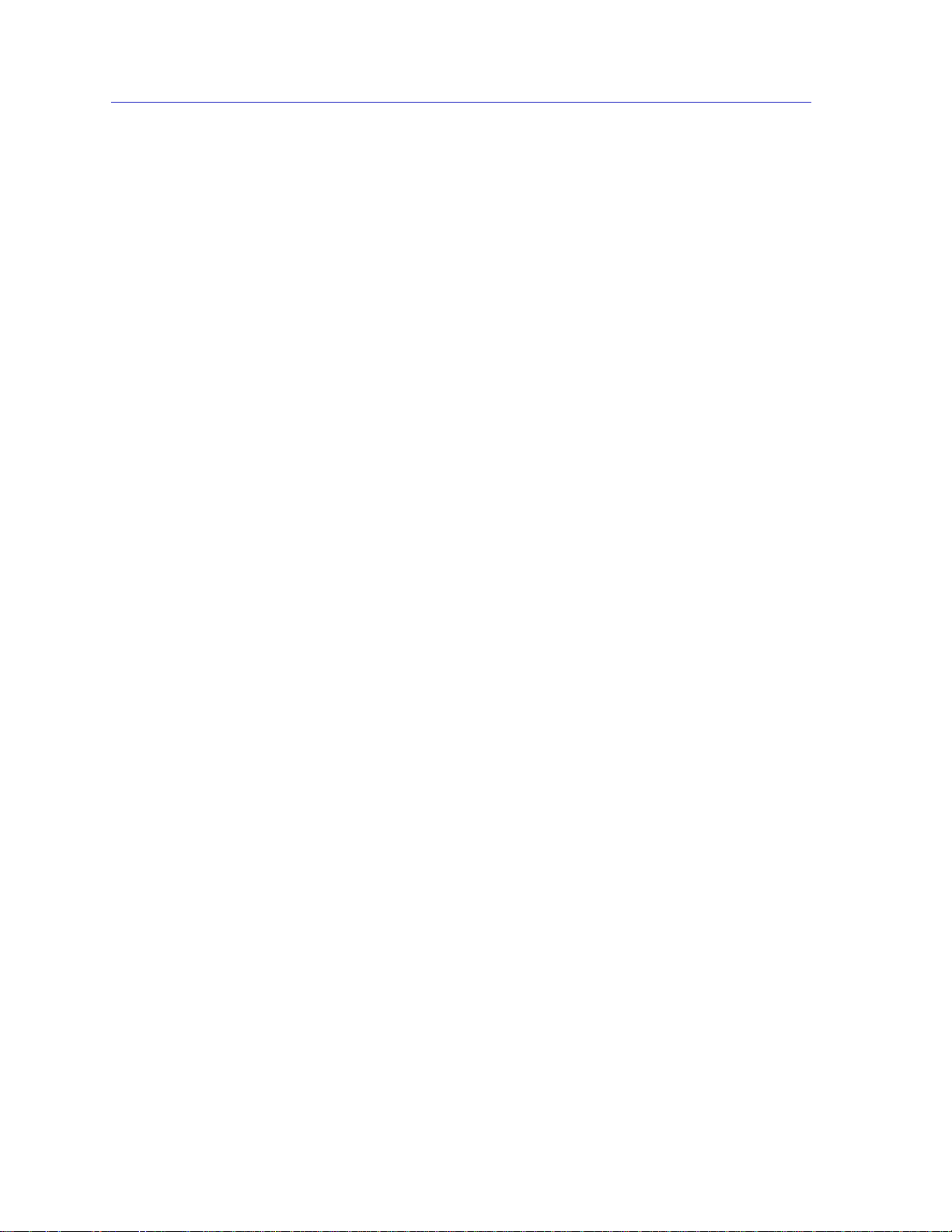
Contents
Chapter 3 9E312/9E423 Module Bridging
Bridging Basics ..............................................................................................................3-1
More on Transparent Bridging............................................................................. 3-2
An Overview of Remote Bridge Management..........................................................3-2
The Bridge Status Window.......................................................................................... 3-3
Bridge Status Window Information Fields.........................................................3-4
Accessing Other Management Options from the Bridge Status Window.....3-5
Enabling and Disabling Bridging ...............................................................................3-6
Bridge Statistics .............................................................................................................3-6
Performance Graphs..............................................................................................3-7
Bridge Performance Graph Window Fields................................................3-8
Configuring the Bridge Performance Graphs............................................. 3-9
The Interface Statistics Window...........................................................................3-9
Interface Statistics Window Fields .............................................................3-10
Bridge Spanning Tree.................................................................................................. 3-11
Configuring the Bridge Spanning Tree Window.............................................3-13
Bridge Level Fields ..............................................................................................3-13
Bridge Port Level Fields...................................................................................... 3-15
Changing Bridge Spanning Tree Parameters ...................................................3-17
Changing Bridge Priority ............................................................................3-17
Changing the Spanning Tree Algorithm Protocol Type ..........................3-17
Changing Hello Time................................................................................... 3-18
Changing Max Age Time .............................................................................3-18
Changing Forwarding Delay Time............................................................. 3-18
Changing Port Priority.................................................................................3-19
Changing Path Cost......................................................................................3-19
Filtering Database .......................................................................................................3-19
Filtering Database Window Fields ....................................................................3-22
Configuring the Filtering Database................................................................... 3-23
Altering the Ageing Time ............................................................................3-24
Changing the Type of Entry ........................................................................3-24
Changing the Receive Port ..........................................................................3-24
Changing the Port Filtering Action............................................................3-25
Adding or Deleting Individual Entries......................................................3-25
Clearing All Permanent, Static, or Dynamic Entries................................3-26
Using Port Source Addressing ...........................................................................3-26
Setting the Ageing Time............................................................................... 3-27
Duplex Modes..............................................................................................................3-28
The Duplex Modes Window...............................................................................3-28
Duplex Modes Window Fields ...................................................................3-29
Setting the Duplex Mode............................................................................. 3-30
Index
vi
Page 8
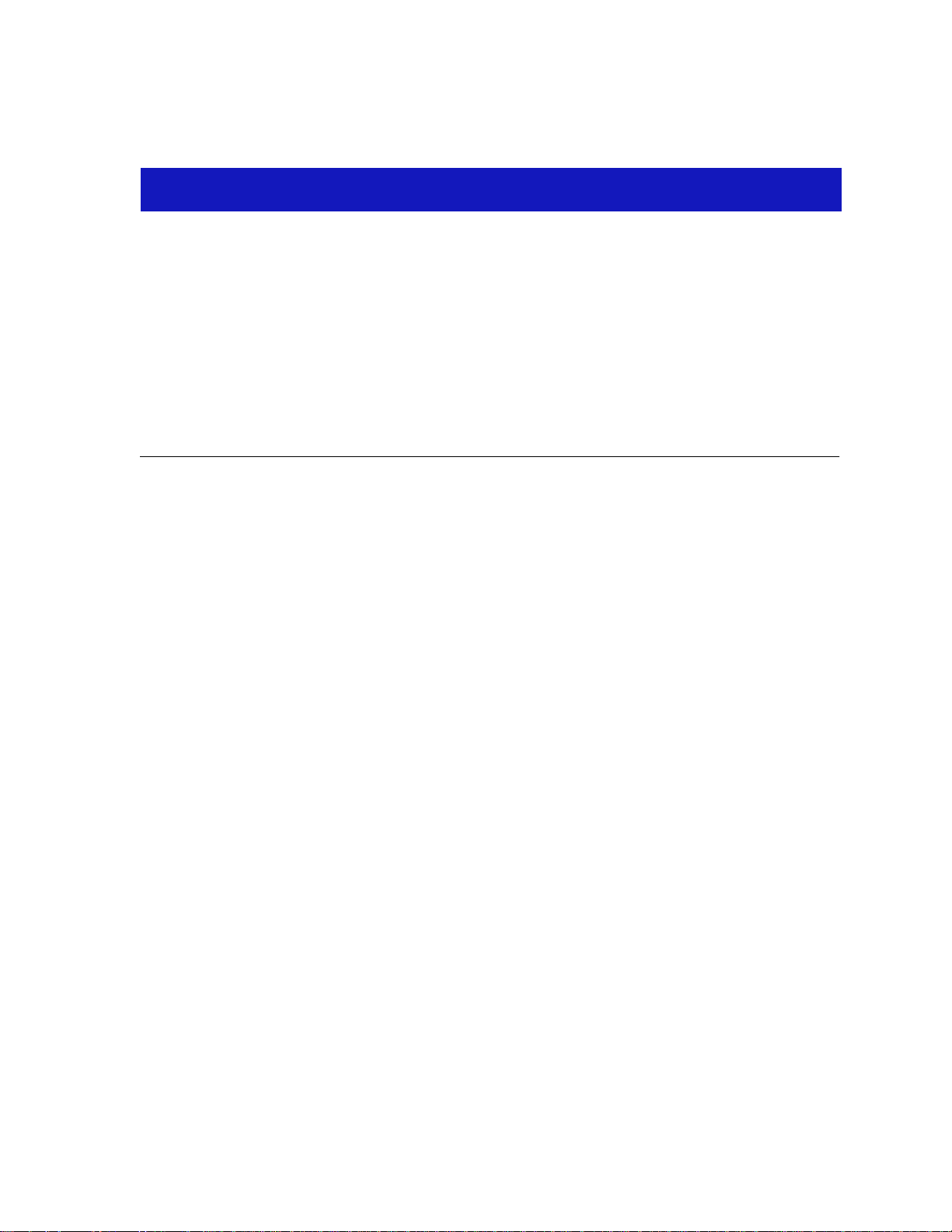
Chapter 1
Introduction
How to use this guide; related guides; software conventions; getting help; 9E312 and 9E423 firmware
versions
Welcome to the Cabletron Systems MMAC-Plus Remote Management for the
9E312™ Ethernet Switch Module and 9E423 ™ Series Ethernet SmartSwitch
Modules User’s Guide . We have designed this guide to serve as a simple reference
for using SPECTRUM Element Manager for the 9E312-12 Ethernet Switch
Module, and the 9E423-24 and 9E423-36 Ethernet SmartSwitch Modules for the
MMAC-Plus. These modules provide Ethernet connectivity to the Internal
Network Bus (INB) backplane via high-speed packet switching.
In basic terms, a packet-switching device provides forwarding logic for packets
incoming or outgoing on two or more network interfaces on the device. The
forwarding logic on Cabletron’s MMAC-Plus architecture devices is based on
three separate modes:
• Traditional 802.1d bridging based on physical layer address information.
• Traditional IP Routing based on logical layer address information.
• SecureFast™ Switching, which is high-performance switching based on source
and destination MAC (physical) layer addresses. Packets received from a
source address on a module’s protocol-dependent front panel network are
converted into fixed-length, protocol-independent packets for transmission
across a backplane, and then are re-converted at the destination device into the
appropriate physical frame format for reception by the destination address.
Future firmware and management software enhancements will allow an
administratively defined connection-policy between end stations connected to
SecureFast Switching devices.
The INB is the Cabletron-proprietary network bus for protocol-independent,
high-speed packet or cell switching between connectivity modules that support
front-panel Ethernet, FDDI, Token Ring, or ATM networks. The connectivity
modules incorporate Cabletron’s SecureFast Switch (SFS) technology to provide
high-performance packet switching based on source and destination MAC
addresses, rather than on internet protocol (IP) addresses. By basing packet
1-1
Page 9

Introduction
switching on physical layer information, the INB allows your network
infrastructure to be protocol independent. The INB backplane consists of two
channels (INB-1 and INB-2), each featuring a 64-byte wide data path capable of a
sustained data transfer rate of 2 Gigabytes/second (4 Gigabytes/second for the
combined channels). Currently, the connectivity modules will connect to one or
the other channel.
The 9E312-12 Ethernet Switch Module is Cabletron’s first generation Ethernet INB
module, and it is currently being field-upgraded to the 9E423. The device should
be considered a prototype device for the INB, and management support for it
should also be considered preliminary. The 9E312 supports thirteen network
interfaces; one interface (Interface 1) to direct traffic over onto INB-1 of the
MMAC-Plus Internal Network Bus (INB); and twelve RJ-45 10Base-T connectorsß.
The 9E423-24 Ethernet SmartSwitch™ Module is the second generation Ethernet
INB module. It incorporates fast ASIC (application-specific integrated circuit)
technology that boosts the forwarding rate of the module up to 750,000 frames per
second. The 9E423-24 supports twenty-five network interfaces: one interface
(Interface 1) to the INB-2 backplane, and two front panel RJ71 Telco connectors,
each supplying 12 network interfaces via UTP or STP connectors. The 9E423 also
incorporates an ASIC specially designed for embedded network trend and
analysis tools.
The 9E423-36 Ethernet SmartSwitch module is similar to the 9E423-24, except that
it supports thirty-seven network interfaces: one interface to INB-2, and three front
panel RJ71 Telco connectors, each supplying 12 network interfaces via UTP or STP
connectors.
Management is not available for either the INB 1 or INB 2 backplane, as data
transmission across the INB is subject to hardware defaults.
The SecureFast Virtual Networking (SFVN) feature of the 9E423-24 and 9E423-36
(which allows switching configuration on a per-user level) is also not supported
in firmware at the time this document was published. SFVN firmware is
anticipated to be customer-released in late-1996, and remote management will
follow shortly thereafter.
Using the 9E312 and 9E423 User’s Guide
Each chapter in this guide describes one major functionality or a collection of
several smaller functionalities of the 9E312 or 9E423 Modules. This guide contains
information about software functions which are accessed directly from the
module’s Module View (either started from within MMAC-Plus Remote
Management, or from a stand-alone icon representing the module).
1-2 Using the 9E312 and 9E423 User’s Guide
Page 10
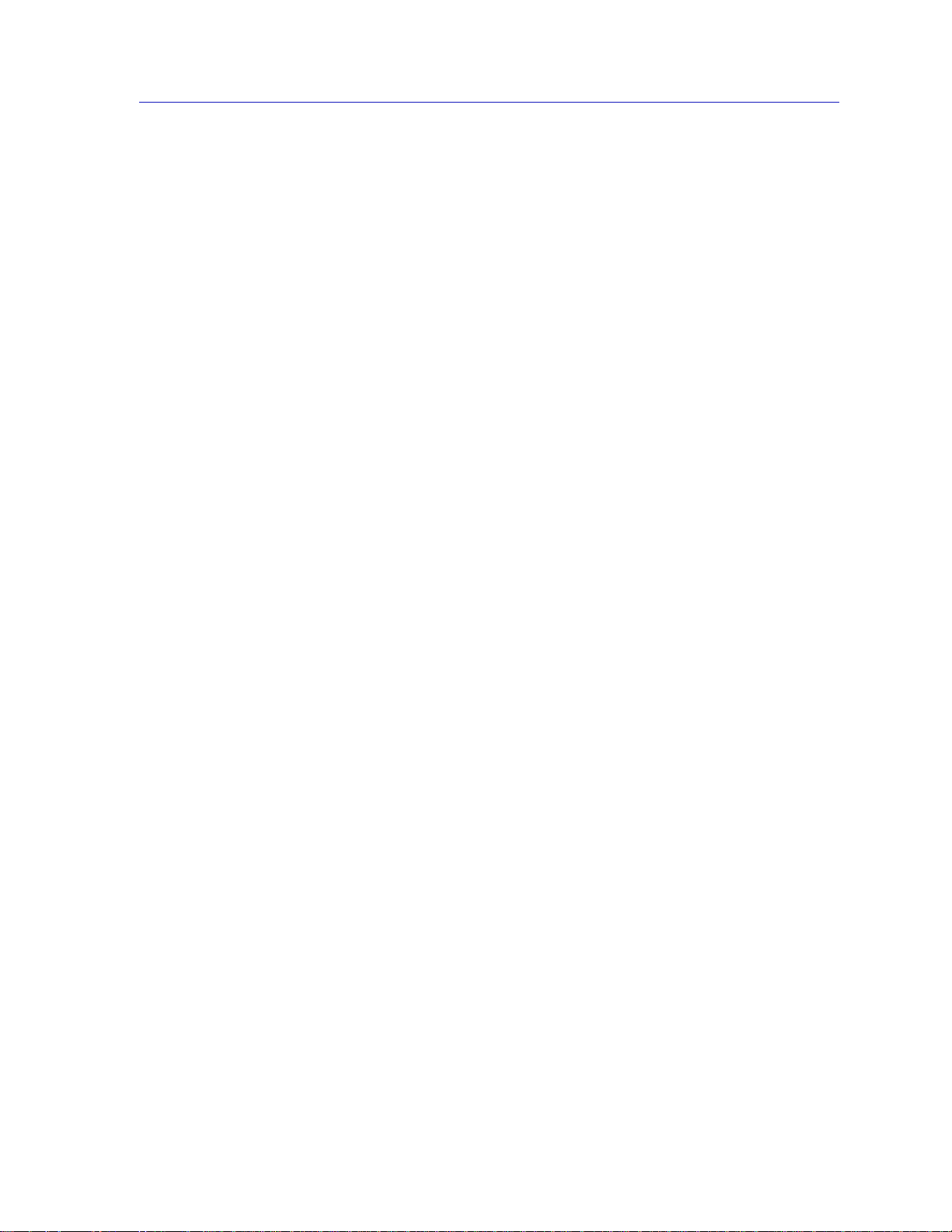
Introduction
For information about management functions which are accessed via the
SPECTRUM Element Manager platform, consult the Installing and Using
SPECTRUM Element Manager and SPECTRUM Element Manager Utilities
User’s Guides; for more information about monitoring and controlling a
configured MMAC-Plus chassis, refer to the Using MMAC-Plus Remote
Management Guide.
Because the management windows documented in this manual are similar for all
three devices — except that the 9E423 modules support more interfaces, sample
windows will be taken from 9E423-24 Module management (unless there is an
exception in appearance for the 9E312 Module). Note, too, that the 9E423-24 and
9E423-36 Ethernet SmartSwitch Modules will be referred to collectively as the
9E423 Modules.
Chapter 1, Introduction, provides a list of related documentation, describes
certain software conventions, and shows you how to contact Cabletron Systems
Technical Support.
Chapter 2, The 9E312 and 9E423 Module View, describes the visual display of the
9E312 and 9E423 Modules and explains how to use the mouse within the Module
View; the operation of several chassis-level management functions — such as
changing the chassis display, enabling and disabling ports, and setting device
date and time — is also described here, as are the I/F Summary windows, which
provide information from the MIB-II Interface Group.
Chapter 3, 9E312 and 9E423 Bridging, provides a comprehensive look at all
management options associated with the bridge mode of the 9E312 and 9E423
switches, including Bridge Performance Graphs, Spanning Tree, the Filtering
Database, and Duplex Mode operation. The bridge mode is currently
implemented in the forwarding/filtering logic between the module’s front panel
networks and the interface to the INB backplane. When the modules support
SecureFast networking, they will operate either in traditional bridge mode or
SecureFast mode; the two modes cannot operate simultaneously.
We assume that you have a general working knowledge of Ethernet IEEE 802.3
type data communications networks and their physical layer components, and
that you are familiar with general bridging concepts.
Related Manuals
The MMAC-Plus Remote Management for the 9E312 Switch Module and 9E423
Series SmartSwitch Modules User’s Guide is only part of a complete document
set designed to provide comprehensive information about the features available
to you through SPECTRUM Element Manager. Other guides which include
important information related to managing the 9E312 or 9E423 Modules include:
Cabletron Systems’ Using MMAC-Plus Remote Management Guide
Cabletron Systems’ Installing and Using SPECTRUM Element Manager Guide
Cabletron Systems’ SPECTRUM Element Manager Utilities User’s Guide
Related Manuals 1-3
Page 11

Introduction
Cabletron Systems’ Network Troubleshooting Guide
Microsoft Corporation’s Microsoft Windows User’s Guide
For more information about the capabilities of the 9E312 or 9E423 Modules,
consult the appropriate hardware documentation.
Software Conventions
SPECTRUM Element Manager’s device user interface contains a number of
elements which are common to most windows and which operate the same
regardless of which window they appear in. A brief description of some of the
most common elements appears below; note that the information provided here is
not repeated in the descriptions of specific windows and/or functions.
Common 9E312 and 9E423 Window Fields
Similar descriptive information is displayed in boxes at the top of most devicespecific windows in SPECTRUM Element Manager, as illustrated in Figure 1-1.
IP Address
Device
Name
Location
MAC
Address
Figure 1-1. Sample Window Showing Informational Text Boxes
1-4 Software Conventions
Page 12
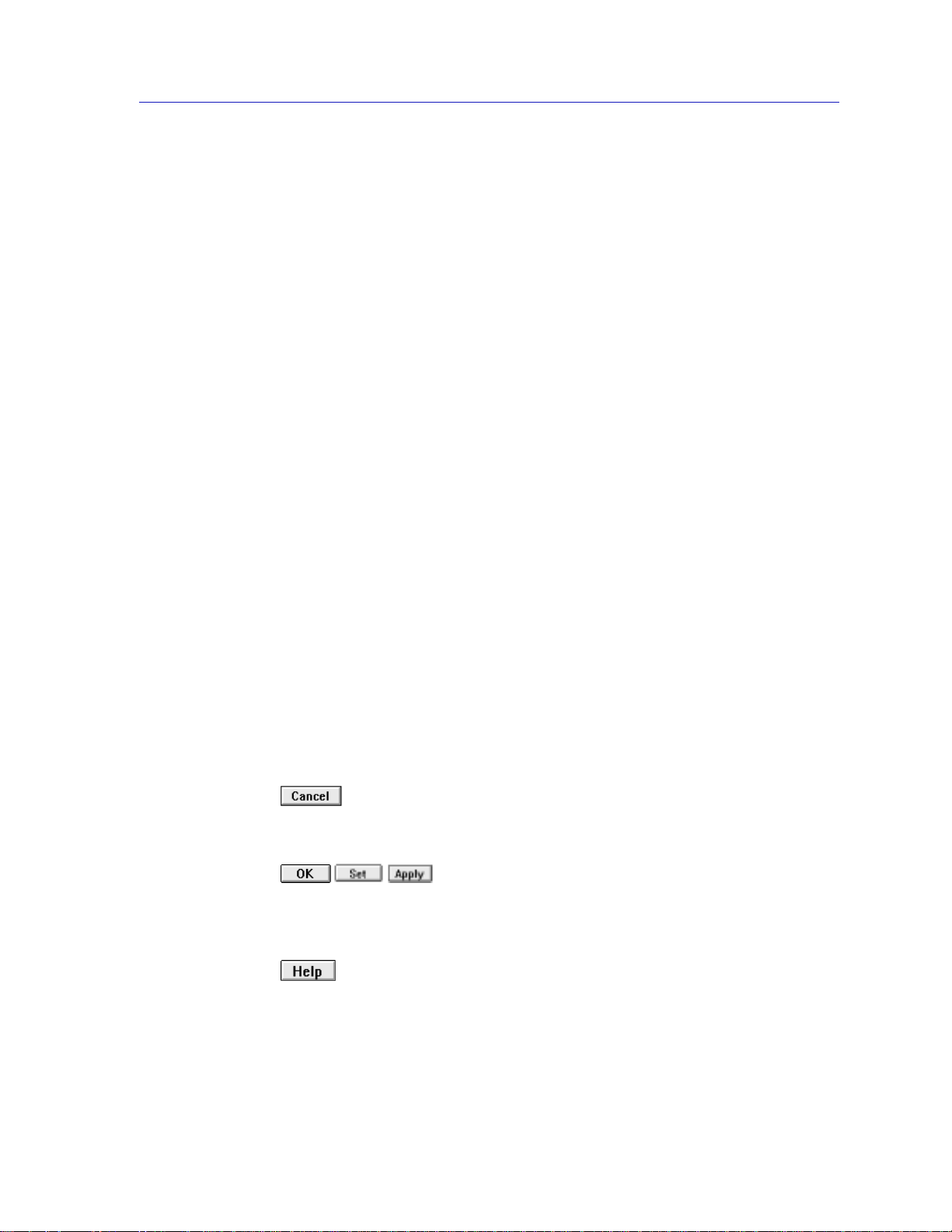
Introduction
Device Name
Displays the user-defined name of the device. The device name can be changed
via the System Group window; see the Generic SNMP Management Module
Guide for Windows for details.
IP Address
The Internet Protocol address assigned to the 9E312 or 9E423 Module; this field
will display the IP address you have used to create the 9E312 or 9E423 Module in
the MMAC-Plus Chassis Setup window or to create its icon via SPECTRUM
Element Manager. IP addresses are assigned via Local Management.
Location
Displays the user-defined location of the device. The location is entered through
the System Group window; see the Generic SNMP Guide for details.
MAC Address
Displays the manufacturer-set MAC address of the interface through which
SPECTRUM Element Manager is communicating with the 9E312 or 9E423
Module. MAC addresses are factory-set and cannot be altered.
Up Time
Displays the amount of time, in an X days hh:mm:ss format, that the 9E312 or
9E423 has been running since the last start-up.
Informational fields describing the ports being modeled are also displayed in
most windows:
Port Number
Displays the number of the monitored port.
Using Buttons and Menus
This button, that appears at the bottom of most windows, lets you exit a window
and terminate any unsaved changes you have made (if applicable).
Use these three buttons to save changes in a window and set them at the managed
device (if applicable). You may also have to use the Cancel button to close a
window after you have made changes and set them.
This button brings up a Help text box with information specific to the current
window. For more information concerning Help buttons, see Getting Help, later
in this chapter.
Software Conventions 1-5
Page 13
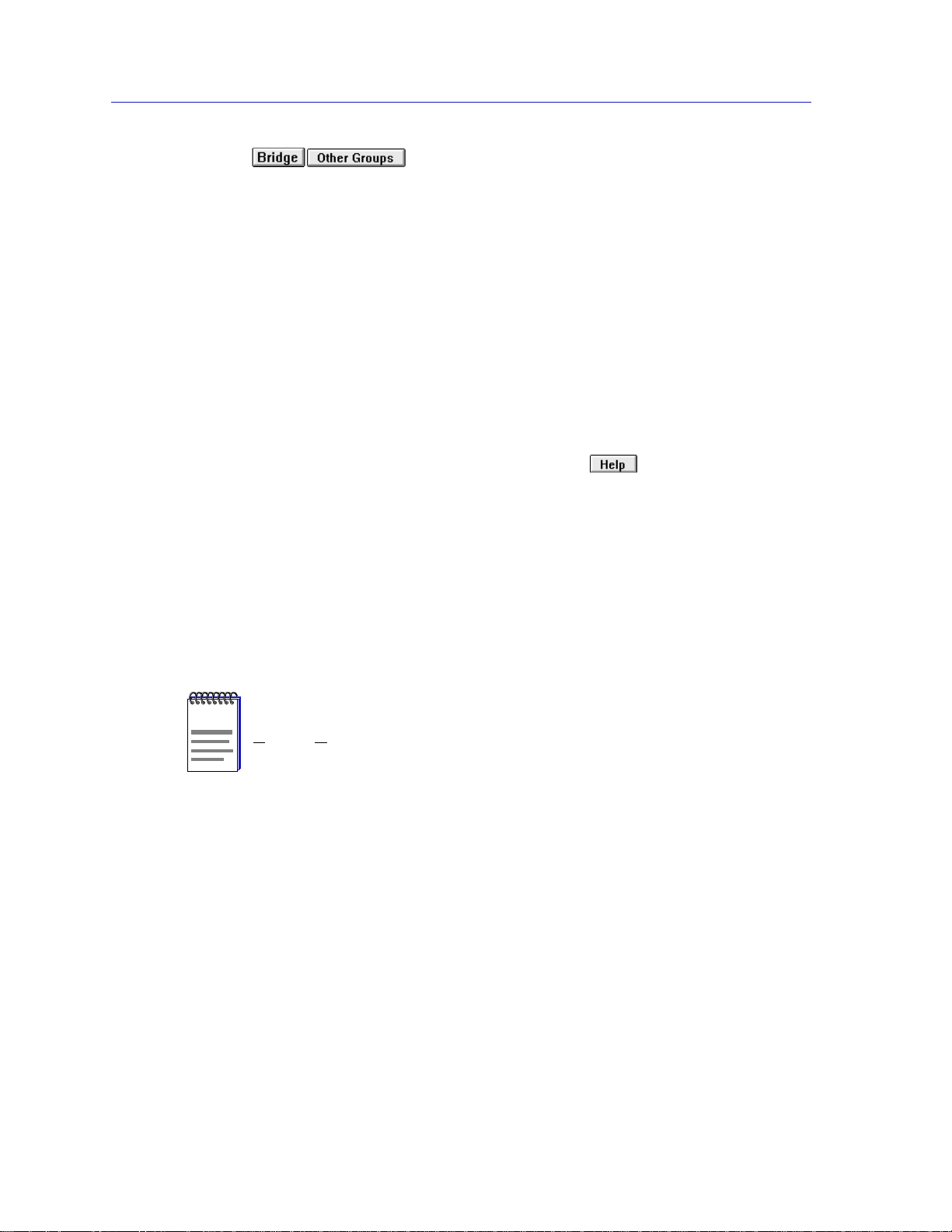
Introduction
Some buttons, like the two above, call up a menu listing the windows, screens, or
commands available for that topic.
Any menu topic followed by ... (three dots) — for example Statistics... — calls up
a window or screen associated with that topic.
Getting Help
This section describes different methods of getting help for questions or concerns
you may have while using SPECTRUM Element Manager.
Using On-line Help
You can use the 9E312 or 9E423 Module window buttons to obtain
information specific to the device. When you click on a Help button, a window
will appear which contains context-sensitive on-screen documentation that will
assist you in the use of the windows and their associated command and menu
options. Note that if a Help button is grayed out, on-line help has not yet been
implemented for the associated window.
From the Help menu accessed from the Module View window menu bar, you can
access on-line Help specific to the Module View, as well as bring up the Chassis
Manager window for reference. Refer to Chapter 2 for information on the Module
View and Chassis Manager windows.
All of the SPECTRUM Element Manager help windows use the standard Microsoft
NOTE
Windows help facility; if you are unfamiliar with this feature of Windows, you can select
Help —>How to Use Help from the Program Manager window, or consult your
Microsoft Windows User’s Guide.
Getting Help from Cabletron Systems Technical Support
If you need support related to SPECTRUM Element Manager, or if you have any
questions, comments, or suggestions related to this manual or any of our
products, please feel free to contact Cabletron Systems’ Technical Support via one
of the following methods:
1-6 Getting Help
Page 14

Introduction
By phone: Monday through Friday between 8 AM and 8 PM
Eastern Standard Time at (603) 332-9400
By mail: Cabletron Systems, Inc.
PO Box 5005
Rochester, NH 03866-5005
By CompuServe®: GO CTRON from any ! prompt
By Internet mail: support@ctron.com
FTP ftp.ctron.com (134.141.197.25)
Login anonymous
Password your email address
By BBS: (603) 335-3358
Modem Setting 8N1: 8 data bits, 1 stop bit, No parity
For additional information about Cabletron Systems products, visit our World
Wide Web site: http://www.cabletron.com/
9E312 and 9E423 Firmware
SPECTRUM Element Manager has been tested against customer release firmware
versions up to 1.00.14 for both the 9E312 MMAC-Plus Ethernet Switch Module
and the 9E423-24 MMAC-Plus Ethernet SmartSwitch Module, and up to the
internal firmware version 1.03.01 for the 9E423-36 MMAC-Plus Ethernet
SmartSwitch Module; if you have an earlier version of firmware and experience
problems, contact Cabletron Systems Technical Support for upgrade information.
As a general rule, firmware versions for new products are liable to change rapidly; contact
NOTE
Cabletron Systems Technical Support for upgrade information for the latest customer
release of firmware.
9E312 and 9E423 Firmware 1-7
Page 15

Introduction
1-8 9E312 and 9E423 Firmware
Page 16

Chapter 2
The 9E312/9E423 Module View
Accessing the Module Vie w; information displayed in the Module Vie w window; the logical module view
— menu structure and information, the Port Status display, the Chassis Manager window, the Device
Type window; module management functions — setting device date and time, enabling and disabling
ports; I/F Summary and Detail information
The 9E312/9E423 Module View window is the main screen that immediately
informs you of the status of your 9E312/9E423 Module via a color-coded,
graphical display of the module’s front panel that shows its individual ports in
bridge mode. The Module View window serves as a single point of access to all
other 9E312/9E423 Module windows and screens, which are discussed in the
following chapter.
To open the 9E312/9E423 Module View window from the MMAC-Plus Chassis
View:
1. Click once on the 9E312/9E423 Module board index shown in the
MMAC-Plus chassis to display a menu.
2. Select Device View , and the Module View window will appear.
You can also access the Module View from a 9E312/9E423 Module icon. Either
double-click on the appropriate device icon (illustrated in Figure 2-1, below) in a
SPECTRUM Element Manager map or the Device List View, or use the following
menu or tool bar options.
Figure 2-1. 9E312/9E423 INB Ethernet Switch Module Icons
2-1
Page 17
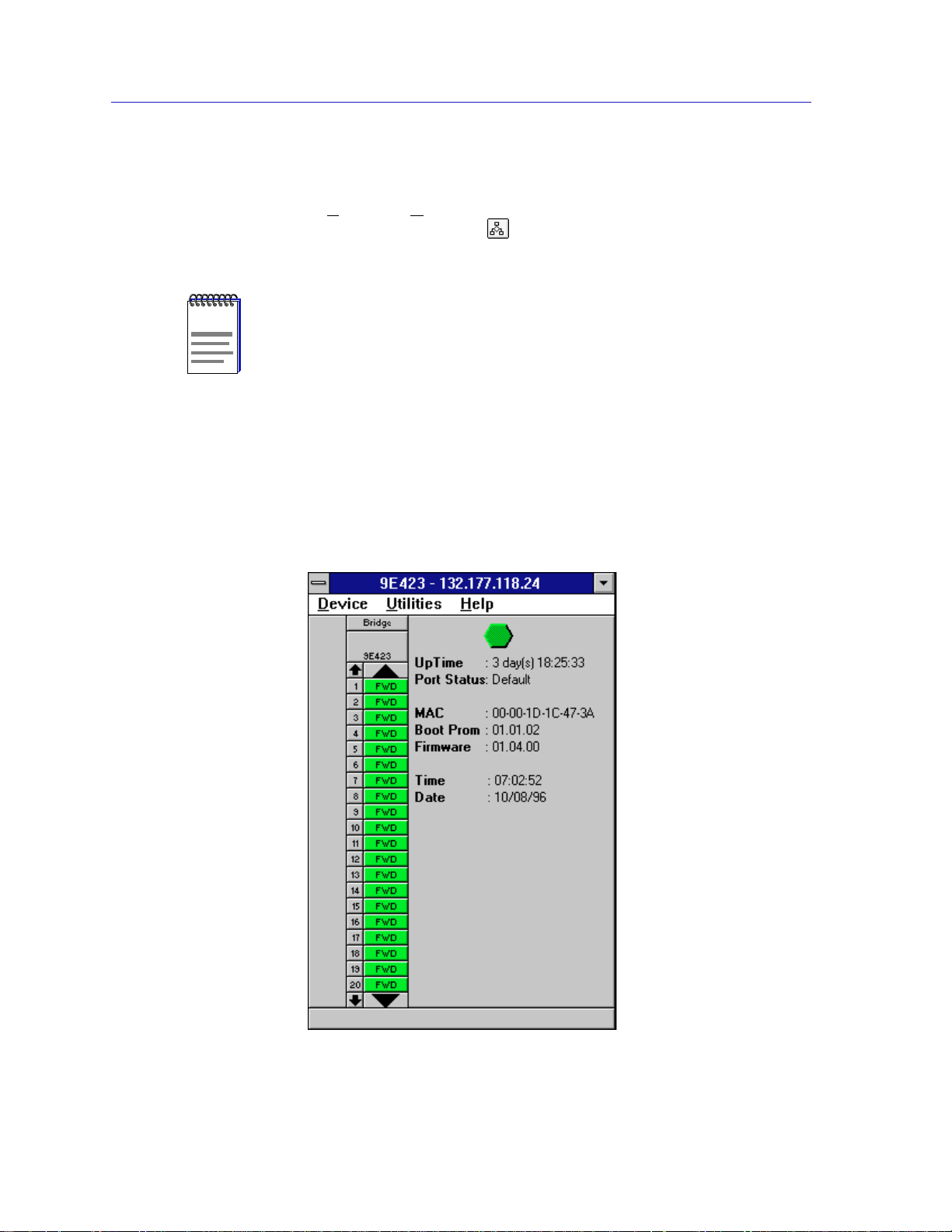
The 9E312/9E423 Module View
1. Using the mouse, click on the 9E312/9E423 Module icon to be monitored (in
a map or the Device List View). The icon will be highlighted.
2. Select Device —> Manage from the SPECTRUM Element Manager
platform’s menu bar, or select from the tool bar; the Module View window
will appear.
To model your 9E312/9E423 Module as an individual device from SPECTRUM Element
NOTE
Manager, you must make sure that you select Chassis Manager mode for launching the
icon. Refer to your Installing and Using SPECTRUM Element Manager Guide for
more information.
Viewing Module Information
The 9E312/9E423 Module View window (Figure 2-2) provides a graphic
representation of the 9E312/9E423 Module, including a color-coded port display
which immediately informs you of the current configuration and status of the
module and its ports.
Figure 2-2. 9E312/9E423 Module View Window
2-2 Viewing Module Information
Page 18
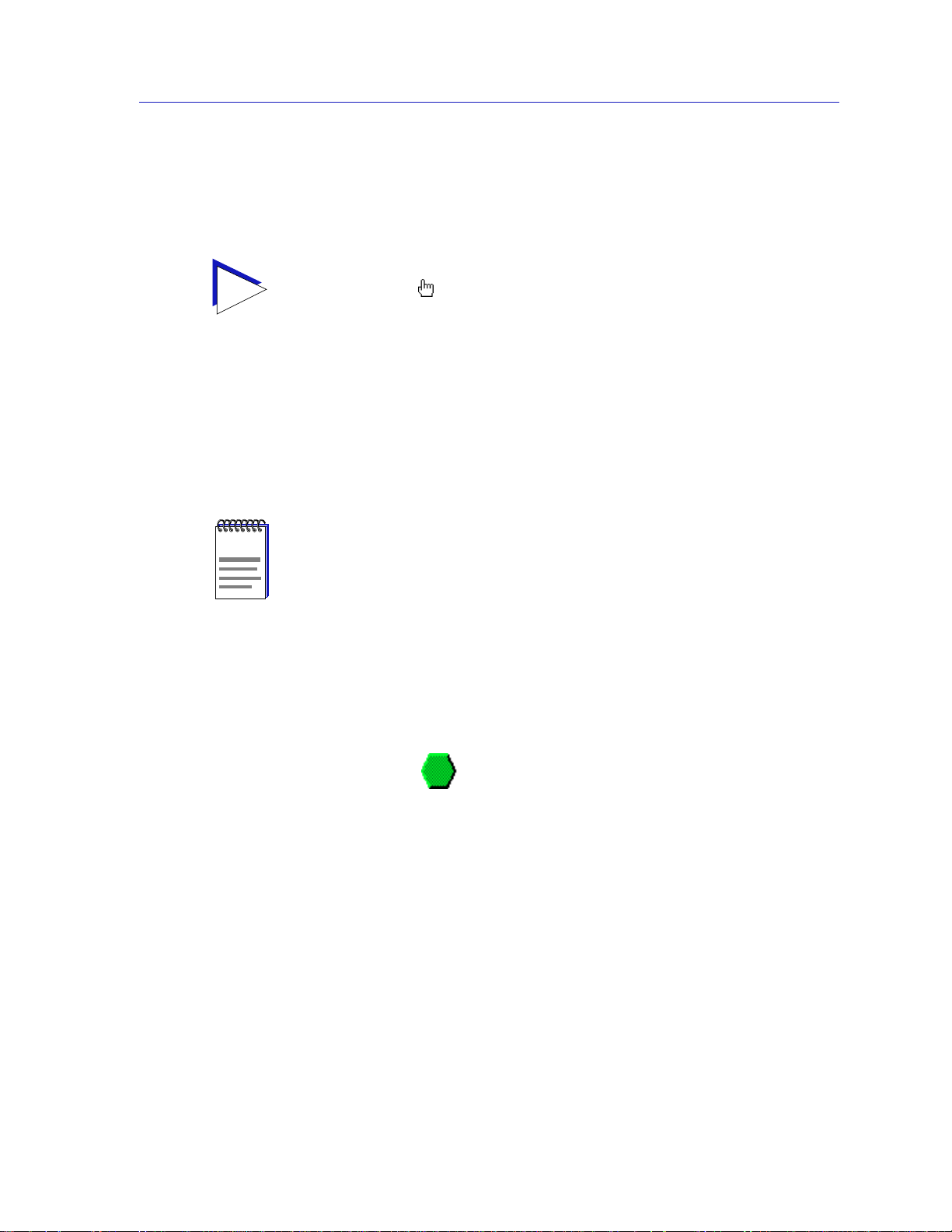
By clicking in designated areas of the module’s graphical display (as detailed later
in this chapter), or by using the menu bar at the top of the Module View window,
you can access all of the menus that lead to more detailed device- and port- level
windows.
When you move the mouse cursor over a management “hot spot” the cursor icon will
TIP
change into a “hand” to indicate that clicking in the current location will bring up a
management option.
Note also that there are scroll arrows at the top and bottom of the port stack of the 9E423
Modules’ port display. Use these arrows to scroll through the port stack.
Front Panel Information
The areas above and to the right of the main module display area provide the
following device information:
Preliminary versions of 9E312 module firmware may provide incomplete address
NOTE
information or firmware version information.
The 9E312/9E423 Module View
IP
The Internet Protocol address assigned to the 9E312/9E423 Module appears in the
title bar of the Module View window; this will display the IP address you have
used to create the 9E312/9E423 Module in the MMAC-Plus Chassis Setup
window or to create its icon via SPECTRUM Element Manager. IP addresses are
assigned via Local Management.
Connection Status
This color-coded area indicates the current state of communication between
SPECTRUM Element Manager and the 9E312/9E423 Module.
• Green indicates the 9E312/9E423 Module is responding to device polls (valid
connection).
• Blue indicates an unknown contact status — polling has not yet been
established with the 9E312/9E423 Module.
• Red indicates the 9E312/9E423 Module is not responding to device polls
(device is off line, or device polling has failed across the network for some
other reason).
Up Time
The amount of time, in a day(s) hh:mm:ss format, that the 9E312/9E423 Module
has been running since the last start-up.
Viewing Module Information 2-3
Page 19
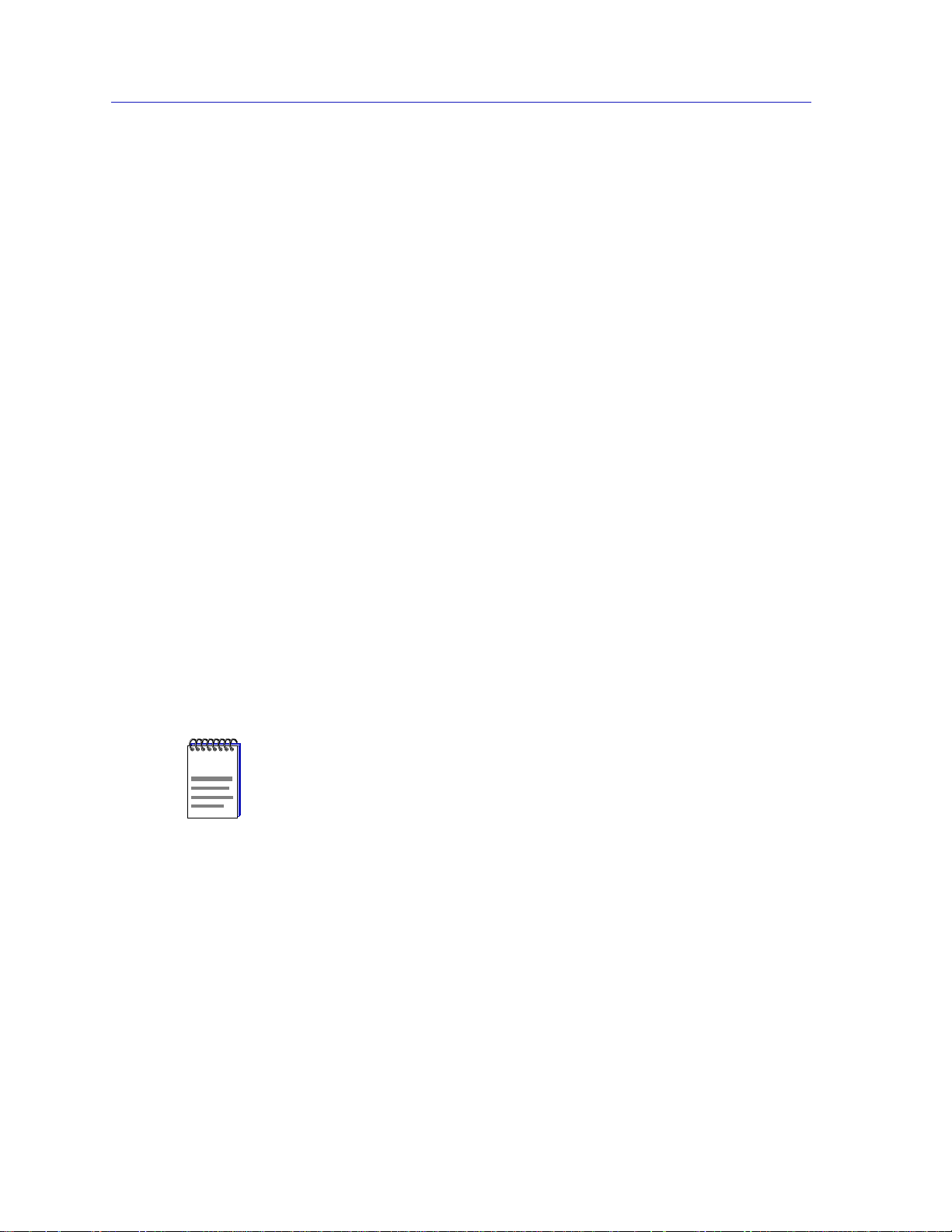
The 9E312/9E423 Module View
Port Status
If management for your device supports a variable port display, this field will
show the display currently in effect. If only a single port display is available — as
is the case for the 9E312/9E423 Module — or if the default view is in effect, this
field will state Default.
MAC
The physical layer address assigned to the interface through which SPECTRUM
Element Manager is communicating with the 9E312/9E423 Module.
Unless your management station is communicating through the front panel of the
module, this will reflect the MAC address of the SMB 10 interface on the module
(to the 10 Mb/sec System Management Bus). MAC addresses are hard-coded in
the device, and are not configurable.
Boot Prom
The revision of BOOT PROM installed in the 9E312/9E423 Module.
Firmware
The revision of device firmware stored in the 9E312/9E423 Module’s FLASH
PROMs.
Time
The current time, in a 24-hour hh:mm:ss format, set in the 9E312/9E423 Module’s
internal clock.
Date
The current date, in an mm/dd/yy format, set in the 9E312/9E423 Module’s
internal clock.
You can set the date and time by using the Edit Device Date and Edit Device Time
NOTE
options on the Device menu, see Setting the Device Date and Time, later in this
chapter, for details.
Menu Structure
By clicking on various areas of the 9E312/9E423 Module View display, you can
access menus with device- and port-level options, as well as utility applications
which apply to the device. The following illustration displays the menu structure
and indicates how to use the mouse to access the various menus:
2-4 Viewing Module Information
Page 20
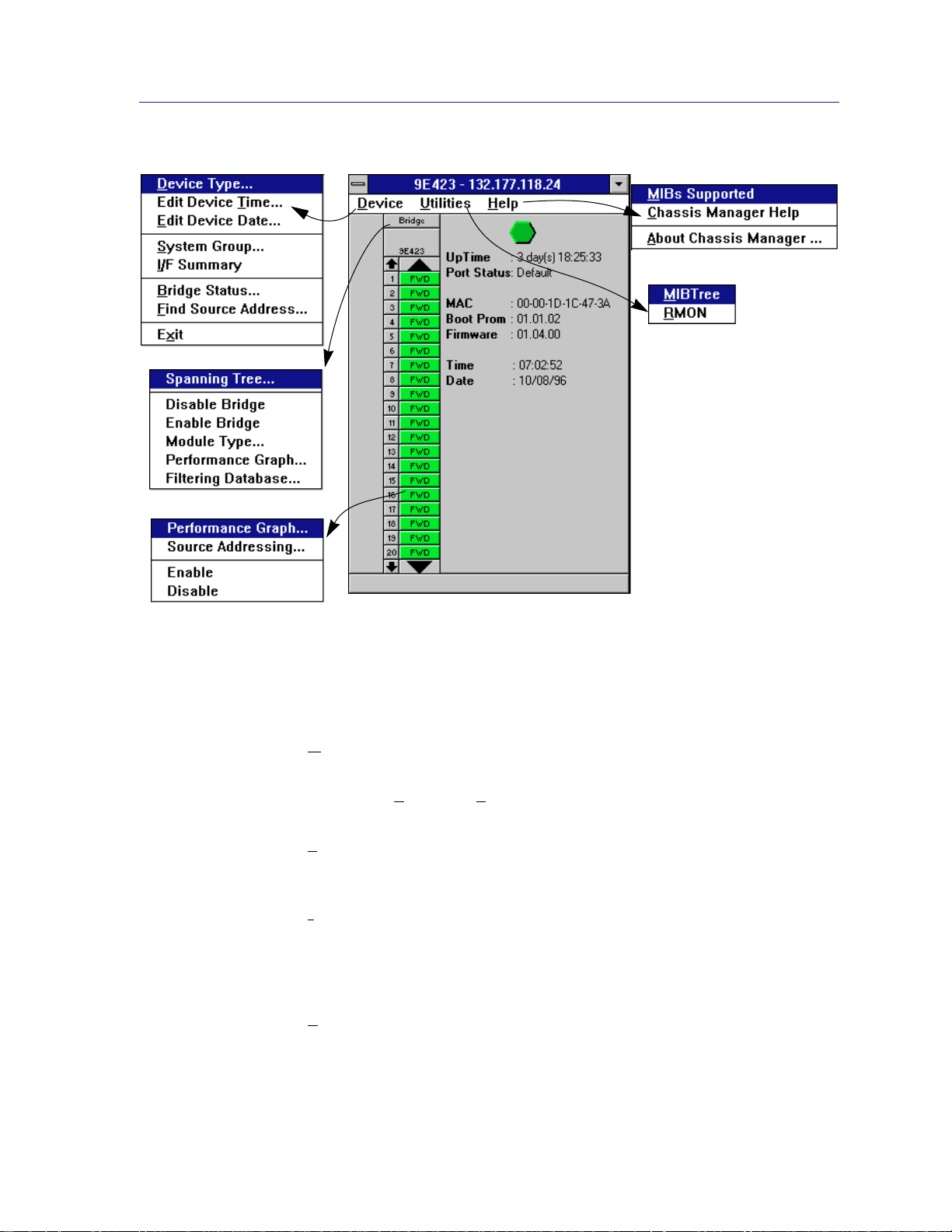
The 9E312/9E423 Module View
Figure 2-3. 9E312/9E423 Module View Menu Structure
The Device Menu
From the Device Menu at the Module View window menu bar, you can access the
following selections:
• Device Type..., which displays a window containing a description of the
device being modeled.
• Edit Device Time... and Edit Device Date..., which allow you to set the
9E312/9E423 Module’s internal clock.
• System Group..., which allows you to manage the 9E312/9E423 Module via
SNMP MIB II. Refer to the Generic SNMP Management Module Guide for
Window for further information.
• I/F Summary, which lets you view statistics (displayed both graphically and
numerically) for the traffic processed by each network interface on your
device, including a detailed Transmit and Receive traffic breakdown for each
interface. It also lets you access SNMP MIB-I and MIB-II windows for device
management.
• Bridge Status..., which opens a window that provides an overview of bridging
information for each port, and allows you to access all other bridge-related
options. Refer to Chapter 3, 9E312/9E423 Module Bridging, for more
information.
Viewing Module Information 2-5
Page 21
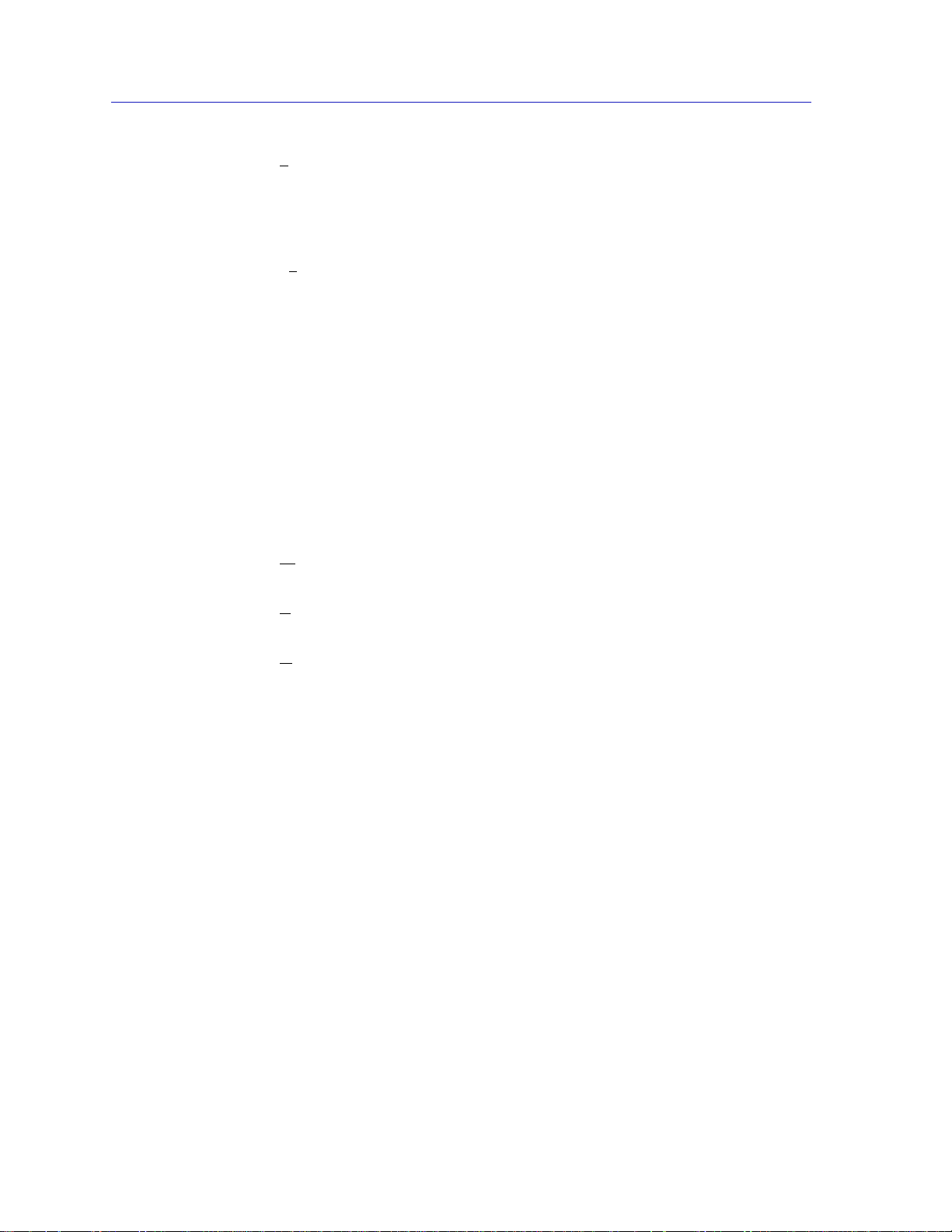
The 9E312/9E423 Module View
• Find Source Address..., which opens a window that allows you to search the
802.1d Filtering Database of the 9E312/9E423 to determine which switching
interface a specified source MAC address is communicating through. If the
MAC address is detected as communicating through the switch, the port
display will flash to indicate the switch interface of interest.
• Exit, which closes the 9E312/9E423 Module View window.
The Utilities Menu
The Utilities menu provides access to any utilities provided by SPECTRUM
Element Manager for use with the 9E312/9E423 Module. These utilities include
the MIBTree utility, which provides direct access to the 9E312/9E423 Module’s
MIB information, and the RMON utility, a remote monitoring utility which is
implemented by many of Cabletron Systems’ intelligent devices. These selections
are also available from the Utilities menu at the top of SPECTRUM Element
Manager’s main window.
Refer to your Utilities User’s Guide for information on these utilities.
The Help Menu
The Help Menu has three selections:
IBS Supported, which brings up the Chassis Manager window, described
• M
later in this chapter.
• Chassis Manager Help, which brings up a help window with information
specifically related to using the Chassis Manager and Module View windows.
• About Chassis Manager..., which brings up a version window for the Chassis
Manager application in use.
The Bridge Menu
The Bridge menu is available by clicking on the Bridge label above the bridge port
display. It offers access to the following bridge-specific options, which are
discussed thoroughly in Chapter 3, 9E312/9E423 Module Bridging:
• Spanning Tree..., which lets you set the Spanning Tree Algorithm parameters
for bridging on your 9E312/9E423 Module.
• Disable/Enable Bridge, which allows you to halt or start bridging across the
device.
• Module Type..., which displays a window containing a description of the
device being modeled.
• Performance Graph..., that displays a statistics window for traffic across the
entire bridge.
• Filtering Database..., which displays a window to configure the 9E312/9E423
Module bridge’s acquired and permanent filtering databases to filter or
forward traffic across the 9E312/9E423 Module.
2-6 Viewing Module Information
Page 22

The Bridge Port Menu
The menu for the INB and Ethernet bridging interfaces offers three selections:
• Performance Graph..., which brings up a statistics window specific to the
selected interface.
• Source Addressing...., which brings up a window allowing you to see which
source addresses are communicating through a switch port when it is using
802.1d bridging. See Using Port Source Addressing in Chapter 3 for more
information.
• Enable and Disable, which let you enable or disable bridging across the
selected interface; see Enabling and Disabling Bridge Ports, later in this
chapter.
The 9E312/9E423 Module Port Status Display
The port display on the 9E312/9E423 Module reflects device activity from a
bridging perspective. The port text boxes beneath the Bridge label indicate the
state of bridging on each switching interface supported by the 9E312/9E423.
The 9E312/9E423 Module View
For the 9E312, the port text box indexed “1” indicates the fixed interface to the
INB-1 bus; interfaces indexed “2” through “13” indicate the front panel 10BASE-T
Ethernet switching interfaces.
For the 9E423-24, the port text box indexed “1” indicates the fixed interface to the
INB-2 bus; interfaces indexed “2” through “25” indicate the user-interfaces
available through the two RJ71 Telco front panel connectors.
For the 9E423-36, the port text box indexed “1” indicates the fixed interface to the
INB-2 bus; interfaces indexed “2” through “37” indicate the user-interfaces
available through the three RJ71 Telco front panel connectors.
The bridge state at each port can be one of the following:
FWD (Forwarding) (Green) The port is on-line and forwarding packets
across the 9E312/9E423 from one network segment to
another.
DIS (Disabled) (Blue) Bridging at the port has been disabled by
management; no traffic can be received or forwarded on
this port, including configuration information for the
bridged topology.
LRN (Learning) (Magenta) The Forwarding database is being created, or
the Spanning Tree Algorithm is being executed because
of a network topology change. The port is monitoring
network traffic, and learning network addresses.
Viewing Module Information 2-7
Page 23

The 9E312/9E423 Module View
LIS (Listening) (Magenta) The port is not adding information to the
BLK (Blocking) (Orange) The port is on-line, but filtering traffic from
BRK (Broken) (Red) The physical interface has malfunctioned.
The Chassis Manager Window
Like most networking devices, Cabletron’s devices draw their functionality from
a collection of proprietary MIBs and IETF RFCs. In addition, Cabletron’s newer
intelligent devices — like the 9E312/9E423 Module — organize their MIB data
into a series of “components.” A MIB component is a logical grouping of MIB
data, and each group controls a defined set of objects. For example, 9E312/9E423
Module bridging information is organized into its own component; more generic
device and port information resides in the chassis component. Note, too, that
there is no one-to-one correspondence between MIBs and MIB components; a
single MIB component might contain objects from several different proprietary
MIBs and RFCs.
filtering database. It is monitoring Bridge Protocol Data
Unit (BPDU) traffic while preparing to move to the
forwarding state.
going across the 9E312/9E423 from one network
segment to another. Bridge topology information will be
forwarded by the port.
The Chassis Manager window, Figure 2-4, is a read-only window that displays
the MIBs and the MIB components — and, therefore, the functionality —
supported by the currently monitored device.
The MIBs which provide the
9E312/9E423 Module’s
functionality — both proprietary
MIBs and IETF RFCs — are
listed here
MIB Components are listed here;
remember, there’s no one-to-one
correspondence between MIBs
and MIB Components
Figure 2-4. Chassis Manager Window
2-8 Viewing Module Information
Page 24

To view the Chassis Manager window:
1. Click on Help on the menu bar at the top of the Module View window.
2. Drag down to MIBs Supported, and release.
Viewing the Device Type
In addition to the graphical displays described above, the Device Type option on
the Device menu and the Module Type option on the Bridge menu bring up
windows that list the physical characteristics of the 9E312 or 9E423 Module and
its ports:
The 9E312/9E423 Module View
Figure 2-5. Device and Module Type Windows
Managing the Module
In addition to the performance and configuration information described in the
preceding sections, the Module View also provides you with the tools you need to
configure your module and keep it operating properly. Module management
functions include setting device date and time and enabling and disabling ports.
Setting the Device Date and Time
You can select the Edit Device Time and Edit Device Date options from the
Device menu to change the date and time stored in the device’s internal clock.
Managing the Module 2-9
Page 25

The 9E312/9E423 Module View
To edit the device time:
1. Click on Device on the Module View window menu bar to access the Device
menu; drag down to Edit Device Time..., and release. The following change
window, Figure 2-6, will appear.
2. Enter the new time in a 24-hour hh:mm:ss format, either by highlighting the
field you wish to change and using the up and down arrow buttons, or by
simply entering the new value in the appropriate field.
Figure 2-6. Edit Time Window
3. Click on to save the changes, or on to exit without changes.
To edit the device date:
1. Click on D
menu; drag down to Edit Device Date..., and release. The following change
window, Figure 2-7, will appear.
2. Enter the new date in a mm/dd/yy format, either by highlighting the field you
wish to change and using the up and down arrow buttons, or by simply
entering the new value in the appropriate field.
3. Click on to save the changes, or on to exit without changes.
evice on the Module View window menu bar to access the Device
Figure 2-7. Edit Date Window
2-10 Managing the Module
Page 26

Enabling and Disabling Bridge Ports
From the Module View, you can enable or disable bridging at the interfaces
supported by your 9E312/9E423 module. When you disable bridging at a port,
you disconnect that port’s network from the bridge entirely. The port does not
forward any packets, nor does it participate in Spanning Tree operations. Nodes
connected to the network can still communicate with each other, but they can’t
communicate with the bridge or with other networks connected to the bridge.
When you enable bridging at a port, the port moves from the Disabled state
through the Learning and Listening states to the Forwarding state; bridge port
state color codes will change accordingly.
To enable or disable bridging at a port:
1. Click on the appropriate Bridge Port status display text port box to bring up the
bridge port menu.
2. Drag to select Enable or Disable as desired. Note that you will receive a
warning message asking you to confirm your decision to disable a bridge port.
For more information about bridging functions and how to determine the current state of
NOTE
each bridge port, see Chapter 3, 9E312/9E423 Module Bridging.
The 9E312/9E423 Module View
Before disabling bridging for any port, be sure that doing so will not sever your network
connection.
!
CAUTION
You can also simultaneously enable or disable bridging at all switch ports on the
device by using the Enable Bridge or Disable Bridge option. To do so:
1. Click on the Bridge label to bring up the bridge menu.
2. Drag to select Enable Bridge or Disable Bridge as desired. Again, you will
receive a warning message asking you to confirm your decision.
Using the Find Source Address Feature
You can select the Find Source Address option to discover which switching
interface a specified source MAC address is communicating through. When you
select the Find Source Address option, a search is made of the 802.1d Bridge
Filtering Database to discover the switch interface associated with the address
Using the Find Source Address Feature 2-11
Page 27

The 9E312/9E423 Module View
that you specify. If the search is successful, the corresponding interface will flash
in the Module View window. For more information on the Filtering Database and
bridging in general, refer to Chapter 3, 9E312/9E423 Module Bridging.
Use the Find Source Address option as follows:
1. Click to display the Device pull-down menu.
2. Drag to Find Source Address.... The following window will appear.
Figure 2-8. Find Source Address Window
3. In the text field in the middle of the window, enter a valid MAC address in Hex
format and then click .
If the address is found in the 802.1d Bridge Filtering Database, the port through
which the address is communicating will flash in the front panel Module View
port display.
If the address is not found in the Filtering Database, a separate window will
appear with a “Can’t Find Source Address” message.
I/F Summary Information
The I/F Summary menu option, available from the Device menu, lets you view
statistics (displayed both graphically and numerically) for the traffic processed by
each network interface on your device (i.e., the interfaces returned by the SNMP
MIB II Interfaces Group’s ifTable). The window also provides access to a detailed
statistics window that breaks down Transmit and Receive traffic for each
interface. Finally, an Applications button in the I/F Summary window lets you
access SNMP MIB-I and MIB-II windows for device management.
To access the I/F Summary window:
1. From the Module View, click on the Device option from the menu bar.
2. Drag down to I/F Summary and release. The I/F Summary window,
Figure 2-9, will appear.
2-12 I/F Summary Information
Page 28

The 9E312/9E423 Module View
Figure 2-9. I/F Summary Window
When you open the I/F Summary window, you will see fields which describe
each interface on your device, as well as a bar graph and statistics which display
each interface’s performance.
There is also an UpTime field. This field lists the amount of time, in a days,
hh:mm:ss format, that the device has been running since the last start-up.
Interface Description Fields
The following fields are listed for each interface.
Index
The index value assigned to each interface on the device. This number must range
between one and the total number of interfaces on the device.
Type
The type of the interface, distinguished by the physical/link protocol(s) running
immediately below the network layer. Type can be sdlc (SMB 1), ethernet csmacd
(SMB10 and front panel interfaces), or None (other undefined types for the Host
CPU — the i960’s network management component — and INB interfaces).
Description
A text description of the interface.
P. Sta
Displays the current operational state of the interface (its physical status). Possible
operational states are Online or Offline.
I/F Summary Information 2-13
Page 29

The 9E312/9E423 Module View
L. Sta
Displays the current administrative status (logical status) of the interface. Possible
administrative states are Up or Down.
Interface Performance Statistics/Bar Graphs
With the statistics and accompanying bar graphs to the right of the interface
description fields, you can view the performance of your device interfaces at one
glance.
You can select the attributes of the statistics and graphs by using two menu
buttons directly above the graphs. These menu buttons work in conjunction to
determine what the statistics or graphs will display, as follows:
1. Click on the right menu button to select the base units to display in the
statistics and graphs: , , or .
2. Once you have selected the base units, click on the left menu button to
specify further measurement parameters. (The options from this menu will
vary depending on the base units you have selected.)
NOTE
After you select a new display mode, the statistics and graphs will refresh to
reflect the current choice, as described below.
Bar graphs are only available when Load is the selected base unit.
Raw Counts
The total count of network traffic received or transmitted on the indicated
interface since device counters were last reset. Raw Counts are provided for the
following parameters.
In Octets Octets received on the interface, including framing
characters.
In Packets Packets (both unicast and non-unicast) received by the
device interface and delivered to a higher-layer protocol.
In Errors Packets received by the device interface that contained
errors that prevented them from being delivered to a
higher-layer protocol.
In Discards Packets received by the device interface that were
discarded even though no errors prevented them from
being delivered to a higher layer protocol (e.g., to free up
buffer space in the device).
2-14 I/F Summary Information
Page 30

The 9E312/9E423 Module View
In Unknown Packets received by the device interface that were
discarded because of an unknown or unsupported
protocol.
Out Octets Octets transmitted by the interface, including framing
characters.
Out Packets Packets transmitted, at the request of a higher level
protocol, by the device interface to a subnetwork address
(both unicast and non-unicast).
Out Errors Outbound packets that could not be transmitted by the
device interface because they contained errors.
Out Discards Outbound packets that were discarded by the device
interface even though no errors were detected that
would prevent them from being transmitted. A possible
reason for discard would be to free up buffer space in the
device.
Load
The number of bytes processed by the indicated interface during the last poll
interval in comparison to the theoretical maximum load of the network to which
the device is connected (1 Mbps for SMB-1; 10 or 20 Mbps for Ethernet/Ethernet
Full Duplex; and 2 Gbps for INB). Load is further defined by the following
parameters.
In Octets The number of bytes received in comparison to the
Out Octets The number of bytes transmitted in comparison to the
Rate
The amount of network traffic during the last poll interval that was processed by
the indicated device interface. The available parameters are the same as those
provided for Raw Counts. Refer to the Raw Counts section, above, for a complete
description of each parameter.
Interface Detail Window
A Detail button at the bottom of the I/F Summary window invokes the Interface
Detail window that allows you to view statistics for each interface on the device.
Statistics are gathered concerning network activity occurring at the physical and
data-link layers. These statistics reflect the following types of packets being
transmitted and received:
theoretical maximum number of bytes received.
theoretical maximum number of bytes transmitted.
I/F Summary Information 2-15
Page 31

The 9E312/9E423 Module View
• Unicasts
• Multicasts
• Discarded Packets
• Error Packets
• Received Packets with unknown protocols
• Packets waiting to be transmitted
• Total Received and Transmitted Packets
To open the Interface Detail window from the I/F Summary window:
1. Click in the descriptive area for the desired interface in the list. The interface
will be highlighted.
2. Click on . An Interface Detail window will appear for that interface.
Figure 2-10. Interface Detail Window
Interface Detail Window Statistics
These following statistics are collected from received and transmitted packets and
are displayed in the lower portion of the window. The first four (both transmit
and receive) are also graphically displayed in the pie chart. The statistics are read
directly from the device, and are updated with each poll from SPECTRUM
Element Manager to the device.
Unicast
(ifInUcastPkts) “The number of subnetwork unicast packets received from a
higher-layer protocol.”
2-16 I/F Summary Information
Page 32

The 9E312/9E423 Module View
(ifOutUcastPkts) “The number of subnetwork unicast packets delivered to a
higher-layer protocol.”
A unicast is a transmission sent to only one station. This field displays the number
of unicasts received from, or transmitted to, a higher-layer protocol.
Multicast
(ifInNUcastPkts) “The number of non-unicast (i.e., subnetwork-broadcast or
subnetwork multi-cast) packets received from a higher-layer protocol.”
(ifOutNUcastPkts) “The number of non-unicast (i.e., subnetwork-broadcast or
subnetwork multi-cast) packets delivered to a higher-layer protocol.”
A multicast is a transmission which is simultaneously sent to more than one
station at a time. This field displays the number of multicast packets (including
broadcast packets) delivered to, or requested to be transmitted from, the higherlayer protocol.
Discarded
(ifInDiscards) “The number of inbound packets which were chosen to be
discarded even though no errors had been detected to prevent their being
transmitted. One possible reason for discarding such a packet could be to free up
buffer space.”
(ifOutDiscards) “The number of inbound or outbound packets which were
chosen to be discarded even though no errors had been detected to prevent their
being deliverable. One possible reason for discarding such a packet could be to
free up buffer space.”
Discarding good packets indicates a very busy network. If a device routinely
discards packets it usually means that network traffic is overwhelming the device
perhaps because the device is performing poorly.
Error
(ifInErrors) “The number of inbound packets that contained errors preventing
them from being deliverable to a higher-layer protocol.”
(ifOutErrors) “The number of outbound packets that could not be transmitted
because of errors.”
A count of bad packets.
Unknown Protocol
(ifUnknownProtos) “The number of packets received via the interface which were
discarded because of an unknown or unsupported protocol.”
A device discards a packet and increments this counter if it can’t recognize the
packet. This statistic appears only in the Input Table.
Transmit Queue Size
(ifOutQLen) “The length of the output packet queue (in packets).”
I/F Summary Information 2-17
Page 33

The 9E312/9E423 Module View
The number of packets currently queued by the device for transmission. The
amount of device memory devoted to buffer space, and the traffic level on the
target network determine how large the output packet queue can grow before the
device begins to discard packets. This statistic applies only to the Output Table.
Packets Received
Displays the total number of inbound packets.
Packets T ransmitted
Displays the total number of packets transmitted onto the network.
Making Sense of Interface Statistics
The statistics available in this window can give you an idea of how an interface is
performing. By using the statistics in a few simple calculations, it’s possible to get
a sense of an interface’s activity level.
To calculate the percentage of input errors:
• Received Errors /Packets Received
To calculate the percentage of output errors:
• Transmitted Errors /Packets Transmitted
To calculate the total number of inbound and outbound discards:
• Received Discards + Transmitted Discards
To calculate the percentage of packets discarded inbound
• Received Discards /Packets Received
To calculate the percentage of packets discarded outbound
• Transmit Discards /Packets Transmitted
Testing and Disabling the Current Interface
With the Test button you can test the current interface (e.g., by performing a
loopback or some other transmission test).
With the Test and Disable buttons, you can test or disable the current interface.
The operational states of these two options are:
Test The interface will be in some test mode and no operational
packets can be passed.
Disable The interface will be in a closed state.
2-18 I/F Summary Information
Page 34

The Test and Enable/Disable buttons attempt to set the ifAdmin Status OID to the
TIP
Enable, Disable, or Test values. Not all device firmware will allow you to perform a SET of
this MIB OID for all interfaces, so attempts to test or enable/disable an interface may
result in a SET FAILED message.
To test the current interface:
1. Click on . The current interface will now be operating in the test state.
To disable the current interface:
1. Click on . The current interface will now be operating in a closed state.
Using the Applications Pull-down menu
The Applications button leads you to a pull-down menu that indicates deviceassociated SNMP MIB-I or MIB-II functions that the device supports.
To access the Applications pull-down menu:
The 9E312/9E423 Module View
1. Using the mouse, click on . A pull-down menu will appear with
SNMP-MIB II options supported by the device; non-supported options will be
grayed out.
2. Click on the desired option. The appropriate window will appear.
I/F Summary Information 2-19
Page 35

The 9E312/9E423 Module View
2-20 I/F Summary Information
Page 36

Chapter 3
9E312/9E423 Module Bridging
Bridge management overview; the Bridge Status window — viewing the window, field definitions,
enabling and disabling bridging; the Bridge Performance Graphs — field definitions, configuring the
graphs, bridge detail breakdown, bridge port detail background; the Bridge Spanning Tree window —
fields defined, changing bridge Spanning Tree parameters; the Filtering Database window — field
definitions, configuring the filtering database; the Duplex Modes windo w — field definitions , setting the
duplex mode; the port Source Addressing window
Bridging Basics
Your 9E312-12 and 9E423-XX Ethernet Switch modules have the ability to act as
802.1d Transparent Bridges to direct traffic between the network segments
connected to their front panel and the interface to the INB backplane.
Bridges are used in local area networks to connect two or more network segments
and to control the flow of packets between the segments. Ideally, bridges forward
packets to another network segment only when necessary.
Bridges are also used to increase the fault tolerance in a local area network by
creating redundant bridge paths between network segments. In the event of a
bridge or bridge segment failure, an alternate bridge path will be available to
network traffic, without significant interruption to its flow.
The method a bridge uses to forward packets, choose a bridge path, and ensure
that a sending station’s messages take only one bridge path depends on the
bridge’s type: Transparent (generally used in Ethernet or FDDI environments) or
Source Routing (generally used in Token Ring environments).
Transparent bridging relies on a “Filtering Database” to make forwarding
decisions. The source addresses of data coming into each bridge interface are read
and stored in a Filtering Database that associates each address with the interface it
was detected on. When a packet is received by the bridge, it can then compare the
destination address of the packet to the addresses in the Filtering Database, and
determine which bridge interface to send the packet to.
3-1
Page 37

9E312/9E423 Module Bridging
In Source Route bridging, the source node sends “explorer” packets to a
destination node that pass through a bridged network. Each bridge that sees the
explorer packet will append Routing Information (in the form of LAN segment
numbers) to it. When the destination node receives these explorer packets, it will
return a response to the source node that contains the route information field
indicating which bridge paths the explorer packets took. In future communication
between the two nodes, the original source node will append the best route to the
destination node in a Routing Information Field (RIF) of its data frames, so that a
bridge on the network will simply have to examine the RIF to verify whether it is
a part of the route process.
More on Transparent Bridging
Transparent bridges are most common in Ethernet networks. Individual
Transparent bridges monitor packet traffic on attached network segments to learn
their network segment location in terms of which bridge port receives packets
originated from a particular station (determined via the packet’s Source Address
field). This information gets stored in the bridge’s Filtering Database. When in the
Forwarding state, the bridge compares a packet’s destination address to the
information in the Filtering Database to determine if the packet should be
forwarded to another network segment or filtered (i.e., not forwarded). A bridge
filters a packet if it determines that the packet’s destination address exists on the
same side of the bridge as the source address.
Transparent bridges in a network communicate with one another by exchanging
Bridge Protocol Data Units, or BPDUs, and collectively implement a Spanning
Tree Algorithm (STA) to determine the network topology, to ensure that only a
single data route exists between any two end stations, and to ensure that the
topology information remains current.
An Overview of Remote Bridge Management
With SPECTRUM Element Manager, you can view and manage bridging across
the 9E312/9E423 Module — and at each bridging interface — by using the
following windows:
• The Bridge Status window provides you with basic information about the
current status of the 9E312/9E423 Module’s bridging interfaces, and allows
you to enable or disable bridging at each interface of the switch. The Bridge
Status window also lets you access further windows to configure bridging at
the 9E312/9E423 Module.
• The Performance Graph and Interface Statistics windows graphically display
the traffic passing between bridged networks, and let you compare and
contrast traffic processed by each interface.
3-2 An Overview of Remote Bridge Management
Page 38

9E312/9E423 Module Bridging
• The Spanning Tree window shows bridge port information and protocol
parameters relating to the Spanning Tree Algorithm (the method of
determining the controlling bridge when a series of bridges are placed in
parallel).
• With the Filtering Database window, you can see the contents of the Static and
Learned databases — the two address databases which construct the IEEE
802.1d Source Address Table. The switch uses the contents of these databases
to make its packet filtering and forwarding decisions when using 802.1d
bridging. You can configure entries in these databases to increase bridging
efficiency across your network.
• The Port Source Addressing window displays the contents of the 9E312-12/
9E423-24 switch’s 802.1d Bridge Filtering Database with respect to a selected
interface. This will display the source MAC addresses that have been detected
by the interface as it forwards data across the network. The window also lets
you set the ageing timer that controls how long an inactive MAC address will
continue to be stored in the Source Address Database before being aged out.
• The Duplex Modes window lists each interface on your device and whether or
not it is using Full Duplex mode. The window allows you to switch full duplex
mode on and off for each interface on the device. Full Duplex Switched
Ethernet (FDSE) mode allows the interface to transmit and receive information
simultaneously.
The following sections detail how to use each of the bridge management
windows.
The Bridge Status Window
The Bridge Status window provides you with basic information about the current
status of bridging across your device. Color-coding of each port display allows
you to quickly ascertain the status of each interface. The Bridge Status window
also lets you access further windows to control bridging at your 9E312/9E423
Module. To access the Bridge Status window from the Module View window:
1. Click on the Device selection in the menu bar. A pull-down menu will appear.
2. Click on Bridge Status.... The Bridge Status window, Figure 3-1, will appear.
Preliminary versions of 9E312 firmware identify the INB port (Port 1) as being an FDDI
NOTE
type port. This is incorrect, as the INB is not an FDDI bus.
The Bridge Status Window 3-3
Page 39

9E312/9E423 Module Bridging
Figure 3-1. The 9E312/9E423 Module Bridge Status Window
Bridge Status Window Information Fields
The following information is provided by the Bridge Status window for the
9E312/9E423 Module and for each switch interface that supports bridging. Note
that the and buttons will be activated so that you can scroll the
display to show all interfaces.
Up Time
At the top of the Bridge Status window, you can see the time period (in a days,
hours, minutes, seconds format) that has elapsed since the 9E312/9E423 Module
was last reset or initialized.
Bridge State on Interface
Indicates the state of bridging over the port interface. Possible bridge states and
their corresponding colors are:
• Forwarding (Green) — The port is on-line and forwarding packets across the
9E312/9E423 from one network segment to another.
• Disabled (Blue) — Bridging at the port has been disabled by management; no
traffic can be received or forwarded on this port, including configuration
information for the bridged topology.
3-4 The Bridge Status Window
Page 40

9E312/9E423 Module Bridging
• Learning (Magenta) — The Forwarding database is being created, or the
Spanning Tree Algorithm is being executed because of a network topology
change. The port is monitoring network traffic, and learning network
addresses.
• Listening (Magenta) — The port is not adding information to the filtering
database. It is monitoring Bridge Protocol Data Unit (BPDU) traffic while
preparing to move to the forwarding state.
• Blocking (Orange) — The port is on-line, but filtering traffic from going across
the 9E312/9E423 from one network segment to another. Bridge topology
information will be forwarded by the port.
• Broken (Red) — The physical interface has malfunctioned.
Interface Type
Indicates the interface type which applies to each 9E312/9E423 Module interface
that supports bridging (i.e., Other for the INB interface, or Ethernet for the
remaining interfaces). The interface type (ifType) is a mandatory object type from
the SNMP MIB-II Interface (IF) Group.
Interface Address
Indicates the physical address of each switch interface that supports bridging.
Interface Speed
Indicates the data transmission speed supported by the interface (e.g., 10000 kbps
for Ethernet).
Accessing Other Management Options from the Bridge Status
Window
At the top of the Bridge Status window, you can click on to access a menu
that provides other bridge management options:
• Spanning Tree... which brings up a window allowing you to set the Spanning
Tree Algorithm parameters for bridging on your 9E312/9E423 Module (see
Bridge Spanning Tree, following).
• Disable/Enable Bridge, which allows you to halt or start bridging across the
device (see Enabling and Disabling Bridging, following).
• Performance Graph... that brings up a window displaying statistics for traffic
bridged across the module (see Bridge Statistics, following).
You can also access a Performance Graph window and Statistics window for
each individual interface by clicking on a port index button to display the
port level management options (see Bridge Statistics, following).
The Bridge Status Window 3-5
Page 41

9E312/9E423 Module Bridging
• Filtering Database... which invokes a window that lets you configure the
9E312/9E423 Module bridge’s acquired and permanent filtering databases to
filter or forward traffic across the 9E312/9E423 Module (see Filtering
Database, following).
• Duplex Modes... which invokes a window that lets you configure an interface
supported by the bridge to perform Ethernet full duplex switching (see
Duplex Modes, following).
Enabling and Disabling Bridging
When you disable a bridge port, you disconnect that port’s network from the
bridge entirely. The port does not forward any packets, nor does it participate in
Spanning Tree operations. Nodes connected to the network can still communicate
with each other, but they can’t communicate with the bridge and other networks
connected to the bridge. When you enable a port, the port moves from the
Disabled state through the Learning and Listening states to the Forwarding or
Blocking state (as determined by Spanning Tree).
NOTE
Enabling and disabling a port changes its Port Status, not its Port State. An enabled port
is able to participate in bridging. A disabled port does not participate in bridging or
Spanning Tree operations.
To enable or disable bridging at the port interface level from the Bridge Status
window:
1. Click on the desired Port index ( ). A pull-down menu will appear.
2. Click on Enable to restart bridging on the selected interface, or Disable to
halt bridging across the selected interface. Note that you will receive a
confirmation prompt before a port is disabled through management.
When you enable or disable bridging across the device, you simultaneously
enable or disable bridging at all ports supported by the device. To enable or
disable bridging at the device level from the Bridge Status window:
1. Click on to access the Bridge menu.
2. Click on Enable Bridge to restart bridging at the device level, or Disable
Bridge to halt bridging across the entire device. Again, you will receive a
confirmation prompt if you choose to disable bridging.
Bridge Statistics
The following sections describe Statistics windows available for the 9E312/9E423
Module bridge, both at the device and port levels.
3-6 Enabling and Disabling Bridging
Page 42

Performance Graphs
You use the Bridge Performance Graphs to view a color-coded strip chart that
shows you the traffic being bridged through all networks or an individual
network supported by your device. You can configure the display to show bridge
traffic (frames filtered, forwarded, or transmitted) — as well as the number of
errors — experienced at the module level or at the interface level. Both the Bridge
and Bridge Port graphs have an X axis that indicates the 60 second interval over
which charting occurs continuously, while their Y axis measures the number of
packets or errors that are processed by the 9E312/9E423 Module or its interfaces
during bridging.
To access the device-level Bridge Performance Graph window:
1. From the Bridge Status window, click on . A pull-down menu will
appear.
2. Click on Performance Graph.... The 9E312/9E423 Module Bridge
Performance Graph window, Figure 3-2, will appear. (The individual Bridge
Port Perf ormance Graph windows are similar, except that they display a graph
applicable to the selected interface.)
9E312/9E423 Module Bridging
Figure 3-2. Bridge Performance Graph
To access the 9E312/9E423 Module Bridge Port Performance Graph window:
1. From the 9E312/9E423 Module Bridge Status window, click on the
appropriate Port button ( ). The port pull-down menu will appear.
2. Click on Performance Graph.... The 9E312/9E423 Module Bridge Port
Performance Graph window will appear.
Bridge Statistics 3-7
Page 43

9E312/9E423 Module Bridging
Bridge Performance Graph Window Fields
You can select the following statistics to display in the Bridge Performance Graph
or Bridge Port Performance Graph. Statistics are provided numerically (as an
average or peak value) and graphically. The device is polled for the graphed
information every 2 seconds, and numeric values are updated based on this poll.
The graph updates at the fixed two second interval. For the first 60 seconds of
graphing, you will note the graph lines extending as each interval’s data is added
to the graph. Once the first 60 seconds has passed, the newest data is added at the
right edge of the graph, and the oldest data is scrolled off to the left.
Peak statistics are based on the peak level of activity returned from a single poll
since the Performance Graph window was invoked. A date and time is provided
for peak levels.
The Average statistics are updated every 2 seconds as averaged over the previous
four poll intervals (i.e., averaged over a sliding eight second time window).
Frames Forwarded (Green)
Forwarded The number of frames forwarded by the 9E312/9E423
Module’s bridge, at the device or port level.
Nothing The Frames Forwarded function is currently not
measuring any statistics.
Filtered (Magenta)
Filtered The total number of frames filtered by the 9E312/9E423
Module’s bridge, at the device or port level.
Nothing The Filtered scale is not currently measuring the number
of packets filtered by the bridge at the device or port
level.
Errors (Red)
Total Errors The total number of errors that all bridging interfaces on
the device, or an individual bridge interface, has
experienced during bridging.
Nothing The Errors scale is currently not measuring any type of
error packets coming through the device or port.
Xmitted (Blue)
Xmitted The total number of frames transmitted by the selected
bridge interface, or all bridge interfaces.
Nothing The Xmitted scale is not currently measuring the number
of packets filtered by the bridge or the individual
interface.
3-8 Bridge Statistics
Page 44

Configuring the Bridge Performance Graphs
To configure the Bridge Performance Graph:
1. Using the mouse, click on (with green statistics to the right). The
Forwarded pull-down menu will appear. Click on the desired mode.
2. Click on (with magenta statistics to the right). The Filtered pull-
down menu will appear. Click on the desired mode.
3. Click on (with red statistics to the right). The Errors pull-down
menu will appear. Click on the desired mode.
4. Click on (with blue statistics to the right). The Xmitted pull-down
menu will appear. Click on the desired mode.
The Performance Graph will now monitor the 9E312/9E423 Module’s bridging
process at the device or port level. Once you have selected a new mode, it will
appear in its respective button, and after the next poll the Performance Graph will
refresh and begin to measure using the new mode.
The Interface Statistics Window
9E312/9E423 Module Bridging
NOTES
You can use the Interface Statistics window to view information for each
individual bridge port on your 9E312/9E423 Module. Statistics are provided for
both transmit and receive packets at each port, as well as error and buffering
information.
Because of the mismatch between the number of physical interfaces on the device and the
number of interfaces performing bridging, the physical indexing of interfaces on both the
9E423 and 9E312 (the MIB-II ifIndex) does not match the indexing of ports with respect
to the bridge.
For the 9E423, the Statistics window title bar for bridge port 2 (as labeled in the Bridge
Status window) displays “Port 6”; for bridge port 3, it displays “Port 7,” and so on.
For the 9E312, the Statistics window title bar for bridge port 2 (as labeled in the Bridge
Status window) displays “Port 4”; f or bridge port 3 it displays “Port 5” and so on.
A color-coded pie chart in the middle of the window lets you graphically view
statistics for Unicast, Non-Unicast, Discarded, and Error packets.
To access the interface Statistics window:
1. Click on the individual bridge port index ( ) to reveal the Port menu.
2. Choose I/F Stats.... The following window, Figure 3-3, will appear.
Bridge Statistics 3-9
Page 45

9E312/9E423 Module Bridging
Figure 3-3. Interface Statistics Window
Interface Statistics Window Fields
The following informational and statistics fields appear in the interface Statistics
window.
Three informational fields appear in the upper portion of the window:
Description
Describes the interface description (SNMB MIB-II ifDescription) for the currently
selected port.
Address
Displays the MAC (physical) address of the selected port.
Type
Displays the interface type (SNMP MIB-II ifType) of the selected port.
The following transmit and receive statistics fields are displayed in the lower
portion of the window. The first four statistics are also graphically displayed in
the pie chart. The statistics are read directly from the device, and are updated with
each poll from SPECTRUM Element Manager to the device.
Unicast
Displays the number of packets transmitted to, or received from, this interface
that had a single, unique source or destination address. These statistics are
displayed in the pie chart (color-coded green).
3-10 Bridge Statistics
Page 46

9E312/9E423 Module Bridging
Non-Unicast
Displays the number of packets transmitted to, or received from, this interface
that had a source or destination address that is recognized by multiple devices on
the network segment. The Non-Unicast field includes a count of broadcast
packets — those that are recognized by all devices on a segment, and multicast
packets such as Bridge BPDUs — those that are recognized by a group of devices
(but not necessarily all devices) on a segment. These statistics are displayed in the
pie chart (color-coded dark blue).
Discarded
Displays the number of packets which were discarded even though no errors
were detected to prevent transmission. One possible reason for discarding such a
packet could be to free up buffer space.
Discarding good packets indicates a very busy network. If a device routinely
discards packets, it usually means that network traffic is overwhelming the
device, perhaps because the device is performing poorly.
These statistics are displayed in the pie chart (color-coded magenta).
Error
Displays the number of packets received or transmitted that contained errors.
These statistics are displayed in the pie chart (color-coded red).
Unknown Protocol
Displays the number of packets received which were discarded because of an
unknown or unsupported protocol. The 9E312/9E423 Module switch interface
will discard the packet and increment this counter if it can’t recognize the packet.
Packets Received
Displays the number of packets received by this interface.
Transmit Queue Size
The number of packets currently queued by the device for transmission from this
interface. The amount of device memory devoted to buffer space, and the traffic
level on the target network, determine how large the output packet queue can
grow before the device begins to discard packets.
Packets T ransmitted
Displays the number of packets transmitted by this interface.
Bridge Spanning Tree
The Bridge Spanning Tree window allows you to display and modify the
9E312/9E423’s bridge port information and protocol parameters relating to the
Spanning Tree Algorithm.
Bridge Spanning Tree 3-11
Page 47

9E312/9E423 Module Bridging
In a network design with multiple transparent bridges placed in parallel (i.e.,
attached to the same local network segment), only a single bridge should forward
data through the LAN, leaving the remaining bridges on the segment in a standby
state so that another can assume the bridging responsibility (should the currently
active bridge go down). The Spanning Tree Algorithm (STA) is the method that
bridges use to communicate with each other to ensure that only a single data
route exists between any two end stations.
In Transparent bridging, Spanning Tree must be used to prevent data loops (since
in an Ethernet environment, a packet propagated down multiple paths would
cause higher volumes of traffic and collisions that would cripple a network that
relied on carrier sense and collision detection). Spanning Tree selects a controlling
Root Bridge and Port for the entire bridged local area network, and a Designated
Bridge and Port for each individual network segment. The Root bridge is the one
that selects one of two or more available bridge paths between two end stations,
basing its decision on factors associated with each of the bridges in the path. A
Designated Port/Bridge for a network segment relays frames toward the Root
Bridge, or from the Root Bridge onto the network segment. When data passes
from one end station to another across a bridged local area network, it is
forwarded through the Designated Bridge/Port for each network segment
towards the Root Bridge, which in turn forwards frames towards Designated
Bridges/Ports on its opposite side.
During the Root Bridge selection process, all bridges on the network
communicate STA information via Bridge Protocol Data Units (BPDUs). It is with
BPDUs that the bridges collectively determine the current network topology and
ensure that all bridges have current topology information.
To access the Bridge Spanning Tree window:
1. From the Bridge Status window, click on . A pull-down menu will
appear.
2. Click on Spanning T ree.... The Bridge Spanning Tree window, Figure 3-4, will
appear.
3-12 Bridge Spanning Tree
Page 48

9E312/9E423 Module Bridging
Figure 3-4. Bridge Spanning Tree Window
Configuring the Bridge Spanning Tree Window
The Bridge Spanning Tree window displays STA parameters and allows you to
alter parameters for the 9E312/9E423 Module bridge as a whole, and for each
individual bridging interface.
The currently selected bridging interface is highlighted in the lower right
quadrant of the window. To alter the parameters of another interface, click on the
appropriate Port X name listed in the quadrant.
Bridge Level Fields
Bridge Priority
This field displays the “priority” component of the 9E312/9E423 Module’s
unique bridge identifier. The Spanning Tree Algorithm assigns each bridge a
unique identifier, which is derived from the bridge’s MAC address and the
Priority. The bridge with the lowest value of bridge identifier is selected as the
Root. A lower priority number indicates a higher priority; a higher priority
enhances a bridge’s chance of being selected as the Root.
You can edit this text box to change network topology, if needed. The range is
0-FFFF hexadecimal; the default value is 8000 hexadecimal.
Bridge Spanning Tree 3-13
Page 49

9E312/9E423 Module Bridging
Part of a bridge’s Identifier is based on its MAC address. In most network installations,
TIP
the difference between bridge performance may be negligible. You may, however, find your
data bottle-necked in installations where both a low-performance bridge and a highperformance bridge are attached to the same LAN segment and the two (or more) bridges
have the same Priority component set (e.g., at the default 8000 Hex). In such a scenario
you may want to alter the Priority component of the higher performance bridge to ensure
that it becomes root for the segment (or overall root). Remember, if Priority components
are equal the bridge on the segment with the lowest Hex value of MAC address would
have a better chance of being selected as the root bridge — as it would have a lower Bridge
Identifier. If your bridges come from multiple vendors, they will have different MAC
address values (e.g., Cabletron devices have a lower MAC address than 3Com devices); if
they come from the same vendor, the bridge with the earlier manufacture date will be likely
to have the lower MAC address value.
Root Bridge
Displays the MAC address of the bridge that is currently functioning as the Root
Bridge.
Root Cost
Indicates the cost of the data path from this bridge to the Root Bridge. Each port
on each bridge adds a “cost” to a particular path that a frame must travel. For
example, if each port in a particular path has a Path Cost of 1, the Root Cost
would be a count of the number of bridges along the path. (You can edit the Path
Cost of bridge ports as described later.) The Root Bridge’s Root Cost is 0.
Root Port
This field displays the identifier (the physical index number) of the 9E312/9E423
Module bridge port that has the lowest cost path to the Root Bridge on the
network. If the 9E312/9E423 Module is currently the Root Bridge, this field will
read 0.
Protocol
Displays the Spanning Tree Algorithm Protocol type the 9E312/9E423 Module is
currently using. The choices are:
• 802.1
• DEC (DEC Lanbridge 100)
• None
The following four fields display values used for various Spanning Tree timers
that are set at the Root Bridge and this bridge. In Spanning Tree operations, the
value used for the tree is the one set at the Root Bridge (with the exception of
Hold Time, which is a fixed value); but you can change the value for each bridge
on your network in the event that it becomes Root.
3-14 Bridge Spanning Tree
Page 50

9E312/9E423 Module Bridging
Hello Time
This parameter indicates, in seconds, the length of time the Root Bridge (or bridge
attempting to become the Root) waits before resending Configuration BPDUs.
The range for this field is 1 to 10 seconds, with a default value of 2 seconds. The
Root Bridge sets the Hello Time.
Max Age
This parameter displays the bridge’s BPDU ageing timer. This controls the
maximum time a BPDU can be retained by the bridge before it is discarded.
During normal operation, each bridge in the network receives a new
Configuration BPDU before the timer expires. If the timer expires before a
Configuration BPDU is received, it indicates that the former Root is no longer
active. The remaining bridges begin Spanning Tree operation to select a new Root.
The current Root Bridge on the network sets the Max Age time. The range for this
field is 6 to 40 seconds, with a default value of 20 seconds.
Forwarding Delay
This parameter displays the time period which elapses between states while the
bridge is moving to the Forwarding state. For example, while moving from a
Blocking to a Forwarding state, the port first moves from Blocking to Listening to
BPDU activity on the network, remains there for the Forward Delay period, then
moves to the Learning State (and remains in it for the Forward Delay period), and
finally moves into a Forwarding state. This timer is set by the Root Bridge.
During a topology change, the Forward Delay is also used as the Filtering
Database Ageing Time, which ensures that the Filtering Database maintains
current topology information.
Hold Time
This parameter displays, in seconds, the minimum time that can elapse between
the transmission of Configuration BPDUs through a bridge port. The Hold Time
ensures that Configuration BPDUs are not transmitted too frequently through any
bridge port. Receiving a BPDU starts the Hold Timer. After the Hold Timer
expires, the port transmits its Configuration BPDU to send configuration
information to the Root. The Hold Time is a fixed value, as specified by the IEEE
802.1d specification.
Bridge Port Level Fields
The following fields are applicable to each bridge port on the 9E312/9E423
Module.
Priority
If two or more ports on the same bridge are connected to the same LAN segment,
they will receive the same Root ID/Root Cost/Bridge ID information in
Configuration BPDUs received at each port. In this case, the BPDU’s Port ID
information — the transmitting port’s identifier and its manageable Priority
component — is used to determine which is the Designated Port for that segment.
Bridge Spanning Tree 3-15
Page 51

9E312/9E423 Module Bridging
A lower assigned value gives the port a higher Priority when BPDUs are
compared. The allowable range is 0-FF hexadecimal (0-255 decimal); the default is
80 hexadecimal.
Path Cost
Displays the cost that this port will contribute to the calculation of the overall
Root path cost in a Configuration BPDU transmitted by this bridge port. You can
lower a port’s Path Cost to make the port more competitive in the selection of the
Designated Port — for example, you may want to assign a lower path cost to a
port on a higher performance bridge. The allowable range is 1 to 65535.
Designated Cost
Displays the cost of the path to the Root Bridge of the Designated Port on the
LAN to which this port is attached. This cost is added to the Path Cost to test the
value of the Root Path Cost parameter received in Configuration BPDUs.
Designated Root
Displays the unique bridge identifier of the bridge that is assumed to be the Root
Bridge.
Designated Bridge
Displays the network address portion of the Bridge ID (MAC address/priority
component) for the bridge that is believed to be the Designated Bridge for the
LAN associated with this port.
The Designated Bridge ID, along with the Designated Port and Port Identifier
parameters for the port, is used to determine whether this port should be the
Designated Port for the LAN to which it is attached. The Designated Bridge ID is
also used to test the value of the Bridge Identifier parameter in received BPDUs.
Designated Port
Displays the network address portion of the Port ID (which includes a
manageable priority component) of the port believed to be the Designated Port
for the LAN associated with this port.
The Designated Port ID, along with the Designated Bridge and Port Identifier
parameters for the port, is used to determine whether this port should be the
Designated Port for the LAN to which it is attached. Management also uses it to
determine the Bridged LAN topology.
Topology
This indicates how many times the bridge’s Topology Change flag has been
changed since the 9E312/9E423 Module was last powered-up or initialized. It also
indicates the date and time at which the topology was last changed. The Topology
Change flag increments each time a bridge enters or leaves the network, or when
the Root Bridge ID changes.
3-16 Bridge Spanning Tree
Page 52

Changing Bridge Spanning Tree Parameters
The Bridge Spanning Tree window allows you to update the following
parameters for your 9E312/9E423 Module bridge. When you have finished
making changes to the following individual parameters, you must click on
at the bottom of the Spanning Tree window to write the changes to the
device.
Any values you set at the bridge will cause a Topology Change flag to be issued in the next
NOTE
Changing Bridge Priority
Configuration BPDUs it transmits. This will cause the bridged network to immediately
recalculate Spanning Tree and change topology accordingly.
To change the part of the bridge address that contains the identifier used in the
Spanning Tree Algorithm for priority comparisons:
1. Highlight the Bridge Priority field.
9E312/9E423 Module Bridging
2. Enter the new identifier, in hexadecimal format; the allowed range is 0-FFFF
hexadecimal.
3. Click on .
The selected Bridge Priority will be applied to the bridge (a lower number
indicates a higher priority in the root selection process).
Changing the Spanning Tree Algorithm Protocol Type
To change the type of protocol used in Spanning Tree:
1. Click the mouse on the appropriate option button: 802.1, DEC, or NONE.
2. Click on .
The selected Spanning Tree Algorithm protocol type will be applied to the bridge.
If you selected None, the Spanning Tree Algorithm will be disabled (if it already
was enabled). If STA Protocol Type was changed from None to IEEE 802.1 or DEC,
you must restart the bridge for the newly selected STA protocol to be applied.
All bridges in a network should use the same Spanning Tree version. Mixing Spanning
Tree Algorithm protocols will cause an unstable network.
!
CAUTION
Bridge Spanning Tree 3-17
Page 53

9E312/9E423 Module Bridging
If your bridge is not in a parallel configuration, you should disable Spanning Tree at the
TIP
bridge by turning it to None to reduce bandwidth consumption. Remember, Spanning
Tree causes BDPU traffic to be propagated on the network by the bridge — even though
there are no other bridges on the segment to receive those BPDUs.
Changing Hello Time
If the bridge is the Root Bridge, or is attempting to become the Root, and you
want to change the length of time the bridge waits between sending configuration
BPDUs:
1. Highlight the Hello Time field, and type in a new value.
2. Click on .
The IEEE 802.1d specification recommends that Hello Time = 2 seconds, with an
allowable range of 1 to 10 seconds.
Changing Max Age Time
If the 9E312/9E423 Module is the Root Bridge or attempting to become the Root,
and you want to change the maximum time that bridge protocol information will
be kept before it is discarded:
1. Highlight the Max Age field, and type in a new value.
2. Click on .
The IEEE 802.1d specification recommends that Max Age = 20 seconds, with an
allowable range of 6 to 40 seconds.
Changing Forwarding Delay Time
If the 9E312/9E423 Module is the Root Bridge or attempting to become the Root,
and you want to change the time period the bridge will spend in the Listening
state (e.g. either listening to BPDU activity on the network while moving from the
Blocking to the Learning state or in the Learning state while the bridge is moving
from the Listening to the Forwarding state):
1. Highlight the Forwarding Delay field, and type in a new value.
2. Click on .
The IEEE 802.1d specification recommends that Forward Delay = 15 seconds, with
an allowable range of 4 to 30 seconds.
3-18 Bridge Spanning Tree
Page 54

To ensure proper operation of the Spanning Tree Algorithm, the IEEE 802.1d specification
NOTE
Changing Port Priority
recommends that you always observe the following relationship between Forwarding
Delay, Max Age, and Hello Time:
To change the part of the Port Priority used in priority comparisons:
1. If necessary , select the desired port by clicking the mouse to highlight the port
2. Highlight the port Priority field, and enter the new priority identifier. Only valid
3. Click on . The new port priority will be saved.
9E312/9E423 Module Bridging
2 x (Forwarding Delay - 1.0) > Max Age > 2 x (Hello Time +1.0)
in the lower right quadrant of the window. The lower left quadrant of the
window will now allow you to edit parameters for the selected port.
hexadecimal numbers (0 to FF) are allowed in this field. The default is 80
hexadecimal.
Changing Path Cost
To change the Path Cost:
1. If necessary , select the desired port by clicking the mouse to highlight the port
in the lower right quadrant of the window. The lower left quadrant of the
window will now allow you to edit parameters for the selected port.
2. Highlight the Path Cost field, and type in a new v alue from 1 to 65535 decimal
(default is 100 decimal).
3. Click on .
The new path cost will be applied to the port.
Filtering Database
When the 9E312/9E423 switch is using Transparent Bridging, the Filtering
Database, which makes up the IEEE 802.1d Source Address Table, is used to
determine which frames will be forwarded or filtered between the 9E312/9E423
Module’s bridging interfaces.
During initialization, a bridge copies the contents of its Permanent Database to
the Filtering Database. Next, the bridge learns network addresses by entering the
source address and port association of each received packet into the Filtering
Database. When in the Forwarding state, the bridge examines each received
packet and compares the destination address to the contents of the Filtering
Database. If the destination address is located on the network from which the
packet was received, the bridge filters (does not forward) the packet. If the
Filtering Database 3-19
Page 55

9E312/9E423 Module Bridging
destination address is located on a different network, the bridge forwards the
packet to the appropriate network. If the destination address is not found in the
Filtering Database, the bridge forwards the packet to all networks. To keep
Filtering Database entries current, older entries are purged after a period of time,
which is called the Dynamic Ageing Time.
The Filtering Database consists of two separate databases: the Static and the
Learned Databases.
The Static Database contains addresses that are entered by a network
administrator. You add these addresses directly to the database while the bridge is
powered up, or to the 9E312/9E423 Module’s battery-backed RAM so that they
are stored on shutdown till the next power-up.
The Learned Database consists of addresses that accumulate as part of the
bridge’s learning process as it is up and running. These do not remain in the
Source Address Table when the system is shut down. The Learned Database also
contains the addresses that are in the Static Database upon start-up of the bridge.
Entries to the Source Address Table are one of four types: Permanent, Static,
Dynamic, or Learned.
• Permanent entries are addresses that you add to the Static Database (via the
Filtering Database window) that are stored in the 9E312/9E423 Module’s
battery-backed RAM. Since they remain in the device on shutdown or restart,
they are considered “Permanent.”
• Static entries are addresses that you add to the Static Database (via the
Filtering Database window). These entries remain in the 9E312/9E423 Module
until it is shut down.
• Dynamic entries are addresses that you add to the Static Database (via the
Filtering Database window). With the Ageing Time feature, you set the time
period that these addresses are saved in the Source Address Table. Addresses
that have not transmitted a packet during one complete cycle of the ageing
timer are deleted from the database.
• Learned entries are addresses that are added to the Learned Database through
the bridge’s learning process. With the Ageing Time feature, you set the time
period that these addresses are saved in the Source Address Table. Addresses
which are inactive within a cycle of the ageing timer are dropped from the
database.
Learned address entries are divided into two types, Learned and Self. Address
entries classified as Learned have transmitted frames destined for a device
attached to a 9E312/9E423 Module port’s connected segment. Address entries
classified as Self are those that have sent a frame with a destination address of
one of the 9E312/9E423 Module’s bridging interfaces.
At the Filtering Database window (Figure 3-5), you can view the number of
entries of each type: Permanent, Static, Dynamic, or Learned.
3-20 Filtering Database
Page 56

9E312/9E423 Module Bridging
NOTE
Figure 3-5. The Filtering Database Window
When you first initialize the Filtering Database window, a message will appear to inform
you that data is being retrieved. The message will disappear when all information has been
returned from the Filtering Database, and you will be able to view and configure database
entries.
A scrollable Address Entry panel allows you to:
• View the address entries in the Filtering Database.
• Alter an entry’s type (e.g., from Learned to Permanent, Dynamic, or Static).
• View and configure the bridging action taking place on the packets entering
each of the bridging ports.
In addition, you can use buttons to add individual addresses to, or delete them
from, these databases, or clear all Permanent, Static, or Dynamic entries in the
database.
Filtering Database 3-21
Page 57

9E312/9E423 Module Bridging
To access the Filtering Database window from the Bridge Status window:
1. Click on . The Bridge pull-down menu will appear.
2. Click on Filtering Database.... The Filtering Database window will appear.
Filtering Database Window Fields
The following fields are listed in the top portion of the Filtering Database
window.
List
The List checkboxes indicate whether the associated entry type (Permanent,
Static, Dynamic, or Learned) will be displayed in the scrollable table of address
entries. A check next to the entry type indicates that it will be displayed.
Type
Indicates the type of entry in the database.
Number
Displays the current number of Permanent, Static, Dynamic, and Learned
Address entries.
Capacity
Indicates the total capacity of each entry type in the Static and Learned databases.
Ageing Time
Indicates the length of time, in seconds, that Dynamic and Learned Addresses in
the Source Address Table are allowed to remain inactive before they are dropped
from the database. The allowable time range for these entries is 10 to 1,000,000
seconds; the default is 300 seconds. Ageing time is not applicable to Static or
Permanent entries. You can configure this field, as described in the next section.
The following fields are applicable to the scrollable Address Entry panel of
Filtering Database entries.
Address
Lists the addresses for which the bridge’s Filtering Database has forwarding
and/or filtering information.
Type
Indicates the type of an entry in the database. The possible types are Static,
Dynamic, Learned, Self, or Permanent. You can alter the entry type, as described
in the next section.
3-22 Filtering Database
Page 58

9E312/9E423 Module Bridging
Source Port
Indicates the port number on which the address entry was first detected. A
question mark (?) indicates that the address entry was not a learned entry, but
Port Filtering information applies to it (i.e., the entry is a created Permanent,
Dynamic, or Static entry and has corresponding filtering information).
Receive Port
Indicates the number of the port on which a frame must be received in order for
the entry’s Port Filtering information to apply. This field will remain blank unless
a Filtering Database entry has first been defined as being Permanent, Static, or
Dynamic.
An asterisk (*) indicates that the receive port is promiscuous, and applies to all
ports of the bridge (assuming no conflicting entry applies). You can change the
receive port, as described in the following section.
Port Filtering
Indicates the action that will take place at each bridge port when it receives
frames from the selected address entry. This field will remain blank unless a
Filtering Database entry has first been defined as being Permanent, Static, or
Dynamic.
A green arrow indicates that the frames received from the address will be
forwarded to the port’s associated segment ( ). A red circle indicates that
frames will be filtered (blocked) from the port’s associated segment ( ). You
can change the Port Filtering action, as described in the next section. (Note that
port filtering is scrollable among all the potential ports; however, only two
consecutive ports can be viewed simultaneously.)
Configuring the Filtering Database
You can configure the Filtering Database by:
• Altering the Ageing Time for Dynamic and Learned entries.
• Changing the type of entry with the Type buttons.
• Changing the Receive port for the filter.
• Changing the Port Filtering action at each bridge port.
• Adding or deleting individual Filtering Database entries.
• Clearing all Permanent, Static, or Dynamic entries from the Filtering Database.
Note that although configuration changes will appear in the window, no action
actually takes place in the bridge’s Filtering Database until you click on the OK
button in the bottom right of the window. This saves the new configuration.
Filtering Database 3-23
Page 59

9E312/9E423 Module Bridging
When you reconfigure the Filtering Database and click OK, the screen will clear
NOTE
temporarily and a message will appear to indicate that the information is being updated.
When the changes have been successfully set and the Filtering Database has updated, the
screen information will be refreshed.
If you change the window without clicking OK, then attempt to exit the window
by clicking Cancel, a text box will appear stating “Changes have been made.
Cancel them?”. Click on Yes to exit the window without changing the Filtering
Database, or No to return to the window.
Altering the Ageing Time
To alter the Ageing Time for Dynamic and Learned entries:
1. Highlight the Ageing Time field with the cursor.
2. Type in the new Ageing Time (allow able range is 10 to 1,000,000 seconds; the
default is 300 seconds).
Changing the Type of Entry
You can change any entry type from its current type (Learned, Self, Permanent,
Static, or Dynamic) to either a Permanent, Static, or Dynamic entry. When you
have changed the entry type, the Receive Port and Port Filtering fields will be
activated so that you can change the filtering information for the entry.
To do change the type of entry in the Filtering Database:
1. Scroll through the address list until the entry appears for which you want to
define filtering information.
2. Click on the shadowed Type button. A pull-down menu will appear with the
three possible types to which the entry can be changed.
3. Highlight the desired type: Permanent (if you want the filtering information
stored in the device’s battery-backed RAM so that it remains even on shut
down and power-up of the de vice), Static (if you want the filtering information
only to be active until the device is shut down), or Dynamic (if you want the
filtering information to be active only for the duration of the Ageing Timer).
Changing the Receive Port
You can change the Receive port of a Static, Permanent, or Dynamic address entry
in the scrollable panel, so that a frame must be received at a specified port for the
filtering action to apply. To do so, click on the Receive port in the panel. With each
click, the Receive port will cycle to the next port (e.g., from promiscuous — *, to 1,
to 2, to 3, to 4, to 5, and so on till the end of the interface stack, and then back to *).
3-24 Filtering Database
Page 60

Changing the Port Filtering Action
For a Static, Dynamic, or Permanent Filtering Database entry, you can change the
Port Filtering action at each bridge port so that traffic with the associated source
address will be filtered or forwarded at the port, as configured.
1. Scroll through the address list until the entry appears for which you want to
define filtering information.
2. Maneuver the scroll bar until the port for which filtering action is desired
displays in the Port Filtering panel.
3. Click on the port to alter its filtering action from forwarding frames from the
associated source address () to filtering frames () (or vice versa).
Adding or Deleting Individual Entries
You can add or delete static filtering entries individually from the Filtering
Database.
To add an address:
9E312/9E423 Module Bridging
1. Click on in the lower left of the window. A window (Figure 3-6) will
appear.
2. In the Filter Address field, type in the address (Hex format) for which you
desire bridging. Be sure to add “-” as a separator between each byte in the
address.
Figure 3-6. Filter Database — New Filter Window
3. In the Receive Port field, type in the port at which the address must be
detected for bridging to take place. If you enter a value of 0 in this field, the
Receive Port is considered promiscuous (i.e., any port), and will be
designated by an * in the Address Entry panel.
4. Click on OK.
Filtering Database 3-25
Page 61

9E312/9E423 Module Bridging
5. A Static filtering entry will be created in the database, which you can then
configure as necessary.
a. Specify the Type of Entry, Receive P ort, and P ort Filtering action on the
new address entry as described in the previous sections.
b. Click OK to set the changes to the Filtering Database.
To delete an address:
1. Click to highlight the address entry in the Address Entry panel that you wish to
delete from the filtering database.
2. Click on Delete.
Clearing All Permanent, Static, or Dynamic Entries
To erase all Permanent, Static, or Dynamic entries from the Filtering Database,
click on the associated button at the top of the window.
Using Port Source Addressing
You can use the Port Source Addresses window to view the MAC addresses that
are communicating through a selected bridge interface.
To open the Source Addresses window from the Bridge Status window:
1. Click on the individual index ( ) of the bridge interface of interest. The port
pull-down menu will appear.
2. Select Source Addressing.... The following window, Figure 3-7, will appear.
Figure 3-7. The Port Source Addresses Window
3-26 Filtering Database
Page 62

TIP
NOTE
9E312/9E423 Module Bridging
You can also open the Port Source Addresses window from the Module View by clicking
on the front panel interface of interest and selecting the Source Addressing option from the
menu that appears.
The Port Source Addresses window displays the MAC addresses of all devices
that have transmitted packets that have been forwarded through the selected
bridging interface during the last cycle of the Filtering Database’s defined ageing
timer (learned addresses that have not transmitted a packet during one complete
cycle of the ageing timer are purged from the Source Address Table). For more
information on the Filtering Database, see Filtering Database on page 3-19.
The ageing time displayed in the Port Source Addresses window is the same as the ageing
time displayed in the Filtering Database window. The ageing time can be set from either
window, and any changes to its value will be reflected in both locations.
Setting the Ageing Time
The Filtering Database Ageing Time is user-configurable through the Device
Ageing Time window.
To alter the Ageing Time for Dynamic and Learned entries:
1. Click the I-bar cursor ( )next to the Device Ageing Time field. The Device
2. Type in the new Ageing Time (allow able range is 10 to 1,000,000 seconds; the
Ageing Time window, Figure 3-8, will appear.
Figure 3-8. Device Ageing Time Window
default is 300 seconds).
3. Click to accept the new Ageing Time, or click to exit the
window without making changes.
Filtering Database 3-27
Page 63

9E312/9E423 Module Bridging
Duplex Modes
The Ethernet switch interfaces on a 9E312/9E423 Module will support Full
Duplex Switched Ethernet (FDSE) mode. Enabling Full Duplex mode on an
interface allows the interface to receive and transmit packets at the same time. On
an Ethernet connection that is not using full duplex mode, the interface can
transmit or receive packets. The interface has to wait for one activity to be
completed before switching to the next activity (receive or transmit). Using the
full duplex mode allows for faster transmission for Ethernet connections.
Full Duplex should only be enabled on an interface that has a connection to a single
WARNING
destination address at the other end of the connection (i.e., it is not a segment with an
attached repeater cascading the connection to multiple destination addresses).
Full Duplex mode disables the collision detection circuitry at the interface, so that both
Transmit and Receive wires can be used simultaneously. With a single destination address
at the other end of the connection (for example, if the connection was to a full duplex
interface on another switching module, or if a single file server was connected to the full
duplex switch port), this essentially doubles the available bandwidth from 10 Mbit/sec to
20 Mbit/sec. Note that the interface at the other end of the connection must also have Full
Duplex enabled at the attached interface.
Full Duplex mode must be disabled if the interface is communicating with multiple
destinations simultaneously (i.e., if a repeater is cascaded from the interface), since
Ethernet relies on Collision Sense for proper operation.
The Duplex Modes Window
The Duplex Modes window allows you to enable/disable (turn on/off) Full
Duplex mode capability for each bridging interface on your device. The window
lists each interface on the device and whether Full Duplex is “ON” or “OFF.”
To access the Duplex Modes Window from the Bridge Status window:
1. Click on . A pull-down menu will appear.
2. Click on Duplex Mode.... The 9E312/9E423 Module Duplex Modes window,
Figure 3-9, will appear.
3-28 Duplex Modes
Page 64

Figure 3-9. Duplex Modes Window
9E312/9E423 Module Bridging
Duplex Modes Window Fields
The following information is displayed in the Duplex Modes window.
Interface:
Lists the interfaces available on the 9E312/9E423 Module.
Note that Duplex Mode should only be applied to the Ethernet switching interfaces
NOTE
(indexed 4 through 13 in the 9E312 Duplex Modes window; 6 through 29 in the
9E423-24 Duplex Modes window; and 6 through 41 in the 9E423-36 Duplex Modes
window).
Full Duplex:
Displays the current state of Full Duplex on each interface. Possible values for this
field are as follows:
ON Full Duplex Mode is being used on this interface.
OFF Full Duplex Mode is not being used on this interface.
Duplex Modes 3-29
Page 65

9E312/9E423 Module Bridging
Setting the Duplex Mode
You set an interface to use or not use Full Duplex Switched Ethernet by turning
the Full Duplex capability ON or OFF from this window.
To turn the Full Duplex mode ON or OFF:
1. In the Duplex Modes window highlight the interface you want to change.
2. Double-click on the highlighted interface. The interface list will be briefly
grayed-out as the set is being made to the device.
If the set is successful, the interface list will re-activate and the Full Duplex:
indicator will switch from ON to OFF or OFF to ON.
If you attempt to set an interface to Full Duplex Mode that does not support
this feature, you will receive a “Set Failed” error message.
Click on Cancel to close the window.
Because Full Duplex configuration takes place as you set each change individually, any
NOTE
changes that have been completed up to the point of clicking Cancel will have been set at
the device. Make sure that you have undone any unwanted changes before exiting the
window.
3-30 Duplex Modes
Page 66

Index
A
Adding Entries 3-25
Address 3-10, 3-22
Ageing Time 3-20, 3-22, 3-24
B
BLK (Blocking) 2-8, 3-5
Boot Prom, revision 2-4
Bridge Menu 2-6
Bridge Performance Graphs 3-7
configuring the graph 3-8
Bridge Port Menu 2-7
Bridge Priority 3-13, 3-17
Bridge Protocol Data Units (BPDUs) 3-2, 3-12
Bridge Spanning Tree
Changing Parameters 3-17
Bridge State on Interface 3-4
Bridge Status window 3-3
BRK 2-8, 3-5
C
Cancel button 1-5
Capacity 3-22
color-coded port display 2-2
command buttons 1-6
Connection Status 2-3
disable a bridge network 3-6
Discarded 2-17, 3-11
Duplex Modes Window 3-29
Dynamic Ageing Time 3-20
Dynamic entries 3-20
E
Error 2-17, 3-11
Errors 3-8
F
Filtered 3-8
Filtering Database 3-2, 3-19
Configuring 3-23
erasing all Permanent, Static, or Dynamic
entries 3-26
Learned Database 3-20
Static Database 3-20
Firmware
revisions supported by management 1-7
Firmware, revision 2-4
Forwarding Delay 3-15, 3-18
Frames Forwarded 3-8
front panel display 2-1
Full Duplex 3-29
FWD (Forwarding) 2-7, 3-4
D
Date 2-4
Deleting Entries 3-25
Description 3-10
Designated Bridge 3-12, 3-16
Designated Cost 3-16
Designated Port 3-12, 3-16
Designated Root 3-16
device date 2-10
Device Menu 2-5
Device Name 1-5
device time 2-10
Device Type 2-9
DIS (Disabled) 2-7, 3-4
G
Getting Help 1-6
H
Hello Time 3-15, 3-18
Help button 1-5, 1-6
Help Menu 2-6
Hold Time 3-15
I
I/F Summary
interface performance statistics 2-14
I/F Summary window 2-13
Index-1
Page 67

Index
accessing the Interface
Detail window 2-16
interface description fields 2-13
Interface 3-29
Interface Address 3-5
Interface Group window 2-15
statistics 2-16
testing or disabling an interface 2-18
Interface Speed 3-5
Interface Statistics Window 3-10
Interface Type 3-5
IP address 1-5, 2-3
L
L. Sta 2-14
Learned Database 3-20
Learned entries 3-20
Learned type 3-20
Self type 3-20
LIS (Listening) 2-8, 3-5
List checkboxes 3-22
Load 2-15
Location 1-5
LRN (Learning) 2-7, 3-5
M
MAC address 1-5, 2-4
Max Age 3-15, 3-18
menu structure 2-4
MIB components 2-8
MMAC-Plus Chassis View 2-1
Module Type 2-9
Multicast 2-17
N
Non-Unicast 3-11
Number 3-22
P
P. Sta 2-13
Packets Received 3-11
Packets Transmitted 3-11
Path Cost 3-16, 3-19
Permanent entries 3-20
port display, color codes 2-2
Port Filtering 3-23
Port Filtering Action 3-25
Port Number 1-5
Port Priority 3-15, 3-19
Port Source Addressing 3-26
Port Status 2-4
Port Status Display 2-7
Protocol 3-14, 3-17
R
Rate 2-15
Raw Counts 2-14
Receive Port 3-23, 3-24
Root Bridge 3-14
selection process 3-12
Root bridge 3-12
Root Cost 3-14
Root Port 3-14
S
setting full duplex mode 3-30
Source Address Table 3-19
Dynamic entries 3-20
Learned entries 3-20
Permanent entries 3-20
Static entries 3-20
Source Port 3-23
Spanning Tree Algorithm (STA) 3-2
Spanning Tree Algorithm Protocol Type 3-14
Spanning Tree Algorithm protocol type 3-17
Static Database 3-20
Static entries 3-20
T
Technical Support 1-6
Time 2-4
Topology 3-16
Transmit Queue Size 2-17, 3-11
Type 3-10, 3-22, 3-24
U
Unicast 2-16, 3-10
Unknown Protocol 2-17, 3-11
Up Time 1-5, 2-3, 2-13, 3-4
Utilities Menu 2-6
X
Xmitted 3-8
Index-2
