Page 1
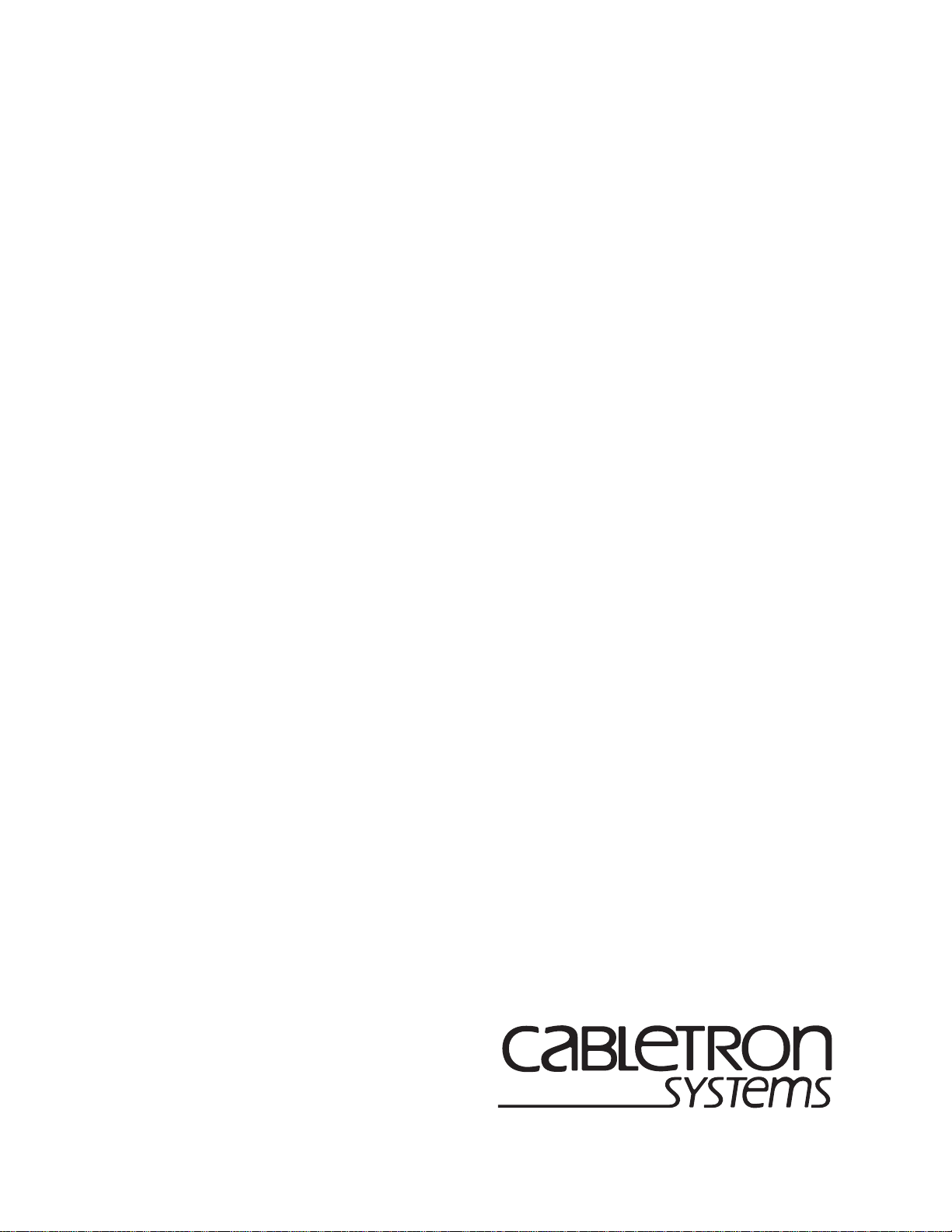
SmartSwitch 9000
9C114 and 9C714 Chassis
Installation Guide
9031125-03
Page 2

Page 3
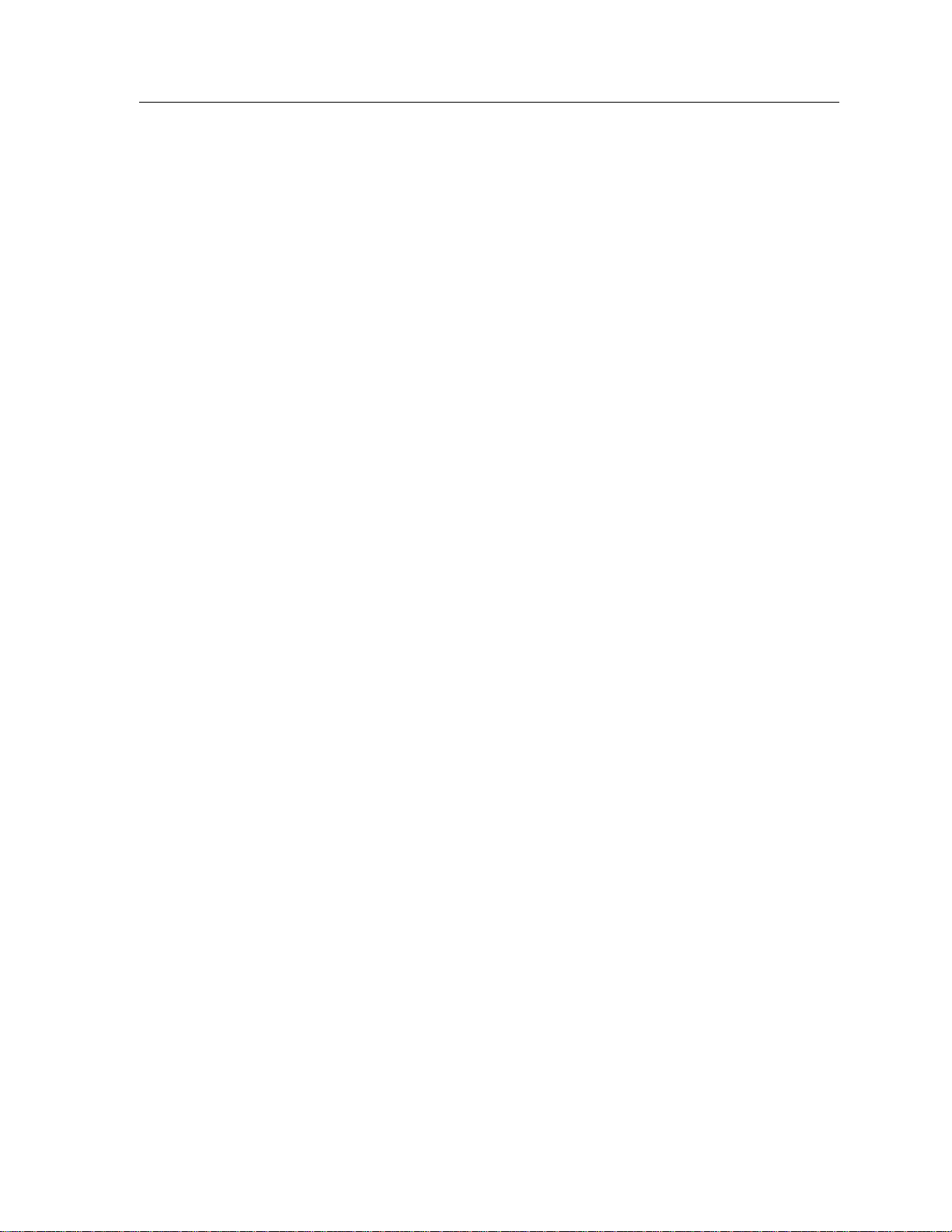
Notice
Notice
Cabletron Systems reserves the right to make changes in specifications and other information
contained in this document without prior notice. The reader should in all cases consult Cabletron
Systems to determine whether any such changes have been made.
The hardware, firmware, or software described in this manual is subject to change without notice.
IN NO EVENT SHALL CABLETRON SYSTEMS BE LIABLE FOR ANY INCIDENTAL, INDIRECT,
SPECIAL, OR CONSEQUENTIAL DAMAGES WHATSOEVER (INCLUDING BUT NOT LIMITED
TO LOST PROFITS) ARISING OUT OF OR RELATED TO THIS MANUAL OR THE INFORMATION
CONTAINED IN IT, EVEN IF CABLETRON SYSTEMS HAS BEEN ADVISED OF, KNOWN, OR
SHOULD HAVE KNOWN, THE POSSIBILITY OF SUCH DAMAGES.
© March 1999 by:
Cabletron Systems, Inc.
35 Industrial Way
Rochester, NH 03867
All Rights Reserved
Printed in the United States of America
Order Number: 9031125-03
LANVIEW
CompuServe
i960 microprocessor
Ethernet
is a registered trademark, and
is a registered trademark of CompuServe, Inc.
is a registered trademark of Intel Corp.
is a trademark of Xerox Corporation.
SmartSwitch
is a trademark of Cabletron Systems, Inc.
i
Page 4
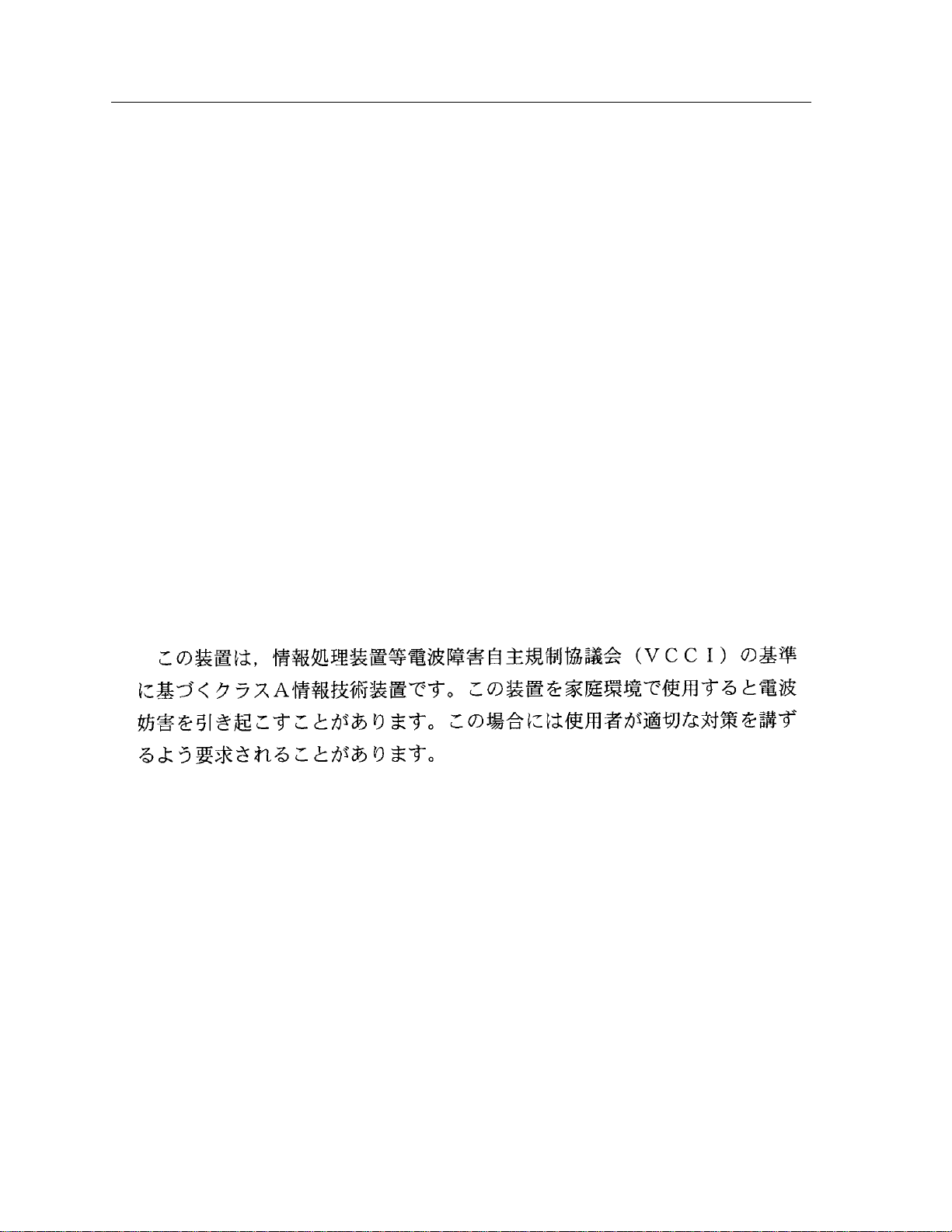
Notice
FCC Notice
This device complies with Part 15 of the FCC rules. Operation is subject to the following two
conditions: (1) this device may not cause harmful interference, and (2) this device must accept any
interference received, including interference that may cause undesired operation.
NOTE:
device, pursuant to Part 15 of the FCC rules. These limits are designed to provide reasonable
protection against harmful interference when the equipment is operated in a commercial envir onment.
This equipment uses, generates, and can radiate radio frequency energy and if not installed in
accordance with the operator’s manual, may cause harmful interference to radio communications.
Operation of this equipment in a residential area is likely to cause interference in which case the user
will be required to correct the interference at his own expense.
WARNING:
party responsible for compliance could void the user’s authority to operate the equipment.
This equipment has been tested and found to comply with the limits for a Class A digital
Changes or modifications made to this device which are not expressly approved by the
VCCI Notice
This is a Class A product based on the standard of the Voluntary Control Council for Interference by
Information Technology Equipment (VCCI). If this equipment is used in a domestic environment,
radio disturbance may arise. When such trouble occurs, the user may be required to take corrective
actions.
Industry Canada Notice
This digital apparatus does not exceed the Class A limits for radio noise emissions from digital
apparatus set out in the Radio Interference Regulations of the Canadian Department of
Communications.
Le présent appareil numérique n'émet pas de bruits radioélectriques dépassant les limites applicables
aux appareils numériques de la class A prescrites dans le Règlement sur le brouillage radioélectrique
édicté par le ministère des Communications du Canada.
ii
Page 5
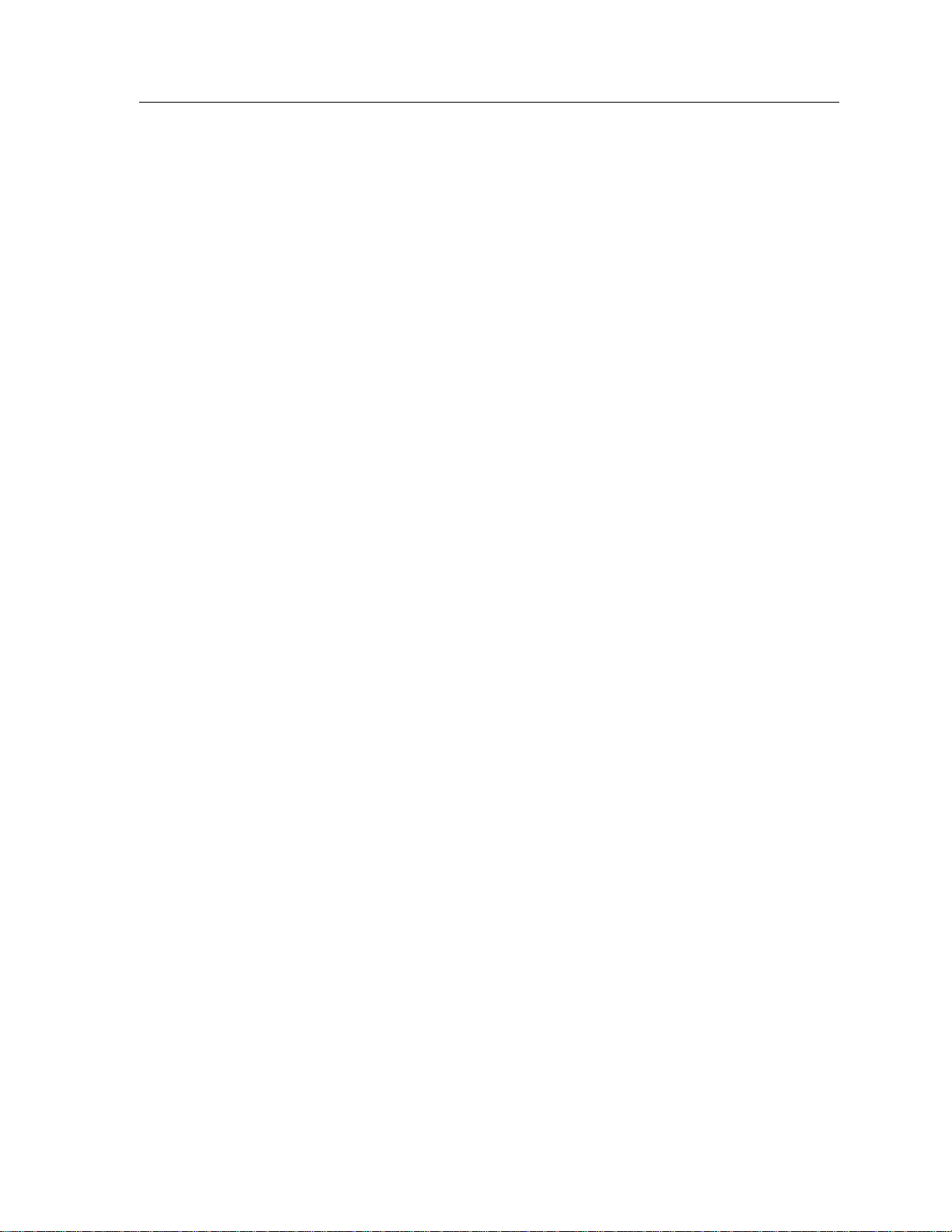
Notice
Declaration of Conformity
Addendum
Application of Council Directive(s):
Manufacturer’s Name:
Manufacturer’s Address:
European Representative Name:
European Representative Address:
Conformance to Directive(s)/Product Standards:
Equipment Type/Environment:
We the undersigned, hereby declare, under our sole responsibility, that the equipment packaged with
this notice conforms to the above directives.
89/336/EEC
73/23/EEC
Cabletron Systems, Inc.
35 Industrial Way
PO Box 5005
Rochester, NH 03867
Mr. J. Solari
Cabletron Systems Limited
Nexus House, Newbury Business Park
London Road, Newbury
Berkshire RG13 2PZ, England
EC Directive 89/336/EEC
EC Directive 73/23/EEC
EN 55022
EN 50082-1
EN 60950
Networking Equipment, for use in a
Commercial or Light
Industrial Environment.
Mr. Ronald Fotino Mr. J. Solari
____________________________________________________ ______________________________________________________
Full Name Full Name
Principal Compliance Engineer Managing Director - E.M.E.A.
____________________________________________________ ______________________________________________________
Title Title
Rochester, NH, USA Newbury, Berkshire, England
____________________________________________________ ______________________________________________________
Location Location
iii
Page 6

Notice
iv
Page 7

Contents
Chapter 1 Installing the 9Cx14 Chassis
The SmartSwitch 9000 ..................................................................................................1-1
Features ...................................................................................................................1-1
Multiple Technology Support.......................................................................1-1
Redundant Power Supply Modules.............................................................1-2
9C300-1 Environmental Module...................................................................1-2
The Backplane................................................................................................. 1-2
Getting Help .................................................................................................................. 1-4
Site Guidelines...............................................................................................................1-5
Installation......................................................................................................................1-5
Required Tools........................................................................................................1-5
Unpacking the SmartSwitch 9000 Chassis .........................................................1-5
Installation Order................................................................................................... 1-6
Rack Mounting the Chassis..................................................................................1-7
Installing a Power Supply .................................................................................... 1-8
Attaching the Electrostatic Discharge (ESD) Wrist Strap............................... 1-10
Installing the Environmental Module............................................................... 1-11
Installing SmartSwitch 9000 Interface Modules..............................................1-12
Attaching 9C614 INB Terminator Modules......................................................1-14
Powering up the SmartSwitch 9000 ......................................................................... 1-15
Operating Specifications............................................................................................1-16
Environmental Requirements............................................................................ 1-16
Regulatory Compliance ......................................................................................1-16
9C114 MMAC-Plus Chassis................................................................................1-16
9C714 MMAC-Plus Chassis................................................................................1-17
9C300-1 Environmental Module........................................................................ 1-17
9C214-1 Power Supply........................................................................................ 1-17
9C614 INB Terminator Module.......................................................................... 1-18
v
Page 8
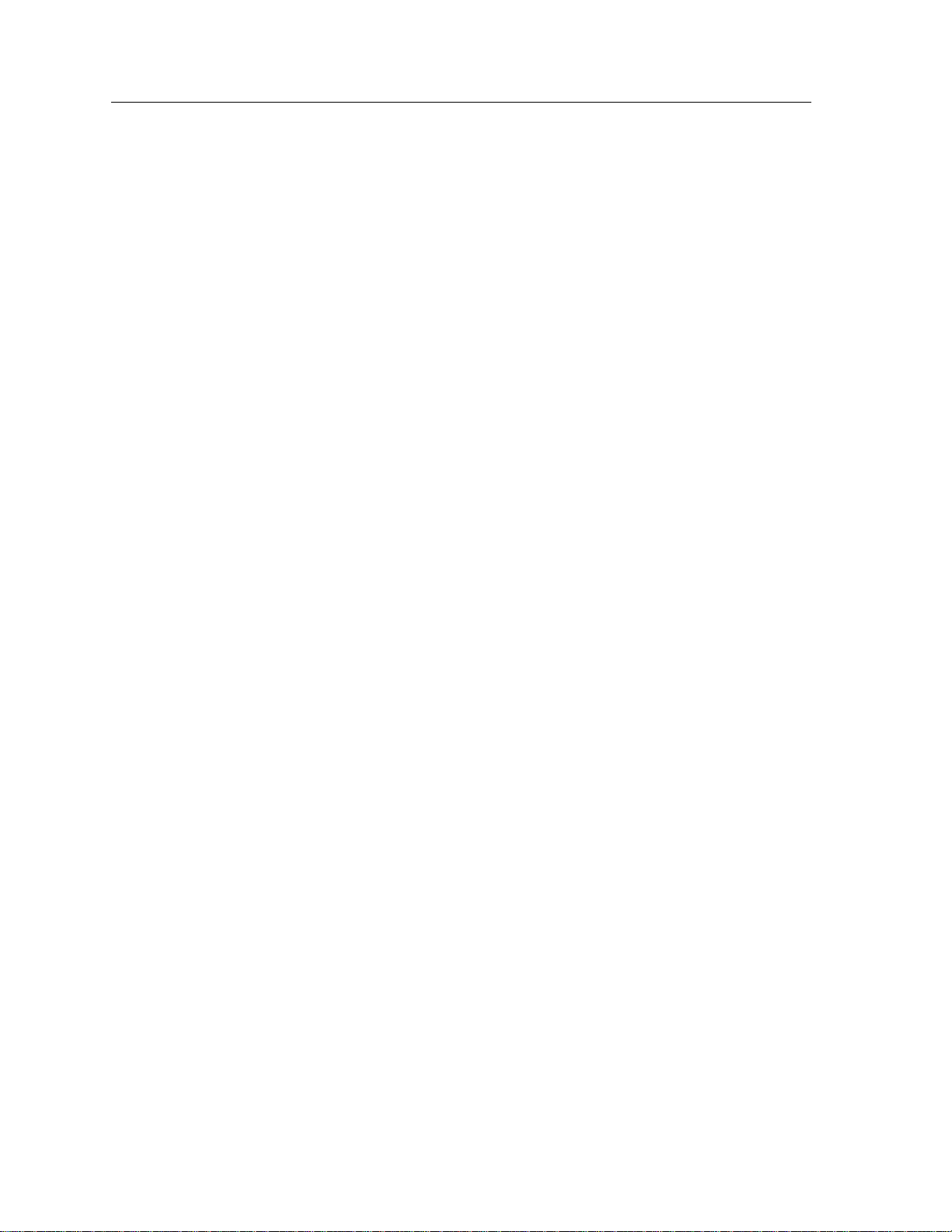
Contents
vi
Page 9

Installing the 9Cx14 Chassis
This document contains information necessary to install the SmartSwitch 9000
9C114 and 9C714 chassis. It is designed for the initial installation only. For
detailed operational information on the various SmartSwitch 9000 components,
refer to the following manuals:
Chapter 1
SmartSwitch 9000 9C300-1 Environmental Module User’s Guide
SmartSwitch 9000 9C214-1 AC Power Supply Installation Guide
SmartSwitch 9000 9C214-2 DC Power Supply Installation Guide
Local Management User’s Guide
In addition, each interface module has a user’s guide.
The SmartSwitch 9000
The SmartSwitch 9000 chassis is a networking platform that provides support for
the configuration and operation of up to 14 Cabletron Systems SmartSwitch 9000
interface modules.
Features
Multiple Tec hnology Support
The design of the chassis allows it to provide support for existing and future
Local Area Networking technologies such as Ethernet, Fast Ethernet, Gigabit
Ethernet, Token Ring, Fiber Distributed Data Interface (FDDI), Systems Network
Architecture (SNA), Wide Area Networks (WAN), and Asynchronous Transfer
Mode (ATM).
1-1
Page 10

Installing the 9Cx14 Chassis
Redundant Power Supply Modules
The 9C114 and 9C714 support the installation of two power supplies for power
supply redundancy and load sharing. If a 9C500 Power Box is used, up to six
power supplies may be installed.
9C300-1 Environmental Module
The 9C300-1 Environmental Module provides out-of-band management
capabilities, monitors power supply and environmental status, and has a built-in
cooling system. The 9C300-1 Environmental Module is also “hot swappable” so
that it can be removed for repair or replacement without causing network
downtime. For details refer to the
User’s Guide
.
SmartSwitch 9000 9C300-1 Environmental Module
The Backplane
The 9C114 SmartSwitch 9000 pr ovides six distinct backplane buses, and the 9C714
provides an additional seventh bus, the Cell Transfer Matrix. Each bus serves a
particular set of needs. The seven backplane buses are shown in Figure 1-1.
System Management Bus 1
System Management Bus 10
Flexible Network Bus 1
Flexible Network Bus 2
Inter-Networking Bus A
Inter-Networking Bus B
1-2
Cell Transfer Matrix
Figure 1-1. The SmartSwitch 9000 Backplane Buses
Page 11

Installing the 9Cx14 Chassis
The descriptions of the seven backplane buses are as follows:
System Management Bus 1
The System Management Bus 1, abbreviated SMB-1, is a management bus
devoted solely to transferring management information between the modules in
the chassis. It is through the SMB-1 that modules inform each other, and the
Environmental Module, of their current operating status, diagnostic test results,
initialization queries and other information. The SMB-1 operates at 1 Mbps, and
every module in the chassis has a connection to it.
System Management Bus 10
The System Management Bus 10, or SMB-10, performs similar functions to those
of the SMB-1 previously discussed in this section. The SMB-10 bus is devoted to
the transfer of management data within the chassis, but is used for out-of-band or
Local Management operations. The SMB-10 operates at Ethernet speeds of
10 Mbps, and is connected to any manageable module in the chassis. Access to the
SMB-10 for Local Management operations is provided through an Ethernet Port
Interface Module (EPIM) slot on the 9C300 Environmental Module, or through
the serial COM ports, also located on the Environmental Module. The SMB-10 can
also be accessed from in-band management through a Telnet application.
The Flexible Network Buses
The Flexible Network Buses, FNB-1 and FNB-2, are the primary backplane buses
used to connect SmartSwitch 9000 modules for shared network designs. Each
FNB bus operates as a dual, counterrotating Fiber Distributed Data Interface
(FDDI) ring. Each FNB bus operates at 100 Mbps, and consists of one primary ring
and its associated secondary ring. In the event of a failure of a station or a
connection, the signals from the primary ring are wrapped onto the secondary
ring, creating a single ring and allowing network traffic to continue circulating.
The construction of the FNB backplanes includes shunting connectors which
allow network signals to pass by unpopulated slots in the chassis. This design
frees Network Managers from a dependence on specific ordering or placement of
modules, and allows modules to be removed from the FNB without causing a
wrap of the FDDI ring.
The Internal Network Buses
The Internal Network Buses, abbreviated INB-1 and INB-2, are designed to
simultaneously support both packet and ATM cell transport. Each INB data
channel is 64 bits wide (56 byte data bus and 8 byte management and control bus)
and runs at a clock rate of 40 mhz, yielding a sustained data rate of 2 Gbps, and a
burst rate of 2.5 Gbps. The 8 byte management and control bus allows all
signaling and bus arbitration functions to occur out-of-band with regard to user
data.
1-3
Page 12

Installing the 9Cx14 Chassis
The Cell Transfer Matrix (installed in the 9C714 chassis only)
The Cell Transfer Matrix provides a Time Division Multiplexed (TDM) based
mesh of full duplex, high speed (1.6 Gbps) dedicated interconnections capable of
carrying standard ATM cell traffic. These interconnections are a series of point-topoint links between an individual module, and every other module that directly
connects to the Cell Transfer Matrix. If the 9C714 chassis has 14 modules that
connect to the CTM installed, there are 182 point-to-point links between all the
modules, providing a total aggregrate switching capacity of 75 Gbps.
Getting Help
For additional support related to this device or document, contact Cabletron
Systems using one of the following methods:
World Wide Web http://www.cab letron.com/
Phone (603) 332-9400
Internet mail support@cabletron.com
FTP ftp://ftp.cabletron.com/
Login
Password
To send comments or suggestions concerning this document, contact the
Cabletron Systems Technical Writing Department via the following
email address:
Make sure to include the document Part Number in the email message.
TechWriting@cabletron.com
anonymous
your email address
Before calling Cabletron Systems, have the following information ready:
• Your Cabletron Systems service contract number
• A description of the failure
• A description of any action(s) already taken to resolve the problem (e.g.,
changing mode switches, rebooting the unit, etc.)
• The serial and revision numbers of all involved Cabletron Systems products in
the network
• A description of your network environment (layout, cable type, etc.)
1-4
• Network load and frame size at the time of trouble (if known)
• The device history (i.e., have you returned the device before, is this a recurring
problem, etc.)
• Any previous Return Material Authorization (RMA) numbers
Page 13

Site Guidelines
The following guidelines must be followed to select a suitable site for the
SmartSwitch 9000. If not, unsatisfactory network performance may result.
The site must have an unrestricted free surface area ar ound the SmartSwitch 9000
chassis, allowing for free movement of air. An open space of at least 84 high by
63.5 wide by 81.24 centimeters deep (33 high by 25 wide by 32 inches deep) is the
minimum recommended. If the unit is installed in an enclosed equipment cabinet,
the cabinet should have a built-in cooling fan.The maximum theoretical heat
dissipation of the SmartSwitch 9000 is 8700 BTUs per hour. Actual heat
dissipation will vary depending on the modules installed in the SmartSwitch 9000
chassis. The temperature of the location must be maintained between 5° and 40°C
(40° and 104°F). Changes in temperature greater than 10°C (18°F) per hour should
not occur.
Installing the 9Cx14 Chassis
A standard 3-prong power receptacle must be located within 6 feet of the system.
One circuit is recommended for each power supply. The AC wiring for the
receptacle must be able to supply 12 amps at 120 volts or 6 amps at 220 volts.
Installation
Required T ools
The following tools are required to install the 9C114 and 9C714 chassis:
• Phillips Screwdriver
• Flathead Screwdriver
• Electrostatic Discharge (ESD) Wrist Strap (provided with the chassis)
Unpacking the SmartSwitch 9000 Chassis
Unpack the chassis by following the steps below:
1. Remove the unit from the shipping box.
2. Remove the protective plastic bag.
3. Remove the accessory package.
4. Remove the Electrostatic Discharge (ESD) Wrist Strap package.
1-5
Page 14

Installing the 9Cx14 Chassis
Installation Order
Once a suitable site has been chosen, the SmartSwitch 9000 may be installed. The
unit may be free standing or rack mounted.
It is recommended that the SmartSwitch 9000 installation proceed in this order:
1. Mount the chassis to the rack or other secure location.
2. Install the power supply(ies).
3. Attach the Electrostatic Discharge (ESD) Wrist Strap.
4. Install the Environmental Module.
5. Install the Interface Modules.
6. If necessary, install the INB Terminator Modules.
1-6
Page 15

Rack Mounting the Chassis
The chassis can be mounted in a standard 19-inch equipment rack. If the rack is
not secured to the floor, it is recommended that the SmartSwitch 9000 be installed
in the bottom half of the rack. This will prevent the rack from being top heavy.
Two people may be required to lift the chassis into place.
The chassis is secured with twelve bolts, six on each side. Using the bolts
provided with the rack, bolt the chassis to the rack, starting with the bottom holes
and working up, as shown in Figure 1-2.
Installing the 9Cx14 Chassis
Figure 1-2. Rack Mounting the Chassis
1125_05
1-7
Page 16

Installing the 9Cx14 Chassis
Installing a Power Supply
At least one power supply must be installed on the rear of the MMAC-Plus
chassis. Additional power supplies can be added to achieve redundancy.
A power supply is installed by plugging it into either the left or right power
supply connector on the SmartSwitch 9000 chassis, as shown in Figure 1-3.
Install a power supply by following the steps below:
1. Unpack the power supply by removing it from the shipping box and sliding
the two foam end caps off the unit. (Save the shipping box and packing
materials in the event the power supply must be reshipped.)
2. Remove the power supply from the protective plastic bag. (Save the bag in the
event the power supply must be reshipped.)
3. Examine the power supply carefully, checking for damage. If any damage
exists, DO NOT install the power supply. Immediately contact Cabletron
Systems Technical support.
4. Loosen and remove the two screws from one of the power supply connector
covers on the rear of the MMAC-Plus chassis.
5. Remove the cover . (Keep the cover in the event you need to r emove the power
supply. The cover must be replaced to protect the connector.)
6. Hold the power supply by the handles on the top and bottom of the unit and
do the following:
a. Align the power supply so that the lip on the bottom and the hook on the
top are slightly above the corresponding slots on the chassis.
b. Ease the power supply down until the hook catches the slot on the top and
the tab is inserted in the slot on the bottom.
c. Plug the power supply into the corresponding connector on the back of
the chassis by pushing the power supply until its frame touches the
surface of the MMAC-Plus chassis. Do not force the power supply in
place. If significant resistance is encountered before the frame is flush with
the chassis, remove the power supply, realign it, and push it in again.
1-8
d. Secure the power supply to the chassis by tightening the four screws on
the top and bottom of the power supply. For proper chassis grounding,
the four slotted screws must be properly tightened.
7. If you are installing a second power supply, repeat steps 1–6.
Page 17

Installing the 9Cx14 Chassis
POWER SUPPLY MODULE
9C214-1
Load
STATUS
100%
50%
0%
100-125v-12A
200-250v-6A
50-60 Hz
Slot on
Chassis
Securing
Screw
P
S
W
N
R
B
Tab
Securing
Screw
Figure 1-3. Installing a Power Supply
1-9
Page 18

Installing the 9Cx14 Chassis
Attaching the Electrostatic Discharge (ESD) Wrist Strap
The ESD Wrist Strap must be attached before handling the Environmental
Module or SmartSwitch 9000 Interface Modules. In addition, observe all
precautions when handling these modules to prevent damage from ESD.
Attach the ESD Wrist Strap by following the steps below:
1. Attach one end of the ESD Wrist Strap to your wrist.
2. Plug the other end into the ESD Wrist Strap grounding receptacle in the front
lower right corner of the SmartSwitch 9000 chassis, as shown in Figure 1-4.
1-10
ALWAYS USE ESD
WRIST STRAP WHEN
HANDLING MODULES
ESD WRIST STRAP
GROUNDING
RECEPTACLE
ESD Grounding Receptacle
Figure 1-4. Attaching the ESD Wrist Strap
Page 19

Installing the Environmental Module
The Environmental Module is installed in the slot above the module card cage in
the front of the SmartSwitch 9000 chassis, as shown in Figure 1-5, by following the
steps below:
1. Unpack the Environmental Module by carefully removing it from the
shipping box and sliding the two foam end caps off of the unit. (Save the
shipping box and packing materials in the event the Environmental Module
must be reshipped.)
2. Remove the Environmental Module from the protective plastic bag. (Save the
bag in the event the Environmental Module must be reshipped.) Observe all
precautions to prevent damage from Electrostatic Discharge (ESD).
3. Remove the plastic protective cap that covers the connector on the rear of the
Environmental Module.
Installing the 9Cx14 Chassis
4. Examine the Environmental Module, carefully checking for damage. If any
damage exists, DO NOT install the Environmental Module. Immediately
contact Cabletron Systems Technical Support.
5. Hold the left and right sides of the Environmental Module.
6. Line up the rails on the left and right sides of the Environmental Module with
the tracks on the left and right inside panels of the chassis.
7. Slide the Environmental Module into the chassis until it is completely seated.
1-11
Page 20

Installing the 9Cx14 Chassis
ENVIRONMENTAL MODULE
1234567891011121314
9C300-1
STATUS
ALARM
EPIM
COM 1 COM 2
ENTER
ALWAYS USE ESD
ESD WRIST STRAP
WRIST STRAP WHEN
GROUNDING
HANDLING MODULES
RECEPTACLE
Figure 1-5. Installing the Environmental Module
Installing SmartSwitch 9000 Interface Modules
SmartSwitch 9000 Interface Modules can be installed in any of the 14 slots that are
available. To install Interface Modules, follow the steps below:
1. Remove the blank panel, covering the slot in which the Interface Module will
be installed. All other slots must remain covered to ensure proper airflow and
cooling.
2. Unpack the Interface Module by carefully removing it from the shipping box.
(Save the box and packing materials in the event the module must be
reshipped.)
3. Remove the Interface Module from the plastic bag. (Save the bag in the event
the Interface Module must be reshipped.) Observe all precautions to prevent
damage from Electrostatic Discharge (ESD).
4. Examine the Interface Module, carefully checking for damage. If any damage
exists, DO NOT install the Interface Module. Immediately contact Cabletron
Systems Technical Support.
1-12
Page 21

Installing the 9Cx14 Chassis
5. Install the Interface Module in the chassis by sliding it in any available slot
and locking down the top and bottom plastic tabs, as shown in Figure 1-6.
T ake car e that the Interface Module slides in straight and properly engages the
backplane connectors. When installing the Interface Module, ensure that the
circuit card is between the card guides, as shown in Figur e 1-6. Check both the
upper and lower tracks.
6. If you are installing additional Interface Modules, repeat steps 1–5.
Metal Back-Panel
Circuit Card
Card Guides
Plastic Locking Tab
Plastic Locking Tab
2031_02
Figure 1-6. Installing SmartSwitch 9000 Interface Modules
1-13
Page 22

Installing the 9Cx14 Chassis
Attaching 9C614 INB Terminator Modules
Two 9C614 INB Terminator Modules must be attached to the rear of the
SmartSwitch 9000 chassis when Interface Modules that use the INB are inserted in
the front of the chassis. These modules provide proper termination for the
Internal Network Bus (INB).
The INB Terminator Modules are attached by following the steps below:
1. Remove the INB Terminator Modules from the shipping box. (Save the box
and packing materials in the event the module must be reshipped.)
2. Hold the INB Terminator Module by the handle and line up the screws that
extend from the module with the screw holes in one of the INB Termination
Connectors on the rear of the SmartSwitch 9000 chassis (Figure 1-7).
NOTE
3. Push the INB Terminator Module in gently until the frame of the module
touches the frame of the chassis.
4. Tighten the screws on the INB Terminator Module.
5. Repeat steps 1–4 to attach the second INB Terminator Module.
The INB Terminator Module is designed to fit in either INB Termination
Connector on the SmartSwitch 9000 chassis. If the screws that extend from the
module do not line up with the screw holes on the INB Connector, turn the
module over.
1-14
Page 23

POWER SUPPLY MODULE
9C214-1
Installing the 9Cx14 Chassis
P
S
SP
W
N
R
B
STATUS
100%
50%
Load
0%
SECURED
NON-SECURED
9C614
NON-SECURED
SECURED
100-125v-12A
200-250v-6A
50-60 Hz
Figure 1-7. Attaching the INB Terminator Modules
Powering up the SmartSwitch 9000
The SmartSwitch 9000 chassis is powered up by following the steps below:
1. Plug one end of the power cord (supplied with the power supply) into the AC
power socket on the lower right front corner of the power supply.
2. Plug the other end of the power cord into an AC r eceptacle. Turn on the power
supply using the switch located near the power socket.
3. The power supply uses a soft start feature and does a pre-power diagnostic
check. Outputs become enabled within 5 seconds of turning the power on.
INB
Termination
Connectors
4. Check that the PWR and SMB LEDs on the power supply are green.
If the LEDs are any color other than green, refer to the
Guide
.
Power Supply User’s
1-15
Page 24

Installing the 9Cx14 Chassis
5. Check that all LEDs on the INB Terminator Module are green.
If the LEDs are any color other than green, refer to the INB Terminator
Module Installation Guide
6. Check that the Status and Alarm LEDs on the Environmental Module are
green.
.
If the LEDs are not green, refer to the
7. Check that the System Management Bus (SMB) and the Board OK (BOK)
LEDs on the front panel of each installed Interface Module are green. (Be sure
the boards have completed booting; this may take up to 20 seconds.)
If an Interface Module’s SMB and BOK LEDs are not green, refer to the User’s
Guide for that Interface Module.
Operating Specifications
Environmental Requirements
Operating Temperature: 5°C to 40°C (41°F to 104°F)
Storage Temperature: -30°C to 90°C (-22°F to 194°F)
Operating Relative Humidity: 5% to 90% (non-condensing)
Regulatory Compliance
Safety
This equipment meets the safety requirements of UL 1950, CSA C22.2 No. 950, EN
60950, IEC 950 and 73/23/EEC.
Environmental Module User’s Guide .
Electromagnetic Compatibility
This equipment meets the requirements of FCC Part 15, EN 55022,
VCCI V-3/93.01, CSA C108.8, EN 50082-1 and 89/336/EEC.
9C114 MMAC-Plus Chassis
Dimensions
76.2 H x 48.3 W x 49.3 D centimeters
(30 H x 19 W x 19.4 D inches)
1-16
Page 25

Weight
Unit: 19.96 kilograms (44 pounds)
Shipping: 24.95 kilograms (55 pounds)
9C714 MMAC-Plus Chassis
Dimensions
76.2 H x 48.3 W x 49.3 D centimeters
(30 H x 19 W x 19.4 D inches)
Weight
Unit: 19.96 kilograms (44 pounds)
Shipping: 24.95 kilograms (55 pounds)
Installing the 9Cx14 Chassis
9C300-1 Environmental Module
Dimensions
12.7 H x 43.2 W x 44.5 D centimeters
(5 H x 17 W x 17.5 D inches)
Weight
Unit: 6.5 kilograms (14 pounds)
Shipping: 7.7 kilograms (17 pounds)
9C214-1 Power Supply
Dimensions
61 H x 19.1 W x 14 D centimeters
(24 H x 7.5 W x 5.5 D inches)
Weight
Unit: 7.7 kilograms (17 pounds)
Shipping: 9.07 kilograms (20 pounds)
1-17
Page 26

Installing the 9Cx14 Chassis
9C614 INB Terminator Module
Dimensions
21.59 H x 2.22 W x 14.92 D centimeters
(8.5 H x 0.875 W x 5.875 D inches)
Weight
Unit: 0.45 kilograms (1 pound)
Shipping: 0.68 kilograms (1.5 pounds)
1-18
