Page 1
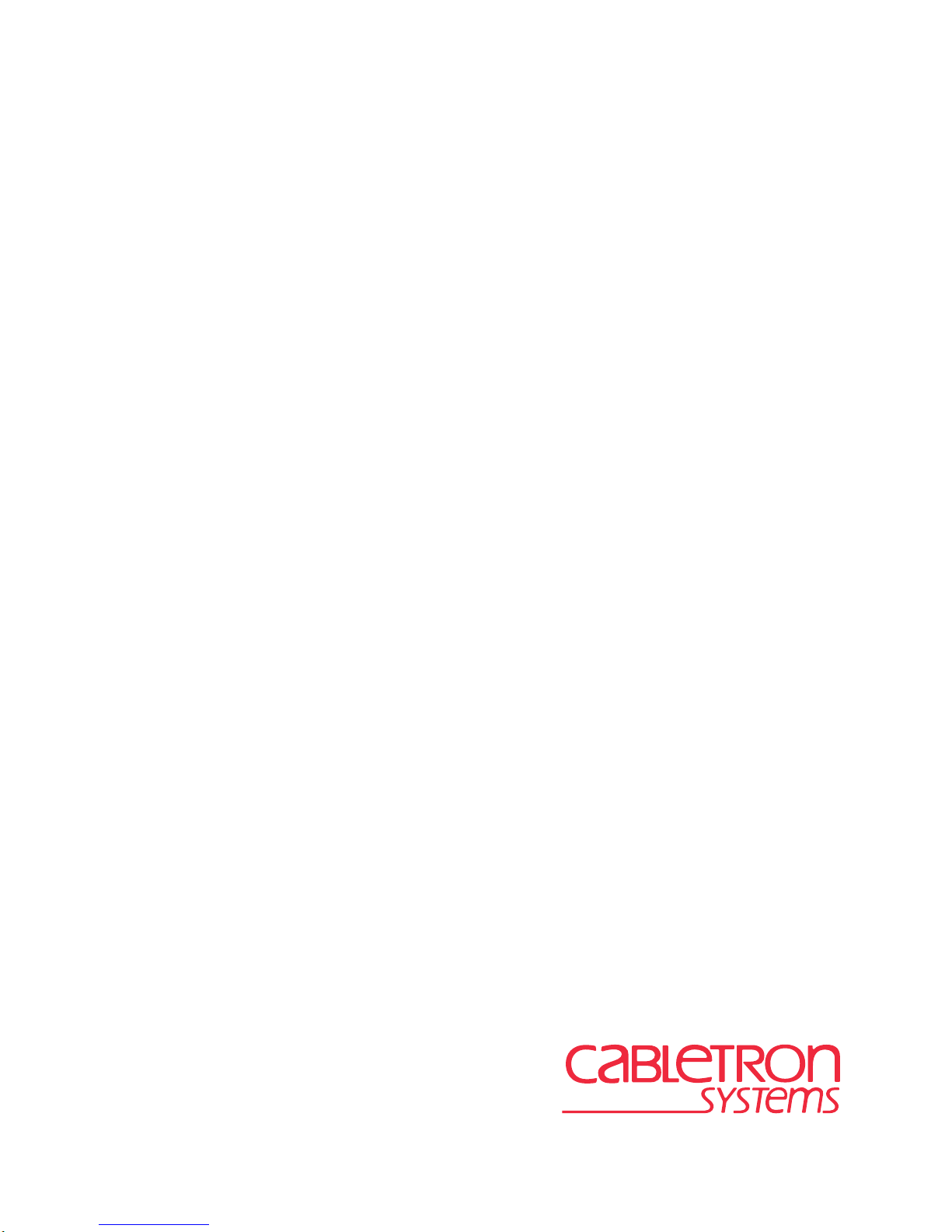
9A656-04/9A686-04 Configuration Guide
9032598-02
Page 2
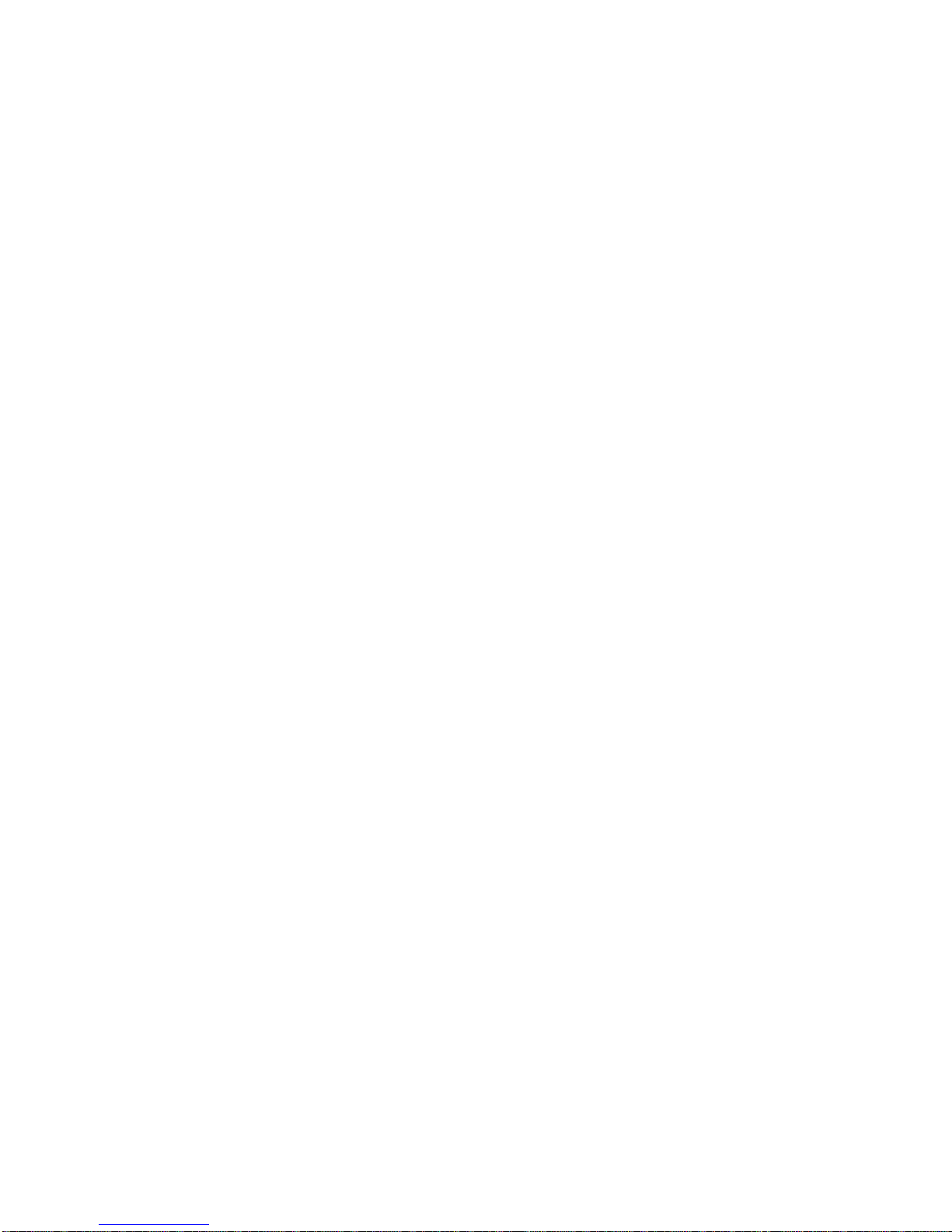
Page 3
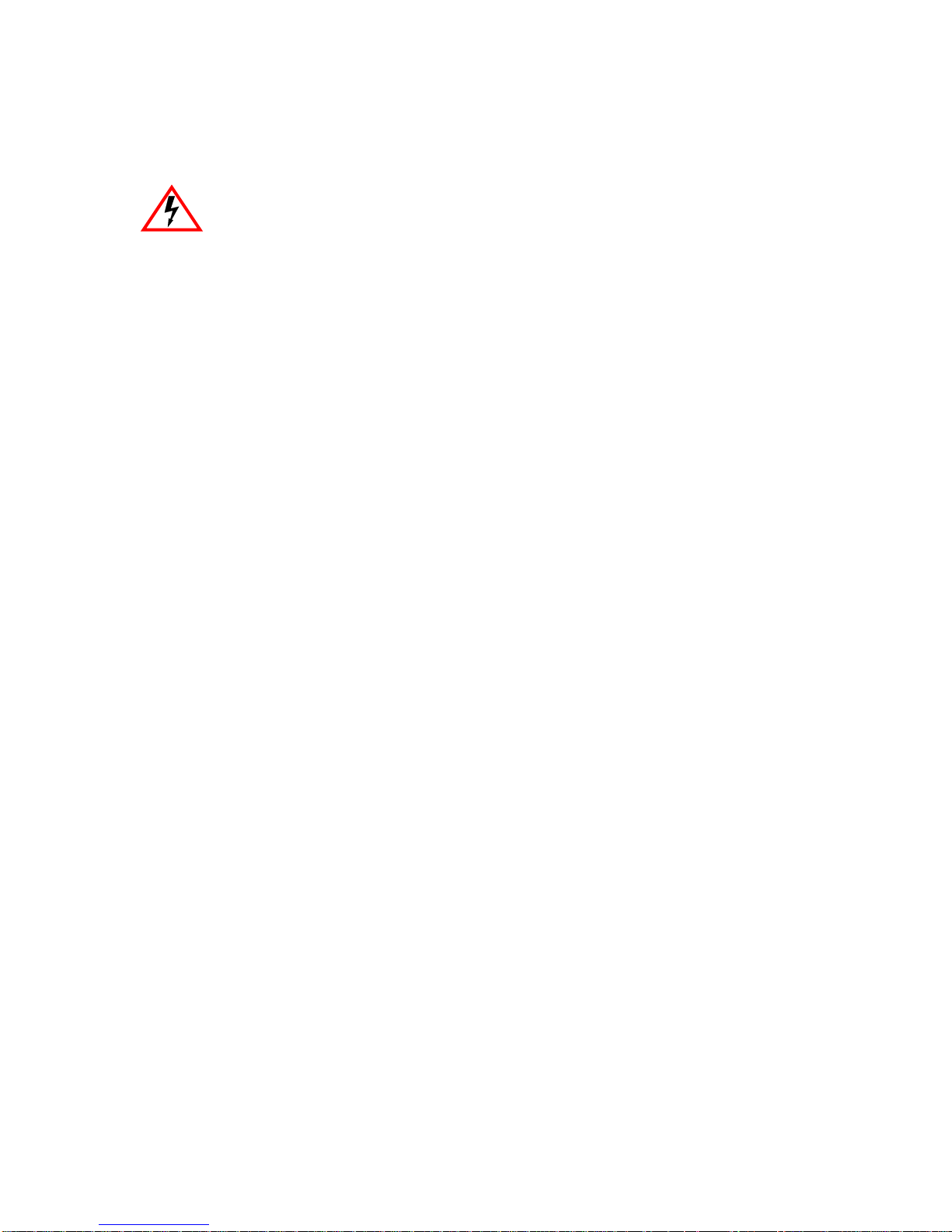
Only qualified personnel should perform installation procedures.
NOTICE
Enterasys Systems reserves the right to make changes in specifications and other information contained in this document without prior
notice. The reader should in all cases consult Enterasys Systems to determine whether any such changes have been made.
The hardware, firmware, or software described in this manual is subject to change without notice.
IN NO EVENT SHALL CABLETRON SYSTEMS BE LIABLE FOR ANY INCIDENTAL, INDIRECT, SPECIAL, OR
CONSEQUENTIAL DAMAGES WHATSOEVER (INCLUDING BUT NOT LIMITED TO LOST PROFITS) ARISING OUT OF OR
RELATED TO THIS MANUAL OR THE INFORMATION CONTAINED IN IT, EVEN IF CABLETRON SYSTEMS HAS BEEN
ADVISED OF, KNOWN, OR SHOULD HAVE KNOWN, THE POSSIBILITY OF SUCH DAMAGES.
1999 by Enterasys Systems, Inc., P.O. Box 5005, Rochester, NH 03866-5005
All Rights Reserved
Printed in the United States of America
Part Number: 9032598-02 February 1999
ecure
Enterasys Systems , SPECTRUM , and LANVIEW are registered trademarks and S
Enterasys Systems, Inc.
All other product names mentioned in this manual may be trademarks or registered trademarks of their respective companies.
ast
f
,and SmartSwitch are trademarks of
FCC NOTICE
This device complies with Part 15 of the FCC rules. Operation is subject to the following two conditions: (1) this device may not cause
harmful interference, and (2) this device must accept any interference received, including interference that may cause undesired operation.
NOTE: This equipment has been tested and found to comply with the limits for a Class A digital device, pursuant to Part 15 of the FCC
rules. These limits are designed to provide reasonable protection against harmful interference when the equipment is operated in a
commercial environment. This equipment uses, generates, and can radiate radio frequency energy and if not installed in accordance with the
operator’s manual, may cause harmful interference to radio communications. Operation of this equipment in a residential area is likely to
cause interference in which case the user will be required to correct the interference at his own expense.
WARNING: Changes or modifications made to this device which are not expressly approved by the party responsible for compliance could
void the user’s authority to operate the equipment.
9A656-04/9A686-04 Configuration Guide i
Page 4
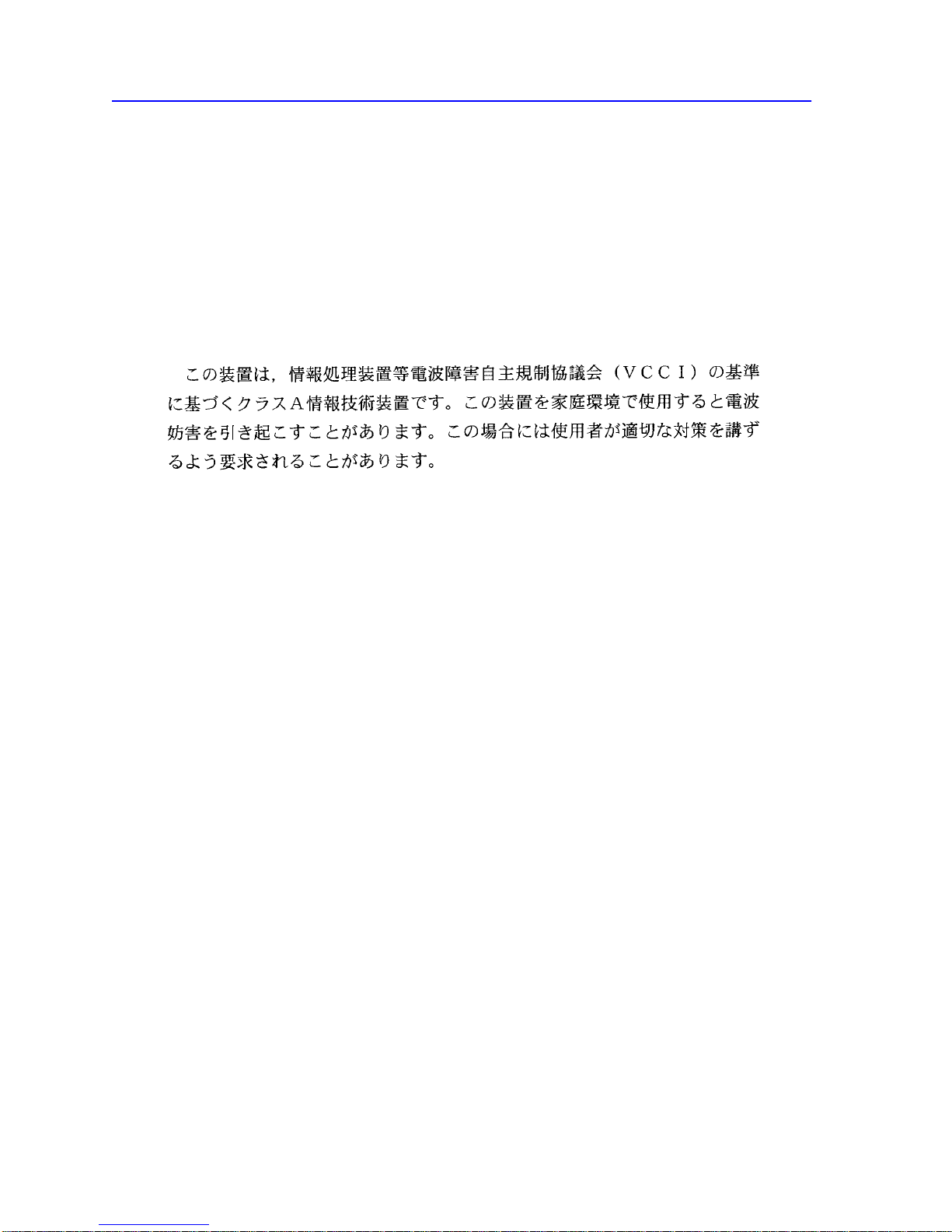
Notice
INDUSTRY CANADA NOTICE
This digital apparatus does not exceed the Class A limits for radio noise emissions from digital apparatus set out in the Radio Interference
Regulations of the Canadian Department of Communications.
Le présent appareil numérique n’émet pas de bruits radioélectriques dépassant les limites applicables aux appareils numériques de la class A
prescrites dans le Règlement sur le brouillage radioélectrique édicté par le ministère des Communications du Canada.
VCCI NOTICE
This is a Class A product based on the standard of the Voluntary Control Council for Interference by Information Technology Equipment
(VCCI). If this equipment is used in a domestic environment, radio disturbance may arise. When such trouble occurs, the user may be
required to take corrective actions.
CABLETRON SYSTEMS, INC. PROGRAM LICENSE AGREEMENT
IMPORTANT: Before utilizing this product, carefully read this License Agreement.
This document is an agreement between you, the end user, and Enterasys Systems, Inc. (“Enterasys”) that sets forth your rights and
obligations with respect to the Enterasys software program (the “Program”) contained in this package. The Program may be contained in
firmware, chips or other media. BY UTILIZING THE ENCLOSED PRODUCT, YOU ARE AGREEING TO BECOME BOUND BY THE
TERMS OF THIS AGREEMENT, WHICH INCLUDES THE LICENSE AND THE LIMITATION OF WARRANTY AND DISCLAIMER
OF LIABILITY. IF YOU DO NO T AGREE TO THE TERMS OF THIS AGREEMENT, PR OMPTLY RETURN THE UNUSED PRODUCT
TO THE PLACE OF PURCHASE FOR A FULL REFUND.
ii 9A656-04/9A686-04 Configuration Guide
Page 5
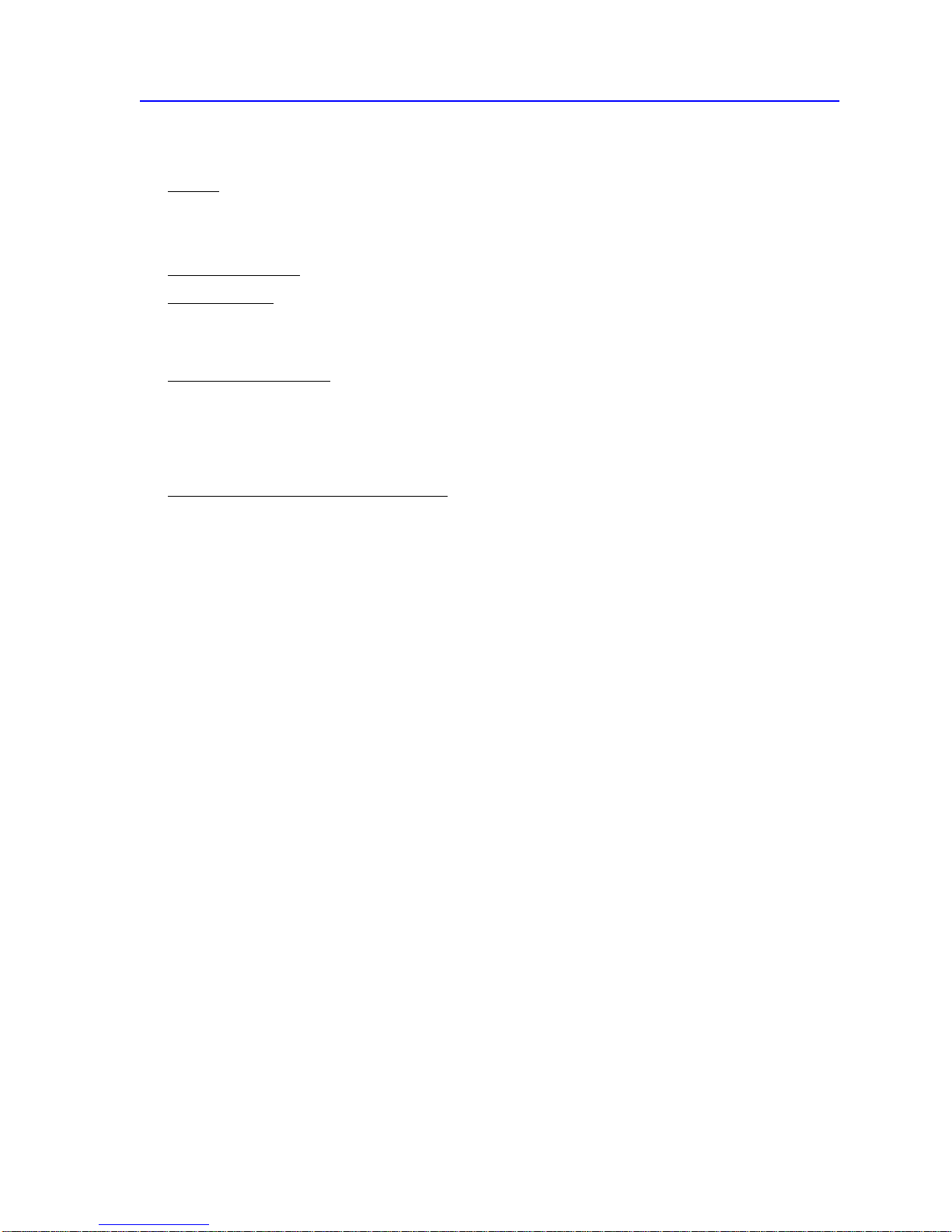
Notice
CABLETRON SOFTWARE PROGRAM LICENSE
1. LICENSE
of this License Agreement.
You may not copy, reproduce or transmit any part of the Program except as permitted by the Copyright Act of the United States or as
authorized in writing by Enterasys.
2. OTHER RESTRICTIONS. You may not reverse engineer, decompile, or disassemble the Program.
3. APPLICABLE LAW. This License Agreement shall be interpreted and governed under the laws and in the state and federal courts of
New Hampshire. You accept the personal jurisdiction and venue of the New Hampshire courts.
. You have the right to use only the one (1) copy of the Program provided in this package subject to the terms and conditions
EXCLUSION OF WARRANTY AND DISCLAIMER OF LIABILITY
1. EXCLUSION OF
expressed or implied, concerning the Program (including its documentation and media).
CABLETRON DISCLAIMS ALL WARRANTIES, OTHER THAN THOSE SUPPLIED TO YOU BY CABLETRON IN WRITING,
EITHER EXPRESSED OR IMPLIED, INCLUDING BUT NOT LIMITED T O IMPLIED WARRANTIES OF MERCHANTABILITY
AND FITNESS FOR A PARTICULAR PURPOSE, WITH RESPECT TO THE PROGRAM, THE ACCOMPANYING WRITTEN
MA TERIALS, AND ANY A CCOMP ANYING HARDWARE.
WARRANTY. Except as may be specifically provided by Enterasys in writing, Enterasys makes no warranty,
2. NO LIABILITY FOR CONSEQUENTIAL DAMAGES. IN NO EVENT SHALL CABLETRON OR ITS SUPPLIERS BE LIABLE
FOR ANY DAMAGES WHATSOEVER (INCLUDING, WITHOUT LIMITATION, DAMAGES FOR LOSS OF BUSINESS,
PROFITS, BUSINESS INTERRUPTION, LOSS OF BUSINESS INFORMATION, SPECIAL, INCIDENTAL, CONSEQUENTIAL,
OR RELIANCE DAMAGES, OR OTHER LOSS) ARISING OUT OF THE USE OR INABILITY TO USE THIS CABLETRON
PRODUCT, EVEN IF CABLETRON HAS BEEN ADVISED OF THE POSSIBILITY OF SUCH DAMAGES. BECAUSE SOME
STATES DO NOT ALLOW THE EXCLUSION OR LIMITATION OF LIABILITY FOR CONSEQUENTIAL OR INCIDENTAL
DAMAGES, OR ON THE DURATION OR LIMITATION OF IMPLIED WARRANTIES, IN SOME INSTANCES THE ABOVE
LIMITATIONS AND EXCLUSIONS MAY NOT APPLY TO YOU.
UNITED STATES GOVERNMENT RESTRICTED RIGHTS
The enclosed product (a) was developed solely at priv ate expense; (b) contains “restricted computer softw are” submitted with restricted rights
in accordance with Section 52227-19 (a) through (d) of the Commercial Computer Software - Restricted Rights Clause and its successors,
and (c) in all respects is proprietary data belonging to Enterasys and/or its suppliers.
For Department of Defense units, the product is licensed with “Restricted Rights” as defined in the DoD Supplement to the Federal
Acquisition Regulations, Section 52.227-7013 (c) (1) (ii) and its successors, and use, duplication, disclosure by the Government is subject to
restrictions as set forth in subparagraph (c) (1) (ii) of the Rights in T echnical Data and Computer Software clause at 252.227-7013. Enterasys
Systems, Inc., 35 Industrial Way, Rochester, New Hampshire 03867-0505.
9A656-04/9A686-04 Configuration Guide iii
Page 6
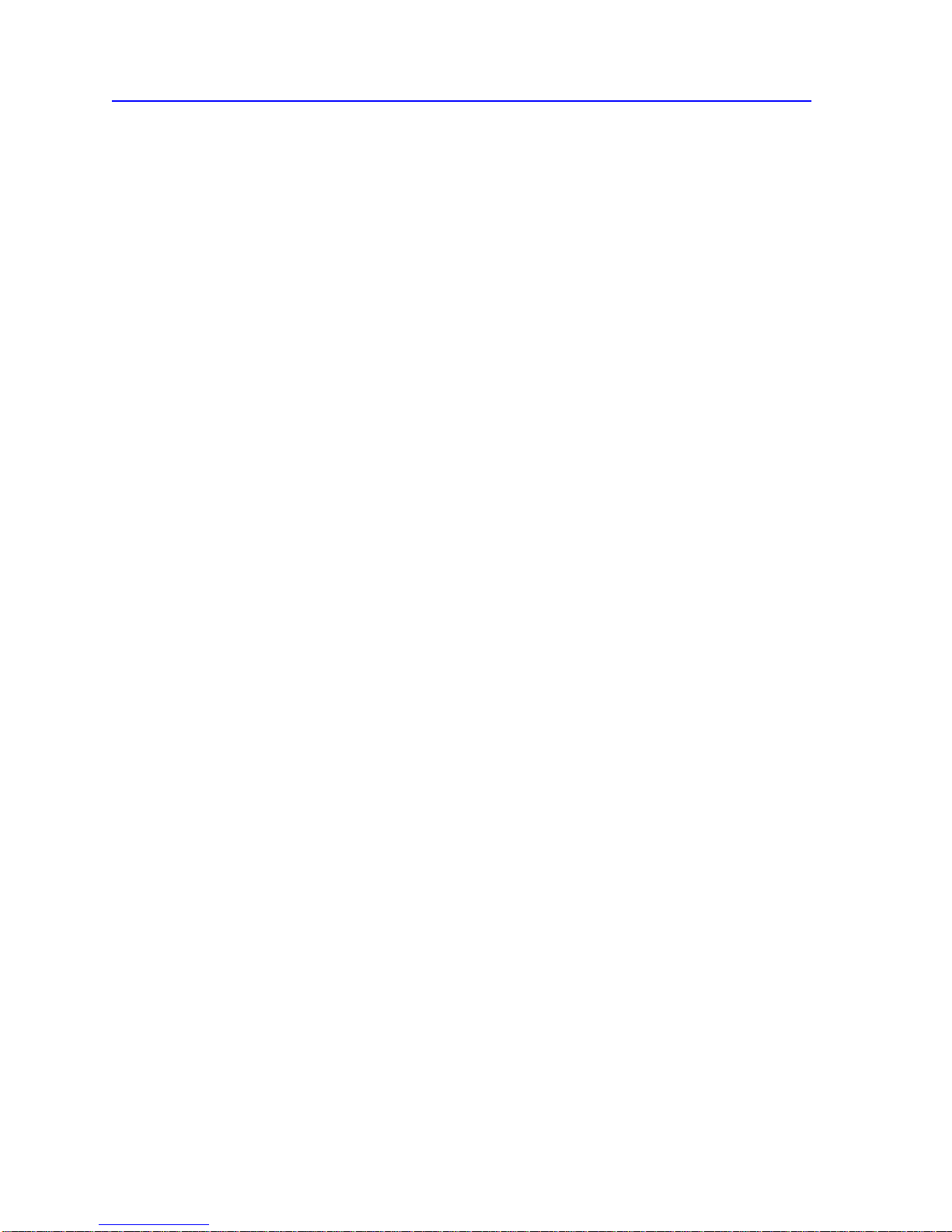
Notice
SAFETY INFORMATION
CLASS 1 LASER TRANSCEIVERS
THE FE-100F3 FAST ETHERNET INTERFACE MODULE, FPIM-05 AND FPIM-07 FDDI PORT
INTERFACE MODULES, APIM-29 AND APIM-29LR ATM PORT INTERFACE MODULES,
ANIM-29/3 , ANIM-29/3LR AND ANIM-39/2 ATM NETWORK INTERFACE MODULES USE CLASS 1
LASER TRANSCEIVERS. READ THE FOLLOWING SAFETY INFORMATION BEFORE
INSTALLING OR OPERATING THESE MODULES.
The Class 1 laser transceivers use an optical feedback loop to maintain Class 1 operation limits. This control loop eliminates the need for
maintenance checks or adjustments. The output is factory set, and does not allow any user adjustment. Class 1 Laser transcei vers comply with
the following safety standards:
• 21 CFR 1040.10 and 1040.11 U.S. Department of Health and Human Services (FDA).
• IEC Publication 825 (International Electrotechnical Commission).
• CENELEC EN 60825 (European Committee for Electrotechnical Standardization).
When operating within their performance limitations, laser transceiver output meets the Class 1 accessible emission limit of all three
standards. Class 1 levels of laser radiation are not considered hazardous.
SAFETY INFORMATION
CLASS 1 LASER TRANSCEIVERS
LASER RADIATION AND CONNECTORS
When the connector is in place, all laser radiation remains within the fiber. The maximum amount of radiant power exiting the fiber (under
normal conditions) is -12.6 dBm or 55 x 10
Removing the optical connector from the transceiver allows laser radiation to emit directly from the optical port. The maximum radiance
from the optical port (under worst case conditions) is
0.8 W cm
Do not use optical instruments to view the laser output. The use of optical instruments to view laser output increases eye hazard.
When viewing the output optical port, power must be removed from the network adapter.
-2
or 8 x 10
3
W m
2
sr-1.
-6
watts.
iv 9A656-04/9A686-04 Configuration Guide
Page 7
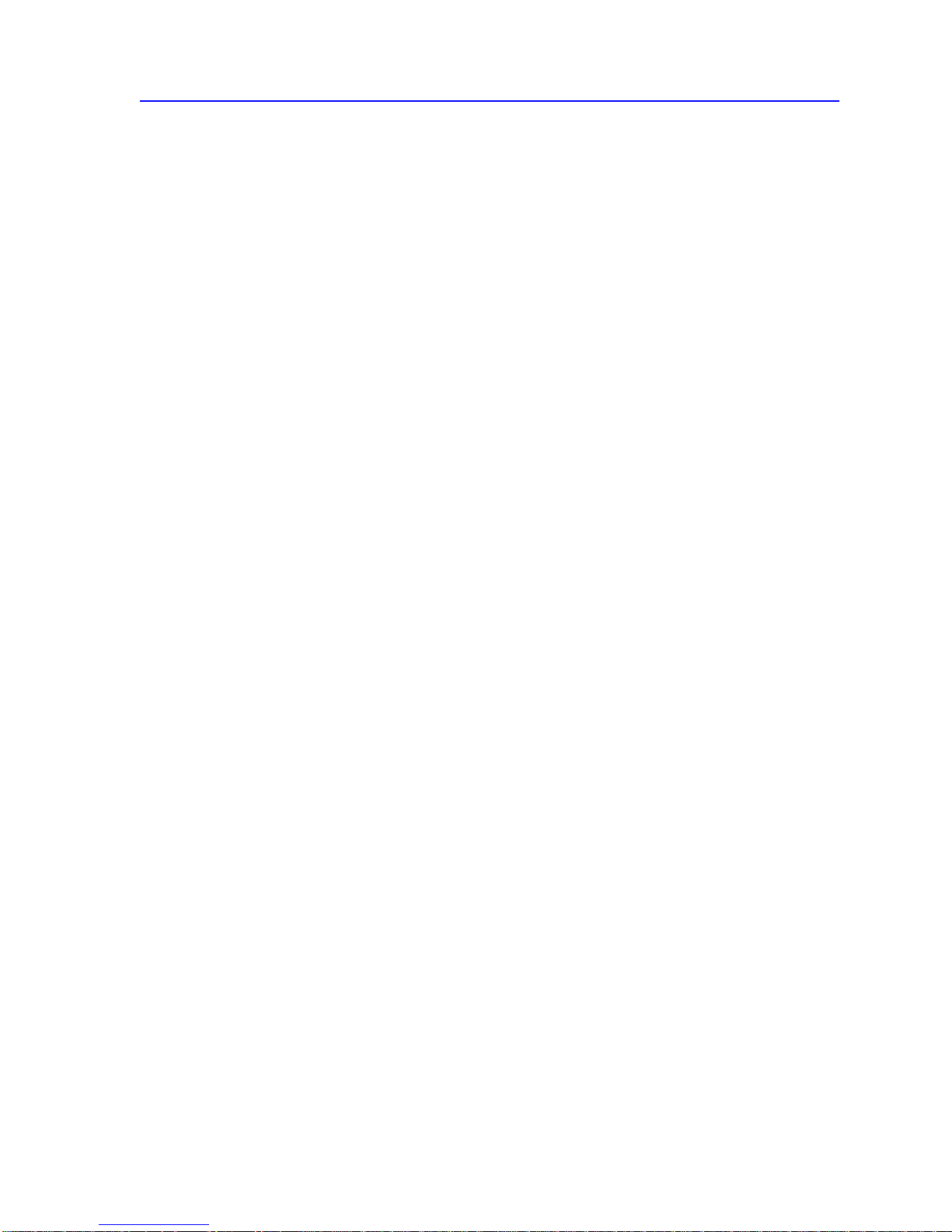
DECLARATION OF CONFORMITY
Application of Council Directive(s): 89/336/EEC
73/23/EEC
Manufacturer’s Name: Enterasys Systems, Inc.
Manufacturer’s Address: 35 Industrial Way
PO Box 5005
Rochester, NH 03867
European Representative Name: Mr. J. Solari
European Representative Address: Enterasys Systems Limited
Nexus House, Newbury Business Park
London Road, Newbury
Berkshire RG13 2PZ, England
Conformance to Directive(s)/Product Standards: EC Directive 89/336/EEC
EC Directive 73/23/EEC
EN 55022
EN 50082-1
EN 60950
Notice
Equipment T ype/Environment: Networking Equipment, for use in a Commercial or
Light Industrial Environment.
W e the undersigned, hereby declare, under our sole responsibility, that the equipment packaged with this notice conforms
to the above directives.
Manufacturer Legal Representative in Europe
Mr. Ronald Fotino Mr. J. Solari
___________________________________ ___________________________________
Full Name Full Name
Principal Compliance Engineer Managing Director - E.M.E.A.
___________________________________ ___________________________________
Title Title
Rochester, NH, USA Newbury, Berkshire, England
___________________________________ ___________________________________
Location Location
9A656-04/9A686-04 Configuration Guide v
Page 8
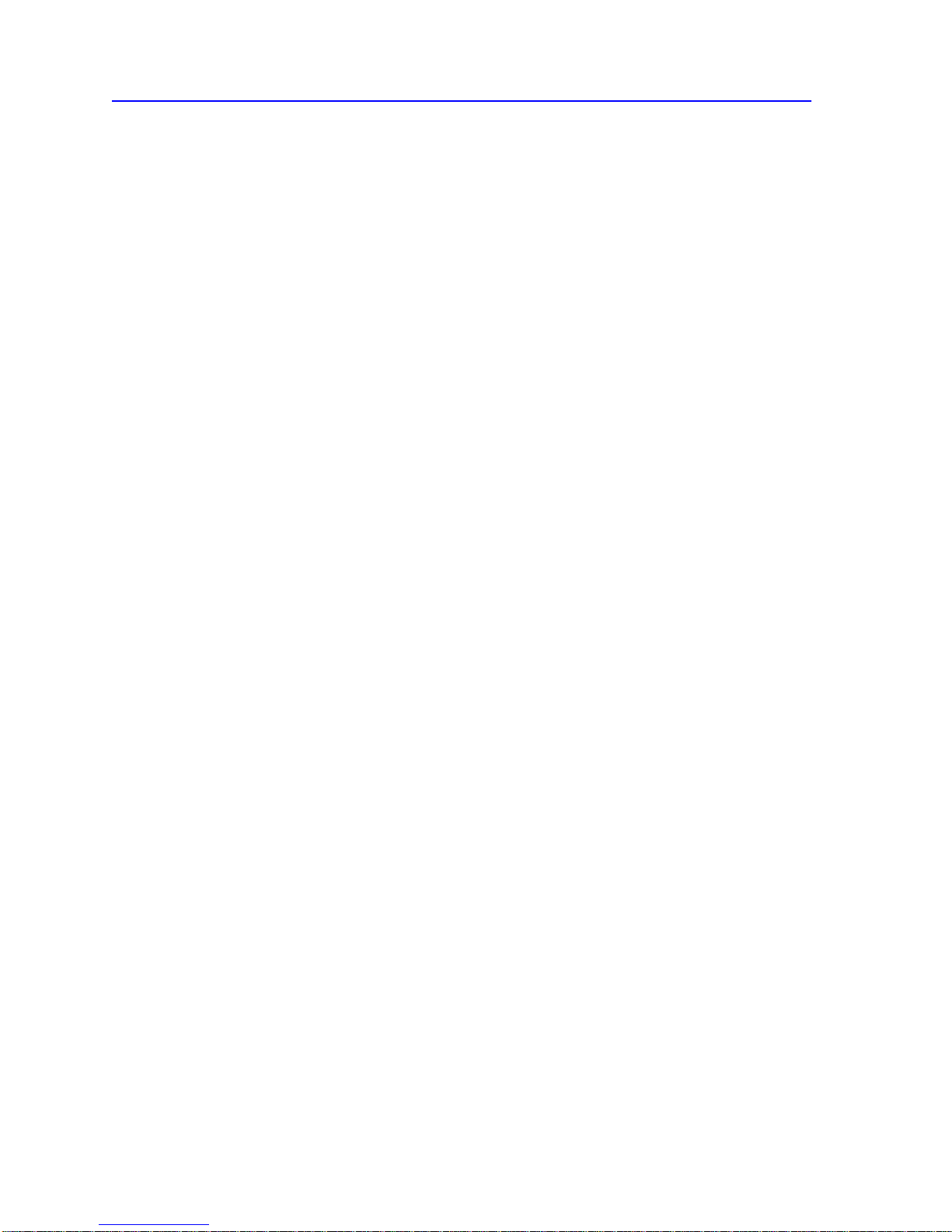
Notice
vi 9A656-04/9A686-04 Configuration Guide
Page 9
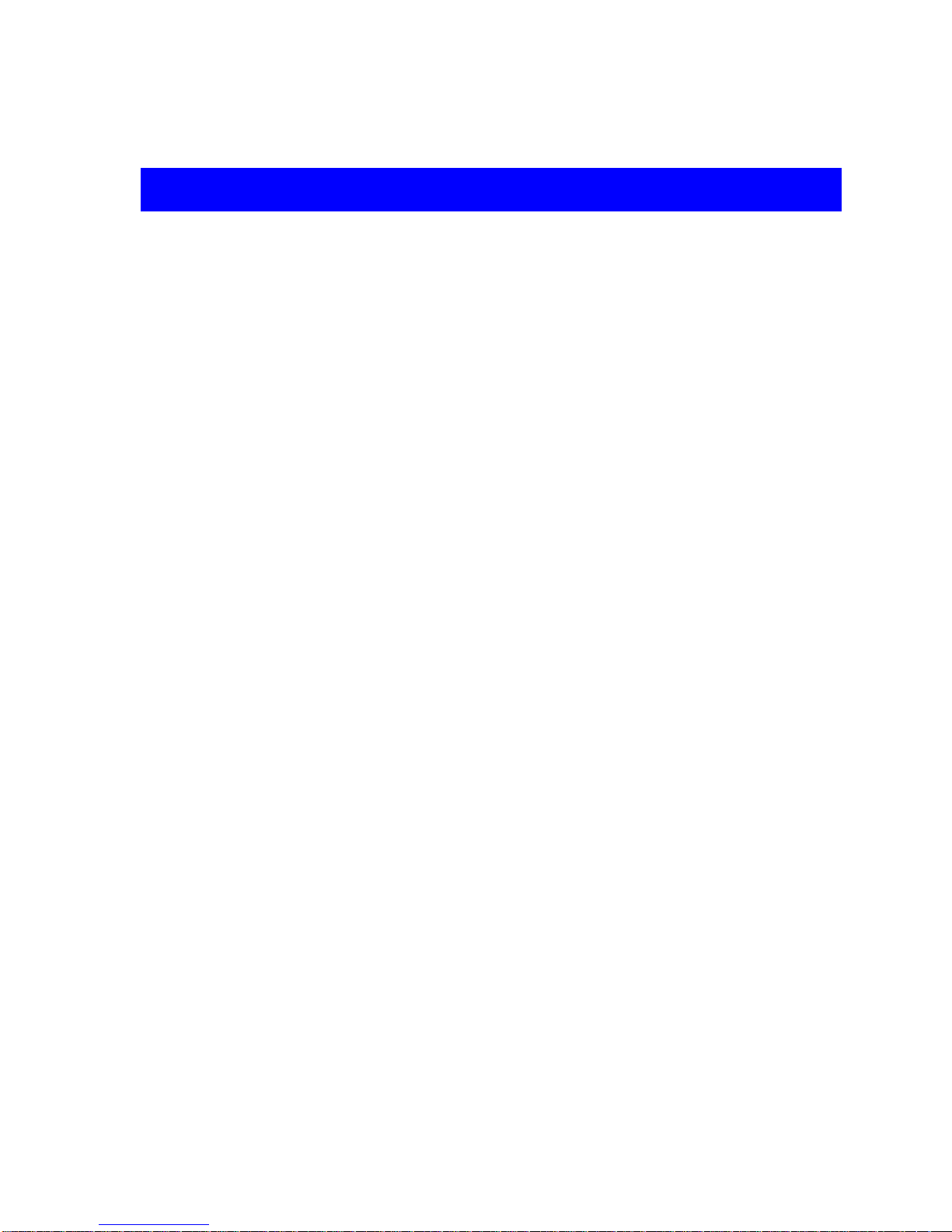
CONTENTS
CHAPTER 1 INTRODUCTION
1.1 Using This Guide.......................................................................................... 1-1
1.2 Document Conventions................................................................................ 1-2
1.3 Overview....................................................................................................... 1-3
1.3.1 Distributed Management Framework.............................................. 1-4
1.3.2 ATM Forum Specifications.............................................................. 1-4
1.3.3 ATM Traffic Types...........................................................................1-4
1.3.4 MIB Support .................................................................................... 1-5
1.3.5 Distributed Clocking ........................................................................ 1-5
1.3.6 ATM Adaptation Layer (AAL) Support............................................. 1-6
1.3.7 Management LAN Emulation Client................................................ 1-6
1.4 Interface (Port) Numbering........................................................................... 1-6
1.5 Default Settings Upon First Initialization....................................................... 1-7
1.5.1 9A686-04 Initialization Steps........................................................... 1-7
1.5.2 Additional Default Settings.............................................................. 1-9
1.6 Configurable Options.................................................................................. 1-10
1.6.1 Configurable Options at the System (Chassis) Level.................... 1-10
1.7 Local Management Screen Elements......................................................... 1-12
1.7.1 Local Management Keyboard Conventions .................................. 1-14
1.8 Getting Help................................................................................................ 1-15
1.9 Related Manuals......................................................................................... 1-16
CHAPTER 2 SYSTEM CONFIGURATION
2.1 Selecting Local Management Menu Screen Items....................................... 2-2
2.2 Exiting Local Management Screens............................................................. 2-2
2.3 Accessing the Main Menu Screen................................................................ 2-3
2.4 The Main Menu Screen................................................................................2-4
2.5 The Chassis Menu Screen...........................................................................2-5
2.6 Chassis Configuration Screen...................................................................... 2-6
2.6.1 Setting the IP Address ....................................................................2-8
2.6.2 Setting the Chassis Date................................................................. 2-9
2.6.3 Setting the Chassis Time ................................................................ 2-9
2.6.4 Entering a New Screen Update Time............................................ 2-10
2.7 SNMP Community Names Screen.............................................................2-11
2.7.1 Establishing Community Names ................................................... 2-12
9A656-04/9A686-04 Configuration Guide vii
Page 10
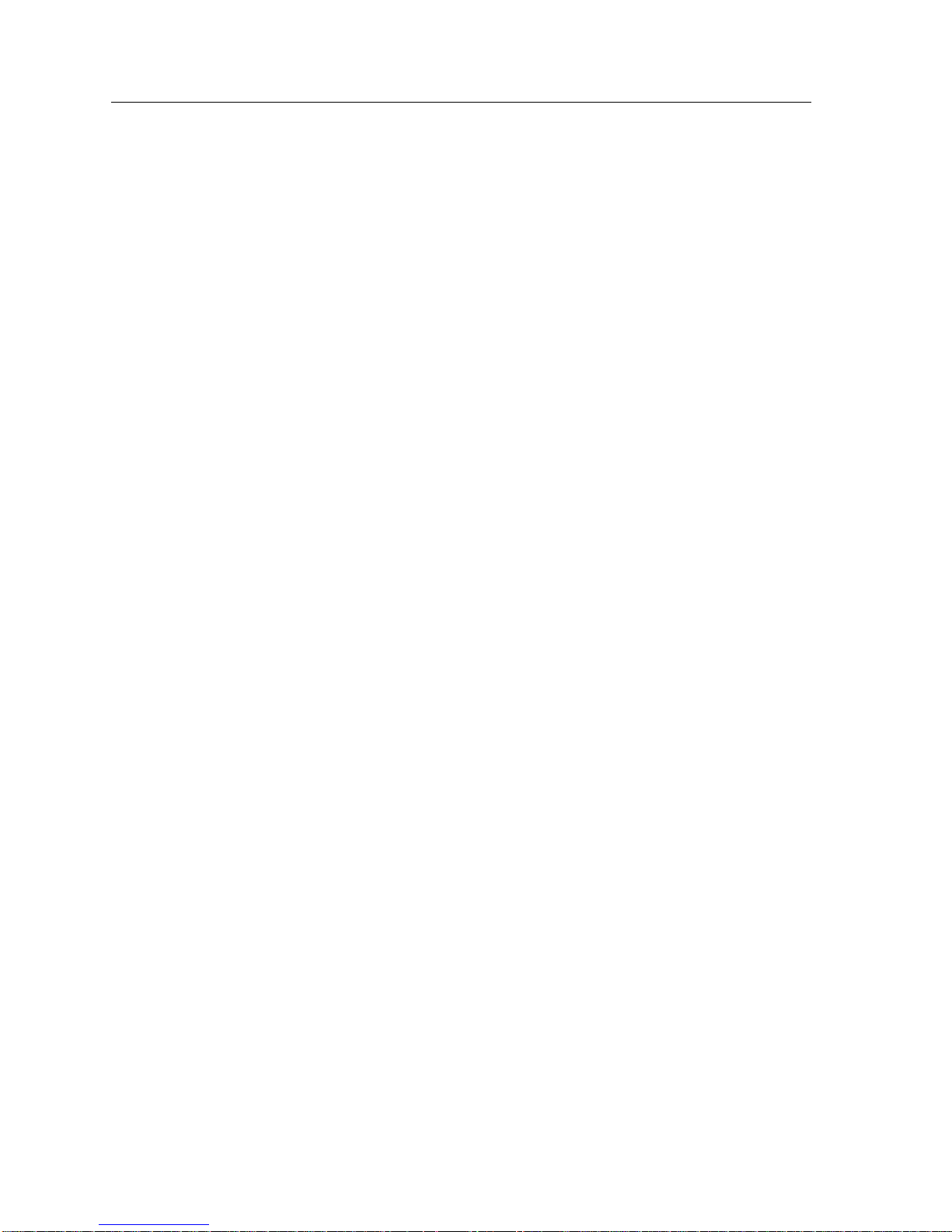
Contents
2.8 SNMP Traps Screen...................................................................................2-13
2.8.1 Configuring the Trap Table............................................................2-14
2.9 The Chassis Power Screen.........................................................................2-15
2.10 The Module Selection Screen.....................................................................2-17
2.10.1 Selecting a Module........................................................................2-17
2.11 The Module Menu Screen for the 9A686-04...............................................2-18
2.12 The Module Configuration Menu Screen ....................................................2-19
2.13 The General Configuration Screen .............................................................2-20
2.13.1 Entering a New Screen Refresh Time...........................................2-21
2.13.2 Setting the Screen Lockout Time ..................................................2-22
2.13.3 Setting the TFTP Gateway IP Address..........................................2-22
2.13.4 Setting the Default Gateway..........................................................2-23
2.13.5 Setting the Default Interface..........................................................2-23
2.14 The Module Specific Configuration Screen.................................................2-24
2.15 System Configuration Menu Screen ...........................................................2-26
2.16 The PNNI Configuration Screen..................................................................2-27
2.16.1 PNNI Configuration Screen Fields.................................................2-28
2.16.2 Setting the PNNI Mode..................................................................2-31
2.16.3 Setting the NSAP Prefix ................................................................2-31
2.16.4 Setting the PNNI Level..................................................................2-31
2.17 The ILMI Configuration Menu Screen .........................................................2-32
2.17.1 ILMI Configuration Menu Screen Fields........................................2-33
2.17.2 Setting the MIN SVCC VCI Field...................................................2-33
2.17.3 Setting the MAX SVCC VPI Field..................................................2-34
2.17.4 Setting the MAX SVPC VPI Field..................................................2-34
2.18 The ATM Diagnostics Screen .....................................................................2-35
2.18.1 Enabling/Disabling ATM Diagnostics.............................................2-35
2.19 Module Configuration Menu Screen............................................................2-36
2.19.1 Module Configuration Menu Screen Fields ...................................2-36
2.20 Port Status Screen......................................................................................2-38
2.20.1 Port Status Screen Fields..............................................................2-38
2.21 Port Errors Screen ......................................................................................2-42
2.21.1 Port Errors Screen Fields..............................................................2-42
2.22 EPD/PPD Configuration Menu Screen........................................................2-44
2.22.1 EPD/PPD Configuration Menu Screen Fields ...............................2-44
2.22.2 Configuring EPD/PPD ...................................................................2-45
2.23 SPVC Connection Management Menu Screen...........................................2-46
2.23.1 SPVC Connection Management Menu Screen Fields...................2-46
2.24 SPVC Source Creation Screen...................................................................2-47
2.24.1 SPVC Source Creation Screen Fields...........................................2-47
2.24.2 Creating the Source End of an SPVP............................................2-49
2.24.3 Creating the Source End of a SPVC .............................................2-51
viii 9A656-04/9A686-04 Configuration Guide
Page 11
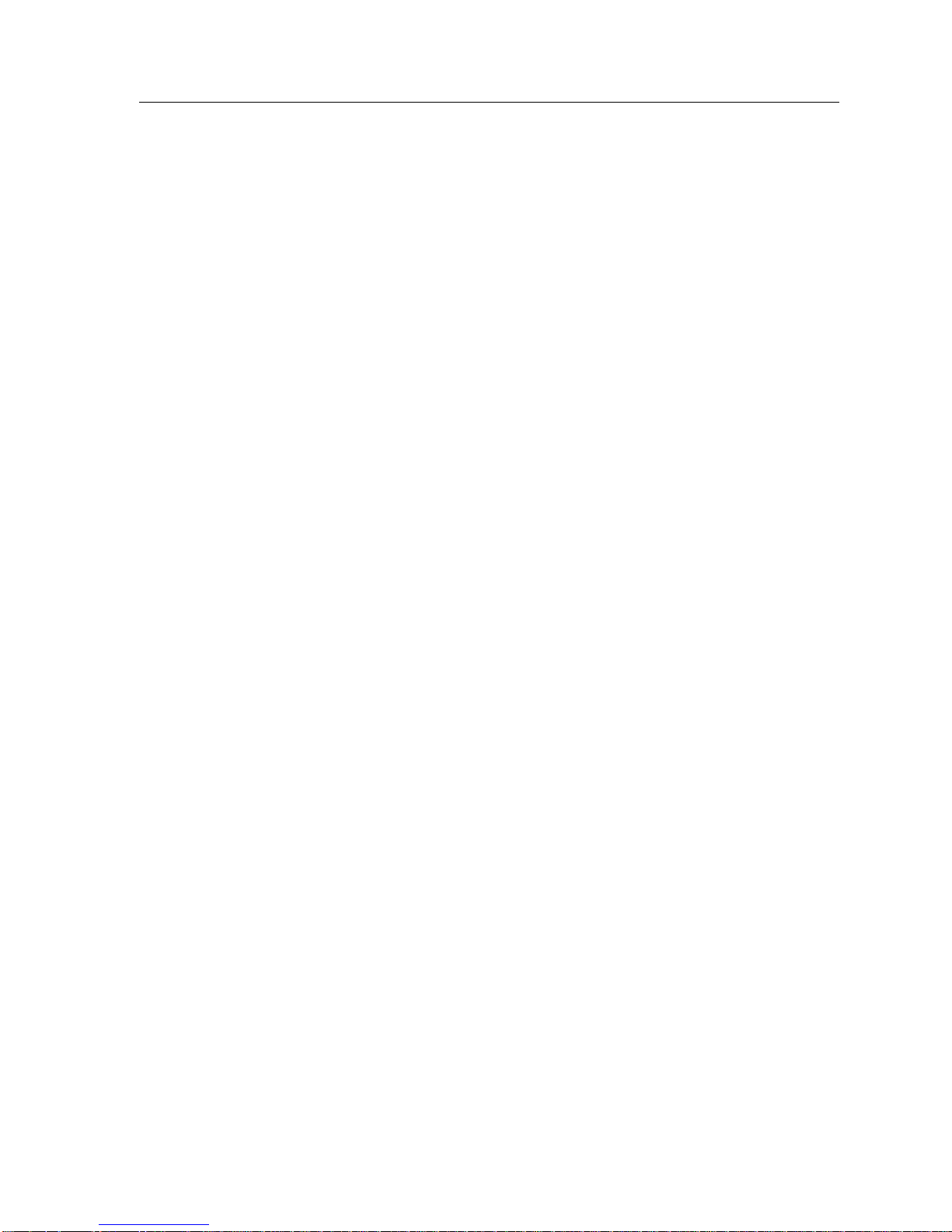
Contents
2.25 SPVC Destination Creation Screen............................................................ 2-53
2.25.1 SPVC Destination Creation Screen Fields.................................... 2-53
2.25.2 Creating the Destination End of an SPVP..................................... 2-55
2.25.3 Creating the Destination End of a SPVC ...................................... 2-56
2.26 LAN Emulation Menu Screen .....................................................................2-57
2.26.1 LAN Emulation Client Menu Screen Fields................................... 2-58
2.27 LAN Emulation Client Properties Screen.................................................... 2-59
2.27.1 LAN Emulation Client Properties Screen Fields............................ 2-59
2.28 LAN Emulation Client Administration Screen .............................................2-63
2.28.1 LAN Emulation Client Administration Screen Fields.....................2-63
2.28.2 Configuring the LEC Automatically ............................................... 2-65
2.28.3 Configuring the LEC Manually ...................................................... 2-66
2.29 Network Tools............................................................................................. 2-67
2.29.1 Built-in Commands........................................................................ 2-68
2.29.2 Special Commands....................................................................... 2-74
2.30 The Environmental Module Screen ............................................................2-75
2.30.1 Setting the Fan Speeds................................................................. 2-77
2.30.2 Enabling/Disabling COM1 and COM2........................................... 2-77
2.30.3 Changing the COM2 Application................................................... 2-78
2.30.4 Downloading a New Image into Flash Memory............................. 2-78
2.31 Creating a PVC........................................................................................... 2-79
2.31.1 Getting the Traffic Descriptor........................................................2-79
2.31.2 Adjusting ILMI Parameters for PVC Creation................................ 2-79
2.31.3 Setting the Instance of the First Interface ..................................... 2-81
2.31.4 Setting the Traffic Descriptor for the Receive Side
of the Interfaces ............................................................................ 2-82
2.31.5 Setting the Traffic Descriptor for the Transmit
Side of the Interfaces.................................................................... 2-83
2.31.6 Setting the VCL Status to Active................................................... 2-84
2.31.7 Getting the Cross-Connect Identifier (CCID)................................. 2-85
2.31.8 Activating the PVC........................................................................2-86
CHAPTER 3 ILMI 4.0 AND THE SMARTSWITCH 9500 SYSTEM
3.1 ILMI Autoconfiguration Examples................................................................. 3-1
3.2 Port Status Screen........................................................................................3-5
3.3 ILMI Configuration Screen............................................................................ 3-7
9A656-04/9A686-04 Configuration Guide ix
Page 12
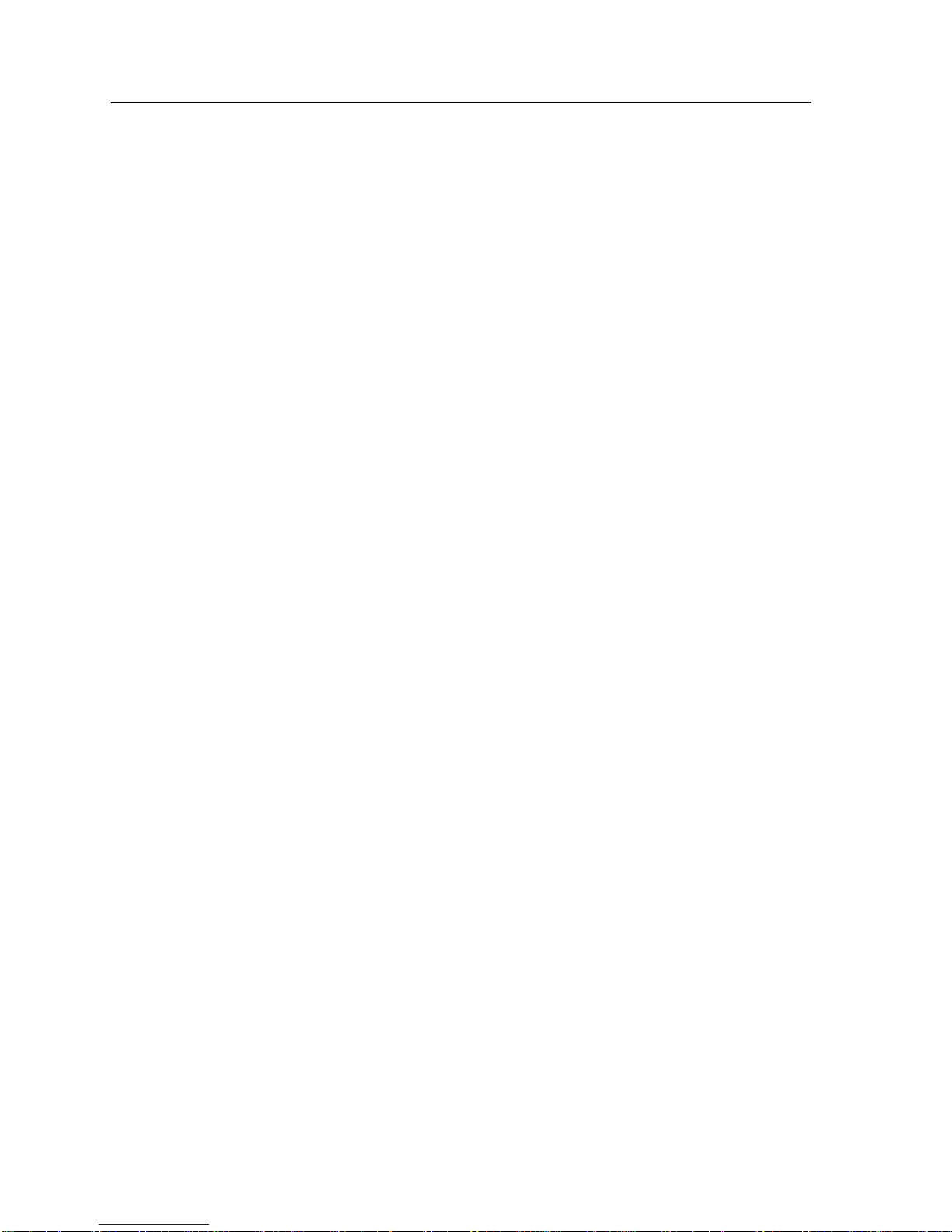
Contents
CHAPTER 4 SIGNALLING AND ROUTING
4.1 Persistence...................................................................................................4-1
4.2 Signalling Overview.......................................................................................4-2
4.2.1 Stack Types.....................................................................................4-2
4.2.2 Configuration ...................................................................................4-2
4.2.3 Setting Types...................................................................................4-3
4.2.4 Setting Sides ...................................................................................4-5
4.3 Routing Overview..........................................................................................4-7
4.3.1 PNNI Overview................................................................................4-7
4.3.2 Peer Groups ....................................................................................4-8
4.3.3 Crankback .......................................................................................4-9
4.3.4 GCAC ............................................................................................4-10
4.3.5 Addressing.....................................................................................4-10
4.4 IISP Overview.............................................................................................4-10
4.4.1 Supported UNI Signalling Versions ...............................................4-10
4.4.2 UNI Sides ......................................................................................4-10
4.5 Configuring IISP..........................................................................................4-11
4.5.1 Signalling Configuration.................................................................4-12
4.5.1.1 Step 1: Set the IISP Signalling Version and Type.........4-12
4.5.1.2 Step 2: Set the IISP Side...............................................4-14
4.6 Creating and Configuring a Reachable Address (Static Route)..................4-16
4.6.1 Step 1: Create a Row in the pnniRouteAddrTable ........................4-17
4.6.2 Step 2: Associate the Reachable Address with Its
Advertising Node ID.......................................................................4-19
4.6.3 Step 3: Associate the Reachable Address with a Port ID..............4-21
4.6.4 Step 4: Associate the Reachable Address with an Interface.........4-23
APPENDIX A ACRONYMS
APPENDIX B DEFAULT SETTINGS
B.1 SmartSwitch 9500 System Settings................................................................ B-1
B.1.1 IP Addresses........................................................................................ B-1
B.1.2 SNMP Community Names.................................................................... B-1
B.1.3 SNMP Traps......................................................................................... B-1
B.1.4 Signalling.............................................................................................. B-1
B.1.5 ILMI Settings......................................................................................... B-2
B.1.6 Management LAN Emulation Client ..................................................... B-2
B.1.7 PNNI Settings....................................................................................... B-2
B.1.8 Clocking................................................................................................ B-2
B.1.9 Maximum Number of Connections....................................................... B-2
x 9A656-04/9A686-04 Configuration Guide
Page 13
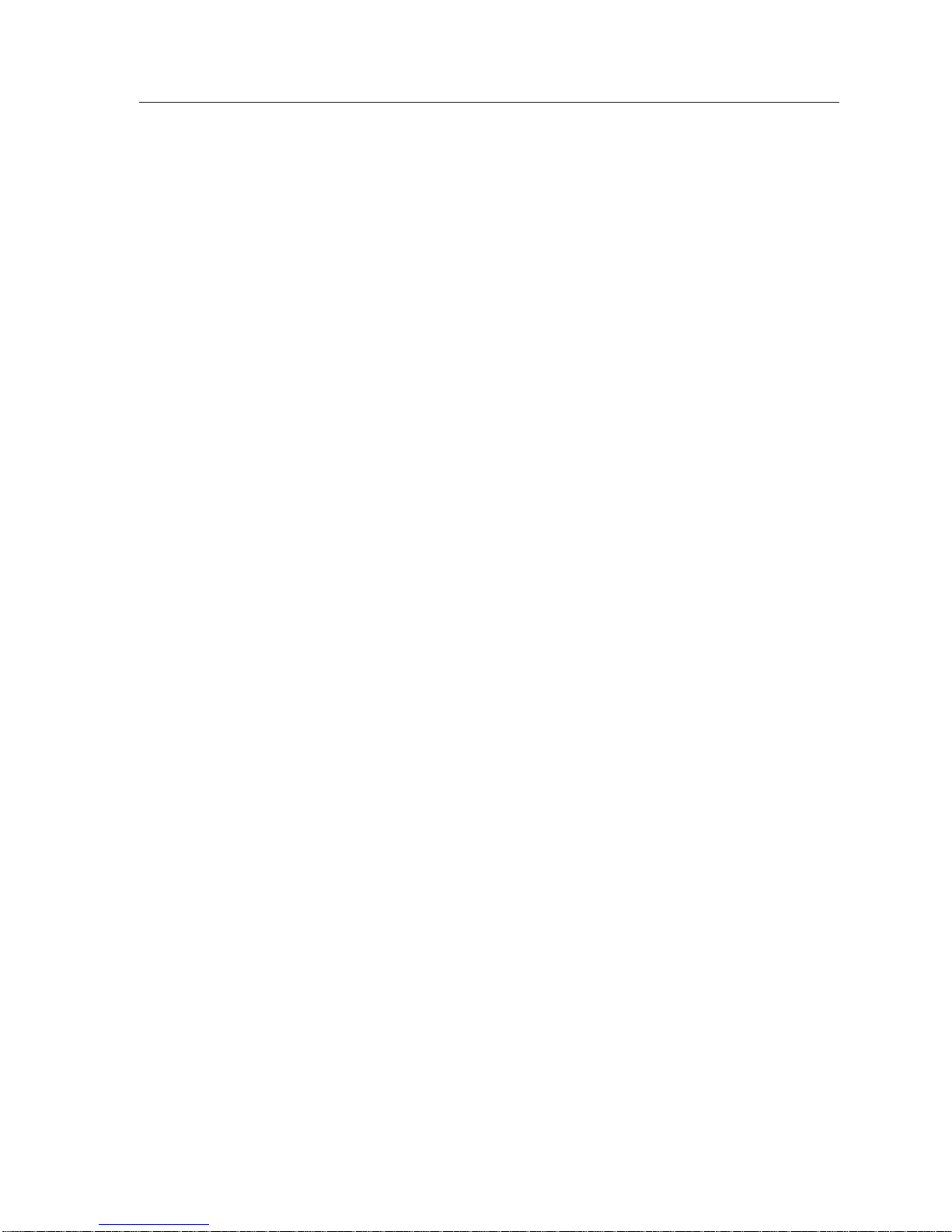
Contents
APPENDIX C SUPPORTED MIBS
C.1 MIB, SMI, MIB Files and Internet MIB Hierarchy.............................................C-1
C.2 SmartSwitch 9500 MIB Hierarchy...................................................................C-3
9A656-04/9A686-04 Configuration Guide xi
Page 14
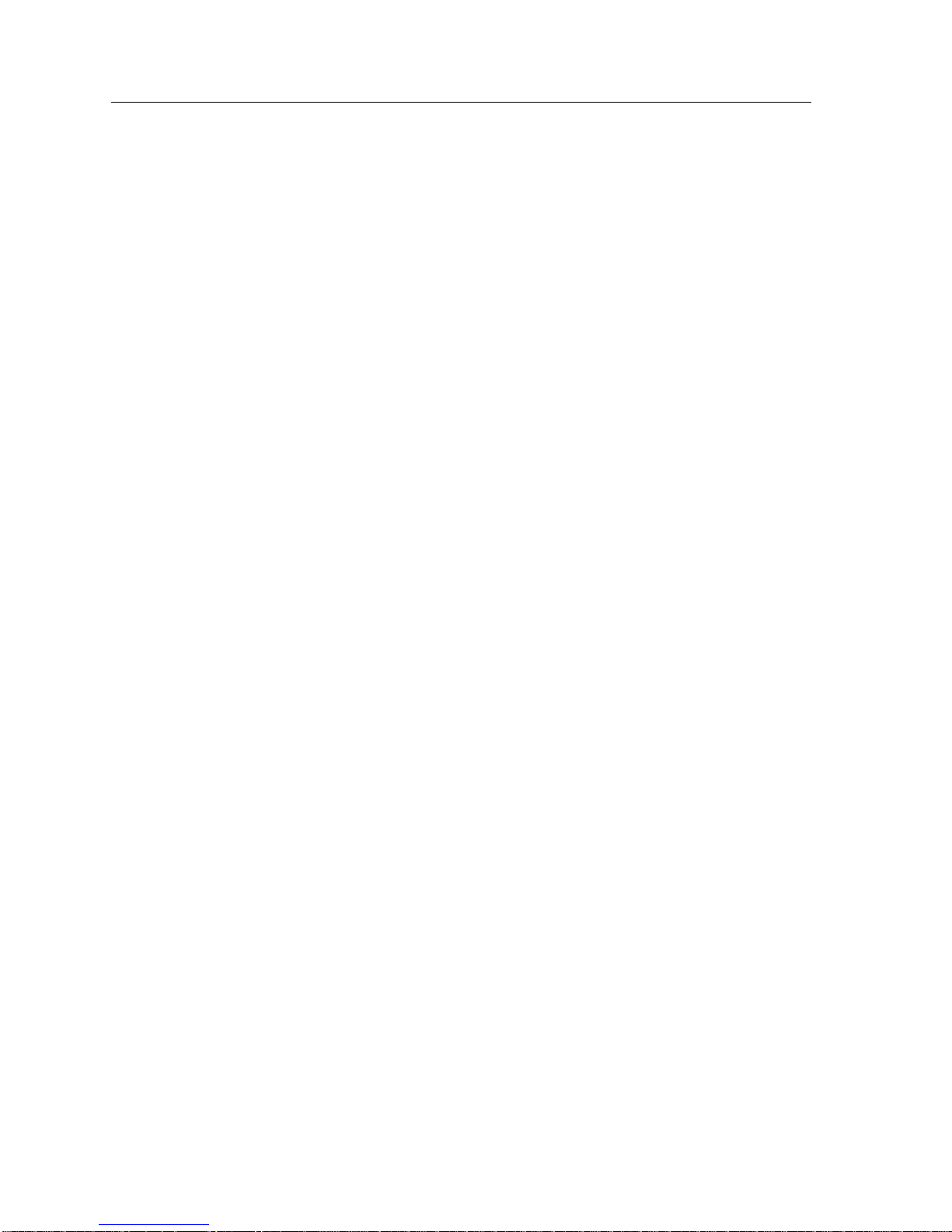
Contents
xii 9A656-04/9A686-04 Configuration Guide
Page 15
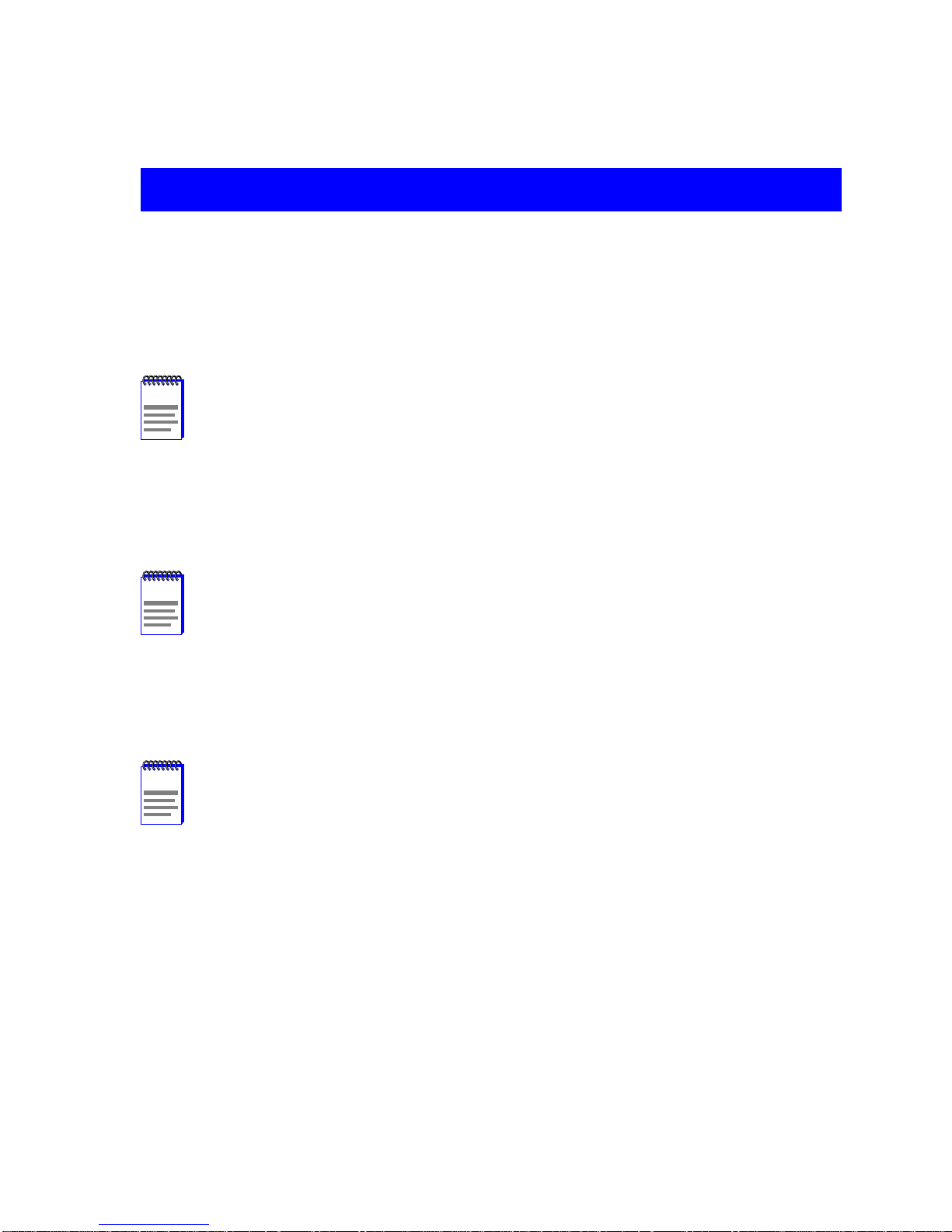
INTRODUCTION
CHAPTER 1
NOTE
This is a draft manual for the 9A686-04 only. Additional information regarding PNNI
local management screens will be added to the next revision.
Welcome to the Enterasys Systems 9A656-04/9A686-04 Configuration Guide. This guide
describes the management features of the 9A656-04/9A686-04 and how to configure the
modules and SmartSwitch 9500 chassis via Local Management screens and MIBs, and
includes information concerning network requirements and troubleshooting.
NOTE
In this document, the Cabletron Systems SmartSwitch 9000 chassis is referred to
as the “SmartSwitch 9500 chassis” which indicates a SmartSwitch 9000 chassis
with a CTM backplane and one or more 9A656-04/9A686-04 modules installed.
Unless noted differently, this guide applies to both the 9A656-04 and 9A686-04 ATM
SmartSwitch modules, which are referred to as the “9A686-04”.
1.1 USING THIS GUIDE
NOTE
This guide is for Cabletron Systems service personnel and QUALIFIED customer
maintenance personnel who are familiar with installing networking systems, and
have a working knowledge of ATM networks, and for system managers and others
who perform network management tasks.
Read through this guide completely to understand the features, capabilities, Local
Management Functions, and MIB support of the 9A686-04 and the SmartSwitch 9500 chassis.
The following list provides an overview of each section in this manual:
Chapter 1, Introduction , provides a brief overview of the management features of the
9A686-04, describes the interface numbering scheme used by the 9A686-04, provides an
overview of the configurable options of the modules and the entire system (SmartSwitch
9500), provides instructions on getting help and concludes with a list of related manuals.
9A656-04/9A686-04 Configuration Guide Page 1-1
Page 16
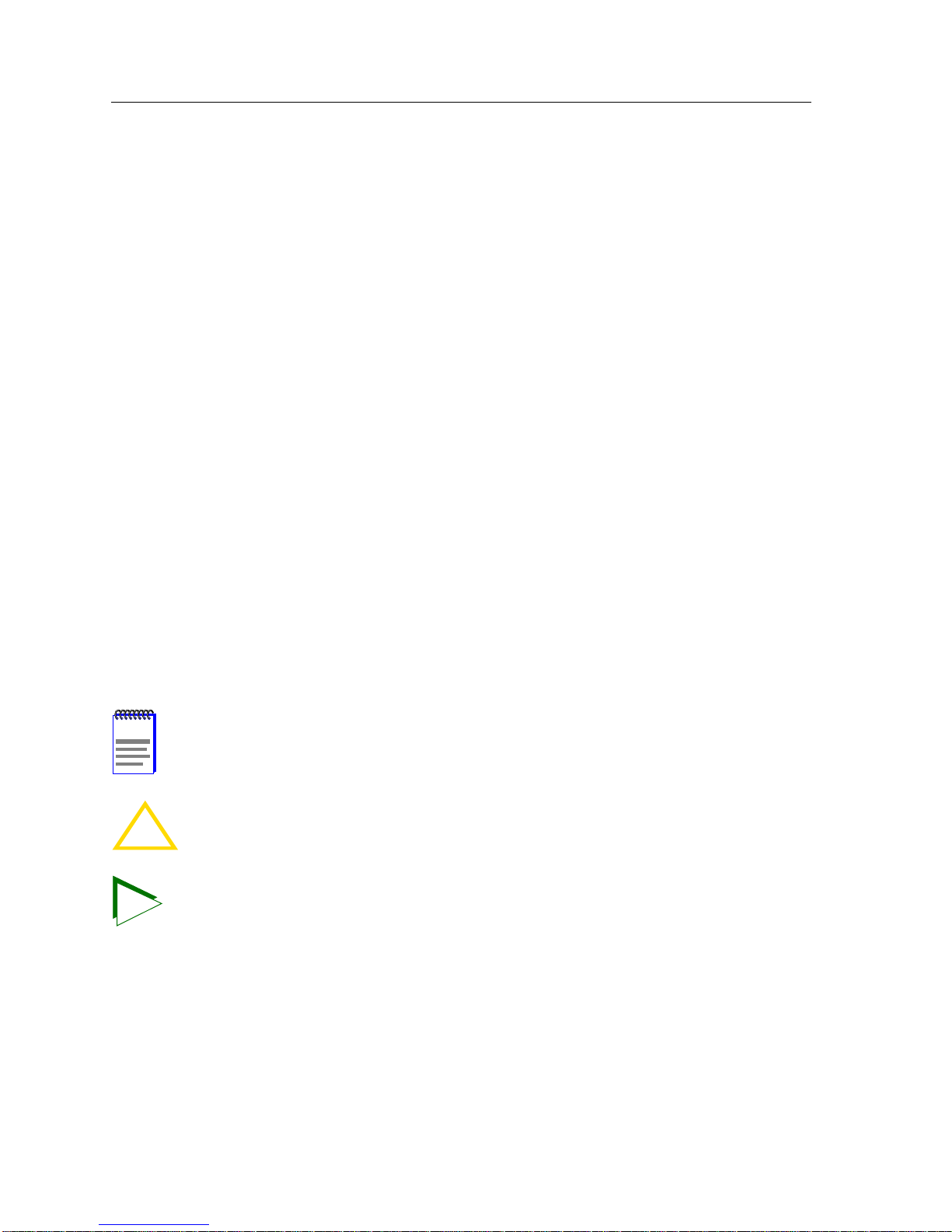
Chapter 1: Introduction
Chapter 2, Basic System Configuration , provides instructions on setting the In-Band,
Out-Of-Band, and SMB-10 IP Addresses, setting SNMP Community Names and SNMP
Traps, viewing chassis power supply information, creating PVCs and SPVCs, configuring
PNNI for the SmartSwitch 9500, setting ILMI parameters, configuring the management LEC,
and configuring the Environmental Module of the SmartSwitch 9500 chassis.
Chapter 3, ILMI 4.0 and the SmartSwitch 9500 System , provides information on how the
SmartSwitch 9500 uses ILMI 4.0 to auto-configure signalling stacks and sides depending on
the requirements of the network, with no user input required.
Chapter 4, Signalling and Routing , provides information and instructions on how to use
MIBs to force individual interfaces to use specific Signalling stacks and sides, how to
configure an IISP interface via MIB tools, and provides a brief overview of PNNI 1.0 support
of the SmartSwitch 9500.
Appendix A, Acronyms , provides a list of acronyms commonly used in this document.
Appendix B, Default Settings , provides information on the default settings the SmartSwitch
9500 system has upon first initialization, and cross references to sections of this manual where
these settings may be changed.
Appendix C, Supported MIBs , provides tables that detail all of the MIB branches and branch
leaves supported by the SmartSwitch 9500 system.
1.2 DOCUMENT CONVENTIONS
The following conventions are used throughout this document:
NOTE
CAUTION
TIP
Note symbol. Calls the reader’s attention to any item of information that may be of
special importance.
Caution symbol. Contains information essential to avoid damage to the equipment.
!
Tip symbol. Conveys helpful hints concerning procedures or actions.
Page 1-2 9A656-04/9A686-04 Configuration Guide
Page 17

Overview
1.3 OVERVIEW
The following two subsections provide brief overviews of the 9A656-04 and the 9A686-04
respectively:
9A656-04
The 9A656-04 is a 4.5 Gbps, single slot module for the SmartSwitch 9500 chassis. Up to four
ATM Network Interface Modules (ANIMs) of any type can be installed in the 9A656-04 to
provide front panel connectivity to the network. Enterasys Systems ANIMs can support up to
622 Mbps of bandwidth per port. The 9A656-04 switches data between the ANIMs and the
Cell Transfer Matrix (CTM) backplane in the SmartSwitch 9500 chassis. This allows for
high-speed switching of data between modules installed in the same chassis that connect to
the CTM backplane. The CTM provides a dedicated 1.6 Gbps link between each 9A656-04
module.
9A686-04
The 9A686-04 is a 5.4 Gbps, single slot module for the SmartSwitch 9500 chassis. Up to four
ATM Network Interface Modules (ANIMs) of any type can be installed in the 9A686-04 to
provide front panel connectivity to the network. Enterasys Systems ANIMs can support up to
622 Mbps of bandwidth per port. The 9A686-04 switches data between the ANIMs and the
Cell Transfer Matrix (CTM) backplane in the SmartSwitch 9500 chassis. This allows for
high-speed switching of data between modules installed in the same chassis that connect to
the CTM backplane. The CTM provides a dedicated 1.6 Gbps link between each 9A686-04
module.
9A656-04/9A686-04 Configuration Guide Page 1-3
Page 18
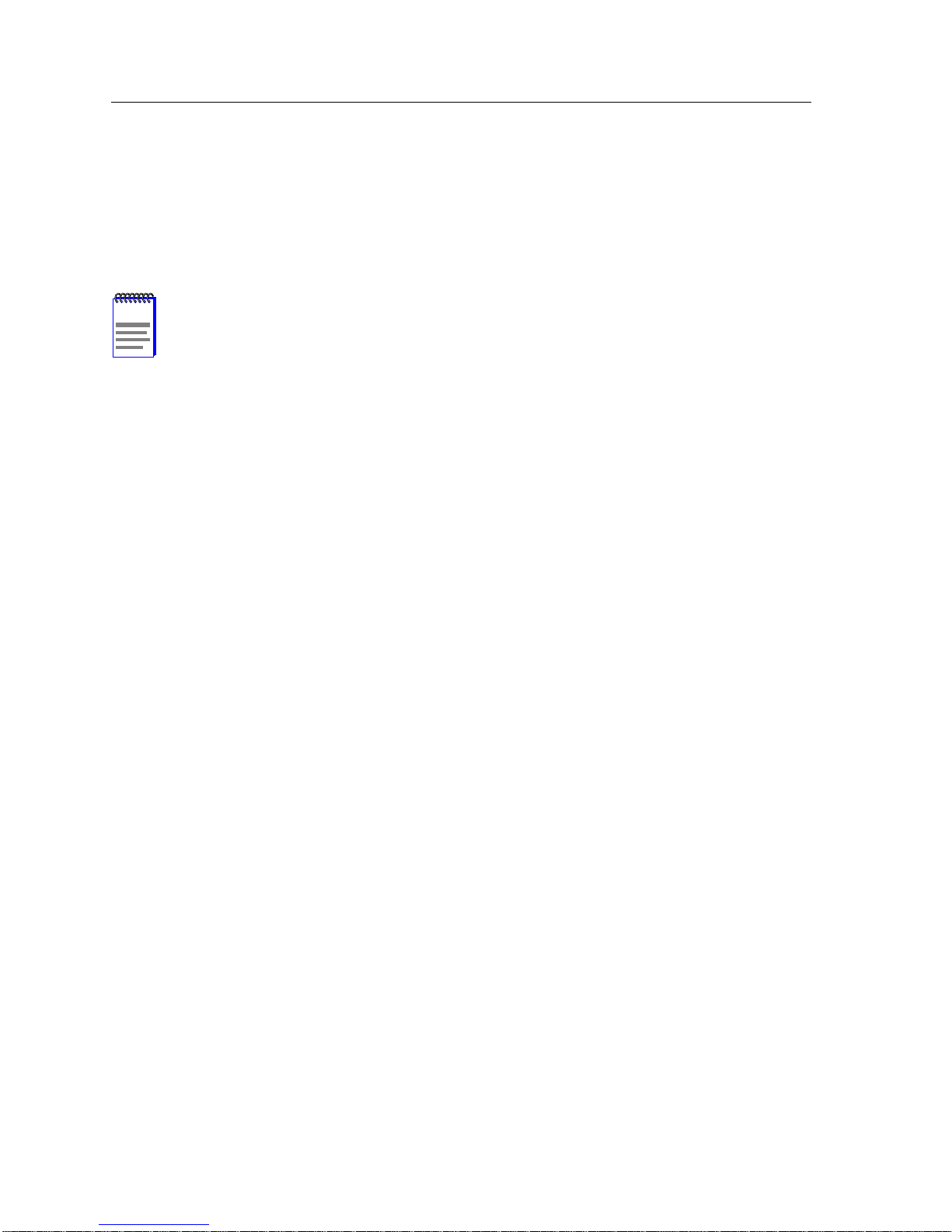
•
•
•
•
•
•
•
•
•
Chapter 1: Introduction
1.3.1 Distributed Management Framework
Through its distributed management framework, the 9A686-04 allows all the modules in the
chassis to appear as a single entity, managed through a single IP address. The individual
modules are transparent to the network manager and management applications. A fully loaded
SmartSwitch 9500 chassis appears as a single switch, with one IP address.
“
NOTE
Throughout this manual, it is important to understand that the 9A656-04/9A686-04
are part of an overall “system” which is the SmartSwitch 9500. With one or more
9A656-04/9A686-04s installed, the chassis becomes a single switch, with all boards
installed being a part of that single switch, not a separate component.
When this manual refers to the “system” it is referring to a SmartSwitch 9500
chassis with one or more 9A656-04/9A686-04 modules installed.
1.3.2 ATM Forum Specifications
The 9A686-04 is fully compliant with the following ATM Forum specifications:
Intergrated Local management Interface (ILMI) 4.0 for autoconfiguration.
UNI v3.0 /3.1 and v4.0 for signalling.
ATM Forum P-NNI 1.0 and IISP 3.0/3.1/4.0 routing specifications for establishing
connections between ATM switches.
LANE 1.0 for the management LAN Emulation Client.
TM 4.0
1.3.3 A TM Traffic T ypes
The 9A686-04 supports the following standard ATM traffic classes:
Constant Bit Rate (CBR): ATM traf fic class that is guaranteed a fixed amount of bandwidth
while the Virtual Circuit (VC) is active.
V ariable Bit Rate (VBR): ATM traffic class that v aries the amount of bandwidth used on the
VC while the VC is active, while maintaining a minimum CBR component.
Available Bit Rate (ABR): A TM traffic class that allows VCs to use the greatest amount of
bandwidth available on the link at any point in time.
Unspecified Bit Rate (UBR): ATM traffic class that does not contain any bandwidth
guarantees.
Page 1-4 9A656-04/9A686-04 Configuration Guide
Page 19
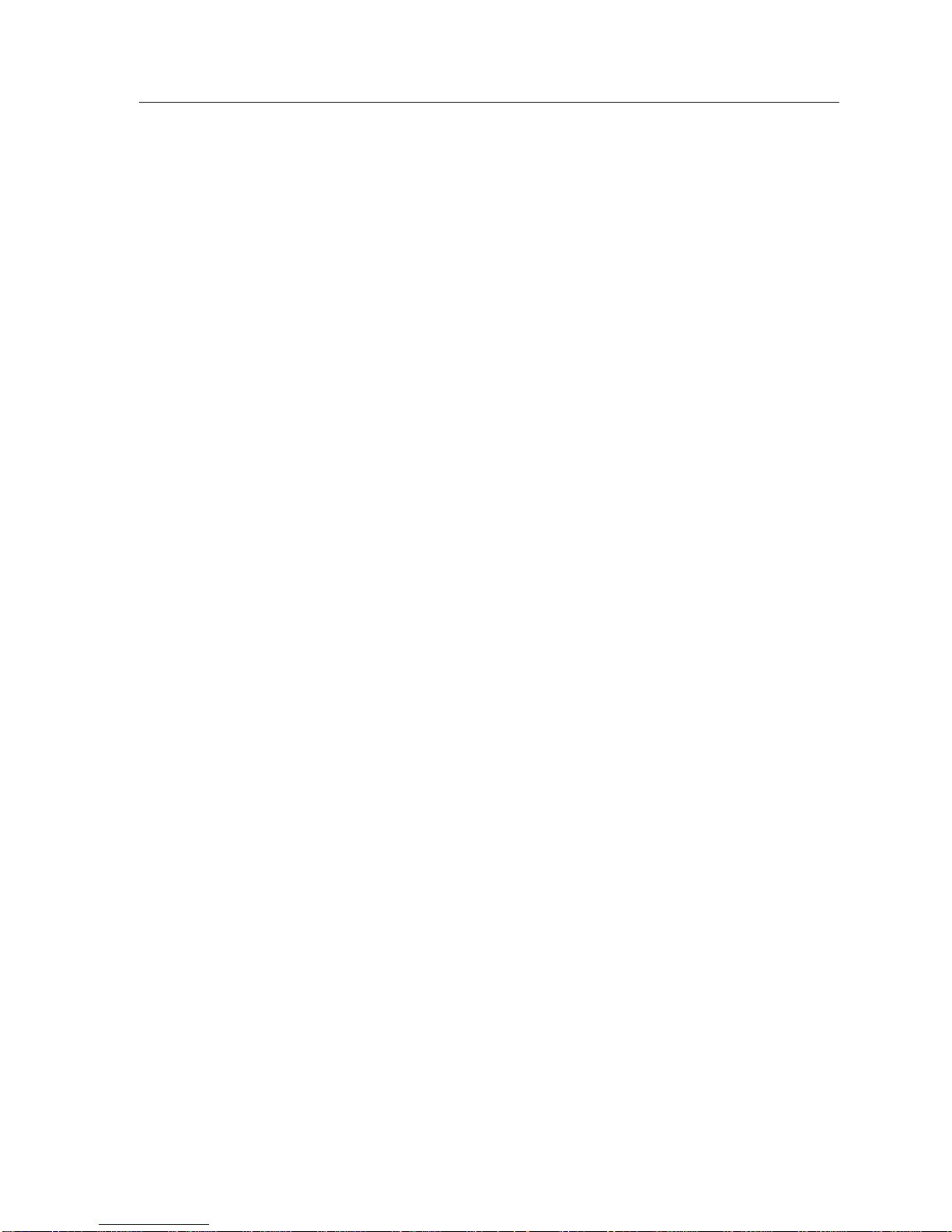
•
•
Overview
1.3.4 MIB Support
The 9A686-04 provides support for a variety of Industry Standard and Enterasys Systems
specific MIBs. Details on these MIBs are provided in later chapters of this Guide. The MIBs
supported are as follows:
MIB2 (RFC 1573)
AToM MIB (RFC 1695)
AToM II MIB
ILMI MIB
PNNI MIB
Enterasys MIBs
SFCS MIB
•
•
•
•
•
•
•
•
•
•
ctNetwork MIB
ctPIC MIB
ctFlash MIB
nwRouter MIB
ctron Mib2 MIB Ext.
1.3.5 Distributed Clocking
The 9A686-04 supports three clocking modes:
Clock Recovery Mode
This clocking mode is required when the 9A686-04 is CONNECTED to the public ATM
network. In this mode, the 9A686-04 derives its transmit clock from the incoming line clock.
Master Clock Distribution
This clocking mode is required when the 9A686-04 is PART of the public ATM network. In
this mode, one 9A686-04 installed in the SmartSwitch 9500 chassis is configured as the
master clock for all other modules attached to the CTM backplane. The 9A686-04 that is the
master clock then distributes all clocking information to all the other modules.
Local Clock Mode
This clocking mode may be used by the 9A686-04 if the master clock signal is lost, or in the
absence of any external clock source. In this mode each 9A686-04 installed in the chassis acts
as its own clock source.
9A656-04/9A686-04 Configuration Guide Page 1-5
Page 20
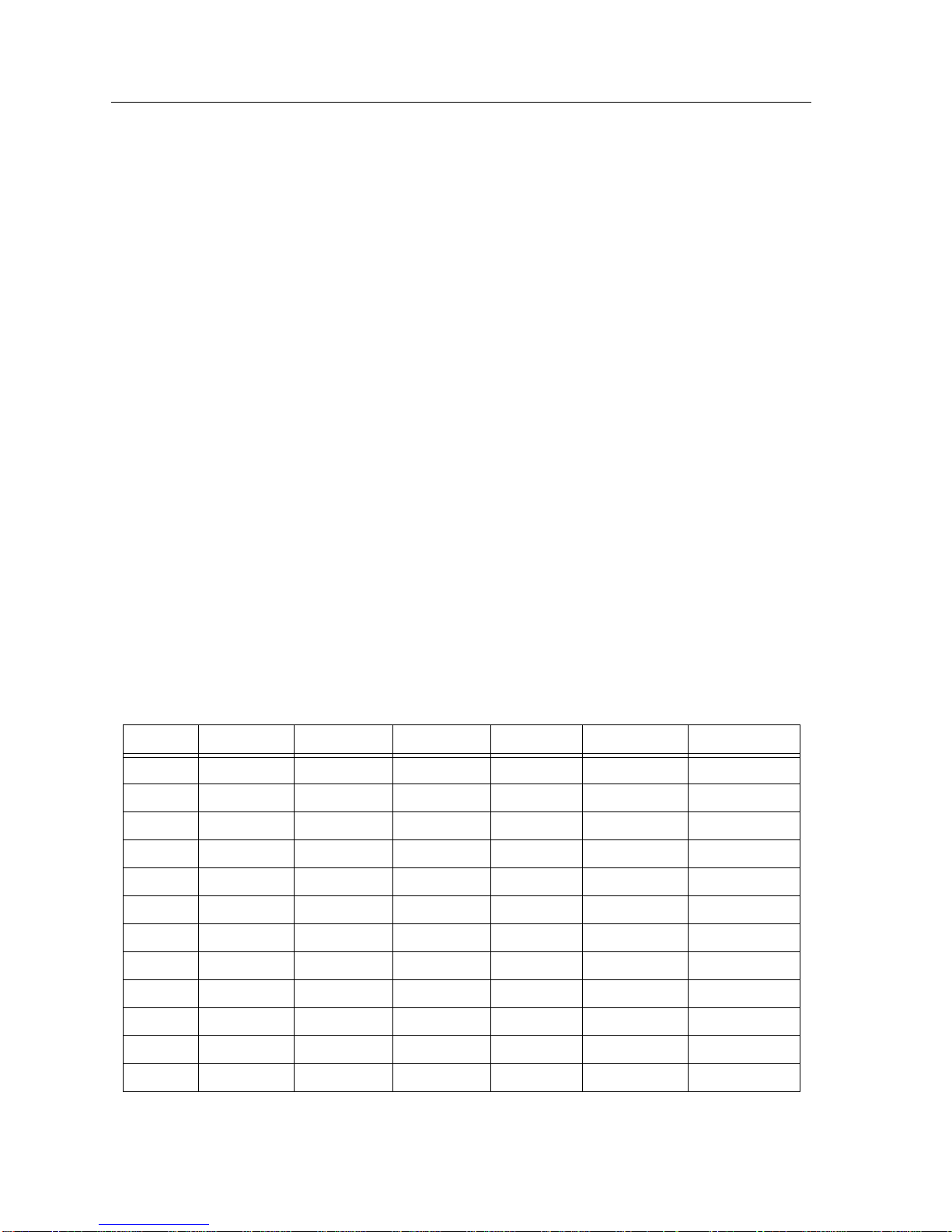
Chapter 1: Introduction
1.3.6 ATM Adaptation Layer (AAL) Support
The 9A686-04 support all ATM Adaptation Layers, (AAL 1, AAL 3/4 and AAL 5).
1.3.7 Management LAN Emulation Client
The SmartSwitch 9500 system creates a default management LEC upon first initialization.
The LEC automatically joins the default ELAN. Although all modules in the chassis are
capable of becoming the LEC, only one LEC is active in the system at one time. This is
accomplished through a LEC election algorithm.
1.4 INTERFACE (PORT) NUMBERING
The 9A686-04 use a geographic interface numbering scheme that allows for easy identiÞcation of each front panel and backplane interface of each 9A686-04 installed in the SmartSwitch 9500 chassis. Interface numbers are generated as follows:
Slot ##, ANIM ##, Interface ##
Table 1-1 provides an example of how the interface numbering scheme works. In this
example, there is a SmartSwitch 9500 chassis with five 9A686-04 modules installed. These
modules are installed in slots 1, 3, 7, 11 and 14. Each of these modules are equipped with 4
ANIM 21/3s. This provides each 9A686-04 with 12 front panel interfaces. Refer to Table 1-1
for a breakdown of the interface numbering scheme.
Table 1-1 Interface (Port) Numbering Example
ANIM # Interface # Slot 1 Slot 3 Slot 7 Slot 11 Slot 14
1 1 10101 30101 70101 110101 140101
1 2 10102 30102 70102 110102 140102
1 3 10103 30103 70103 110103 140103
2 1 10201 30201 70201 110201 140201
2 2 10202 30202 70202 110202 140202
2 3 10203 30203 70203 110203 140203
3 1 10301 30301 70301 110301 140301
3 2 10302 30302 70302 110302 140302
3 3 10303 30303 70303 110303 140303
4 1 10401 30401 70401 110401 140401
4 2 10402 30402 70402 110402 140402
4 3 10403 30403 70403 110403 140403
Page 1-6 9A656-04/9A686-04 Configuration Guide
Page 21
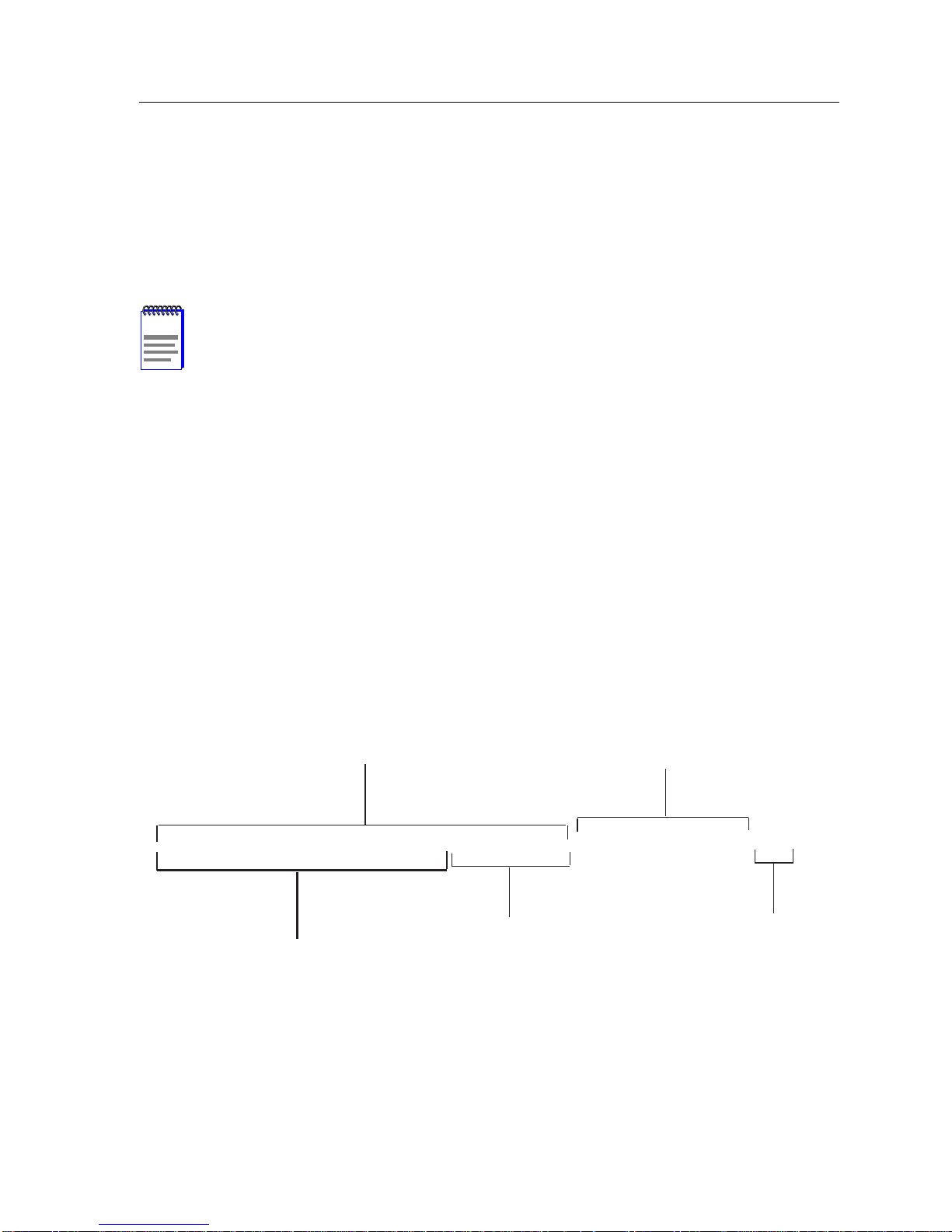
Default Settings Upon First Initialization
CTM interfaces may be recognized by the following CTM ANIM #:
• If the ANIM number of the interface numbering scheme is 08 through 15.
For example, if the interface number is 11402. This means that the 9A686-04 is installed
in slot 1. The CTM ANIM is number 14, and it is port 2 of that CTM ANIM that has the
connection.
NOTE
The CTM ANIMs have two ports.
1.5 DEFAULT SETTINGS UPON FIRST INITIALIZATION
The 9A686-04, upon first initialization, performs a series of pre-configured setup procedures.
These procedures set up a default configuration of the switch that allows the device to begin
functioning in the network immediately. No setup is required by the user except the
assignment of an IP address for management purposes. This provides the 9A686-04 with
plug-and-play capabilities.
1.5.1 9A686-04 Initialization Steps
The 9A686-04 performs the following procedures when they are first inserted into a powered
up SmartSwitch 9500 chassis.
1. The 9A686-04 assigns itself an ATM address. Figure 1-1 provides an example of a default
ATM address.
End System
13 Byte NSAP Prefix
Identifier (ESI)
47-000000-000000-0000-1D123456-00001D123456-00
Default 9 Byte NSAP Prefix
Based on the Default PNNI
Level of 72
9A656-04/9A686-04 Configuration Guide Page 1-7
Least Significant 4 Bytes of
Base Mac Address/ESI
Figure 1-1 Default ATM Address Breakdown
Selector Byte
Page 22
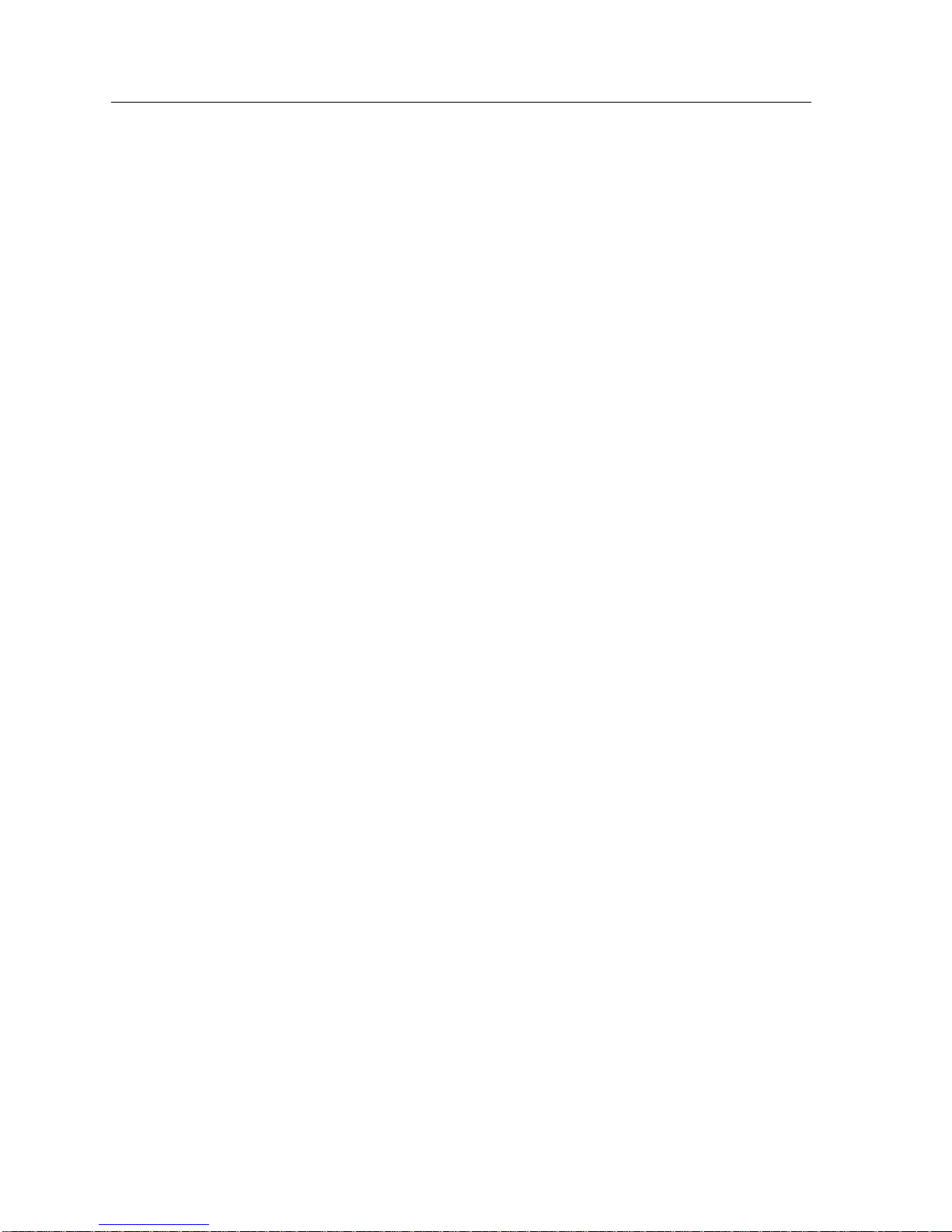
Chapter 1: Introduction
The 9A686-04 will always assign itself the default NSAP prefix shown in Figure 1-1. The
section of the address following the NSAP prefix will be the last 4 bytes of the base MAC
address of the module. The End System Identifier (ESI) will always be the base MAC
address of the module. The 9A686-04 will assign itself a default PNNI level of 72. This
ensures that multiple 9A686-04s installed in the same chassis will automatically belong to
the same peer group (via the default NSAP prefix and level) and will not produce multiple
Nodes with the same Node ID (via the unique base MAC address).
2. The 9A686-04 activates ILMI 4.0, which allows auto configuration. This makes the
9A686-04 capable of using any version of ILMI (3.0, 3.1, or 4.0) that a User, other ATM
switch, or ATM Access device may be using when communicating with the system. Each
interface will become a UNI, IISP or PNNI connection automatically.
3. The 9A686-04 runs the LEC election algorithm. If this module is elected it creates a LAN
Emulation Client (LEC) that is used for management purposes. This LEC then goes
through the following substeps:
a. The 9A686-04 attempts to detect LANE services. It will continue to perform this task
every ten seconds until it receives a response.
b. The 9A686-04 attempts to establish a connection with the well-known LAN Emulation
Configuration Server (LECS).
c. Once a connection is established with the LECS, the 9A686-04 joins the default ELAN.
If management functions are performed via a different ELAN, Local Management
allows the user to specify the ELAN to which the LEC will belong.
4. If there are multiple 9A686-04s in the chassis, an election process occurs where one of the
modules is elected to handle all management requests to the SmartSwitch 9500 chassis.
5. The 9A686-04 begins switching traffic. Connections and their bandwidth requirements are
accepted on a first come, first served basis.
Page 1-8 9A656-04/9A686-04 Configuration Guide
Page 23

Default Settings Upon First Initialization
1.5.2 Additional Default Settings
The 9A686-04 also has the following additional default settings upon first initialization.
• A maximum of 128 k connections are allowed.
• Bandwidth is given to any requested connection on a first come, first served basis (i.e., no
Quality of Service (QoS) is given precedence to any particular request).
• ILMI sets the minimum and maximum VCI and VPI values for SVCs, and PVCs or SVPCs,
to the settings shown in Table 1-2. With this default setting, the SmartSwitch 9500 is an
SVC only switch. Chapter 3 provides information on how to reserve VPI/VCI ranges for
PVCs. Table 1-3 provides the total available ranges for all VCI and VPIs.
Table 1-2 Default Minimum and Maximum VCI and VPI Values for SVCs and VPCs
Minimum VCI for SVCs 33
Maximum VPI for SVCs 4095
Maximum VPI for VPCs 4095
Table 1-3 Minimum and Maximum VCI and VPI Ranges
Type Minimum V alue Maximum Value
VCI for SVCs 33 16k
Maximum VPI for SVCs 0 4095
Maximum VPI for VPCs 0 4095
• The 9A686-04 is set to be in Clock Recovery Mode, which means that all clocking will be
recovered from the received signals.
9A656-04/9A686-04 Configuration Guide Page 1-9
Page 24
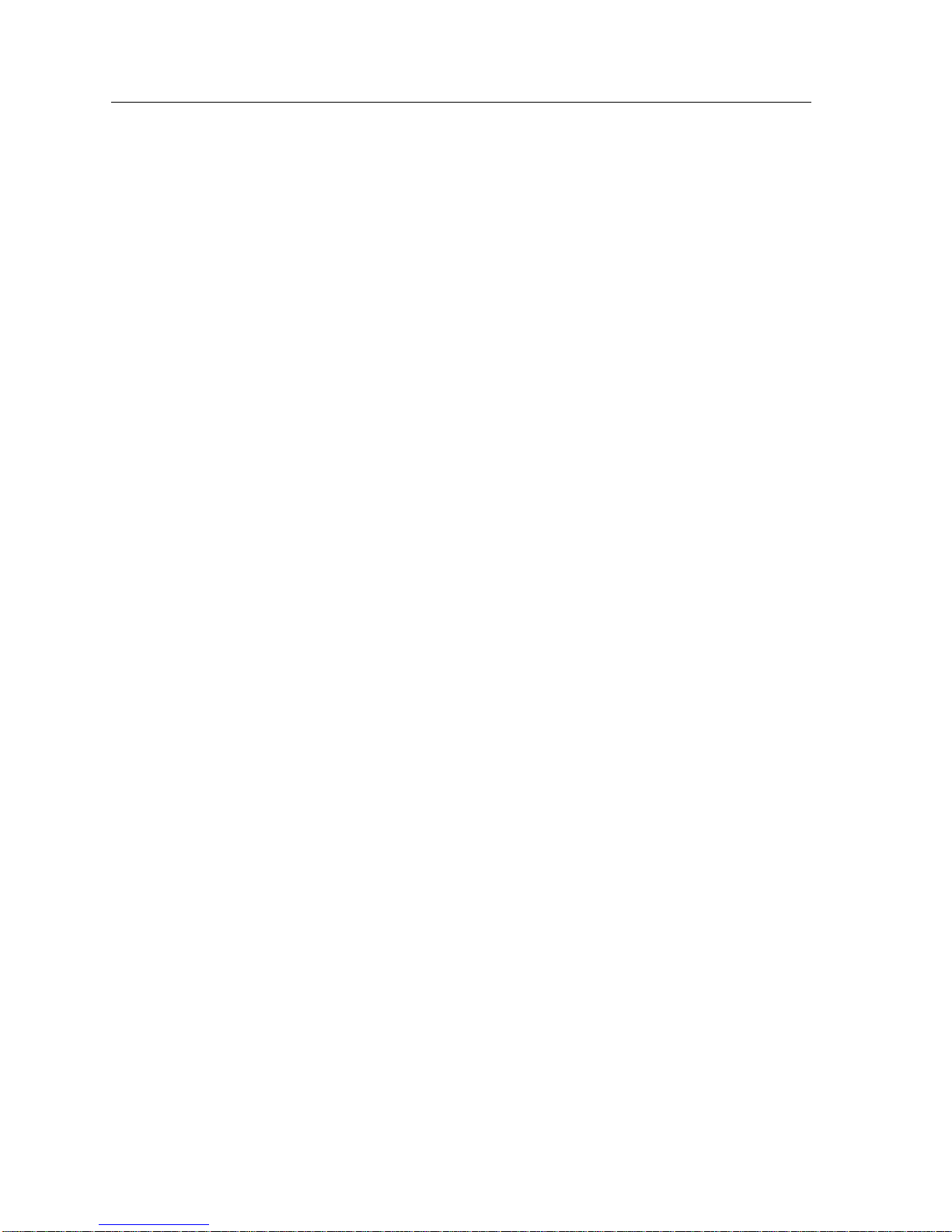
Chapter 1: Introduction
1.6 CONFIGURABLE OPTIONS
The 9A686-04 functions as a plug-and-play device, with minimal setup required by the user,
however, the module also provides a high degree of customization. The following sections
provide brief descriptions of the functions that may be customized depending on the
requirements of the network administrator, and the ATM network.
1.6.1 Configurable Options at the System (Chassis) Level
As described earlier, the SmartSwitch 9500 chassis with at least one 9A686-04 installed,
allows the chassis to be assigned IP addresses for management purposes. With the
SmartSwitch 9500 chassis operating in this way, many new configurable parameters for the
chassis become available. These options are described as follows:
System IP Address
The system IP address allows the chassis to be managed out-of-band via a connection to the
COM2 port of the Environmental Module, via the EPIM installed in the Environmental
Module (SMB-10), and in-band through the LEC created upon module initialization.
SNMP T raps
The SmartSwitch 9500 chassis is SNMP compliant and is capable of being configured to send
messages to multiple Network Management Stations to alert users of status changes.
SNMP Community Names
Community names act as passwords to Local/Remote Management and provide security
access to the SmartSwitch 9500 chassis. Access to the chassis and module management
screens is controlled by enacting any of three different levels of security authorization
(read-only, read-write, and super-user).
Chassis Date and Time
This feature supports assigning values that the SmartSwitch 9500 chassis recognizes as the
current date and time. When the chassis date and time are modified and saved, all 9A686-04
modules installed in the chassis are set to these values.
Chassis Power Supply Information (Read-only Screen)
Local Management provides access to the Chassis Power screen. This screen contains current
information on the status of all power supplies installed in the SmartSwitch 9500 chassis.
Page 1-10 9A656-04/9A686-04 Configuration Guide
Page 25
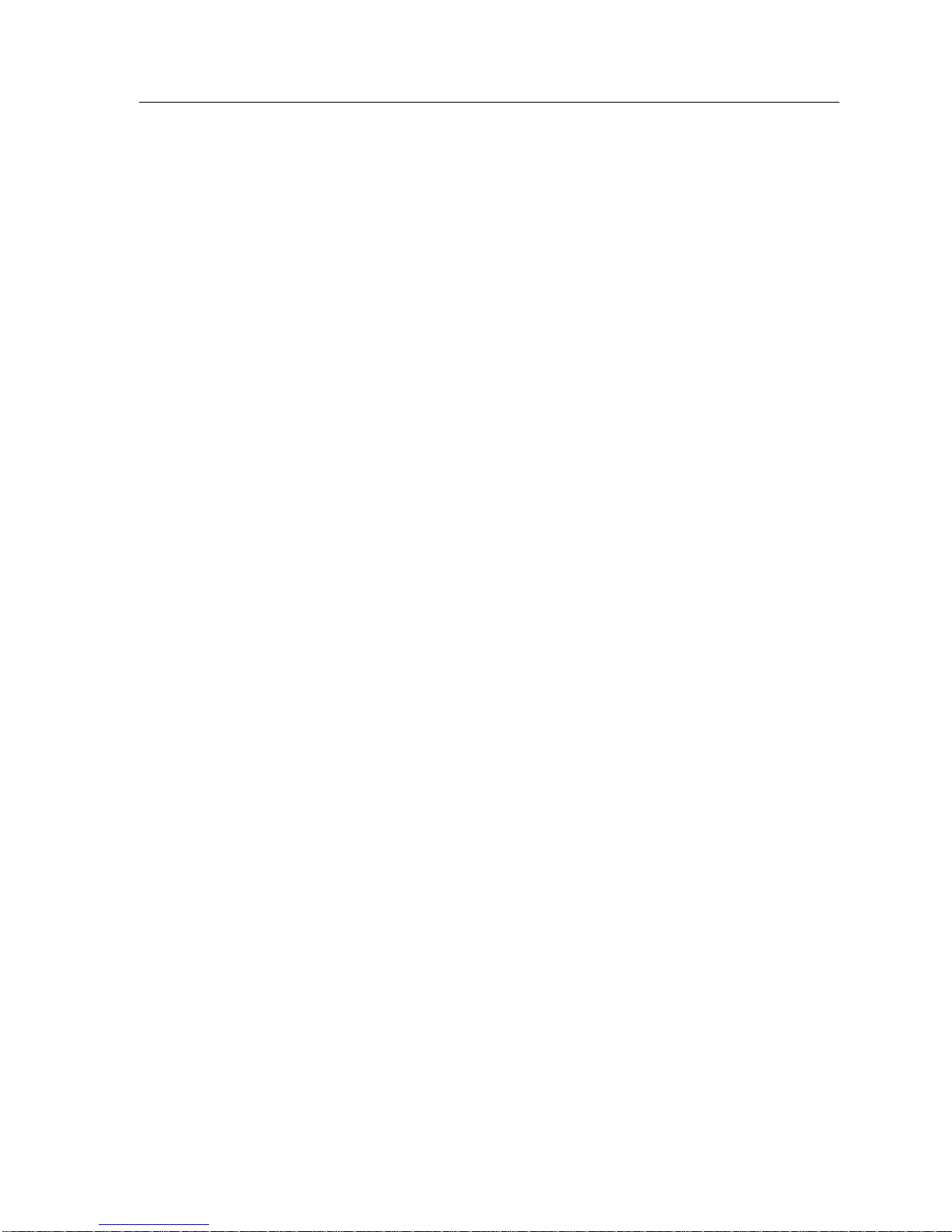
Configurable Options
Environmental Module Configuration
Local Management provides access to the Environmental Module screen. This screen allows
the user to view current operating conditions of the Environmental Module (EM), configure
the COM ports of the EM, and download a new firmware image for the EM to FLASH
memory.
ILMI Configuration
The ILMI Configuration screen allows the user to set the minimum value for Virtual Channel
identifiers (VCIs) for front panel and backplane Switched Virtual Connections (SVCs), the
maximum value for Virtual Path Identifiers (VPIs) for SVCs, and the maximum value for
Virtual Path Identifiers (VPIs) for Switched Virtual Path Connections (SVPCs) for the entire
system (SmartSwitch 9500 chassis).
PNNI Configuration
The PNNI Configuration screen allows the user to set the NSAP prefix and PNNI level of the
SmartSwitch 9500 chassis. When these settings are saved, each 9A686-04 installed in the
chassis share the same NSAP prefix, and the same PNNI level.
ATM Diagnostics
The SmartSwitch 9500 chassis can be set to run ATM diagnostics when power is c ycled or the
modules are reset. All major hardware subsystems of the system are tested during the power
up diagnostics.
9A656-04/9A686-04 Configuration Guide Page 1-11
Page 26
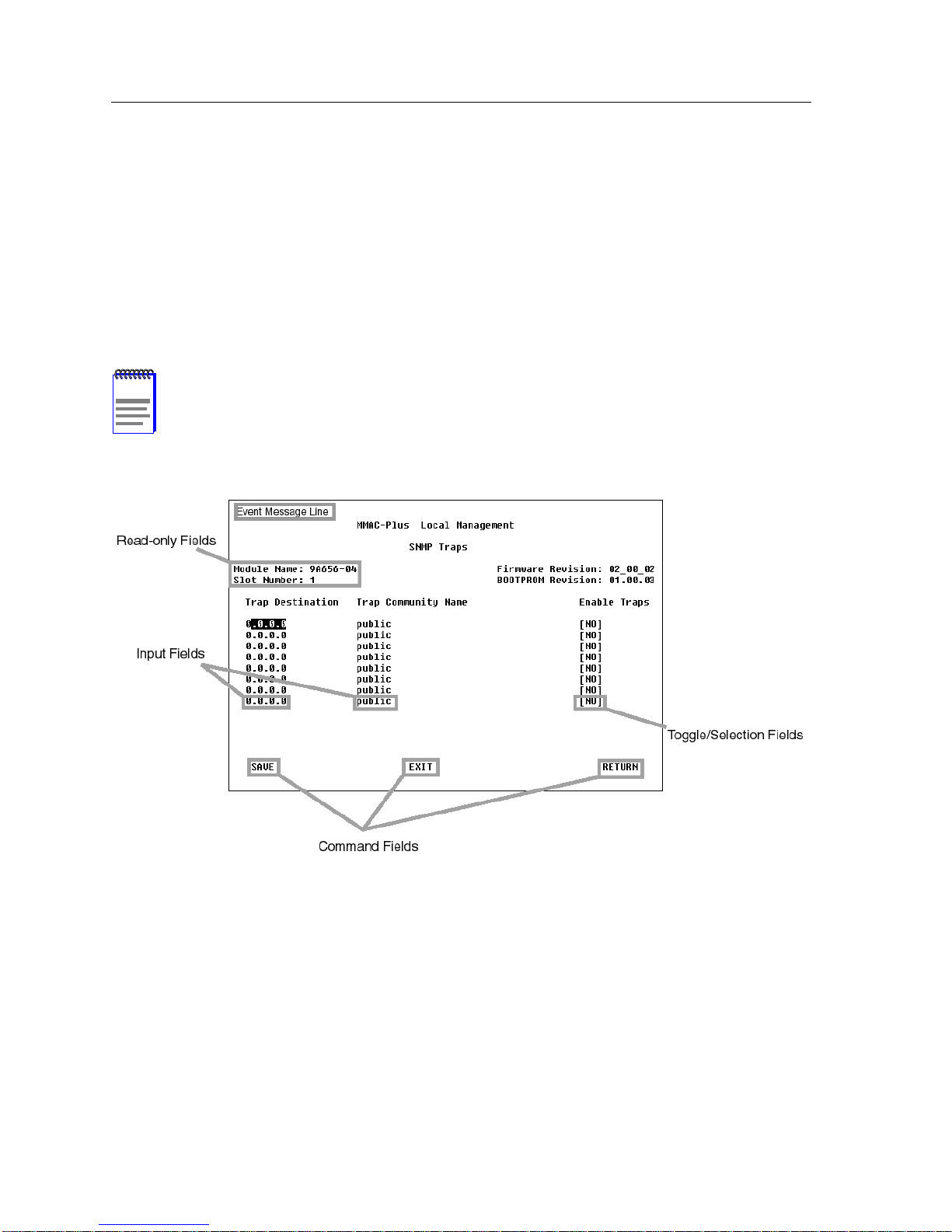
Chapter 1: Introduction
1.7 LOCAL MANAGEMENT SCREEN ELEMENTS
This section describes the conventions that are used when describing the Local Management
screens used to configure the SmartSwitch 9500 chassis and the 9A686-04 in later chapters of
this guide.
There are five types of screens used in Local Management: password, menu, configuration,
status, and warning screens. Each type of screen can consist of one to five basic elements, or
fields. Figure 1-2 shows an example of the fields in a screen. A description of each field
follows the figure.
NOTE
The following definitions apply to most Cabletron Systems Local Management
screens. Exceptions to these definitions may occur in the Local Management
screens of some Cabletron Systems devices.
Figure 1-2 Example of a Local Management Screen
The following list explains each of the Local Management fields:
Event Message Field
This field briefly displays messages that indicate if a Local Management procedure was
executed correctly or incorrectly, that changes were saved or not saved to Non-Volatile
Random Access Memory (NVRAM), or that a user did not have access privileges to an
application.
Page 1-12 9A656-04/9A686-04 Configuration Guide
Page 27
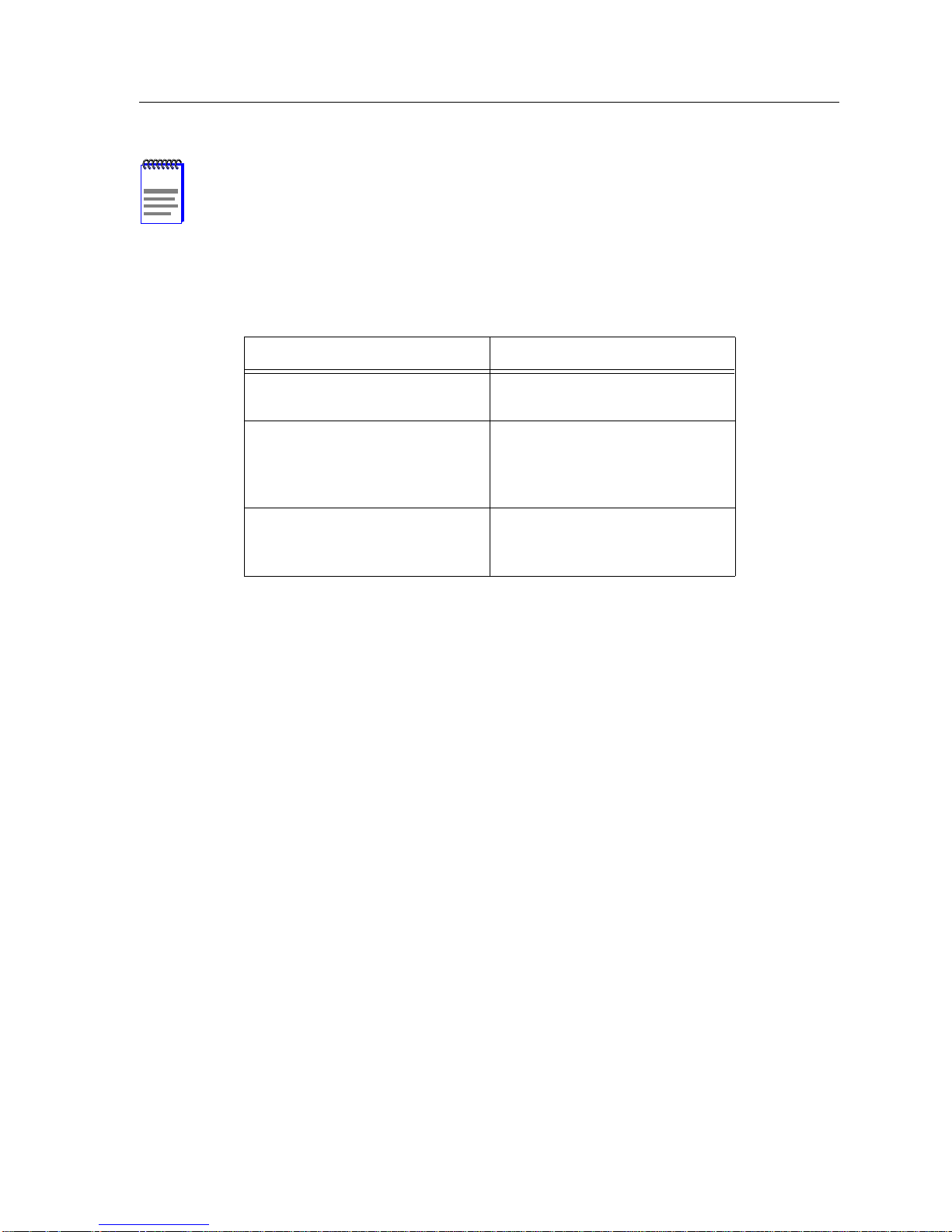
Local Management Screen Elements
NOTE
Only the password, configuration and status screens have event message fields.
Table 1-4 describes the most common event messages. Event messages related to specific
Local Management applications are described with those applications throughout this manual.
Table 1-4 Event Messages
Message What it Means
SAVED OK One or more fields were
modified, and saved to NVRAM.
NOT SAVED--PRESS SAVE TO
KEEP CHANGES
NOTHING TO SAVE The SAVE command was
Attempting to exit the LM screen
after one or more fields were
modified, but not saved to
NVRAM.
executed, b ut nothing w as sa v ed
to NVRAM.
Display Fields
Display fields cannot be edited. These fields may display information that never changes, or
information that may change as a result of Local Management operations, user selections and
configurations, or network monitoring information. In the screens shown in this guide, the
characters in the display fields are in plain type (not bold). In the field description, the field is
identified as being “read-only”.
Input Fields
Input Fields require the entry of keyboard characters. IP addresses, subnet mask, default
gateway and device time are examples of input fields. In the screens shown in this guide, the
characters in the input fields are in bold type. In the field description, the field is identified as
being “modifiable”.
Selection/Toggle Fields
Selection/Toggle fields provide a series of possible values. Only applicable values appear in a
selection field. In the screens shown in this guide, the selection displays within brackets and in
bold type. In the field description, the field is identified as being either “selectable” when there
are more than two possible values, or “toggle” when there are only two possible values.
Command Fields
Command fields are located at the bottom of Local Management screens. Command fields are
used to exit Local Management screens, save Local Management entries, or navigate to
another display of the same screen. In the screens shown in this guide, the characters in this
field are all upper case and in bold type. In the field description, the field is identified as being
a “command” field.
9A656-04/9A686-04 Configuration Guide Page 1-13
Page 28
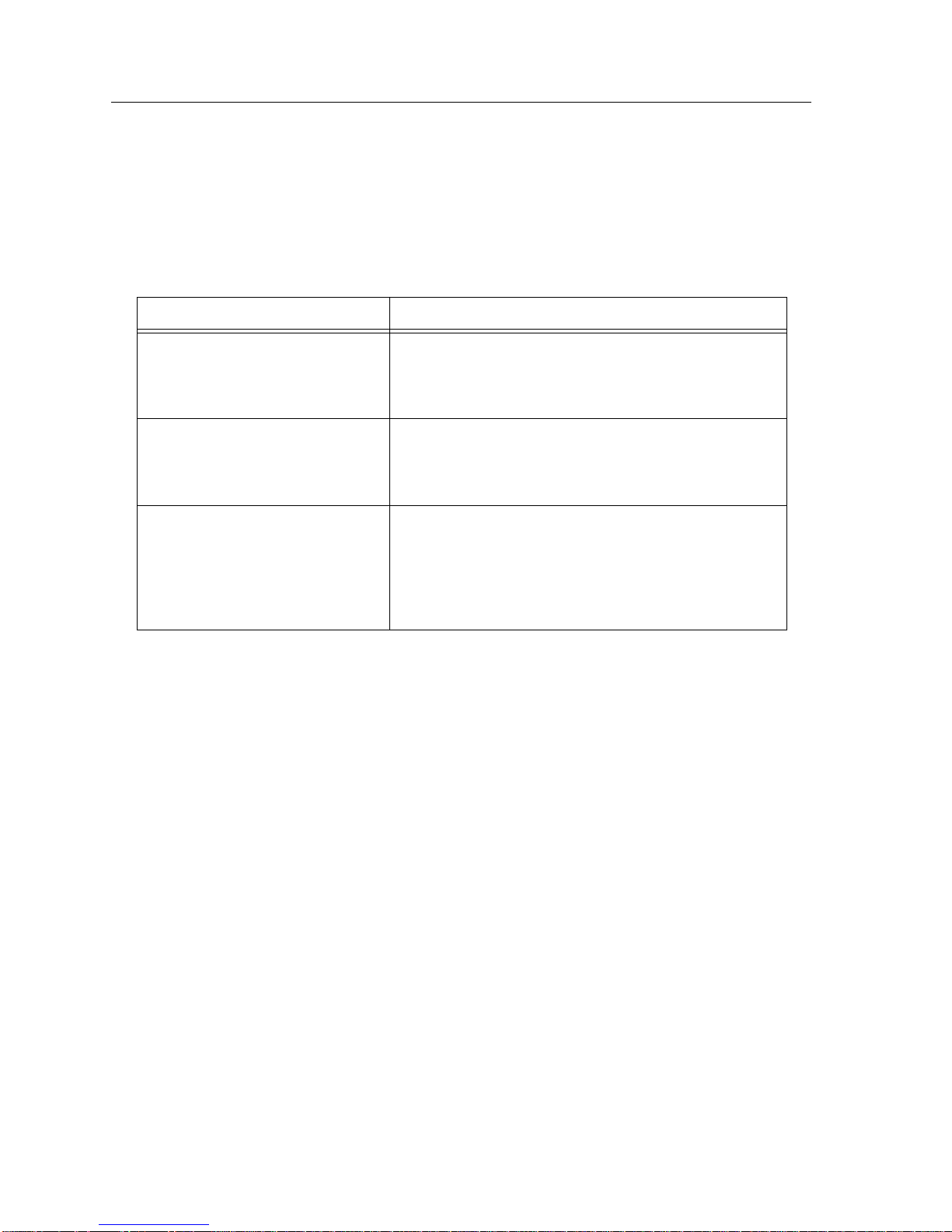
Chapter 1: Introduction
1.7.1 Local Management Keyboard Conventions
All key names appear in this manual as capital letters. For example, the Enter key appears as
ENTER and the Backspace key appears as BACKSPACE. Table 1-5 explains the keyboard
conventions used in this manual as well as the key functions.
Table 1-5 Keyboard Conventions
Key Function
ENTER Key and RETURN Key These are selection keys that perform the same Local
Management function. For example, “Press ENTER”
means that you can press either ENTER or RETURN,
unless this manual specifically instructs you otherwise.
SPACE Bar and BACKSPACE Key These keys cycle through selections in some Local
Management fields. Use the SPACE bar to cycle
forward through selections and use BACKSPACE to
cycle backward through selections.
Arrow Keys These are navigation keys. Use the UP-ARROW,
DOWN-ARROW, LEFT-ARROW, and RIGHT-ARROW
keys to move the screen cursor. For example, “Use the
arrow keys” means to press whichever arrow key
moves the cursor to the desired field on the Local
Management screen.
Page 1-14 9A656-04/9A686-04 Configuration Guide
Page 29
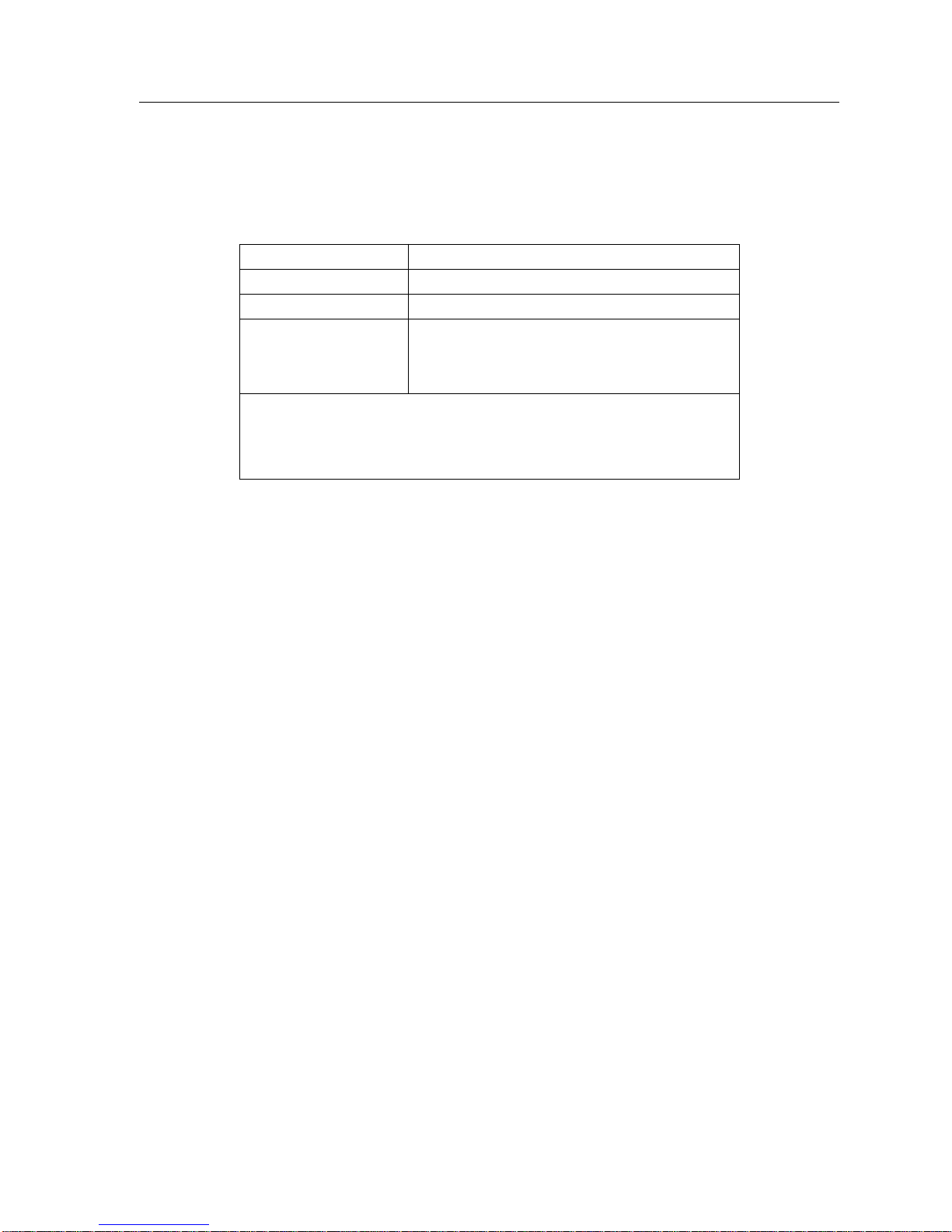
Getting Help
1.8 GETTING HELP
For additional support related to this device or document, contact Enterasys Systems using
one of the following methods:
World Wide Web http://www.cabletron.com/
Phone (603) 332-9400
Internet mail support@cabletron.com
FTP ftp://ftp.cabletron.com/
Login
Password
To send comments or suggestions concerning this document, contact
the Cabletron Systems Technical Writing Department via the following
email address: TechWriting@enterasys.com
Make sure to include the document Part Number in the email message.
Before calling Enterasys Systems, have the following information ready:
anonymous
your email address
• Your Enterasys Systems service contract number
• A description of the failure
• A description of any action(s) already taken to resolve the problem (e.g., changing mode
switches, rebooting the unit, etc.)
• The serial and revision numbers of all inv olved Enterasys Systems products in the netw ork
• A description of your network environment (layout, cable type, etc.)
• Network load and frame size at the time of trouble (if known)
• The device history (i.e., have you returned the device before, is this a recurring problem,
etc.)
• Any previous Return Material Authorization (RMA) numbers
9A656-04/9A686-04 Configuration Guide Page 1-15
Page 30
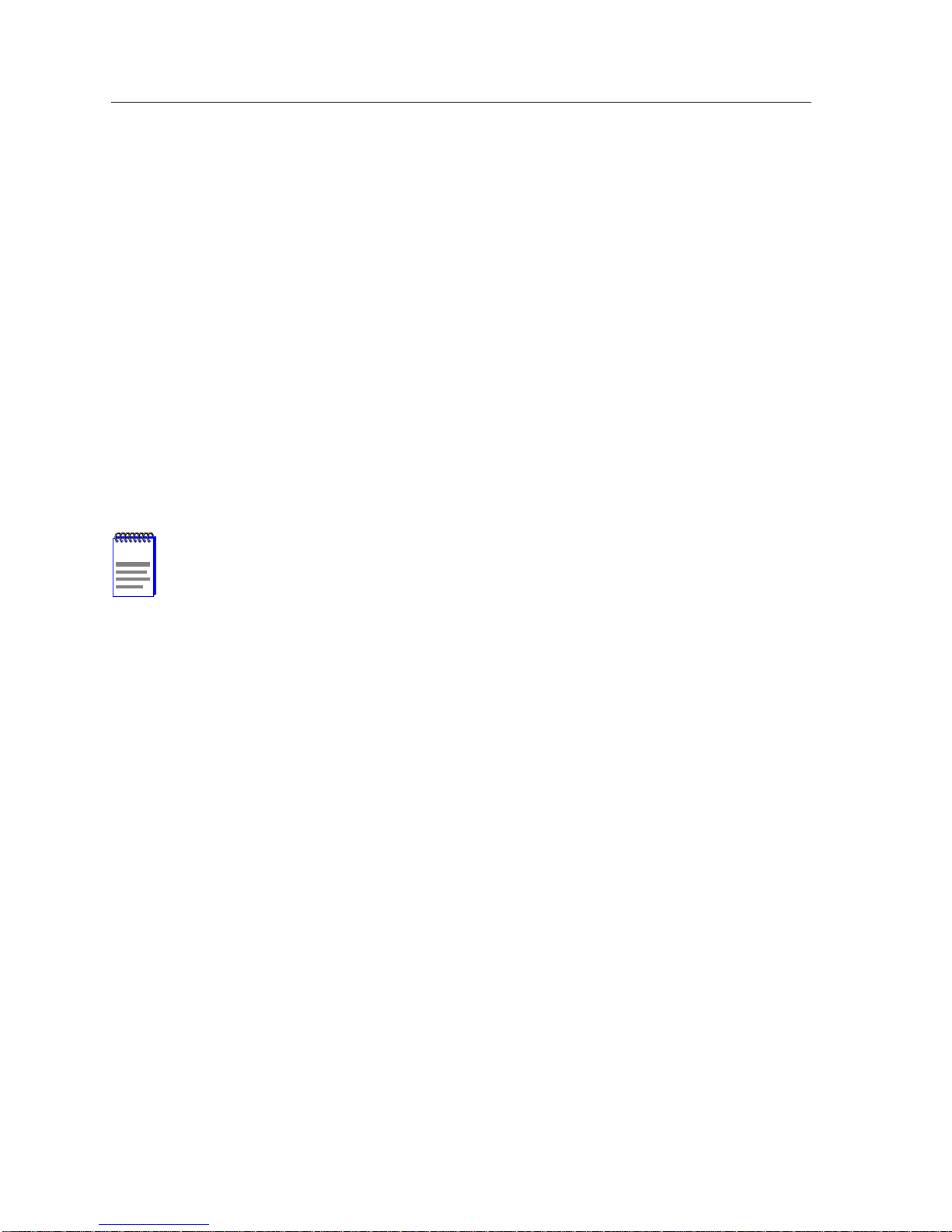
Chapter 1: Introduction
1.9 RELATED MANUALS
Use the following manuals to supplement the procedures and other technical data provided in
this manual.
Enterasys Systems 9A656-04 Hardware and Installation Guide
Enterasys Systems 9A686-04 Hardware and Installation Guide
Enterasys Systems SmartSwitch 9000 Operations Guide
Enterasys Systems SmartSwitch 9000 9C300-1 Environmental Module User’s Guide
Enterasys Systems SmartSwitch 9000 Local Management User’s Guide
Enterasys Systems SmartSwitch 9000-6 Module Local Management User’s Guide
The manuals referenced above can be obtained on the World Wide Web in Adobe Acrobat
Portable Document Format (PDF) at the following site:
http://www.enterasys.com/
NOTE
For additional information on ATM technology, visit the ATM Forum’s web site at
www.atmforum.com
All documentation for Cabletron Systems SecureFast VLAN Manager software can
be found on the VLAN Manager CD-ROM.
Page 1-16 9A656-04/9A686-04 Configuration Guide
Page 31

SYSTEM CONFIGURATION
CHAPTER 2
NOTE
NOTE
This is a draft manual for the 9A686-04 only. Additional information regarding PNNI
local management screens will be added to the next revision.
The SmartSwitch 9500 is, by default, an SVC only switch. To create PVCs, the ILMI
parameters must be changed from the default settings. Chapter 3 provides details
on ILMI. Section 2.17 provides instructions on changing the default ILMI
configuration.
The SmartSwitch 9500 system has been designed to be plug and play when
installed in an environment that is made up exclusiv ely of other SmartSwitch 9500s.
The following settings MUST be changed when the system is installed in a mixed
environment:
PNNI Level (Section 2.16)
NSAP Prefix (Section 2.16)
This chapter describes the procedures that may be performed at the system level to allow the
SmartSwitch 9500 chassis to begin functioning in the network immediately. These procedures
are accomplished by using the Local Management application of the SmartSwitch 9500. Upon
completion of the tasks covered in this chapter, the SmartSwitch 9500 chassis will function
properly in the ATM network, provide security control to management functions via
Community Names, be managed In-Band, Out-of-Band, and via SNMP Management
applications, and will send SNMP Traps to network management stations.
This chapter covers the following topics:
• Assigning In-Band, SMB-10, and Out-Of-Band IP addresses to the SmartSwitch 9500
chassis.
• Assigning SNMP Community Names to the SmartSwitch 9500 chassis.
• Designating IP Address of network management stations to recei v e SNMP Traps from the
SmartSwitch 9500 chassis.
9A656-04/9A686-04 Configuration Guide 2-1
Page 32

Chapter 2: System Configuration
• Viewing current SmartSwitch 9500 power supply information via the Chassis Power
Screen.
• Configuring ILMI to set minimum and maximum VCI and VPI le vels of SVCs and SVPCs
and to reserve VCI/VPI pairs for PVCs.
• Changing the NSAP prefix of the SmartSwitch 9500 from the default value.
• Changing the PNNI addressing mode, and PNNI level from the default values.
• Configuring the EPD/PPD percentage for individual modules in the chassis.
• Configuring SPVCs and SPVPs.
• Changing the management LAN Emulation Client from the default values.
• Using the Network Tools suite of commands for additional status and configuration
operations.
• Vie wing the current status of the En vironmental Module of the SmartSwitch 9500 chassis,
configuring the settings of the COM ports of the EM, and instructions on downloading a
new firmware image to Flash memory of the EM.
• Creating a PVC via the AToM MIB.
2.1 SELECTING LOCAL MANAGEMENT MENU SCREEN ITEMS
Select items on a menu screen by performing the following steps:
1. Use the arrow keys to highlight a menu item.
2. Press ENTER. The selected Local Management screen displays.
2.2 EXITING LOCAL MANAGEMENT SCREENS
There are two ways to exit Local Management (LM).
Using the EXIT Command
To exit an LM screen using the EXIT command, proceed as follows:
1. Use the arrow keys to highlight the EXIT command at the bottom of the Local
Management screen.
2. Press ENTER. The Password screen displays and the session ends.
Using the RETURN Command
1. Use the arrow keys to highlight the RETURN command at the bottom of the Local
Management screen.
2. Press ENTER. The previous screen in the Local Management hierarchy displays.
2-2 9A656-04/9A686-04 Configuration Guide
Page 33

Accessing the Main Menu Screen
NOTE
The user can also exit Local Management screens by pressing ESC twice . This exit
method does not warn about unsaved changes and all unsaved changes will be
lost.
3. Exit from Local Management by repeating steps 1 or 2 until the Main Menu screen
displays.
4. Use the arrow keys to highlight the RETURN command at the bottom of the Main Menu
screen.
5. Press ENTER. The Password screen displays and the session ends.
2.3 ACCESSING THE MAIN MENU SCREEN
NOTE
Refer to the
establishing a Local Management connection.
To access the Main Menu screen, establish a Local Management connection. The Password
Screen, Figure 2-1, displays.
SmartSwitch 9000 Local Management Guide
for instructions on
9A656-04/9A686-04 Configuration Guide 2-3
Figure 2-1 The Password Screen
Page 34

Chapter 2: System Configuration
T o proceed to the Main Menu screen enter the community name “public” or press ENTER, the
Main Menu screen, Figure 2-2, displays.
Figure 2-2 The Main Menu Screen
2.4 THE MAIN MENU SCREEN
The Main Menu screen is the access point for all Local Management screens for all modules,
the Environmental Module and the SmartSwitch 9500 chassis.
The following explains each of the Main Menu screen fields:
CHASSIS
The Chassis menu item provides access to the Chassis menu screen, which is used to
configure the SmartSwitch 9500 chassis and to view current chassis power supply status.
MODULES
The Modules menu item provides access to the Module Selection screen that is used to select
individual modules in the chassis for management purposes.
ENVIRONMENTAL MODULE
The Environmental Module menu item provides access to the Environmental Module screen.
This screen allows you to set the COM port applications, view chassis fan tray status,
download a new image to Flash memory, and to check the chassis temperature and the
external temperature.
2-4 9A656-04/9A686-04 Configuration Guide
Page 35

The Chassis Menu Screen
2.5 THE CHASSIS MENU SCREEN
The Chassis Menu screen contains four menu items. These menu items open screens that are
used to configure the SmartSwitch 9500 chassis.
To access the Chassis Menu screen, perform the following steps:
1. Use the arrow keys to highlight the CHASSIS option of the Main Menu screen.
2. Press ENTER, the Chassis Menu screen, Figure 2-3, displays
Figure 2-3 The Chassis Menu Screen
The following list describes each of the screens accessible from the Chassis Menu screen.
CHASSIS CONFIGURATION
The Chassis Configuration screen allows the user to configure operating parameters for the
SmartSwitch 9500 chassis. For details refer to the Section 2.6.
SNMP COMMUNITY NAMES
The SNMP Community Names screen allows the user to enter new, change, or review the
community names used as access passwords for chassis management operation. Access is
limited based on the password level of the user. For details, refer to the Section 2.7.
9A656-04/9A686-04 Configuration Guide 2-5
Page 36

Chapter 2: System Configuration
SNMP TRAPS
The SNMP Traps screen pro vides display and configuration access to the table of IP addresses
used for trap destinations and associated community names. For details, refer to the
Section 2.8.
CHASSIS POWER
The Chassis Power screen provides access to chassis power supply status, power supply
redundancy status and chassis fan tray status. For details, refer to Section 2.9.
2.6 CHASSIS CONFIGURATION SCREEN
The Chassis Configuration screen, Figure 2-4, allows the user to set the In-Band and
Out-Of-Band IP Addresses, SMB-10 IP Address, Chassis date and time, and to set the Screen
Update Time.
Access the Chassis Configuration screen from the Chassis Menu screen by using the arrow
keys to highlight the CHASSIS CONFIGURATION option and pressing ENTER. The
Chassis Configuration screen displays.
2-6 9A656-04/9A686-04 Configuration Guide
Figure 2-4 Chassis Configuration Screen
Page 37

Chassis Configuration Screen
The following list briefly describes each of the Chassis Configuration screen fields:
MAC Address (Read-only)
Displays the base physical address of the chassis.
In-Band IP Address (Modifiable)
Allows the In-Band IP address to be set for the SmartSwitch 9500 chassis. The In-Band IP
Address is the address used by the LAN Emulation Client of the system that was described in
Section 1.3.7. If an IP address is assigned to the SmartSwitch 9500 chassis, all the 9A686-04
modules installed in the chassis can be managed via this IP address, eliminating the need to
assign an IP address to each interface module. The In-Band IP Address is used for managing
the interface modules installed in the SmartSwitch 9500 chassis, and the chassis itself. This IP
address must be a unique address. It can not be set to the same value as the SMB-10 IP
address, or the Out-Of-Band IP Address. To set the IP address, refer to Section 2.6.1.
SMB-10 IP Address (Modifiable)
Allows the SMB-10 IP address to be set for the SmartSwitch 9500 chassis. If an IP address is
assigned to the SmartSwitch 9500 chassis all the 9A686-04 modules installed in the chassis
can be managed via this IP address, eliminating the need to assign an IP address to each
interface module. The SMB-10 IP Address is used for managing the interface modules
installed in the SmartSwitch 9500 chassis, and the chassis itself via an EPIM installed in the
Environmental Module. To set the IP address, refer to Section 2.6.1.
Out-Of-Band IP Address (Modifiable)
Allows the Out-Of-Band IP address to be set for the SmartSwitch 9500 chassis. If an IP
address is assigned to the SmartSwitch 9500 chassis, all the 9A686-04 modules installed in
the chassis can be managed via this IP address, eliminating the need to assign an IP address to
each interface module. The Out-Of-Band IP Address is used for managing the interface
modules and the chassis via the COM2 port on the Environmental Module. This IP address
can be the set to the same value as the SMB-10 IP Address. To set the IP address, refer to
Section 2.6.1.
Chassis Date (Modifiable)
Contains a value that the chassis recognizes as the current date. When the chassis date is
modified and saved all 9A686-04 modules installed in the chassis are set to this date. To set a
new chassis date, refer to Section 2.6.2.
Chassis Time (Modifiable)
Contains a value that the chassis recognizes as the current time. When the chassis time is
modified and saved, all 9A686-04 modules installed in the chassis are set to this time. To enter
a new time, refer to Section 2.6.3.
9A656-04/9A686-04 Configuration Guide 2-7
Page 38

Chapter 2: System Configuration
Screen Update Time (Modifiable)
Contains the rate at which the screens are updated. This setting determines how frequently (in
seconds) information is updated on the screen. To enter a new update time, refer to
Section 2.6.4.
SAVE (Command)
Saves all changes to memory.
2.6.1 Setting the IP Address
NOTE
TIP
The following instructions describe how to set the In-Band IP Address, the SMB-10
IP Address, and the Out-Of-Band IP Address.
Section 2.6.1 through Section 2.6.4 provide instructions on configuring settings for
the SmartSwitch 9500. Save time by setting all desired configurations, and then
using the arrow keys to highlight the SAVE command at the bottom screen and
pressing ENTER.
To set the IP address, perform the following steps:
1. Use the arrow keys to highlight the desired IP Address field.
2. Enter the IP address into this field using Decimal Dotted Notation (DDN) format.
For example: 134.141.79.120
3. Press ENTER. If the IP address is a valid format, the cursor returns to the beginning of the
IP address field. If the entry is not valid, the Event Message Line displays “INVALID IP
ADDRESS OR FORMAT ENTERED”. Local Management does not alter the current
value and refreshes the IP address field with the previous value.
DO NOT set the In-Band IP Address to the same value as the SMB-10 or
Out-Of-Band IP Address.
!
CAUTION
The SMB-10 and Out-Of-Band IP Address may be set to the same value.
4. Use the arrow keys to highlight the SAVE command, then press ENTER. The “SAVED
OK” message displays indicating that the changes have been saved to memory.
2-8 9A656-04/9A686-04 Configuration Guide
Page 39

Chassis Configuration Screen
2.6.2 Setting the Chassis Date
The SmartSwitch 9500 chassis is year 2000 compliant, so the Chassis Date may be set beyond
the year 1999. To set the chassis date, perform the following steps:
1. Use the arrow keys to highlight the Chassis Date field.
2. Enter the date in this format: MMDDYYYY
NOTE
It is not necessary to add separators between month, day, and year numbers. For
example, to set the date to 05/17/1998, type “05171998” in the Chassis Date field.
3. Press ENTER to set the system calendar to the date in the input field.
4. Use the arrow keys to highlight the SAVE command at the bottom of the screen and press
ENTER.
If the date entered is a valid format, the Event Message Line at the top of the screen displays
“SAVED OK”. If the entry is not valid, Local Management does not alter the current value,
but it does refresh the Chassis Date field with the previous value.
NOTE
Upon saving the new chassis date, all 9A686-04 modules installed in the chassis
recognize the new value as the current date.
2.6.3 Setting the Chassis Time
To set the chassis clock, perform the following steps:
1. Use the arrow keys to highlight the Chassis Time field.
2. Enter the time in this 24-hour format: HHMMSS
NOTE
When entering the time in the system time field, separators between hours,
minutes, and seconds do not need to be added as long as each entry uses two
numeric characters. For example, to set the time to 6:45 a.m., type “064500” in the
Chassis Time field.
3. Press ENTER to set the system clock to the time in the input field.
4. Use the arrow keys to highlight the SAVE command at the bottom of the screen and press
ENTER.
If the time entered is a valid format, the Event Message Line at the top of the screen displays
“SAVED OK”. If the entry is not valid, Local Management does not alter the current value
and refreshes the Chassis Time field with the previous value.
9A656-04/9A686-04 Configuration Guide 2-9
Page 40

Chapter 2: System Configuration
NOTE
Upon saving the new chassis time, all 9A686-04 modules installed in the chassis
recognize the new value as the current time.
2.6.4 Entering a New Screen Update Time
The screen update time is set from 3 to 99 seconds, with a default of 3 seconds. To set a new
screen update time, perform the following steps:
1. Use the arrow keys to highlight the Screen Update Time field.
2. Enter a number from 3 to 99.
3. Press ENTER to set the update time to the time entered in the input field.
4. Use the arrow keys to highlight the SAVE command at the bottom of the screen and press
ENTER.
If the time entered is within the 3 to 99 seconds range, the Event Message Line at the top
of the screen displays “SAVED OK”. If the entry is not valid, Local Management does not
alter the current setting, but it does refresh the Screen Update Time field with the previous
value.
2-10 9A656-04/9A686-04 Configuration Guide
Page 41

SNMP Community Names Screen
2.7 SNMP COMMUNITY NAMES SCREEN
The SNMP Community Names screen allows the user to set Local/Remote Management
community names. Community names act as passwords to Local/Remote Management and
provide security access to the SmartSwitch 9500. Access to the chassis is controlled by
enacting any of three different levels of security authorization (read-only, read-write, and
super-user).
NOTE
Super-User access gives the user full management privileges, allows existing
passwords to be changed, and all modifiable MIB objects to be edited.
Access the SNMP Community Names screen from the Chassis Menu screen by using the
arrow keys to highlight the SNMP COMMUNITY NAMES field and pressing ENTER. The
SNMP Community Names screen, Figure 2-5, displays.
The following explains each SNMP Community Names screen field:
Community Name (Modifiable)
Displays the user-defined name through which a user accesses chassis management. Any
community name assigned here acts as a password to Local/Remote Management.
9A656-04/9A686-04 Configuration Guide 2-11
Figure 2-5 The SNMP Community Names Screen
Page 42

Chapter 2: System Configuration
Access Policy (Read-only)
Indicates the access accorded each community name. Possible selections are as follows:
• read-only - This community name allows read-only access to the chassis MIB objects,
and excludes access to security-protected fields of read-write or super-user authorization.
• read-write - This community name allows read and write access to the chassis MIB
objects, excluding security protected fields for super-user access only.
• super-user - This community name permits read-write access to the chassis MIB objects
and allows the user to change all modifiable parameters including community names, IP
addresses, traps, and SNMP objects.
2.7.1 Establishing Community Names
The password used to access Local Management at the Password Screen must hav e super -user
access in order to view and edit the SNMP Community Names screen. Using a password with
read-only or read-write access does not allow the user to view or edit the SNMP Community
Names screen.
NOTE
Any community name assigned in the SNMP Community Names screen is a
password to its corresponding level of access to Local Management. The
community name assigned super-user access is the only one that gives the user
complete access to Local Management.
To establish community names, proceed as follows:
1. Use the arrow keys to highlight the Community Name field adjacent to the selected access
level.
2. Enter the password in the field (maximum 31 characters).
3. Press ENTER.
4. Repeat steps 1 through 3 to modify the other community names.
5. Use the arrow keys to highlight SAVE at the bottom of the screen and press ENTER. The
message “SAVED OK” displays. The community names are saved to memory and their
access modes implemented.
2-12 9A656-04/9A686-04 Configuration Guide
Page 43

SNMP T raps Screen
2.8 SNMP TRAPS SCREEN
Since the SmartSwitch 9500 is an SNMP compliant device, it can send messages to multiple
Network Management Stations to alert users of status changes. The Chassis SNMP Traps
screen is shown in Figure 2-6.
Access the Chassis SNMP Traps screen from the Chassis Menu screen by using the arrow
keys to highlight the SNMP TRAPS field and pressing ENTER. The Chassis SNMP Traps
screen displays.
Figure 2-6 The Chassis SNMP Traps Screen
The following explains each field of the SNMP Traps screen.
Trap Destination (Modifiable)
Indicates the IP address of the workstation to receive trap alarms. Up to eight different
destinations can be defined.
Trap Community Name (Modifiable)
Displays the Community Name included in the trap message sent to the Network
Management Station with the associated IP address. The level of the Community Name
(read-only, read-write or super-user) determines the types of traps sent to the network
management station.
Enable Traps (Toggle)
Enables transmission of the traps to the network management station with the associated IP
address. This field toggles between YES and NO.
9A656-04/9A686-04 Configuration Guide 2-13
Page 44

Chapter 2: System Configuration
2.8.1 Configuring the Trap Table
To configure the Trap table, proceed as follows:
1. Using the arrow keys, highlight the appropriate Trap Destination field.
2. Enter the IP Address of the workstation that is to receive traps. IP address entries must
follow the DDN format.
For example: 134.141.79.121
3. Press ENTER. If an invalid entry is entered “INVALID IP ENTERED” is displayed in the
Event Message Line.
4. Using the arrow keys, highlight the Trap Community Name field. Enter the community
name.
5. Press ENTER.
6. Using the arrow keys, highlight the Enable Traps field. Press the SPACE bar to choose
either YES (send alarms from the chassis to the workstation), or NO (prevent alarms from
being sent).
7. Using the arrow keys, highlight the SAVE field and press ENTER. The message “SAVED
OK” displays on the screen.
The designated workstations now receive traps from the chassis.
2-14 9A656-04/9A686-04 Configuration Guide
Page 45

The Chassis Power Screen
2.9 THE CHASSIS POWER SCREEN
The Chassis Power screen allows the user to view current chassis power supply information.
Access the Chassis Power screen from the Chassis Menu screen by using the arrow keys to
highlight the CHASSIS POWER field and pressing ENTER. The Chassis Power screen,
Figure 2-7, displays.
Figure 2-7 The Chassis Power Screen
The following list describes each of the Chassis Power screen fields:
Chassis Power Redundancy (Read-only)
Displays the current redundancy status of the chassis. This field will display “Available” or
“Not A vailable”.
Chassis Power Load (Read-only)
Displays the percentage of chassis power that is currently being utilized.
Configured Chassis Power (Read-only)
Displays the total amount, in watts, of the chassis power supplies.
Available Chassis Power (Read-only)
Displays the total amount, in watts, of chassis power that is currently available.
Chassis Backplane Voltages (Read-only)
Displays the values, in volts, of the power buses for the installed interface modules, the
environmental module, and the INB terminators respectively.
PS1 Load (Read-only)
Displays the percentage of available power that is being used by power supply one.
9A656-04/9A686-04 Configuration Guide 2-15
Page 46

Chapter 2: System Configuration
PS1 Input Pwr
Displays the total input power of power supply one.
PS1 Output Pwr (Read-only)
Displays the total output power of power supply one.
PS1 FW Revision (Read-only)
Displays the firmware revision of power supply one.
PS1 HW Revision (Read-only)
Displays the hardware revision of power supply one.
PS1 SN (Read-only)
Displays the serial number of power supply one.
PS1 T emp (Read-only)
Displays the current temperature of power supply one in both Fahrenheit and Centigrade. This
is followed by a general temperature condition in relation to the Fahrenheit and Centigrade
values.
PS1 Fan Speed (Read-only)
Displays the percentage of capacity at which the power supply fans are currently operating.
PS1 (Command)
This command allows the Power Supply Specific Section of the Chassis Power screen to
display the current values for power supply one. To use this command use the arrow keys to
highlight the PS1 command and press ENTER. The Power Supply Specific Section of the
screen displays the values for power supply one.
PS2 (Command)
This command allows the Power Supply Specific Section of the Chassis Power screen to
display the current values for power supply two. To use this command use the arrow keys to
highlight the PS2 command and press ENTER. The Power Supply Specific Section of the
screen displays the values for power supply two.
2-16 9A656-04/9A686-04 Configuration Guide
Page 47

The Module Selection Screen
2.10 THE MODULE SELECTION SCREEN
The Module Selection screen is the access point to Local Management for all modules
installed in the SmartSwitch 9500 chassis. By selecting a module, the user is taken to the first
Module Menu screen for the selected device.
Access the Module Selection screen by using the arrow keys to highlight the MODULES
field from the Main Menu screen and pressing ENTER. The Module Selection screen,
Figure 2-8, displays.
Figure 2-8 The Module Selection Screen
The following explains each of the Module Selection screen fields:
SLOT #
The SLOT # field displays the slot in which the module is installed. The module number
enclosed in <> characters indicates the module to has been elected the chassis agent.
MODULE Name
The Module Name field displays the type of interface module that is installed in each slot.
2.10.1 Selecting a Module
To select an individual module to perform Local Management functions, proceed as follows:
1. Use the arrow keys to highlight the desired module in the Module Name field.
2. Press ENTER. The applicable Module Menu screen displays.
9A656-04/9A686-04 Configuration Guide 2-17
Page 48

Chapter 2: System Configuration
2.11 THE MODULE MENU SCREEN FOR THE 9A686-04
The Module Menu screen is the access point for all Local Management screens specific to the
9A686-04.
Access the Module Menu screen by performing the following steps:
1. Use the arrow keys to highlight the 9A686-04 you wish to manage from the Module
Selection screen.
2. Press ENTER. The Module Menu screen, Figure 2-9, displays.
Figure 2-9 Module Menu Screen
The following list describes each Module Menu screen field:
MODULE CONFIGURATION
The Module Configuration screen provides access to the Local Management screens that are
used to configure the 9A686-04. For details about the Module Configuration screen refer to
Section 2.12.
NETWORK T OOLS
The Network Tools function resides on the 9A686-04 and consists of a series of commands
that allow the user to access and manage network devices. Refer to Section 2.29 for
instructions on how to use the network tools commands.
2-18 9A656-04/9A686-04 Configuration Guide
Page 49

The Module Configuration Menu Screen
2.12 THE MODULE CONFIGURATION MENU SCREEN
The Module Configuration Menu screen provides access to Local Management screens that
allow you to configure and monitor operating parameters, and access the Module Specific
Configuration screen.
Access the Module Configuration Menu screen from the Module Menu screen by using the
arrow keys to highlight the MODULE CONFIGURATION field and pressing ENTER. The
Module Configuration screen, Figure 2-10, displays.
Figure 2-10 The Module Configuration Menu Screen
The following list briefly explains each screen accessible from the Module Configuration
Menu screen:
GENERAL CONFIGURATION
The General Configuration screen allows the user to monitor and configure general operating
parameters for the 9A686-04. For details refer to Section 2.13.
MODULE SPECIFIC CONFIGURATION
The Module Specific Configuration Menu screen allows the user to set specific operating
parameters for the 9A686-04. For details, refer to Section 2.14.
9A656-04/9A686-04 Configuration Guide 2-19
Page 50

Chapter 2: System Configuration
2.13 THE GENERAL CONFIGURATION SCREEN
The General Configuration screen allows the user to set the module date and time, set the
screen refresh and lockout time, and to assign addresses for the default gateway and default
interface.
Access the General Configuration screen from the Module Configuration Menu screen by
using the arrow keys to highlight the GENERAL CONFIGURATION field and pressing
ENTER. The General Configuration screen, Figure 2-11, displays.
Figure 2-11 The General Configuration Screen
The following list briefly describes each of the General Configuration screen fields:
Module Serial Number (Read-only)
Displays the serial number of the 9A686-04.
Module Board Revision (Read-only)
Displays the hardware revision of the 9A686-04
Module Date (Modifiable)
Contains a value that the module recognizes as the current date. To set a new date refer to
Section 2.6.2.
Module Time (Modifiable)
Contains a value that the module recognizes as the current time. To enter a new time, refer to
Section 2.6.3.
2-20 9A656-04/9A686-04 Configuration Guide
Page 51

The General Configuration Screen
Screen Refresh Time (Modifiable)
Contains the rate at which the screens are updated. This setting determines how frequently (in
seconds) information is updated on the screen. To enter a new update time, refer to
Section 2.13.1.
Screen Lockout Time (Modifiable)
Contains the maximum number of minutes that the Local Management application displays a
module’s screen while awaiting input or action from a user. For example, if the number 5 is
entered in this field, the user has up to five minutes to respond to each of the specified
module’s Local Management screens. In this example, after five minutes of “idleness” (no
input or action), the terminal “beeps” five times, the Local Management application
terminates the session, and the display returns to the Local Management Password screen. To
enter a new lockout time, refer to Section 2.13.2.
FLASH Memory (Read-only)
Displays the amount of FLASH memory installed in the 9A686-04.
Default Gateway (Modifiable)
Displays the default gateway for the 9A686-04. This field is not defined until an appropriate
value is entered. For details about why and how to set the Default Gateway, refer to
Section 2.13.4
Default Interface (Modifiable)
Displays the default interface for the 9A686-04. This field is not defined until an appropriate
value is entered. For details about why and how to set the Default Interface, refer to
Section 2.13.5.
Base MAC Address (Read-only)
Displays the base physical address of the module.
TFTP Gateway IP Addr (Modifiable)
Displays and allows the user to set the TFTP Gate w ay IP address for the 9A686-04. To set the
TFTP Gateway IP address, refer to Section 2.13.3.
2.13.1 Entering a New Screen Refresh Time
The screen refresh time is set from 3 to 99 seconds with a default of 3 seconds. To set a new
screen refresh time, perform the following steps:
1. Use the arrow keys to highlight the Screen Refresh Time field.
2. Enter a number from 3 to 99.
3. Press ENTER to set the refresh time to the time entered in the input field.
9A656-04/9A686-04 Configuration Guide 2-21
Page 52

Chapter 2: System Configuration
4. Use the arrow keys to highlight the SAVE command at the bottom of the screen and press
ENTER.
If the time entered is within the 3 to 99 seconds range, the Event Message Line at the top of
the screen displays “SAVED OK”. If the entry is not valid, Local Management does not alter
the current setting, but it does refresh the Screen Refresh Time field with the previous value.
2.13.2 Setting the Screen Lockout Time
The screen lockout time can be set from 1 to 30 minutes with a default of 15 minutes. To set a
new lockout time, perform the following steps:
1. Use the arrow keys to highlight the Screen Lockout Time field.
2. Enter a number from 1 to 30.
3. Press ENTER to set the lockout time in the input field.
4. Use the arrow keys to highlight the SAVE command at the bottom of the screen and press
ENTER.
If the time entered is within the 1 to 30 minutes range, the Event Message Line at the top of
the screen displays “SAVED OK”. If the entry is not valid, Local Management does not alter
the current setting, but it does refresh the Screen Lockout Time field with the previous value.
2.13.3 Setting the TFTP Gateway IP Address
If the network TFTP server is located on a different IP subnet than the 9A686-04, a Gateway
IP address should be specified. To set the TFTP Gateway IP address, perform the following
steps:
1. Use the arrow keys to highlight the TFTP Gateway IP Addr field.
2. Enter the IP address of the TFTP gateway using the DDN format.
For example: 134.141.80.122
3. Press ENTER. If the TFTP Gateway IP address entered is a valid format, the cursor returns
to the beginning of the TFTP Gateway IP Address field. If the entry is not valid, the Event
Message Line displays “INVALID TFTP GATEWAY IP ADDRESS OR FORMAT
ENTERED”. Local Management does not alter the current value, but it does refresh the
TFTP Gateway IP Address field with the previous value.
4. Use the arrow keys to highlight the SAVE command.
5. Press ENTER. The Event Message Line at the top of the screen displays “SAVED OK”.
2-22 9A656-04/9A686-04 Configuration Guide
Page 53

The General Configuration Screen
2.13.4 Setting the Default Gateway
If the SNMP management station is located on a different IP subnet than the 9A686-04, a
default gateway must be specified. When an SNMP T rap is generated, the 9A686-04 sends the
Trap to the default gateway. To set the default gateway, perform the following steps:
1. Use the arrow keys to highlight the Default Gateway field.
2. Enter the IP address of the default gateway using the DDN format.
For example: 134.141.79.121
3. Press ENTER. If the default gateway entered is a valid format, the cursor returns to the
beginning of the Default Gateway field. If the entry is not valid, the Event Message Line
displays “INVALID DEFAULT GATEWAY OR FORMAT ENTERED”. Local
Management does not alter the current value, but it does refresh the Default Gateway field
with the previous value.
4. Use the arrow keys to highlight the SAVE command.
5. Press ENTER. The Event Message Line at the top of the screen displays “SAVED OK”.
2.13.5 Setting the Default Interface
The default interface is used in conjunction with the default gateway to forward management
information to a network management station. The default interface is the specified interface
of the default gateway that is used for sending SNMP traps to management stations located on
a different subnet. To set the default interface, proceed as follows:
NOTE
1. Use the arrow keys to highlight the Default Interface field.
2. Enter the interface number.
3. Press ENTER. If the default interface entered is a valid format, the cursor returns to the
4. Use the arrow keys to highlight the SAVE command.
5. Press ENTER. The Event Message Line at the top of the screen displays “SAVED OK”.
The Default Gateway must be defined before setting the Default Interface.
beginning of the Default Interface field. If the entry is not valid, the Event Message Line
displays “INVALID DEFAULT GATEWAY OR FORMAT ENTERED”. Local
Management does not alter the current value, but it does refresh the Default Interface field
with the previous value.
9A656-04/9A686-04 Configuration Guide 2-23
Page 54

Chapter 2: System Configuration
2.14 THE MODULE SPECIFIC CONFIGURATION SCREEN
The Module Specific Configuration screen contains three menu items. These menu items open
screens that are used for advanced configuration of the 9A686-04, to configure the
management LAN Emulation Client, to view current port status information, and any port
errors that may have occurred.
Access the Module Specific Configuration Menu screen from the Module Configuration Menu
screen by using the arrow keys to highlight the MODULE SPECIFIC CONFIGURATION
field and pressing ENTER. The Configuration Menu screen, Figure 2-12, displays.
Figure 2-12 The Configuration Menu Screen
The following explains each field of the Configuration Menu screen.
SYSTEM CONFIGURATION
The System Configuration menu item opens the System Configuration Menu screen. This
screen provides access to additional screens that are used to configure the Private
Network-Network Interface (PNNI) feature of the SmartSwitch 9500, the Intergrated Local
Management Interface (ILMI), and to enable/disable ATM diagnostics that are performed
when power to the SmartSwitch 9500 is cycled. Since the SmartSwitch 9500 utilizes the
Enterasys Systems Distributed Management Framework (DMF), system level configuration
may be performed via any 9A686-04 installed in the chassis. Any system level configurations
that are performed will automatically be distributed to all other 9A686-04s installed in the
chassis. It is not necessary to repeat these configurations on any other module. It is
recommended (but not required) that the modifications to any system level settings be
performed on the 9A686-04 that has been elected the chassis agent. The chassis agent module
may be identified via the Module Selection screen (Section 2.10). For details on the System
Configuration Menu screen, refer to Section 2.15.
2-24 9A656-04/9A686-04 Configuration Guide
Page 55

The Module Specific Configuration Screen
MODULE CONFIGURATION
The Module Configuration menu item opens the Module Configuration menu screen. This
screen provides access to an additional screen that displays the current port status of all front
panel (ANIM) and backplane (CTM) interfaces, and to a second screen that displays
information on any errors that have occurred on an y front panel or backplane interfaces. It also
provides access to screens that allow the user to configure the EPD/PPD feature, and create
SPVCs and SPVPs. For details, refer to Section 2.19.
LANE
The LANE Menu Item opens a series of screens used to view the properties of the LAN
Emulation Client that is used for In-Band management. It also opens the LEC Administration,
which allows the user to configure the management LEC to fit the needs of the network. For
details, refer to Section 2.26.
MODULE REMOVAL
This command notifies the SmartSwitch 9500 chassis that this 9A686-04 is about to be
removed from the chassis. This allows the rest of the 9A686-04s installed in the chassis to
continue switching traffic while this module is removed. If this command is not performed
before a module is removed, the remaining 9A686-04s will briefly stop switching traffic in
order to go through an initialization process to determine which interface module will become
the module that performs specific management functions.
To use the Module Removal command, perform the following steps:
1. Use the arrow keys to highlight the MODULE REMOVAL command.
2. Press ENTER. The module may now be removed from the chassis. Refer to the 9A686-04
Hardware and Installation Guide for instructions on removing a module.
9A656-04/9A686-04 Configuration Guide 2-25
Page 56

Chapter 2: System Configuration
2.15 SYSTEM CONFIGURATION MENU SCREEN
The System Configuration Menu screen contains three menu items that open screens that are
used to perform the following tasks:
• Configure the 9A686-04/SmartSwitch 9500 to operate in a PNNI network.
• Set the minimum Switched V irtual Channel Connection (SVCC) V irtual Channel Identifier
(VCI) that the 9A686-04/SmartSwitch 9500 may use.
• Set the maximum Switched Virtual Channel Connection (SVCC) Virtual Path Identifier
(VPI) that the 9A686-04/SmartSwitch 9500 may use.
• Set the maximum Switched Virtual Path Connection (SVPC) Virtual Path Identifier (VPI)
that the 9A686-04/SmartSwitch 9500 may use.
• Enable or disable ATM diagnostics that the 9A686-04/SmartSwitch 9500 performs when
power to each module is cycled, or the RESET button on the front panel is pressed.
To access the System Configuration Menu screen, perform the following steps:
1. Use the arrow keys to highlight the SYSTEM CONFIGURATION menu item from the
Configuration Menu screen.
2. Press ENTER. The System Configuration Menu screen, Figure 2-13, displays.
Figure 2-13 System Configuration Menu Screen
2-26 9A656-04/9A686-04 Configuration Guide
Page 57

The PNNI Configuration Screen
The following explains each field of the System Configuration Menu screen
PNNI CONFIGURATION
The PNNI Configuration menu item opens the PNNI Configuration Menu screen. This screen
is used to configure the SmartSwitch 9500 to operate in a PNNI network. For details, refer to
Section 2.16.
ILMI CONFIGURATION
The ILMI Configuration menu item opens the ILMI Configuration Menu screen. This screen
is used to specify minimum and maximum values for VCI and VPIs for all SVCs and SPVCs
that the SmartSwitch 9500 will use while switching traffic. For details, refer to Section 2.17.
ATM DIAGS
The ATM Diags menu item opens the Diags Configuration Menu screen. This screen is used to
enable or diable the ATM diagnostics that the SmartSwitch 9500 performs when power is
cycled, or the front panel RESET button is pressed. For details, refer to Section 2.18.
2.16 THE PNNI CONFIGURATION SCREEN
The PNNI Configuration screen is used to configure the SmartSwitch 9500 to operate in a
Private Network-Network Interface (PNNI) network. This screen allows the user to specify
the PNNI Mode that each 9A686-04 installed in the SmartSwitch 9500 will use, to specify the
NSAP prefix of the SmartSwitch 9500, and to set the PNNI level of the SmartSwitch 9500.
NOTE
Any changes made to the PNNI Configuration screen will affect the entire
SmartSwitch 9500 system (i.e. all 9A686-04s installed in the chassis).
To access the PNNI Configuration screen, perform the following steps:
1. Use the arrow keys to highlight the PNNI CONFIGURATION menu item from the
System Configuration Menu screen.
2. Press ENTER. The PNNI Configuration screen, Figure 2-14,displays.
9A656-04/9A686-04 Configuration Guide 2-27
Page 58

Chapter 2: System Configuration
Figure 2-14 The PNNI Configuration Screen
2.16.1 PNNI Configuration Screen Fields
The following section explains each of the PNNI Configuration screen fields:
PNNI Mode
Toggles between AUTO USING MAC, AUTO USING BOARD #, and MANUAL, with a
default setting of AUTO USING MAC. The three available options are defined as follows:
• AUTO USING MAC - In this mode, the PNNI Level field is defaulted to 72. This mode
allows the user to modify up to 9 bytes (72 bits) of the NSAP prefix. The next 4 bytes are
automatically set to the last 4 bytes of each 9A686-04 base MAC Address, followed by the
entire 6 byte base MAC address of the module, and 1 selector byte. Refer to Figure 2-15.
End System
Modifable 72 Bits of NSAP Prefix
Identifier (ESI)
47-000000-000000-0000-1D123456-00001D123456-00
Non-Modifiable Least
Selector Byte
Significant 4 Bytes of
Base Mac
Address/ESI
Figure 2-15 AUTO USING MAC Address Example
2-28 9A656-04/9A686-04 Configuration Guide
Page 59

The PNNI Configuration Screen
This mode is useful for plug and play operation of the SmartSwitch 9500 when it is in an
environment with one or more SmartSwitch 9500 chassis. Each 9A686-04 has a unique
Node ID, but has a PNNI Level configured (72) that will allow it to peer with all other
9A686-04s in the chassis, and any other SmartSwitch 9500s to which it is connected via
front panel interfaces.
• AUTO USING BOARD # - In this mode, the PNNI Level field is def aulted to 80. The user
is allowed to modify up to 100 bits of the NSAP Prefix. The next 4 bits (the last 4 bits of
the 13th byte) are automatically set to the slot number in which the module resides in the
SmartSwitch 9500 chassis, followed by the 6 byte base MA C address of the module, and 1
selector byte. Refer to Figure 2-16.
End System
Modifable 100 Bits of NSAP Prefix
Identifier (ESI)
47-000000-000000-0000-0000000Y-00001D123456-00
Non-Modifiable
Selector Byte
Chassis Slot Number
Identifier
Figure 2-16 AUTO USING BOARD # Address Example
This mode is useful for flexibility and interoperability. A user must configure a unique
suffix (bits 81 to 100 when the default PNNI level is used) for each SmartSwitch 9500 in
the network. The autoconfiguration of bits 101 to 104 ensures that each 9A686-04 in a
chassis has a unique prefix and allows for easy identification of each module.
9A656-04/9A686-04 Configuration Guide 2-29
Page 60

Chapter 2: System Configuration
• MANUAL - In this mode the PNNI Level field is defaulted to 104. This mode allows the
user to modify the entire 13 byte (104 bits) NSAP prefix of the system. Refer to
Figure 2-17.
End System
Modifable 104 Bits of NSAP Prefix
Identifier (ESI)
47-000000-000000-0000-00000000-00001D123456-00
Selector Byte
Figure 2-17 MANUAL Address Example
This mode may be used if there is only one 9A686-04 installed in the chassis, or if there are
multiple 9A686-04s and the PNNI Level is set to 104. If the PNNI level is set to a value
besides 104, PNNI routing will see multiple nodes with the same prefix. This will cause PNNI
to calculate paths to nodes that may or may not have the destination user attached to that node.
Only experienced users should configure PNNI manually.
NSAP Prefix
Allows the user to change the NSAP prefix of the SmartSwitch 9500 from the default values
as described in Section 2.16.1. Upon saving a new NSAP Prefix, all 9A686-04s installed be gin
using the new NSAP Prefix.
PNNI Level
Allows the user to set the PNNI Level that all 9A686-04s installed in the chassis use. Once
this value is changed, all 9A686-04s begin using the new PNNI level. Once the PNNI level
value is changed, it is reflected in the lev el indicator field of the PNNI Node ID, and the PNNI
peer group ID. The PNNI Level field has an acceptable range of 0 through 104.
Section 2.16.2 through Section 2.16.4 provide instructions on changing settings
that may cause network problems if not configured correctly. Refer to Section 4.3.1
!
CAUTION
if you are unfamiliar with PNNI, and how it relates to the SmartSwitch 9500 system
before performing any of these functions.
2-30 9A656-04/9A686-04 Configuration Guide
Page 61

The PNNI Configuration Screen
2.16.2 Setting the PNNI Mode
To set the PNNI Mode, perform the following steps:
After completing the following steps, the entire SmartSwitch 9500 will reset and all
current switching being performed by the system will be halted.
!
CAUTION
1. Use the arrow keys to highlight the PNNI Mode field.
2. Press the SPACE bar to step through the available options until the desired mode displays.
3. Use the arrow keys to highlight the SAVE command at the bottom of the screen.
4. Press ENTER. The system reboots.
2.16.3 Setting the NSAP Prefix
To set the NSAP Prefix, perform the following steps:
After completing the following steps, the entire SmartSwitch 9500 will reset and all
current switching being performed by the system will be halted.
!
CAUTION
1. Use the arrow keys to highlight the NSAP Prefix field.
NOTE
Depending on the setting of the PNNI Mode field, the NSAP prefix field will only
display the maximum amount of modifiable bytes that are allowed f or that particular
setting.
2. Enter the desired NSAP Prefix.
3. Use the arrow keys to highlight the SAVE command at the bottom of the screen.
4. Press ENTER, the changes are saved, and the system resets.
2.16.4 Setting the PNNI Level
To set the PNNI Level, perform the following steps:
If there are multiple 9A686-04s in the chassis, and the PNNI Mode has been set to
MANUAL, use 104 as the PNNI level.
!
CAUTION
After completing the following steps, the entire SmartSwitch 9500 will reset and all
current switching being performed by the system will be halted.
1. Use the arrow keys to highlight the PNNI Level field.
2. Enter the desired PNNI Level.
9A656-04/9A686-04 Configuration Guide 2-31
Page 62

Chapter 2: System Configuration
3. Use the arrow keys to highlight the SAVE command at the bottom of the screen.
4. Press ENTER. The changes are saved, and the system resets.
2.17 THE ILMI CONFIGURATION MENU SCREEN
The ILMI Configuration menu item opens the ILMI Configuration Menu screen. This screen
is used to specify minimum and maximum values for VCI and VPIs for all SVCs and SPVCs
that the SmartSwitch 9500 will use while switching traffic. By default, the SmartSwitch 9500
is a SVC only switch. Section 2.17.2 through Section 2.17.4 provide instructions on reserving
VPI/VCI values for PVC assignment. Chapter 3 provides more detailed information on ILMI.
To access the ILMI Configuration screen, perform the following steps:
1. Use the arrow keys to highlight the ILMI CONFIGURATION menu item from the
System Configuration Menu screen.
2. Press ENTER. The ILMI Configuration screen, Figure 2-14,displays.
Figure 2-18 ILMI Configuration Menu Screen
2-32 9A656-04/9A686-04 Configuration Guide
Page 63

The ILMI Configuration Menu Screen
2.17.1 ILMI Configuration Menu Screen Fields
The following section provides definitions of each field of the ILMI Configuration Menu
screen.
MIN SVCC VCI
Used to set the minimum value that ILMI will use to assign VCIs to SVCs. This field has a
range from 33 to 16383. The default setting for this field is 33. This setting, combined with the
default setting of the MAX SVCC VPI field, makes the SmartSwitch 9500 a SVC only switch.
MAX SVCC VPI
Used to set the maximum value that ILMI will use to assign VPIs to SVCs. This field has a
range from 0 to 4095. The default setting for this field is 4095. This setting, combined with the
default setting of the MIN SVCC VCI field, makes the SmartSwitch 9500 a SVC only switch
MAX SVPC VPI
Used to set the maximum value that ILMI will use to assign VPIs to SVPCs. This field has a
range from 0 to 4095. The default setting for this field is 4095.
.
Section 2.17.2 through Section 2.17.4 provide instructions on changing settings
that may cause network problems if not configured correctly. Refer to Chapter 3 if
!
CAUTION
you are unfamiliar with ILMI, and how it relates to the SmartSwitch 9500 system,
before performing any of these functions.
All current connections on the SmartSwitch 9500 will be dropped upon changing
and saving any settings in the following sections
2.17.2 Setting the MIN SVCC VCI Field
To set the minimum value that the SmartSwitch 9500 will use for VCIs on SVCs, proceed as
follows:
1. Use the arrow keys to highlight the MIN SVCC VCI field.
2. Enter a value between 33 and 16383 and press ENTER.
3. Use the arrow keys to highlight the SAVE command at the bottom of the screen.
4. Press ENTER. The minimum VCI value becomes operational.
9A656-04/9A686-04 Configuration Guide 2-33
Page 64

Chapter 2: System Configuration
2.17.3 Setting the MAX SVCC VPI Field
To set the maximum value that the SmartSwitch 9500 will use for VPIs on SVCs, proceed as
follows:
1. Use the arrow keys to highlight the MAX SVCC VCI field.
2. Enter a value between 0 and 4095 and press ENTER.
3. Use the arrow keys to highlight the SAVE command at the bottom of the screen.
4. Press ENTER, the new maximum VPI value becomes operational.
2.17.4 Setting the MAX SVPC VPI Field
To set the maximum value that the SmartSwitch 9500 will use for VPIs on SVPCs, proceed as
follows:
1. Use the arrow keys to highlight the MAX SVPC VCI field.
2. Enter a value between 0 and 4095 and press ENTER.
3. Use the arrow keys to highlight the SAVE command at the bottom of the screen.
4. Press ENTER, the new maximum VPI value becomes operational.
2-34 9A656-04/9A686-04 Configuration Guide
Page 65

The ATM Diagnostics Screen
2.18 THE ATM DIAGNOSTICS SCREEN
The ATM diagnostics screen allo ws the user to enable or disable the po wer up diagnostics that
the SmartSwitch 9500 system will perform when power is cycled to the chassis.
Figure 2-19 Diags Configuration Menu Screen
2.18.1 Enabling/Disabling ATM Diagnostics
To enable or diable the power-up ATM Diagnostics, perform the following steps:
1. Use the arrow keys to highlight the POWER UP DIAGS field.
2. Press the SPACE bar to toggle between the options until the desired mode (ENABLED or
DISABLED) displays.
3. Any change is automatically saved.
9A656-04/9A686-04 Configuration Guide 2-35
Page 66

Chapter 2: System Configuration
2.19 MODULE CONFIGURATION MENU SCREEN
The Module Configuration screen contains five menu items that allow for the viewing of the
current status of all front panel interfaces, and any errors that have occurred on front panel
interfaces. It also provides access to screens that allow the user to configure the EPD/PPD
feature, and create SPVCs and SPVPs. To access the Module Configuration Menu screen,
perform the following steps:
1. Use the arrow keys to highlight the MODULE CONFIGURATION menu item from the
Configuration Menu screen.
2. Press ENTER. The Module Configuration Menu screen, Figure 2-20, displays.
Figure 2-20 Module Configuration Menu Screen
2.19.1 Module Configuration Menu Screen Fields
The following section describes each of the Module Configuration Menu screen fields:
PORT STATUS
The port status screen is a read-only screen that displays current status information for all
ATM interfaces. Status information includes physical link state, ILMI state, stack type and
state, and the number of times the link and stack status has changed.
PORT ERRORS
The port errors screen displays any errors that have occurred on ATM interfaces. This screen
specifies on which interface the error occurred, and whether the error occurred on a cell that
was received by the interface, or transmitted by the interface.
2-36 9A656-04/9A686-04 Configuration Guide
Page 67

Module Configuration Menu Screen
EPD/PPD
Opens the EPD/PPD Configuration Menu screen. This screen is used to enable and disable
Early Packet Discard (EPD) and Partial Packet Discard (PPD) for this 9A686-04. It also
allows the user to set the percentage that, when exceeded in the buffers, the 9A686-04 will
begin dropping packets. For details, refer to Section 2.22.
PNNI/PGL
Opens the PNNI/PGL Configuration Menu screen. This revision of the manual does not
currently support these screens. However, each screen in the PNNI/PGL hierarchy contains a
README menu item that displays a brief description of the use of each screen. To view these
README screens, use the arrow keys to highlight the README command. Press ENTER.
The README screen displays.
SPVC CONNECTIONS
Opens the SPVC Connection Management Menu screen. These screens are used to create the
source and destination ends of SPVCs and SPVPs. For details, refer to Section 2.23.
9A656-04/9A686-04 Configuration Guide 2-37
Page 68

Chapter 2: System Configuration
2.20 PORT STATUS SCREEN
The Port Status is a read-only screen that allows the user to view on the current status of all
interfaces of each individual 9A686-04 installed in the SmartSwitch 9500.
To access the Port Status screen, perform the following steps:
1. Use the arrow keys to highlight the PORT STATUS menu item of the Module
Configuration Menu screen.
2. Press ENTER. The Port Status screen, Figure 2-21, displays.
Figure 2-21 Port Status Screen
NOTE
The Port Status screen displays interfaces in the order they were discovered and
created. This allows the user to determine the order of interface discovery.
Section 1.4 provides a description of the interface numbering scheme used on the
Port Status screen.
2.20.1 Port Status Screen Fields
The following section provides definitions of each Port Status screen field:
Link
Reads either UP or DOWN. UP signifies that there is valid physical connectivity on the
interface. DOWN signifies there is no valid physical connectivity present on the interface.
2-38 9A656-04/9A686-04 Configuration Guide
Page 69

Port Status Screen
ILMI State
Indicates whether ILMI is currently operating on the interface. This field may display the
following items:
•UP-Indicates ILMI is operating on this interface
•DOWN-Indicates that ILMI is not operating on this interface
NOTE
• WSta (Wait for Start) - Indicates that the 9A686-04 is waiting for ILMI to start on this
The ILMI State field will usually only display “UP” or “DOWN”. The following
definitions for the ILMI State field may display on rare occasions.
interface.
• WSto (Wait for Stop) - Indicates that 9A686-04 is waiting for ILMI to stop on this
interface.
• DSta (Deferred Start) - Indicates that the 9A686-04 is in the process of stopping ILMI
on this interface, but a request to start ILMI has been received.
• DSto (Deferred Stop) - Indicates that the 9A686-04 is in the process of starting ILMI on
this interface, but a request to stop ILMI has been received.
Stack T ype
Displays the type of Signalling stack this interface is currently supporting. This field can
display the following information:
• UNI 3.0 N - Indicates that the port is using UNI 3.0 Signaling. The “N” signifies that this
is a network side stack.
• UNI 3.0 U - Indicates that the port is using UNI 3.0 Signalling. The “U” indicates that this
is a user side stack.
• UNI 3.1 N - Indicates that the port is using UNI 3.1 Signalling. The “N” signifies that this
is a network side stack.
• UNI 3.1 U - Indicates that the port is using UNI 3.1 Signalling. The “U” indicates that this
is a user side stack.
• UNI 4.0 N - Indicates that the port is using UNI 4.0 Signalling. The “N” signifies that this
is a network side stack.
• UNI 4.0 U - Indicates that the port is using UNI 4.0 Signalling. The “U” indicates that this
is a user side stack.
• PNNI 1.0 H - Indicates that port is using for PNNI 1.0 for Signalling. The “H” signifies
that the PNNI Node ID for this interface is greater than (Higher) the adjacent Node ID.
9A656-04/9A686-04 Configuration Guide 2-39
Page 70

Chapter 2: System Configuration
• PNNI 1.0 L - Indicates that port is using for PNNI 1.0 for Signalling. The “L” signifies
that the PNNI Node ID for this interface is less than (Lower) the adjacent Node ID.
• IISP 3.0 N - Indicates that the port is using IISP 3.0 with UNI 3.0 for inter-switch
communication. The “N” signifies that this is a network side stack.
• IISP 3.0 U - Indicates that the port is using IISP with UNI 3.0 for inter-switch
communication. The “U” signifies that this is a user side stack.
• IISP 3.1 N - Indicates that the port is using IISP with UNI 3.1 for inter-switch
communication. The “N” signifies that this is a network side stack.
• IISP 3.1 U - Indicates that the port is using IISP with UNI 3.1 for inter-switch
communication. The “U” signifies that this is a user side stack.
• IISP 4.0 N - Indicates that the port is using IISP with UNI 4.0 for inter-switch
communication. The “N” signifies that this is a network side stack.
• IISP 4.0 U - Indicates that the port is using IISP with UNI 4.0 for inter-switch
communication. The “U” signifies that this is a user side stack.
Stack State
Describes the current state of the stack displayed in the Stack Type field. The definitions of the
states that may display in this field are described as follows:
• NULL - Indicates there has never been a signalling stack present on this interface.
•UP-Indicates the Signalling or PNNI stack in the Stack Type field is currently operating
on this interface.
•DOWN-Indicates that there has been a Signalling or PNNI stack operating on this
interface, but it is not currently operating.
• WConP (Wait for Configured PNNI) - Indicates that the stack is waiting for configured
PNNI. Configured PNNI is achieved when either of the following conditions occur: the
PNNI hello state is 2-Way Inside and the PNNI database state is Full, or the PNNI hello
state is Common Outside.
NOTE
• WStaS (Wait for Start Signalling) - Indicates that the interface is waiting for Signalling
The Stack State field will usually only display “UP” “NULL”, “DOWN” or “WConP”.
The following definitions for the Stack State field may display on rare occasions.
These states are important for troubleshooting by Cabletron Systems Field Service,
or Technical Support personnel.
to be started.
• WStos (Wait for Stop Signalling) - Indicates that the interface is waiting for Signalling
to be stopped.
• DSta (Deferred Start Signalling) - Indicates that Signalling is attempting to start, but is
waiting until a previous Signalling stack is stopped on this interface.
2-40 9A656-04/9A686-04 Configuration Guide
Page 71

Port Status Screen
• DSto (Deferred Stop Signalling) - Indicates that Signalling is attempting to stop, but is
waiting until a previous Signalling stack is started on this interface.
• WStaP (Wait for Start PNNI) - Indicates the interface is waiting for PNNI to start.
• WStoP (Wait for Stop PNNI) - Indicates the interface is waiting for PNNI to stop.
• DStaP (Deferred Start PNNI) - Indicates that PNNI is attempting to start, but a PNNI
stack is being stopped on this interface.
• DStoP (Deferred Stop PNNI) - Indicates that PNNI is attempting to stop, but a PNNI
stack is being started on this interface.
Link Ups
Displays the total number of times that the Interface has had a valid physical link to another
device.
Link DNs
Displays the total number of times that the interface has lost a valid physical link to another
device.
Stk UPs
Displays the total number of times that a protocol stack in the Stack T ype field has been in the
UP state in the Stack State field.
Stk DNs
Displays the total number of times that a protocol stack in the Stack T ype field has been in the
DOWN state in the Stack State field.
NEXT
Opens the next screen of interfaces. To use the command, use the arrow keys to highlight the
NEXT command and press ENTER. The next screen of interfaces displays.
PREV
Opens the previous screen of interfaces. To use the command, use the arrow keys to highlight
the PREV command and press ENTER. The previous screen of interfaces displays.
CLEAR COUNTS
This command resets the following fields to 0:
• Link Ups
• Link Dns
• Stk UPs
• Stk Dns
To perform the command, use the arrow key to highlight the CLEAR COUNTS command.
Press ENTER, the applicable fields are reset.
9A656-04/9A686-04 Configuration Guide 2-41
Page 72

Chapter 2: System Configuration
2.21 PORT ERRORS SCREEN
The Port Errors screen is a read-only screen that is used to view all errors that have occurred
on each interface. The screen displays errors that have been both received and transmitted
from the interface.
NOTE
Due to the fact that the 9A686-04 uses 64 bit counters, values on this screen are
displayed in hexadecimal format.
To access the Port Errors screen, perform the following steps:
1. Use the arrow keys to highlight the PORT ERRORS menu item on the Module
Configuration menu screen.
2. Press ENTER. The Port Errors screen, Figure 2-22, displays.
2.21.1 Port Errors Screen Fields
The following section provides definitions of the Port Errors screen fields:
INTERFACE
Displays all front panel interfaces. The last six digits of the Interface field represent the ANIM
number and port number of that ANIM respectively. For example, the first entry of the
Interface field in Figure 2-22 (00010101) indicates that this interface is port 1 of ANIM 1 of
the individual module that has been selected from the Module Selection screen (Figure 2-8).
2-42 9A656-04/9A686-04 Configuration Guide
Figure 2-22 Port Errors Screen
Page 73

Port Errors Screen
IN ERRORS
Displays, in hexadecimal format, any errors that have been received by the applicable
interface. Detailed information on these errors may be found by using MIB-II commands.
OUT ERRORS
Displays, in hexadecimal format, any errors that have been transmitted by the applicable
interface. Detailed information on these errors may be found by using MIB-II commands.
NEXT
Opens the next screen of interfaces. To perform the command, use the arrow keys to highlight
the NEXT command. Press ENTER. The next screen of interfaces displays.
PREVIOUS
Opens the previous screen of interfaces. To perform the command, use the arrow keys to
highlight the PREVIOUS command. Press ENTER. The previous screen of interfaces
displays.
9A656-04/9A686-04 Configuration Guide 2-43
Page 74

Chapter 2: System Configuration
2.22 EPD/PPD CONFIGURATION MENU SCREEN
NOTE
The EPD/PPD Configuration Menu screen is only available for the 9A686-04.
The EPD/PPD Configuration Menu Screen is used to enable and disable Early Packet Discard
(EPD) and Partial Packet Discard (PPD) for this 9A686-04. It also allows the user to set the
percentage which, when exceeded in the buffers, the 9A686-04 will begin dropping packets.
To access the EPD/PPD Configuration Menu screen, perform the following steps:
1. Use the arrow keys to highlight the EPD/PPD menu item from the Module Configuration
Menu screen.
2. Press ENTER. The EPD/PPD screen, Figure 2-23, displays.
Figure 2-23 EPD/PPD Configuration Menu Screen
2.22.1 EPD/PPD Configuration Menu Screen Fields
The following list describes each field of the EPD/PPD Configuration Menu screen:
EPD PPD (Toggle)
Used to enable or disable the EPD/PPD feature of the 9A686-04. The default setting for this
field is “Disabled”
2-44 9A656-04/9A686-04 Configuration Guide
Page 75

EPD/PPD Configuration Menu Screen
PERCENTAGE (Modifiable)
Allows the user to set the percentage which, when exceeded, will force the 9A686-04 to begin
dropping packets. This field has a range between 0 (drop packets immediately) through 100
(buffers must be completely full before dropping packets).
2.22.2 Configuring EPD/PPD
To set up this 9A686-04 to use the EPD/PPD feature, perform the following steps:
1. Use the arrow keys to highlight the EPD PPD field.
2. Press the SPACE bar until “ENABLED” displays.
3. Use the arrow keys to highlight the PERCENTAGE field.
4. Enter a value between 0 and 100. Lower values signify that the 9A686-04 will drop packets
more often. Higher values signify that the 9A686-04 will drop packets less often.
5. Use the arrow keys to highlight the SAVE command at the bottom of the screen.
6. Press ENTER. The EPD/PPD feature becomes active.
9A656-04/9A686-04 Configuration Guide 2-45
Page 76

Chapter 2: System Configuration
2.23 SPVC CONNECTION MANAGEMENT MENU SCREEN
The SPVC Connection Management screen provides two menu items that open screens used
to create SPVCs and SPVPs.
To access the SPVC Connection Management screen, perform the following steps:
1. Use the arrow keys to highlight the SPVC CONNECTIONS menu item from the Module
Configuration Menu screen.
2. Press ENTER. The SPVC Connection Management Menu screen, Figure 2-24, displays.
Figure 2-24 SPVC Connection Management Menu Screen
2.23.1 SPVC Connection Management Menu Screen Fields
The following list describes each field of the SPVC Connection Management Menu screen:
CREATE SOURCE
Opens the SPVC Source Creation Screen. This screen is used to configure the source end of a
SPVC or SPVP. For details, refer to Section 2.24.
CREATE DESTINATION
Opens the SPVC Destination Creation screen. This screen is used to configure the destination
end of a SPVC or SPVP. For details, refer to Section 2.25.
2-46 9A656-04/9A686-04 Configuration Guide
Page 77

SPVC Source Creation Screen
2.24 SPVC SOURCE CREATION SCREEN
The SPVC Source Creation Screen is used to configure the source end of a SPVC or SPVP
connection. It also provides screen fields to enter the destination end values of the SPVC or
SPVP. However, this destination information must also be set on the device that will support
the destination end of the SPVC or SPVP.
To access the SPVC Source Creation Screen, perform the following steps:
1. Use the arrow keys to highlight the CREATE SOURCE MENU item from the SPVC
Connection Management Menu screen.
2. Press ENTER. The SPVC Source Creation screen, Figure 2-25, displays.
2.24.1 SPVC Source Creation Screen Fields
The following list describes each field of the SPVC Source Creation screen:
SOURCE INTERFACE (Modifiable)
Used to enter the physical interface number that will serve as the source port for the SPVC or
SPVP. Table 1-1 in Chapter 1 details the interface numbering scheme of the 9A686-04.
Section describes the Port Status screen, which displays all interfaces on this 9A686-04.
9A656-04/9A686-04 Configuration Guide 2-47
Figure 2-25 SPVC Source Creation Screen
Page 78

Chapter 2: System Configuration
SOURCE VPI ENTRY (Modifiable)
Used to enter the VPI of the source end of the SPVC. If the 9A686-04 is using the default
ILMI settings, the available range for this field is between 33 and 4095.
NOTE
If the ILMI settings have been changed from the default values, the available range
of this field depends on the current ILMI settings. Refer to Section 2.17 and
Chapter 3 for more information on ILMI.
SOURCE VCI ENTRY (Modifiable)
Used to enter the VCI of the source end of the SPVC. If the 9A686-04 is using the default
ILMI settings, the available range for this field is between 33 and 16k.
NOTE
If the ILMI settings have been changed from the default values, the available range
of this field depends on the current ILMI settings. Refer to Section 2.17 and
Chapter 3 for more information on ILMI.
SOURCE ATM ADDRESS (Modifiable)
Used to enter the ATM Address of the source end of the SPVC or SPVP.
DESTINATION VPI ENTRY (Modifiable)
Used to enter the VPI of the destination end of the SPVC. Any information entered in this field
MUST also be assigned to the device that will support the destination end of the SPVC.
NOTE
Ensure that the device that will support the destination end of the SPVC can
support the VPI value entered in this field. If the destination device is another
9A686-04, refer to Section 2.17 and Chapter 3 f or inf ormation on ILMI and availab le
VPI/VCIs.
DESTINATION VCI ENTRY (Modifiable)
Used to enter the VCI of the destination end of the SPVC. Any information entered in this
field MUST also be assigned to the device that will support the destination end of the SPVC.
NOTE
Ensure that the device that will support the destination end of the SPVC can
support the VCI value entered in this field. If the destination device is another
9A686-04, refer to Section 2.17 and Chapter 3 f or inf ormation on ILMI and availab le
VPI/VCIs.
DESTINATION ATM ADDRESS (Modifiable)
Used to enter the ATM Address of the source end of the SPVC or SPVP.
ATOM Persistence is: (Read-only)
Displays the current setting of ATOM Persistence. This will display “ON” or “OFF”. “ON”
signifies that in the event that the 9A686-04 module or SmartSwitch 9500 chassis is reset, the
SPVC or SPVP will still exist after boot up. “OFF” signifies that if the module or chassis is
reset, the SPVC or SPVP will be lost upon boot up. The default setting for this field is “ON”.
2-48 9A656-04/9A686-04 Configuration Guide
Page 79

SPVC Source Creation Screen
CREATE SPVP (Command)
Creates the source end of the SPVP using the values entered in the SOURCE INTERFACE,
SOURCE VPI, DESTINATION VPI and SOURCE A TM ADDR fields.
CREATE SPVC (Command)
Creates the source end of the SPVC using the values entered in all of the fields on the screen.
TOGGLE PERSISTENCE (Toggle)
Sets the Atom Persistence is: field to either “ON” or “OFF”. “ON” signifies that in the event
that the 9A686-04 module or SmartSwitch 9500 chassis is reset, the SPVC or SPVP will still
exist after boot up. “OFF” signifies that if the module or chassis is reset, the SPVC or SPVP
will be lost upon boot up.
2.24.2 Creating the Source End of an SPVP
To create the source end of an SPVP, perform the following steps:
1. Use the arrow keys to highlight the SOURCE INTERFACE field.
2. Enter a valid interface number. For example, Figure 2-25 displays a screen shot of a
9A686-04 installed in slot 7 of the SmartSwitch 9500. Therefore, a valid source interface
value would be 70101 (port 1 of ANIM 1).
3. Use the arrow keys to highlight the SOURCE VPI ENTRY field.
NOTE
In the following step, the available range for this field depends on the current ILMI
settings, and the amount of the VPIs currently being used by SVCs. Refer to
Section 2.17 and Chapter 3 for more information ILMI.
4. Enter a valid VPI value.
5. Use the arrow keys to highlight the SOURCE ATM ADDR field.
6. Enter a unique, 40 bit ATM address.
7. Use the arrow keys to highlight the DESTINATION VPI field.
NOTE
In the following step, the available range for this field depends on the current ILMI
settings, and the amount of the VPIs currently being used by SVCs. Refer to
Section 2.17 and Chapter 3 for more information ILMI.
9A656-04/9A686-04 Configuration Guide 2-49
Page 80

Chapter 2: System Configuration
The device that will support the destination end of this SPVP MUST have the same
VPI value assigned as the one entered in step 8. If the destination device does not
!
CAUTION
have the same VPI value assigned, the SPVP will NOT be created.
If the device that will support the destination end of this SPVP is another 9A686-04,
refer to Section 2.25 for instructions on creating the destination end of the SPVP.
8. Enter a valid VPI value.
9. Use the arrow keys to highlight the DESTINATION ATM ADDR field.
10. Enter a unique 40 bit ATM address.
The device that will support the destination end of this SPVP MUST have the same
ATM address assigned as the one entered in the DESTINATION ATM ADDR field.
!
CAUTION
If the destination device does not have a destination ATM address assigned, or has
a different ATM address assigned, the SPVP will NOT be created.
If the device that will support the destination end of this SPVP is another 9A686-04,
refer to Section 2.25 for instructions on creating the destination end of the SPVP.
11. Use the arrow keys to highlight the TOGGLE PERSISTENCE command at the bottom
of the screen.
Setting the ATOM persistence to “ON” signifies that in the event that the 9A686-04
module or SmartSwitch 9500 chassis is reset, this SPVP will still exist after boot up.
!
CAUTION
Setting the ATOM persistence to “OFF” signifies that if the module or chassis is
reset, this SPVP will be lost upon boot up.
12. Press ENTER to toggle between the options until the desired setting displays in the ATOM
Persistence is: field.
13. Use the arrow keys to highlight the CREATE SPVP command at the bottom of the screen.
14. Press ENTER. If all the values entered in the applicable fields are valid, the source end of
the SPVP is created.
2-50 9A656-04/9A686-04 Configuration Guide
Page 81

SPVC Source Creation Screen
2.24.3 Creating the Source End of a SPVC
To create the source end of a SPVC, perform the following steps:
1. Use the arrow keys to highlight the SOURCE INTERFACE field.
2. Enter a valid interface number. For example, Figure 2-25 displays a screen shot of a
9A686-04 installed in slot 7 of the SmartSwitch 9500. Therefore, a valid source interface
value would be 70101 (port 1 of ANIM 1).
3. Use the arrow keys to highlight the SOURCE VPI ENTRY field.
NOTE
In the following step, the available range for this field depends on the current ILMI
settings, and the amount of the VPIs currently being used by SVCs. Refer to
Section 2.17 and Chapter 3 for more information ILMI.
4. Enter a valid VPI value.
5. Use the arrow keys to highlight the SOURCE VCI ENTRY field.
NOTE
In the following step, the available range for this field depends on the current ILMI
settings, and the amount of the VCIs currently being used by SVCs. Refer to
Section 2.17 and Chapter 3 for more information ILMI.
6. Enter a valid VCI value.
7. Use the arrow keys to highlight the SOURCE ATM ADDR field.
8. Enter a unique, 40 bit ATM address.
The device that will support the destination end of this SPVC MUST have the same
VPI/VCI values assigned as those entered in steps 9 and 12. If the destination
!
CAUTION
device does not have the same VPI/VCI values assigned, the SPVC will NOT be
created.
If the device that will support the destination end of this SPVC is another 9A686-04,
refer to Section 2.25 for instructions on creating the destination end of the SPVC.
9. Use the arrow keys to highlight the DESTINATION VPI field.
10. Enter a valid VPI value.
11. Use the arrow keys to highlight the DESTINATION VCI field.
12. Enter a valid VCI value.
13. Use the arrow keys to highlight the DESTINATION ATM ADDR field.
9A656-04/9A686-04 Configuration Guide 2-51
Page 82

Chapter 2: System Configuration
The device that will support the destination end of this SPVC MUST have the same
ATM address assigned as the one entered in the DESTINATION ATM ADDR field.
!
CAUTION
If the destination device does not have a destination ATM address assigned, or has
a different ATM address assigned, the SPVC will NOT be created.
If the device that will support the destination end of this SPVC is another 9A686-04,
refer to Section 2.25 for instructions on creating the destination end of the SPVC.
14. Enter a unique, 40 bit ATM address.
15. Use the arrow keys to highlight the TOGGLE PERSISTENCE command at the bottom
of the screen.
Setting the ATOM persistence to “ON” signifies that in the event that the 9A686-04
module or SmartSwitch 9500 chassis is reset, this SPVC will still exist after boot up.
!
CAUTION
Setting the ATOM persistence to “OFF” signifies that if the module or chassis is
reset, this SPVC will be lost upon boot up.
16. Press ENTER to toggle between the options until the desired setting displays in the ATOM
Persistence is: field.
17. Use the arrow keys to highlight the CREATE SPVC command at the bottom of the screen.
18. Press ENTER. If all the values entered in the applicable fields are valid, the source end of
the SPVC is created.
2-52 9A656-04/9A686-04 Configuration Guide
Page 83

SPVC Destination Creation Screen
2.25 SPVC DESTINATION CREATION SCREEN
The SPVC Destination Creation screen is used to configure the applicable settings required
for a 9A686-04 interface to support the destination end of a SPVC (VCL) or SPVP (VPL).
To access the SPVC Destination Creation screen, perform the following steps:
1. Use the arrow keys to highlight the CREATE DESTINATION menu item from the SPVC
Connection Management screen.
2. Press ENTER. The SPVC Destination Creation screen, Figure 2-26, displays.
Figure 2-26 SPVC Destination Creation Screen
2.25.1 SPVC Destination Creation Screen Fields
The following list describes each field of the SPVC Source Creation screen:
INTERFACE (Modifiable)
Used to enter the physical interface that will serve as the destination port for the SPVC or
SPVP. Table 1-1 in Chapter 1 details the interface numbering scheme of the 9A686-04.
Section describes the Port Status screen, which displays all interfaces on this 9A686-04.
VPI (Modifiable)
Used to enter the VPI of the destination end of the SPVC (VCL). If the 9A686-04 is using the
default ILMI settings, the available range for this field is between 33 and 4095.
NOTE
9A656-04/9A686-04 Configuration Guide 2-53
If the ILMI settings have been changed from the default values, the available range
for this field depends on the current ILMI settings. Refer to Section 2.17 and
Chapter 3 for more information ILMI.
Page 84

Chapter 2: System Configuration
VCI (Modifiable)
Used to enter the VCI of the source end of the SPVC (VCL). If the 9A686-04 is using the
default ILMI settings, the available range for this field is between 33 and 16k.
NOTE
If the ILMI settings have been changed from the default values, the available range
for this field depends on the current ILMI settings. Refer to Section 2.17 and
Chapter 3 for more information on ILMI.
ATM ADDRESS (Modifiable)
Used to enter the ATM Address of the destination end of the SPVC (VCL) or SPVP (VPL).
ATOM Persistence is: (Read-only)
Displays the current setting of ATOM Persistence. This field will display “ON” or “OFF”.
“ON” signifies that in the event that the 9A686-04 module or SmartSwitch 9500 chassis is
reset, this SPVC or SPVP will still exist after boot up. “OFF” signifies that if the module or
chassis is reset, this SPVC or SPVP will be lost upon boot up. The default setting for this field
is “ON”.
CREA TE VPL (Command)
Creates the destination end of the SPVP using the values entered in the INTERFACE, VPI
and ATM ADDRESS fields.
CREA TE VCL (Command)
Creates the destination end of the SPVC using the values entered in all of the fields on the
screen.
TOGGLE PERSISTENCE (Toggle)
Sets the Atom Persistence is: field to either “ON” or “OFF”. “ON” signifies that in the event
that the 9A686-04 module or SmartSwitch 9500 chassis is reset, this SPVC or SPVP will still
exist after boot up. “OFF” signifies that if the module or chassis is reset, this SPVC or SPVP
will be lost upon boot up.
2-54 9A656-04/9A686-04 Configuration Guide
Page 85

SPVC Destination Creation Screen
2.25.2 Creating the Destination End of an SPVP
To create the destination end of an SPVP, perform the following steps:
1. Use the arrow keys to highlight the INTERFACE field.
2. Enter a valid interface number. For example, Figure 2-26 displays a screen shot of a
9A686-04 installed in slot 7 of the SmartSwitch 9500. Therefore, a valid source interface
value would be 70202 (port 2 of ANIM 2).
NOTE
CAUTION
In step 4, the availab le range for the VPI field depends on the current ILMI settings,
and the amount of the VPIs currently being used by SVCs. Refer to Section 2.17
and Chapter 3 for more information ILMI.
The device that will support the source end of this SPVP MUST have the same
destination VPI value assigned as those entered in step 4. If the source device
!
does not have the same destination VPI value assigned, the SPVP will NOT be
created.
If the device that will support the source end of this SPVP is another 9A686-04,
refer to Section 2.24 for instructions on creating the source end of the SPVP.
3. Use the arrow keys to highlight the VPI field.
4. Enter a valid VPI value.
5. Use the arrow keys to highlight the ATM ADDRESS field.
6. Enter a unique, 40 bit ATM address.
The device that will support the source end of this SPVP MUST have the same ATM
address assigned as the one entered in the ATM ADDRESS field. If the source
!
CAUTION
device does not hav e the destination ATM address assigned, or has a different ATM
address assigned, the SPVP will NOT be created.
If the device that will support the source end of this SPVP is another 9A686-04,
refer to Section 2.24 for instructions on creating the source end of the SPVP.
7. Use the arrow keys to highlight the TOGGLE PERSISTENCE command at the bottom
of the screen.
Setting the ATOM persistence to “ON” signifies that in the event that the 9A686-04
module or SmartSwitch 9500 chassis is reset, this SPVP will still exist after boot up.
!
CAUTION
Setting the ATOM persistence to “OFF” signifies that if the module or chassis is
reset, this SPVP will be lost upon boot up.
8. Press ENTER to toggle between the options until the desired setting displays in the ATOM
Persistence is: field.
9. Use the arrow keys to highlight the CREATE VPL command at the bottom of the screen.
9A656-04/9A686-04 Configuration Guide 2-55
Page 86

Chapter 2: System Configuration
10. Press ENTER. If all the values entered in the applicable fields are valid, the destination end
of the SPVP is created.
2.25.3 Creating the Destination End of a SPVC
To create the destination end of a SPVC, perform the following steps:
1. Use the arrow keys to highlight the INTERFACE field.
2. Enter a valid interface number. For example, Figure 2-26 displays a screen shot of a
9A686-04 installed in slot 7 of the SmartSwitch 9500. Therefore, a valid source interface
value would be 70202 (port 2 of ANIM 2).
NOTE
CAUTION
In steps 3 and 6, the available range for the applicable fields depends on the
current ILMI settings, and the amount of the VPIs/VCIs currently being used by
SVCs. Refer to Section 2.17 and Chapter 3 for more information ILMI.
The device that will support the source end of this SPVC MUST have the same
destination VPI/VCI values assigned as those entered in steps 3 and 6. If the
!
source device does not have the same destination VPI/VCI values assigned, the
SPVC will NOT be created.
If the device that will support the source end of this SPVC is another 9A686-04,
refer to Section 2.24 for instructions on creating the source end of the SPVC.
3. Use the arrow keys to highlight the VPI field.
4. Enter a valid VPI value.
5. Use the arrow keys to highlight the VCI field.
6. Enter a valid VCI value.
7. Use the arrow keys to highlight the ATM ADDRESS field.
8. Enter a unique, 40 bit ATM address.
9. Use the arrow keys to highlight the TOGGLE PERSISTENCE command at the bottom
of the screen.
Setting the ATOM persistence to “ON” signifies that in the event that the 9A686-04
module or SmartSwitch 9500 chassis is reset, this SPVC will still exist after boot up.
!
CAUTION
2-56 9A656-04/9A686-04 Configuration Guide
Setting the ATOM persistence to “OFF” signifies that if the module or chassis is
reset, this SPVC will be lost upon boot up.
Page 87

LAN Emulation Menu Screen
10. Press ENTER to toggle between the options until the desired setting displays in the ATOM
Persistence is: field.
11. Use the arrow keys to highlight the CREATE VCL command at the bottom of the screen.
12. Press ENTER. If all the values entered in the applicable fields are valid, the SPVC is
created. If there is a non-valid value, or a conflicting value, the event message line will
display the error encountered while attempting to create the SPVC.
2.26 LAN EMULATION MENU SCREEN
The LAN Emulation Menu screen provides access to a series of screens used to view the
properties of the LAN Emulation Client that is used for In-Band management. It also opens
the LEC Administration screen, which allo ws the user to configure the management LEC to fit
the needs of the network.
To access the LAN Emulation Menu screen, perform the following steps:
1. Use the arrow keys to highlight the LANE menu item on the Configuration Menu screen.
2. Press ENTER. The LAN Emulation Menu screen, Figure 2-27, displays.
Figure 2-27 LAN Emulation Menu Screen
3. To proceed to the next menu screen, use the arrow keys to highlight the CLIENT menu
item on the LAN Emulation Menu screen.
9A656-04/9A686-04 Configuration Guide 2-57
Page 88

Chapter 2: System Configuration
4. Press ENTER, the LAN Emulation Client Menu screen, Figure 2-28, displays.
Figure 2-28 The LAN Emulation Client Menu Screen
2.26.1 LAN Emulation Client Menu Screen Fields
The following section provides brief description of each LAN Emulation Client Menu screen
field:
PROPERTIES
The Properties menu item opens the LAN Emulation Client Properties screen. This screen
provides current information on the management LAN Emulation Client currently active on
the SmartSwitch 9500 system.
ADMIN
The Admin menu item opens the LAN Emulation Client Administration screen. This screen is
used to start, stop, or modify the management LAN Emulation Client. By default, the LEC is
started and attempts to connect to the wellknown LECS ATM address.
2-58 9A656-04/9A686-04 Configuration Guide
Page 89

LAN Emulation Client Properties Screen
2.27 LAN EMULATION CLIENT PROPERTIES SCREEN
The LAN Emulation Client Properties screen is a read-only screen that is used to view current
information on multiple LAN Emulation components of the management LEC.
To access the LAN Emulation Client Properties screen from the LAN Emulation Client Menu
screen, perform the following steps:
1. Use the arrow keys to highlight the PROPERTIES menu item of the LAN Emulation
Client Menu screen.
2. Press ENTER. The LAN Emulation Client Properties screen, Figure 2-29, displays.
Figure 2-29 LAN Emulation Client Properties Screen
2.27.1 LAN Emulation Client Properties Screen Fields
The following list explains each of the LAN Emulation Client Properties screen fields:
LEC Index (Read-Only)
Used to identify this LEC in the ATM Forum’s LEC MIB. This value is provided dynamically
and is not modifiable by the user.
9A656-04/9A686-04 Configuration Guide 2-59
Page 90

Chapter 2: System Configuration
LEC ID (Read-Only)
Displays the LAN Emulation Client Identifier of the active chassis LEC. The value displayed
in this field signifies the slot number of the 9A686-04 on which the LEC resides. If the LEC
ID field reads “0”, it signifies that this LEC is not a member of an emulated LAN, and is not
connected to a LAN Emulation Server.
Actual ELAN Name (Read-Only)
Displays the name of the ELAN to which this LEC belongs.
LEC State (Read-Only)
Displays the current state of the LEC. The LEC goes through a series of initialization phases,
which may result in this field displaying different states as the initialization process proceeds.
The possible states are as follows:
NOTE
• initialState - While in initialState the LEC receives two types of configuration
In most cases, the initialization process occurs very rapidly, and the following
initialization states, with the exception of “operational”, may not display.
parameters:
• From the User: LECS ATM Address, ELAN Name, MTU Size, and LAN Type.
• From the ATM Switch: The ATM Address of the switch.
• lecsConnect - During the lecsConnect phase, the LEC establishes a Configuration
Direct VCC with the LECS.
• configure - The configure phase is where the LEC discovers the LES before going on to
the join phase.
• join - During the join phase, the LEC establishes a Control Direct VCC with the LES.
After this connection is made, the LEC is assigned a LEC ID Identifier, is assigned the
name of the ELAN it will join, is notified of the maximum frame size allowed on the
ELAN, and the LAN type that is being emulated (IEEE 802.3). The initialization process
then proceeds to the initialRegistration phase.
• initialRegistration - The initialRegistration phase is used by the LEC to confirm that its
MAC Address(es) are unique before becoming fully operational on the network. During
this phase, the LEC may also register any additional unicast LAN destinations and Route
Descriptors.
• busConnect - While in the busConnect phase, the LEC connects to the Broadcast and
Unknown server (BUS). At the end of this the phase, the LEC has a BUS Multicast Send
VCC and a BUS Multicast Forward VCC with the BUS. Once these VCCs have been
created, the LEC becomes operational on the network.
• operational - The LEC is now fully configured, and has joined the ELAN.
2-60 9A656-04/9A686-04 Configuration Guide
Page 91

LAN Emulation Client Properties Screen
Admin State (Read-Only)
Displays the current status of the LEC. This field will display “Running” if the LEC is
operational or “NotInService” if the LEC has been stopped via management.
LANE Ver sion (Read-Only)
Displays the current version of LAN Emulation being used. This field reads [1.0] only.
LEC ATM ADDR (Read-Only)
Displays the ATM Address of the LEC.
LECS ATM ADDR (Read-Only)
Displays the ATM address of the LAN Emulation Configuration Server. If this LEC was
configured manually, this field can be empty.
LES ATM ADDR (Read-Only)
Displays the ATM Address of the LAN Emulation Server to which the LEC is connected.
BUS ATM ADDR (Read-Only)
Displays the ATM address of the Broadcast or Unknown Server to which the LEC is
connected.
LECS Configuration Direct VCC (Read-Only)
Displays the VPI and VCI of the Configuration Direct V irtual Channel Connection (VCC) that
the LEC has with the LECS. This connection is used to obtain LAN Emulation configuration
parameters, and is also used by the LEC to learn the address of the LES.
NOTE
In many ELAN implementations, the LECS Configuration Direct VCC is only used
temporarily, and the VCC may time out.
LES Control Direct VCC (Read-Only)
Displays the VPI and VCI of the Control Direct Virtual Channel Connection (VCC) that the
LEC has with the LES. This connection is used by the LES and the LEC to distribute control
traffic to all LECs. If this LEC is participating in an ELAN, this connection is mandatory.
LES Control Distribute VCC (Read-Only)
Displays the VPI and VCI of the Control Distribute Virtual Channel Connection (VCC) that
the LEC has with the LES. This optional connection is used by the LES to distribute control
traffic to all LECs.
9A656-04/9A686-04 Configuration Guide 2-61
Page 92

Chapter 2: System Configuration
BUS Multicast Send VCC (Read-Only)
Displays the VPI and VCI of the Multicast Send Virtual Channel Connection (VCC) that the
LEC has with the BUS. This connection is used by the LEC and the BUS to send all broadcast
transmissions for address resolution. This connection is also used for unicast and multicast
transmissions, when the destination address is unknown. If this LEC is participating in an
ELAN, this connection is mandatory.
BUS Multicast Forward VCC (Read-Only)
Displays the VPI and VCI of the Multicast Forward Virtual Channel Connection (VCC) that
the LEC has with the BUS. This connection is used by the LEC to receive data from the BUS
about address resolution. If this LEC is participating in an ELAN, this connection is
mandatory.
2-62 9A656-04/9A686-04 Configuration Guide
Page 93

LAN Emulation Client Administration Screen
2.28 LAN EMULATION CLIENT ADMINISTRATION SCREEN
The LEC Administration screen is used to modify the management LAN Emulation Client
(LEC). A new LEC can be configured by the user, or this function can be performed
automatically by the SmartSwitch 9500.
To access the LEC Administration screen from the LAN Emulation Client Menu screen,
perform the following steps:
1. Use the arrow keys to highlight the ADMIN menu item from the LAN Emulation Client
Menu screen.
2. Press ENTER; the LAN Emulation Client Administration screen, Figure 2-30, displays.
Figure 2-30 LAN Emulation Client Administration Screen
2.28.1 LAN Emulation Client Administration Screen Fields
The following list explains each of the LAN Emulation Client Administration Screen fields
and commands:
LEC Index (Read-only)
Used to identify this LEC in the ATM Forum’s LEC MIB. This value is provided dynamically
and is not modifiable by the user.
LEC Status (Toggle)
Displays the current status of this LEC. This field toggles between “active” or “Not In
Service”.
9A656-04/9A686-04 Configuration Guide 2-63
Page 94

Chapter 2: System Configuration
Configure ELAN (Toggle)
Used to specify if the LEC is created manually by user, or automatically by the
SmartSwitch 9500. This field toggles between Automatic and Manual. For instructions on
how to configure the LEC automatically and manually, refer to Section 2.28.2 and
Section 2.28.3.
ELAN Name (Modifiable)
Used to provide a user-defined ELAN for this LEC to join. This field is modifiable when the
LEC is configured in both automatic and manual mode.
NOTE
If this field is left blank, the LEC will attempt to join the default ELAN, as defined by
the wellknown LECS.
If the LEC is created manually, the name entered in the ELAN Name field is the
ONLY ELAN the LEC will join. The LEC will not take another ELAN name from the
LES.
MAX MTU Size (Read-Only)
Displays 1516. This is the only MAX MTU size allowed for the management LEC.
LAN T ype (Read-Only)
Displays the type of ELAN that this LEC joins. This field is read-only and displays 802.3,
which is the only type of ELAN currently supported.
NOTE
The LES ATM Address field does not display if the LEC is configured automatically.
Instead, the field reads LECS ATM Address. If the LEC is configured automatically,
it is not possible to enter the LES ATM Address, as the SmartSwitch 9500 learns
the address dynamically from the LECS.
LES ATM Address (Modifiable)
Displays the address of the LAN Emulation Server with which the LEC registers. If the LEC
is configured manually, the LES ATM Address must be entered in this field manually.
NOTE
The LECS ATM Address field does not display if the LEC is configured manually.
Instead, the field reads LES ATM Address. If the LEC is configured manually, it is
not possible to enter the LECS ATM Address.
LECS ATM Address (Modifiable)
Displays the ATM address of the LAN Emulation Configuration Server (LECS). It is not
necessary to enter the LECS address. Some network configurations, however, may have more
than one LECS. To specify which LECS to which the LEC will connect, the address must be
entered in this field. If the LEC will be created automatically, it will default to the wellknown
LECS address.
2-64 9A656-04/9A686-04 Configuration Guide
Page 95

LAN Emulation Client Administration Screen
SET WELLKNOWN (Command)
This command, when performed, sets the LEC Status, the Configure ELAN, ELAN Name and
LECS Address fields to the following values:
• Configure ELAN is set to Automatic
• ELAN Name is empty
• LECS Address is set to the wellknown LECS ATM Address
When the SAVE command is then executed, the LEC is created.
SAVE (Command)
Saves all changes to memory.
2.28.2 Configuring the LEC Automatically
To configure the LEC automatically, perform the following steps:
1. Use the arrow keys to highlight the LEC Status field.
2. Press the SPACE bar until the “Active” option displays.
3. Use the arrow keys to highlight the SET WELLKNOWN command.
4. Press ENTER.
NOTE
Steps 5 through 8 are optional, and should only be performed if the user wishes to
specify which ELAN the LEC should join, and to which LECS the LEC should
connect.
5. Use the arrow keys to highlight the Configure ELAN field.
6. Use the SPACE bar to toggle between the options until Automatic displays.
NOTE
In the following step, if the ELAN Name field is left blank, the SmartSwitch 9500 will
attempt to join the default ELAN, as defined by the wellknown LECS.
7. Use the arrow keys to highlight the ELAN Name field. Enter a name for the ELAN that is
no more than 32 characters in length. This step is optional, and does not have to be
performed to configure the LEC automatically.
8. Use the arrow keys to highlight the LECS ATM Address field. Enter the ATM Address
of the LECS. This step is optional, and should be performed only when a specific LECS,
out of multiple servers, is desired for this LEC.
9. Use the arrow keys to highlight the SAVE command at the bottom of the screen and press
ENTER. The LEC will now use the new configuration.
9A656-04/9A686-04 Configuration Guide 2-65
Page 96

Chapter 2: System Configuration
2.28.3 Configuring the LEC Manually
To configure a new LEC manually, perform the following steps:
1. Use the arrow keys to highlight the LEC Status field.
2. Press the SPACE bar until the “Active” option displays.
3. Use the arrow keys to highlight the Configure ELAN field.
4. Use the SPACE bar to toggle between the options until Manual displays.
NOTE
The following step is optional, and does not have to be performed to configure
the LEC manually. If an ELAN name is specified, however, the LEC will ONLY
join the specified ELAN, and will not accept a ELAN name from the LES.
5. Use the arrow keys to highlight the ELAN Name field. Enter a name for the ELAN that is
no more than 32 characters in length.
6. Use the arrow keys to highlight the LES ATM Address field.
7. Enter the LES ATM Address in the field. Ensure that a valid ATM address is used.
8. Use the arrow keys to highlight the SAVE command at the bottom of the screen and press
ENTER. The manually configured LEC will now use the new configuration.
2-66 9A656-04/9A686-04 Configuration Guide
Page 97

Network T ools
2.29 NETWORK T OOLS
The Network Tools function resides on both the 9A686-04 and SmartSwitch 9500 chassis and
allows the user to access and manage network devices.
NOTE
Some Network Tools commands, although executable, will not return any
information because they do not apply to ATM technology.
Access the Network Tools screen by using the arrow keys to highlight the NETWORK
TOOLS field in the Module Menu screen and pressing ENTER. The Network Tools screen
displays. To see all the commands provided by the Network Tools utility, type help at the
command prompt and press ENTER. The Network Tools help screen, Figure 2-31, displays.
The Network Tools functions are performed using a series of commands. Entering commands
in Network Tools involves typing the command to be executed at the Network Tools prompt,
adding any desired or required extensions, and pressing ENTER.
There are two categories of commands in the command set.
• Built-in Commands – Allow the user to access and manage network devices. The
commands are arp, bridge, defroute, netstat, ping, reset, show, traceroute and
soft_reset.
• Special Commands – Allow the user to e xit from Network Tools. The commands are done,
exit, and quit.
9A656-04/9A686-04 Configuration Guide 2-67
Figure 2-31 The Network Tools Help Screen
Page 98

Chapter 2: System Configuration
NOTES
The conventions used here to describe Network Tools are as follows:
Information entered by user is in bold helvetica
font
Arguments enclosed by [ ] are required
Arguments enclosed by < > are optional
To abort the output or interrupt a process, press the CONTROL key and c key
simultaneously.
The commands are presented in the following format:
command: Built-in or special command
Syntax: Shows the required command format. It indicates where
arguments, if any, must be specified
Description: Briefly describes the command and its uses.
Options: Lists any additional fields in the appropriate format which may
be added to the command.
Example: Shows an example of the command.
2.29.1 Built-in Commands
The built-in commands listed in this section activate functions on the LM managed device or
devices being accessed through Network Tools.
arp:
Syntax: arp <options>
Description: The arp command provides access to the ARP (Address
Resolution Protocol) cache, enabling you to view cache data,
delete entries, or add a static route. Super-User access is
required to delete an entry or add a static route.
Each ARP cache entry lists the netw ork interface that the device
is connected to, the device’s network address or IP address, the
device’s physical address or MAC address, and the media type
of connection to the device. Media types are displayed as
numbers, which stand for the following states:
1 - Other
2 - Invalid entry (cannot ping device, timed out, etc.)
3 - Dynamic route entry
4 - Static route entry (not subject to change)
2-68 9A656-04/9A686-04 Configuration Guide
Page 99

Network T ools
You can specify the arp command without options, or with one of the following options:
Options: -a View cache data
-d Delete an IP address entry. Requires additional arguments:
<Interface Number> <IP address>
-s Adds a static entry. Requires additional arguments: <Interface
Number> <IP address> <MAC address>
-f Flush the ARP cache
Example:
NetTools-> arp -a
# Interface
# (SonicInt)
# (SonicInt)
# (SonicInt)
# (SonicInt)
NetT ools-> arp -d 1 122.144.52.68
NetTools-> arp -s 1 22.44.2.3 00:00:0e:03:1d:3c
NetTools-> arp -f
Network Address
122.144.40.11 1
122.144.48.109
122.144.52.68
122.144.21.43
Physical Address
00.00.0e.12.3c.04
00.00.0e.f3.3d.14
00.00.0e.12.3c.04
00.00.0e.03.1d.3c
Media Type
3(dynamic)
3(dynamic)
3(dynamic)
3(dynamic)
051467
bridge:
NOTE
The bridge command does not apply to the 9A686-04.
Syntax: bridge [ENABLE/DISABLE] [IFNUM/ALL]
Description: The bridge command allows bridge management to be enabled
or disabled at the user’s request, either one at a time or all at
once. Specifying a single interface number will affect the
bridging status of that interface, while specifying ALL will
affect every interface.
9A656-04/9A686-04 Configuration Guide 2-69
Page 100

Chapter 2: System Configuration
Options: Not Applicable
Example:
NetTools-> bridge disable all
NetTools-> bridge enable 1
NetTools-> bridge disable 1
051468
defroute:
Syntax: defroute [interface number] [IP address]
Description: The defroute command allows the user to view, set or delete the
default IP route to a managed device through the specified
interface.
Options: Not Applicable
Example:
NetTools-> defroute 2 147.152.42.32
051469
2-70 9A656-04/9A686-04 Configuration Guide
