Page 1
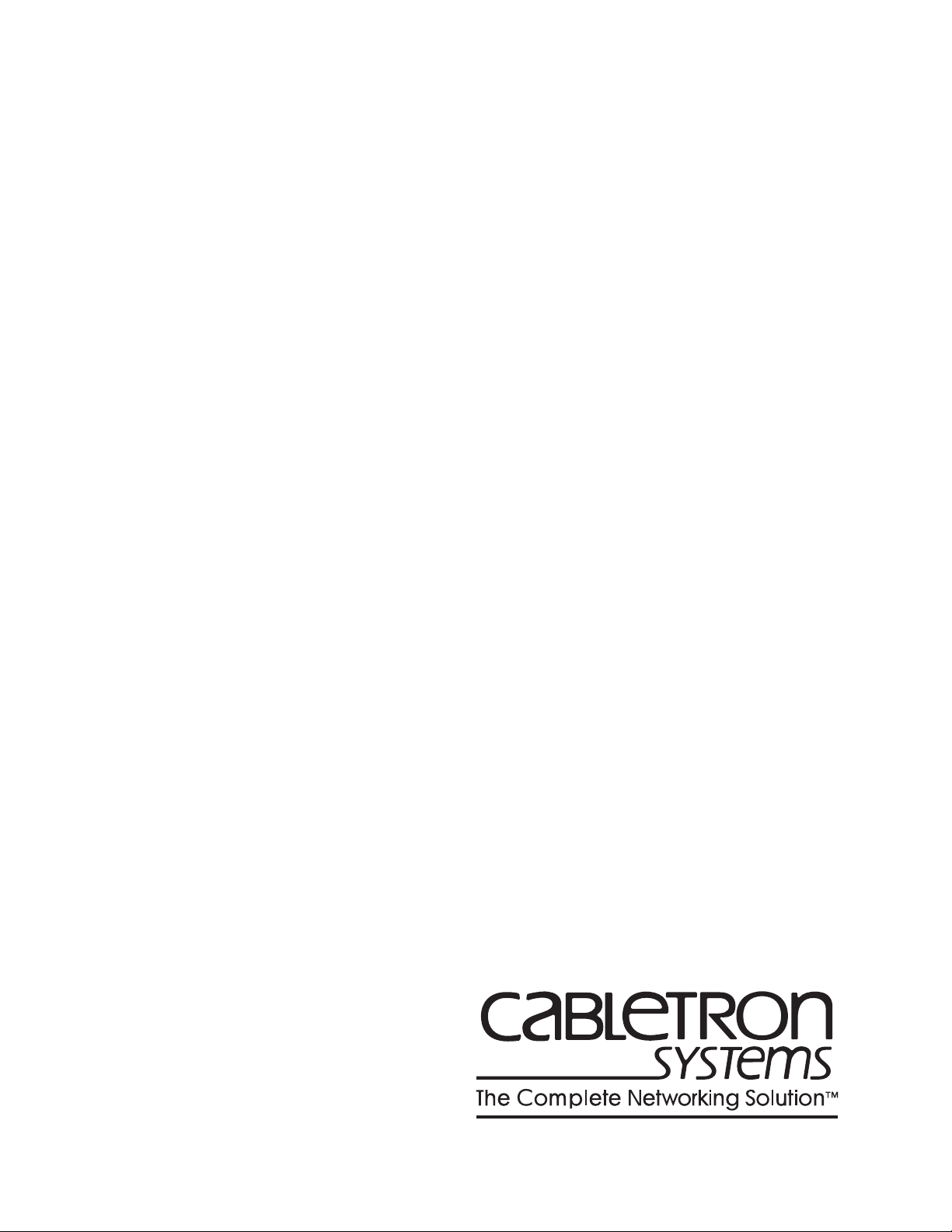
SmartSwitch 9000
9A426-02
User’s Guide
9031918-03
Page 2

Page 3

Notice
Notice
Cabletron Systems reserves the right to make changes in specifications and other information
contained in this document without prior notice. The reader should in all cases consult Cabletron
Systems to determine whether any such changes have been made.
The hardware, firmware, or software described in this manual is subject to change without notice.
IN NO EVENT SHALL CABLETRON SYSTEMS BE LIABLE FOR ANY INCIDENTAL, INDIRECT,
SPECIAL, OR CONSEQUENTIAL DAMAGES WHATSOEVER (INCLUDING BUT NOT LIMITED
TO LOST PROFITS) ARISING OUT OF OR RELATED TO THIS MANUAL OR THE INFORMATION
CONTAINED IN IT, EVEN IF CABLETRON SYSTEMS HAS BEEN ADVISED OF, KNOWN, OR
SHOULD HAVE KNOWN, THE POSSIBILITY OF SUCH DAMAGES.
© Copyright April 1998 by:
Cabletron Systems, Inc.
35 Industrial Way
Rochester, NH 03867-5005
All Rights Reserved
Printed in the United States of America
Order Number: 9031918-03
LANVIEW
CompuServe
i960 microprocessor
Ethernet
is a registered trademark, and
is a registered trademark of CompuServe, Inc.
is a registered trademark of Intel Corp.
is a trademark of Xerox Corporation.
SmartSwitch
is a trademark of Cabletron Systems, Inc.
i
Page 4

Notice
FCC Notice
This device complies with Part 15 of the FCC rules. Operation is subject to the following two
conditions: (1) this device may not cause harmful interference, and (2) this device must accept any
interference received, including interference that may cause undesired operation.
NOTE:
device, pursuant to Part 15 of the FCC rules. These limits are designed to provide reasonable
protection against harmful interference when the equipment is operated in a commercial envir onment.
This equipment uses, generates, and can radiate radio frequency energy and if not installed in
accordance with the operator’s manual, may cause harmful interference to radio communications.
Operation of this equipment in a residential area is likely to cause interference in which case the user
will be required to correct the interference at his own expense.
WARNING:
party responsible for compliance could void the user’s authority to operate the equipment.
This equipment has been tested and found to comply with the limits for a Class A digital
Changes or modifications made to this device which are not expressly approved by the
VCCI Notice
This equipment is in the 1st Class Category (information equipment to be used in commercial and/or
industrial areas) and conforms to the standards set by the Voluntary Control Council for Interference
by Information Technology Equipment (VCCI) aimed at preventing radio interference in commercial
and/or industrial areas.
Consequently, when used in a residential area or in an adjacent area thereto, radio interference may be
caused to radios and TV receivers, etc.
Read the instructions for correct handling.
DOC Notice
This digital apparatus does not exceed the Class A limits for radio noise emissions from digital
apparatus set out in the Radio Interference Regulations of the Canadian Department of
Communications.
Le présent appareil numérique n’émet pas de bruits radioélectriques dépassant les limites applicables
aux appareils numériques de la class A prescrites dans le Règlement sur le brouillage radioélectrique
édicté par le ministère des Communications du Canada.
ii
Page 5
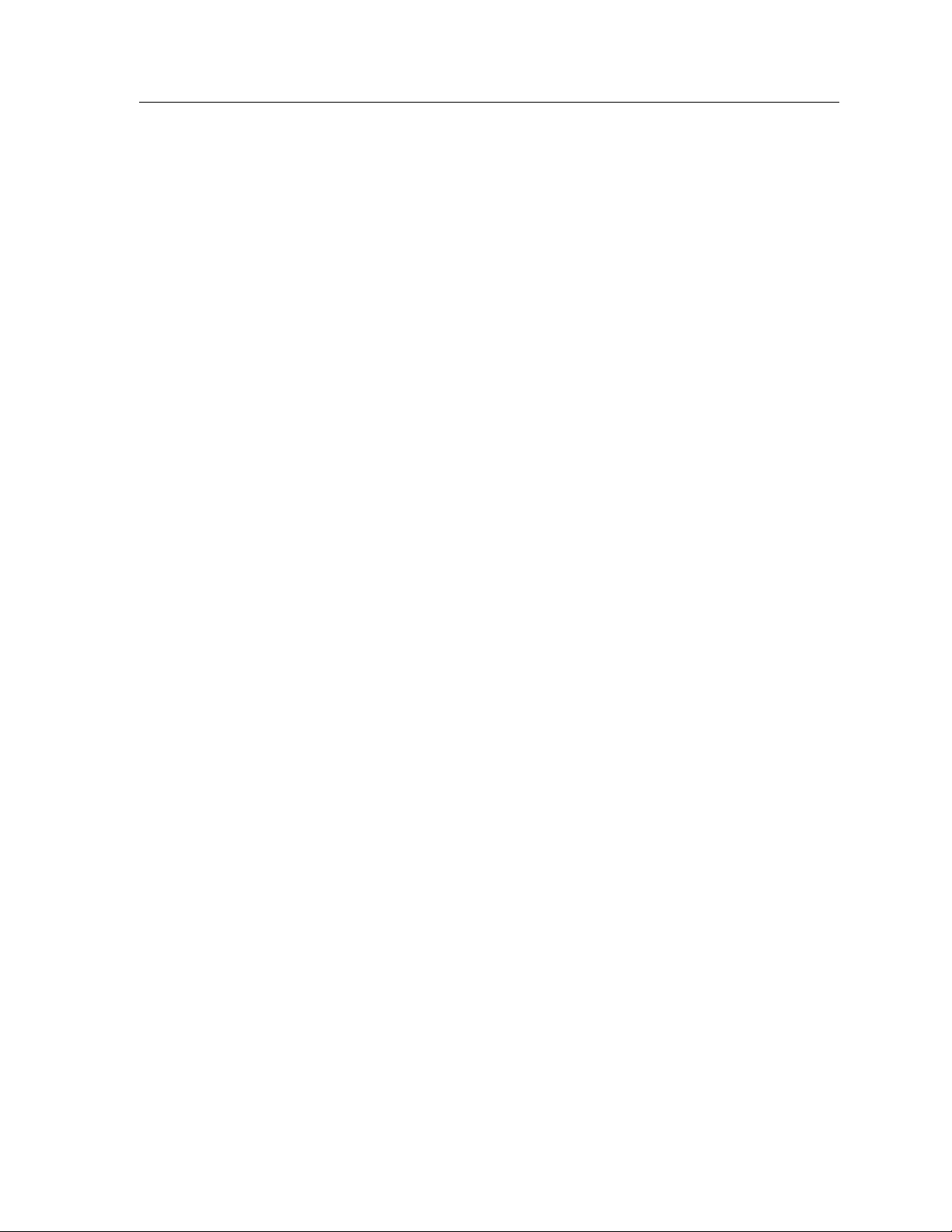
Notice
DECLARATION OF CONFORMITY
Application of Council Directive(s):
89/336/EEC
73/23/EEC
Manufacturer’s Name: Cabletron Systems, Inc.
Manufacturer’ s Address: 35 Industrial Way
PO Box 5005
Rochester, NH 03867
European Representative Name:
European Representative Address:
Mr. J. Solari
Cabletron Systems Limited
Nexus House, Newbury Business Park
London Road, Newbury
Berkshire RG13 2PZ, England
Conformance to Directive(s)/Product Standards:
EC Directive 89/336/EEC
EC Directive 73/23/EEC
EN 55022
EN 50082-1
EN 60950
Equipment Type/Environment:
Networking Equipment, for use in a
Commercial or Light
Industrial Environment.
We the undersigned, hereby declare, under our sole responsibility, that the equipment packaged with
this notice conforms to the above directives.
Manufacturer Legal Representative in Europe
Mr. Ronald Fotino Mr. J. Solari
____________________________________________________ ______________________________________________________
Full Name Full Name
Principal Compliance Engineer Managing Director - E.M.E.A.
____________________________________________________ ______________________________________________________
Title Title
Rochester, NH, USA Newbury, Berkshire, England
____________________________________________________ ______________________________________________________
Location Location
iii
Page 6
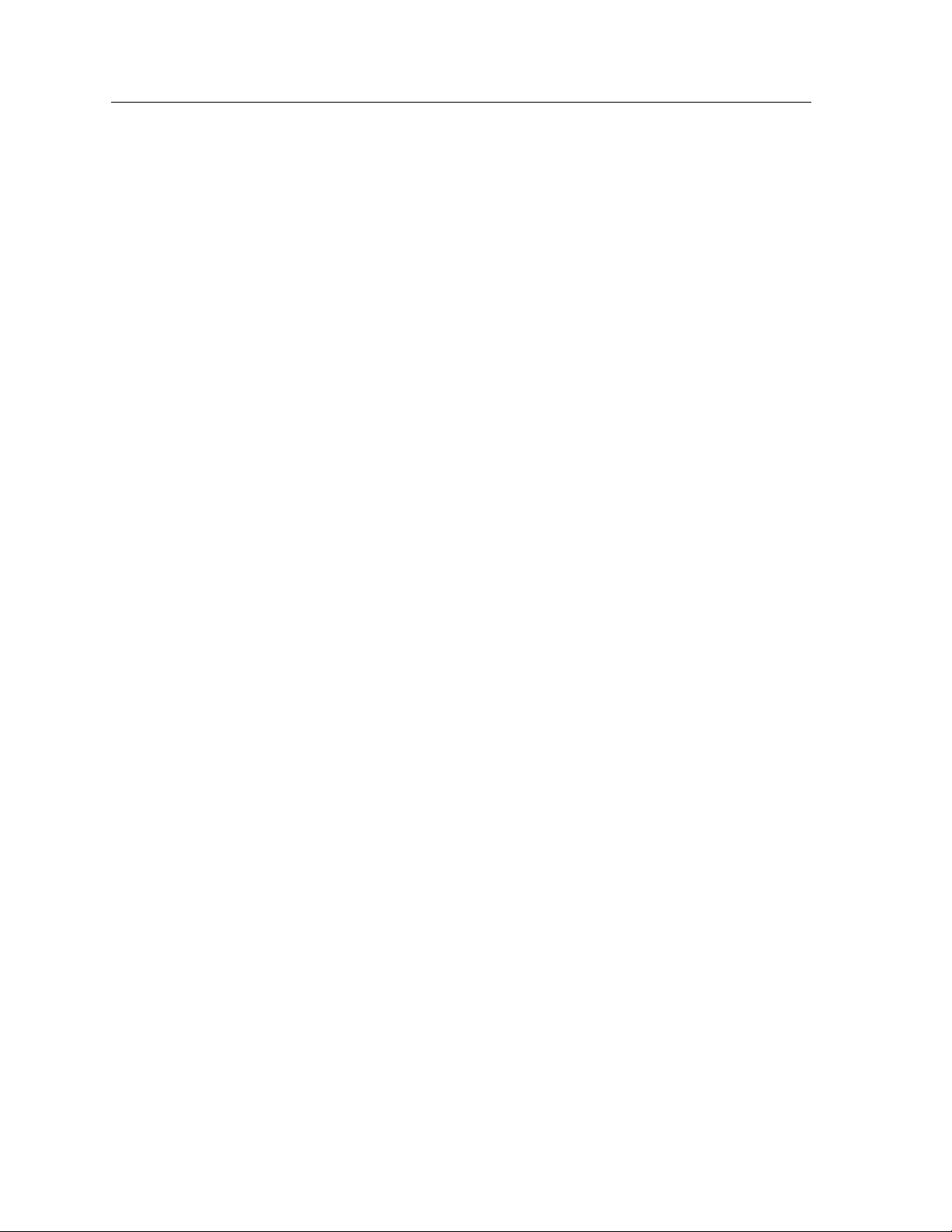
Notice
iv
Page 7
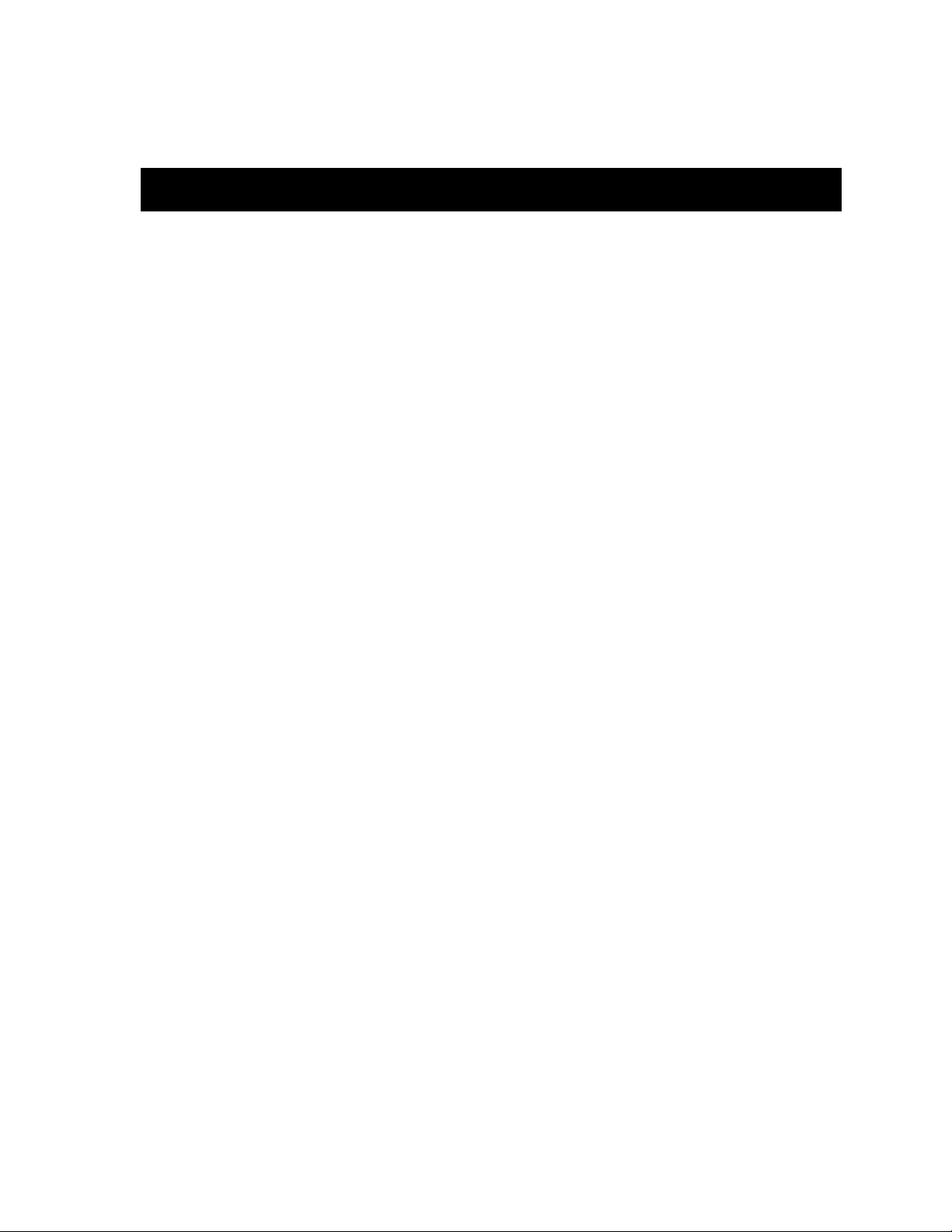
Contents
Chapter 1 Introduction
Features...........................................................................................................................1-2
Related Manuals............................................................................................................ 1-4
Getting Help ..................................................................................................................1-4
Chapter 2 Preparing and Installing
the 9A426-02 Module
Unpacking the Module.................................................................................................2-1
The Module’s Physical Layout....................................................................................2-1
User-Accessible Components on the Module’s Motherboard................................2-2
Look-Up Engines ................................................................................................... 2-3
SRAM SIMMs......................................................................................................... 2-4
APIMs...................................................................................................................... 2-4
Installing an APIM in the 9A426-02 Module.............................................................2-4
Unpacking an APIM.............................................................................................. 2-5
Removing the 9A426-02 Module’s ATM-Port Retaining Plate........................ 2-5
Inserting an APIM into the 9A426-02 Module................................................... 2-7
Attaching the 9A426-02 Module’s ATM-Port Retaining Plate ........................ 2-8
User-Accessible Components on the Module’s Daughterboard............................ 2-9
DIP Switch.............................................................................................................2-10
Removing the Daughterboard from the Motherboard...................................2-12
Installing the Module into the SmartSwitch 9000 Chassis.................................... 2-15
The Reset Switch ......................................................................................................... 2-18
Chapter 3 Operation
LAN Emulation.............................................................................................................3-3
System Management Buses ......................................................................................... 3-3
SMB-1 Bus...............................................................................................................3-3
SMB-10 Bus.............................................................................................................3-4
System Diagnostic Controller...................................................................................... 3-4
DC/DC Converter ........................................................................................................ 3-4
INB Network Interface Block ...................................................................................... 3-4
FDDI Network Interface Block.................................................................................... 3-5
ATM Network Interface Block .................................................................................... 3-5
SecureFast Virtual Networking...................................................................................3-5
i960 Core.........................................................................................................................3-6
v
Page 8
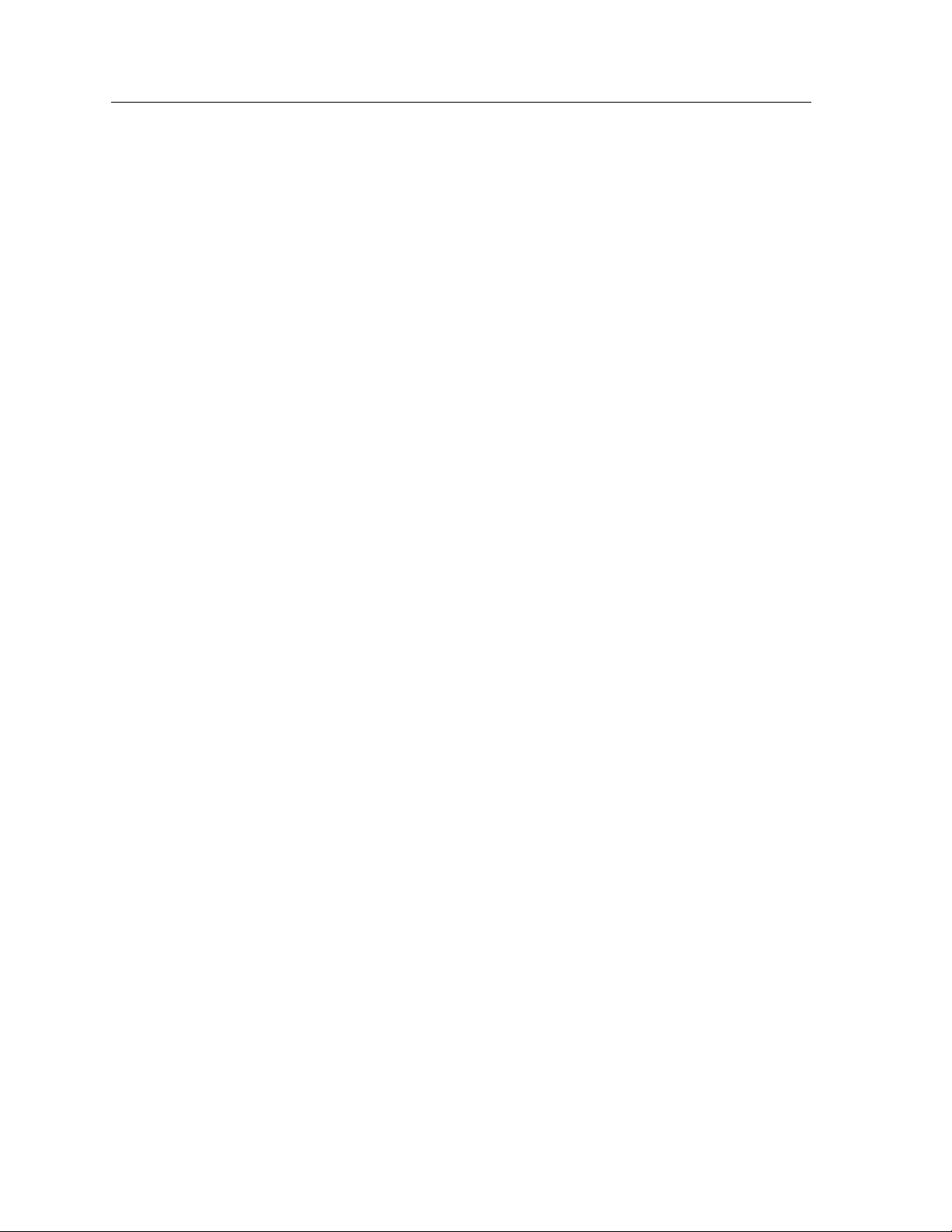
Contents
Chapter 4 LANVIEW LEDs
Chapter 5 Specifications
Technical Specifications................................................................................................5-1
CPU..........................................................................................................................5-1
Memory ...................................................................................................................5-1
Address Table Size .................................................................................................5-1
Power.......................................................................................................................5-1
Network Interfaces ................................................................................................5-1
Standards.................................................................................................................5-2
Safety...............................................................................................................................5-2
Service.............................................................................................................................5-2
Physical...........................................................................................................................5-3
Dimensions .............................................................................................................5-3
Weight......................................................................................................................5-3
Environment...........................................................................................................5-3
vi
Page 9

Introduction
The 9A426-02 ATM Module is a hardware-based switching module that supports
multiple interfaces simultaneously. The module’s interconnecting interfaces
include:
Chapter 1
• Up to two front panel ATM interfaces via user-installed ATM Port Interface
Modules (APIMs)
• A fixed interface to the SmartSwitch 9000’s Internal Network Bus (INB)
• A user-configurable interface to the SmartSwitch 9000’s Flexible Network Bus
(FNB-1 or FNB-2)
Each data packet, regardless of the interface in which the packet enters the
module (ATM, FNB, or INB), is initially converted into a common format known
as a canonical frame. Each canonical frame’s header section contains source and
destination information. All canonical frames are forwarded to the module’s
group of SmartSwitch Application Specific Integrated Circuits (ASICs)
collectively known as the SmartSwitch Core.
The SmartSwitch Core can process data in two modes: as a traditional switch or as
a Secure Fast Switch (SFS). When operating as a traditional switch, the Fast Packet
Switch makes filtering/forwarding decisions based on Destination Address, with
standard IEEE 802.1d learning. When operating in SFS mode, all
filtering/forwarding decisions are based on a Destination Address-Source
Address pair, and the associated receive/transmit port.
Canonical frames that enter the 9A426-02 Module via the backplane interface
(FNB or INB) and are destined for the module’s front panel interface(s), are
converted by the module’s ATM Network Interface Block (ANIB) into 53 byte
ATM cells. The ANIB uses a separate set of ASICs to perform hardware-based
packet to cell conversions. This conversion process is an integral part of the
module’s ability to provide high-performance interconnections between legacy
LANs and ATM attached networks.
1-1
Page 10
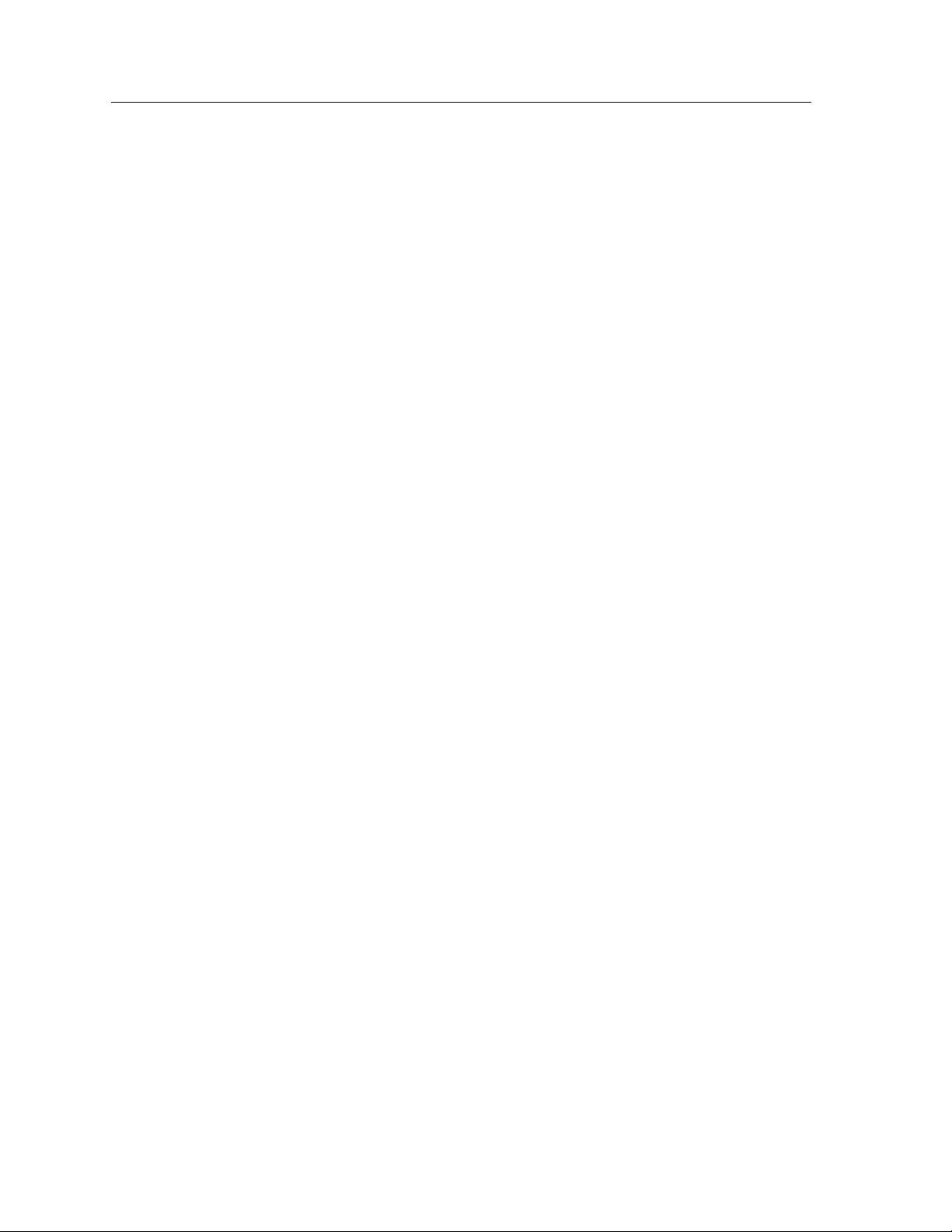
Introduction
Conversely, canonical frames destined for the FNB bus on the SmartSwitch 9000
backplane are converted into FDDI packets via the 9A426-02 Module’s FDDI
Network Interface Block (FNIB), and then forwarded onto the FNB.
Canonical frames destined for the INB bus on the SmartSwitch 9000 backplane are
converted into fixed length data packets via the 9A426-02 Module’s INB Network
Interface Block (INB NIB), and then forwarded onto the INB.
Features
Processor
The 9A426-02 Module is equipped with an advanced Intel i960 microprocessor.
This microprocessor provides a platform for all management functions within a
scalable RISC-based architecture.
SmartSwitch Core
The 9A426-02 Module incorporates the SmartSwitch Core, a collection of custom
Application Specific Integrated Circuits (ASICs) designed specifically for high
speed switching. The SmartSwitch ASIC bus is 64 bits wide with a bandwidth of
640 Mbps. Since all frame translation, address lookups, and forwarding decisions
are performed in hardware, the 9A426-02 Module can obtain a throughput
performance of greater than 750K pps.
Management
The 9A426-02 Module has one full implementation of SMT (Version 7.3) and
SNMP for local and remote management. Local management is provided thr ough
the RS-232 Com ports on the SmartSwitch 9000 Environmental Module using a
standard VT-220™ terminal or emulator, or via telnet. Remote management is
achieved through Cabletron’s SPECTRUM or any SNMP compliant management
tool. Switching statistics of the selected FNB interface include frames filtered,
frames forwarded, and all Spanning Tree Protocol parameters.
Connectivity
The 9A426-02 Module has two front panel ATM interfaces. An ATM Port Interface
Module (APIM) can be installed in one (or both) interface(s). The 9A426-02
Module also has one interface to the INB-2 backplane, and one user-configurable
interface to the SmartSwitch 9000 FNB backplane (either FNB-1 or FNB-2, or
neither).
1-2
Management Information Base (MIB) Support
The 9A426-02 Module provides MIB support including:
• IETF A ToM MIB
• IETF FDDI MIB
• IETF Bridge MIB
• A host of Cabletron Enterprise MIBs
Page 11
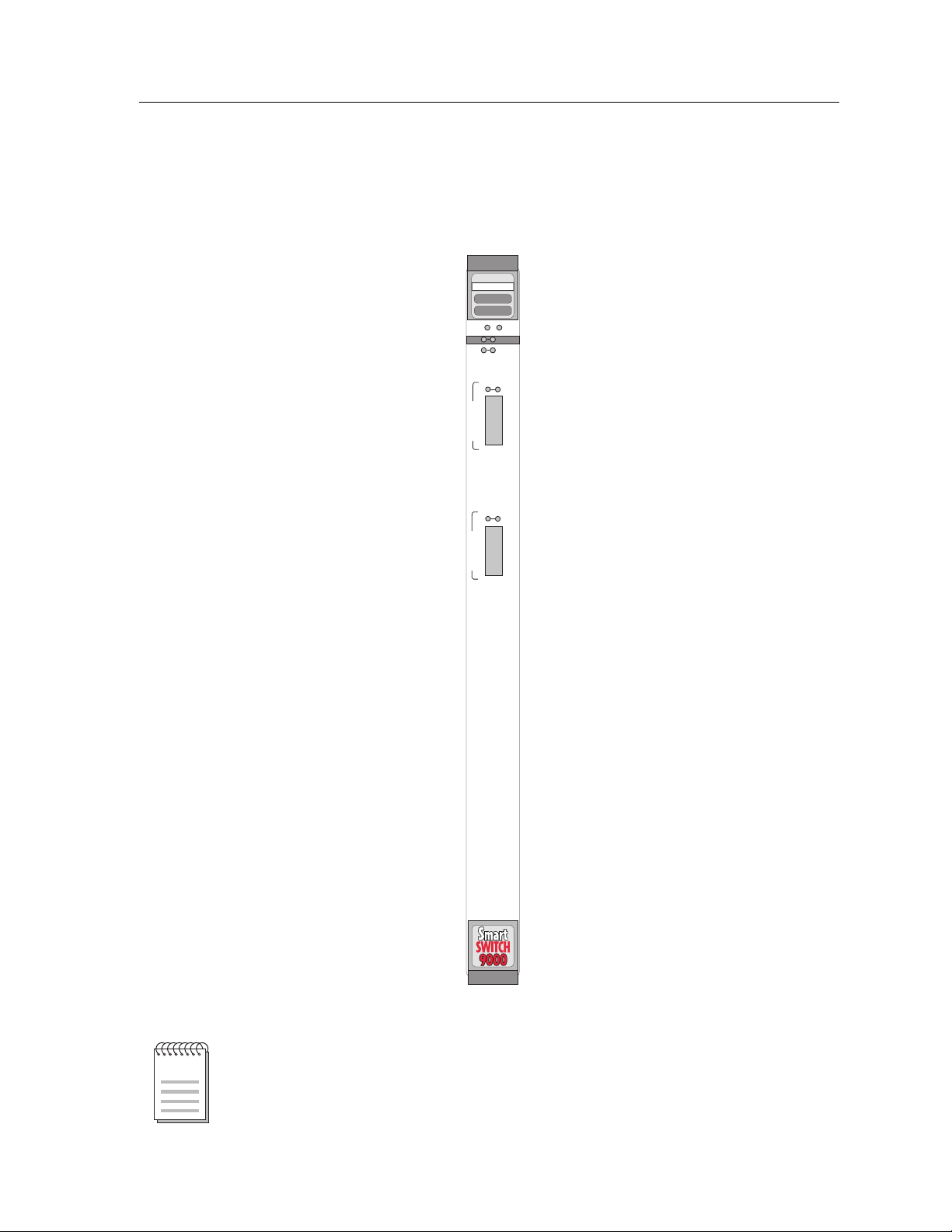
Introduction
LANVIEW LEDs
The 9A426-02 Module uses LANVIEW – Cabletron Systems built-in visual
diagnostic and status monitoring system. With LANVIEW LEDs, you can quickly
identify the device, port, and physical layer status at a glance.
ATM
9A426-02
SMB CPU
INB
FNB
A
T
M
1
A
T
M
2
NOTE
Figure 1-1. The 9A426-02 Module
For a complete list of supported MIBs, refer to the release notes provided in the
9A426-02 Module package.
1-3
Page 12

Introduction
Related Manuals
The manuals listed below should be used to supplement the procedures and
technical data contained in this manual.
SmartSwitch 9000 Installation Guide
SmartSwitch 9000 9C300-1 Environmental Module User’s Guide
SmartSwitch 9000 9C214-1 AC Power Supply User’s Guide
INB Terminator Modules Installation Guide
SmartSwitch 9000 Local Management User’s Guide
SmartSwitch 9000 9A426-01/9A426-02 Module-Specific Local Management
Appendix
Getting Help
For additional support related to this device or document, contact the Cabletron Systems Global Call
Center:
Phone (603) 332-9400
Internet mail support@ctron.com
FTP ctron.com (134.141.197.25)
Login
Password
BBS (603) 335-3358
Modem setting 8N1: 8 data bits, No parity, 1 stop bit
For additional information about Cabletron Systems or its products, visit the
World Wide Web site:
For technical support, select
To send comments or suggestions concerning this document, contact the
Cabletron Systems Technical Writing Department via the following
email address:
Make sure to include the document Part Number in the email message.
http://www.cabletron.com/
TechWriting@ctron.com
Before calling the Cabletron Systems Global Call Center, have the following information ready:
• Your Cabletron Systems service contract number
• A description of the failure
• A description of any action(s) already taken to resolve the problem (e.g., changing mode switches,
rebooting the unit, etc.)
• The serial and revision numbers of all involved Cabletron Systems products in the network
• A description of your network environment (layout, cable type, etc.)
• Network load and frame size at the time of trouble (if known)
• The device history (i.e., have you returned the device before, is this a recurring problem, etc.)
• Any previous Return Material Authorization (RMA) numbers
anonymous
your email address
Service and Support
.
1-4
Page 13
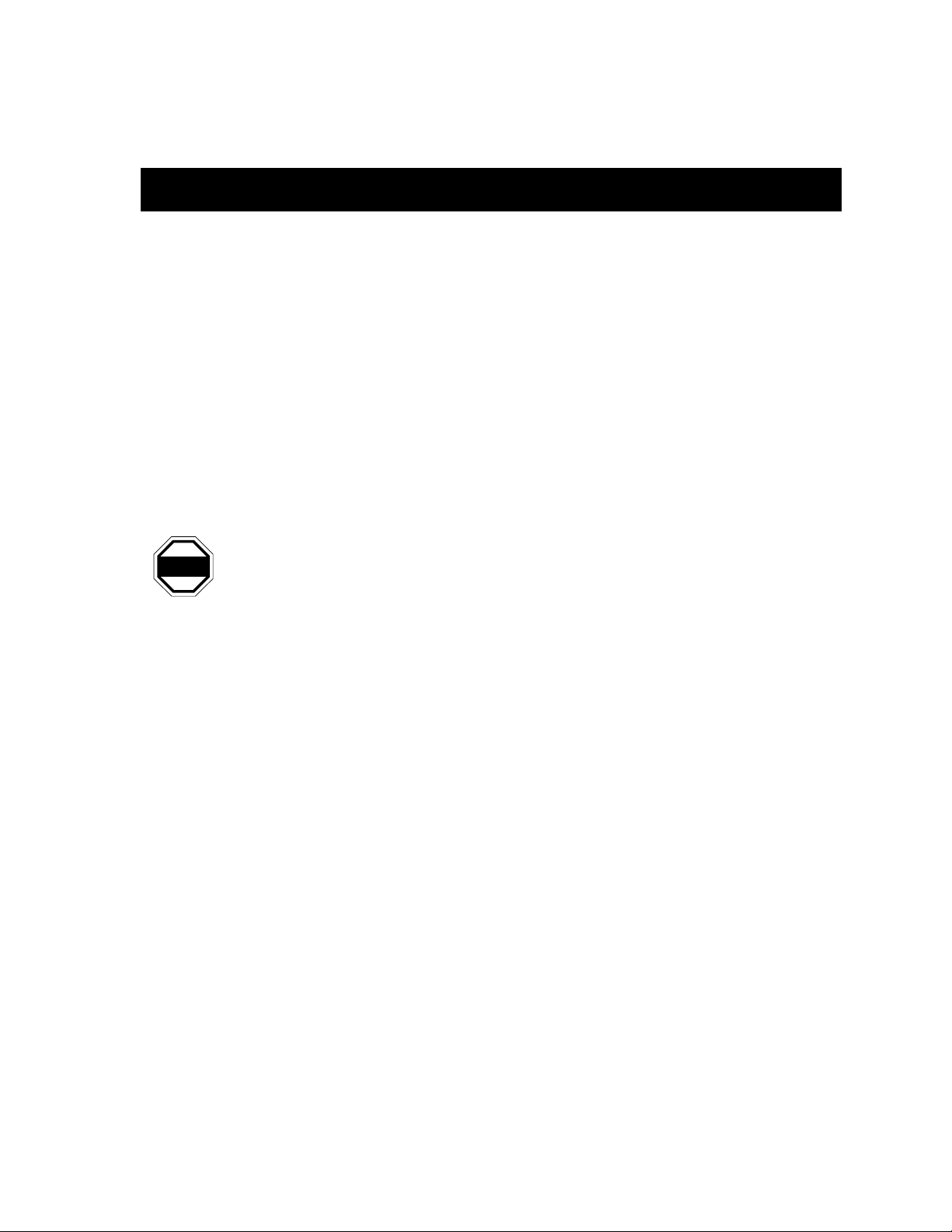
Preparing and Installing the 9A426-02 Module
Chapter 2
This chapter describes the physical layout of the 9A426-02 Module and explains
how to prepare and install the module in a SmartSwitch 9000 chassis.
Never expose the module’s components to Electr ostatic Dischar ge: Make sure you
WARNING
have attached the module’s disposable grounding strap to your wrist and always
place the module on a non-conductive surface.
Unpacking the Module
1. Carefully remove the module from the shipping box. (Save the box and
packing materials in the event the module must be reshipped.)
2. Remove the module from the plastic bag. Observe all precautions to prevent
damage from Electrostatic Discharge (ESD).
3. Carefully examine the module, checking for damage. If any damage exists,
DO NOT install the module. Contact Cabletron Systems Technical Support
immediately.
The Module’s Physical Layout
The 9A426-02 Module has two major circuit boards on which components are
attached (see Figure 2-1). The module’s base-level circuit board is known as the
motherboard. The module’s second-level circuit board is known as the
daughterboard. The removable daughterboard attaches to the motherboard’s
connectors and standoffs. Both the motherboard and the daughterboard contain
components that are accessible to the user.
2-1
Page 14
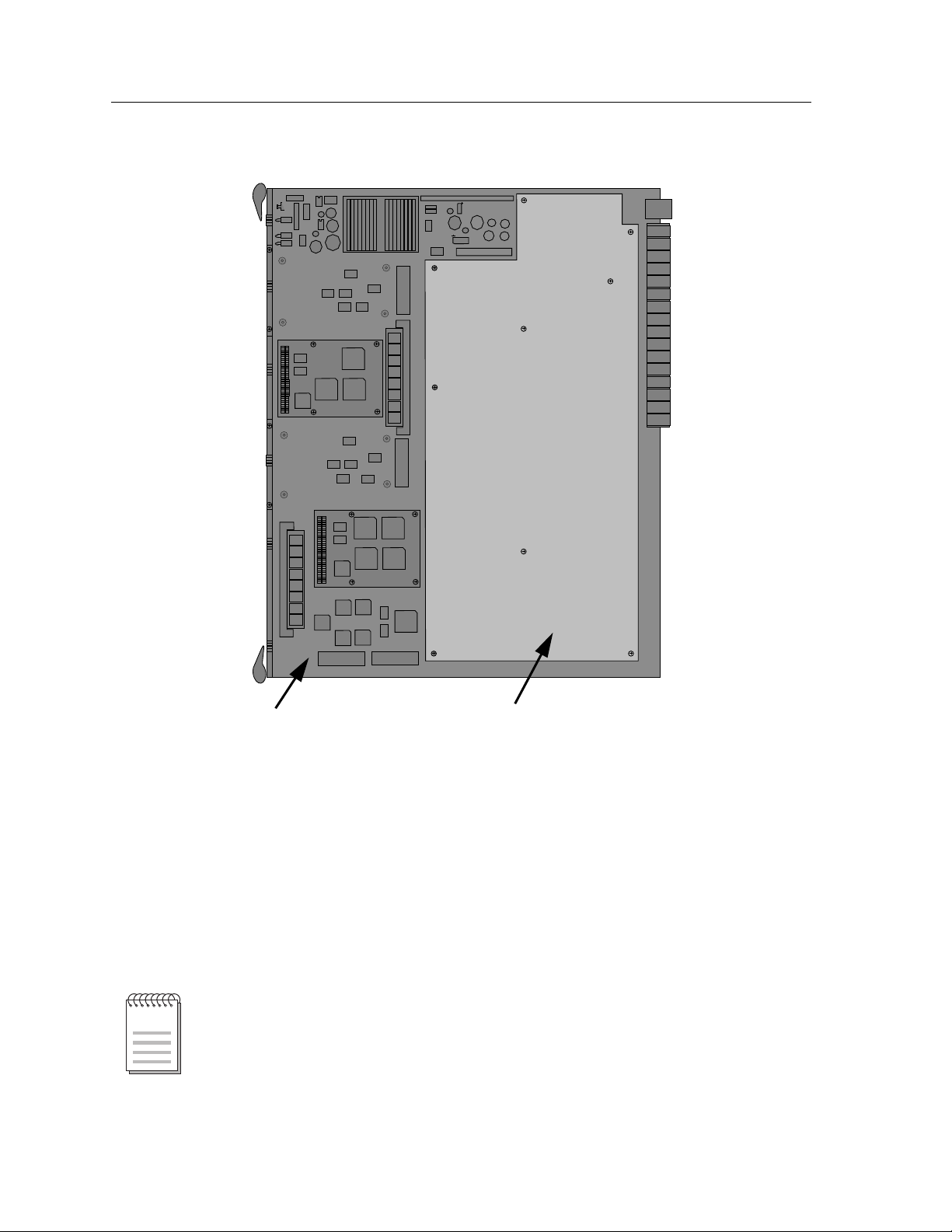
Preparing and Installing the 9A426-02 Module
motherboard
Figure 2-1. The 9A426-02 Module’s two major circuit boards
daughterboard
User-Accessible Components on the Module’s Motherboard
The user accessible components on the module’s motherboard include
Up Engines, up to two user-installed ATM Memory Upgrade SRAM SIMMs, and
2-2
NOTE
up to two user-installed
The User Accessible Components on the motherboard of a 9A426-02 Module are
positioned in close proximity to one another. Therefore, to attain easier access for
removing a desired component, you may opt to remove an additional component.
For example, you may remove an SRAM SIMM to gain better access for
removing a Look-Up Engine.
ATM Port Interface Modules
(
APIMs). See Figure 2-2.
two Look-
Page 15

Preparing and Installing the 9A426-02 Module
APIM
SRAM
SIMM
Look-Up
Engine
APIM
Look-Up
Engine
SRAM
SIMM
Figure 2-2. User Accessible Components on the 9A426-02 Module’s motherboard
Look-Up Engines
The 9A426-02 Module is shipped with two look-up engines (one for each front
panel port). These components are located at the front section of the module as
shown in Figure 2-2. Each Look-Up Engine stores MAC Address/Virtual Channel
Pairings.
To increase the capacity of a front panel portÕs Look-Up Engine, install the LookUp Engine Upgrade Kit (LUE-UGK). To increase the capacity of the moduleÕs
second front panel port, install an additional upgrade kit. Installation instructions
are included in each upgrade kit.
2-3
Page 16

Preparing and Installing the 9A426-02 Module
SRAM SIMMs
Each front panel port on the 9A426-02 Module is equipped with two megabytes of
Static Random Access Memory(SRAM).
T o incr ease the SRAM of a front panel port, install the SRAM SIMM fr om the ATM
Memory Upgrade Kit (ATM-MEM-UGK) in the port’s corresponding SIMM
socket. To increase the SRAM of the module’s second front panel port, install an
additional SRAM SIMM in the port’s corresponding SIMM socket.
The SRAM SIMMs fit into the SIMM sockets located at the front section of the
module as shown in Figure 2-2. Installation instructions are included in the
upgrade kit.
APIMs
The preparation of the 9A426-02 Module includes the installation of at least one
ATM Port Interface Module (APIM) in one of the module’s front panel ports (if
desired, you can install two APIMs). The module is shipped with no installed
APIMs. You customize the module to your particular need by selecting from a
variety of APIMs, and then installing the selected APIM(s) in the module.
Figure 2-2 shows two APIMs installed in a 9A426-02 Module. Installation
instructions are provided in the following section.
Installing an APIM in the 9A426-02 Module
To install an APIM in the 9A426-02 Module, you must:
• Unpack the APIM
• Remove the 9A426-02 Module’s ATM-Port Retaining Plate
• Insert the APIM in the 9A426-02 Module
• Attach the 9A426-02 Module’s ATM-Port Retaining Plate
Throughout each of these procedures you must never expose the module’s
components to Electrostatic Discharge. Make sure you have attached the
module’s disposable grounding strap to your wrist and always place the module
on a non-conductive surface.
2-4
Page 17

Unpacking an APIM
1. Remove the APIM from the shipping box. (Save the box and packing
materials in the event the APIM must be reshipped.)
2. Remove the APIM from the non-conductive bag.
3. Examine the APIM and check for damage. If damage exists, DO NOT proceed;
contact Cabletron Systems Technical Support. Otherwise, place the APIM
back into the non-conductive bag, set the APIM aside, and proceed.
Preparing and Installing the 9A426-02 Module
80 pin (female) connector
Figure 2-3. An APIM-21
Removing the 9A426-02 Module’s ATM-Port Retaining Plate
To install an APIM properly in the 9A426-02 Module, you MUST remove the
WARNING
module’s ATM-Port Retaining Plate. Failure to do so can damage the module and
the APIM.
1. Place the module (component side up) on a non-conductive, flat surface.
Position the module so that the module’s front (faceplate) is to the left and the
module’s back (backplane connectors) is to the right. See Figure 2-4.
2. Locate the module’s ATM-Port Retaining Plates. Each plate is secured by two
screws and is located on the right side panel of the module’s faceplate. See
Figure 2-4.
2-5
Page 18

Preparing and Installing the 9A426-02 Module
ATM-Port
Retaining
Plate
ATM-Port
Retaining
Plate
2-6
Figure 2-4. The 9A426-02 Module (APIM installation area in insert)
Page 19

Preparing and Installing the 9A426-02 Module
3. Use a Phillips-head screwdriver to remove the two flathead securing screws
(see Figure 2-5). Set the screws aside.
4. Remove the ATM-Port Retaining Plate. Set the plate aside.
Figure 2-5. Removing the ATM-Port Retaining Plate
Inserting an APIM into the 9A426-02 Module
1. Remove the module’s ATM-Port Retaining Plate.
2. Locate the area on the module where APIMs can be installed (shown in
Figure 2-4). This area contains eight standoffs (short metal posts). There are
four standoffs (arranged in an irregular rectangle) for each APIM (see insert in
Figure 2-4). There is a round-head screw at each end of these four standoffs.
3. Use a phillips head screwdriver to remove the four round-head screws from
the four standoffs. Set the screws aside.
4. Remove the APIM from its non-conductive bag.
5. Locate the APIM’s 80-pin (female) connector (see Figure 2-3).
6. Align the APIM’s female connector with the 80-pin male connector in the
APIM area of the 9A426-02 Module. Also align the APIM’s mounting holes
with the four standoffs in the APIM area of the module (see Figure 2-6).
2-7
Page 20

Preparing and Installing the 9A426-02 Module
Figure 2-6. Attaching an APIM to a 9A426-02 Module
7. Press down gently on the APIM to lock its female connector into the 9A426-02
Module’s male connector.
8. Secure the APIM to the module: Use a Phillips-head scr ewdriver to attach four
round-head screws to the four standoffs on the 9A426-02 Module.
9. Attach the 9A426-02 Module’s ATM-Port Retaining Plate (see next page).
Steps 1 through 9 explain how to insert one APIM in the 9A426-02 Module. To
NOTE
insert a second APIM, repeat the same steps.
Attaching the 9A426-02 Module’s ATM-Port Retaining Plate
1. Place the module (component side up) on a non-conductive, flat surface.
Position the module so that the module’s front (faceplate) is facing you.
2. Locate the area where the ATM-Port Retaining Plate attaches to the faceplate.
2-8
3. Place the ATM-Port Retaining Plate on the module (align the retaining plate’s
securing holes with the module’s securing holes). Make sure the Retaining
Plate’s faceplate (its smaller side) is flush with the module’s faceplate (see
Figure 2-7).
4. Secure the retaining plate to the module: Use a Phillips-head screwdriver to
attach two flathead mounting screws to the module.
Page 21

Preparing and Installing the 9A426-02 Module
Figure 2-7. Attaching the ATM-Port Retaining Plate to the 9A426-02 Module
User-Accessible Components on the Module’s Daughterboard
The user accessible components on the module’s daughterboard are located on
the underside of the daughterboard. These components include an eight position
DIP switch, a replaceable SMB-1 PROM, a replaceable BOOT PROM, and sockets
for DRAM and FLASH memory.
removing the daughterboard.
components on the daughterboard, you must remove the daughterboard fr om the
motherboard.
You can access the DIP switch without
However, to access the other user-accessible
2-9
Page 22

Preparing and Installing the 9A426-02 Module
DIP Switch
An eight-position DIP switch is located on the module’s daughterboard as shown
in Figure 2-8. The functions of the switches are listed in Table 2-1.
DIP Switch
(side view in
insert)
N
O
8642 7531
Figure 2-8. Location of DIP Switch on the 9A426-02 Module’s Daughterboard
2-10
Page 23

Preparing and Installing the 9A426-02 Module
1
Table 2-1. Function of DIP Switch
Switch Function Description
When toggled, this switch clears user-entered
8
Clear
Password
passwords stored in NVRAM, and restor es the
default passwords. Once the passwords are
1
reset, you can use the defaults or enter new
passwords.
The module uses NVRAM to store user
entered parameters such as IP addresses,
device name, etc. To reset these parameters to
7
Clear
NVRAM
the factory defaults, toggle this switch. Once
2
reset you can use the defaults or enter new
parameters which are stored in NVRAM when
the module is powered down, and remain
there until the switch is toggled again.
!
CAUTION
T oggling this switch after pulling the board out
of the SmartSwitch 9000, clears download
6
Force BootP
Download
information from NVRAM and forces image
files to be downloaded from the station
connected to the EPIM on the Environmental
Module configured to act as that module’s
OOT
P server.
B
5 Reserved
4 Reserved
3 Reserved
2 Reserved
1 Reserved
For Factory Use Only
For Factory Use Only
For Factory Use Only
For Factory Use Only
For Factory Use Only
Do not toggle Switch 8 unless you intend to reset the user configured passwords to their
factory default settings.
2
Do not toggle Switch 7 unless you intend to reset the user parameters to the factory
default settings.
2-11
Page 24

Preparing and Installing the 9A426-02 Module
Removing the Daughterboard from the Motherboard
Never expose the module’s components to Electr ostatic Dischar ge. Make sure you
WARNING
have attached the module’s disposable grounding strap to your wrist and always
place the module on a non-conductive surface.
To remove the module’s daughterboard from the motherboard:
1. Place the module (component side up) on a non-conductive, flat surface.
Position the module so that the module’s front (faceplate) is to the left and the
module’s back (backplane connectors) is to the right. The daughterboard
abuts the backplane connectors (see Figure 2-1).
2. Locate the daughterboard’s nine securing screws (see Figure 2-9).
3. Use a phillips head screwdriver to remove the securing screws. Set the scr ews
aside.
4. Grasp the daughterboard and lift up.
5. Turn the daughterboard over to reveal its user accessible components (see
Figure 2-10).
2-12
Page 25

Preparing and Installing the 9A426-02 Module
securing
screws
Figure 2-9. Daughterboard Attached to the 9A426-02 Module
2-13
Page 26

Preparing and Installing the 9A426-02 Module
SMB-1 PROM
BOOT PROM
FLASH SIMM slot
DIP Switch
SMB-1 PROM
The 9A426-02 Module is shipped with an SMB-1 Firmware PROM. The SMB-1
Firmware PROM is located on the underside of the module’s daughterboard as
shown in Figure 2-10.
DRAM SIMM slot
Figure 2-10. User-Accessible Components on Underside of Daughterboard
2-14
To upgrade the SMB-1 PROM, install the SMB-1 PROM Upgrade Kit. Installation
instructions are included in the upgrade kit.
Page 27

BOOT PROM
FLASH SIMM
Preparing and Installing the 9A426-02 Module
The 9A426-02 Module is shipped with a BOOT PROM. The BOOT PROM is
located on the underside of the module’s daughterboard as shown in Figure 2-10.
To upgrade the BOOT PROM, install the BOOT PROM Upgrade Kit. Installation
instructions are included in the upgrade kit.
The 9A426-02 Module is shipped with a 4Mb FLASH SIMM. The FLASH SIMM’s
socket is located on the underside of the module’s daughterboard as shown in
Figure 2-10.
T o upgrade the FLASH SIMM, r efer to the installation instructions included in the
FLASH SIMM Upgrade Kit.
DRAM SIMM
The 9A426-02 Module is shipped with 16 Mb of DRAM (on the module’s
motherboard). However if additional DRAM is desired, you can install a DRAM
SIMM in the socket on the underside of the module’s daughterboard as shown in
Figure 2-10.
To install a DRAM SIMM, refer to the installation instructions included in the
DRAM SIMM Upgrade Kit.
Installing the Module into the SmartSwitch 9000 Chassis
To install the 9A426-02 Module into the SmartSwitch 9000 Chassis, follow the
steps below:
To insure proper data transmission from the 9A426-02 Module to the INB on the
NOTE
SmartSwitch 9000 backplane, two INB Terminator Modules must be installed on
the rear of the SmartSwitch 9000 chassis. Refer to the INB Terminator Module
Installation Guide for information and installation procedure.
1. Remove the blank panel covering the slot in which the module is being
installed. If you are only installing one module, make sure the chassis’ other
module slots are covered. This action ensures proper airflow and cooling.
2-15
Page 28

Preparing and Installing the 9A426-02 Module
2. Attach one end of the ESD wrist strap packaged with the SmartSwitch 9000
chassis to your wrist. Plug the other end into the ESD Wrist Strap Grounding
receptacle in the lower right corner of the SmartSwitch 9000 Chassis shown in
Figure 2-11.
3. Grasp the module and slide it into the slot.
Make sure that the module’s circuit card is between the car d guides, as shown
in Figure 2-11. Check both the upper and lower tracks of the card. Take care
that the module slides in straight and engages the backplane connectors
properly.
4. Lock down the top and bottom plastic tabs, as shown in Figure 2-11.
2-16
Page 29

Preparing and Installing the 9A426-02 Module
Plastic Tab
Metal Back-Panel
Warning:
Ensure that the circuit card is between the card guides.
Lock down the top and bottom plastic tabs
at the same time, applying even pressure.
Jack for ESD
Wrist Strap
Module
Module Guides
Figure 2-11. Installing the 9A426-02 Module
2-17
Page 30

Preparing and Installing the 9A426-02 Module
The Reset Switch
The Reset switch is located under the top plastic tab as shown in Figure 2-12. Use
the reset switch to reset the module’s processor, shutdown (power down) the
module, and/or restart the module.
• To reset the module’s i960 processor, press the reset switch twice within three
seconds.
• To shutdown the module, press and hold the reset switch for three or more
seconds.
• To restart the module, press the reset switch momentarily.
To enhance module security, use SNMP management to disable the reset switch.
SMB
Figure 2-12. The Reset Switch
CPU
Reset Switch
2-18
Page 31

Operation
The 9A426-02 Module has three fixed network interface connections: the
module’s two front panel ATM ports, and the module’s INB interface each
connect to the module’s SmartSwitch ASIC core.
Chapter 3
In addition to fixed interface connections, the module offers a user-configurable
FNB interface. Through Local Management or SNMP, you can connect the
module’s SmartSwitch ASIC core to one (or none) of the two FNB interfaces (FNB1 or FNB-2). Keep in mind that connecting the module’s SmartSwitch ASIC core
to an FNB interface also connects the selected FNB to the module’s three fixed
interface connections (the two front panel ATM ports and the INB interface).
As shown in Figure 3-1, packets can be received simultaneously at the front panel
ATM ports, the INB interface and, if configured by the user, one of the FNB
interfaces (FNB-1 or FNB-2). All packets that enter the module are converted into
a common format known as a canonical frame. The SmartSwitch ASIC core’s
circuitry determines the ports to which the frames are forwarded.
3-1
Page 32

Operation
Front Panel Backplane
M
M
M
M
A
T
1
ATM
Interface
SmartSwitch
FNB-1
Interface
FNB-2
Interface
Core
A
T
ATM
2
A
T
1
Interface
ATM
Interface
(ASICs)
ATM/FNB-1 Configuration
SmartSwitch
INB
Interface
FNB-1
Interface
FNB-2
Interface
Core
A
T
ATM
2
Interface
(ASICs)
INB
Interface
3-2
A
M
A
M
ATM/FNB-2 Configuration
T
1
ATM
Interface
SmartSwitch
FNB-1
Interface
FNB-2
Interface
Core
(ASICs)
T
ATM
2
Interface
ATM/No FNB Configuration
Figure 3-1. Configuration Options
INB
Interface
Page 33

LAN Emulation
The 9A426-02 Module interconnects LANs over an ATM network through a
method known as LAN Emulation. LAN Emulation, or LANE, is a
method that makes a connection-orientated ATM network look and behave like a
shared connectionless Ethernet or Token Ring LAN Segment. Unlike other
methods of interconnecting LANs over ATM, LANE can handle routable
protocols such as TCP/IP, IPX and DECnet, as well as non-routable protocols
such as NetBlOS and SNA.
LANE is an ATM Forum standard that is implemented by a variety of vendors
and ensures the interoperability between vendors to allow connectivity from
legacy LANs over an ATM backbone.
While LANE allows users to utilize ATM as a backbone between legacy LANs, it
also allows legacy LAN users to communicate with native ATM devices such as
file servers.
LANE allows you to retain equipment that is currently installed on your desktop,
while providing the capability of a high-speed uplink to an ATM network. As
such, it enhances your current equipment, as well as the equipment’s operating
system software. LANE provides high-speed ATM performance, without a
wholesale swap of hardware.
Operation
System Management Buses
There are two management channels within the SmartSwitch 9000 system: the
SMB-1 and the SMB-10. These buses provide out-of-band management and
intermodule management communication.
SMB-1 Bus
The SMB-1 is a 1Mbs management bus located within the SmartSwitch 9000. This
bus is utilized by all diagnostic controllers in the system including connectivity
modules, power supply modules and the environmental module. The SMB-1
transports inter-chassis information between system components, such as power
and environmental information, as well as diagnostic messages. Periodic loopback tests are performed by all modules which share this bus to ensure the
validity of SMB-1. In the event a failure is detected on SMB-1, the SMB-10 may be
used as an alternate communication channel.
3-3
Page 34

Operation
SMB-10 Bus
The SMB-10 is a 10Mbs management bus located within the SmartSwitch 9000
which is also used for inter-chassis communication of modules as well as serving
as an out-of-band management channel into the SmartSwitch 9000. The SMB-10 is
externalized from the chassis via an optional Ethernet Port Interface Module
(EPIM) located on the front of the Environmental Module. Through an EPIM
connection, full SNMP management of the SmartSwitch 9000 is available out-ofband from user data. Modules which share the SMB-10 bus periodically send out
loop-back packets to ensure the validity of SMB-10. In the event a fault is detected
on the SMB-10, the SMB-1 can be used as an alternate communication channel by
the modules.
System Diagnostic Controller
This diagnostic controller is composed of a Z-80 microprocessor and its
supporting logic. The diagnostic controller is designed to control the power-up
sequencing of modules, monitor the 9A426-02 Module input and output power
parameters, keep watch over the main host processor, as well as monitor the
temperature and control the SMB LANVIEW diagnostic LED. Although the
diagnostic controller and the main host processor can operate independent of
each other if needed, they exchange information about each other’s status and
overall module condition. The information gathered by the diagnostic controller
is available to the network manager via local/remote management and the LCD
located on the environment module. The 9A426-02 Module has been designed so
that in the event of a diagnostic controller fault, the 9A426-02 Module will
continue to function.
DC/DC Converter
The DC/DC converter converts the 48 VDC on the system power bus to the
necessary operating voltages for its host network services module. The diagnostic
controller monitors and controls the operation of the DC/DC converter.
INB Network Interface Block
The 9A426-02 Module’s INB interface includes a Network Interface Block
(INB NIB). Canonical frames processed by the module’s SmartSwitch ASIC core
that are destined for the INB on the SmartSwitch 9000’s backplane are converted
by the INB NIB into fixed length data blocks and then transmitted on the INB.
Conversely, data blocks received by the module from the INB are converted by
the INB NIB into canonical frames and forwarded to the SmartSwitch ASIC core
for processing.
3-4
Page 35

FDDI Network Interface Block
The 9A426-02 Module’s FNB Interface includes an FDDI Network Interface Block
(FNIB). Canonical frames processed by the module’s SmartSwitch ASIC core that
are destined for one of the two FNBs on the SmartSwitch 9000’s backplane are
first converted by the FNIB into FDDI packets and then transmitted onto the
selected FNB. Conversely, FDDI packets received by the module from an FNB are
converted by the FNIB into canonical frames and forwarded to the SmartSwitch
ASIC core for processing.
ATM Network Interface Block
The 9A426-02 Module’s ATM Interface includes an ATM Network Interface Block
(ANIB). ATM cells that enter the module’s front panel port(s) are converted by the
module’s ANIB into canonical frames. The ANIB uses hardware (ASICs) to
perform its conversions. The canonical frames are then forwarded to the
SmartSwitch ASIC core (a separate set of ASICs on the module) for processing.
Conversely, canonical frames processed by the module’s SmartSwitch ASIC core
that are destined for front panel ATM ports are converted via ASICs in the ANIB
into fixed length (53 byte) ATM cells and then transmitted to the ports. The ANIB
uses encapsulation techniques in accordance with the ATM Forum LAN
Emulation Specification. These techniques include the capability to encapsulate
ATM data in either Ethernet or Token Ring frame formats.
Operation
SecureFast Virtual Networking
Secure Fast Virtual Networking combines the best elements of bridging and
routing technologies with connection-oriented switching. Essential to Cabletron's
SecureFast architecture is the ability to embed layer-three virtual routing services
directly into its high-performance switches. Through a simple firmware upgrade,
customers can add "intranet management" software to a broad line of Cabletron
switches, including an installed base of over one million ports.
With Cabletron's "connection-oriented" architecture, users avoid latency and
performance problems and can build intranetworks that more closely mirror the
organizational structure of their business.
Since SecureFast Virtual Networking implements the same connection-oriented
concepts as ATM, customers are guaranteed a smooth migration from packetbased LANs to cell-based technologies. SecureFast Switching allows customers to
receive many of the benefits of ATM such as security and accountability within
LAN infrastructures.
3-5
Page 36

Operation
An equally important SecureFast Virtual Networking feature is a broadcast
interception service which resolves issues such as security, broadcasts, multi-casts
and network flooding. Broadcast interception allows customers to cost-effectively
control broadcast traffic in a switched network without requiring a router.
i960 Core
The i960 core provides the SNMP protocol stacks, to support industry standard
MIBs. Additionally, Cabletron enterprise extension MIBs are supported for each
media type. Advanced management services, such as the Distributed LAN
Monitor , telnet and network addr ess to MAC address mapping, ar e also pr ovided
by the i960 core.
The host engine sends and receives packets via the CPU SmartSwitch ASIC
Interface. This method allows the traditional switch to perform spanning tree
protocol and other traditional switching functions. The SMB Interfaces provide
communication to the Host Engine for management functions and
communication with other modules in the chassis.
3-6
Page 37

LANVIEW LEDs
The front panel LANVIEW LEDs indicate the status of the module and aid in
troubleshooting the module. The LANVIEW LEDs of the 9A426-02 Module are
shown in Figure 4-1.
Chapter 4
INB Receive
FNB Receive
ATM Receive
ATM Receive
ATM
9A426-02
SMB CPU
INB
FNB
A
T
M
1
A
T
M
2
System Status
INB Transmit
FNB Transmit
ATM T ransmit
ATM T ransmit
Figure 4-1. The LANVIEW LEDs of the 9A426-02 Module
4-1
Page 38

LANVIEW LEDs
The functions of the System Status (SMB and CPU) LEDs are listed in Table 4-1.
LED Color State Description
Green Functional Fully operational
Yellow/Green Booting Blinks yellow and green while booting
Yellow Testing Performing power-up testing
Yellow (Flashing) Crippled Not fully operational (i.e., one bad port)
Red Reset Normal power-up reset
Red (Flashing) Failed Fatal error has occurred
Off No Power No power is being supplied to the module
The status of the INB Receive LED is listed in Table 4-2.
Table 4-1. System Status (SMB and CPU) LEDs
Table 4-2. INB Receive LED
LED Color State
Green Link exists, no activity, port is enabled
Yellow (Flashing) Link exists, activity, port is enabled
Red No link, port is disabled
Red (Flashing) Link exists, port is disabled
Off No link, no activity, port is enabled
The status of the INB Transmit LED is listed in Table 4-3.
Table 4-3. INB Transmit LED
LED Color State
Green (Flashing) Activity, port is enabled
Yellow (Flashing) Port is in standby mode
Red Port is disabled
4-2
Red (Flashing) Fault or error exists
Off No activity, port is enabled
Page 39

The status of the FNB Receive LED is listed in Table 4-4.
Table 4-4. FNB Receive LED
LED Color State
Green Link exists, no activity, port is enabled
Yellow (Flashing) Link exists, activity, port is enabled
Red No link, port is disabled
Red (Flashing) Link exists, port is disabled
Off No link, no activity, port is enabled
The status of the FNB Transmit LED is listed in Table 4-5.
Table 4-5. FNB Transmit LED
LANVIEW LEDs
LED Color State
Green (Flashing) Activity, port is enabled
Yellow (Flashing) Port is in standby mode
Red Port is disabled
Red (Flashing) Fault or error exists
Off No activity, port is enabled
The status of the ATM Receive LED is listed in Table 4-6.
Table 4-6. ATM Receive LEDs
LED Color State
Yellow (Flashing) Activity
Red Failure
Off No Activity
4-3
Page 40

LANVIEW LEDs
The status of the ATM Transmit LED is listed in Table 4-7.
The following section lists the conditions of the APIM status (STS) and link (LNK)
LANVIEW LED’s.
An example showing the location of LANVIEW LEDs on an APIM is presented in
Figure 4-2. For further information about a particular APIM, refer to that specific
APIM’s documentation.
Table 4-7. ATM Transmit LEDs
LED Color State
Green (Flashing) Activity
Red Failure
Off No Activity
STS
LNK
1 2 3 4 5 6 7 8
Figure 4-2. The LANVIEW LEDs of an APIM-22
The status of the APIM Status (STS) LED is listed in Table 4-8.
Table 4-8. APIM Status (STS) LED
LED Color State
Green Active
Amber Reset
Red Failure
4-4
Page 41

The status of the APIM Link (LNK) LED is listed in Table 4-9.
Table 4-9. APIM Link (LNK) LED
LED Color State
Green Link is established
Amber Off, no link
Red Off, no link
LANVIEW LEDs
4-5
Page 42

LANVIEW LEDs
4-6
Page 43

Specifications
Technical Specifications
CPU
Intel i960 RISC-based microprocessor
Memory
Main Memory: 16 Mb standard (expandable)
Chapter 5
Flash Memory: 4 Mb standard (expandable)
Address T able Size
16,000 entries (expandable)
Power
100 - 125 VAC or 200 - 250 VAC @ 50 - 60 Hz
Network Interfaces
APIM Connectors
5-1
Page 44

Specifications
Standards
ATM Forum UNI v3.0/3.1
ITU I.361 ATM Layer
Q.2931
LAN Emulation v1.0
Safety
It is the responsibility of the person who sells the system to which the module will
!
CAUTION
be a part to ensure that the total system meets allowed limits of conducted and
radiated emissions.
This equipment meets the safety requirements of:
UL 1950
CSA C22.2 No. 950
EN 60950
IEC 950
The EMI Requirements of:
• FCC Part 15 Class A
• EN 55022 Class A
• VCCI Class I
The EMC requirements of:
• EN 50082-1
• IEC 801-2 ESD
• IEC 801-3 Radiated susceptibility
• IEC 801-4 EFT
Service
MTBF (MHBK-217E) >200,000 hrs.
MTTR <0.5 hr.
5-2
Page 45

Physical
Dimensions
35.0 D x 44.0 H x 6.0 W centimeters
(13.8 D x 17.4 H x 1.2 W inches)
Weight
Unit: 4.525 kgs. (10 lbs.)
Shipping: <6.787 kgs. (15 lbs.)
Environment
Operating Temperature: +5° to 40° C (41° to 104° F)
Specifications
Storage Temperature: -30 to 90° C (-22° to 164° F)
Relative Humidity: 5% to 95% non-condensing
5-3
Page 46

Specifications
5-4
