Page 1
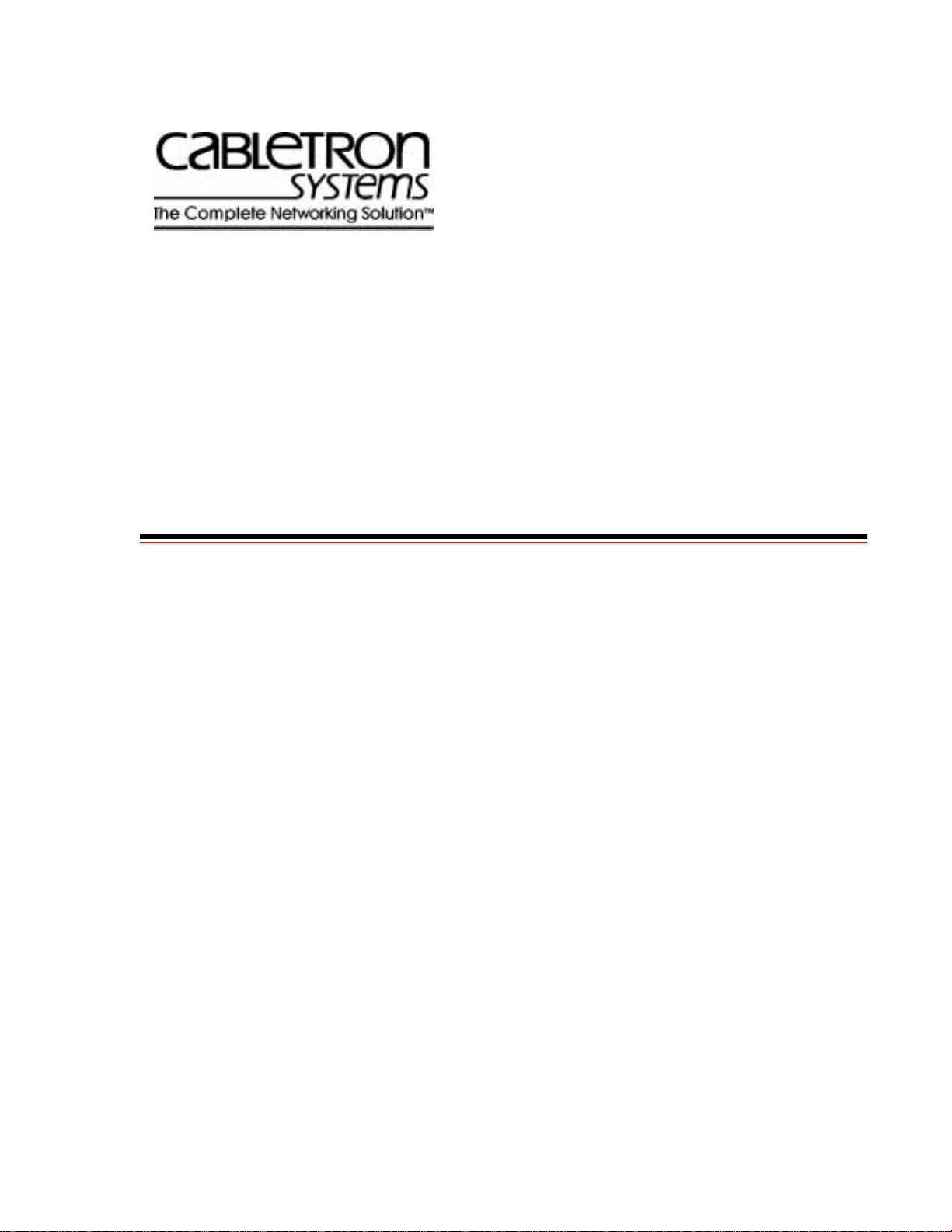
SmartSwitch 9A100
User Guide
35 Industrial Way
Rochester, NH 03866
USA
(603) 332-9400
Part Number 04-0049-01 Rev. A
Order Number 9032628
Page 2
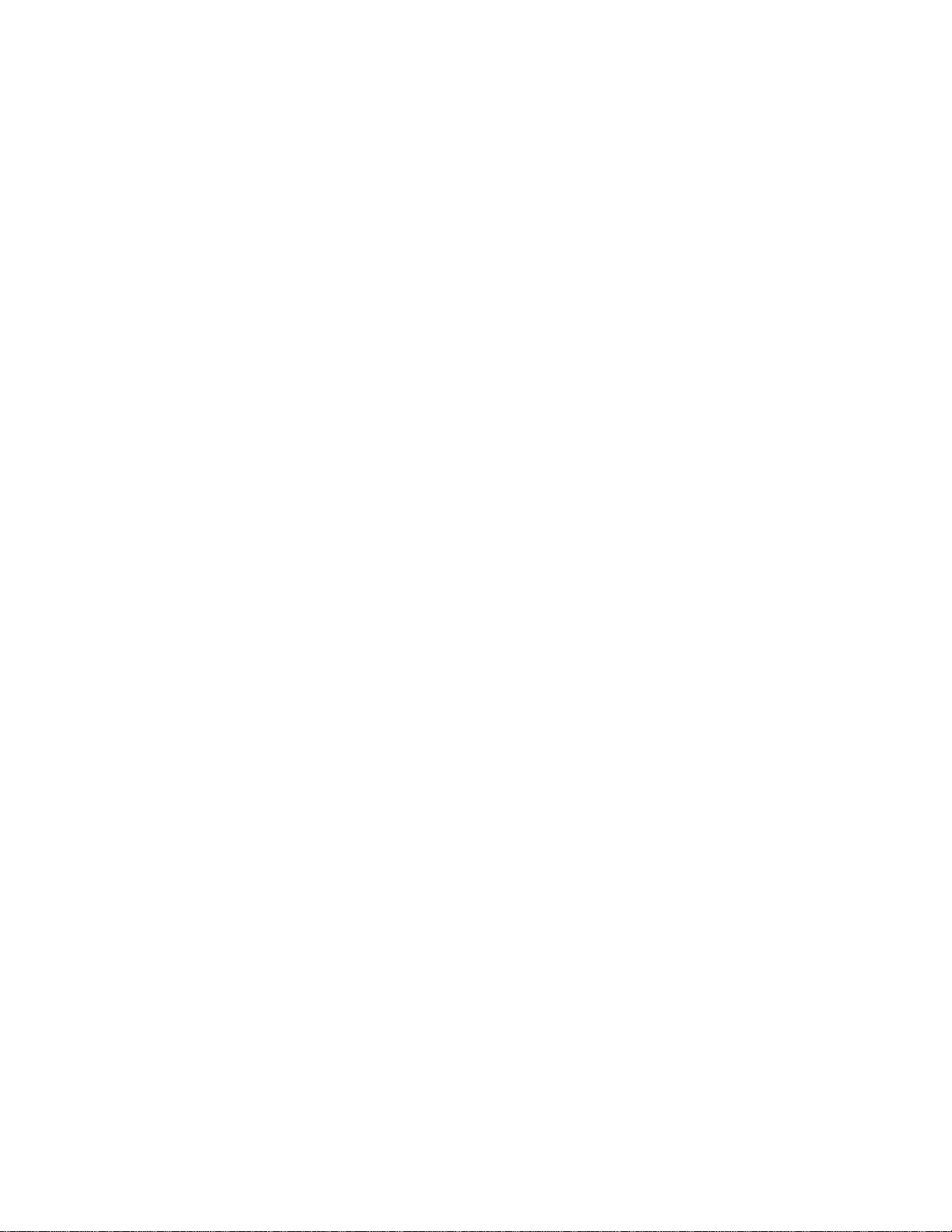
NOTICE
Cabletron Systems reserves the right to make changes in specifications and other information contained in this
document without prior notice. The reader should in all cases consult Cabletron Systems to determine whether any
such changes have been made. The hardware, firmware, and software described in this manual are subject to change
without notice.
IN NO EVENT SHALL CABLETRON SYSTEMS BE LIABLE FOR ANY INCIDENT AL, INDIRECT, SPECIAL,
OR CONSEQUENTIAL DAMAGES WHATSOEVER (INCLUDING, BUT NOT LIMITED TO, LOST PROFITS)
ARISING OUT OF OR RELATED TO THIS MANUAL OR THE INFORMATION CONTAINED IN IT, EVEN IF
CABLETRON SYSTEMS HAS BEEN ADVISED OF, KNOWN, OR SHOULD HAVE KNOWN, THE
POSSIBILITY OF SUCH DAMAGES.
Copyright 1998 by Cabletron Systems, Inc., P.O. Box 5005, Rochester, NH 03866-5005
All Rights Reserved
Printed in the United States of America
SmartSwitch 9A100 Us er Guide
Part Number: 04-0049-01 Rev. A
Order Number: 9032628
SmartCell, SmartSwitch, SPECTRUM, LANVIEW , MicroMMAC, and BRIM are registered trademarks and Element
Manager, EPIM, EPIMA, EPIM-F1, EPIM-F2, EPIM-F3, EPIM-T, EPIM-X, FOT-F, FOT-F3, HubSTACK, SEH,
SEHI, and TMS-3 are trademarks of Cabletron Systems, Inc. All other product names mentioned in this manual may
be trademarks or registered trademarks of their respective companies.
ii SmartSwitch 9A100 User Guide
Page 3
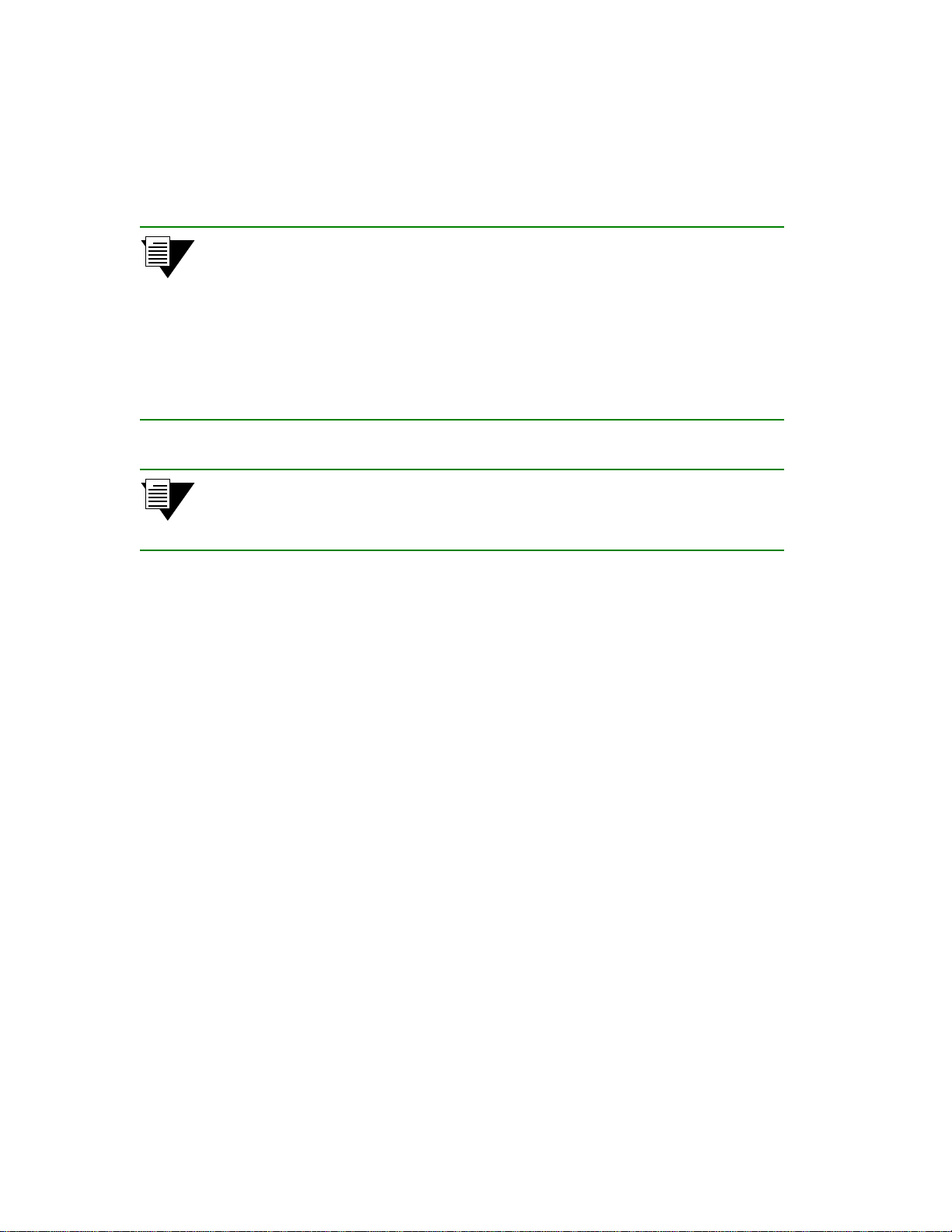
FCC CLASS A NOTICE
This device complies with Part 15 of the FCC rules. Operation is subject to the following two conditions: (1) this
device may not cause harmful interference, and (2) this device must accept any interference received, including
interference that may cause undesired operation.
2p›F 0…ˆÃÊiµÖˆ«“i˜ÍÊ…>ÃÊLii˜ÊÍiÃÍi`Ê>˜`ÊvœÖ˜`ÊÍœÊVœ“«•ßÊ݈ͅÊÍ…iÊ•ˆ“ˆÍÃÊvœÀÊ>Ê+•>ÃÃÊ"Ê
`ˆ}ˆÍ>•Ê`i܈Vi]Ê«ÖÀÃÖ>˜ÍÊÍœÊ+>ÀÍÊ£xÊœvÊÍ…iÊ4++ÊÀÖ•iðÊ0…iÃiÊ•ˆ“ˆÍÃÊ>ÀiÊ`iÈ}˜i`ÊÍœÊ
«ÀœÜˆ`iÊÀi>Ãœ˜>L•iÊ«ÀœÍ iV͈œ˜Ê>}>ˆ˜ÃÍÊ…>À“v֕ʈ˜ÍiÀviÀi˜ViÊÝ…i˜ÊÍ…iÊiµÖˆ«“i˜ÍʈÃÊ
œ«iÀ>Íi`ʈ˜Ê>ÊVœ““iÀVˆ>•Êi˜ÜˆÀœ˜“i˜Í°Ê0…ˆÃÊiµÖˆ«“i˜ÍÊÖÃiÃ]Ê}i˜iÀ>ÍiÃ]Ê>˜`ÊV>˜Ê
À>`ˆ>ÍiÊÀ>`ˆœÊvÀiµÖi˜VßÊi˜iÀ}ßÊ>˜`]ʈvʘœÍʈ˜ÃÍ>••i`ʈ˜Ê>VVœÀ`>˜ViÊ݈ͅÊÍ…iÊ
.“>ÀÍ.݈ÍV…Ê™"£ääÊ2ÃiÀÊ5Öˆ`i]Ê“>ßÊV>ÖÃiÊ…>À“v֕ʈ˜ÍiÀviÀi˜ViÊÍœÊÀ>`ˆœÊ
Vœ““Ö˜ˆV>͈œ˜Ã°Ê#«iÀ>͈œ˜ÊœvÊÍ…ˆÃÊiµÖˆ«“i˜Íʈ˜Ê>ÊÀiÈ`i˜Íˆ>•Ê>Ài>ʈÃÊ•ˆŽi•ßÊÍœÊV>ÖÃiÊ
ˆ˜ÍiÀviÀi˜Vi]ʈ˜ÊÝ…ˆV…ÊV>ÃiÊÍ…iÊÖÃiÀÊ݈••ÊLiÊÀiµÖˆÀi`ÊÍœÊVœÀÀiVÍÊÍ…iʈ˜ÍiÀviÀi˜ViÊ>ÍÊ…ˆÃÊ
œÝ˜ÊiÞ«i˜Ãi°
2p›F +…>˜}iÃÊœÀÊ“œ`ˆvˆV>͈œ˜ÃÊ“>`iÊÍœÊÍ…ˆÃÊ`i܈Vi]ÊÝ…ˆV…Ê>ÀiʘœÍÊiÞ«ÀiÃÕßÊ>««ÀœÜi`ÊLßÊ
Н…iК«>АНЯКАiГ«œ˜ГˆL•iКvœАКVœ“«•ˆ>˜Vi]КVœЦ•`КЬœˆ`КН…iКЦГiА½ГК>ЦН…œАˆНЯКНœКœ«iА>НiКН…iК
iµЦˆ«“i˜Н°
DOC CLASS A NOTICE
This digital apparatus does not exceed the Class A limits for radio noise emissions from digital apparatus set out in the
Radio Interference Regulatio ns of the Canadian Department of Communications.
Le present appareil numerique n’emet pas de bruits radioelectriques depassant les limites applicables aux appareils
numeriques de la class A prescrites dans le Reglement sur le brou illage radioelectrique edicte par le ministere des
Communications du Canada.
SmartSwitch 9A100 User Guide iii
Page 4
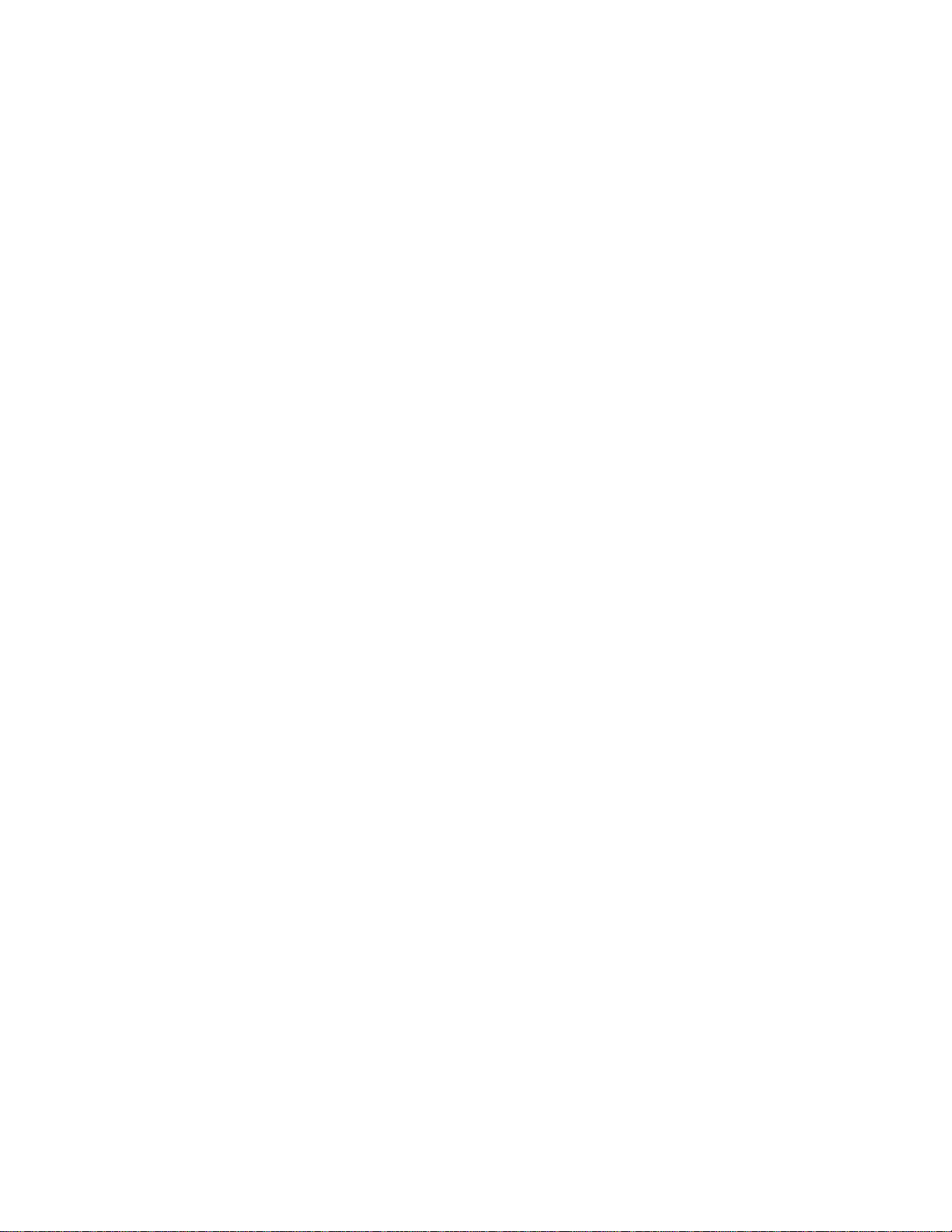
DECLARATION OF CONFORMITY
ADDENDUM
Application of Council Directive(s):
89/336/EEC
73/23/EEC
Manufacturer’s Name:
Manufacturer’s Address:
Cabletron Systems, Inc.
35 Industrial Way
P. O. Box 5005
Rochester, NH 03866
Product Name: SmartSwitch 9A100
European Representative Name:
European Representative Address:
Mr. J. Solari
Cabletron Systems, Limited
Nexus House, Newbury Business Park
London Road, Newbury
Berkshire RG13 2PZ, England
Conformance to Directive(s)/Product Standards:
EC Directive 89/336/EEC
EC Directive 73/23/EEC
EN 55022
EN 50082-1
EN 60950
Equipment Type/Environment:
Networking Equipment, for use in a Commerci al or Light
Industrial Environment.
We the undersigned, hereby declare, under our sole re sponsi bili ty, that the equipment packaged with thi s
notice conforms to the above directives.
Manufacturer:
Legal Representative in Europe:
iv SmartSwitch 9A100 User Guide
Full Name:
Title:
Location:
Full Name:
Title:
Location:
Mr. Ronald Fotino
Principal Compliance Engineer
Rochester, NH. U.S.A.
Mr. J. Solari
Managing Director - E.M.E.A.
Newbury, Berkshire, England
Page 5
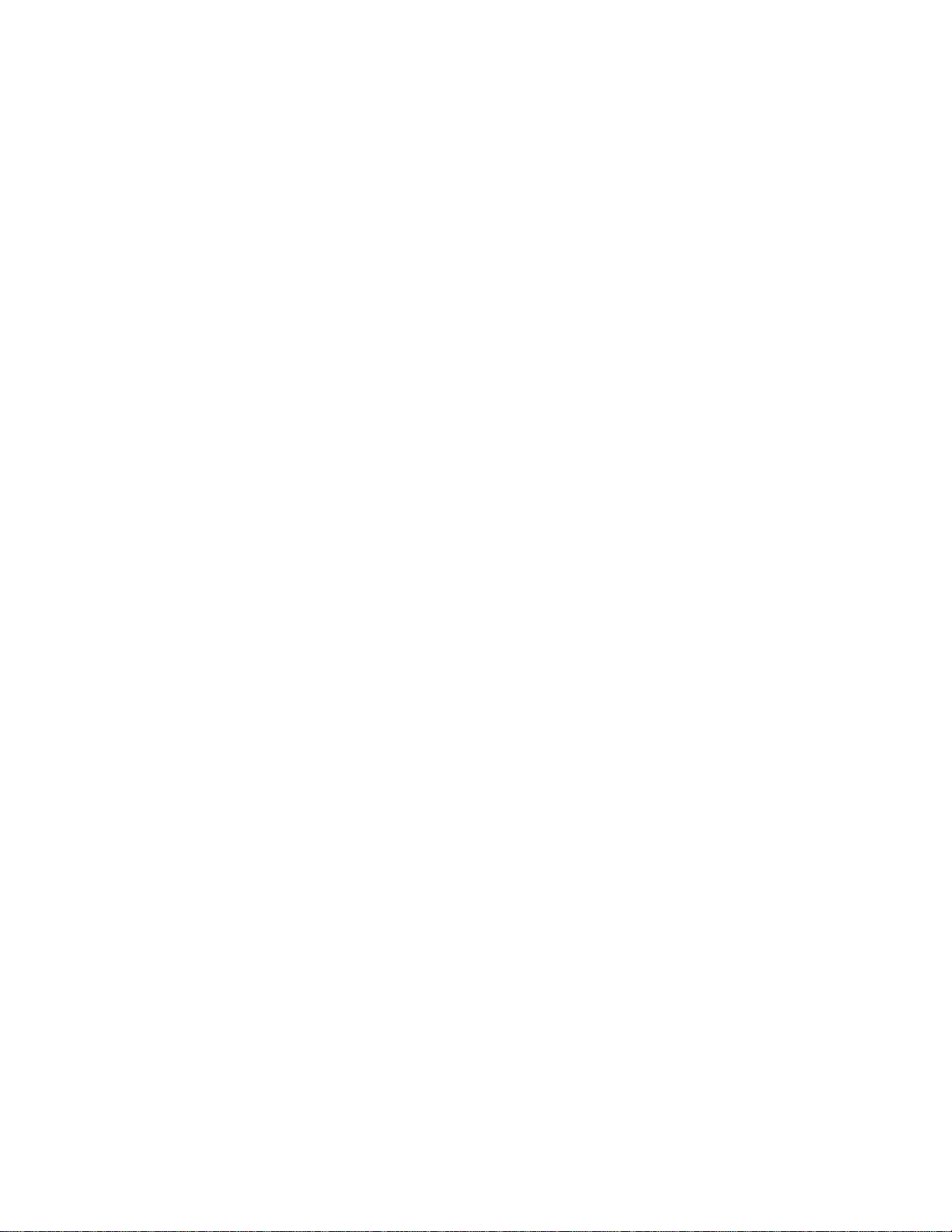
SAFETY INFORMATION
CLASS 1 LASER TRANSCEIVERS
The 6A-IOM-29-4, 6A-IOM-29-4-IR , 6 A-IOM-29 -4-LR, 6A-IOM-39-1 and 6A-IOM-39-1-LR connectors us e C lass
1 Laser transceivers. Read the following safety information before installing or operating the 6A-IOM-29-4.
The Class 1 Laser transceivers use an optical feedback loop to main tain Class 1 operation limits. This control loop
eliminates the need for maintenance checks or adjustments. The output is factory set, and does not allow any user
adjustment. Class 1 Laser transceivers comply with the following safety standards:
U 21 CFR 1040.10 and 1040.11 U. S. Department of Health and Human Services (FDA)
U IEC Publication 825 (International Electrotechnical Commission)
U CENELEC EN 60825 (European Committee for Electrotechnical Standardization)
When operating within their performance limitations, laser transceiver output meets the Class 1 accessible emission
limit of all three standards. Class 1 levels of laser radiation are not considered hazardous.
LASER RADIATION AND CONNECTORS
When the connector is in place, all laser radiation remains within the fiber. The maximum amount of radiant power
exiting the fiber (under normal conditions) is -12.6dBm or 55 x 10
Removing the optical connector from the transceiver a llows laser r adiation to emit d irectly f rom the o ptical po rt. Th e
maximum radiance from the optical port (und er worst case conditions) is 0.8 W cm
Do not use optical instruments to view the laser output. The use of optical instruments to view laser output increases
eye hazard. When viewing the output optical port, you must remove power from the network adapter.
-6
watts.
-2
or 8 x 103 W m-2 sr-1.
SmartSwitch 9A100 User Guide v
Page 6
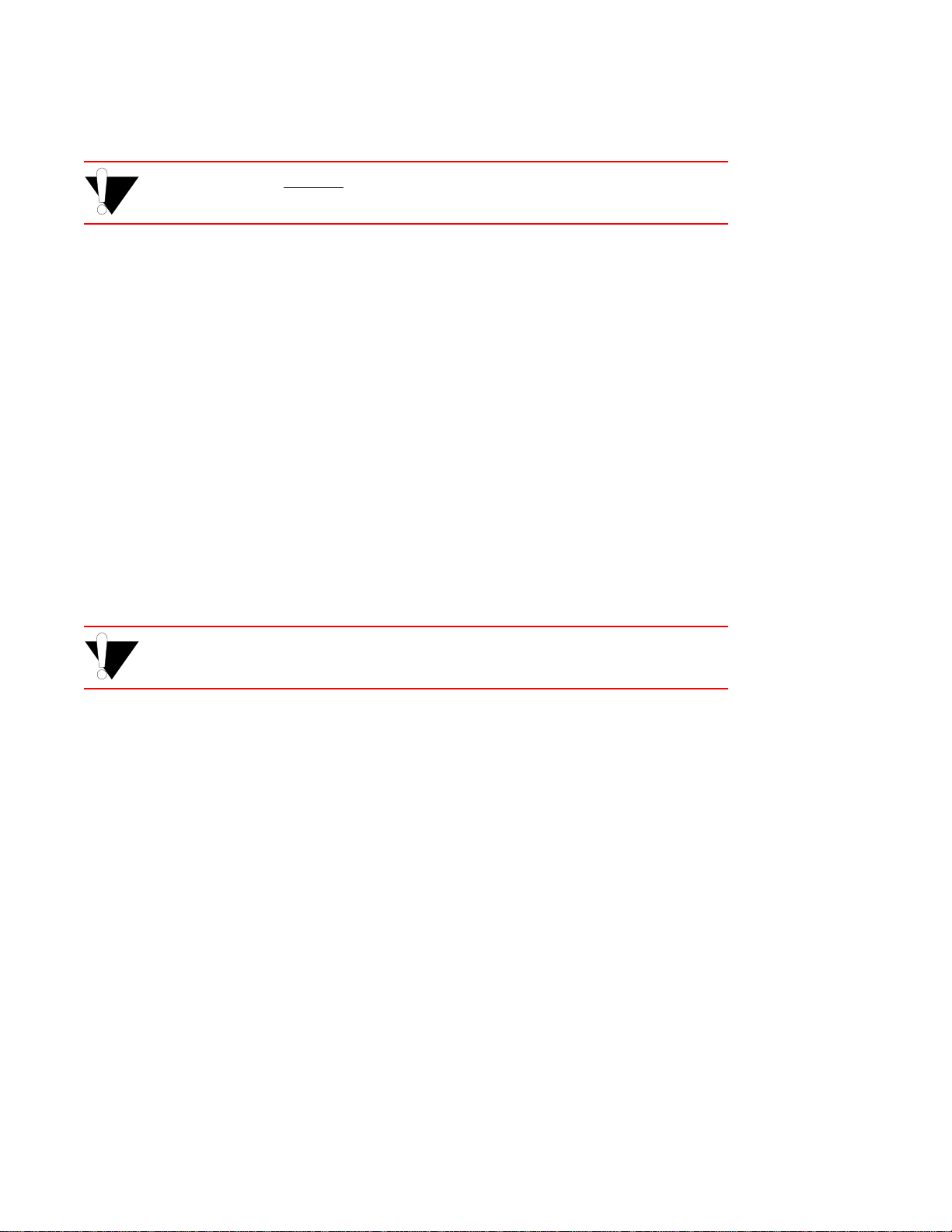
FIBER OPTIC PROTECTIVE CAPS
%"¤›apm READ BEFORE REMOVING FIBER OPTIC PROTECTIVE CAPS.
Cable assemblies and MMF/SMF ports are shipped with protective caps to prevent contamination. To avoid
contamination, replace port caps on all fiber optic devices when not in use.
Cable assemblies and MMF/SMF ports that become contaminated may experience signal loss or difficulty inserting
and removing cable assemblies from MMF/SMF ports.
Contamination can be removed from cable assemblies by
U Blowing surfaces with canned duster (Chemtronics p/n ES1270 or equivalent).
U Using a fiber port cleaning swab (Alcoa Fujikura LTS p/n ACT-01 or equivalent) saturated with
optical-grade isopropyl alcohol, gently wipe the end surface of ferrules first; then wipe down the
sides of both ferrules.
U Blow ferrule surfaces dry with canned duster.
Contamination can be removed from MMF/SMF ports by
U Using the extension tube supplied with canned duster, blow into the optical port, being careful not
to allow the extension tube to touch the bottom of the optical port.
U Reconnect cable and check f or proper mating. If problems remain, gen tly wipe out optical port with
a DRY fiber port cleaning swab and repeat step 1.
%"¤›apm T o avoid contamination, replace por t caps on all fiber optic devices when not in
use.
vi SmartSwitch 9A100 User Guide
Page 7
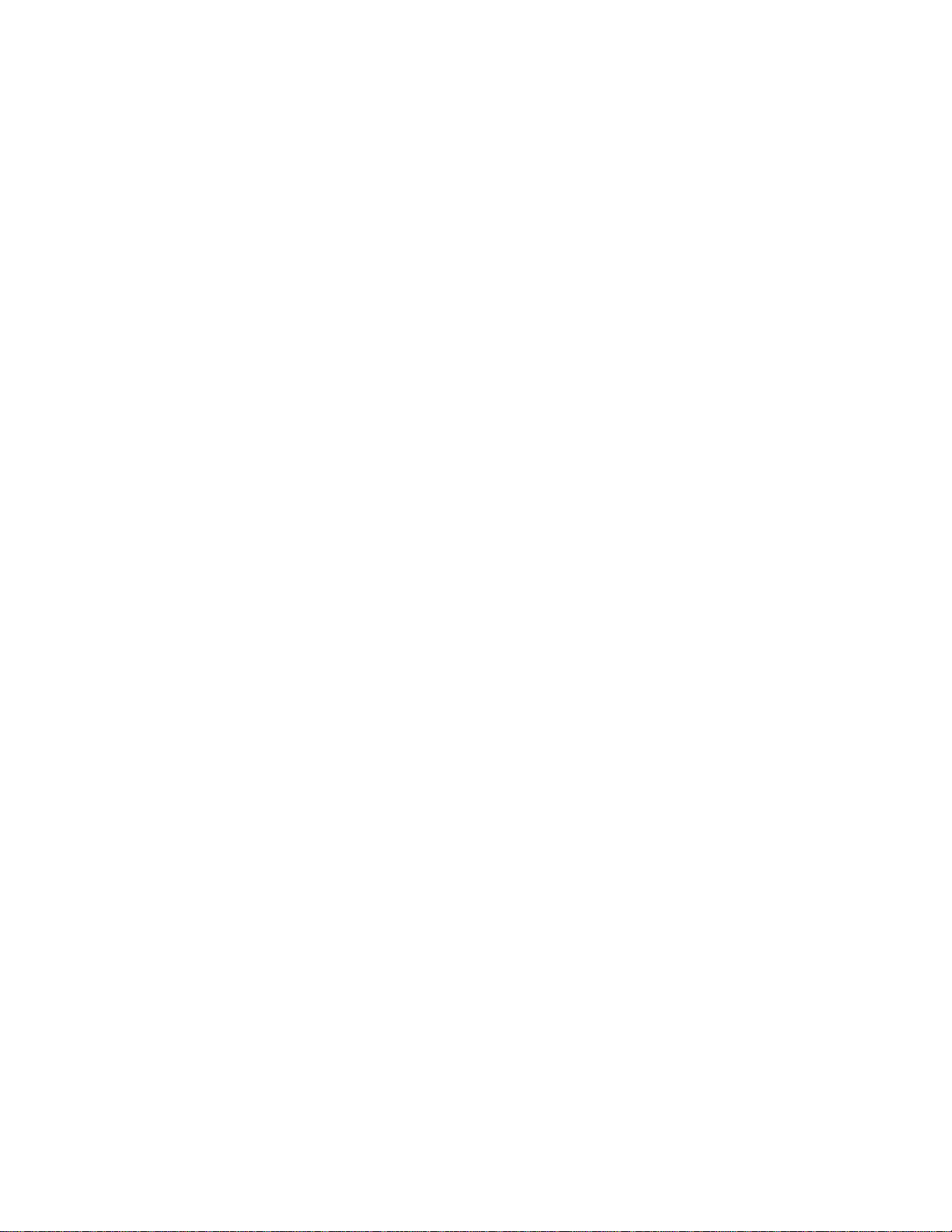
REGULATORY COMPLIANCE SUMMARY
SAFETY
The SmartSwitch 9A100 meets the safety requirements of UL 1950, CSA C22.2 No. 950, EN 60950, IEC 950, and
73/23/EEC.
EMC
The SmartSwitch 9A100 meets the EMC requirements of FCC Part 15, EN 55022, CSA C108.8, VCCI V-3/93.01, EN
50082-1, and 89/336/EEC.
SmartSwitch 9A100 User Guide vii
Page 8
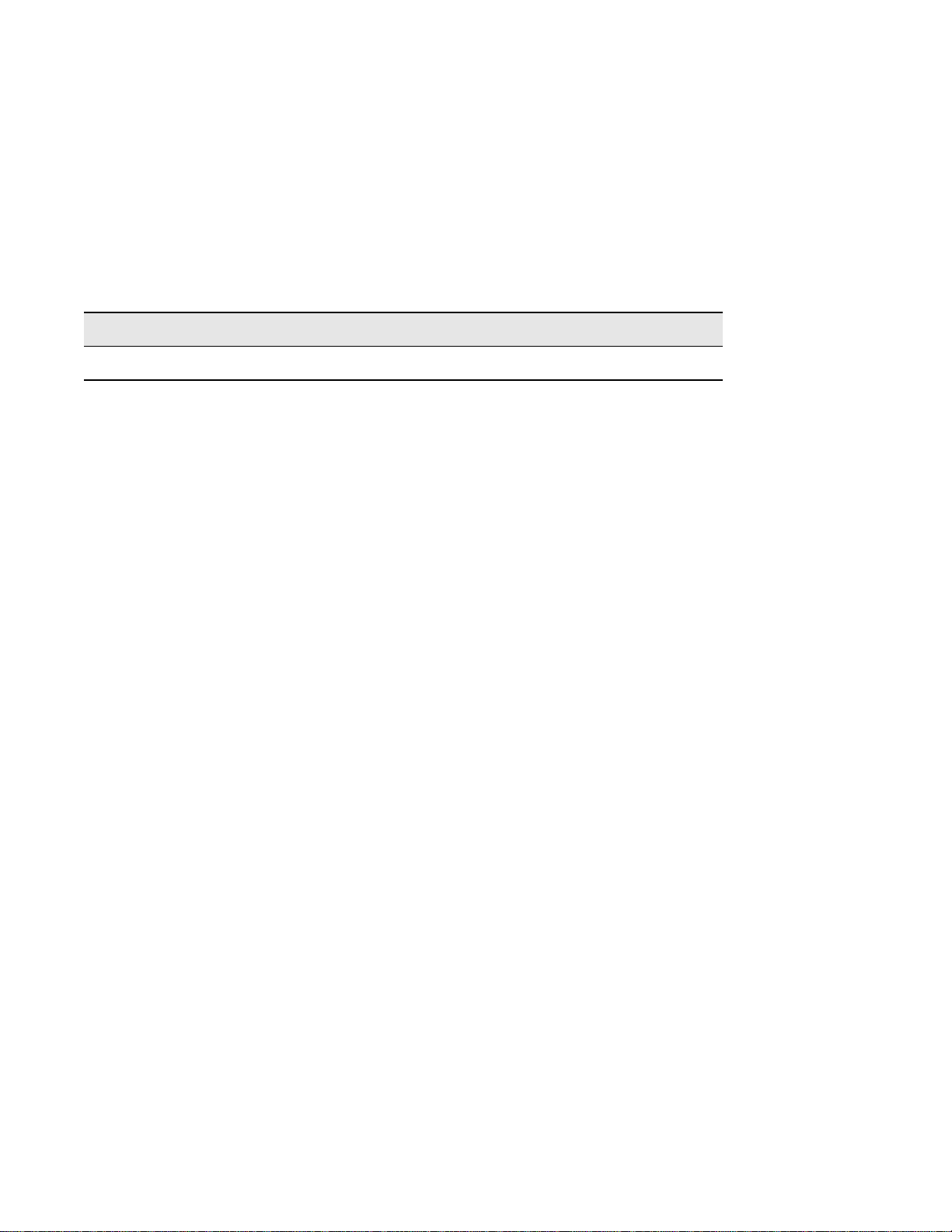
REVISION HISTORY
Document Name: SmartSwitch 9A100 Us er Guide
Document Part Number: 04-0049-01 Rev. A
Document Order number: 9032628
Author: Carre Gibson
Editor: Ayesha Maqsood
Illustrator: Michael Fornalski
Date Revision Description
May 1998 04-0049-01 Rev. A Initial Release
viii SmartSwitch 9A100 User Guide
Page 9
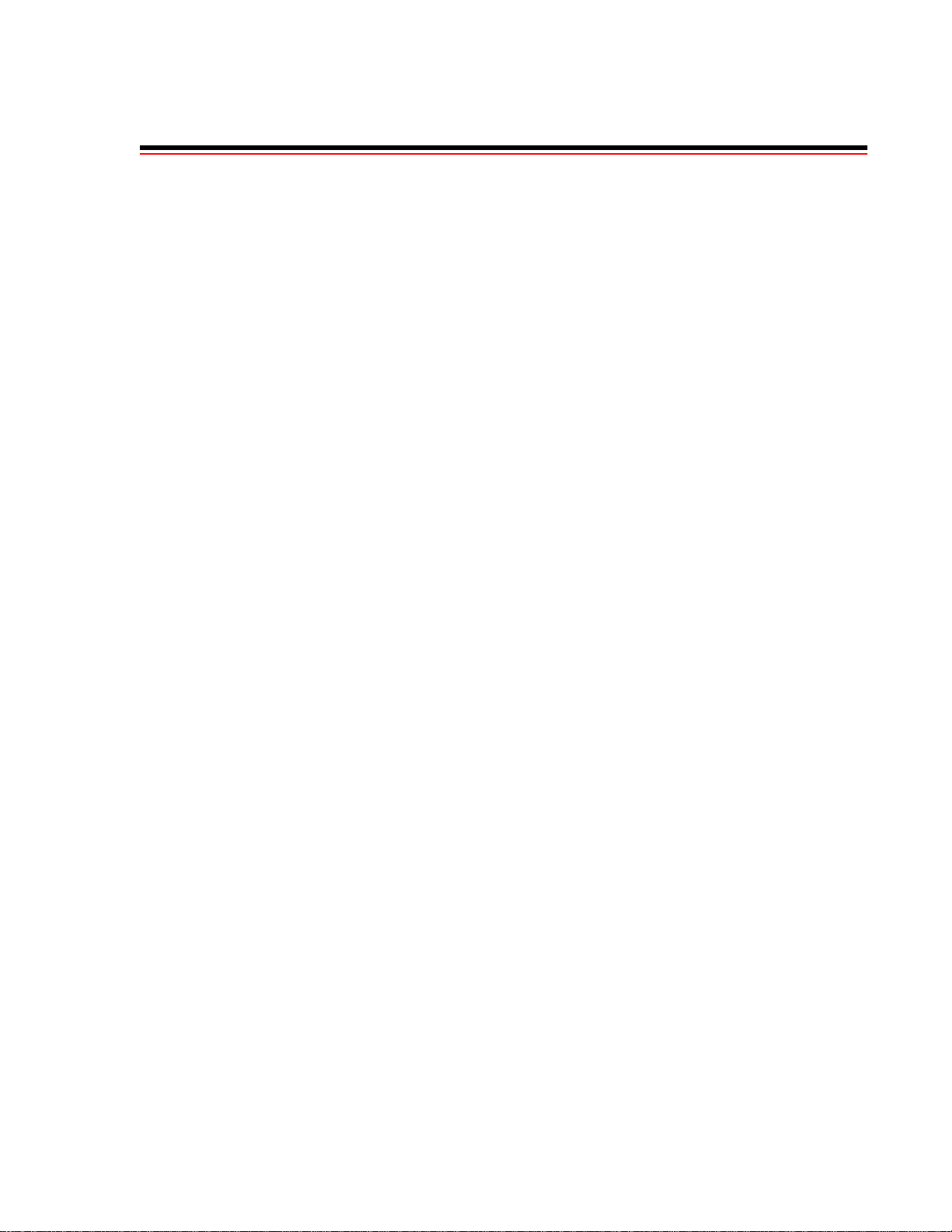
TABLE OF CONTENTS
1 Introduction. . . . . . . . . . . . . . . . . . . . . . . . . . . . . . . . . . . . . . . . . . . . . . . . . . 1-1
2 Switch Installation and Setup . . . . . . . . . . . . . . . . . . . . . . . . . . . . . . . . . . . . 2-1
2.1 Unpacking the Switch . . . . . . . . . . . . . . . . . . . . . . . . . . . . . . . . . . . . . . . . . . . . . . . . . . . . . . . . . . . . . . 2-1
2.1.1 Check Accessory Carton Contents. . . . . . . . . . . . . . . . . . . . . . . . . . . . . . . . . . . . . . . . . . . . . . . . . 2-1
2.2 Inspecting the Switch . . . . . . . . . . . . . . . . . . . . . . . . . . . . . . . . . . . . . . . . . . . . . . . . . . . . . . . . . . . . . . 2-2
2.2.1 DS3 and E3 I/O Module Configuration. . . . . . . . . . . . . . . . . . . . . . . . . . . . . . . . . . . . . . . . . . . . .2-3
2.3 Installing the Switch . . . . . . . . . . . . . . . . . . . . . . . . . . . . . . . . . . . . . . . . . . . . . . . . . . . . . . . . . . . . . . . 2-4
2.4 Configuring the Switch. . . . . . . . . . . . . . . . . . . . . . . . . . . . . . . . . . . . . . . . . . . . . . . . . . . . . . . . . . . . . 2-6
2.5 Using the Console. . . . . . . . . . . . . . . . . . . . . . . . . . . . . . . . . . . . . . . . . . . . . . . . . . . . . . . . . . . . . . . . . 2-8
2.5.1 Console Commands . . . . . . . . . . . . . . . . . . . . . . . . . . . . . . . . . . . . . . . . . . . . . . . . . . . . . . . . . . . . 2-8
2.5.2 Console Time-out. . . . . . . . . . . . . . . . . . . . . . . . . . . . . . . . . . . . . . . . . . . . . . . . . . . . . . . . . . . . . 2-10
2.5.3 Creating an Alias . . . . . . . . . . . . . . . . . . . . . . . . . . . . . . . . . . . . . . . . . . . . . . . . . . . . . . . . . . . . . 2-10
2.5.4 Ambiguous Commands . . . . . . . . . . . . . . . . . . . . . . . . . . . . . . . . . . . . . . . . . . . . . . . . . . . . . . . . 2-11
2.5.5 Console Help . . . . . . . . . . . . . . . . . . . . . . . . . . . . . . . . . . . . . . . . . . . . . . . . . . . . . . . . . . . . . . . . 2-12
2.6 SmartSwitch ATM Administrator. . . . . . . . . . . . . . . . . . . . . . . . . . . . . . . . . . . . . . . . . . . . . . . . . . . . 2-12
2.6.1 Installation Steps . . . . . . . . . . . . . . . . . . . . . . . . . . . . . . . . . . . . . . . . . . . . . . . . . . . . . . . . . . . . . 2-14
2.6.2 Starting SmartSwitch ATM Administrator the First Time . . . . . . . . . . . . . . . . . . . . . . . . . . . . . 2-15
2.6.3 Accessing Online Help. . . . . . . . . . . . . . . . . . . . . . . . . . . . . . . . . . . . . . . . . . . . . . . . . . . . . . . . . 2-15
3 IP Over ATM and LANE. . . . . . . . . . . . . . . . . . . . . . . . . . . . . . . . . . . . . . . . 3-1
3.1 Creating an IP over ATM VLAN . . . . . . . . . . . . . . . . . . . . . . . . . . . . . . . . . . . . . . . . . . . . . . . . . . . . . 3-1
3.1.1 ATM Addressing for IP over ATM. . . . . . . . . . . . . . . . . . . . . . . . . . . . . . . . . . . . . . . . . . . . . . . . 3-3
3.2 Creating an Emulated LAN. . . . . . . . . . . . . . . . . . . . . . . . . . . . . . . . . . . . . . . . . . . . . . . . . . . . . . . . . . 3-3
3.2.1 ATM Addressing for LAN Emulation. . . . . . . . . . . . . . . . . . . . . . . . . . . . . . . . . . . . . . . . . . . . . .3-6
3.2.2 ELANs Across Multiple Switches . . . . . . . . . . . . . . . . . . . . . . . . . . . . . . . . . . . . . . . . . . . . . . . . . 3-6
3.2.3 Switch Clients . . . . . . . . . . . . . . . . . . . . . . . . . . . . . . . . . . . . . . . . . . . . . . . . . . . . . . . . . . . . . . . . 3-7
4 Switch Administration. . . . . . . . . . . . . . . . . . . . . . . . . . . . . . . . . . . . . . . . . . 4-1
4.1 Backing Up and Restoring Switch Configuration. . . . . . . . . . . . . . . . . . . . . . . . . . . . . . . . . . . . . . . . .4-1
4.2 ATM Routing . . . . . . . . . . . . . . . . . . . . . . . . . . . . . . . . . . . . . . . . . . . . . . . . . . . . . . . . . . . . . . . . . . . . 4-2
4.2.1 Creating an IISP Route . . . . . . . . . . . . . . . . . . . . . . . . . . . . . . . . . . . . . . . . . . . . . . . . . . . . . . . . . 4-2
4.2.2 UNI Routes . . . . . . . . . . . . . . . . . . . . . . . . . . . . . . . . . . . . . . . . . . . . . . . . . . . . . . . . . . . . . . . . . . 4-5
4.2.3 Route Metrics. . . . . . . . . . . . . . . . . . . . . . . . . . . . . . . . . . . . . . . . . . . . . . . . . . . . . . . . . . . . . . . . . 4-6
4.3 IP Routing . . . . . . . . . . . . . . . . . . . . . . . . . . . . . . . . . . . . . . . . . . . . . . . . . . . . . . . . . . . . . . . . . . . . . . . 4-7
4.4 Events and Alarms . . . . . . . . . . . . . . . . . . . . . . . . . . . . . . . . . . . . . . . . . . . . . . . . . . . . . . . . . . . . . . . . 4-9
4.4.1 Event Categories . . . . . . . . . . . . . . . . . . . . . . . . . . . . . . . . . . . . . . . . . . . . . . . . . . . . . . . . . . . . . . 4-9
4.4.2 Viewing Events and Alarms . . . . . . . . . . . . . . . . . . . . . . . . . . . . . . . . . . . . . . . . . . . . . . . . . . . . 4-10
4.4.3 Deleting Events and Alarms . . . . . . . . . . . . . . . . . . . . . . . . . . . . . . . . . . . . . . . . . . . . . . . . . . . . 4-11
SmartSwitch 9A100 User Guide ix
Page 10
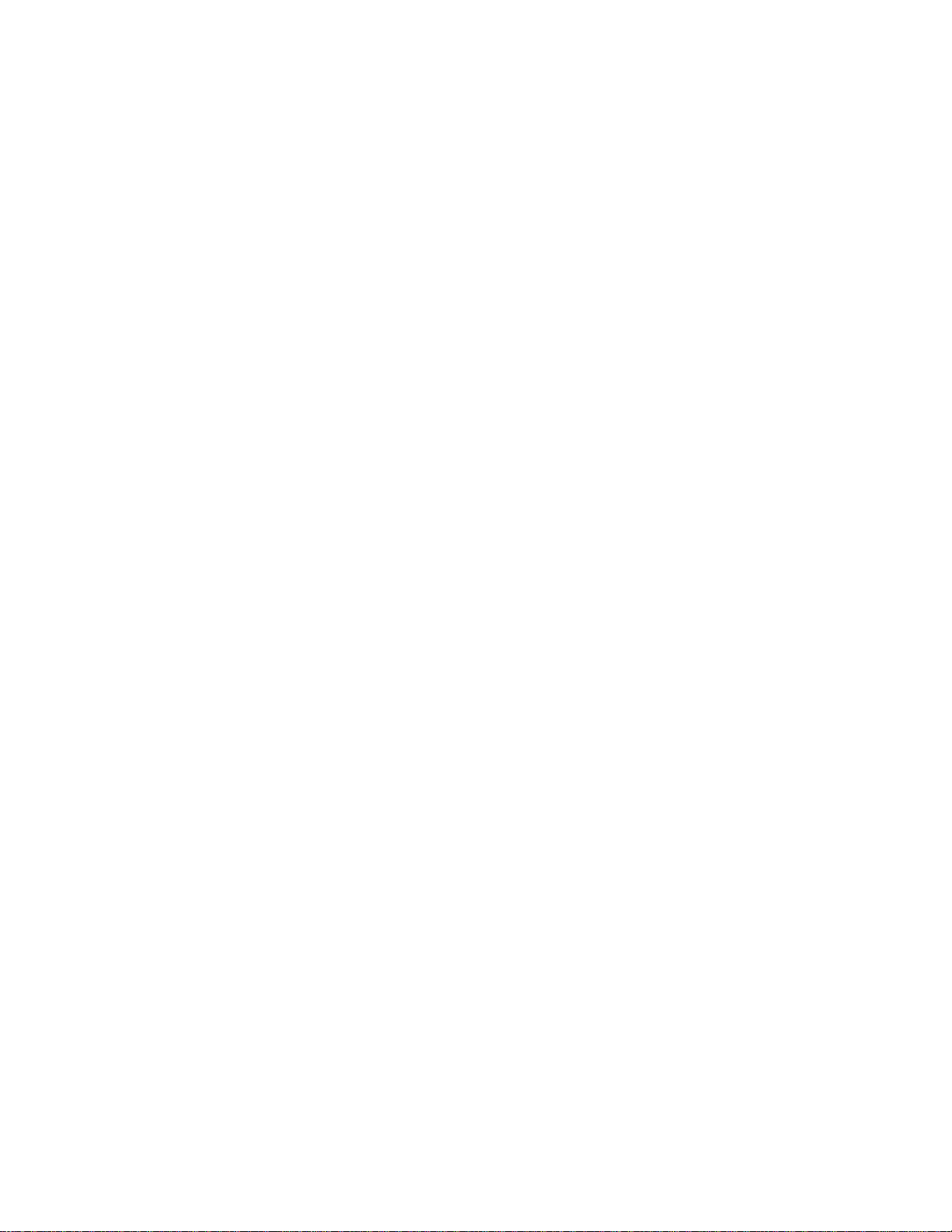
TABLE OF CONTENTS
4.5 PVC Connections . . . . . . . . . . . . . . . . . . . . . . . . . . . . . . . . . . . . . . . . . . . . . . . . . . . . . . . . . . . . . . . .4-11
4.5.1 Point-to-Point PVCs. . . . . . . . . . . . . . . . . . . . . . . . . . . . . . . . . . . . . . . . . . . . . . . . . . . . . . . . . . . 4-12
4.5.2 Point-to-Multipoint PVCs . . . . . . . . . . . . . . . . . . . . . . . . . . . . . . . . . . . . . . . . . . . . . . . . . . . . . . 4-13
4.5.3 Connecting to Local Switch Client Through a PVC . . . . . . . . . . . . . . . . . . . . . . . . . . . . . . . . . . 4-14
4.5.4 Non-zero VPIs . . . . . . . . . . . . . . . . . . . . . . . . . . . . . . . . . . . . . . . . . . . . . . . . . . . . . . . . . . . . . . .4-15
4.6 Traffic Management . . . . . . . . . . . . . . . . . . . . . . . . . . . . . . . . . . . . . . . . . . . . . . . . . . . . . . . . . . . . . .4-17
4.6.1 Traffic Descriptors . . . . . . . . . . . . . . . . . . . . . . . . . . . . . . . . . . . . . . . . . . . . . . . . . . . . . . . . . . . .4-17
4.6.2 Call Admission Control Policy. . . . . . . . . . . . . . . . . . . . . . . . . . . . . . . . . . . . . . . . . . . . . . . . . . . 4-19
4.6.3 EFCI, EPD, and RM Thresholds . . . . . . . . . . . . . . . . . . . . . . . . . . . . . . . . . . . . . . . . . . . . . . . . .4-22
4.7 Upgrading and Changing Software. . . . . . . . . . . . . . . . . . . . . . . . . . . . . . . . . . . . . . . . . . . . . . . . . . .4-23
4.7.1 Accessing the Boot Load Prompt. . . . . . . . . . . . . . . . . . . . . . . . . . . . . . . . . . . . . . . . . . . . . . . . . 4-23
4.7.2 Boot Load Commands . . . . . . . . . . . . . . . . . . . . . . . . . . . . . . . . . . . . . . . . . . . . . . . . . . . . . . . . .4-24
4.7.3 Upgrading Boot Load Software . . . . . . . . . . . . . . . . . . . . . . . . . . . . . . . . . . . . . . . . . . . . . . . . . .4-25
4.7.4 Upgrading POST Diagnostic Software . . . . . . . . . . . . . . . . . . . . . . . . . . . . . . . . . . . . . . . . . . . .4-27
4.7.5 Upgrading Switch Operating Software . . . . . . . . . . . . . . . . . . . . . . . . . . . . . . . . . . . . . . . . . . . .4-28
4.7.6 Using the Update Firmware Command . . . . . . . . . . . . . . . . . . . . . . . . . . . . . . . . . . . . . . . . . . . .4-29
4.8 Saving Core Dumps. . . . . . . . . . . . . . . . . . . . . . . . . . . . . . . . . . . . . . . . . . . . . . . . . . . . . . . . . . . . . . . 4-30
5 Troubleshooting . . . . . . . . . . . . . . . . . . . . . . . . . . . . . . . . . . . . . . . . . . . . . .5-1
5.1 Troubleshooting IP over ATM . . . . . . . . . . . . . . . . . . . . . . . . . . . . . . . . . . . . . . . . . . . . . . . . . . . . . . . 5-1
5.2 Troubleshooting LAN Emulation . . . . . . . . . . . . . . . . . . . . . . . . . . . . . . . . . . . . . . . . . . . . . . . . . . . . . 5-2
5.3 Troubleshooting PNNI Links . . . . . . . . . . . . . . . . . . . . . . . . . . . . . . . . . . . . . . . . . . . . . . . . . . . . . . . . 5-3
5.4 Troubleshooting Congestion . . . . . . . . . . . . . . . . . . . . . . . . . . . . . . . . . . . . . . . . . . . . . . . . . . . . . . . . .5-4
5.4.1 Diagnosing Congestion . . . . . . . . . . . . . . . . . . . . . . . . . . . . . . . . . . . . . . . . . . . . . . . . . . . . . . . . .5-4
5.4.2 Global Congestion . . . . . . . . . . . . . . . . . . . . . . . . . . . . . . . . . . . . . . . . . . . . . . . . . . . . . . . . . . . . .5-4
5.4.3 Port Congestion . . . . . . . . . . . . . . . . . . . . . . . . . . . . . . . . . . . . . . . . . . . . . . . . . . . . . . . . . . . . . . .5-5
A Specifications . . . . . . . . . . . . . . . . . . . . . . . . . . . . . . . . . . . . . . . . . . . . . . . A-1
A.1 Front Panel. . . . . . . . . . . . . . . . . . . . . . . . . . . . . . . . . . . . . . . . . . . . . . . . . . . . . . . . . . . . . . . . . . . . . . A-1
A.2 Technical Specifications . . . . . . . . . . . . . . . . . . . . . . . . . . . . . . . . . . . . . . . . . . . . . . . . . . . . . . . . . . . A-3
B Agent Support. . . . . . . . . . . . . . . . . . . . . . . . . . . . . . . . . . . . . . . . . . . . . . . B-1
B.1 MIB, SMI, MIB Files and Internet MIB Hierarchy. . . . . . . . . . . . . . . . . . . . . . . . . . . . . . . . . . . . . . . B-1
B.1.1 ZeitNet Cabletron Proprietary MIBs . . . . . . . . . . . . . . . . . . . . . . . . . . . . . . . . . . . . . . . . . . . . . . B-2
B.1.2 Relation Between Object Identifier and the Represented Value . . . . . . . . . . . . . . . . . . . . . . . . . B-3
B.1.3 Supported protocols . . . . . . . . . . . . . . . . . . . . . . . . . . . . . . . . . . . . . . . . . . . . . . . . . . . . . . . . . . . B-4
B.1.4 Supported SMI Formats . . . . . . . . . . . . . . . . . . . . . . . . . . . . . . . . . . . . . . . . . . . . . . . . . . . . . . . . B-4
B.1.5 Zeitnet Cabletron Proprietary MIB Groups . . . . . . . . . . . . . . . . . . . . . . . . . . . . . . . . . . . . . . . . . B-5
B.1.6 SmartSwitch 9A100 MIB Support. . . . . . . . . . . . . . . . . . . . . . . . . . . . . . . . . . . . . . . . . . . . . . . . B-6
B.1.7 MIB Exceptions . . . . . . . . . . . . . . . . . . . . . . . . . . . . . . . . . . . . . . . . . . . . . . . . . . . . . . . . . . . . . . B-6
B.2 Managing the SmartSwitch 9A100 . . . . . . . . . . . . . . . . . . . . . . . . . . . . . . . . . . . . . . . . . . . . . . . . . . . B-7
B.2.1 Console Commands that Affect the Agent. . . . . . . . . . . . . . . . . . . . . . . . . . . . . . . . . . . . . . . . . . B-8
C Technical Support. . . . . . . . . . . . . . . . . . . . . . . . . . . . . . . . . . . . . . . . . . . . C-1
C.1 Telephone Assistance . . . . . . . . . . . . . . . . . . . . . . . . . . . . . . . . . . . . . . . . . . . . . . . . . . . . . . . . . . . . . C-1
C.2 FAX Service . . . . . . . . . . . . . . . . . . . . . . . . . . . . . . . . . . . . . . . . . . . . . . . . . . . . . . . . . . . . . . . . . . . . C-1
x SmartSwitch 9A100 User Guide
Page 11
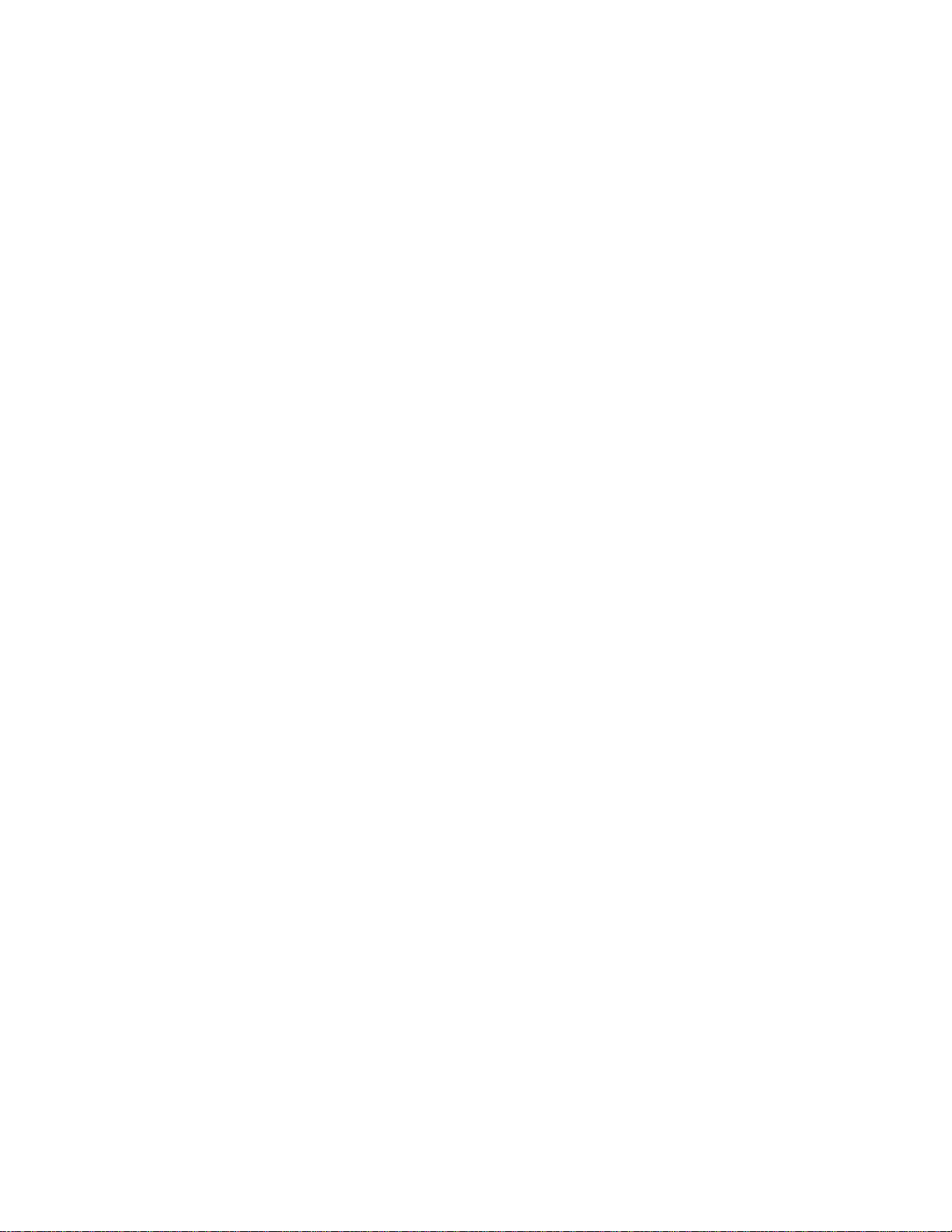
TABLE OF CONTENTS
C.3 Electronic Services . . . . . . . . . . . . . . . . . . . . . . . . . . . . . . . . . . . . . . . . . . . . . . . . . . . . . . . . . . . . . . . .C-1
C.4 Placing A Support Call . . . . . . . . . . . . . . . . . . . . . . . . . . . . . . . . . . . . . . . . . . . . . . . . . . . . . . . . . . . . .C-1
C.5 Hardware Warranty. . . . . . . . . . . . . . . . . . . . . . . . . . . . . . . . . . . . . . . . . . . . . . . . . . . . . . . . . . . . . . . .C-2
C.6 Software Warranty . . . . . . . . . . . . . . . . . . . . . . . . . . . . . . . . . . . . . . . . . . . . . . . . . . . . . . . . . . . . . . . .C-2
C.7 Repair Services . . . . . . . . . . . . . . . . . . . . . . . . . . . . . . . . . . . . . . . . . . . . . . . . . . . . . . . . . . . . . . . . . . .C-2
D Acronyms . . . . . . . . . . . . . . . . . . . . . . . . . . . . . . . . . . . . . . . . . . . . . . . . . . .D-1
Index. . . . . . . . . . . . . . . . . . . . . . . . . . . . . . . . . . . . . . . . . . . . . . . . . . . . . . . .I-1
SmartSwitch 9A100 User Guide xi
Page 12
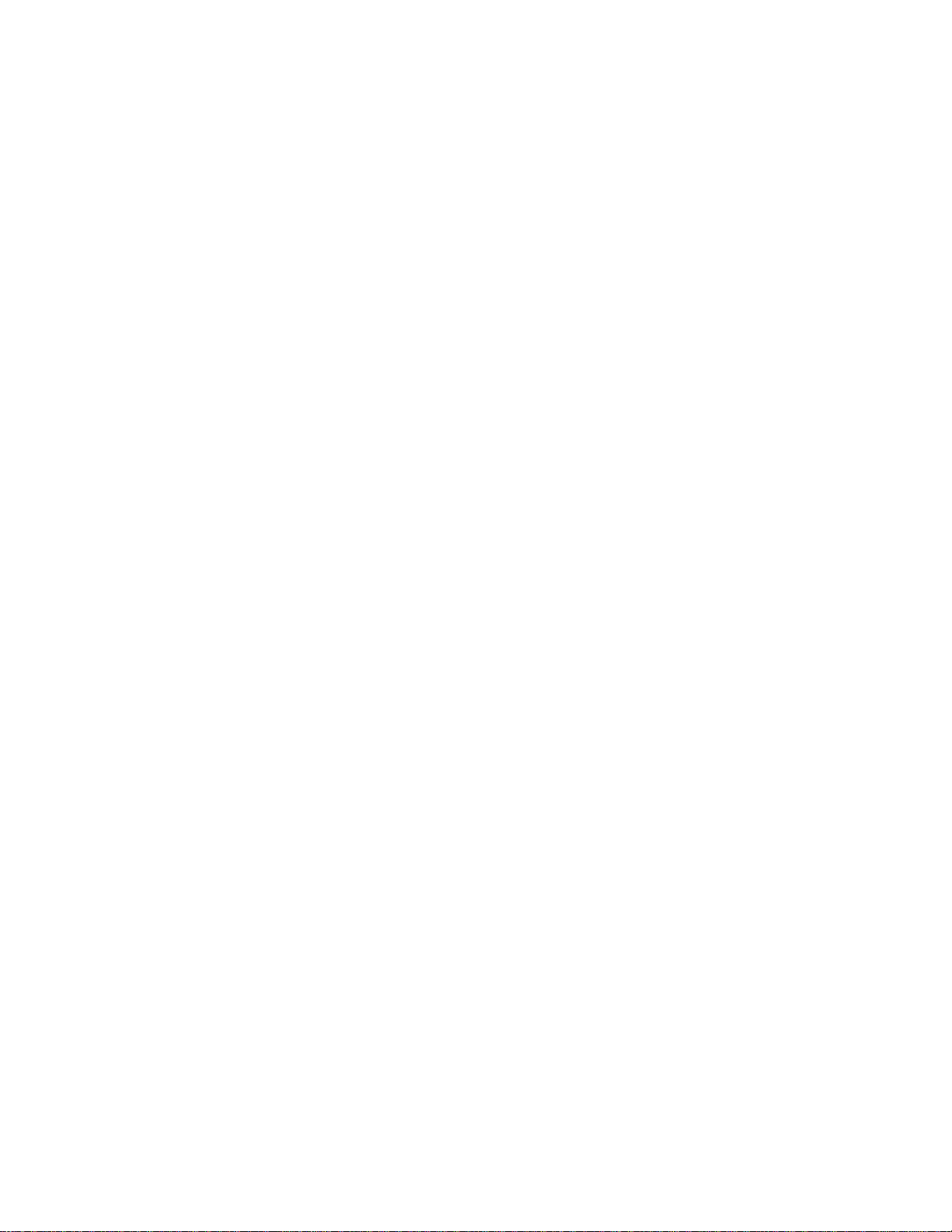
TABLE OF CONTENTS
xii SmartSwitch 9A100 User Guide
Page 13
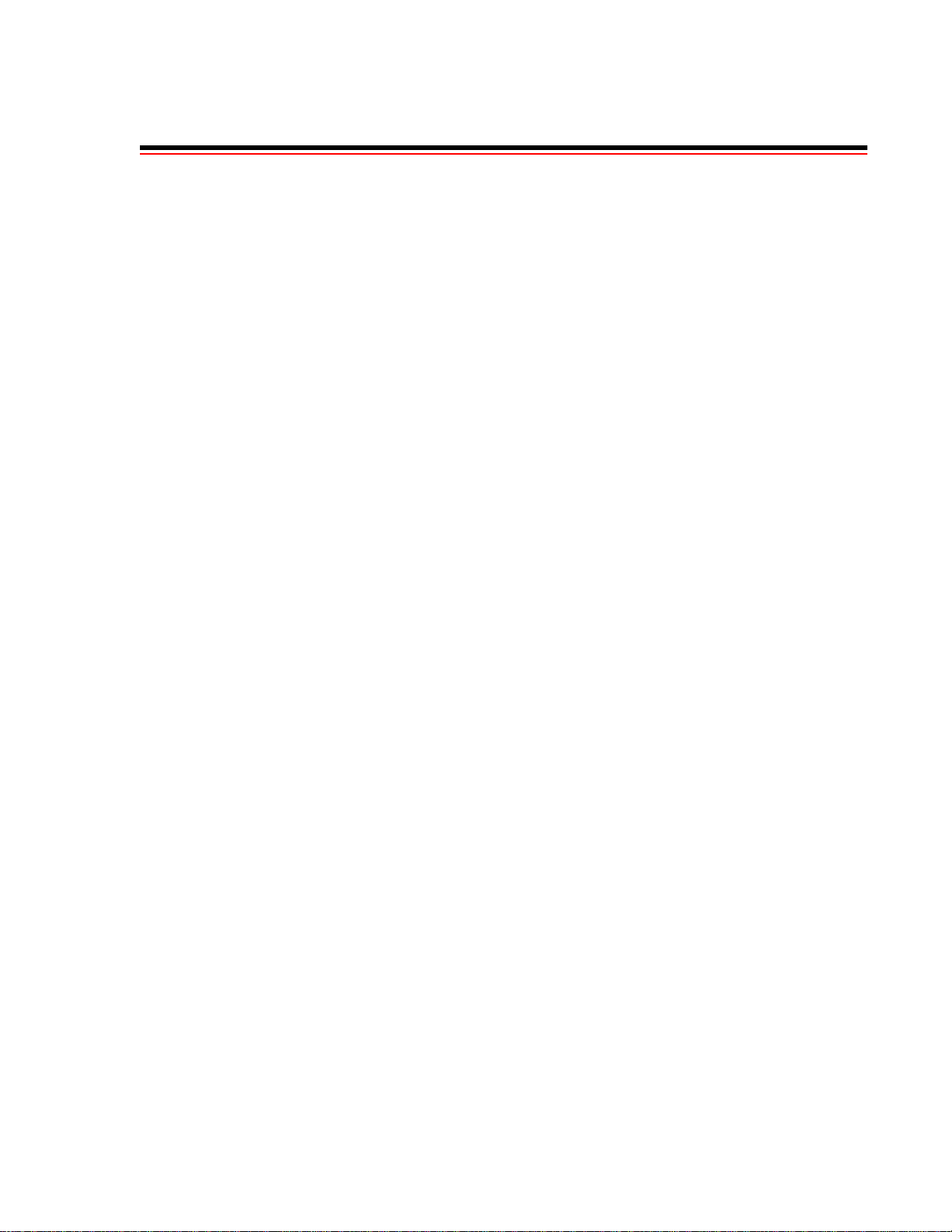
LIST OF FIGURES
Figure 2-1 SmartSwitch 9A100-04 front panel. . . . . . . . . . . . . . . . . . . . . . . . . . . . . . . . . . . . . . . . . . . . . . . . . . . . 2-2
Figure 2-2 Installing the SmartSwitch 9A100 . . . . . . . . . . . . . . . . . . . . . . . . . . . . . . . . . . . . . . . . . . . . . . . . . . . . 2-5
Figure 2-3 SmartSwitch 9A100 console and network connections . . . . . . . . . . . . . . . . . . . . . . . . . . . . . . . . . . . . 2-7
Figure 2-4 SmartSwitch ATM Administrator. . . . . . . . . . . . . . . . . . . . . . . . . . . . . . . . . . . . . . . . . . . . . . . . . . . . 2-13
Figure 4-1 IISP route across PNNI domain . . . . . . . . . . . . . . . . . . . . . . . . . . . . . . . . . . . . . . . . . . . . . . . . . . . . . . 4-4
Figure 4-2 Routes needed for a second IISP switch. . . . . . . . . . . . . . . . . . . . . . . . . . . . . . . . . . . . . . . . . . . . . . . . 4-4
Figure 4-3 IP routing through SW1 for connectivity to the Ethernet network. . . . . . . . . . . . . . . . . . . . . . . . . . . .4-9
Figure 4-4 Memory locations affected by the boot load commands . . . . . . . . . . . . . . . . . . . . . . . . . . . . . . . . . . . 4-25
Figure A-1 SmartSwitch 9A100 front panel . . . . . . . . . . . . . . . . . . . . . . . . . . . . . . . . . . . . . . . . . . . . . . . . . . . . . .A-2
Figure B-1 Internet MIB hierarchy . . . . . . . . . . . . . . . . . . . . . . . . . . . . . . . . . . . . . . . . . . . . . . . . . . . . . . . . . . . . .B-2
Figure B-2 ZeitNet Private MIBs . . . . . . . . . . . . . . . . . . . . . . . . . . . . . . . . . . . . . . . . . . . . . . . . . . . . . . . . . . . . . .B-3
Figure B-3 ZeitNet Cabletron SmartSwitch 9A100 MIB object identifier example. . . . . . . . . . . . . . . . . . . . . . . .B-4
SmartSwitch 9A100 User Guide xiii
Page 14
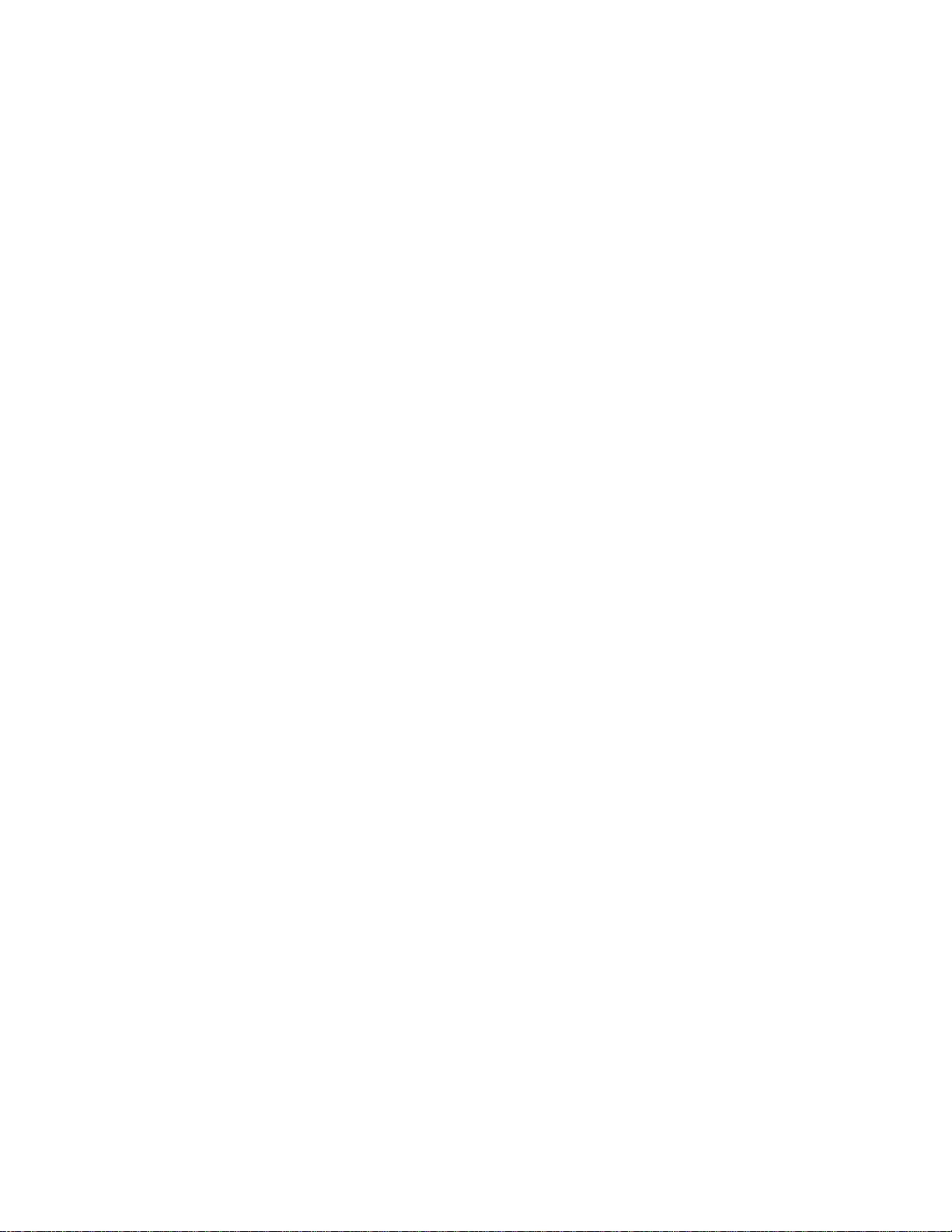
List of Figures
xiv SmartSwitch 9A100 User Guide
Page 15
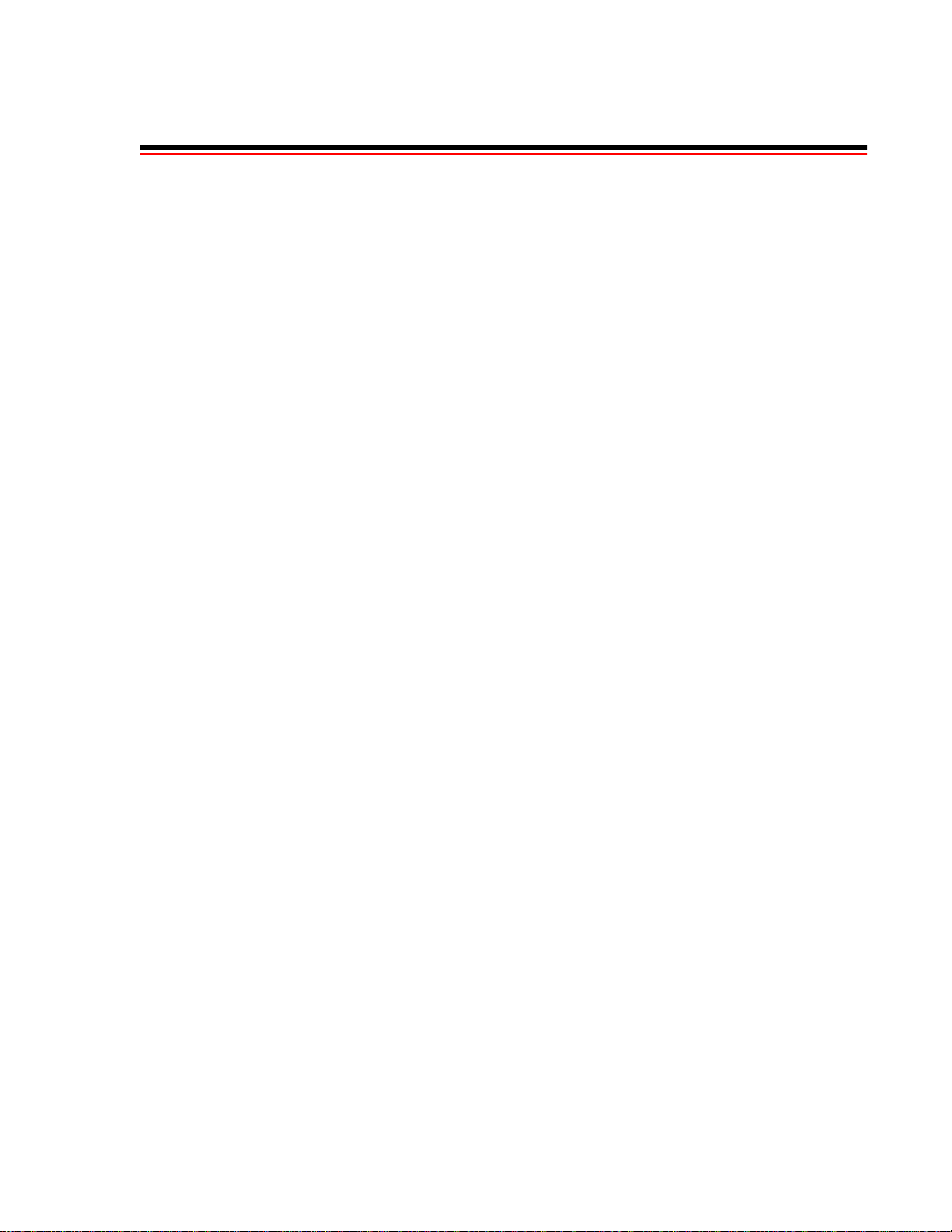
LIST OF TABLES
Table 2-1 I/O module ID numbers . . . . . . . . . . . . . . . . . . . . . . . . . . . . . . . . . . . . . . . . . . . . . . . . . . . . . . . . . . . . 2-3
Table 2-2 DS3 and E3 module settings. . . . . . . . . . . . . . . . . . . . . . . . . . . . . . . . . . . . . . . . . . . . . . . . . . . . . . . . . 2-3
Table 2-3 Default accounts and passwords . . . . . . . . . . . . . . . . . . . . . . . . . . . . . . . . . . . . . . . . . . . . . . . . . . . . . 2-15
Table 4-1 Values for VPI and VCI . . . . . . . . . . . . . . . . . . . . . . . . . . . . . . . . . . . . . . . . . . . . . . . . . . . . . . . . . . . 4 -15
Table 4-2 Traffic descriptor type number explanation . . . . . . . . . . . . . . . . . . . . . . . . . . . . . . . . . . . . . . . . . . . . 4-18
Table 4-3 Settings for QoS queues . . . . . . . . . . . . . . . . . . . . . . . . . . . . . . . . . . . . . . . . . . . . . . . . . . . . . . . . . . .4-22
Table 4-4 Boot load commands . . . . . . . . . . . . . . . . . . . . . . . . . . . . . . . . . . . . . . . . . . . . . . . . . . . . . . . . . . . . . 4-24
Table A-1 Front panel LEDs . . . . . . . . . . . . . . . . . . . . . . . . . . . . . . . . . . . . . . . . . . . . . . . . . . . . . . . . . . . . . . . . .A-1
Table A-2 Hardware specifications . . . . . . . . . . . . . . . . . . . . . . . . . . . . . . . . . . . . . . . . . . . . . . . . . . . . . . . . . . . .A-3
Table A-3 Physical specifications . . . . . . . . . . . . . . . . . . . . . . . . . . . . . . . . . . . . . . . . . . . . . . . . . . . . . . . . . . . . .A-3
Table A-4 ATM port specifications . . . . . . . . . . . . . . . . . . . . . . . . . . . . . . . . . . . . . . . . . . . . . . . . . . . . . . . . . . . . A-4
Table A-5 Protocols standards and specifications . . . . . . . . . . . . . . . . . . . . . . . . . . . . . . . . . . . . . . . . . . . . . . . . .A-4
Table A-6 Management standards and specifications . . . . . . . . . . . . . . . . . . . . . . . . . . . . . . . . . . . . . . . . . . . . . .A-5
Table A-7 RJ-45 to DB-9 adapter (PC serial port adapter) . . . . . . . . . . . . . . . . . . . . . . . . . . . . . . . . . . . . . . . . . .A-5
Table B-1 Zeitnet proprietary MIB groupings . . . . . . . . . . . . . . . . . . . . . . . . . . . . . . . . . . . . . . . . . . . . . . . . . . .B-5
SmartSwitch 9A100 User Guide xv
Page 16
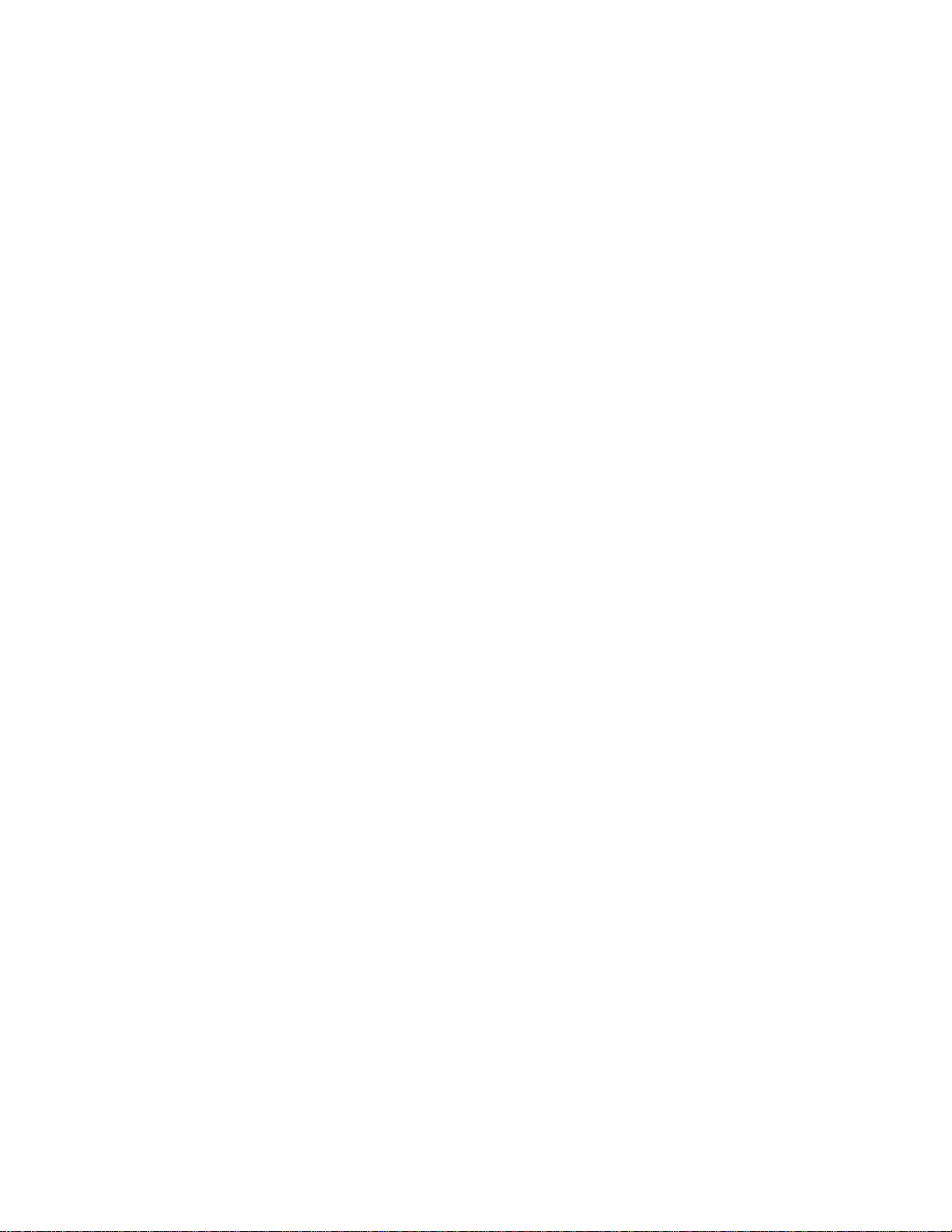
List of Tables
xvi SmartSwitch 9A100 User Guide
Page 17
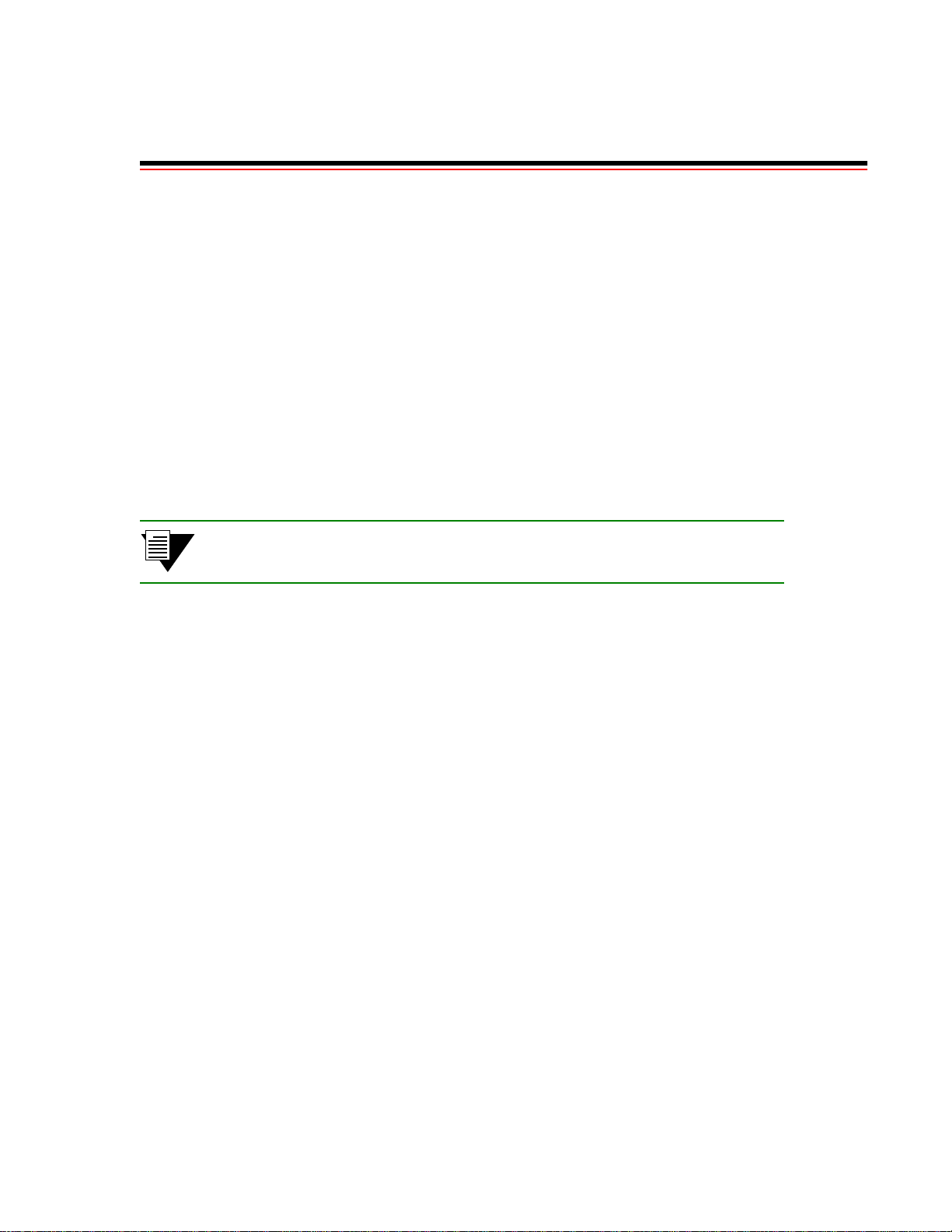
1 INTRODUCTION
Welcome to the SmartSwitch 9A100 User Guide. The SmartSwitch 9 A100 ATM switch is a module that fits into the
SmartSwitch 9000 chassis. You can install up to seven SmartSwitch 9A100 switches into a 14-slot SmartSwitch 9000
chassis; or up to three switches into a 6-slot chassis. The module is hot swappable, meaning that you can install and
remove it without turning off or disconnecting the chassis. This manual will he lp you quickly and easily install and
configure your SmartSwitch 9A100 switch.
By performing the steps described in the first two chapters of this manual, your switch will be physically installed,
accessible on your Ethernet network, and running either an IP over ATM VLAN or an emulated Ethernet or Token
Ring LAN.
Subsequent chapters provide information about switch use, maintenance, and problem solving. These topics include
• Managing the switch: backing up configurations, adding routes, creating PVC connections,
upgrading software, dealing with bandwidth, and controlling congestion
• Working with the switch’s hardware com ponents
• Troubleshooting
Note For detailed descriptions of SmartSwitch 9A100 console commands and their use,
see the SmartCell 6A000/ZX-250 Reference Manual.
SmartSwitch 9A100 User Guide 1-1
Page 18

Introduction
1-2 SmartSwitch 9A100 User Guide
Page 19
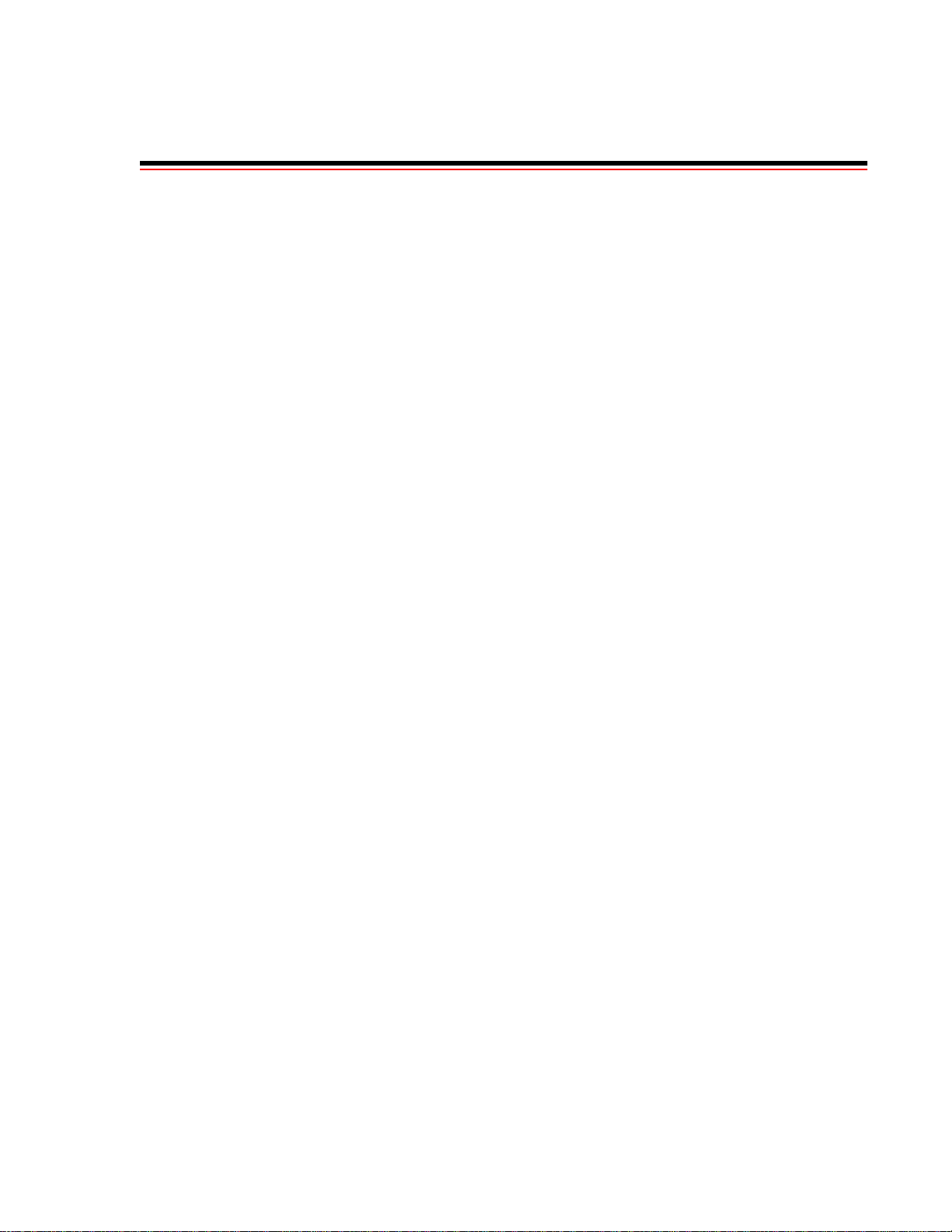
2 SWITCH INSTALLATION AND SETUP
After you read this chapter, you will be able to perform the following tasks:
U Install the SmartSwitch 9A100 switch module into the SmartSwitch 90 00 chassis
U Co mplete the initial configuration
U Use the console interface
U Install the SmartSwitch ATM Administrator graphical m anagement software
2.1 UNPACKING THE SWITCH
Remove the accessory carton from the shipping box. Carefully remove the switch from its packing material.
2.1.1 Check Accessory Carton Contents
Open the accessory carton and check that it contains the following items:
— 7-foot UTP cable terminated on both ends with RJ-45 connectors
— RJ-45 to 9-pin female adapter (labeled PC)
— Console cabling instruction sheet
— Diskettes containing switch software, MIB files, SmartSwitch ATM Admini strator software, and release notes
— SmartSwitch 9A100 Release Notes
— SmartSwitch 9A100 Quick Start
— SmartSwitch 9A100 User Guide
— SmartCell 6A000/ZX-250 Reference Manual
If any of these items is missing, contact Cabletron customer support immediately.
SmartSwitch 9A100 User Guide 2-1
Page 20

Inspecting the Switch Switch Installation and Setup
2.2 INSPECTING THE SWITCH
Depending on the configuration ordered, your switch looks similar to the unit in Figure 2-1. The SmartSwitch
9A100-04 has four I/O modules.
Figure 2-1 SmartSwitch 9A100-04 front panel
Inspect the switch and make certain that its configuration corresponds to what was ordered. Also, make certain that the
input/output (I/O) modules are of the correct type and number (See Table 2-1).
2-2 SmartSwitch 9A100 User Guide
Page 21
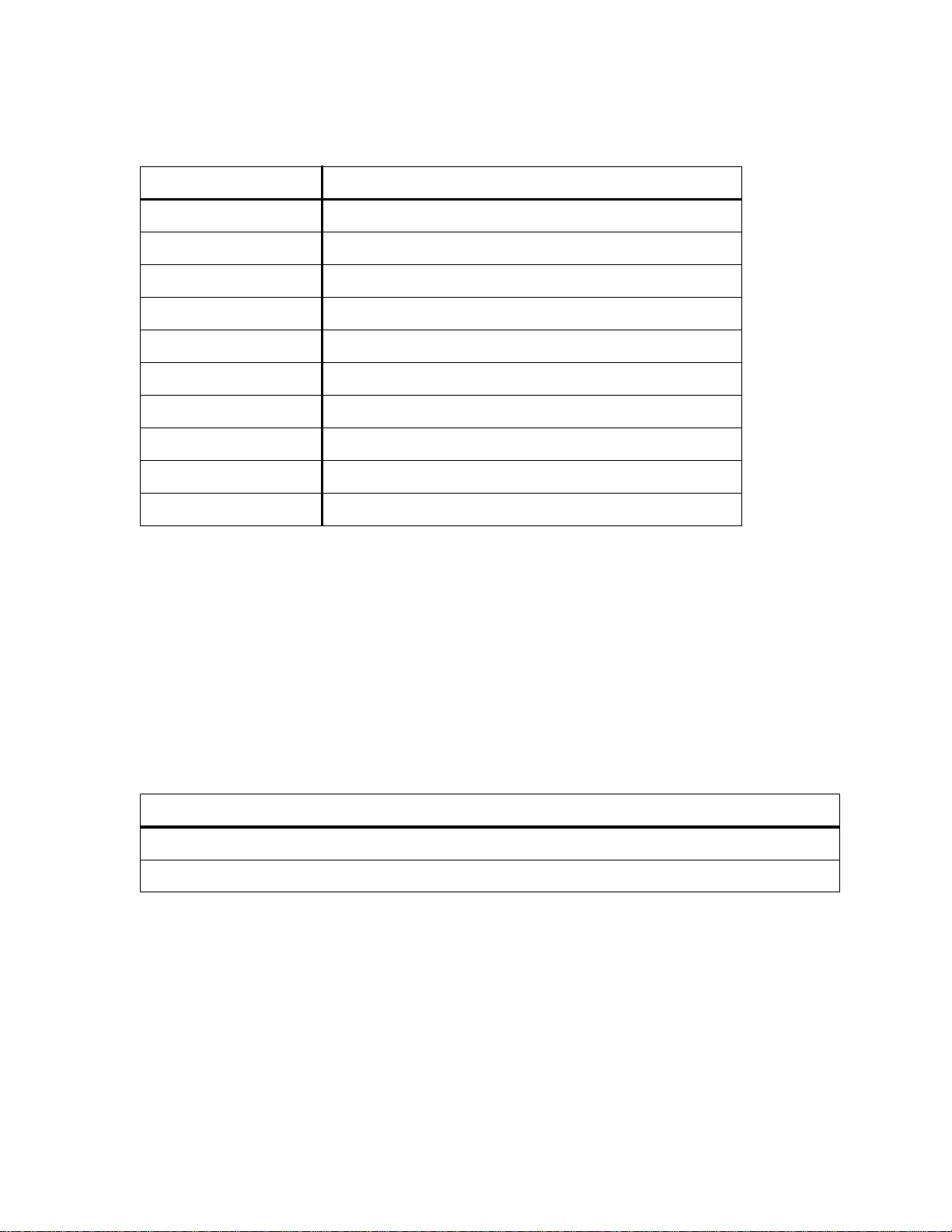
Switch Installation and Setup Inspecting the Switch
Table 2-1 I/O module ID numbers
Face Plate Number Physical Specification
6A-IOM-21-4
6A-IOM-22-4
6A-IOM-29-4
6A-IOM-29-4-IR
6A-IOM-29-4-LR
6A-IOM-31-1
6A-IOM-39-1
6A-IOM-39-1-LR
6A-IOM-67-4
6A-IOM-77-4
155 Mbps OC-3/STM-1, MMF/SC (4 ports)
155 Mbps STS-3c/STM-1, UTP-5/RJ-45 (4 ports)
155 Mbps OC-3/STM-1, SMF-IR/ S C (1 por t ), MMF/ S C ( 3 por ts )
155 Mbps OC-3/STM-1, SMF-IR/SC (4 ports)
155 Mbps OC-3/STS-1, SMF-LR/SC (4 ports)
622 Mbps OC-12/STM-4, MMF/SC (1 port)
622 Mbps OC-12/STM-4, SMF-IR/SC (1 port)
622 Mbps OC-12/STM-4, SMF-LR/SC (1 port)
45 Mbps DS-3, Coax/BNC (4 po rts)
34 Mbps E-3, Coax/BNC (4 ports)
If the hardware configuration is incorrect, contact Cabletron customer support immediately.
2.2.1 DS3 and E3 I/O Module Configuration
Table 2-2 shows the pre-configured values for both the DS3 (6A-IOM-67-4) and E3 (6A-IOM-77-4) I/O modules.
These values cannot be changed. Accordingly, configure the connecting device’s interface to use these values.
Table 2-2 DS3 and E3 module settings
Protocol Mode Framing Empty Cell Timing Scrambling Length
DS3
E3
plcp cbit unassigned internal off greater than 225 feet
plcp G.751 unassigned internal off N/A
SmartSwitch 9A100 User Guide 2-3
Page 22
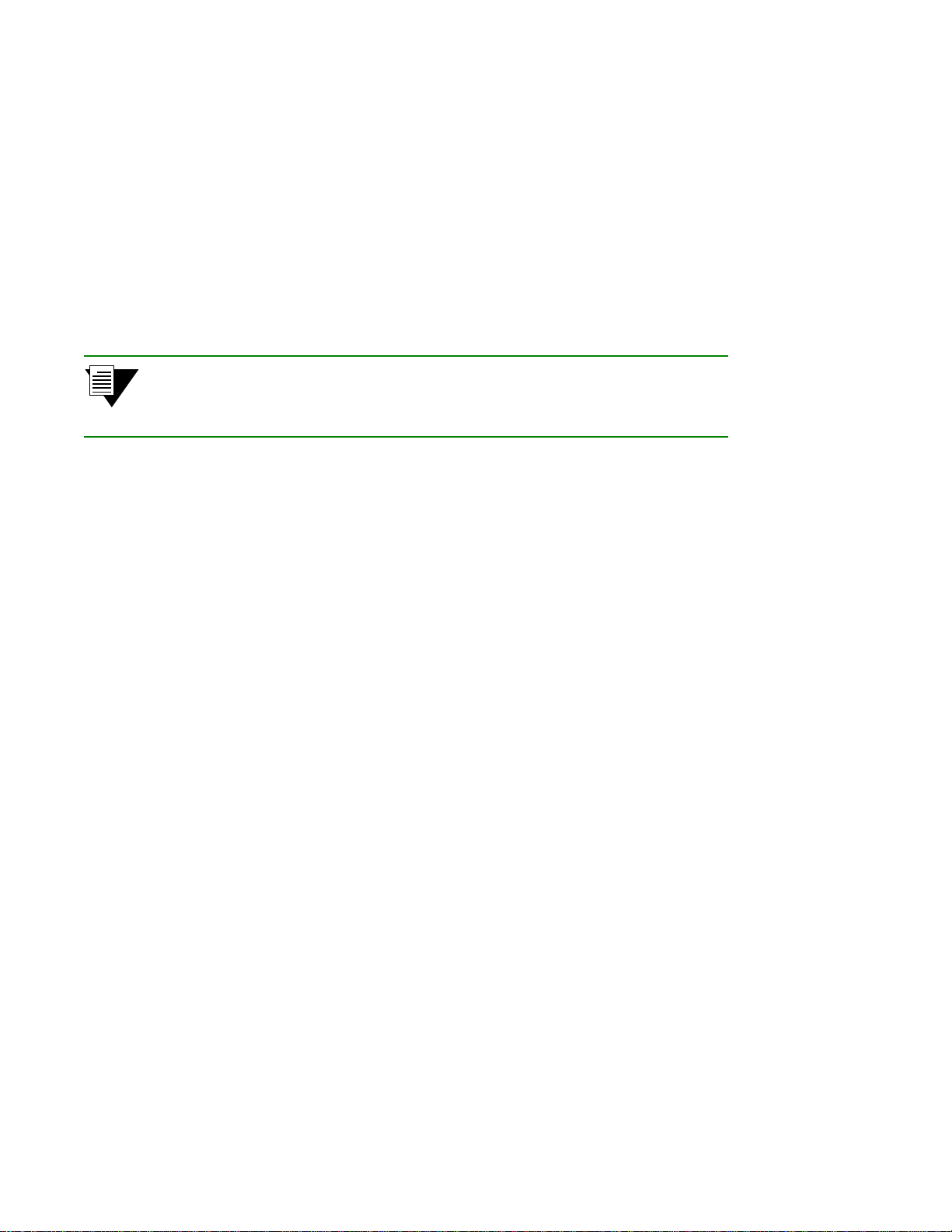
Installing the Switch Switch Installation and Setup
2.3 INSTALLING THE SWITCH
The SmartSwitch 9A100 is hot swappable, meaning that you can ins tall and remove it without turning off or
unplugging the SmartSwitch 9000 chassis. The following list shows how many switch modules can be installed in each
chassis:
U You can install up to three switch modules in a 6-slot chassis. In this configuration, the SmartSwitch
9A100 module s provide up to 45 user ports .
U You can install up to seven switch modules in a 14-slot chassis. In this configuration, the
SmartSwitch 9A100 modules provide up to 105 user ports.
Connect modules with inter-module trunks if traffic must cross between modules.
2p›F When redundant power supplies are installed in the chassis, the switch module
recognizes only one of them. However, the redundant power supply feature
performs correctly; if one power supply fails, the other one takes ov er.
Follow the instructions below to install the switch module into the chassis. Refer to Figure 2-2. You do not need to turn
off or unplug the chassis before inserting or removing the switch module. However, if you insert the switch module
with the power on, there is a 6-second delay before it begins to operate.
s• Remove the metal blanks from two adjacent empty slots in the chassis.
¢• Open the ejectors at the top and bottom of the switch module.
•• With the LEDs at the top, align the top and bottom of the SmartSwitch 9A100 with the tracks in the
slot.
T• Slide the switch into the chassis. The switch module obscures the view of the tracks at the bottom of
the chassis, so be sure to look at that area as you begin to slide the switch into the chassis.
Q• Close the ejectors. The installation is complete.
2-4 SmartSwitch 9A100 User Guide
Page 23
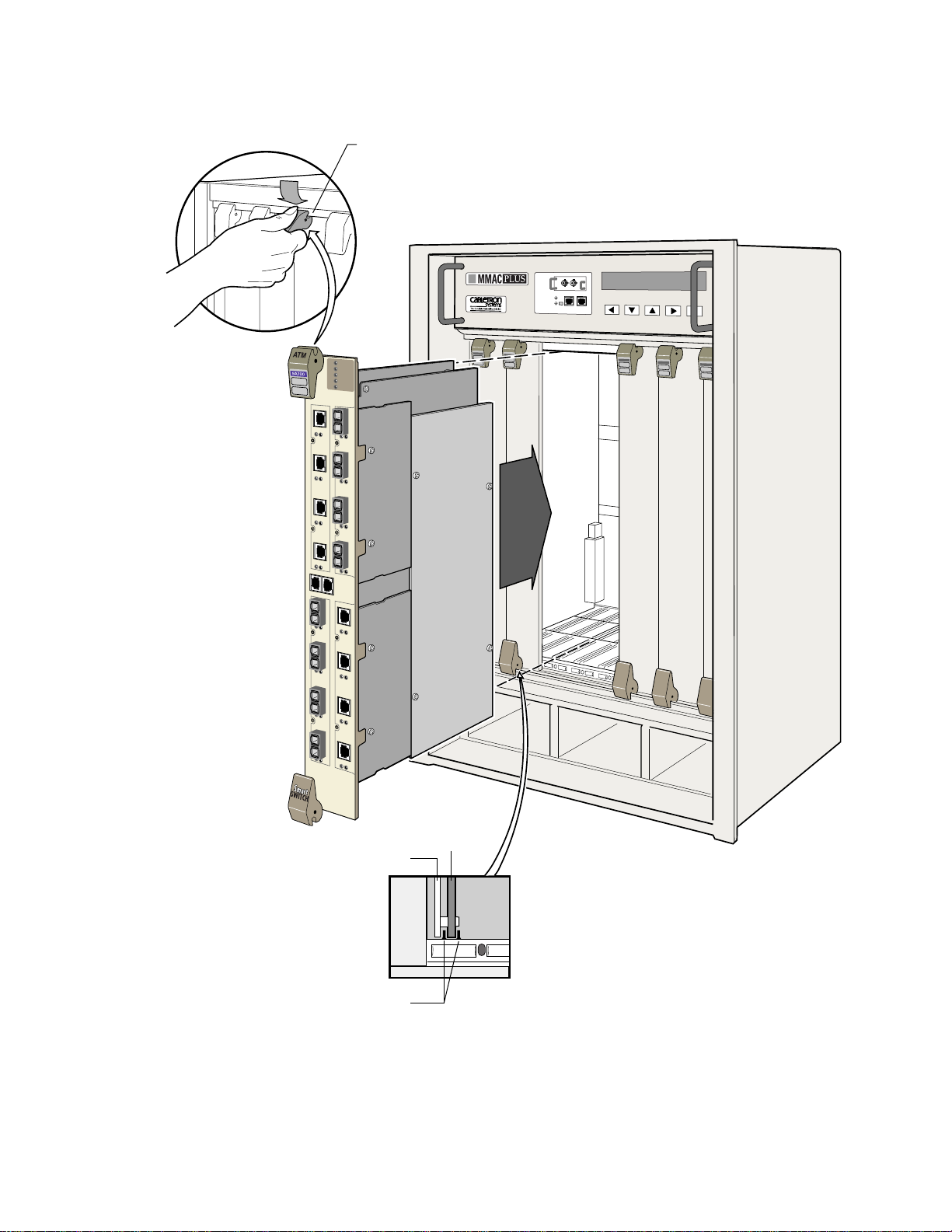
Switch Installation and Setup Installing the Switch
Rotate ejector
to lock in place
Circuit
Metal
Card
Backpanel
Card Guides
Figure 2-2 Installing the SmartSwitch 9A100
SmartSwitch 9A100 User Guide 2-5
Page 24
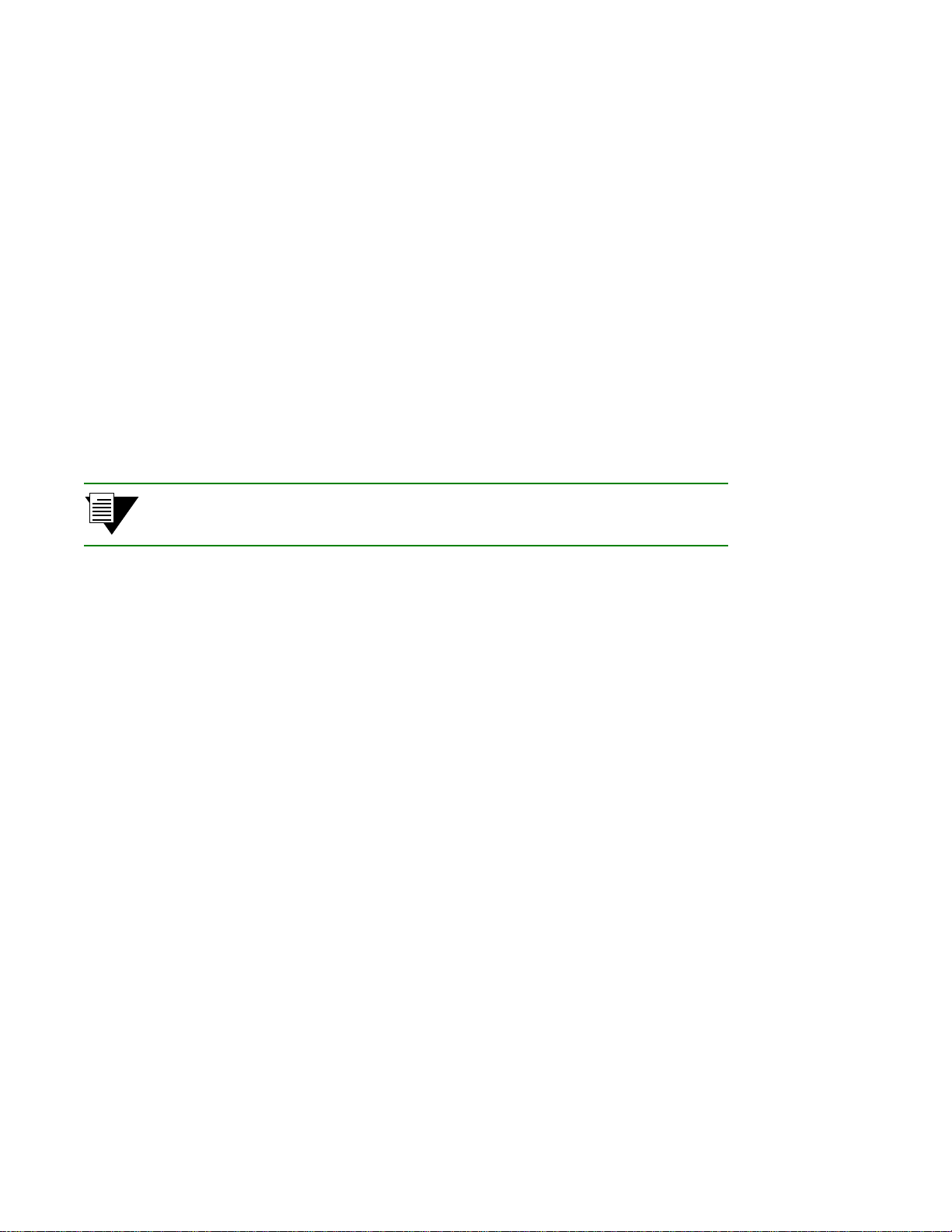
Configuring the Switch Switch Installation and Setup
2.4 CONFIGURING THE SWITCH
Initial configuration of your SmartSwitch 9A100 switch consists of setting the name, Ethernet IP address, and subnet
mask. Once these tasks are complete, the switch can be reached through your Ethernet network for additional
configuration and administrat i on.
Perform the following steps to configure initial s witch parameters:
s• Determine wh eth er yo u will use a dumb terminal, workst ation, or PC running terminal emulation
software to perform initial switch configuration.
¢• Configure dumb terminals or PCs running emulation software with the following communication
parameters:
U Baud rate = 9600
U Data bits = 8
U Stop bits = 1
U Flow control = none
•• Plug one end of the supplied RJ-45 UTP cable into the 9-pin RJ-45 adapter (see Figure 2-3).
2p›F For information about adapter wiring configurations, see Appendix A,
"Specifications."
T• Plug the other end of the UTP cable into the SmartSwitch 9A100 female RJ-45 jack labe led
Terminal, located on the front panel (see Figure 2-3).
Q• Connect the switch to your network by plugging a UTP cable into the SmartSwitch 9A100 female
RJ-45 jack labeled Ethernet, located near the center of the switch's front panel (see Figure 2-3).
2-6 SmartSwitch 9A100 User Guide
Page 25
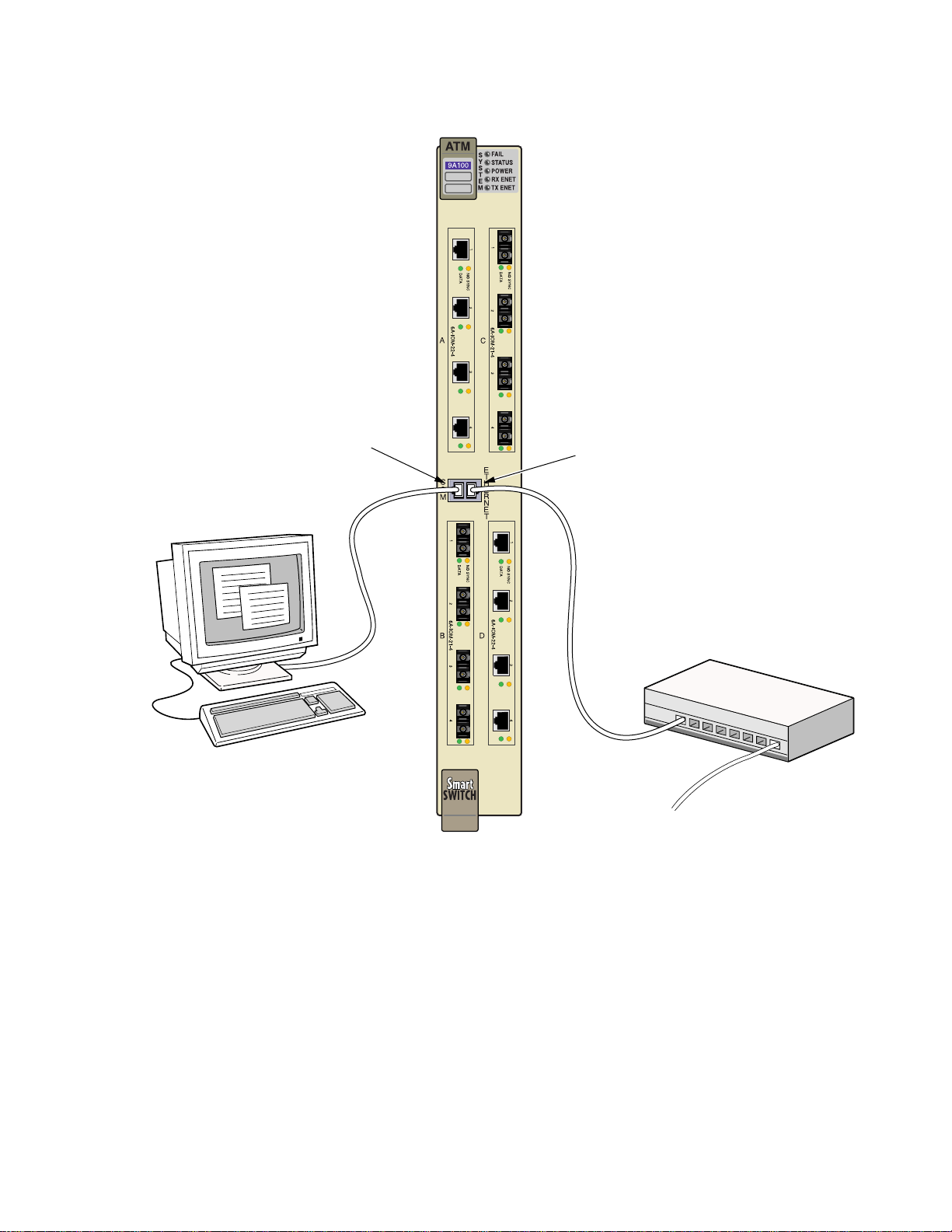
Switch Installation and Setup Configuring the Switch
Terminal
RJ-45
Port
Terminal
Ethernet
RJ-45
Port
Ethernet
Figure 2-3 SmartSwitch 9A100 console and network connections
Hub
–• Start the dumb terminal or PC and its terminal emulation software.
•• When power is applied to the SmartSwitch 9A100, the module emits a series of diagnostic messages.
If you inserted the module into a chassis that was turned off, turn it on now; the diagnostics will
appear after a 6-second delay. If you inserted the module into a cha ssis that was turned on, press the
Reset switch to see the diagnostics.
G• After the diagnostics are finished, the switch prompts for a password. Enter the default password,
"admin."
SmartSwitch 9A100 User Guide 2-7
Page 26
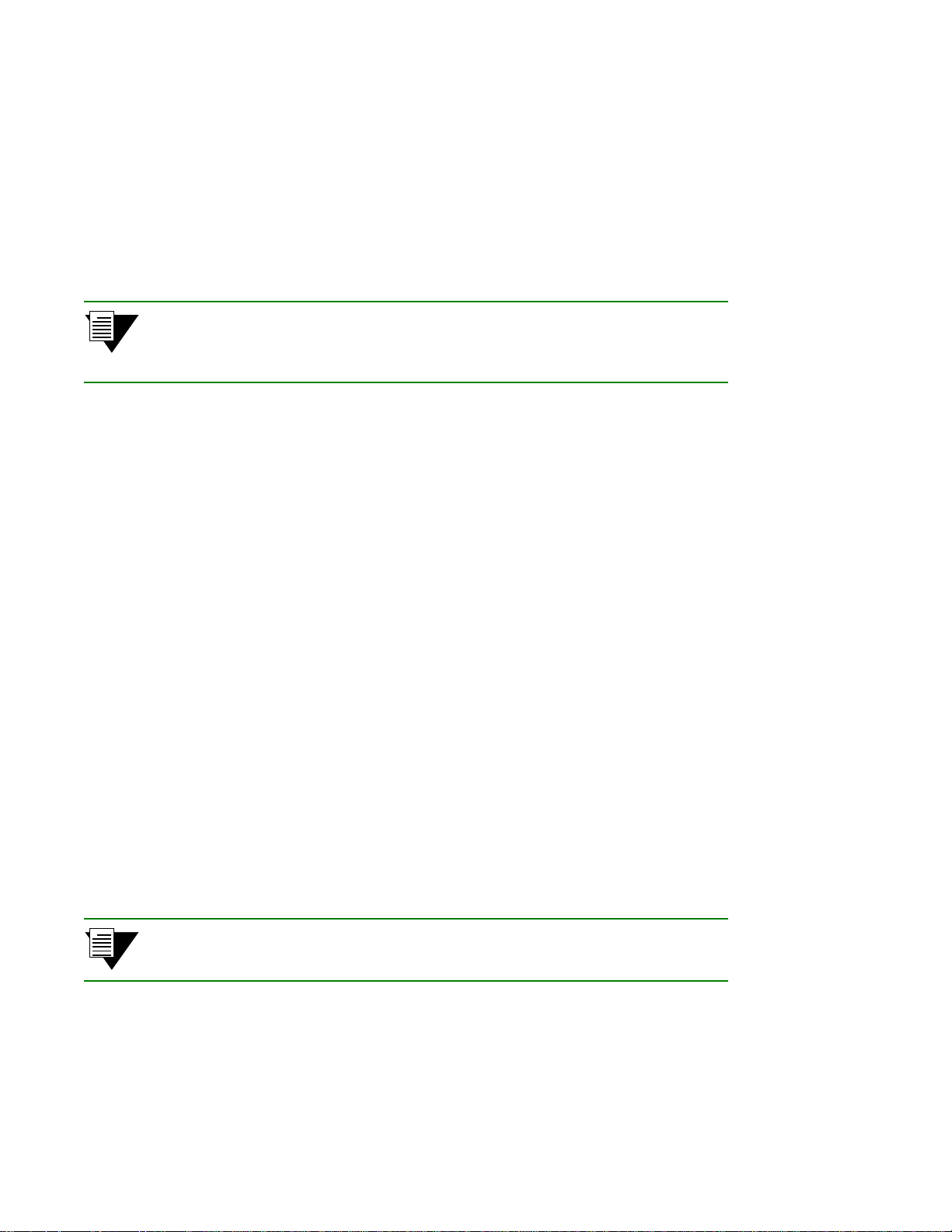
Using the Console Switch Installation and Setup
n• Next, the switch prompts for the information necessary to make the switch accessible through your
Ethernet network
U Switch name
U IP address
U Su bnet mask
s¥ After you enter these parameters and reboot the swi tch, log off the local cons ole connection. Perform
additional configuration steps over your network using a telnet connection.
2p›F Only one console connection is allowed at any time. To reach the
SmartSwitch 9A100 through telnet, you must exit the local terminal connection
by entering the exit command.
The following is an example of the init ial configuration session:
SmartSwitch Version 2.1 (c) Cabletron Inc.
password:: admin
The current user is Administrator
Could not find setup file
Running Setup Automatically
SwitchName() : My_9A100
IPAddress(0.0.0.0) : 210.160.77.254
IPNetMask(255.0.0.0) : 255.255.255.0
Confirm(y/n)?:y
Changing IP Address on System. Telnet session (if any) will be lost.
SmartSwitch #
<¸admin" is the defaul t pa ssword
< a switch name
< an IP address
< a subnet mask
Before continuing to chapter 3, “IP over ATM and LANE,” read the following sections for information about
U Usin g the SmartSwitch 9A100 console
U Installing and getting started with the Windows-based SmartSwitch ATM Administrator application
2.5 USING THE CONSOLE
Use the SmartSwitch 9A100 console interface to configure and manage y our switch. The follo wing is a description of
the console interface and its operation.
2.5.1 Console Commands
2p›F For detailed descr iptions of console com mands, see the SmartCell 6A000/ZX-250
Reference Manual.
2-8 SmartSwitch 9A100 User Guide
Page 27
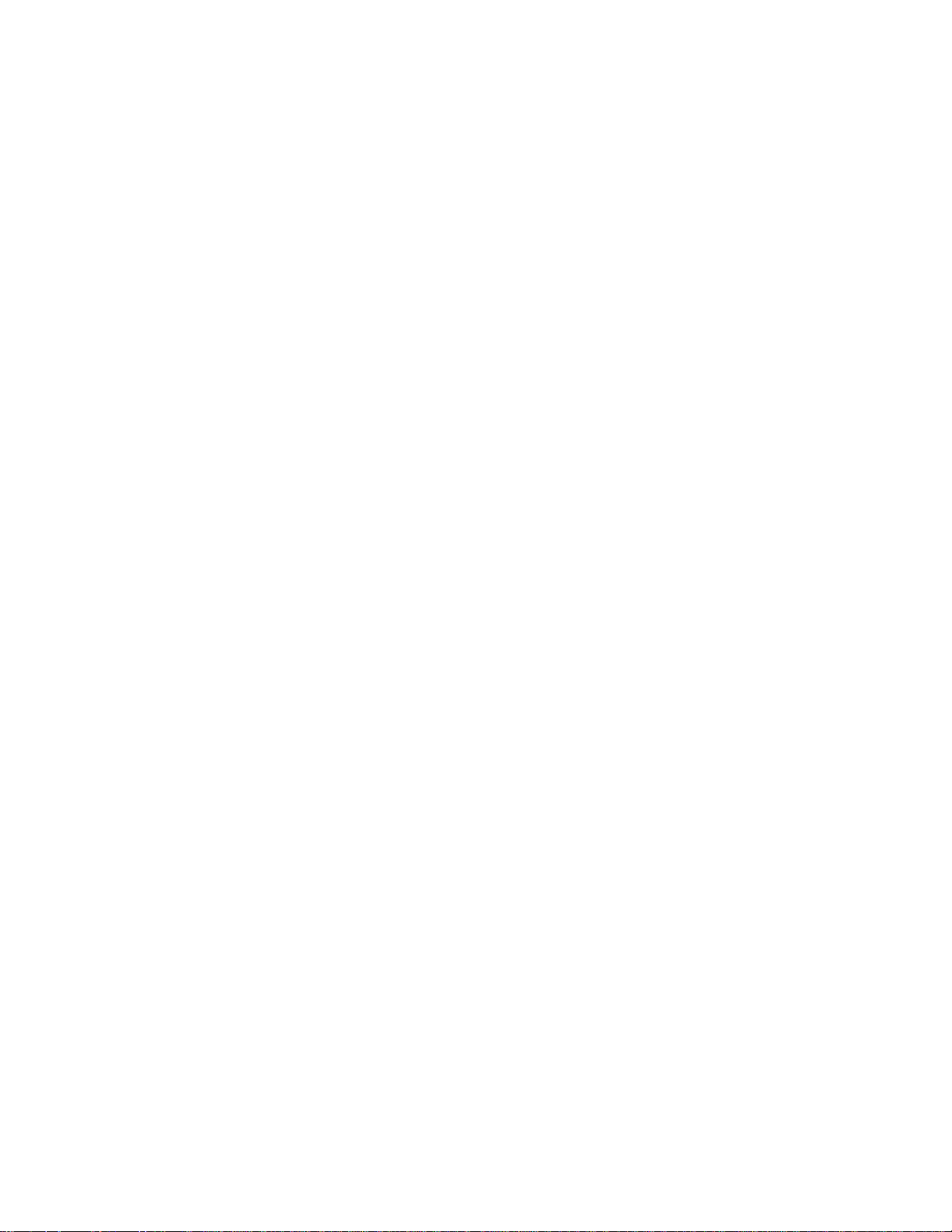
Switch Installation and Setup Using the Console
All console commands use the syntax:
operator switch-attribute [<parameter 1> <parameter 2>... <parameter n>]
Where the operator is one of the following:
show ( display): Show the current values used by a switch-attribute.
add ( create): Add a new instance of a switch-attribute.
delete ( remove): Delete an instance of a switch-attribute.
modify ( set): Change the values that currently define a switch-attribute.
start: Start a process on the switch; for example, start the LAN Emulation Configuration Server.
restart: Restart a process on the switch; for example, restart a client.
flush: Remove assigned values; for example, flush a route table.
alias: Create easier names for often-used commands and their parameters.
Entering parameters at the command line is op tional. If a command r equires parameter values, it prompts you for them.
For instance, in the example below,
indicating that you want to show configuration information about port
SmartSwitch # show portconfig a1
==================================================
Port: A1
------------------------------------------------- Parameter Configured Current
------------------------------------------------- Sig Type autoConfig pnni10
Sig Role other symmetric
Interface Type private private
Max vpi bits 0 0
Max vci bits 12 12
Max SVC vpci 0 0
Min SVC vci 32 32
Max Vccs 4096 4096
------------------------------------------------- Other parameters
------------------------------------------------- Port Admin Status UP
Ilmi Admin Status Enabled AddressRegistration Connectivity
Oper State UP
Trans Type STS-3c
Media Type MMF (S)
Bandwidth 155 MB
SmartSwitch #
show is the operator, portconfig is the switch-attribute, and a1 is the parameter
A1.
SmartSwitch 9A100 User Guide 2-9
Page 28
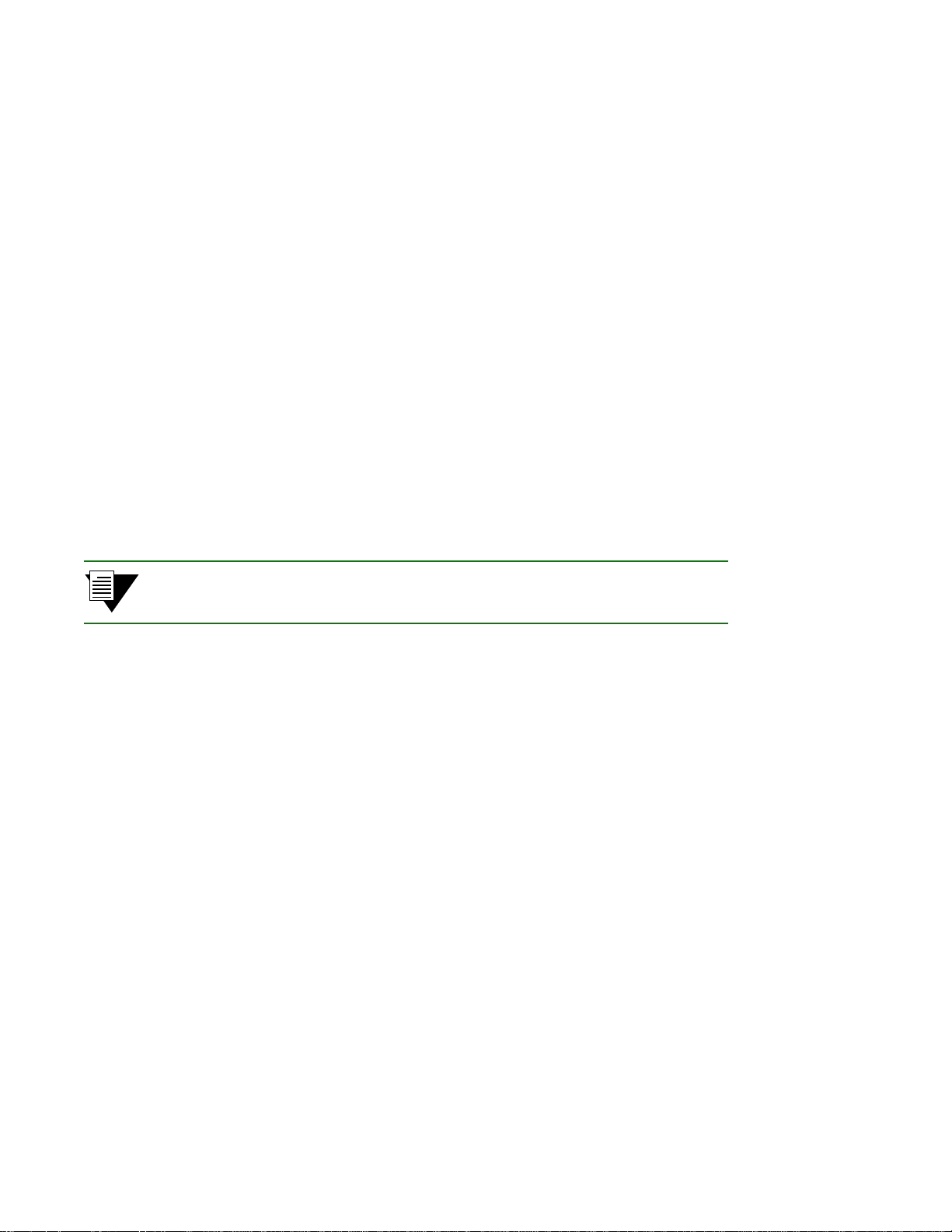
Using the Console Switch Installation and Setup
If you don’t specify parameters with the command, the console prom pts you for an inp ut value and provides a defau lt
value display ed in p arenthe sis. For example, if yo u enter
the following appears. Here, the default of “
all” ports is presented. You can either accept the default by pressing Enter ,
show portconfig without specifying a port (as a parameter),
or you can enter a specific port number. Taking the default displays the following:
SmartSwitch # show portconfig
PortNumber(ALL) :
Port Intf Sig Trans Media Speed Oper
ID Type Type Type Type (MB/s) State
==============================================================================
A1 private pnni10 STS-3c MMF (S) 155 MB UP
A2 private autoConfig STS-3c MMF (S) 155 MB DOWN
A3 private autoConfig STS-3c MMF (S) 155 MB DOWN
A4 private autoConfig STS-3c MMF (S) 155 MB DOWN
B1 private autoConfig STS-3c MMF (S) 155 MB DOWN
B2 private autoConfig STS-3c MMF (S) 155 MB DOWN
B3 private autoConfig STS-3c MMF (S) 155 MB DOWN
B4(CPU) private uni31 STS-3c MMF (S) 155 MB UP
C1 private autoConfig STS-3c SMF (I) 155 MB DOWN
C2 private autoConfig STS-3c MMF (S) 155 MB DOWN
C3 private autoConfig STS-3c MMF (S) 155 MB DOWN
C4 private autoConfig STS-3c MMF (S) 155 MB DOWN
D1 private autoConfig STS-3c CAT5 UTP 155 MB DOWN
D2 private autoConfig STS-3c CAT5 UTP 155 MB DOWN
D3 private autoConfig STS-3c CAT5 UTP 155 MB DOWN
D4 private autoConfig STS-3c CAT5 UTP 155 MB DOWN
SmartSwitch #
2p›F When you accept the (all) default for show, the information displayed is often
abridged.
2.5.2 Console Time-out
The console can be config ured t o ex it if it does not sense a key stroke within a defined l engt h of ti me. By default, the
SmartSwitch 9A100 is set to never time-out (value = 0). T o activate the time-out feature, use the
set ConsoleTimeOut
command to adjust the time-out period:
SmartSwitch # set consoletimeout
Timeout(0) : 30 <Will time-out in 30 minutes without input
Confirm (y/N)? : y
SmartSwitch #
2.5.3 Creating an Alias
Use the add alias command to create shorter or easier-to-remember names for command lines. For example:
SmartSwitch # add alias
AliasName() : traffic
AliasedString() : set switchtrafficcongestion
SmartSwitch #
2-10 SmartSwitch 9A100 User Guide
Page 29
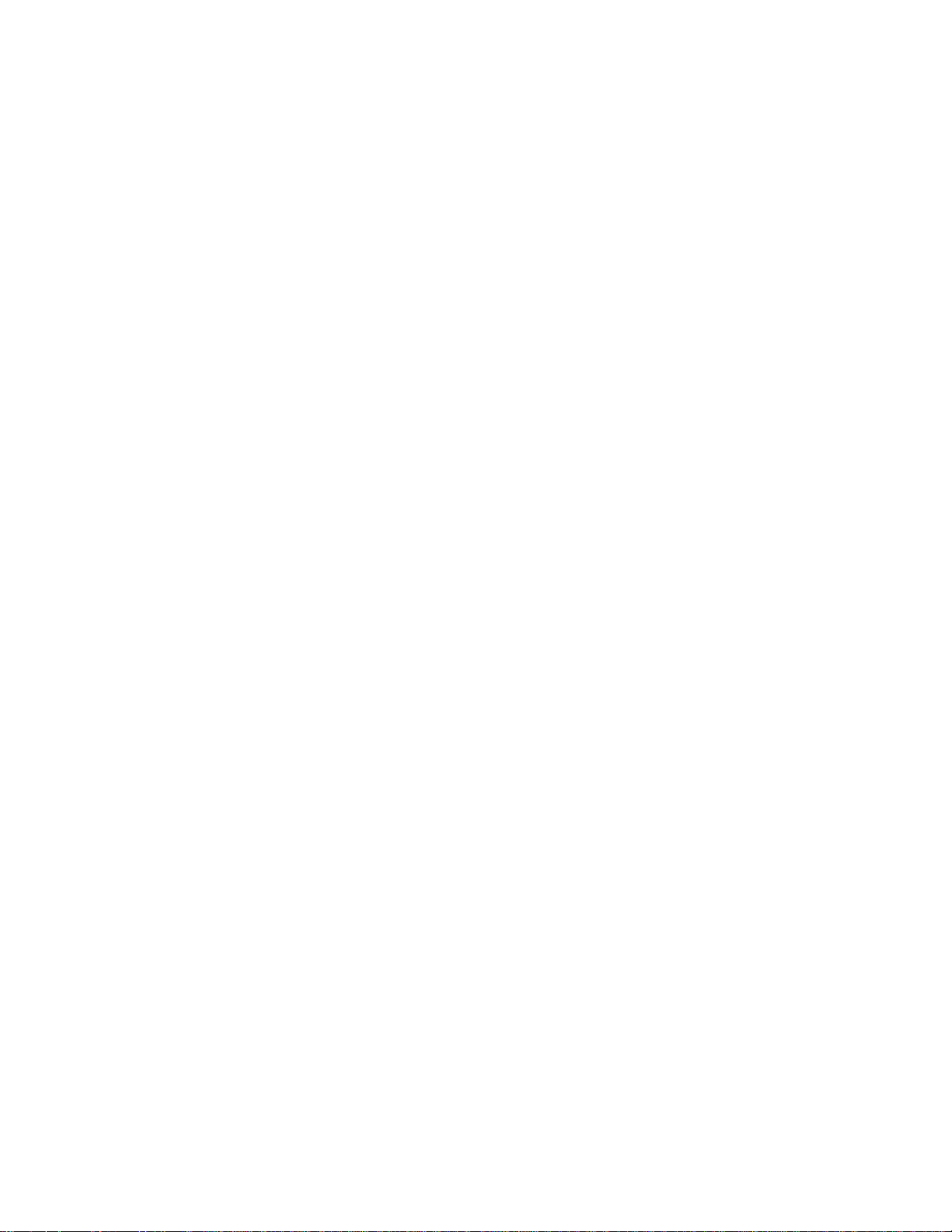
Switch Installation and Setup Using the Console
The above example creates an alias (traffic) that can be entered in place of the command set
SwitchTrafficCongestion
SmartSwitch # traffic
Queue1EFCIThreshold(4096) :
Queue2EFCIThreshold(4096) :
Queue3EFCIThreshold(4096) :
Queue4EFCIThreshold(4096) :
LowEPDWatermark(10922) :
HighEPDWatermark(21845) :
RMCellMarkingEnable(1) :
EFCIMarkingEnable(1) :
SmartSwitch #
. For example:
Enter the show alias command to display a list of all defined aliases and the co mmand lines to which they correspond.
:SmartSwitch # show alias
AliasName(ALL) :
Alias List
==============================================================================
Index Alias Name : Aliased Command
1 PING : Start ping
2 xxx : show portconfig
3 traffic : set switchtrafficcongestion
SmartSwitch #
2.5.4 Ambiguous Commands
If you enter part of a command, and that part is not unique, the console displays a numbered list of possible matching
commands. For example, entering
“pnnin.” In response, the SmartSwitch 9A100 displays a list of the possible commands:
SmartSwitch # show pnnin
Objects beginning with pnnin for action show
0 : PnniNeighbor
1 : PnniNetworkLink
2 : PnniNetworkNode
3 : PnniNode
4 : PnniNodeTimer
(#)Command (Q)uit? : 3
SmartSwitch # show PnniNode
Selecting number three from the list automatically enters the corresponding command; pressing enter executes the
command:
PNNI Node Information
================================================================================
Level : 80
Node Id : 50:a0:39:00:00:00:00:00:00:00:00:00:28:c1:80:00:20:d4:28:c1:80:00
Lowest : TRUE
Admin Status : UP
Oper Status : UP
Atm Address : 39:00:00:00:00:00:00:00:00:00:28:c1:80:00:20:d4:28:c1:80:00
Peer Group Id: 50:39:00:00:00:00:00:00:00:00:00:00:00:00
Rst Transit : FALSE
Rst Branching: FALSE
DB Overload : FALSE
Ptse : 2
SmartSwitch #
show pnnin is ambiguous because there are several commands that start with
< “pnnin” is ambiguous
I meant PnniNode, so I enter number three (3) from the list
<
SmartSwitch 9A100 User Guide 2-11
Page 30
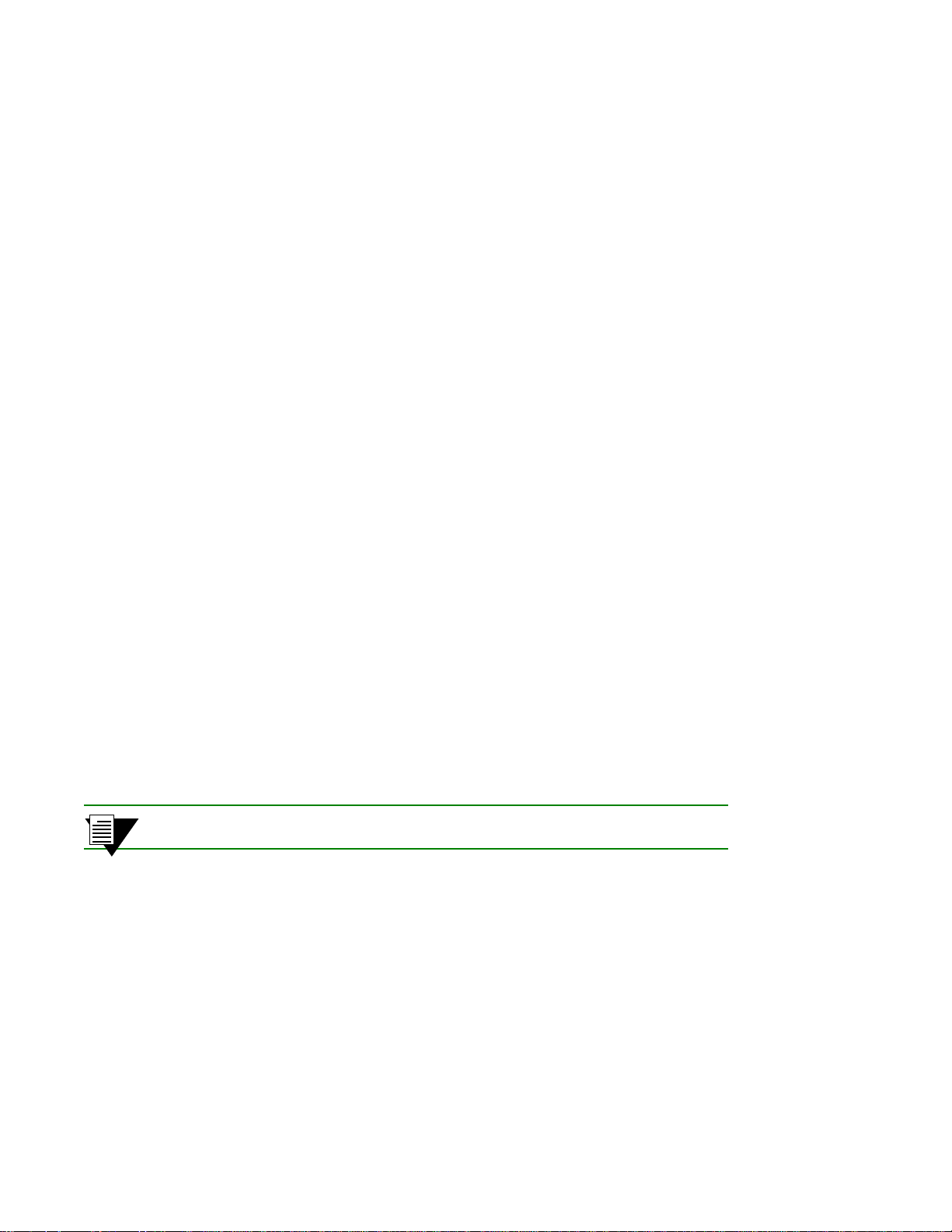
SmartSwitch ATM Administrator Switch Installation and Setup
2.5.5 Console Help
The console provides several levels of help for console command s. For example, to list the switch attributes that can
be used with a particular operator, enter the word
SmartSwitch # help add
HELP ---- add
==============================================================================
add [ AlarmConfig | Alias | ATMRoute | BUSELAN | Community | ELAN |
Interface | IPATMClient | IPATMPVC | LANEClient | LECSELAN |
LECSELANLEC | LECSTLVSET | LESELAN | NetPrefix | PnniMetrics |
PnniSummaryAddress | PVC | Route | ServiceRegistry |
TrafficDescriptor | TrapCommunity ]
SmartSwitch #
To obtain an explanation of a command and its parameters, enter the word help (or ?) before the command.
SmartSwitch # ? add laneclient
Create LANE Client
============================================================================
ClientNumber Local Client Number (0-127)
LanName Name of the ELAN to join
ServerType Type of LANE Server [LECS, LES]
ServerAddress ATM Address of the LANE Server
IPAddress IP Address of the Client
NetMask IP Netmask of the Client
MTU MTU for the Client [1516, 9234, NONE]
SmartSwitch #
help (or ?) followed by the operator.
While entering a command, you can obtain help about the current parameter by entering a question mark (?) at the
prompt. For example:
SmartSwitch # add atmroute
PortNumber(A1) : a3
AtmAddress() : 39:00:00:00:00:00:00:00:00:00:14:72:80
PrefixLength(104) :
Index(0) :
Type(Internal) : ?
The type of reachability. Use Internal, Exterior, or Reject.
Type(Internal) :exterior
Scope(0) :
MetricsTag(0) :
SmartSwitch #
2p›F Press the Esc key to back out of any command before you enter the last value.
2.6 SMARTSWITCH ATM ADMINISTRATOR
SmartSwitch ATM Administrator is a Windows application that manages SmartCell ATM switches. It supports the
following operations:
U Switch management
U Emulated Local Area Network (ELAN) management
U Connection management
2-12 SmartSwitch 9A100 User Guide
Page 31

Switch Installation and Setup SmartSwitch ATM Administrator
U Alarm management
U Switch discovery
Additionally, the SmartSwitch ATM Administrator provides the following capabilities that are not available from the
console interface:
U Use a graphical interface
U Perform drag and drop operations
U Manage all switches from one console
U Perform transactions across multiple switches (for example, create an ELAN when the servers are
not co-located)
Figure 2-4 SmartSwitch ATM Administrator
2p›F Capabilities that are not available from the SmartSwitch ATM Adminis trator are
debugging and tracing.
SmartSwitch 9A100 User Guide 2-13
Page 32

SmartSwitch ATM Administrator Switch Installation and Setup
SmartSwitch ATM Administrator can be installed on a PC running W indo ws NT 4.0, W ind ows NT 3.51, or W indows
95, and requires the following PC hardware configuration:
U Pentium 133 Mhz or faster processor
U 20 MB disk space
U 32 MB RAM
U Monitor with resolution of at least 800 x 600 pixels
U Network connections (either Ethernet or ATM) to the switches you manage
2.6.1 Installation Steps
The installation process for SmartSwitch ATM Administrat or is ess e ntially the same for all the supported operating
systems. Follow these instructions for installation on NT 4.0, NT 3.51, or Win95.
s• If you are using diskettes, make backup copies of the Sm artSwitch A TM Administrator diskettes. Put
the original diskettes in a safe place; use them if your backup copies become unusable. Use your
backup copies to complete the installation procedure.
¢• Load Disk 1 into drive a or note the network <path> to the directory that contains the
SmartSwitch ATM Administrator files.
•• Start the installation software:
† NT 4.0 or Win95, click Start then click Run
† NT 3.51, select the File menu and click Run
T• Enter a:\setup.exe to install from driv e a:
OR <path>\Disk1\setup.exe to install from the network
Q• The Software License Agreement dialog box appears. Follow the instructions on the screen and click
Yes to proceed.
–• The Welcome dialog box appears. Read the instructions and click Next to proceed.
•• The Choose Destination Location screen appears. Follow the instructions on the screen and click
Next. Setup performs the following tasks:
† Copies several files to c:\ZXAdmin or to the destination you specified
† Creates a program group called SmartCell ZX Network Management Tools (Common)
† Creates icons in the group:
SmartSwitch ATM Administrator – starts the application
Online Help – starts the online help
Readme – displays release notes
UnInstall SmartSwitch ATM Administrator – removes the application from your PC
G• The Setup Complete dialog box appears. Read the message and click Finish.
n• The Information dialog box appears. Click OK.
2-14 SmartSwitch 9A100 User Guide
Page 33

Switch Installation and Setup SmartSwitch ATM Administrator
2.6.2 Starting SmartSwitch ATM Administrator the First Time
When you use SmartSwitch A TM Administrator for the first time, you should change the default passwords to prevent
unauthorized access to the application. The application arrives with two user accounts set up, as described in Table 2-3.
Table 2-3 Default accounts and passwords
User Name Access Level Default Password
admin Administrator admin
guest Guest guest
s• In the SmartCell ZX Network Management Tools (Common) program group, double click on the
icon labeled SmartSwitch A TM Administrator. The SmartSwitch A TM Administrator Login dialog
box appears.
¢• Enter the default user name, admin. The user name is case sensitive.
•• Enter the default password, admin, and click the OK button or press Enter. The password is case
sensitive.
T• The SmartSwitch ATM Administrator window appears. On the Applications menu, select User
Management.
2.6.3 Accessing Online Help
All SmartSwitch ATM Administrator operations (including changing passwords and adding users) are documented
within the application’s online help. Follow these instructions to access the online help facility.
s• From the Help menu, select SmartSwitch ATM Administrator Help Topics.
¢• The Help Topics dialog box appears. You have three options for viewing online help:
† Click the Contents tab to show the Table of Contents of the onl i ne hel p. Cl i ck on t he t o pic you
wish to read about.
† Click the Index tab to select from an alphabetical list of help topics.
† Click the Find tab to search for a particular topic.
SmartSwitch 9A100 User Guide 2-15
Page 34

SmartSwitch ATM Administrator Switch Installation and Setup
2-16 SmartSwitch 9A100 User Guide
Page 35

3 IP OVER ATM AND LANE
This chapter describes working with the SmartSwitch 9A100 IP over ATM VLAN and emulated LAN capabilities. At
the end of this chapter you will be able to use your SmartSwi tch 9A100 switch to
• Create an IP over ATM VLAN
• Create an emulated Ethernet LAN (LANE)
3.1 CREATING AN IP OVER ATM VLAN
This section describes implementing IP over ATM on your SmartSwitch 9A100 switch. The following assumptions
are made:
• The SmartSwitch 9A100 switch will have a client on the IP over ATM VLAN
• The ARP server will reside on the switch and correspond to the address of the switch client
• All end nodes (computers, edge devices, and so on) support Switched Virtual Circuits (SVCs)
1. Log into the switch, either through the terminal port or through the Ethernet interface by telnet.
2. Create a client on the switch and assign it as the ARP server for the VLAN.
SmartSwitch # add ipatmclient
ClientNumber(0) : 1
ServerType(NONE) : local <
ServerAddress() :
IPAddress() : 90.1.1.1 <
NetMask(255.0.0.0) : 255.255.255.0 <
MTU(9180) :
SmartSwitch #
the ARP server is assigned to the switch client
IP address is for example only
subnet mask is for exampl e onl y
The example above creates a client on the switch, designates the client as the ARP server for the VLAN
(
ServerType = local), and assigns the client an IP address and subnet mask.
Note The command add ipatmclient always prompts you with a subnet mask that is
appropriate for the IP address. However, if necessary, you can change the subnet
mask to correspond to the strategy employed within your networks.
Note Never create an IP over ATM VLAN (or an IP over ATM client) with the same
subnet as the SmartSwitch 9A100 Ethernet port.
SmartSwitch 9A100 User Guide 3-1
Page 36

%•F"›amV˜"m˜,6˜p¦F•˜":1˜=/"2 ˜˜,6˜3¦F•˜":1˜"m=˜/"2'
3. Enter the show client command to make sure the client is operational and to obtain the 20-byte
ATM address of the ARP server. For instance, if you used the client number (client 1) from the
example in step 2, enter the following command.
SmartSwitch # show client 1
IP/ATM Client 1
============================================================================
Client State : Operational
Client Address : 39:00:00:00:00:00:00:00:00:00:14:41:80:00:00:5A:01:01:01:00
Server : is local
Server Connection : Established
MTU : 9180
IP Address : 90.1.1.1
IP NetMask : 255.255.255.0
SmartSwitch #
4. Physically connect your end nodes and edge devices to the SmartSwitch 9A100 ports.
Note Your end nodes do not need to be physically attached to the switch that contains
the ARP server. For example, an end station is connected to a SmartSwitch 9A100
switch that is connected through a route to the switch containing the ARP server.
No special configuration is needed for this end station to participate in the VLAN
because the end station automatically finds its path across the route to the ARP
server and the other VLAN members.
5. Configure the ATM interface or adapter for end nodes and edge devices. Typically, configuration
consists of designating IP over ATM as the protocol, assigning the device an IP address, and
specifying the 20-byte ATM address of the ARP server (the switch’s client address). For details on
the SmartSwitch 9A100 automatic addressing scheme for IP over ATM, see Section 3.1.1.
6. As your end devices are configured and started, they regist er with the ARP server. You can test
whether your IP over ATM VLAN is func tional by pinging from one e nd device to another.
T o make certain that all end devices are registered with the ARP server, you can inspect the switch’s ARP table using
the
show ipatmarp command. For example, if three end devices with IP addresses 90.1.1.2, 90.1.1.3, and 90.1.1.4 are
added to the VLAN, the following ARP table entries should exist:
SmartSwitch # show ipatmarp
ClientNumber(ALL) :
IP/ATM Server 1 ARP Table
IP Address ATM Address
============================================================================
90.1.1.2 39:00:00:00:00:00:00:00:00:00:14:41:80:00:00:5A:01:01:02:00
IP/ATM Server 3 ARP Table
IP Address ATM Address
============================================================================
90.1.1.3 39:00:00:00:00:00:00:00:00:00:14:41:80:00:00:5A:01:01:03:00
IP/ATM Server 5 ARP Table
IP Address ATM Address
============================================================================
90.1.1.4 39:00:00:00:00:00:00:00:00:00:14:41:80:00:00:5A:01:01:04:00
SmartSwitch #
3-2 SmartSwitch 9A100 User Guide
Page 37

,6˜3¦F•˜":1˜"m=˜/"2' %•F"›amV˜"m˜'h¤d"›F=˜/"2˜˜
Note If configured devices fail to join the VLAN, see Chapter 4, Section 4.2.2, “UNI
Routes.” Also, see Chapter 5, Section 5.1, “Troubleshooting IP Over ATM.”
You have completed the process for creating an IP over ATM VLAN. Continue to the n ext section f or instru ctions on
creating an emulated LAN or go to Chapter 4, “Switch Administration,” for information about SmartSwitch 9A100
switch operations and maintenance.
3.1.1 ATM Addressing for IP over ATM
The SmartSwitch 9A100 provides a default format for ATM addresses used by IP over ATM. The default format is
constructed as follows:
netprefix + two zero bytes + IP address of the device (in hex) + a trailing zero byte
Where the netprefix is constructed from
39 + nine zero bytes + the last three bytes of the device’s MAC address
For instance, if the switch’ s MAC address is
the 20-byte ATM address of the ARP server is
39:00:00:00:00:00:00:00:00:00:14:41:80:00:00:5A:01:01:01:00
Where
39:00:00:00:00:00:00:00:00:00:14:41:80
00:00
= two trailing zeros
5A:01:01:01
00
= trailing zeros byte
= IP address 90.1.1.1 in hexadecimal
00:20:D4:14:41:80 and
= netprefix
the switch’s client IP address is
90.1.1.1,
then
3.2 CREATING AN EMULATED LAN
This section describes the steps for implementing an Ethernet Emulated LAN (ELAN) on your SmartSwitch 9A100
switch. The following assumptions are made:
•
The SmartSwitch 9A100 switch will contain a client on the ELAN.
•
All end nodes (computer s, edge devices, other switches, and so on) support the Well Known LECS
Address or can obtain the address of the LECS using ILMI.
•
All end nodes support Switched Virtual Circuits (SVCs).
Note An ELAN comes pre-configured on SmartSwitch 9A100 switches. The ELAN
name is “ELAN000.” T o use this ELAN, start the LE CS, configure your end nodes
and edge devices to use this ELAN000, and then plug them into the
SmartSwitch 9A100.
SmartSwitch 9A100 User Guide 3-3
Page 38

%•F"›amV˜"m˜'h¤d"›F=˜/"2 ˜˜,6˜3¦F•˜":1˜"m=˜/"2'
1. Enter the start LECS command to activate LANE server services on this switch.
SmartSwitch # start lecs
NOTICE - 'LECS' ***** LECS started *****
SmartSwitch #
2. Create an ELAN on your SmartSwitch 9A100 switch by executing the add elan command. The
following is an example.
SmartSwitch # add elan
ELANNumber(0) : 1
ELANName(ELAN001): Marketing
ConnectMethod(SVC):
ELANType(802.3)
Multipoint(YES) :
MTU(1516) :
Distribute(PROXY) :
SmartSwitch #
3. Create a client for the switch on the ELAN. For example, enter
SmartSwitch # add laneclient
ClientNumber(0) :1
LanName(ELAN001) : Marketing
ServerType(LECS) :
ServerAddress()
IPAddress() : 90.1.1.1
NetMask(255.0.0.0): 255.255.255.0
MTU(1516) :
SmartSwitch #
<1 is used instead of the default, (0)
<ELAN is named Market ing instead of the default, (E LAN000)
<The default (Etherne t) is used
<One is used instead of the de fault, (0)
< ELAN name is Marketing, not the default, (ELAN001)
<No LANE server address is speci fied; see note below
< IP address and subnet mask are included only as examples
Note The command add laneclient always prompts you with a subnet mask that is
appropriate for the IP address. However, if necessary, you can change the subnet
mask to correspond to the strategy employed within your networks.
Note When you create a client, it automatically finds the LECS address using ILMI.
As the local client joins the ELAN, the following messages are sent to the Event log:
NOTICE - 'ZLESSRV' LES Join 39:00:00:00:00:00:00:00:00:00:14:41:80:00:20:D4:
14:41:82:00
NOTICE - 'ZLESSRV' BUS Connect 39:00:00:00:00:00:00:00:00:00:14:41:80:00:20:D4:
14:41:82:00
Caution Never create an ELAN (or ELAN client) with the same subnet as the
SmartSwitch 9A100 Ethernet port.
3-4 SmartSwitch 9A100 User Guide
Page 39

,6˜3¦F•˜":1˜"m=˜/"2' %•F"›amV˜"m˜'h¤d"›F=˜/"2˜˜
4. Enter the show client command to make certain that the client is operational.
SmartSwitch # show client 1
LANE Client 1
============================================================================
Client State : Operational
Client Address : 39:00:00:00:00:00:00:00:00:00:14:41:80:00:20:D4:14:41:81:00
LAN Name : Marketing
LECS Addr Source : ILMI
LECS Address : 39:00:00:00:00:00:00:00:00:00:14:41:80:00:20:D4:14:41:80:01
LES Address : 39:00:00:00:00:00:00:00:00:00:14:41:80:00:20:D4:14:41:82:02
LAN Type : 802.3
MTU : 1516
IP Address : 90.1.1.1
IP NetMask : 255.255.255.0
SmartSwitch #
Note While creating an ELAN client for the switch is not absolutely necessary, it does
provide management connect i v it y with the switch over its ATM ports (instead of
the Ethernet port). See Chapter 4, “Switch Administration” for information about
how to reach switches not directly connected to the Ethernet network.
5. Physically connect your end nodes and edge devices to the SmartSwitch 9A100 ports.
6. Configure the ATM interface or adapter for all end nodes and edge devices. T ypically, configuration
consists of specifying LAN Emulation as the protocol, assigning the device an IP address that
corresponds to the subnet of the switch’s client, and indicating that you want the device to either
acquire the LECS address through ILMI or use the Well Known Address as the address for the
LECS. For details on the SmartSwitch 9A100 automatic addressing scheme for LANE, see
Section 3.2.1.
7. As each end device registers with the LES and BUS, messages are sent to the event log of the
SmartSwitch 9 A100 containing the LECS. You can check connectivity by pinging between end
nodes.
Note If configured devices fail to join the ELAN, see Chapter 4, Section 4.2.2, “UNI
Routes.” Also, see Chapter 5, Section 5.2, “Troubleshooting LAN Emulation.”
Your ELAN is now operational. Additional ELANs can be created in the same way. See Chapter 4, “Switch
Administration,” for information about SmartSwitch 9 A100 switch operations and maintenance.
Note While it is possible for a single ELAN on the SmartSwitch 9A100 switch to
support multiple subnets, in general, switch performance is best (and management
easiest) when the “One-subnet-per-ELAN” rule is observed.
SmartSwitch 9A100 User Guide 3-5
Page 40

%•F"›amV˜"m˜'h¤d"›F=˜/"2 ˜˜,6˜3¦F•˜":1˜"m=˜/"2'
3.2.1 ATM Addressing for LAN Emulation
The SmartSwitch 9A100 provides a default format for ATM addresses used by LAN emulation. The default format is
constructed as follows:
netprefix + the MAC address of the device + a Selector Byte
Where the netprefix is constructed from
39 + nine zero bytes + the last three bytes of the switch’s MAC address
The Selector Byte specifies to whom the ATM address belongs.
00
= LEC
01
= LECS
02
= LES or BUS
For instance, if the switch’s MAC address is
39:00:00:00:00:00:00:00:00:00:14:41:80:
00:20:D4:14:41:80
, then the 20-byte ATM address of the LECS is:
00:20:D4:14:41:80:01
Where
39:00:00:00:00:00:00:00:00:00:14:41:80 = netprefix
00:20:D4:14:41:80 = the switch’s MAC address
01 = the Selector Byte indicating that this is the LECS
Additionally, within both the LES and BUS addresses, the byte that corresponds to the last byte of the MAC addres s
is summed with the ELAN number. For example, the ATM address of the LESs on ELAN000, ELAN001, and
ELAN010 are
LES for ELAN000 =
LES for ELAN001 =
LES for ELAN010 =
39:00:00:00:00:00:00:00:00:00:14:41:80:00:20:D4:14:41:80:02
39:00:00:00:00:00:00:00:00:00:14:41:80:00:20:D4:14:41:81:02
39:00:00:00:00:00:00:00:00:00:14:41:80:00:20:D4:14:41:8A:02
3.2.2 ELANs Across Multiple Switches
ELANs can exist within a single switch, or they can span multiple switches. When an ELAN spans multiple switches,
it’s important that all switches within the group use the same LECS. The general rule is: “Within an administrative
domain (a group of switches with related ELANs), there should be one and only one LECS.” For this reason, never
start the LECS on more than one switch within the administrativ e domain.
Note
If an uplink or end node does not support PNNI, or if its version of ILMI is
incompatible, it may be necessary to set up a static route between the device and
the rest of the ELAN. See Section 4.2, “ATM Routing.”
3-6 SmartSwitch 9A100 User Guide
Page 41

,6˜3¦F•˜":1˜"m=˜/"2' %•F"›amV˜"m˜'h¤d"›F=˜/"2˜˜
3.2.3 Switch Clients
It is important to understand the concept of SmartSwitch 9A100 switch client connections. A client connection is
actually a connection between the VLAN and the SmartSwitch 9A100 CPU; this CPU connection appears as if the
switch is an end station on the VLAN. The SmartSwitch 9A100 uses local clients to connect itself to the VLANs that
it supports.
This is analogous to a phone company that supports a communication system. Even though the phone company
maintains the circuits, a call to the phone company itself cannot be made unless the phone company has its own number
and connection on its own phone system. Similarly, VLAN membership (and the reachability) of a
SmartSwitch 9A100 on any particular VLAN depends upon whether the SmartSwitch 9A100 has a local client
connection for that VLAN.
Clients are created using the command
add laneclient for LAN emulation, and add ipatmclient for IP over A TM.
For example, the following command adds a switch client to the ELAN elan1:
SmartSwitch# add laneclient
ClientNumber(0) : 1
LanName(ELAN001) : elan1
ServerType(LECS) :
ServerAddress() :
IPAddress() : 128.213.77.95
NetMask(255.255.0.0) :
MTU(1516) :
SmartSwitch#
Prior to creating this local client connection, end devices could communicate with each other through elan1, but they
could not communicate with the SmartSwitch 9A100.
SmartSwitch 9A100 User Guide 3-7
Page 42

%•F"›amV˜"m˜'h¤d"›F=˜/"2 ˜˜,6˜3¦F•˜":1˜"m=˜/"2'
3-8 SmartSwitch 9A100 User Guide
Page 43

4 SWITCH ADMINISTRATION
This chapter contains sof tware and hardware procedur es that you mig ht need t o perf orm on your Smart Switch 9A100
switch. These procedures include
• Backing up switch configuration
• Creating routes and connecting switches
• Using switch events and alarms
• Creating PVC connections
• Managing switch traffic
• Using low-level boot load switch commands
• Upgrading switch software
• Saving switch core dumps to a TFTP server
4.1 BACKING UP AND RESTORING SWITCH
CONFIGURATION
Once your SmartSwitch 9A100 ATM switch is up and running or you have made extensive changes to the
configuration, you should back up the switch configuration. If the flash RAM gets formatted or corrupted, you can
restore the switch configuration from the backup file.
Note The backup command backs up only the configuration files. It does not back up
an image of the operating software.
T o perfor m a back up or r estore, you mu st have TFTP server software runn ing on an end station that’s reachable by the
SmartSwitch 9A100. The
TFTP server software. Often, this directory is /tftpboot; however, it may be different with your TFTP server software.
Backup file names can be anything. Both the target backup directory and its file must exist and have appropriate read
and write permissions for the backup to complete successfully.
The
backup command prompts you for the IP address of the TFTP server end station, the backup path, and the name
of the file within which you are sav ing the config uration. For examp le, if the IP add ress of the TFTP server end station
is 90.1.1.100, and you want t o save t h e s witch configuration in the file named config-1 under t he d irect ory /back _di r,
enter the following:
SmartSwitch# backup switch
ServerIP() : 90.1.1.100
Path() : /back_dir/config-1
SmartSwitch #
backup command copies the configuration files on the switch to a directory specified by the
SmartSwitch 9A100 User Guide 4-1
Page 44

ATM Routing Switch Administration
The switch stores the IP address of the TFTP server, the path, and the backup file name. The next time you enter the
or restore commands, these values are presented as the default IP address and path. For example, when you
backup
enter the
SmartSwitch# restore switch
ServerIP(90.1.1.100) :
Path(/back_dir/config-1) :
SmartSwitch #
Backup file is valid.
Restoring a backup file will completely replace any data stored in the flash.
Are you sure this is what you want to do?
Confirm(y/n)?: y
SmartCell ZX #
restore command, the following display appears:
Note You must reboot the switch for the restore to take effect.
4.2 ATM ROUTING
The SmartSwitch 9A100 default routing protocol is PNNI version 1.0. PNNI provides automatic and dynamic
connectivity among all PNNI nodes within the same peer group. For purposes of interoperability, however, the
SmartSwitch 9A100 also supports these additional ATM routing protocols:
• IISP — Use to connect with devices that do not support PNNI
• UNI — Use to connect end stations (also to connect devices whose implementation of ILMI is
incompatible with the SmartSwitch 9A100)
Note Both IISP and UNI routes are created and modified using the ATMRoute command.
The proper route type is determined by the SmartSwitch 9A100 through interface
signaling information.
4.2.1 Creating an IISP Route
Use the add ATMRoute command to create an IISP route that links the SmartSwitch 9A100 to a device that supports
only IISP routing. For example ,
1. Physically connect port b2 of the SmartSwitch 9A100 to the IISP device.
2. Enter show NetPrefix to determine the net prefix of port b2 on the SmartSwitch 9A100:
SmartSwitch # show netprefix b2
Port NetPrefix
==============================================================================
B2 39:00:00:00:00:00:00:00:00:00:14:41:80
SmartSwitch #
3. Determine the address of the IISP device. (For this example, this could be a po rt address, we use
52:00:00:00:00:00:00:00:00:00:14:51:80)
4-2 SmartSwitch 9A100 User Guide
Page 45

Switch Administration ATM Routing
4. Enter the add ATMRoute command to create a static route to the IISP device:
SmartSwitch # add atmroute
PortNumber(A1) : b2
AtmAddress() : 52:00:00:00:00:00:00:00:00:00:14:51:80
PrefixLength(104) :
Index(0) :
Type(Internal) :exterior
Scope(0) :
MetricsTag(0) :
SmartSwitch #
Note The add ATMRoute command allows you to specify a set of metrics to be used with
the route. For more on metrics and metric tags, see Section 4.2.3 “Route Metrics.”
5. Enter the show ATMRoute command to determine whether the route was created:
SmartSwitch # show atmroute
AddressNumber(ALL) :
No. Port Route Address Type Protocol
================================================================================
1 B4 39:00:00:00:00:00:00:00:00:00:14:41:80:00:20:d4:14:41:80 I MGMT
2 B4 39:00:00:00:00:00:00:00:00:00:14:41:80:00:20:d4:14:41:81 I MGMT
3 -- 39:00:00:00:00:00:00:00:00:00:14:59:00 I PNNI
4 -- 39:00:00:00:00:00:00:00:00:00:28:e9:80 I PNNI
5 -- 39:00:00:00:00:00:00:00:00:00:28:f5:00 I PNNI
6 B4 47:00:79:00:00:00:00:00:00:00:00:00:00:00:a0:3e:00:00:01 I MGMT
7 B2 52:00:00:00:00:00:00:00:00:00:14:51:80 I MGMT
SmartSwitch #
The route to the IISP device appears on the last line (Route No. 7).
6. Create a route on the IISP device that refers to the net prefix
(
39:00:00:00:00:00:00:00:00:00:14:41:80) of port b2 on the SmartSwitch 9A100.
Note For IISP routes to work with certain devices, ILMI may also need to be dis abled
on the SmartSwitch 9A100. Use the
set PortConfig command to disa ble ILMI
on the SmartSwitch 9A100 on a per-port basis.
IISP Routing Considerations
When creating routes between the SmartSwitch 9A100 (running PNNI) and IISP devices, the criteria that characterize
IISP connectivity still apply. To reach a SmartSwitch 9A100 within the PNNI domain, the IISP device must have a
configured route that points directly to a port on the target SmartSwitch 9 A100. Conversely, there must be a
SmartCell 9A100 that has a direct physical link (and a route over that link) to the IISP device. The following two
examples illustrate this point.
In Figure 4-1 Switch A is an IISP device connected to the PNNI domain through Switch B. Switch A contains an LEC,
which is a member of an ELAN whose LECS is on Switch C (within the PNNI domain). If the LEC on Switch A is to
make contact with the LECS on Switch C, Switch A must contain an IISP route (denoted by the dotted line) directly
to switch C. Furthermore, Switch B must contain a route to switch A over the physical link that connects the two
switches.
SmartSwitch 9A100 User Guide 4-3
Page 46

ATM Routing Switch Administration
Note Dotted lines in the diagrams below represent one-way routes to the devices
pointed to by the arrowheads. Each route is defined on the d evice from which the
dotted line originates.
A
LEC
Physical link
IISP route
IISP Domain PNNI Domain
B
C
LECS
Figure 4-1 IISP route across PNNI domain
A second IISP device (Switch D) is added behind Switch A. If Switch D also needs to reach Switch C for LECS
support, you must define additional IISP routes between Switches D and C, B and D, and A and D. Figure 4-2 shows
the typical “route to every point reached” IISP topology.
D
A
B
LEC
Physical link
IISP route
Figure 4-2 Routes needed for a second IISP switch
4-4 SmartSwitch 9A100 User Guide
LEC
C
LECS
IISP Domain PNNI Domain
Page 47

Switch Administration ATM Routing
4.2.2 UNI Routes
Use the add ATMRoute command to create UNI routes. For example, connect an end station adapter (with MAC address
00:11:22:33:44:55) to port A2 of the SmartSwitch 9A100. If the adapter does not support ILMI or its ILMI is
incompatible with the SmartSwitch 9A100, you must create a static UNI route between the adapter and port A2 of the
SmartSwitch 9A100.
1. Enter the show netprefix command to obtain the netprefix of port A2
SmartSwitch # show netprefix
PortNumber(ALL) : a2
Port# NetPrefix
============================================================================
A2 39:00:00:00:00:00:00:00:00:00:14:59:00
SmartSwitch #
2. Reconfigure the adapter wi th an ATM address ma de from the netprefi x of port A2 and t he ad apter’ s
MAC address: 39:00:00:00:00:00:00:00:00:00:14:59:00:00:11:22:33:44:55:00.
3. Use the add ATMRoute command to create a static UNI route that specifies port A2 and the adapter’s
new ATM address.
SmartSwitch # add atmroute
PortNumber(A1) : a2
AtmAddress() : 39:00:00:00:00:00:00:00:00:00:14:59:00:00:11:22:33:44:55:00
PrefixLength(152) :
Index(0) :
Type(Internal) :
Scope(0) :
MetricsTag(0) :
SmartSwitch #
4. Enter the show ATMRoute command to check that the UNI route was added.
SmartSwitch # show atmroute
AddressNumber(ALL) :
No. Port Route Address Type Protocol
================================================================================
1 B4 39:00:00:00:00:00:00:00:00:00:14:41:80:00:20:d4:14:41:80 I MGMT
2 B4 39:00:00:00:00:00:00:00:00:00:14:41:80:00:20:d4:14:41:81 I MGMT
3 -- 39:00:00:00:00:00:00:00:00:00:14:59:00 I PNNI
4 A2 39:00:00:00:00:00:00:00:00:00:14:59:00:00:11:22:33:44:55 I MGMT
5 -- 39:00:00:00:00:00:00:00:00:00:28:e9:80 I PNNI
6 -- 39:00:00:00:00:00:00:00:00:00:28:f5:00 I PNNI
7 B4 47:00:79:00:00:00:00:00:00:00:00:00:00:00:a0:3e:00:00:01 I MGMT
8 B2 52:00:00:00:00:00:00:00:00:00:14:51:80 I MGMT
SmartCell ZX #
The UNI route appears in the table as route number four (No. 4).
Note For UNI routes to work with certain devices, ILMI may also need to be disabled
on the SmartSwitch 9A100. Use the
set PortConfig command to disa ble ILMI
on the SmartSwitch 9A100 on a per-port basis.
SmartSwitch 9A100 User Guide 4-5
Page 48

ATM Routing Switch Administration
4.2.3 Route Metrics
Route metrics are assigned to rou tes using a metric tag (one of the input par ameters for add ATMRoute). The metric tag
specifies a particular pair of incoming and outgoing metrics contained within a list of metrics. Metrics are created using
the
add PNNIMetric command. Each metric pair specifies a set of values that describe a route’ s Service Category, cell
rates, bandwidth, and administrative weight. Locally, me tric values determine the behavior of the link, while
network-wide, PNNI’s Generic Call Admission Control (GCAC) assesses metrics when establishing calls.
In the following example, a metric pair is created (with metric tag of nine) th at specifies CBR as the Service Category,
administrative weight of 200, Max Cell Rate of 1000 cells per second, and an Available Cell Rate of 750 cells per
second.
First, we create the outgoing member of the metric pair:
SmartSwitch # add pnnimetrics
MetricsTag(1) : 9
TrafficDirection(Outgoing) :
ServiceCategory(UBR) : cbr
GCAC_CLP(2) :
AdminWeight(5040) : 200
MaxCellRate(-1) : 1000
AvailableCellRate(-1) : 750
MaximumCellTransferDelay(-1) :
CellDelayVariation(-1) :
CellLossRatioForCLP=0(-1) :
CellLossRatioForCLP=0+1(-1) :
CellRateMargin(-1) :
VarianceFactor(-1) :
< 1st pair member, we accept the default
Next, we create the incoming member of the metric pair:
SmartSwitch # add pnnimetrics
MetricsTag(1) : 9
TrafficDirection(Outgoing) : incoming
ServiceCategory(UBR) : cbr
GCAC_CLP(2) :
AdminWeight(5040) : 200
MaxCellRate(-1) : 1000
AvailableCellRate(-1) : 750
MaximumCellTransferDelay(-1) :
CellDelayVariation(-1) :
CellLossRatioForCLP=0(-1) :
CellLossRatioForCLP=0+1(-1) :
CellRateMargin(-1) :
VarianceFactor(-1) :
SmartSwitch #
< 2nd pair member, we set as incoming
4-6 SmartSwitch 9A100 User Guide
Page 49

Switch Administration IP Routing
Enter show PNNIMetric to view the newly created metric pair:
SmartSwitch # show pnnimetrics
Metrics(ALL) :
Metrics Metrics Tag Direction Index GCAC CLP Admin Wt Service Categories
================================================================================
1 0x9 Incoming 0x10 CLP0+1 200 CBR
2 0x9 Outgoing 0x10 CLP0+1 200 CBR
3 0x111113 Outgoing 0x1 CLP0+1 5040 UBR
4 0x111113 Outgoing 0x2 CLP0+1 5040 ABR
5 0x111113 Outgoing 0x4 CLP0 5040 NRTVBR
6 0x111113 Outgoing 0x18 CLP0 5040 CBR RTVBR
7 0x111114 Outgoing 0x1 CLP0+1 5040 UBR
8 0x111114 Outgoing 0x2 CLP0+1 5040 ABR
9 0x111114 Outgoing 0x4 CLP0 5040 NRTVBR
10 0x111114 Outgoing 0x18 CLP0 5040 CBR RTVBR
SmartSwitch #
The newly created metric pair appears at the top of the list.
Once the metric is created, we can specify its metric tag number within the definition of a route:
SmartSwitch # add atmroute
PortNumber(A1) : b2
AtmAddress() : 39:00:00:00:00:00:00:00:00:00:55:77:88
PrefixLength(104) :
Index(0) :
Type(Internal) :
Scope(0) :
MetricsTag(0) : 9
SmartSwitch #
< The index tag of our metric pa ir
Administrative Weight and Parallel Routes
A route’s administrative weight defines its desirability to the PNNI routing service with regard to computing a path to
a particular location. The lower the administrative weight, the more desirable the route. For example, a route with
administrative weight 200 is considered a better route than one with the default weight of 5040. As a result, the
administrative weight provides a quantitative way to control which routes are favored for call set up.
The ability to control the PNNI routing service in this fashion allows for parallel routes into an IISP domain to be
weighted such that one route is designated as the default, while the other becomes the backup route. This
default/backup routing topology is typically used where a link to a particular domain requires a high degree of
reliability. If the default route becomes congested or reaches its bandwidth limit, the routing service can initiate load
sharing by routing additional calls th rough the backup route.
4.3 IP ROUTING
The SmartSwitch 9A100 switch provides limited IP routing. IP routing allows switches that are not connected directly
to Ethernet to communicate with an Ethernet-based network management system (NMS). The connection is made by
adding IP routes on the non-connected switches that specify a client on a connected switch as their gateway to the
Ethernet.
SmartSwitch 9A100 User Guide 4-7
Page 50

IP Routing Switch Administration
Note SmartSwitch 9A100 IP routing performance is inadequ a te for routing between
VLANs. If you need to create routes between VLANs on your
SmartSwitch 9A100, use a router equipped with an ATM interface. Consult
Cabletron Customer Support for recommended routers.
For example,
• Switch SW1 and the NMS are on an Ethernet network with address 128.205.99.0.
• The IP address of SW1's Ethernet port is 128.205.99.254.
• The IP ad dress of SW1's LANE clie nt is 90.1.1.254.
• The IP ad dress of SW2's LANE clie nt is 90.1.1.33.
• SW2 is not physically connected to the Ethernet network.
• SW2 is connected to SW1 through PNNI, and are both part of the same emulated LAN.
To reach SW2 with the Ethernet-based NMS, create an IP route that assigns SW1's switch client as SW2's default
gateway to the ne twork 128.205.99.0. Enter the following on SW2 (see Figure 4-3) :
SmartSwitch # add route
DestNetIP() : 128.205.99.0
GatewayIP() : 90.1.1.254
SmartSwitch #
< address of the Ethernet network to reach
< IP address of SW1's LANE client
Switch SW2 can communicate with the NMS on the Ethernet network.
To see the route, enter the
SmartSwitch # show route
ROUTE NET TABLE
destination gateway flags Refcnt Use Interface
------------------------------------------------------------------------
0.0.0.0 0.0.0.0 1 0 0 zn0
90.1.1.0 90.1.1.33 1 0 1688 zn1
128.205.99.0 90.1.1.254 1 3 5660 ei0
-----------------------------------------------------------------------ROUTE HOST TABLE
destination gateway flags Refcnt Use Interface
------------------------------------------------------------------------
127.0.0.1 127.0.0.1 5 0 0 lo0
-----------------------------------------------------------------------SmartSwitch #
Note The NMS must contain a route that specifies the Ethernet interface of the Ethernet
show route command on SW 2
connected switch as the gateway to the ELAN subnet.
4-8 SmartSwitch 9A100 User Guide
Page 51

Switch Administration Events and Alarms
Switch client
SW2
ELAN
IP Route
ATM Link
on SW2, 90.1.1.33
Switch client on SW1 is
defined as SW2’s
gateway to the Ethernet
NMS
Switch client
on SW1,
90.1.1.254
Figure 4-3 IP routing through SW1 for connectivity to the Ethernet network
SW1
Ethernet interface
128.205.99.254
Ethernet network 128.205.99.0
4.4 EVENTS AND ALARMS
The SmartSwitch 9A100 switch records and reports its operation in real- time through the use of events and alarms. An
event is an occurrence of a significant activity. For instance, a port going down or a client joining an ELAN are
examples of events. Alarms are a specific class of events defined as “events that the user needs to know abou t or attend
to immediately .” Alarms do not always indicate switch faults. Alarms may also be informational events. For instance,
“LECS Operational” is an example of an alarm that is not a switch fault, but is an activity th at the user should know
about immediately.
4.4.1 Event Categories
Events are grouped into the following categories:
• Critical — Impacts the entire switch, leaving the system unavailable or in a degraded state
• Major — Impacts a feature of the switch, leaving the feature unavailable or in a degraded state
• Minor — Impacts the system or feature, leaving it in a sub-optimal state
• Informational — An occurrence of an activity that the user should know about
Both events and alarms are stored within circular memory buffers. When the buff ers become full, older events and
alarms are overwritten by newer entries. Both events and alarms are stored in shared RAM. However, the 40 most
recent alarms are also stored in flash RAM. Storing these 40 alarms in flash RAM makes them persistent between
reboots of the SmartSwitch 9A100 and provides information ab out the state of the switch prior to reboot.
SmartSwitch 9A100 User Guide 4-9
Page 52

Events and Alarms Switch Administration
4.4.2 Viewing Events and Alarms
Use the show events command to view a list of the currently logged events. For example,
SmartSwitch # show events
Index(ALL) :
0 MINOR EVENT 000:00:08:410
--------------------------------------------------SAAL connection has become active, initiated by the peer
Port ID 0x0000000b
Protocol 0x02
1 MINOR EVENT 000:00:08:578
--------------------------------------------------SAAL connection has become active, initiated by the peer
Port ID 0x0000000b
Protocol 0x02
2 MINOR EVENT 000:00:29:560
--------------------------------------------------Sendto failed for IP address 206.61.231.153
More(<space>/q)?:
Events are displayed in the following format:
• Event number — The index number of the event in the circular buffer
• Event ID — A unique ID assigned to the event
• Time — Time of event, in switch up-time in hours, minutes, seconds, and milliseconds
• Category — Whether this event is critical, major, minor, or informational
• Object — The object affected by the event (port, LEC, and so on)
• Description — Brief message describing the event
Event messages can be automatically displayed on the SmartSwitch 9A100 console. Use the
command to display events on the console as they occur:
SmartSwitch # set eventdisplay
EventDisplay(OFF) : on
SmartSwitch #
Note Depending on the activity of your SmartSwitch 9A100, the appearance of even ts
may be too frequent to use the console comfortably. It is recommended that you
turn on the automatic display of even ts only when troubleshooting.
set EventDisplay
4-10 SmartSwitch 9A100 User Guide
Page 53

Switch Administration PVC Connections
Use the show alarms command to view a list of the currently logged alarms. For example,
SmartSwitch # show alarms
Index(ALL) :
0 000:00:31:164
---------------------------------------------------
LECS Operational
---------------------------------------------------
Failed to re-establish SAAL connection
Port ID 0x0000000b
T309 10000
1 043:15:56:718
---------------------------------------------------
Failed to re-establish SAAL connection
Port ID 0x0000000b
T309 10000
2 043:29:55:392
More(<space>/q)?:
Alarms are displayed in the following format:
• Alarm number — The index number of the alarm in the circular buffer
• Alarm ID — A unique ID assigned to the alarm
• Time — Time of alarm, in switch up-time in hours, minutes, seconds, and milliseconds
• Object — The object affected by the alarm (port, LEC, and so on)
• Description — Brief message describing the alarm
Alarm messages can be automatically displayed on the SmartSwitch 9A100 console. Use the
set AlarmDisplay
command to display alarms on the console as they occur:
SmartSwitch # set alarmdisplay
alarmDisplay(OFF) : on
SmartSwitch #
4.4.3 Deleting Events and Alarms
To delete events or alarms currently logged within your SmartSwitch 9A100, use the delete events and delete
commands, respectively.
alarms
4.5 PVC CONNECTIONS
The SmartSwitch 9A100 supports Permanent Virtual Circuits (PVCs), both point-to-point and point-to-multipoint.
Use PVCs to connect devices (that do not support SVCs) to a switch’s local client. Also, use PVCs to make connections
through the SmartSwitch 9A100 between devices that support only PVCs.
Use point-to-point PVCs to connect one end node to another for two-way communication. Use point-to-multipoint
PVCs to connect a broadcast end node to a group of receiving end nodes; traffic is one way.
Note PVCs use traffic descriptors to define their traffic characteristics. If you are
unfamiliar with traffic descriptors, see Section 4.6.1, “Traffic Descriptors.”
SmartSwitch 9A100 User Guide 4-11
Page 54

PVC Connections Switch Administration
4.5.1 Point-to-Point PVCs
The procedure for setting up a PVC connection between two end nodes through the SmartSwitch 9A100 consists of
specifying the ports and the virtual path and virtual channel identifiers (VPI and VCI).
1. Use add trafficdescriptor to define a traffic descriptor to use with the PVC.
SmartSwitch # add trafficdescriptor
TrafficType(UBR) : cbr
TrafficDescriptorType(2) :
PCRCLP01(100) :
PCRCLP0(0) :
SCRCLP01(0) :
SCRCLP0(0) :
MBSCLP01(0) :
MBSCLP0(0) :
QOSCLASS(1) :
AalType(5) :
SmartSwitch #
For this example, we specify CBR as the traffic type, then take the remaining defaults. Enter the show
trafficdescriptor
number is two (2).
SmartSwitch # show trafficdescriptor
==================================================================================
TD# Traff Desc QoS Peak Cell Rate Sust Cell Rate Max Burst Size Aal
Type Type (Kb/s) (Kb/s) (Kb/s) Type
CLP_0 CLP_0+1 CLP_0 CLP_0+1 CLP_0 CLP_0+1
==================================================================================
2 CBR 2 1 0 100 0 0 0 0 5
176 NRTVBR 2 1 0 1585 0 0 0 0 5
SmartSwitch #
2. Use add pvc to create the PVC; specify the ports through which the connection is established, the
VPI/VCI pair to use with each port, and the traffic descriptor to use.
SmartSwitch # add pvc
ConnType(PTP) :
LowPortID() : c1
LowVPI() : 0
LowVCI() : 100
HighPortID() : b2
HighVPI() : 0
HighVCI() : 100
FwdTrafficDescriptorIndex() : 2
BkwTrafficDescriptorIndex() : 2
SmartSwitch #
command to obtain the index number of the new traffic descriptor. In this example, the index
<we specify port c1
<we specify VPI = 0
<we use VCI = 100
<we specify port b2
<we use our created traffic descriptor
<we use our created traffic descriptor
The example above creates a PVC between ports C1 and B2 with VPI/VCI = 0/100.
3. Plug the end nodes into the specified SmartSwitch 9A100 ports (C1 and B2).
4. Configure each end node with the proper IP address, subnet mask, and VPI/VCI pair = 0/100.
The end nodes can communicate with each other through the point-to-point PVC connection.
4-12 SmartSwitch 9A100 User Guide
Page 55

Switch Administration PVC Connections
4.5.2 Point-to-Multipoint PVCs
Instructions in this s ection descri be how to set u p a point-to -multipo int connect ion throug h your SmartS witch 9A100.
Example: Create a point-to-multipoint connection between a broadcasting workstation on port A1 and three other
workstations connected to ports B2, B3, and C1.
1. Use add trafficdescriptor to create two new traffic descriptors, one for the forward direction,
the other for the backward direction. For this example, for the forward traffic descriptor, we select
UBR and accept the defaults.
SmartSwitch # add trafficdescriptor
TrafficType(UBR) :
TrafficDescriptorType(11) :
PCRCLP01(100) :
PCRCLP0(0) :
SCRCLP01(0) :
SCRCLP0(0) :
MBSCLP01(0) :
MBSCLP0(0) :
QOSCLASS(0) :
AalType(5) :
md1 #
However, on a point-to-multipoint connection there should be no traffic in the backward direction, so we define the
backward traffic descriptor with its Cell Loss Priorities set to zero (0).
md1 #add trafficdescriptor
TrafficType(UBR) :
TrafficDescriptorType(11) :
PCRCLP01(100) :0
PCRCLP0(0) :
SCRCLP01(0) :
SCRCLP0(0) :
MBSCLP01(0) :
MBSCLP0(0) :
QOSCLASS(0) :
AalType(5) :
SmartSwitch #
2. Use show trafficdescriptor to obtain the new traffic descriptors’ index numbers.
SmartSwitch # show trafficdescriptor
==================================================================================
TD# Traff Desc QoS Peak Cell Rate Sust Cell Rate Max Burst Size Aal
Type Type (Kb/s) (Kb/s) (Kb/s) Type
CLP_0 CLP_0+1 CLP_0 CLP_0+1 CLP_0 CLP_0+1
==================================================================================
2 CBR 2 1 0 100 0 0 0 0 5
6 UBR 11 0 0 100 0 0 0 0 5
7 UBR 11 0 0 0 0 0 0 0 5
176 NRTVBR 2 1 0 1585 0 0 0 0 5
SmartSwitch #
<this is the forward descriptor
<we use UBR for this example
<we take the default values
<this is the backward descriptor
<we set everything to ze ro
In the example above, traffic descriptor six (6) will be used in the forward direction , and traffic descriptor seven (7)
will be used in the backward direction.
SmartSwitch 9A100 User Guide 4-13
Page 56

PVC Connections Switch Administration
3. Use add pvc to successively create point-to-multipoint PVCs for ports B2, B3, and C1.
SmartSwitch # add pvc
ConnType(PTP) : pmp
LowPortID() : a1
LowVPI() : 0
LowVCI() : 101
HighPortID() : b2
HighVPI() : 0
HighVCI() : 101
FwdTrafficDescriptorIndex() : 6
BkwTrafficDescriptorIndex() : 7
SmartSwitch #
4. Perform step 3 for ports B3 and C1.
5. Connect the workstations to their respective ports.
6. Configure the workstations for the same subnet and VPI/VCI pair = 0/101.
The broadcasting workstation on port A1 can send traffic to the receiving workstations on ports B2, B3, and C1.
4.5.3 Connecting to Local Switch Client Through a PVC
All PVC connections to the SmartSwitch 9A100 local clients use B4 (the CPU port) as the HighPort.
Follow these instructions to connect an end n ode to a SmartSwitch 9A100 local client through a point-to-point PVC.
1. Use add pvc to create the PVC.
SmartSwitch # add pvc
ConnType(PTP) :
LowPortID() : a1
LowVPI() : 0
LowVCI() : 100
HighPortID() : b4
HighVPI() : 0
HighVCI() : 100
FwdTrafficDescriptorIndex() : 2
BkwTrafficDescriptorIndex() : 2
SmartSwitch #
2. Use add ipatmclient to create the IP over ATM local client.
SmartSwitch # add ipatmclient
ClientNumber(0) : 2
ServerType(NONE) : local
ServerAddress() :
IPAddress() : 10.1.1.0
NetMask(255.0.0.0) :
MTU(9180) :
SmartSwitch #
3. Use add ipatmpvc to associate the end node’s IP address with the PVC.
SmartSwitch # add ipatmpvc
ClientNumber(0) : 2
DestinationIP() : 10.1.1.22
DestinationVPI(0) :
DestinationVCI(33) : 100
SmartSwitch #
4. Connect the end node to port A1 of the SmartSwitch 9A100.
5. Configure the end node wi th IP address 10.1. 1.22, subnet mask 25 5.0.0.0, and VPI/VC I pair = 0/100.
<we use a point-to-point PVC
<for this example, we c onnect through port a1
<HighPort must be b4
<we use client # 2 in this exam ple
<ARP server on the switch
<specify local client number
<end node’s IP address
<VCI was specified as 100
4-14 SmartSwitch 9A100 User Guide
Page 57

Switch Administration PVC Connections
4.5.4 Non-zero VPIs
The SmartSwitch 9A100 uses 12 bits to define VPI/VCI pairs. The vccmask determines how many of the 12 bits are
used for the VPI and how many are used for the VCI. T he
12-bit combinations. T able 4-1 shows the registers and the values that come preconfigured on the SmartSwitch 9A100.
Table 4-1 Values for VPI and VCI
VCC Mask Index VPI Bits VPI Values VCI Bits VCI Values
0 0 0 12 0 to 4096
1 2 0 to 3 10 0 to 1023
2 4 0 to 15 8 0 to 255
3 6 0 to 63 6 0 to 63
vccmask uses a 2-bit register to hold four dif ferent VPI/VCI
Use the
SmartSwitch # show vccmask
MaskIndex VpiShift VciShift
(In bits) (In bits)
============================================================================
0 0 12
1 2 10
2 4 8
3 6 6
SmartSwitch #
show vccmask command to view the four preconfigured VPI/VCI combinations.
VCCMask combinations dictate what numerical values can be used f or VPI/VCI pairs. Any VPI and VCI pairs that fit
the bit distribution of one of the indexed combinations can b e used fo r defin ing a PVC. I f the VPI and VCI v alues d o
not fit one of the indexed combinations, the SmartSwitch 9A100 uses the closest matching indexed combination.
If you need to use values for VPI and VCI that do not fall within the range of one of the pr econfigured indexed
combinations, use the
set vccmask command to replace one of the preconfigured combinations.
For example, change VCCMask indexed combination zero (0) from VPI = 0 bits and VCI = 12 bits to
VPI = 3 bits and VCI = 9 bits.
1. Use set vccmask to change the VPI/VCI values to 3/9.
SmartSwitch # set vccmask
MaskIndex(0) :
VPIShift(0) : 3
VCIShift(12) : 9
SmartSwitch #
2. Use the show vccmask command to see the new VPI/VCI combination.
SmartSwitch # show vccmask
MaskIndex VpiShift VciShift
(In bits) (In bits)
============================================================================
0 3 9
1 2 10
2 4 8
3 6 6
SmartSwitch #
<for index 0, VPI/VCI now equa ls 3/ 9
<we replace the fi rst VPI/ V CI pair
SmartSwitch 9A100 User Guide 4-15
Page 58

PVC Connections Switch Administration
3. Use the set portconfig command to reconfigure a port to use the new values for VPI and VCI. For
example, to set up a PVC on port A1 using the new VPI/VCI bit ranges (3/9), enter
SmartSwitch # set portconfig a1
PortAdminStatus(up) :
IlmiAdminStatus(enable) :
IlmiAddressRegistration(enable) :
IlmiConnectivity(enable) :
SigType(autoConfig) :
SigRole(other) :
InterfaceType(private) :
MaxVpiBits(0) : 3
MaxVciBits(12) : 9
MaxSvcVpi(7) :
MinSvcVci(32) :
MaxVccs(4096) :
SmartSwitch #
4. Use show portconfig to see the change to port A1.
SmartSwitch # show portconfig a1
==================================================
Port: A1
------------------------------------------------- Parameter Configured Current
------------------------------------------------- Sig Type autoConfig pnni10
Sig Role other symmetric
Interface Type private private
Max vpi bits 3 0
Max vci bits 9 9
Max SVC vpci 7 0
Min SVC vci 32 32
Max Vccs 4096 4096
------------------------------------------------- Other parameters
------------------------------------------------- Port Admin Status UP
Ilmi Admin Status Enabled AddressRegistration Connectivity
Oper State UP
Trans Type STS-3c
Media Type MMF (S)
Bandwidth 155 MB
SmartSwitch #
<VPI on port A1 can now be any 3-bit number
<VCI on port A1 can now be any 9-bit num be r
PVCs can be configured for port A1 using VPI values from 0 to 7 and V CI values from 0 to 511.
Note Do not set the VCI part of the VCCMask to fewer than 5 bits.
Note Do not change the VCCMask for the CPU port (B 4).
4-16 SmartSwitch 9A100 User Guide
Page 59

Switch Administration Traffic Management
4.6 TRAFFIC MANAGEMENT
This section describes how the SmartSwitch 9A100 manages bandwidth and congestion. It briefly describes console
commands that affect how the SmartSwitch 9A100 manages traffic. This section also provides guidelines for setting
some traffic control parameters.
Note For information on troubleshooting traffic congestion problems, see Chapter 5,
“Troubleshooting.”
The SmartSwitch 9A100 has extensive abilities for managing the flow of traffic. Traffic management includes all
operations performed by the SmartSwitch 9A100 that ensure optimum switch th rou ghp ut , where t hr oughput is based
on rate of packet loss, available bandwidth, and traffic processing overhead. Under most conditions, the
SmartSwitch 9A100 can efficiently and automatically manage switch traf fic. However , if necessary , you can adjust the
switch traffic management parameters. For example, it might be necessary to adjust parameters for a port that carr ies
a large amount of CBR traffic or a very large number of simultaneous connections.
The SmartSwitch 9A100 provides console commands that affect traffic flow on a global, port, or category-of-service
level. These console commands affect switch traffic flow by controlling
• Bandwidth allocation
• Call Admission Control (CAC) policies
• The service category for a connection
• Buffer memory allocation
• Threshold settings for anti -co ngestion routines
Caution Do not change traffic control settings unless you have expert-level experience
with ATM switching. Back up the switch configuration be fore making chang es.
Also, make notes of the changes you make to the traffic control parameters.
4.6.1 Traffic Descriptors
Traffic characteristics of an ATM source are signaled through a set of traffic descriptors during connection
establishment. The SmartSwitch 9A100 uses traffic descriptors for resource allocation during call set up and
guarantees the Quality of Service (QoS) across the connection. The source traffic descriptor is a set of parameters that
describes the expected bandwidth utilization of a connection. You can set these parameters,
• Peak Cell Rate (PCR)
• Sustainable Cell Rate (SCR) and Maximum Burst Size (MBS)
• Minimum Cell Rate (MCR) and Initial Cell Rate (ICR) — sig naled through UNI4.0 signaling only
Traffic descriptors vary for each QoS. If a connection is bi-directional, a traffic descriptor has to be assigned to each
direction and need not be the same in both directions.
SmartSwitch 9A100 user data cells are classified according to the state of a cell loss priority (CLP) bit in the header
of each cell. A CLP 1 cell has a lower priority than a CLP 0 cell and is discarded first. Source traffic descriptors can
specify CLP 0 cell traffic, CLP 1 cell traffic, or the aggregate CLP 0+1 traffic.
SmartSwitch 9A100 User Guide 4-17
Page 60

Traffic Management Switch Administration
Use the trafficdescriptor commands to view, create, and delete traffic descriptors.
For example, enter the
SmartSwitch # show trafficdescriptor
==================================================================================
TD# Traff Desc QoS Peak Cell Rate Sust Cell Rate Max Burst Size Aal
Type Type (Kb/s) (Kb/s) (Kb/s) Type
CLP_0 CLP_0+1 CLP_0 CLP_0+1 CLP_0 CLP_0+1
==================================================================================
2 CBR 2 1 0 100 0 0 0 0 5
6 UBR 11 0 0 100 0 0 0 0 5
7 UBR 11 0 0 0 0 0 0 0 5
176 NRTVBR 2 1 0 1585 0 0 0 0 5
SmartSwitch #
Note You cannot use the default traffic descriptors for user-defined PVCs. All traffic
show trafficdescriptor command to view all currently defined traffic descriptors.
descriptors used to define PVCs must be created by the user.
The Descriptor Type parameter in the example above corresponds to the traffic descriptor types defined in the
UNI3.0/UNI3.1 specification. Descriptor types are specified numerically and correspond to the descriptions in
Table 4-2.
Table 4-2 Traffic descriptor type number explanation
Type Number Descriptor Characteristics
1 No Traffic Descriptor
2 Traffic Descriptor with no CLP and no SCR
3 Traffic Descriptor with CLP, no Tagging, and no SCR
4 Traffic Descriptor with CLP, Tagging, and no SCR
5 Traffic Descriptor with no CLP and SCR
6 Traffic Descriptor with CLP, no Tagging, and SCR
7 Traffic Descriptor with CLP, Tagging, and SC R
11 Traffic Descriptor with CLP and best effort
4-18 SmartSwitch 9A100 User Guide
Page 61

Switch Administration Traffic Management
A user-defined PVC must have user-defined traffic des criptors. For instance, if a video link over a PVC requires a
constant data flow of 5000 kb/s and a peak cell rate of 8000 kb/s, cr eate a traffic descriptor for CBR traffic that specifies
5000 as the sustained cell rate and 8000 as the peak cell rate.
SmartSwitch # add trafficdescriptor
TrafficType(UBR) : cbr
TrafficDescriptorType(2) : 3
PCRCLP01(100) : 8000
PCRCLP0(100) :
SCRCLP01(0) : 5000
SCRCLP0(0) :
MBSCLP01(0) : 10000
MBSCLP0(0) :
QOSCLASS(1) :
AalType(5) :
SmartSwitch #
Each traffic descr iptor is identifi ed by a unique index num ber . Use the index number to specify which traf fic descript or
to use when setting up a PVC. For example, the
SmartSwitch # add pvc
ConnType(PTP) :
LowPort( ) : b1
LowVPI( ) :0
LowVCI( ) :100
HighPort( ) : b2
HighVPI( ) :0
HighVCI( ) :100
FwdTrafficDescriptorIndex( ) : 3
BkwTrafficDescriptorIndex( ) : 2
SmartSwitch #
add pvc command prompts you for the traffic descriptor index.
< forward traffic descriptor i nde x
< backward traffic descriptor inde x
Notice in the example above that you can use different traffic descriptors for forward and backward traffic.
4.6.2 Call Admission Control Policy
Call Admission Control (CAC) policy defines the bandwidth allocation scheme used by the CAC when settin g up
connections. The SmartSwitch 9A100 offers three schemes that can be set on a per-port, per-service class basis,
• Conservative
• Moderate
• Liberal
Under conservative policy, the CAC allocates bandwidth closest to the requested bandwidth and QoS parameters.
Conversely, liberal policy causes the CAC to allocate the least amount of bandwidth. And the CAC under moderate
policy allocates intermediate amounts of bandwidth.
Depending on the type of traffic on your n etwork, each o f these CAC policies has its advantages. For instance, liberal
policy allows a larg er number of connections over that of the conser vative or modera te poli cy . Liberal poli cy assumes
that the traffic pattern of individual VCs does not overlap most of the time. For example, if VC1 and VC2 are created
under the liberal CAC policy, it’s assumed that the probability of both VC s sending large bursts of cells at the same
time is relatively low. On the other hand, conservative policy assumes that there might be a larger overlap of traffi c
from different VCs, and provid es each VC with ban dwidth closer to the req uested ban dwidth. T his higher band widt h
provides a guarantee of quality for each VC.
SmartSwitch 9A100 User Guide 4-19
Page 62

Traffic Management Switch Administration
Use the command show CACEqBwAllocScheme to view the current CAC policies used by each port for each QoS and
referenced by
SmartSwitch # show caceqbwallocscheme
PortID(ALL) :
Vpi(0) :
===========================================================
Port# VPI Alloc Scheme
for
CBR RT-VBR NRT-VBR UBR ABR
===========================================================
A1 0 CON CON CON LIB CON
A2 0 CON CON CON LIB CON
A3 0 CON CON CON LIB CON
A4 0 CON CON CON LIB CON
B1 0 CON CON CON LIB CON
B2 0 CON CON CON LIB CON
B3 0 CON CON CON LIB CON
B4(CPU) 0 CON CON CON LIB CON
C1 0 CON CON CON LIB CON
C2 0 CON CON CON LIB CON
C3 0 CON CON CON LIB CON
C4 0 CON CON CON LIB CON
D1 0 CON CON CON LIB CON
D2 0 CON CON CON LIB CON
D3 0 CON CON CON LIB CON
D4 0 CON CON CON LIB CON
SmartSwitch #
VPI
.
If there are a large numb er of connections of a particul ar QoS on a par ticular port, and these connections begin to slow
down and show signs of congestion, use the
set CACEqBwAllocScheme command to change the CAC policy to
moderate or conservative.
SmartSwitch # set caceqbwallocscheme
PortID(A1) : b2
Vpi(0) :
SeriveCategory(CBR) : ubr
AllocScheme(LIBERAL) :conservative
SmartSwitch #
The SmartSwitch 9A100 performs buffering using a sh ared-memory ar chitecture. Buff er space is divided in to queues
for each QoS. In turn, ports are allocated some portion of each of the QoS queues. This allocation is controlled on a
per-port basis by the
porttrafficcongestion commands.
Qos is defined on an end-to-end basis in terms of cell loss rati o, cell transfer delay, and cell delay variation.
4-20 SmartSwitch 9A100 User Guide
Page 63

Switch Administration Traffic Management
For example, enter the show porttrafficcongestion command to view current buffer utilization.
SmartSwitch # show porttrafficcongestion
PortNumber(ALL) :
Port ID Queue 1 Queue 2 Queue 3 Queue 4
Min Max Min Max Min Max Min Max
============================================================================
A1 20 1000 20 2000 20 1000 20 16384
A2 20 1000 20 2000 20 1000 20 16384
A3 20 1000 20 2000 20 1000 20 16384
A4 20 1000 20 2000 20 1000 20 16384
B1 20 1000 20 2000 20 1000 20 16384
B2 20 1000 20 2000 20 1000 20 16384
B3 20 1000 20 2000 20 1000 20 16384
B4(CPU) 20 1000 20 2000 20 1000 20 16384
C1 20 1000 20 2000 20 1000 20 16384
C2 20 1000 20 2000 20 1000 20 16384
C3 20 1000 20 2000 20 1000 20 16384
C4 20 1000 20 2000 20 1000 20 16384
D1 20 1000 20 2000 20 1000 20 16384
D2 20 1000 20 2000 20 1000 20 16384
D3 20 1000 20 2000 20 1000 20 16384
D4 20 1000 20 2000 20 1000 20 16384
SmartSwitch #
Min and Max are thresholds set on a p er-queue, per -port basis and are measured in cells (53 b ytes). The Min threshold
is the amount of buffer space guaranteed to a call of a particular QoS on the co rrespondin g port. The Max threshold is
the maximum amount of buff er space that a call of a particular QoS is allowed on the corresponding port.
QoS corresponds to the queues as follows:
• Queue 1 — Constant Bit Ra te (CBR)
• Queue 2 — Real Time Variable Bit Rate (rt-VBR)
• Queue 3 — Non-real time Variable Bit Rate (Nrt-VBR)
• Queue 4 — Unspecified Bit Rate (UBR)
If calls of a particular QoS typ e are being dropped on a part icular port, use the
to raise the port’s queue Min threshold.
For example, to change both the Min and Max amounts of buffer space used for CBR calls on port
following:
SmartSwitch # set porttrafficcongestion
Port(ALL) : a3
Queue1MinimumCellCounter(20) : 1000
Queue2MinimumCellCounter(20) :
Queue3MinimumCellCounter(20) :
Queue4MinimumCellCounter(20) :
Queue1MaximumCellCounter(1000) : 10000
Queue2MaximumCellCounter(2000) :
Queue3MaximumCellCounter(1000) :
Queue4MaximumCellCounter(16384) :
SmartSwitch #
< Min for CBR queue
< Max for CBR queue
set porttrafficcongestion command
a3, enter the
SmartSwitch 9A100 User Guide 4-21
Page 64

Traffic Management Switch Administration
Quality of Service Queue Allocation Guidelines
The following values are recommended settings for the Min and Max thresholds for the QoS queues under specific
sustained traffic conditions. Use the settings in Table 4-3 as guidelines for threshold settings.
Table 4-3 Settings for QoS queues
QoS Queue Recommended Settings
CBR fewer than 100 connections on a port: Min = 50, Max = 1000
CBR more than 100 connections on a port: Min = 100, Max = 1000
rt-VBR bandwidth utilization less than 20%: Min = 10, Max = 1000*
rt-VBR bandwidth utilization more than 20 %: Min = 100, Max = 4000*
Nrt-VBR for port B4 (CPU): Min = 100, Max = 4000
Nrt-VBR for all other ports: Min = 10, Max = 1000
UBR Min = 32, Max = 16,000
* Use the
show cacstats command to view bandwidth utilization.
4.6.3 EFCI, EPD, and RM Thresholds
To control switch congestion, the SmartSwitch 9A100 implements standard resource management cell (RM-cell)
marking, explicit forward congestion indicator cell marking (with backward RM cell marking), and early packet
discard (EPD). These congestion control schemes are triggered when the number of cells within shared memory
reaches user-definable thresholds. Use the
For example, enter the
SmartSwitch # show switchtrafficcongestion
Switch Traffic Congestion Parameters
============================================================================
Queue 1 EFCI Threshold : 4096 cells
Queue 2 EFCI Threshold : 4096 cells
Queue 3 EFCI Threshold : 4096 cells
Queue 4 EFCI Threshold : 4096 cells
Low EPD Threshold : 10922 cells
High EPD Threshold : 21845 cells
Switch Discard Threshold : 30508 cells
RM Cell Marking Enable : ON
EFCI Cell Marking Enable : ON
SmartSwitch #
show switchtrafficcongestion command.
EFCI thresholds are set on a per-QoS-queue basis, while EPD thresholds are set with respect to the total amount of
shared buffer used by all classes of service.
switchtrafficcongestion commands to view and set these thresholds.
For most types of traffic, EPD triggering is tied to the low EPD threshold. Signaling traffic, however, is tied to the high
EPD threshold; this assures that signaling packets are discarded only when congestion is most severe.
Use the
set switchtrafficcongestion command to change thresholds for EFCI and EPD and to enable or disable
RM and EFCI cell marking.
4-22 SmartSwitch 9A100 User Guide
Page 65

Switch Administration Upgrading and Changing Software
Along with EFCI and backward RM cell marking, the SmartSwitch 9A100 uses standard RM cell marking. The switch
discard thres hold (
point at which the switch considers itself congested and starts marking RM cells.
For information on troubleshooting congestion problems, see Chapter 5, “Troubleshooting.”
show switchtrafficcongestion) corresponds to total shared buffer utilization and represents the
Note The switch discard threshold is not user configurable and is shown only for
information.
4.7 UPGRADING AND CHANGING SOFTWARE
This section describes the low-level boot load commands. Boot load commands are used for setting switch start-up
behavior and for performing firmware downloads. Use the boot load commands to:
• Set which copy of the boot load firmware is the default copy
• Clear all configurations stored within the flash file system
• Check boot load firmware version numbers
• Load switch firmware upgrades
• Set whether power-on system tests (POST) are automatically run at start-up
4.7.1 Accessing the Boot Load Prompt
Boot load commands are executed from the boot l oad pro mpt. The boot load prompt is not part of the switch console
and is accessible only after a reboot and befo re the switch software is loaded . Con sequently, the boot load commands
can be used only through a terminal connection.
Perform the following steps to gain access to the boot load prompt:
1. Connect a dumb terminal (or PC runn ing terminal emulation software) to the RJ-45 terminal port on
the front of the SmartSwitch 9A100.
2. Enter the reboot command from the terminal.
3. Wait for the following message to appear:
“Press any key to exit to boot load prompt.”
4. Before the countdown reaches zero, press a key to access the boot load prompt. Notice that the boot
load prompt (=>) differs from the prompt used by the switch console.
SmartSwitch 9A100 User Guide 4-23
Page 66

Upgrading and Changing Software Switch Administration
4.7.2 Boot Load Commands
The following table describes the commands available from the boot load prompt, their use, and their associated
parameters.
Table 4-4 Boot load commands
Command Action Parameters
chpi
clfs
dcfg
df
Change default boot load image:
Sets one of two images of the boot load
software as the default. Default boot load
image is executed at start-up.
Clear flash file system:
Clear flash file system of all switch
configuration information.
Display boot load configuration:
Displays revision numbers of both boot load
images, the switch MAC address, and the file
space (in hexadecimal) available for
additional MAC addresses.
Shows whether POST is set to run at switch
start-up.
Download Software:
Downloads software images from a
TFTP/Bootp server.
Different components of the switch software
are downloaded, depending on the parameter
used with this command.
chpi 0 = set boot load image 0 as default
chpi 1 = set boot load image 1 as default
none
none
df B = download boot load software
df S = download switch operating so ftware
df P = download diagnostics (POST)
df (none) = download switch operating
software
go
Run switch software:
Exit the boot load prompt, and run switch
operating software.
he
Show help:
Displays help for a boot load command or
displays list of all boot load commands.
ponf
POST on or off:
Changes start-up action: either run POST
before running switch software or skip POST
and go directly to switch software.
4-24 SmartSwitch 9A100 User Guide
go V = run switch software, do not run POST
go P = run POST before running switch
software
go (none) = run switch software, do not run
POST
he [<command>]
specified
he = display list of all boot load commands
ponf V = run switch software after start-up
= display help for command
timeout
ponf P = run POST before running switch
software
Page 67

Switch Administration Upgrading and Changing Software
Image is downloaded into boot PROM by df
chpi
sets which is the default boot image
initial boot routines
boot image 0
boot image 1
MAC addresses
configuration storage
boot PROM
Cleared by
clfs
Switch software is downloaded
to flash RAM by
b
df s
POST is dow nloaded into
flash RAM by df
ponf
turns POST on and off.
POST diagnostics
SmartSwitch 9A100 switch
operating software
go
runs switch software in
DRAM
p
flash RAM
Figure 4-4 Memory locations affected by the boot load commands
4.7.3 Upgrading Bo ot Load Software
Two images of the boot load software reside in flash RAM. The two images are identified as boot load image 0 and
boot load image 1. Both boot load images can be upgraded by using a TFTP/Bootp server. However, an upgrade is
always written over the boot load image that is not currently run ning. This insures that if a boot load upgrade fails,
there is still one good boot load image to fall back on.
Follow the steps below to upgrade the switch bo ot load software.
1. Set up the TFTP/Boo tp server software on a workstation.
2. Connect both the TFTP/Bootp server and the SmartSwitch 9A100 to your Ethernet network. Make
sure that the TFTP/Bootp server can be reached by the SmartSwitch 9A100 Ethernet interface.
3. Connect a dumb terminal (or PC running terminal emul ation software) to the SmartSwitch 9A100
Terminal port.
4. Copy the SmartSwitch 9A100 boot load software image into the appropriate location on the
TFTP/Bootp s e rver. (In this example, the software is copied to c:\tftpboot\images\boot.ima.)
SmartSwitch 9A100 User Guide 4-25
Page 68

Upgrading and Changing Software Switch Administration
5. Set up the TFTP/Bo otp server tables (or equivalent file) with:
- SmartSwitch 9A100 MAC address
- IP address of the SmartSwitch 9A100 Ethernet interface
- path to the image file on the TFTP/Bootp server
6. From the terminal connection, enter the reboot command.
7. When the following message appears,
“Press any key to exit to boot load prompt.”
stop the countdown by pressing any key. The boot load prompt (=>) appears on the terminal screen.
8. Enter the df B command. The SmartSwitch 9A100 contacts the TFTP/Bootp server and downloads
the file into the boot load image location that corresponds to the bo ot load image not currently
running. For example, if boot load image 0 is running,
1, leaving boot load image 0 untouched.
=>df b
You've requested a Boot Load Software download
Are you sure?(Y/N)y
Initializing ethernet...
Starting Bootp...
Boot file: c:\tftpboot\images\boot.ima
Using TFTP to get bootfile "c:\tftpboot\boot\boot.ima" .
........................................................
.................................................
Validity checks of the Boot Load Software Downloaded file...
All Validity checks OK
Programming downloaded image into Boot Load Software1 area, please wait...
New Boot Load Software programmed successfully.
Modifying Control/Stat field to reflect new image change, please wait...
Control/Stat field programmed successfully.
Please reboot to execute new Boot Load Software
=>
9. If the new boot load software passes the validity checks, it is marked as the new default image. In
the example above, boot load image 1 becomes the new default image.
10. Reboot the SmartSwitch 9A100. The following message appears on the terminal screen:
Preparing to run Default Boot Load Software: 1
Enter 0 or 1 to override and force which Boot Load Software to run:
df B downloads the file into boot load image
Default Boot Load Software1 Status Good
Boot Load Software1 Flash CRC checked OK
Copied Boot Load Software1 text into DRAM
Copied Boot Load Software1 data into DRAM
Default Boot Load Software Good
SmartSwitch Start-up Code Version 1.0.1, Sep 18 1997
Copyright 1997, Cabletron Systems Inc.
11. Notice that boot load image 1 (Boot Load Software1) is specified as the new default image.
4-26 SmartSwitch 9A100 User Guide
Page 69

Switch Administration Upgrading and Changing Software
Changing the Default Boot Load Image
Continuing with the example above, perform the following steps to set boot load image 0 back to being the default.
1. Reboot the SmartSwitch 9A100.
2. When the following message appears
“Preparing to run Default Primary Image: 1
Enter 0 or 1 to override and force one of these primary image sectors to run:”
press the zero (0) key. The SmartSwitch 9A100 loads boot load image 0.
3. Use the chpi command to make boot load image 0 the default.
=>chpi 0
Old Default Primary Image Number: 1
Erasing Sector in Primary Flash sector4
Programming control/stat info into Primary Flash sector4
New Default Primary Image Number: 0
=>
4. Reboot the SmartSwitch 9A100. Boot load image 0 is now used as the default image.
Preparing to run Default Primary Image: 0
Enter 0 or 1 to override and force one of these primary image sectors to run:
4.7.4 Upgrad i ng POST Diagnost i c Software
1. Set up the TFTP/Bootp server software on a workstation.
2. Connect both the TFTP/Bootp server and the SmartSwitch 9A100 to your Ethernet network. Make
sure that the TFTP/Bootp server can be reached by the SmartSwitch 9A100 Ethernet interface.
3. Connect a dumb terminal (or PC running terminal emul ation software) to the SmartSwitch 9A100
Terminal port.
4. Copy the SmartSwitch 9A100 diagnostic soft ware image into the appropriate location on the
TFTP/Bootp s e rver. (In this example, the software is located at c:\tftpboot\im ages\post.ima.)
5. Set up the TFTP/Bootp server tables (or equivalent file) with:
- SmartSwitch 9A100 MAC address
- IP address of the SmartSwitch 9A100 Ethernet interface
- path to the POST file on the TFTP/Bootp server
6. From the terminal connection, enter the reboot command.
7. When the following message appears,
“Press any key to exit to boot load prompt.”
stop the countdown by pressing any key. The boot load prompt (=>) appears on the terminal screen.
8. Enter the df P command. The SmartSwitch 9A100 contacts the TFTP/Bootp server and downloads
the diagnostic software into flash RAM.
=>df p
You've requested a POST Software download
Are you sure?(Y/N)y
Initializing ethernet...
Starting Bootp...
Boot file: c:\tftpboot\images\post.ima
Using TFTP to get bootfile "c:\tftpboot\images\post.ima" .
............................................................................
SmartSwitch 9A100 User Guide 4-27
Page 70

Upgrading and Changing Software Switch Administration
............................................................................
............................................................................
............................................................................
.......................................
Validity checks of POST software Downloaded file...
All Validity checks OK
Programming downloaded image into POST Software section, please wait...
New POST Software programmed successfully
=>
9. Check whether the diagnostic download is successful by entering the go P command. This forces
the SmartSwitch 9A100 to run POST before starting the switch software.
4.7.5 Upgrading Switch Operating Software
Note SmartSwitch 9A100 operating software can also be updated using the switch
console
Firmware Command.”
update firmware command. See Section 4.7.6, “Using the Update
1. Set up the TFTP/Bootp server software on a workstation.
2. Connect both the TFTP/Bootp server and the SmartSwitch 9A100 to your Ethernet network. Make
sure that the TFTP/Bootp server can be reached by the SmartSwitch 9A100 Ethernet interface.
3. Connect a dumb terminal (or PC running terminal emul ation software) to the SmartSwitch 9A100
Terminal port.
4. Copy the SmartSwitch 9A100 switch operating software image into the appropriate location on the
TFTP/Bootp s e rver. (In this example, the software is located at c:\tftpboot\im ages\server.ima.)
5. Set up the TFTP/Bo otp server tables (or equivalent file) with:
- SmartSwitch 9A100 MAC address
- IP address of the SmartSwitch 9A100 Ethernet interface
- path to the POST file on the TFTP/Bootp server
6. From the terminal connection, enter the reboot command.
7. When the following message appears,
“Press any key to exit to boot load prompt.”
stop the countdown by pressing any key. The boot load prompt (=>) appears on the terminal screen.
8. Enter the df s command. The SmartSwitch 9A100 contacts the TFTP/Bootp server and downloads
the switch operating software into flash RAM.
=>df s
You've requested a Switch Software download
Are you sure?(Y/N)y
Initializing ethernet...
Starting Bootp...
Boot file: c:\tftpboot\images\server.ima
Using TFTP to get bootfile "c:\tftpboot\images\server.ima" .
...........................................................................
...........................................................................
...........................................................................
...........................................................................
4-28 SmartSwitch 9A100 User Guide
Page 71

Switch Administration Upgrading and Changing Software
...........................................................................
...................................................
Validity checks of the Switch Software Downloaded file...
All Validity checks OK
Programming downloaded image into Switch Software section, please wait...
New Switch Software programmed successfully
=>
9. Check whether the switch download is successful by entering the go command.
4.7.6 Using the Update Firmware Command
You can upgrade the operating software of the SmartSwitch 9A100 while the switch is running its current software.
This procedure is known as a hot upgrade and is accomplished by the
When the 9A100 switch is started ( or rebooted), it copies i ts operating software from fl ash RAM to the CPU’ s program
memory. When a hot upgrade is performed, the image in flash RAM is erased and replaced with the new software
image. While the upgrade is occurring, the switch continues to run its copy in program memory. When the switch is
rebooted, the new software image residing in flash RAM is copied into system memory and then run.
To use the hot upgrade feature, the SmartSwitch 9A100 must have network access to an end station running TFTP
server software. The SmartSwitch 9A100 operating software file must reside within the directory specified by the
TFTP server software. Often, this directory is /tftpboo t. Howeve r , i t may be dif ferent wi th your TFTP server software.
update firmware command.
The following is an example of a hot upgrade:
SmartSwitch # update firmware
ServerIP() : 214.95.77.240
Path() : luxor/server.ima
You are updating the code image in the flash.
Are you sure this is what you want to do?
Confirm(y/n)?:y
Verifying bootfile luxor/server.ima on 214.95.77.240... passed.
Erasing Flash.
Using TFTP to get and program bootfile luxor/server.ima from 204.95.77.240.
2785K (2852012 bytes) received.
Flash update succeeded.
You will have to reboot for the new image to take effect.
SmartSwitch #
Notice that the update firmware command does not use Bootp to find the TFTP server. Instead, the update firmware
command requires that you specify the IP address of the TFTP server, the path to the image file, and the file name.
Unsuccessful Update
If the update firmware command fails, DO NOT turn off or attempt to reboot your SmartSwitch 9A100 switch. In its
current state, the operating software normally stored in flash RAM is erased. The switch is functioning only because
it is running the image of the operating software that resides in volatile system memory.
If possible, determine why the
update firmware command failed. Common causes for failure are:
• Incorrect path and file names
• Improper permission settings on the directory containing the upgrade software
• SmartSwitch 9A100 is not physically connected to the network
• SmartSwitch 9A100 cannot reach the TFTP server’s subnet
SmartSwitch 9A100 User Guide 4-29
Page 72

Saving Core Dumps Switch Administration
If the problem is corrected, enter the update firmware command to continue with the upgrade process. However, if
you are unable to correct the problem, use the
df (download flash) command and a TFTP/Bootp server to replace the
operating software on your SmartSwitch 9A100. Follow the procedure outlined below:
1. Set up TFTP/Bootp server software on a workstation.
2. Connect both the TFTP/Bootp server and the SmartSwitch 9A100 to your Ethernet network. Make
sure that the TFTP/Bootp server can be reached by the SmartSwitch 9A100 Ethernet interface.
3. Connect a dumb terminal (or PC running terminal emul ation software) to the SmartSwitch 9A100
Terminal port.
4. Copy the SmartSwitch 9A100 operating software image into the appropriate location on the
TFTP/Bootp server.
5. Set up the TF TP/Bootp server tables (or equivalent file) with the SmartSwitch 9A100 MAC address
and IP address. You may also need to specify the path to the image file to be downloaded.
6. From the terminal connection, enter the reboot command.
7. When the following message appears,
“Press any key to exit to boot load prompt. “
stop the countdown by pressing any key. The boot load prompt (=>) appears on the terminal screen.
8. Enter the df s command. The SmartSwitch 9A100 contacts the TFTP/Bootp server and downloads
the operating software into its flash RAM.
=>df s
You've requested a Switch Software download
Are you sure?(Y/N)y
Initializing ethernet...
Starting Bootp...
Boot file: c:\tftpboot\images\server.ima
Using TFTP to get bootfile "c:\tftpboot\images\server.ima" .
...........................................................................
...........................................................................
...........................................................................
...........................................................................
...................................................
Validity checks of the Switch Software Downloaded file...
All Validity checks OK
Programming downloaded image into Switch Software section, please wait...
New Switch Software programmed successfully
=>
9. Enter the go command to start the SmartSwitch 9A100.
4.8 SAVING CORE DUMPS
The SmartSwitch 9A100 core dump feature allows you to specify a local Ethernet host where, in the event of a system
failure, the SmartSwitch 9A100 sends a copy of its memory. SmartSwitch 9A100 system memory is saved to two files,
one containing CPU memory (
core_cpu
Cabletron customer support for analysis.
Note T o use the core dump feature, the local Ethernet host must be running TFTP server
software, and you must have write access to the TFTP directory.
4-30 SmartSwitch 9A100 User Guide
), the other common memory (
core_cmn
). These files can then be sent to
Page 73

Switch Administration Saving Core Dumps
Enter the set CoreDump command to enable the core dump feature. For example,
SmartSwitch # set coredump
EnableCoreDump(n) : y
ServerIP() : 204.95.77.240
CoreDumpFile() : /tftpboot/bobr/core
userName() : bobr
UserPassword() :
SmartSwitch #
< “y” to enabl e core dump feature
< IP address of my TFTP server
< full path name for core dump files
< login name on the server
< password
Note The set CoreDump command uses FTP to create the
files. If your server does not run F TP, create these files manually . Then execute the
set CoreDump command.
Note On UNIX systems, make sure that the permissions are set correctly so that data
can be written.
Note For security, the set CoreDump command retains your password only long enough
to create the core dump files. Your password is then dropped from system
memory.
To see the current core dump configuration, enter the
SmartSwitch # show coredump
Core Dump Enabled : Yes
Core Dump Server IP : 204.95.77.240
Core Dump File : /tftpboot/bobr/core
core_cpu
show coredump command.
core_cmn
and
SmartSwitch #
SmartSwitch 9A100 User Guide 4-31
Page 74

Saving Core Dumps Switch Administration
If a system failure occurs while the core dump feature is enabled, the SmartSwitch 9A100 console appears similar to
the example below. The SmartSwitch 9A100 then begins sending images of its memory to the core dump files on the
TFTP server.
Illegal access. Bus Error.
IP: e0103288 PFP: e04be080
r0(pfp): e04be040 r1(sp): e04be0c0 r2(rip): e00dd7dc
r3 : 00000000 r4 : e00f8f0c r5 : e0409f10
r6 : 00000003 r7 : e00f8f0c r8 : e0409f40
r9 : 00000003 r10 : 00000030 r11 : e00f8f0f
r12 : 00000008 r13 : 00000001 r14 : e00d22f0
r15 : 00000008
d2000000: Core Dump
Common DRAM dumped to /tftpboot/bobr/core_cmn
CPU DRAM dumped to /tftpboot/bobr/core_cpu
ffffffff ffffffff ffffffff ffffffff *................*
d2000010: ffffffff ffffffff ffffffff ffffffff *................*
d2000020: ffffffff ffffffff ffffffff ffffffff *................*
d2000030: ffffffff ffffffff ffffffff ffffffff *................*
d2000040: ffffffff ffffffff ffffffff ffffffff *................*
d2000050: ffffffff ffffffff ffffffff ffffffff *................*
d2000060: ffffffff ffffffff ffffffff ffffffff *................*
d2000070: ffffffff ffffffff ffffffff ffffffff *................*
d2000080: ffffffff ffffffff ffffffff ffffffff *................*
d2000090: ffff
SmartSwitch Start-up Code
Cabletron Systems Inc.
Copy the information displayed on the console and send it to your Cabletron customer support representative along
with the core dump files.
4-32 SmartSwitch 9A100 User Guide
Page 75

5 TROUBLESHOOTING
This chapter provides basic troubleshooting for diagnosing and fixing problems with VLAN, emulated LANs, and
ATM traffic congestion.
5.1 TROUBLESHOOTING IP OVER ATM
You have configured an IP over ATM VLAN, but your network applications are not working. Use these questi ons and
tests to help determine the cause of the problem.
1. Check for connectivity: Try pinging between end nodes and from the SmartSwitch 9A100 (using
start ping) to its end nodes. If you cannot ping, check physical connectivity (disconnected cable
and so on).
2. Check IP routes and addresses.
• Use the show route command to check the SmartSwitch 9A100 route table.
- Are the destination addresses correct for the specified gateways?
- Are there any routing loops?
- Are one or more of the destination addresses mapped to th e wrong subnet?
• Use show client (ARP server is on SmartSwitch 9A100) to check the local client.
- Does the client have the correct IP address?
- Is the subnet correct? Is the ATM address correct?
- Is the server type correct?
• Check end node configurations.
- Are end nodes configured correctly?
3. Check ARP statistics.
• Use show ipatmarp (if the ARP server is on the SmartSwitch 9A100).
- Are there entries in the table?
- Are the ATM addresses correct?
• Use show clientarp (ARP server is not on SmartSwitch 9A100) to check local client’s ARP Table.
- Are there entries in the table? If not, recheck client and end node configuration.
- Are the ATM addresses correct?
SmartSwitch 9A100 User Guide 5-1
Page 76

Troubleshooting LAN Emulation Troubleshooting
4. Check ILMI, UNI routes, and PVCs (if applicable).
• If using SVCs, use show ATMRoute to check whether static UNI routes are correct and whether
dynamic UNI routes are established and correct. If dynamic routes are incorrect or missing, try
creating static routes instead.
• If using PVCs, use show pvc to check if PVCs connect the correct resources through the corr ect
ports.
• If using PVCs, use show ipatmpvc to check if local switch clients are mapped to the correct end node
IP addresses.
5. If working through these question s does not solve the problem, cont act Cabletron Systems Cust omer
Service. (See Appendix C, “Technical Support.”)
5.2 TROUBLESHOOTING LAN EMULATION
You have configured an Emulated LAN and your n etwork applicat ions are not worki ng. Use these questions and test s
to help determine the cause of the problem.
1. Check for connectivity. Try pinging between end nodes. Ping from the SmartSwitch 9A100 (using
start ping) to its end nodes. If you cannot ping, check physical connectivity (disconnected cable
and so on).
2. Check IP routes and addresses.
• Use show route command to check the SmartSwitch 9A100 route table.
- Are the destination addresses correct for the specified gateways?
- Are there any routing loops?
- Are one or more of the destination addresses mapped to th e wrong subnet?
• Use show client to check the SmartSwitch 9A100 local ELAN client.
- Does the client have the correct IP address?
- Is the subnet correct?
- Is the ATM address correct?
- Is the server type correct?
• Check end nodes configurations.
- Are end nodes configured correctly?
3. If the ELAN spans multiple switches, check the following:
- Is the LECS address correct on all switches?
- Can all switches reach the switch providing LECS support?
- If using the Well Known LECS Address, are all switches correctly mapped?
4. Check the LECS database.
• Use show lecselan to check the names and numbers of ELANs.
- Are ELAN names correct?
- Is the ATM address of the LES correct?
5-2 SmartSwitch 9A100 User Guide
Page 77

Troubleshooting Troubleshooting PNNI Links
5. Check whether BUS is connected.
• Use show busclient to check whether devices are registered with the BUS. If clients are r egistered,
check end node configuration. If not registered, check multi-point signaling.
• Use set leselan to turn off multi-point signaling on a per-ELAN basis.
- Do devices begin to register with the LES and BUS once multi-point signaling is tu rned off?
• Check IISP routes to the switch containing the LES and BUS.
- Are all IISP routes correct?
- Does a new IISP route need to be added so devices can reach the LES and BUS?
6. If working through these question s does not solve the problem, cont act Cabletron Systems Cust omer
Service. (See Appendix C, “Technical Support.”)
5.3 TROUBLESHOOTING PNNI LINKS
You have physically connected another company’s A TM swi tch with your Smart Switch 9A100. Each switch supports
PNNI, but there is no connectivity between the two devices. Use the following pr ocedu re to diagn ose and resolve the
problem.
Examine the link state on each switch (
show PNNILink on SmartSwitch 9A100).
• If the link does not appear in the Link list, check the fo llowing:
- Is the connecting port on each switch configured for PNNI? If no, configure both ports for
PNNI.
Note On the SmartSwitch 9A100, use the show portconfig command to determine
whether the port is PNNI. If
configuration, use the
set the port to PNNI.
show portconfig displays autoConfig as the port
set portconfig command to disable ILMI and manually
- Examine the VCC masks for each switch. Are the switches using compatible VPI/VCI pairs? If
not, adjust the VCC mask so that both switches use compatible VPI/VCI pairs.
• If link state is “attempt,” check the following:
- Is the PNNI peer group ID the same on both switches? If not, set both peer group IDs to th e same
value.
- Is the PNNI node ID the same for both switches? If not, set the PNNI node ID to the same value.
Especially check that the first two octets (peer-group level and lowest-level node) of the node
ID are the same for both switches.
• If the link state is “2WayInside,” check the ATM route tables on each switch (show ATMRoute on
SmartSwitch 9A100).
- If the switches are supporting end systems or have clients, does the net prefix of each switch
appear in the ATM route table of the other?
If no, check both switches for signaling and ILMI misconfiguration.
If yes, contact Cabletron Systems Customer Service.
SmartSwitch 9A100 User Guide 5-3
Page 78

Troubleshooting Congestion Troubleshooting
5.4 TROUBLESHOOTING CONGESTION
If the bandwidth of your SmartSwitc h 9A100 begins to decrease, and if connections are b eing lost o r packets are bein g
dropped at a high rate, it’s possible that your switch is becoming congested. Congestion can occur on the port level,
the global switch level, or both lev el s.
If you suspect that your SmartSwitch 9A100 switch is experiencing congestion, follow the steps outlined below to
diagnose and resolve the cause of congestion.
5.4.1 Diagnosing Congestion
1. Enter the show portstats command, and take the default of (all).
2. If cells are not being dropped on all ports, proceed to the “Port Congestion” section.
3. If cells are being dropped on all ports, the indication is global congestion. Proceed to the “Global
Congestion” section.
5.4.2 Global Congestion
1. Is the total cell drop rate equal to the Unknown VC cell drop rate?
• If yes, the switch is improperly set up. Check the switch configuration.
• If no, this indicates global congestion. Continue.
2. Set the porttrafficcongestion values to those recommended in the “QoS Queue Allocation
Guidelines” section. Has the congestion subsided?
• If yes, you are done.
• If no, continue.
3. Have you changed the EPD threshold?
• If yes, replace it to the default setting. If congestion subsides, you are done.
• If no, continue.
4. Enter the show cacinfo command for each port. Is the allocated bandwidth small and is the traffic
mostly UBR?
• If no, go back to step 4 and check next port.
• If yes, continue.
5. Enter the show porttrafficcongestion command. Is the UBR queue Max threshold large?
• If no, go back to 4.
• If yes, continue.
6. Reduce the UBR queue Max threshold by a small amount, then wait a few minutes.
7. Enter the show portstats command, and take the default of all. Is the number of cells dropped
increasing for this port, and quickly decreasing for all other ports?
• If yes, proceed to the “Port Congestion” section.
• If no, continue.
5-4 SmartSwitch 9A100 User Guide
Page 79

Troubleshooting Troubleshooting Congesti on
8. Is the number of cells being dropped by all other ports decreasing somewhat?
• If no, go back to step 6.
• If yes, continue.
9. Enter the set caceqbwallocscheme command and set call admission control for this port to a more
conservative policy (
10. Go back to step 4 until all ports have been checked.
moderate or conservative).
5.4.3 Port Congestion
1. Enter the show portstats command a few times, noting the value for cells dropped and unknown
VCs dropped. Is the difference for cells dropped equal to the difference for VCs dropped?
• If yes, the switch is improperly set up. Check the switch configuration.
• If no, this indicates port congestion. Continue.
2. Enter the show cacinfo command for this port. Note the bandwidth allocated for each Quality of
Service on this port.
3. For each class of service, enter the set porttrafficcongestion command. Set the Max threshold
to the value recommended in the “Quality of Service Queue Allocatio n Guidelines” section.
4. Have you performed step 3 for every class of service for this port?
• If no, go to step 3.
• If yes, continue.
5. Enter the set caceqbwallocscheme command for this port. Set call admission control for this port
to a more conservative policy (
6. Check VC statistics for this port using either the show pvc /d or show svc /d command, whichever
moderate or conservative).
is appropriate.
7. If the port belongs to the high virtual channel link (VCL), read the fo rward stats. If the port belongs
to the low VCL, read the backward stats. If the port belongs to both high and low VCLs, read both
stats.
8. Is the number of cells received increasing?
• If no, go step 6.
• If yes, continue.
9. Convert allocated bandwidth (kb/s) to cells (48 bytes).
Bandwidth in cells = (1024 X Allocated Bandwidth) / 384
where 384 = 48 cells X 8
Is the Allocated Bandwidth less than the Cell Reception Rate?
10.
• If no, go to step 6.
• If yes, this VC is misbehaving. Take appropriate action, for example, terminate the VC.
SmartSwitch 9A100 User Guide 5-5
Page 80

Troubleshooting Congestion Troubleshooting
5-6 SmartSwitch 9A100 User Guide
Page 81

APPENDIX A SPECIFICATIONS
This appendix describes the SmartSwitch 9 A100 switch hardware, product features, technical specifications, and
adapter pin-out descriptions.
"•s )832:˜6"2'/
This section describes the hardware components of the SmartSwitch 9A100 ATM switch.
.
Table A-1 Front panel LEDs
LED Function
FAIL (red) Normally OFF; ON indicates CPU failed.
ST ATUS
(amber)
POWER
(green)
RX DATA
(green)
TX DATA
(green)
Normally OFF; ON indicates an error condition that prevents alarm information from being
displayed to the console.
Normally ON; OFF indicates the CPU is not receiving power from the power supply.
Normally FLASHING intermittently if there is receive activity on the port; indicates the Ethernet
port is up and receiving Ethernet frames.
Normally FLASHING intermittently if there is transmit activity on the port; indicates the Ethernet
port is up and transmitting Ethernet frames.
2p›F The ‘MON' and ‘DIAG' functions are not used in this release.
SmartSwitch 9A100 User Guide A-1
Page 82

Front Panel Specifications
Figure A-1 illustrates the front panel of the SmartSwitch 9A100 switch.
FAIL
STATUS
Ejector
Reset Button
POWER
RX DATA
TX DATA
DATA
DATA
NO SYNC
NO SYNC
Console Terminal
(RJ-45)
Ejector
Figure A-1 SmartSwitch 9A100 front panel
Ethernet Port
(10Base-T)
A-2 SmartSwitch 9A100 User Guide
Page 83

Specifications Technical Specifications
"•¢ :'%+2,%"/˜96'%,),%":,329
Table A-2 Hardware specifications
Specification Value
Processor i960CF, 33 MHz
Switching engine 2.5 Gbps, non-blocking
Max I/O ports 45 for 6-slot chassis; 105 for 14-slot
chassis
Switch latency 10 microseco nds
CPU DRAM memory 32 MB
Buffer memory (cells) 32 K
flash memory 8 MB
Serial port RS-232c compliant; RJ-45 connector
Ethernet port IEEE 802.3 compliant; RJ-45 connector
Table A-3 Physical specifications
Specification Value
Dimensions 50.2 cm x 7 cm x 38.7 cm
19.75" x 2.75" x 15.25"
Product weight (with max I/O modules) 4.05 kg
9 lbs
Power requirements (typical) 5V, 19 amps at chassis power bus (fully
loaded)
Power dissipation (typical) 1,008,000 BTU/s (95 watts) (fully loaded)
Operating temperature 0 to 40 C (32 to 104 F)
Operating humidity 0% to 90% RH, non-condensing
SmartSwitch 9A100 User Guide A-3
Page 84

Technical Specifications Specifications
Table A-4 ATM port specifications
Media Port Speed Framing Connector Max. Tx
SMF-IR 155 Mb ps or
622 Mbps
STS-3 or STM-1
STS-12 or STM-4
SC -8 dBm -15 dBm -7 dBm -28 dBm 15 Km
Power
Min. Tx
power
Max. Rx
power
Min. Rx
power
Range
SMF-LR 622 Mbps STS-12 or STM-4 SC -- -3 dBm -7 dBm -28 dBm 40 Km
MMF 155 Mbps or
622 Mbps
Cat. 5
155 Mbps STS-3 or STM-1 RJ-45 v -- -- -- 100 m
STS-3 or STM-1
STS-12 or STM-4
SC -19 dBm -14 dBm -14 dBm -31 dBm 2 Km
UTP
75 ohm
coax
75 ohm
coax
75 ohm
coax
44.7 Mbps DS-3
nonchannelized
44.7 Mbps DS-3
nonchannelized
34.3 Mbps E-3
nonchannelized
BNC,
female
BNC,
female
BNC,
female
n/a n/a n/a n/a 150 m to
DSX
n/a n/a n/a n/a 150 m to
DSX
n/a n/a n/a n/a 150 m to
DSX
Table A-5 Protocols standards and specifications
Protocol Standard
Signaling ATM Forum UNI 3.0
ATM Forum UNI 3.1
ATM Forum UNI 4.0
ATM Forum ILMI 3.0/3.1, 4.0
ATM routing protocols IISP
PNNI Phase 1.0
UNI
LAN protocols ATM Forum LANE 1.0 (Ethernet and Token Ring)
IETF RFC 1577 Classical IP-ATM
A-4 SmartSwitch 9A100 User Guide
Page 85

Specifications Technical Specifications
Table A-6 Management standards and specifications
Management Protocol Supported MIBs
SNMPv1/SNMPv2c MIB II (RFC 1213)
Interface Table MIB (RFC 1573)
AToM MIB (RFC 1695)
AToM2 MIB (pre-standard)
LANE MIB (ATM Forum)
ILMI 4.0 MIB (ATM Forum)
IP over ATM MIB (pre-standard)
IISP
PNNI MIB
Switch hardware MIB
Table A-7 RJ-45 to DB-9 adapter (PC serial port adapter)
RJ-45 Pin RJ-45 Color DB-9 Pin DB-9 Description
1 Blue 2 Receive
4Red3Transmit
5 Green 5 Ground
SmartSwitch 9A100 User Guide A-5
Page 86

Technical Specifications Specifications
A-6 SmartSwitch 9A100 User Guide
Page 87

APPENDIX B AGENT SUPPORT
This appendix briefly describes the support provided for managing the SmartSwitch 9A100 using Simple Network
Management Protocol (SNMP).
B.1 MIB, SMI, MIB FILES AND INTERNET MIB
HIERARCHY
A MIB (Management Information Base) is the term used to represent a virtual store of management data on a device.
Given the structure of management data, it can be operated upon (retrieved, created or modified) using the SNMP
protocol. The structure of that data is defined using a subset of a notatio n called Abstract Syntax Notation (ASN.1).
This subset is called SMI (Structure of Management Information). A file containing the definition of that structure is
called a MIB file. T o pro vide fo r a unifo rm nam ing con vention for all MIBs, from all vend ors, fo r all kinds of data, a
standard format is used. This format is a hierarchy and is termed the Internet MIB Hierarchy.
The MIB structure is logically represented by a tree hierarchy (see Figure B-1). The root of the tree is unnamed and
splits into three main branches: Consultativ e Committee for International Telegraph and Telephone (CCITT),
International Organization for Standardization (ISO), and joint ISO/CCITT.
These branches and those that fall below each category have short text strings and integers to identify them. Text
strings describe object names, while integers allow computer software to create compact, encoded representations of
the names. For example, the ZeitNet MIB variable znIpAtmClient is an object name and is also represented by the
number o ne.
An object identifier in the Internet MIB hierarchy is the sequence of numeric labels on the nodes along a path from the
root to the object. The object for the Internet Stand ard for MI B II is represented b y the o bject identifier 1.3 .6.1 .2.1 . It
also can be expressed as iso.org.dod.internet.mgmt.mib (see Figure B-1).
Note For the authoritative reference on the concepts described in this section, refer to
RFCs 1901 through 1908.
SmartSwitch 9A100 User Guide B-1
Page 88

MIB, SMI, MIB Files and Internet MIB Hierarchy Agent Support
tt
root
joint
CCITT
0
ISO
1
org
3
DOD
6
internet
1
ISO/CCITT
2
directory
1
mgmt
2
MIB
1
experimental
3
Label from the root to
this point is 1.3.6.1.2.1
private
4
Figure B-1 Internet MIB hierarchy
B.1.1 ZeitNet Cabletron Proprietary MIBs
The location of some of ZeitNet proprietary MIBs in the Internet hierarchy is shown in Figure B-2. All nodes starting
with “zn” represent Zeitnet objects.
The private ZeitNet MIB is represented by the object identi fier 1.3.6.1.4.1.1295, or
iso.org.dod.internet.private.enterprise.zeitnet. The ZeitNet proprietary MIBs include the subtrees shown in Figure B-2.
B-2 SmartSwitch 9A100 User Guide
Page 89

Agent Support MIB, SMI, MIB Files and Internet MIB Hierarchy
.
MIB
1
Label from the root to
atomMIB
37
Private
4
enterprise
1
this point is 1.3.6.1
atmForum
353
znCommonMIB
199
ZeitNet
1295
znProducts
1
znCommonObjs
300
znManagedObjects
2
znTrapObjs
301
znSwitchObjedcts
3333
znAdminPolicyVal
202
znIpAtm
200
Figure B-2 ZeitNet Private MIBs
In Figure B-2, the ZeitNet proprietary group is identified by 1.3.6.1.4.1.1295; its subgroup, called znProducts, is
identified by 1; and the first variable is znManagedObjects with a value of 2. Therefore, the object znManagedObjects
has an object identifier of 1.3.6.1.4.1 .1295.2.
B.1.2 Relation Between Object Identifier and the Represented Value
In Figure B-3, the znLec object (representing Lan Emulation Client information) has an Object Identifier of
1.3.6.1.4.1.1295.2.3333.9.1.1. The znLecDDCount object representing the number of Data direct connections
maintained by one LEC (Lan Emu latio n Clie nt) ha s a object identif ier of 1.3.6.1. 4.1. 1295.2 .3333.9 .1.1.1.1 . Query ing
for the value represented by this object identifier (using the SNMP protocol), r eturns the actual number of data direct
connections for the identified LEC.
SmartSwitch 9A100 User Guide B-3
Page 90

MIB, SMI, MIB Files and Internet MIB Hierarchy Agent Support
:
Label from the root to this point
is 1.3.6.1.4.1.1295
znManagedObjects
2
znIpATM (1295.2.200)
znCommon (1295.2.300)
znTrap (1295.2.301)
znIisp (1295.2.3333)
znLec (1295.2.3333.9.1.1)
znLecDDCount (.1.1)
Figure B-3 ZeitNet Cabletron SmartSwitch 9A100 MIB object identifier
example
B.1.3 Supported protocols
The SmartSwitch 9A100 supports Simple Network Management Protocol (SNMP). Both the SNMPv1 and SNMPv2c
formats of the protocol are supported.
B.1.4 Supported SMI Formats
Zeitnet proprietary MIBs are defined using SNMPv2 format of the SMI.
B-4 SmartSwitch 9A100 User Guide
Page 91

Agent Support MIB, SMI, MIB Files and Internet MIB Hierarchy
B.1.5 Zeitnet Cabletron Proprietary MIB Groups
The following table of Zeitnet proprietary MIB groups lists group name, object identifier, and group function.
Table B-1 Zeitnet proprietary MIB groupings
Name Object Identifier Function
zeitnet 1.3.6.1.4.1.1295 All Zeitnet Proprietary Objects
znProducts 1.3.6.1.4.1.1295.1 ZeitNet product specific
znManagedObjects 1.3.6.1.4.1.1295.2 Various classes of Managed entities
znIpAtm 1.3.6.1.4.1.1295.2.200 IP ATM services
znIpAtmClient 1.3.6.1.4.1.1295.2.200.1 IP ATM Client Services
znIpAtmServer 1.3.6.1.4.1.1295.2.200.2 IP ATM Server Services
znCommonObjs 1.3.6.1.4.1.1295.2.300 Zeitnet Specific Information
znTrapObjs 1.3.6.1.4.1.1295.2.301 ZeitNet Traps
znSwitchObjects 1.3.6.1.4.1.1295.2. 3333 Switch/hardware specific information
znSystem 1.3.6.1.4.1.1295.2.3333.1 Hardware and software system level information
znSwitchDiscoveryTable 1.3.6.1.4.1.1295.2.3333.1.34 Neighbor switch configuration
znConfig 1.3.6.1.4.1.1295.2.3333.2 Switch software configuration management.
znModule 1.3.6.1.4.1.1295.2.3333.3 Switch Module information.
znPort 1.3.6.1.4.1.1295.2.3333.4 Switch Port Information.
znPortTrafficCongTable 1.3.6.1.4.1.1295.2.3333.4.3 Traffic management
znSignalling 1.3.6.1.4.1.1295.2.3333.5 Signalling timer information
znSar 1.3.6.1.4.1.1295.2.3333.8 SAR specific information.
znVlan 1.3.6.1.4.1.1295.2.3333.9 Zeitnet Lane Services Group
znLanEmulation 1.3.6.1.4.1.1295.2.3333.9.1 Zeitnet LAN Emulation Group
znLec 1.3.6.1.4.1.1295.2.3333.9.1.1 LAN Emulation Client Specific
znLes 1.3.6.1.4.1.1295.2.3333.9.1.2 Lan Emulation Server Specific
znBus 1.3.6.1.4.1.1 295.2.3333.9 .1.3 Broadcast and Unknown Server information.
znLecs 1.3.6.1.4.1.1295.2.3333.9.1.4 Lan Emulation Configuration Server Info
znSSCOP 1.3.6.1.4.1.1295.2.3333 .12 SSCOP Configuration
znEventTable 1.3.6.1.4.1.1295.2.3333.13.2 Event table
znEventAlarmTable 1.3.6.1.4.1.1295.2.3333.13.5 Alarm table
SmartSwitch 9A100 User Guide B-5
Page 92

MIB, SMI, MIB Files and Internet MIB Hierarchy Agent Support
B.1.6 SmartSwitch 9A100 MIB Support
The SmartSwitch 9A100 is shipped with the followin g MIBs:
• MIB II (RFC 1213)
• Interface Table MIB (RFC 1573)
• AToM MIB (RFC 1695)
• AToM2 MIB (pre-standard)
• LANE MIB (ATM Forum)
• ILMI 4.0 MIB (ATM Forum)
• IP over ATM MIB (pre-standard)
• SmartSwitch 9A100 Switch MIBs (proprietary)
Note Along with the MIBs, the diskette also contains a README file and the release
note.
B.1.7 MIB Exceptions
With the current implementation of MIB files, conformance to ATM standards for the SmartSwitch 9A100 ATM
switch includes the following exceptions.
Non-Conformance
• atmInterfaceIlmiVpi — Read-only
• atmInterfaceIlmiVci — Read-only
• aal5VccTable — Not supported
• atmSvcVcCrossConnectRowStatus Set — Not supported
• atmConfigSigType — The values given below are not su pported:
- ituDss2
- atmfBici2Dot0
• znIpAtmClientDDVcType — Accepts only pvc(2) in sets
• lecMulticastSendType — Accepts only best effort (1)
• lecMulticastSendAvgRate — Accepts values only up to 370370
• lecMulticastSendPeakRate — Accepts values only up to 370370
• leArpEntryType — Accepts only staticVolatile (4) and staticNonVolatile (5)
• lesControlTimeout — Read-only
B-6 SmartSwitch 9A100 User Guide
Page 93

Agent Support Managing the SmartSwitch 9A100
Not Supported
The following MIB objects are not supported. If used, these objects return either the value zero or the message, “Not
supported.”
• atmInterfaceMaxVpcs
• atmInterfaceConfVpcs
• atmInterfaceDs3PlcpTable
• atmInterfaceTCTable
• atmVplTable
• atmVpCrossConnectIndexNext
• atmVpCrossConnectTable
• atmSvcVpCrossConnectTable
• atmSigSupportTable
• atmSigDescrParamTable
• atmIfAdminAddrTable
• atmVclAddrBindTable
• atmAddrVclTable
• atmVplStatTable
• atmVplLogicalPortTable
• atmVclGenTable
• atmfMyOsiNmNsapAddress
• atmfVpcTable
• lecRouteDescrTable
• leRDArpTable
B.2 MANAGING THE SmartSwitch 9A100
Y our SmartSwitch 9A100 must be IP reachable by the network management system (NMS) before it can be managed.
The default connection between the SmartSwitch 9A100 and the NMS is the SmartSwitch 9A100 Ethernet interface.
Use the
address to reach the SmartSwitch 9A100 through Ethernet. An NMS can also manage the SmartSwitch 9A100
through one of its ATM ports if the SmartSwitch 9A100 has a client connection into a VLAN or emulated LAN.
Note that the SmartSwitch 9A100 itself, is not reachable through ATM until a client for the switch is created and
participates as a member of a VLAN or ELAN. Y our NMS uses that switch client’ s address to access and manage the
switch.
To create a client for the switch, use the
LANs.
Use the
NMS. For detailed information about these commands, see the SmartCell 6A000/ZX-250 Reference Manual.
show SwitchConfig command to find the IP address of the SmartSwitch 9A100. An NMS can use this IP
add IPATMClient command for VLANs and add LANEClient for emulated
set MyNmAddr command to tell the SmartSwitch 9A100 which interface to u se when communicating with your
SmartSwitch 9A100 User Guide B-7
Page 94

Managing the SmartSwitch 9A100 Agent Support
B.2.1 Console Commands that Affect the Agent
The following is a list of the console commands that affect the operation of the SmartSwitch 9A100 SNMP agent. For
detailed descriptions of these commands, see the SmartCell 6A 000/ZX-250 Reference Manual.
• Community: Sets the community strings for the SmartSwitch 9A100
• TrapCommunity: Specifies the NMS to which traps are sent
• MyNMAddr: Specifies the IP address through which the switch is managed
• TrustedNMS:Specifies the IP address of the NMS allowed to perform the following commands:
- update firmware
- backup
- restore
- reboot
B-8 SmartSwitch 9A100 User Guide
Page 95

APPENDIX C TECHNICAL SUPPORT
This appendix tells you what to do if you need techn ical support for your SmartSwitch 9A100 switch.
Cabletron offer s several support an d service programs th at provide high-qu ality support to our customers. For tech nical
support, first contact your place of purchase. If you need additional assistance, contact Cabletron Systems, Inc. There
are several easy ways to reach Cabletron Customer Support and Service.
C.1 TELEPHONE ASSISTANCE
Our Technical Support Center is available Monday through Friday, 8am to 8pm Eastern Time, by calling
603-332-9400.
C.2 FAX SERVICE
You can fax support questions to us any time at 603-337-3075.
C.3 ELECTRONIC SERVICES
You can contact Cabletron's Bulletin Board Service by dialing 603-335-3358.
Our internet account can be reached at support@ctron.com.
You can also check our home pages on the World Wide Web.
• http://www.Cabletron.com
• http://www.ctron.com
C.4 PLACING A SUPPORT CALL
To expedite your inquiry, please provide the following information:
• Your Name
• Your Company Name
• Address
• Email Address
• Phone Number
• FAX Number
SmartSwitch 9A100 User Guide C-1
Page 96

Hardware Warranty Technical Support
• Detailed description of the issue (including history, what you've tried, and conditions under which
you see this occur)
• 6>А`Э>АiК“œ`i•К˜Ц“LiА]КГœvНЭ>АiКЬiАГˆœ˜]К>˜`КГЭˆНV…КVœ˜vˆ}ЦА>Нˆœ˜К-Н…>НКˆГ]КЭ…>НК«>АНКНЯ«iГК>АiКˆ˜КЭ…>НК
ÕœÍî
C.5 HARDWARE WARRANTY
Cabletron warrants its products against defects in the physical product for one year from the date of receipt by the end
user (as shown by Proof of Purchase). A product that is determined to be defective should be returned to the place of
purchase. For more detailed warranty information, please consult the Product Warranty Statement received with your
product.
C.6 SOFTWARE WARRANTY
Cabletron software products carry a 90-day software warranty. During this period, customers may receive updates and
patches for verified, reported software issues.
C.7 REPAIR SERVICES
Cabletron offers an out-of-warranty repair service for all our products at our Santa Clara Repair Facility. Products
returned for repair will be repai red an d ret urned withi n 5 working days. A produ ct sent direct ly to Cabletron Syst ems,
Inc. for repair must first be assigned a Return Material Authorization (RMA) number. A product sent to Cabletron
Systems, Inc., without an RMA number displayed outside the box will be returned to the sender unopened, at the
sender's expense.
T o obtain an RMA number , contact the Cabletron T echnical Sup port. When you call for an RMA number , your supp ort
representative will spend a few minutes with you, making sure the board is defective. Once they confirm the board is
defective, they will assign an RMA number. Payment, shipping instructions, and turnaround tim e will be confirmed
when the RMA number is assigned.
C-2 SmartSwitch 9A100 User Guide
Page 97

APPENDIX D ACRONYMS
A
AAL
AAL1
AAL2
AAL3/4
AAL5
AALM
ABR
AFI
ANSI
API
ARP
ASCII
ATM
AVCR
ATM Adaptation Layer
ATM Adaptation Layer Type 1
ATM Adapter Layer Type 2
ATM Adapter Layer Type 3/4
ATM Adapter Layer Type 5
ATM Adaptation Layer Mux
Available Bit Rate
Authority and Format Identifier
American N ational St andards In stitute
Application Programming Interface
Address Resolution Protocol
American Standard Code for Information Interchange
Asynchronous Transfer Mode
Available Cell Rate
B
BE
BER
B-ICI
B-ISDN
Bridged Ethernet
Bit Error Ratio (Rate)
Broadband Inter-Carrie r Interface
Broadband Integrated Services Digital Network
SmartSwitch 9A100 User Guide D-1
Page 98

Acronyms
C
BOOTP
BUS
CAC
CAN
CAT-3
CAT-5
CBR
CCITT
CCR
Boot Protocol
Broadcast and Unknown Server
Call Admission Control
Campus Area Network
Category 3 unshielded twisted pair cable
Category 5 unshielded twisted pair cable
Constant Bit Rate
Comite Consultatif Internationale de Telegraphique et Telephonique
(Consultative Committee on International Telegraphy and Telephony)
Current Cell Rate
CDV
CER
CES
CI
CLP
CLR
CMIP
COM
COS
CPE
CPU
CRC
CRS
CS
Cell Delay Variation
Cell Error Ratio
Circuit Emulation Service
Congestion Indicator
Cell Loss Priority
Cell Loss Ratio
Common Management Information Protocol
Communication
Class of Service
Customer Premise Equipment
Central Processing Unit
Cyclic Redundancy Check
Cell Relay Service
Convergence Sublayer
CTD
D-2 SmartSwitch 9A100 User Guide
Cell Transfer Delay
Page 99

Acronyms
D
E
DCC
DF
DS-0
DS-1
DS-3
DTE
DTL
DVT
E-1
E-3
Digital Cross Connect, generic DACS or Direct Connect Card, data interface modu le
Download Flash
Digital Si gnaling 0
Digital Si gnaling 1
Digital Si gnaling 3
Data Terminal Equipment
Designated Transit List
Delay Variation Tolerance
European standard for digital transmission service at 2 Mb/s.
European standard for digital transmission service at 34.4 Mb/s (t ransports 16 E1
circuits)
E-NET
EFCI
EISA
ELAN
EMI
ENR
EOF
EPD
EPROM
ESD
ESI
ESM
Ethernet
Explicit Forward Congestion Indicator
Extended Industry Standard Architecture
Emulated Local Area N etwork
Electro-Magnetic Inter ference
Enterprise Network Roundtable
End of Frame
Early Packet Discard
Erasable Programmable Read-Only Memory
Electro-Static Device
End System Identifier
Expansion Switch Module
SmartSwitch 9A100 User Guide D-3
Page 100

F
Acronyms
G
FCS
FIFO
FTP
GB/S
GCAC
GCRA
GFC
Frame Check Sequence
First In First Out
File Transfer Protocol
Gigabits per second
Generic Call Admission Control
Generic Cell Rate Algorithm
Generic Flow Control
H
I
HEC
IEEE
ICMP
ID
IE
IETF
IISP
Header Error Check
Institute of Electrical and Electronic Engineers
Internet Control Message Protocol
Identificati on Number
Information Element
Internet Engineering Task Force
Interim Inter-Switch Signaling Protocol
D-4 SmartSwitch 9A100 User Guide
