Page 1
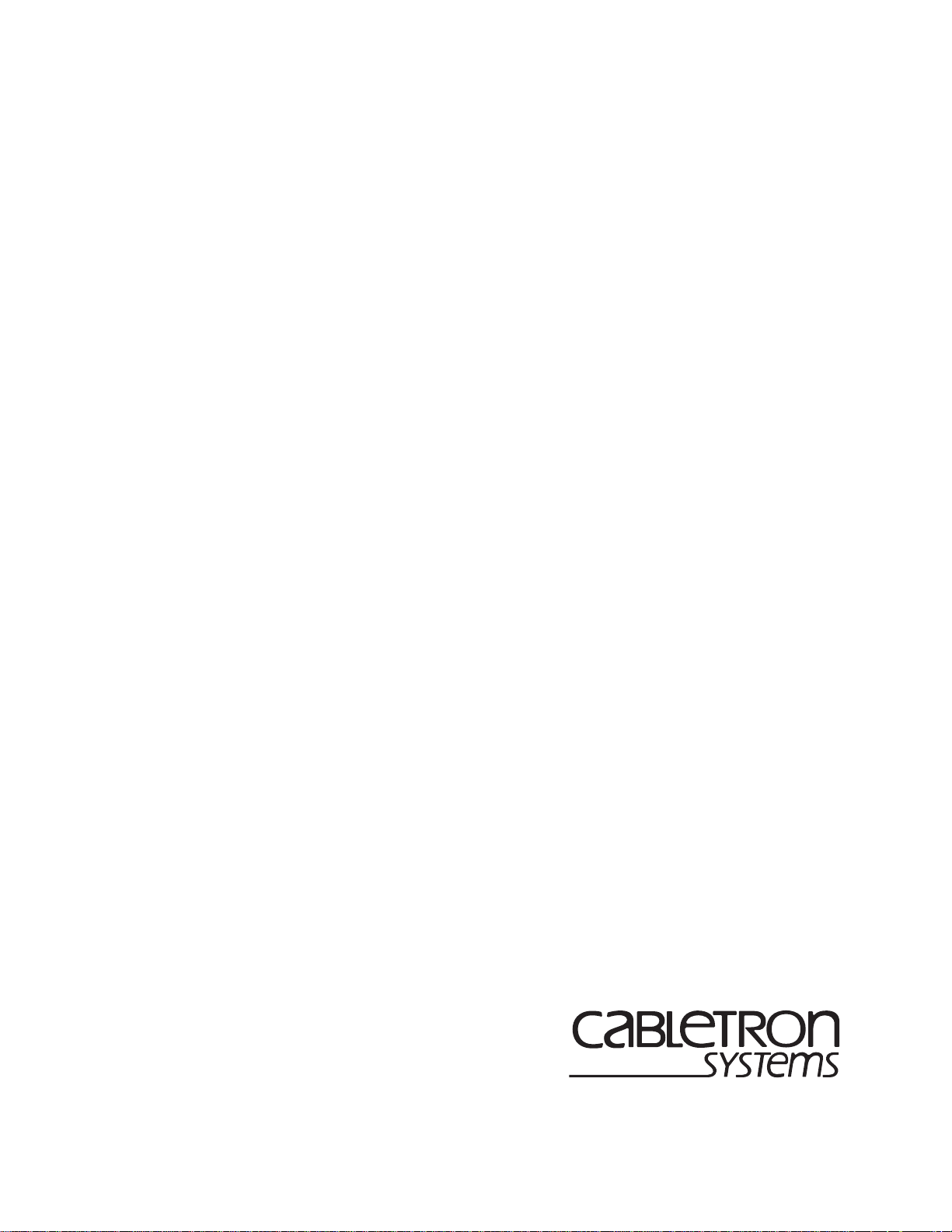
SmartSwitch Router
User Reference Manual
9032578-02
Page 2

Notice
2 SSR User Reference Manual
Page 3

Notice
Notice
Cabletron Systems reserves the right to make changes in specifications and other information contained in this
document without prior notice. The reader should in all cases consult Cabletron Systems to determine whether
any such changes have been made.
The hardware, firmware, or software described in this manual is subject to change without notice.
IN NO EVENT SHALL CABLETRON SYSTEMS BE LIABLE FOR ANY INCIDENTAL, INDIRECT,
SPECIAL, OR CONSEQUENTIAL DAMAGES WHATSOEVER (INCLUDING BUT NOT LIMITED TO
LOST PROFITS) ARISING OUT OF OR RELATED TO THIS MANUAL OR THE INFORMATION
CONTAINED IN IT, EVEN IF CABLETRON SYSTEMS HAS BEEN ADVISED OF, KNOWN, OR SHOULD
HAVE KNOWN, THE POSSIBILITY OF SUCH DAMAGES.
© Copyright November 1998 by:
Cabletron Systems, Inc.
35 Industrial Way
Rochester, NH 03867-5005
All Rights Reserved
Printed in the United States of America
Order Number:9032578-02
LANVIEW is a registered trademark, and SmartSwitch is a trademark of
Cabletron Systems, Inc.
CompuServe is a registered trademark of CompuServe, Inc.
i960 microprocessor is a registered trademark of Intel Corp.
Ethernet is a trademark of Xerox Corporation.
FCC Notice
This device complies with Part 15 of the FCC rules. Operation is subject to the following two conditions: (1) this
device may not cause harmful interference, and (2) this device must accept any interference received, including
interference that may cause undesired operation.
NOTE: This equipment has been tested and found to comply with the limits for a Class A digital device,
pursuant to Part 15 of the FCC rules. These limits are designed to provide reasonable protection against harmful
interference when the equipment is operated in a commercial environment. This equipment uses, generates, and
can radiate radio frequency energy and if not installed in accordance with the operator’s manual, may cause
harmful interference to radio communications. Operation of this equipment in a residential area is likely to cause
interference in which case the user will be required to correct the interference at his own expense.
WARNING: Changes or modifications made to this device which are not expressly approved by the par t y
responsible for compliance could void the user’s authority to operate the equipment.
SSR User Reference Manual 3
Page 4
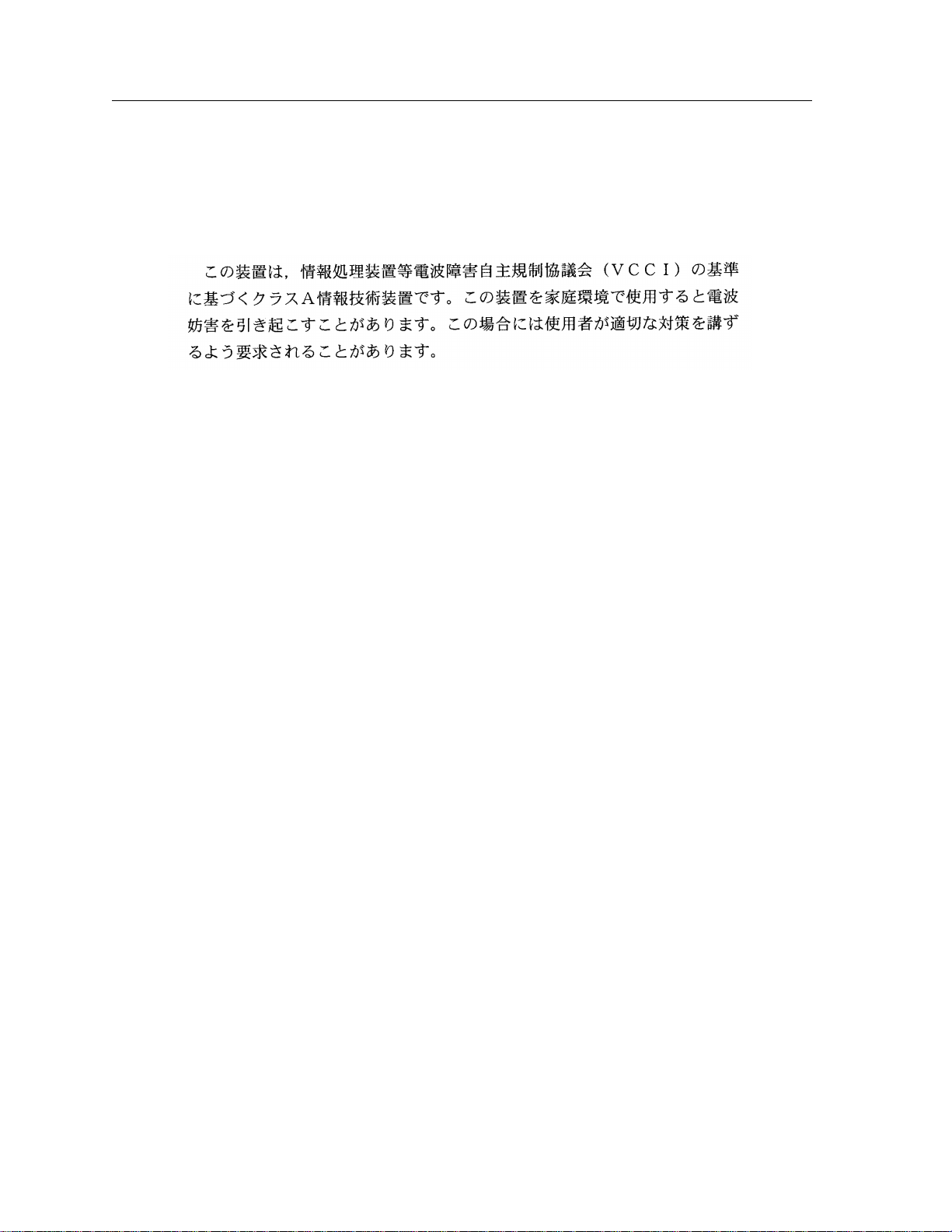
Notice
VCCI Notice
This is a Class A product based on the standard of the Voluntary Control Council for Interference by In formation
Technology Equipment (VCCI). If this equipment is used in a domestic environment, radio disturbance may
arise. When such trouble occurs, the user may be required to take corrective actions.
DOC Notice
This digital apparatus does not exceed the Class A limits for radio noise emissions from digital apparatus set out
in the Radio Interference Regulations of the Canadian Department of Communications.
Le présent appareil numérique n’émet pas de bruits radioélectriques dépassant les limites applicables aux
appareils numériques de la class A prescrites dans le Règlement sur le brouillage radioélectrique édicté par le
ministère des Communication s du Canada .
4 SSR User Reference Manual
Page 5
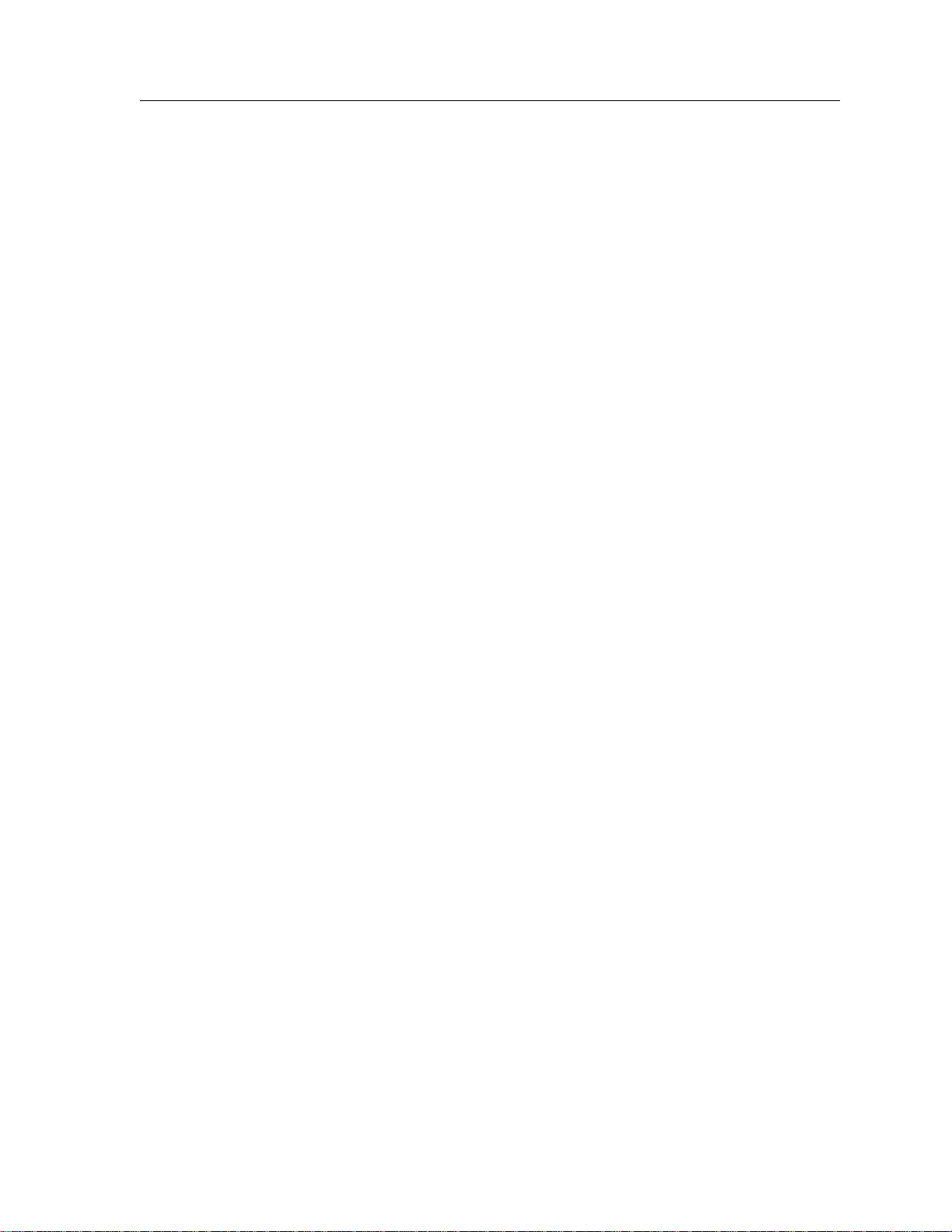
Notice
DECLARATION OF CONFORMITY
ADDENDUM
Application of Council Directive(s): 89/336/EEC
73/23/EEC
Manufacturer’s Name: Cabletron Systems, Inc.
Manufacturer’s Address: 35 Industrial Way
PO Box 5005
Rochester, NH 03867
European Representative Name: Mr. J. Solari
European Representative Address: Cabletron Systems Limited
Nexus House, Newbury
Business Park
London Road, Newbury
Berkshire RG13 2PZ, England
Conformance to Directive(s)/Product Standards: EC Directive 89/336/EEC
EC Directive 73/23/EEC
EN 55022
EN 50082-1
EN 60950
Equipment Type/Environment: Networking Equipment, for
use in a Commercial or Light
Industrial Environment.
We the undersigned, hereby declare, under our sole responsibility, that the equipment packaged with
this notice conforms to the above directives.
Manufacturer Legal Representative in Europe
Mr. Ronald Fotino Mr. J. Solari
____________________________________________________ ____________________________________
Full Name Full Name
Principal Compliance Engineer Managing Director - E.M.E.A.
____________________________________________________ ____________________________________
Title Title
Rochester, NH, USA Newbury, Berkshire, England
____________________________________________________ ____________________________________
Location Location
SSR User Reference Manual 5
Page 6

Notice
6 SSR User Reference Manual
Page 7
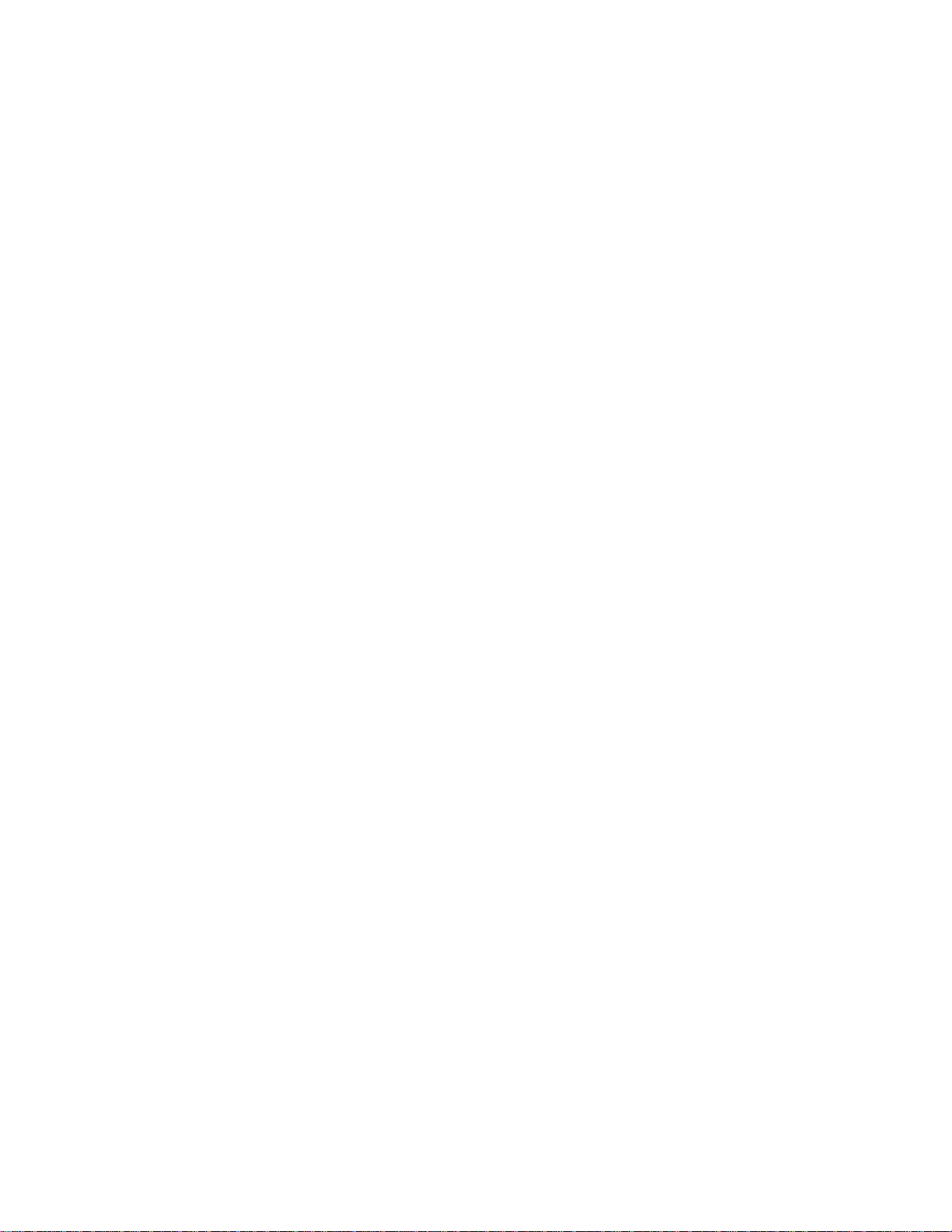
Contents
Preface..................................................................................................... 15
About This Manual ................................................................................................................15
Who Should Read This Manual? .........................................................................................15
How to Use This Manual ......................................................................................................16
Related Documentation.........................................................................................................16
Chapter 1: SmartSwitch Router Product Overview.............................. 17
Supported Media (Encapsulation Type).............................................................................19
Supported Routing Protocols...............................................................................................19
Configuring the Cabletron SmartSwitch Router...............................................................20
Understanding the Command Line Interface.............................................................20
Basic Line Editing Commands......................................................................................20
Access Modes ..................................................................................................................21
User Mode........................................................................................................................22
Enable Mode....................................................................................................................22
Configure Mode ..............................................................................................................24
Boot PROM Mode...........................................................................................................25
Disabling a Function or Feature....................................................................................25
Loading System Images and Configuration Files .............................................................25
Boot and System Image..................................................................................................26
Configuration Files .........................................................................................................26
Loading System Image Software..................................................................................26
Loading Boot PROM Software......................................................................................27
Activate the Configuration Commands in the Scratchpad.......................................28
Copy the Configuration to the Startup Configuration File.......................................29
Managing the SSR ..................................................................................................................29
Set SSR Name ..................................................................................................................30
Set SSR Date and Time ...................................................................................................30
Configure NTP ................................................................................................................30
Configure the SSR CLI ...................................................................................................30
Configure SNMP Services .............................................................................................31
Configure DNS................................................................................................................31
Monitoring Configuration ....................................................................................................31
Chapter 2: Bridging Configuration Guide............................................. 33
Bridging Overview.................................................................................................................33
Spanning Tree (IEEE 802.1d).........................................................................................33
Bridging Modes (Flow-Based and Address-Based)...................................................34
VLAN Overview ....................................................................................................................34
SmartSwitch Router User Reference Manual 7
Page 8
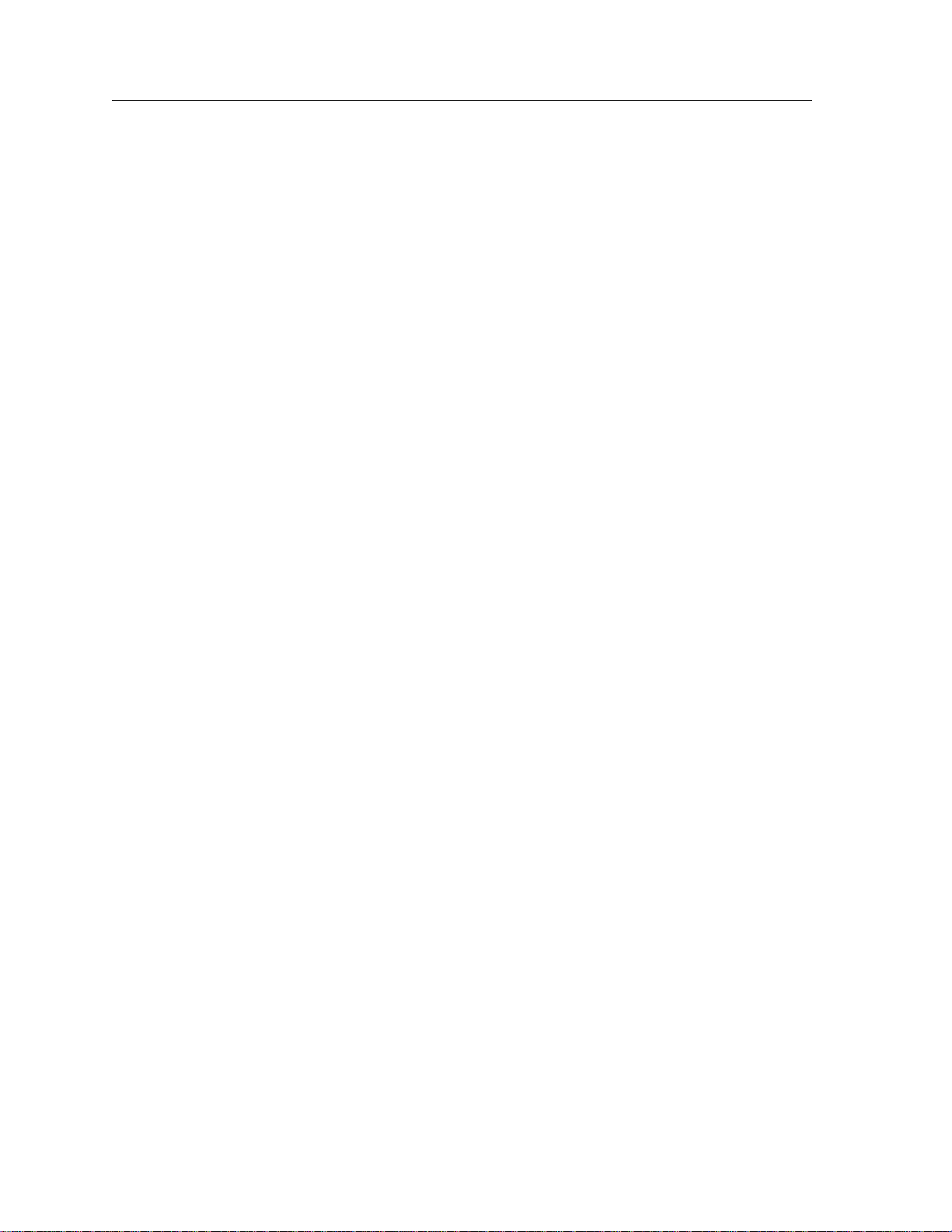
Contents
Port-based VLANs.................................................................................................. 35
MAC-address-based VLANs................................................................................. 35
Protocol-based VLANs........................................................................................... 35
Subnet-based VLANs............................................................................................. 35
Multicast-based VLANs......................................................................................... 36
Policy-based VLANs .............................................................................................. 36
SSR VLAN Support........................................................................................................ 36
VLANs and the SSR................................................................................................ 36
Ports, VLANs, and L3 Interfaces .......................................................................... 37
Access Ports and Trunk Ports (802.1Q support)................................................. 37
Explicit and Implicit VLANs................................................................................. 38
Configuring SSR Bridging Functions ................................................................................. 38
Configure Address-based or Flow-based Bridging .................................................. 38
Configuring Spanning Tree.......................................................................................... 39
Adjust Spanning-Tree Parameters............................................................................... 40
Set the Bridge Priority ............................................................................................ 40
Set a Port Priority.................................................................................................... 40
Assign Port Costs.................................................................................................... 41
Adjust Bridge Protocol Data Unit (BPDU) Intervals ......................................... 41
Adjust the Interval between Hello Times .................................................... 41
Define the Forward Delay Interval ............................................................... 41
Define the Maximum Age .............................................................................. 42
Configuring a Port or Protocol based VLAN............................................................. 42
Create a Port or Protocol Based VLAN................................................................ 42
Adding Ports to a VLAN ....................................................................................... 42
Configuring VLAN Trunk Ports.................................................................................. 42
Configure Bridging for Non-IP/IPX Protocols.......................................................... 43
Configure Layer-2 Filters.............................................................................................. 43
Monitor Bridging................................................................................................................... 43
Configuration Examples....................................................................................................... 44
Creating an IP or IPX VLAN........................................................................................ 44
Chapter 3: IP Routing Configuration Guide ..........................................45
IP Routing Overview ............................................................................................................ 45
IP Routing Protocols...................................................................................................... 46
Unicast Routing Protocols ..................................................................................... 46
Multicast Routing Protocols.................................................................................. 46
Configuring IP Interfaces and Parameters ........................................................................ 47
Configure IP Addresses to Ports.................................................................................. 47
Configure IP Interfaces for a VLAN............................................................................ 47
Specify Ethernet Encapsulation Method .................................................................... 47
Configure Address Resolution Protocol..................................................................... 48
Configure ARP Cache Entries............................................................................... 48
Configure Proxy ARP............................................................................................. 48
Configure DNS Parameters .......................................................................................... 49
Configure IP Services (ICMP) ...................................................................................... 49
Configure IP Helper....................................................................................................... 49
Configure Direct Broadcast .......................................................................................... 50
Monitor IP Parameters.......................................................................................................... 50
Configuration Examples....................................................................................................... 51
8 SmartSwitch Router User Reference Manual
Page 9
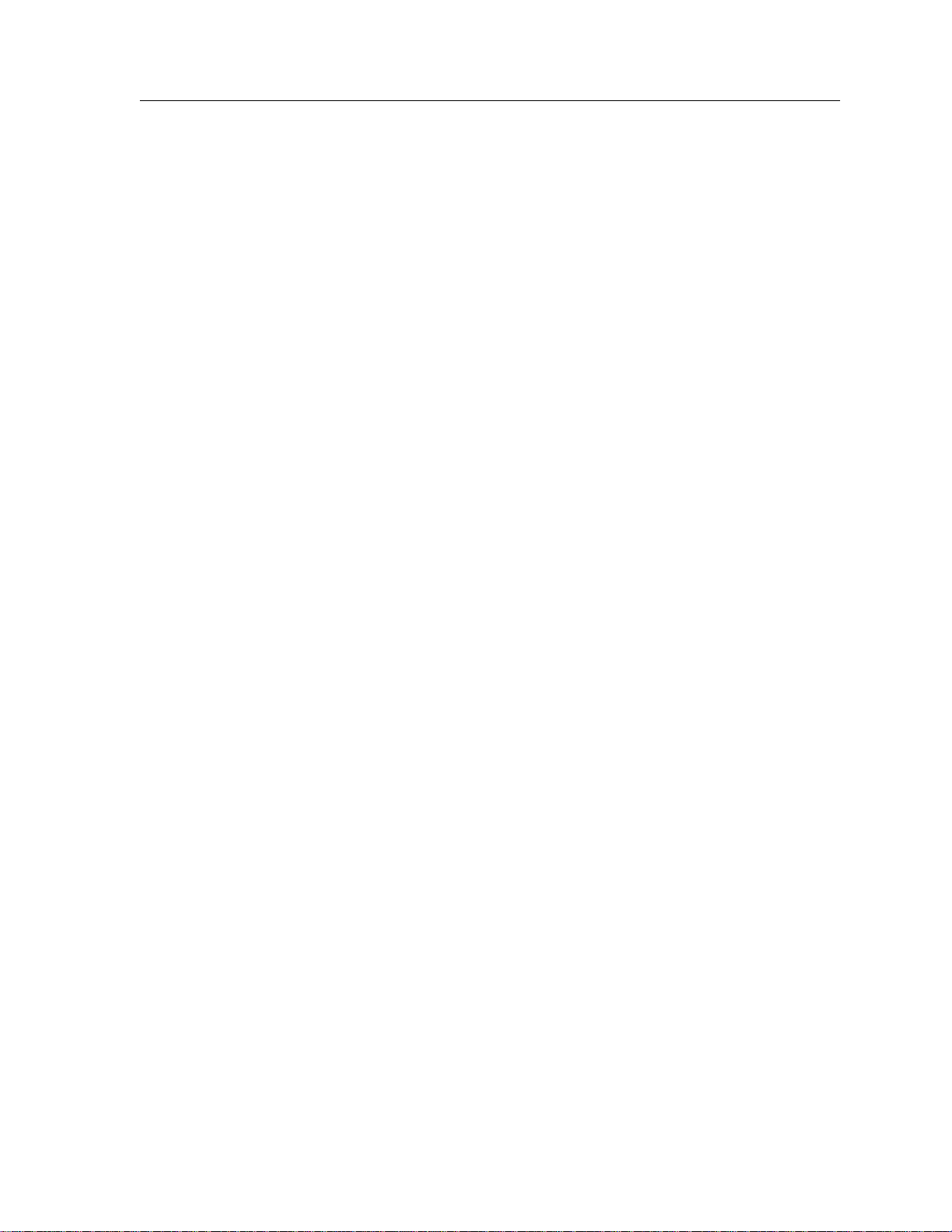
Contents
Assigning IP/IPX Interfaces..........................................................................................51
Chapter 4: RIP Configuration Guide ...................................................... 53
RIP Overview..........................................................................................................................53
Configure RIP .........................................................................................................................53
Enabling and Disabling RIP ..........................................................................................54
Configuring RIP Interfaces............................................................................................54
Configure RIP Parameters.............................................................................................54
Configure RIP Route Preference...................................................................................55
Configure RIP Route Default-Metric ...........................................................................56
Monitoring RIP.......................................................................................................................56
Configuration Example.........................................................................................................57
Chapter 5: OSPF Configuration Guide................................................... 59
OSPF Overview ......................................................................................................................59
OSPF Multipath...............................................................................................................60
Configure OSPF......................................................................................................................60
Enable OSPF.....................................................................................................................60
Configure OSPF Interface Parameters.........................................................................61
Configure an OSPF Area................................................................................................62
Configure OSPF Area Parameters................................................................................63
Create Virtual Links........................................................................................................63
Configure Autonomous System External (ASE) Link Advertisements..................64
Configure OSPF over Non-Broadcast Multiple Access.............................................64
Monitoring OSPF....................................................................................................................65
OSPF Configuration Examples.............................................................................................66
Exporting All Interface & Static Routes to OSPF.........................................67
Export All RIP, Interface & Static Routes to OSPF ......................................67
Chapter 6: BGP Configuration Guide..................................................... 71
BGP Overview ........................................................................................................................71
The SSR BGP Implementation.......................................................................................72
Basic BGP Tasks......................................................................................................................72
Setting the Autonomous System Number ..................................................................73
Setting the Router ID......................................................................................................73
Configuring a BGP Peer Group ....................................................................................73
Adding a BGP Peer.........................................................................................................75
Starting BGP.....................................................................................................................75
Using AS-Path Regular Expressions ............................................................................75
AS-Path Regular Expression Examples................................................................76
Using the AS Path Prepend Feature.............................................................................77
Notes on Using the AS Path Prepend Feature.....................................................78
BGP Configuration Examples ..............................................................................................78
BGP Peering Session Example ......................................................................................78
IBGP Configuration Example........................................................................................81
IBGP Routing Group Example...............................................................................81
IBGP Internal Group Example...............................................................................84
EBGP Multihop Configuration Example.....................................................................87
Community Attribute Example....................................................................................90
SmartSwitch Router User Reference Manual 9
Page 10
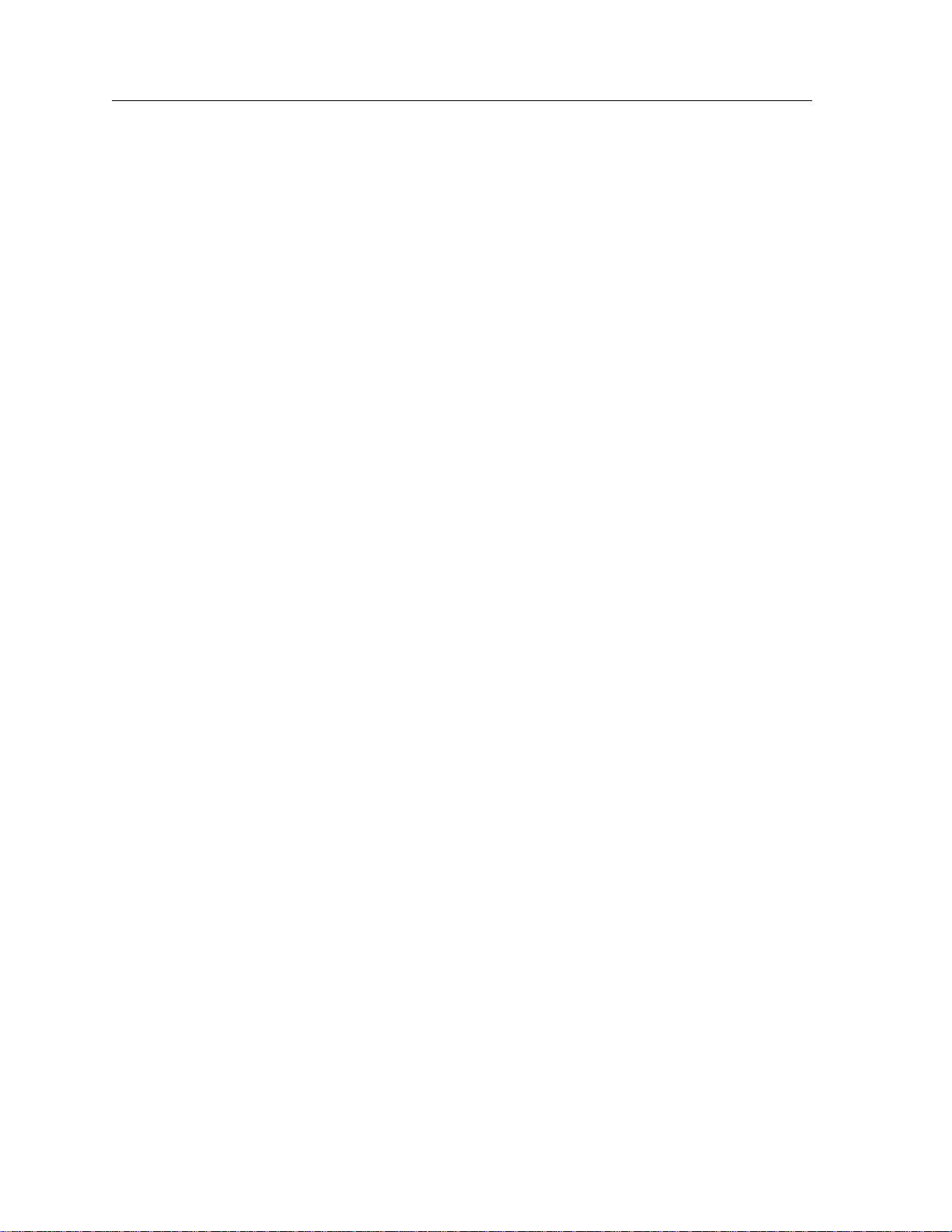
Contents
Notes on Using Communities............................................................................... 97
Local_Pref Attribute Example...................................................................................... 97
Notes on Using the Local_Pref Attribute ............................................................ 99
Multi-Exit Discriminator Attribute Example ............................................................. 99
EBGP Aggregation Example....................................................................................... 101
Route Reflection Example........................................................................................... 102
Notes on Using Route Reflection........................................................................ 105
Chapter 7: Routing Policy Configuration Guide.................................. 107
Route Import and Export Policy Overview..................................................................... 107
Preference......................................................................................................................108
Import Policies.............................................................................................................. 109
Import-Source........................................................................................................ 109
Route-Filter ............................................................................................................ 110
Export Policies .............................................................................................................. 110
Export-Destination................................................................................................ 110
Export-Source ........................................................................................................ 110
Route-Filter ............................................................................................................ 111
Specifying a Route Filter ............................................................................................. 111
Aggregates and Generates.......................................................................................... 112
Aggregate-Destination ......................................................................................... 113
Aggregate-Source.................................................................................................. 113
Route-Filter ............................................................................................................ 114
Authentication.............................................................................................................. 114
Authentication Methods...................................................................................... 114
Authentication Keys and Key Management..................................................... 115
Configure Simple Routing Policies................................................................................... 115
Redistributing Static Routes ....................................................................................... 116
Redistributing Directly Attached Networks ............................................................ 116
Redistributing RIP into RIP ........................................................................................ 117
Redistributing RIP into OSPF..................................................................................... 117
Redistributing OSPF to RIP ........................................................................................ 117
Redistributing Aggregate Routes .............................................................................. 117
Simple Route Redistribution Examples.................................................................... 118
Example 1: Redistribution into RIP.................................................................... 118
Exporting a Given Static Route to All RIP Interfaces............................... 119
Exporting All Static Routes to All RIP Interfaces...................................... 119
Exporting All Static Routes Except the Default Route to All RIP
Interfaces ..................................................................................................... 119
Example 2: Redistribution into OSPF................................................................. 119
Exporting All Interface & Static Routes to OSPF ...................................... 120
Export all RIP, Interface & Static Routes to OSPF..................................... 120
Configure Advanced Routing Policies............................................................................. 121
Export Policies .............................................................................................................. 121
Creating an Export Destination.................................................................................. 123
Creating an Export Source.......................................................................................... 123
Import Policies.............................................................................................................. 123
Creating an Import Source.......................................................................................... 124
Creating a Route Filter ................................................................................................ 124
Creating an Aggregate Route..................................................................................... 124
10 SmartSwitch Router User Reference Manual
Page 11

Contents
Creating an Aggregate Destination............................................................................126
Creating an Aggregate Source ....................................................................................126
Examples of Import Policies........................................................................................126
Example 1: Importing from RIP...........................................................................126
Importing a Selected Subset of Routes from One RIP Trusted
Gateway........................................................................................................128
Importing a Selected Subset of Routes from All RIP Peers Accessible Over
a Certain Interface.......................................................................................129
Example 2: Importing from OSPF.......................................................................129
Importing a Selected Subset of OSPF-ASE Routes....................................132
Examples of Export Policies ........................................................................................133
Example 1: Exporting to RIP................................................................................133
Exporting a Given Static Route to All RIP Interfaces................................134
Exporting a Given Static Route to a Specific RIP Interface ......................135
Exporting All Static Routes Reachable Over a Given Interface to a Specific
RIP-Interface ................................................................................................136
Exporting Aggregate-Routes into RIP.........................................................136
Example 2: Exporting to OSPF.............................................................................138
Exporting All Interface & Static Routes to OSPF.......................................139
Exporting All RIP, Interface & Static Routes to OSPF...............................140
Chapter 8: Multicast Routing Configuration Guide ........................... 143
IP Multicast Overview.........................................................................................................143
IGMP Overview ............................................................................................................143
DVMRP Overview........................................................................................................144
Configure IGMP...................................................................................................................145
Configuring IGMP on an IP Interface........................................................................145
Configure IGMP Query Interval.................................................................................145
Configure IGMP Response Wait Time.......................................................................145
Configure Per-Interface Control of IGMP Membership..........................................146
Configure DVMRP...............................................................................................................146
Starting and Stopping DVMRP...................................................................................146
Configure DVMRP on an Interface ............................................................................147
Configure DVMRP Parameters...................................................................................147
Configure the DVMRP Routing Metric .....................................................................147
Configure DVMRP TTL & Scope................................................................................148
Configure a DVMRP Tunnel.......................................................................................148
Monitor IGMP & DVMRP...................................................................................................149
Configuration Examples .....................................................................................................150
Chapter 9: IPX Routing Configuration Guide...................................... 151
IPX Routing Overview ........................................................................................................151
RIP (Routing Information Protocol)...........................................................................151
SAP (Service Advertising Protocol) ...........................................................................152
Configuring IPX RIP & SAP ...............................................................................................153
IPX RIP............................................................................................................................153
IPX SAP ..........................................................................................................................153
Creating IPX Interfaces ................................................................................................153
SmartSwitch Router User Reference Manual 11
Page 12
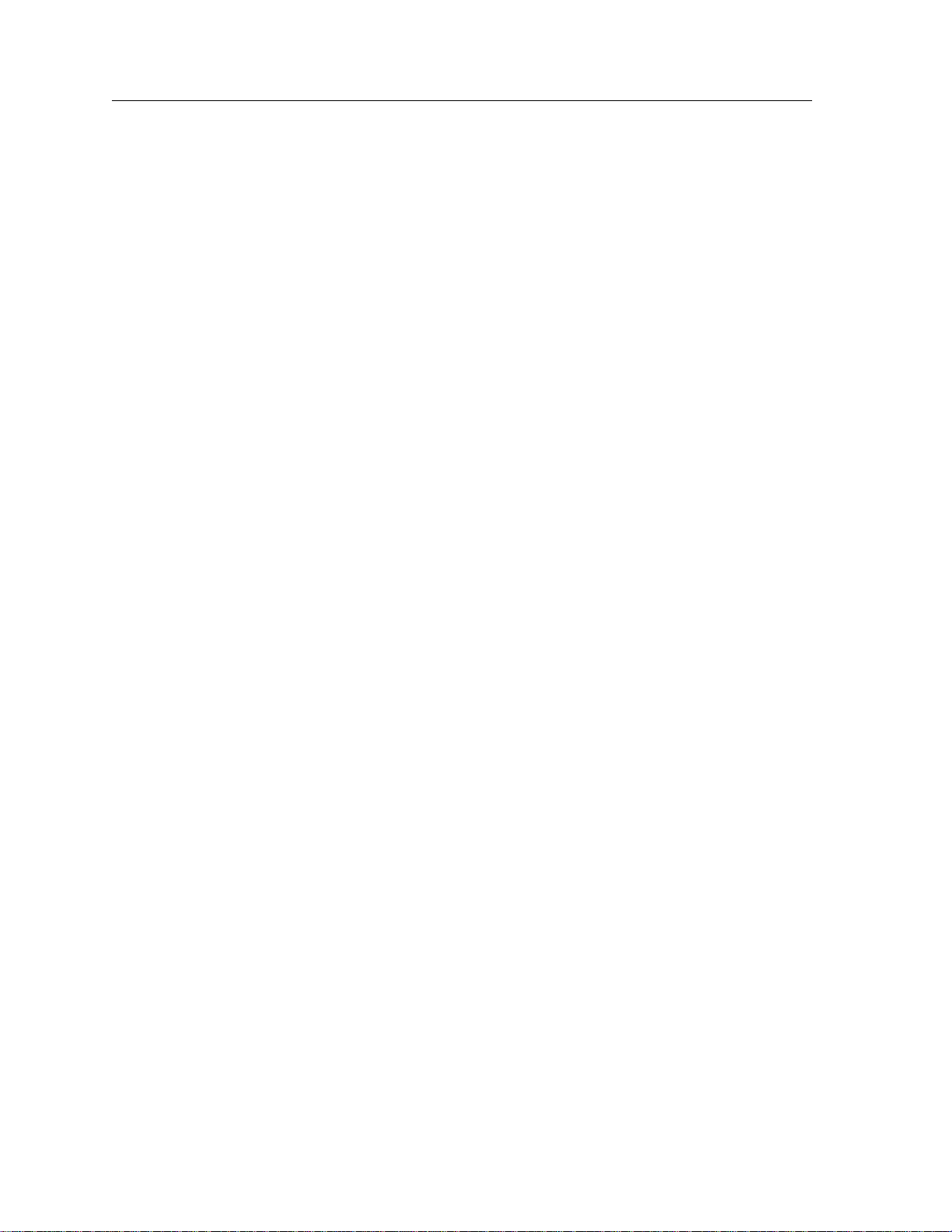
Contents
IPX Addresses............................................................................................................... 153
Configuring IPX Interfaces and Parameters.................................................................... 154
Configure IPX Addresses to Ports............................................................................. 154
Configure IPX Interfaces for a VLAN....................................................................... 154
Specify IPX Encapsulation Method........................................................................... 154
Configure IPX Routing ....................................................................................................... 155
Enable IPX RIP.............................................................................................................. 155
Enable SAP.................................................................................................................... 155
Configure Static Routes............................................................................................... 155
Configure Static SAP Table Entries ........................................................................... 156
Control Access to IPX Networks................................................................................ 156
Create an IPX Access Control List...................................................................... 156
Create an IPX Type 20 Access Control List....................................................... 157
Create an IPX SAP Access Control List ............................................................. 157
Create an IPX GNS Access Control List............................................................. 157
Create an IPX RIP Access Control List............................................................... 158
Monitor an IPX Network.................................................................................................... 158
Configuration Examples..................................................................................................... 158
Chapter 10: Security Configuration Guide .......................................... 161
Security Overview...............................................................................................................161
Configuring SSR Access Security...................................................................................... 162
Configure RADIUS ...................................................................................................... 162
Monitor RADIUS .................................................................................................. 162
Configure TACACS ..................................................................................................... 162
Monitor TACACS ................................................................................................. 163
Configure TACACS Plus............................................................................................. 163
Monitor TACACS Plus......................................................................................... 163
Configure Passwords................................................................................................... 164
Layer-2 Security Filters....................................................................................................... 164
Configuring Layer-2 Address Filters ........................................................................ 165
Configuring Layer-2 Port-to-Address Lock Filters................................................. 165
Configuring Layer-2 Static Entry Filters................................................................... 166
Configuring Layer-2 Secure Port Filters................................................................... 166
Monitor Layer-2 Security Filters................................................................................ 167
Layer-2 Filter Examples............................................................................................... 168
Example 1: Address Filters.................................................................................. 168
Static Entries Example................................................................................... 168
Port-to-Address Lock Examples.................................................................. 169
Example 2 : Secure Ports...................................................................................... 169
Layer-3 Access Control Lists (ACLs)................................................................................ 170
Layer-3 & Layer-4 Traffic Filters (Access Control List).......................................... 170
Anatomy of an ACL Rule............................................................................................ 170
Ordering of ACL Rules................................................................................................ 171
Implicit Deny Rule....................................................................................................... 172
Applying ACLs to Interfaces...................................................................................... 173
Applying ACLs to Services......................................................................................... 174
ACL Logging ................................................................................................................ 174
Maintaining ACLs Offline Using TFTP or RCP....................................................... 175
Maintaining ACLs Using the ACL Editor................................................................ 176
12 SmartSwitch Router User Reference Manual
Page 13

Contents
Configure ACL..............................................................................................................176
Defining an IP ACL ...............................................................................................176
Defining an IPX ACL.............................................................................................177
Applying an ACL to an Interface........................................................................177
Applying an ACL to a Service .............................................................................177
Edit an ACL with the ACL Editor.......................................................................177
Monitoring Access Control Lists ................................................................................177
Chapter 11: QoS Configuration Guide ................................................ 179
QoS & Layer-2/Layer-3/Layer-4 Flow Overview..........................................................179
Layer-2, Layer-3 & Layer-4 Flow Specification ........................................................179
Precedence for Layer-3 Flows .....................................................................................180
SSR Queuing Policies....................................................................................................180
Configure Layer-2 QoS........................................................................................................181
Configuring Layer-3 & Layer-4 QoS .................................................................................181
Configuring IP QoS Policies........................................................................................182
Setting an IP QoS Policy .......................................................................................182
Specifying Precedence for an IP QoS Policy......................................................182
Configuring IPX QoS Policies .....................................................................................182
Setting an IPX QoS Policy.....................................................................................183
Specifying Precedence for an IPX QoS Policy ...................................................183
Configuring SSR Queueing Policy.....................................................................................183
Allocating Bandwidth for a Weighted-Fair Queuing Policy..................................183
Monitoring QoS....................................................................................................................184
Chapter 12: Performance Monitoring Guide ...................................... 185
Performance Monitoring Overview ..................................................................................185
Configuring the SSR for Port Mirroring....................................................................187
Chapter 13: Hot Swapping
Line Cards and Control Modules....................................................... 189
Hot Swapping Overview ....................................................................................................189
Hot Swapping Line Cards ..................................................................................................189
Deactivating the Line Card..........................................................................................190
Removing the Line Card..............................................................................................190
Installing a New Line Card ..................................................................................191
Hot Swapping One Type of Line Card With Another.............................................191
Hot Swapping a Secondary Control Module...................................................................191
Deactivating the Control Module...............................................................................192
Removing the Control Module...................................................................................192
Installing the Control Module.....................................................................................193
Hot Swapping a Switching Fabric Module (SSR 8600 only)..........................................193
Chapter 14: VRRP Configuration Guide............................................... 195
VRRP Overview ...................................................................................................................195
Configuring VRRP ...............................................................................................................195
Basic VRRP Configuration...........................................................................................196
Configuration of Router R1..................................................................................196
SmartSwitch Router User Reference Manual 13
Page 14
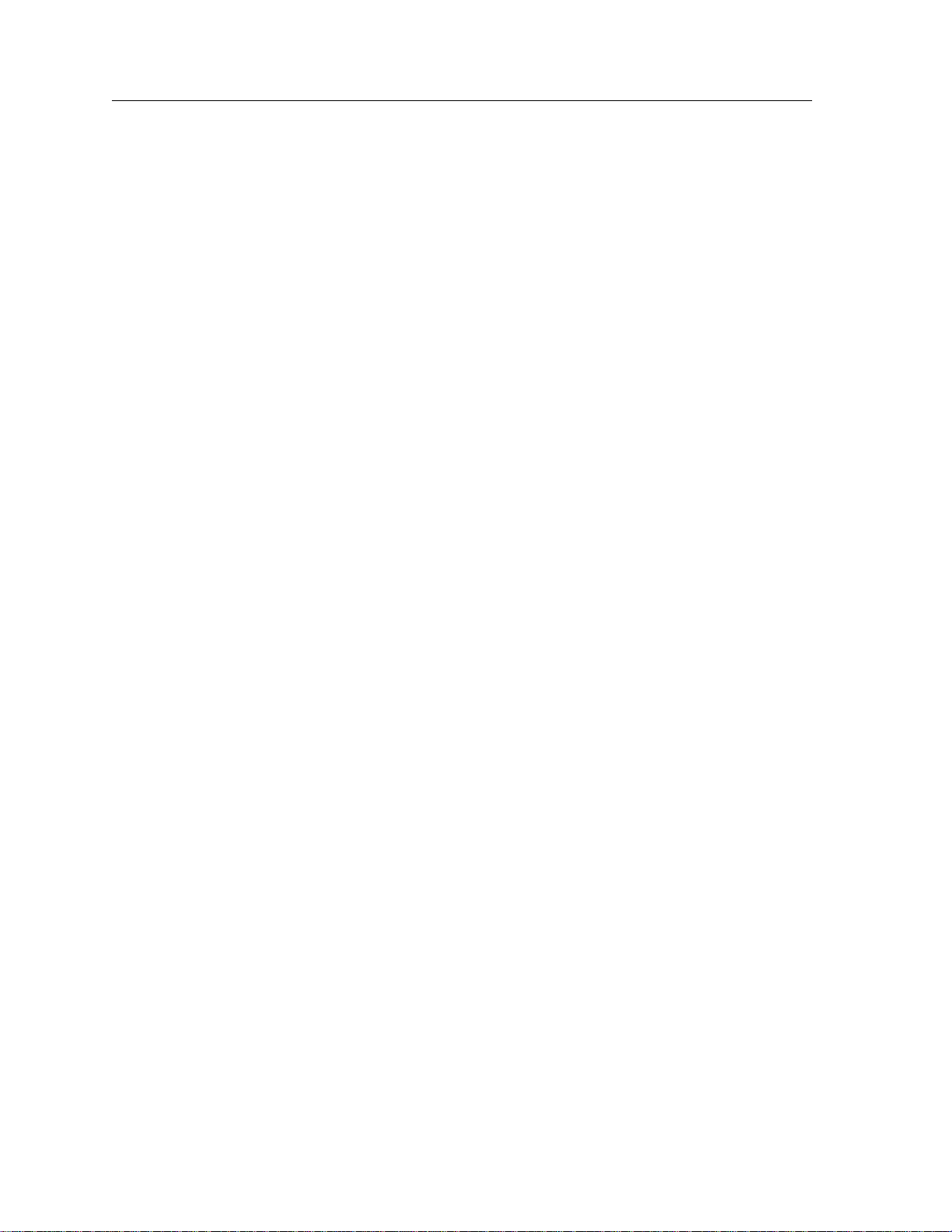
Contents
Configuration for Router R2................................................................................ 197
Symmetrical Configuration ........................................................................................ 197
Configuration of Router R1................................................................................. 198
Configuration of Router R2................................................................................. 199
Multi-Backup Configuration ...................................................................................... 199
Configuration of Router R1................................................................................. 201
Configuration of Router R2................................................................................. 202
Configuration of Router R3................................................................................. 203
Additional Configuration ........................................................................................... 203
Setting the Backup Priority.................................................................................. 204
Setting the Advertisement Interval.................................................................... 204
Setting Pre-empt Mode ........................................................................................ 204
Setting an Authentication Key............................................................................ 205
Monitoring VRRP................................................................................................................ 205
ip-redundancy trace..................................................................................................... 205
ip-redundancy show.................................................................................................... 206
VRRP Configuration Notes................................................................................................ 206
14 SmartSwitch Router User Reference Manual
Page 15
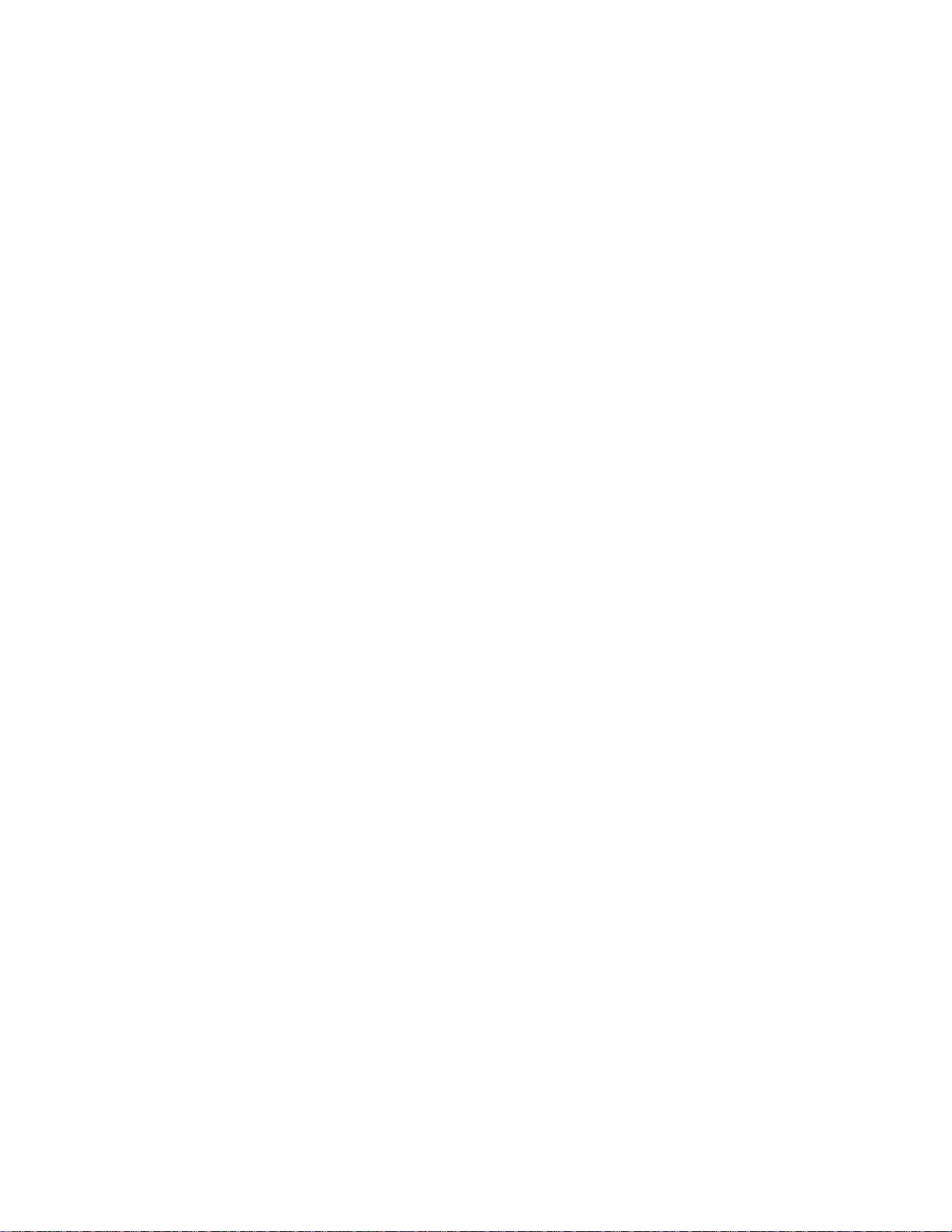
About This Manual
This manual provides detailed information and procedures for configuring the
SmartSwitch Router SSR software. If you have not yet installed the SSR, use the
instructions in the SmartSwitch Router Getting Started Guide to install the chassis and
perform basic setup tasks, then return to this manual for more detailed configuration
information.
Who Should Read This Manual?
Read this manual if you are a network administrator responsible for configuring and
monitoring the SSR.
Preface
SmartSwitch Router User Reference Manual 15
Page 16
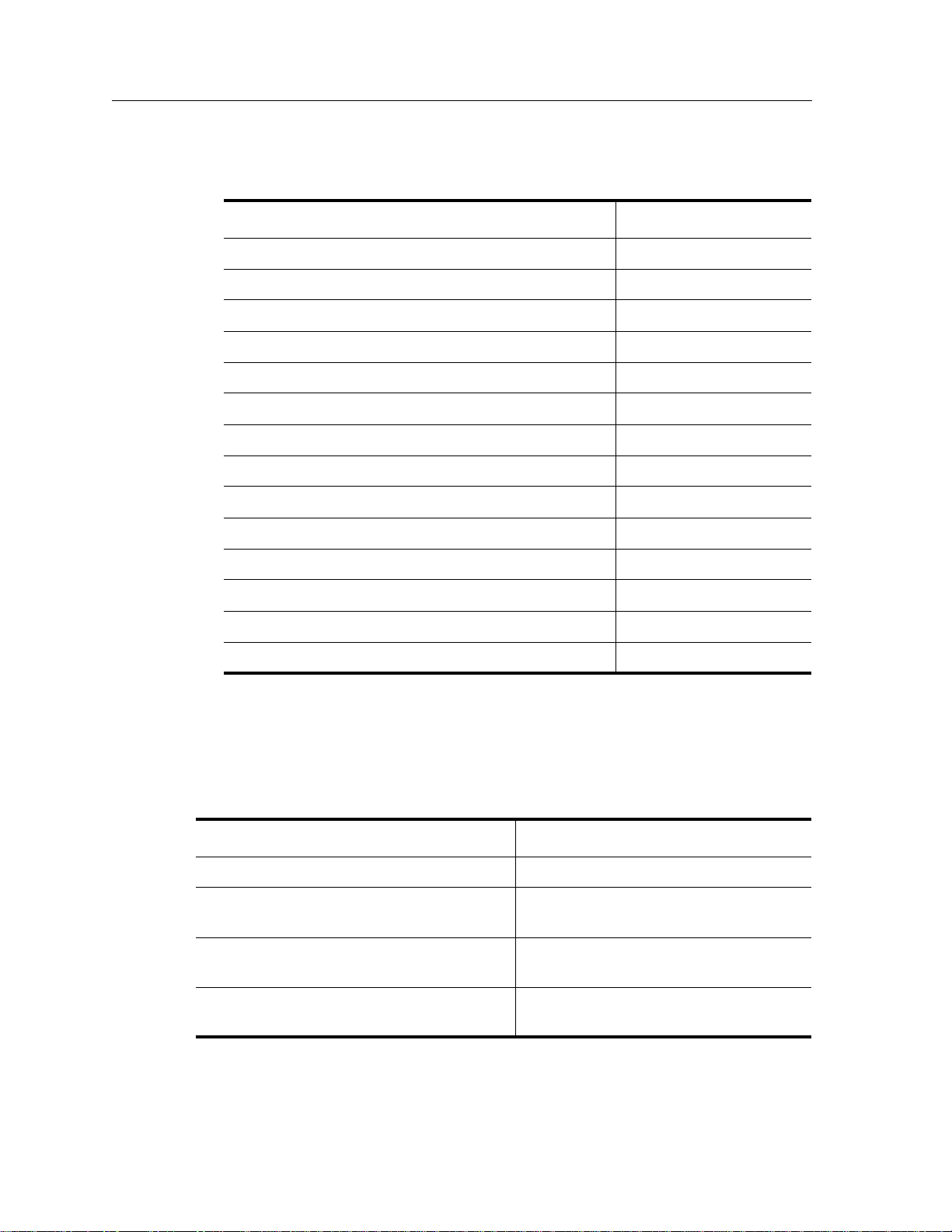
Preface
How to Use This Manual
If You Want To See
Read overview information Chapter 1 on page 17
Configure bridging Chapter 2 on page 33
Configure IP interfaces and global routing parameters Chapter 3 on page 45
Configure RIP routing Chapter 4 on page 53
Configure OSPF routing Chapter 5 on page 59
Configure BGP routing Chapter 6 on page 71
Configure routing policies Chapter 7 on page 107
Configure IP multicast routing Chapter 8 on page 143
Configure IPX routing Chapter 9 on page 151
Configure security Chapter 10 on page 161
Configure QoS (Quality of Service) parameters Chapter 11 on page 179
Monitor performance Chapter 12 on page 185
Hot swap line cards and Control Modules Chapter 13 on page 189
Configure VRRP Chapter 14 on page 195
Related Documentation
The Cabletron Systems documentation set includes the following items. Refer to these
other documents to learn more about your product.
For Information About See the
Installing and setting up the SSR SmartSwitch Router Getting Started Guide
Managing the SSR using Cabletron
Systems’ element management application
The complete syntax for all CLI commands SmartSwitch Router Command Line
System messages and SNMP traps SmartSwitch Router Error Message
CoreWatch User’s Manual and the
CoreWatch online help
Interface Reference Manual
Reference Manual
16 SmartSwitch Router User Reference Manual
Page 17

Chapter 1
SmartSwitch
Router Product
Overview
The SmartSwitch Router (SSR) provides non-blocking, wire-speed Layer-2 (switching),
Layer-3 (routing) and Layer-4 (application) switching. The hardware provides wire-speed
performance regardless of the performance monitoring, filtering, and Quality of Service
(QoS) features enabled by the software. You do not need to accept performance
compromises to run QoS or access control lists (ACLs).
SmartSwitch Router User Reference Manual 17
Page 18

Chapter 1: SmartSwitch Router Product Overview
The following table lists the basic hardware and software specifications for the SSR:
Table 1. SSR Hardware and software specifications
Feature Specification
Throughput • 16-Gbps non-blocking switching fabric
Capacity • Up to 250,000 routes
• 15 million packets-per-second routing throughput
• Up to 2,000,000 Layer-4 application flows
• 400,000 Layer-2 MAC addresses
• 4,096 Virtual LANs (VLANs)
• 20,000 Layer-2 security and access-control filters
• 3MB input/output buffering per Gigabit port
• 1MB input/output buffering per 10/100 port
Routing protocols • IP: RIPv1/v2, OSPF, BGP 2,3,4
• IPX: RIP, SAP
• Multicast: IGMP, DVMRP
Bridging and VLAN
protocols
• 802.1d Spanning Tree
• 802.1Q (VLAN trunking)
Media Interface protocols • 802.3 (10Base-T)
• 802.3u (100Base-TX, 100BASE-FX)
• 802.3x (1000Base-SX, 1000Base-LX)
• 802.3z (1000Base-SX, 1000Base-LX)
Quality of Service (QoS) • Layer-2 prioritization (802.1p)
• Layer-3 source-destination flows
• Layer-4 source-destination flows
• Layer-4 application flows
RMON • RMONv1/v2 for each port
Management • SNMP
• CoreWatch Element Manager (GUI)
• Emacs-like Command Line Interface (CLI)
18 SmartSwitch Router User Reference Manual
Page 19
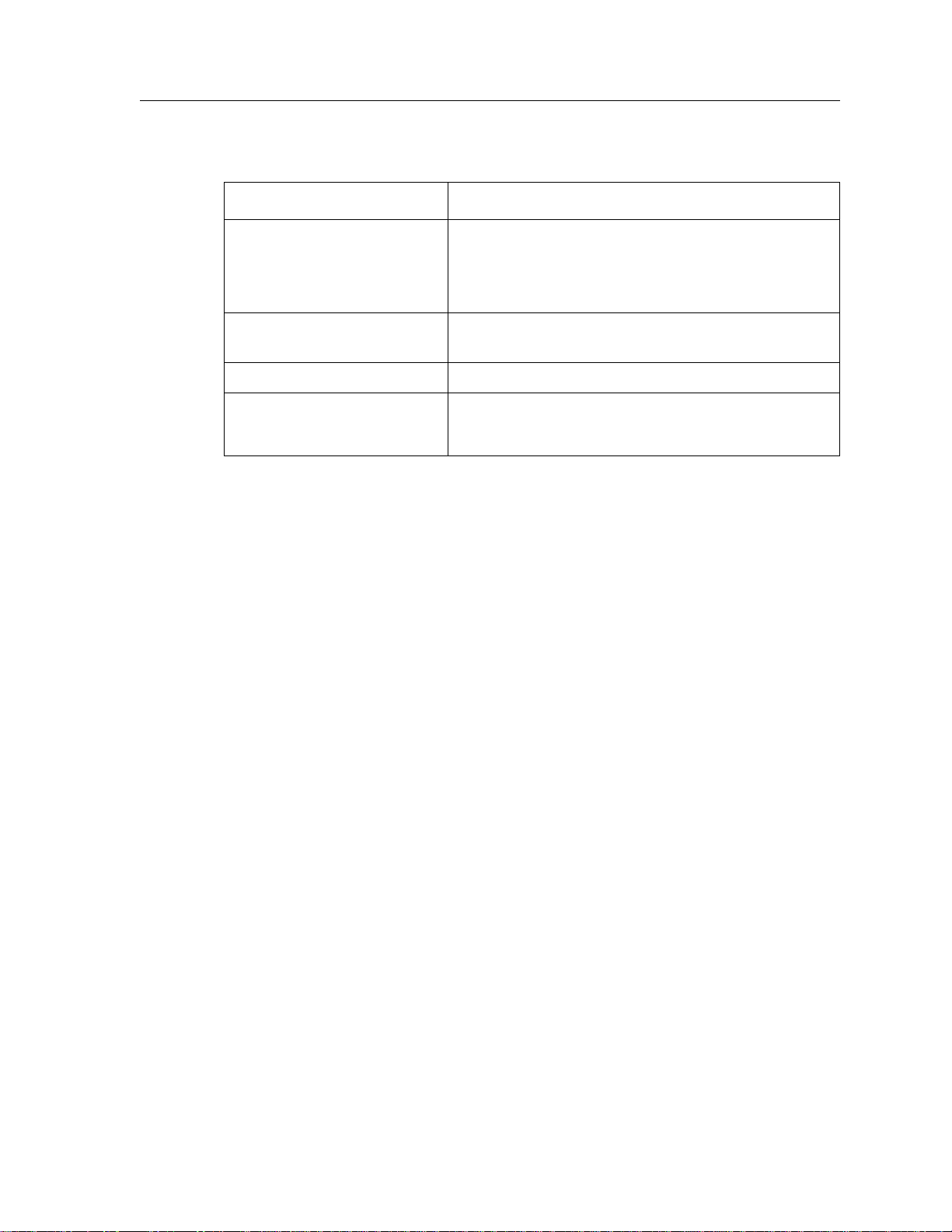
Chapter 1: SmartSwitch Router Product Overview
Table 1. SSR Hardware and software specifications (continued)
Feature Specification
Port mirroring • Traffic to Control Module
• Traffic from specific ports
• Traffic to specific chassis slots (line cards)
Hot swapping • Power supply (when redundant supply is installed
and online)
Load balancing/sharing • Cabletron Systems SMARTtrunk support
Redundancy • Redundant and hot-swappable power supplies
• Virtual Router Redundancy Protocol (VRRP)
Supported Media (Encapsulation Type)
The SSR supports the following industry-standard networking media:
• IP: IEEE 802.3 SNAP and Ethernet Type II
• IPX: IEEE 802.3 SNAP, Ethernet Type II, IPX 802.3, 802.2
• 802.1Q VLAN Encapsulation
Supported Routing Protocols
The SSR supports many routing protocols based on open standards. The SSR can receive
and forward packets concurrently from any combination of the following:
• Interior gateway protocols:
– Open Shortest Path First (OSPF) Version 2
– Routing Information Protocol (RIP) Version 1, 2
Chapter 3: “IP Routing Configuration Guide” on page 45 describes these protocols in
detail.
• Exterior gateway protocol:
– Border Gateway Protocol (BGP) Version 2,3,4
Chapter 6: “BGP Configuration Guide” on page 71 describes this protocol in detail.
• Novell IPX routing protocols:
– Routing Information Protocol (RIP)
SmartSwitch Router User Reference Manual 19
Page 20

Chapter 1: SmartSwitch Router Product Overview
– Service Advertising Protocol (SAP)
Chapter 9: “IPX Routing Configuration Guide” on page 151 describes these protocols
in detail.
Configuring the Cabletron SmartSwitch Router
The SSR provides a command line interface (CLI) that allows you to configure and
manage the SSR. The CLI has several command modes, each of which provides a group of
related commands that you can use to configure the SSR and display its status. Some
commands are available to all users; others can be executed only after the user enters an
“Enable” password.
You use the CLI to configure ports, IP/IPX interfaces, routing, switching, security filters
and Quality of Service (QoS) policies.
Understanding the Command Line Interface
The SSR Command Line Interface (CLI) provides access to several different command
modes. Each command mode provides a group of related commands. This chapter
describes how to access and list the commands available in each command mode and
explains the primary uses for each command mode. This chapter also describes the other
features of the user interface.
SSR commands can be entered at a terminal connected to the access server or router using
the command line interface (CLI). The SSR can also be configured using the CoreWatch
Java-based management application. Using CoreWatch is described in the CoreWatch
User’s Guide.
Basic Line Editing Commands
The CLI supports EMACs-like line editing commands. The following table lists some
commonly used commands.
Table 2. Common CLI key commands
Key Sequence Command
Ctrl+A Move cursor to beginning of line
Ctrl+B Move cursor back one character
Ctrl+D Delete character
Ctrl+E Move cursor to end of line
20 SmartSwitch Router User Reference Manual
Page 21

Table 2. Common CLI key commands (continued)
Key Sequence Command
Ctrl+F Move cursor forward one character
Ctrl+N Scroll to next command in command history (use the cli show
Ctrl+P Scroll to previous command in command history
Ctrl+U Erase entire line
Ctrl+X Erase from cursor to end of line
Ctrl+Z Exit current access mode to previous access mode
Access Modes
The SSR CLI has four access modes.
Chapter 1: SmartSwitch Router Product Overview
history command to display the history)
• User – Allows you to display basic information and use basic utilities such as ping but
does not allow you to display SNMP, filter and access control list information or make
other configuration changes. You are in User mode when the command prompt ends
with the
>
character:
• Enable – Allows you to display SNMP, filter, and access control information as well as
all the information you can display in User mode. To enter Enable mode, enter the
enable command, then supply the password when prompted. When you are in Enable
mode, the command prompt ends with the
#
character:
• Configure – Allows you to make configuration changes. To enter Configure mode, first
enter Enable mode (enable command), then enter the configure command from the
Enable command prompt. When you are in Configure mode, the command prompt
ends with
(config)
.
• Boot – This mode appears when the SSR the external flash card or the system image is
not found during bootup. You should enter the reboot command to reset the SSR. If the
SSR still fails to bootup, please call Cabletron Technical Support.
Note:
The command prompt will show the name of the SmartSwitch Router in front of
the mode character(s). The default name is “ssr”.
When you are in Configure or Enable mode, enter the exit command or press Ctrl+Z to
exit to the previous access mode.
Note:
When you exit Configure mode, the CLI will ask you whether you want to
activate the configuration commands you have issued. If you enter Y (Yes), the
configuration commands you issued are placed into effect and the SmartSwitch
Router’s configuration is changed accordingly. However, the changes are not
written to the Startup configuration file in the Control Module’s boot flash and
therefore are not reinstated after a reboot.
SmartSwitch Router User Reference Manual 21
Page 22

Chapter 1: SmartSwitch Router Product Overview
User Mode
After you log in to the SSR, you are automatically in User mode. The User commands
available are a subset of those available in Enable mode. In general, the User commands
allow you to display basic information and use basic utilities such as ping information.
To list the User commands, enter:
List the User commands. ?
The User mode command prompt consists of the SSR name followed by the angle bracket
(>):
ssr>
The default name is SSR unless it has been changed during initial configuration using the
system set name command. Refer to the SmartSwitch Router Command Line Interface
Reference Manual for information on the system facility.
To list the commands available in User mode, enter a question mark (?) as shown in the
following example:
ssr> ?
aging - Show L2 and L3 Aging information
cli - Modify the command line interface behavior
dvmrp - Show DVMRP related parameters
enable - Enable privileged user mode
exit - Exit current mode
file - File manipulation commands
igmp - Show IGMP related parameters
ipx - Show IPX related parameters
l2-tables - Show L2 Tables information
logout - Log off the system
multicast - Configure Multicast related parameters
ping - Ping utility
statistics - Show or clear SSR statistics
stp - Show STP status
traceroute - Traceroute utility
vlan - Show VLAN-related parameters
Enable Mode
Enable mode provides more facilities than User mode. You can display critical features
within Enable mode including router configuration, access control lists and SNMP
statistics. To enter Enable mode, enter the enable command, then supply the password
when prompted.
22 SmartSwitch Router User Reference Manual
Page 23
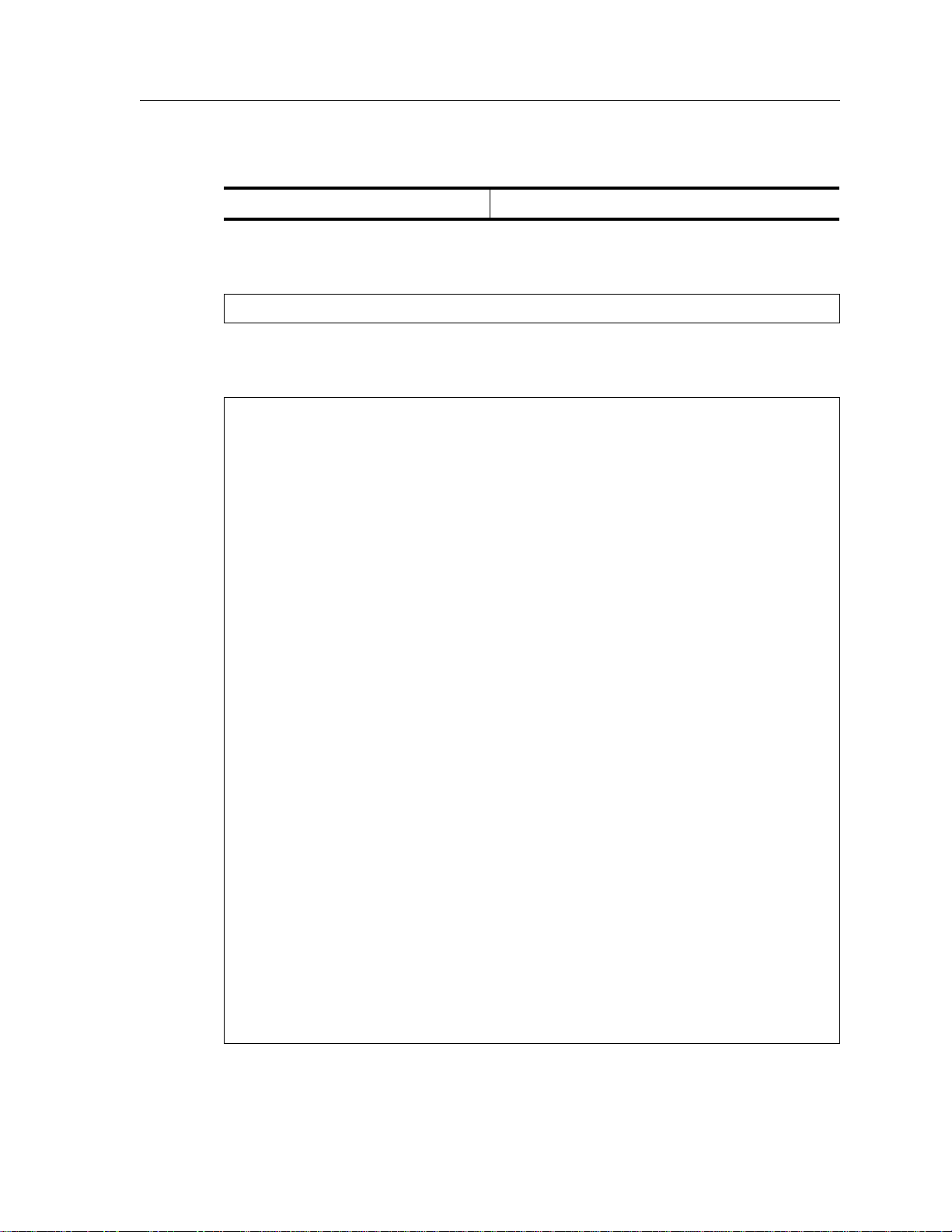
Chapter 1: SmartSwitch Router Product Overview
To list the Enable commands, enter:
List the Enable commands. ?
The Enable mode command prompt consists of the SSR name followed by the pound
sign(#):
ssr#
To list the commands available in Enable mode, enter a question mark (?) as shown in the
following example:
ssr# ?
acl - Show L3 Access Control List
aging - Show L2 and L3 Aging information
arp - Show or modify ARP entries
cli - Modify the command line interface behavior
configure - Enter Configuration Mode
copy - Copy configuration database
dvmrp - Show DVMRP related parameters
enable - Enable privileged user mode
exit - Exit current mode
file - File manipulation commands
filters - Show L2 security filters
http - Show http parameters
igmp - Show IGMP related parameters
interface - Show interface related parameters
ip - Show IP related parameters
ip-router - Show unicast IP Routing related parameters
ipx - Show IPX related parameters
l2-tables - Show L2 Tables information
logout - Log off the system
mtrace - Multicast Traceroute utility
multicast - Configure Multicast related parameters
ospf - Show/Monitor Open Shortest Path First Protocol
(OSPF).
ping - Ping utility
port - Show or change Port parameters
qos - Show Quality of Service parameters
reboot - Reboot the system
rip - Show/Query Routing Information Protocol(RIP)
tables
snmp - Show SNMP related parameters.
statistics - Show or clear SSR statistics
stp - Show STP status
system - Show system-wide parameters
tacacs - Show TACACS related parameters
traceroute - Traceroute utility
vlan - Show VLAN-related parameters
SmartSwitch Router User Reference Manual 23
Page 24
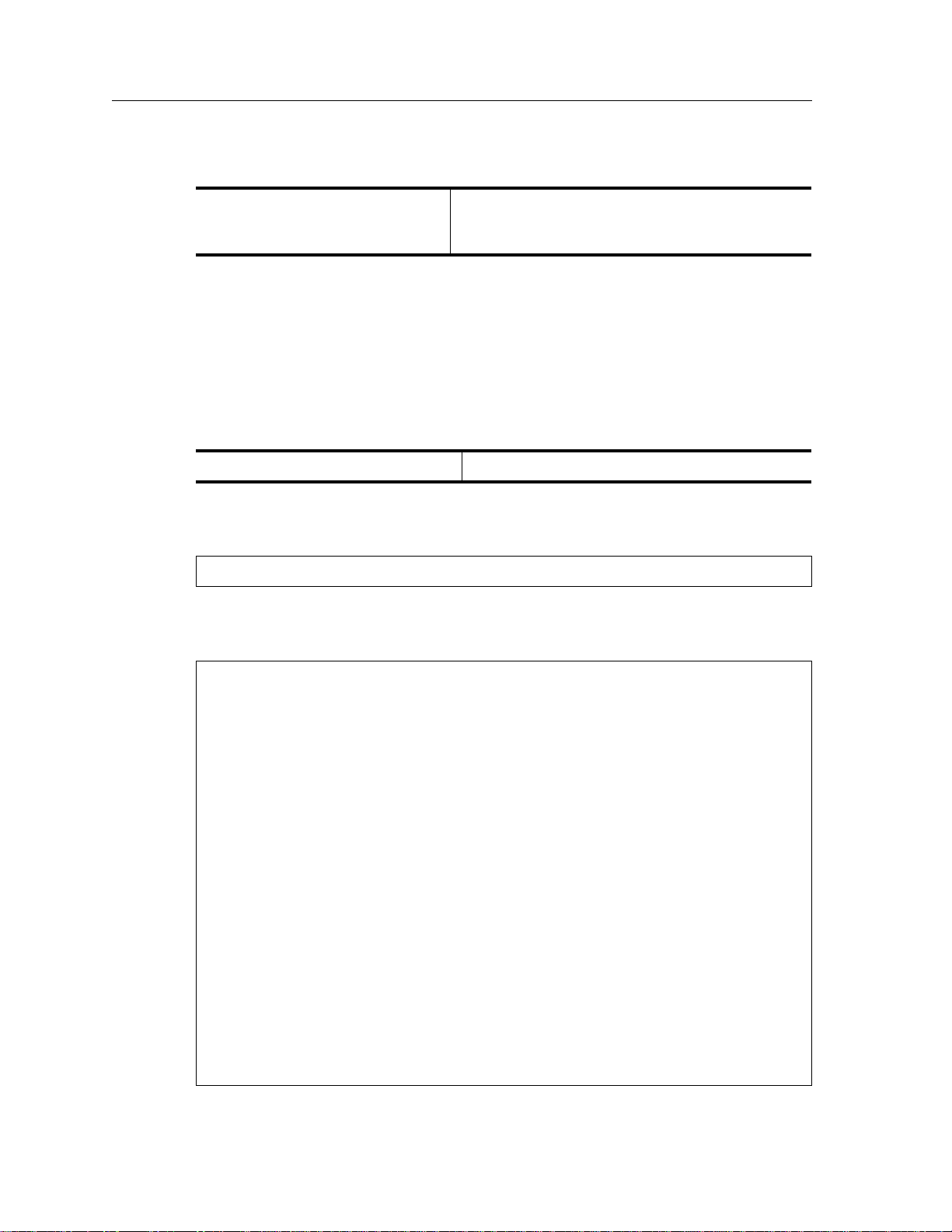
Chapter 1: SmartSwitch Router Product Overview
To exit Enable mode and return to User mode, use one of the following commands:
Exit Enable mode.
Configure Mode
Configure mode provides the capabilities to configure all features and functions on the
SSR. You can configure features and functions within Configure mode including router
configuration, access control lists and spanning tree.
To list the Configure commands, enter:
List the Configure commands. ?
The Configure mode command prompt consists of the SSR name followed by the pound
sign (#):
ssr(config)#
To list the commands available in Configure mode, enter a question mark (?) as shown in
the following example:
exit
Ctrl+Z
ssr(config)# ?
acl - Configure L3 Access Control List
acl-edit - Edit an ACL in the ACL Editor
aging - Configure L2 and L3 Aging
arp - Configure ARP entries
bgp - Configure Border Gateway Protocol (BGP)
cli - Modify the command line interface behavior
dvmrp - Configure DVMRP related parameters
exit - Exit current mode
filters - Configure L2 security filters
http - Configure SNMP related parameters.
igmp - Configure IGMP related parameters
interface - Configure interface related parameters
ip - Configure IP related parameters
ip-router - Configure Unicast Routing Protocol related
parameters
ipx - Configure IPX related parameters
ospf - Configure Open Shortest Path Protocol (OSPF)
port - Configure Port parameters
qos - Configure Quality of Service parameters
rip - Configure Routing Information Protocol (RIP)
snmp - Configure SNMP related parameters.
stp - Configure STP parameters
system - Configure system-wide parameters
24 SmartSwitch Router User Reference Manual
Page 25

Chapter 1: SmartSwitch Router Product Overview
tacacs - Configure TACACS related parameters
vlan - Configure VLAN-related parameters
Special configuration mode commands:
erase - Erase configuration information
negate - Negate a command or a group of commands
using line numbers
no - Negate matching commands
save - Save configuration information
search - Look up a command in configuration
show - Show configuration commands
To exit Configure mode and return to Enable mode, use one of the following commands:
Exit Configure mode.
Boot PROM Mode
If your SSR does not find a valid system image on the external PCMCIA flash, the system
might enter programmable read-only memory (PROM) mode. You should then reboot the
SSR at the boot PROM to restart the system. If the system fails to reboot successfully,
please call Cabletron Systems Technical Support to resolve the problem.
To reboot the SSR from the ROM monitor mode, enter the following command.
Reboot in Boot PROM mode.
Disabling a Function or Feature
The CLI provides for an implicit negate. This allows for the “disabling” of a feature or
function which has been “enabled”. Use the negate command on a specific line of the
active configuration to “disable” a feature or function which has been enabled. For
example, Spanning Tree Protocol is disabled by default. If after enabling Spanning Tree
Protocol on the SmartSwitch Router, you want to disable STP, you must specify the negate
command on the line of the active configuration containing the
exit
Ctrl+Z
reboot
stp enable
command.
Loading System Images and Configuration Files
The SSR contains an internal flash on the Control Module and an external PC flash. The
internal flash contains the SSR boot image and user defined configuration files. An
external PC flash contains the system image executed by the Control module. When an
SmartSwitch Router User Reference Manual 25
Page 26

Chapter 1: SmartSwitch Router Product Overview
SSR boots, the boot image is executed first, followed by the system image and finishing
with a configuration file.
Boot and System Image
Only one boot image exists on the internal flash of the SSR Control Module. Multiple
system images can be stored on the external PC flash.
Configuration Files
The SSR uses three special configuration files:
• Active – The commands from the Startup configuration file and any configuration
commands that you have made active from the scratchpad (see below).
Caution:
you power down or reboot the SSR without saving the active configuration changes to the
Startup configuration file, the changes are lost.
• Startup – The configuration file that the SSR uses to configure itself when the system
• Scratchpad – The configuration commands you have entered during a management
The active configuration remains in effect only during the current power cycle. If
is powered on.
session. These commands do not become active until you explicitly activate them.
Because some commands depend on other commands for successful execution, the
SSR scratchpad simplifies system configuration by allowing you to enter configuration
commands in any order, even when dependencies exist. When you activate the
commands in the scratchpad, the SSR sorts out the dependencies and executes the
command in the proper sequence.
Loading System Image Software
By default, the SSR boots using the system image software installed on the Control
Module’s PCMCIA flash card. To upgrade the system software and boot using the
upgraded image, use the following procedure.
1. Display the current boot settings by entering the system show version command:
Here is an example:
ctron-ssr-1# system show version
Software Information
Software Version : 1.0
Copyright : Copyright (c) 1996-1998 Cabletron Systems, Inc.
Image Information : Version 1.0, built on Fri Mar 20 19:28:49 1998
Image Boot Location: file:/pc-flash/boot/ssr8/
26 SmartSwitch Router User Reference Manual
Page 27
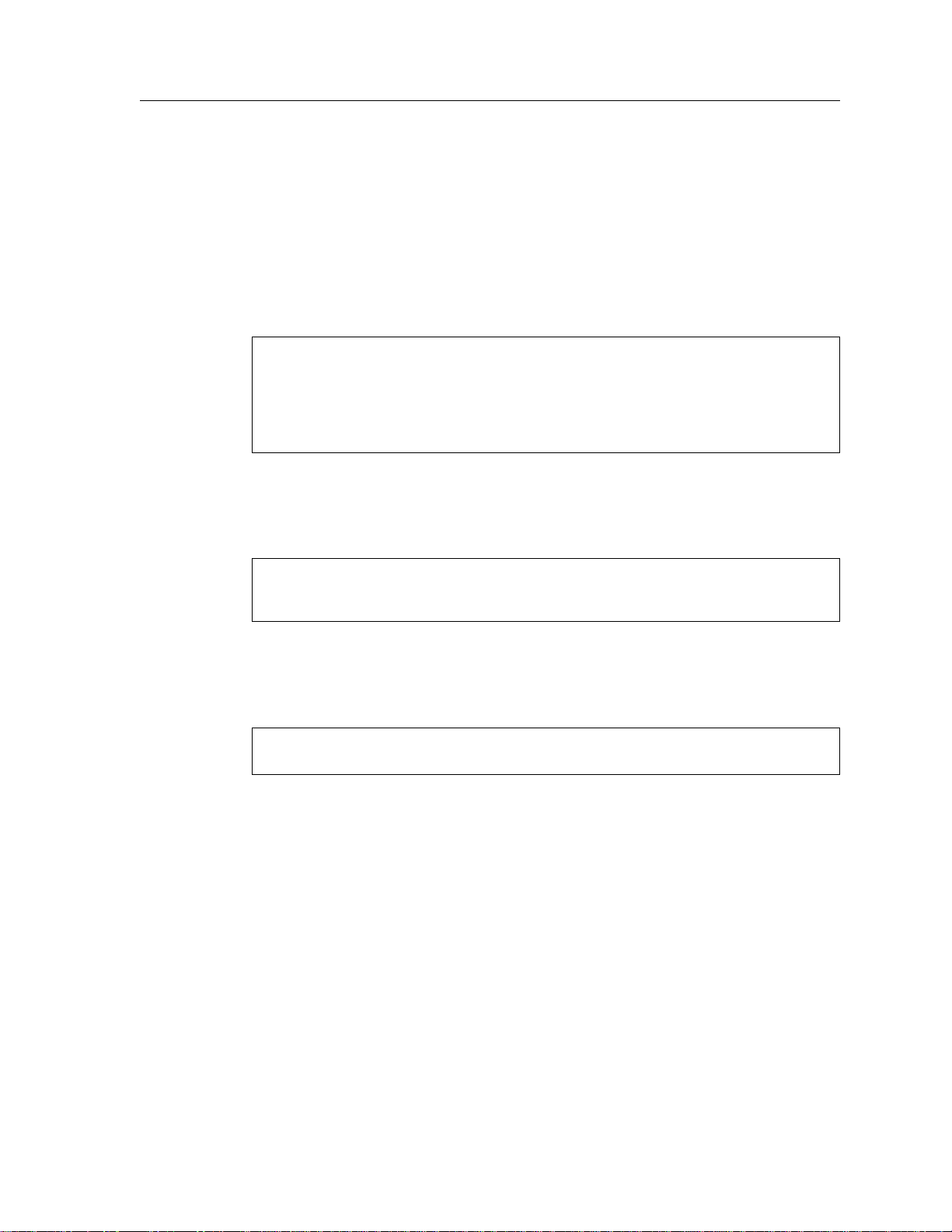
Chapter 1: SmartSwitch Router Product Overview
Note: In this example, the location “pc-flash” indicates that the SSR is set to use the
factory-installed software on the flash card.
2. Copy the software upgrade you want to install onto a TFTP server that the SSR can
access. (Use the ping command to verify that the SSR can reach the TFTP server.)
3. Use the system image add command to copy the software upgrade onto the PCMCIA
flash card in the Control Module.
Here is an example:
ctron-ssr-1# system image add 10.50.11.12 ssr8000
Downloading image 'ssr8000' from host '10.50.11.12'
to local image ssr8000 (takes about 3 minutes)
kernel: 100%
Image checksum validated.
Image added.
4. Enter the system image list command to list the images on the PCMCIA flash card
and verify that the new image is on the card:
Here is an example:
ctron-ssr-1# system image list
Images currently available:
ssr8-1.0
5. Use the system image choose command to select the image file the SSR will use the
next time you reboot the switch.
Here is an example:
ctron-ssr-1# system image choose ssr8000_10A9
Making image ssr8-1.0 the active image for next reboot
6. Enter the system image list command to verify the change.
Note: You do not need to activate this change.
Loading Boot PROM Software
The SSR boots using the boot PROM software installed on the Control Module’s internal
memory. To upgrade the boot PROM software and boot using the upgraded image, use
the following procedure.
1. Display the current boot settings by entering the system show version command:
SmartSwitch Router User Reference Manual 27
Page 28

Chapter 1: SmartSwitch Router Product Overview
Here is an example:
ctron-ssr-1# system show version
Software Information
Software Version : 1.0
Copyright : Copyright (c) 1996-1998 Cabletron Systems, Inc.
Image Information : Version 1.0.B.13, built on Wed Mar 25 22:49:07 1998
Image Boot Location: file:/pc-flash/boot/ssr8/
Boot Prom Version : prom-1.0
In this example, the location “pc-flash” indicates that the SSR is set to use the factoryinstalled software on the flash card.
2. Copy the software upgrade you want to install onto a TFTP server that the SSR can
access. (Use the ping command to verify that the SSR can reach the TFTP server.)
3. Use the system promimage upgrade command to copy the boot PROM upgrade onto
the internal memory in the Control Module.
Here is an example:
ctron-ssr-1# system promimage upgrade 10.50.11.12 prom2
Downloading image 'prom2' from host '10.50.11.12'
to local image prom2 (takes about 3 minutes)
kernel: 100%
Image checksum validated.
Image added.
4. Enter the system show version command to verify that the new boot PROM software
is on the internal memory of the Control Module:
Activate the Configuration Commands in the Scratchpad
The configuration commands you have entered using procedures in this chapter are in the
Scratchpad but have not yet been activated. Use the following procedure to activate the
configuration commands in the scratchpad.
1. If you have not already done so, enter the enable command to enter Enable mode in
the CLI.
2. If you have not already done so, enter the configure command to enter Configure
mode in the CLI.
3. Enter the following command:
save active
28 SmartSwitch Router User Reference Manual
Page 29
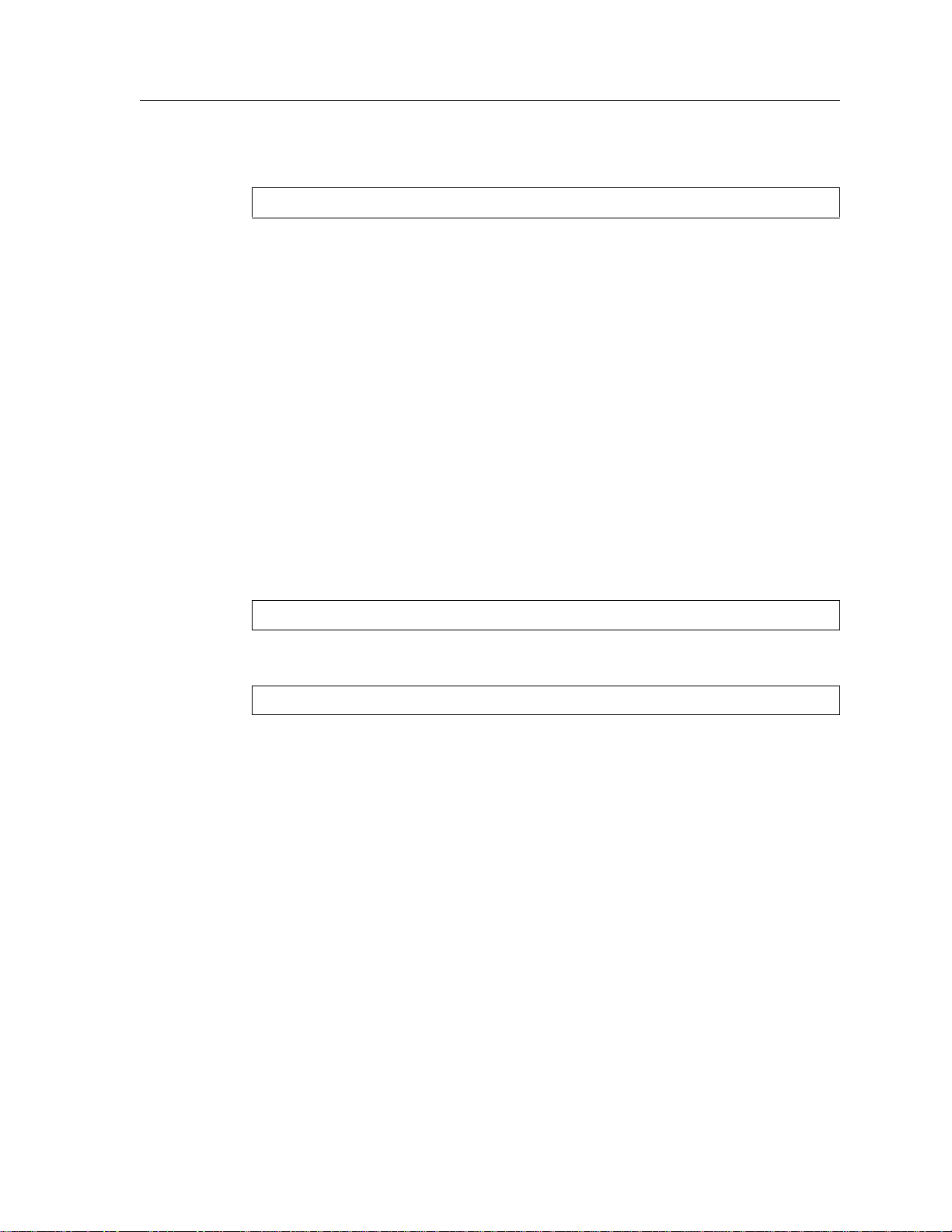
Chapter 1: SmartSwitch Router Product Overview
4. The CLI displays the following message:
Do you want to make the changes Active? [y]
5. Enter yes or y to activate the changes.
Note: If you exit Configure mode (by entering the exit command or pressing Ctrl+Z),
the CLI will ask you whether you want to make the changes in the scratchpad
active.
Copy the Configuration to the Startup Configuration File
After you save the configuration commands in the scratchpad, the Control Module
executes the commands and makes the corresponding configuration changes to the SSR.
However, if you power down or reboot the SSR, the new changes are lost. Use the
following procedure to save the changes into the Startup configuration file so that the SSR
reinstates the changes when you reboot the software.
1. Ensure that you are in the Enable mode by entering the enable command.
2. Enter the following command to copy the configuration changes in the Active
configuration to the Startup configuration:
copy active to startup
3. When the CLI displays the following message, enter yes or y to save the changes.
Are you sure you want to overwrite the Startup configuration? [n]
Note: You also can save active changes to the Startup configuration file from within
Configure mode by entering the save startup command:
The new configuration changes are added to the Startup configuration file stored in the
Control Module’s boot flash.
Managing the SSR
The SSR contains numerous system facilities for system management. You can perform
configuration management tasks on the SSR including:
• Setting the SSR name
• Setting the SSR date and time
• Configuring the CLI
• Configuring SNMP services
SmartSwitch Router User Reference Manual 29
Page 30

Chapter 1: SmartSwitch Router Product Overview
Set SSR Name
The SSR name is set to ssr by default. You may customize the name for the SSR by
entering the following command in Configure mode:.
Set the SSR name.
Set SSR Date and Time
The SSR system time can keep track of time as entered by the user or via NTP. To
configure the SSR date and time manually, enter the following command in Enable mode:
Set SSR date and time.
Configure NTP
You can use the ntp set server command to instruct the SSR’s NTP client to periodically
synchronize its clock. By default, the SSR specifies an NTPv3 client that sends a
synchronization packet to the server every 60 minutes. This means the SSR will attempt to
set its own clock against the server once every hour. The synchronization interval as well
as the NTP version number can be changed.
Note:
To ensure that NTP has the correct time, you need to specify the time zone, as
well. You can set the time zone by using the system set timezone command.
When specifying daylight saving time, you’ll need to use the system set daylight-
saving command.
system set name
system set date year
day
<day>
hour
<hour>
<system-name>
month
<year>
min
<month>
<min>
second
<sec>
To configure the SSR’s NTP client to synchronize its clock, enter the following command
in Configure mode:
Instruct SSR’s NTP server to
periodically synchronize clock
ntp set server
[source
<ipaddr>
<host>
] [version
[interval
<minutes>
<num>
]
]
Configure the SSR CLI
You can customize the CLI display format to a desired line length or row count. To
configure the CLI terminal display, enter the following command in Enable mode:
Configure the CLI terminal display.
cli set terminal rows
<num>
<num>
30 SmartSwitch Router User Reference Manual
columns
Page 31

Configure SNMP Services
The SSR accepts SNMP sets and gets from an SNMP manager. You can configure SSR
SNMP parameters including community strings and trap server target addresses.
To configure the SSR SNMP community string, enter the following command in
Configure mode:
Chapter 1: SmartSwitch Router Product Overview
Configure the SNMP community string.
To configure the SNMP trap server target address, enter the following command in
Configure mode:
Configure the SNMP trap server
target address.
Configure DNS
The SSR allows you to configure up to three Domain Name Service (DNS) servers.
To configure the DNS, the following command in Configure mode.
Configure DNS.
system set dns server
domain
Monitoring Configuration
snmp set community
privilege read|read-write
snmp set target
<community-name>
enable|disable]
<IPaddr>[,<IPaddr>[,<IPaddr>
<name>
<community-name>
<IP-addr>
[status
community
]]
The SSR provides many commands for displaying configuration information. After you
add configuration items and commit them to the active configuration, you can display
them using the following commands.
Task Command
Display history buffer.
Show terminal settings.
Show all accesses to the SNMP agent.
Show all SNMP information.
Show chassis ID.
SmartSwitch Router User Reference Manual 31
cli show history
cli show terminal
snmp show access
snmp show all
snmp show chassis-id
Page 32

Chapter 1: SmartSwitch Router Product Overview
Task Command
Show the SNMP community strings.
Show SNMP related statistics.
Show trap target related configuration.
Show the active configuration of the system.
Show the contents of the boot log file, which
contains all the system messages generated
during bootup.
Show the most recent Syslog messages kept in
the local syslog message buffer.
Show the contact information (administrator
name, phone number, and so on).
Show the SSR date and time.
Show the IP addresses and domain names for
DNS servers.
Show SSR hardware information.
Show SSR location.
Show SSR name.
snmp show community
snmp show statistics
snmp show trap
system show active-config
system show bootlog
system show syslog buffer
system show contact
system show date
system show dns
system show hardware
system show location
system show name
Show the type of Power-On Self Test (POST)
that should be performed.
Show the configuration changes in the
scratchpad. These changes have not yet been
activated.
Show the startup configuration for the next
reboot.
Show the IP address of the SYSLOG server
and the level of messages the SSR sends to the
server.
Lists the last five Telnet connections to the
SSR.
Show the default terminal settings (number of
rows, number of columns, and baud rate.
Show SSR uptime.
Show the software version running on the
SSR.
system show poweron-selftestmode
system show scratchpad
system show startup-config
system show syslog
system show telnet-access
system show terminal
system show uptime
system show version
32 SmartSwitch Router User Reference Manual
Page 33

Bridging Overview
The SmartSwitch Router provides the following bridging functions:
• Complies with the IEEE 802.1d standard
Chapter 2
Bridging
Configuration
Guide
• Complies with the IGMP multicast bridging standard
• Provides wire-speed address-based bridging or flow-based bridging
• Provides the ability to logically segment a transparently bridged network into virtual
local-area networks (VLANs) based on physical ports or protocol (IP or IPX or bridged
protocols like Appletalk)
• Allows frame filtering based on MAC address for bridged and multicast traffic
• Provides integrated routing and bridging, which supports bridging of intra-VLAN
traffic and routing of inter-VLAN traffic
Spanning Tree (IEEE 802.1d)
Spanning tree (IEEE 802.1d) allows bridges to dynamically discover a subset of the
topology that is loop-free. In addition, the loop-free tree that is discovered contains paths
to every LAN segment.
SmartSwitch Router User Reference Manual 33
Page 34

Chapter 2: Bridging Configuration Guide
Note: WAN interfaces on the SSR do not currently support Spanning Tree operations.
However, future implementations of WAN for the SSR family of routers will
support Spanning Tree.
Bridging Modes (Flow-Based and Address-Based)
The SSR provides the following types of wire-speed bridging:
Address-based bridging - The SSR performs this type of bridging by looking up the
destination address in an L2 lookup table on the line card that receives the bridge packet
from the network. The L2 lookup table indicates the exit port(s) for the bridged packet. If
the packet is addressed to the SSR's own MAC address, the packet is routed rather than
bridged.
Flow-based bridging - The SSR performs this type of bridging by looking up an entry in
the L2 lookup table containing both the source and destination addresses of the received
packet in order to determine how the packet is to be handled.
The SSR ports perform address-based bridging by default but can be configured to
perform flow-based bridging instead, on a per-port basis. A port cannot be configured to
perform both types of bridging at the same time.
The SSR performance is equivalent when performing flow-based bridging or addressbased bridging. However, address-based bridging is more efficient because it requires
fewer table entries while flow-based bridging provides tighter management and control
over bridged traffic.
VLAN Overview
Virtual LANs (VLANs) are a means of dividing a physical network into several logical
(virtual) LANs. The division can be done on the basis of various criteria, giving rise to
different types of VLANs. For example, the simplest type of VLAN is the port-based
VLAN. Port-based VLANs divide a network into a number of VLANs by assigning a
VLAN to each port of a switching device. Then, any traffic received on a given port of a
switch belongs to the VLAN associated with that port.
VLANs are primarily used for broadcast containment. A layer-2 (L2) broadcast frame is
normally transmitted all over a bridged network. By dividing the network into VLANs,
the range of a broadcast is limited, i.e., the broadcast frame is transmitted only to the
VLAN to which it belongs. This reduces the broadcast traffic on a network by an
appreciable factor.
The type of VLAN depends upon one criterion: how a received frame is classified as
belonging to a particular VLAN. VLANs can be categorized into the following types:
• Port based
34 SmartSwitch Router User Reference Manual
Page 35

• MAC address based
• Protocol based
• Subnet based
• Multicast based
• Policy based
Detailed information about these types of VLANs is beyond the scope of this manual.
Each type of VLAN is briefly explained in the following subsections.
Port-based VLANs
Ports of L2 devices (switches, bridges) are assigned to VLANs. Any traffic received by a
port is classified as belonging to the VLAN to which the port belongs. For example, if
ports 1, 2, and 3 belong to the VLAN named “Marketing”, then a broadcast frame received
by port 1 is transmitted on ports 2 and 3. It is not transmitted on any other port.
Chapter 2: Bridging Configuration Guide
MAC-address-based VLANs
In this type of VLAN, each switch (or a central VLAN information server) keeps track of
all MAC addresses in a network and maps them to VLANs based on information
configured by the network administrator. When a frame is received at a port, its
destination MAC address is looked up in the VLAN database, which returns the VLAN to
which this frame belongs.
This type of VLAN is powerful in the sense that network devices such as printers and
workstations can be moved anywhere in the network without the need for network
reconfiguration. However, the administration is intensive because all MAC addresses on
the network need to be known and configured.
Protocol-based VLANs
Protocol-based VLANs divide the physical network into logical VLANs based on
protocol. When a frame is received at a port, its VLAN is determined by the protocol of
the packet. For example, there could be separate VLANs for IP, IPX and Appletalk. An IP
broadcast frame will only be sent to all ports in the IP VLAN.
Subnet-based VLANs
Subnet-based VLANs are a subset of protocol based VLANs and determine the VLAN of a
frame based on the subnet to which the frame belongs. To do this, the switch must look
into the network layer header of the incoming frame. This type of VLAN behaves similar
to a router by segregating different subnets into different broadcast domains.
SmartSwitch Router User Reference Manual 35
Page 36

Chapter 2: Bridging Configuration Guide
Multicast-based VLANs
Multicast-based VLANs are created dynamically for multicast groups. Typically, each
multicast group corresponds to a different VLAN. This ensures that multicast frames are
received only by those ports that are connected to members of the appropriate multicast
group.
Policy-based VLANs
Policy-based VLANs are the most general definition of VLANs. Each incoming
(untagged) frame is looked up in a policy database, which determines the VLAN to which
the frame belongs. For example, you could set up a policy which creates a special VLAN
for all email traffic between the management officers of a company, so that this traffic will
not be seen anywhere else.
SSR VLAN Support
The SSR supports:
• Port-based VLANs
• Protocol-based VLANs
• Subnet-based VLANs
When using the SSR as an L2 bridge/switch, use the port-based and protocol-based
VLAN types. When using the SSR as a combined switch and router, use the subnet-based
VLANs in addition to port-based and protocol-based VLANs. It is not necessary to
remember the types of VLANs in order to configure the SSR, as seen in the section on
configuring the SSR.
VLANs and the SSR
VLANs are an integral part of the SSR family of switching routers. The SSR switching
routers can function as layer-2 (L2) switches as well as fully-functonal layer-3 (L3) routers.
Hence they can be viewed as a switch and a router in one box. To provide maximum
performance and functionality, the L2 and L3 aspects of the SSR switching routers are
tightly coupled.
The SSR can be used purely as an L2 switch. Frames arriving at any port are bridged and
not routed. In this case, setting up VLANs and associating ports with VLANs is all that is
required. You can set up the SSR switching router to use port-based VLANs, protocolbased VLANs, or a mixture of the two types.
The SSR can also be used purely as a router, i.e., each physical port of the SSR is a separate
routing interface. Packets received at any interface are routed and not bridged. In this
case, no VLAN configuration is required. Note that VLANs are still created implicitly by
36 SmartSwitch Router User Reference Manual
Page 37

Chapter 2: Bridging Configuration Guide
the SSR as a result of creating L3 interfaces for IP and/or IPX. However, these implicit
VLANs do not need to be created or configured manually. The implicit VLANs created by
the SSR are subnet-based VLANs.
Most commonly, an SSR is used as a combined switch and router. For example, it may be
connected to two subnets S1 and S2. Ports 1-8 belong to S1 and ports 9-16 belong to S2.
The required behavior of the SSR is that intra-subnet frames be bridged and inter-subnet
packets be routed. In other words, traffic between two workstations that belong to the
same subnet should be bridged, and traffic between two workstations that belong to
different subnets should be routed.
The SSR switching routers use VLANs to achieve this behavior. This means that a L3
subnet (i.e., an IP or IPX subnet) is mapped to a VLAN. A given subnet maps to exactly
one and only one VLAN. With this definition, the terms VLAN and subnet are almost
interchangeable.
To configure an SSR as a combined switch and router, the administrator must create
VLANs whenever multiple ports of the SSR are to belong to a particular VLAN/subnet.
Then the VLAN must be bound to an L3 (IP/IPX) interface so that the SSR knows which
VLAN maps to which IP/IPX subnet.
Ports, VLANs, and L3 Interfaces
The term port refers to a physical connector on the SSR, such as an ethernet port. Each
port must belong to at least one VLAN. When the SSR is unconfigured, each port belongs
to a VLAN called the “default VLAN”. By creating VLANs and adding ports to the
created VLANs, the ports are moved from the default VLAN to the newly created VLANs.
Unlike traditional routers, the SSR has the concept of logical interfaces rather than
physical interfaces. An L3 interface is a logical entity created by the administrator. It can
contain more than one physical port. When an L3 interface contains exactly one physical
port, it is equivalent to an interface on a traditional router. When an L3 interface contains
several ports, it is equivalent to an interface of a traditional router which is connected to a
layer-2 device such as a switch or bridge.
Access Ports and Trunk Ports (802.1Q support)
The ports of an SSR can be classified into two types, based on VLAN functionality: access
ports and trunk ports. By default, a port is an access port. An access port can belong to at
most one VLAN of the following types: IP, IPX or bridged protocols. The SSR can
automatically determine whether a received frame is an IP frame, an IPX frame or neither.
Based on this, it selects a VLAN for the frame. Frames transmitted out of an access port
are untagged, meaning that they contain no special information about the VLAN to which
they belong. Untagged frames are classified as belonging to a particular VLAN based on
the protocol of the frame and the VLAN configured on the receiving port for that protocol.
SmartSwitch Router User Reference Manual 37
Page 38

Chapter 2: Bridging Configuration Guide
For example, if port 1 belongs to VLAN IPX_VLAN for IPX, VLAN IP_VLAN for IP and
VLAN OTHER_VLAN for any other protocol, then an IP frame received by port 1 is
classified as belonging to VLAN IP_VLAN.
Trunk ports (802.1Q) are usually used to connect one VLAN-aware switch to another.
They carry traffic belonging to several VLANs. For example, suppose that SSR A and B
are both configured with VLANs V1 and V2.
Then a frame arriving at a port on SSR A must be sent to SSR B, if the frame belongs to
VLAN V1 or to VLAN V2. Thus the ports on SSR A and B which connect the two SSRs
together must belong to both VLAN V1 and VLAN V2. Also, when these ports receive a
frame, they must be able to determine whether the frame belongs to V1 or to V2. This is
accomplished by “tagging” the frames, i.e., by prepending information to the frame in
order to identify the VLAN to which the frame belongs. In the SSR switching routers,
trunk ports always transmit and receive tagged frames only. The format of the tag is
specified by the IEEE 802.1Q standard. The only exception to this is Spanning Tree
Protocol frames, which are transmitted as untagged frames.
Explicit and Implicit VLANs
As mentioned earlier, VLANs can either be created explicitly by the administrator (explicit
VLANs) or are created implicitly by the SSR when L3 interfaces are created (implicit
VLANs).
Configuring SSR Bridging Functions
Configure Address-based or Flow-based Bridging
The SSR ports perform address-based bridging by default but can be configured to
perform flow-based bridging instead of address-based bridging, on a per-port basis. A
port cannot be configured to perform both types of bridging at the same time.
The SSR performance is equivalent when performing flow-based bridging or addressbased bridging. However, address-based bridging is more efficient because it requires
fewer table entries while flow-based bridging provides tighter management and control
over bridged traffic.
For example, the following illustration shows an SSR with traffic being sent from port A to
port B, port B to port A, port B to port C, and port A to port C.
38 SmartSwitch Router User Reference Manual
Page 39

Chapter 2: Bridging Configuration Guide
SSR
ABC
The corresponding bridge tables for address-based and flow-based bridging are shown
below. As shown, the bridge table contains more information on the traffic patterns when
flow-based bridging enabled compared to address-based bridging.
Address-Based Bridge Table Flow-Based Bridge Table
A
→
→
→
B
C
C
<port-list>
<port-list>
|all-ports
:
|all-ports
A (source) A
B (source) B → A
C (destination) B
With the SSR configured in flow-based bridging mode, the network manager has “per
flow” control of layer-2 traffic. The network manager can then apply Quality of Service
(QoS) policies or security filters based layer-2 traffic flows.
To enable flow-based bridging on a port, enter the following command in Configure
Mode.
Configure a port for flow-based
bridging.
To change a port from flow-based bridging to address-based bridging, enter the following
command in Configure mode:
Change a port from flowbased bridging to addressbased bridging.
negate
port flow-bridging
<line-number of active config containing command>
port flow-bridging
Configuring Spanning Tree
The SSR supports only one spanning tree process per SSR. By default, spanning tree is
disabled on the SSR. To enable spanning tree on the SSR, you perform the following task
on the ports where you want spanning tree enabled.
SmartSwitch Router User Reference Manual 39
Page 40

Chapter 2: Bridging Configuration Guide
Note: If you are running spanning tree on one or more VLANs, you must enable
spanning tree on all ports belonging to each VLAN.
Enable spanning tree on one or
more ports.
Adjust Spanning-Tree Parameters
You may need to adjust certain spanning-tree parameters if the default values are not
suitable for your bridge configuration. Parameters affecting the entire spanning tree are
configured with variations of the bridge global configuration command. Interface-specific
parameters are configured with variations of the bridge-group interface configuration
command.
You can adjust spanning-tree parameters by performing any of the tasks in the following
sections:
• Set the Bridge Priority
• Set an Interface Priority
Note: Only network administrators with a good understanding of how bridges and the
Spanning-Tree Protocol work should make adjustments to spanning-tree
parameters. Poorly chosen adjustments to these parameters can have a negative
impact on performance. A good source on bridging is the IEEE 802.1d
specification.
stp enable port
<port-list>
Set the Bridge Priority
You can globally configure the priority of an individual bridge when two bridges tie for
position as the root bridge, or you can configure the likelihood that a bridge will be
selected as the root bridge. The lower the bridge's priority, the more likely the bridge will
be selected as the root bridge. This priority is determined by default; however, you can
change it.
To set the bridge priority, enter the following command in Configure mode:
Set the bridge priority.
Set a Port Priority
You can set a priority for an interface. When two bridges tie for position as the root bridge,
you configure an interface priority to break the tie. The bridge with the lowest interface
value is elected.
40 SmartSwitch Router User Reference Manual
stp set bridging priority
<num>
Page 41

Chapter 2: Bridging Configuration Guide
To set an interface priority, enter the following command in Configure mode:
Establish a priority for a specified
interface.
Assign Port Costs
Each interface has a port cost associated with it. By convention, the port cost is 1000/data
rate of the attached LAN, in Mbps. You can set different port costs.
To assign port costs, enter the following command in Configure mode:
Set a different port cost other than
the defaults.
Adjust Bridge Protocol Data Unit (BPDU) Intervals
You can adjust BPDU intervals as described in the following sections:
• Adjust the Interval between Hello BPDUs
• Define the Forward Delay Interval
• Define the Maximum Idle Interval
stp set port
stp set port
<port-list>
<port-list>
priority
port-cost
<num>
<num>
Adjust the Interval between Hello Times
You can specify the interval between hello time.
To adjust this interval, enter the following command in Configure mode:
Specify the interval between hello
stp set bridging hello-time
<num>
time
Define the Forward Delay Interval
The forward delay interval is the amount of time spent listening for topology change
information after an interface has been activated for bridging and before forwarding
actually begins.
To change the default interval setting, enter the following command in Configure mode:
Set the default of the forward delay
stp set bridging forward-delay
<num>
interval.
SmartSwitch Router User Reference Manual 41
Page 42

Chapter 2: Bridging Configuration Guide
Define the Maximum Age
If a bridge does not hear BPDUs from the root bridge within a specified interval, it
assumes that the network has changed and recomputes the spanning-tree topology.
To change the default interval setting, enter the following command in Configure mode:
Change the amount of time a bridge will
wait to hear BPDUs from the root bridge.
stp set bridging max-age
Configuring a Port or Protocol based VLAN
To create a port or protocol based VLAN, perform the following steps in the Configure
mode.
1. Create a port or protocol based VLAN.
2. Add physical ports to a VLAN.
Create a Port or Protocol Based VLAN
To create a VLAN, perform the following command in the Configure mode.
Create a VLAN.
Adding Ports to a VLAN
vlan create
<vlan-name> <type>
<num>
id
<num>
To add ports to a VLAN, perform the following command in the Configure mode.
Add ports to a VLAN.
vlan add ports
<port-list>
to
<vlan-name>
Configuring VLAN Trunk Ports
The SSR supports standards-based VLAN trunking between multiple SSRs as defined by
IEEE 802.1Q. 802.1Q adds a header to a standard Ethernet frame which includes a unique
VLAN id per trunk between two SSRs. These VLAN ids extend the VLAN broadcast
domain to more than one SSR.
To configure a VLAN trunk, perform the following command in the Configure mode.
Configure 802.1Q VLAN trunks.
42 SmartSwitch Router User Reference Manual
vlan make
<port-type> <port-list>
Page 43
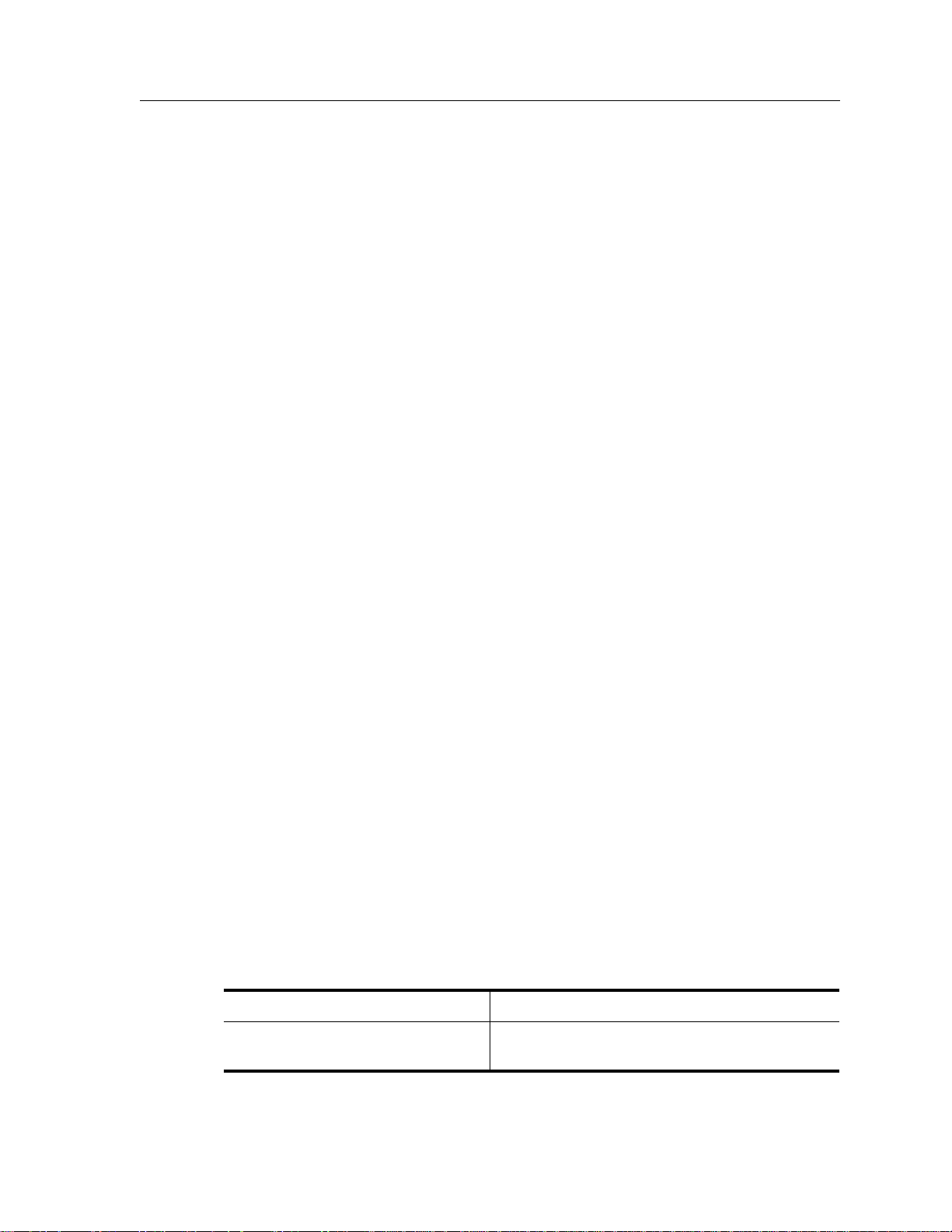
Configure Bridging for Non-IP/IPX Protocols
By default, all non-routable protocols (AppleTalk and DECnet) are bridged within the
SSR. All physical ports containing non-routable protocols should be assigned to the same
VLAN, thus allowing bridging between ports. Routing can still be performed on the
defined VLAN by assigning an IP or IPX interface.
Configure Layer-2 Filters
Layer-2 security filters on the SSR allow you to configure ports to filter specific MAC
addresses. When defining a Layer-2 security filter, you specify to which ports you want
the filter to apply. Refer to the “Security Configuration Chapter” for details on configuring
Layer-2 filters. You can specify the following security filters:
• Address filters
These filters block traffic based on the frame's source MAC address, destination MAC
address, or both source and destination MAC addresses in flow bridging mode.
Address filters are always configured and applied to the input port.
Chapter 2: Bridging Configuration Guide
• Port-to-address lock filters
These filters prohibit a user connected to a locked port or set of ports from using
another port.
• Static entry filters
These filters allow or force traffic to go to a set of destination ports based on a frame's
source MAC address, destination MAC address, or both source and destination MAC
addresses in flow bridging mode. Static entries are always configured and applied at
the input port.
• Secure port filters
A secure filter shuts down access to the SSR based on MAC addresses. All packets
received by a port are dropped. When combined with static entries, however, these
filters can be used to drop all received traffic but allow some frames to go through.
Monitor Bridging
The SSR provides display of bridging statistics and configurations contained in the SSR.
To display bridging information, enter the following commands in Enable mode.
Show IP routing table.
Show all MAC addresses currently
in the l2 tables.
SmartSwitch Router User Reference Manual 43
ip show routes
l2-tables show all-macs
Page 44

Chapter 2: Bridging Configuration Guide
Show l2 table information on a
specific port.
Show information the master MAC
table.
Show information on a specific
MAC address.
Show information on MACs
registered.
Show all VLANs.
Configuration Examples
Creating an IP or IPX VLAN
VLANs are used to associate physical ports on the SSR with connected hosts that may be
physically separated but need to participate in the same broadcast domain. To associate
ports to a VLAN, you must first create an IP or IPX VLAN and then assign ports to the
VLAN.
l2-tables show port-macs
l2-tables show mac-table-stats
l2-tables show mac
l2-table show bridge-management
vlan list
For example, servers connected to port gi.1.(1-2) on the SSR need to communicate with
clients connected to et.4.(1-8). You can associate all the ports containing the clients and
servers to an IP VLAN called ‘BLUE’.
First, create an IP VLAN named ‘BLUE’
ssr(config)# vlan create BLUE ip
Next, assign ports to the ‘BLUE’ VLAN.
ssr(config)# vlan add ports et.1.(1-8), gi.1.(1-2) to BLUE
44 SmartSwitch Router User Reference Manual
Page 45

This chapter describes how to configure IP interfaces and general non-protocol-specific
routing parameters.
IP Routing Overview
Chapter 3
IP Routing
Configuration
Guide
Internet Protocol (IP) is a packet-based protocol used to exchange data over computer
networks. IP handles addressing, routing, fragmentation, reassembly, and protocol
demultiplexing. In addition, IP specifies how hosts and routers should process packets,
handle errors and discard packets. IP forms the foundation upon which transport layer
protocols, such as TCP or UDP, interoperate over a routed network.
The Transmission Control Protocol (TCP) is built upon the IP layer. TCP is a connectionoriented protocol that specifies the data format, buffering and acknowledgments used in
the transfer of data. TCP is a full-duplex connection which also specifies the procedures
that the computers use to ensure that the data arrives correctly.
The User Datagram Protocol (UDP) provides the primary mechanism that applications
use to send datagrams to other application programs. UDP is a connectionless protocol
that does not guarantee delivery of datagrams between applications. Applications which
use UDP are responsible for ensuring successful data transfer by employing error
handling, retransmission and sequencing techniques.
TCP and UDP also specify “ports,” which identify the application which is using
TCP/UDP. For example, a web server would typically use TCP/UDP port 80, which
specifies HTTP-type traffic.
SmartSwitch Router User Reference Manual 45
Page 46

Chapter 3: IP Routing Configuration Guide
The SSR supports standards based TCP, UDP, and IP.
IP Routing Protocols
The SSR supports standards based unicast and multicast routing. Unicast routing protocol
support include Interior Gateway Protocols and Exterior Gateway Protocols. Multicast
routing protocols are used to determine how multicast data is transferred in a routed
environment.
Unicast Routing Protocols
Interior Gateway Protocols are used for routing networks that are within an “autonomous
system,” a network of relatively limited size. All IP interior gateway protocols must be
specified with a list of associated networks before routing activities can begin. A routing
process listens to updates from other routers on these networks and broadcasts its own
routing information on those same networks. The SSR supports the following Interior
Gateway Protocols:
• Routing Information Protocol (RIP) Version 1, 2 (RFC 1058, 1723)
• Open Shortest Path First (OSPF) Version 2 (RFC 1583)
Exterior Gateway Protocols are used to transfer information between different
“autonomous systems”. The SSR supports the following Exterior Gateway Protocol:
• Border Gateway Protocol (BGP) Version 3, 4 (RFC 1267, 1771)
Multicast Routing Protocols
IP multicasting allows a host to send traffic to a subset of all hosts. These hosts subscribe
to group membership, thus notifying the SSR of participation in a multicast transmission.
Multicast routing protocols are used to determine which routers have directly attached
hosts, as specified by IGMP, that have membership to a multicast session. Once host
memberships are determined, routers use multicast routing protocols, such as DVMRP, to
forward multicast traffic between routers.
The SSR supports the following multicast routing protocols:
• Distance Vector Multicast Routing Protocol (DVMRP) RFC 1075
• Internet Group Management Protocol (IGMP) as described in RFC 2236
The SSR also supports the latest DVMRP Version 3.0 draft specification, which includes
mtrace, Generation ID and Pruning/Grafting.
46 SmartSwitch Router User Reference Manual
Page 47

Chapter 3: IP Routing Configuration Guide
Configuring IP Interfaces and Parameters
This section provides an overview of configuring various IP parameters and setting up IP
interfaces.
Configure IP Addresses to Ports
You can configure one IP interface directly to physical ports. Each port can be assigned
multiple IP addresses representing multiple subnets connected to the physical port.
To configure an IP interface to a port, enter one of the following commands in Configure
mode.
Configure an IP interface to a
physical port.
Configure a secondary address to
an existing IP interface.
Configure IP Interfaces for a VLAN
You can configure one IP interface per VLAN. Once an IP interface has been assigned to a
VLAN, you can add a secondary IP addresses to the VLAN.
To configure a VLAN with an IP interface, enter the following command in Configure
mode:
Create an IP interface for a VLAN.
Configure a secondary address to
an existing VLAN.
interface create ip
address-mask
interface add ip
address-netmask
[broadcast
interface create ip
address-mask
interface add ip
address-netmask
vlan
<name>
<ipAddr-mask>
<InterfaceName>
<ipaddr>
<ipAddr-mask>
<InterfaceName>
<InterfaceName>
port
<ipAddr-mask>
]
<InterfaceName>
vlan
<ipAddr-mask>
<port>
<name>
Specify Ethernet Encapsulation Method
The SmartSwitch Router supports two encapsulation types for IP. You can configure
encapsulation type on a per-interface basis.
• Ethernet II: The standard ARPA Ethernet Version 2.0 encapsulation, which uses a 16-
bit protocol type code (the default encapsulation method)
SmartSwitch Router User Reference Manual 47
Page 48

Chapter 3: IP Routing Configuration Guide
• 802.3 SNAP: SNAP IEEE 802.3 encapsulation, in which the type code becomes the
frame length for the IEEE 802.2 LLC encapsulation (destination and source Service
Access Points, and a control byte)
To configure IP encapsulation, enter one of the following commands in Configure mode.
Configure Ethernet II
encapsulation.
Configure 802.3
SNAP encapsulation.
interface create ip
encapsulation ethernet_II
interface create ip
encapsulation ethernet_snap
Configure Address Resolution Protocol
The SSR allows you to configure Address Resolution Protocol (ARP) table entries and
parameters. ARP is used to associate IP addresses with media or MAC addresses. Taking
an IP address as input, ARP determines the associated MAC address. Once a media or
MAC address is determined, the IP address/media address association is stored in an
ARP cache for rapid retrieval. Then the IP datagram is encapsulated in a link-layer frame
and sent over the network.
Configure ARP Cache Entries
You can add and delete entries in the ARP cache. To add or delete static ARP entries, enter
one of the the following commands in Configure mode:
Add a static ARP entry.
arp add
exit-port
<InterfaceName>
<InterfaceName>
mac-addr
<host>
<port>
output-mac-
output-mac-
<MAC-addr>
Clear a static ARP entry.
arp clear
<host>
Configure Proxy ARP
The SSR can be configured for proxy ARP. The SSR uses proxy ARP (as defined in
RFC 1027) to help hosts with no knowledge of routing determine the MAC address of
hosts on other networks or subnets. Through Proxy ARP, the SSR will respond to ARP
requests from a host with a ARP reply packet containing the SSR MAC address. Proxy
ARP is enabled by default on the SSR.
To disable proxy ARP, enter the following command in Configure mode:
Disable Proxy ARP on
ip disable-proxy-arp interface
<InterfaceName>
|all
an interface.
48 SmartSwitch Router User Reference Manual
Page 49

Configure DNS Parameters
The SSR can be configured to specify DNS servers which supply name services for DNS
requests. You can specify up to three DNS servers.
To configure DNS servers, enter the following command in Configure mode:
Chapter 3: IP Routing Configuration Guide
Configure a DNS server.
You can also specify a domain name for the SSR. The domain name is used by the SSR to
respond to DNS requests.
To configure a domain name, enter the following command in Configure mode:
Configure a domain name.
Configure IP Services (ICMP)
The SSR provides ICMP message capabilities including ping and traceroute. Ping allows
you to determine the reachability of a certain IP host. Traceroute allows you to trace the IP
gateways to an IP host.
To access ping or traceroute on the SSR, enter the following commands in Enable mode:
Specify ping.
Specify traceroute.
ping
traceroute
system set dns server
[,
<IPaddr>[,<IPaddr>
system set dns domain
<hostname-or-IPaddr>
wait
<num>
[size
<num>
[wait-time
[flood] [dontroute]
<host>
[max-ttl
] [source
] [verbose] [noroute]
<secs>
packets
<num>
<secs>
<IPaddr>
]]
<num>
] [probes
] [tos
<name>
size
<num>
<num>
<num>
]
]
Configure IP Helper
You can configure the SSR to forward UDP broadcast packets recieved on a given interface
to a specified IP address. You can specify a UDP port number for which UDP broadcast
packets with that destination port number will be forwarded. By default, if no UDP port
number is specified, the SSR will forward UDP broadcast packets for the following six
services:
• BOOTP/DHCP (port 67 and 68)
• DNS (port 37)
• NetBIOS Name Server (port 137)
SmartSwitch Router User Reference Manual 49
Page 50

Chapter 3: IP Routing Configuration Guide
• NetBIOS Datagram Server (port 138)
• TACACS Server (port 49)
• Time Service (port 37)
To configure a destination to which UDP packets will be forwarded, enter the following
command in Configure mode:
Specify local subnet interface,
destination “helper” IP
address, and UDP port
number to forward
Configure Direct Broadcast
You can configure the SSR to forward all directed broadcast traffic from the local subnet to
a specified IP address or all associated IP addresses. This is a more efficient method than
defining only one local interface and remote IP address destination at a time with the ip-
helper command when you are forwarding traffic from more than one interface in the
local subnet to a remote destination IP address.
To forward all directed broadcast traffic to a specified IP address, enter the following
command in Configure mode:
Forward directed broadcast traffic
Monitor IP Parameters
ip helper-address interface
<helper-address> <udp-port#>
ip enable directed-broadcast interface
<interface name>
|all
<interface-name>
The SSR provides display of IP statistics and configurations contained in the routing table.
Information displayed provides routing and performance information.
To display IP information, enter the following command in Enable mode:
Show ARP table entries.
Show IP interface configuration
Show all TCP/UDP connections
and services.
Show configuration of IP interfaces.
Show IP routing table information.
50 SmartSwitch Router User Reference Manual
arp show all
interface show ip
ip show connections [no-lookup]
ip show interfaces [
ip show routes
<interface-name>
]
Page 51

Chapter 3: IP Routing Configuration Guide
Show ARP entries in routing table.
Show DNS parameters.
Configuration Examples
Assigning IP/IPX Interfaces
To enable routing on the SSR, you must assign an IP or IPX interface to a VLAN. To assign
an IP or IPX interface named ‘RED’ to the ‘BLUE’ VLAN, enter the following command:
ssr(config)# interface create ip RED address-netmask
10.50.0.1/255.255.0.0 vlan BLUE
You can also assign an IP or IPX interface directly to a physical port. For example, to
assign an IP interface ‘RED’ to physical port et.3.4, perform the following:
ssr(config)# interface create ip RED address-netmask
10.50.0.0/255.255.0.0 port et.3.4
ip show routes show-arps
system show dns
SmartSwitch Router User Reference Manual 51
Page 52

Chapter 3: IP Routing Configuration Guide
52 SmartSwitch Router User Reference Manual
Page 53

RIP Overview
This chapter describes how to configure Routing Information Protocol (RIP) in the
SmartSwitch Router. RIP is a distance-vector routing protocol for use in small networks.
RIP is described in RFC 1723. A router running RIP broadcasts updates at set intervals.
Each update contains paired values where each pair consists of an IP network address and
an integer distance to that network. RIP uses a hop count metric to measure the distance
to a destination.
Chapter 4
RIP Configuration
Guide
The SmartSwitch Router provides support for RIP Version 1 and 2. The SSR implements
plain text and MD5 authentication methods for RIP Version 2.
The protocol independent features that apply to RIP are described in Chapter 3: “IP
Routing Configuration Guide” on page 45.
Configure RIP
By default, RIP is disabled on the SSR and on each of the attached interfaces. To configure
RIP on the SSR, follow these steps:
1. Start the RIP process by entering the rip start command.
2. Use the rip add interface command to inform RIP about the attached interfaces.
SmartSwitch Router User Reference Manual 53
Page 54

Chapter 4: RIP Configuration Guide
Enabling and Disabling RIP
To enable or disable RIP, enter one of the following commands in Configure mode.
Enable RIP.
Disable RIP.
Configuring RIP Interfaces
To configure RIP in the SSR, you must first add interfaces to inform RIP about attached
interfaces.
To add RIP interfaces, enter the following commands in Configure mode.
Add interfaces to the RIP
process.
Add gateways from which
the SSR will accept RIP
updates.
Define the list of routers to
which RIP sends packets
directly, not through
multicast or broadcast.
rip start
rip stop
rip add interface
rip add trusted-gateway
rip add source-gateway
<interfacename-or-IPaddr>
<interfacename-or-IPaddr>
<interfacename-or-IPaddr>
Configure RIP Parameters
No further configuration is required and the system default parameters will be used by
RIP to exchange routing information. These default parameters may be modified to suit
your needs by using the rip set interface command.
RIP Parameter Default Value
Version number RIP v1
Check-zero for RIP reserved parameters Enabled
Whether RIP packets should be broadcast Choose
Preference for RIP routes 100
Metric for incoming routes 1
Metric for outgoing routes 0
54 SmartSwitch Router User Reference Manual
Page 55

Chapter 4: RIP Configuration Guide
RIP Parameter Default Value
Authentication None
Update interval 30 seconds
To change RIP parameters, enter the following commands in Configure mode.
Set RIP Version on an interface
to RIP V1.
Set RIP Version on an interface
to RIP V2.
Specify that RIP V2 packets
should be multicast on this
interface.
Specify that RIP V2 packets that
are RIP V1-compatible should
be broadcast on this interface.
Change the metric on incoming
RIP routes.
Change the metric on outgoing
RIP routes.
Set the authentication method
to simple text up to 8
characters.
Set the authentication method
to MD5.
rip set interface
version 1
rip set interface
version 2
rip set interface
type multicast
rip set interface
type broadcast
rip set interface
metric-in
rip set interface
metric-out
rip set interface
authentication-method simple
rip set interface
authentication-method md5
<interfacename-or-IPaddr>
<interfacename-or-IPaddr>
<interfacename-or-IPaddr>
<interfacename-or-IPaddr>
<interfacename-or-IPaddr>
<num>
<interfacename-or-IPaddr>
<num>
<interfacename-or-IPaddr>
<interfacename-or-IPaddr>
|all
|all
|all
|all
|all
|all
|all
|all
Specify the metric to be used
rip set default-metric
<num>
when advertising routes that
were learned from other
protocols.
Configure RIP Route Preference
You can set the preference of routes learned from RIP.
To configure RIP route preference, enter the following command in Configure mode.
Set the preference of routes learned from RIP.
SmartSwitch Router User Reference Manual 55
rip set preference
<num>
Page 56

Chapter 4: RIP Configuration Guide
Configure RIP Route Default-Metric
You can define the metric used when advertising routes via RIP that were learned from
other protocols. The default value for this parameter is 16 (unreachable). To export routes
from other protocols into RIP, you must explicitly specify a value for the default-metric
parameter. The metric specified by the default-metric parameter may be overridden by a
metric specified in the export command.
To configure default-metric, enter the following command in Configure mode.
Define the metric used when advertising routes
via RIP that were learned from other protocols.
<num>
For
, you must specify a number between 1 and 16.
Monitoring RIP
The rip trace command can be used to trace all rip request and response packets.
To monitor RIP information, enter the following commands in Enable mode.
Show all RIP information.
Show RIP export policies.
Show RIP global information.
Show RIP import policies.
Show RIP information on the specified
interface.
Show RIP interface policy information.
rip set default-metric
rip show all
rip show export-policy
rip show globals
rip show import-policy
rip show interface
rip show interface-policy
<Name or IP-addr>
<num>
Show detailed information of all RIP
rip trace packets detail
packets
Show detailed information of all packets
rip trace packets receive
received by the router.
Show detailed information of all packets
rip trace packets send
sent by the router.
Show detailed information of all request
rip trace request receive
received by the router.
Show detailed information of all response
rip trace response receive
received by the router.
56 SmartSwitch Router User Reference Manual
Page 57
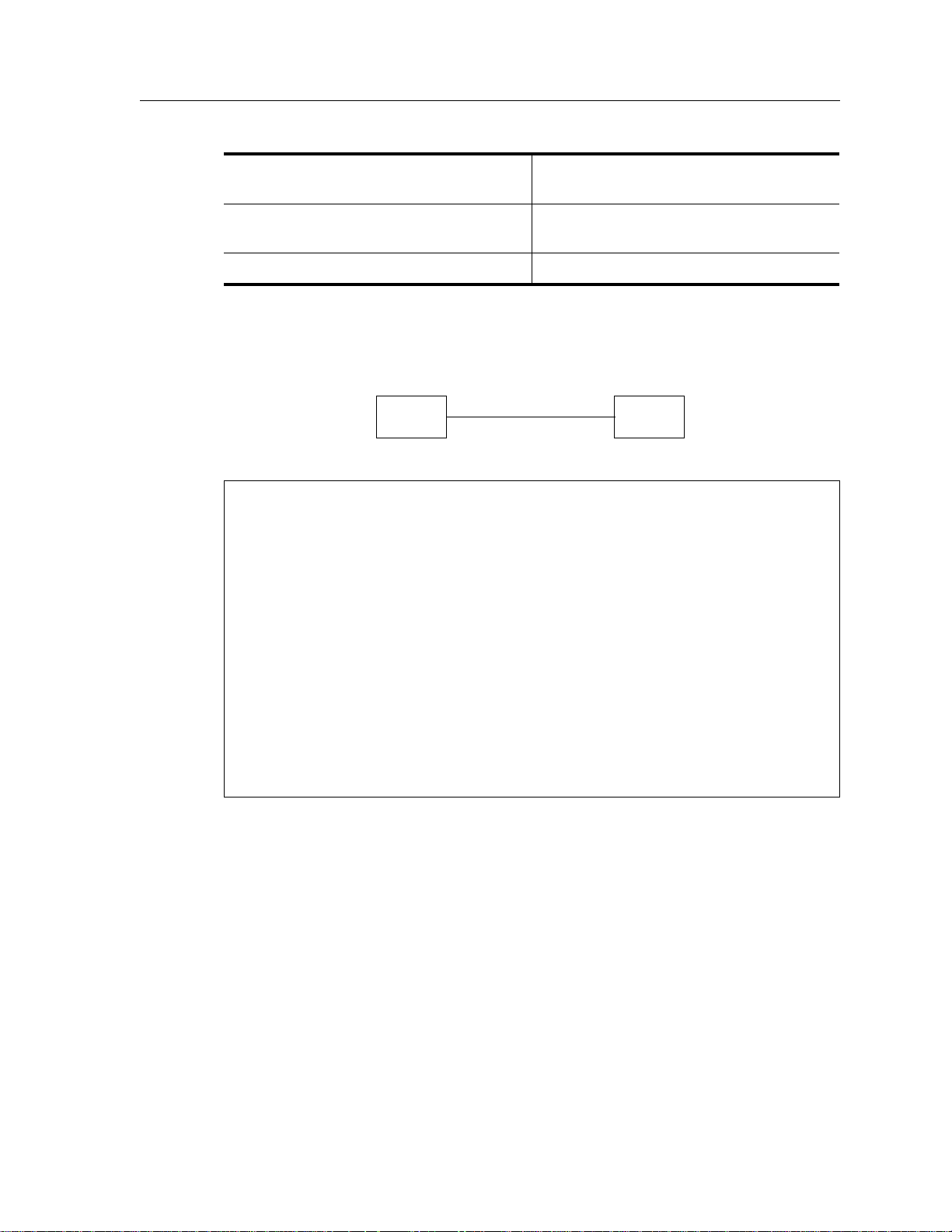
Chapter 4: RIP Configuration Guide
Show detailed information of response
packets sent by the router.
Show detailed information of request
packets sent by the router.
Show RIP timer information.
Configuration Example
SSR 1 SSR 2
Interface 1.1.1.1 Interface 3.2.1.1
! Example configuration
!
! Create interface ssr1-if1 with ip address 1.1.1.1/16 on port et.1.1 on SSR-1
interface create ip ssr1-if1 address-netmask 1.1.1.1/16 port et.1.1
!
! Configure rip on SSR-1
rip add interface ssr1-if1
rip set interface ssr1-if1 version 2
rip start
!
!
! Set authentication method to md5
rip set interface ssr1-if1 authentication-method md5
!
! Change default metric-in
rip set interface ssr1-if1 metric-in 2
!
! Change default metric-out
rip set interface ssr1-if1 metric-out 3
rip trace response send
rip trace send request
rip show timers
SmartSwitch Router User Reference Manual 57
Page 58

Chapter 4: RIP Configuration Guide
58 SmartSwitch Router User Reference Manual
Page 59

OSPF Overview
Open Shortest Path First (OSPF) is a link-state routing protocol that supports IP
subnetting and authentication. The SSR supports OSPF Version 2.0 as defined in RFC
1583. Each link-state message contains all the links connected to the router with a
specified cost associated with the link.
Chapter 5
OSPF
Configuration
Guide
The SSR supports the following OSPF functions:
• Stub Areas: Definition of stub areas is supported
• Authentication: Simple password and MD5 authentication methods are supported
within an area
• Virtual Links: Virtual links are supported
• Route Redistribution: Routes learned via RIP, BGP, or any other sources can be
redistributed into OSPF. OSPF routes can be redistributed into RIP or BGP
• Interface Parameters: Parameters that can be configured include interface output cost,
retransmission interval, interface transmit delay, router priority, router dead and hello
intervals, and authentication key
SmartSwitch Router User Reference Manual 59
Page 60

Chapter 5: OSPF Configuration Guide
OSPF Multipath
The SSR also supports OSPF and static Multi-path. If multiple equal-cost OSPF or static
routes have been defined for any destination, then the SSR “discovers” and uses all of
them. The SSR will automatically learn up to four equal-cost OSPF or static routes and
retain them in its forwarding information base (FIB). The forwarding module then installs
flows for these destinations in a round-robin fashion.
Configure OSPF
To configure OSPF on the SSR, you must enable OSPF, create OSPF areas, assign interfaces
to OSPF areas, and, if necessary, specify any of the OSPF interface parameters.
To configure OSPF, you may need to perform some or all of the following tasks:
•Enable OSPF.
• Create OSPF areas.
• Create an IP interface or assign an IP interface to a VLAN.
• Add IP interfaces to OSPF areas.
• Configure OSPF interface parameters, if necessary.
Note:
• Add IP networks to OSPF areas.
• Create virtual links, if necessary.
Enable OSPF
OSPF is disabled by default on the SSR.
To enable or disable OSPF, enter one of the following commands in Configure mode.
Enable OSPF.
By default, the priority of an OSPF router for an interface is set to zero, which
makes the router ineligible from becoming a designated router on the network to
which the interface belongs. To make the router eligible to become a designated
router, you must set the priority to a non-zero value.
The default cost of an OSPF interface is 1. The cost of the interface should be
inversely proportional to the bandwidth of the interface; if the SSR has interfaces
with differing bandwidths, the OSPF costs should be set accordingly.
ospf start
Disable OSPF.
60 SmartSwitch Router User Reference Manual
ospf stop
Page 61

Configure OSPF Interface Parameters
You can configure the OSPF interface parameters shown in the table below.
Table 3. OSPF Interface Parameters
OSPF Parameter Default Value
Interface OSPF State (Enable/Disable) Enable (except for virtual links)
Cost 1
No multicast Default is using multicast mechanism.
Retransmit interval 5 seconds
Transit delay 1 second
Priority 0
Hello interval 10 seconds (broadcast), 30 (non broadcast)
Chapter 5: OSPF Configuration Guide
Router dead interval 4 times the hello interval
Poll Interval 120 seconds
Key chain N/A
Authentication Method None
To configure OSPF interface parameters, enter one of the following commands in
Configure mode:
Enable OSPF state on interface.
Specify the cost of sending a packet
on an OSPF interface.
Specify the priority for determining
the designated router on an OSPF
ospf set interface
state disable|enable
ospf set interface
cost
<num>
ospf set interface
priority
<num>
<name-or-IPaddr>
<name-or-IPaddr>
<name-or-IPaddr>
interface.
Specify the interval between OSPF
hello packets on an OSPF interface.
Configure the retransmission interval
between link state advertisements for
ospf set interface
hello-interval
ospf set interface
retransmit-interval
<name-or-IPaddr>
<num>
<name-or-IPaddr>
<num>
adjacencies belonging to an OSPF
interface.
|all
|all
|all
|all
|all
SmartSwitch Router User Reference Manual 61
Page 62

Chapter 5: OSPF Configuration Guide
Specify the number of seconds
required to transmit a link state
update on an OSPF interface.
Specify the time a neighbor router
will listen for OSPF hello packets
before declaring the router down.
Disable IP multicast for sending OSPF
packets to neighbors on an OSPF
interface.
Specify the poll interval on an OSPF
interface.
Specify the identifier of the key chain
containing the authentication keys.
Specify the authentication method to
be used on this interface.
Configure an OSPF Area
ospf set interface
transit-delay
ospf set interface
router-dead-interval
ospf set interface
no-multicast
ospf set interface
poll-interval
ospf set interface
key-chain
ospf set interface
authentication-method
none|simple|md5
<num-or-string>
<name-or-IPaddr>
<num>
<name-or-IPaddr>
<num>
<name-or-IPaddr>
<name-or-IPaddr>
<num>
<name-or-IPaddr>
<name-or-IPaddr>
|all
|all
|all
|all
|all
|all
OSPF areas are a collection of subnets that are grouped in a logical fashion. These areas
communicate with other areas via the backbone area. Once OSPF areas are created, you
can add interfaces, stub hosts, and summary ranges to the area.
In order to reduce the amount of routing information propagated between areas, you can
configure summary-ranges on Area Border Routers (ABRs). On the SSR, summary-ranges
are created using the ospf add network command – the networks specified using this
command describe the scope of an area. Intra-area Link State Advertisements (LSAs) that
fall within the specified ranges are not advertised into other areas as inter-area routes.
Instead, the specified ranges are advertised as summary network LSAs.
To create areas and assign interfaces, enter the following commands in the Configure
mode.
Create an OSPF area.
Add an interface to an OSPF area.
ospf create area
ospf add interface
[to-area
[type broadcast|non-broadcast]
<area-num>
<name-or-IPaddr>
<area-addr>
|backbone
|backbone]
62 SmartSwitch Router User Reference Manual
Page 63

Chapter 5: OSPF Configuration Guide
Add a stub host to an OSPF area.
Add a network to an OSPF area for
summarization.
Configure OSPF Area Parameters
The SSR allows configuration of various OSPF area parameters, including stub areas, stub
cost and authentication method. Stub areas are areas into which information on external
routes is not sent. Instead, there is a default external route generated by the ABR, into the
stub area for destinations outside the autonomous system. Stub cost specifies the cost to
be used to inject a default route into a stub area. An authentication method for OSPF
packets can be specified on a per-area basis.
To configure OSPF area parameters, enter the following commands in the Configure
mode.
Specify an OSPF stub area.
Specify the cost to be used to inject a
default route into an area.
ospf add stub-host [to-area
|backbone]
addr>
[cost
ospf add network
<num>
<area-addr>
[host-net]
ospf set area
ospf set area
]
<IPaddr/mask>
|backbone] [restrict]
<area-num>
stub
<area-num>
<area-
[to-area
stub-cost
<num>
Specify the authentication method
to be used by neighboring OSPF
routers.
Create Virtual Links
In OSPF, virtual links can be established:
• To connect an area via a transit area to the backbone
• To create a redundant backbone connection via another area
Each Area Border Router must be configured with the same virtual link. Note that virtual
links cannot be configured through a stub area.
ospf set area
[authentication-method
none|simple|md5]
<area-num>
[stub]
SmartSwitch Router User Reference Manual 63
Page 64

Chapter 5: OSPF Configuration Guide
To configure virtual links, enter the following commands in the Configure mode.
Create a virtual
link.
Set virtual link
parameters.
ospf add virtual-link
[transit-area
ospf set virtual-link
[state disable|enable] [cost
[retransmit-interval
[priority
[router-dead-interval
<num>
<number-or -string>
<area-num>
<number-or-string>
] [hello-interval
]
<num>
<num>
] [transit-delay
[neighbor
<num>
]
<num>
] [poll-interval
<IPaddr>
]
<num>
<num>
]
Configure Autonomous System External (ASE) Link Advertisements
These parameters specify the defaults used when importing OSPF AS External (ASE)
routes into the routing table and exporting routes from the routing table into OSPF ASEs.
To specify AS external link advertisements parameters, enter the following commands in
the Configure mode:
Specify the interval which AS
external link advertisements
will be generated and flooded
to an OSPF AS.
Specify the number of AS
external link advertisements
which will be generated and
flooded to an OSPF AS.
ospf set export-interval
ospf set export-limit
<num>
<num>
]
]
Specify AS external link
advertisement default
parameters.
ospf set ase-defaults [preference
[cost
[inherit-metric]
<num>
] [type
<num>
]
<num>
]
Configure OSPF over Non-Broadcast Multiple Access
You can configure OSPF over NBMA circuits to limit the number of Link State
Advertisements (LSAs). LSAs are limited to initial advertisements and any subsequent
changes. Periodic LSAs over NBMA circuits are suppressed.
To configure OSPF over WAN circuits, enter the following command in Configure mode:
Configure OSPF over a WAN
circuit.
64 SmartSwitch Router User Reference Manual
ospf add nbma-neighbor
to-interface
<name-or-IPaddr>
<hostname-or-IPaddr>
[eligible]
Page 65
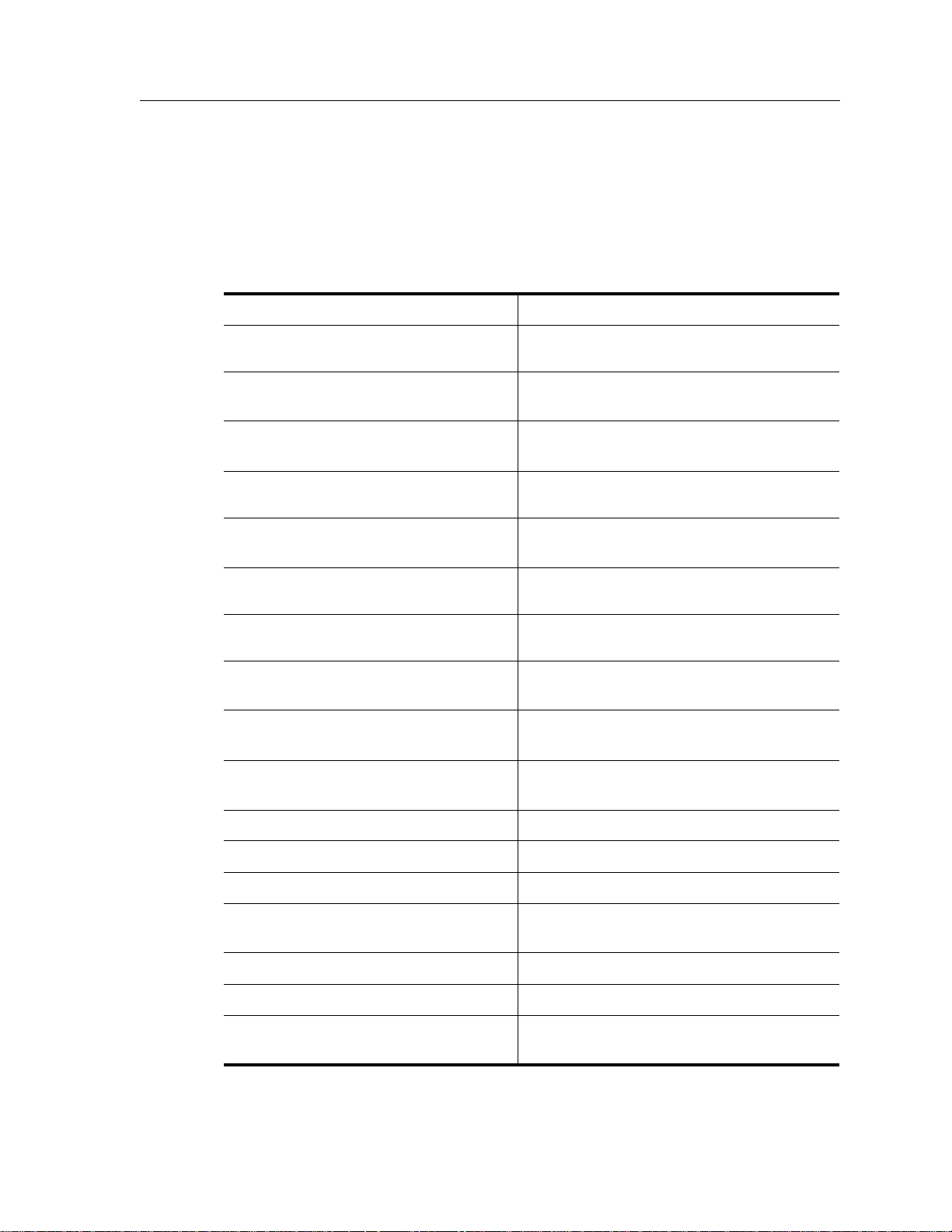
Monitoring OSPF
The SSR provides display of OSPF statistics and configurations contained in the routing
table. Information displayed provides routing and performance information.
To display OSPF information, enter the following commands in Enable mode.
Chapter 5: OSPF Configuration Guide
Show IP routing table.
Monitor OSPF error conditions.
Show information on all interfaces
configured for OSPF.
Display link state advertisement
information.
Display the link state database.
Shows information about all OSPF
routing neighbors.
Show information on valid next hops.
Display OSPF routing table.
Monitor OSPF statistics for a specified
destination.
Shows information about all OSPF
routing version
ip show table routing
ospf monitor errors destination
<hostname-or-IPaddr>
ospf monitor interfaces destination
<hostname-or-IPaddr>
ospf monitor lsa destination
<hostname-or-IPaddr>
ospf monitor lsdb destination
<hostname-or-IPaddr>
ospf monitor neighborsdestination
<hostname-or-IPaddr>
ospf monitor next-hop-list
destination
ospf monitor routes destination
<hostname-or-IPaddr>
<hostname-or-IPaddr>
ospf monitor statistics destination
<hostname-or-IPaddr>
ospf monitor version
Shows OSPF Autonomous System
ospf sbow AS-External-LSDB
External Link State Database.
Show all OSPF tables.
Show all OSPF areas.
Show OSPF errors.
Show information about OSPF export
ospf show all
ospf show areas
ospf show errors
ospf show export-policies
policies.
Shows routes redistributed into OSPF.
Show all OSPF global parameters.
Show information about OSPF import
ospf show exported-routes
ospf show globals
ospf show import-policies
policies.
SmartSwitch Router User Reference Manual 65
Page 66

Chapter 5: OSPF Configuration Guide
Show OSPF interfaces.
Shows information about all valid next
hops mostly derived from the SPF
calculation.
Show OSPF statistics.
Shows information about OSPF Border
Routes.
Show OSPF timers.
Show OSPF virtual-links.
OSPF Configuration Examples
For all examples in this section, refer to the configuration shown in Figure 1 on page 70.
The following configuration commands for router R1:
• Determine the IP address for each interface
• Specify the static routes configured on the router
ospf show interfaces
ospf show next-hop-list
ospf show statistics
ospf show summary-asb
ospf show timers
ospf show virtual-links
• Determine its OSPF configuration
!++++++++++++++++++++++++++++++++++++++++++++++++++++++++++++++++++++
! Create the various IP interfaces.
!++++++++++++++++++++++++++++++++++++++++++++++++++++++++++++++++++++
interface create ip to-r2 address-netmask 120.190.1.1/16 port et.1.2
interface create ip to-r3 address-netmask 130.1.1.1/16 port et.1.3
interface create ip to-r41 address-netmask 140.1.1.1/24 port et.1.4
interface create ip to-r42 address-netmask 140.1.2.1/24 port et.1.5
interface create ip to-r6 address-netmask 140.1.3.1/24 port et.1.6
!+++++++++++++++++++++++++++++++++++++++++++++++++++++++++++++++++++++
! Configure default routes to the other subnets reachable through R2.
!+++++++++++++++++++++++++++++++++++++++++++++++++++++++++++++++++++++
ip add route 202.1.0.0/16 gateway 120.1.1.2
ip add route 160.1.5.0/24 gateway 120.1.1.2
!++++++++++++++++++++++++++++++++++++++++++++++++++++++++++++++++++++
! OSPF Box Level Configuration
!++++++++++++++++++++++++++++++++++++++++++++++++++++++++++++++++++++
ospf start
ospf create area 140.1.0.0
ospf create area backbone
ospf set ase-defaults cost 4
!++++++++++++++++++++++++++++++++++++++++++++++++++++++++++++++++++++
! OSPF Interface Configuration
!++++++++++++++++++++++++++++++++++++++++++++++++++++++++++++++++++++
ospf add interface 140.1.1.1 to-area 140.1.0.0
66 SmartSwitch Router User Reference Manual
Page 67

Chapter 5: OSPF Configuration Guide
ospf add interface 140.1.2.1 to-area 140.1.0.0
ospf add interface 140.1.3.1 to-area 140.1.0.0
ospf add interface 130.1.1.1 to-area backbone
Exporting All Interface & Static Routes to OSPF
Router R1 has several static routes. We would export these static routes as type-2 OSPF
routes. The interface routes would be redistributed as type-1 OSPF routes.
1. Create a OSPF export destination for type-1 routes since we would like to redistribute
certain routes into OSPF as type 1 OSPF-ASE routes.
ip-router policy create ospf-export-destination ospfExpDstType1 type
1 metric 1
2. Create a OSPF export destination for type-2 routes since we would like to redistribute
certain routes into OSPF as type 2 OSPF-ASE routes.
ip-router policy create ospf-export-destination ospfExpDstType2 type
2 metric 4
3. Create a Static export source since we would like to export static routes.
ip-router policy create static-export-source statExpSrc
4. Create a Direct export source since we would like to export interface/direct routes.
ip-router policy create direct-export-source directExpSrc
5. Create the Export-Policy for redistributing all interface routes and static routes into
OSPF.
ip-router policy export destination ospfExpDstType1 source
directExpSrc network all
ip-router policy export destination ospfExpDstType2 source
statExpSrc network all
Export All RIP, Interface & Static Routes to OSPF
Note: Also export interface, static, RIP, OSPF, and OSPF-ASE routes into RIP.
In the configuration shown in Figure 1 on page 70, suppose if we decide to run RIP
Version 2 on network 120.190.0.0/16, connecting routers R1 and R2.
We would like to redistribute these RIP routes as OSPF type-2 routes, and associate the tag
100 with them. Router R1 would also like to redistribute its static routes as type 2 OSPF
routes. The interface routes would redistributed as type 1 OSPF routes.
SmartSwitch Router User Reference Manual 67
Page 68

Chapter 5: OSPF Configuration Guide
Router R1 would like to redistribute its OSPF, OSPF-ASE, RIP, Static and Interface/Direct
routes into RIP.
1. Enable RIP on interface 120.190.1.1/16.
rip add interface 120.190.1.1
rip set interface 120.190.1.1 version 2 type multicast
2. Create a OSPF export destination for type-1 routes.
ip-router policy create ospf-export-destination ospfExpDstType1 type
1 metric 1
3. Create a OSPF export destination for type-2 routes.
ip-router policy create ospf-export-destination ospfExpDstType2 type
2 metric 4
4. Create a OSPF export destination for type-2 routes with a tag of 100.
ip-router policy create ospf-export-destination ospfExpDstType2t100
type 2 tag 100 metric 4
5. Create a RIP export source.
ip-router policy export destination ripExpDst source ripExpSrc
network all
6. Create a Static export source.
ip-router policy create static-export-source statExpSrc
7. Create a Direct export source.
ip-router policy create direct-export-source directExpSrc
8. Create the Export-Policy for redistributing all interface, RIP and static routes into
OSPF.
ip-router policy export destination ospfExpDstType1 source
directExpSrc network all
ip-router policy export destination ospfExpDstType2 source
statExpSrc network all
ip-router policy export destination ospfExpDstType2t100 source
ripExpSrc network all
68 SmartSwitch Router User Reference Manual
Page 69

Chapter 5: OSPF Configuration Guide
9. Create a RIP export destination.
ip-router policy create rip-export-destination ripExpDst
10. Create OSPF export source.
ip-router policy create ospf-export-source ospfExpSrc type OSPF
11. Create OSPF-ASE export source.
ip-router policy create ospf-export-source ospfAseExpSrc type OSPF-
ASE
12. Create the Export-Policy for redistributing all interface, RIP, static, OSPF and OSPF-
ASE routes into RIP.
ip-router policy export destination ripExpDst source statExpSrc
network all
ip-router policy export destination ripExpDst source ripExpSrc
network all
ip-router policy export destination ripExpDst source directExpSrc
network all
ip-router policy export destination ripExpDst source ospfExpSrc
network all
ip-router policy export destination ripExpDst source ospfAseExpSrc
network all
SmartSwitch Router User Reference Manual 69
Page 70

Figure 1. Exporting to OSPF
140.1.4/24
R42
R11
R6
140.1.5/24
140.1.1.2/24
A r e a 140.1.0.0
140.1.1.1/24
140.1.3.1/24
140.1.2.1/24
190.1.1.1/16
120.190.1.1/16
120.190.1.2/16
202.1.2.2/16
R41
R1
(RIP V2)
R2
130.1.1.1/16
160.1.5.2/24
130.1.1.3/16
BGP
A r e a B a c k b o n e
R3
R5 R7
R10
150.20.3.1/16
R8
150.20.3.2/16
A r e a 150.20.0.0
Chapter 5: OSPF Configuration Guide
160.1.5.2/24
70 SmartSwitch Router User Reference Manual
Page 71

BGP Overview
The Border Gateway Protocol (BGP) is an exterior gateway protocol that allows IP routers
to exchange network reachability information. BGP became an internet standard in 1989
(RFC 1105) and the current version, BGP-4, was published in 1994 (RFC 1771). BGP is
typically run between Internet Service Providers. It is also frequently used by multihomed ISP customers, as well as in large commercial networks.
Autonomous systems that wish to connect their networks together must agree on a
method of exchanging routing information. Interior gateway protocols such as RIP and
OSPF may be inadequate for this task since they were not designed to handle multi-AS,
policy, and security issues. Similarly, using static routes may not be the best choice for
exchanging AS-AS routing information because there may be a large number of routes, or
the routes may change often.
Chapter 6
BGP Configuration
Guide
Note:
In an environment where using static routes is not feasible, BGP is often the best choice for
an AS-AS routing protocol. BGP prevents the introduction of routing loops created by
multi-homed and meshed AS topologies. BGP also provides the ability to create and
enforce policies at the AS level, such as selectively determining which AS routes are to be
accepted or what routes are to be advertised to BGP peers.
SmartSwitch Router User Reference Manual 71
This chapter uses the term Autonomous System (AS) throughout. An AS is defined
as a set of routers under a central technical administration that has a coherent
interior routing plan and accurately portrays to other ASs what routing
destinations are reachable by way of it.
Page 72

Chapter 6: BGP Configuration Guide
The SSR BGP Implementation
The SSR routing protocol implementation is based on GateD 4.0.3 code
(http://www.gated.org). GateD is a modular software program consisting of core
services, a routing database, and protocol modules supporting multiple routing protocols
(RIP versions 1 and 2, OSPF version 2, BGP version 2 through 4, and Integrated IS-IS).
Since the SSR IP routing code is based upon GateD, BGP can also be configured using a
GateD configuration file (gated.conf) instead of the SSR Command Line Interface (CLI).
Additionally, even if the SSR is configured using the CLI, the gated.conf equivalent can be
displayed by entering the ip-router show configuration-file command at the SSR Enable
prompt.
VLANs, interfaces, ACLs, and many other SSR configurable entities and functionality can
only be configured using the SSR CLI. Therefore, a gated.conf file is dependent upon some
SSR CLI configuration.
Basic BGP Tasks
This section describes the basic tasks necessary to configure BGP on the SSR. Due to the
abstract nature of BGP, many BGP designs can be extremely complex. For any one BGP
design challenge, there may only be one solution out of many that is relevant to common
practice.
When designing a BGP configuration, it may be prudent to refer to information in RFCs,
Internet drafts, and books about BGP. Some BGP designs may also require the aid of an
experienced BGP network consultant.
Basic BGP configuration involves the following tasks:
• Setting the autonomous system number
• Setting the router ID
• Creating a BGP peer group
• Adding a BGP peer host
• Starting BGP
• Using AS path regular expressions
• Using AS path prepend
72 SmartSwitch Router User Reference Manual
Page 73

Setting the Autonomous System Number
An autonomous system number identifies your autonomous system to other routers. To
set the SSR’s autonomous system number, enter the following command in Configure
mode.
Chapter 6: BGP Configuration Guide
Set the SSR’s autonomous system
number
The autonomous-system <num1> parameter sets the AS number for the router. Specify a
number from 1–65534. The loops <num2> parameter controls the number of times the AS
may appear in the as-path. The default is 1.
Setting the Router ID
The router ID uniquely identifies the SSR. To set the router ID to be used by BGP, enter the
following command in Configure mode.
Set the SSR’s router ID ip-router global set router-id <hostname-or-IPaddr>
If you do not explicitly specify the router ID, then an ID is chosen implicitly by the SSR. A
secondary address on the loopback interface (the primary address being 127.0.0.1) is the
most preferred candidate for selection as the SSR’s router ID. If there are no secondary
addresses on the loopback interface, then the default router ID is set to the address of the
first interface that is in the up state that the SSR encounters (except the interface en0,
which is the Control Module’s interface). The address of a non point-to-point interface is
preferred over the local address of a point-to-point interface. If the router ID is implicitly
chosen to be the address of a non-loopback interface, and if that interface were to go
down, then the router ID is changed. When the router ID changes, an OSPF router has to
flush all its LSAs from the routing domain.
ip-router global set autonomous-system <num1>
loops <num2>
If you explicitly specify a router ID, then it would not change, even if all interfaces were to
go down.
Configuring a BGP Peer Group
A BGP peer group is a group of neighbor routers that have the same update policies. To
configure a BGP peer group, enter the following command in Configure mode:
Configure a BGP peer group bgp create peer-group <number-or-string>
type external|internal|igp|routing
[autonomous-system <number>]
[proto any|rip|ospf|static]
[interface <interface-name-or-ipaddr> |all]
SmartSwitch Router User Reference Manual 73
Page 74

Chapter 6: BGP Configuration Guide
where:
peer-group <number-or-string>
Is a group ID, which can be a number or a character string.
type Specifies the type of BGP group you are adding. You can specify one of the
following:
external In the classic external BGP group, full policy checking is applied to all
incoming and outgoing advertisements. The external neighbors must
be directly reachable through one of the machine's local interfaces.
routing An internal group which uses the routes of an interior protocol to
resolve forwarding addresses. Type Routing groups will determine the
immediate next hops for routes by using the next hop received with a
route from a peer as a forwarding address, and using this to look up an
immediate next hop in an IGP’s routes. Such groups support distant
peers, but need to be informed of the IGP whose routes they are using
to determine immediate next hops. This implementation comes closest
to the IBGP implementation of other router vendors.
internal An internal group operating where there is no IP-level IGP, for example
an SMDS network. Type Internal groups expect all peers to be directly
attached to a shared subnet so that, like external peers, the next hops
received in BGP advertisements may be used directly for forwarding.
All Internal group peers should be L2 adjacent.
igp An internal group operating where there is no IP-level IGP; for
example, an SMDS network.
autonomous-system <number>
Specifies the autonomous system of the peer group. Specify a number from 1 –
65534.
proto Specifies the interior protocol to be used to resolve BGP next hops. Specify one of
the following:
any Use any igp to resolve BGP next hops.
rip Use RIP to resolve BGP next hops.
ospf Use OSPF to resolve BGP next hops.
static Use static to resolve BGP next hops.
interface <name-or-IPaddr> | all
Interfaces whose routes are carried via the IGP for which third-party next hops
may be used instead. Use only for type Routing group. Specify the interface or all
for all interfaces.
74 SmartSwitch Router User Reference Manual
Page 75

Adding a BGP Peer
There are two ways to add BGP peers to peer groups. You can explicitly add a peer host,
or you can add a network. Adding a network allows for peer connections from any
addresses in the range of network and mask pairs specified in the bgp add network
command.
To add BGP peers to BGP peer groups, enter one of the following commands in Configure
mode.
Chapter 6: BGP Configuration Guide
Add a host to a BGP peer
group.
Add a network to a BGP peer
group.
bgp add peer-host <ipaddr> group <number-or-string>
bgp add network <ip-addr-mask>|all group <number-
Starting BGP
BGP is disabled by default. To start BGP, enter the following command in Configure
mode.
Start BGP bgp start
Using AS-Path Regular Expressions
An AS-path regular expression is a regular expression where the alphabet is the set of AS
numbers. An AS-path regular expression is composed of one or more AS-path
expressions. An AS-path expression is composed of AS path terms and AS-path operators.
An AS path term is one of the following three objects:
or-string>
autonomous_system
Is any valid autonomous system number, from one through 65534 inclusive.
. (dot)
Matches any autonomous system number.
( aspath_regexp )
Parentheses group subexpressions. An operator, such as * or ? works on a single
element or on a regular expression enclosed in parentheses
An AS-path operator is one of the following:
aspath_term {m,n}
A regular expression followed by {m,n} (where m and n are both non-negative
integers and m <= n) means at least m and at most n repetitions.
SmartSwitch Router User Reference Manual 75
Page 76

Chapter 6: BGP Configuration Guide
aspath_term {m}
A regular expression followed by {m} (where m is a positive integer) means exactly
m repetitions.
aspath_term {m,}
A regular expression followed by {m,} (where m is a positive integer) means m or
more repetitions.
aspath_term *
An AS path term followed by * means zero or more repetitions. This is shorthand
for {0,}.
aspath_term +
A regular expression followed by + means one or more repetitions. This is
shorthand for {1,}.
aspath_term ?
A regular expression followed by ? means zero or one repetition. This is shorthand
for {0,1}.
aspath_term | aspath_term
Matches the AS term on the left, or the AS term on the right.
For example:
(4250 .*) Means anything beginning with 4250
(.* 6301 .*) Means anything with 6301.
(.* 4250) Means anything ending with 4250.
(. * 1104|1125|1888|1135 .*)
Means anything containing 1104 or 1125 or 1888 or 1135.
AS-path regular expressions are used as one of the parameters for determining which
routes are accepted and which routes are advertised.
AS-Path Regular Expression Examples
To import MCI routes with a preference of 165:
ip-router policy create bgp-import-source mciRoutes aspath-regular-
expression "(.* 3561 .*)" origin any sequence-number 10
ip-router policy import source mciRoutes network all preference 165
76 SmartSwitch Router User Reference Manual
Page 77

To import all routes (.* matches all AS paths) with the default preference:
ip-router policy create bgp-import-source allOthers aspath-regular-
expression "(.*)" origin any sequence-number 20
ip-router policy import source allOthers network all
To export all active routes from 284 or 813 or 814 or 815 or 816 or 3369 or 3561 to
autonomous system 64800.
ip-router policy create bgp-export-destination to-64800 autonomous-
system 64800
ip-router policy create aspath-export-source allRoutes aspath-regular-
expression "(.*(284|813|814|815|816|3369|3561) .*)" origin any
protocol all
ip-router policy export destination to-64800 source allRoutes network
all
Using the AS Path Prepend Feature
Chapter 6: BGP Configuration Guide
When BGP compares two advertisements of the same prefix that have differing AS paths,
the default action is to prefer the path with the lowest number of transit AS hops; in other
words, the preference is for the shorter AS path length. The AS path prepend feature is a
way to manipulate AS path attributes to influence downstream route selection. AS path
prepend involves inserting the originating AS into the beginning of the AS prior to
announcing the route to the exterior neighbor.
Lengthening the AS path makes the path less desirable than would otherwise be the case.
However, this method of influencing downstream path selection is feasible only when
comparing prefixes of the same length because an instance of a more specific prefix
always is preferable.
On the SSR, the number of instances of an AS that are put in the route advertisement is
controlled by the as-count option of the bgp set peer-host command.
The following is an example:
#
# insert two instances of the AS when advertising the route to this peer
#
bgp set peer-host 194.178.244.33 group nlnet as-count 2
#
# insert three instances of the AS when advertising the route to this
# peer
#
bgp set peer-host 194.109.86.5 group webnet as-count 3
SmartSwitch Router User Reference Manual 77
Page 78

Chapter 6: BGP Configuration Guide
Notes on Using the AS Path Prepend Feature
• Use the as-count option for external peer-hosts only.
•If the as-count option is entered for an active BGP session, routes will not be resent to
reflect the new setting. To have routes reflect the new setting, you must restart the peer
session. To do this:
a. Enter Configure mode.
b. Negate the command that adds the peer-host to the peer-group. (If this causes the
number of peer-hosts in the peer-group to drop to zero, then you must also
negate the command that creates the peer group.)
c. Exit Configure mode.
d. Re-enter Configure mode.
e. Add the peer-host back to the peer-group.
If the as-count option is part of the startup configuration, the above steps are
unnecessary.
BGP Configuration Examples
This section presents sample configurations illustrating BGP features. The following
features are demonstrated:
• BGP peering
• Internal BGP (IBGP)
• External BGP (EBGP) multihop
• BGP community attribute
• BGP local preference (local_pref) attribute
• BGP Multi-Exit Discriminator (MED) attribute
• EBGP aggregation
• Route reflection
BGP Peering Session Example
The router process used for a specific BGP peering session is known as a BGP speaker. A
single router can have several BGP speakers. Successful BGP peering depends on the
establishment of a neighbor relationship between BGP speakers. The first step in creating
78 SmartSwitch Router User Reference Manual
Page 79
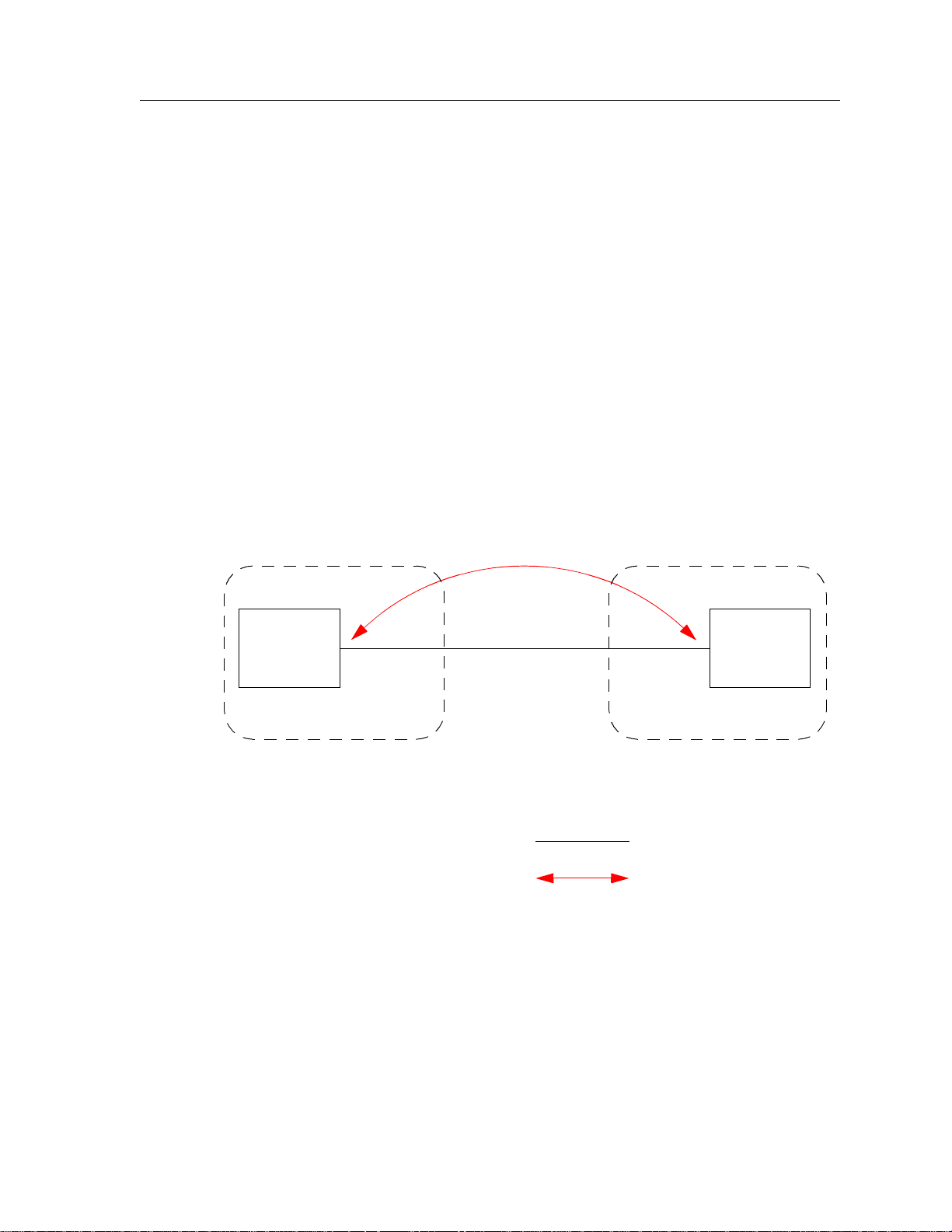
Chapter 6: BGP Configuration Guide
a BGP neighbor relationship is the establishment of a TCP connection (using TCP port
179) between peers.
A BGP Open message can then be sent between peers across the TCP connection to
establish various BGP variables (BGP Version, AS number (ASN), hold time, BGP
identifier, and optional parameters). Upon successful completion of the BGP Open
negotiations, BGP Update messages containing the BGP routing table can be sent between
peers.
BGP does not require a periodic refresh of the entire BGP routing table between peers.
Only incremental routing changes are exchanged. Therefore, each BGP speaker is required
to retain the entire BGP routing table of their peer for the duration of the peer’s
connection.
BGP “keepalive” messages are sent between peers periodically to ensure that the peers
stay connected. If one of the routers encounter a fatal error condition, a BGP notification
message is sent to its BGP peer and the TCP connection is closed.
Figure 2 illustrates a sample BGP peering session.
AS-1
SSR1
1.1
10.0.0.1/16
AS-2
10.0.0.2/16
Legend:
Physical Link
Figure 2. Sample BGP Peering Session
SSR2
1.1
Peering Relationship
SmartSwitch Router User Reference Manual 79
Page 80

Chapter 6: BGP Configuration Guide
The CLI configuration for router SSR1 is as follows:
interface create ip et.1.1 address-netmask 10.0.0.1/16 port et.1.1
#
# Set the AS of the router
#
ip-router global set autonomous-system 1
#
# Set the router ID
#
ip-router global set router-id 10.0.0.1
#
# Create EBGP peer group pg1w2 for peering with AS 2
#
bgp create peer-group pg1w2 type external autonomous-system 2
#
# Add peer host 10.0.0.2 to group pg1w2
#
bgp add peer-host 10.0.0.2 group pg1w2
bgp start
The gated.conf file for router SSR1 is as follows:
autonomoussystem 1 ;
routerid 10.0.0.1 ;
bgp yes {
group type external peeras 2
{
peer 10.0.0.2
;
};
};
The CLI configuration for router SSR2 is as follows:
interface create ip et.1.1 address-netmask 10.0.0.2/16 port et.1.1
ip-router global set autonomous-system 2
ip-router global set router-id 10.0.0.2
bgp create peer-group pg2w1 type external autonomous-system 1
bgp add peer-host 10.0.0.1 group pg2w1
bgp start
80 SmartSwitch Router User Reference Manual
Page 81

The gated.conf file for router SSR2 is as follows:
autonomoussystem 2 ;
routerid 10.0.0.2 ;
bgp yes {
group type external peeras 1
{
peer 10.0.0.1
;
};
};
IBGP Configuration Example
Connections between BGP speakers within the same AS are referred to as internal links. A
peer in the same AS is an internal peer. Internal BGP is commonly abbreviated IBGP;
external BGP is EBGP.
An AS that has two or more EBGP peers is referred to as a multihomed AS. A multihomed
AS can “transit” traffic between two ASs by advertising to one AS routes that it learned
from the other AS. To successfully provide transit services, all EBGP speakers in the
transit AS must have a consistent view of all of the routes reachable through their AS.
Chapter 6: BGP Configuration Guide
Multihomed transit ASs can use IBGP between EBGP-speaking routers in the AS to
synchronize their routing tables. IBGP requires a full-mesh configuration; all EBGP
speaking routers must have an IBGP peering session with every other EBGP speaking
router in the AS.
An IGP, like OSPF, could possibly be used instead of IBGP to exchange routing
information between EBGP speakers within an AS. However, injecting full Internet routes
(50,000+ routes) into an IGP puts an expensive burden on the IGP routers. Additionally,
IGPs cannot communicate all of the BGP attributes for a given route. It is therefore
recommended that an IGP not be used to propagate full Internet routes between EBGP
speakers. IBGP should be used instead.
IBGP Routing Group Example
An IBGP Routing group uses the routes of an interior protocol to resolve forwarding
addresses. An IBGP Routing group will determine the immediate next hops for routes by
using the next hop received with a route from a peer as a forwarding address, and using
this to look up an immediate next hop in an IGP’s routes. Such groups support distant
peers, but need to be informed of the IGP whose routes they are using to determine
immediate next hops. This implementation comes closest to the IBGP implementation of
other router vendors.
You should use the IBGP Routing group as the mechanism to configure the SSR for IBGP.
If the peers are directly connected, then IBGP using group-type Internal can also be used.
SmartSwitch Router User Reference Manual 81
Page 82
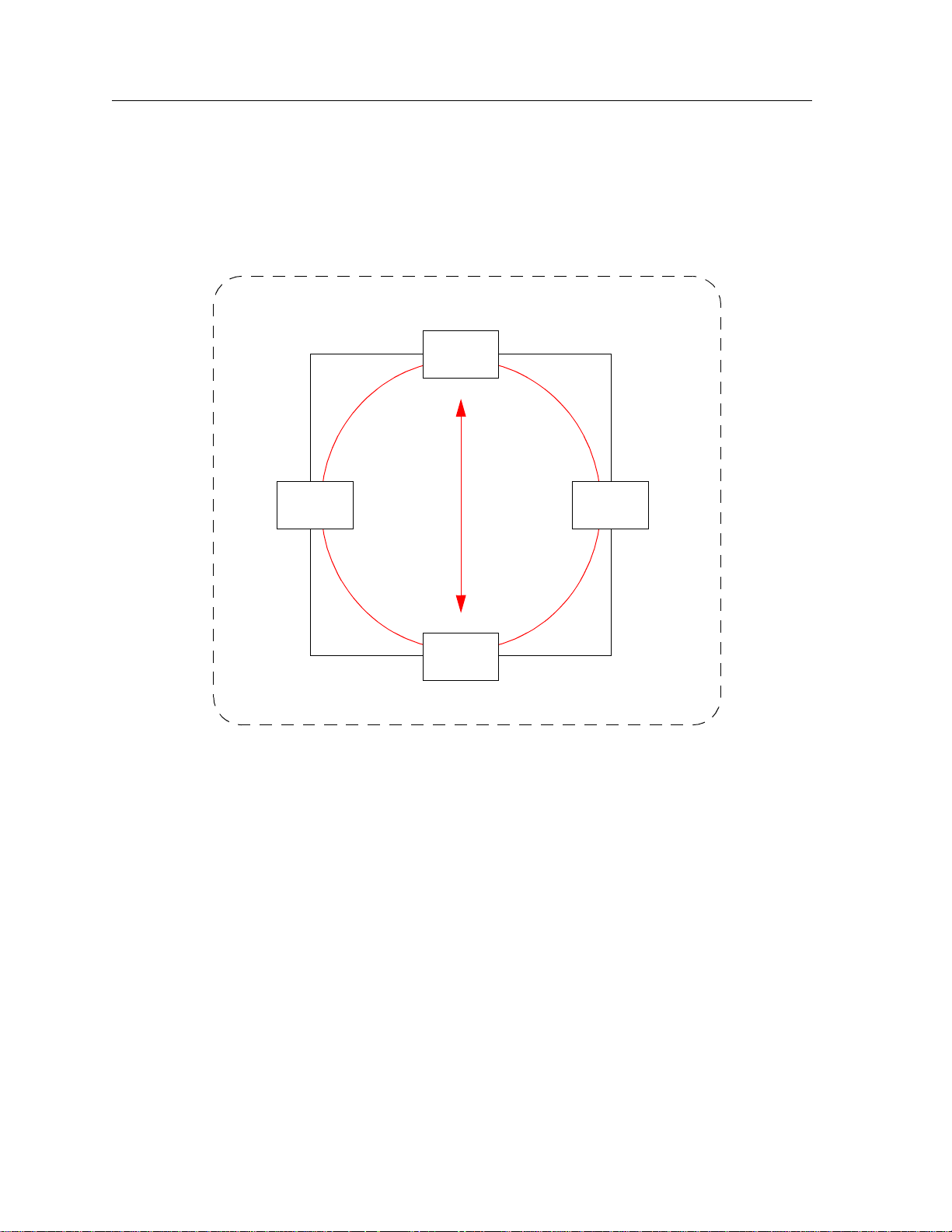
Chapter 6: BGP Configuration Guide
Note that for running IBGP using group-type Routing you must run an IGP such as OSPF
to resolve the next hops that come with external routes. You could also use protocol any so
that all protocols are eligible to resolve the BGP forwarding address.
Figure 3 shows a sample BGP configuration that uses the Routing group type.
AS-64801
10.12.1.2/30
172.23.1.5/30
Figure 3. Sample IBGP Configuration (Routing Group Type)
10.12.1.1/30
SSR4
172.23.1.6/30
lo0 172.23.1.25/30
OSPF
lo0 172.23.1.26/30
Cisco
IBGP
SSR6
10.12.1.6/30
10.12.1.5/30
SSR1
172.23.1.10/30
172.23.1.9/30
82 SmartSwitch Router User Reference Manual
Page 83

Chapter 6: BGP Configuration Guide
In this example, OSPF is configured as the IGP in the autonomous system. The following
lines in the router SSR6 configuration file configure OSPF:
#
# Create a secondary address for the loopback interface
#
interface add ip lo0 address-netmask 172.23.1.26/30
ospf create area backbone
ospf add interface to-SSR4 to-area backbone
ospf add interface to-SSR1 to-area backbone
#
# This line is necessary because we want CISCO to peer with our loopback
# address.This will make sure that the loopback address gets announced
# into OSPF domain
#
ospf add stub-host 172.23.1.26 to-area backbone cost 1
ospf set interface to-SSR4 priority 2
ospf set interface to-SSR1 priority 2
ospf set interface to-SSR4 cost 2
ospf start
The following lines in the Cisco router configure OSPF:
The following lines on the CISCO 4500 configures it for OSPF.
router ospf 1
network 10.12.1.1 0.0.0.0 area 0
network 10.12.1.6 0.0.0.0 area 0
network 172.23.1.14 0.0.0.0 area 0
The following lines in the SSR6 set up peering with the Cisco router using the Routing
group type.
# Create a internal routing group.
bgp create peer-group ibgp1 type routing autonomous-system 64801 proto any
interface all
# Add CISCO to the above group
bgp add peer-host 172.23.1.25 group ibgp1
# Set our local address. This line is necessary because we want CISCO to
# peer with our loopback
bgp set peer-group ibgp1 local-address 172.23.1.26
# Start BGP
bgp start
SmartSwitch Router User Reference Manual 83
Page 84

Chapter 6: BGP Configuration Guide
The following lines on the Cisco router set up IBGP peering with router SSR6.
router bgp 64801
!
! Disable synchronization between BGP and IGP
!
no synchronization
neighbor 172.23.1.26 remote-as 64801
!
! Allow internal BGP sessions to use any operational interface for TCP
! connections
!
neighbor 172.23.1.26 update-source Loopback0
IBGP Internal Group Example
The IBGP Internal group expects all peers to be directly attached to a shared subnet so
that, like external peers, the next hops received in BGP advertisements may be used
directly for forwarding. All Internal group peers should be L2 adjacent.
84 SmartSwitch Router User Reference Manual
Page 85

Chapter 6: BGP Configuration Guide
Figure 4 illustrates a sample IBGP Internal group configuration.
AS-1
C1
16.122.128.8/24 16.122.128.9/24
16.122.128.1/24 16.122.128.1/24
C2
SSR2SSR1
17.122.128.1/24
17.122.128.2/24
Legend:
Physical Link
Peering Relationship
Figure 4. Sample IBGP Configuration (Internal Group Type)
The CLI configuration for router SSR1 is as follows:
ip-router global set autonomous-system 1
bgp create peer-group int-ibgp-1 type internal autonomous-system 1
bgp add peer-host 16.122.128.2 group int-ibgp-1
bgp add peer-host 16.122.128.8 group int-ibgp-1
bgp add peer-host 16.122.128.9 group int-ibgp-1
SmartSwitch Router User Reference Manual 85
Page 86

Chapter 6: BGP Configuration Guide
The gated.conf file for router SSR1 is as follows:
autonomoussystem 1 ;
routerid 16.122.128.1 ;
bgp yes {
traceoptions aspath detail packets detail open detail update ;
group type internal peeras 1
{
peer 16.122.128.2
;
peer 16.122.128.8
;
peer 16.122.128.9
;
};
};
The CLI configuration for router SSR2 is as follows:
ip-router global set autonomous-system 1
bgp create peer-group int-ibgp-1 type internal autonomous-system 1
bgp add peer-host 16.122.128.1 group int-ibgp-1
bgp add peer-host 16.122.128.8 group int-ibgp-1
bgp add peer-host 16.122.128.9 group int-ibgp-1
The gated.conf file for router SSR2 is as follows:
autonomoussystem 1 ;
routerid 16.122.128.2 ;
bgp yes {
traceoptions aspath detail packets detail open detail update ;
group type internal peeras 1
{
peer 16.122.128.1
;
peer 16.122.128.8
;
peer 16.122.128.9
;
};
};
86 SmartSwitch Router User Reference Manual
Page 87

Chapter 6: BGP Configuration Guide
The configuration for router C1 (a Cisco router) is as follows:
router bgp 1
no synchronization
network 16.122.128.0 mask 255.255.255.0
network 17.122.128.0 mask 255.255.255.0
neighbor 16.122.128.1 remote-as 1
neighbor 16.122.128.1 next-hop-self
neighbor 16.122.128.1 soft-reconfiguration inbound
neighbor 16.122.128.2 remote-as 1
neighbor 16.122.128.2 next-hop-self
neighbor 16.122.128.2 soft-reconfiguration inbound
neighbor 16.122.128.9 remote-as 1
neighbor 16.122.128.9 next-hop-self
neighbor 16.122.128.9 soft-reconfiguration inbound
neighbor 18.122.128.4 remote-as 4
The configuration for router C2 (a Cisco router) is as follows:
router bgp 1
no synchronization
network 16.122.128.0 mask 255.255.255.0
network 17.122.128.0 mask 255.255.255.0
neighbor 14.122.128.5 remote-as 5
neighbor 16.122.128.1 remote-as 1
neighbor 16.122.128.1 next-hop-self
neighbor 16.122.128.1 soft-reconfiguration inbound
neighbor 16.122.128.2 remote-as 1
neighbor 16.122.128.2 next-hop-self
neighbor 16.122.128.2 soft-reconfiguration inbound
neighbor 16.122.128.8 remote-as 1
neighbor 16.122.128.8 next-hop-self
neighbor 16.122.128.8 soft-reconfiguration inbound
EBGP Multihop Configuration Example
EBGP Multihop refers to a configuration where external BGP neighbors are not connected
to the same subnet. Such neighbors are logically, but not physically connected. For
example, BGP can be run between external neighbors across non-BGP routers. Some
additional configuration is required to indicate that the external peers are not physically
attached.
SmartSwitch Router User Reference Manual 87
Page 88

Chapter 6: BGP Configuration Guide
This sample configuration shows External BGP peers, SSR1 and SSR4, which are not
connected to the same subnet.
AS-64800
SSR1
16.122.128.1/16
16.122.128.3/16
SSR2
17.122.128.4/16
SSR3
17.122.128.3/16
18.122.128.3/16
AS-64801
18.122.128.4/16
Legend:
Physical Link
SSR4
Peering Relationship
The CLI configuration for router SSR1 is as follows:
bgp create peer-group ebgp_multihop autonomous-system 64801 type external
bgp add peer-host 18.122.128.2 group ebgp_multihop
!
! Specify the gateway option, which indicates EBGP multihop. Set the
! gateway option to the address of the router that has a route to the
! peer.
!
bgp set peer-host 18.122.128.2 gateway 16.122.128.3 group ebgp_multihop
88 SmartSwitch Router User Reference Manual
Page 89

The gated.conf file for router SSR1 is as follows:
autonomoussystem 64800 ;
routerid 0.0.0.1 ;
bgp yes {
traceoptions state ;
group type external peeras 64801
{
peer 18.122.128.2
gateway 16.122.128.3
;
};
};
static {
18.122.0.0 masklen 16
gateway 16.122.128.3
;
};
Chapter 6: BGP Configuration Guide
The CLI configuration for router SSR2 is as follows:
interface create ip to-R1 address-netmask 16.122.128.3/16 port et.1.1
interface create ip to-R3 address-netmask 17.122.128.3/16 port et.1.2
#
# Static route needed to reach 18.122.0.0/16
#
ip add route 18.122.0.0/16 gateway 17.122.128.4
The gated.conf file for router SSR2 is as follows:
static {
18.122.0.0 masklen 16
gateway 17.122.128.4
;
};
The CLI configuration for router SSR3 is as follows:
interface create ip to-yago3 address-netmask 17.122.128.4/16 port et.4.2
interface create ip to-yago2 address-netmask 18.122.128.4/16 port et.4.4
ip add route 16.122.0.0/16 gateway 17.122.128.3
SmartSwitch Router User Reference Manual 89
Page 90

Chapter 6: BGP Configuration Guide
The gated.conf file for router SSR3 is as follows:
static {
16.122.0.0 masklen 16
gateway 17.122.128.3
;
};
The CLI configuration for router SSR4 is as follows:
bgp create peer-group ebgp_multihop autonomous-system 64801 type external
bgp add peer-host 18.122.128.2 group ebgp_multihop
!
! Specify the gateway option, which indicates EBGP multihop. Set the
! gateway option to the address of the router that has a route to the
! peer.
!
bgp set peer-host 18.122.128.2 gateway 16.122.128.3 group ebgp_multihop
The gated.conf file for router SSR4 is as follows:
autonomoussystem 64800 ;
routerid 0.0.0.1 ;
bgp yes {
traceoptions state ;
group type external peeras 64801
{
peer 18.122.128.2
gateway 16.122.128.3
Community Attribute Example
The following configuration illustrates the BGP community attribute. Community is
specified as one of the parameters in the optional attributes list option of the ip-router
policy create command.
Figure 5 shows a BGP configuration where the specific community attribute is used.
Figure 6 shows a BGP configuration where the well-known community attribute is used.
90 SmartSwitch Router User Reference Manual
Page 91

Chapter 6: BGP Configuration Guide
AS-64901
ISP1
R11
1.1
192.168.20.2/16
1.6
172.25.1.1/16
AS-64902
172.25.1.2/16
172.26.1.2/16
AS-64900 AS-64899
192.168.20.1/16 172.26.1.1/16
100.200.12.1/24
100.200.13.1/24
1.1
1.3
1.6
R10
192.169.20.1/16 192.169.20.2/16
1.8
CS1 CS2
ISP2
1.1
1.6
R13
1.6
1.8
R14
10.200.14.1/24
1.1
10.200.15.1/24
1.3
Legend:
Physical Link
Peering Relationship
Information Flow
Figure 5. Sample BGP Configuration (Specific Community)
SmartSwitch Router User Reference Manual 91
Page 92

Chapter 6: BGP Configuration Guide
AS-64901
AS-64900
100.200.12.20/24
100.200.13.1/24
SSR11
172.25.1.1/16
192.168.20.2/16
192.168.20.1/16
SSR10
AS-64902
Legend:
ISP2
SSR13
Physical Link
Peering Relationship
Information Flow
10.220.1.1/16172.25.1.2/16
Figure 6. Sample BGP Configuration (Well-Known Community)
The Community attribute can be used in three ways:
1. In a BGP Group statement: Any packets sent to this group of BGP peers will have the
communities attribute in the BGP packet modified to be this communities attribute
value from this AS.
2. In an Import Statement: Any packets received from a BGP peer will be checked for the
community attribute. The optional-attributes-list option of the ip-router policy
create command allows the specification of an import policy based on optional path
attributes (for instance, the community attribute) found in the BGP update. If multiple
communities are specified in the optional-attributes-list option, only updates
carrying all of the specified communities will be matched. If well-known-community
none is specified, only updates lacking the community attribute will be matched.
Note that it is quite possible for several BGP import clauses to match a given update.
If more than one clause matches, the first matching clause will be used; all later
matching clauses will be ignored. For this reason, it is generally desirable to order
import clauses from most to least specific. An import clause without an optional-
attributes-list option will match any update with any (or no) communities.
92 SmartSwitch Router User Reference Manual
Page 93
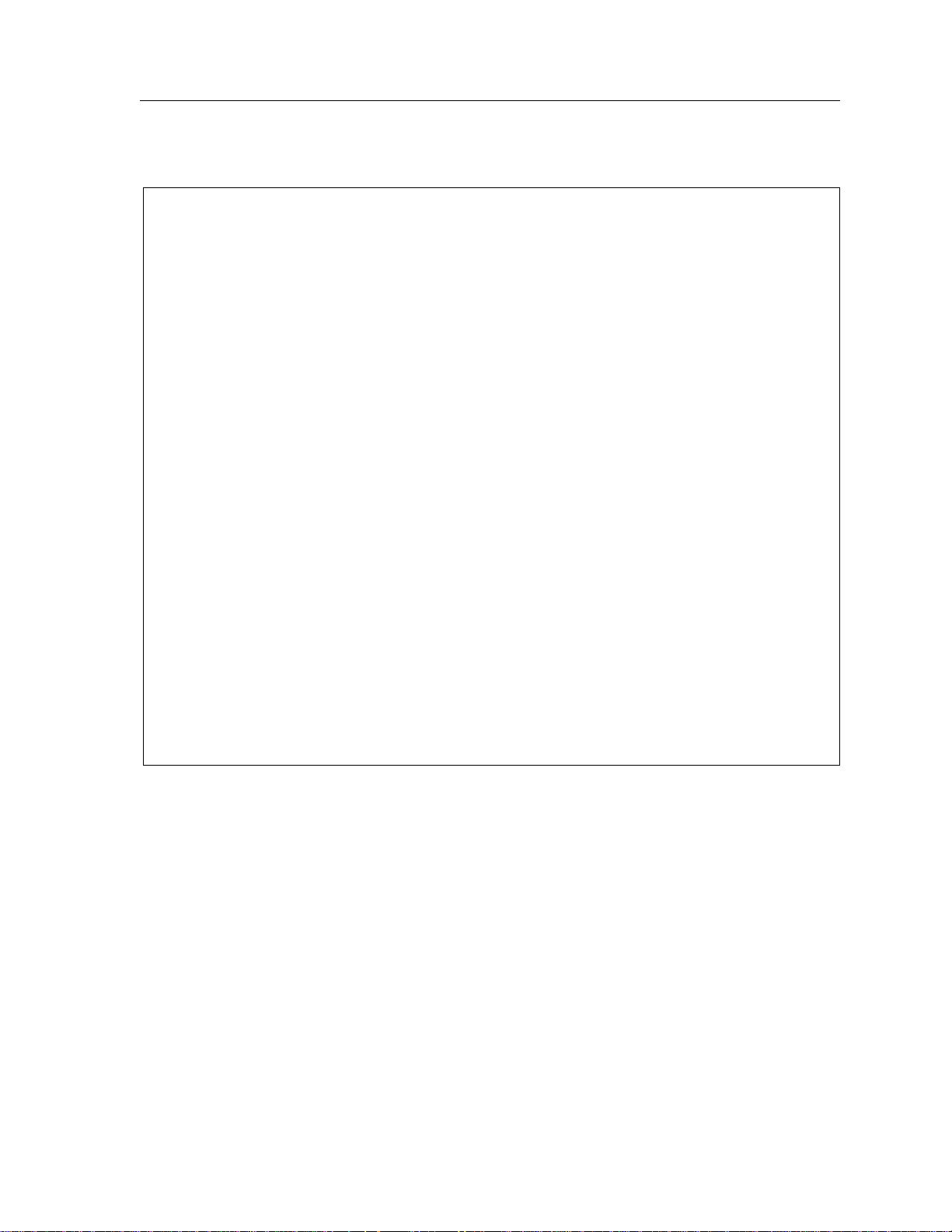
Chapter 6: BGP Configuration Guide
In Figure 6, router SSR11 has the following configuration:
#
# Create an optional attribute list with identifier color1 for a community
# attribute (community-id 160 AS 64901)
#
ip-router policy create optional-attributes-list color1 community-id 160
autonomous-system 64901
#
# Create an optional attribute list with identifier color2 for a community
# attribute (community-id 155 AS 64901)
#
ip-router policy create optional-attributes-list color2 community-id 155
autonomous-system 64901
#
# Create a BGP import source for importing routes from AS 64900 containing the
# community attribute (community-id 160 AS 64901). This import source is given an
# identifier 901color1 and sequence-number 1.
#
ip-router policy create bgp-import-source 901color1 optional-attributes-list
color1 autonomous-system 64900 sequence-number 1
ip-router policy create bgp-import-source 901color2 optional-attributes-list
color2 autonomous-system 64900 sequence-number 2
ip-router policy create bgp-import-source 901color3 optional-attributes-list
color1 autonomous-system 64902 sequence-number 3
ip-router policy create bgp-import-source 901color4 optional-attributes-list
color2 autonomous-system 64902 sequence-number 4
#
# Import all routes matching BGP import source 901color1 (from AS 64900 having
# community attribute with ID 160 AS 64901) with a preference of 160
#
ip-router policy import source 901color1 network all preference 160
ip-router policy import source 901color2 network all preference 155
ip-router policy import source 901color3 network all preference 160
ip-router policy import source 901color4 network all preference 155
SmartSwitch Router User Reference Manual 93
Page 94

Chapter 6: BGP Configuration Guide
In Figure 6, router SSR13 has the following configuration:
ip-router policy create optional-attributes-list color1 community-id 160
autonomous-system 64902
ip-router policy create optional-attributes-list color2 community-id 155
autonomous-system 64902
ip-router policy create bgp-import-source 902color1 optional-attributes-list
color1 autonomous-system 64899 sequence-number 1
ip-router policy create bgp-import-source 902color2 optional-attributes-list
color2 autonomous-system 64899 sequence-number 2
ip-router policy create bgp-import-source 902color3 optional-attributes-list
color1 autonomous-system 64901 sequence-number 3
ip-router policy create bgp-import-source 902color4 optional-attributes-list
color2 autonomous-system 64901 sequence-number 4
ip-router policy import source 902color1 network all preference 160
ip-router policy import source 902color2 network all preference 155
ip-router policy import source 902color3 network all preference 160
ip-router policy import source 902color4 network all preference 155
3. In an Export Statement: The optional-attributes-list option of the ip-router policy
create bgp-export-destination command may be used to send the BGP community
attribute. Any communities specified with the optional-attributes-list option are sent
in addition to any received in the route or specified with the group.
94 SmartSwitch Router User Reference Manual
Page 95

Chapter 6: BGP Configuration Guide
In Figure 6, router SSR10 has the following configuration:
#
# Create an optional attribute list with identifier color1 for a community
# attribute (community-id 160 AS 64902)
#
ip-router policy create optional-attributes-list color1 community-id 160
autonomous-system 64902
#
# Create an optional attribute list with identifier color2 for a community
# attribute (community-id 155 AS 64902)
#
ip-router policy create optional-attributes-list color2 community-id 155
autonomous-system 64902
#
# Create a direct export source
#
ip-router policy create direct-export-source 900toanydir metric 10
#
# Create BGP export-destination for exporting routes to AS 64899 containing the
# community attribute (community-id 160 AS 64902). This export-destination has an
# identifier 900to899dest
#
ip-router policy create bgp-export-destination 900to899dest autonomous-system
64899 optional-attributes-list color1
ip-router policy create bgp-export-destination 900to901dest autonomous-system
64901 optional-attributes-list color2
#
# Export routes to AS 64899 with the community attribute (community-id 160 AS
# 64902)
#
ip-router policy export destination 900to899dest source 900toanydir network all
ip-router policy export destination 900to901dest source 900toanydir network all
In Figure 6, router SSR14 has the following configuration:
ip-router policy create bgp-export-destination 899to900dest autonomous-system
64900 optional-attributes-list color1
ip-router policy create bgp-export-destination 899to902dest autonomous-system
64902 optional-attributes-list color2
ip-router policy create bgp-export-source 900toany autonomous-system 64900 metric
10
ip-router policy create optional-attributes-list color1 community-id 160
autonomous-system 64901
ip-router policy create optional-attributes-list color2 community-id 155
autonomous-system 64901
ip-router policy export destination 899to900dest source 899toanydir network all
ip-router policy export destination 899to902dest source 899toanydir network all
Any communities specified with the optional-attributes-list option are sent in addition to
any received with the route or associated with a BGP export destination.
SmartSwitch Router User Reference Manual 95
Page 96

Chapter 6: BGP Configuration Guide
The community attribute may be a single community or a set of communities. A
maximum of 10 communities may be specified.
The community attribute can take any of the following forms:
• Specific community
The specific community consists of the combination of the AS-value and community
ID.
• Well-known-community no-export
Well-known-community no-export is a special community which indicates that the
routes associated with this attribute must not be advertised outside a BGP
confederation boundary. Since the SSR’s implementation does not support
Confederations, this boundary is an AS boundary.
For example, router SSR10 in Figure 6 has the following configuration:
ip-router policy create optional-attributes-list noexport well-known-
community no-export
ip-router policy create bgp-export-destination 900to901dest autonomous-
system 64901 optional-attributes-list noexport
ip-router policy export destination 900to901dest source 900to901src
network all
ip-router policy export destination 900to901dest source 900to901dir
network all
• Well-known-community no-advertise
Well-known-community no-advertise is a special community indicating that the routes
associated with this attribute must not be advertised to other bgp peers. A packet can
be modified to contain this attribute and passed to its neighbor. However, if a packet
is received with this attribute, it cannot be transmitted to another BGP peer.
• Well-known-community no-export-subconfed
Well-known-community no-export-subconfed is a special community indicating the
routes associated with this attribute must not be advertised to external BGP peers.
(This includes peers in other members’ autonomous systems inside a BGP
confederation.)
A packet can be modified to contain this attribute and passed to its neighbor. However,
if a packet is received with this attribute, the routes (prefix-attribute pair) cannot be
advertised to an external BGP peer.
• Well-known-community none
This is not actually a community, but rather a keyword that specifies that a received
BGP update is only to be matched if no communities are present. It has no effect when
originating communities.
96 SmartSwitch Router User Reference Manual
Page 97

Notes on Using Communities
When originating BGP communities, the set of communities that is actually sent is the
union of the communities received with the route (if any), those specified in group policy
(if any), and those specified in export policy (if any).
When receiving BGP communities, the update is only matched if all communities
specified in the optional-attributes-list option of the ip-router policy create command are
present in the BGP update. (If additional communities are also present in the update, it
will still be matched.)
Local_Pref Attribute Example
Figure 7 shows a BGP configuration that uses the BGP local preference (Local_Pref)
attribute in a sample BGP configuration with two autonomous systems.
The local preference is not set directly in the CLI, but rather is a function of the GateD
preference and setpref metric. The setpref option allows GateD to set the local preference
to reflect GateD's own internal preference for the route, as given by the global protocol
preference value. The setpref option may be used with routing or internal type groups.
BGP routes with a larger Local_Pref are preferred.
Chapter 6: BGP Configuration Guide
The formula used to compute the local preference is as follows:
Local_Pref = 254 – (global protocol preference for this route) + set preference metric
Note: A value greater than 254 will be reset to 254. GateD will only send Local_Pref
values between 0 and 254.
In a mixed GateD and non-GateD network, the non-GateD IBGP implementation may
send Local_Pref values that are greater than 254. When operating a mixed network of this
type, you should make sure that all routers are restricted to sending Local_Pref values in
the range metric to 254.
SmartSwitch Router User Reference Manual 97
Page 98

Chapter 6: BGP Configuration Guide
In the sample network in Figure 7, all the traffic exits Autonomous System 64901 through
the link between router SSR13 and router SSR11. This is accomplished by setting the
Local_Pref attribute.
10.200.12.1/24 10.200.13.1/24 10.200.14.1/24 10.200.15.1/24
AS-64900
1.1 1.3
SSR10
1.6
192.168.20.1/16
192.169.20.1/16
192.169.20.2/16
172.28.1.1/16
1.1 1.3
SSR11
1.6
EBGP EBGP
192.168.20.2/16
1.1
SSR12 SSR13
1.3
1.6
172.25.1.1/16
172.26.1.1/16
172.26.1.2/16
172.27.1.2/16
172.28.1.2/16
172.25.1.2/16
172.27.1.1/16
1.1
1.3
1.6
SSR14
1.3 1.1
AS-64901
Legend:
Physical Link
Peering Relationship
Information Flow
Figure 7. Sample BGP Configuration (Local_Pref Attribute)
98 SmartSwitch Router User Reference Manual
Page 99

In router SSR12’s CLI configuration file, the import preference is set to 160:
#
# Set the set-pref metric for the IBGP peer group
#
bgp set peer-group as901 set-pref 100
ip-router policy create bgp-import-source as900 autonomous-system 64900
preference 160
Using the formula for local preference [Local_Pref = 254 - (global protocol preference for
this route) + metric], the Local_Pref value put out by router SSR12 is 254 - 160+100 = 194
For router SSR13, the import preference is set to 150. The Local_Pref value put out by
router SSR12 is 254 - 160+100 = 204.
ip-router policy create bgp-import-source as900 autonomous-system 64900
preference 150
Notes on Using the Local_Pref Attribute
Chapter 6: BGP Configuration Guide
• All routers in the same network that are running GateD and participating in IBGP
should use the setpref metric, and the setpref metric should be set to the same value.
For example, in Figure 7, routers SSR12, SSR13, and SSR14 have the following line in
their CLI configuration files:
bgp set peer-group as901 set-pref 100
• The value of the setpref metric should be consistent with the import policy in the
network.
The metric value should be set high enough to avoid conflicts between BGP routes and
IGP or static routes. For example, if the import policy sets GateD preferences ranging
from 170 to 200, a setpref metric of 170 would make sense. You should set the metric
high enough to avoid conflicts between BGP routes and IGP or static routes.
Multi-Exit Discriminator Attribute Example
Multi-Exit Discriminator (MED) is a BGP attribute that affects the route selection process.
MED is used on external links to discriminate among multiple exit or entry points to the
same neighboring AS. All other factors being equal, the exit or entry point with a lower
metric should be preferred. If received over external links, the MED attribute may be
propagated over internal links to other BGP speakers within the same AS. The MED
attribute is never propagated to other BGP speakers in neighboring autonomous systems.
Figure 8 shows a sample BGP configuration where the MED attribute has been used.
SmartSwitch Router User Reference Manual 99
Page 100

Chapter 6: BGP Configuration Guide
SSR4
172.16.200.4/24
172.16.200.6/24
SSR6
10.200.12.4/24
10.200.12.6/24
N1
AS 64752
Legend:
Physical Link
Peering Relationship
Information Flow
10.200.12.0/24
10.200.12.15/24
AS 64751
C1
Figure 8. Sample BGP Configuration (MED Attribute)
Routers SSR4 and SSR6 inform router C1 about network 172.16.200.0/24 through External
BGP (EBGP). Router SSR6 announced the route with a MED of 10, whereas router SSR4
announces the route with a MED of 20. Of the two EBGP routes, router C1 chooses the one
with a smaller MED. Thus router C1 prefers the route from router SSR6, which has a MED
of 10.
Router SSR4 has the following CLI configuration:
bgp create peer-group pg752to751 type external autonomous-system 64751
bgp add peer-host 10.200.12.15 group pg752to751
#
# Set the MED to be announced to peer group pg752to751
#
bgp set peer-group pg752to751 metric-out 20
Router SSR6 has the following CLI configuration:
bgp create peer-group pg752to751 type external autonomous-system 64751
bgp add peer-host 10.200.12.15 group pg752to751
bgp set peer-group pg752to751 metric-out 10
100 SmartSwitch Router User Reference Manual
