Page 1
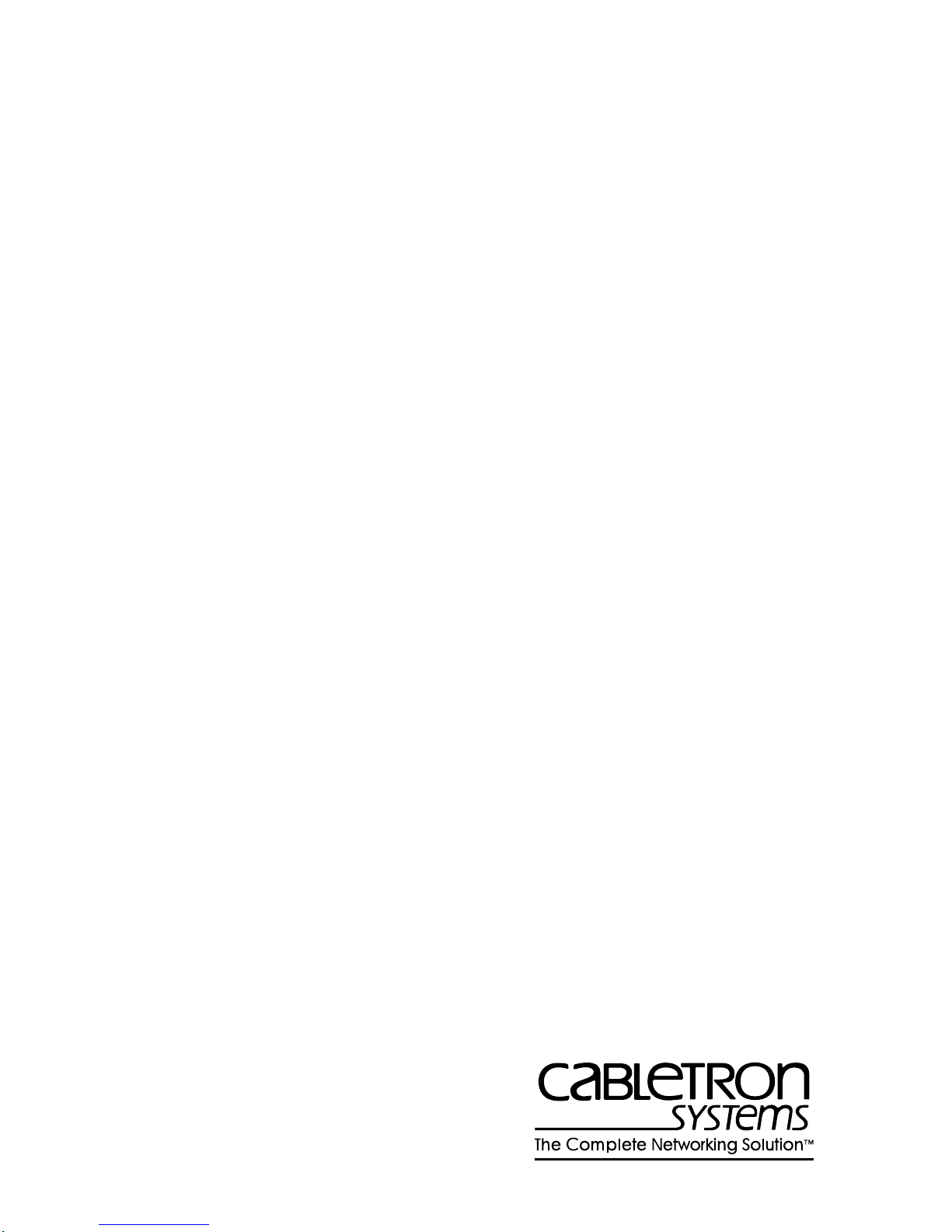
Title Page
7F06-02 FDDI SmartSwitch
Interface Module
User’s Guide
™
903
9031672-02
Page 2
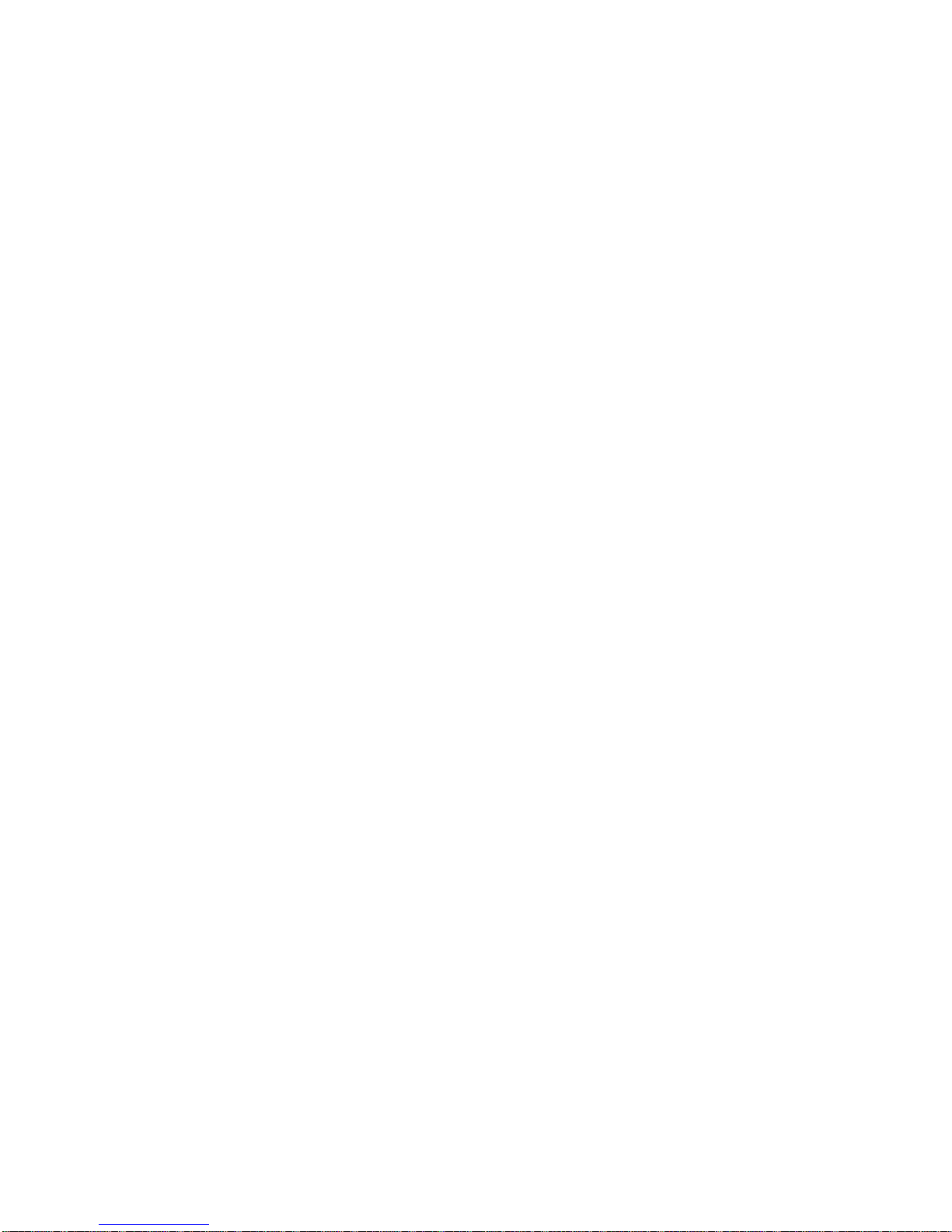
Page 3
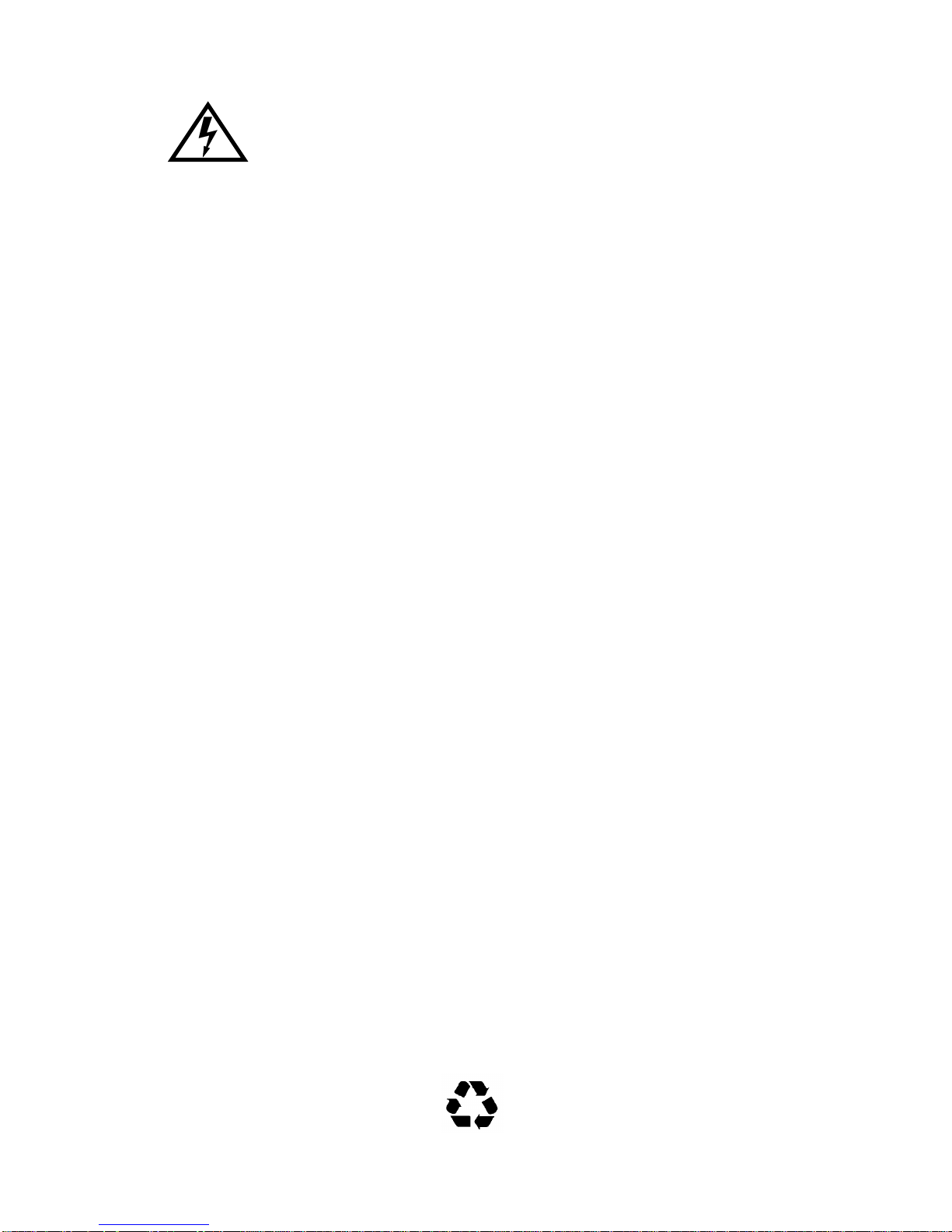
Only qualified personnel should perform installation
procedures.
NOTICE
Cabletron Systems reserves the right to make changes in specifications and other information
contained in this document without prior notice. The reader should in all cases consult Cabletron
Systems to determine whether any such changes have been made.
The hardware, firmware, or software described in this manual is subject to change without notice.
IN NO EVENT SHALL CABLETRON SYSTEMS BE LIABLE FOR ANY INCIDENTAL,
INDIRECT, SPECIAL, OR CONSEQUENTIAL DAMAGES WHATSOEVER (INCLUDING BUT
NOT LIMITED TO LOST PROFITS) ARISING OUT OF OR RELATED TO THIS MANUAL OR
THE INFORMATION CONTAINED IN IT, EVEN IF CABLETRON SYSTEMS HAS BEEN
ADVISED OF, KNOWN, OR SHOULD HAVE KNOWN, THE POSSIBILITY OF SUCH
DAMAGES.
Copyright 1998 by Cabletron Systems, Inc., P.O. Box 5005, Rochester, NH 03866-5005
All Rights Reserved
Printed in the United States of America
Order Number: 9031672-02 January 1998
Cabletron Systems, SPECTRUM,
ELS10-26TX, FEPIM, FEPIM-TX
All other product names mentioned in this manual may be trademarks or registered trademarks of
their respective companies.
and
LANVIEW
and
FEPIM-FX
are registered trademarks and
are trademarks of Cabletron Systems, Inc.
SmartSTACK
,
FCC NOTICE
This device complies with Part 15 of the FCC rules. Operation is subject to the following two
conditions: (1) this device may not cause harmful interference, and (2) this device must accept any
interference received, including interference that may cause undesired operation.
NOTE:
device, pursuant to Part 15 of the FCC rules. These limits are designed to provide reasonable
protection against harmful interference when the equipment is operated in a commercial environment.
This equipment uses, generates, and can radiate radio frequency energy and if not installed in
accordance with the operator’s manual, may cause harmful interference to radio communications.
Operation of this equipment in a residential area is likely to cause interference in which case the user
will be required to correct the interference at his own expense.
WARNING:
party responsible for compliance could void the user’s authority to operate the equipment.
This equipment has been tested and found to comply with the limits for a Class A digital
Changes or modifications made to this device which are not expressly approved by the
7F06-02 FDDI SmartSwitch Interface Module User’s Guide i
Printed on Recycled Paper
Page 4
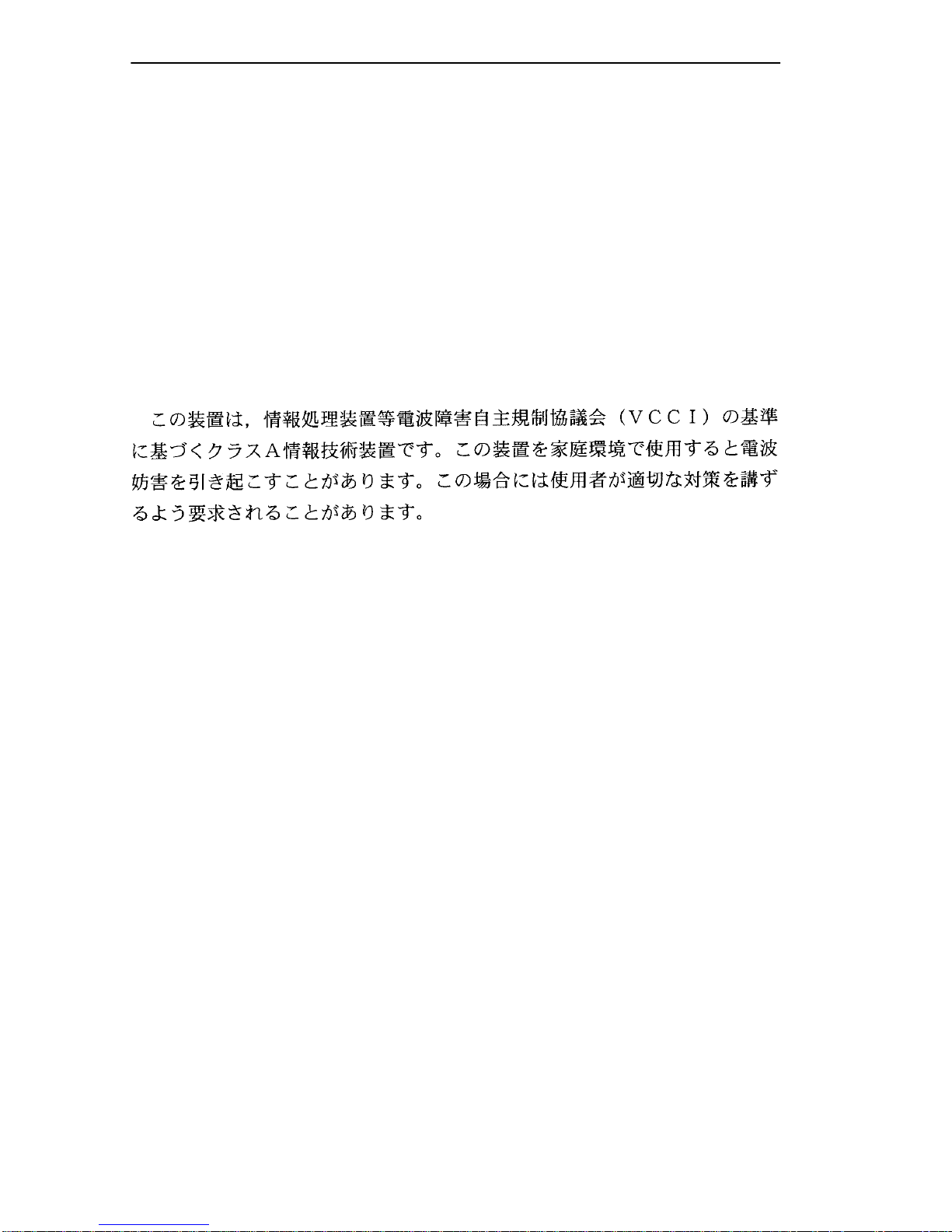
Notice
DOC NOTICE
This digital apparatus does not exceed the Class A limits for radio noise emissions from digital
apparatus set out in the Radio Interference Regulations of the Canadian Department of
Communications.
Le présent appareil numérique n’émet pas de bruits radioélectriques dépassant les limites applicables
aux appareils numériques de la class A prescrites dans le Règlement sur le brouillage radioélectrique
édicté par le ministère des Communications du Canada.
VCCI NOTICE
This is a Class A product based on the standard of the Voluntary Control Council for Interference by
Information Technology Equipment (VCCI). If this equipment is used in a domestic environment,
radio disturbance may arise. When such trouble occurs, the user may be required to take corrective
actions.
CABLETRON SYSTEMS, INC. PROGRAM LICENSE AGREEMENT
IMPORTANT:
This document is an agreement between you, the end user, and Cabletron Systems, Inc. (“Cabletron”)
that sets forth your rights and obligations with respect to the Cabletron software program (the
“Program”) contained in this package. The Program may be contained in firmware, chips or other
media. BY UTILIZING THE ENCLOSED PRODUCT, YOU ARE AGREEING TO BECOME
BOUND BY THE TERMS OF THIS AGREEMENT, WHICH INCLUDES THE LICENSE AND
THE LIMITATION OF WARRANTY AND DISCLAIMER OF LIABILITY. IF YOU DO NOT
AGREE TO THE TERMS OF THIS AGREEMENT, PROMPTLY RETURN THE UNUSED
PRODUCT TO THE PLACE OF PURCHASE FOR A FULL REFUND.
Before utilizing this product, carefully read this License Agreement.
ii 7F06-02 FDDI SmartSwitch Interface Module User’s Guide
Page 5
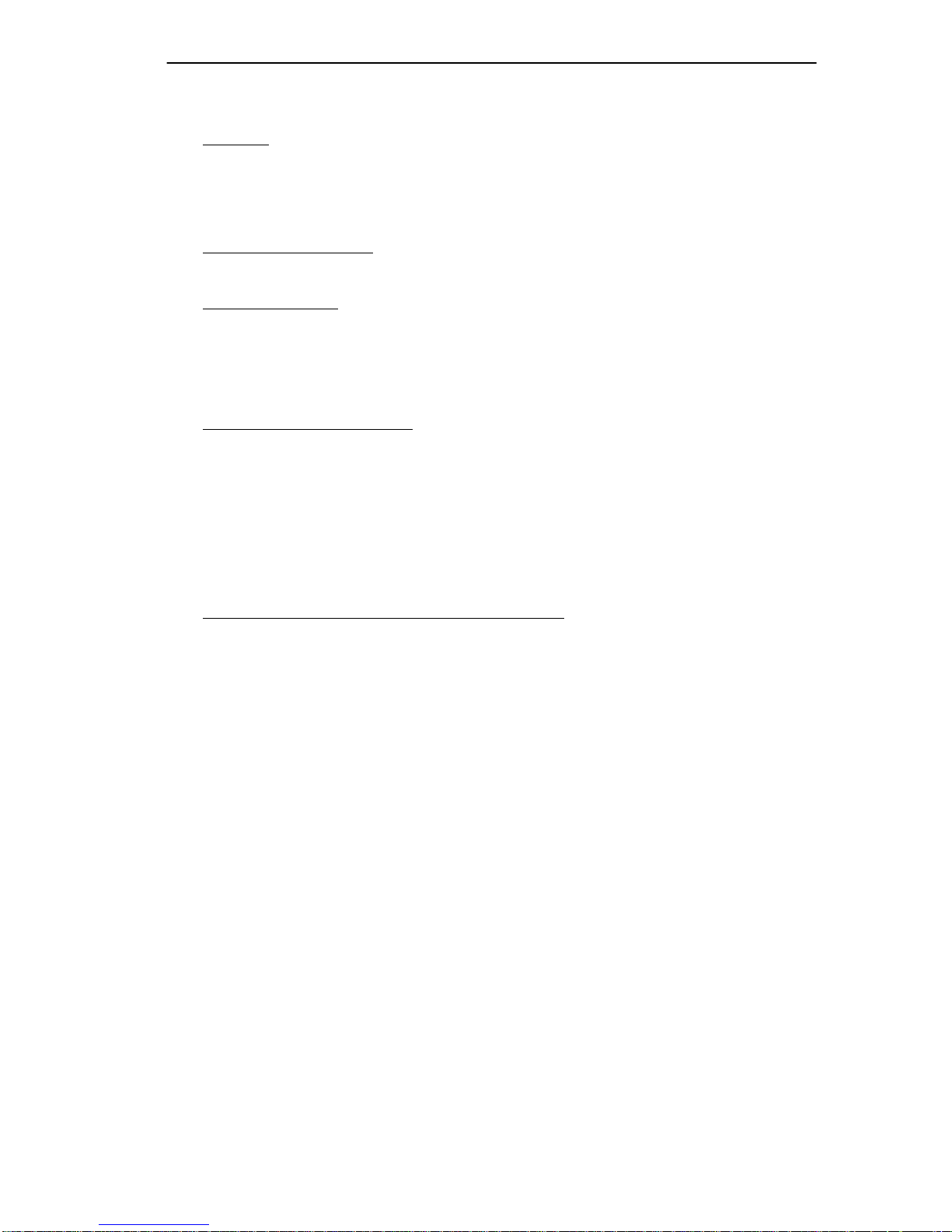
CABLETRON SOFTWARE PROGRAM LICENSE
Notice
1. LICENSE
package subject to the terms and conditions of this License Agreement.
You may not copy, reproduce or transmit any part of the Program except as permitted by the
Copyright Act of the United States or as authorized in writing by Cabletron.
2. OTHER RESTRICTIONS. You may not reverse engineer, decompile, or disassemble the
Program.
3. APPLICABLE LA W. This License Agreement shall be interpreted and governed under the laws
and in the state and federal courts of New Hampshire. You accept the personal jurisdiction and
venue of the New Hampshire courts.
. You have the right to use only the one (1) copy of the Program provided in this
EXCLUSION OF WARRANTY AND DISCLAIMER OF LIABILITY
1. EXCLUSION OF
writing, Cabletron makes no warranty, expressed or implied, concerning the Program (including
its documentation and media).
CABLETRON DISCLAIMS ALL WARRANTIES, OTHER THAN THOSE SUPPLIED TO
YOU BY CABLETRON IN WRITING, EITHER EXPRESSED OR IMPLIED, INCLUDING
BUT NOT LIMITED TO IMPLIED WARRANTIES OF MERCHANTABILITY AND
FITNESS FOR A PARTICULAR PURPOSE, WITH RESPECT TO THE PROGRAM, THE
ACCOMPANYING WRITTEN MATERIALS, AND ANY ACCOMP ANYING HARDWARE.
WARRANTY. Except as may be specifically provided by Cabletron in
2. NO LIABILITY FOR CONSEQUENTIAL DAMAGES. IN NO EVENT SHALL
CABLETRON OR ITS SUPPLIERS BE LIABLE FOR ANY DAMAGES WHATSOEVER
(INCLUDING, WITHOUT LIMITATION, DAMAGES FOR LOSS OF BUSINESS,
PROFITS, BUSINESS INTERRUPTION, LOSS OF BUSINESS INFORMATION, SPECIAL,
INCIDENTAL, CONSEQUENTIAL, OR RELIANCE DAMAGES, OR OTHER LOSS)
ARISING OUT OF THE USE OR INABILITY TO USE THIS CABLETRON PRODUCT,
EVEN IF CABLETRON HAS BEEN ADVISED OF THE POSSIBILITY OF SUCH
DAMAGES. BECAUSE SOME STATES DO NOT ALLOW THE EXCLUSION OR
LIMITATION OF LIABILITY FOR CONSEQUENTIAL OR INCIDENTAL DAMAGES, OR
ON THE DURATION OR LIMITATION OF IMPLIED WARRANTIES, IN SOME
INSTANCES THE ABOVE LIMITATIONS AND EXCLUSIONS MAY NOT APPLY TO
YOU.
UNITED STATES GOVERNMENT RESTRICTED RIGHTS
The enclosed product (a) was developed solely at private expense; (b) contains “restricted computer
software” submitted with restricted rights in accordance with Section 52227-19 (a) through (d) of the
Commercial Computer Software - Restricted Rights Clause and its successors, and (c) in all respects
is proprietary data belonging to Cabletron and/or its suppliers.
For Department of Defense units, the product is licensed with “Restricted Rights” as defined in the
DoD Supplement to the Federal Acquisition Regulations, Section 52.227-7013 (c) (1) (ii) and its
successors, and use, duplication, disclosure by the Government is subject to restrictions as set forth in
subparagraph (c) (1) (ii) of the Rights in Technical Data and Computer Software clause at
252.227-7013. Cabletron Systems, Inc., 35 Industrial Way, Rochester, New Hampshire 03867-0505.
7F06-02 FDDI SmartSwitch Interface Module User’s Guide iii
Page 6
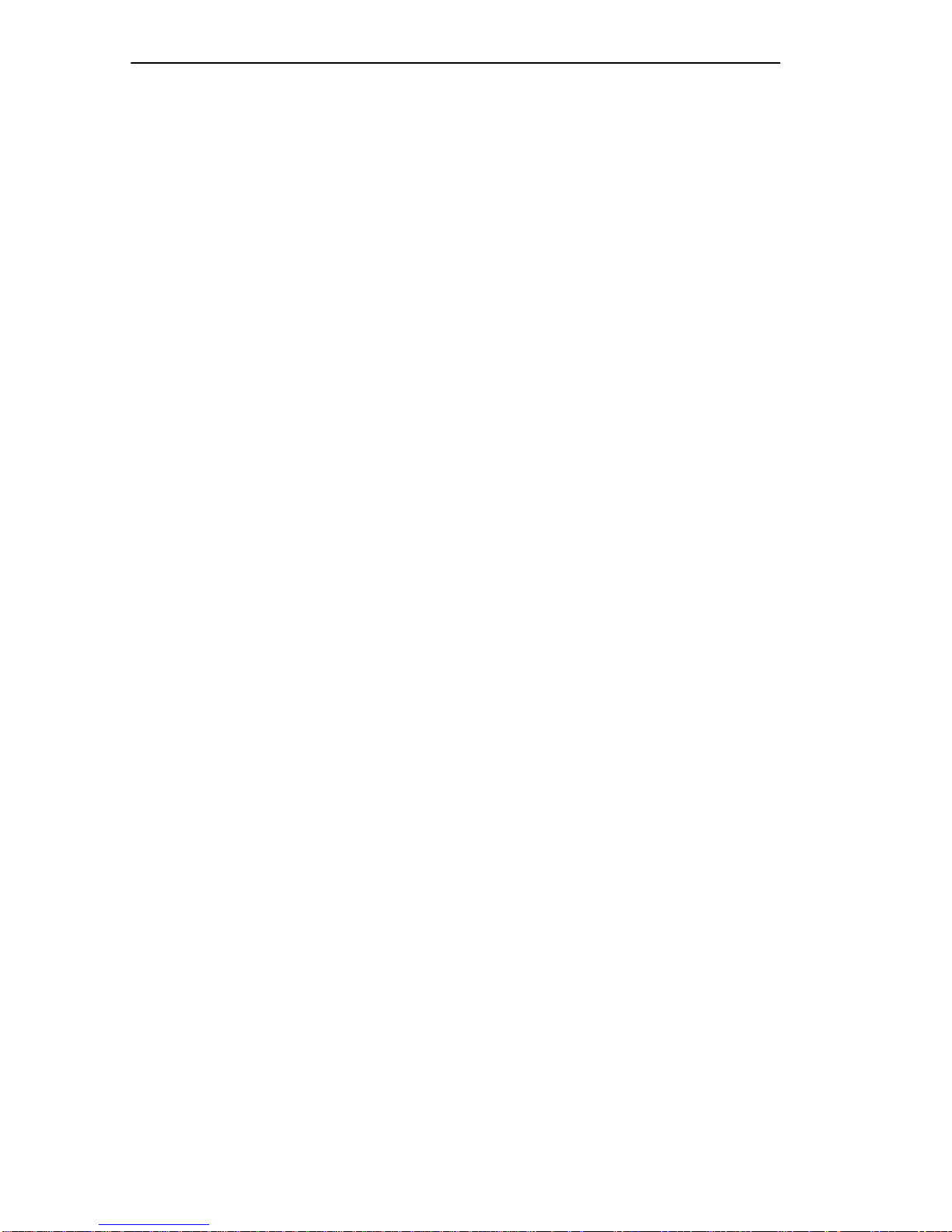
Notice
DECLARATION OF CONFORMITY
Application of Council Directive(s):
Manufacturer’s Name:
Manufacturer’ s Address:
European Representative Name:
European Representative Address:
Conformance to Directive(s)/Product Standards:
89/336/EEC
73/23/EEC
Cabletron Systems, Inc.
35 Industrial Way
PO Box 5005
Rochester, NH 03867
Mr. J. Solari
Cabletron Systems Limited
Nexus House, Newbury Business
Park
London Road, Newbury
Berkshire RG13 2PZ, England
EC Directive 89/336/EEC
EC Directive 73/23/EEC
EN 55022
EN 50082-1
EN 60950
Equipment Type/Environment:
We the undersigned, hereby declare, under our sole responsibility, that the equipment packaged
with this notice conforms to the above directives.
Manufacturer Legal Representative in Europe
Mr. Ronald Fotino Mr. J. Solari
___________________________________ ___________________________________
Full Name Full Name
Principal Compliance Engineer Managing Director - E.M.E.A.
___________________________________ ___________________________________
Title Title
Rochester, NH, USA Newbury, Berkshire, England
___________________________________ ___________________________________
Location Location
Networking Equipment, for use
in a Commercial or Light
Industrial Environment.
iv 7F06-02 FDDI SmartSwitch Interface Module User’s Guide
Page 7
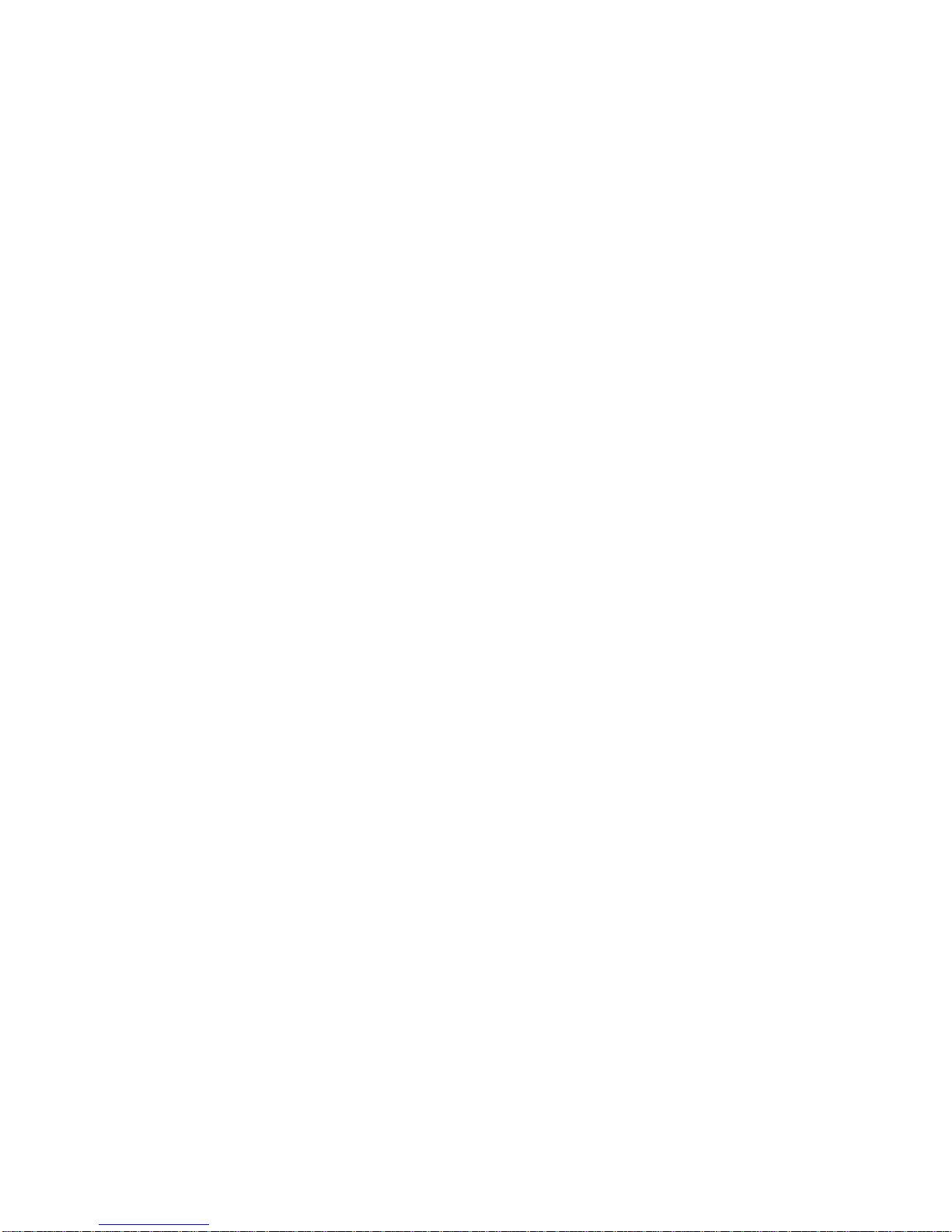
CONTENTS
CHAPTER 1 INTRODUCTION
1.1 Using This Manual.......................................................................1-1
1.2 The 7F06-02 Module...................................................................1-1
1.2.1 Cable Type and FPIMs...................................................1-2
1.2.2 7C03 MMAC SmartSwitch, the 7C04 Workgroup
SmartSwitch and the 7C04-R Workgroup
SmartSwitch....................................................................1-3
1.3 Features ......................................................................................1-3
1.3.1 FPIMs .............................................................................1-3
1.3.2 LANVIEW LEDs..............................................................1-3
1.3.3 Connectivity .................................................................... 1-4
1.4 Related Manuals..........................................................................1-4
1.5 Getting Help.................................................................................1-5
CHAPTER 2 NETWORK REQUIREMENTS
2.1 FPIM Module Specifications........................................................ 2-1
2.1.1 FPIM-00 and FPIM-01 ....................................................2-1
2.1.2 FPIM-02 and FPIM-04 ....................................................2-2
2.1.3 FPIM-05 and FPIM-07 ....................................................2-3
CHAPTER 3 INSTALLATION/REMOVAL
3.1 Unpacking The 7F06-02 Module.................................................3-1
3.2 Installing FPIMs........................................................................... 3-2
3.3 Installing/Removing The 7F06-02 Module...................................3-3
3.3.1 Installing in the 7C03 SmartSwitch.................................3-3
3.3.2 Removing from the 7C03 SmartSwitch........................... 3-4
3.3.3 Installing in the 7C04 or 7C04-R
Workgroup SmartSwitch.................................................3-5
3.3.4 Removing the 7F06-02 from the 7C04
or 7C04-R Workgroup SmartSwitch ...............................3-8
CHAPTER 4 TROUBLESHOOTING
4.1 Diagnostic and Monitoring System.............................................. 4-1
4.2 Port Receive LEDs......................................................................4-2
4.3 Port Transmit LEDs.....................................................................4-2
4.4 A/B Link LEDs .............................................................................4-2
7F06-02 FDDI SmartSwitch Interface Module User’s Guide v
Page 8
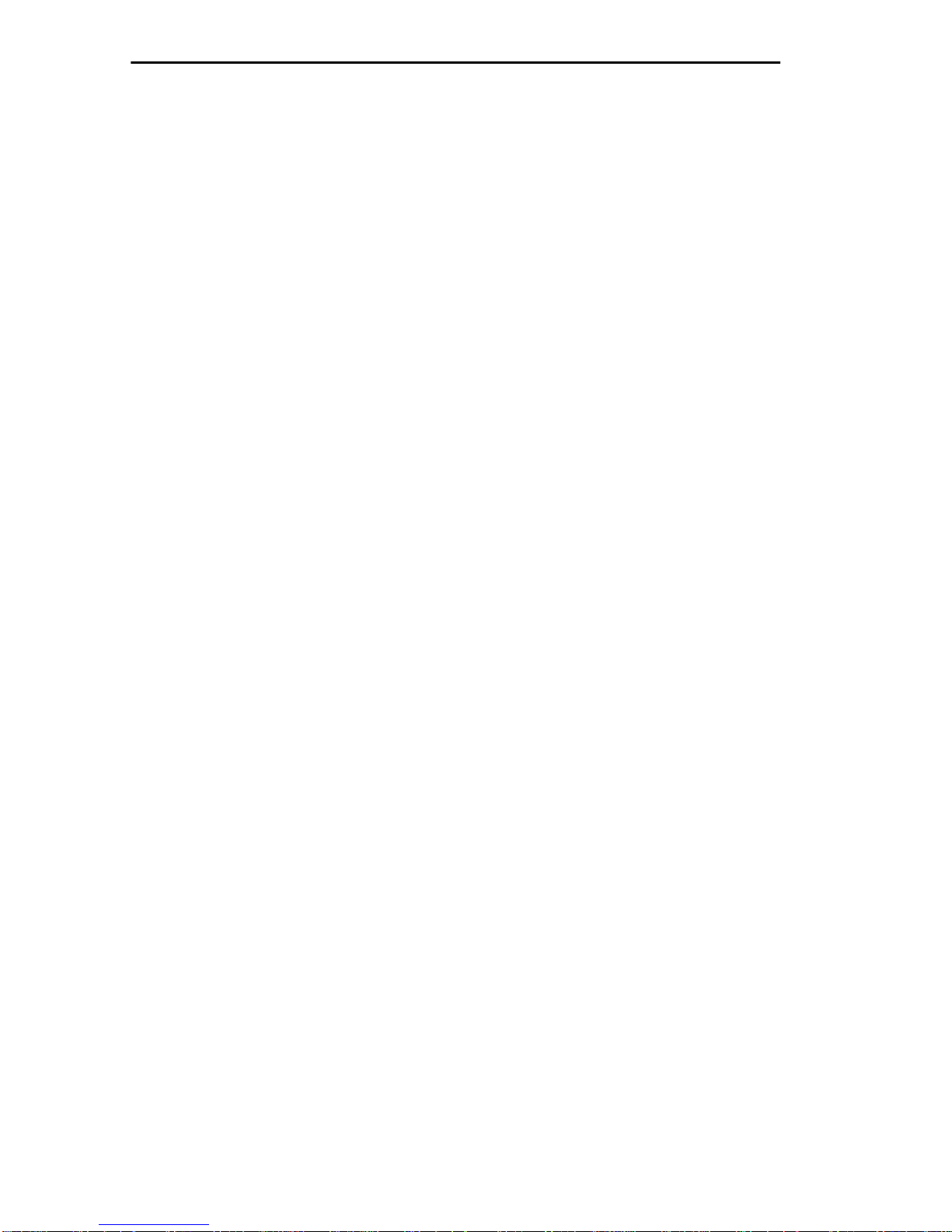
Contents
CHAPTER 5 TECHNICAL SPECIFICATIONS
5.1 Standards.....................................................................................5-1
5.2 EMI...............................................................................................5-1
5.3 EMC.............................................................................................5-1
5.4 Network Interfaces.......................................................................5-1
5.5 Safety...........................................................................................5-2
5.6 Service.........................................................................................5-2
5.7 Physical........................................................................................5-2
5.7.1 Dimensions......................................................................5-2
5.7.2 Weight.............................................................................5-2
vi 7F06-02 FDDI SmartSwitch Interface Module User’s Guide
Page 9
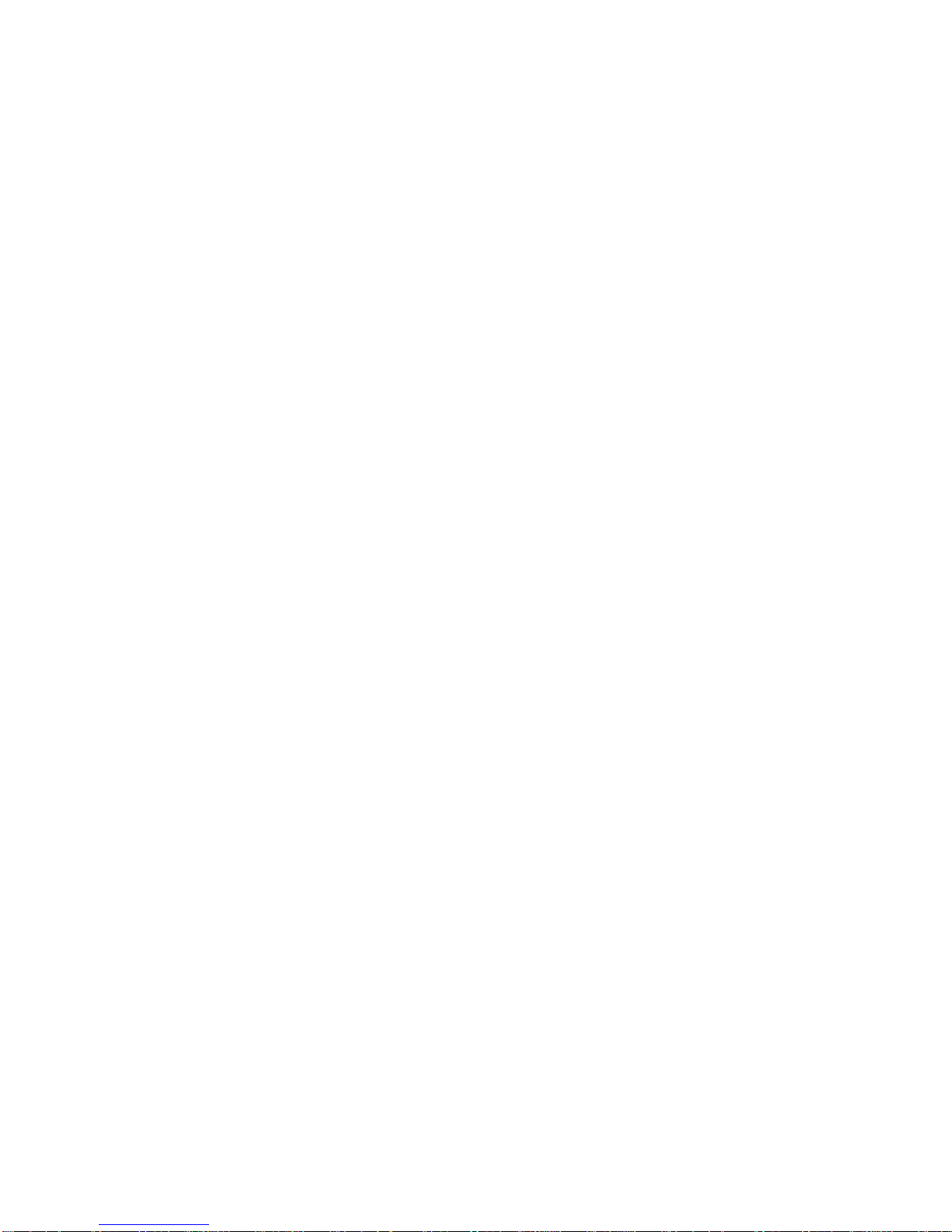
CHAPTER 1
INTRODUCTION
Welcome to Cabletron Systems
Module User Guide
using the 7F06-02 Module. Before installing this module, you should
carefully read through this manual to gain a full understanding of its
capabilities.
The 7F06-02 Module is a two-port FDDI module. This module connects
to a network and the 7X00 SmartSwitch™ Control Module in the 7C03,
7C04 or 7C04-R MMAC SmartSwitch via a SmartSwitch bus.
. This guide is a simple reference for installing and
7F06-02 FDDI SmartSwitch Interface
1.1 USING THIS MANUAL
Chapter 1,
Cabletron Systems 7F06-02 Module. This chapter also includes a list of
related manuals.
Chapter 2,
and the network requirements that should be considered before installing
the 7F06-02 Module.
Introduction
Network Requirements
, discusses the capabilities and special features of
, contains a list of available FPIMs
Chapter 3,
removing the 7F06-02 in the 7C03 MMAC SmartSwitch, the 7C04
Workgroup SmartSwitch or the 7C04-R Workgroup SmartSwitch.
Chapter 4,
(Cabletron Systems built-in diagnostic and status monitoring system).
Chapter 5,
the physical characteristics of the 7F06-02 Module.
Installation/Removal
Troubleshooting
Technical Specifications
, contains instructions for installing and
, contains instructions for using LANVIEW®
, provides detailed information about
1.2 THE 7F06-02 MODULE
The 7F06-02 Module, shown in Figure 1-1, provides tw o fiber optic ports
via front panel FPIM modules.
7F06-02 FDDI SmartSwitch Interface Module User’s Guide 1-1
Page 10
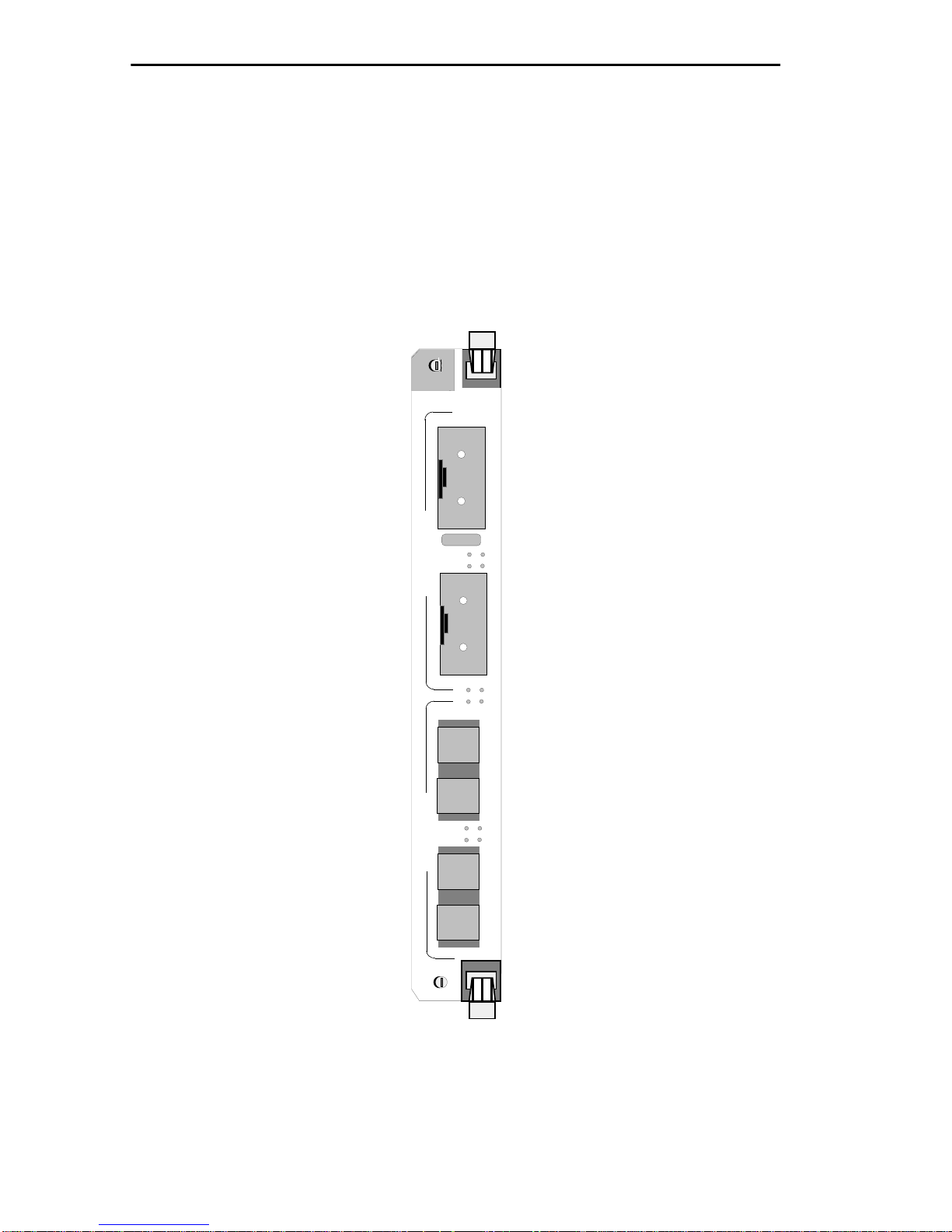
Chapter 1:
Introduction
1.2.1 Cable Type and FPIMs
The 7F06-02 module has two front panel connectors that interface to the
7X00 SmartSwitch Module through the chassis backplane. The front
panel connections are standard Cabletron FPIMs. There are two FPIMs
for each channel. These FPIMs allow the use of single mode or
multimode fiber cable with MIC or SC type connectors and twisted pair
cable, either shielded or unshielded.
7F06-02
SP
A
F
D
SN
P
D
I
A
S
B
1
B
A
F
D
D
I
A
P
B
S
2
B
1-2 7F06-02 FDDI SmartSwitch Interface Module User’s Guide
Figure 1-1 7F06-02 Module
Page 11
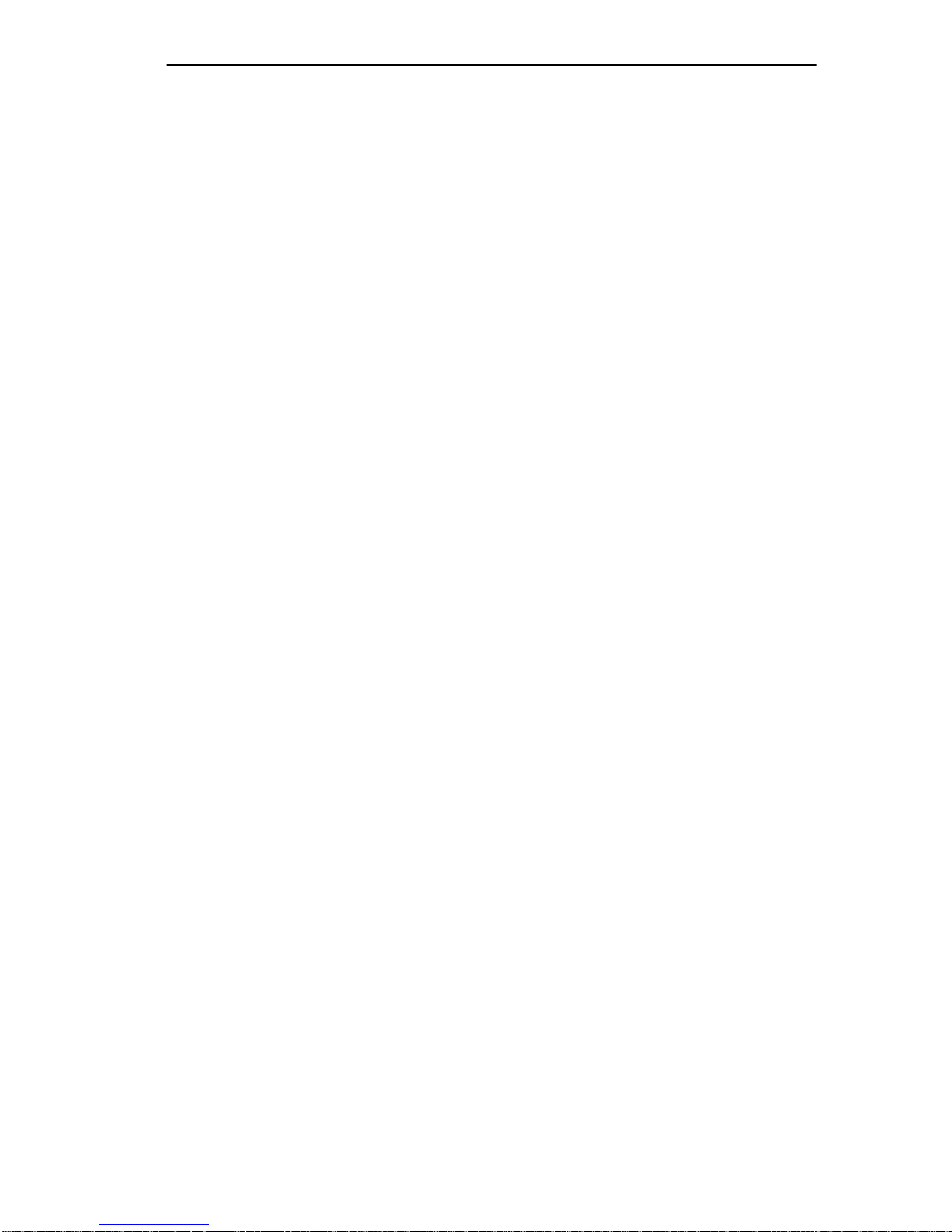
Chapter 1:
Introduction
1.2.2 7C03 MMAC SmartSwitch, the 7C04 Workgroup
SmartSwitch and the 7C04-R Workgroup
SmartSwitch
The 7F06-02 Module is designed to be installed in the 7C03 MMAC
SmartSwitch, the 7C04 Workgroup SmartSwitch or the 7C04-R
Workgroup SmartSwitch.
The modular design of the 7C03 MMAC SmartSwitch allows other
modules that support Ethernet, Fast Ethernet, ATM, FDDI, or T ok en Ring
to be used with the 7F06-02 Module. These modules provide the
capability to share data without the use of external bridges or routers.
The 7C03 MMAC SmartSwitch is a unique module that can be installed
in an MMAC Series chassis. The 7C04 Workgroup SmartSwitch and the
7C04-R Workgroup SmartSwitch are stand-alone chassis that provide the
same functions.
1.3 FEATURES
The 7F06-02 Module provides two FDDI ports via front panel FPIMs.
The 7F06-02 Module includes the following features:
1.3.1 FPIMs
The front panel connections are standard Cabletron FPIMs. These
FPIMs allow the use of single mode or multimode fiber cable with
MIC or SC type connectors.
1.3.2 LANVIEW LEDs
The 7F06-02 uses LANVIEW, Cabletron Systems built-in visual
diagnostic and status monitoring system. W ith LANVIEW LEDs, you can
quickly identify, at a glance, the status of the device connected to a port
on the 7F06-02 Module.
7F06-02 FDDI SmartSwitch Interface Module User’s Guide 1-3
Page 12

Chapter 1:
Introduction
1.3.3 Connectivity
The 7F06-02 Module has one backplane connection and two sets of A/B
front panel FPIM connections. The backplane connection provides po wer
to the 7F06-02 Module and a channel for communication with the 7X00
SmartSwitch Control Module. The two front panel FPIMs provide FDDI
connections, allowing the use of single mode or multimode fiber cable
with MIC or SC type connectors.
1.4 RELATED MANUALS
The following Cabletron Systems manuals supplement the procedures
and other technical data provided in this manual. The procedures will be
referenced, where appropriate, but will not be repeated.
7X00 SmartSwitch Control Module User’s Guide
7F06-02 Local Management Appendix
7C03 MMAC SmartSwitch Installation Guide
7C04 Workgroup SmartSwitch Installation Guide
7C04-R Workgroup SmartSwitch Installation Guide
1-4 7F06-02 FDDI SmartSwitch Interface Module User’s Guide
Page 13

Chapter 1:
Introduction
1.5 GETTING HELP
If you need additional support related to this device, or if you have any
questions, comments, or suggestions concerning this manual, contact the
Cabletron Systems Global Call Center:
Phone (603) 332-9400
Internet mail support@ctron.com
FTP ctron.com (134.141.197.25)
Login
Password
anonymous
your email address
BBS (603) 335-3358
Modem setting
8N1: 8 data bits, No parity, 1 stop bit
For additional information about Cabletron Systems or our
products, visit our World Wide Web site:
http://www.cabletron.com/
For technical support, select:
Service and Support.
Before calling the Cabletron Systems Global Call Center, have the
following information ready:
• Your Cabletron Systems service contract number
• A description of the failure
• A description of any action(s) already taken to resolve the problem
(e.g., changing mode switches, rebooting the unit, etc.)
• The serial and revision numbers of all involved Cabletron Systems
products in the network
• A description of your network environment (layout, cable type, etc.)
• Network load and frame size at the time of trouble (if known)
• The device history (i.e., have you returned the device before, is this a
recurring problem, etc.)
• Any previous Return Material Authorization (RMA) numbers
7F06-02 FDDI SmartSwitch Interface Module User’s Guide 1-5
Page 14

Chapter 1:
Introduction
1-6 7F06-02 FDDI SmartSwitch Interface Module User’s Guide
Page 15

CHAPTER 2
NETWORK REQUIREMENTS
Before installing Cabletron Systems 7F06-02 Module, revie w the network
requirements outlined in this chapter. All requirements included in this
chapter should be met to ensure satisfactory performance of the 7F06-02
Module. Failure to do so may result in unsatisfactory network
performance.
2.1 FPIM MODULE SPECIFICATIONS
This module uses Fiber Port Interface Modules (FPIM) to provide front
panel cable connections. The FPIMs are user-installable. Refer to Section
3.2, Installing FPIMs.
2.1.1 FPIM-00 and FPIM-01
The FPIM-00 and FPIM-01 provide a multimode fiber connection. The
FPIM-00 uses a MIC style connector and the FPIM-01 uses an SC type
connector. The specifications for both devices are listed in Table 2-1,
while the transmitter power parameters are provided in Table 2-2.
Table 2-1 FPIM-00 and FPIM-01 Specifications
W orst
Case
Budget
T ypical
Budget
Parameter Typical Value
Receive
Sensitivity
Peak Input
Power
-30.5 dBm -28.0 dBm — —
-7.6 dBm -8.2 dBm — —
W orst
Case
7F06-02 FDDI SmartSwitch Interface Module User’s Guide 2-1
Page 16

Chapter 2:
Network Requirements
Table 2-2 Transmitter Power Parameters
W orst
Case
Budget
T ypical
Budget
Parameter T ypical Value
50/125 µm
fiber
62.5/125
µ
m fiber
100/140 µm
fiber
Error Rate Better than 10
-13.0 dBm -15.0 dBm 13.0 dB 17.5 dB
-10.0 dBm -12.0 dBm 16.0 dB 20.5 dB
-7.0 dBm -9.0 dBm 19.0 dB 23.5 dB
W orst
Case
-10
The link distance is up to 2 kilometers on the multimode fiber optic cable
as specified by ANSI MMF-PMD.
2.1.2 FPIM-02 and FPIM-04
The FPIM-02 has an RJ-45 connector supporting an Unshielded Twisted
Pair (UTP) connection. The FPIM-04 has an RJ-45 connector supporting
a Shielded Twisted Pair (STP) connection. The pinouts for both are listed
in Table 2-3.
Table 2-3 FPIM-02 and FPIM-04 Pinouts
Pin Number Represents Pin Number Represents
1 Transmit+ 5 NA
2 Transmit- 6 NA
3 NA 7 Receive+
4 NA 8 Receive-
The link distance is up to 100 meters on unshielded twisted pair cable as
specified by ANSI TP-PMD.
2-2 7F06-02 FDDI SmartSwitch Interface Module User’s Guide
Page 17

Chapter 2:
Network Requirements
2.1.3 FPIM-05 and FPIM-07
The FPIM-05 and FPIM-07 provide a single-mode fiber connection. The
FPIM-05 uses a MIC style connector and the FPIM-07 uses an SC type
connector. The specifications for both devices are listed in Table 2-4.
Table 2-4 FPIM-05 and FPIM-07 Specifications
Parameter Typical Minimum Maximum
Transmitter Peak Wave Length 1300 nm 1270 nm 1330 nm
Spectral Width 60 nm - 100 nm
Rise Time 3.0 nsec 2.7 nsec 5.0 nsec
Fall Time 2.5 nsec 2.2 nsec 5.0 nsec
Duty Cycle 50.1% 49.6% 50.7%
Bit Error Rate
Better than
-10
10
The link distance is up to 40 kilometers (max) and 25 kilometers (typical)
on single-mode, fiber-optic cable as specified by ANSI SMF-PMD.
7F06-02 FDDI SmartSwitch Interface Module User’s Guide 2-3
Page 18

Chapter 2:
Network Requirements
2-4 7F06-02 FDDI SmartSwitch Interface Module User’s Guide
Page 19

CHAPTER 3
INSTALLATION/REMOVAL
This chapter contains instructions for unpacking and installing the 7F06-2
Module in the:
• 7C03 MMAC SmartSwitch
• 7C04 Workgroup SmartSwitch
• 7C04-R Workgroup SmartSwitch
Also included in the chapter are instructions for installing the front panel
FPIMs.
3.1 UNPACKING THE 7F06-02 MODULE
Unpack the 7F06-02 Module by using the following steps:
Before unpacking the 7F06-02 module, attach the antistatic
wrist strap included with the SmartSwitch or SmartSwitch
module by following the instructions printed on the package.
1. Carefully remove the module from the shipping box. (Save the box
and packing materials in the event the module must be reshipped.)
2. Remove the module from the plastic bag. Observe all precautions to
prevent damage from Electrostatic Discharge (ESD).
3. Carefully examine the module and check for damage. If damage
exists, DO NOT install the module; contact Cabletron Systems Global
Call Center.
7F06-02 FDDI SmartSwitch Interface Module User’s Guide 3-1
Page 20

Chapter 3:
Installation/Removal
3.2 INSTALLING FPIMS
Before installing the 7F06-02 module, attach the antistatic
wrist strap included with the SmartSwitch or SmartSwitch
module by following the instructions printed on the package.
The 7F06-02 module is shipped without FPIMs. To install an FPIM,
follow the procedure below:
1. Remove the module if it is installed in the 7C03 MMAC SmartSwitch
chassis by reversing the procedure in Section 3.3.
2. Remove the blank front cover over the FPIM slot.
3. Install the FPIM as shown in Figure 3-1. Ensure that the rear connector
is seated firmly before tightening the two mounting screws.
3-2 7F06-02 FDDI SmartSwitch Interface Module User’s Guide
Figure 3-1 Installing an FPIM
Page 21

Chapter 3:
Installation/Removal
3.3 INSTALLING/REMOVING THE 7F06-02 MODULE
The following procedure details the installation and removal procedure
for the 7F06-02 module.
3.3.1 Installing in the 7C03 SmartSwitch
The 7F06-02 Module is installed in the 7C03 MMAC SmartSwitch
using the following steps and referring to Figure 3-2.
Note:
The left-most slot in the 7C03 MMAC SmartSwitch is reserved for
the 7X00 SmartSwitch Module.
Note:
Before installing the 7F06-02 module, attach the antistatic wrist
strap included with the SmartSwitch or SmartSwitch module by
following the instructions printed on the package.
1. As a precaution, power down the MMAC 8 before beginning the
installation or removal of any modules. At the very minimum, the
7C03 must be pulled to disconnect it from the power source. Damage
to modules may result if this procedure is not followed.
2. Remove the blank panel covering the slot in which the module will be
installed. All other slots must remain covered to ensure proper airflow
and cooling.
3. Install the module by sliding it into slots as shown in Figure 3-2.
Ensure that the printed circuit board (PCB) is between the card guides,
slides in straight, and engages the backplane connectors properly.
4. Using a slotted screwdriver, tighten the top and bottom screws.
Figure 3-2 Installing the 7F06-02 Module in the
7F06-02 FDDI SmartSwitch Interface Module User’s Guide 3-3
CPU
SN
7C03 MMAC SmartSwitch
Card
Guides
Page 22

Chapter 3: Installation/Removal
3.3.2 Removing from the 7C03 SmartSwitch
The 7F06-02 Module inserted in the 7C03 MMAC SmartSwitch can be
removed upon proper removal of power. F ollow the steps below and refer
to Figure 3-3 to remove the module.
Note: Before removing the 7F06-02 module, attach the antistatic wrist
strap included with the SmartSwitch or SmartSwitch module by
following the instructions printed on the package.
1. As a precaution, power down the MMAC 8 before beginning the
installation or removal of any modules. At the very minimum, the
7C03 must be pulled to disconnect it from the power source. Damage
to modules may result if this procedure is not followed.
2. Use a slotted screwdriver to loosen the two screws that secure the
module to the chassis.
3. Locate the two ejector tabs on the module (to the right of the screws
on the top and bottom of the module).
4. Simultaneously press down on the bottom ejector tab and up on the top
ejector tab until the module ejects from the backplane.
5. Grasp both ejector tabs and carefully slide the module out of the
chassis.
Screw
CPU
SN
Ejector Tab
Screw
Ejector Tab
Figure 3-3 Removing the 7F06-02 Module from the 7C03 MMAC
3-4 7F06-02 FDDI SmartSwitch Interface Module User’s Guide
SmartSwitch
Page 23
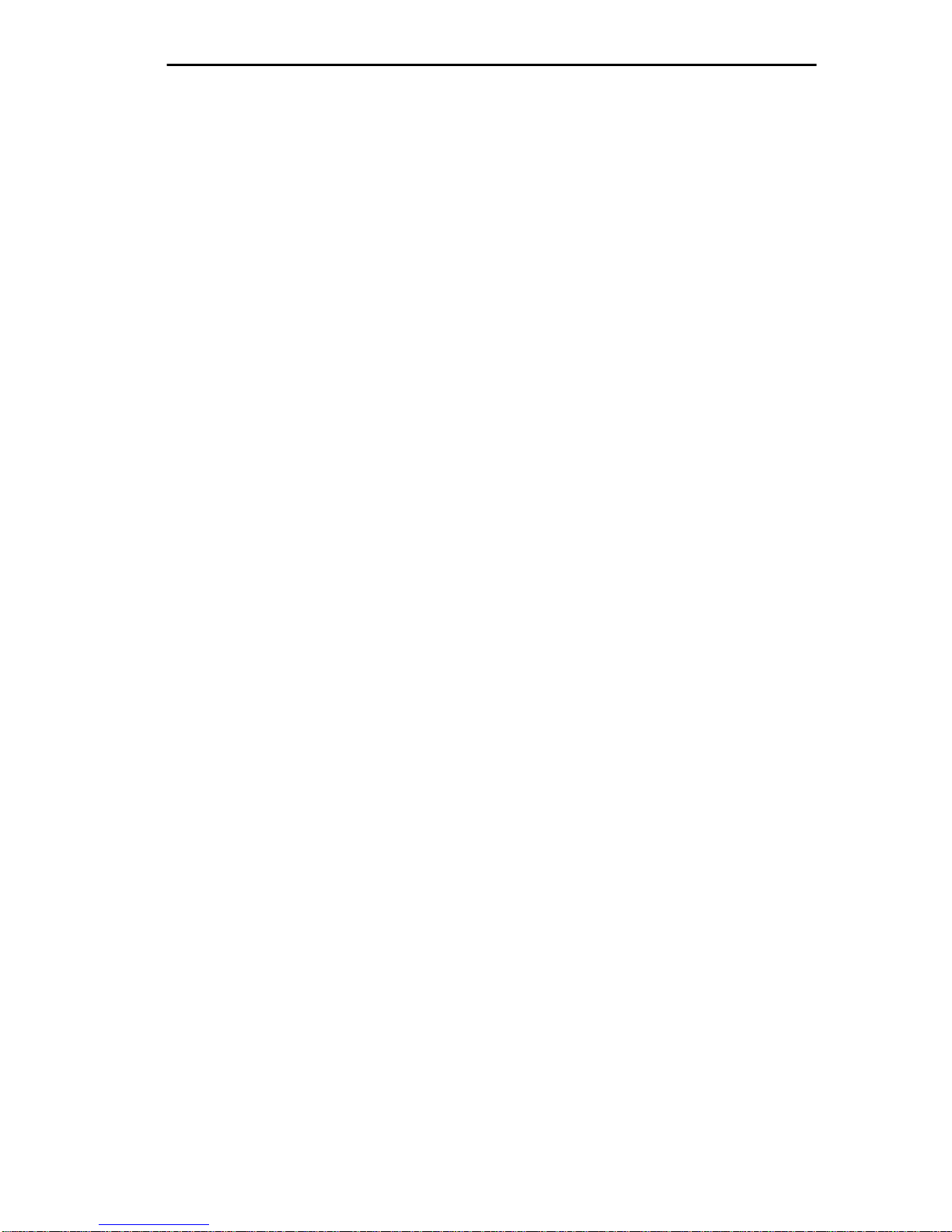
Chapter 3: Installation/Removal
3.3.3 Installing in the 7C04 or 7C04-R Workgroup
SmartSwitch
The 7F06-02 Module is installed in the 7C04 or 7C04-R Workgroup
SmartSwitch using the following steps and referring to Figures 3-4 and
3-5.
Notes: The top slot in the 7C04 Workgroup SmartSwitch is reserved for
the 7X00 SmartSwitch Module.
The bottom slot in the 7C04-R Workgroup SmartSwitch is
reserved for the 7X00 SmartSwitch Module.
Therefore, before installing the 7F06-02 module, attach the wrist
strap included with the SmartSwitch or SmartSwitch module by
following the instructions printed on the package.
1. As a precaution, power down the MMAC 8 before beginning the
installation or removal of any modules. At the very minimum, the
7C04 or 7C04-R must be pulled to disconnect it from the power
source. Damage to modules may result if this procedure is not
followed.
2. Remove the blank panel covering the slot in which the module will be
installed. All other slots must remain covered to ensure proper airflow
and cooling.
3. Install the module by sliding it into slots as shown in the appropriate
figure. Ensure that the printed circuit board (PCB) is between the card
guides, slides in straight, and engages the backplane connectors
properly.
4. Using a slotted screwdriver, tighten the top and bottom screws.
7F06-02 FDDI SmartSwitch Interface Module User’s Guide 3-5
Page 24

Chapter 3: Installation/Removal
Screw
1
2
SN
3
4
7X00
Ejector Tab
SP
Figure 3-4 Installing the 7F06-02 Module in the 7C04 Workgroup
SmartSwitch
FANS
4
SP
7A06-01
SN
3
SP
2
7F06-02
7X00
MAC ADR
PWR
SN
CPU
SP
1
SP
Card
Guides
Figure 3-5 Installing the 7F06-02 Module in the 7C04-R Workgroup
3-6 7F06-02 FDDI SmartSwitch Interface Module User’s Guide
SmartSwitch
7X00
PWR
MAC AD R
SN
C PU
SP
Page 25

Chapter 3: Installation/Removal
3.3.4 Removing the 7F06-02 from the 7C04 or 7C04-R
Workgroup SmartSwitch
The 7F06-02 Module, inserted in the 7C04 or the 7C04-R
Workgroup SmartSwitch, can be removed whenever necessary. Follow
the steps below and refer to Figures 3-6 or 3-7 to remove the module.
Note: Before removing the 7F06-02 module, attach the antistatic wrist
strap included with the SmartSwitch or SmartSwitch module by
following the instructions printed on the package.
1. As a precaution, power down the MMAC 8 before beginning the
installation or removal of any modules. At the very minimum the 7C04
or 7C04-R must be pulled to disconnect it from the power source.
Damage to modules may result if this procedure is not followed.
2. Use a slotted screwdriver to loosen the two screws that secure the
module to the chassis.
3. Locate the two ejector tabs on the module (below the screws on the left
and right end of the module).
4. Simultaneously press left on the left ejector tab and right on the right
ejector tab until the module ejects from the backplane.
5. Grasp both ejector tabs and carefully slide the module out of the
chassis.
Screws
1
2
3
4
Figure 3-6 Removing the 7F06-02 Module from the 7C04 Workgroup
7F06-02 FDDI SmartSwitch Interface Module User’s Guide 3-7
Ejector Tabs
SmartSwitch
Page 26

Chapter 3: Installation/Removal
Screws
Ejector Tabs
FANS
4
SN
3
2
1
Figure 3-7 Removing the 7F06-02 Module from the 7C04-R Workgroup
SmartSwitch
3-8 7F06-02 FDDI SmartSwitch Interface Module User’s Guide
Page 27

CHAPTER 4
TROUBLESHOOTING
4.1 DIAGNOSTIC AND MONITORING SYSTEM
The 7F06-02 Module uses LANVIEW, Cabletron Systems’ b uilt-in visual
diagnostic and status monitoring system.
With LANVIEW LEDs the status of each transmit and recei v e port on the
7F06-02 Module can be determined, at a glance. This section discusses
the function and purpose of the LEDs on the 7F06-02 Module.
Figure 4-1 shows the LANVIEW LEDs of the 7F06-02 Module.
7F06-02
SP
Primary
Ring
Secondary
Ring
F
D
D
1
A
A Link Status
B Link Status
P
A
S
I
B
B
Receive
Transmit
7F06-02 FDDI SmartSwitch Interface Module User’s Guide 4-1
Figure 4-1 LANVIEW LEDs
Page 28

Chapter 4: Troubleshooting
4.2 PORT RECEIVE LEDS
Table 4-1 indicates the state of the receive port.
Table 4-1 Port Receive LEDs
LED Color State
Yellow (Flashing) Data activity (flashing to steady on indicates rate)
Off No activity, port can be disabled or enabled
4.3 PORT T RANSMIT LEDS
Table 4-2 indicates the state of the transmit port.
Table 4-2 Port Transmit LEDs
LED Color State
Green (Flashing) Data activity (flashing to steady on indicates rate)
Off No activity, port can be disabled or enabled
4.4 A/B LINK LEDS
Table 4-3 indicates the state of the A/B Link LEDs.
Table 4-3 Link LEDs
A P S B State
Green N/A N/A Green Ports Enabled & Active
Green Green Off Green THRU A, MAC on Primary,
Secondary Bypasses Board
Green Green Yellow Green THRU A, MAC on Primary,
4-2 7F06-02 FDDI SmartSwitch Interface Module User’s Guide
No MAC on Secondary
Page 29

Chapter 4: Troubleshooting
Table 4-3 Link LEDs (Continued)
A P S B State
Green Off Green Green THRU B, MAC on Secondary,
Primary Bypasses Board
Green Yellow Green Green THRU B, MAC on Secondary,
No MAC on Primary
Green Yellow Off Green THRU, No MAC on Primary,
Secondary Bypasses Board
Green Off Y ello w Green THRU, No MA C on Secondary ,
Primary Bypasses Board
Green Green Red Yellow WRAP A, MAC on Primary
Green Yellow Red Yellow WRAP A, No MA C on Primary
Yellow Green Red Green WRAP B, MAC on Primary
Yellow Yellow Red Green WRAP B, No MAC on Primary
Green Green Red Green WRAP AB, MAC on Primary
Green Off Off Green BYPASS Primary & Secondary
Green Red Red Green TWISTED A-A, B-B
Yellow Off Off Yellow PCM did not complete, Not
Active
Red Off Off Red Ports Disabled
7F06-02 FDDI SmartSwitch Interface Module User’s Guide 4-3
Page 30

Chapter 4: Troubleshooting
4-4 7F06-02 FDDI SmartSwitch Interface Module User’s Guide
Page 31

CHAPTER 5
TECHNICAL SPECIFICATIONS
This chapter includes the technical specifications for 7F06-02 module.
Cabletron Systems reserves the right to change these specifications at any
time without notice.
5.1 STANDARDS
IEEE 802.1D
IEEE 802.3i 10BASE-T
5.2 EMI
The EMI requirements of:
• FCC Part 15 Class A
• EN 55022 Class A
• VCCI Class I
5.3 EMC
The EMC requirements of:
• EN 50082-1
• IEC 801-2 ESD
• IEC 801-3 Radiated susceptibility
• IEC 801-4 EFT
5.4 NETWORK INTERFACES
Two FPIMs
7F06-02 FDDI SmartSwitch Interface Module User’s Guide 5-1
Page 32

Chapter 5: Technical Specifications
5.5 SAFETY
It is the responsibility of the person who sells the system to which the
module will be a part to ensure that the total system meets allowed limits
of conducted and radiated emissions.
This equipment meets the safety requirements of:
• UL 1950
• CSA C22.2 No. 950
• EN 60950
• IEC 950
5.6 SERVICE
MTBF: >200,000 hours
MTTR: <0.5 hour
5.7 PHYSICAL
5.7.1 Dimensions
31.1D x 22.9 H x 3.1 W centimeters
(12.3 D x 9.0 H x 1.2 W inches)
5.7.2 Weight
Unit:1.8 kgs. (4 lbs.)
Shipping:4.5 kgs. (10 lbs.)
5-2 7F06-02 FDDI SmartSwitch Interface Module User’s Guide
