Page 1

7F06-02 FDDI SmartSWITCH™
Interface Module
User’s Guide
9031672-01
Page 2
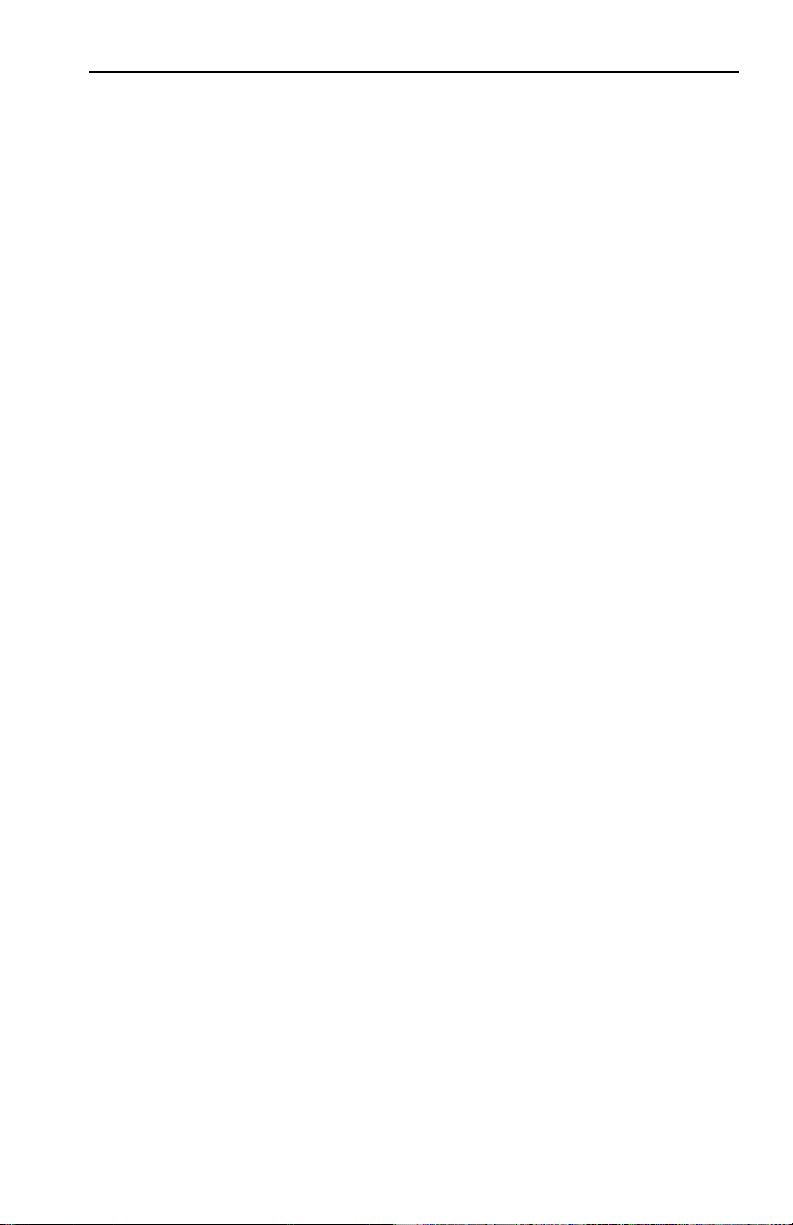
Notice
NOTICE
Cabletron Systems reserves the right to make changes in
specifications and other information contained in this document
without prior notice. The reader should in all cases consult
Cabletron Systems to determine whether any such changes have
been made.
The hardware, firmware, or software described in this manual is
subject to change without notice.
In no event shall Cabletron Systems be liable for any incidental,
indirect, special, or consequential damages whatsoever (including
but not limited to lost profits) arising out of or related to this
manual or the information contained in it, even if Cabletron
Systems has been advised of, known, or should have known, the
possibility of such damages.
© Copyright February 1996 by:
Cabletron Systems, Inc.,
35 Industrial Way
Rochester, NH 03867-0505
All Rights Reserved
Printed in the United States of America
Order Number: 9031672-01
LANVIEW
MMAC
Cabletron Systems, Inc.
Ethernet
CompuServe
is a registered trademark of Cabletron Systems, Inc.
and
MMAC SmartSWITCH
is a trademark of Xerox Corp.
is a registered trademark of CompuServe, Inc.
are registered trademarks of
i
Page 3

Notice
FCC NOTICE
This device complies with Part 15 of the FCC rules. Operation is
subject to the following two conditions: (1) this device may not
cause harmful interference, and (2) this device must accept any
interference received, including interference that may cause
undesired operation.
NOTE:
the limits for a Class A digital device, pursuant to Part 15 of the
FCC rules. These limits are designed to provide reasonable
protection against harmful interference when the equipment is
operated in a commercial environment. This equipment uses,
generates, and can radiate radio frequency energy and if not
installed in accordance with the operator’s manual, may cause
harmful interference to radio communications. Operation of this
equipment in a residential area is likely to cause interference in
which case the user will be required to correct the interference at his
own expense.
WARNING:
are not expressly approved by the party responsible for compliance
could void the user’s authority to operate the equipment.
This equipment has been tested and found to comply with
Changes or modifications made to this device which
DOC NOTICE
This digital apparatus does not exceed the Class A limits for radio
noise emissions from digital apparatus set out in the Radio
Interference Regulations of the Canadian Department of
Communications.
Le présent appareil numérique n’émet pas de bruits
radioélectriques dépassant les limites applicables aux appareils
numériques de la class A prescrites dans le Règlement sur le
brouillage radioélectrique édicté par le ministère des
Communications du Canada.
ii
Page 4

Notice
VCCI NOTICE
This equipment is in the 1st Class Category (information
equipment to be used in commercial and/or industrial areas) and
conforms to the standards set by the Voluntary Control Council for
Interference by Information Technology Equipment (VCCI) aimed
at preventing radio interference in commercial and/or industrial
areas.
Consequently, when used in a residential area or in an adjacent area
thereto, radio interference may be caused to radios and TV
receivers, etc.
Read the instructions for correct handling.
iii
Page 5

CONTENTS
CHAPTER 1 INTRODUCTION
1.1 USING THIS MANUAL .........................................................................1-1
1.2 THE 7F06-02 MODULE...........................................................................1-2
1.2.1 Cable Type and FPIMs ..................................................................1-2
1.2.2 7C03 MMAC SmartSwitch, the 7C04 Workgroup SmartSwitch
and the 7C04-R Workgroup SmartSwitch ..................................1-3
1.3 FEATURES ................................................................................................1-4
1.3.1 FPIMs...............................................................................................1-4
1.3.2 LANVIEW LEDs............................................................................1-4
1.3.3 Connectivity....................................................................................1-4
1.4 RELATED MANUALS ............................................................................1-5
1.5 GETTING HELP.......................................................................................1-5
CHAPTER 2 NETWORK REQUIREMENTS
2.1 FPIM MODULE SPECIFICATIONS......................................................2-1
2.1.1 FPIM-00 and FPIM-01 ...................................................................2-1
2.1.2 FPIM-02 and FPIM-04 ...................................................................2-3
2.1.3 FPIM-05 and FPIM-07 ...................................................................2-4
CHAPTER 3 INSTALLATION/REMOVAL
3.1 UNPACKING THE 7F06-2 MODULE...................................................3-1
3.2 INSTALLING FPIMS ...............................................................................3-1
3.3 INSTALLING/REMOVING THE 7F06-02 MODULE .......................3-2
3.3.1 Installing in the 7C03 SmartSwitch .............................................3-2
3.3.2 Removing from the7C03 SmartSwitch........................................3-3
3.3.3 Installing in the 7C04 or 7C04-R Workgroup SmartSwitch .....3-5
3.3.4 Removing from the 7C04 or 7C04-R Workgroup SmartSwitch.37
CHAPTER 4 TROUBLESHOOTING
CHAPTER 5 TECHNICAL SPECIFICATIONS
5.1 STANDARDS............................................................................................5-1
5.2 EMI.............................................................................................................5-1
5.3 EMC ...........................................................................................................5-1
5.4 NETWORK INTERFACES......................................................................5-1
5.5 SAFETY......................................................................................................5-2
5.6 SERVICE....................................................................................................5-2
v
Page 6
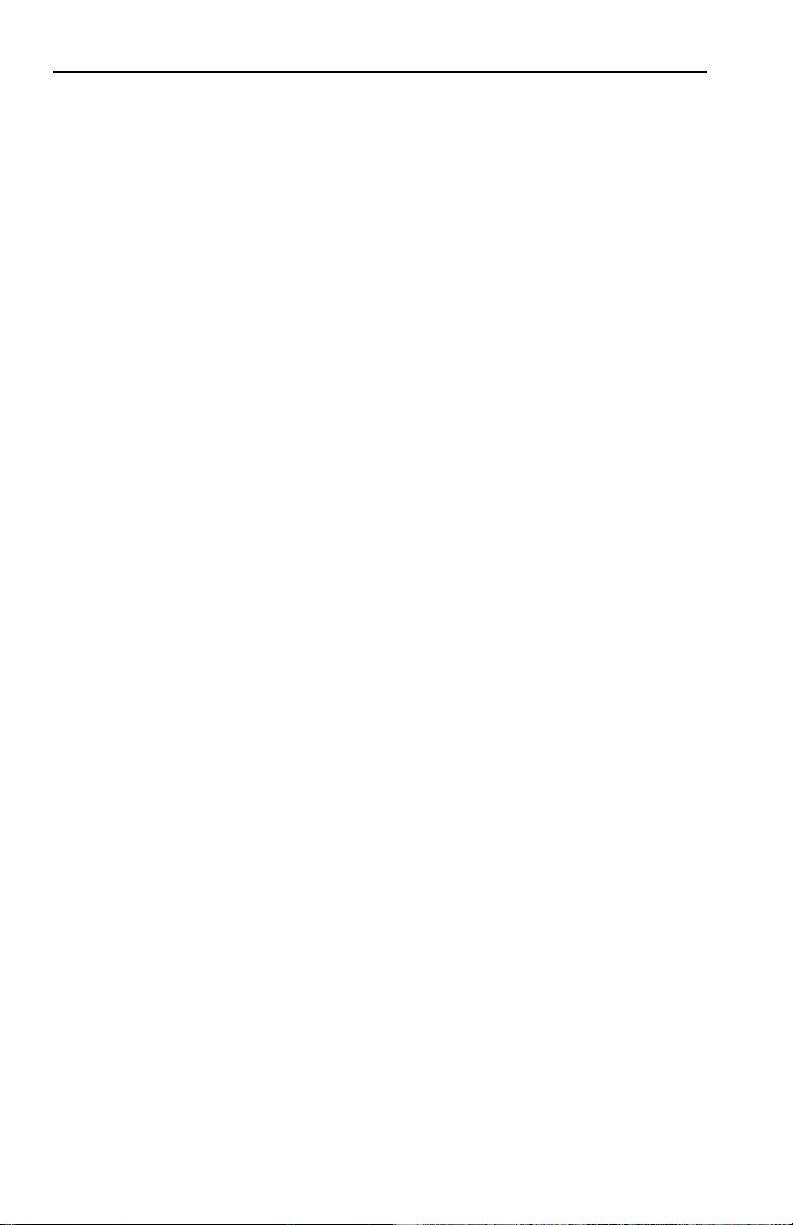
Contents
5.7 PHYSICAL ................................................................................................5-2
5.7.1 Dimensions .....................................................................................5-2
5.7.2 Weight..............................................................................................5-2
vi
Page 7

CHAPTER 1
INTRODUCTION
Welcome to Cabletron Systems
Module User’s Guide
. This guide is a simple reference for installing
7F06-02 FDDI SmartSwitch Interface
and using the 7F06-02 Module. Before installing this module, you
should carefully read through this manual to gain a full
understanding of its capabilities.
The 7F06-02 Module is a two port FDDI module. This module
connects to a network and the 7X00 SmartSwitch™ Control
Module in the 7C03,7C04 or 7C04-R MMAC SmartSwitch via a
SmartSwitch bus.
1.1 USING THIS MANUAL
Chapter 1,
features of Cabletron Systems 7F06-02 Module. This chapter also
includes a list of related manuals.
Chapter 2,
FPIMs and the network requirements that should be considered
before installing the 7F06-02 Module.
Chapter 3,
installing and removing the 7F06-02 in the 7C03 MMAC
SmartSwitch, the 7C04 Workgroup SmartSwitch or the 7C04-R
Workgroup SmartSwitch.
Introduction
, discusses the capabilities and special
Network Requirements
Installation/Removal
, contains instructions for
, contains a list of available
Chapter 4,
LANVIEW
Troubleshooting
®
(Cabletron Systems built-in diagnostic and status
, contains instructions for using
monitoring system).
Chapter 5,
Technical Specifications,
provides detailed information
about the physical characteristics of the 7F06-02 Module.
1-1
Page 8

INTRODUCTION
1.2 THE 7F06-02 MODULE
The 7F06-02 Module provides two Fiber Optic ports via front panel
FPIM modules.
1.2.1 Cable Type and FPIMs
The 7F06-02 module has two front panel connectors that interface
to the 7X00 Smart Switch Module through the chassis backplane.
The front panel connections are standard Cabletron FPIMs. There
are two FPIMs for each channel. These FPIMs allow the use of
single mode or multimode fiber cable with MIC or SC type
connectors and twisted pair cable, either shielded or unshielded.
1-2
Page 9

INTRODUCTION
7F06-02
F
D
D
I
1
F
D
D
I
2
SP
A
SN
P
A
S
B
B
A
A
P
B
S
B
Figure 1-1. 7F06-02 Module
1.2.2 7C03 MMAC SmartSwitch, the 7C04 Workgroup
SmartSwitch and the 7C04-R Workgroup
SmartSwitch
The 7F06-02 Module is designed to be installed in the 7C03 MMAC
SmartSwitch, the 7C04 Workgroup SmartSwitch or the 7C04-R
Workgroup SmartSwitch.
The modular design of the 7C03 MMAC SmartSwitch allows other
modules that support Ethernet, Fast Ethernet, ATM, FDDI, or
1-3
Page 10

INTRODUCTION
Token Ring to be used with the 7F06-02 Module. These modules
provide the capability to share data without the use of external
bridges or routers.
The 7C03 MMAC SmartSwitch is a unique module that can be
installed in an MMAC Series chassis. The 7C04 Workgroup
SmartSwitch and the 7C04-R Workgroup SmartSwitch are standalone chassis that provide the same functions.
1.3 FEATURES
The 7F06-02 Module provides two FDDI ports via front panel
FPIMs. The 7F06-02 Module includes the following features:
1.3.1 FPIMs
The front panel connections are standard Cabletron FPIMs. These
FPIMs allow the use of single mode or multimode fiber cable with
MIC or SC type connectors.
1.3.2 LANVIEW LEDs
The 7F06-02 uses LANVIEW, Cabletron Systems built-in visual
diagnostic and status monitoring system. With LANVIEW LEDs,
you can quickly identify, at a glance, the status of the device
connected to a port on the 7F06-02 Module.
1.3.3 Connectivity
The 7F06-02 Module has one backplane connection and two sets of
A/B front panel FPIM connections. The backplane connection
provides power to the 7F06-02 Module and a channel for
communication with the 7X00 SmartSwitch Control Module. The
two front panel FPIMs provide FDDI connections, allowing the use
of single mode or multimode fiber cable with MIC or SC type
connectors.
1-4
Page 11

INTRODUCTION
1.4 RELATED MANUALS
The manuals listed below should be used to supplement the
procedures and other technical data provided in this manual. The
procedures will be referenced, where appropriate, but will not be
repeated.
7X00 SmartSwitch Control Module User’s Guide
7F06-02 Local Management Appendix
7C03 MMAC SmartSwitch Installation Guide
7C04 Workgroup SmartSwitch Installation Guide
7C04-R Workgroup SmartSwitch Installation Guide
1.5 GETTING HELP
If you need additional support with the 7C03 MMAC
SmartSWITCH, or if you have any questions, comments or
suggestions concerning this manual, contact Cabletron Systems
Technical Support:
By phone: (603) 332-9400
By fax: (603) 337-3075
By World Wide Web: http://www.cabletron.com
By CompuServe®: GO CTRON from any ! prompt
By Internet mail: support@ctron.com
By BBS: (603) 335-3358
By mail: Cabletron Systems, Inc.
P.O. Box 5005
Rochester, NH 03866-5005
1-5
Page 12

CHAPTER 2
NETWORK REQUIREMENTS
Before installing Cabletron Systems 7F06-02 Module, review the
network requirements outlined in this chapter. All requirements
included in this chapter should be met to ensure satisfactory
performance of the 7F06-02 Module. Failure to do so may result in
unsatisfactory network performance.
Appendix A
2.1 FPIM MODULE SPECIFICATIONS
This module uses Fiber Port Interface Modules (FPIM) to provide
front panel cable connections. The FPIMs are user-installable. See
Section 3.2
INSTALLING FPIMS.
2.1.1 FPIM-00 and FPIM-01
The FPIM-00 and FPIM-01 provide a multimode fiber connection.
The FPIM-00 uses a MIC style connector and the FPIM-01 uses an
SC type connector. The specifications for both devices are listed in
Table 2-1.
Parameter
Receive
Sensitivity
Peak Input
Power
Table 2-1. FPIM-00 and FPIM-01 Specifications
Typical
Value
-30.5 dBm -28.0 dBm — —
-7.6 dBm -8.2 dBm — —
Worst
Case
Worst
Case
Budget
Typical
Budget
2-1
Page 13

NETWORK REQUIREMENTS
Transmitter power parameters are listed in Table 2-2.
Table 2-2. Transmitter Power Parameters
Worst
Case
Budget
Typical
Budget
Parameter
50/125 µm
Typical
Value
Worst
Case
-13.0 dBm -15.0 dBm 13.0 dB 17.5 dB
fiber
62.5/125
µ
m fiber
100/140
µ
m fiber
-10.0 dBm -12.0 dBm 16.0 dB 20.5 dB
-7.0 dBm -9.0 dBm 19.0 dB 23.5 dB
Error Rate Better than
-10
10
The link distance is up to 2 kilometers on the multimode fiberoptic cable as specified by ANSI MMF-PMD.
2-2
Page 14

NETWORK REQUIREMENTS
2.1.2 FPIM-02 and FPIM-04
The FPIM-02 has an RJ-45 connector supporting an Unshielded
Twisted Pair (UTP) connection. The FPIM-04 has an RJ-45
connector supporting a Shielded Twisted Pair (STP) connection.
The pinouts for both are listed in Table 2-3.
Table 2-3. FPIM-02 and FPIM-04 Pinouts
Pin Number Represents Pin Number Represents
1
2
3
4
Transmit+
Transmit-
NA
NA
5
6
7
8
NA
NA
Receive+
Receive-
The link distance is up to 100 meters on unshielded twisted pair
cable as specified by ANSI TP-PMD.
2-3
Page 15

NETWORK REQUIREMENTS
2.1.3 FPIM-05 and FPIM-07
The FPIM-05 and FPIM-07 provide a Single-mode fiber connection.
The FPIM-05 uses a MIC style connector and the FPIM-07 uses an
SC type connector. The specifications for both devices are listed in
Table 2-4.
Table 2-4. FPIM-05 and FPIM-07 Specifications
Parameter Typical Minimum Maximum
Transmitter Peak
Wave Length
Spectral Width 60 nm - 100 nm
Rise Time 3.0 nsec 2.7 nsec 5.0 nsec
Fall Time 2.5 nsec 2.2 nsec 5.0 nsec
Duty Cycle 50.1% 49.6% 50.7%
Bit Error Rate
1300 nm 1270 nm 1330 nm
Better
than 10
-10
The link distance is up to 40 kilometers (max) and 25 kilometers
(typical) on single mode fiber-optic cable as specified by ANSI
SMF-PMD.
2-4
Page 16

CHAPTER 3
INSTALLATION/REMOVAL
This chapter contains instructions for unpacking and installing the
7F06-2 Module in the:
• 7C03 MMAC SmartSwitch
• 7C04 Workgroup SmartSwitch
• 7C04-R Workgroup SmartSwitch.
Also included in the chapter are instructions the front panel FPIMs.
3.1 UNPACKING THE 7F06-2 MODULE
Unpack the 7F06-2 Module by using the following steps:
1. Carefully remove the module from the shipping box. (Save the
box and packing materials in the event the module must be
reshipped.)
2. Remove the module from the plastic bag. Observe all
precautions to prevent damage from Electrostatic Discharge
(ESD).
3. Carefully examine the module and check for damage. If damage
exists, DO NOT install the module; contact Cabletron Systems
Technical Support.
3.2 INSTALLING FPIMS
The 7F06-02 module is shipped without FPIMs. To install an FPIM,
follow the procedure below:
1. Remove the module if it is installed in the 7C03 MMAC
SmartSWITCH chassis by reversing the procedure in
Section 3.3.
2. Remove the blank front cover over the FPIM slot.
3. Install the FPIM as shown in Figure 3-1. Ensure that the rear
connector is seated firmly before tightening the two mounting
screws.
3-1
Page 17

INSTALLATION/REMOVAL
Figure 3-1. Installing an FPIM
3.3 INSTALLING/REMOVING THE 7F06-02 MODULE
The following procedure detail the installing and removal procedure for
the 7F06-02 module.
3.3.1 Installing in the 7C03 SmartSwitch
The 7F06-02 Module is installed in the 7C03 MMAC SmartSwitch
using the following steps and referring to Figure 3-2.
3-2
Page 18

INSTALLATION/REMOVAL
Notes:
The left most slot in the 7C03 MMAC SmartSwitch is reserved for
the 7X00 SmartSwitch Module.
Before installing the 7F06-02 module, attach the wrist strap
included with the SmartSwitch or SmartSwitch module by
following the instructions printed on the package.
1. Remove the blank panel covering the slot in which the module will be
installed. All other slots must remain covered to ensure proper airflow
and cooling.
2. Install the module by sliding it into slots as shown in Figure 3-2.
Ensure that the printed circuit board (PCB) is between the card guides,
slides in straight, and engages the backplane connectors properly.
3. Using a slotted screwdriver, tighten the top and bottom screws.
TPRMI
TPR
CPU
SN
Card
Guides
Figure 3-2. Installing the 7F06-02 Module in the
7C03 MMAC SmartSwitch
3.3.2 Removing from the7C03 SmartSwitch
The 7F06-02 Module inserted in the 7C03 MMAC SmartSwitch can
be removed whenever necessary. Follow the steps below and refer
to Figure 3-3 to remove the module.
3-3
Page 19

INSTALLATION/REMOVAL
Note:
Before removing the 7F06-02 module, attach the wrist strap
included with the SmartSwitch or SmartSwitch module by
following the instructions printed on the package.
1. Use a slotted screwdriver to loosen the two screws that secure the
module to the chassis.
2. Locate the two ejector tabs on the module (to the right of the screws on
the top and bottom of the module).
3. Simultaneously press down on the bottom ejector tab and up on the
top ejector tab until the module ejects from the backplane.
4. Grasp both ejector tabs and carefully slide the module out of the
chassis.
7X00
7F00
7E03-24
CPU
PWR
SN
MAC ADR
Screws Ejector
SN
A
F
D
SN
P
D
A
S
B
I
1
B
A
P
SB
A
F
D
A
P
D
B
S
I
2
B
Tabs
Figure 3-3. Removing the 7F06-02 Module from the 7C03 MMAC
SmartSwitch
3-4
Page 20

INSTALLATION/REMOVAL
3.3.3 Installing in the 7C04 or 7C04-R Workgroup
SmartSwitch
The 7F06-02 Module is installed in the 7C04 or 7C04-R Workgroup
SmartSwitch using the following steps and referring to the
appropriate figure.
Notes:
The top slot in the 7C04 Workgroup SmartSwitch is reserved for
the 7X00 SmartSwitch Module.
The bottom slot in the 7C04-R Workgroup SmartSwitch is
reserved for the 7X00 SmartSwitch Module.
Before installing the 7F06-02 module, attach the wrist strap
included with the SmartSwitch or SmartSwitch module by
following the instructions printed on the package.
1. Remove the blank panel covering the slot in which the module will be
installed. All other slots must remain covered to ensure proper airflow
and cooling.
2. Install the module by sliding it into slots as shown in the appropriate
figure. Ensure that the printed circuit board (PCB) is between the card
guides, slides in straight, and engages the backplane connectors
properly.
3. Using a slotted screwdriver, tighten the top and bottom screws.
3-5
Page 21

INSTALLATION/REMOVAL
1
P
S
P
S
SP
2
SN
3
4
7X00
PWR
MAC
SN
ADR
CPU
SP
Figure 3-4. Installing the 7F06-02 Module in the 7C04 Workgroup
SmartSwitch
FANS
4
SP
7A06-01
SN
3
SP
2
7F06-02
7X00
MAC ADR
PWR
SN
1
CPU
SP
SP
7X00
PWR
MAC AD R
SN
C PU
SP
Figure 3-5. Installing the 7F06-02 Module in the 7C04-R Workgroup
SmartSwitch
3-6
Page 22

INSTALLATION/REMOVAL
3.3.4 Removing from the 7C04 or 7C04-R Workgroup
SmartSwitch
The 7F06-02 Module, inserted in the 7C04 or the 7C04-R
Workgroup SmartSwitch, can be removed whenever necessary.
Follow the steps below and refer to the appropriate figure to
remove the module.
Note:
Before removing the 7F06-02 module, attach the wrist strap
included with the SmartSwitch or SmartSwitch module by
following the instructions printed on the package.
1. Use a slotted screwdriver to loosen the two screws that secure the
module to the chassis.
2. Locate the two ejector tabs on the module (below the screws on the left
and right end of the module).
3. Simultaneously press left on the left ejector tab and right on the right
ejector tab until the module ejects from the backplane.
4. Grasp both ejector tabs and carefully slide the module out of the
chassis.
Screws
PW R
CP U
P
S
1
P
S
SP
2
SP
3
4
SP
Ejector Tabs
Figure 3-6. Removing the 7F06-02 Module from the 7C04 Workgroup
SmartSwitch
3-7
Page 23

INSTALLATION/REMOVAL
Screws
Ejector Tabs
FANS
4
SN
3
2
1
Figure 3-7. Removing the 7F06-02 Module from the 7C04-R Workgroup
SmartSwitch
3-8
Page 24

CHAPTER 4
TROUBLESHOOTING
The 7F06-02 Module uses LANVIEW, Cabletron Systems built-in
visual diagnostic and status monitoring system.
With LANVIEW LEDs the status of each transmit and receive port
on the 7F06-02 Module can be determined, at a glance. This section
discusses the function and purpose of the LEDs on the 7F06-02
Module.
Figure 4-1 shows the LANVIEW LEDs of the 7F06-02 Module.
7F06-02
SP
Primary
Ring
Secondary
Ring
Figure 4-1. The LANVIEW LEDs
A
F
A Link Status
B Link Status
D
P
D
I
A
S
B
1
B
Receive
Transmit
4-1
Page 25

TROUBLESHOOTING
Table 4-1 indicates the state of the receive port.
Table 4-1. Port Receive LEDs
LED Color State
Yellow (Flashing) Data activity (flashing to steady on
indicates rate)
Off No activity, port can be disabled or
enabled
Table 4-2 indicates the state of the transmit port.
Table 4-2. Port Transmit LEDs
LED Color State
Green (Flashing) Data activity (flashing to steady on
indicates rate)
Off No activity, port can be disabled or
enabled
4-2
Page 26

TROUBLESHOOTING
Table 4-3 indicates the state of the A/B Link LEDs.
Table 4-3. Link LEDs
A p S B State
Green N/A N/A Green Ports Enabled & Active
Green Green Off Green THRU A, MAC on Primary,
Secondary Bypasses Board
Green Green Yellow Green THRU A, MAC on Primary,
No MAC on Secondary
Green Off Green Green THRU B, MAC on Secondary,
Primary Bypasses Board
Green Yellow Green Green THRU B, MAC on Secondary,
No MAC on Primary
Green Yellow Off Green THRU, No MAC on Primary,
Secondary Bypasses Board
Green Off Yellow Green THRU, No MAC on
Secondary, Primary Bypasses
Board
Green Green Red Yellow WRAP A, MAC on Primary
Green Yellow Red Yellow WRAP A, No MAC on
Primary
Yellow Green Red Green WRAP B, MAC on Primary
Yellow Yellow Red Green WRAP B, No MAC on Primary
Green Green Red Green WRAP AB, MAC on Primary
Green Off Off Green BYPASS Primary & Secondary
Green Red Red Green TWISTED A-A, B-B
Yellow Off Off Yellow PCM did not complete, Not
Active
Red Off Off Red Ports Disabled
4-3
Page 27

CHAPTER 5
TECHNICAL SPECIFICATIONS
This chapter includes the technical specifications for Cabletron
Systems 7F06-02 module. Cabletron Systems reserves the right to
change these specifications at any time without notice.
5.1 STANDARDS
IEEE 802.1D
IEEE 802.3i 10BASE-T
5.2 EMI
The EMI requirements of:
• FCC Part 15 Class A
• EN 55022 Class A
• VCCI Class I
5.3 EMC
The EMC requirements of:
• EN 50082-1
• IEC 801-2 ESD
• IEC 801-3 Radiated susceptibility
• IEC 801-4 EFT
5.4 NETWORK INTERFACES
Two FPIMs
5-1
Page 28

TECHNICAL SPECIFICATIONS
5.5 SAFETY
It is the responsibility of the person who sells the system to which
the module will be a part to ensure that the total system meets
allowed limits of conducted and radiated emissions.
This equipment meets the safety requirements of:
• UL 1950
• CSA C22.2 No. 950
• EN 60950
• IEC 950
5.6 SERVICE
MTBF >200,000 hours
MTTR <0.5 hour
5.7 PHYSICAL
5.7.1 Dimensions
31.1D x 22.9 H x 3.1 W centimeters
(12.3 D x 9.0 H x 1.2 W inches)
5.7.2 Weight
Unit: 1.8 kgs. (4 lbs.)
Shipping: 4.5 kgs. (10 lbs.)
5-2
