Page 1
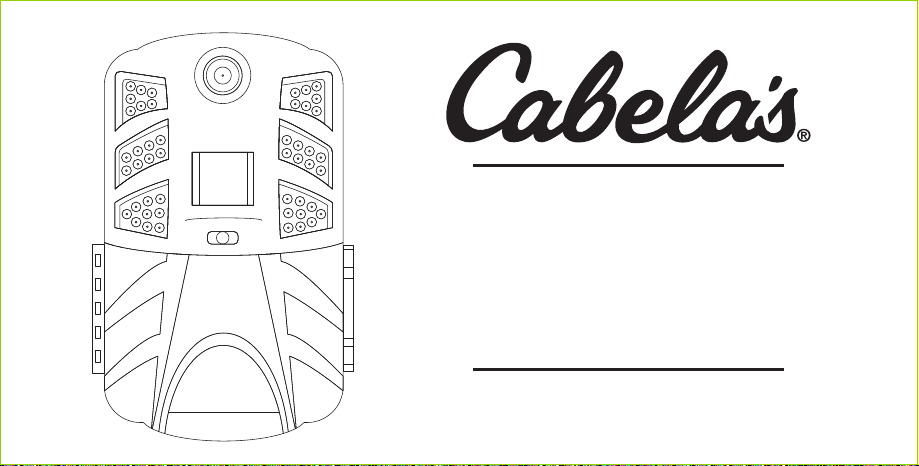
OUTFITTER GEN3
30MP GAME CAMERA
• Cabela’s Outfitter® Series
30MP IR Game Camera
• Cabela’s Outfitter® Series
30MP BLACK IR Game Camera
USER’S MANUAL
Please read before using this equipment.
Page 2

CONTENTS
GETTING STARTED
Front View of Camera..................................................................... 3
Operation Interface......................................................................... 4
Bottom View of Camera.................................................................. 5
Back View of Camera ..................................................................... 5
Mounting the Camera..................................................................... 5
KEY INFORMATION............................................................................ 6
SD CARD INFORMATION ................................................................... 6
Saving Images or Videos ................................................................ 7
CAMERA OPERATIONS
Batteries ........................................................................................ 8
Camera Modes............................................................................... 8
AIM/Setup Mode............................................................................. 8
View Images or Videos ................................................................... 9
2
ITEM SETTINGS
Settings Menu.............................................................................. 10
Version......................................................................................... 10
Software Update........................................................................... 10
Default ......................................................................................... 10
Language..................................................................................... 10
Set Clock/Date ............................................................................. 10
Camera Name .............................................................................. 10
Flash Modes................................................................................. 10
Interval......................................................................................... 10
Format SD Card............................................................................ 10
Mode: Photo................................................................................. 11
Mode: Video ................................................................................. 11
Mode: Photo and Video................................................................. 11
Sensor Level ................................................................................ 11
Set Active Time ............................................................................ 11
Set Time Lapse ............................................................................ 11
DEFAULT SETTINGS......................................................................... 12
TECHNICAL SPECS .................................................................... 13, 14
PARTS LIST ..................................................................................... 15
Page 3
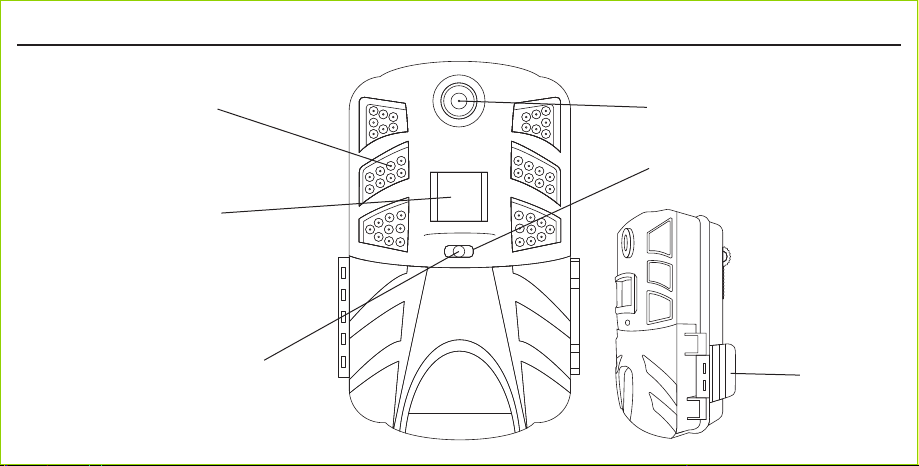
GETTING STARTEDGETTING STARTED
Front View
LED
PIR Motion Detector
(Remove protective film)
Indication
LED
Camera Lens
Light Meter
Latch
3
Page 4

GETTING STARTED
Operation Interface
Display Screen
(Remove protective film)
Up/Down/Right/Left
SD-Card Slot
Menu
Preview/Playback
4
Power Switch
Page 5

GETTING STARTED
Bottom View
External Power Cover
(Open-to-use DC power port)
Battery Bay
Mounting-Bracket Screw Receptacle
(Standard 1/4"-20 – Tripod Mount)
DC 12V
Batteries 8XAA
Back View
MOUNTING THE CAMERA
When mounting the
camera to a tree, use the
strap provided.
Tips: Try not to mount
the camera facing the
rising or setting sun. If
mounting to a feeder or
in a dusty environment,
be sure to clean the
camera lens and the PIR
sensor regularly. Periodically
check the mounting of the
camera to make sure it
hasn’t come loose. Check
the batteries frequently to
ensure they are still providing
power to the camera.
Belt Hole
Sawtooth
Brackets
Cable-Lock Hole
5
Page 6
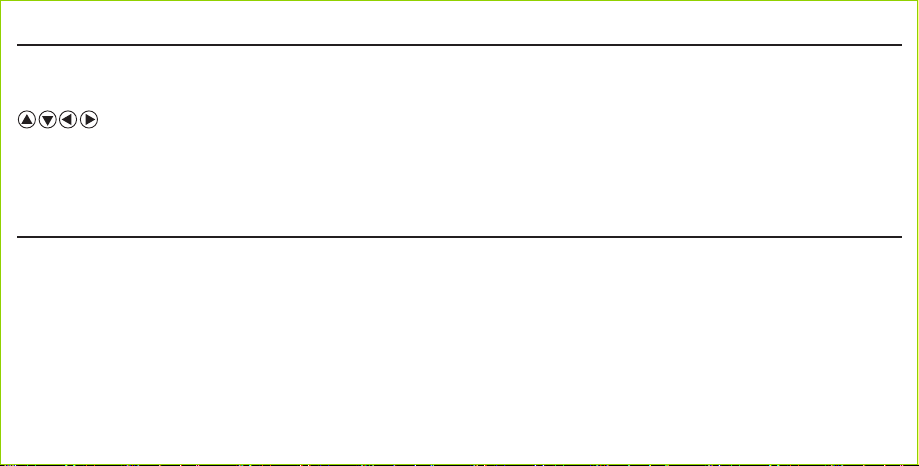
KEY INFORMATION
AIM: Camera info and setup.
M: Enter the setup menu in preview mode.
: Navigate settings as described in the user’s manual.
OK: Save settings in setup mode, playback images/video in preview mode.
M: Exchange between main screen and setup.
SD CARD (Included)
WE RECOMMEND THE USE OF CABELA’S SD PRO MEMORY CARDS.
Cabela’s SD Pro Memory Cards are manufactured with high-quality performance parts for optimal photo and video storage in scouting cameras/recorders, digital
cameras, and more. These cards are fast and durable for extensive shooting in the most extreme outdoor conditions. Secure Digital High Capacity (SDHC) PRO Cards
work with Cabela’s game-trail cameras (SDHC refers to 4GB-32GB). Never erase your SD card from any device other than your Cabela’s game-trail camera. Any time
you erase a card or take a picture on a card, you are formatting it. If you erase your card in the computer, another digital camera, or any other device, you will format
your card to that device and your Cabela’s camera may no longer be able to recognize it and read it properly.
• INSERT THE SD CARD BEFORE TURNING ON CAMERA. This camera has no internal memory for saving images or videos.
• BE SURE WRITE-PROTECT IS UNLOCKED BEFORE INSERTING THE SD CARD IN THE CAMERA.
• DO NOT TAKE OUT THE SD CARD WHEN CAMERA POWER IS ON.
6
Page 7
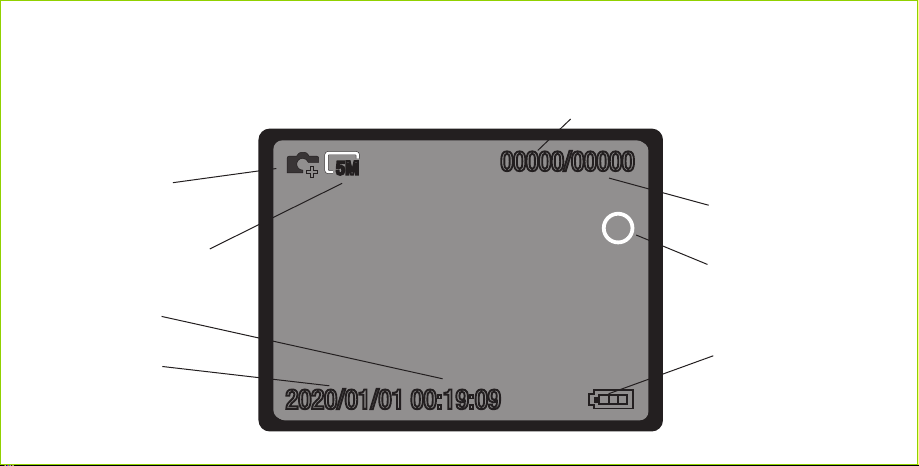
SAVING IMAGES OR VIDEOS
The camera uses a standard SD memory card to save images (in .JPEG format) and videos (in .avi format). SD and SDHC memory cards up to a
maximum 32GB capacity are supported.
Number of Images Recorded
Camera
Mode
Image Size
Time
Date
5M
+
2020/01/01 00:19:09
00000/00000
T
Available SD Card
Space in Megabytes
Time-Lapse Indicator
Battery
Level
7
Page 8

CAMERA OPERATIONS
BATTERIES
High-density and high-performance alkaline or lithium batteries are recommended. Cabela’s recommends using Energizer
CAMERA MODES
1. OFF mode: To turn off the camera.
2. AIM mode: To program camera and review images/videos.
3. ON mode: When movement occurs in the monitoring region, the camera will take pictures or videos automatically according to the previous
programmed setting. After switching the camera to ON position, the motion-indication LED (red) will blink for about 10 seconds. This time interval
is for you to position the camera for automatic surveillance operation.
AIM/SETUP MODE
1. Preview: Shows the scene in the front of the camera. After switching the camera to AIM Mode, it enters into the preview state. Press OK to
exchange between playback mode and preview mode.
2. Setting: Program custom settings. Press OK to manually customize the camera settings displayed on the screen. Press OK after
every customizing.
3. Playback: View photos or videos via the 2.4" TFT display.
8
®
Lithium AA batteries.
Page 9

CAMERA OPERATIONS
VIEW IMAGES OR VIDEOS
From the main screen showing a live view of what the camera is seeing, you can press the OK button to review captures recorded on the SD card.
By pressing the , you can review the captures. By pressing the Menu M button from the review screen, you can choose to delete the current
capture being reviewed or you can choose to Delete All captures at once. Be certain when selecting Delete All as ALL files will be deleted
from the SD card! You can exit the delete mode by pressing the Menu M button again and then exit the review capture screens by pressing OK to
return to the main live view menu screen.
9
Page 10
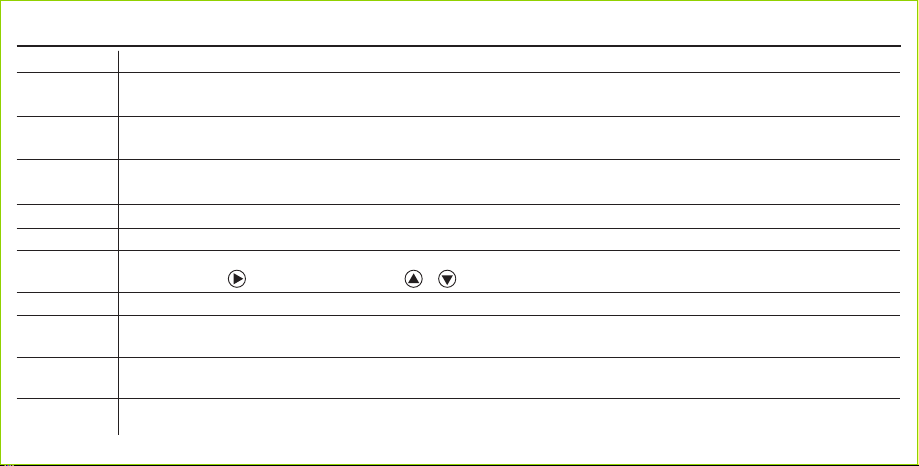
ITEM SETTINGS
Setting Items Description
Settings Menu
Version
Software
Update
Set Clock/Date
Camera Name
Flash
Modes
Interval
Format
SD Card
10
To reach the settings menu, turn camera on to AIM mode. Press the menu button M.
To return to main screen, simply press the menu button M again. All changes are confirmed with the OK button in all menus.
By selecting this mode, you can review the version of software installed on your camera. This is useful to confirm the version of software installed
on the camera and will show an older version number if a more current version has been made available.
Software Update can be selected if your camera needs to get a current updated version of software over time.
These files will be available on the basspro.com/cabelas.com website and instructions for updating will also be included.
Returns to default settings.Default
English, French, or Spanish can be selected as camera language.Language
You can change the time and date when necessary, e.g., after every battery change. The time format is hour and minute. The date format is day/
month/year. Press to select the item, then press or to change the value.
Camera can have a personalized name that will be displayed on images.
There are 3 flash modes to choose from: Power Save, Long Range, and Fast Motion. Power Save mode uses reduced LED energy to save battery.
Long is for long distance flash with possibly more blur. Fast is for fast motion and captures with less blur and shorter flash distance.
This interval means how long the PIR will be disabled after each triggering in the ON mode. During this time, the PIR will not react to motion. The
minimum interval is 2 seconds and the maximum is 60 minutes.
If you choose format SD card, the system will delete all images and/or videos stored on the SD card. Make sure that you have a backup of
important data. (Highly Recommended to format with new SD cards.)
Page 11

ITEM SETTINGS
Setting Items Description
Mode There are 3 modes to choose from: Photo, Video, and Photo and Video
Photo
Video
Photo and
Video
– Image size: Image size can be chosen as 5MP, 16MP, or 30MP.
– Capture number: Number of photos per PIR capture. Can select 1-6 images.
– Video size: Can select 640p at 30 fps, 720p at 30 fps, or 1080p at 30 fps.
– Video Length: Select between 5 seconds and 2 minutes.
– Image size: Image size can be chosen as 5MP, 16MP, or 30MP.
– Capture number: Number of photos per PIR capture. Can select 1-6 images.
– Video size: Can select 640p at 30 fps, 720p at 30 fps, or 1080p at 30 fps.
– Video Length: Select between 5 seconds and 2 minutes.
.
Sensor Level Sensor level can be set at low, medium, or high. The higher degree indicates that the camera is more easily triggered by motion.
Set Active Time If desired, you can set an active time period for camera to be active. Select start and stop times.
Set Time Lapse
It is recommended to use lower sensitivity for environments with lots of interference like wind, tall grass, or intense shadows.
Time Lapse can be turned on or off. If turning time lapse on, you will need to choose your time-lapse frequency and time-lapse period. Time-lapse
period has 2 window options (A or B). Both periods A and B have a start and stop time based on a 24-hour clock. Time-lapse frequencies include 5,
10, 15, 30, and 60 minutes.
11
Page 12
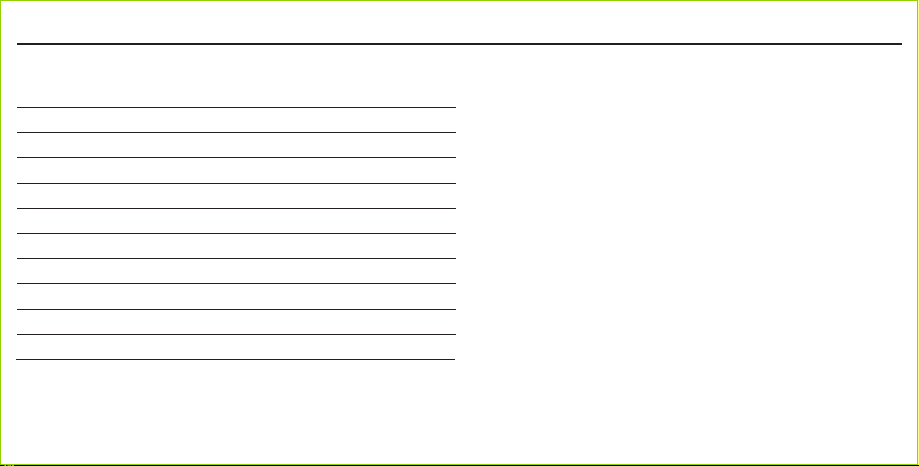
DEFAULT SETTINGS
Cabela’s Outfitter® Series IR and Black IR
Choose Default, and all the settings will be changed to these factory settings:
Mode Photo
Photo Size 5MP
Photo Burst 1 Image
PIR Interval 2 Seconds
Sensor Middle
Flash Long Range
Active Time Off
Time Lapse Off
Language English
Camera Name Cabelas
12
Page 13
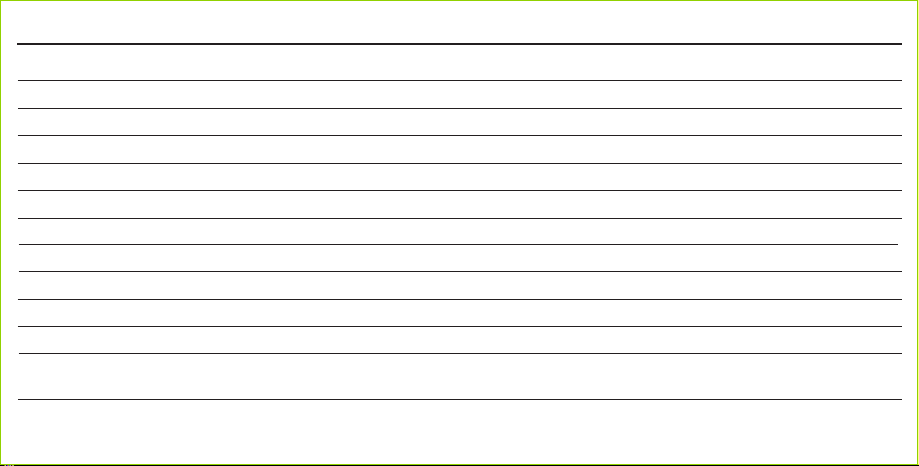
TECHNICAL SPECIFICATIONS
Model 30MP IR 30MP BLACK IR
Resolution 30MP 30MP
Trigger speed photo .4 seconds .4 seconds
Trigger speed video .5 seconds .5 seconds
IR illumination (48) 850 LEDs (48) 940 LEDs
IR-flash distance 100' Flash 90' Flash
Video resolution 1080p HD/720p HD up to 30 fps 1080p HD/720p HD up to 30 fps
Detection distance Up to 80' Up to 80'
Recovery rate 2 seconds 2 seconds
Time-lapse mode Yes Yes
Multishot mode Up to 6 per trigger Up to 6 per trigger
Battery life Up to 1 year, depending on temperature Up to 1 year, depending on temperature
and number of pictures and number of pictures
D
e
e
n
C
4
o
c
"
D
e
e
n
C
4
o
c
"
D
e
e
n
C
c
s
L
r
2
.
c
s
L
o
r
l
r
2
.
c
s
L
o
r
r
l
13
Page 14

TECHNICAL SPECIFICATIONS
Model 30MP IR 30MP BLACK IR
a
0
s
b
m
m
A
t
t
w
P
o
D
C
C
a
b
A
c
c
W
e
m
D
i
14
n
h
e
a
c
e
n
o
u
s
e
r
N
I
e
k
o
c
-
l
l
e
o
e
s
s
r
i
g
h
t
i
o
n
e
n
s
i
e
a
c
r
t
f
t
i
e
c
r
m
p
o
c
a
b
s
s
e
t
i
l
0
2
4
1
"
-
/
d
s
e
a
d
o
t
2
1
V
A
A
8
D
C
2
1
V
I
Y
e
o
s
s
c
,
l
o
s
a
p
s
l
r
t
6
o
n
n
y
-
l
'
D
G
6
S
1
B
m
a
4
g
4
3
r
m
m
5
5
1
e
a
s
b
n
s
s
r
r
i
p
N
d
e
d
u
o
a
s
l
l
t
w
h
a
p
s
x
t
i
r
t
A
A
8
d
a
c
,
r
w
h
s
o
u
t
t
(
i
m
m
x
5
0
1
w
b
t
a
t
b
u
a
l
b
a
6
7
h
o
o
t
i
t
t
e
b
d
o
v
u
a
l
e
k
c
,
l
n
k
a
e
b
a
e
s
e
i
l
r
t
t
i
e
s
e
)
r
t
t
i
m
m
2
4
1
"
r
-
/
d
s
e
a
d
o
p
t
2
1
V
A
A
8
N
D
C
2
1
V
I
d
e
Y
s
6
1
3
1
d
e
o
s
s
c
,
l
o
s
a
p
t
l
r
t
a
p
s
o
n
n
y
-
r
t
l
'
D
G
6
4
4
5
5
d
S
B
a
c
r
m
w
a
g
s
r
(
m
m
5
0
1
x
m
w
b
e
o
n
s
s
r
t
i
u
o
a
a
s
t
l
l
w
b
h
u
t
i
A
A
a
8
l
,
h
b
o
u
a
t
t
i
m
m
6
7
x
h
o
t
t
t
i
e
b
d
o
v
u
a
l
e
k
c
,
l
n
k
a
e
b
a
e
s
e
i
l
r
t
t
i
e
s
e
)
r
t
t
i
m
m
Page 15

PARTS LIST
Digital Camera (1)
Tree Strap (1)
16GB SD Card (1)
AA Alkaline Batteries (8)
User’s Manual (1)
15
Page 16
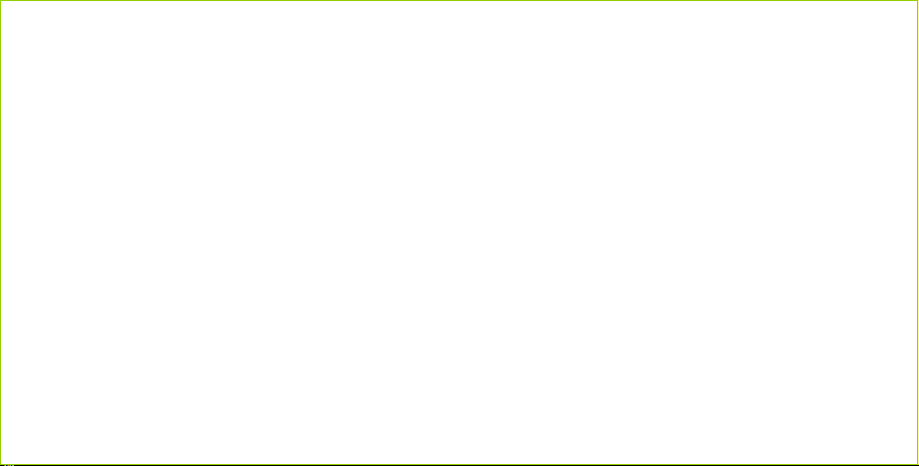
This page left intentionally blank
Page 17

OUTFITTER GEN3
CAMÉRAS DE CHASSE 30 MPX
• Cabela’s OutfitterMD Series
Caméra De Sentiers IR 30 Mpx
• Cabela’s OutfitterMD Series
Caméra De Sentiers Sans Lueur IR 30 Mpx
MANUEL DE L’UTILISATEUR
Veuillez lire avant d’utiliser l’équipement.
17
Page 18

CONTENU
POUR COMMENCER
Vue de face de la caméra............................................................. 19
Interface de fonctionnement......................................................... 20
Vue du dessous de la caméra....................................................... 21
Vue arrière de la caméra .............................................................. 21
Montage de la caméra.................................................................. 21
INFORMATION CLÉ ......................................................................... 22
INFORMATION SUR LA CARTE SD................................................... 22
Sauvegarder les images ou les vidéos.......................................... 23
FONCTIONNEMENT DE LA CAMÉRA
Piles............................................................................................. 24
Modes de la caméra..................................................................... 24
Mode AIM/configuration ............................................................... 24
Visualiser les images ou vidéos .................................................... 25
18
RÉGLAGES D’ÉLÉMENTS
Menu des réglages....................................................................... 26
Version......................................................................................... 26
Mise à jour de logiciel .................................................................. 26
Retour aux valeurs par défaut....................................................... 26
Langage....................................................................................... 26
Nom de la caméra........................................................................ 26
Régler l’heure/la date................................................................... 26
Modes flash ................................................................................. 26
Intervalle...................................................................................... 26
Formater la carte SD .................................................................... 26
Photo ........................................................................................... 27
Vidéo............................................................................................ 27
Photo et Vidéo.............................................................................. 27
Niveau du détecteur ..................................................................... 27
Régler le temps actif .................................................................... 27
Régler l’intervalle régulier............................................................. 27
RÉGLAGES PAR DÉFAUT ................................................................. 28
SPÉCIFICATIONS TECHNIQUES.................................................. 29, 30
NOMENCLATURE ............................................................................. 31
Page 19

POUR COMMENCER
Vue de face
DEL
Détecteur de mouvement IRP
(Retirez la pellicule de protection)
Indication
LED
Objectif de caméra
Luxmètre
Verrou
19
Page 20

POUR COMMENCER
Interface de fonctionnement
Écran d’affichage
(Retirez la pellicule de protection)
HAUT/BAS/DROITE/GAUCHE
Fente de carte SD
Menu
prévisualisation/lecture
20
Interrupteur
Page 21

POUR COMMENCER
Vue du dessous
Couvre-alimentation externe
(ouvrir pour utiliser le port d’alimentation CC)
Compartiment à piles
Réceptacle de vis du support de fixation
(normale 6,35 mm x 20 filets par 2,54 cm – montage trépied)
DC 12V
Batteries 8XAA
Vue arrière
Montage de la caméra
Lorsque vous montez la caméra
à un arbre, utilisez la sangle
fournie. Conseils : essayez de
ne pas monter la caméra
orientée vers le soleil levant ou
le soleil couchant. Si vous
montez la caméra à une
mangeoire ou dans un endroit
poussiéreux, assurez-vous de
nettoyer régulièrement le
détecteur IRP. Vérifiez de temps
en temps le montage de la
caméra pour être sûr qu’elle est
toujours bien attachée. Vérifiez
fréquemment les piles pour être
sûr qu’elles fournissent assez
de puissance à la caméra.
Trou pour
ceinture
Supports
en dents
de scie
Trou de verrouillage
du câble
21
Page 22

INFORMATION CLÉ
AIM : Info et configuration de la caméra
M : Entre le menu de configuration en mode de prévisualisation
Permet de naviguer les réglages comme décrit dans le manuel de l’utilisateur
OK : Sauvegarde les réglages en mode de configuration, lecture des images/vidéo en mode de prévisualisation
M : Change entre écran principal et configuration
Cartes SD (comprises)
NOUS RECOMMANDONS D’UTILISER LES CARTES MÉMOIRE SD PRO DE CABELA’S
Les cartes mémoire SD Pro sont fabriquées avec des pièces à performance haute qualité pour le stockage optimum des photos et vidéos des caméras/enregistreurs de
reconnaissance, caméras numériques, et plus. Les cartes sont rapides et durables pour prises de vue exhautives dans des conditions extérieures des plus extrêmes.
Les cartes numériques sécurisées haute capacité (SDHC 4 Go-32 Go) PRO marchent avec les caméras pour sentiers de chasse de Cabela’s. N’effacez jamais votre carte
SD d’un appareil quelconque autre que de votre caméra de chasse de Cabela’s. À chaque fois que vous effacerez une carte ou prendrez une photo sur une carte vous la
formaterez. Si vous l’effacez dans votre ordinateur, dans une autre caméra numérique ou tout autre appareil, vous formaterez votre carte à cet appareil et il est possible
que votre caméra Cabela’s ne puisse plus la reconnaitre et la lire correctement.
• INSÉREZ LES CARTES SD AVANT D’ALLUMER LA CAMÉRA. CETTE CAMÉRA N’A AUCUNE MÉMOIRE INTERNE POUR SAUVEGARDER LES IMAGES ET VIDÉOS.
• ASSUREZ-VOUS QUE LA PROTECTION EN ÉCRITURE SOIT DÉVERROUILLÉE AVANT D’INSÉRER LA CARTE DANS LA CAMÉRA
• NE RETIREZ PAS LA CARTE SD LORSQUE LA CAMÉRA EST EN MARCHE.
22
Page 23

ENREGISTRER LES IMAGES OU VIDÉOS
La caméra utilise une carte mémoire SD normale pour sauvegarder les images (en format JPEG) et les vidéos (en format .avi). Les cartes mémoire
SD et SDHC supportent jusqu’à 32 Go maximum.
Nombre d’images enregistrées
Mode
caméra
Taille
de l’image
Heure
Date
5M
+
2020/01/01 00:19:09
00000/00000
T
Espace disponible
sur une carte SD en
Méga Octets
Indicateur
d’intervalle régulier
Niveau de la pile
23
Page 24

FONCTIONNEMENT DE LA CAMÉRA
PILES
Les piles alcalines ou Lithium haute densité haute performance sont recommandées. Cabela’s recommande d’utiliser des piles Lithium AA
®
Energizer
MODES DE LA CAMÉRA
1) Mode Arrêt (OFF) : pour éteindre la caméra
2) Mode AIM : pour programmer la caméra et revoir les images/vidéos
3) Mode Marche (ON) : lorsqu’un mouvement aura lieu dans la zone de surveillance, la caméra prendra automatiquement des photos ou des vidéos
MODE AIM/CONFIGURATION
1) Prévisualisation : (Montre la scène devant la caméra). Après avoir mis la caméra en Mode AIM, elle entre en état de prévisualisation. Appuyez sur
2) Réglage : (Programme des réglages sur mesure). Appuyez sur OK pour customiser manuellement les réglages de la caméra affichés à l’écran.
3) Lecture : (Visualisation des photos ou vidéos via l’écran TFT 6 cm).
24
.
selon les réglages programmés préalablement. Après avoir allumé (ON) la caméra, la DEL (rouge) qui signale mouvement clignotera pendant
environ 10 secondes. Cet intervalle de temps vous permet de positionner la caméra pour une opération de surveillance automatique.
OK pour changer entre le mode lecture et le mode prévisualisation.
(Appuyez sur OK après chaque customisation).
Page 25
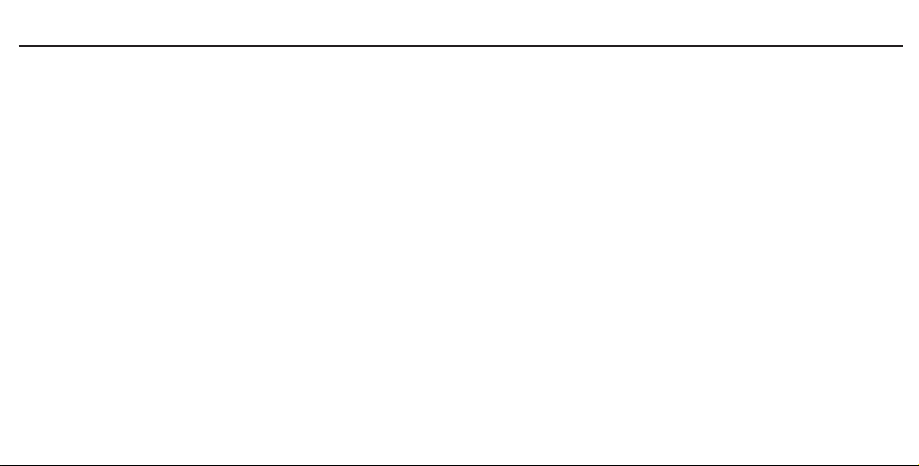
FONCTIONNEMENT DE LA CAMÉRA
VISUALISER LES IMAGES OU VIDÉOS
De l’écran principal qui montre une vue en direct de ce que la caméra voit, vous pouvez appuyer sur la touche OK pour examiner les prises de vue
enregistrées sur la carte SD. En appuyant sur les flèches ascendantes ou descendantes, vous pouvez examiner les captures. En appuyant sur la
touche (M) du menu sur l’écran de revue, vous pouvez choisir de supprimer la prise de vue actuelle qui est examinée ou vous pouvez choisir de
supprimer toutes les prises de vue en même temps. Lorsque vous sélectionnez supprimer TOUT, soyez sûr de vous car tous les fichiers
sélectionnés seront supprimés de la carte SD. Vous pouvez quitter le mode Supprimer en appuyant de nouveau sur la touche (M) du menu et
ensuite quitter les affichages de revue de prise en appuyant sur OK pour revenir à l’écran du menu vue en direct.
25
Page 26

RÉGLAGES D’ÉLÉMENT
Éléments à régler Description
Menu des réglages
Version
Mise à jour de
logiciel
Régler Heure/Date
Nom de la caméra
Modes flash
Intervalle
Formater la
carte SD :
26
Pour parvenir au menu des réglages, mettez la caméra en mode AIM. Appuyez sur la touche (M) du menu.
Pour retourner à l’écran principal, appuyez de nouveau sur la touche (M) du menu. Tous les changements seront confirmés avec la touche (OK) dans tous les
menus.
En sélectionnant ce mode, vous pouvez vérifier la version du logiciel installé sur votre caméra. C’est utile de confirmer la version du logiciel installé sur votre caméra
et un numéro de version plus ancienne sera affiché si une version plus courante est devenue disponible.
Vous pouvez choisir Mise à jour de logiciel si avec le temps votre caméra a besoin d’une version de logiciel plus courante. Ces fichiers seront disponibles sur le site
Internet Cabela’s ainsi que les instructions de mise à jour.
Renvoie aux paramètres par défaut. Par défaut
On peut choisir anglais, français, ou espagnol comme langage pour la caméra. Langage
Vous pouvez changer l’heure et la date au besoin, e.g. après chaque changement de pile. Le format horaire est heure et minute. Le format pour la date est
jour/mois/année. Appuyez sur (la flèche vers l’avant) pour choisir l’élément, puis appuyez sur (la flèche montante ou descendante) pour changer la valeur.
La caméra peut avoir un nom personnalisé qui sera affiché sur les images.
Il y a trois choix de modes flash : économie d’énergie, longue portée, et Mouvement rapide. Le mode d’économie d’énergie (Power Save) utilise une énergie LED réduite
pour économiser la batterie. Rapide (Fast) est pour un mouvement rapide et une saisie moins floue et à une distance de flash plus courte. Long est pour une distance de
flash longue mais peut être plus flou.
Cet intervalle signifie pendant combien de temps le IRP sera désactivé après chaque déclenchement en mode ON. Pendant ce temps, l’IRP ne réagira pas au
mouvement. L’intervalle minimum est de 2 sec maximum est de 60 mn.
Lorsque vous choisirez formater la carte SD, le système supprimera toutes les images et/ou vidéos mémorisées sur la carte SD. Assurez-vous d’avoir une
sauvegarde des données importantes (Fortement recommandé de formater avec des cartes SD neuves)
Page 27

RÉGLAGES D’ÉLÉMENT
Éléments à réglages Description
Mode Il y a trois choix de modes : Photo, Vidéo, et Photo et Vidéo.
Photo
Vidéo
Photo et Vidéo
Niveau
du détecteur
Régler
la période active
Régler
l’intervalle régulier :
– Taille de l’image : on peut choisir la taille 5 Mpx, 16 Mpx, ou 30 Mpx.
– Le nombre de prises : nombre de photos par capture IRP. On peut choisir de 1 à 6 images.
– Taille de la vidéo : on peut choisir 640 px à 30 i/s, 720 px à 30 i/s ou 1080 px à 30 i/s.
– Durée de la vidéo : choisissez entre 5 secondes et 2 minutes.
– Taille de l’image : on peut choisir la taille 5 Mpx, 16 Mpx, ou 30 Mpx.
– Le nombre de prises : nombre de photos par capture IRP. On peut choisir de 1 à 6 images.
– Taille de la vidéo : on peut choisir 640 px à 30 i/s, 720 px à 30 i/s ou 1080 px à 30 i/s.
– Durée de la vidéo : choisissez entre 5 secondes et 2 minutes.
On peut régler le détecteur à un niveau bas, moyen ou élevé. Le degré le plus élevé indique que la caméra peut être plus facilement déclenchée
par le mouvement. Il est recommandé d’utiliser un niveau de sensibilité plus bas dans les environnements à grande interférence telle que le
vent, les hautes herbes, ou les ombres intenses.
Si désiré, vous pouvez régler la période active pendant laquelle la caméra fonctionnera. Sélectionnez le temps de démarrage et le temps d’arrêt.
On peut activer ou désactiver l’intervalle régulier. Si vous activez la fonction de l’intervalle régulier, vous aurez besoin de choisir la fréquence et la
période de l’intervalle régulier. L’intervalle régulier a deux fenêtres d’options (A ou B). Les deux périodes d’intervalle régulier de A et B ont un temps de
démarrage et un temps d’arrêt basés sur une horloge de 24 heures. La fréquence d’intervalle régulier comprend 5, 10, 15, 30, et 60 mn.
27
Page 28
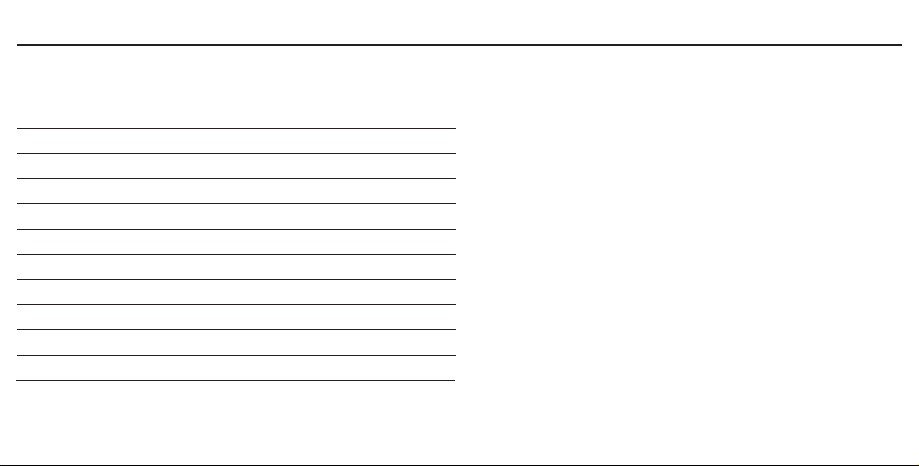
RÉGLAGES PAR DÉFAUT
Cabela’s Outfitter® Series IR and Black IR
Choisissez par défaut et tous les réglages suivants seront remis aux
réglages préréglés par défaut :
Mode Photo
Taille de la photo 5 Mpx
Photo éclair 1 image
Intervalle IRP 2 secondes
Détecteur moyen
Flash Longue portée
Temps actif Désactivé
Intervalle régulier Désactivé
Langage Anglais
Nom de la caméra Cabela’s
28
Page 29

LISTE DE TOUTES LES CARACTÉRISTIQUES
Model 30MP IR 30MP BLACK IR
Résolution 30 Mpx 30 Mpx
Vitesse de déclenchement photo 0,4 secondes 0,4 secondes
Vitesse de déclenchement vidéo 0,5 secondes 0,5 secondes
Éclairage infrarouge (48) 850 DEL (48) 940 DEL
Distance du flash infrarouge flash 30 m flash 27,43 m
Résolution vidéo 1080 px HD/720 px HD jusqu’à 9 m/s 1080 px HD/720 px HD jusqu’à 9 m/s
Distance de détection jusqu’à 24,38 m jusqu’à 24,38 m
Taux de récupération 2 secondes 2 secondes
Mode temps écoulé oui oui
Mode prise de vues multiples jusqu’à 6 par déclenchement jusqu’à 6 par déclenchement
Durée de vie de la pile jusqu’à 1 an selon le temps jusqu’à 1 an selon le temps
et le nombre de photos et le nombre de photos
Écran LCD
écran LCD couleur de 6cm
écran LCD couleur de 6cm
29
Page 30

LISTE DE TOUTES LES CARACTÉRISTIQUES
Model 30MP IR 30MP BLACK IR
Interface accessoires
de 6,35 mm avec butée fixe de 6,35 mm avec butée fixe
Source d’alimentation
CC IN
Compatible avec câble de verrouillage
fermée dessus double fente de sangle
Accessoires
Carte SD 16 Go, 8 piles alcalines AA
Poids
Dimensions
30
Dessous à 20 inserts en laiton Dessous à 20 inserts en laiton
8 AA 12V
12 V CC IN
Oui, double fente Oui, double fente
sangle 183 cm en nylon avec boucle, sangle 183 cm en nylon avec boucle,
344 grammes (sans piles)
155 mm x 105 mm x 76 mm
8 AA 12V
2 V CC IN
fermée dessus double fente de sangle
Carte SD 16 Go, 8 piles alcalines AA
344 grammes (sans piles)
155 mm x 105 mm x 76 mm
Page 31

LISTE DES PIÈCES
Caméra de chasse (1)
Sangle en nylon de 183 cm avec boucle (1)
Carte SD 16 Go (1)
Piles alcalines AA (8)
Manuel de l’utilisateur (1)
31
Page 32

This page left intentionally blank
