BW Technologies MicroDock II Operating Manual

Automatic Test and Calibration Station
User Manual
Limited Warranty and Limitation Liability
BW Technologies LP (BW) warrants the product to be free from defects in material and workmanship under normal use and service for a period of two years, beginning on the date of shipment to the buyer. This warranty extends only to the sale of new and unused products to the original buyer. BW’s warranty obligation is limited, at BW’s option, to refund of the purchase price, repair or replacement of a defective product that is returned to a BW authorized service center within the warranty period. In no event shall BW’s liability hereunder exceed the purchase price actually paid by the buyer for the Product.
This warranty does not include:
a)fuses, disposable batteries or the routine replacement of parts due to the normal wear and tear of the product arising from use;
b)any product which in BW’s opinion, has been misused, altered, neglected or damaged, by accident or abnormal conditions of operation, handling or use;
c)any damage or defects attributable to repair of the product by any person other than an authorized dealer, or the installation of unapproved parts on the product; or The obligations set forth in this warranty are conditional on:
a)proper storage, installation, calibration, use, maintenance and compliance with the product manual instructions and any other applicable recommendations of BW;
b)the buyer promptly notifying BW of any defect and, if required, promptly making the product available for correction. No goods shall be returned to BW until receipt by the buyer of shipping instructions from BW; and
c)the right of BW to require that the buyer provide proof of purchase such as the original invoice, bill of sale or packing slip to establish that the product is within the warranty period.
THE BUYER AGREES THAT THIS WARRANTY IS THE BUYER’S SOLE AND EXCLUSIVE REMEDY AND IS IN LIEU OF ALL OTHER WARRANTIES, EXPRESS OR IMPLIED, INCLUDING BUT NOT LIMITED TO ANY IMPLIED WARRANTY OF MERCHANTABILITY OR FITNESS FOR A PARTICULAR PURPOSE. BW SHALL NOT BE LIABLE FOR ANY SPECIAL, INDIRECT, INCIDENTAL, OR BASED ON CONTRACT, TORT OR RELIANCE
OR ANY OTHER THEORY.
Since some countries or states do not allow limitation of the term of an implied warranty, or exclusion or limitation of incidental or consequential damages, the limitations and exclusions of this warranty may not apply to every buyer. If any provision of this warranty is held invalid or unenforceable by a court of competent jurisdiction, such holding will not affect the validity or enforceability of any other provision.
BW Technologies by Honeywell |
BW Technologies by Honeywell |
BW Technologies by Honeywell |
Corporate Headquarters |
America |
Europe |
Suite 110 4411-6 Street SE |
405 Barclay Blvd. |
Javastrasse 2 |
Calgary, AB |
Lincolnshire, IL |
8604 Hegnau |
Canada T2G 4E8 |
USA 60069 |
Switzerland |
Email us at: Bwa.customerservice@honeywell.com |
|
|
Visit BW Technologies by Honeywell’s website at: www.honeywellanalytics.com
|
Table of Contents |
Table |
Page |
Introduction......................................................................................................................................................................... |
1 |
Contacting BW Technologies by Honeywell.................................................................................................................... |
2 |
Safety Information - Read First.......................................................................................................................................... |
2 |
Getting Started.................................................................................................................................................................... |
5 |
MicroDock II Base Station and Docking Modules............................................................................................................ |
6 |
Parts of the MicroDock II Base Station and Docking Module .......................................................................................... |
7 |
Display Elements ................................................................................................................................................................ |
8 |
Pushbuttons........................................................................................................................................................................ |
8 |
Docking Module Pushbuttons.......................................................................................................................................... |
8 |
Base Station Pushbuttons ............................................................................................................................................... |
9 |
Installation......................................................................................................................................................................... |
10 |
Battery Installation ......................................................................................................................................................... |
11 |
Inserting the GasAlertClip Extreme and the GasAlert Extreme..................................................................................... |
12 |
Inserting the GasAlertMicro ........................................................................................................................................... |
14 |
Inserting the GasAlertMicro 5/PID/IR............................................................................................................................. |
16 |
Inserting the GasAlertMicro 5/PID/IR Battery Pack.................................................................................................. |
18 |
Inserting the GasAlertMicroClip / GasAlertMicroClip XT ............................................................................................... |
20 |
Inserting the GasAlertMax XT / GasAlertMax XT II ....................................................................................................... |
22 |
Inserting the GasAlertQuattro........................................................................................................................................ |
24 |
Inserting the GasAlertQuattro Battery Pack ............................................................................................................. |
25 |
Adding Another Docking Module.................................................................................................................................... |
27 |
Initializing the New Docking Module.............................................................................................................................. |
31 |
Defining Pump Speed.................................................................................................................................................... |
31 |
i

MicroDock II |
|
User Manual |
|
Title |
Page |
Mounting the MicroDock II ............................................................................................................................................... |
32 |
Changing Dip Switch Settings (GasAlertClip Extreme only) .................................................................................................................... |
34 |
Using the Base Station..................................................................................................................................................... |
37 |
Confirming Inlet Setup ................................................................................................................................................... |
37 |
Activating the Base Station............................................................................................................................................ |
37 |
Self-Test......................................................................................................................................................................... |
37 |
Deactivating the Base Station........................................................................................................................................ |
38 |
User Options Menu ........................................................................................................................................................... |
39 |
Time/Date ...................................................................................................................................................................... |
39 |
Inlet Setup...................................................................................................................................................................... |
40 |
Gas Type .................................................................................................................................................................. |
41 |
Gas Concentration Level .......................................................................................................................................... |
43 |
Gas Cylinder Lot # Field ........................................................................................................................................... |
44 |
Pump Setup ................................................................................................................................................................... |
45 |
Contrast ......................................................................................................................................................................... |
45 |
Backlight ........................................................................................................................................................................ |
46 |
About.............................................................................................................................................................................. |
46 |
Formatting the MMC/SD Card ....................................................................................................................................... |
47 |
Inlet Select ..................................................................................................................................................................... |
48 |
Pass Code ..................................................................................................................................................................... |
49 |
Entering User Options When Pass Code Protected................................................................................................. |
50 |
Language....................................................................................................................................................................... |
50 |
Results History.................................................................................................................................................................. |
51 |
Reconfiguring the Detector (not applicable to the GasAlertClip Extreme) ................................................................................................ |
52 |
Gas Conflicts..................................................................................................................................................................... |
54 |
Abort Option................................................................................................................................................................... |
55 |
Conflicts ......................................................................................................................................................................... |
55 |
ii

|
MicroDock II |
|
User Manual |
Title |
Page |
Base Station Selects the Gas Inlet ........................................................................................................................... |
56 |
User Selects Gas Inlet.............................................................................................................................................. |
56 |
Not Found ...................................................................................................................................................................... |
57 |
Accessing the MMC/SD Card During a Test................................................................................................................... |
58 |
Order of Gases Applied for Bump Tests and Calibrations............................................................................................ |
59 |
Bump Test.......................................................................................................................................................................... |
62 |
Bump Test Results......................................................................................................................................................... |
65 |
Bump Pass ............................................................................................................................................................... |
65 |
Bump Fail.................................................................................................................................................................. |
65 |
Incorrect Inlet Setup.................................................................................................................................................. |
66 |
Sensor Disabled........................................................................................................................................................ |
66 |
Calibration ......................................................................................................................................................................... |
67 |
Guidelines...................................................................................................................................................................... |
67 |
Calibration Procedure (All models excluding the GasAlertClip Extreme) .................................................................................. |
68 |
GasAlertMicro 5 IR with CO2 Sensor........................................................................................................................ |
69 |
Calibration Results......................................................................................................................................................... |
70 |
Calibration Pass........................................................................................................................................................ |
70 |
Calibration Fail.......................................................................................................................................................... |
71 |
Incorrect Inlet Setup.................................................................................................................................................. |
71 |
Sensor Disabled........................................................................................................................................................ |
71 |
Data Transfer..................................................................................................................................................................... |
72 |
Transferring Datalogs .................................................................................................................................................... |
72 |
Maximum Datalog Storage Capacity ........................................................................................................................ |
73 |
Automatic Datalog Download......................................................................................................................................... |
73 |
Using the IR Link....................................................................................................................................................... |
73 |
Using the MicroDock II.............................................................................................................................................. |
73 |
Base Station MMC/SD Card.............................................................................................................................................. |
75 |
iii

MicroDock II |
|
User Manual |
|
Title |
Page |
Event Logging................................................................................................................................................................ |
75 |
Inserting/Replacing a MMC/SD Card............................................................................................................................. |
76 |
Accessing Test Results.................................................................................................................................................. |
76 |
System requirements................................................................................................................................................ |
76 |
Charging the Detector ...................................................................................................................................................... |
77 |
Charger/Battery Pack Guidelines................................................................................................................................... |
77 |
Charging Different Detectors Together.......................................................................................................................... |
78 |
Charging Procedure....................................................................................................................................................... |
78 |
Maintenance ...................................................................................................................................................................... |
79 |
Battery Pack Storage .................................................................................................................................................... |
79 |
GasAlertMicro and GasAlertMicro 5/PID/IR.............................................................................................................. |
79 |
GasAlertMicroClip / GasAlertMicroClip XT ............................................................................................................... |
79 |
Troubleshooting................................................................................................................................................................ |
80 |
Replacement Parts and Accessories .............................................................................................................................. |
87 |
Specifications.................................................................................................................................................................... |
88 |
Charger Specifications................................................................................................................................................... |
89 |
iv
|
|
List of Tables |
Title |
Figure |
Page |
1. |
International Symbols........................................................................................................................................... |
4 |
2. |
The MicroDock II Base Station and Docking Module........................................................................................... |
7 |
3. |
Display Elements ................................................................................................................................................. |
8 |
4. |
Docking Module Pushbuttons............................................................................................................................... |
8 |
5. |
Base Station Pushbuttons.................................................................................................................................... |
9 |
6. |
Base Station Connections.................................................................................................................................. |
10 |
7. |
Inserting the GasAlertClip Extreme and the GasAlert Extreme.......................................................................... |
12 |
8. |
Inserting the GasAlertMicro................................................................................................................................ |
14 |
9. |
Inserting the GasAlertMicro 5/PID/IR ................................................................................................................. |
17 |
10. |
Inserting the GasAlertMicroClip / GasAlertMicroClip XT .................................................................................... |
20 |
11. |
Inserting the GasAlertMax XT / GasAlertMax XT II............................................................................................ |
22 |
12. |
Inserting the GasAlertQuattro............................................................................................................................. |
24 |
13. |
Torque Specifications......................................................................................................................................... |
27 |
14. |
Adding Another Docking Module........................................................................................................................ |
27 |
15. |
Mounting the MicroDock II.................................................................................................................................. |
33 |
16. |
Dip Switch Settings............................................................................................................................................. |
34 |
17. |
Changing Dip Switch Settings............................................................................................................................ |
34 |
18. |
Inlets 2-5 – Available Gas Types........................................................................................................................ |
41 |
19. |
Gas Type Application Table ............................................................................................................................... |
60 |
20. |
Gas Application Rules........................................................................................................................................ |
61 |
21. |
Charger Status LED ........................................................................................................................................... |
78 |
22. |
Troubleshooting Tips ......................................................................................................................................... |
80 |
23. |
Replacement Parts and Accessories.................................................................................................................. |
87 |
v

MicroDock II
User Manual
vi
|
|
List of Figures |
Figure |
Title |
Page |
1. |
MicroDock II Base Station and Docking Modules................................................................................................. |
6 |
2. |
The MicroDock II Base Station and Docking Module........................................................................................... |
7 |
3. |
Base Station Pushbuttons.................................................................................................................................... |
9 |
4. |
Base Station Connections.................................................................................................................................. |
10 |
5. |
Inserting the GasAlertClip Extreme and the GasAlert Extreme.......................................................................... |
12 |
6. |
Inserting the GasAlertMicro................................................................................................................................ |
14 |
7. |
Inserting the GasAlertMicro 5/PID/IR ................................................................................................................. |
16 |
8. |
Removing the Diffusion Adapter......................................................................................................................... |
17 |
9. |
Removing the Micro 5/PID/IR Lithium Battery Pack........................................................................................... |
18 |
10. |
Inserting the GasAlertMicroClip / GasAlertMicroClip XT .................................................................................... |
20 |
11. |
Inserting the GasAlertMax XT / GasAlertMax XT II............................................................................................ |
22 |
12. |
Aligning the Arrows on the GasAlertMax XT / GasAlertMax XT II Docking Module........................................... |
23 |
13. |
Inserting the GasAlertQuattro............................................................................................................................. |
24 |
14. |
Removing the GasAlertQuattro Battery Pack..................................................................................................... |
25 |
15. |
Adding Another Docking Module (Front View) ................................................................................................... |
28 |
16. |
Adding Another Docking Module (Back View).................................................................................................... |
29 |
17. |
Attaching Back Cover Plate (Back View)............................................................................................................ |
30 |
18. |
Attaching the Wall Mounting Plate...................................................................................................................... |
32 |
19. |
Parts of the Wall Mounting Plate........................................................................................................................ |
33 |
20. |
Detaching the GasAlertClip Extreme Module..................................................................................................... |
35 |
21. |
Changing Dip Switch Settings............................................................................................................................ |
36 |
22. |
Inserting the MMC/SD Card into the Base Station............................................................................................. |
47 |
23. |
Load Configuration File Dialog Box.................................................................................................................... |
73 |
vii

MicroDock II |
|
|
User Manual |
|
|
Figure |
Title |
Page |
24. |
Save Configuration Dialog Box........................................................................................................................... |
74 |
25. |
Save to MicroDock(s) Dialog Box....................................................................................................................... |
74 |
26. |
Replacing a MMC/SD Card ................................................................................................................................ |
76 |
viii

Introduction
a Warning
To ensure personal safety, read the Safety Information before using the MicroDock II Base Station.
The MicroDock II Automatic Test and Calibration Station (“the base station”) provides automated calibration and bump testing for
•GasAlertClip Extreme,
•GasAlert Extreme,
•GasAlertMicro,
•GasAlertMicro 5,
•GasAlertMicro 5 PID,
•GasAlertMicro 5 IR,
•GasAlertMicroClip / GasAlertMicroClip XT,
•GasAlertMax XT / GasAlertMax XT, and
•GasAlertQuattro detectors.
MicroDock II
The base station also provides data transfer for
•GasAlert Extreme,
•GasAlertMicroClip / GasAlertMicroClip XT,
•GasAlertMax XT / GasAlertMax XT II, and
•GasAlertQuattro detectors.
Note
A maximum of six docking modules can be connected to the base station (any combination of charging and non-charging modules).
Refer to Charging the Detector.
1
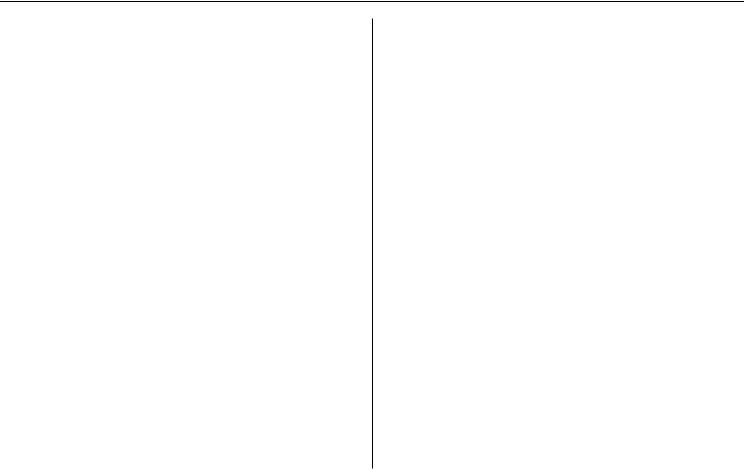
MicroDock II
User Manual
Contacting BW Technologies by Honeywell
To contact BW Technologies by Honeywell, call:
Canada & USA: 1-888-749-8878
Europe: 00800-333-222-44
Other countries: 1-403-248-9226
Address correspondence to:
BW Technologies by Honeywell
Suite 110 4411-6 Street SE
Calgary, Alberta
Canada, T2G 4E8
Email us at: Bwa.customerservice@honeywell.com Visit BW Technologies by Honeywell’s website at: www.honeywellanalytics.com
ISO 9001
Safety Information - Read First
Use the base station only as specified in this manual.
International symbols on the base station and in this manual are explained in Table 1.
Read the Caution statements on the following pages before using the base station.
ecCaution
This instrument contains batteries. Do not mix with the solid waste stream. Spent batteries should be disposed of by a qualified recycler or hazardous materials handler.
2

MicroDock II
Safety Information - Read First
a Cautions
MicroDock ll base station
•If the base station is damaged or parts are missing, contact BW Technologies by Honeywell immediately.
•The base station must be used only in a fresh air environment. Do not use the base station in a hazardous area. Failure to adhere to this caution can lead to fire and/or explosion.
•This equipment uses potentially harmful gas for calibrations. The base station must be attached to a venting system or be used in a well-ventilated area.
•Do not calibrate the detector during or immediately after charging is complete.
•Perform calibrations and bump tests only in a fresh air environment.
•The maximum recommended exhaust line length is 50 ft. (15.24 m).
•Ensure that the inlet filter is clean.
•Ensure that all gas cylinders contain enough gas.
•Ensure the exhaust line is not connected to a negative pressure system.
•A demand flow regulator must be used with all gas cylinder connections. Input pressure not to exceed 10 psi.
•Do not expose the base station to electrical shock or severe continuous mechanical shock.
•The base station warranty will be void if the unit is disassembled, adjusted, or serviced by non-BW Technologies by Honeywell personnel.
•Do not immerse the base station in liquids.
•Do not replace detachable MAINS supply cords with inadequately rated cords.
•The external AC/DC power adapter must be supplied with an approved cords suitable for end use installation.
GasAlertMicro, GasAlertMicro 5/PID/IR, GasAlertMicroClip / GasAlertMicroClip XT, GasAlertMax XT / GasAlertMax XT II, and GasAlertQuattro Chargers
•If the charger is damaged or parts are missing, contact BW Technologies by Honeywell immediately.
3
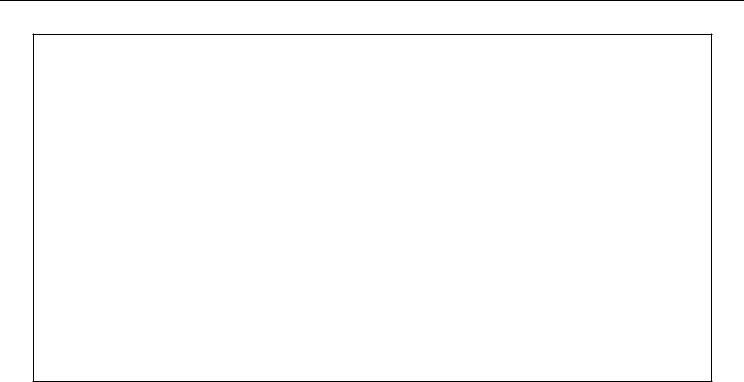
MicroDock II
User Manual
aCautions
•Do not change or charge the batteries in a hazardous location. Do not use the charger in a hazardous location. Failure to adhere to these cautions can lead to fire and/or explosion.
•Read and adhere to all instructions and cautions that are provided with the charger. Failure to do so can result in fire, electric shock, personal injury, and/or property damage.
•Use only BW approved batteries; do not use alkaline or other rechargeable batteries with this charger.
•For indoor use only.
•Do not immerse the charger in liquids.
•Do not expose the charger to electrical shock or severe continuous mechanical shock.
•Ensure the detector battery pack is locked in place before operating the detector.
•To eliminate the risk of electrical shock, disconnect and deactivate the charger when cleaning or performing maintenance.
•Avoid touching the charger and detector contact pins.
•Substitution of components may impair Intrinsic Safety of the detector under charge.
•Do not charge the battery pack with any other charger.
•Do not attempt to disassemble, adjust, or service the charger unless instructions are provided to perform a procedure, or a part is listed as a replacement part in the user manual. Use only BW Technologies replacement parts. Refer to Replacement Parts and Accessories.
•The charger warranty will be void if a customer, personnel, or third parties damage the charger during repair attempts. Any non-BW Technologies by Honeywell service/repair attempts will void this warranty.
•Products may contain materials that are regulated for transportation under domestic and international dangerous goods regulations. Return product in compliance with appropriate dangerous goods regulations. Contact freight carrier for further instructions.
4

MicroDock II
Safety Information - Read First
|
Table 1. International Symbols |
|
|
Symbol |
Description |
|
|
n |
Approved to both U.S. and Canadian Standards by CSA International |
|
|
X |
Conforms to European Union Directives |
|
|
5

MicroDock II
User Manual
Getting Started
Confirm that the items listed below are included with the base station. If the base station is damaged or parts are missing, contact the place of purchase immediately.
•Batteries (four replaceable C-cell alkaline batteries)
•128 MB Delkin MultiMediaCard (MMC) inserted
•USB cable
•Two to four calibration gas hoses (depending upon order at the time of purchase) with quick connect fittings
•Inlet filter assembly
•Power adapter
•Charger adapter (charger models only)
•CD: MicroDock II User Manual and MicroDock II Quick Reference Guide translations
•MicroDock II Quick Reference Guide
•Fleet Manager II CD ROM
Note
A standard MicroDock II base station is shipped with two inlets. A maximum of four calibration gas inlets can be included if specified by the user before purchasing.
To order replacement parts, refer to Replacement Parts and Accessories.
For information regarding the operations and functions of the base station, refer to the following figures and tables.
•Figure 1. MicroDock II Base Station and Docking Modules
•Figure 2. and Table 2. The MicroDock II Base Station and Docking Module (describes the base station)
•Table 3. Display Elements
(describes the base station LCD icons)
•Table 4. Docking Module Pushbuttons
•Figure 3. and Table 5. Base Station Pushbuttons
•Figure 4. and Table 6. Base Station Connections
6
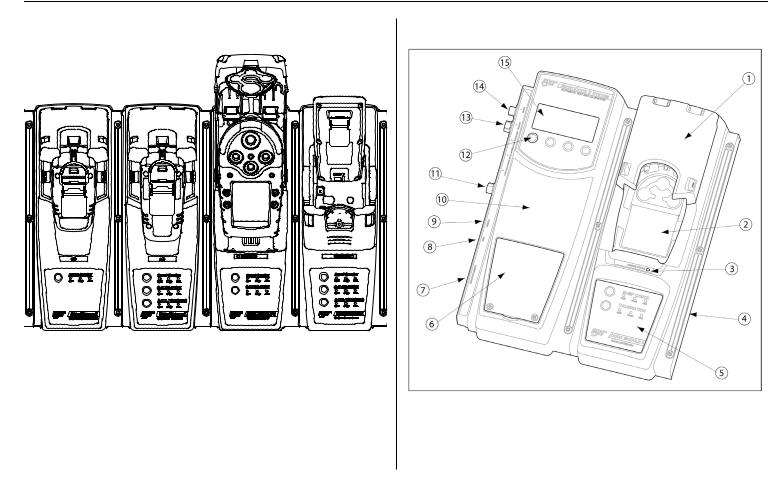
MicroDock II
MicroDock II Base Station and Docking Modules
MicroDock II Base Station and Docking Modules
Parts of the MicroDock II Base Station and Docking
Module
Figure 1. MicroDock II Base Station and Docking Modules
To connect additional docking modules and to correctly insert detectors into docking modules, refer to Installation.
Note
The GasAlertMicroClip XT docking module is not pictured.
Figure 2. The MicroDock II Base Station and Docking Module
7
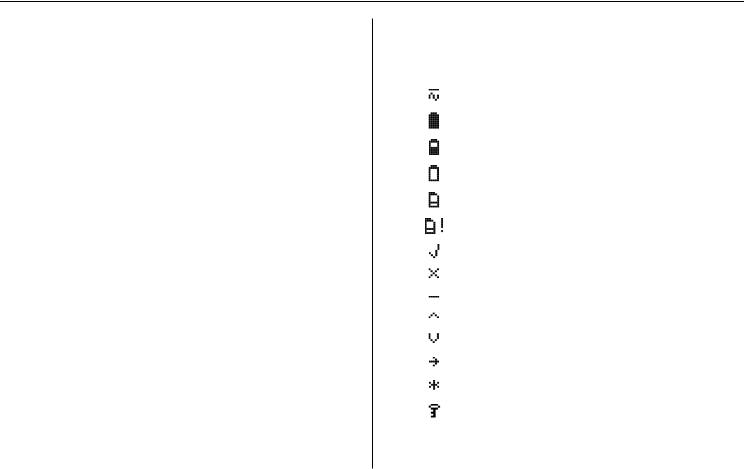
MicroDock II
User Manual
Table 2. The MicroDock II Base Station and Docking Module
Item |
Description |
1 |
Docking module lid |
|
|
2 |
Detector bay |
|
|
3 |
Charger status LED (optional) |
|
|
4 |
Docking module |
|
|
5 |
Docking module pushbuttons and status LEDs |
|
|
6 |
Battery cover |
|
|
7 |
Charger port (optional) |
|
|
8 |
USB port |
|
|
9 |
Power port |
|
|
10 |
Base station |
|
|
11 |
Exhaust outlet |
|
|
12 |
Station pushbuttons |
|
|
13 |
Calibration gas inlet (inlet 2) |
|
|
14 |
Zero air/purge inlet (inlet 1) |
|
|
15 |
Liquid crystal display (LCD) |
|
|
a Caution
Do not remove the battery cover while the base station is activated.
Display Elements
|
Table 3. Display Elements |
|
|
Icon |
Description |
|
AC power |
|
|
|
Batteries charged* |
|
|
|
Batteries half-charged* |
|
|
|
Batteries at low level* |
|
|
|
MMC or SD card |
|
|
|
MMC or SD card not inserted |
|
|
|
Test pass |
|
|
|
Test fail |
|
|
|
Cursor and sensor disabled |
|
|
|
Scroll up |
|
|
|
Scroll down |
|
|
|
Selection arrow |
|
|
|
Selected to be modified |
|
|
|
Pass code protected |
|
|
* If powering the base station with batteries.
8

MicroDock II
Pushbuttons
Pushbuttons
Docking Module Pushbuttons
Table 4. Docking Module Pushbuttons
Pushbutton |
Description |
|
|
To bump test a detector, press C BUMP |
|
|
CHECK. |
|
C BUMP CHECK |
After connecting a new docking module, |
|
press and hold C BUMP CHECK to |
||
|
||
|
send a confirmation signal back to the |
|
|
base station. |
|
|
|
|
C CALIBRATION |
To calibrate a detector, press C CALI- |
|
BRATION (all models excluding |
||
|
GasAlertClip Extreme). |
|
|
|
|
|
To transfer data from a detector, press |
|
|
C DATA TRANSFER. (GasAlert |
|
|
Extreme, GasAlertMicroClip / XT, |
|
|
GasAlertMax XT / II, and GasAlertQuat- |
|
C DATA TRANSFER |
tro only). |
|
The Automatic Datalog Download option |
||
|
is available for the GasAlertMicroClip / |
|
|
XT, GasAlertMax XT / II, and |
|
|
GasAlertQuattro docking modules only. |
|
|
For more information, refer to Automatic |
|
|
Datalog Download. |
|
|
|
Base Station Pushbuttons
Figure 3. Base Station Pushbuttons
The base station pushbuttons activate, deactivate, scroll, select options, and perform functions.
9
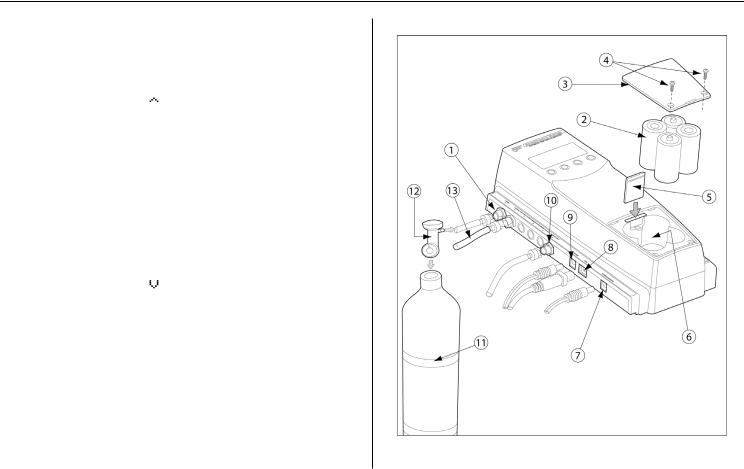
MicroDock II
User Manual
Table 5. Base Station Pushbuttons
Item |
|
|
Description |
|
• Activate the base station |
||
|
• Select menu to access the user options |
||
1 |
• |
Select |
to scroll to different user options or |
|
to other functions/selections within a user |
||
|
|
||
|
|
option |
|
|
• |
Select OK |
|
|
|
||
|
• Select log to view the results history log |
||
2 |
• |
Select sel to select an option |
|
|
• Access a modifiable field |
||
|
|
||
3 |
• Select exit to exit from a modifiable option |
||
• |
Select exit from the user options menu to |
||
|
|
enter normal operation |
|
|
|
||
|
• Deactivate the base station |
||
4 |
• |
Select |
to scroll to different user options or |
|
to other functions/selections within a user |
||
|
|
||
|
|
option |
|
|
|
|
|
Installation
Figure 4. Base Station Connections
10

MicroDock II
Installation
|
Table 6. Base Station Connections |
|
|
|
|
Item |
|
Description |
|
|
|
1 |
|
Inlet filter assembly (PURGE 1) |
|
|
|
2 |
|
C-cell batteries (4) |
|
|
|
3 |
|
Battery cover |
|
|
|
4 |
|
Phillips pan head retaining screws (2) |
|
|
|
5 |
|
MMC or SD card |
|
|
|
6 |
|
Battery compartment |
|
|
|
7 |
|
Charger port |
|
|
|
8 |
|
USB port |
|
|
|
9 |
|
Power port |
|
|
|
10 |
|
Exhaust outlet |
|
|
|
11 |
|
Gas cylinder |
|
|
|
12 |
|
Demand flow regulator |
|
|
|
13 |
|
Calibration gas hose |
|
|
|
a Warning
Use the base station in a fresh air environment. Do not use the base station in a hazardous area.
Follow all required National Electrical Codes (NEC) and safety standards.
a Caution
Do not remove the battery cover while the base station is activated.
11

MicroDock II
User Manual
Note
The base station can operate from either an electrical power source or batteries. The batteries will provide automatic backup power if the main power fails.
1.Connect the power cord to the POWER port on the base station and then plug the cord into an AC outlet.
To install the batteries, refer to Battery Installation.
2.Connect the charger cord to the CHARGER port on the base station and then plug the cord into an AC outlet (if charging detectors with the docking modules).
3.Attach all gas connections. Inlet 1 (PURGE) is configured for ambient air and inlets 2-5 are configured for calibration/test gases. Refer to Confirming Inlet Setup.
Note
If not using the base station in a fresh air environment, use a zero air gas cylinder for Inlet 1.
4.Connect the demand flow regulator. A demand flow regulator must be used with all gas cylinder connections.
5.Ensure the exhaust line is not connected to a negative pressure system.
For AC main installation, a circuit breaker must be integrated in the building installation as a disconnect device for the base station.
The disconnect device must be installed in close proximity to the base station and must be marked as a disconnecting method for the base station.
Battery Installation
a Warning
Only change batteries in a fresh air environment. Do not charge the batteries in a hazardous area. Failure to adhere to this warning can result in personal injury and/or property damage. Use only Alkaline C-size batteries.
To install batteries in the base station, refer to Figure 4. and complete the following:
1.Loosen the retaining screws from the battery cover. Do not remove the retaining screws from the battery cover.
2.Remove the battery cover.
3.Insert four C-cell batteries into the battery compartment.
4.Replace the battery cover and tighten the retaining screws. Do not over tighten the screws. Refer to Table 13.
12
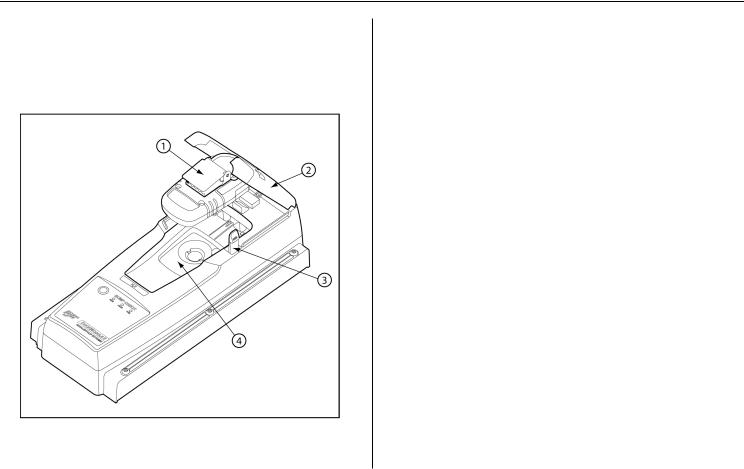
MicroDock II
Installation
Inserting the GasAlertClip Extreme and the GasAlert Extreme
a Caution
Infrared or intense ambient light (sun or halogen) may interfere with the base station/detector communication.
Figure 5. Inserting the GasAlertClip Extreme and the GasAlert
Extreme
Table 7. Inserting the GasAlertClip Extreme and the GasAlert
Extreme
Item |
Description |
1 |
Alligator clip |
|
|
2 |
Docking module lid |
|
|
3 |
Release tabs |
|
|
4 |
Detector bay |
|
|
Note
If the GasAlertClip Extreme or GasAlert Extreme is fitted with a calibration cap, it must be removed prior to inserting the detector into the docking module.
1.Activate the detector and wait until it is in normal operation.
2.Ensure the alligator clip is closed and the ring is resting flat to prevent disruptions with the data transmission.
3.Press the two release tabs on the docking module and raise the lid.
4.Lower the detector (serial number label up) into the detector bay. Push forward to ensure the top of the detector connects with the top of the bay.
13

MicroDock II
User Manual
5.Lower the lid and press down until the release tabs click.
When the detector has been inserted correctly, the RUN LED(s) on the docking module lights yellow and the base station LCD displays the
•the docking module number,
•Unit Inserted,
•detector type, and
•detector serial number.
Note
The serial number displays when a GasAlert Extreme is inserted.
6.To bypass the base station identification screen, press any C button on the base station.
14
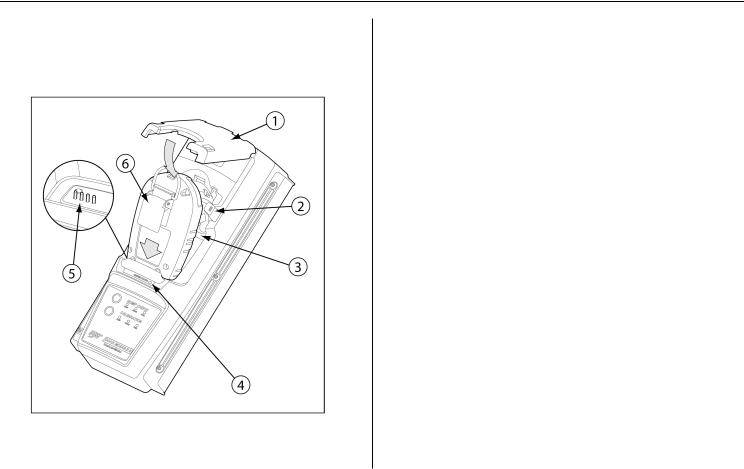
MicroDock II
Installation
Inserting the GasAlertMicro
a Caution
Infrared or intense ambient light (sun or halogen) may interfere with the base station/detector communication.
Figure 6. Inserting the GasAlertMicro
Table 8. Inserting the GasAlertMicro
Item |
Description |
|
1 |
Docking module lid |
|
|
|
|
2 |
Release tabs |
|
|
|
|
3 |
Detector bay |
|
|
|
|
4 |
Charge status indicator |
|
(charging model only) |
||
|
||
|
|
|
5 |
Connector pins |
|
(charging model only) |
||
|
||
|
|
|
6 |
Alligator clip |
|
|
|
Note
If the GasAlertMicro is fitted with a calibration cap, it must be removed prior to inserting the detector into the docking module.
7.Activate the detector and wait until it is in normal operation.
8.Ensure the alligator clip is closed and the ring is resting flat on the detector to prevent disruptions with data transmission.
9.Press the two release tabs on the docking module and raise the lid.
10.Insert the bottom of the detector into the detector bay (serial number label up) and then lower the top into place.
15

MicroDock II
User Manual
11.Lower the lid and press down until the release tabs click.
When the detector has been inserted correctly, the RUN LED(s) on the docking module lights yellow and the base station LCD displays the
•the docking module number,
•Unit Inserted,
•detector type, and
•detector serial number.
12.To bypass the base station identification screen, press any C button on the base station.
16
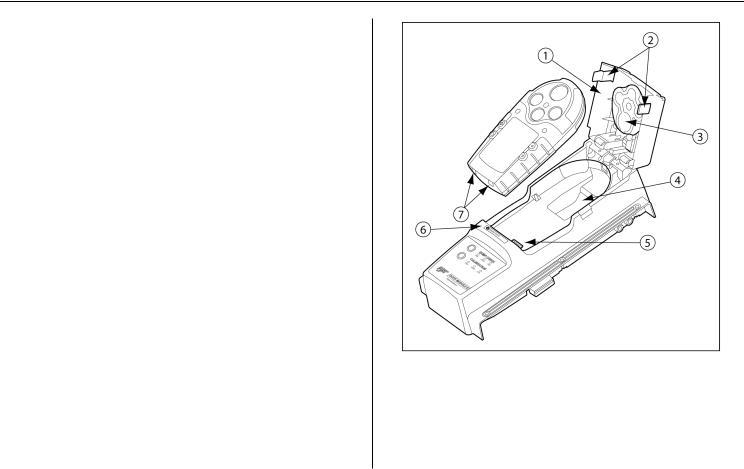
MicroDock II
Installation
Inserting the GasAlertMicro 5/PID/IR
Note
The GasAlertMicro 5, GasAlertMicro 5 PID, and GasAlertMicro 5 IR are referenced as the GasAlertMicro 5/PID/IR.
The GasAlertMicro 5/PID/IR rechargeable battery pack can be charged separately from the detector. Refer to Inserting the GasAlertMicro 5/PID/IR Battery Pack.
a Caution
Infrared or intense ambient light (sun or halogen) may interfere with the base station/detector communication.
Figure 7. Inserting the GasAlertMicro 5/PID/IR
Note
Table 9 references Figure 7 and Figure 8.
17
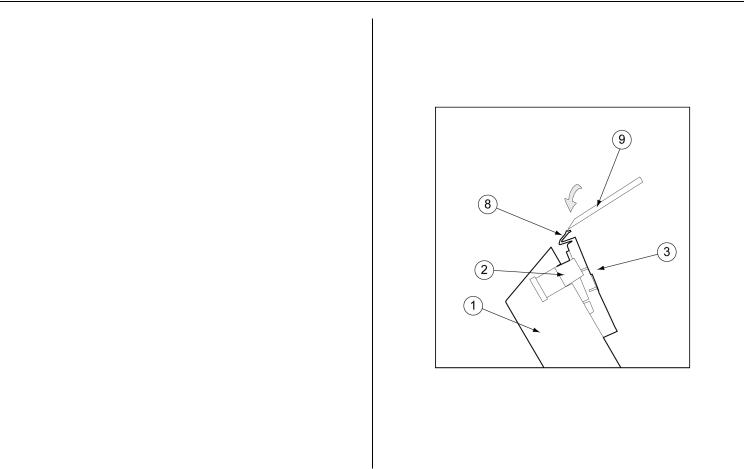
MicroDock II
User Manual
Table 9. Inserting the GasAlertMicro 5/PID/IR
Item |
Description |
|
1 |
Docking module lid |
|
|
|
|
2 |
Release tabs |
|
|
|
|
3 |
Diffusion adapter |
|
|
|
|
4 |
Detector bay |
|
|
|
|
5 |
Connector pins (charging model only) |
|
|
|
|
6 |
Charge status indicator |
|
(charging model only) |
||
|
||
|
|
|
7 |
Connector outlets |
|
|
|
|
8 |
Diffusion adapter release tab |
|
|
|
|
9 |
Tool used to push down on diffusion |
|
adapter release tab |
||
|
||
|
|
|
|
Note |
If the GasAlertMicro 5/PID/IR is fitted with a calibration cap or pump auxiliary filter, it must be removed prior to inserting it into the docking module.
1.Activate the detector and wait until it is in normal operation.
2.Ensure the alligator clip is closed and the ring is resting flat on the detector to prevent disruptions with data transmission.
3.Press the two release tabs on the docking module and raise the lid.
Important: If the GasAlertMicro 5/PID/IR detector is fitted with a pump, the diffusion adapter must be removed from the docking module lid.
Figure 8. Removing the Diffusion Adapter
Using a small flathead screwdriver, press the release tab downwards. Pull the adapter forward slightly and then lift upwards to remove.
18
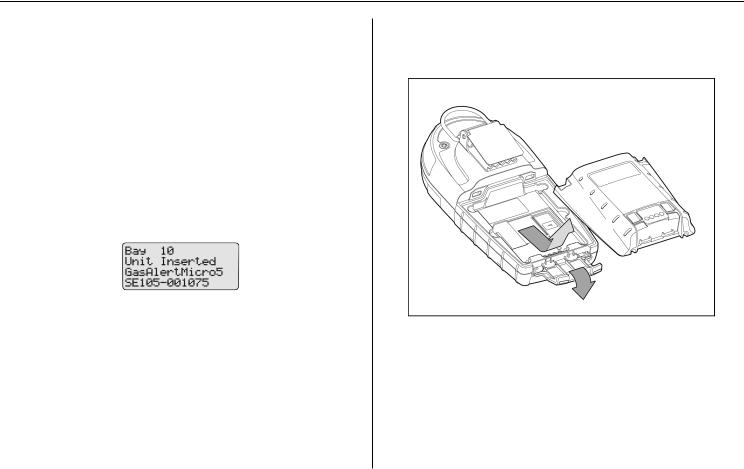
MicroDock II
Installation
4.Hold the detector (serial number label down) at a 45° angle and insert the bottom into the detector bay.
Ensure that the connector outlets on the bottom of the detector lock into place over the connector pins in the docking bay, and then lower the top into place.
5.Lower the lid and press down until the release tabs click.
When the detector has been inserted correctly, the RUN LED(s) on the docking module lights yellow and the base station LCD displays the
•the docking module number,
•Unit Inserted,
•detector type, and
•detector serial number.
The GasAlertMicro 5/PID/IR detector LCD displays Microdock.
6.To bypass the base station identification screen, press any C button on the base station.
Inserting the GasAlertMicro 5/PID/IR Battery Pack
To insert the lithium battery pack, refer to Figure 9. and the following procedure.
Figure 9. Removing the Micro 5/PID/IR Lithium Battery Pack
1.Open the latch on the bottom of the detector.
2.Remove the battery pack by lifting the bottom of the pack upward from the detector.
a Warning
Do not disassemble lithium battery packs.
19

MicroDock II
User Manual
3.Hold the battery pack (serial number label down) at a 45° angle and insert the bottom into the detector bay.
Ensure that the connector outlets on the bottom of the battery pack lock into place over the connector pins in the docking bay, and then lower the top into place.
4.Lower the lid and press down until the release tabs click. The base station beeps and the Charge Status LED lights red.
20
