Page 1

User Manual
Automatic Test and Calibration Station
Page 2
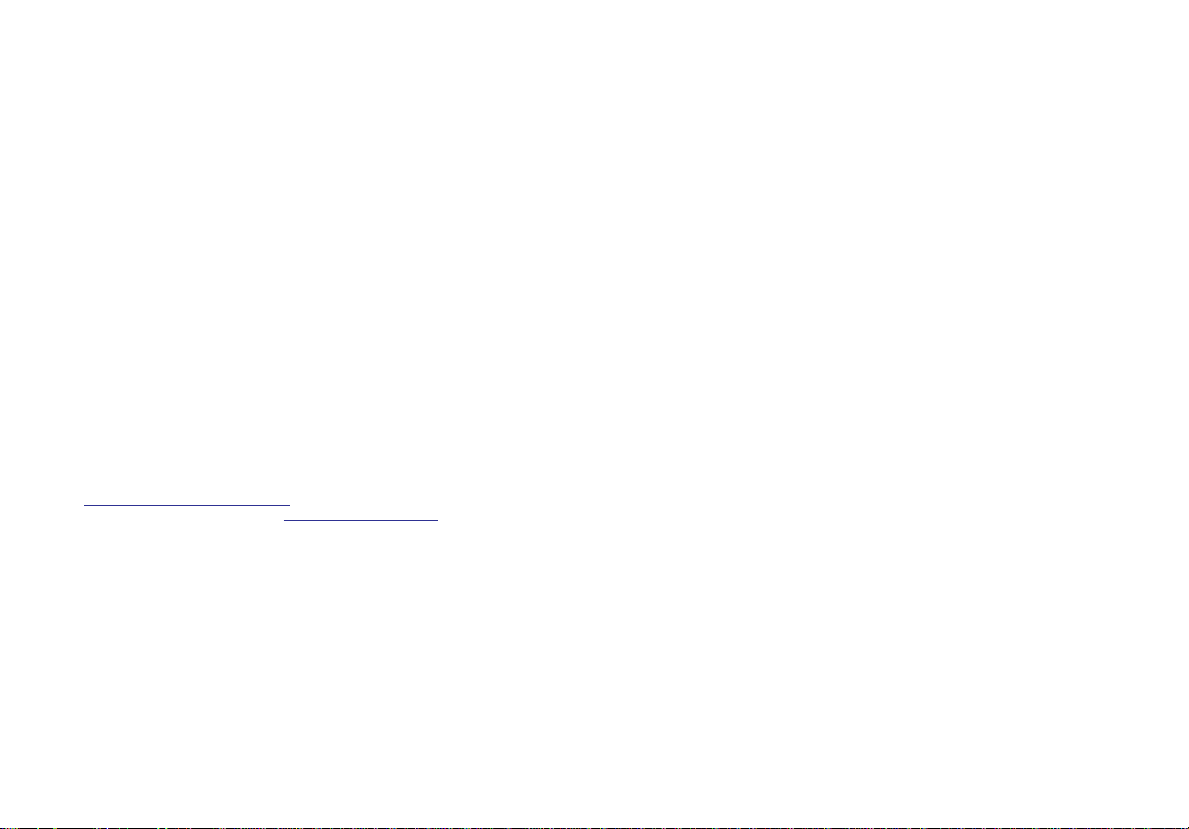
Limited Warranty and Limitation Liability
BW Technologies LP (BW) warrants the product to be free from defects in material and workmanship under normal use and service for a period of two years, beginning on the date of
shipment to the buyer. This warranty extends only to the sale of new and unused products to the original buyer. BW’s warranty obligation is limited, at BW’s option, to refund of the purchase
price, repair or replacement of a defective product that is returned to a BW authorized service center within the warranty period. In no event shall BW’s liability hereunder exceed the
purchase price actually paid by the buyer for the Product.
This warranty does not include:
a) fuses, disposable batteries or the routine replacement of parts due to the normal wear and tear of the product arising from use;
b) any product which in BW’s opinion, has been misused, altered, neglected or damaged, by accident or abnormal conditions of operation, handling or use;
c) any damage or defects attributable to repair of the product by any person other than an authorized dealer, or the installation of unapproved parts on the product; or
The obligations set forth in this warranty are conditional on:
a) proper storage, installation, calibration, use, maintenance and compliance with the product manual instructions and any other applicable recommendations of BW;
b) the buyer promptly notifying BW of any defect and, if required, promptly making the product available for correction. No goods shall be returned to BW until receipt by the buyer of
shipping instructions from BW; and
c) the right of BW to require that the buyer provide proof of purchase such as the original invoice, bill of sale or packing slip to establish that the product is within the warranty period.
THE BUYER AGREES THAT THIS WARRANTY IS THE BUYER’S SOLE AND EXCLUSIVE REMEDY AND IS IN LIEU OF ALL OTHER WARRANTIES, EXPRESS OR IMPLIED, INCLUDING BUT NOT LIMITED TO ANY
IMPLIED WARRANTY OF MERCHANTABILITY OR FITNESS FOR A PARTICULAR PURPOSE
OR ANY OTHER THEORY
.
Since some countries or states do not allow limitation of the term of an implied warranty, or exclusion or limitation of incidental or consequential damages, the limitations and exclusions of
this warranty may not apply to every buyer. If any provision of this warranty is held invalid or unenforceable by a court of competent jurisdiction, such holding will not affect the validity or
enforceability of any other provision.
BW Technologies by Honeywell BW Technologies by Honeywell BW Technologies by Honeywell
Corporate Headquarters America Europe
Suite 110 4411-6 Street SE 405 Barclay Blvd. Javastrasse 2
Calgary, AB Lincolnshire, IL 8604 Hegnau
Canada T2G 4E8 USA 60069 Switzerland
Email us at: Bwa.customerservice@honeywell.com
Visit BW Technologies by Honeywell’s website at:
www.honeywellanalytics.com
. BW SHALL NOT BE LIABLE FOR ANY SPECIAL, INDIRECT, INCIDENTAL, OR BASED ON CONTRACT, TORT OR RELIANCE
Page 3
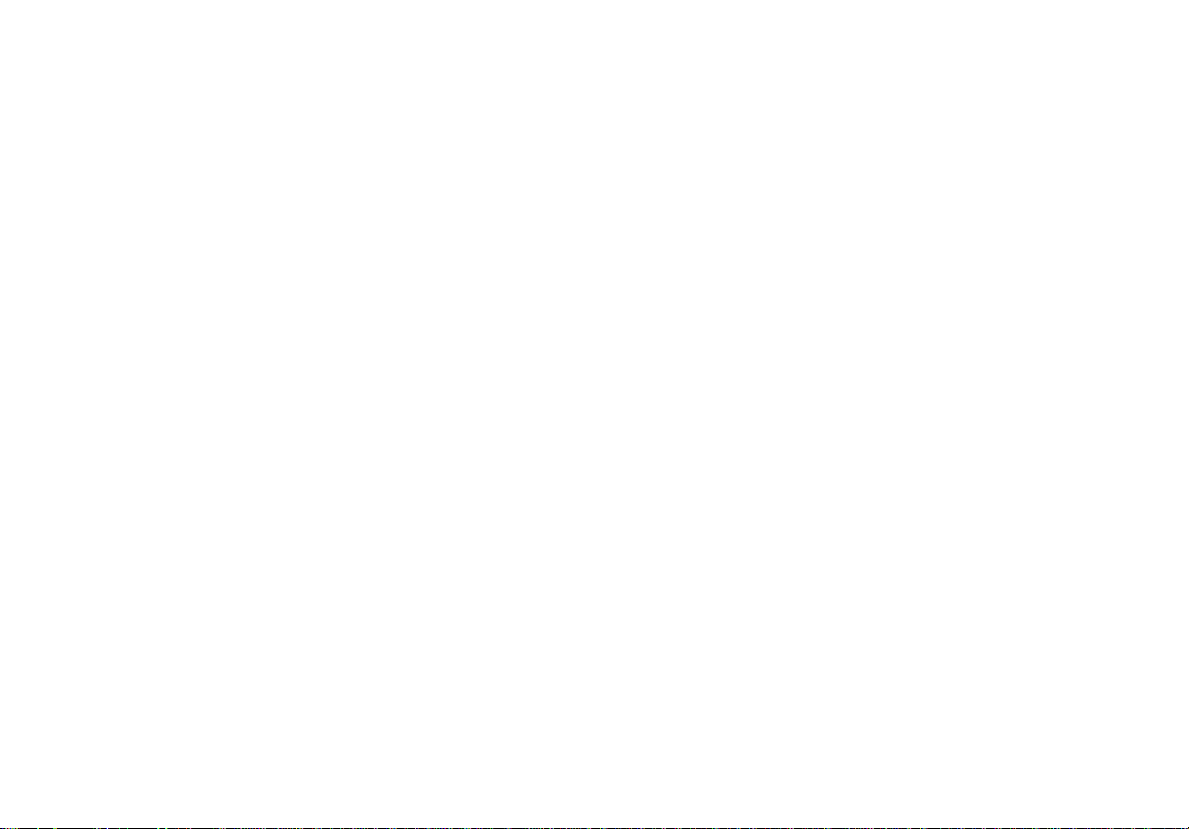
Table of Contents
Table Page
Introduction ......................................................................................................................................................................... 1
Contacting BW Technologies by Honeywell .................................................................................................................... 2
Safety Information - Read First.......................................................................................................................................... 2
Getting Started .................................................................................................................................................................... 5
MicroDock II Base Station and Docking Modules............................................................................................................ 6
Parts of the MicroDock II Base Station and Docking Module .......................................................................................... 7
Display Elements ................................................................................................................................................................ 8
Pushbuttons ........................................................................................................................................................................ 8
Docking Module Pushbuttons .......................................................................................................................................... 8
Base Station Pushbuttons ............................................................................................................................................... 9
Installation ......................................................................................................................................................................... 10
Battery Installation ......................................................................................................................................................... 11
Inserting the GasAlertClip Extreme and the GasAlert Extreme ..................................................................................... 12
Inserting the GasAlertMicro ........................................................................................................................................... 14
Inserting the GasAlertMicro 5/PID/IR............................................................................................................................. 16
Inserting the GasAlertMicro 5/PID/IR Battery Pack .................................................................................................. 18
Inserting the GasAlertMicroClip / GasAlertMicroClip XT ............................................................................................... 20
Inserting the GasAlertMax XT / GasAlertMax XT II ....................................................................................................... 22
Inserting the GasAlertQuattro ........................................................................................................................................ 24
Inserting the GasAlertQuattro Battery Pack ............................................................................................................. 25
Adding Another Docking Module .................................................................................................................................... 27
Initializing the New Docking Module .............................................................................................................................. 31
Defining Pump Speed.................................................................................................................................................... 31
i
Page 4
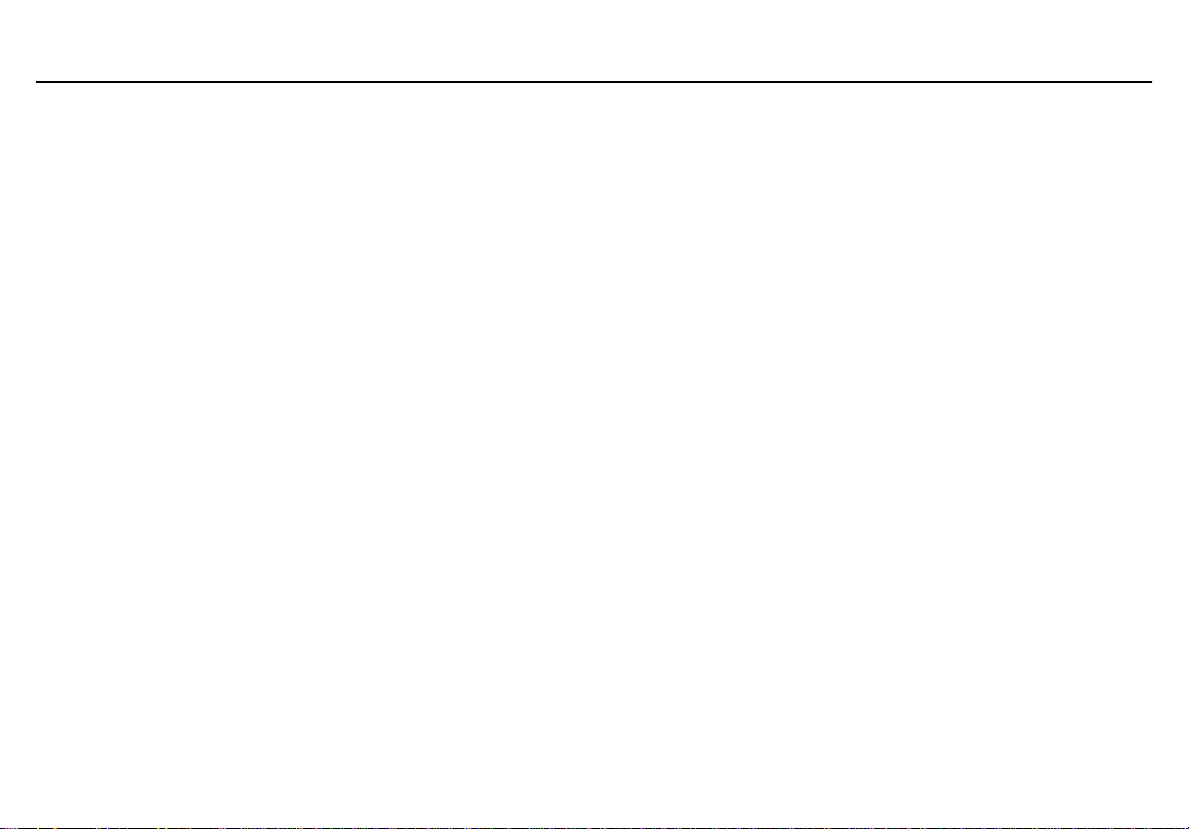
MicroDock II
User Manual
Title Page
Mounting the MicroDock II ............................................................................................................................................... 32
Changing Dip Switch Settings (GasAlertClip Extreme only) .................................................................................................................... 34
Using the Base Station ..................................................................................................................................................... 37
Confirming Inlet Setup ................................................................................................................................................... 37
Activating the Base Station ............................................................................................................................................ 37
Self-Test......................................................................................................................................................................... 37
Deactivating the Base Station........................................................................................................................................ 38
User Options Menu ........................................................................................................................................................... 39
Time/Date ...................................................................................................................................................................... 39
Inlet Setup...................................................................................................................................................................... 40
Gas Type .................................................................................................................................................................. 41
Gas Concentration Level .......................................................................................................................................... 43
Gas Cylinder Lot # Field ........................................................................................................................................... 44
Pump Setup ................................................................................................................................................................... 45
Contrast ......................................................................................................................................................................... 45
Backlight ........................................................................................................................................................................ 46
About.............................................................................................................................................................................. 46
Formatting the MMC/SD Card ....................................................................................................................................... 47
Inlet Select ..................................................................................................................................................................... 48
Pass Code ..................................................................................................................................................................... 49
Entering User Options When Pass Code Protected ................................................................................................. 50
Language ....................................................................................................................................................................... 50
Results History.................................................................................................................................................................. 51
Reconfiguring the Detector (not applicable to the GasAlertClip Extreme) ................................................................................................ 52
Gas Conflicts ..................................................................................................................................................................... 54
Abort Option................................................................................................................................................................... 55
Conflicts ......................................................................................................................................................................... 55
ii
Page 5
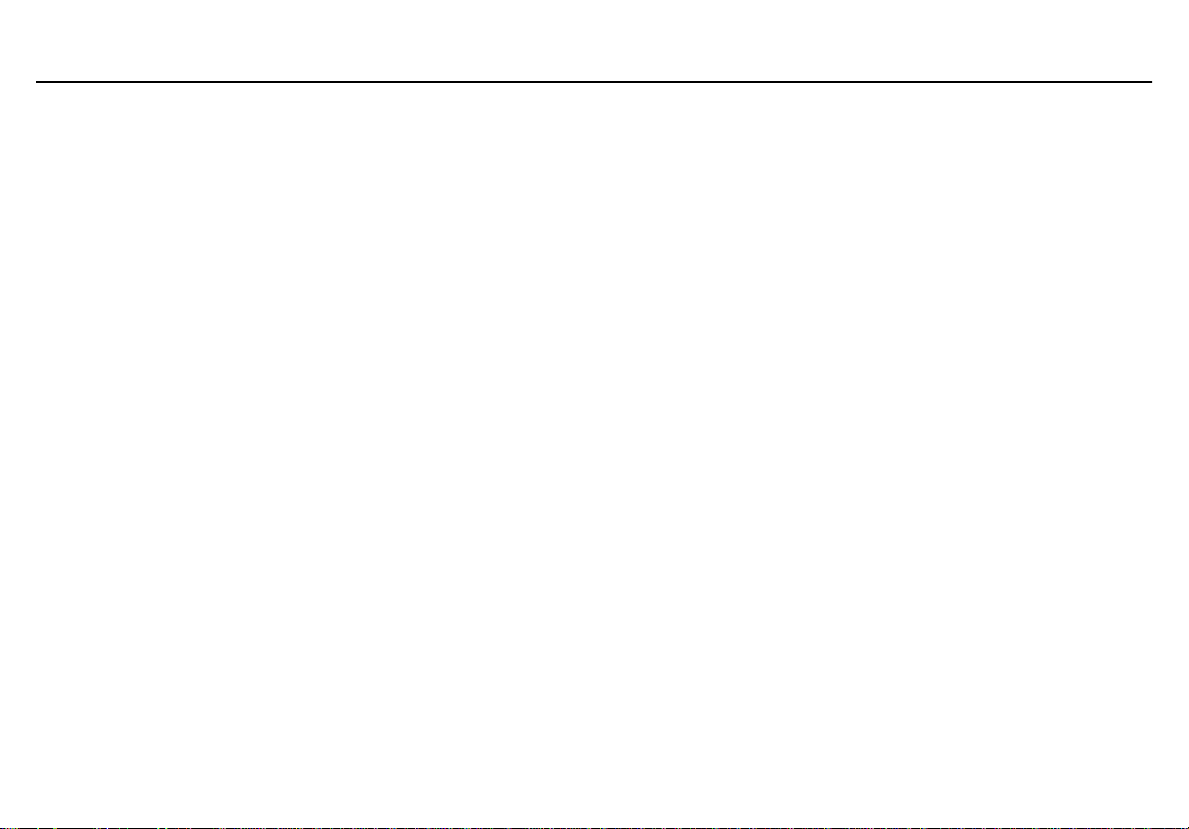
MicroDock II
User Manual
Title Page
Base Station Selects the Gas Inlet ........................................................................................................................... 56
User Selects Gas Inlet .............................................................................................................................................. 56
Not Found ...................................................................................................................................................................... 57
Accessing the MMC/SD Card During a Test ................................................................................................................... 58
Order of Gases Applied for Bump Tests and Calibrations............................................................................................ 59
Bump Test.......................................................................................................................................................................... 62
Bump Test Results......................................................................................................................................................... 65
Bump Pass ............................................................................................................................................................... 65
Bump Fail.................................................................................................................................................................. 65
Incorrect Inlet Setup.................................................................................................................................................. 66
Sensor Disabled........................................................................................................................................................ 66
Calibration ......................................................................................................................................................................... 67
Guidelines ...................................................................................................................................................................... 67
Calibration Procedure (All models excluding the GasAlertClip Extreme) .................................................................................. 68
GasAlertMicro 5 IR with CO2 Sensor........................................................................................................................69
Calibration Results......................................................................................................................................................... 70
Calibration Pass........................................................................................................................................................ 70
Calibration Fail.......................................................................................................................................................... 71
Incorrect Inlet Setup.................................................................................................................................................. 71
Sensor Disabled........................................................................................................................................................ 71
Data Transfer ..................................................................................................................................................................... 72
Transferring Datalogs .................................................................................................................................................... 72
Maximum Datalog Storage Capacity ........................................................................................................................73
Automatic Datalog Download......................................................................................................................................... 73
Using the IR Link....................................................................................................................................................... 73
Using the MicroDock II.............................................................................................................................................. 73
Base Station MMC/SD Card.............................................................................................................................................. 75
iii
Page 6
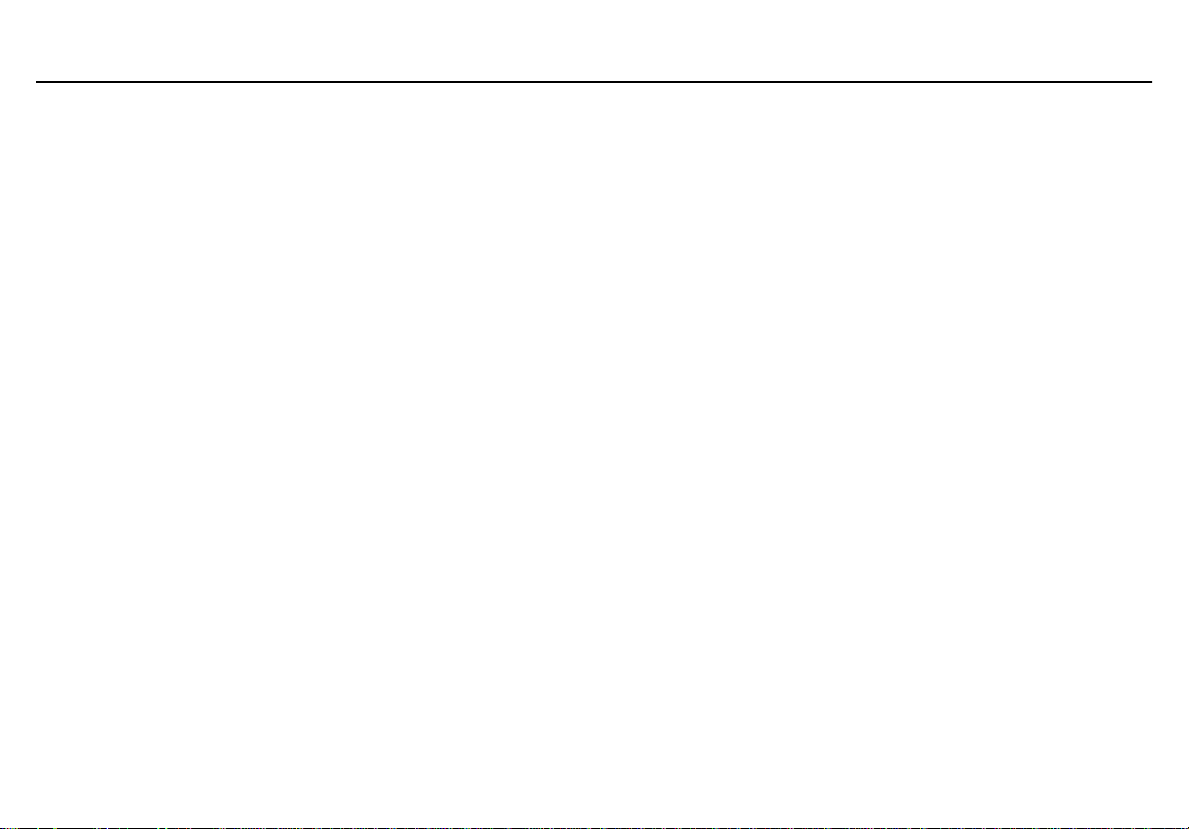
MicroDock II
User Manual
Title Page
Event Logging ................................................................................................................................................................ 75
Inserting/Replacing a MMC/SD Card............................................................................................................................. 76
Accessing Test Results.................................................................................................................................................. 76
System requirements................................................................................................................................................ 76
Charging the Detector ...................................................................................................................................................... 77
Charger/Battery Pack Guidelines................................................................................................................................... 77
Charging Different Detectors Together .......................................................................................................................... 78
Charging Procedure....................................................................................................................................................... 78
Maintenance ...................................................................................................................................................................... 79
Battery Pack Storage .................................................................................................................................................... 79
GasAlertMicro and GasAlertMicro 5/PID/IR.............................................................................................................. 79
GasAlertMicroClip / GasAlertMicroClip XT ...............................................................................................................79
Troubleshooting................................................................................................................................................................ 80
Replacement Parts and Accessories .............................................................................................................................. 87
Specifications.................................................................................................................................................................... 88
Charger Specifications................................................................................................................................................... 89
iv
Page 7

List of Tables
Title Figure Page
1. International Symbols........................................................................................................................................... 4
2. The MicroDock II Base Station and Docking Module ........................................................................................... 7
3. Display Elements ................................................................................................................................................. 8
4. Docking Module Pushbuttons............................................................................................................................... 8
5. Base Station Pushbuttons .................................................................................................................................... 9
6. Base Station Connections .................................................................................................................................. 10
7. Inserting the GasAlertClip Extreme and the GasAlert Extreme.......................................................................... 12
8. Inserting the GasAlertMicro................................................................................................................................ 14
9. Inserting the GasAlertMicro 5/PID/IR ................................................................................................................. 17
10. Inserting the GasAlertMicroClip / GasAlertMicroClip XT .................................................................................... 20
11. Inserting the GasAlertMax XT / GasAlertMax XT II ............................................................................................ 22
12. Inserting the GasAlertQuattro............................................................................................................................. 24
13. Torque Specifications......................................................................................................................................... 27
14. Adding Another Docking Module........................................................................................................................ 27
15. Mounting the MicroDock II.................................................................................................................................. 33
16. Dip Switch Settings............................................................................................................................................. 34
17. Changing Dip Switch Settings ............................................................................................................................ 34
18. Inlets 2-5 – Available Gas Types........................................................................................................................ 41
19. Gas Type Application Table ............................................................................................................................... 60
20. Gas Application Rules ........................................................................................................................................ 61
21. Charger Status LED ........................................................................................................................................... 78
22. Troubleshooting Tips ......................................................................................................................................... 80
23. Replacement Parts and Accessories.................................................................................................................. 87
v
Page 8
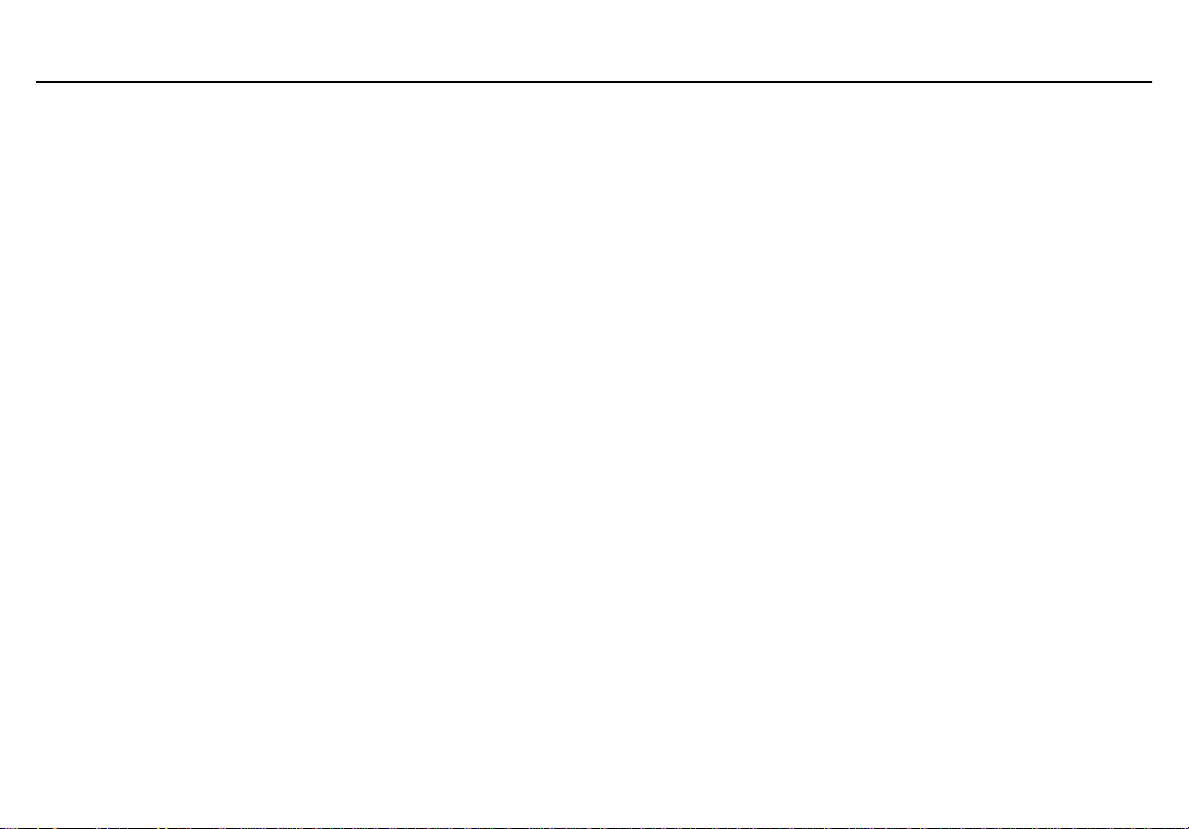
MicroDock II
User Manual
vi
Page 9
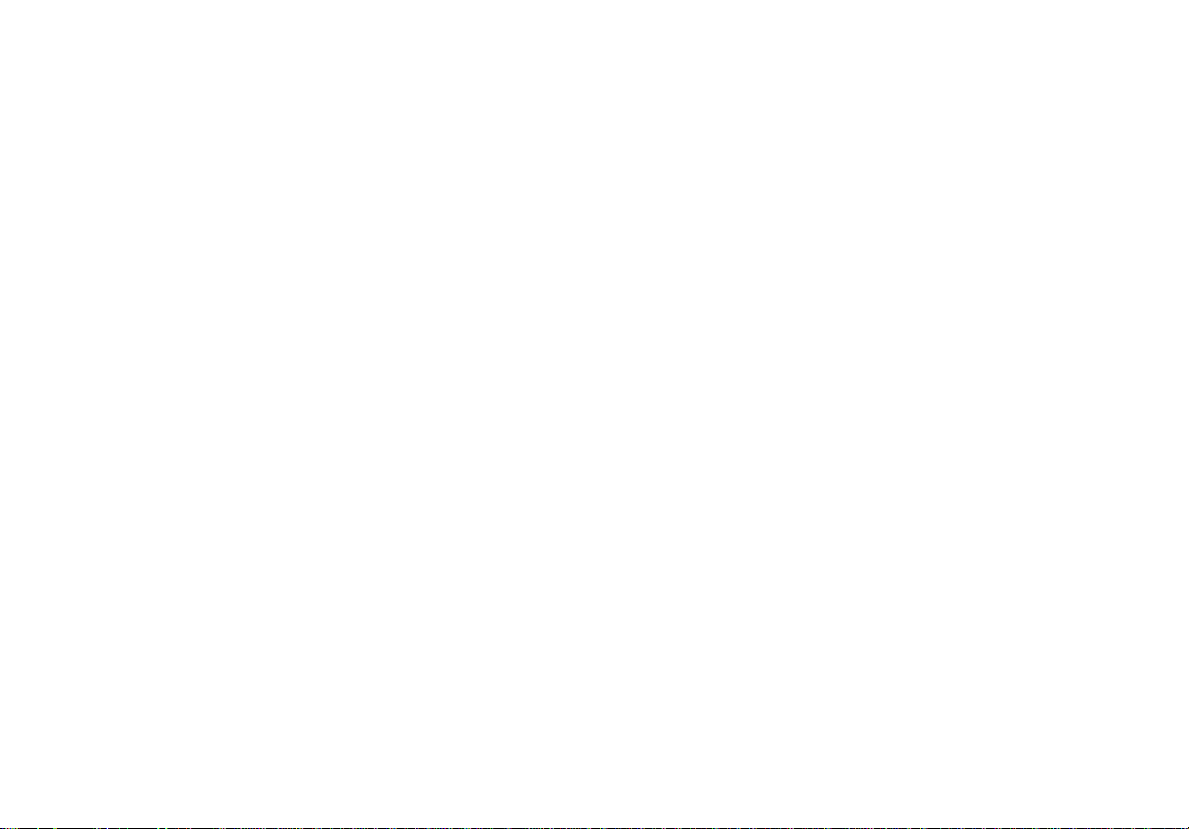
List of Figures
Figure Title Page
1. MicroDock II Base Station and Docking Modules................................................................................................. 6
2. The MicroDock II Base Station and Docking Module ........................................................................................... 7
3. Base Station Pushbuttons .................................................................................................................................... 9
4. Base Station Connections .................................................................................................................................. 10
5. Inserting the GasAlertClip Extreme and the GasAlert Extreme.......................................................................... 12
6. Inserting the GasAlertMicro................................................................................................................................ 14
7. Inserting the GasAlertMicro 5/PID/IR ................................................................................................................. 16
8. Removing the Diffusion Adapter......................................................................................................................... 17
9. Removing the Micro 5/PID/IR Lithium Battery Pack........................................................................................... 18
10. Inserting the GasAlertMicroClip / GasAlertMicroClip XT .................................................................................... 20
11. Inserting the GasAlertMax XT / GasAlertMax XT II ............................................................................................ 22
12. Aligning the Arrows on the GasAlertMax XT / GasAlertMax XT II Docking Module ........................................... 23
13. Inserting the GasAlertQuattro............................................................................................................................. 24
14. Removing the GasAlertQuattro Battery Pack..................................................................................................... 25
15. Adding Another Docking Module (Front View) ................................................................................................... 28
16. Adding Another Docking Module (Back View).................................................................................................... 29
17. Attaching Back Cover Plate (Back View)............................................................................................................ 30
18. Attaching the Wall Mounting Plate...................................................................................................................... 32
19. Parts of the Wall Mounting Plate ........................................................................................................................ 33
20. Detaching the GasAlertClip Extreme Module..................................................................................................... 35
21. Changing Dip Switch Settings ............................................................................................................................ 36
22. Inserting the MMC/SD Card into the Base Station ............................................................................................. 47
23. Load Configuration File Dialog Box.................................................................................................................... 73
vii
Page 10
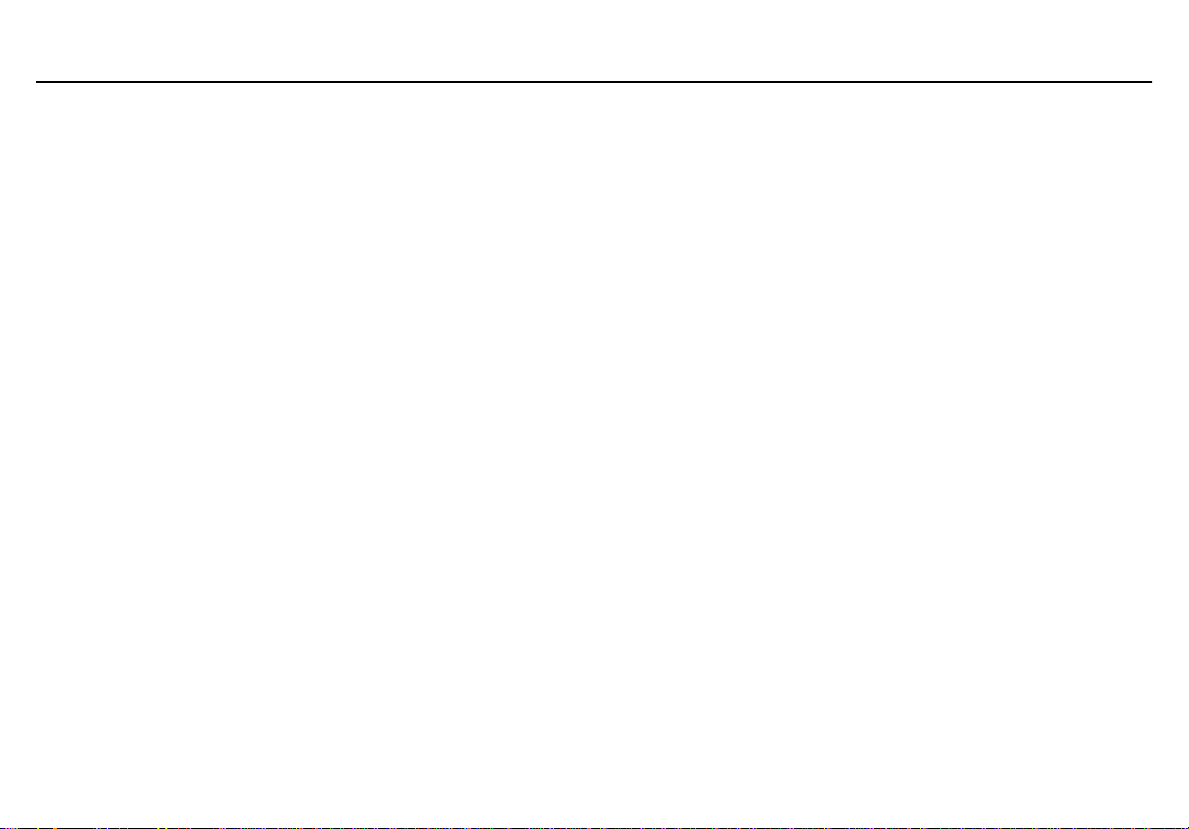
MicroDock II
User Manual
Figure Title Page
24. Save Configuration Dialog Box........................................................................................................................... 74
25. Save to MicroDock(s) Dialog Box ....................................................................................................................... 74
26. Replacing a MMC/SD Card ................................................................................................................................76
viii
Page 11

MicroDock II
Introduction
a Warning
To ensure personal safety, read the Safety Information before
using the MicroDock II Base Station.
The MicroDock II Automatic Test and Calibration Station (“the base station”) provides automated calibration and bump testing for
• GasAlertClip Extreme,
• GasAlert Extreme,
• GasAlertMicro,
• GasAlertMicro 5,
• GasAlertMicro 5 PID,
• GasAlertMicro 5 IR,
• GasAlertMicroClip / GasAlertMicroClip XT,
• GasAlertMax XT / GasAlertMax XT, and
• GasAlertQuattro detectors.
The base station also provides data transfer for
• GasAlert Extreme,
• GasAlertMicroClip / GasAlertMicroClip XT,
• GasAlertMax XT / GasAlertMax XT II, and
• GasAlertQuattro detectors.
Note
A maximum of six docking modules can be connected to the
base station (any combination of charging and non-charging
modules).
Refer to
Charging the Detector.
1
Page 12
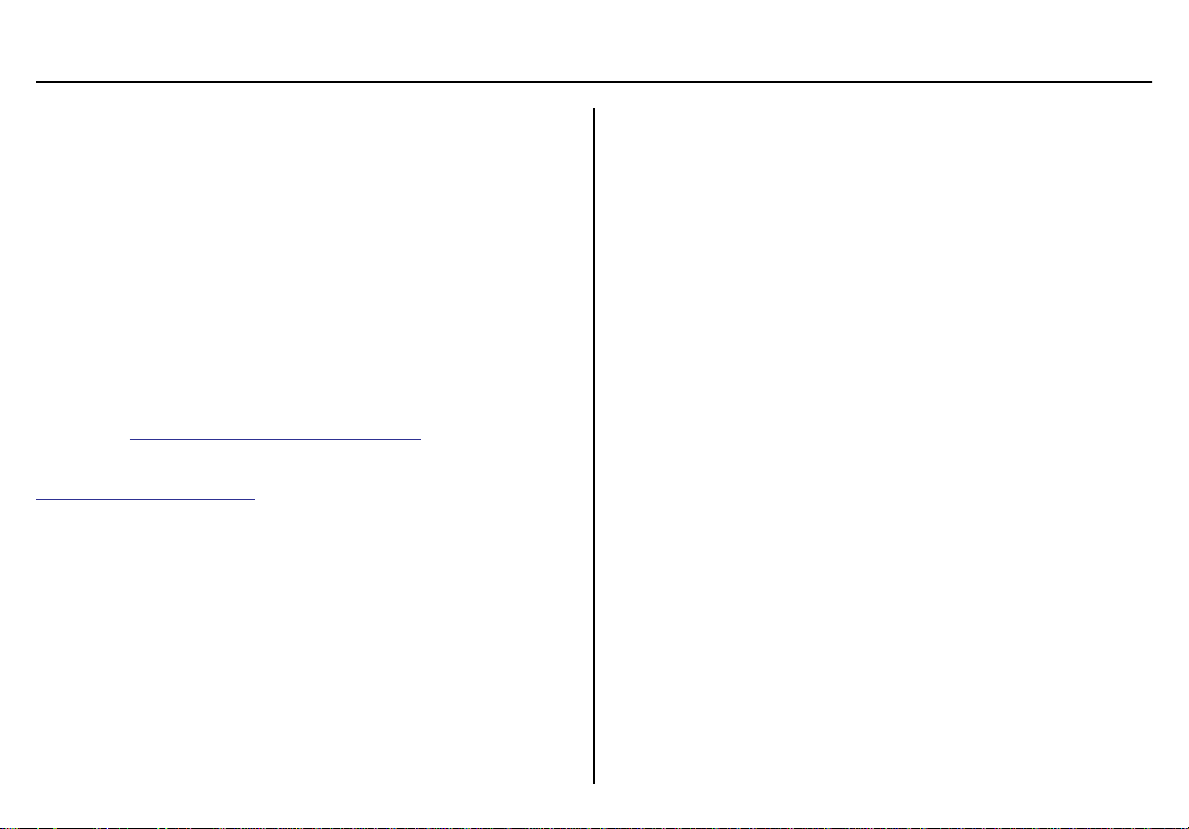
MicroDock II
User Manual
Contacting BW Technologies by Honeywell
To contact BW Technologies by Honeywell, call:
Canada & USA: 1-888-749-8878
Europe: 00800-333-222-44
Other countries: 1-403-248-9226
Address correspondence to:
BW Technologies by Honeywell
Suite 110 4411-6 Street SE
Calgary, Alberta
Canada, T2G 4E8
Email us at:
Visit BW Technologies by Honeywell’s website at:
www.honeywellanalytics.com
ISO 9001
Bwa.customerservice@honeywell.com
Safety Information - Read First
Use the base station only as specified in this manual.
International symbols on the base station and in this manual are
explained in Table 1.
Read the Caution statements on the following pages before using the
base station.
ec Caution
This instrument contains batteries. Do not mix with the solid waste
stream. Spent batteries should be disposed of by a qualified
recycler or hazardous materials handler.
2
Page 13
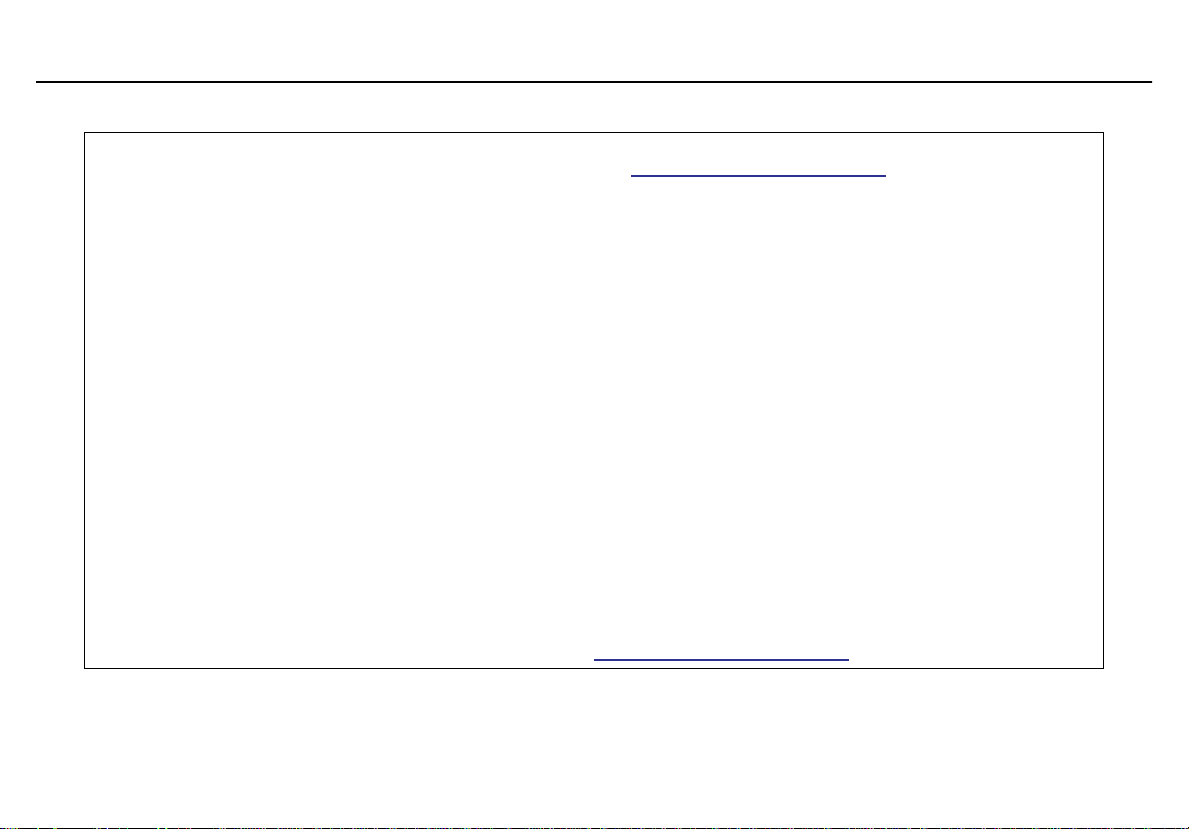
MicroDock II
Safety Information - Read First
a Cautions
MicroDock ll base station
• If the base station is damaged or parts are missing, contact
• The base station must be used only in a fresh air environment. Do not use the base station in a hazardous area. Failure
to adhere to this caution can lead to fire and/or explosion.
• This equipment uses potentially harmful gas for calibrations. The base station must be attached to a venting system or
be used in a well-ventilated area.
• Do not calibrate the detector during or immediately after charging is complete.
• Perform calibrations and bump tests only in a fresh air environment.
• The maximum recommended exhaust line length is 50 ft. (15.24 m).
• Ensure that the inlet filter is clean.
• Ensure that all gas cylinders contain enough gas.
• Ensure the exhaust line is not connected to a negative pressure system.
• A demand flow regulator must be used with all gas cylinder connections. Input pressure not to exceed 10 psi.
• Do not expose the base station to electrical shock or severe continuous mechanical shock.
• The base station warranty will be void if the unit is disassembled, adjusted, or serviced by non-BW Technologies by
Honeywell personnel.
• Do not immerse the base station in liquids.
• Do not replace detachable MAINS supply cords with inadequately rated cords.
• The external AC/DC power adapter must be supplied with an approved cords suitable for end use installation.
GasAlertMicro, GasAlertMicro 5/PID/IR, GasAlertMicroClip / GasAlertMicroClip XT, GasAlertMax XT / GasAlertMax XT II, and
GasAlertQuattro Chargers
• If the charger is damaged or parts are missing, contact
BW Technologies by Honeywell immediately.
BW Technologies by Honeywell immediately.
3
Page 14
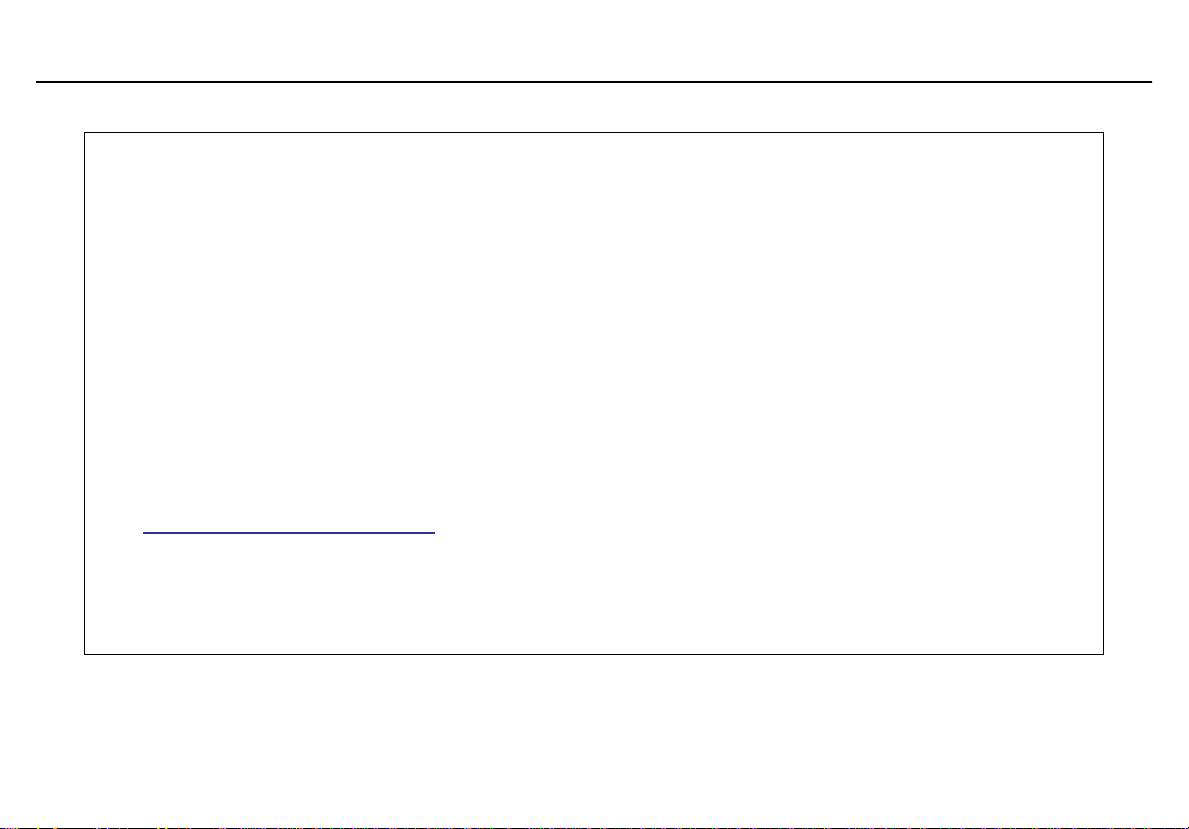
MicroDock II
User Manual
• Do not change or charge the batteries in a hazardous location. Do not use the charger in a hazardous location. Failure
• Read and adhere to all instructions and cautions that are provided with the charger. Failure to do so can result in fire,
• Use only BW approved batteries; do not use alkaline or other rechargeable batteries with this charger.
• For indoor use only.
• Do not immerse the charger in liquids.
• Do not expose the charger to electrical shock or severe continuous mechanical shock.
• Ensure the detector battery pack is locked in place before operating the detector.
• To eliminate the risk of electrical shock, disconnect and deactivate the charger when cleaning or performing mainte-
• Avoid touching the charger and detector contact pins.
• Substitution of components may impair Intrinsic Safety of the detector under charge.
• Do not charge the battery pack with any other charger.
• Do not attempt to disassemble, adjust, or service the charger unless instructions are provided to perform a procedure,
• The charger warranty will be void if a customer, personnel, or third parties damage the charger during repair attempts.
• Products may contain materials that are regulated for transportation under domestic and international dangerous
a Cautions
to adhere to these cautions can lead to fire and/or explosion.
electric shock, personal injury, and/or property damage.
nance.
or a part is listed as a replacement part in the user manual. Use only BW Technologies replacement parts. Refer to
Replacement Parts and Accessories.
Any non-BW Technologies by Honeywell service/repair attempts will void this warranty.
goods regulations. Return product in compliance with appropriate dangerous goods regulations. Contact freight carrier
for further instructions.
4
Page 15
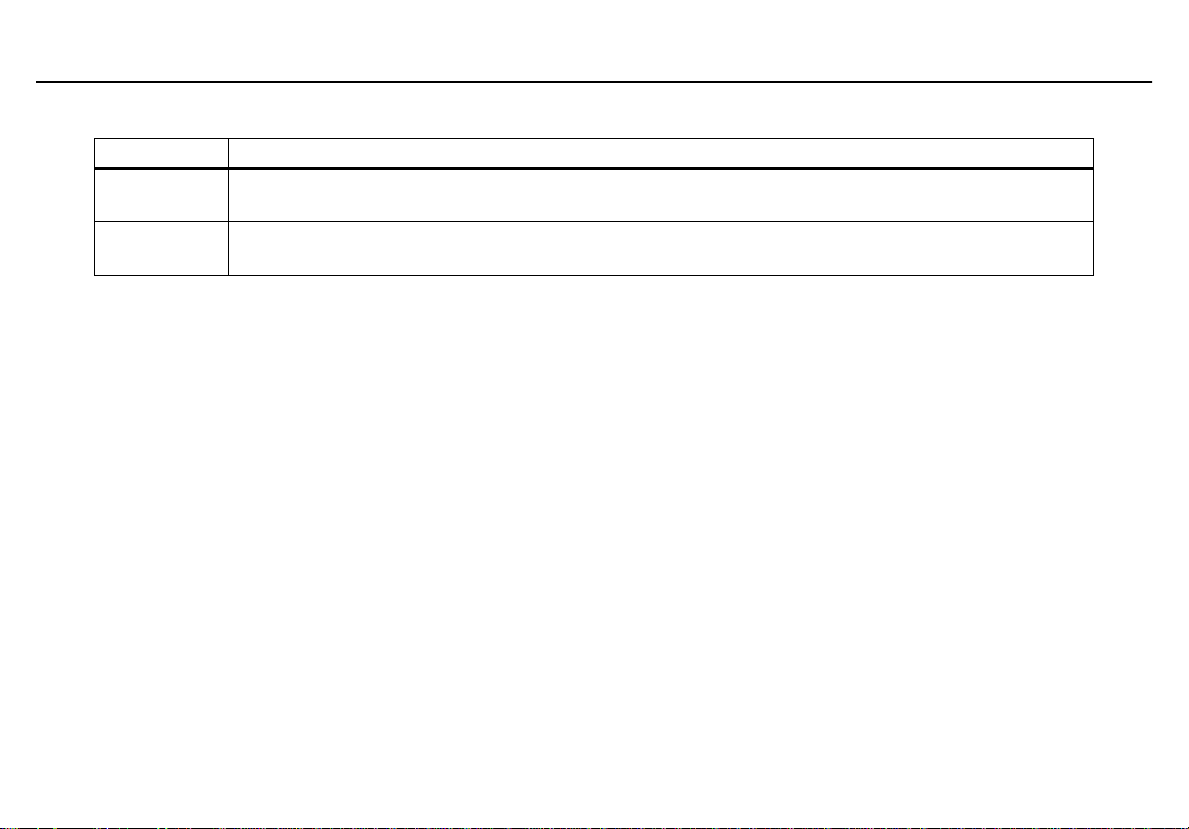
Table 1. International Symbols
Symbol Description
MicroDock II
Safety Information - Read First
n
X
Approved to both U.S. and Canadian Standards by CSA International
Conforms to European Union Directives
5
Page 16
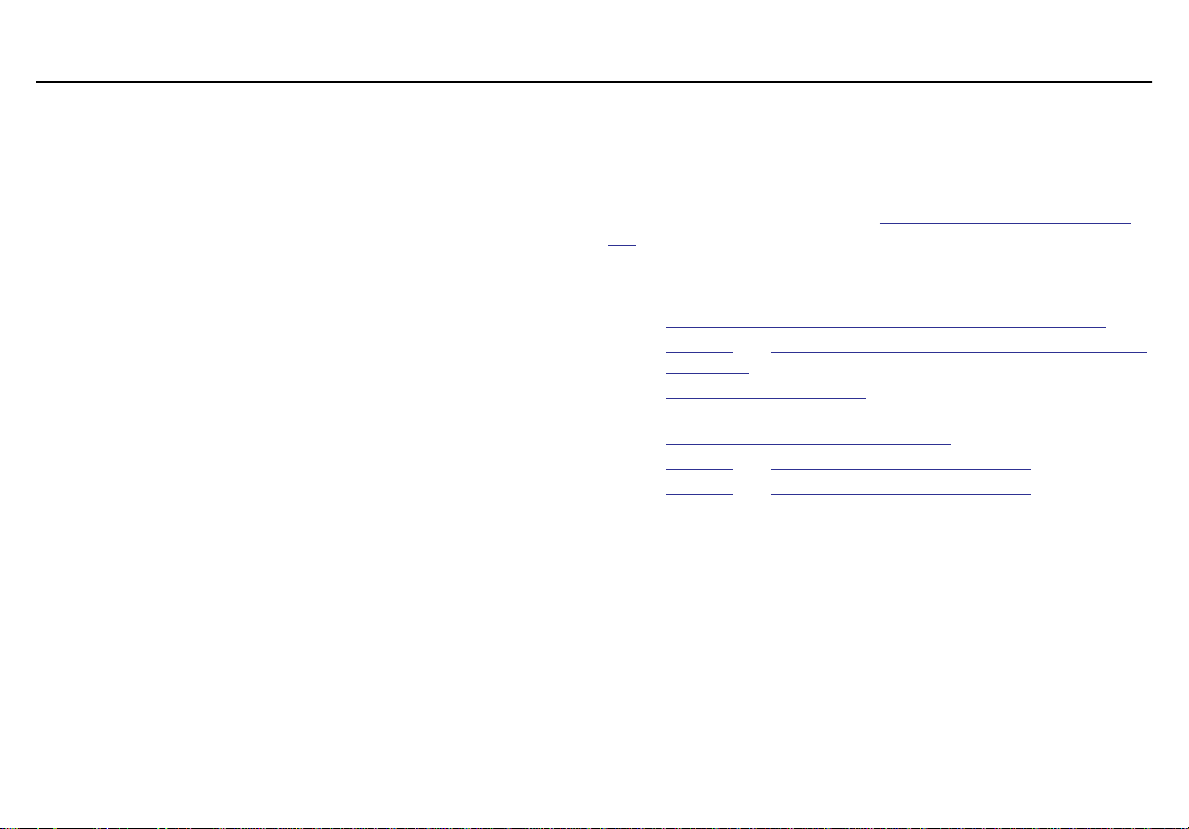
MicroDock II
User Manual
Getting Started
Confirm that the items listed below are included with the base station. If
the base station is damaged or parts are missing, contact the place of
purchase immediately.
• Batteries (four replaceable C-cell alkaline batteries)
• 128 MB Delkin MultiMediaCard (MMC) inserted
• USB cable
• Two to four calibration gas hoses (depending upon order at the
time of purchase) with quick connect fittings
• Inlet filter assembly
• Power adapter
• Charger adapter (charger models only)
• CD: MicroDock II User Manual and MicroDock II Quick Reference Guide translations
• MicroDock II Quick Reference Guide
• Fleet Manager II CD ROM
Note
A standard MicroDock II base station is shipped with two inlets.
A maximum of four calibration gas inlets can be included if
specified by the user before purchasing.
To order replacement parts, refer to
ries.
For information regarding the operations and functions of the base station, refer to the following figures and tables.
•
Figure 1. MicroDock II Base Station and Docking Modules
Figure 2. and Table 2. The MicroDock II Base Station and Dock-
•
ing Module (describes the base station)
Table 3. Display Elements
•
(describes the base station LCD icons)
Table 4. Docking Module Pushbuttons
•
Figure 3. and Table 5. Base Station Pushbuttons
•
Figure 4. and Table 6. Base Station Connections
•
Replacement Parts and Accesso-
6
Page 17
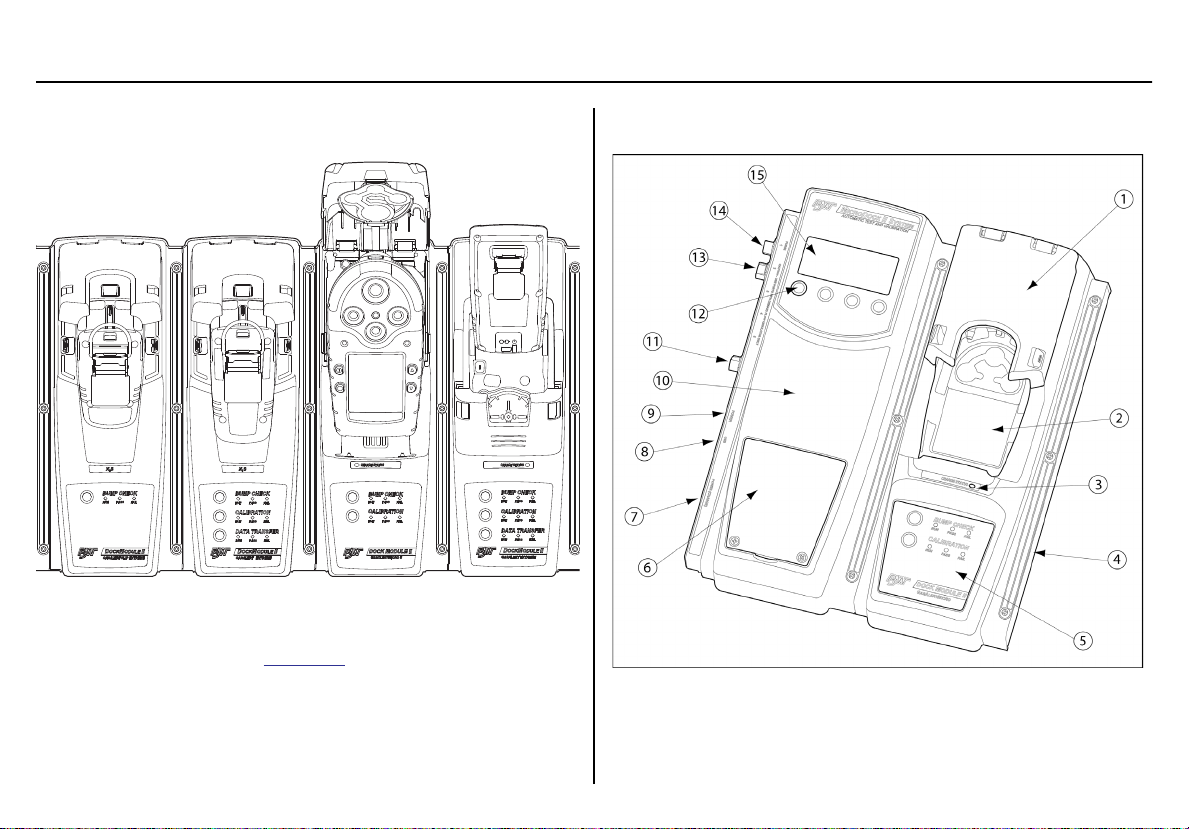
MicroDock II
MicroDock II Base Station and Docking Modules
MicroDock II Base Station and Docking Modules
Figure 1. MicroDock II Base Station and Docking Modules
To connect additional docking modules and to correctly insert detectors
into docking modules, refer to
The GasAlertMicroClip XT docking module is not pictured.
Installation.
Note
Parts of the MicroDock II Base Station and Docking
Module
Figure 2. The MicroDock II Base Station and Docking Module
7
Page 18
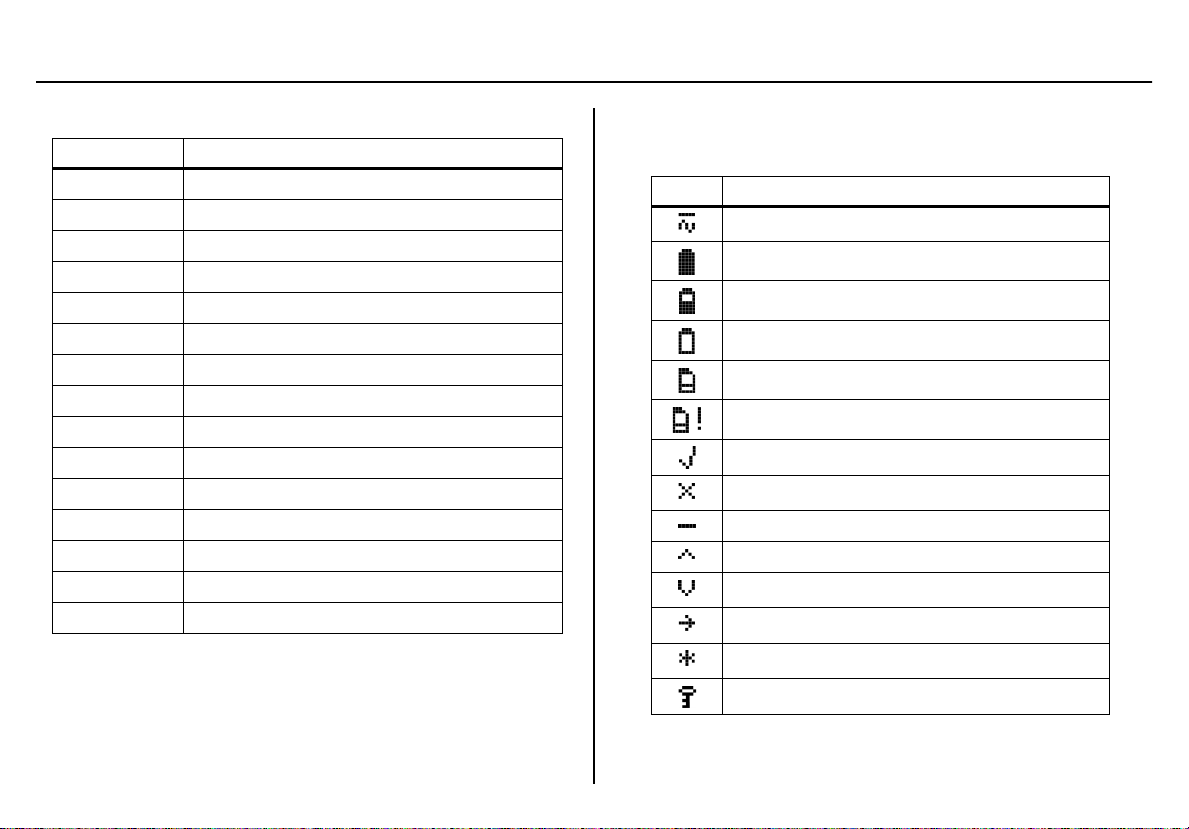
MicroDock II
User Manual
Table 2. The MicroDock II Base Station and Docking Module
Item Description
1
2
3
4
5
6
7
8
9
10
11
12
13
14
15
Docking module lid
Detector bay
Charger status LED (optional)
Docking module
Docking module pushbuttons and status LEDs
Battery cover
Charger port (optional)
USB port
Power port
Base station
Exhaust outlet
Station pushbuttons
Calibration gas inlet (inlet 2)
Zero air/purge inlet (inlet 1)
Liquid crystal display (LCD)
a Caution
Do not remove the battery cover while the base station is
activated.
Display Elements
Table 3. Display Elements
Icon Description
AC power
Batteries charged*
Batteries half-charged*
Batteries at low level*
MMC or SD card
MMC or SD card not inserted
Test pass
Test fail
Cursor and sensor disabled
Scroll up
Scroll down
Selection arrow
Selected to be modified
Pass code protected
* If powering the base station with batteries.
8
Page 19
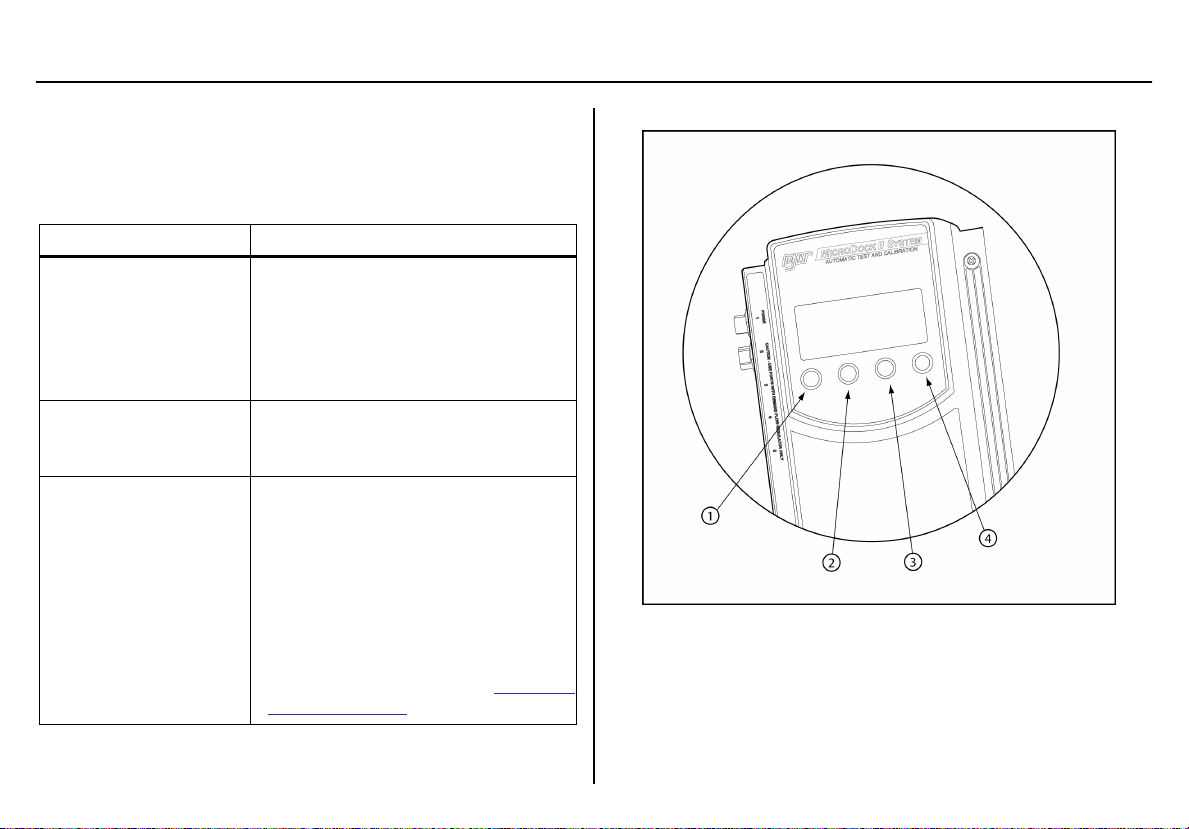
MicroDock II
Pushbuttons
Pushbuttons
Docking Module Pushbuttons
Table 4. Docking Module Pushbuttons
Pushbutton Description
To bump test a detector, press
CHECK.
C BUMP CHECK
C CALIBRATION
C DATA TRANSFER
After connecting a new docking module,
press and hold
send a confirmation signal back to the
base station.
To calibrate a detector, press
BRATION (all models excluding
GasAlertClip Extreme).
To transfer data from a detector, press
C DATA TRANSFER. (GasAlert
Extreme, GasAlertMicroClip / XT,
GasAlertMax XT / II, and GasAlertQuattro only).
The Automatic Datalog Download option
is available for the GasAlertMicroClip /
XT, GasAlertMax XT / II, and
GasAlertQuattro docking modules only.
For more information, refer to
Datalog Download.
C BUMP
C BUMP CHECK to
C CALI-
Automatic
Base Station Pushbuttons
Figure 3. Base Station Pushbuttons
The base station pushbuttons activate, deactivate, scroll, select options,
and perform functions.
9
Page 20
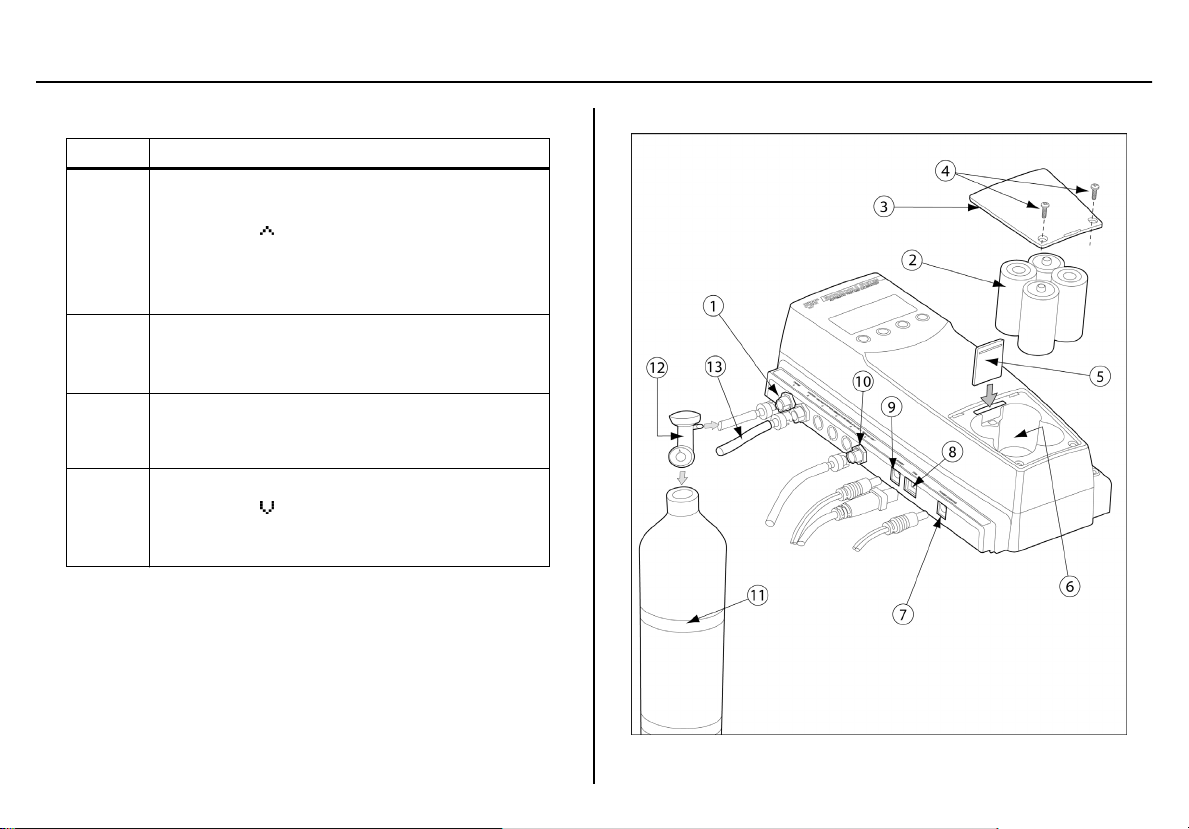
MicroDock II
User Manual
Table 5. Base Station Pushbuttons
Item Description
• Activate the base station
• Select menu to access the user options
1
2
3
4
• Select to scroll to different user options or
to other functions/selections within a user
option
• Select OK
• Select log to view the results history log
• Select sel to select an option
• Access a modifiable field
• Select exit to exit from a modifiable option
• Select exit from the user options menu to
enter normal operation
• Deactivate the base station
• Select to scroll to different user options or
to other functions/selections within a user
option
Installation
10
Figure 4. Base Station Connections
Page 21
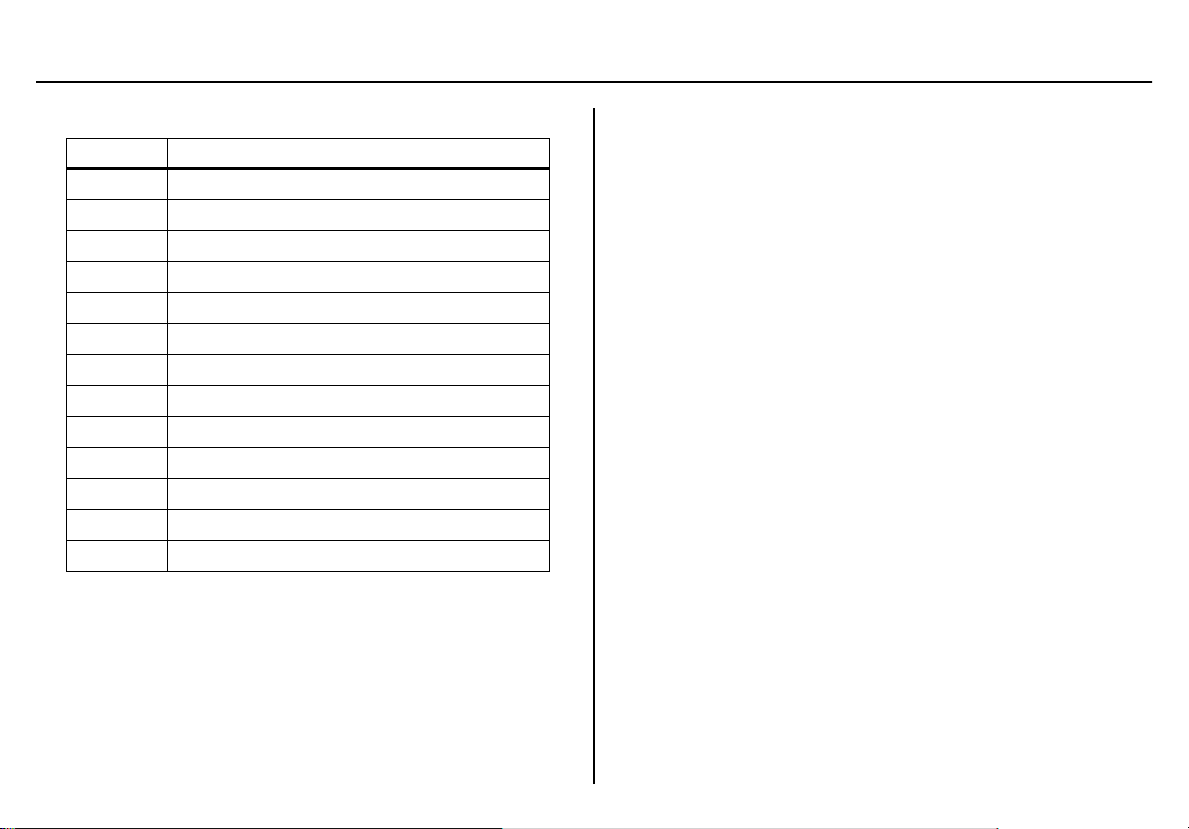
Table 6. Base Station Connections
Item Description
1
2
3
4
5
6
7
8
9
10
11
12
13
Inlet filter assembly (PURGE 1)
C-cell batteries (4)
Battery cover
Phillips pan head retaining screws (2)
MMC or SD card
Battery compartment
Charger port
USB port
Power port
Exhaust outlet
Gas cylinder
Demand flow regulator
Calibration gas hose
a Warning
Use the base station in a fresh air environment. Do not use the
base station in a hazardous area.
Follow all required National Electrical Codes (NEC) and safety
standards.
a Caution
Do not remove the battery cover while the base station is activated.
MicroDock II
Installation
11
Page 22
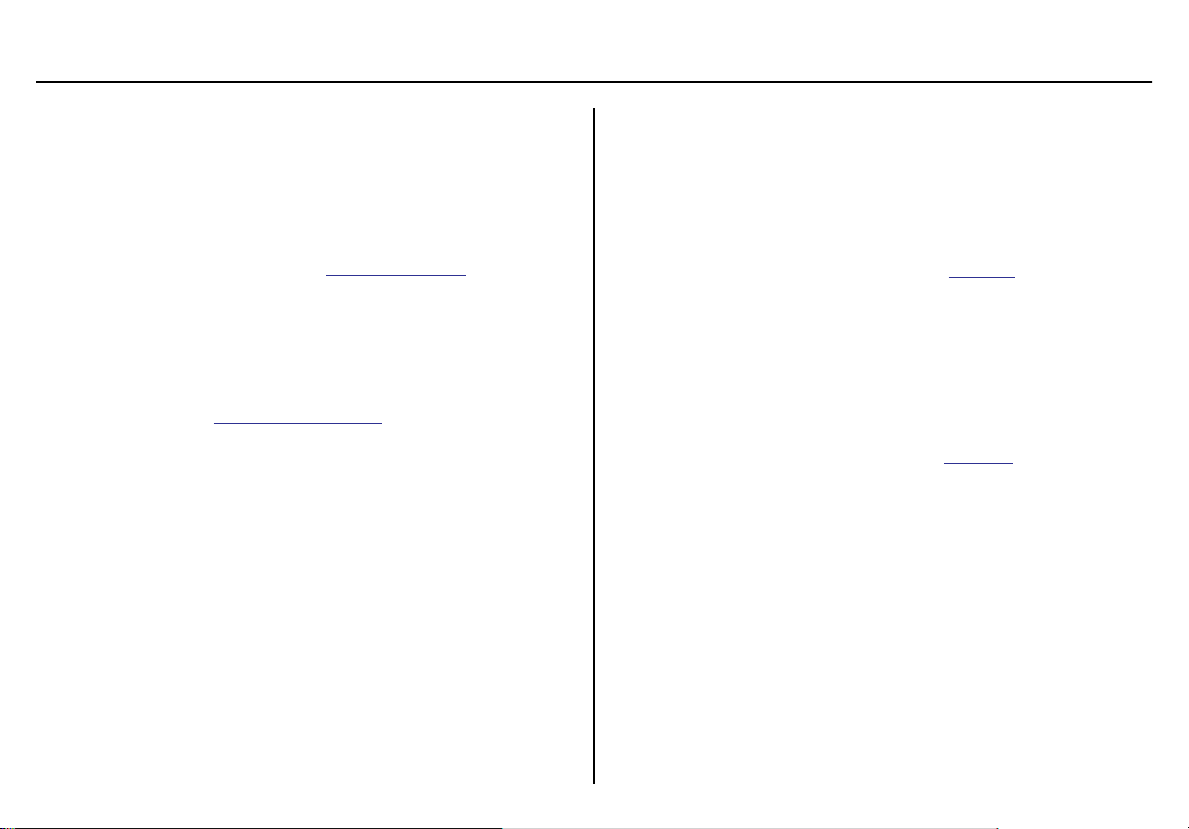
MicroDock II
User Manual
Note
The base station can operate from either an electrical power
source or batteries. The batteries will provide automatic
backup power if the main power fails.
1. Connect the power cord to the POWER port on the base station
and then plug the cord into an AC outlet.
To install the batteries, refer to
2. Connect the charger cord to the CHARGER port on the base
station and then plug the cord into an AC outlet (if charging
detectors with the docking modules).
3. Attach all gas connections. Inlet 1 (PURGE) is configured for
ambient air and inlets 2-5 are configured for calibration/test
gases. Refer to
If not using the base station in a fresh air environment, use a
zero air gas cylinder for Inlet 1.
4. Connect the demand flow regulator. A demand flow regulator
must be used with all gas cylinder connections.
5. Ensure the exhaust line is not connected to a negative pressure
system.
For AC main installation, a circuit breaker must be integrated in the building installation as a disconnect device for the base station.
The disconnect device must be installed in close proximity to the base
station and must be marked as a disconnecting method for the base station.
Confirming Inlet Setup.
Battery Installation.
Note
Battery Installation
a Warning
Only change batteries in a fresh air environment. Do not charge
the batteries in a hazardous area. Failure to adhere to this warning
can result in personal injury and/or property damage. Use only
Alkaline C-size batteries.
To install batteries in the base station, refer to
following:
1. Loosen the retaining screws from the battery cover. Do not
remove the retaining screws from the battery cover.
2. Remove the battery cover.
3. Insert four C-cell batteries into the battery compartment.
4. Replace the battery cover and tighten the retaining screws. Do
not over tighten the screws. Refer to
Figure 4. and complete the
Table 13.
12
Page 23

MicroDock II
Installation
Inserting the GasAlertClip Extreme and the GasAlert
Extreme
a Caution
Infrared or intense ambient light (sun or halogen) may interfere
with the base station/detector communication.
Table 7. Inserting the GasAlertClip Extreme and the GasAlert
Extreme
Item Description
1
2
3
4
If the GasAlertClip Extreme or GasAlert Extreme is fitted with a
calibration cap, it must be removed prior to inserting the detector into the docking module.
1. Activate the detector and wait until it is in normal operation.
2. Ensure the alligator clip is closed and the ring is resting flat to
prevent disruptions with the data transmission.
3. Press the two release tabs on the docking module and raise the
lid.
4. Lower the detector (serial number label up) into the detector bay.
Push forward to ensure the top of the detector connects with the
top of the bay.
Alligator clip
Docking module lid
Release tabs
Detector bay
Note
Figure 5. Inserting the GasAlertClip Extreme and the GasAlert
Extreme
13
Page 24
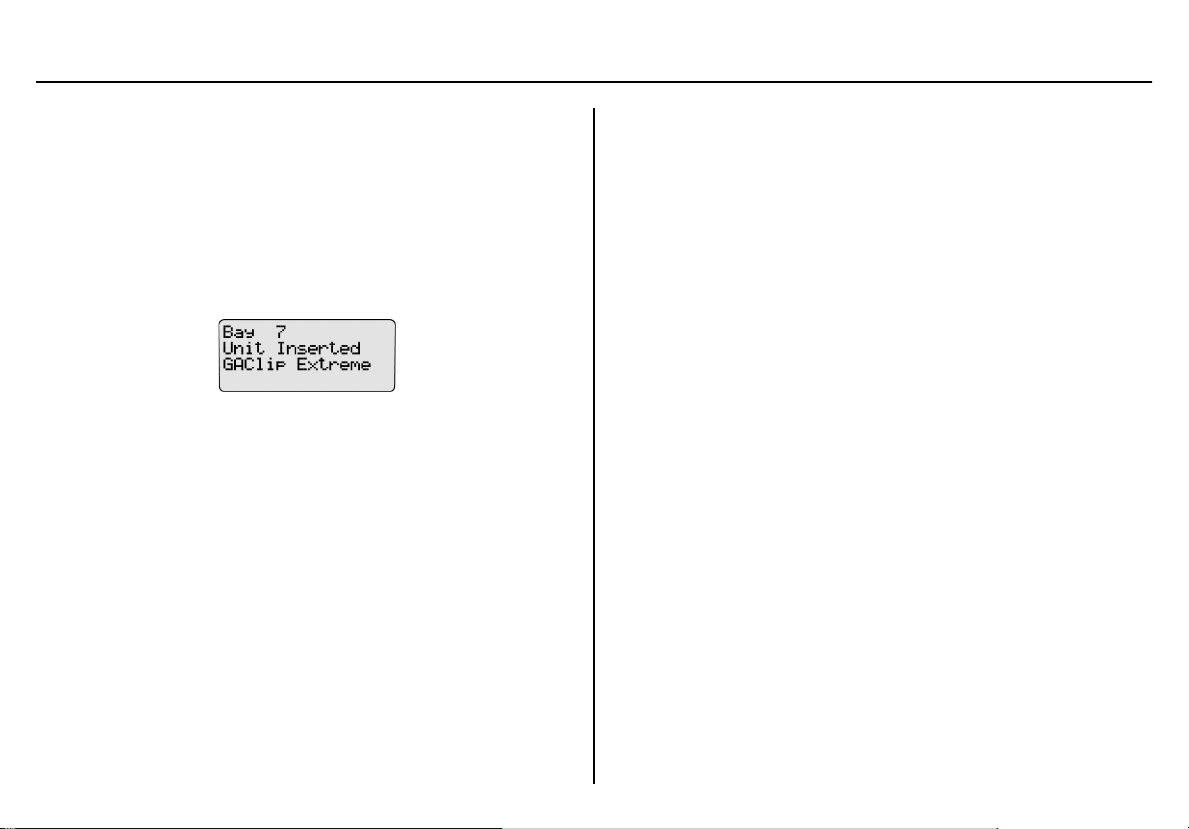
MicroDock II
User Manual
5. Lower the lid and press down until the release tabs click.
When the detector has been inserted correctly, the RUN LED(s)
on the docking module lights yellow and the base station LCD
displays the
• the docking module number,
• Unit Inserted,
• detector type, and
• detector serial number.
Note
The serial number displays when a GasAlert Extreme is
inserted.
6. To bypass the base station identification screen, press any
button on the base station.
C
14
Page 25
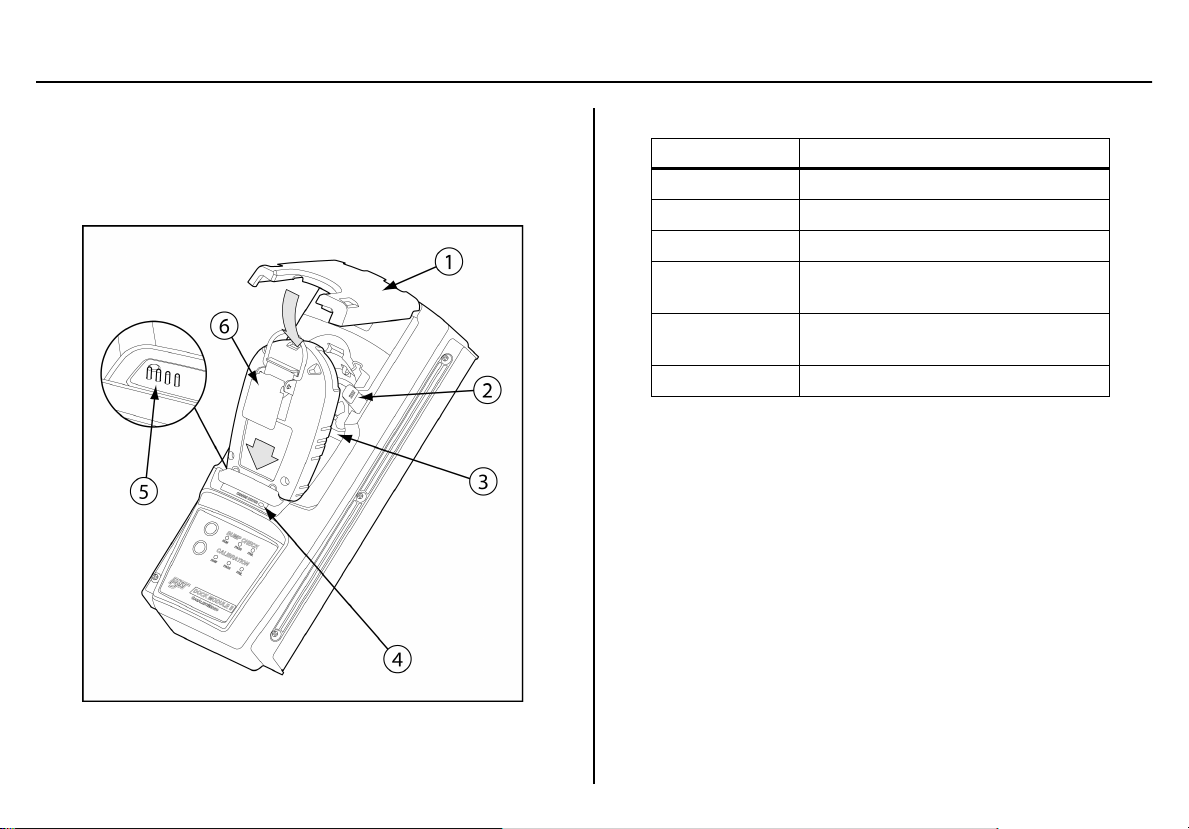
MicroDock II
Installation
Inserting the GasAlertMicro
a Caution
Infrared or intense ambient light (sun or halogen) may interfere
with the base station/detector communication.
Table 8. Inserting the GasAlertMicro
Item Description
1
2
3
4
5
6
If the GasAlertMicro is fitted with a calibration cap, it must be
removed prior to inserting the detector into the docking module.
7. Activate the detector and wait until it is in normal operation.
8. Ensure the alligator clip is closed and the ring is resting flat on
the detector to prevent disruptions with data transmission.
9. Press the two release tabs on the docking module and raise the
lid.
10. Insert the bottom of the detector into the detector bay (serial
number label up) and then lower the top into place.
Docking module lid
Release tabs
Detector bay
Charge status indicator
(charging model only)
Connector pins
(charging model only)
Alligator clip
Note
Figure 6. Inserting the GasAlertMicro
15
Page 26
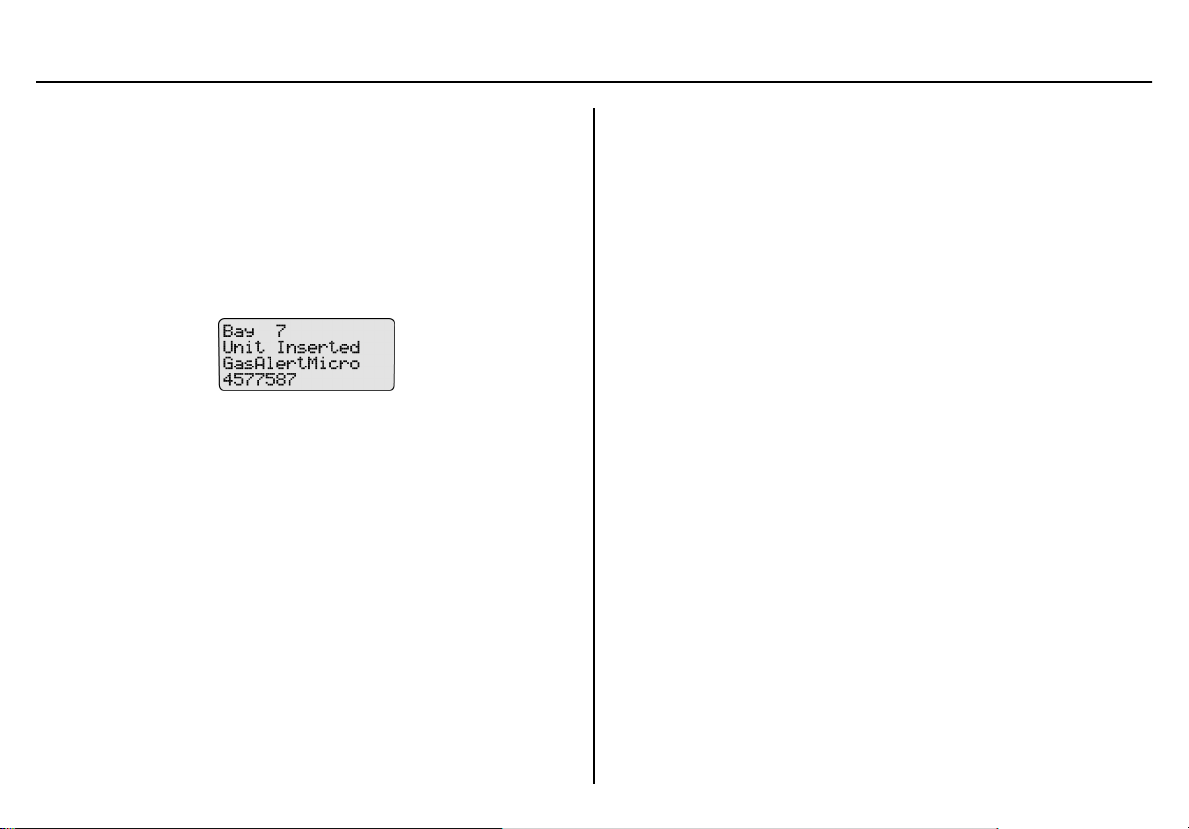
MicroDock II
User Manual
11. Lower the lid and press down until the release tabs click.
When the detector has been inserted correctly, the RUN LED(s)
on the docking module lights yellow and the base station LCD
displays the
• the docking module number,
• Unit Inserted,
• detector type, and
• detector serial number.
12. To bypass the base station identification screen, press any
button on the base station.
16
C
Page 27
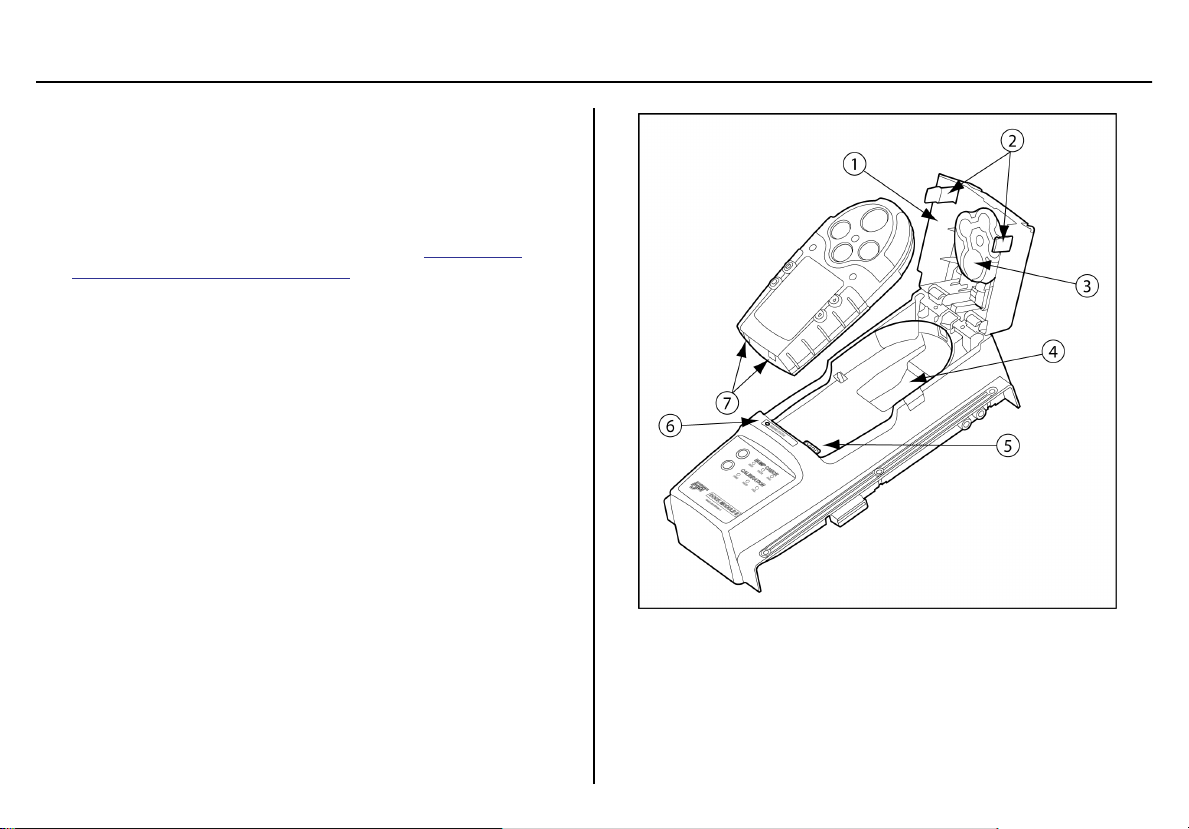
Inserting the GasAlertMicro 5/PID/IR
Note
The GasAlertMicro 5, GasAlertMicro 5 PID, and GasAlertMicro
5 IR are referenced as the GasAlertMicro 5/PID/IR.
The GasAlertMicro 5/PID/IR rechargeable battery pack can be
charged separately from the detector. Refer to Inserting the
GasAlertMicro 5/PID/IR Battery Pack.
a Caution
Infrared or intense ambient light (sun or halogen) may interfere
with the base station/detector communication.
MicroDock II
Installation
Figure 7. Inserting the GasAlertMicro 5/PID/IR
Note
Table 9 references Figure 7 and Figure 8.
17
Page 28

MicroDock II
User Manual
Table 9. Inserting the GasAlertMicro 5/PID/IR
Item Description
1
2
3
4
5
6
7
8
9
If the GasAlertMicro 5/PID/IR is fitted with a calibration cap or
pump auxiliary filter, it must be removed prior to inserting it into
the docking module.
1. Activate the detector and wait until it is in normal operation.
2. Ensure the alligator clip is closed and the ring is resting flat on
the detector to prevent disruptions with data transmission.
Docking module lid
Release tabs
Diffusion adapter
Detector bay
Connector pins (charging model only)
Charge status indicator
(charging model only)
Connector outlets
Diffusion adapter release tab
Tool used to push down on diffusion
adapter release tab
Note
3. Press the two release tabs on the docking module and raise the
lid.
Important: If the GasAlertMicro 5/PID/IR detector is fitted with a
pump, the diffusion adapter must be removed from the docking
module lid.
Figure 8. Removing the Diffusion Adapter
Using a small flathead screwdriver, press the release tab downwards. Pull the adapter forward slightly and then lift upwards to
remove.
18
Page 29

MicroDock II
Installation
4. Hold the detector (serial number label down) at a 45° angle and
insert the bottom into the detector bay.
Ensure that the connector outlets on the bottom of the detector
lock into place over the connector pins in the docking bay, and
then lower the top into place.
5. Lower the lid and press down until the release tabs click.
When the detector has been inserted correctly, the RUN LED(s)
on the docking module lights yellow and the base station LCD
displays the
• the docking module number,
• Unit Inserted,
• detector type, and
• detector serial number.
The GasAlertMicro 5/PID/IR detector LCD displays Microdock.
6. To bypass the base station identification screen, press any
button on the base station.
C
Inserting the GasAlertMicro 5/PID/IR Battery Pack
To insert the lithium battery pack, refer to Figure 9. and the following procedure.
Figure 9. Removing the Micro 5/PID/IR Lithium Battery Pack
1. Open the latch on the bottom of the detector.
2. Remove the battery pack by lifting the bottom of the pack upward
from the detector.
a Warning
Do not disassemble lithium battery packs.
19
Page 30
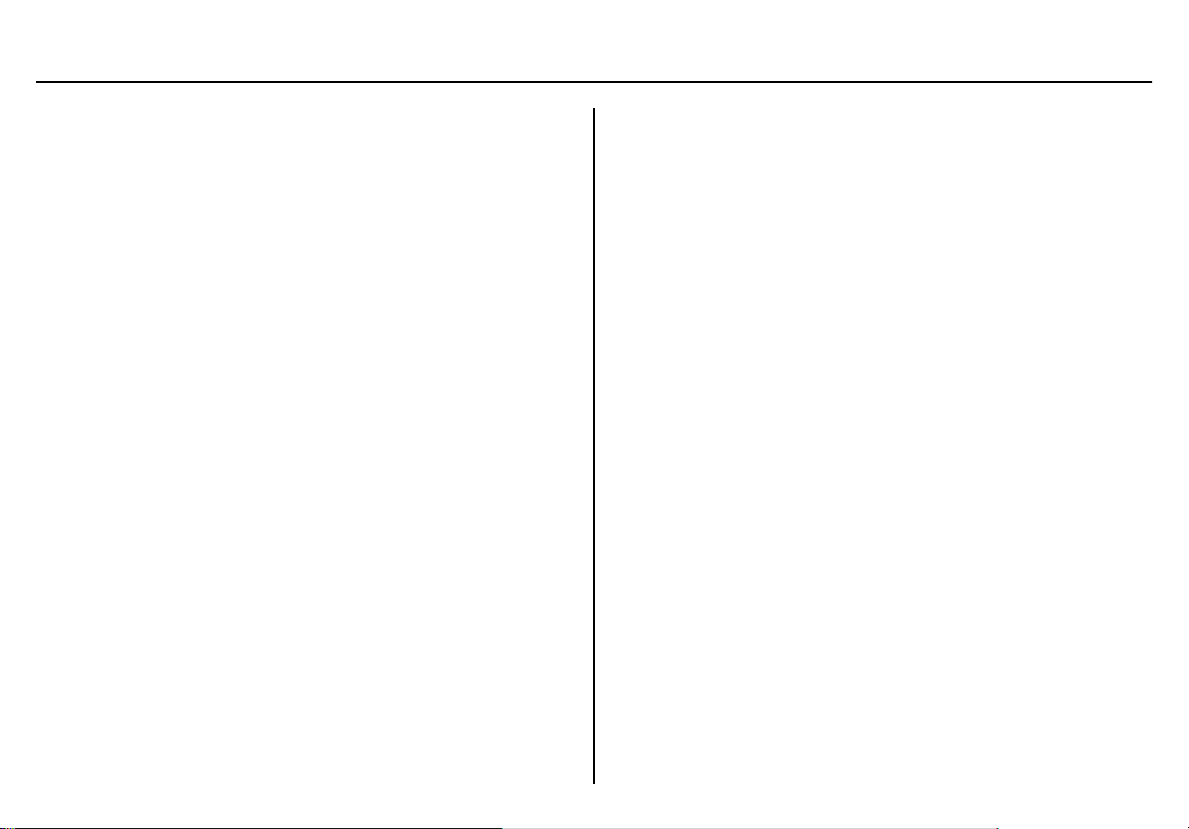
MicroDock II
User Manual
3. Hold the battery pack (serial number label down) at a 45° angle
and insert the bottom into the detector bay.
Ensure that the connector outlets on the bottom of the battery
pack lock into place over the connector pins in the docking bay,
and then lower the top into place.
4. Lower the lid and press down until the release tabs click.
The base station beeps and the Charge Status LED lights red.
20
Page 31
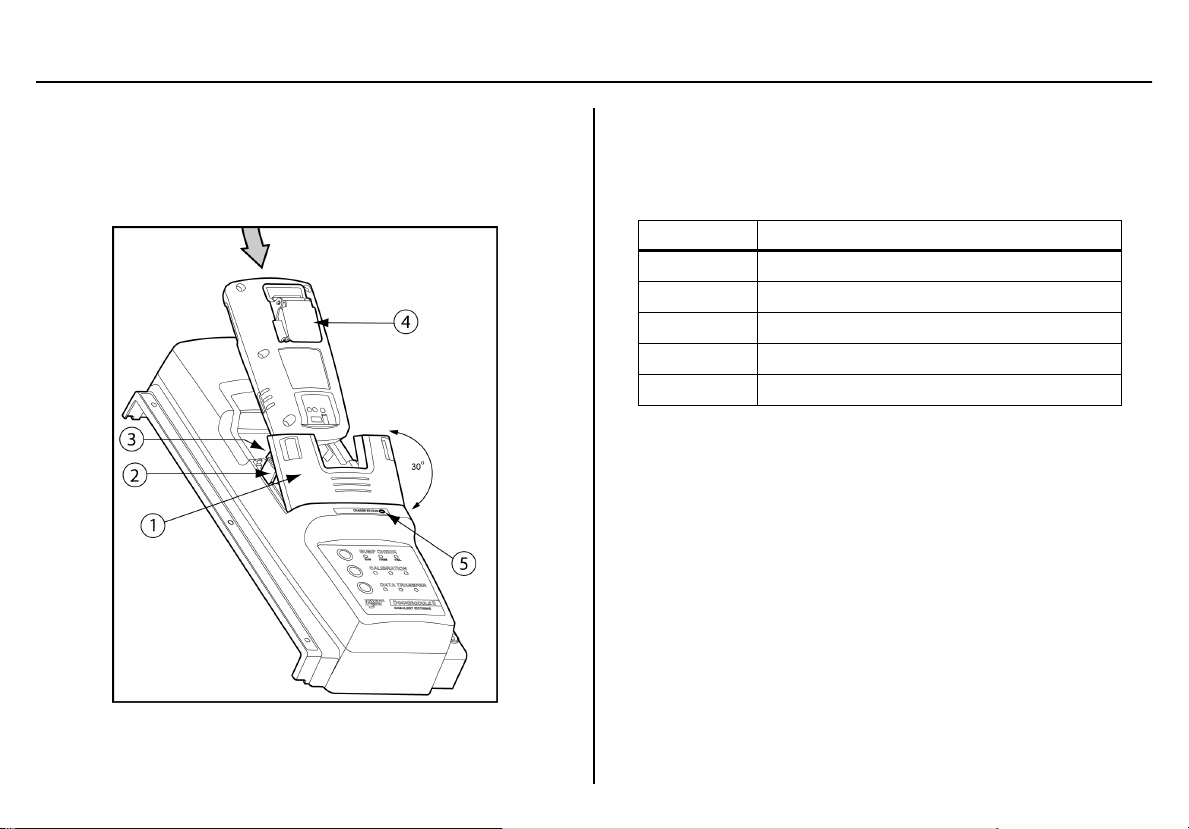
MicroDock II
Installation
Inserting the GasAlertMicroClip / GasAlertMicroClip XT
a Caution
Infrared or intense ambient light (sun or halogen) may interfere
with the base station/detector communication.
Figure 10. Inserting the GasAlertMicroClip / GasAlertMicroClip
XT
Note
GasAlertMicroClip is shown in Figure 10.
Table 10. Inserting the GasAlertMicroClip / GasAlertMicroClip
XT
Item Description
1
2
3
4
5
If the GasAlertMicroClip / GasAlertMicroClip XT is fitted with a
calibration cap or auxiliary filter, it must be removed prior to
inserting the detector into the docking module.
1. Activate the detector and wait until it is in normal operation.
2. Press the two release tabs on the docking module and raise the
lid.
Module lid
Release tabs
Detector bay
Alligator clip
Charger status indicator
Note
a Warning
The docking module lid only raises upward 30° angle. Do not force
the lid beyond its limit.
3. Insert the bottom of the detector (serial number label up) at a 30°
angle into the detector bay and then lower the top into place.
21
Page 32

MicroDock II
User Manual
4. Lower the lid and press down until the release tabs click.
When the detector has been inserted correctly, the RUN LED(s)
on the docking module lights yellow and the base station LCD
displays the
• the docking module number,
• Unit Inserted,
• detector type, and
• detector serial number.
Note
When the detector is inserted, the base station LCD displays
GasAlertMicroClip.
Use the serial number prefix to differentiate between GasAlertMicroClip (KA1, KA2, KA3) and GasAlertMicroClip XT (KA4).
5. To bypass the base station identification screen, press any
button on the base station.
C
22
Page 33

MicroDock II
Installation
Inserting the GasAlertMax XT / GasAlertMax XT II
a Caution
Infrared or intense ambient light (sun or halogen) may interfere
with the base station/detector communication.
1
7
2
6
o
5
4
30
3
Table 11. Inserting the GasAlertMax XT / GasAlertMax XT II
Item Description
1
2
3
4
5
6
7
Detector pump
Alligator clip
Charge status
Module lid
Release tabs
Detector bay
Pump connector
1. Activate the detector and wait until it is in normal operation.
2. Ensure the alligator clip is closed and the ring is resting flat on
the detector to prevent disruptions with data transmission.
3. Ensure the pump connector is pushed up.
4. Press the two release tabs on the docking module and raise the
lid.
a Warning
The docking module lid only raises upward at a 30° angle. Do not
force the lid beyond its limit.
5. Insert the bottom of the detector (serial number label up) at a 30°
angle into the detector bay and then lower the top into place.
6. Push the pump connector towards the detector pump.
Figure 11. Inserting the GasAlertMax XT / GasAlertMax XT II
23
Page 34

MicroDock II
User Manual
Note
The detector will briefly alarm when the pump connector is
inserted. This is normal. The alarm will deactivate when the
detector is properly inserted into the docking module.
Ensure the arrow on the dock is aligned with the guides on the
pump connector.
Figure 12. Aligning the Arrows on the GasAlertMax XT /
GasAlertMax XT II Docking Module
7. Lower the lid and press down until the release tabs click.
When the detector has been inserted correctly, the RUN LED(s)
on the docking module lights yellow and the base station LCD
displays the
• the docking module number,
• Unit Inserted,
24
• detector type, and
• detector serial number.
8. To bypass the base station identification screen, press any
button on the base station.
C
a Caution
When removing the detector, ensure the pump connector has been
pushed up first.
Page 35

MicroDock II
Installation
Inserting the GasAlertQuattro
a Caution
Infrared or intense ambient light (sun or halogen) may interfere
with the base station/detector communication.
6
5
1
4
2
3
Table 12. Inserting the GasAlertQuattro
Item Description
1
2
3
4
5
6
If the GasAlertQuattro is fitted with a calibration cap or auxiliary
filter, it must be removed prior to inserting the detector into the
docking module.
When the GasAlertQuattro is inserted into a docking module,
the detector may take up to 20 seconds before beginning
charging.
1. Activate the detector and wait until it is in normal operation.
2. Ensure the alligator clip is closed and the ring is resting flat on
the detector to prevent disruptions with data transmission.
3. Press the two release tabs on the docking module and raise the
lid.
4. Insert the bottom of the detector (LCD up) at a 30° angle into the
detector bay and then lower the top into place.
GasAlertQuattro
Charge status
Connector pins
Detector bay
Module lid
Release tabs
Note
Figure 13. Inserting the GasAlertQuattro
25
Page 36

MicroDock II
User Manual
5. Close the lid and press until the release tabs click.
When the detector has been inserted correctly, the RUN LED(s)
on the docking module lights yellow and the base station LCD
displays the
• the docking module number,
• Unit Inserted,
• detector type, and
• detector serial number.
The detector’s LCD displays the following screen.
6. To bypass the base station identification screen, press any C
button on the base station.
26
Inserting the GasAlertQuattro Battery Pack
To insert the GasAlertQuattro battery pack into the detector bay, refer to
Figure 14. and the following procedure.
Figure 14. Removing the GasAlertQuattro Battery Pack
1. Deactivate the detector.
2. Push the battery release latch toward the top of the detector to
release the battery pack.
3. From the top of the battery pack, lift the battery pack upward to
remove.
Page 37

4. Insert the bottom of the battery pack (serial number label down)
at a 30° angle into the detector bay and then lower the top into
place.
The docking module beeps and the Charge Status LED lights
red.
MicroDock II
Installation
27
Page 38

MicroDock II
User Manual
Adding Another Docking Module
If required, refer to Using the Base Station before adding a docking
module.
a Warning
Only one module can be connected at a time. Complete steps #120 for each docking module that is added.
To add another docking module, refer to
Table 13.
•
Table 14.,
•
Figure 15.,
•
Figure 16., and
•
Figure 17.,
•
• and complete the following procedures:
Table 13. Torque Specifications
Housing Assembly Torque
Alligator clip 4-5 in lbs
Wall mounting plate 9-10 in lbs
Table 14. Adding Another Docking Module
Item Description
1
2
3
4
5
6
7
Phillips pan-head screw (3)
End plate
Barbed fitting ports
Gasket block
Phillips flat-head screw
PCB connectors
Bottom cover plate
28
Page 39

MicroDock II
Adding Another Docking Module
Figure 15. Adding Another Docking Module (Front View)
29
Page 40

MicroDock II
User Manual
Figure 16. Adding Another Docking Module (Back View)
30
Page 41

MicroDock II
Adding Another Docking Module
Figure 17. Attaching Back Cover Plate (Back View)
31
Page 42
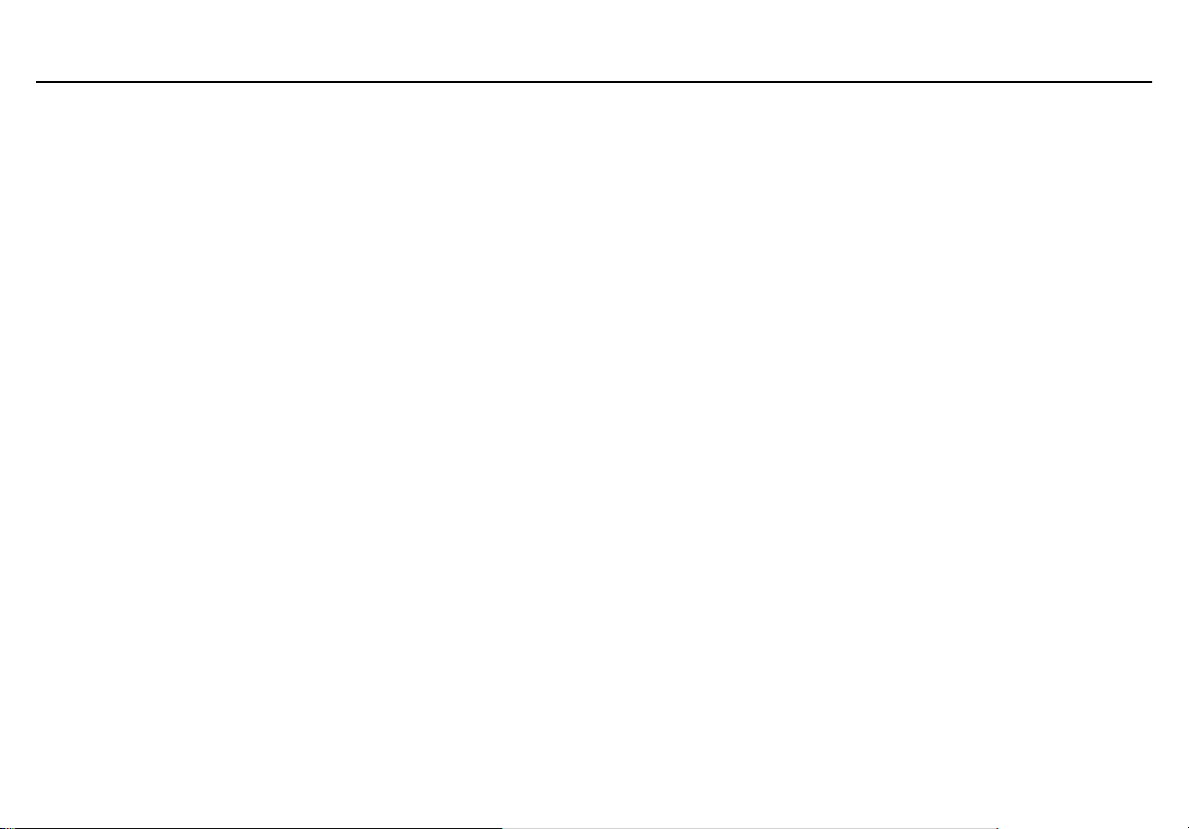
MicroDock II
User Manual
32
Page 43
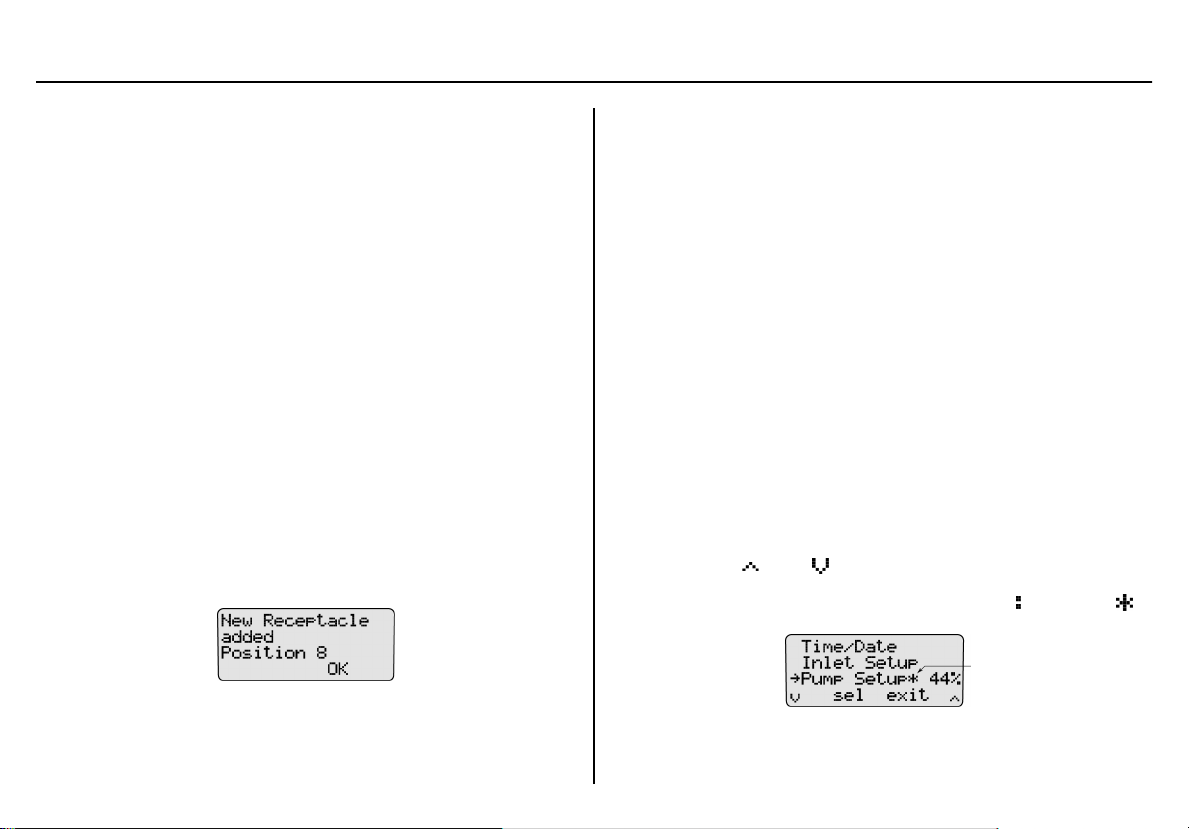
MicroDock II
Adding Another Docking Module
1. Deactivate the base station.
2. Remove the power cord from the POWER port. If applicable,
remove the charger cord from the CHARGER port.
3. Remove the end plate. There are three Phillips screws on the
front and three Phillips screws on the back.
4. Attach the new docking module.
Ensure the barbed fitting ports mate correctly with the gasket
block. Ensure that the male and female PCB connectors mate
correctly.
Initializing the New Docking Module
When a new docking module is connected, it must be initialized (setup to
communicate with the base station).
5. Simultaneously press and hold
docking module while pressing
station.
6. All of the LEDs on the new docking module light. On the base
station LCD, the following screen displays to confirm that the
new docking module has been successfully added.
C BUMP CHECK on the new
C (leftmost button) on the base
a Caution
The base station must be deactivated after each module has been
added.
Defining Pump Speed
The pump speed must be defined for each new docking module that is
connected.
a Warning
Perform the pump setup procedures in a fresh air environment. Do
not perform the pump setup procedures in a hazardous area.
1. Reactivate the base station and wait until it enters normal operation.
2. Connect a hose to a flow meter and to inlet 1 (PURGE) on the
base station.
Allow the flow meter sufficient time to stabilize (approximately 30
minutes) before using it to ensure accurate flow readings.
3. From the base station, access the user options menu.
4. Press C or C to scroll to the Pump Setup option.
5. Press
C sel to activate the pump setup field ( changes to ).
7. Press
8. Deactivate the base station.
C OK.
The base station immediately begins pumping the ambient air.
33
Page 44

MicroDock II
User Manual
The factory default pump speed displays beside Pump Setup.
The base station pump speed is measured as a percentage (%)
and the flow meter measures speed in ml/min.
Note
The base station is shipped with the factory default pump
speed set to 350 ml/min. (40-45%).
6. Monitor the flow meter until it stabilizes (5-20 minutes depending
upon the type of flow meter).
7. From the base station, press
displays 350 ml/m.
8. From the base station, press
exit the Pump Setup field ( changes to ).
9. Press
10. Repeat steps # 1-17 for each docking module that is added. Con-
11. After all of the modules have been added, attach the end plate.
12. Fasten the bottom cover plate to the space between the two
When assembling or reassembling parts of the base station
and docking modules, refer to the
C exit again to return to normal operation.
tinue to step #18 and 19 for the last module added.
Refer to
docking modules using six Phillips flat-head screws. Refer to
Figure 17.
Figure 15.
C or C until the flow meter
C exit to save the new value and
Note
Table 13.
Mounting the MicroDock II
Figure 18. Attaching the Wall Mounting Plate
Note
When mounting two or more docking modules, each docking
module requires an individual set of wall mounting plates.
Because of the variety of surfaces that the base station can be
mounted to, mounting screws are not provided.
34
Page 45
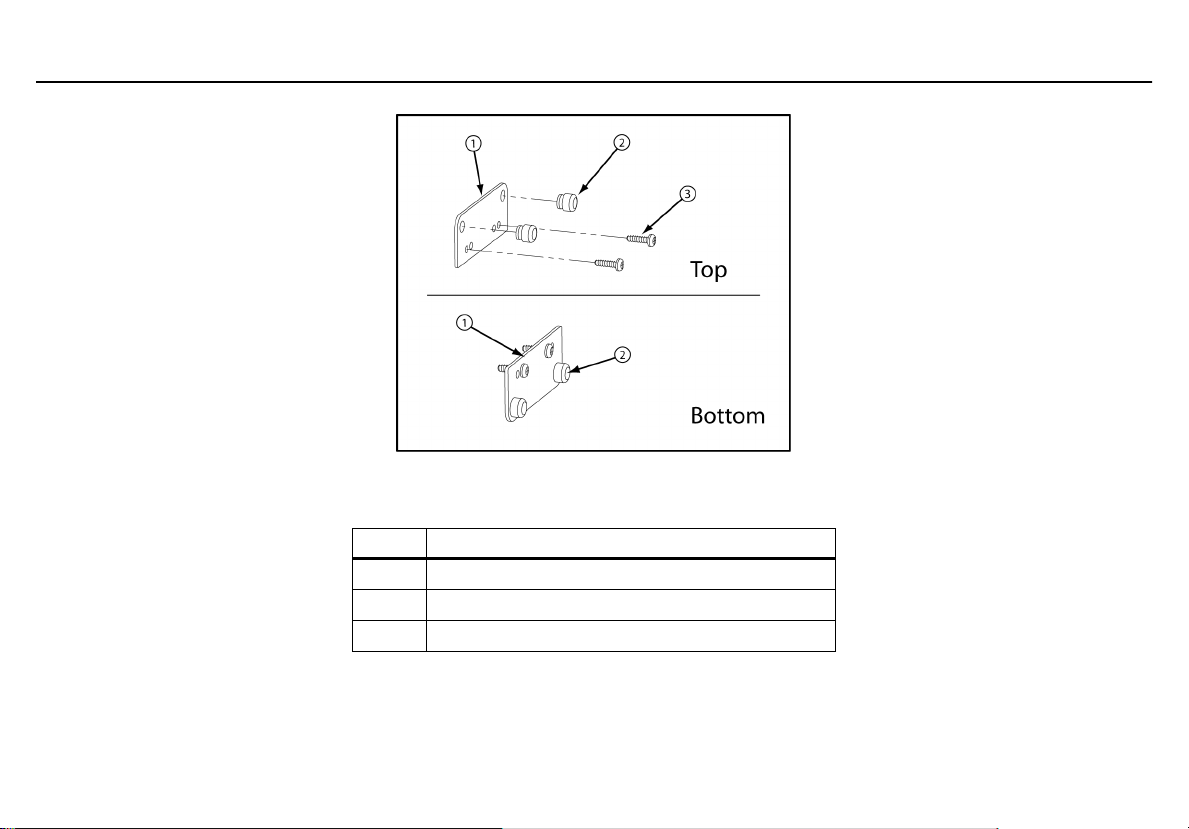
Figure 19. Parts of the Wall Mounting Plate
Table 15. Mounting the MicroDock II
Item Description
1
Wall mounting plate (2)
2
Grommet (4)
3
Phillips self-tapping screw (8)
MicroDock II
Mounting the MicroDock II
The base station and docking modules can be easily mounted to a secure surface. To mount the base station and docking modules, complete the following:
1. Determine a secure location to mount the base station.
Using the screws that are provided, attach the wall mounting plates to the base station and docking modules.
35
Page 46
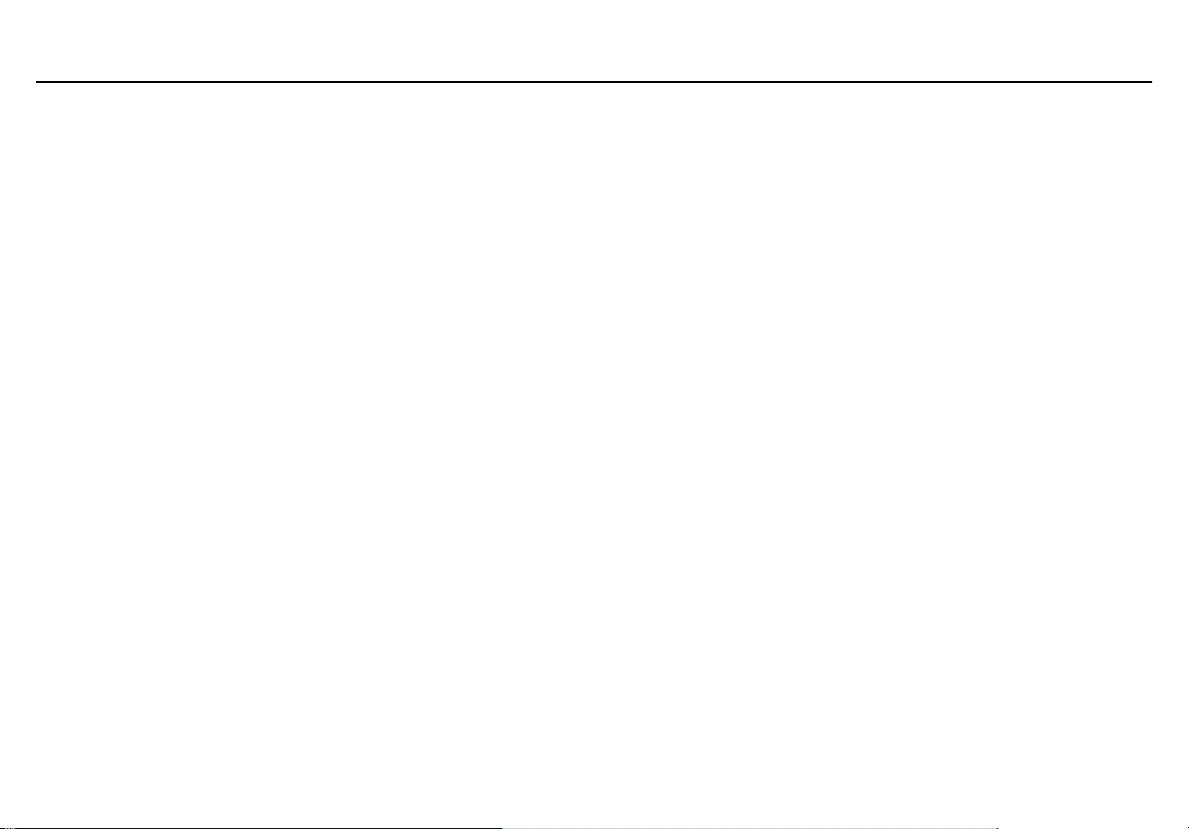
MicroDock II
User Manual
2. When the plates are mounted on the base station, measure horizontally on the wall a distance of 2.38 in. (60.32 mm) for the base station
width.
If mounting two or more docking modules that are attached on the wall, measure horizontally on the wall a distance of 1.64 in. (41.7 mm) of
space between each docking module.
3. Use four screws to attach the base station to the secure surface.
36
Page 47
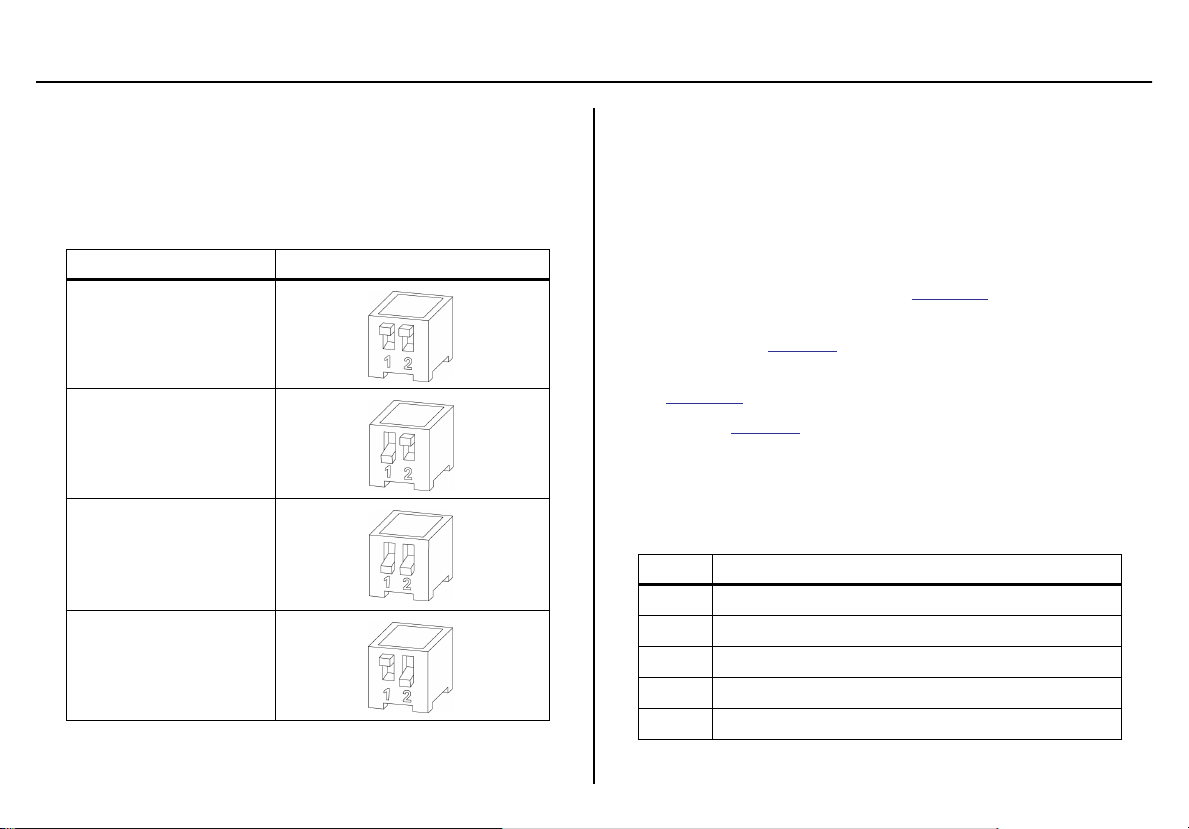
MicroDock II
Changing Dip Switch Settings (GasAlertClip Extreme only)
Changing Dip Switch Settings (GasAlertClip Extreme
only)
The gas type for bump tests is defined by setting the dip switch within the
GasAlertClip Extreme docking module.
Table 16. Dip Switch Settings
Gas Type Dip Switch Setting
Sulphur dioxide (SO2)
Oxygen (O
Hydrogen sulfide (H
Carbon monoxide (CO)
)
2
S)
2
To change the dipswitch setting on a GasAlertClip Extreme docking
module refer to Tables 15 and 16, Figures 16 and 17, and complete the
following:
1. Deactivate the base station.
2. Remove the three Phillips pan-head screws from the front and
the six Phillips flat-head screws from the back cover plate.
3. Gently separate the docking module from the base station or
other docking modules. Refer to
4. Configure the gas type by setting the dip switches to the desired
gas. Refer to
5. Reconnect the GasAlertClip Extreme docking module. Refer to
Figure 21.
Refer to
6. Fasten the bottom cover plate using the six Phillips flat-head
screws. Fasten the remaining three Phillips pan-head screws to
the top of the docking module.
Table 16. for gas type and dip switch settings.
Table 13. for torque specifications.
Figure 20.
Table 17. Changing Dip Switch Settings
Item Description
1
2
3
4
5
Bottom cover plate
Phillips flat-head screw (6)
Phillips pan-head screw (3)
Barbed fitting ports
Dip switch
37
Page 48

MicroDock II
User Manual
Note
When reattaching the docking module, ensure the barbed tubing is inserted correctly. Ensure to correctly label the gas type
on the docking module.
Figure 20. Detaching the GasAlertClip Extreme Module
38
Page 49
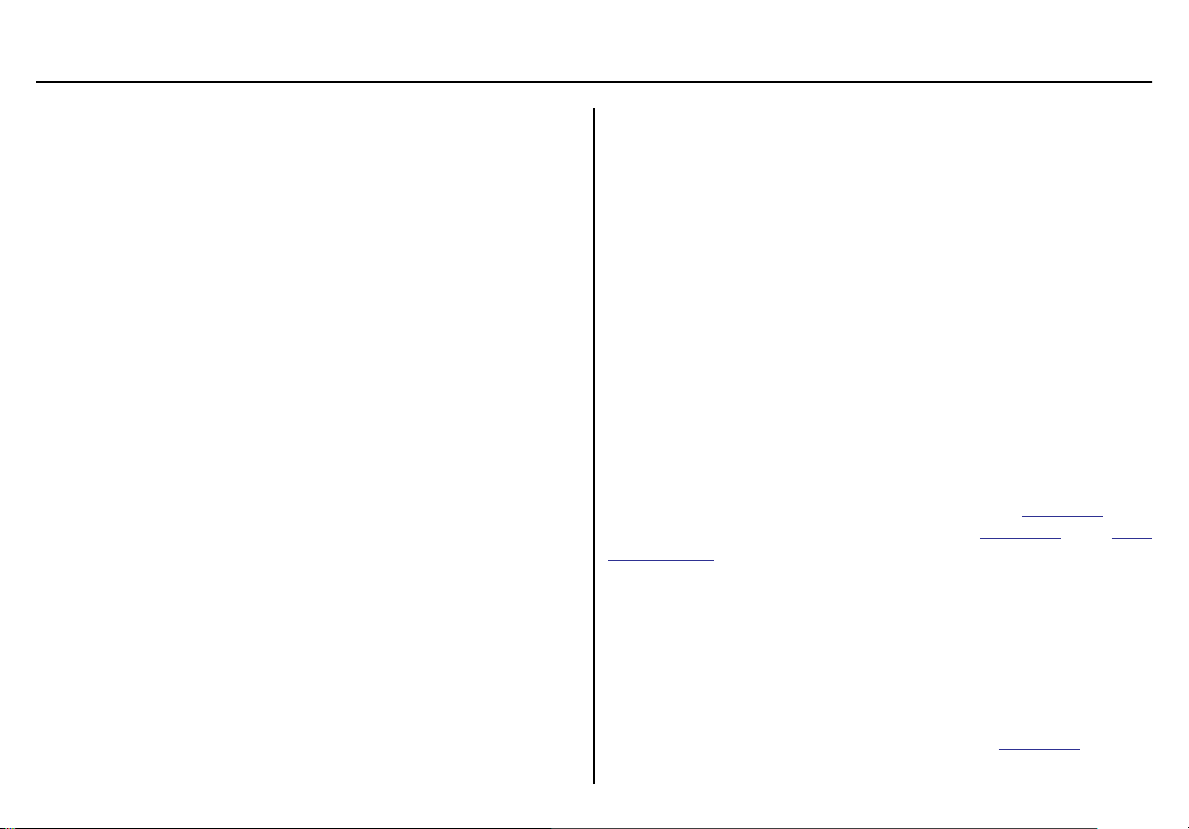
MicroDock II
Using the Base Station
Figure 21. Changing Dip Switch Settings
Using the Base Station
a Warning
To prevent possible injury and/or property damage, only use the
base station in a fresh air environment. Do not use the base
station in a hazardous area.
Ensure that the base station is attached to a venting system or
used in a well ventilated area.
The base station pushbuttons are not labelled. The base station is operated by pressing the
that displays on the LCD.
Confirming Inlet Setup
Failed tests can result if the inlets are not setup correctly.
Before activating the base station for the first time, ensure that the gas
cylinders are connected to the inlets correctly. Refer to Installation. To
confirm that the inlets are setup correctly, refer to
Options Menu section.
If not using the base station in a fresh air environment, use a
zero air gas cylinder for Inlet 1.
Activating the Base Station
To activate the base station, complete the following:
1. Connect power to the base station. Refer to
C pushbutton that is located directly below the text
a Warning
Inlet Setup in the User
Note
Installation.
39
Page 50

MicroDock II
User Manual
2. Press and hold C (the left most button) until the initializing
screen displays.
The base station enters normal operation.
Self-Test
The base station automatically performs a self-test during startup.
Docking Module/Detector: The base station checks for connected
docking modules and inserted detectors.
The LCD displays information about the docking modules, the detector
type, and the detector serial number.
40
Page 51

MicroDock II
Using the Base Station
If a detector is inserted but not activated, the LCD displays the following
message.
C OK to acknowledge the error message.
Press
Batteries: The batteries are tested during activation and continuously
thereafter. If battery power is extremely low, low battery icon flashes.
MultiMediaCard (MMC) / Secure Digital (SD) Card: The MMC/SD card
icon ( ) displays continuously on the base station LCD during normal
operation when the MMC/SD card is inserted. The MMC/SD card
records a variety of data.
Pass Code Protection: If the base station is pass code protected, the
pass code protect icon displays on the base station LCD during normal operation.
Deactivating the Base Station
To deactivate the base station, it must be in normal operation. From the
normal operation screen, press and hold
Powering Down displays.
The powering down screen displays briefly before the base station deactivates.
C (the rightmost button) until
41
Page 52

MicroDock II
User Manual
User Options Menu
The user options menu provides access to ten options. The following
user options are listed in the order they are displayed on the base station
LCD.
Note
Bump tests or calibrations cannot be performed while accessing the user options menu. However, if a test is initiated before
or while accessing the user options menu, the test automatically begins after exiting the user options menu.
To access the user options menu, complete the following:
1. Press and hold
If the base station is pass code protected, refer to
Options When Pass Code Protected.
2. Press
3. To exit the options menu and return to the normal operation,
C or C to scroll to different options. When dis-
plays beside the desired option, press
C exit.
press
C menu to access the first screen.
Entering User
C sel to select.
Time/Date
Time/Date adjusts the time (hour/minute), the date (month/day/year)
and the day of the week (1-7) of the base station.
To change the date, time, and/or day of the week, complete the following:
1. From the user options menu, press
the Time/Date option.
C sel to confirm the selection and access the time/date
Press
screen.
Note
The time and date values can only be changed in the
order they are presented in this table. To bypass any
time/date setting, press C sel. The base station automatically retains the current value and proceeds to the
next date/time value.
C or C to scroll to
mm: month
dd: day
yy: year
hh: hour
mm: minute
d: day of the week
Monday = 1, Tuesday = 2,
Wednesday = 3, etc.
42
Page 53
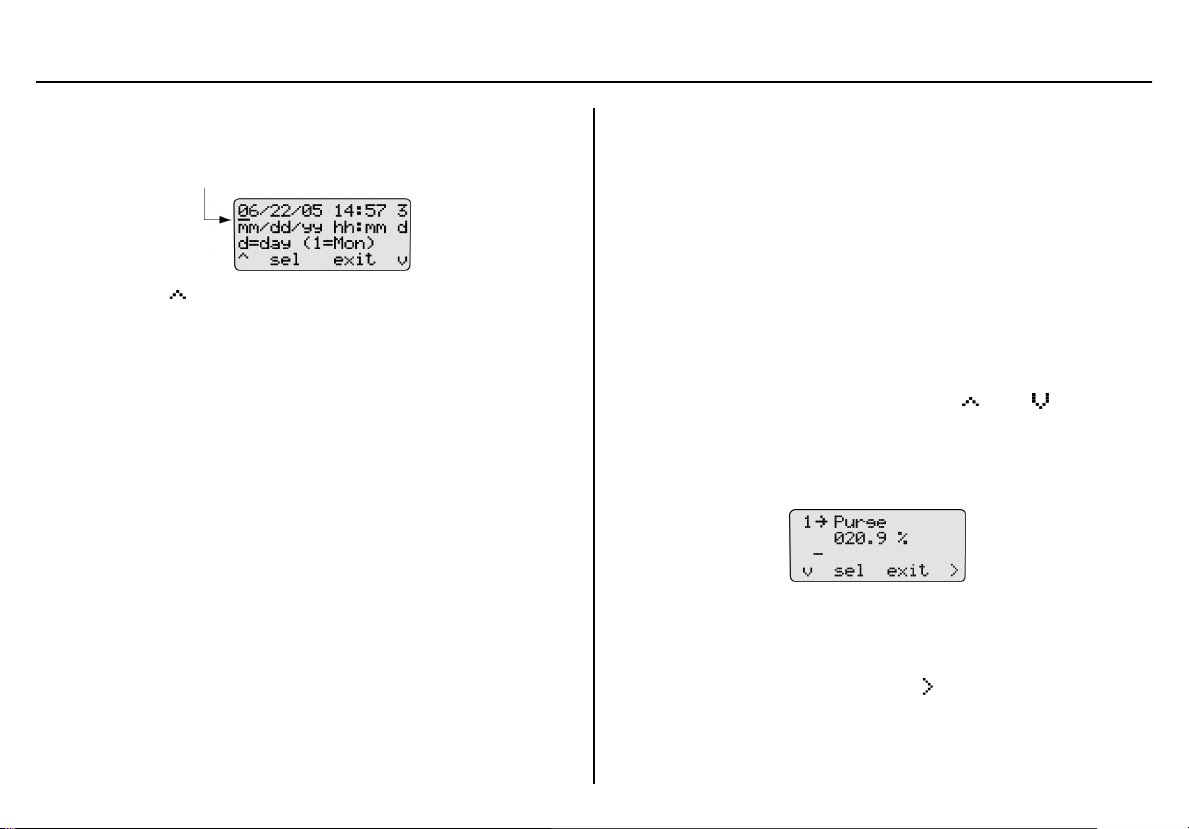
MicroDock II
User Options Menu
The cursor automatically displays below the first value of the
month. Each value is selected, changed, and bypassed individually.
2. Press C to toggle between 0 or 1. When the correct value
displays, press
automatically moves to the second value of the month.
Or
Press C sel to bypass the first value. The base station automat-
ically retains the current value and proceeds to the second value
of the month.
3. Repeat step #2 for the remaining time and date values.
4. Press
5. Press
C exit to return to the user options menu.
C exit again to return to normal operation.
C sel to confirm the change. The cursor then
Inlet Setup
Inlet Setup defines the
• the gas type(s)
• the corresponding gas concentrations level(s), and
• the gas cylinder lot # of each selected gas.
a Warning
Failed tests can result if the inlets are not setup correctly.
For initial base station activation, ensure the inlets are installed correctly
as follows:
• Inlet 1 is the default connection for ambient air.
• Inlet 2 is the default connection for four-gas mix, unless otherwise specified at purchase.
• Inlets 3-5 are designed connections for additional gases. However, unless specified at the time of purchase, inlets 3-5 are configured for ambient air.
To confirm that the inlets are setup correctly, complete the following:
1. From the user options menu, press
the Inlet Setup option.
2. Press
Inlet 1 is designated for ambient air only and cannot be
changed.
3. From the inlet 1 screen, press
C sel to confirm the selection and access the inlet 1
(ambient air) screen.
Note
C or C to scroll to
C to access the inlet 2 screen.
43
Page 54

MicroDock II
User Manual
Continue to press C to access the inlet 3, 4, and 5 screens.
O
displays as the default gas type when each of the inlet
2
screens are accessed for the first time.
The inlet screens (2-5) have three options to modify:
Gas Type
•
Gas Concentration Level
•
Gas Cylinder Lot # Field (field initially displays blank until
•
data is entered).
There are two types of screens:
• Single gas
• Multi-gas Type Screen
4. To select a gas type, proceed to
Gas Type. Refer to Table 17. for
available gas types.
Gas Type
There are 33 gas types to select from. Refer to the following table.
Table 18. Inlets 2-5 – Available Gas Types
Gas Type Gas Concentration
Note
indicates that the gas concentration level can be
*
modified on the base station.
Purge (ambient air) %
O
(oxygen)
2
(ammonia)
NH
3
CO (carbon monoxide) ppm *
ETO (ethylene oxide) ppm *
H
(hydrogen)
2
%
ppm *
ppm *
44
Page 55

MicroDock II
User Options Menu
Gas Type Gas Concentration
Cl2 (chlorine) bump only
ppm *
HCN (hydrogen cyanide) ppm *
S (hydrogen sulfide)
H
2
ppm *
NO (nitric oxide) ppm *
(nitrogen dioxide)
NO
2
(phosphine)
PH
3
(sulfur dioxide)
SO
2
ppm *
ppm *
ppm *
Ethanol % LEL *
Ethanol Equiv. % LEL *
Hexane % LEL *
Hexane Equiv. % LEL *
Methane % LEL *
Methane Equiv. % LEL *
Pentane % LEL *
Pentane Equiv. % LEL *
Propane % LEL *
Propane Equi % LEL *
4 – Gas 2.5%vCH4
(H
S, CO, LEL, O2)
2
ppm and %LEL
4 – Gas Equiv. ppm and %LEL
Gas Type Gas Concentration
Custom 4-Gas ppm and %LEL *
Custom 3-gas ppm and %LEL *
Custom 2-Gas ppm and %LEL *
3 – Gas SO
(3-gas mix)
Mi
2
ppm and %LEL
Isobutylene ppm *
LEL %LEL *
CO
2
zero / N2 (nitrogen)
CO
2
ppm *
ppm *
Note
Scroll through options and functions when displays. displays when a field is selected and can be modified.
To select a gas type, complete the following:
5. From the required inlet screen, displays.
6. If the required gas type is displayed, press C to move down
to the gas concentration level. Proceed to the
Gas Concentration
Level section.
45
Page 56

MicroDock II
User Manual
7. To select a different gas type, press C sel. changes to to
indicate that the field is activated. Press
through the list of gas types.
8. When the desired gas type displays, press C sel. changes to
to confirm the new selection and to deactivate the field.
9. To enter the gas concentration level for the selected gas, proceed to the following section
Or
C exit to return to the user options menu.
Press
10. Press
C exit again to return to normal operation.
Gas Concentration Level.
C or C to scroll
Gas Concentration Level
Depending upon the gas type selected, ppm, %LEL, or % displays
beside the gas concentration level.
Note
The following gas concentrations are factory configured and
cannot be changed:
• Four-gas-mix (4-Gas 2.5% vCH
• Four-gas equivalent (4-Gas Equiv.)
• Three-gas SO
• The Custom 4-Gas, Custom 3-Gas, and Custom 2-Gas can be
modified. However, only the gas concentration levels can be
changed.
mix (3-Gas SO2 Mi)
2
)
4
11. Press
12. Press C sel. If the gas concentration level can be modified,
C to move down to the gas concentration level.
or
changes to and the cursor displays below the first value.
For custom and multi-gas: All of the applicable gases display
(for 4-Gas press
rently not displayed).
C to scroll to the remaining gas types cur-
46
Page 57

MicroDock II
User Options Menu
Press C sel to select the required gas. changes to and
the cursor automatically displays below the first value.
13. Press
14. Repeat step #13 for the remaining values, then press
15. To enter a lot number for the corresponding gas cylinder, pro-
16. Press
C or C to scroll to the required value. Press C
sel to save the new value.
Or
Press C sel to retain the current value. The cursor automatically
moves to the next value.
C exit.
then changes back to .
ceed to
Or
Press
Gas Cylinder Lot # Field.
C exit to return to the user options menu.
C exit again to return to normal operation.
Gas Cylinder Lot # Field
Although this field is designed to enter the lot number of the corresponding gas cylinder, other types of data can be entered. A maximum of 14
characters (letters and/or numbers) can be selected.
17. Press
18. Press
19. Press
C to move down to the lot number field. Initially this
field is blank.
C sel. changes to and the cursor displays for the
first value.
C or C to scroll to the first desired letter/number.
C sel to accept the value and automatically move the
Press
cursor to the next space.
47
Page 58

MicroDock II
User Manual
20. Repeat step #19 for the remaining values.
The following screen displays the corresponding lot number for
the attached gas cylinder.
21. Press
22. To setup another inlet, repeat the procedures listed in the
23. When all of the entries are completed, press
24. Press
C exit. changes back to .
Gas
Type, Gas Concentration Level, and the Gas Cylinder Lot # Field
sections.
C exit to return to
the user options menu.
C exit again to return to normal operation.
Pump Setup
Refer to Defining Pump Speed in the Adding Another Docking Module
section.
Contrast
Contrast brightens or darkens the LCD. To adjust the contrast level,
complete the following:
1. From the user options menu, press
the Contrast option.
2. Press
The base station is shipped with the contrast level defined
as 5.
3. Press
4. Press
C sel to confirm the selection and access the field
( changes to ).
The contrast levels range from 2 (brightest) to 10 (darkest).
Note
C or C to select the desired contrast level.
C sel to save the new value and exit the field
( changes back to ).
C or C to scroll to
48
Page 59

MicroDock II
User Options Menu
5. Press C or C to scroll to another user option.
Or
C exit to return to the normal operation.
Press
Backlight
Backlight enables, disables, or selects auto mode for the LCD lighting.
The auto mode automatically disables the backlight when the base station is not in use.
Note
The base station is shipped with the auto backlight option
enabled. While operating from battery power only, select auto
mode or (off) to conserve the batteries.
To enable/disable or select auto backlight, complete the following:
1. From the user options menu, press
the Backlight option.
2. Press
C sel to select the option and access the field ( changes
to ).
C or C to scroll to
3. Press
4. Press
5. Press
C or C to scroll through the options.
Enabled
Disabled
auto Automatic
Each selection displays beside Backlight and the backlight activates and deactivates, depending upon the selection.
C sel to save the selection and exit the field
( changes back to ).
C or C to scroll to another user option.
Or
C exit to return to normal operation.
Press
About
About displays the firmware revision for the base station and each docking module that is connected. To view the firmware revision for the base
station and docking module(s), complete the following:
1. Press
C or C to scroll to the About option.
49
Page 60
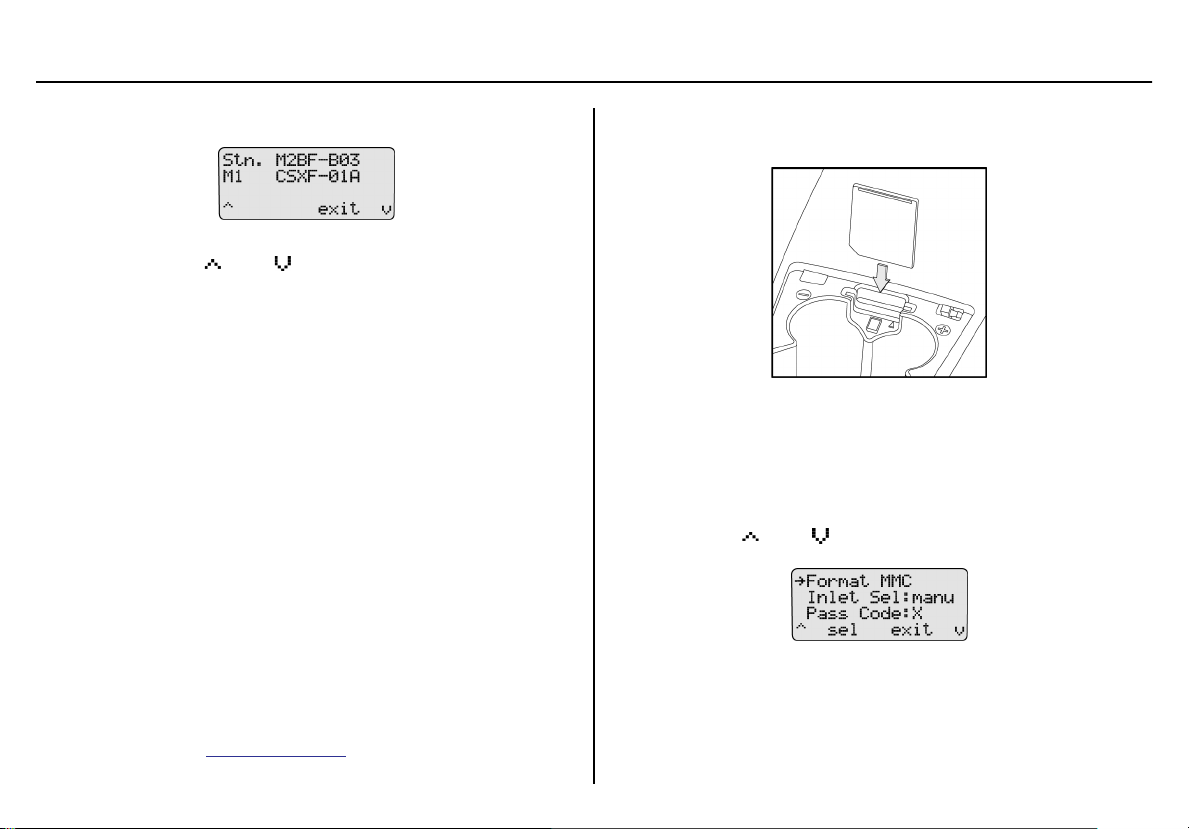
MicroDock II
User Manual
Press C sel to access the about base station screen.
If more than one docking module is connected to the base sta-
tion, press
module firmware revisions (M1 - M8).
Maximum eight docking modules can be connected to a station. There is a maximum limit of six charging modules. Six
charging modules plus two non-charging modules can be connected to the station.
2. Press
3. Press
C or C to scroll to the additional docking
Note
C exit to return to the user options menu.
C exit again to return to normal operation.
Formatting the MMC/SD Card
Format MMC formats the MultiMediaCard (MMC) or the Secure Digital
(SD) card.
a Caution
Formatting a MMC/SD card will erase all data on the card.
To format an MMC/SD card, complete the following:
1. Activate the base station if required.
2. On the base station, remove the cover from the battery compartment. Refer to
Battery Installation.
3. Insert the MMC/SD card into the slot above the battery compartment.
Figure 22. Inserting the MMC/SD Card into the Base Station
Note
If the MMC/SD card has never been formatted, the base station will automatically prompt to format the card (refer to steps
#5-6).
4. Press
C or C to scroll to the Format MMC option.
50
Page 61
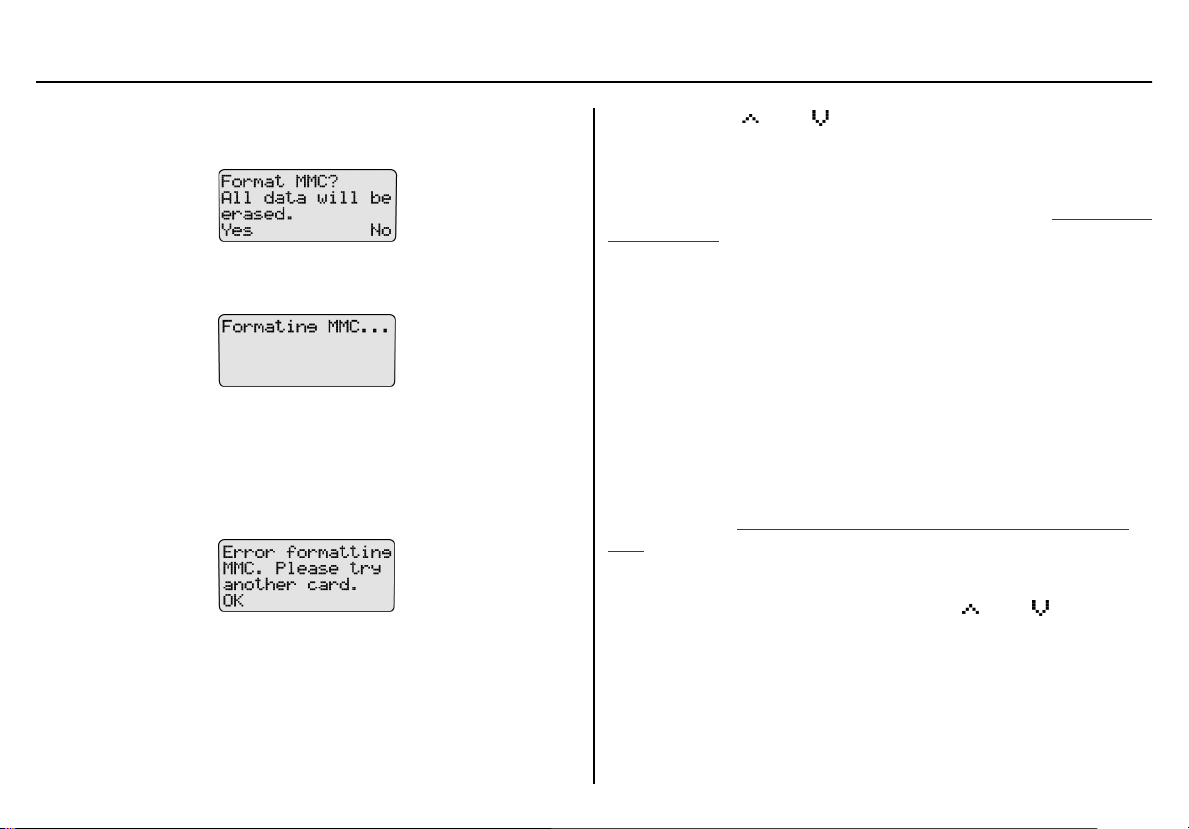
MicroDock II
User Options Menu
5. Press C sel to confirm the selection and to access the format-
ting confirmation screen.
6. Press
C Yes to initiate formatting. The following screen dis-
plays.
When formatting is complete, the LCD automatically returns to
the user options menu.
If No is selected, the LCD automatically returns to the user
options menu.
If there is a problem with the card, the following screen displays.
Press
C OK to acknowledge and insert a new card and repeat
steps #4-6.
7. Press
For additional information about the MMC/SD card, refer to
MMC/SD Card.
C or C to scroll to another user option.
Or
C exit to return to normal operation.
Press
Base Station
Inlet Select
Note
Applicable only to custom and multi-gas types.
Inlet Sel enables either the automatic (auto) or manual (manu) function
for selecting an inlet.
If the auto option is enabled, the base station automatically selects the
correct gas inlet for the bump test or calibration.
If manu option is enabled, the applicable test gas must be selected each
time a bump test or calibration is performed. If the manu option is
enabled, refer to
tions for important information.
To enable either the auto or manu option, complete the following:
1. From the user options menu, press
the Inlet Sel option.
Order of Gases Applied for Bump Tests and Calibra-
C or C to scroll to
51
Page 62

MicroDock II
User Manual
2. Press C sel to confirm the selection and access the field
( changes to ).
3. Press
4. When the desired option displays, press
5. Press C or C to scroll to another user option.
C or C to toggle between the auto and manu
option.
C sel to confirm the
selection and exit the field ( changes back to ).
Or
C exit to return to normal operation.
Press
Pass Code
The Pass Code option prevents unauthorized access to the user options
menu. When the base station is pass code protected, displays during
normal operation.
Note
The pass code is provided separately.
To enable/disable pass code protection, complete the following:
1. From the user options menu, press
the Pass Code option.
2. Press
3. Press
4. When the desired option displays, press
5. Press
C sel to select the option and access the field ( changes
to ).
The current mode displays beside the Pass Code option.
Pass code protect enabled
Pass code protect disabled
C or C to toggle between the options.
selection and deactivate the field ( changes back to ).
C or C to scroll to another user option.
Or
C exit to return to the normal operation.
Press
C or C to scroll to
C sel to confirm the
52
Page 63
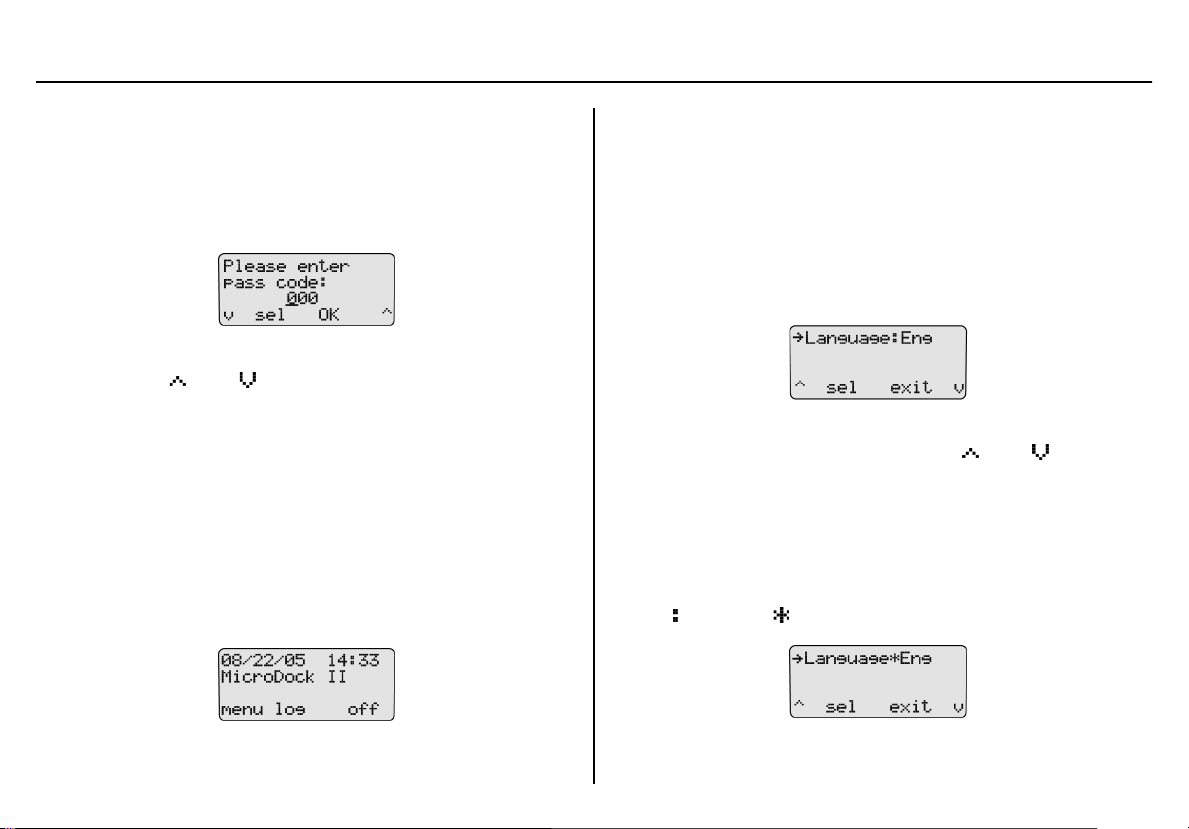
MicroDock II
User Options Menu
Entering User Options When Pass Code Protected
To access the user options menu when the base station is pass code
protected, complete the following:
1. From the normal operating screen, press
user options. The enter pass code screen displays.
The cursor displays below the first value.
2. Press
3. Repeat step #2 for the remaining values.
4. Press C OK. If the correct pass code is entered, the user
C or C to scroll to the first number of the pass
code.
When the correct value displays, press
value. The cursor automatically moves to the next value.
options menu displays.
Incorrect Pass Code Entered: If an incorrect pass code is
entered, the base station automatically returns to normal operation.
C menu to access the
C sel to enter the first
Language
The base station provides five language options and can display all text
on the LCD in the following languages:
• English
• French
• German
• Portuguese
• Spanish
To select a different language, complete the following:
1. From the user options menu, press
the Language option.
Note
The base station is shipped with language defined as English
(Eng).
2. Press C sel to confirm the selection and activate the field
( changes to ).
C or C to scroll to
Repeat steps #1-4 to access the user options menu to try again.
53
Page 64

MicroDock II
User Manual
3. Press C or C to scroll to the different language options.
The available options are
• Eng (English),
• Fran (French),
• Deut (German),
• Port (Portuguese), and
• Espa (Spanish).
4. When the desired language displays, press
selection and exit the field ( changes back to ).
The LCD now displays all of the text in the selected language.
5. Press
C or C to scroll to another user option
Or
C exit to return to normal operation.
Press
Note
exit now displays in the selected language.
C sel to confirm the
Results History
The results history displays the results of the last ten bump tests or calibrations.
The newest results display first. The following test errors can occur:
•
Unit removed
• MMC error
• IR error
Note
Deactivating the base station erases the results history log.
To view the results history log, complete the following:
1. From the normal operating screen, press
The most recent history log (1) displays.
2. To access the next log, press
view the remaining logs.
3. Press
C OK to return to normal operation.
C . Continue to press C to
C log.
54
Page 65

MicroDock II
Reconfiguring the Detector (not applicable to the GasAlertClip Extreme)
Reconfiguring the Detector (not applicable to the
GasAlertClip Extreme)
Fleet Manager II can reconfigure the following detectors with the base
station:
• GasAlert Extreme
• GasAlertMicro
• GasAlertMicro 5/PID/IR
• GasAlertMicroClip /GasAlertMicroClip XT
• GasAlertMax XT / GasAlertMax XT II
• GasAlertQuattro
The detector can be reconfigured prior to performing a bump test or calibration.
To reconfigure a detector, complete the following:
1. Activate the base station. Ensure it is in normal operation.
2. Ensure that a correctly formatted MMC/SD card is inserted in the
base station. Refer to
3. Connect the USB cable to the computer and to the USB port on
the base station.
4. From the computer, open Fleet Manager II.
5. Login to the Administration functions.
6. Under the Devices tab, click Configure Devices.
Inserting/Replacing a MMC/SD Card.
7. The Load Configuration File dialog box displays.
Select one of the following options:
• Load existing configuration file from a MicroDock
• Load existing configuration file from hard drive
• Load default configuration file
8. The Device Configuration dialog box displays.
9. Select which device to configure by clicking its tab.
10. Configure the device.
Ensure the Updatable checkbox is checked.
11. Select a program option to reprogram the detector. Each detector has different reprogram options. Refer to Configuring Detectors in the Fleet Manager II Operator’s Manual.
55
Page 66

MicroDock II
User Manual
12. When the configuration is complete, click Save. The Save Configuration dialog box displays.
13. Select Save to MicroDock(s)
The Save to MicroDock(s) dialog box displays.
14. Select a MicroDock II to save to and click OK.
15. A dialog box displays the message Successfully saved Micro-
Dock Configuration File. Click OK.
The detector configuration will be updated when the detector is
inserted into the docking module, and a bump test or calibration
is initiated.
16. Activate the detector and wait until it is in normal operation.
17. Insert the detector into the detector bay.
18. To reconfigure the detector, from the base station press C
BUMP CHECK or
If Reprogram with user’s consent was selected under Program
options, Reconfigure detector? displays on the base station
LCD.
Press
C Yes to reconfigure the detector and proceed to the
bump test or calibration.
C No to bypass reconfiguration and proceed to the bump
Press
test or calibration.
19. When the base station is reconfiguring the detector, the following
screen displays on the base station LCD.
C CALIBRATION.
56
Page 67

MicroDock II
Gas Conflicts
20. Successful Reconfiguring: If reconfiguration is successful, the
following screen displays.
Unsuccessful Reconfiguration: If reconfiguration is not successful, the following screen displays.
Press
C ok. The LCD then returns to normal operation.
Resolving IR Errors: Refer to the following solutions. If the following
solutions do not resolve the IR error, refer to
• Check the lighting conditions. Infrared or intense light (sunlight or
halogen) can cause IR disruptions.
• Remove and reposition the detector in the docking module.
• Communication between the detector and base station may have
been temporarily disrupted. Complete the procedures again.
Troubleshooting.
Gas Conflicts
When performing a bump test or calibration, gas must be applied in a
specific order to prevent gas conflicts that can damage the detector’s
sensor(s).
Note
Ensure that the gas inlets are configured correctly. Refer to
Inlet Select.
The gas conflicts screen automatically displays if a gas conflict occurs
when a bump check or calibration is initiated.
There are two types of gas conflicts:
• Conflicts: More than one inlet is configured for a specific gas
type.
Example: Inlet 2 is configured for SO
for the 3-gas SO
• Not Found: The base station is unable to locate the required gas
type for a specific sensor on the detector.
The base station displays additional information regarding the
• number of gas conflicts,
• number of gases not found,
• docking module (e.g., Bay 1),
• detector gas type(s),
• inlet, and
• inlet gas type(s).
mix.
2
and inlet 3 is configured
2
57
Page 68

MicroDock II
User Manual
If a gas conflict is detected by the base station, the gas conflicts screen
automatically displays.
Refer to the following sections,
ceeding to resolve gas conflicts, refer to the following section
Option.
Conflicts and Not Found. Before pro-
Abort
Abort Option
The Abort option is located in the gas conflicts screen. Selecting Abort
exits the gas conflict function and the base station returns to normal
operation. A bump test or calibration will not be performed.
Proceed to the user options menu and select the Inlet Setup option.
To abort a gas conflict, complete the following:
1. From the gas conflicts screen, press C more.
2. The conflicts/not found screen displays.
3. Press
4. When displays beside Abort Test, press
C or C to scroll to the Abort Test option.
C sel or press C
OK. The base station automatically exits the gas conflict and
returns to the normal operation.
Conflicts
If a conflict occurs, it must be resolved to continue the bump test or calibration. The user may select the gas inlet or accept the gas inlet suggested by the base station.
C cancel to exit the gas conflict screen and return to normal
Press
operation. A bump test or calibration will not be performed.
58
Page 69

MicroDock II
Gas Conflicts
Base Station Selects the Gas Inlet
To resolve a conflict automatically, complete the following steps.
1. Press
2. Press
C more in the gas conflicts screen to access the gas
type/inlet screen to view which gas is configured for more than
one inlet.
The gases display.
displays on the far right side on the row of the gas that is
setup for more than one inlet. The also indicates the inlet that
the base station has selected as the optimum inlet.
C OK to accept the inlet that is selected and automati-
cally resume the bump test or calibration.
Note
If
C sel is not pressed within 30 seconds, the base station
automatically defaults to the inlet it has selected.
User Selects Gas Inlet
1. Press C more in the gas conflicts screen to access the gas
type/inlet screen to view which gas is configured for more than
one inlet.
The gases display.
59
Page 70

MicroDock II
User Manual
2. Press C or C to move to the gas that is in conflict.
3. Press
4. Press
5. When the required inlet value displays, press
If
automatically defaults to the inlet it has selected.
C sel to access the inlet field. automatically displays
on the left side of the inlet.
C or C to scroll to the desired inlet (1-5).
C sel to confirm
the selection and exit the field. no longer displays to the right
of the inlet, indicating the conflict has been resolved.
Note
C sel is not pressed within 30 seconds, the base station
Unsuccessful Conflict Resolution: If the conflict is not resolved by
selecting a different inlet, refer to the following:
• Ensure that the selected inlet is correct.
• Ensure the gas cylinder that is attached to the selected inlet is
correct.
• Press
C OK to accept the base station’s default selection.
Not Found
If a value of 1 or more displays before Not Found, the base station is
unable to locate the required gas type for a specific sensor on the detector.
C cancel to exit the gas conflict screen and return to normal
Press
operation. A bump test or calibration will not be performed.
To define the gas inlets, complete the following.
1. Press
C more in the gas conflicts screen to access the gas
type/inlet screen to view which gas type(s) cannot be found.
60
Page 71

MicroDock II
Accessing the MMC/SD Card During a Test
The gases display.
displays on the far right side of the gas that cannot be found.
The base station automatically defaults to the Purge inlet.
2. Press
For gases not found: If
onds, the base station automatically defaults to the Purge inlet.
3. If required, repeat steps #1-2 for any additional gases not found
C OK to accept the default Purge inlet.
Or
C sel to select a different inlet.
Press
Note
C sel is not pressed within 30 sec-
and confirm the following:
• Ensure that the selected inlet is correct.
• Ensure that the gas cylinder attached to the selected inlet
is correct.
• Press
C OK to accept the base station’s default selec-
tion.
Accessing the MMC/SD Card During a Test
If an attempt is made to access the MMC/SD card on the base station
from a PC while a bump test or calibration is being performed, the following screen displays.
Note
BW recommends that bump tests and calibrations be completed before accessing test results from the PC.
61
Page 72

MicroDock II
User Manual
Order of Gases Applied for Bump Tests and
Calibrations
a Warning
It is extremely important that gases are applied in the order that is
specified in this manual.
Failure to adhere to the rules in
manual will result in incorrect sensor readings and possible
personal injury and/or property damage.
Manual application of gas types is available for the GasAlertMicro 5/PID/IR detectors only.
To manually apply gases for bump tests and calibrations, complete the
following:
1. Review Table 19. and Table 20.
2. Determine which gases will be applied.
3. Using
4. Within the far left column, locate the next gas type (sensor) to be
Table 19., locate the first gas type (sensor) to be bump
tested or calibrated on the top row.
bumped or calibrated.
The square where the column and row intersect will indicate
which gas should be applied first and a rule number (if applicable).
Table 19. and Table 20. of this
Note
5. Using
6. Continue to reference
7. When the correct order is determined, proceed to the
Table 20., locate the corresponding rule number. Ensure
that the desired order to apply gases corresponds to the gas
application rules.
Table 19. and Table 20. to ensure the
gases are applied in the correct order.
or
Calibration section.
Bump Test
62
Page 73
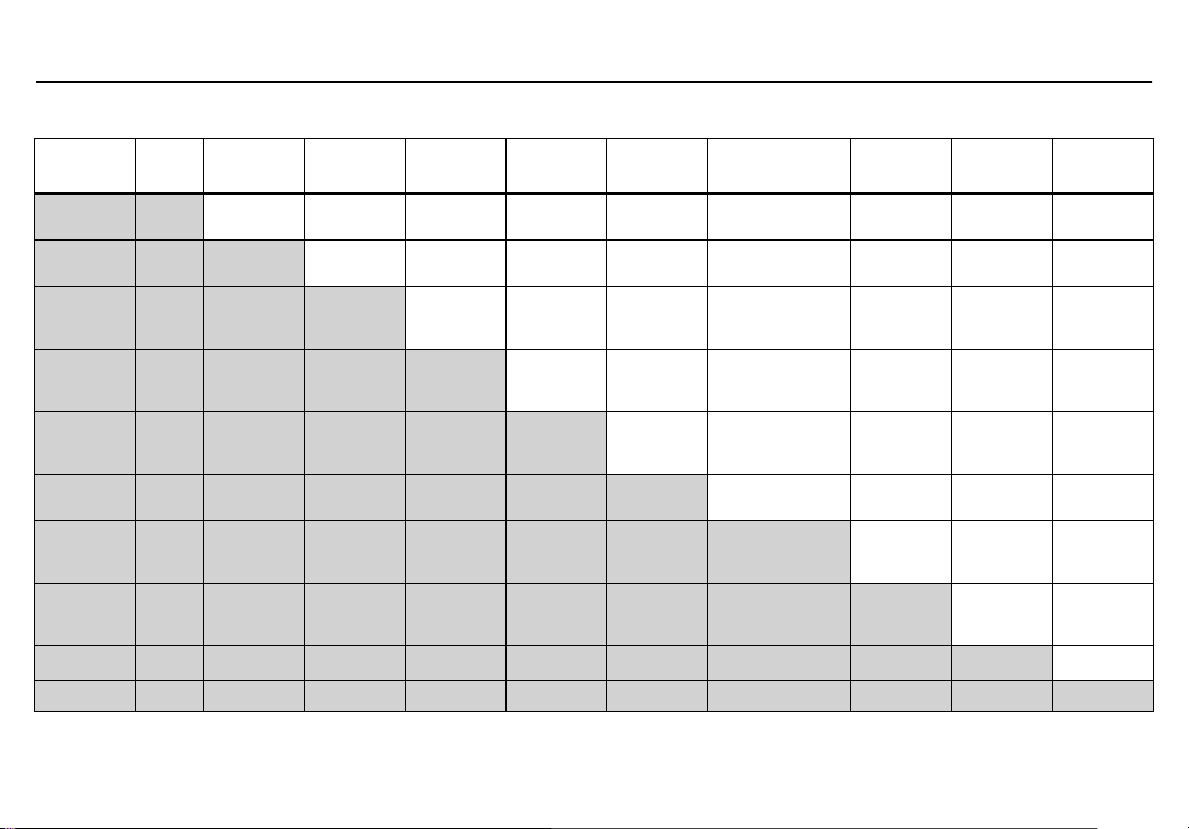
Order of Gases Applied for Bump Tests and Calibrations
Table 19. Gas Type Application Table
MicroDock II
Gases
H2S
CO
CI
2
Bump only
NH
3
HCN
NO
2
COSH
H2S/CO
SO
2
PH
3
PID
CI
H
S
2
CO
Quad gas CI
2
(Bump only)
2
Rule 4
CI
2
Rule 5
NH
NH
3
NH
3
NH
3
Rule 9
3
HCN
HCN NO
HCN NO
HCN NO
HCN
Rule 9
Rules 8 &
10
NO
HCN HCN
NO
2
2
2
2
2
COSH
(H
S/CO)
2
quad gas - one
step calibration
quad gas - one
step calibration
CI2
Rule 6
NH
3
Rule 6
Rule 6
NO
2
Rule 6
SO
2
SO
2
SO
2
CI2
Rule 9
NH
3
Rule 9
HCN
Rules 8 &
10
NO
2
SO
2
Rule 6
PH
3
PH
3
Rule 11
PH
3
Rule 11
PH
3
Rule 9
PH
3
Rules 9 &
10
PH
3
Rules 8 &
10
NO
2
Rule 1
PH
3
Rules 10 &
11
PH
3
Rules 9 &
10
PID
S
H
2
CO
CI
2
NH
3
HCN
NO
2
COSH
S/CO
H
2
SO
2
PH
3
63
Page 74
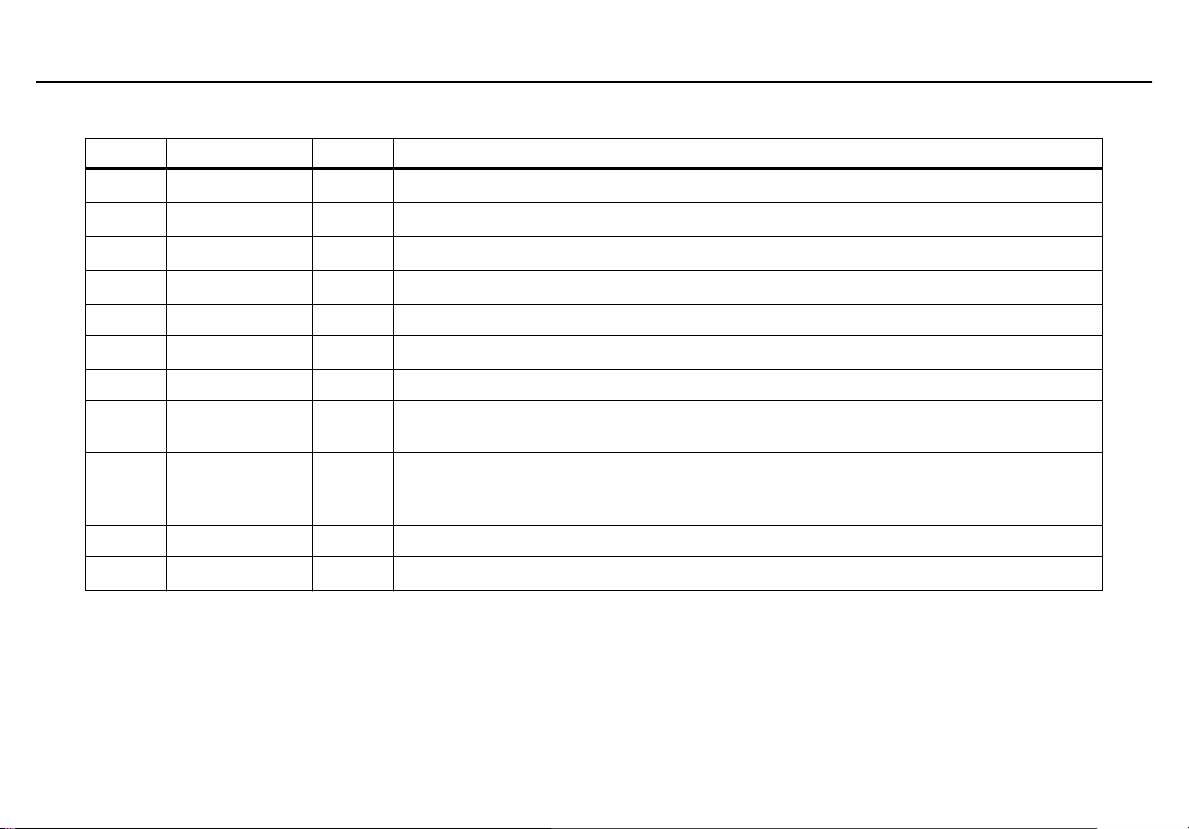
Order of Gases Applied for Bump Tests and Calibrations
Table 20. Gas Application Rules
Rule # Gas Type Apply Exception(s)
1
2
3
4
5
6
7
8
9
10
11
PH
3
First
HCN First
NO
H
2
S
2
First Three exceptions: HCN
Last One exception: PID
Two exceptions: NO
Three exceptions: PH
CO Last One exception: PID
COSH (H
S/CO)
2
Last One exception: PID
PID Last No exceptions
Toxic gas
Both toxic sensors are cross sensitive to each other – wait 5 minutes (minimum) between
calibrations before verifying sensors.
Wait 5 minutes (minimum) after the second toxic gas is applied before verifying calibration.
2nd Toxic gas
Verify calibration: Apply the same test gas from a different cylinder to ensure the calibration
is successful.
Cross gas Must perform individual calibrations to avoid incorrect calibration from cross gas
S/PH3 H2S contaminates PH3 – calibrate and verify PH3 sensor prior to applying any quad gas
H
2
and O
2
and ClO
3
3
2
MicroDock II
64
Page 75

MicroDock II
Bump Test
Bump Test
A bump test is performed to confirm that the detector is responding to
gas, and that the audio and visual alarms are operational.
The following detectors transfer their event logs to the base station MMC
during a bump test:
• GasAlertClip Extreme
• GasAlert Extreme
• GasAlertMicroClip / GasAlertMicroClip XT
• GasAlertMax XT / GasAlertMax XT II
• GasAlertQuattro
a Caution
Ensure the detector is not in a low battery state prior to performing
a bump test.
Note
The base station cannot perform a bump test for O
sensors.
If the GasAlertMicro, GasAlertMicro 5/PID/IR, GasAlertMicroClip / GasAlertMicroClip XT, GasAlertMax XT / GasAlertMax
XT II, or GasAlertQuattro will be reconfigured, reconfiguration
must be completed prior to performing a bump test. Refer to
Reconfiguring the Detector (not applicable to the GasAlertClip
Extreme).
and ClO2
3
To perform a bump test, complete the following:
1. Ensure the MMC/SD card is inserted if datalogging is required.
If the MMC/SD card is not inserted, displays on the LCD
when the base station attempts to write results to the MMC/SD
card. If required, refer to
2. Activate the detector and wait until it is in normal operation.
Insert it into the docking module.
3. Activate the base station and wait until it is in normal operation.
4. From the docking module, press
LED lights yellow.
If a bump test is initiated while in the user menu: Bump tests
are initiated after exiting the user options menu.
When the base station enters normal operation, the base station
automatically begins the bump test.
If more than one docking module is queued: If more than one
docking module is queued for a bump test, the first docking module queued begins the bump test.
The RUN LED flashes yellow on the remaining docking modules
that are queued for a bump test. When the first module is complete, the next module in the queue begins the bump test.
Inserting/Replacing a MMC/SD Card.
C BUMP CHECK. The RUN
65
Page 76
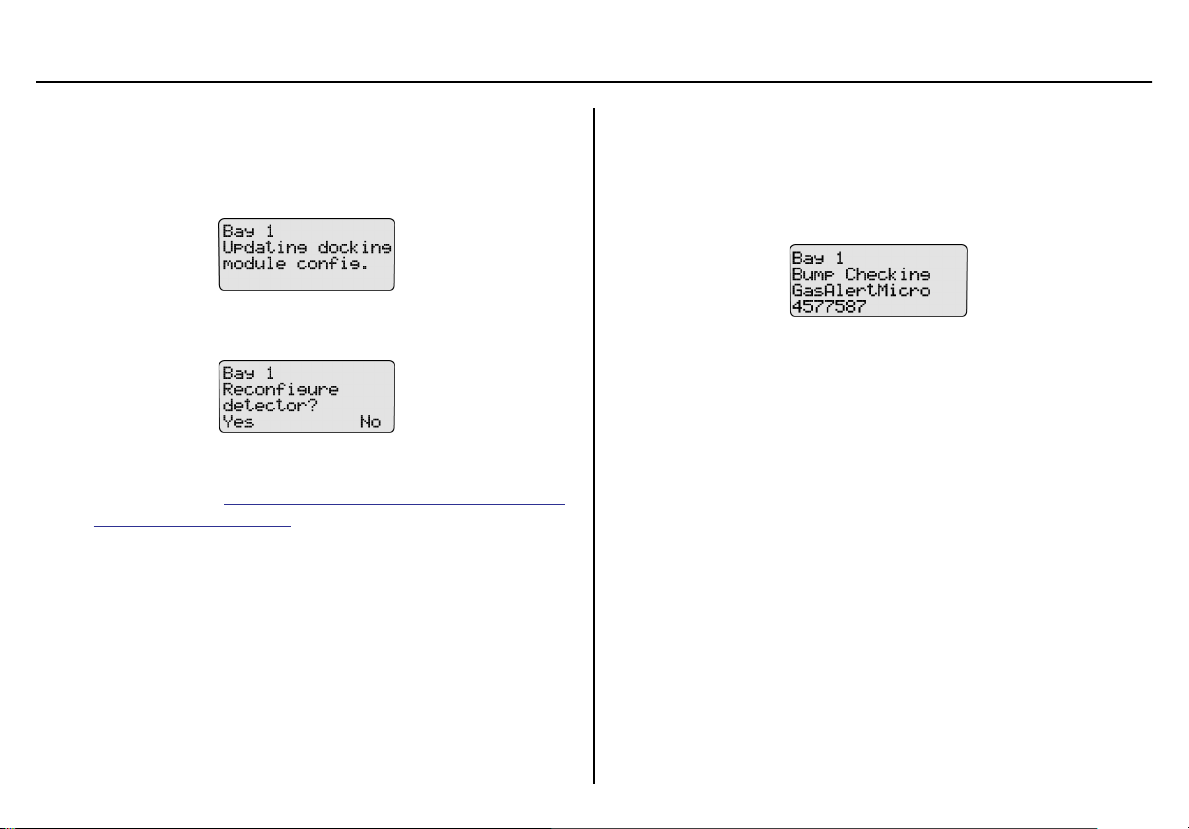
MicroDock II
User Manual
5. Depending upon the type of detector, the option to reconfigure is
provided.
If the detector was reconfigured without user’s consent, the following screen displays.
If the detector was reconfigured with user’s consent the following
screen displays.
To reconfigure the detector, press
then transfers the new configuration data to the detector. If
required, refer to
the GasAlertClip Extreme).
Or
C No to continue with the bump test.
Press
If a selection is not made within 15 seconds, the base station
automatically defaults to the No selection and proceeds with
the bump test.
Reconfiguring the Detector (not applicable to
Note
C Yes. The MMC/SD card
6. The base station begins the bump test and displays the
• docking module number,
• test being performed,
• detector type, and
• detector serial number.
Note
The serial number of the GasAlertClip Extreme does not display on the base station when performing a bump test.
The GasAlertMicro 5/PID/IR beeps and flashes twice to test
the sensors when the bump check begins.
66
Page 77
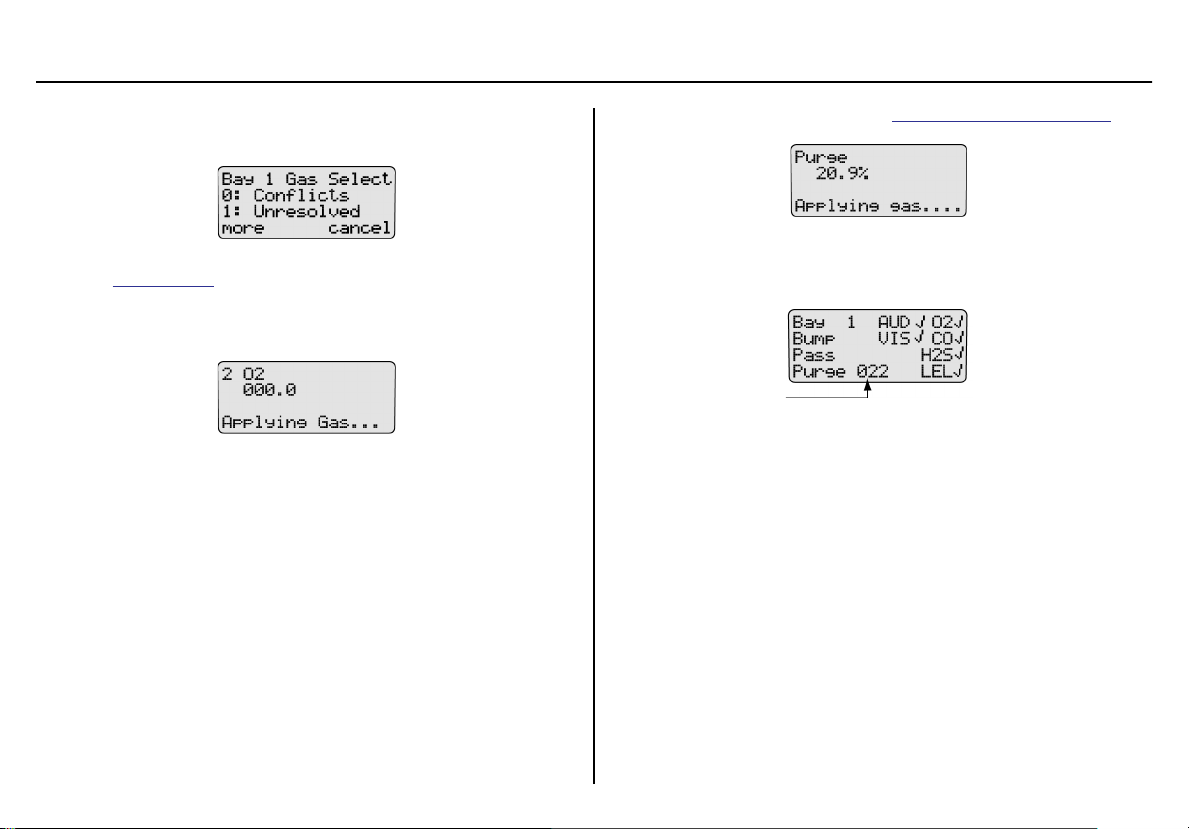
MicroDock II
Bump Test
7. If there is a gas conflict or a selected gas cannot be found, the
gas conflicts screen displays.
Gas conflicts must be resolved to continue the bump test. Refer
to
Gas Conflicts.
If there are no gas conflicts, the base station then applies the
gas.
If more than one gas is being applied, the base station performs
a purge between each gas. Depending upon the gas type, the
purge time(s) will vary.
a Important
If the Automatic Datalog Download (GasAlertMicroClip /
GasAlertMicroClip XT, GasAlertMax XT / GasAlertMax XT II, and
GasAlertQuattro only) is enabled in Fleet Manager II, data transfer
automatically begins during the purge. Do not remove the detector
until the DATA TRANSFER PASS LED lights, otherwise the transfer
will fail.
For more information, refer to
8. After the bump test is complete, the base station displays the
results of the bump test and performs a final purge to clear any
remaining gas.
The countdown of seconds remaining displays beside Purge.
After a bump check is performed, the GasAlertMicro, GasAlertMicro 5/PID/IR, GasAlertMicroClip / GasAlertMicroClip XT,
GasAlertMax XT / GasAlertMax XT II, and GasAlertQuattro
deactivate in 5 minutes if no activity is detected.
Automatic Datalog Download.
Note
67
Page 78
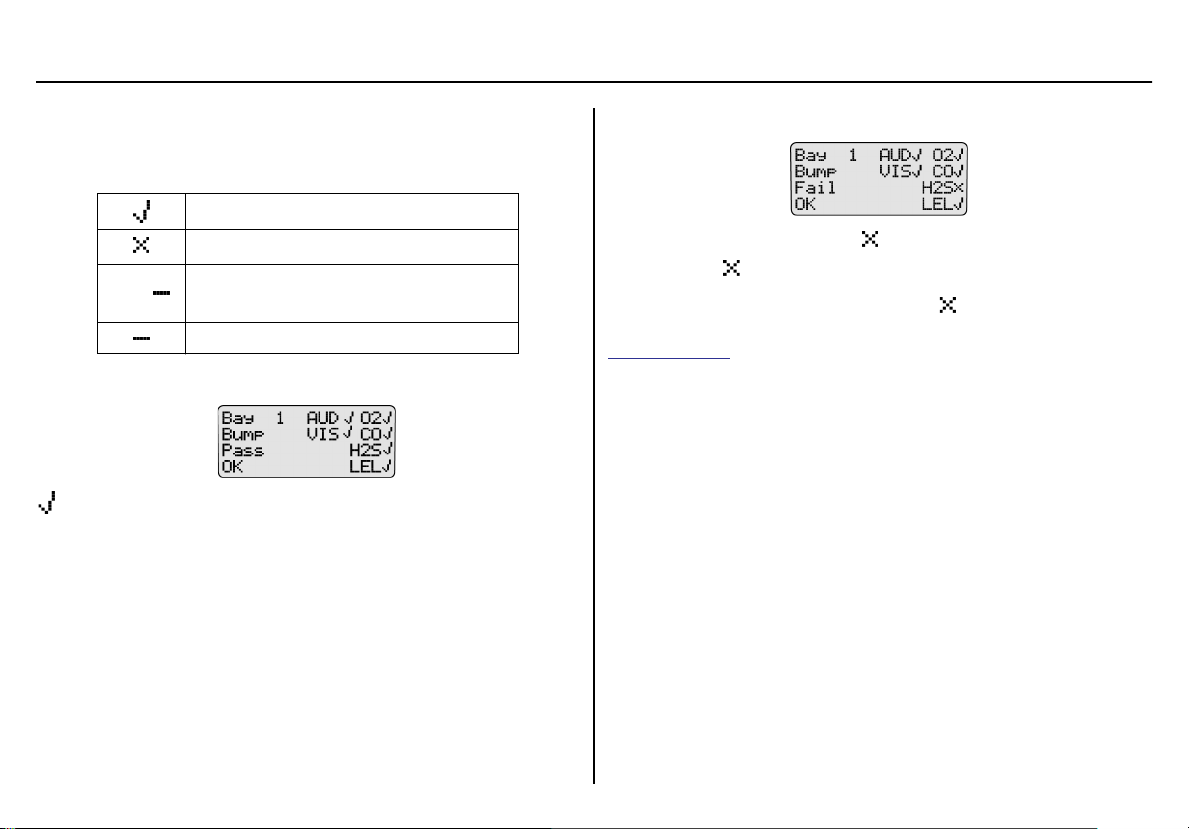
MicroDock II
User Manual
Bump Test Results
After the bump test is complete, the base station displays the results of
the test.
Pass
Fail
H2S
Gas type not detected (H2S is used as an
example, this applies to all gases)
Sensor is disabled
Bump Pass
indicates that the detector passed the bump tests. The detector is
now ready for use. Press
C OK to return to normal operation.
Bump Fail
If the detector failed a bump test, displays beside the applicable gas
Example: H2S .
If the detector fails an audible or visual test, displays beside the applicable test (AUD or VIS). For information regarding solutions, refer to
Troubleshooting.
Note
If a gas type fails, calibrate the detector prior to use.
Confirm that the gas concentration exceeds the low alarm setpoint of the detector being tested (applicable to GasAlertClip
Extreme, GasAlert Extreme, and GasAlertMicro only).
Confirm the inlets are setup correctly.
68
Page 79
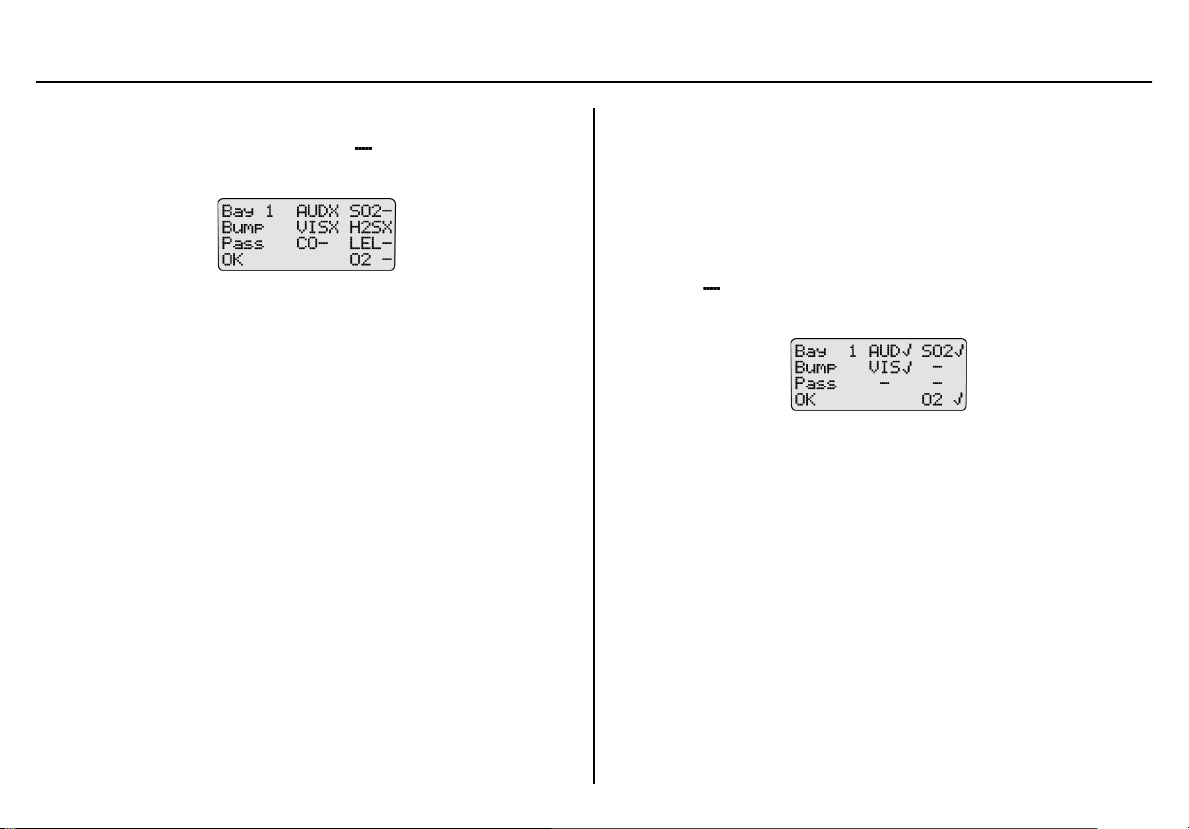
MicroDock II
Bump Test
Incorrect Inlet Setup
If an inlet is not setup correctly, a hyphen ( ) displays beside the gas
type.
Example: SO
If a test gas fails, verify that the
• gas cylinder is not empty,
• connections are attached correctly,
• inlets are setup correctly, and
• gas concentration exceeds the low alarm setpoint (applicable to
, CO, LEL, and O2 gases were not detected.
2
GasAlertClip Extreme, GasAlert Extreme, and GasAlertMicro
only).
Sensor Disabled
a Warning
To prevent personal injury and/or property damage, enable or
replace the sensor immediately. Refer to the corresponding
detector user manual or technical reference guide for sensor
replacement procedures.
If a sensor is disabled, results from the sensor do not display on the base
station LCD. displays where the gas type typically displays on the
LCD.
Note
If a sensor is disabled, it is not recorded in the results log.
69
Page 80

MicroDock II
User Manual
Calibration
Guidelines
a Caution
If adjustments are made to the real-time clock, the calibration due
date will be invalid for the
• GasAlert Extreme,
• GasAlertMicro,
• GasAlertMicro 5/PID/IR,
• GasAlertMicroClip / GasAlertMicroClip XT,
• GasAlertMax XT / GasAlertMax XT II, and
• GasAlertQuattro detectors.
Recalibrate the detector immediately.
When calibrating the sensors, adhere to the following guidelines:
• Recommended gas mixture:
: clean air, 18% vol.
O
2
CO: (low H
CO: 50 to 500 ppm balance N2
H
S (high range): 10 to 100 ppm balance N
2
H2S (low methanol): 10 to 100 ppm balance N
H2S: 10 to 100 ppm balance N
PH3: 1 to 5 ppm balance N
SO2: 10 to 50 ppm balance N
NH3: 20 to 100 ppm balance N
NH3: (high range) 20 to 100 ppm balance N
NO2: 5 to 50 ppm balance N
sensitivity): 50 to 500 ppm balance N
2
2
2
2
2
2
2
2
2
2
HCN: 5 to 20 ppm balance N
ETO: 5 to 50 ppm balance N
NO: 10 to 250 ppm balance N
2
2
2
Cl2: 3 to 25 ppm (for bump checks only)
VOC: 100 ppm isobutylene
CO
: 5000 ppm balance air or 0-5.0 % v/v CO
2
2
LEL: 10 to 100% LEL or 0.5 to 5% by vol. methane balance air
Note
The base station cannot calibrate Cl
, O3, and ClO2 sensors.
2
• Calibrate only in a safe area and in a fresh air environment. Do
not operate the base station in a hazardous area. Failure to
adhere to this guideline can result in possible personal injury
and/or property damage.
• BW recommends using premium grade calibration gases and
cylinders that are certified to National Standards. The calibration
gases must meet the accuracy of the detector.
• Do not use a gas cylinder beyond its expiration date.
• All calibration cylinders must be used with a demand flow regulator and must meet the following maximum inlet pressure specifications:
• Disposable cylinders 0-1000 psig/70 bar
• Refillable cylinders 0-3000 psig/207 bar
• Do not calibrate the detector during or immediately after charging
is complete.
• For ETO sensors (before each work shift) allow the detector to
fully stabilize in the temperature that it will be operated in, and
then zero the detector.
• It is necessary to periodically re-zero the ETO sensor.
70
Page 81

MicroDock II
Calibration
• Calibrate the sensor if the ambient gas readings vary during
startup.
• Calibrate a new sensor before use. Allow the sensor to stabilize
before starting calibration:
• Used sensor: 60 seconds
• New sensor: 5 minutes.
• Before calibrating a new NO or ETO sensor, allow the sensor to
stabilize for 2 hours in a safe area that is free of hazardous gas.
• Calibrate the sensors at least once every 180 days, depending
upon use and sensor exposure to poisons and contaminants. For
HCN sensors, calibrate at least once every 90 days.
• Calibrate the sensor before changing the alarm setpoints.
• When calibrating multiple times, wait 10 minutes between calibrations to allow the sensor to stabilize.
• If a certified calibration is required, contact
Honeywell.
BW Technologies by
Calibration Procedure (All models excluding the GasAlertClip
Extreme)
A calibration adjusts the sensitivity level of a sensor to ensure an accurate response to gas.
a Caution
Ensure the detector is not in a low battery state prior to performing
a calibration.
The base station automatically accepts an unusually large span adjustment notification for the GasAlertMicro 5/PID/IR. Refer to the GasAlert-
Micro 5/PID/IR User Manual.
The following detectors transfer event logs to the base station MMC
during a calibration:
• GasAlert Extreme
• GasAlertMicroClip / GasAlertMicroClip XT
• GasAlertMax XT / GasAlertMax XT II
• GasAlertQuattro
To perform calibration, complete the following:
1. Ensure the MMC/SD card is inserted if datalogging is required.
If the MMC/SD card is not inserted, displays on the LCD
when the base station attempts to log the results of the calibration. If required, refer to
2. Activate the detector and wait until it is in normal operation.
Insert it into the docking module.
3. Activate the base station and wait until it is in normal operation.
4. Press
For calibration procedures for the GasAlertMicro 5 IR with CO
sensor, refer to
C CALIBRATION on the corresponding docking module.
GasAlertMicro 5 IR with CO2 Sensor.
If calibration is initiated while in the user options menu: Calibrations are initiated after exiting the user options menu.
If more than one docking module is queued: The first module
queued begins the calibration.
The RUN LED flashes yellow on the remaining docking modules
that are queued for calibration. When the first docking module is
complete, the next module in the queue begins calibration.
Inserting/Replacing a MMC/SD Card.
Note
2
71
Page 82
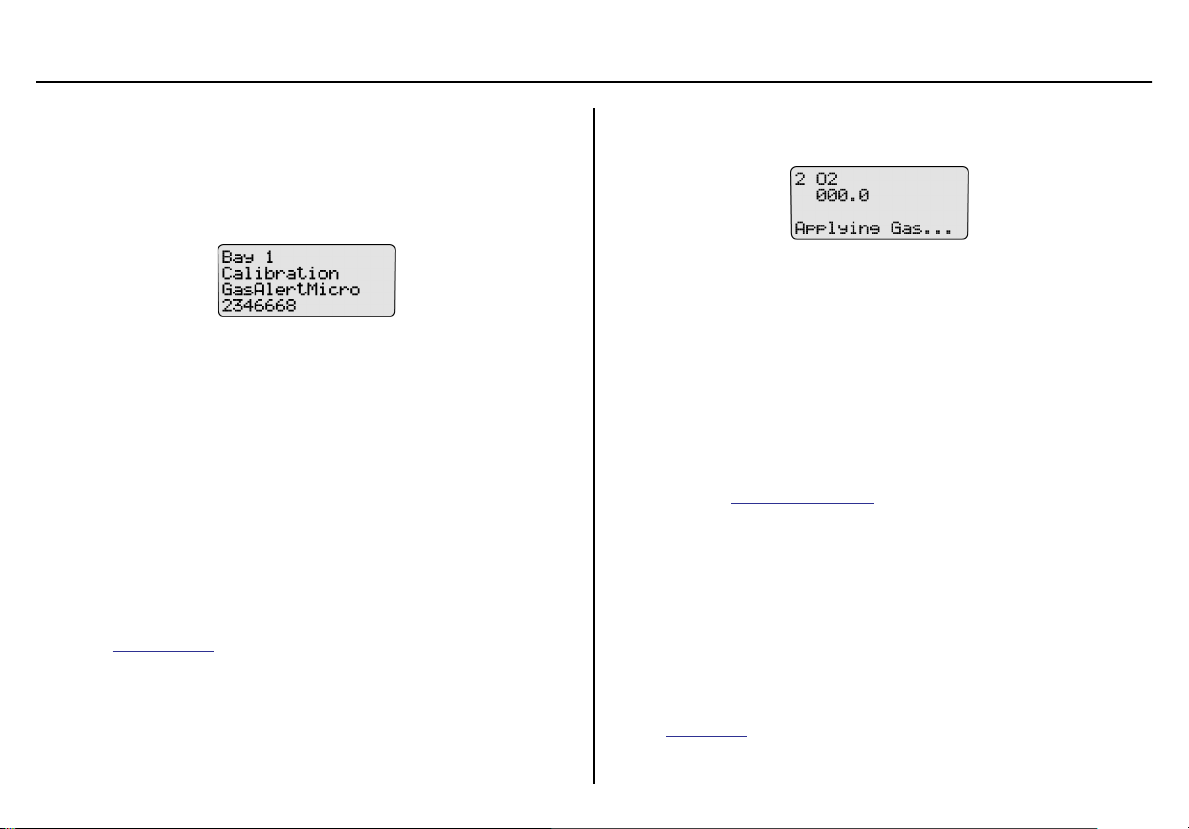
MicroDock II
User Manual
The base station begins the calibration and displays the
• docking module,
• test being performed,
• detector type, and
• detector serial number.
Note
The GasAlertMicro 5/PID/IR beeps and flashes two times when
calibration begins. The GasAlertMicroClip / GasAlertMicroClip
XT, GasAlertMax XT GasAlertMax XT II, and GasAlertQuattro
beep and flash once.
a Important
If the Automatic Datalog Download (GasAlertMicroClip /
GasAlertMicroClip XT, GasAlertMax XT / GasAlertMax XT II,
GasAlertQuattro only) is enabled in Fleet Manager II, data transfer
automatically begins during the purge. Do not remove the detector
until the DATA TRANSFER PASS LED lights, otherwise the transfer
will fail.
5. If there is a gas conflict or a selected gas cannot be found, refer
Gas Conflicts.
to
6. If there are no gas conflicts, the base station then applies the
gas.
If more than one gas is being applied, the base station performs
a purge between each gas. Depending upon the gas type, the
purge time(s) will vary.
Note
If Automatic Datalog Download is enabled in Fleet Manager
II, GasAlertMicroClip / GasAlertMicroClip XT, GasAlertMax XT
/ GasAlertMax XT II, and GasAlertQuattro automatically deactivate after the transfer is complete. To bypass the shutdown,
remove the detector within 15 seconds after the DATA TRANSFER PASS LED lights.
7. Refer to
Calibration Results.
GasAlertMicro 5 IR with CO2 Sensor
Note
If calibrating a GasAlertMicro 5 IR detector, the base station
automatically zeroes and then calibrates the CO
1. The base station zeroes the CO
only be zeroed using nitrogen (N
Ensure N
has been configured to an inlet. If required, refer to
2
sensor. The CO2 sensor can
2
).
2
Inlet Setup.
sensor first.
2
72
Page 83

MicroDock II
Calibration
2. The base station applies the gas.
3. The base station purges the N
4. The base station then applies the gas to the CO
before applying the CO2 gas.
2
sensor.
2
5. The base station begins calibrating the remaining sensors. For
more information, refer to
Automatic Datalog Download.
6. After calibration is complete, the base station displays the results
and performs a final purge to clear any remaining gas.
Note
After calibration, the GasAlertMicro 5/PID/IR automatically
deactivates. To bypass the automatic shutdown, remove the
detector within 15 seconds after the final purge begins.
Calibration Results
After the calibration is complete, the base station LCD displays the
results.
Pass
Fail
H2S
No gas found (H2S is used as an example, this applies to all gases)
Sensor is disabled
Calibration Pass
and Pass indicates that the calibration has passed. The detector is
now ready for use. Press
C OK to return to normal operation.
The countdown of seconds remaining displays beside Purge.
73
Page 84

MicroDock II
User Manual
Calibration Fail
If calibration fails, displays beside the applicable gas.
Example: H2S
Incorrect Inlet Setup
If an inlet is not setup correctly during a calibration, the base station displays Fail and a hyphen ( ) beside the gas type.
Example: H
If a test gas fails, verify that the
• gas cylinder is not empty,
• connections are attached correctly, and
• inlets are setup correctly.
If the detector fails an audible or visual test, displays beside the applicable test (
Troubleshooting.
S, CO, and LEL gases were not detected.
2
AUD or VIS). For information regarding solutions, refer to
Sensor Disabled
a Warning
To prevent personal injury and/or property damage, enable or
replace the sensor immediately. Refer to the corresponding
detector user manual for sensor replacement procedures.
If a sensor is disabled, results from the sensor do not display on the base
station LCD. displays where the gas type typically displays on the
LCD.
Note
If a sensor is disabled, it will not be recorded in the results log.
74
Page 85

MicroDock II
Data Transfer
Data Transfer
(GasAlert Extreme, GasAlertMicroClip / GasAlertMicroClip XT, GasAlertMax XT / GasAlertMax XT II, and GasAlertQuattro only)
Transferring Datalogs
The data transfer function transfers datalogs from the detector to the
base station’s MMC/SD card. The data can then be imported into Fleet
Manager II.
Depending upon how many logs are stored on the MMC, the data transfer may require several minutes to complete (1-2 minutes for GasAlertMicroClip / GasAlertMicroClip XT and GasAlertMax XT / GasAlertMax
XT II).
To transfer datalogs from the detector to the docking module and then to
the base station MMC/SD card, complete the following:
1. Activate the detector and wait until it is in normal operation.
Insert it into the docking module.
2. Activate the base station and wait until it is in normal operation.
3. Press
C DATA TRANSFER on the docking module. The yellow
RUN LED flashes rapidly and the docking module transfers the
datalogs to the base station.
When the transfer process is complete, the docking module indicates the status of the transfer as PASS or FAIL.
Successful Transfer: If the datalog transfer is successful, the
PASS LED lights green, the RUN LED flashes yellow slowly, and
the detector beeps.
Unsuccessful Transfer: If the datalog transfer is unsuccessful,
the FAIL LED lights red and the RUN LED flashes slowly.
If a failure occurs during the transfer of a datalog, typically some
of the data transfers to the MMC/SD card. To determine if any
data has been transferred, access the MMC data using Fleet
Manager II. Refer to the Fleet Manager II Operator’s Manual.
If required, repeat step #3 to transfer the datalog.
4. After a successful transfer to the base station, the base station
transfers the datalog to the MMC/SD card. The RUN and the
PASS LEDs light on the docking module and the following screen
displays on the base station LCD.
When the datalog has successfully transferred from the base station to the MMC/SD card, the following screen displays on the
base station LCD.
75
Page 86

MicroDock II
User Manual
5. On the base station, press C Pass to return to the normal oper-
ating screen.
Maximum Datalog Storage Capacity
When the maximum datalog storage is reached, the base station
replaces the oldest datalogs with the newest datalogs. Datalogs are not
recorded in the
Results History.
Automatic Datalog Download
(GasAlertMicroClip / GasAlertMicroClip XT, GasAlertMax XT / GasAlertMax XT II, and GasAlertQuattro only)
The detector can be configured to automatically transfer datalogs every
time a bump test or calibration is performed.
Using the IR Link
• To configure the GasAlertMicroClip / GasAlertMicroClip XT using
the IR Link and Fleet Manager II, refer to the GasAlertMicroClip
User Manual or GasAlertMicroClip XT Technical.
• To configure the GasAlertMax XT / GasAlertMax XT II using the
IR Link and Fleet Manager II, refer to the GasAlertMax XT II
Technical Reference Guide.
• To configure the GasAlertQuattro using the IR Link and Fleet
Manager II, refer to the GasAlertQuattro Technical Reference
Guide.
Using the MicroDock II
To enable Automatic Datalog Download using MicroDock II and Fleet
Manager II, complete the following:
1. From the PC, open Fleet Manager II.
2. Log in to the Administration functions.
3. From the Devices toolbar, click Configure Devices via Micro-
Dock.
The Load Configuration File dialog box displays.
Figure 23. Load Configuration File Dialog Box
4. Select an option and click OK. If selecting Load existing configuration file from a MicroDock, ensure the base station is acti-
vated and connected to the computer with a USB cable.
5. Click the desired detector tab.
6. Under Testing Options, click Automatic Datalog Download.
76
Page 87

MicroDock II
Data Transfer
7. Under program options, select an option to reprogram the detector.
• Reprogram with user’s consent (but do not change
Date/Time): When selected, the base station asks if the
detector will be reconfigured each time a bump check or
calibration is initiated. The detector’s clock is not
changed to match the MicroDock II’s clock.
• Automatically reprogram (but do not change Date/
Time): When selected, the detector is automatically
reconfigured when a bump test or calibration is initiated.
The detector’s clock is not changed to match the MicroDock II’s clock.
• Reprogram with user’s consent (including Date/
Time): When selected, the base station asks if the detector will be reconfigured each time a bump check or calibration is initiated. The detector’s clock will be changed
to match the MicroDock II’s clock.
• Automatically reprogram (including Date/Time):
When selected, the detector is automatically reconfigured when a bump test or calibration is initiated. The
detector’s clock is changed to match the MicroDock II’s
clock.
8. Ensure the base station is connected to the computer using a
USB cable.
9. Click Save in the lower left-hand corner.
10. The Save Configuration dialog box displays.
Figure 24. Save Configuration Dialog Box
11. Click the Save to MicroDock(s) checkbox and click OK.
The Save to MicroDock(s) dialog box displays.
Figure 25. Save to MicroDock(s) Dialog Box
77
Page 88

MicroDock II
User Manual
12. Select a MicroDock II to save the configuration file and click OK.
The following dialog box displays.
13. Click OK.
14. Refer to
GasAlertClip Extreme) to download the new configuration to the
detector.
Reconfiguring the Detector (not applicable to the
Base Station MMC/SD Card
Event Logging
Bump tests and calibrations are recorded on a MultiMediaCard (MMC) or
a Secure Digital (SD) card. The MMC/SD card is located in the base station inside the battery compartment. It stores test records that are then
downloaded from the base station to a PC.
The following detectors transfer event logs to the base station MMC
during a bump test or calibration:
• GasAlertClip Extreme (bump test only)
• GasAlert Extreme
• GasAlertMicroClip / GasAlertMicroClip XT
• GasAlertMax XT / GasAlertMax XT II
• GasAlertQuattro
78
Page 89

MicroDock II
Base Station MMC/SD Card
Inserting/Replacing a MMC/SD Card
The MMC/SD card is inserted in the base station inside the battery compartment. To insert or replace the MMC/SD card, refer to Figure 26. and
complete the following procedures:
Figure 26. Replacing a MMC/SD Card
1. Deactivate the base station.
2. Loosen the retaining screws from the battery cover. Do not
remove the screws from the battery cover.
3. Remove the battery cover and set it aside.
4. Remove the current MMC/SD card (if applicable).
5. Insert the new MMC/SD card into the memory card slot.
6. Replace the battery cover and tighten the retaining screws. Do
not overtighten the screws
To format an MMC/SD card, refer to
User Options Menu section.
Formatting the MMC/SD Card in the
Accessing Test Results
To access and view test results using Fleet Manager II, refer to the Fleet
Manager II Operator’s Manual.
Data that is saved on the MMC/SD card can be transferred to a PC.
MicroDock II test results are saved in the .CSV format.
The following version of the Microsoft Windows operating system supports Fleet Manager II:
• Windows XP
• Windows Vista
• Windows 7
System requirements
Windows Vista and Windows 7 System Requirements
• 2 Ghz processor
• 100 MB of free disk space
• 2 GB of RAM
Windows XP System Requirements
• 800 MHz processor
• 100 MB of free disk space
• 512 MB of RAM
The computer must also have the following software:
• A PDF reader
Note
BW recommends that bump tests and calibrations be completed before accessing results on the PC.
79
Page 90

MicroDock II
User Manual
Charging the Detector
(Excluding GasAlert Extreme and GasAlertClip Extreme)
a Warning
A maximum of six charging docking modules can be installed on
the base station.
To charge successfully, the temperature must be between 50°F to
95°F (10°C to 35°C). Charge the battery when the detector emits a
low battery alarm.
a Caution
The charger is for indoor use only.
Do not calibrate or bump the detector immediately after charging
is complete.
When charging for the first time, refer to the detector’s user manual or
technical reference guide.
Note
The detector will not charge while bump tests or calibrations
are being performed. If the battery is low, charge the detector
for 30 minutes then begin a test. When the test is complete
resume charging the battery.
Charger/Battery Pack Guidelines
• Deactivate the detector before charging.
• When charging is complete, the detector can remain in the
detector bay without wear or damage to the battery.
• Charging the battery pack in temperatures above 86°F (30°C)
greatly reduces the number of possible charges to the battery
pack.
• When charging is complete, the battery pack may be warm.
• The battery pack requires approximately three charge cycles to
achieve full charge capacity.
• The base station only charges using DC power.
• Charging more than four units simultaneously increases the total
charge time.
• Up to six GasAlertMicro and GasAlertMicro 5/PID/IR detectors
can charge simultaneously.
• Up to four GasAlertMicroClip / GasAlertMicroClip XT, GasAlertMax XT / GasAlertMax XT II, and GasAlertQuattro can charge
simultaneously.
• When charging an extremely depleted battery, the battery
requires a longer charging time.
• The detector cannot charge during bump tests or calibrations. If
battery power is low, charge the detector for 30 minutes and then
initiate the bump/calibration.
• When a fully charged battery is inserted into the detector bay, the
charger LED lights red for 6 to 10 minutes before lighting green.
This action will not wear or damage the battery.
80
Page 91

MicroDock II
Charging the Detector
Charging Different Detectors Together
Up to six charging docking modules can be attached to the base station.
If charging GasAlertMicroClip / GasAlertMicroClip XT, GasAlertMax XT /
GasAlertMax XT II, or GasAlertQuattro with GasAlertMicro 5/PID/IR or
GasAlertMicro, refer to the following:
• If another GasAlertMicroClip / GasAlertMicroClip XT, GasAlertMax XT / GasAlertMax XT II, or GasAlertQuattro is added, the
added detector will wait in queue until a GasAlertMicro 5/PID/IR
or GasAlertMicro has completed charging before beginning to
charge.
• If another GasAlertMicro 5/PID/IR or GasAlertMicro is added, the
added detector will begin charging and one GasAlertMicroClip /
GasAlertMicroClip XT, GasAlertMax XT / GasAlertMax XT II, or
GasAlertQuattro will stop charging. The GasAlertMicroClip /
GasAlertMicroClip XT, GasAlertMax XT / GasAlertMax XT II, or
GasAlertQuattro will begin charging when a GasAlertMicro 5/
PID/IR or GasAlertMicro has completed charging.
Charging Procedure
Table 21. Charger Status LED
Charger Status Description
Red
Flashing red
Green
Off
Charging normally
Detector waiting in queue to charge
Charge complete
Charge or temperature fault
The battery pack for the GasAlertMicro 5/PID/IR and GasAlertQuattro
can be charged separately from the detector. Refer to
GasAlertMicro 5/PID/IR Battery Pack or Inserting the GasAlertQuattro
Battery Pack.
To charge a detector or battery pack in a charging docking module, complete the following:
1. Connect the AC adapter of the charger to the CHARGE port on
the base station and then plug the cord into the AC outlet. The
CHARGE STATUS LED briefly lights red then green during the
self-test. The LED then deactivates.
2. If charging the detector, deactivate the detector and insert it into
the detector bay.
If charging the battery pack, remove the battery pack from the
detector. Insert it into the detector bay bottom first.
3. The charging LED then lights red.
Ensure the detector is inserted correctly onto the contact pins.
4. The CHARGE LED lights red.
5. Allow the battery to obtain a full charge (2 to 6 hours, depending
upon detector type and number of docking modules connected to
the base station).
If a docking module is in queue waiting to be charged, the
CHARGE LED flashes red (all charging modules). If there is not
an AC adapter plugged into the CHARGE port, the GasAlertMicroClip / GasAlertMicroClip XT and GasAlertMax XT / GasAlertMax XT II modules’ CHARGE LED flashes red.
When the docking module begins charging, the CHARGE LED
stops flashing and lights solid red.
Inserting the
81
Page 92
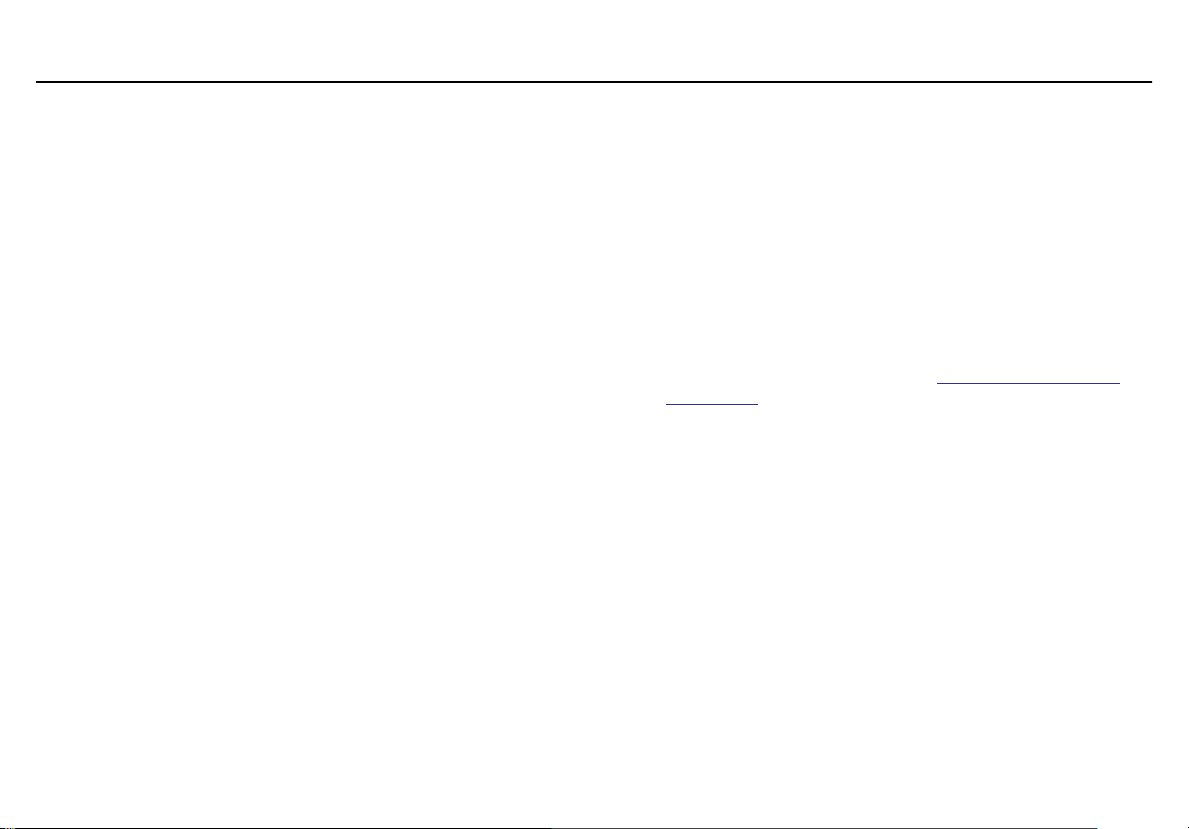
MicroDock II
User Manual
The CHARGE LED lights green when the charging process is
complete. If there are other docking modules in queue waiting to
charge, the docking modules will begin charging.
The CHARGE LED deactivates when the detector is removed.
Maintenance
a Warning
No user-serviceable parts inside.
To maintain the base station in good operating condition, perform the following basic maintenance as required.
• To ensure quality product operation, maintain a log of all maintenance that is performed.
• Clean the exterior with a soft, damp cloth. Do not use solvents,
soaps, or polishes.
• Confirm that the inlet filter is free of dirt and replace it if required.
To order replacement parts, refer to
Accessories.
• Do not immerse the base station in liquids.
Battery Pack Storage
GasAlertMicro and GasAlertMicro 5/PID/IR
When storing for extended periods of time, ensure that the detector is
fully charged and recharged every 30 days.
GasAlertMicroClip / GasAlertMicroClip XT
If the GasAlertMicroClip / GasAlertMicroClip XT will be stored for an
extended period of time, ensure the detector is fully charged before storage and then recharged every 30 days. Calibration due dates may be
lost if the detector is not recharged every 30 days.
Replacement Parts and
82
Page 93
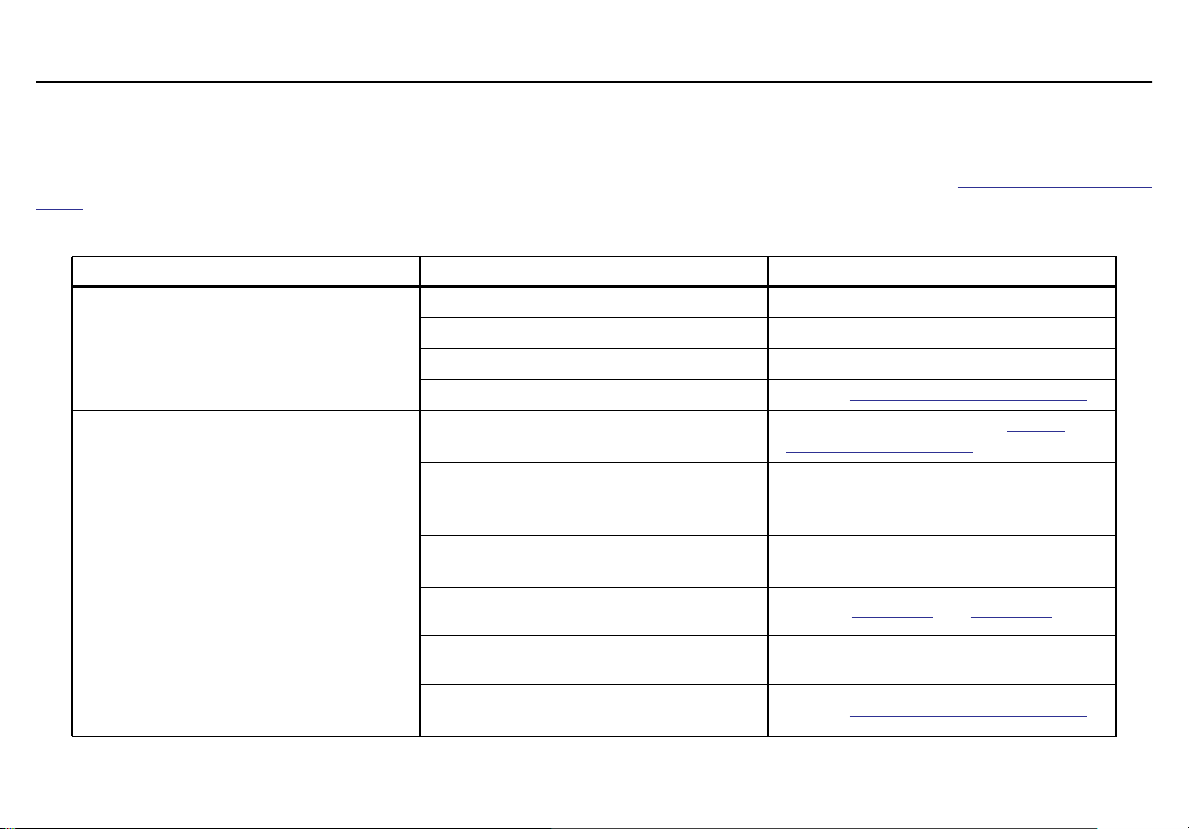
MicroDock II
Troubleshooting
Troubleshooting
If a problem is encountered, refer to the solutions provided in the following table. If the problem cannot be resolved, contact BW Technologies by Hon-
eywell.
Table 22. Troubleshooting Tips
Problem Possible Cause Solution
There is no power connection. Connect the power adapter.
The base station does not activate.
The detector fails a bump test.
Batteries are not inserted. Insert the batteries.
The batteries are depleted. Replace the batteries.
The base station is damaged or defective. Contact
Barbed fittings are not connected correctly
with the gasket.
Detector alarm setpoints are set higher than
the gas concentration levels of the gas cylinder.
Gas connections are not attached correctly
or are blocked.
Gas inlets are not setup correctly. Refer to Inlet Setup and Installation.
Confirm connection. Refer to
Another Docking Module.
Connect a gas cylinder that has a higher
gas concentration level than the alarm setpoints.
Confirm that all gas connections are
attached correctly.
BW Technologies by Honeywell.
Adding
Gas cylinder is empty. Use a new gas cylinder.
Detector and/or base station are damaged
or defective.
Contact
BW Technologies by Honeywell.
83
Page 94

MicroDock II
User Manual
Problem Possible Cause Solution
The oxygen sensor fails a bump test.
Oxygen alarm setpoints of the detector are
set to the same concentration level as the
gas cylinder.
Ambient air (inlet 1) is blocked or the inlet
filter is contaminated.
Zero gas cylinder is empty. Use a new zero gas cylinder.
Gas cylinder is empty. Use a new gas cylinder.
Connect a quad-gas cylinder that
has 18% O2.
Remove the blockage or replace the inlet
filter.
The detector fails a calibration.
Flashing battery icon .
The base station is activated but does not
respond to button presses.
There is no audible beep (GasAlertMicro
and GasAlertMicro 5/PID/IR).
84
Barbed fittings are not connected correctly
to the gasket.
Gas connections are not attached correctly
or are blocked.
Detector and/or base station are damaged
or defective.
Batteries are extremely depleted. Replace the batteries.
Irregular power (not continuous or reliable)
electrostatic discharge.
Internal damage to battery or docking module.
Confirm connection. Refer to
Another Docking Module.
Confirm that all gas connections are
attached correctly.
Contact BW Technologies by Honeywell.
Deactivate the base station, wait 5 seconds,
then reactivate.
Contact
BW Technologies by Honeywell.
Adding
Page 95

Problem Possible Cause Solution
The docking module does not recognize the
detector.
There is an audible beep but no charge
(GasAlertMicro and GasAlertMicro
5/PID/IR docking modules).
Detector is deactivated. Activate the detector.
Detector does not have IR communication
capabilities.
Firmware of the detector requires an
update.
Base station is currently attempting to
establish communication with the detector.
Docking module is not initialized to the correct number.
Detector and/or base station are damaged
or defective.
Battery is above or below the operating
temperature 50°F–95°F (10°C–35°C).
Severely depleted battery.
Damaged or defective battery pack. Contact
Refer to the label located on the back of the
detector for IR capabilities.
Contact
Wait approximately 30 seconds.
Re-initialize the docking module. Refer to
Adding Another Docking Module.
Contact
Allow the battery pack time to adjust to the
specified operating temperature (approximately 60 minutes).
Charge (2–4 hours) or replace old battery
with new battery. If problem persists, contact
BW Technologies by Honeywell.
BW Technologies by Honeywell.
BW Technologies by Honeywell.
BW Technologies by Honeywell.
MicroDock II
Troubleshooting
85
Page 96

MicroDock II
User Manual
Problem Possible Cause Solution
The charger LED does not light when the
detector or battery pack is inserted (for
GasAlertMicro, GasAlertMicro 5/PID/IR,
GasAlertMicroClip / GasAlertMicroClip XT
and GasAlertQuattro docking modules).
Charging the battery pack separately from
the detector is only applicable to GasAlertMicro 5/PID/IR and GasAlertQuattro
The charger LED on the GasAlertMax XT /
GasAlertMax XT II docking module lights
solid for 15 minutes and then deactivates.
This behavior may also occur while waiting
in queue to charge.
Detector or battery pack is not inserted into
the detector bay correctly.
The battery pack is above or below the
operating temperature 50°F–95°F
(10°C–35°C).
The battery pack is severely depleted. Allow the detector to charge (2–4 hours).
Detector or battery pack is not inserted into
the detector bay correctly.
The battery pack is severely depleted
Firmly insert the detector into the detector
docking bay.
Allow the battery pack time to adjust to the
specified operating temperature (approximately 60 minutes).
Firmly insert the detector or battery pack
into the detector docking bay.
Remove and insert the detector or battery
pack several times to restore charge capability.
86
Page 97

Problem Possible Cause Solution
No drive letter is created for the
MicroDock II (Windows XP) on the PC.
Windows XP is not correctly mapping the
drive.
MicroDock II
Troubleshooting
Ensure Windows XP has assigned a drive
letter to the MicroDock II.
Solution:
1) Right-click My Computer and then click
Manage.
2) Under Computer Management (Local)
click Disk Management.
3) In the list of drives in the right pane, rightclick the new drive and then click Change
Drive Letter and Path(s).
4) Click Change and in the drop-down box,
select a drive letter for the new drive (cannot
be assigned to a mapped network drive).
5) Click OK and then click OK again.
87
Page 98

MicroDock II
User Manual
Problem Possible Cause Solution
Autoplay displays after every bump test and
calibration.
Autoplay is enabled
Disable Autoplay.
Windows XP:
1) Click Start Menu, then Run.
2) Enter gpedit.msc
3) The Group Policy window displays.
4) Click Administrative Templates and then
System.
5) In the right-hand pane, double-click on
Turn off Autoplay.
6) The Turn off Autoplay Properties dialog
box displays.
7) Select Enabled.
8) From the Turn off Autoplay on drop down
men, select All drives. Then click OK.
Windows Vista:
1) Open Control Panel.
2) Under Hardware and Sound, click Play
CDs or other media automatically.
3) Then remove the check from the Use
AutoPlay for all media and devices
checkbox.
88
Problem transferring to the MMC/SD card
during a calibration or bump test.
Repeat the test.
Ensure the MMC/SD card is inserted.
Page 99

Problem Possible Cause Solution
Size of MMC is not supported. Insert a 128 MB Delkin MMC.
MicroDock II
Troubleshooting
MMC is not correctly formatted.
Log file has exceeded maximum size.
IR not working when detector is inserted
into the module.
Non-datalogger detector is inserted
in the docking module.
Software exception.
Refer to
Replace with a new MMC/SD card.
Refer to
Replace with a new MMC/SD card.
Check for dirt on the IR port.
Confirm the detector is activated.
Charge the detector battery if too low.
Insert only datalogger models.
If an error code displays on the LCD, record
it and contact
well.
Formatting the MMC/SD Card.
Formatting the MMC/SD Card.
BW Technologies by Honey-
89
Page 100

MicroDock II
User Manual
Replacement Parts and Accessories
a Warning
To avoid personal injury or damage to the base station, use only
the specified replacement parts.
To order parts or accessories, contact
Table 23. Replacement Parts and Accessories
Model Number Description
GasAlertMicro Docking Module
DOCK2-0-1A-00-N Non-charging
DOCK2-0-1B1C-00-N Charging (power supply included)
GasAlertMicro 5/PID/IR Docking Module
DOCK2-0-1J-00-N Non-charging
DOCK2-0-1C1K-00-N Charging (power supply included)
GasAlert Extreme Docking Module
DOCK2-0-1D-00-N With datalogging
GasAlertClip Extreme Docking Module
DOCK2-0-1E-00-N
DOCK2-0-1H-00-N
DOCK2-0-1G-00-N CO (carbon monoxide)
DOCK2-0-1F-00-N
GasAlertMicroClip Docking Module
DOCK2-0-1C1L-00-N Charging (power supply included)
GasAlertMicroClip XT Docking Module
DOCK2-2-1C1P-00-G Charging (power supply included)
90
BW Technologies by Honeywell.
H
S (hydrogen sulfide)
2
O
(oxygen)
2
SO2 (sulfur dioxide)
Model Number Description
GasAlertMax XT / GasAlertMax XT II Docking Module
DOCK2-0-1C1M-00 Charging (power supply included)
GasAlertQuattro Docking Module
DOCK2-0-1C1N-00-N Charging (power supply included)
MMC/SD Communication Devices and Accessories
CR-MMC-USB1 MMC USB Reader (USB port) for MMC
DOCK2-LAN1 Network USB communication device
DOCK2-MMC Delkin 128 MB MultiMediaCard (MMC)
Wall Mount Adapters
WMA-DOCK
MK-CG2-34B For 34 l gas cylinder (black)
MK-CG2-58 For 58 l gas cylinder (red)
Replacement Parts and Accessories
DOCK2-DA-1 Diffusion adapter
Carrying Cases
DOCK2-CC1 Hard-sided (1 module system
DOCK2-CC2 Heavy duty (1 to 3 module system)
Demand Flow Regulators
REG-DF-1 Demand flow regulator
REG-DF-2 For refillable cylinders CGA connector
For MicroDock II and charging modules
(kit of 2)
