Business objects PRESENTATION DESIGN 2010-11-05, DASHBOARD DESIGN 2010-11-05 INSTALLATION GUIDE
Page 1

Dashboard Design and Presentation Design Installation Guide
■ Dashboard Design and Presentation Design
2010-11-05
Page 2

Copyright
© 2010 SAP AG. All rights reserved.SAP, R/3, SAP NetWeaver, Duet, PartnerEdge, ByDesign, SAP
Business ByDesign, and other SAP products and services mentioned herein as well as their respective
logos are trademarks or registered trademarks of SAP AG in Germany and other countries. Business
Objects and the Business Objects logo, BusinessObjects, Crystal Reports, Crystal Decisions, Web
Intelligence, Xcelsius, and other Business Objects products and services mentioned herein as well
as their respective logos are trademarks or registered trademarks of Business Objects S.A. in the
United States and in other countries. Business Objects is an SAP company.All other product and
service names mentioned are the trademarks of their respective companies. Data contained in this
document serves informational purposes only. National product specifications may vary.These materials
are subject to change without notice. These materials are provided by SAP AG and its affiliated
companies ("SAP Group") for informational purposes only, without representation or warranty of any
kind, and SAP Group shall not be liable for errors or omissions with respect to the materials. The
only warranties for SAP Group products and services are those that are set forth in the express
warranty statements accompanying such products and services, if any. Nothing herein should be
construed as constituting an additional warranty.
2010-11-05
Page 3

Contents
About this Guide.....................................................................................................................5Chapter 1
Planning Installations..............................................................................................................7Chapter 2
2.1
2.1.1
2.1.2
2.2
2.2.1
2.2.2
2.3
2.3.1
3.1
4.1
4.1.1
4.2
4.2.1
4.2.2
Getting started.........................................................................................................................7
Overview of Dashboard Design and Presentation Design........................................................7
Installation types......................................................................................................................7
Key tasks.................................................................................................................................8
Interactive installations.............................................................................................................8
Silent installations....................................................................................................................9
Naming conventions...............................................................................................................10
Variables................................................................................................................................10
Preparing for Installations.....................................................................................................11Chapter 3
System requirements.............................................................................................................11
Performing Installations........................................................................................................13Chapter 4
Interactive installations...........................................................................................................13
To install Dashboard Design or Presentation Design interactively..........................................13
Silent installations..................................................................................................................14
Scripted silent installations.....................................................................................................14
Command-line silent installations............................................................................................19
Post Installation....................................................................................................................25Chapter 5
5.1
Index 29
Maintaining your installation of Dashboard Design or Presentation Design.............................25
More Information...................................................................................................................27Appendix A
2010-11-053
Page 4
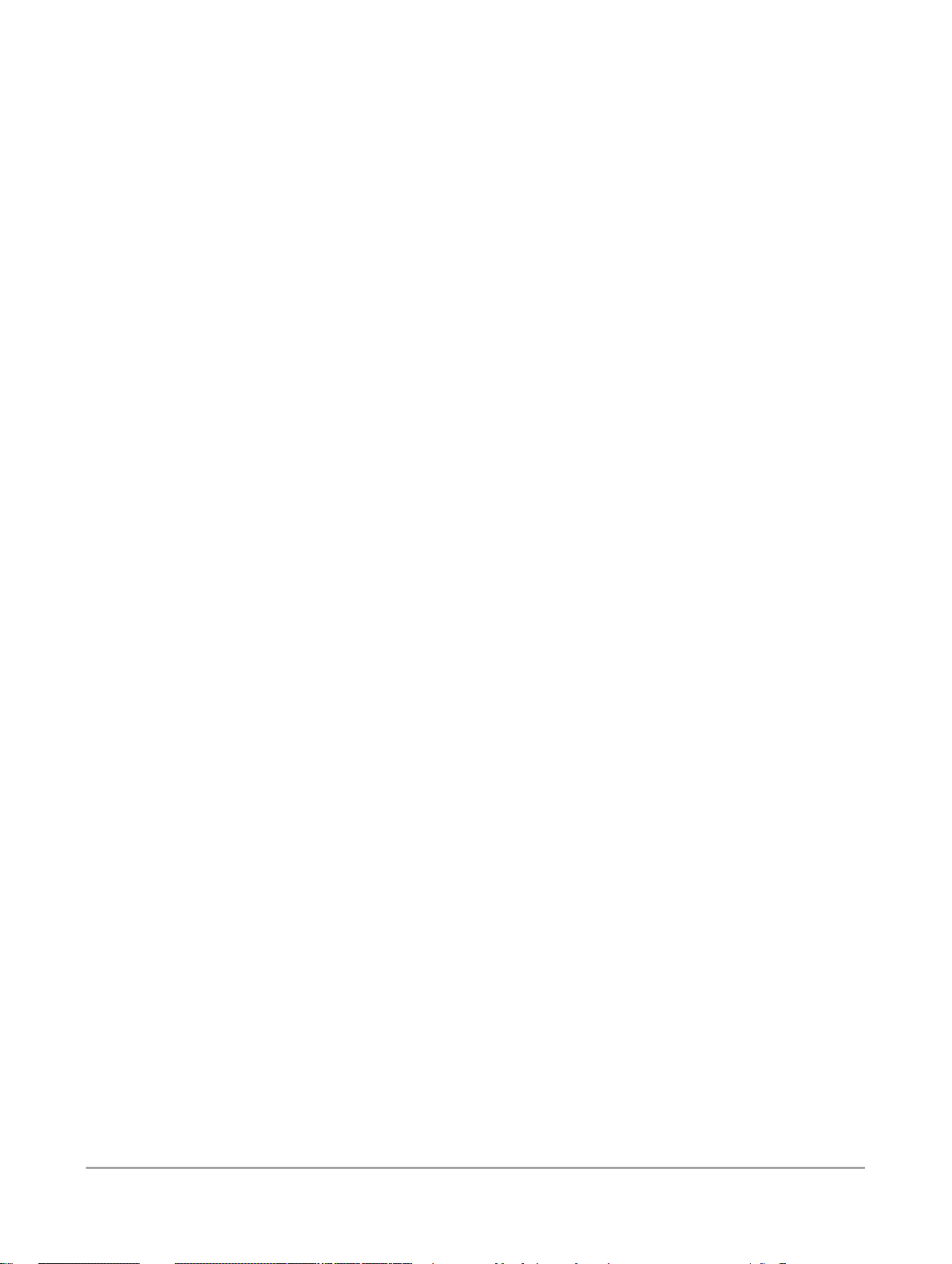
Contents
2010-11-054
Page 5

About this Guide
About this Guide
This guide is intended for business intelligence decision-makers and administrators responsible for
installing and using Dashboard Design and Presentation Design on Windows client machines in corporate
environments.
Note:
The two products are documented in a single user guide because they have many common features.
You can install the products interactively from the Dashboard Design and Presentation Design media
on a stand-alone or client machine. You can also install the products silently (using a script or from the
command line) on multiple machines.
This guide covers important information about planning, preparing, and performing installations and
maintenance tasks.
For more information about features and capabilities, see the
Design Users Guide
Related Topics
• System requirements
.
Dashboard Design and Presentation
2010-11-055
Page 6

About this Guide
2010-11-056
Page 7

Planning Installations
Planning Installations
2.1 Getting started
2.1.1 Overview of Dashboard Design and Presentation Design
Dashboard Design is a data visualization tool that allows you to create dynamic, interactive dashboards.
These dashboards access live data, and you can add them to web-based dashboards.
Presentation Design is a presentation tool that allows you to create dynamic, interactive presentations
from Excel spreadsheets.
For more information about features and capabilities, see the
Design User Guide
2.1.2 Installation types
You can install Dashboard Design and Presentation Design on a client or a stand-alone Windows
machine. An interactive installation involves running a program from the installation media.
If you have a large-scale deployment, you can perform one of the following silent installations:
• Scripted silent installation involves writing parameters to a response.ini file, and then using the
file to run the installation program.
• Command-line silent installation involves passing parameters to the installation program directly.
Related Topics
• Interactive installations
• Silent installations
Dashboard Design and Presentation
.
2010-11-057
Page 8

Planning Installations
2.1.2.1 Integration
SAP deployments
You can install Dashboard Design on a client machine, and use it to connect to an SAP Crystal Reports
Server OEM Edition or SAP BusinessObjects Enterprise deployment.
You can also install Dashboard Design on a stand-alone machine side by side with a Crystal Reports
or Enterprise deployment. Your deployment must be operational and accessible when you run the
installation program.
SAP systems
You can integrate Dashboard Design with SAP systems by deploying SAP NetWeaver BW 7.0 Ehp1
SP5 (or later).
Note:
Before you install Dashboard Design, install SAP Frontend 7.x with BI Add Ons. Dashboard Design
requires Java and ABAP to connect to NetWeaver BW.
For more information about deploying NetWeaver BW, see the documentation available at
http://help.sap.com.
Live Office
If you want to create Live Office objects, you can install Live Office after you install Dashboard Design.
Note:
Live Office is not required for refresh capabilities.
2.2 Key tasks
2.2.1 Interactive installations
Interactive installations allow you to install and configure Dashboard Design and Presentation Design
on a client or a standalone Windows machine using a wizard.
2010-11-058
Page 9
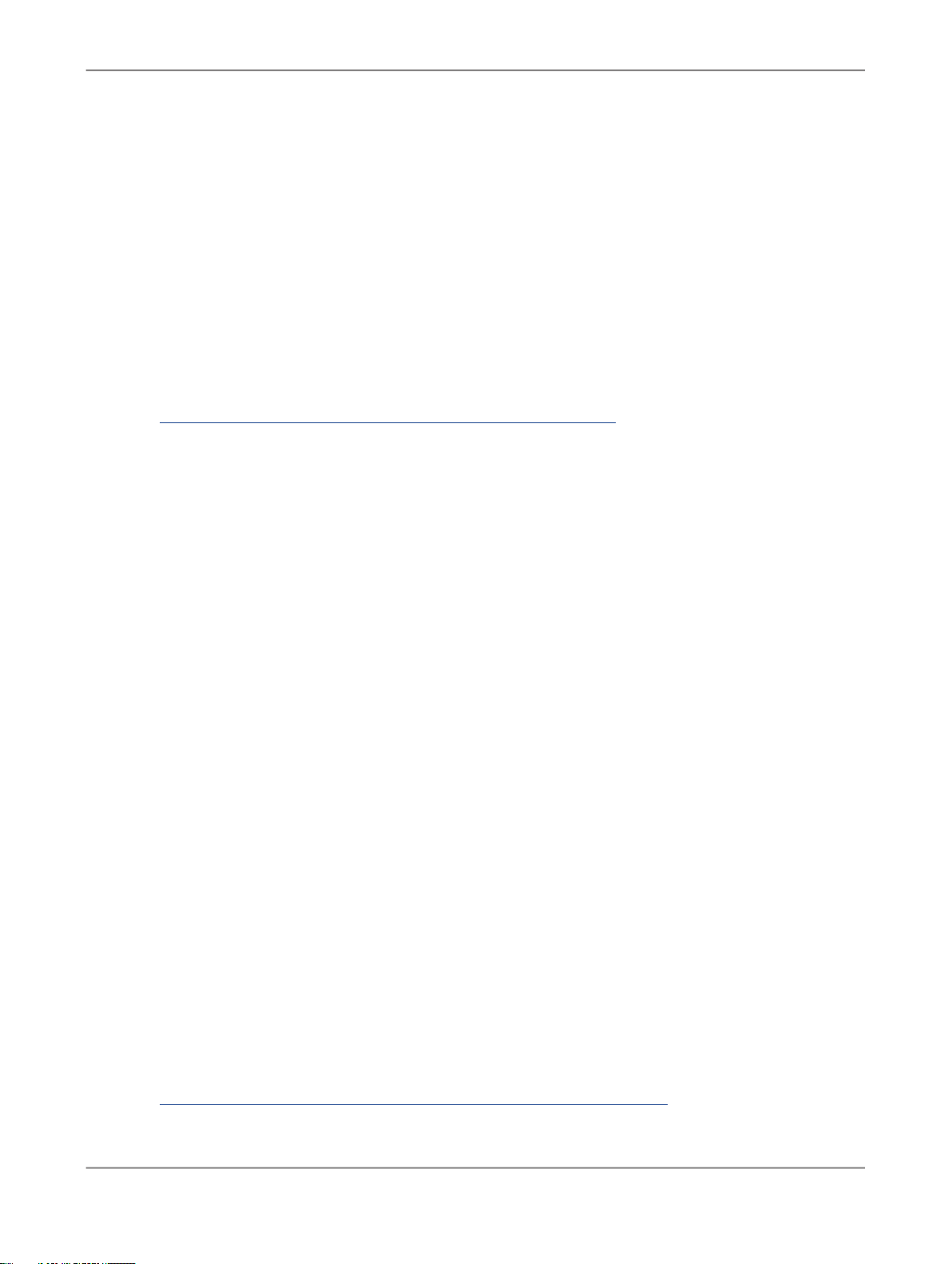
Planning Installations
Note:
You must have Administrator privileges on your local machine to install Dashboard Design or Presentation
Design.
Before you install the products, ensure that Adobe Flash Player with ActiveX 9.0 (or later) and Microsoft
Excel 2003 (or later) are installed.
Note:
If the installation program detects a previous version of SAP BusinessObjects Xcelsius 2008, it will
prompt you to perform an upgrade. If you perform an upgrade, the installation program removes the
previous version and begins a new installation.
Related Topics
• To install Dashboard Design or Presentation Design interactively
2.2.2 Silent installations
Silent installations allow you to install and configure Dashboard Design and Presentation Design on a
client or a stand-alone Windows machine.
Note:
You must have Administrator privileges on your local machine to install Dashboard Design or Presentation
Design.
You can run an unattended silent installation from the installation media using a response.ini file.
You can also specify installation parameters directly at the command line. All options available during
interactive installations are also available during silent installations.
Scripted and command-line silent installations use the same parameters. Using a response.ini file
is recommended if your installation requires a large number of parameters, or if you want to integrate
scripts and commands into your own installation scripts.
Dashboard Design and Presentation Design do not support silent installations when the installation
files are on multiple media sources. In this case, you must first copy all installation contents to a single
location, and then run the silent installation.
Before you install the products, ensure that Adobe Flash Player with ActiveX 9.0 (or later) and Microsoft
Excel 2003 (or later) are installed.
Note:
If the installation program detects a previous version of SAP BusinessObjects Xcelsius 2008, it will
prompt you to perform an upgrade. If you perform an upgrade, the installation program removes the
previous version and begins a new installation.
Related Topics
• To install Dashboard Design or Presentation Design using a silent script
2010-11-059
Page 10

Planning Installations
• To install Dashboard Design or Presentation Design silently from the command line
2.3 Naming conventions
2.3.1 Variables
This guide uses the following variables.
DescriptionVariable
<COLLATERALS>
<INSTALLDIR>
The directory where collateral files are located on the Dashboard Design and
Presentation Design media.
D:\Collaterals\docs\<LANGUAGE>
Acceptable values for <LANGUAGE> are: en, fr, de, ja, es, zh_CN, it, nl, ru,
ko, zh_TW, pt, sv, pl, nb, da, th, fi, cs, hu, sk, tr
The directory where SAP BusinessObjects Enterprise is installed.
C:\Program Files (x86)\SAP BusinessObjects
2010-11-0510
Page 11

Preparing for Installations
Preparing for Installations
3.1 System requirements
Dashboard Design and Presentation Design support the following software:
Microsoft Windows
• Windows XP Professional SP2 and SP3
• Windows Server 2003 Standard Edition SP1 and SP2
• Windows Server 2003 Enterprise Edition SP1 and SP2
• Windows Vista SP1 and SP2
• Windows 7
For a current list of supported operating systems and hardware requirements, see the
Design and Presentation Design Supported Platforms
https://www.sdn.sap.com/irj/boc/articles.
Microsoft Excel
• Excel XP SP3 (or later)
• Excel 2003 SP1, SP2, and SP3
• Excel 2007 SP1 and SP2
Adobe Flash
• Flash Player with ActiveX 9.0 (or later)
documentation available at
Dashboard
2010-11-0511
Page 12

Preparing for Installations
2010-11-0512
Page 13

Performing Installations
Performing Installations
4.1 Interactive installations
4.1.1 To install Dashboard Design or Presentation Design interactively
1.
Run setup.exe from the Dashboard Design or Presentation Design media.
The interactive installation wizard appears.
2.
Select a language for the installation program, and click OK.
3.
Ensure that all of the critical dependencies are present, and proceed through the wizard to the
"License Agreement" page.
4.
Review the License Agreement, select I accept the License Agreement, and click Next.
The "Specify the destination folder" page appears.
Note:
If you have already installed an SAP BusinessObjects product, this page will be disabled and the
desktop client will be installed into the default <INSTALLDIR> directory.
5.
(Optional) Enter the installation directory.
• Accept the default installation directory, and click Next.
• If you want to install to a different directory, click Browse, select a directory, click OK, and click
Next.
6.
Proceed through the wizard to the "Choose Language Packs" page, select the language packs that
you want to install, and click Next.
Restriction:
Ensure that you select all of the necessary language packs before you proceed through the wizard.
If you need additional language packs in the future, you will have to uninstall and reinstall the desktop
client.
The "Choose Install Type" page appears.
7.
If you want to install Dashboard design, select one of the following options:
• Typical installs only Dashboard Design or Presentation Design.
2010-11-0513
Page 14

Performing Installations
• Custom allows you to select Dashboard Design or Presentation Design, and the Component
SDK.
Tip:
Component SDK allows Adobe Flex 2 developers to create and package add-ons for Dashboard
Design.
8.
Proceed through the wizard to the "Start Installation" page, click Next, and then click OK.
The installation process begins.
9.
When the installation is complete, click Finish.
You can now run Dashboard Design from Start > Programs > Dashboard Design.
You can now run Presentation Design from Start > Programs > SAP Crystal Presentation Design
2011.
Related Topics
• Interactive installations
4.2 Silent installations
4.2.1 Scripted silent installations
4.2.1.1 To create a response file for a scripted silent installation
Before you run a scripted silent installation, you must use the Dashboard Design or Presentation Design
media to create a response.ini file.
1.
Run setup.exe -w C:\response.ini from the installation media.
The interactive installation wizard appears.
2.
Proceed through the wizard, selecting your installation options. Follow the instructions in the “To
install Dashboard Design or Presentation Design interactively” section.
3.
On the "Start installation" page, click Next, and then click OK.
The installation program writes your installation options to the response.ini file, and closes.
You can now open response.ini in a text editor to review your installation options.
2010-11-0514
Page 15

Performing Installations
Example:
In this example, the selected installation options include English and Japanese language packs,
English installation language, Dashboard Design or Presentation Design, and the Component SDK.
Restriction:
Xcelsius.Designer is a required feature.
### Installation directory
installdir=<INSTALLDIR>
### Product keycode
productkey=XXXXX-XXXXXXX-XXXXXX-XXXXXXX-XX
### Registered Company
registered company=Any Company
### Registered User
registereduser=John Smith
### Language Packs Selected to Install
selectedlanguagepacks=en;ja
### Setup UI language
setupuilanguage=en
### Available features
features=Xcelsius.Designer,Xcelsius.SDK
Note:
If you want to add a note or comment to the response.ini file, you can add ### to the beginning
of a line. Lines that begin with ### are not processed by setup.exe
Related Topics
• Variables
• Silent installations
• To install Dashboard Design or Presentation Design using a silent script
• Parameters for scripted silent installations
• To install Dashboard Design or Presentation Design interactively
4.2.1.2 To install Dashboard Design or Presentation Design using a silent script
You can perform a silent scripted installation using a response.ini file that contains your installation
parameters.
Tip:
Remember to add a valid keycode to your response.ini file.
1.
Run setup.exe -r C:\response.ini from the Dashboard Design or Presentation Design
media.
The silent installation reads parameters from the response.ini file.
2010-11-0515
Page 16

Performing Installations
2.
Wait a few minutes for the installation to complete.
You can now run Dashboard Design from Start > Programs > Dashboard Design.
You can now run Presentation Design from Start > Programs > SAP Crystal Presentation Design
2011.
Related Topics
• Silent installations
• To create a response file for a scripted silent installation
• Parameters for scripted silent installations
4.2.1.3 Parameters for scripted silent installations
Remember:
You can specify parameters within a response.ini file or at the command line. If you specify
command-line parameters in addition to a response.ini file, the command-line parameters take
precedence.
choosesimpleup
grade
The features available on the feature
tree. Acceptable values are:
• 1 (Automatically remove the pre-
vious version of Xcelsius.)
• 0 (End the installation process if
a previous version of Xcelsius is
detected. For more information,
see the installation log file.)
ExampleDescriptionParameter
choosesimpleupgrade=1
2010-11-0516
Page 17

Performing Installations
features
The features available on the feature
tree. Acceptable values are:
• Xcelsius.Designer (Dash-
board Design or Presentation
Design)
Restriction:
This is a required feature.
• Xcelsius.SDK (Component
SDK allows Adobe Flex 2 developers to create and package
add-ons for Dashboard Design.)
Note:
Separate features with a comma (,).
The SAP BusinessObjects installation path.
ExampleDescriptionParameter
features=Xcelsius.Designer,Xcel
sius.SDK
installdir
installtype
productkey
registeredcompany
registereduser
Note:
If you have already installed an SAP
BusinessObjects product, the desktop client will be installed into the
default <INSTALLDIR> directory.
The type of installation:
• Default installs all components
automatically.
• Custom lets you select features
from the feature tree.
A valid product keycode.
Tip:
Remember to add a valid keycode
to your response.ini file.
installdir=C:\Program Files
(x86)\SAP BusinessObjects\
installtype=Default
productkey=XXXXX-XXXXXXXXXXXXX-XXXXXXX-XX
registeredcompany=Any CompanyAny custom company name.
registereduser=John SmithAny custom user name.
2010-11-0517
Page 18

Performing Installations
selectedlan
guagepacks
The language packs that you want
to install. You can select more than
one language. Acceptable values
are:
• en (English)
• fr (French)
• de (German)
• ja (Japanese)
• es (Spanish)
• zh_CN (Simplified Chinese)
• it (Italian)
• nl (Dutch)
• ru (Russian)
• ko (Korean)
• zh_TW (Traditional Chinese)
• pt (Portuguese)
• sv (Swedish)
• pl (Polish)
• nb (Norwegian Bokmal)
• da (Danish)
• th (Thai)
• fi (Finnish)
• cs (Czech)
• hu (Hungarian)
• sk (Slovakian)
• tr (Turkish)
ExampleDescriptionParameter
selectedlanguagepacks=en;ja
Note:
Separate language packs with a
semicolon (;).
2010-11-0518
Page 19

Performing Installations
setupuilanguage
The language that you want to use
during the installation. You can select only one language. Acceptable
values are:
• en (English)
• fr (French)
• de (German)
• ja (Japanese)
• es (Spanish)
• zh_CN (Simplified Chinese)
• it (Italian)
• nl (Dutch)
• ru (Russian)
• ko (Korean)
• zh_TW (Traditional Chinese)
• pt (Portuguese)
• sv (Swedish)
• pl (Polish)
• nb (Norwegian Bokmal)
• da (Danish)
• th (Thai)
• fi (Finnish)
• cs (Czech)
• hu (Hungarian)
• sk (Slovakian)
• tr (Turkish)
ExampleDescriptionParameter
setupuilanguage=ja
Related Topics
• Variables
• Silent installations
• To create a response file for a scripted silent installation
• To install Dashboard Design or Presentation Design using a silent script
4.2.2 Command-line silent installations
2010-11-0519
Page 20

Performing Installations
4.2.2.1 To install Dashboard Design or Presentation Design silently from the
command line
You can perform a silent command-line installation by passing parameters directly at the command
line.
Note:
When you perform a command-line silent installation, you automatically accept the End-User License
Agreement (EULA). You can find a copy of the license agreement in the <COLLATERALS> directory on
your Dashboard Design or Presentation Design media.
1.
Run setup.exe -q from the installation media, followed by the parameters you need.
In this example, the selected installation options include English and Japanese language packs,
English installation language, Dashboard Design or Presentation Design, and the Component SDK.
Restriction:
Xcelsius.Designer is a required feature.
setup.exe -q installdir="<INSTALLDIR>"
productkey="XXXXX-XXXXXXX-XXXXXX-XXXXXXX-XX"
registeredcompany="Any Company"
registereduser="John Smith"
selectedlanguagepacks="en;ja"
setupuilanguage="en"
features="Xcelsius.Designer,Xcelsius.SDK"
Note:
Due to the limitations of the command prompt, if you specify more than one value for any parameter,
enclose all of the values in quotation marks (").
2.
Wait a few minutes for the installation to complete.
You can now run Dashboard Design from Start > Programs > Dashboard Design.
You can now run Presentation Design from Start > Programs > SAP Crystal Presentation Design
2011.
Related Topics
• Variables
• Silent installations
• Parameters for command-line silent installations
4.2.2.2 Parameters for command-line silent installations
2010-11-0520
Page 21

Performing Installations
Note:
You can specify parameters within a response.ini file or at the command line. If you specify
command-line parameters in addition to a response.ini file, the command-line parameters take
precedence.
Due to the limitations of the command prompt, if you specify more than value for any parameter, enclose
the values in quotation marks (for example, selectedlanguagepacks="en;fr;de").
choosesimpleup
grade
The features available on the feature
tree. Acceptable values are:
• 1 (Automatically remove the pre-
vious version of Xcelsius.)
• 0 (End the installation process if
a previous version of Xcelsius is
detected. For more information,
see the installation log file.)
ExampleDescriptionParameter
choosesimpleupgrade="1"
features
installdir
The features available on the feature
tree. Acceptable values are:
• Xcelsius.Designer (Dash-
board Design or Presentation
Design)
Restriction:
This is a required feature.
• Xcelsius.SDK (Component
SDK allows Adobe Flex 2 developers to create and package
add-ons for Dashboard Design.)
Note:
Separate features with a comma (,).
The SAP BusinessObjects installation path.
Note:
If you have already installed an SAP
BusinessObjects product, the desktop client will be installed into the
default <INSTALLDIR> directory.
features="Xcelsius.Designer,Xcel
sius.SDK"
installdir="C:\Program Files
(x86)\SAP BusinessObjects\"
installtype
The type of installation:
• Default installs all components
automatically.
• Custom lets you select features
from the feature tree.
installtype="Default"
2010-11-0521
Page 22

Performing Installations
ExampleDescriptionParameter
productkey
registeredcompany
registereduser
selectedlan
guagepacks
A valid product keycode.
The language packs that you want
to install. You can select more than
one language. Acceptable values
are:
• en (English)
• fr (French)
• de (German)
• ja (Japanese)
• es (Spanish)
• zh_CN (Simplified Chinese)
• it (Italian)
• nl (Dutch)
• ru (Russian)
• ko (Korean)
• zh_TW (Traditional Chinese)
• pt (Portuguese)
• sv (Swedish)
• pl (Polish)
• nb (Norwegian Bokmal)
• da (Danish)
• th (Thai)
• fi (Finnish)
• cs (Czech)
• hu (Hungarian)
• sk (Slovakian)
• tr (Turkish)
productkey="XXXXX-XXXXXXXXXXXXX-XXXXXXX-XX"
registeredcompany="Any Company"Any custom company name.
registereduser="John Smith"Any custom user name.
selectedlanguagepacks="en;ja"
Note:
Separate language packs with a
semicolon (;).
2010-11-0522
Page 23

Performing Installations
setupuilanguage
The language that you want to use
during the installation. You can select only one language. Acceptable
values are:
• en (English)
• fr (French)
• de (German)
• ja (Japanese)
• es (Spanish)
• zh_CN (Simplified Chinese)
• it (Italian)
• nl (Dutch)
• ru (Russian)
• ko (Korean)
• zh_TW (Traditional Chinese)
• pt (Portuguese)
• sv (Swedish)
• pl (Polish)
• nb (Norwegian Bokmal)
• da (Danish)
• th (Thai)
• fi (Finnish)
• cs (Czech)
• hu (Hungarian)
• sk (Slovakian)
• tr (Turkish)
ExampleDescriptionParameter
setupuilanguage="ja"
Related Topics
• Silent installations
• To install Dashboard Design or Presentation Design silently from the command line
2010-11-0523
Page 24

Performing Installations
2010-11-0524
Page 25

Post Installation
Post Installation
5.1 Maintaining your installation of Dashboard Design or Presentation Design
You can use Add/Remove Programs or Programs and Features in "Control Panel" to repair, modify,
or remove your installation of Dashboard Design or Presentation Design.
2010-11-0525
Page 26

Post Installation
2010-11-0526
Page 27

More Information
More Information
LocationInformation Resource
SAP BusinessObjects product information
SAP Help Portal
SAP Service Marketplace
http://www.sap.com
Navigate to http://help.sap.com/businessobjects and on the "SAP BusinessObjects Overview" side panel click All Products.
You can access the most up-to-date documentation covering all SAP
BusinessObjects products and their deployment at the SAP Help Portal.
You can download PDF versions or installable HTML libraries.
Certain guides are stored on the SAP Service Marketplace and are not
available from the SAP Help Portal. These guides are listed on the Help
Portal accompanied by a link to the SAP Service Marketplace. Customers
with a maintenance agreement have an authorized user ID to access
this site. To obtain an ID, contact your customer support representative.
http://service.sap.com/bosap-support > Documentation
• Installation guides: https://service.sap.com/bosap-instguides
• Release notes: http://service.sap.com/releasenotes
The SAP Service Marketplace stores certain installation guides, upgrade
and migration guides, deployment guides, release notes and Supported
Platforms documents. Customers with a maintenance agreement have
an authorized user ID to access this site. Contact your customer support
representative to obtain an ID. If you are redirected to the SAP Service
Marketplace from the SAP Help Portal, use the menu in the navigation
pane on the left to locate the category containing the documentation you
want to access.
Docupedia
Developer resources
https://cw.sdn.sap.com/cw/community/docupedia
Docupedia provides additional documentation resources, a collaborative
authoring environment, and an interactive feedback channel.
https://boc.sdn.sap.com/
https://www.sdn.sap.com/irj/sdn/businessobjects-sdklibrary
2010-11-0527
Page 28

More Information
LocationInformation Resource
SAP BusinessObjects articles on
the SAP Community Network
Notes
Forums on the SAP Community
Network
Training
Online customer support
https://www.sdn.sap.com/irj/boc/businessobjects-articles
These articles were formerly known as technical papers.
https://service.sap.com/notes
These notes were formerly known as Knowledge Base articles.
https://www.sdn.sap.com/irj/scn/forums
http://www.sap.com/services/education
From traditional classroom learning to targeted e-learning seminars, we
can offer a training package to suit your learning needs and preferred
learning style.
http://service.sap.com/bosap-support
The SAP Support Portal contains information about Customer Support
programs and services. It also has links to a wide range of technical information and downloads. Customers with a maintenance agreement
have an authorized user ID to access this site. To obtain an ID, contact
your customer support representative.
Consulting
http://www.sap.com/services/bysubject/businessobjectsconsulting
Consultants can accompany you from the initial analysis stage to the
delivery of your deployment project. Expertise is available in topics such
as relational and multidimensional databases, connectivity, database
design tools, and customized embedding technology.
2010-11-0528
Page 29

Index
B
BusinessObjects Enterprise,
integration 8
C
client, integration 8
collateral files, location 10
command-line installations 7, 9
Crystal Reports Server OEM,
integration 8
D
Dashboard Design, overview 7
I
installations
directory, location 10
interactive 7, 8, 13
modifying 25
removing 25
repairing 25
silent
command-line 7, 9, 20
parameters 20
response.ini 14, 16
scripted 7, 9, 14, 15, 16
system requirements 11
uninstalling 25
upgrades 8
integration, Dashboard Design
BusinessObjects Enterprise 8
client 8
Crystal Reports Server OEM 8
Live Office 8
NetWeaver BW 8
stand-alone machine 8
interactive installations 7, 8, 13
L
Live Office, integration 8
M
modifying installations 25
N
NetWeaver BW, integration 8
P
parameters
command-line silent installations
20
response.ini 16
scripted silent installations 16
Presentation Design, overview 7
R
removing installations 25
repairing installations 25
response.ini
creating 14
parameters 16
scripted silent installation 15
S
scripted installations 7, 9
silent installations 9
command-line 20
parameters 20
scripted 15
parameters 16
response.ini 14
stand-alone machine, integration 8
system requirements 11
U
uninstalling 25
upgrades, during interactive
installations 8
V
variables
collateral file directory 10
installation directory 10
2010-11-0529
Page 30

Index
2010-11-0530
