Page 1

BusinessObjects Predictive Analysis
User Guide
BusinessObjects Predictive Analysis 3.0
Windows
Page 2

Copyright
© 2008 Business Objects. All rights reserved. Business Objects owns the following
U.S. patents, which may cover products that are offered and licensed by Business
Objects: 5,555,403; 5,857,205; 6,289,352; 6,247,008; 6,490,593; 6,578,027;
6,831,668; 6,768,986; 6,772,409; 6,882,998; 7,139,766; 7,299,419; 7,194,465;
7,222,130; 7,181,440 and 7,181,435. Business Objects and the Business Objects
logo, BusinessObjects, Business Objects Crystal Vision, Business Process On
Demand, BusinessQuery, Crystal Analysis, Crystal Applications, Crystal Decisions,
Crystal Enterprise, Crystal Insider, Crystal Reports, Desktop Intelligence, Inxight,
the Inxight Logo, LinguistX, Star Tree, Table Lens, ThingFinder, Timewall, Let
there be light, Metify, NSite, Rapid Marts, RapidMarts, the Spectrum Design, Web
Intelligence, Workmail and Xcelsius are trademarks or registered trademarks in
the United States and/or other countries of Business Objects and/or affiliated
companies. All other names mentioned herein may be trademarks of their respective
owners.
Third-party
Contributors
Business Objects products in this release may contain redistributions of software
licensed from third-party contributors. Some of these individual components may
also be available under alternative licenses. A partial listing of third-party
contributors that have requested or permitted acknowledgments, as well as required
notices, can be found at: http://www.businessobjects.com/thirdparty
Page 3

Contents
Predictive Analysis 7Chapter 1
Predictive Analysis populations 9Chapter 2
Adding a population in Predictive Analysis................................................10
Editing a population in Predictive Analysis................................................11
Removing a population in Predictive Analysis...........................................12
The Populations list in Predictive Analysis................................................12
Derived Variables in Predictive Analysis 13Chapter 3
Derived variable as fact table aggregates.................................................14
Creating derived variables in Predictive Analysis......................................15
Creating a binning in Predictive Analysis..................................................17
Editing derived variables and binning in Predictive Analysis.....................18
Deleting derived variables and binning in Predictive Analysis...................18
Predictive Analysis models 19Chapter 4
Adding a model in Predictive Analysis.......................................................20
Copying a model in Predictive Analysis.....................................................22
Editing a model in Predictive Analysis.......................................................23
Deleting a model in Predictive Analysis.....................................................23
Regenerating a model in Predictive Analysis............................................23
Regenerating statistics in Predictive Analysis...........................................23
Predictive Analysis model data types...................................................21
BusinessObjects Predictive Analysis User Guide 3
Page 4

Contents
Predictive Analysis model-based metrics 25Chapter 5
Adding a model-based metric in Predictive Analysis.................................26
Aggregation functions for model-based metrics...................................28
Goal Level............................................................................................30
Deleting model-based metrics in Predictive Analysis................................30
Refreshing model-based metrics in Predictive Analysis............................30
Purge a model-based metric in Predictive Analysis..................................31
Publishing model-based metrics in Predictive Analysis.............................31
Goal & Metric Publishing Wizard..........................................................32
The model-based metrics list in Predictive Analysis..................................38
Predictive analytics 39Chapter 6
Selecting a predictive model to analyze in a Predictive analytic...............40
Predictive analytic samples in the Analytics Catalog.................................40
Goal-based Influencer Detail analytic based on predictive models...........41
Configuring the Goal-based Influencer Detail analytic.........................42
Setting the display options in Goal-based Influencer Detail and Influencer
Detail analytics.....................................................................................42
Individual List based on predictive models................................................43
Configuring the Individual List analytic.................................................44
Influencer Detail analytic based on predictive models...............................44
Configuring the Influencer Detail analytic.............................................45
Setting the display options in Goal-based Influencer Detail and Influencer
Detail analytics.....................................................................................46
Influencer Gains Chart analytic based on predictive models.....................46
Configuring the Influencer Gains Chart analytic...................................47
Key Influencers analytic based on predictive models................................48
Configuring the Key Influencers analytic..............................................50
Metric Forecaster analytic based on metrics.............................................50
Configuring the Metric Forecaster analytic...........................................51
4 BusinessObjects Predictive Analysis User Guide
Page 5

Contents
What is a metric forecaster detrended mean?...................................101
Model Gains Chart analytic based on predictive models.........................102
Configuring the Model Gains Chart analytic.......................................103
Model Gains Chart tips.......................................................................103
Variable Profile Box Plot based on predictive models.............................105
Configuring the Variable Profile Box Plot analytic..............................106
Predictive Analysis Terms........................................................................107
What is binning?.................................................................................107
What is a Boolean?............................................................................107
What is a derived variable?................................................................107
What is a goal?...................................................................................108
What is goal status?...........................................................................109
What is goal-based binning?..............................................................109
What is a grain?.................................................................................110
What is an influencer variable?..........................................................110
What is a joiner?.................................................................................112
What is a leaver?................................................................................112
What is a metric?................................................................................112
What is a population?.........................................................................112
What is a predictive model?...............................................................113
What is the root-mean-squared-error?...............................................113
What is the rules engine?...................................................................113
What is a sampling?...........................................................................113
What is a variable?.............................................................................114
Predictive Analysis Terms 115Chapter 7
What is binning?......................................................................................116
What is a Boolean?..................................................................................116
What is a derived variable?.....................................................................116
What is a goal?........................................................................................117
What is goal status?................................................................................118
BusinessObjects Predictive Analysis User Guide 5
Page 6

Contents
What is goal-based binning?...................................................................118
What is a grain?.......................................................................................119
What is an influencer variable?...............................................................119
Predictive Analysis model data types.................................................119
What is a joiner?......................................................................................121
What is a leaver?.....................................................................................121
What is a metric?.....................................................................................121
What is a population?..............................................................................121
What is a predictive model?.....................................................................122
What is the root-mean-squared-error?....................................................122
What is the rules engine?........................................................................122
What is a sampling?................................................................................122
What is a variable?..................................................................................123
Get More Help 125Appendix A
Index 129
6 BusinessObjects Predictive Analysis User Guide
Page 7

Predictive Analysis
1
Page 8

Predictive Analysis
1
BusinessObjects Predictive Analysis allows you to build models that show
the relationship between variables and determine the key influencers of that
specific or goal variable.
In Predictive Analysis, you work with:
• Populations
You identify the groups that you want to analyze. This is not necessary
if you are creating a Metric forecaster analytic.
• Derived Variables
You can customize variables that refine your results and do binning of
the variable contents to show trends by groups. This is not necessary if
you are creating a Metric forecaster analytic.
• Models
You configure a model analysis that includes populations, derived
variables, influencers, and goals that you can put into an analytic. This
is not necessary if you are creating a Metric forecaster analytic.
• Metrics
You can create model-based metrics that you use to improve your models.
• Predictive Analytics
Predictive Analysis provides you with pre-defined analytics that you can
use with your models.
8 BusinessObjects Predictive Analysis User Guide
Page 9

Predictive Analysis populations
2
Page 10

Predictive Analysis populations
2
Adding a population in Predictive Analysis
Any analysis requires the definition of the data to be analyzed. The data for
the following influencer analytics is defined in a population:
• Influencer Detail
• Key Influencers
• Influencer Gains Chart
• Model Gains Chart
• Variable Profile Box Plot
• Individual List
This section shows you how to work with populations.
You can do the following:
• Add, edit and remove populations
• Change the population list view
Related Topics
• Influencer Detail analytic based on predictive models on page 44
• Key Influencers analytic based on predictive models on page 48
• Influencer Gains Chart analytic based on predictive models on page 46
• Model Gains Chart analytic based on predictive models on page 102
• Variable Profile Box Plot based on predictive models on page 105
• Individual List based on predictive models on page 43
Adding a population in Predictive
Analysis
1. In Predictive Analysis > Populations, select from the drop-down list a
population area in which you want to create your population.
2. Click Add.
The Create Population wizard opens.
3. In the Set step, select a set type from the list.
Note: You can view the source set list by sets or groups. To create a set,
see the Set Analysis documentation.
• If you select Single Set, you need to select a subset.
• If you select Migrants, Overlapping Members, Same Time Joiners
or Same Time Leavers, you need to select a destination set.
10 BusinessObjects Predictive Analysis User Guide
Page 11

Predictive Analysis populations
Editing a population in Predictive Analysis
4. Specify the time period:
• To specify a period, activate During last and set the number of
periods.
• To specify a month, activate For and select the month and year.
5. Click Next.
6. In the Filter step, select conditions in the Available condition list and
use the double arrow button to move them to the Selected conditions
list.
7. Click Next.
8. In the Attributes step, type the name for the population you are creating.
9. If you want others to be able to use this population, activate Public.
10. Click Finish.
The population you created appears in the Populations list. The right-side
panel shows the details of your population.
Related Topics
• What is a joiner? on page 121
• What is a leaver? on page 121
• What is a population? on page 121
2
Editing a population in Predictive
Analysis
1. In Predictive Analysis > Populations, select from the drop-down list a
population area in which you want to create a population.
2. Select the population you want to edit.
3. Click Edit.
4. The Edit Population wizard that appears follows the same workflow as
that for adding a population.
Related Topics
• Adding a population in Predictive Analysis on page 10
BusinessObjects Predictive Analysis User Guide 11
Page 12

Predictive Analysis populations
2
Removing a population in Predictive Analysis
Removing a population in Predictive
Analysis
1. In Predictive Analysis > Populations, select from the drop-down list a
population area in which you want to create a population.
2. Select the population you want to remove.
3. Click Remove, then OK.
The Populations list in Predictive Analysis
In Predictive Analysis > Populations, you can view the Populations list in
the following ways:
• Flat list
Select this option to see a flat list of the populations for a Population area.
• By Sets
Select this option to see the list of populations by sets.
Note: This option is only available if the population is based on a set
universe.
• Show Groups
Select this option to see the list by set groups.
• By subsets
Select this option to see the list by subsets, for example by joiner or leaver
subsets.
12 BusinessObjects Predictive Analysis User Guide
Page 13

Derived Variables in Predictive Analysis
3
Page 14

Derived Variables in Predictive Analysis
3
Derived variable as fact table aggregates
When you are setting up an analysis, you can customize a variable to extract
specialized information.
For example, from the variable 'Owner' you can extract the owners in a certain
age range. Instead of creating a variable in the universe, you can create a
derived variable in Predictive Analysis. In addition you can refine the results
for 'Owner' by binning the results by age.
You can use measures with arithmetic or logical operators to form more
complex expressions.
With derived variables, you can:
• specify different date restrictions on measures with calculated
aggregations from fact tables.
• create duplicates of universe measures for cross-sell analysis.
• create a variable that represents membership in a specified set (for
example, member of "Frequent Buyers").
• experiment with private variables representing alternative approaches
before choosing one to make available to others.
You must create a boolean goal variable if you want to use the following
analytics:
• Influencer Gains Chart
• Model Gains Chart
In Predictive Analysis > Derived Variables, you can create, edit and remove
derived variables and binninsg.
Related Topics
• Influencer Gains Chart analytic based on predictive models on page 46
• Model Gains Chart analytic based on predictive models on page 102
Derived variable as fact table aggregates
Predictive Analysis allows you to define derived variables using a formula
editor. Derived variables allow users to use fact table data in Predictive
Analysis.
14 BusinessObjects Predictive Analysis User Guide
Page 15

Derived Variables in Predictive Analysis
Creating derived variables in Predictive Analysis
Derived Variable Syntax for Measures
The general syntax for measures used in derived variable definition is as
follows (square brackets [] represent optional parameters):
<m:Measure name,Null value replacement constant,[<t:Aggregate
type>, [Date expression], [Date expression]]>
For example:
<m:Profit, 0,<t:Sum>, {1/1/2002}, CurrentDate()>
Sum of profit from 1/1/2002 until today, with nulls replaced
by 0
<m:Order Size, 100,<t:Maximum>, CurrentDate() - 30*6, Current
Date()>
Maximum order size in the last 180 days, with nulls replaced
by 100
<m:Order Size, 0, <t:Maximum>,
Date(CurrentYear(), CurrentMonth()-6, CurrentDay()),Current
Date()>
Maximum order size in the last 6 months with nulls replaced by
0
Creating derived variables in Predictive
3
Analysis
1. In Predictive Analysis > Derived Variables, select a variable subject
area from the dropdown list.
2. Click Add.
3. Select New Derived Variable.
4. In the Create Variable panel, type a name for the variable in the Variable
name box.
5. If you want others to use the variable, activate Public.
6. Select the Data type:
• Boolean
• Date
• Numeric
• Character
Note: Formulas using a date can be treated as a data or numeric value,
representing a monotonically increasing number of days. When used in
a model definition, avoid explicit dates such as 'date of birth'. Use instead
numbers representing differences between dates, such as 'age' defined,
for example, as currentDate() - DateOfBirth.
BusinessObjects Predictive Analysis User Guide 15
Page 16

Derived Variables in Predictive Analysis
3
Creating derived variables in Predictive Analysis
7. Specify variable derivation in the Formula box by double-clicking items
from the Objects and Functions and Operators lists.
You can use the following source data:
• Dimensions from the universe corresponding to the selected subject
area
• Measures from the universe
• Membership in a set associated with the selected subject area, if the
subject area is set-based
• Date functions that return the current date or current month, for
example, based on the application server clock
Combine or transform date functions using operators, functions and
aggregations to arrive at a derived variable definition.
There are two types of measures from the standpoint of derived variable
definition: measures with prompts and measures without prompts.
Measures without prompts are used 'as is.' An example is a measure
representing a numeric field of a dimension table, like 'age.' The other
kind of measure is a time-based aggregate, such as 'sum of revenue in
the past 30 days' or 'time (sum of days) since last order.' In these cases,
additional information is required to resolve the value:
• Null value substitution constant
• Aggregation type
• Starting date
• Ending date
Note: After inserting a measure that represents a time-based aggregate
into the formula area, enter appropriate values for the parameters just
before the closing angle bracket (">") for the measure definition in the
formula area.
To use membership in a population for a derived variables definition, you
must use the isinpopulation() function with the Population Name
parameter.
8. To add a specific day to the formula, click the icon next to Dates.
9. Click Save.
16 BusinessObjects Predictive Analysis User Guide
Page 17

Derived Variables in Predictive Analysis
Creating a binning in Predictive Analysis
Creating a binning in Predictive Analysis
Binning is a way of compressing all values for a variable into a smaller number
by subdividing the range of possible values into groupings or "bins".
1. In Predictive Analysis > Derived Variables, select a variable subject
area from the dropdown list.
2. Select the variable on which you want to create the binning.
3. Click Add.
4. Select New Binning.
5. In the Create Binning panel, type a name for the variable in the Binning
name box. By default the variable name is used, however it is best to use
a unique name.
6. To allow others to use this variable activate Public.
7. Select the Variable type.
8. Set the number of bins.
9. Select a Calculation option:
• If you are binning based on numeric variables, the options are:
• Equal count for each bin
3
The option creates bins in which the number of records in the
specified working population that fall into each bin is approximately
the same ("binning into quartiles").
• Equal width for each bin
The option creates bins whose value range is the same width, for
example, a binning with five year intervals.
• If you are binning based on Nominal variable, the options are:
• Equal count for each bin
The option is the same as that for numeric variables, except that
there is no assumed ordering in which values are grouped.
• Equal number of categories
The option arranges for each bin to group the same number of
distinct values. For example, a binning for State of Residence can
have each bin contain the same number of states. For Nominal
variable, choose a small number of bins, for example, two, and
then create additional bins via Edit.
BusinessObjects Predictive Analysis User Guide 17
Page 18

Derived Variables in Predictive Analysis
3
Editing derived variables and binning in Predictive Analysis
10. Select the population that you want to use to define the initial bin
definitions.
The reference population provides quick feedback on the number of
records that fall into specific bins. After the bin definitions are saved to a
binning, the population is no longer retained.
Note: You can change the view of the Available Population list.
11. Click OK.
Related Topics
• What is binning? on page 116
• The Populations list in Predictive Analysis on page 12
Editing derived variables and binning in
Predictive Analysis
1. In Predictive Analysis > Derived Variables, select a variable subject
area from the dropdown list.
2. Select the item you want to edit.
3. Click Edit.
• If you are editing a variable, the Edit Variable panel matches the Create
Variable panel and workflow.
• If you are editing a binning, the Edit Binning panel matches the Create
Binning panel and workflow.
Related Topics
• Creating derived variables in Predictive Analysis on page 15
• Creating a binning in Predictive Analysis on page 17
Deleting derived variables and binning in Predictive Analysis
1. In Predictive Analysis > Derived Variables, select a variable subject
area from the dropdown list.
2. Select the item you want to remove.
3. Click Remove, then OK to confirm.
18 BusinessObjects Predictive Analysis User Guide
Page 19

Predictive Analysis models
4
Page 20

Predictive Analysis models
4
Adding a model in Predictive Analysis
Once you have defined the population and optionally any derived variables,
you need to build a model.
Note: To create a model, you must have a population; however derived
variables are not required.
Related Topics
• Adding a population in Predictive Analysis on page 10
• Creating derived variables in Predictive Analysis on page 15
Adding a model in Predictive Analysis
1. In Predictive Analysis > Models, select a model subject area from the
dropdown list.
2. Click Add.
The Create Model wizard panel appears.
3. In the Population step, select a population from the Available Populations
list.
Note: You can change the view of the Available Population list.
4. Click Next.
5. In the Influencers step, select objects by doing one of the following:
• Double-click an object.
• Highlight an object and click the double-arrow button.
When an object moves to the Selected objects list, the data and binning
types appear.
6. Select the data and binning types from the lists.
7. Click Next.
8. In the Goals step, select objects by doing one of the following:
• Double-click an object.
• Highlight an object and click the double-arrow button.
9. Click Next.
10. In the Attributes step, type a name for the new model.
11. To make the model available for use by others, activate Public.
12. Set the Refresh type:
20 BusinessObjects Predictive Analysis User Guide
Page 21

Predictive Analysis models
Adding a model in Predictive Analysis
Activate With Set to precipitate a model refresh whenever the set
•
being used in the associated population definition is refreshed.
• Activate Independent to have a refresh that is scheduled
independently of set refresh - for example, through Dashboard Builder
Scheduler or a Performance Manager rule.
13. Set the Refresh scope:
• Activate Refresh Statistics only to associate the refresh of most
statistics and metrics with the model whenever the model is refreshed.
• Activate Regenerate Model to allow the refresh the statistics, as well
as the regeneration of the optimal binnings and computation the
formulas used in generating model scores. This option is used usually
with the Individual List analytic. A few statistics are also calculated
only at the time of model regeneration - Net Relevance, in particular.
Note: Regenerate Model requires much more computation time than
Refresh Statistics only, because it requires multiple passes through
the data.
14. Click Finish.
Related Topics
• Predictive Analysis model data types on page 119
• The Populations list in Predictive Analysis on page 12
• What is binning? on page 116
4
Predictive Analysis model data types
Objects influence how the data appears in the model.
Influence data
type
Continuous, N/A
N/AN/ADate
Desktop Intelligence Objects
Numeric
Source data typeSources
Continuous, Ordinal
BusinessObjects Predictive Analysis User Guide 21
Goal data type
N/ANominalCharacter
Page 22

Predictive Analysis models
4
Copying a model in Predictive Analysis
Source data typeSources
Numeric
Continuous data type
The continuous data type is the default data type corresponding to numeric
variables. Do not use this type for variables that represent numeric codes
rather than actual numbers (for example, zip code); treat such variables as
nominal variables.
Nominal data type
A nominal data type has a value that is not inherently ordered, for example
gender. All character objects from a BusinessObjects universe are treated
as nominal.
Continuous, Ordinal
Influence data
type
N/ANominalCharacter
Continuous, N/A
N/AN/ADate
Goal data type
BooleanNominalBooleanDerived Variable
Ordinal data type
Ordinal variables are ordered, but lack proportionality, as in the example of
an undefined distance between adjacent values.
Related Topics
• What is a Boolean? on page 116
Copying a model in Predictive Analysis
1. In Predictive Analysis > Models, select a model subject area from the
dropdown list.
2. Select the model you want to copy.
3. Click Copy.
22 BusinessObjects Predictive Analysis User Guide
Page 23
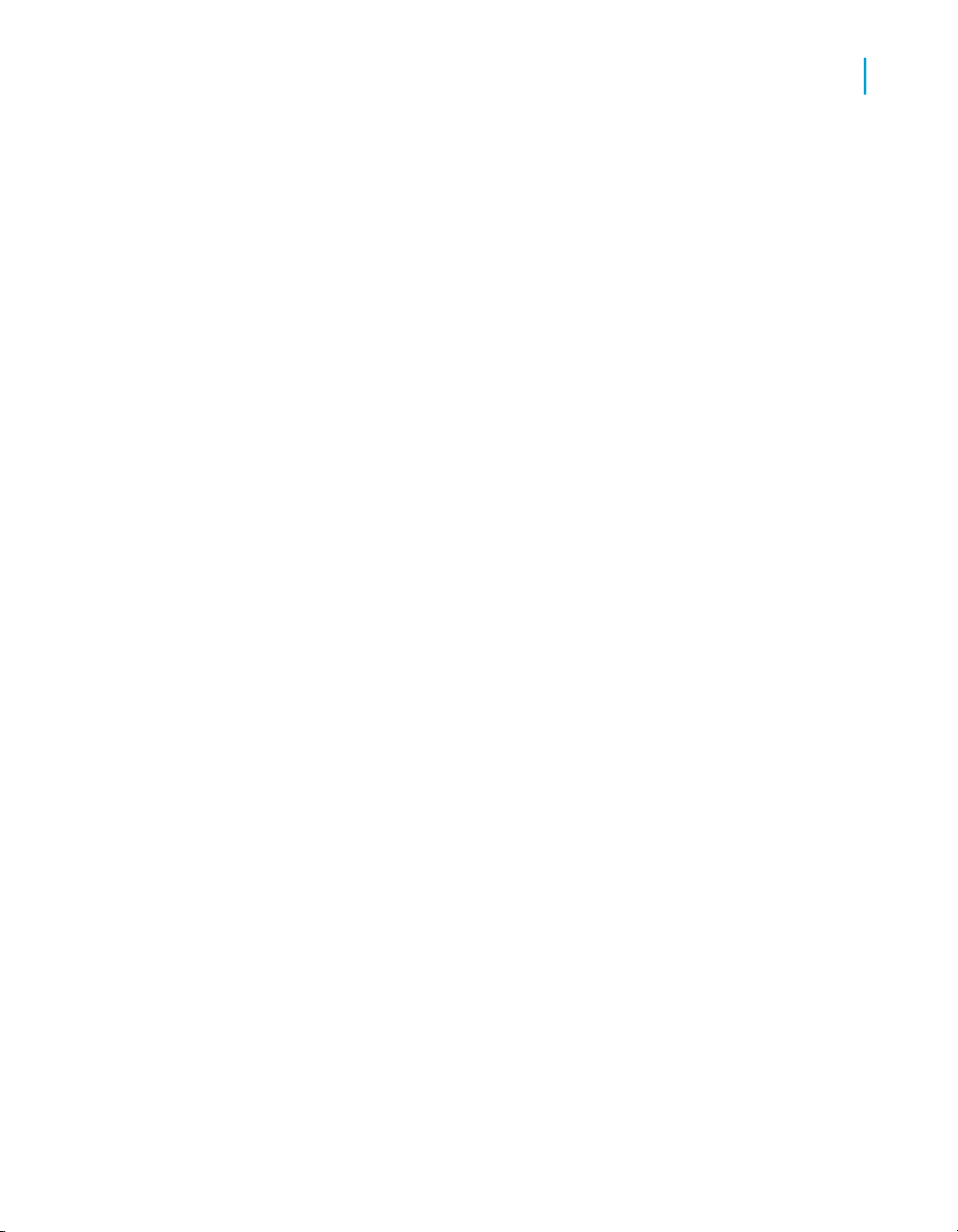
Predictive Analysis models
Editing a model in Predictive Analysis
A copy of the model appears in the list.
Editing a model in Predictive Analysis
1. In Predictive Analysis > Models, select a model subject area from the
dropdown list.
2. Select the model you want to edit.
3. Click Edit.
The Edit Model panel matches the Create Model panel and workflow.
Related Topics
• Adding a model in Predictive Analysis on page 20
Deleting a model in Predictive Analysis
1. In Predictive Analysis > Models, select a model subject area from the
dropdown list.
2. Select the model you want to delete.
3. Click Remove and then OK to confirm the action.
4
Regenerating a model in Predictive Analysis
You need to regenerate the model if you changed variables and data. This
updates the model structure.
1. In Predictive Analysis > Models, select a model subject area from the
dropdown list.
2. Select the model you want to regenerate.
3. Click Regenerate Model.
Regenerating statistics in Predictive Analysis
You need to regenerate the model if you changed the data.
BusinessObjects Predictive Analysis User Guide 23
Page 24

Predictive Analysis models
4
Regenerating statistics in Predictive Analysis
1. In Predictive Analysis > Models, select a model subject area from the
dropdown list.
2. Select the model whose statistics you want to regenerate.
3. Click Regenerate Statistics only.
24 BusinessObjects Predictive Analysis User Guide
Page 25

Predictive Analysis model-based metrics
5
Page 26

Predictive Analysis model-based metrics
5
Adding a model-based metric in Predictive Analysis
Models create statistics, for example obsolescence. These statistics are
exposed in Predictive Analysis as well as in time series analytics.
Typically, a statistic calculated by a Predictive model quantifies a relationship
between an influencer and a goal variable, but it can also be a descriptive
statistic that summarizes some aspect of the influencer's distribution in the
population with which the model is associated, for example, the mean of Age
or the max of Purchase Size in Last 30 Days.
Certain statistics can be valuable for automating model management, such
as root mean squared error or goal variable obsolescence. These can be
used in rules to detect when it is time to regenerate a model in statistics-only
refresh mode or to trigger model regeneration when one whose refresh is
unscheduled, for example, used for scoring lists, but not for statistics
calculation.
Note: You only get values from the most recent Predictive model refresh.
In the Metrics page you can do the following actions on Predictive
model-based metrics:
• Add
Note: In this documentation you learn how to create a Predictive
model-based metric, which is the required metric for an analysis. If you
want to create generic metrics and manual entry metrics, refer to the
Performance Manager documentation.
• Delete
• Refresh
• Purge
• Publish
Related Topics
• What is the root-mean-squared-error? on page 122
• What is a variable? on page 123
• The model-based metrics list in Predictive Analysis on page 38
Adding a model-based metric in
Predictive Analysis
1. In Predictive Analysis > Metrics, select a subject area from the
dropdown list.
26 BusinessObjects Predictive Analysis User Guide
Page 27

Predictive Analysis model-based metrics
Adding a model-based metric in Predictive Analysis
2. Select a set from the sets universe drop-down list.
Note: The option is available only for the subjects containing sets.
3. Click Add.
4. Select New Model-based Metric from the Add sub-menu, the Create
Metric wizard appears.
5. In the Selection step, choose a model.
6. Optionally, select an aggregation function. The available functions depend
on the model you select.
7. To select an influencer for a model, activate Select influencer.
8. To select a binning for the model, activate Select binning and choose a
binning from the list.
Note: The option is not available if no bins have been defined under
derived variables and used in the model.
9. Click Next.
10. In the Attributes step, type a name for the metric.
11. Type a description for the metric.
12. Select the Calculation interval.
The calculation interval provides the date condition for the metric. The
duration of the time period that makes up the metric is called the metric's
grain.
5
Select a grain from the list. The list is created in the installation setup (see
the Dashboard and Analytics Setup documentation for information on
setting up the grain).
13. Select a Refresh type:
• Select With model so that the metric is refreshed when its model is
refreshed.
• Select Independent to allow only manual refresh of the metric.
14. Select the Storage options:
• Select Store all metric values to use the entire hstory of the metric
for trending purposes. Since metric values require little storage space,
the option is recommended.
• Select Store last metric value only to store only the last metric value.
• Select Disable so that your model is not dependant on the last metric
value.
15. In the Parameters section, select a default smooth option.
BusinessObjects Predictive Analysis User Guide 27
Page 28

Predictive Analysis model-based metrics
5
Adding a model-based metric in Predictive Analysis
The Default Smoothing list allows you to specify the statistical
transformation used in metric reporting when the Default Smoothing
selection is activated in the Smoothing list.
The nature of the data you are probing and which questions you hope to
answer determine the type of smoothing that is most suitable. The
administrator determines during installation and configuration the available
transformations.
16. Select one of the following from the Trend is good when list:
• Increasing
Select Increasing if an increasing trend is good.
• Decreasing
Select Decreasing if a decreasing trend is good.
• On-Target
Select On-Target if an on target trend is good.
17. Select an owner for the model. You can choose from any name that is in
the Central Management Console.
18. Click Finish.
Aggregation functions for model-based metrics
Aggregation functions perform a calculation on a set of values to return a
single value. The following tables illustrate the relationship between the data
type and aggregation.
Non-Numeric Data TypeInfluencer Level
Importance
Obsolescence
Net Relevance
28 BusinessObjects Predictive Analysis User Guide
Measures usefulness of Influencer for "predicting" goal
values
If > 5, optimal binning can be obsolete (regeneration
needed)
• Advanced metric calculated only at model regeneration
time (Measures predictive power net of "stronger" Influencers)
• Measures predictive power net of "stronger" Influencers
Page 29

Predictive Analysis model-based metrics
Adding a model-based metric in Predictive Analysis
Non-Numeric Data TypeInfluencer Level
%Missing, %Other, %OutOfRangeData Quality
What about % Failed and Root Mean Squared Error?
Numeric Data TypeInfluencer Level
5
Importance
Obsolescence
Net Relevance (regeneration time
only)
Descriptive Statistics
Bin Importance
Signed Bin Importance
Goal-Based - Influence
Goal Divergence
Signed Goal Divergence
Weighted Goal Diver-
gence
Measures usefulness of Influencer for "predicting" goal values
If > 5, optimal binning can be obsolete (regeneration needed)
Measures predictive power net of "stronger"
Influencers
Min, max, mean, variance, standard deviation
%Missing, %OutOfRangeData Quality
Binary GoalsNumeric GoalsInfluencer Bin-Level
Bin Importance
Signed Bin Importance
Goal-Based - Distributional
Goal Rank
Mean Goal Value
Mean Goal Ratio
Goal Variance and Stan-
dard Deviation
BusinessObjects Predictive Analysis User Guide 29
Goal Rank
Goal Rate
Goal Ratio
Page 30

Predictive Analysis model-based metrics
5
Deleting model-based metrics in Predictive Analysis
Binary GoalsNumeric GoalsInfluencer Bin-Level
Count
Frequency (% distribu-
tion)
Bin Mean (for numeric In-
fluencers)
Non-Goal-Based - Distributional
Count
Frequency (% distribu-
tion)
Mean (Influencer) Value
Goal Level
Alternative Model Quality Metric:
• Importance metric for the "prediction" or "score" variable
• Good choice for general-purpose model quality metric
Model Quality Metrics only
• Root Mean Squared Error (RMSE)
Obsolescence Detection
• Classification Rate (binary goals)
• R2 (continuous goals)
Deleting model-based metrics in
Predictive Analysis
1. In Predictive Analysis > Metrics, select a metric group from the
dropdown list.
2. Select from the list the metric you want to delete.
3. Click Remove, then OK to confirm.
Refreshing model-based metrics in Predictive Analysis
1. In Predictive Analysis > Metrics, select a metric group from the
dropdown list.
30 BusinessObjects Predictive Analysis User Guide
Page 31

Predictive Analysis model-based metrics
Purge a model-based metric in Predictive Analysis
2. Select from the list the metric you want to refresh.
3. Click Refresh.
A panel appears warning you that the operation can be long in execution.
4. Click OK to proceed.
Purge a model-based metric in Predictive
Analysis
If you have refreshed a selected metric at least once, you can purge the
metric history.
You need to purge a metric when you want to empty the data in the metric
history section and delete the metric data from the ci_probe_value table in
the Performance Manager repository.
1. In Predictive Analysis > Metrics, select a metric group from the
dropdown list.
2. Select from the list the metric you want to purge.
3. Click Purge.
4. In the Metric Purge panel, select one of the following:
• Purge all periods
5
Select this option to purge all of the periods in the metric.
• Select previous periods to purge
Select this option to select a specific period, and then specify the
number of periods to purge in the number box. Periods are defined
by the calendar you selected when you created the metric.
5. Click OK.
Publishing model-based metrics in Predictive Analysis
1. In Predictive Analysis > Metrics, select a metric group from the
dropdown list.
2. Select from the list the metric you want to publish.
3. Click Publish.
BusinessObjects Predictive Analysis User Guide 31
Page 32

Predictive Analysis model-based metrics
5
Publishing model-based metrics in Predictive Analysis
The Goal & metric publishing wizard appears.
Goal & Metric Publishing Wizard
Once you create a goal, use the "Goal & Metric Publishing Wizard" to
distribute the goal to individuals or groups. Goals are published for the
following reasons:
• so that the people are focused on the right goals
• to enable collaboration via discussion threads and previous actions
• to recommend actions that link to goal performance, other reports and
actions
The "Goal & Metric Publishing Wizard" has the following components to
help you publish a goal or metric:
• Strategy
• Who
• What
• When
• Actions
• Summary
The Strategy step of the Goal & Metric Publishing Wizard
• Select strategy in which you want to create the role.
Continue to Who.
Related Topics
• The Who step of the Goal & Metric Publishing Wizard on page 32
The Who step of the Goal & Metric Publishing Wizard
1. Select a reporting role for yourself.
For example, you are Vice President of both Engineering and Testing,
and want to send information only to Testing. You select the reporting
role for Testing.
Do one of the following:
32 BusinessObjects Predictive Analysis User Guide
Page 33

Predictive Analysis model-based metrics
Publishing model-based metrics in Predictive Analysis
• Select a reporting group from the list.
• Click Select another role. In the "Reporting Role" panel, select the
group in which the role exists, choose a reporting role from the list,
and click OK.
2. Select the people who can see the information:
• If you select People in my team, then select from the following options:
• If you selectEverybody in my team, members in the team are
displayed, along with the link Who are they that lists the members
and their titles.
• If you select All my direct reports, all of your direct reports are
displayed, along with the link Who are they that lists these people
and their titles.
• If you select Specific people in the team, a sub-panel appears
in which you can select recipients by team roles or individuals and
click Add to add them to the "Selected members" panel. The link
Who are they lists the selected individuals, those within the team
roles, and their titles.
• My manager
• If you select Other people, then select from the following:
• Org. Chart Roles - list of roles that you have already created.
• Individuals - list of all individuals
• Other Roles - list of other roles within your organization.
5
Note: When you select a list, a list box allows you to select to see the
list by entire company or within a specific group.
3. Click Next.
Related Topics
• The What panel of the Goal & Metric Publishing Wizard on page 33
The What panel of the Goal & Metric Publishing Wizard
The "What" step enables you to specify the goal slices you want to publish.
Slices of a dimension can be secured.
Note: If you publish a goal based on a secured sliced metric, by default the
publication follows respects user security rules and contains the metric
permissions.
BusinessObjects Predictive Analysis User Guide 33
Page 34

Predictive Analysis model-based metrics
5
Publishing model-based metrics in Predictive Analysis
1. Select the object that you want to send:
• If you select Goal, select the goal you want to publish from the scroll
list.
Note: The scroll list can be populated with all of the goal slices or by
specific goal groups in the list. If a goal seems to be missing, click
Refresh. You can view the analytic for the goal by clicking View Goal.
• If you select Metric, select the metric you want to publish from the
scroll list.
Note: The scroll list can be populated with all of the metrics or by
specific metric groups listed in the list. If a metric seems to be missing,
click Refresh. You can view the analytic for the metric by clicking
"View Metric".
2. Click Next.
Related Topics
• The When panel of the Goal & Metric Publishing Wizard on page 34
The When panel of the Goal & Metric Publishing Wizard
"Scheduled Distribution Information" indicates the schedule on which the
metric or goal's metric is evaluated.
Click Next.
Related Topics
• The Actions step of the Goal & metric publishing wizard on page 34
The Actions step of the Goal & metric publishing wizard
1. Select the actions that you want to recommend to the recipients by clicking
one and then Ctrl+click to select others.
2. Clicking Add.
3. Select an action and click Edit Action and edit the parameters of the
action. Your action selection determines the default Recommended Action
text.
34 BusinessObjects Predictive Analysis User Guide
Page 35

Predictive Analysis model-based metrics
Publishing model-based metrics in Predictive Analysis
The default text is...If you selected...
Call VendorCall Vendor
5
Check Inventory
Create a new publication
Custom Action
Investigate related
document
Investigate related
TY-LY Analysis
Schedule Meeting
with Concerned Parties
Click <a href="inventory.html" target="In
ventory">Here</a> to check product inventory
Create a <a href="../sb/flowwiz
frame.jsp?isclose=Y&contentType=3" tar
get="Strategy Builder">new publication</a>
Type next step text here.
Note: You can use the action to activate an action
based upon the status of a sliced or non-sliced goal.
Investigate <a href="defineurl.html" tar
get="new"> document</a>
Note: You can pass a slice to a Desktop Intelli-
gence document using the action. To do this, edit
the URL to specify the prompt and a slice variable,
either $SLICE_NAME$ or $SLICE_CODE$. For
example: &nbPrompts=1&Region=$SLICE_NAME$
Investigate <a href="definetyly.html" tar
get="new"> TY-LY Analytic</a>
<a href="Outlook:Calendar"> Schedule
Meeting</a> with concerned parties
Note: If the default text is used, Schedule Meeting
appears as a link that opens the recipient's Outlook
calendar when clicked.
Send Email
Note: You can activate an action based on the status of a sliced or
<a href="mailto:?subject= $strate
gy.Name$">Send Email</a> to concerned parties
non-sliced goal.
BusinessObjects Predictive Analysis User Guide 35
Page 36

Predictive Analysis model-based metrics
5
Publishing model-based metrics in Predictive Analysis
4. To personalize the Recommended Action text, change the text manually
or click Personalize.
In the Personalize panel, select attributes by Strategy, Role, and User,
and click OK.
5. Select a Help Insert Link if you want to insert a link:
• To a document, for example a vendor call sheet for the Vendor Call
action. Select a link from the All Documents list or from a Sub folders
document list.
• To a web page, for example to a sales vendor site. Type the:
• URL
To personalize the text, click Personalize. In the Personalize panel,
select attributes by strategy, role, and user, and click OK.
• Link text
• Target
6. Click Insert Link, then OK.
7. The actions are executed in sequential order. To change the order of the
actions, use Move Up and Move Down.
8. On each action, set the recommendation action:
• If the action must go with any status, select Always.
• If the action must go only when the status is a specific color, select
Only when status is and the color of the status.
9. Click Next.
Related Topics
• The Summary panel of the Goal & metric publishing wizard on page 36
The Summary panel of the Goal & metric publishing wizard
The "Summary" panel shows the settings you have chosen for the goal or
metric that you are publishing.
1. To change the strategy, click the selection and the wizard returns to the
"Strategy" panel.
2. The name of the report defaults to the name of the metric or goal that you
selected. To change this name, edit the text in the "Name" box.
3. Optionally, type a description to go with the goal or metric.
36 BusinessObjects Predictive Analysis User Guide
Page 37

Predictive Analysis model-based metrics
Publishing model-based metrics in Predictive Analysis
4. Select the priority.
5. To modify the recipients, click the selection and the wizard returns to the
"Who" panel.
6. To change the document shown, click the selection and the wizard returns
to the "What" panel.
7. To modify the advanced options, click Advanced.
In the "Advanced Options" panel, you have the following options:
• Select Send email notification to inform the goal recipients when the
metric is refreshed and that there is a "Goal Activity" in their "My
Goals" inbox.
• To modify the amount of flow and goal activities kept in the recipient's
"My Goals" inbox, change the setting in the "Quantity kept" box.
This setting is for the "Flow Subscription" documents.
For example, if the quantity kept is two, the last two goal activities,
triggered by the last two metric refreshes, are always kept for the
recipient. Subsequent refreshes delete the oldest entry of the two
previous goal activities.
• Activate Share actions for all recipients if you want to share actions.
Otherwise the default is Maintain as individual.
5
All goal subscriptions can have some actions associated with them.
When actions are shared between the recipients then they can view
the actions taken by the other recipients.
Shared actions are good for team-oriented tasks, and the recipients
can divide the actions among themselves.
Maintain as individual implies that a recipient cannot view the actions
taken by the other recipients. Individual actions are tasks that a goal
recipient completes independently.
Click OK.
8. Click Create Publication.
Related Topics
• The Strategy step of the Goal & Metric Publishing Wizard on page 32
• The Who step of the Goal & Metric Publishing Wizard on page 32
• The What panel of the Goal & Metric Publishing Wizard on page 33
BusinessObjects Predictive Analysis User Guide 37
Page 38

Predictive Analysis model-based metrics
5
The model-based metrics list in Predictive Analysis
The model-based metrics list in Predictive
Analysis
You can view the model-based metrics list in the following ways:
• Flat list
Select this option to see a flat list of the metrics.
• By Measures
Select this option to see the list of metrics by the measures on which they
are based.
• By Sets
Select this option to see the list of populations by sets.
Note: This option is only available if the metric is based on a set universe.
• Show Groups
Select this option to see the list by set groups.
• By subsets
Select this option to see the list by subsets, for example by joiner or
leaver subsets.
38 BusinessObjects Predictive Analysis User Guide
Page 39

Predictive analytics
6
Page 40

Predictive analytics
6
Selecting a predictive model to analyze in a Predictive analytic
Selecting a predictive model to analyze
in a Predictive analytic
1. In Dashboard Builder > Create New Analytic, select an analytic the
"Predictive Analytics" category.
2. Select the universe on which the model exists.
3. Select the model.
Related Topics
• Model Gains Chart analytic based on predictive models on page 102
• Key Influencers analytic based on predictive models on page 48
• Influencer Gains Chart analytic based on predictive models on page 46
• Influencer Detail analytic based on predictive models on page 44
• Goal-based Influencer Detail analytic based on predictive models on
page 41
Predictive analytic samples in the Analytics Catalog
The analytics included in Predictive Analysis samples in the Analytic Catalog
are based on the following analytics:
• Influencer Analytics
• Goal-Based Influencer Detail
• Influencer Detail
• Influencer Gains Chart
• Key Influencers
• Model Gains Chart
• Variable Profile Box Plot
• Lists and Forecasts
• Metric Forecaster
• Individual List
For information on working with these analytics, see the Predictive Analysis
documentation.
40 BusinessObjects Predictive Analysis User Guide
Page 41
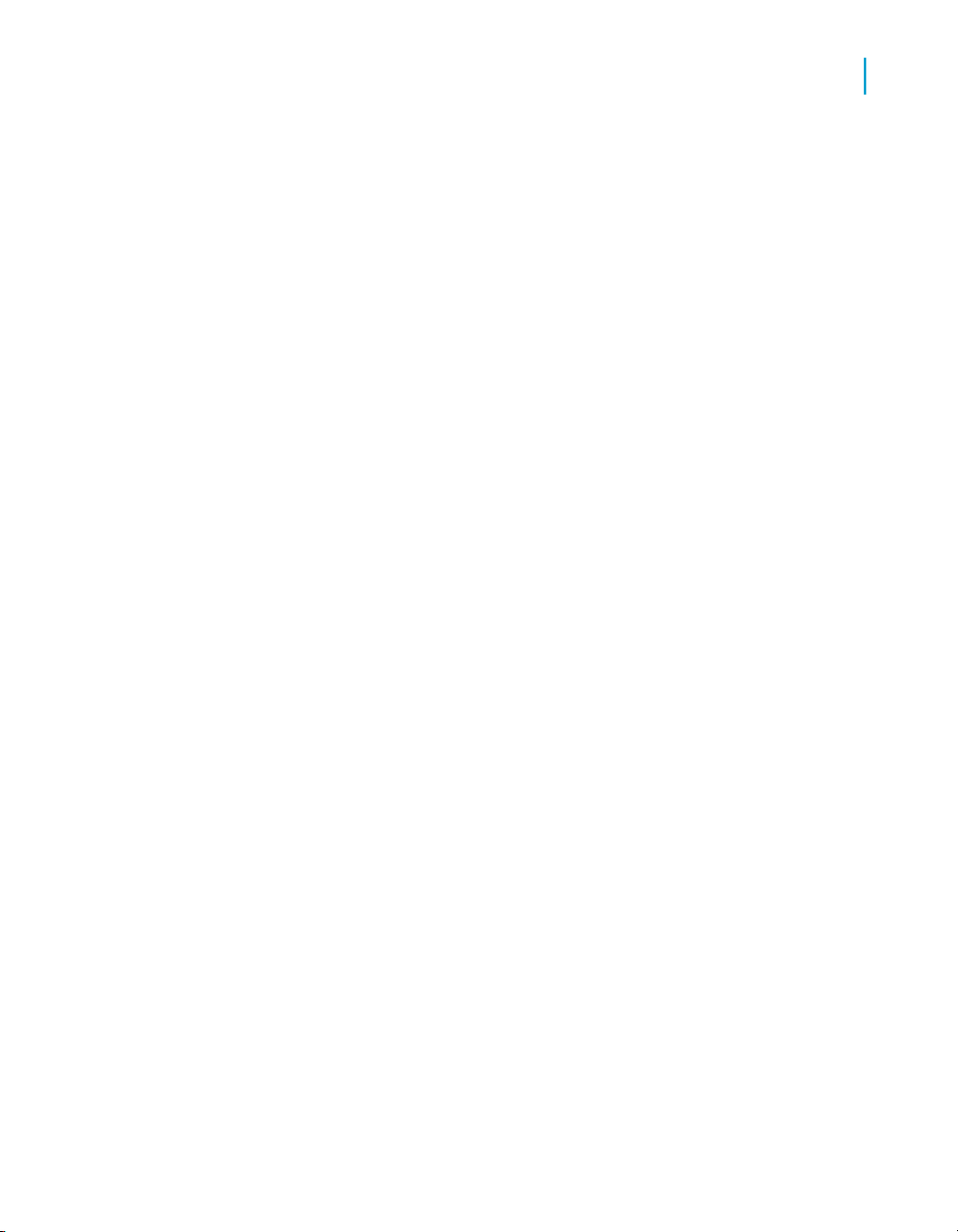
Predictive analytics
Goal-based Influencer Detail analytic based on predictive models
Related Topics
• Goal-based Influencer Detail analytic based on predictive models on
page 41
• Individual List based on predictive models on page 43
• Influencer Detail analytic based on predictive models on page 44
• Influencer Gains Chart analytic based on predictive models on page 46
• Key Influencers analytic based on predictive models on page 48
• Metric Forecaster analytic based on metrics on page 50
• Model Gains Chart analytic based on predictive models on page 102
• Variable Profile Box Plot based on predictive models on page 105
Goal-based Influencer Detail analytic
based on predictive models
The Goal-based influencer detail analytic in Predictive Analysis sheds light
on the precise nature of the relationship of a variable with a key outcome or
goal.
6
The Goal-based influencer detail analytic provides:
• a histogram display of statistics calculated by the same modeling engine
that supports the Key influencers analytic.
• a detailed view of the relationship between a single influencer variable
and a single outcome or goal.
You use goal-based influencer detail when you want to:
• identify "hot spots" (areas with unusually high or low statistic values) in
the relationship between a variable and an outcome measure or indicator.
• profile variables that show up as important in Key influencers, in terms
of descriptive statistics by bins.
With goal-based influencer detail, you can answer questions like:
• Where are the key breaks in the Employee Tenure variable and attrition
rates are highest?
• What age groups account for the high importance of age as an influencer
of purchase frequency?
• What most influences equipment downtime and throughput? How?
Note: The Key influencers analytic (what) and the goal-based influencer
detail analytic (how) answer this question.
BusinessObjects Predictive Analysis User Guide 41
Page 42

Predictive analytics
6
Goal-based Influencer Detail analytic based on predictive models
Related Topics
• Key Influencers analytic based on predictive models on page 48
• What is an influencer variable? on page 119
Configuring the Goal-based Influencer Detail analytic
1. Select a predictive model.
2. Select the influencer and goal you want to display.
3. Select a model metric you want to display and click >>.
The metric appears in the Selected Metrics list.
4. Select the display options.
5. Click OK to save your configuration.
Related Topics
• Selecting a predictive model to analyze in a Predictive analytic on page 40
• Setting the display options in Goal-based Influencer Detail and Influencer
Detail analytics on page 46
• What is a goal? on page 117
• What is a metric? on page 121
• What is an influencer variable? on page 119
Setting the display options in Goal-based Influencer Detail and Influencer Detail analytics
1. Select the order in which you want the list sorted.
2. Select a binning option.
DescriptionOption
Base binning
42 BusinessObjects Predictive Analysis User Guide
Select to have the final binning generated after the
model is generated.
Page 43

Predictive analytics
Individual List based on predictive models
DescriptionOption
A Predictive model is based on a population, influencers and goals. Under derived variables you can
define user-defined binning for influencers. For example, you can define a binning for Age by dividing Age
into five ranges [0-25], [25-40], [40-60],[60-80],[80-
Final binning for
goal
Related Topics
• Goal-based Influencer Detail analytic based on predictive models on
page 41
• Influencer Detail analytic based on predictive models on page 44
• What is binning? on page 116
100]. This information is used during generation of a
predictive model. If no user-defined binning is provided then one is generated automatically.
Note: If you are configuring the Influencer Detail
analytic you need to select the goal for which you
want final binning.
6
Individual List based on predictive
models
The Individual list analytic assembles a set of information for a group of
individuals that includes model scores and derived variables.
Use individual list when you want to apply a predictive model to the members
of a set, or to individuals who fulfill specific criteria for targeting, special
handling, and/or integration with external systems.
As with other analytics, an Individual List refresh can be scheduled to occur
at regular intervals. The list can be displayed and stored in XML format.
With individual list, you can answer questions like:
• Which employees are the best candidates for senior management?
BusinessObjects Predictive Analysis User Guide 43
Page 44

Predictive analytics
6
Influencer Detail analytic based on predictive models
Related Topics
• What is a derived variable? on page 116
• What is a predictive model? on page 122
Configuring the Individual List analytic
1. Select a population and filter, if necessary, then click Next.
2. To select an item from the "Available objects" list, click it and then >>.
You can add extra columns, and select to display only a specific amount
of rows.
3. To add a column from another model, click Add extra column, select an
object and click OK.
The object appears in the "Selected objects" list.
Note: To remove an object from the "Selected objects" list, select the
object and click <<.
4. To restrict the number of rows in the Individual List, activate Only first
and enter the number of rows in the "Rows" text box or navigate to the
number using the + or -.
5. Click OK.
Influencer Detail analytic based on
predictive models
The Influencer detail analytic is identical to the Goal-based influencer analytic
detail in that the categories ("bins") can be based on statistical optimization
with respect to a key outcome or "goal." However, it is different from the
Goal-based influencer detail analytic in that it profiles a variable by subrange
(or bin) based on measures defined in a Business Objects universe.
The Influencer detail analytic exposes goal-based, bin-level statistics. The
following deviation measures influence the analytic:
• goal deviation
• signed goal deviation
• weighted goal deviation
The following goal aggregates influence:
44 BusinessObjects Predictive Analysis User Guide
Page 45

Predictive analytics
Influencer Detail analytic based on predictive models
• goal rate
• mean goal value
• goal standard deviation
You can profile an influencer based on:
• measures in the Business Objects universe (Influencer Profile analytic)
• performance metrics with respect to one or more outcomes (goals)
(Influencer detail analytic)
• user-defined binning or model-derived binning, optimized for a selected
goal. Profile performance on Goal A based on subgroups optimized for
Goal B.
Note: Influencer analytics can display optimal binnings to reveal key
breakpoints in influencer-goal relationships.
Related Topics
• What is a goal? on page 117
• What is binning? on page 116
• What is an influencer variable? on page 119
6
Configuring the Influencer Detail analytic
1. Select a predictive model.
2. Select the influencer and goal you want to display.
3. Select a model and subject metric you want to display and click >>.
The metric appears in the "Selected Metrics" list.
4. Select the display options.
Related Topics
• Selecting a predictive model to analyze in a Predictive analytic on page 40
• Setting the display options in Goal-based Influencer Detail and Influencer
Detail analytics on page 46
• What is a goal? on page 117
• What is a metric? on page 121
• What is an influencer variable? on page 119
BusinessObjects Predictive Analysis User Guide 45
Page 46

Predictive analytics
6
Influencer Gains Chart analytic based on predictive models
Setting the display options in Goal-based Influencer Detail and Influencer Detail analytics
1. Select the order in which you want the list sorted.
2. Select a binning option.
DescriptionOption
Base binning
Final binning for
goal
Related Topics
• Goal-based Influencer Detail analytic based on predictive models on
page 41
• Influencer Detail analytic based on predictive models on page 44
• What is binning? on page 116
Select to have the final binning generated after the
model is generated.
A Predictive model is based on a population, influencers and goals. Under derived variables you can
define user-defined binning for influencers. For example, you can define a binning for Age by dividing Age
into five ranges [0-25], [25-40], [40-60],[60-80],[80100]. This information is used during generation of a
predictive model. If no user-defined binning is provided then one is generated automatically.
Note: If you are configuring the Influencer Detail
analytic you need to select the goal for which you
want final binning.
Influencer Gains Chart analytic based on
predictive models
The Influencer gains chart analytic depicts the relationship between an
influencer variable and a binary outcome or goal using a standard cumulative
lift graph.
46 BusinessObjects Predictive Analysis User Guide
Page 47

Predictive analytics
Influencer Gains Chart analytic based on predictive models
As with Influencer detail and Goal-based influencer detail, the influencer
gains chart analytic profiles a variable by subrange, or bin, but it does so in
a manner that takes into account both the outcome variable and bin frequency
or count.
Influencer bins are placed in descending order of response rate along the
horizontal axis. The model line shows the cumulative percent of signals
achievable by targeting an increasing percent of the total population. Signal
or response is assumed to be the least frequent value.
With the influencer gains chart, you can answer questions like:
• Is the high importance of age as an influencer of monthly email campaign
response based (a) on spikes in one or two specific age bands, (b) on
the differential between two large age bands, or (c) on a gradual increase
or decrease in the response rate with increasing age?
You use the influencer gains chart when you want to:
• identify "hot spots" (areas with unusually high or low statistic values) in
the relationship between a variable and an outcome measure or indicator
in a manner that encompasses "percent of population accounted for."
• profile variables that show up as important in Key Influencers, in terms
of Cumulative Lift, the basis for "importance" calculation.
• identify the best subranges of a key influencer variable to use in segment
creation.
6
Configuring the Influencer Gains Chart analytic
1. Select a predictive model.
2. Select the influencer and goal.
3. Select a model metric and click >>.
The metric appears in the "Selected Metrics" list.
4. Select metric options:
DescriptionOption
Final binning for
a goal
Select this option to have the final binning generated after
the model is generated.
BusinessObjects Predictive Analysis User Guide 47
Page 48

Predictive analytics
6
Key Influencers analytic based on predictive models
DescriptionOption
Base binning
Best gain
Model gain
Related Topics
• Selecting a predictive model to analyze in a Predictive analytic on page 40
• What is an influencer variable? on page 119
• What is a predictive model? on page 122
• What is binning? on page 116
A Predictive model is based on a population, influencers
and goals. Under derived variables you can define userdefined binning for influencers. For example, you can
define a binning for Age by dividing Age into 5 ranges
[0-25], [25-40], [40-60],[60-80],[80-100]. This information
is used during generation of model. If no user-defined
binning is provided then one will automatically generated.
Select this option to display the best maximum lift response first for each bin.
Select this option to organize bins based on the model
results.
Key Influencers analytic based on
predictive models
Key influencers graphically displays the importance of different variables as
an influencer, or predictor of one or more key outcomes.
Users can configure key influencers to display either a simple "variable
importance" metric or a "net relevance" metric that nets out the influence of
correlated variables.
You use key influencers when you want to:
• show which measures or dimensions best predict key outcomes.
• determine if the same or different variables are driving different types of
outcomes.
The analytic exposes goal-based, influencer-level statistics. The following
measures influence the analytic:
• Importance
48 BusinessObjects Predictive Analysis User Guide
Page 49

Predictive analytics
Key Influencers analytic based on predictive models
Importance represents a measurement of how well the variable, taken
alone, anticipates values of the goal. It is displayed in % of maximum
possible value.
• Obsolescence
Obsolescence is an advanced user metric. It is calculated based on how
much importance has changed since the last time the model was
generated. Values over five suggest that the model needs to be
regenerated to reoptimize the variable goal-based binning.
• Net relevance
Net relevance is an advanced metric that represents the utility of the
variable for anticipating goal values, net of other influencers in the model
with over-lapping effects.
It is the best metric to use for prioritization when simplifying a model.
However, care must be taken, since a variable with high importance can
show up as having low net relevance if it is highly correlated with another
variable whose power was slightly higher in the most recent refresh
(random variation in a subsequent refresh can cause two such variables
to trade places).
6
With key influencers, you can answer questions like:
• Which attributes and behavior are most associated with high purchase
volume? Which are most associated with high risk of attrition?
• Where are the influencers of risk and revenue outcomes the same and
where are they different?
• Which dimensions or measures should I use for high-value, high-potential,
or high-risk segment creation?
• What factors determine the success of a sales professional?
• What most influences equipment downtime and throughput? How?
Note: Key influencers (what) and the Goal-based influencer detail analytic
(how) answer this question.
Related Topics
• Goal-based Influencer Detail analytic based on predictive models on
page 41
BusinessObjects Predictive Analysis User Guide 49
Page 50

Predictive analytics
6
Metric Forecaster analytic based on metrics
Configuring the Key Influencers analytic
1. In the analytic edit panel, expand Select Model to analyze and select
the universe on which the model exists.
2. Select the predictive model from the "Selected Model" list.
If the model does not appear, click the refresh icon next to "Selected
Model". The influencers and goals attributed to the model appear in the
"Associated influencers" and "Selected Goal(s)" lists.
3. Select an influencer level from the "Metric to display" list.
4. In the "Display Options" section, configure the following options:
• If you do not want influencers that exceed the obsolescence of your
choice visible on the list, activate Hide influencers if obsolescence
more than and type a limit.
• If you want the influencers listed in a particular order, activate Sort in
X order of X for goal X and choose parameters.
• To create a hyperlink from the legend to a document, activate Use
Legend as hyperlink to go to and browse to the document.
5. Click OK to save your changes.
Related Topics
• Key Influencers analytic based on predictive models on page 48
Metric Forecaster analytic based on
metrics
The Metric forecaster analytic:
• graphically displays metric history and forecasts one or more points into
the future.
• automatically detects and adjusts for cyclicality, such as recurrent
day-of-week or day-of-month patterns.
• uses error bands and retrospective 1-point-forecasts help the user judge
forecast reliability.
You use metric forecaster when you want to:
• without needing any statistical knowledge, create forecast time-series
metrics multiple points into the future that are automatically updated.
50 BusinessObjects Predictive Analysis User Guide
Page 51

Predictive analytics
Metric Forecaster analytic based on metrics
• gain insight into forecast accuracy via error bands and retrospective
forecast overlay.
With the metric forecaster analytic, you can answer questions like:
• Is demand likely to reach levels that would exceed planned supply at any
end-of-month peak over the next 90 days?
• Are the sales representatives in danger of missing sales targets?
Note: You can test all combinations of detrending method and cyclicality
encoding, and select the best combination based on the following criteria:
• Eliminate models where Corr (predicted, actual) is not statistically
significant
• Select the model with smallest root mean squared error:
RMSE = sqrt(sum((forecasti-actuali)2)/N)
Keep in mind
• You need at least 18 periods to have a correct projection.
• Metric slices cannot be used with this analytic.
Related Topics
• What is a metric forecaster detrended mean? on page 101
6
Configuring the Metric Forecaster analytic
You can use a model-based metric for this analytic. Model-based metrics
are created in Predictive Analysis. For more information see the Predictive
Analysis documentation.
1. In the analytic edit panel, expand Forecast parameter and click Select
Metric.
2. Select a model-based metric.
3. To be able to select a different model-based metric each time the analytic
is refreshed, activate Add a Prompt and type prompt text you want to
appear in the prompt window.
The prompt always defaults to the last model-based metric selected using
the prompt.
4. Specify the number of forecast periods.
5. Expand Display Options and type a title for the analytic.
BusinessObjects Predictive Analysis User Guide 51
Page 52

Predictive analytics
6
Metric Forecaster analytic based on metrics
6. To set a hyperlink to a Central Management Server analytic from the
chart legend, activate Use Legend as hyperlink to go to and click
Browse to locate the analytic.
The hyperlink text appears in the text box in an openAnalytic text string.
You can edit this text string. For information on openAnalytic, see the
Linking from goal, universe query and metric-based analytics section in
the documentation.
7. Select an error band width:
• Select Liberal to have the error band computed as +1.96 times L2 to
-1.96 times L2.
• Select Conservative to have the error band computed as +3 L2 to -3
L2 where L2 is root mean squared error.
The error band displays the margin of error allowed.
8. Select a sampling data set to divide a population into specific parts to use
in the model generation process.
• Select Complete to use three quarters of the data for estimation and
one quarter of the data for validation.
• Select Optimized to use all of the data for estimation and the last two
thirds of the data for validation.
The default mode, "Complete", works better for smaller data sets and
metrics with trends. "Optimized" mode works better for metric with cycles.
Linking from goal, universe query and metric-based analytics
Linking to multiple documents from an analytic based on a goal, metric or universe query
You can create links to multiple documents from a goal or metric-based
analytic. This is particularly useful for analytic drill down.
1. How you access the options for linking analytics to other documents,
depends on whether you are creating a new analytic or editing an existing
analytic.
• If you are creating an analytic, do one of the following in InfoView:
• Go to Open > Dashboard Builder > Create New Analytic.
• Go to Document List > New > Analytic.
• If you are editing an analytic, select the analytic, then click Edit.
2. Expand Navigation.
52 BusinessObjects Predictive Analysis User Guide
Page 53

Predictive analytics
Metric Forecaster analytic based on metrics
3. The next step depends on whether you want:
• If you want to link the title of the analytic to multiple documents, click
Multiple Links below "Use Legend/Title as hyperlink to go to".
• If you want to provide data point navigation, so that users can click a
metric result and then view a filtered document that shows other results
for that specific time period, click Multiple Links below "Use data
point as hyperlink to go to".
The Edit Navigation Link dialog box appears.
4. Click Add, then click Browse to select the document or, if you want to
link to a web page, type the URL into the text box.
5. You can add several links to documents here.
6. Click Update, then click OK.
The link to the multiple documents appears.
For example:
Drill Down Group Level||openAnalytic.jsp?Document
Name=Drill+Down+Group+Level&RepositoryType=C&Repository
Name=Feature Examples&DocumentExt=rpt&DocumentId=AWbJO
JEYvvVMnbtXEQ2An0s&sContentType=OnDemand&mode=full||Total
Sales.rpt||openAnalytic.jsp?DocumentName=TotalSales.rpt&Repos
itoryType=C&RepositoryName=Feature Samples&Docu
mentExt=rpt&DocumentId=AdLEddSQNTlDhMiLiHoD7II&sContent
Type=OnDemand&mode=full||Business Objects||http://www.busi
nessobjects.com
6
In this example the multiple link is created to:
• Drill Down Group Level
• TotalSales report
• www.businessobjects.com
The syntax of the links is as follows:
name1||URL||name2||URL||name3||URL
7. To check the links, click OK.
The analytic appears.
8. Place your cursor on a data point or the title.
If the links are defined correctly, a popup menu appears with list of
destination documents.
BusinessObjects Predictive Analysis User Guide 53
Page 54

Predictive analytics
6
Metric Forecaster analytic based on metrics
9. Click the destination document of your choice.
Note: When linking from goal and predictive analytics you must enter
the link manually.
Related Topics
• OpenAnalytic variables used in goal, metric and universe query analytics
on page 55
• Using variables for dynamic links to documents on page 55
Linking from a goal, metric or universe query-based analytic to a document or analytic
Adding links to analytics allows end users navigate from an analytic to other
analytics or documents that provide information for further analysis.
You can include prompt parameters in links. Adding prompt parameters
means that the data displayed on the target analytic or document is
dynamically generated according to the values displayed on the first analytic.
1. How you access the options for linking analytics to other documents
depends on whether you are creating an analytic or editing an existing
analytic:
• If you are creating an analytic, do one of the following in InfoView:
• Go to Open > Dashboard Builder > Create New Analytic.
• Go to New > Analytic.
• If you are editing an analytic, select the analytic, then click Edit.
2. Expand Navigation.
3. The next step depends on whether you want to link the title or data points
to a destination document:
• If you want to link the title of the analytic to multiple documents, click
Browse below "Use Legend/Title as hyperlink to go to".
• If you want to provide data point navigation, so that users can click a
metric result to view a filtered document that shows other results for
that specific time period, click the Browse below "Use data point as
hyperlink to go to".
The "Edit Navigation Link Menu" dialog box appears.
4. Click Add, then Browse to select the document or, if you want to link to
a web page, type the URL into the text box.
54 BusinessObjects Predictive Analysis User Guide
Page 55

Predictive analytics
Metric Forecaster analytic based on metrics
Note: When linking from goal and predictive analytics you must enter
the link manually.
5. Click Update, then click OK.
The URL to the document appears in the URL box. The URL reads as
follows:
openAnalytic.jsp?DocumentName=<FILE_NAME>
&RepositoryType= C&RepositoryName=<REPOSITORY_NAME>
&DocumentExt=<EXTN>& DocumentId=<DOCID>
&sContentType=OnDemand&mode=full
6. To check the links, click OK.
The analytic appears.
7. Place your cursor on a data point or the title.
8. When your cursor turns into a hand sign, click the data point or title.
The destination document appears.
Related Topics
• OpenAnalytic variables used in goal, metric and universe query analytics
on page 55
• Linking to multiple documents from an analytic based on a goal, metric
or universe query on page 52
• Using variables for dynamic links to documents on page 55
• Using variables for dynamic links to documents on page 55
6
Using variables for dynamic links to documents
You can include variables in the links to documents so that the destination
document is filtered by the values for a specific metric, dimension, goal or
set.
Related Topics
• OpenAnalytic variables used in goal, metric and universe query analytics
on page 55
OpenAnalytic variables used in goal, metric and universe query analytics
The following table gives a description of each variable you can use when
used in creating links between analytics.
BusinessObjects Predictive Analysis User Guide 55
Page 56

Predictive analytics
6
Metric Forecaster analytic based on metrics
Note: A universe query analytic where a prompt is defined can use all of the
OpenAnalytic variables.
DescriptionVariable
Metric ID$METRIC_ID$
Metric Name$METRIC_NAME$
Subject ID$SUBJECT_ID$
Subject name$SUBJECT_NAME$
Set ID$SET_ID$
Set Name$SET_NAME$
2nd Set ID (when metric based on two sets)$SET2_ID$
2nd Set Name (when metric based on two sets)$SET2_NAME$
Population ID$POPULATION_ID$
Population Name$POPULATION_NAME$
Dimension ID$DIM_ID$
Dimension Name$DIM_NAME$
2nd Dimension ID$DIM2_ID$
2nd Dimension Name$DIM2_NAME$
Name of goal associated with analytics$GOAL_NAME$
ID of goal associated with analytics$GOAL_ID$
Value of the slice (code)$SLICE_CODE$
Value of the slice (name)$SLICE_NAME$
Class Id from the source universe$CONDITION_ID$
56 BusinessObjects Predictive Analysis User Guide
Page 57

Predictive analytics
Metric Forecaster analytic based on metrics
DescriptionVariable
Measure Name$MEASURE_NAME$
First slice of the dimension used for x-axis (QOU)$MIN_SLICE$
Last slice of the dimension used for x-axis (QOU)$MAX_SLICE$
6
$CURRENT_SLICE$
$CURRENT_DATE$
Current slice of the dimension used for x-axis
(QOU)
Begin Date of the displayed period$BEGIN_DATE$
End Date of the displayed period$END_DATE$
Current period (corresponds to a data point in a
trend)
Code for the current region displayed$MAP_CODE$
Name of current region displayed$MAP_NAME$
Long name of current region displayed$MAP_LONGNAME$
Model ID$MODEL_ID$
Influencer ID$INFLUENCER_ID$
Influencer Name$INFLUENCER_NAME$
OpenAnalytic variables for Goal variance and Pareto analytics
Pareto analytic
You can only use the $METRIC_ID$ variable to link from a Pareto analytic.
Goal variance analytics
You can use the following variables to link from Goal Variance analytics:
• $CONDITION_ ID$
• $CONDITION_ NAME$
BusinessObjects Predictive Analysis User Guide 57
Page 58

Predictive analytics
6
Metric Forecaster analytic based on metrics
• $DIM_ID$
• $DIM_ NAME$
• $GOAL_ ID$
• $MEASURE_ NAME$
• $METRIC_ ID$
• $METRIC_ NAME$
• $POPULATION_ ID$
• $POPULATION_ NAME$
• $SET_ ID$
• $SET_ NAME$
• $SET2_ ID$
• $SET2_ NAME$
• $SLICE_ CODE$
• $SLICE_ NAME$
• $SUBJECT_ ID$
• $SUBJECT_ NAME$
• $USER$
Note: A universe query analytic where a prompt is defined can use all of the
OpenAnalytic variables.
Related Topics
• OpenAnalytic variables used in goal, metric and universe query analytics
on page 55
OpenAnalytic variables for Map analytics
This table shows which variables can be used to link from Map analytics that
use metrics or a universe query.
Note: A universe query analytic where a prompt is defined can use all of the
OpenAnalytic variables.
58 BusinessObjects Predictive Analysis User Guide
Page 59

Predictive analytics
Metric Forecaster analytic based on metrics
6
Variable
$SUBJECT_
NAME$
$POPULATION_
ID$
Map analytic using metrics
Title link
Map item
link
Map analytic using a universe query
Map item linkTitle link
XXXX$METRIC_ ID$
XXXX$METRIC_ NAME$
XXXX$SUBJECT_ ID$
XXXX
XXXX$SET_ID$
XXXX$SET_ NAME$
XXXX$SET2_ID$
XXXX$SET2_ NAME$
XXXX
$POPULATION_
NAME$
XXXX
XXXX$DIM_ID$
XXXX$DIM_NAME$
X$GOAL_NAME$
XX$GOAL_ID$
XXX$SLICE_CODE$
XXX$SLICE_NAME$
XXXX$CONDITION_ ID$
BusinessObjects Predictive Analysis User Guide 59
Page 60

Predictive analytics
6
Metric Forecaster analytic based on metrics
Variable
$CONDITION_
NAME$
$MEASURE_
NAME$
$MAP_ LONGNAME$
Map analytic using metrics
Title link
Map item
link
Map analytic using a universe query
Map item linkTitle link
XXXX
XXXX
XX$BEGIN_DATE$
XX$END_DATE$
XXX$MAP_CODE$
XXXX$MAP_NAME$
XX
XXXX$USER$
Related Topics
• OpenAnalytic variables used in goal, metric and universe query analytics
on page 55
OpenAnalytic variables for Metric List and Strategy Map analytics
This table shows which variables can be used to link from Metric Lists and
Strategy Maps analytics (only when based on goals, metrics or universe
queries).
Variable
60 BusinessObjects Predictive Analysis User Guide
Strategy MapMetric List
Attached analyticTitle link
XX$METRIC_NAME$
Page 61

Variable
Predictive analytics
Metric Forecaster analytic based on metrics
Strategy MapMetric List
Attached analyticTitle link
XX$SUBJECT_ID$
XX$SUBJECT_ NAME$
XX$SET_ID$
XX$SET_NAME$
XX$SET2_ID$
XX$SET2_NAME$
XX$POPULATION_ ID$
XX$POPULATION_ NAME$
XX$DIM_ID$
6
XX$DIM_NAME$
XX$GOAL_NAME$
XX$SLICE_CODE$
XX$SLICE_NAME$
XX$CONDITION_ID$
XX$CONDITION_ NAME$
XX$MEASURE_ NAME$
XX$USER$
Note: A universe query analytic where a prompt is defined can use all of the
OpenAnalytic variables.
BusinessObjects Predictive Analysis User Guide 61
Page 62

Predictive analytics
6
Metric Forecaster analytic based on metrics
Related Topics
• OpenAnalytic variables used in goal, metric and universe query analytics
on page 55
OpenAnalytic variables for Metric Tree and Metrics Overview analytics
This table shows which variables can be used to link from Metric Trees and
Metrics Overview analytics.
Note: A universe query analytic where a prompt is defined can use all of the
OpenAnalytic variables.
Metrics OverviewMetric Tree
Variable
Attached Analytic
X$METRIC_ID$
X$GOAL_NAME$
X$GOAL_ID$
Set Name
Link
Datapoint
Link
XX$METRIC_NAME$
XX$SUBJECT_ ID$
XXX$SUBJECT_ NAME$
XXX$SET_ID$
XXX$SET_NAME$
XX$POPULATION _ID$
XX$POPULATION _NAME$
XX$DIM_ID$
XX$DIM_NAME$
62 BusinessObjects Predictive Analysis User Guide
XX$SLICE_ CODE$
Page 63

Predictive analytics
Metric Forecaster analytic based on metrics
Metrics OverviewMetric Tree
6
Variable
Related Topics
• OpenAnalytic variables used in goal, metric and universe query analytics
on page 55
Attached Analytic
Set Name
Link
Datapoint
Link
XX$SLICE_ NAME$
XX$CONDITION _ID$
XX$CONDITION _NAME$
XX$MEASURE _NAME$
X$BEGIN_DATE$
X$END_DATE$
X$CURRENT _DATE$
XXX$USER$
OpenAnalytic variables for most volatile metrics and Set Membership analytics
This table shows which variables can be used to link from most volatile
metrics and set membership analytics.
Set MembershipMost Volatile Metrics
Variable
DatapointDatapointAnalytic Link
XX$METRIC_ID$
XX$METRIC_NAME$
XXX$SUBJECT_ID$
BusinessObjects Predictive Analysis User Guide 63
Page 64

Predictive analytics
6
Metric Forecaster analytic based on metrics
Variable
Set MembershipMost Volatile Metrics
DatapointDatapointAnalytic Link
XXX$SUBJECT_NAME$
XXX$SET_ID$
XXX$SET_NAME$
XX$SET2_ID$
XX$SET2_NAME$
XX$POPULATION_ID$
XX$POPULATION_NAME$
XX$DIM_ID$
XX$DIM_NAME$
Note: A universe query analytic where a prompt is defined can use all of the
OpenAnalytic variables.
64 BusinessObjects Predictive Analysis User Guide
XX$SLICE_CODE$
XX$SLICE_NAME$
XX$CONDITION_ID$
XX$CONDITION_NAME$
XX$MEASURE_NAME$
XX$BEGIN_DATE$
XX$END_DATE$
XX$CURRENT_DATE$
XXX$USER$
Page 65

Predictive analytics
Metric Forecaster analytic based on metrics
Related Topics
• OpenAnalytic variables used in goal, metric and universe query analytics
on page 55
OpenAnalytic variables for Key Influencers analytics
The following variables can be used to link from Key Influencers analytics:
• $MODEL_ID$
• $INFLUENCER_ID$
• $INFLUENCER_NAME$
Note: A universe query analytic where a prompt is defined can use all of the
OpenAnalytic variables.
Related Topics
• OpenAnalytic variables used in goal, metric and universe query analytics
on page 55
OpenAnalytic variables for the Metric Forecaster analytic
The following variables can be used to link to Metric Forecaster analytic:
• $METRIC_ ID$
• $BEGIN_ DATE$
• $END_ DATE$
6
OpenAnalytic variables for the Interactive Metric Trend analytic
This table shows the variables can be used to link from Interactive Metric
Trends based on goals, metrics or universe queries.
DatapointLegendVariable
XX$METRIC_ID$
XX$METRIC_NAME$
XX$SUBJECT_ ID$
XX$SUBJECT_ NAME$
XX$SET_ID$
BusinessObjects Predictive Analysis User Guide 65
Page 66

Predictive analytics
6
Metric Forecaster analytic based on metrics
DatapointLegendVariable
XX$SET_NAME$
XX$SET2_ID$
XX$SET2_NAME$
XX$POPULATION_ ID$
XX$POPULATION_ NAME$
XX$DIM_ID$
XX$DIM_ NAME$
XX$SLICE_ CODE$
XX$SLICE_ NAME$
XX$CONDITION_ ID$
Note: A universe query analytic where a prompt is defined can use all of the
OpenAnalytic variables.
66 BusinessObjects Predictive Analysis User Guide
XX$CONDITION_ NAME$
XX$MEASURE_ NAME$
XX$MIN_ SLICE$
XX$MAX_ SLICE$
X$CURRENT_ SLICE$
XX$USER$
XX$BEGIN_DATE$
X$CURRENT_DATE$
XX$END_DATE$
Page 67

Predictive analytics
Metric Forecaster analytic based on metrics
Related Topics
• OpenAnalytic variables used in goal, metric and universe query analytics
on page 55
OpenAnalytic variables for a Migration analytic
The following variables can be used to link from a datapoint in the Migration
analytic for set analysis:
• $SUBJECT_ID$
• $SUBJECT_ NAME$
• $SET_ID$
• $SET_NAME$
• $USER$
Note: A universe query analytic where a prompt is defined can use all of the
OpenAnalytic variables.
Related Topics
• OpenAnalytic variables used in goal, metric and universe query analytics
on page 55
6
OpenAnalytic variables for Gauge analytics
This table shows which variables can be used to link from Gauges.
Universe queryMetricVariable
X$METRIC_ ID$
X$METRIC_ NAME$
X$SUBJECT_ ID$
X$SUBJECT_ NAME$
X$SET_ID$
X$SET_NAME$
X$SET2_ID$
X$SET2_NAME$
BusinessObjects Predictive Analysis User Guide 67
Page 68

Predictive analytics
6
Metric Forecaster analytic based on metrics
Universe queryMetricVariable
X$POPULATION _ID$
X$POPULATION _NAME$
XX$DIM_ID$
XX$DIM_NAME$
X$DIM2_ID$
X$DIM2_NAME$
X$GOAL_NAME$
X$GOAL_ID$
X$SLICE_ CODE$
XX$SLICE_ NAME$
68 BusinessObjects Predictive Analysis User Guide
X$CONDITION _ID$
X$CONDITION _NAME$
XX$MEASURE _NAME$
X$MIN_SLICE$
X$MAX_SLICE$
X$CURRENT _SLICE$
X$BEGIN_DATE$
X$END_DATE$
X$CURRENT _DATE$
X$USER$
Page 69

Predictive analytics
Metric Forecaster analytic based on metrics
OpenAnalytic variables for the Pie, Bubble and Radar Charts
The following table shows which variables can be used to link from the Pie,
Bubble and Radar charts:
Radar ChartBubble ChartPie ChartVariable
XX$METRIC_ ID$
XX$METRIC_ NAME$
X$GOAL_ ID$
X$GOAL_ NAME$
XXX$BEGIN_ DATE$
XXX$END_ DATE$
6
$CURRENT_
DATE$
Note: A universe query analytic where a prompt is defined can use all of the
OpenAnalytic variables.
Related Topics
• OpenAnalytic variables used in goal, metric and universe query analytics
on page 55
XXX
OpenAnalytic variables for Data Exploration analytics
The following variables can be used to link from the Data Exploration
analytics, which include Lag Plot, Frequency Histogram, Normal Probability
Plot, Smoothing and Curve Fitting :
• $METRIC_ID$
• $METRIC_NAME$
• $BEGIN_DATE$
• $END_DATE$
• $CURRENT_DATE$
BusinessObjects Predictive Analysis User Guide 69
Page 70

Predictive analytics
6
Metric Forecaster analytic based on metrics
Note: A universe query analytic where a prompt is defined can use all of the
OpenAnalytic variables.
Related Topics
• OpenAnalytic variables used in goal, metric and universe query analytics
on page 55
nbPrompts
nbPrompts is a parameter used in customized links between analytics and
documents stored on the Central Management Server in which prompts are
allowed, including analytics, Crystal Reports, Desktop Intelligence and Web
Intelligence documents. Using nbPrompts, you can fill the prompt(s) in the
target document with openAnalytic variables.
nbPrompts syntax in links from goal and metric-based analytics
The following are examples of nbPrompts syntax:
openanalytic.jsp?...&mode=full&nbPrompts=1
&[analytic_prompt_name]=$METRIC_NAME$
openanalytic.jsp?...&mode=full&nbPrompts=3
&[analytic_prompt1]=$METRIC_NAME$&[analytic_prompt2]=
$BEGIN_DATE$&[analytic_prompt3]=$END_DATE$
where openanalytic.jsp?...&mode=full is automatically included in the
address when you select the target document, and you add the remaining
text using the following syntax:
&nbPrompts=[#]&[analytic_prompt_name]=
$METRIC_NAME$
where you replace [#] with the number of prompts, and for each prompt you
add the string &[analytic_prompt_name]=$METRIC_NAME$, where
[analytic_prompt_name] is replaced with the name of the prompt in the
analytic or document.
Using openDocument in dashboards and analytics
The openDocument.jsp uses the "opendoc" context to open objects from a
document or dashboard in InfoView.
Use the following syntax:
/OpenDocument/opendoc/
openDocument.jsp?iDocID=vscmMCXk
&sIDType=CUID&sType=null&sInstance=Last
70 BusinessObjects Predictive Analysis User Guide
Page 71

Predictive analytics
Metric Forecaster analytic based on metrics
where vscmMCXk is the ID of the dashboard.
Note: Use relative instead of absolute links to documents in InfoView, in the
case where you plan to migrate servers.
To use openDocument to open a dashboard from a document or dashboard:
/OpenDocument/opendoc/openDocument.jsp?
iDocID=vscmMCXk&sIDType=CUID&sType=null
To use openDocument to open an analytic from a document or dashboard:
/OpenDocument/opendoc/openDocument.jsp?
iDocID=vscmMCXk&sIDType=CUID&sType=null
Example: sInstance in openDocument syntax
Use the parameter sInstance=Last with the OpenDocument function to
retrieve the last instance of a Web Intelligence or Desktop Intelligence
report. You must specify the fully-qualified URL of the target document for
the parameter to take effect.
Note: sInstance=Last has no effect in the OpenAnalytic function.
6
URL Reporting Using openDocument
URL reporting using openDocument provides URL access to multiple
document types by passing a URL string to a BusinessObjects Enterprise
server. openDocument provides commands to control how reports are
generated and displayed.
You can use openDocument in BusinessObjects Enterprise to create
cross-system links to and from the following document types:
.wid: Web Intelligence version 6.x documents
•
.rep: Desktop Intelligence documents
•
.rpt: Crystal reports
•
.car: OLAP Intelligence reports
•
Note: For more information about how to customize your Web Intelligence
documents, see the Web Intelligence Report Engine Developer Guide.
BusinessObjects Predictive Analysis User Guide 71
Page 72

Predictive analytics
6
Metric Forecaster analytic based on metrics
Structuring an openDocument URL
The next sections explain how to use the openDocument function, and how
to construct the URL.
An openDocument URL is generally structured as follows:
http://<servername>:<port>/OpenDocument/<platformSpecific>?<pa
rameter1>&<parameter2>&...&<parameterN>
The exact syntax of the <platformSpecific> parameter depends on your
implementation:
For Java implementations, use opendoc/openDocument.jsp in place of
•
the <platformSpecific> parameter.
The URL is constructed using the parameters listed in OpenDocument
parameter overview on page 75
Joining parameters
Join parameters with the ampersand (&). Do not place spaces around the
ampersand. For example: sType=wid&sDocName=Sales2003
The ampersand is always required between parameters.
Spaces and special characters in parameter values
Because some browsers cannot interpret spaces, the parameters of the link
cannot contain spaces or other special characters that require URL encoding.
To avoid the misinterpretation of special characters, you can define a
URLEncoded string in the source database to replace the special character
with an escape sequence. This will allow the database to ignore the special
character and correctly interpret the parameter value. Note that certain
RDBMS have functions that allow you to replace one special character with
another.
By creating an escape sequence for the plus sign (+), you can instruct the
database to interpret the plus sign as a space. In this case, a document title
Sales Report for 2003 would be specified in the DocName parameter as:
&sDocName=Sales+Report+for+2003&
This syntax prevents the database from misinterpreting the spaces in the
title.
72 BusinessObjects Predictive Analysis User Guide
Page 73

Predictive analytics
Metric Forecaster analytic based on metrics
Trailing spaces in parameter values
Trim trailing spaces at the end of parameter values and prompt names. Do
not replace them with a plus sign (+). The viewer may not know whether to
interpret the plus sign (+) as part of the prompt name or as a space. For
example, if the prompt name displays:
Select a City:_
(where _ represents a space), enter the following text in the link:
lsSSelect+a+City:=Paris
where the spaces within the prompt name are replaced with the plus sign,
and the trailing space is trimmed off.
For details on prompt parameters of the link, refer to OpenDocument
parameter overview on page 75 .
Capitalization
All of the openDocument parameters are case sensitive.
6
Link length limit
The encoded URL cannot exceed 2083 total characters.
Parameter values in links to sub-reports
You cannot pass parameter values to a sub-report of a target Crystal report.
Using the lsS parameter with OLAP Intelligence reports
If the target document is an OLAP Intelligence report (.car) you can use the
IsS parameter to specify prompts. The parameters are passed in as a
URL-encoded string using the unique name of the parameter set up in the
OLAP Intelligence report.
Example: Opening a report to a specific page
If 23CAA3C1-8DBB-4CF3-BA%2CB8%2CD7%2CF0%2C68%2CEF%2C9C%2C6F is
the URL-encoded unique name for the page parameter in the OLAP
BusinessObjects Predictive Analysis User Guide 73
Page 74

Predictive analytics
6
Metric Forecaster analytic based on metrics
Intelligence report, you would use the following URL to open the OLAP
Intelligence report to page 2:
http://<servername>:<port>/OpenDocument/<platformSpecif
ic>?sType=car&sIDType=InfoObject&iDocID=440&lsS23CAA3C1-8DBB4CF3-BA%2CB8%2CD7%2CF0%2C68%2CEF%2C9C%2C6F=2
Example: Opening a cube parameter
If 8401682C-9B1D-4850-8B%2C5E%2CD9%2C1F%2C20%2CF8%2C1%2C62 is
the URL-encoded unique name for the cube parameter opening the
warehouse cube in the catalogue FoodMart 2000 on MSAS, you would use
the following URL to open this cube parameter:
http://<servername>:<port>/OpenDocument/<platformSpecif
ic>?sType=car&sIDType=InfoObject&lsS8401682C-9B1D-48508B%2C5E%2CD9%2C1F%2C20%2CF8%2C1%2C62=CATALOG%3DFood
Mart%202000,CUBE%3Dwarehouse&iDocID=616
Using the lsM parameter with OLAP Intelligence reports
If the target document is an OLAP Intelligence report (.car) you can use the
IsM parameter to specify prompts. The parameters are passed in as a
URL-encoded string using the unique name of the parameter set up in the
OLAP Intelligence report.
As was the case for the lsS parameter, lsM parameters are also passed in
as a URL-encoded string using the unique name of the parameter set up in
the OLAP Intelligence report.
Example: Opening a report
http://<servername>:<port>/OpenDocument/<platformSpecif
ic>?sType=car&sIDType=InfoObject&lsMADC216EA-D9A5-42B5AE%2C21%2C84%2CA9%2CF9%2C6E%2C31%2C7=[%5BCustomers%5D.%5BCoun
try%5D.%26%5BMexico%5D],[%5BCustomers%5D.%5BCoun
try%5D.%26%5BCanada%5D]&iDocID=544
This is a memberset parameter opening up a report with Customers >
Country > Mexico and Customers > Country > Canada in the view.
74 BusinessObjects Predictive Analysis User Guide
Page 75

Predictive analytics
Metric Forecaster analytic based on metrics
OpenDocument parameter overview
This section provides a brief overview of openDocument and includes a list
of available commands. Details about the available commands, their specific
uses, and relevant examples are also provided.
The exact syntax of the <platformSpecific> parameter depends on your
implementation:
For Java implementations, use opendoc/openDocument.jsp in place of
•
the <platformSpecific> parameter.
The first parameter of the link
http://<servername>:<port>/OpenDocument/<platformSpecific>?
The first parameter, as displayed in the example above, must precede all
other parameters. After this information, the parameters can appear in any
order. The parameters of the function are displayed in the following table.
The mandatory column indicates whether the parameter is required in the
link.
6
Note: The document containing the openDocument link is called the parent
document, and it resides on the parent system. The document to which the
link points is called the target document, and it resides on the target system.
Table 6-11: Platform Parameters
DescriptionParameter
iDocID on page 78
sDocName on page 78
sIDType on page 79
sKind on page 79
sPath on page 80
BusinessObjects Predictive Analysis User Guide 75
Document identifier.
Document name.
Crystal object type.
The file type of target Desktop Intelligence document.
The name of the folder and subfolder
containing the target document.
Page 76

Predictive analytics
6
Metric Forecaster analytic based on metrics
DescriptionParameter
sType on page 80
token on page 81
Table 6-12: Input Parameters
lsC on page 81
lsM[NAME] on page 83
lsR[NAME] on page 86
lsS[NAME] on page 89
The file type of target document or report.
A valid logon token for the current CMS
session.
DescriptionParameter
Specifies a contextual prompt if there
is an ambiguity during SQL generation
(Business Objects and Web Intelligence documents only).
Specifies a range of values for a
prompt. [NAME] is the text of the
prompt.
For Crystal targets only, indicates
whether the link should open the full
target report or just the report part
specified in sReportPart.
Specifies a value for a single prompt.
[NAME] is the text of the prompt.
sInstance on page 91
sPartContext on page 92
sRefresh on page 92
76 BusinessObjects Predictive Analysis User Guide
Indicates which specific instance of the
target report to open.
In Crystal Reports, a report part is associated to a data context.
Indicates whether a refresh should be
forced when the target document or
report is opened.
Page 77

sReportMode on page 93
Predictive analytics
Metric Forecaster analytic based on metrics
DescriptionParameter
For Crystal targets only, indicates
whether the link should open the full
target report or just the report part
specified in sReportPart.
6
sReportName on page 93
sReportPart on page 94
Table 6-13: Output Parameters
NAII on page 95
sOutputFormat on page 95
sViewer on page 96
sWindow on page 97
Indicates which report to open if target
document is multi-report.
Indicates which specific part of the target report to open.
DescriptionParameter
Forces the display of the prompt selection page.
Indicates the format in which the target
document is opened.
Indicates the selected report viewer
(CR & CA only).
Indicates whether the target report will
open in the current browser window or
whether a new window will be
launched.
OpenDocument Platform parameters
The following tables list the openDocument platform parameters:
Note: Variables are denoted with angle brackets. You must substitute the
proper value for these variables. For example, you must use the name of
your server in place of <servername> where it is contained in the code
samples below, and you must use your port number in place of <port>.
BusinessObjects Predictive Analysis User Guide 77
Page 78

Predictive analytics
6
Metric Forecaster analytic based on metrics
iDocID
Parameter syntax
iDocID
Example:
http://<servername>:<port>/OpenDocument/<platformSpecif
ic>?sType=wid&sDocName=SalesReport&iDocID=2010
Note: To obtain the document ID, navigate to the document in InfoView,
Description of
parameter
Document identifier.
Mandatory?
One of sDocName
or iDocID is
mandatory.
Values accepted
for parameter
Document identifier (InfoObjectID).
hover your mouse over the document name hyperlink, and look for the ID
number in the browser's status bar. You can also obtain the document ID
from the Central Management Console.
sDocName
Parameter syntax
sDocName
Description of
parameter
Document name
without extension
If multiple documents have the
same name, specify the correct document with iDocID.
Mandatory?
One of sDocName
or iDocID is
mandatory.
Values accepted
for parameter
Document name.
Example:
http://<servername>:<port>/OpenDocument/<platformSpecif
ic>?sPath=[Sales+Reports]&sDocName=Sales+in+200
78 BusinessObjects Predictive Analysis User Guide
Page 79

sIDType
Predictive analytics
Metric Forecaster analytic based on metrics
6
Parameter syntax
sIDType
Example:
http://<servername>:<port>/OpenDocument/<platformSpecific>?iDo
cID=2010&sIDType=CUID
sKind
Parameter syntax
sKind
Description of
parameter
Central Management Server
(CMS) object identifier type.
Description of
parameter
The file type of target Desktop Intelligence document.
Mandatory?
Yes if the target is
a Crystal report or
OLAP Intelligence
report (sType=rpt
or =car ) in an
Object Package
(otherwise, use
sPath and sDoc
Name )
Mandatory?
Yes if the target is
a Desktop Intelligence document
(otherwise, use
sType )
Values accepted
for parameter
• CUID
• GUID
• RUID
• ParentID
• InfoObjectID
(default)
Values accepted
for parameter
• FullClient
Example:
http://<servername>:<port>/OpenDocument/<platformSpecif
ic>?sKind=FullClient
BusinessObjects Predictive Analysis User Guide 79
Page 80

Predictive analytics
6
Metric Forecaster analytic based on metrics
sPath
Parameter syntax
sPath
Example:
http://<servername>:<port>/OpenDocument/<platformSpecif
ic>?sPath=[Sales+Reports]&sDocName=Sales+in+2005
sType
Parameter syntax
sType
Description of
parameter
The name of the
folder and subfolder containing the
target document.
Description of
parameter
The file type of target document or
report.
Mandatory?
Yes if sDocName is
specified and is
not unique.
Mandatory?
Yes, but ignored
for agnostic documents
Values accepted
for parameter
Folder and/or subfolder:
[folder],[sub
folder]
Values accepted
for parameter
wid
•
rpt
•
car
•
Example:
http://<servername>:<port>/OpenDocument/<platformSpecif
ic>?sType=wid
80 BusinessObjects Predictive Analysis User Guide
Page 81

token
Predictive analytics
Metric Forecaster analytic based on metrics
6
Parameter syntax
token
Example:
http://<servername>:<port>/OpenDocument/<platformSpecif
ic>?sType=wid&sDocName=Sales+in+2003&token=<logonToken>
Description of
parameter
A valid logon token for the current
CMS session.
Mandatory?
No
Values accepted
for parameter
The logon token
for the current
CMS session.
OpenDocument Input parameters
The following tables list the openDocument input parameters:
Note: Variables are denoted with angle brackets. You must substitute the
proper value for these variables. For example, you must use the name of
your server in place of <servername> where it is contained in the code
samples below, and you must use your port number in place of <port>.
lsC
Parameter syntax
Description of
parameter
Mandatory?
Values accepted
for parameter
lsC
Specifies a contextual prompt if there
is an ambiguity
during SQL generation (Business
Objects and Web
Intelligence documents only).
Note: Not support-
ed by OLAP Intelligence
BusinessObjects Predictive Analysis User Guide 81
No
A prompt value
that resolves the
ambiguity in the
SQL generation.
Page 82

Predictive analytics
6
Metric Forecaster analytic based on metrics
Example:
http://<servername>:<port>/OpenDocument/<platformSpecif
ic>?sType=wid&sDocName=SalesReport&iDocID=2010&lsC=Sales
82 BusinessObjects Predictive Analysis User Guide
Page 83

lsM[NAME]
Predictive analytics
Metric Forecaster analytic based on metrics
6
Parameter syntax
lsM[NAME]
Description of
parameter
Specifies multiple
values for a
prompt. [NAME] is
the text of the
prompt.
Mandatory?
No
Values accepted
for parameter
BusinessObjects Predictive Analysis User Guide 83
Page 84

Predictive analytics
6
Metric Forecaster analytic based on metrics
Parameter syntax
Description of
parameter
Mandatory?
Values accepted
for parameter
Multiple
•
prompt values,
separated by
a comma. If
the target is a
Crystal report,
each value
must be enclosed in
square brackets. If the target is a OLAP
Intelligence report, use the
MDX WITH
clause (refer
to Using the
lsS parameter
with OLAP Intelligence reports on page
73 and Using
the lsM parameter with
OLAP Intelligence reports
on page 74).
84 BusinessObjects Predictive Analysis User Guide
no_value (only
•
for optional
parameters)
Note: You can
remove an optional parameter from the
Page 85

Predictive analytics
Metric Forecaster analytic based on metrics
6
Parameter syntax
Example:
http://<servername>:<port>/OpenDocument/<platformSpecif
ic>?sType=rpt&sDocName=SalesReport&lsMSe
lect+Cities=[Paris],[London]
Description of
parameter
Mandatory?
Values accepted
for parameter
prompt by setting it to
no_value in the
OpenDocument query
string. If you
leave an optional parameter
out of the
OpenDocument query
string, a default
parameter value will be applied.
BusinessObjects Predictive Analysis User Guide 85
Page 86

Predictive analytics
6
Metric Forecaster analytic based on metrics
lsR[NAME]
Parameter syntax
lsR[NAME]
Description of
parameter
Specifies a range
of values for a
prompt. [NAME] is
the text of the
prompt.
Note: Not support-
ed by OLAP Intelligence
Mandatory?
No
Values accepted
for parameter
86 BusinessObjects Predictive Analysis User Guide
Page 87

Predictive analytics
Metric Forecaster analytic based on metrics
6
Parameter syntax
Description of
parameter
Mandatory?
Values accepted
for parameter
A range of val-
•
ues for the
prompt, separated by a
double period
(..). If the target is a Crystal report, the
range must be
enclosed in
square brackets and/or
parentheses
(use a square
bracket next to
a value to include it in the
range, and
parentheses
to exclude it).
no_value (only
•
for optional
parameters)
Note: You can
remove an optional parameter from the
prompt by setting it to
no_value in the
OpenDocument query
string. If you
leave an optional parameter
BusinessObjects Predictive Analysis User Guide 87
Page 88

Predictive analytics
6
Metric Forecaster analytic based on metrics
Parameter syntax
Example:
http://<servername>:<port>/OpenDocument/<platformSpecif
ic>?sType=rpt&sDocName=SalesReport&lsRTime+Period:=[2000..2004)
Description of
parameter
Mandatory?
Values accepted
for parameter
out of the
OpenDocument query
string, a default
parameter value will be applied.
88 BusinessObjects Predictive Analysis User Guide
Page 89

lsS[NAME]
Predictive analytics
Metric Forecaster analytic based on metrics
6
Parameter syntax
lsS[NAME]
Description of
parameter
Specifies a value
for a single
prompt. [NAME] is
the text of the
prompt.
Mandatory?
No
Values accepted
for parameter
BusinessObjects Predictive Analysis User Guide 89
Page 90

Predictive analytics
6
Metric Forecaster analytic based on metrics
Parameter syntax
Description of
parameter
Mandatory?
Values accepted
for parameter
A single
•
prompt value
(refer to Using
the lsS parameter with
OLAP Intelligence reports
on page 73
and Using the
lsM parameter
with OLAP Intelligence reports on
page 74).
no_value (only
•
for optional
parameters)
Note: You can
remove an optional parameter from the
prompt by setting it to
no_value in the
OpenDocument query
string. If you
leave an optional parameter
out of the
OpenDocument query
string, a default
parameter value will be ap-
90 BusinessObjects Predictive Analysis User Guide
Page 91

Predictive analytics
Metric Forecaster analytic based on metrics
6
Parameter syntax
Example:
http://<servername>:<port>/OpenDocument/<platformSpecif
ic>?sType=wid&sDocName=SalesReport&iDocID=2010&lsSSe
lect+a+City=Paris
sInstance
Parameter syntax
Description of
parameter
Description of
parameter
Mandatory?
Mandatory?
Values accepted
for parameter
plied.
Values accepted
for parameter
User (Link to
•
latest instance
owned by current user)
Last (Link to
•
sInstance
Indicates which
specific instance
of the target report
to open.
No (use with
sDocName and
lsS[NAME])
latest instance
for report)
Param (Link to
•
latest instance
of report with
matching parameter values)
Example:
http://<servername>:<port>/OpenDocument/<platformSpecif
ic>?sPath=[Sales+Reports]&sDocName=Sales+in+2003&sReport
Part=Part1&sInstance=User
BusinessObjects Predictive Analysis User Guide 91
Page 92

Predictive analytics
6
Metric Forecaster analytic based on metrics
sPartContext
Parameter syntax
sPartContext
Example:
http://<servername>:<port>/OpenDocument/<platformSpecif
ic>?sPath=[Sales+Reports]&sDocName=Sales+in+2005&sReport
Part=Part1&sPartContext=0-4-0
sRefresh
Parameter syntax
Description of
parameter
In Crystal Reports,
a report part is associated to a data
context.
Description of
parameter
Mandatory?
Yes if a value is
specified for sRe
portPart
Mandatory?
Values accepted
for parameter
Data context of the
report part.
Values accepted
for parameter
Y (forces the
•
document’s
sRefresh
Indicates whether
a refresh should
be forced when
the target document or report is
opened.
No
refresh)
N (note that
•
the refresh on
open feature
overrides this
value)
Example:
http://<servername>:<port>/OpenDocument/<platformSpecif
ic>?sType=wid&sDocName=SalesReport&iDocID=2010&sRefresh=Y
92 BusinessObjects Predictive Analysis User Guide
Page 93

sReportMode
Predictive analytics
Metric Forecaster analytic based on metrics
6
Parameter syntax
sReportMode
Example:
http://<servername>:<port>/OpenDocument/<platformSpecif
ic>?sPath=[Sales+Reports]&sDocName=Sales+in+2003&sReport
Part=Part1&sReportMode=Part
sReportName
Parameter syntax
sReportName
Description of
parameter
For Crystal targets
only, indicates
whether the link
should open the
full target report or
just the report part
specified in sRe
portPart.
Description of
parameter
Indicates which report to open if target document is
multi-report.
Mandatory?
No (default is Full)
Only applies if a
value is specified
for sReportPart
Mandatory?
No (default is the
first report)
Values accepted
for parameter
Full
•
Part
•
Values accepted
for parameter
Report name for
Web Intelligence
documents, subreport for Crystal
Reports, pages for
OLAP Intelligence
reports.
Example:
http://<servername>:<port>/OpenDocument/<platformSpecif
ic>?sType=wid&sDocName=Sales+in+2003&sReportName=First+Re
port+Tab
BusinessObjects Predictive Analysis User Guide 93
Page 94

Predictive analytics
6
Metric Forecaster analytic based on metrics
sReportPart
Parameter syntax
sReportPart
Example:
http://<servername>:<port>/OpenDocument/<platformSpecif
ic>?sPath=[Sales+Reports]&sDocName=Sales+in+2003&sReport
Part=Part1
Description of
parameter
Indicates which
specific part of the
target report to
open.
Mandatory?
No
Values accepted
for parameter
Name of the report
part.
OpenDocument Output parameters
The following tables list the openDocument output parameters:
Note: Variables are denoted with angle brackets. You must substitute the
proper value for these variables. For example, you must use the name of
your server in place of <servername> where it is contained in the code
samples below, and you must use your port number in place of <port>.
94 BusinessObjects Predictive Analysis User Guide
Page 95

NAII
Predictive analytics
Metric Forecaster analytic based on metrics
6
Parameter syntax
Description of
parameter
Mandatory?
Values accepted
for parameter
Y (all prompts
•
whose values
are passed
with lsS, lsM
NAII
Forces the display
of the prompt selection page.
Note: Not support-
ed by OLAP Intelligence
No
or lsR are
pre-selected)
N (displays
•
only the
prompts
whose values
passed with
lsS, lsM or
lsR)
Example:
http://<servername>:<port>/OpenDocument/<platformSpecif
ic>?sType=wid&sDocName=SalesReport&iDocID=2010&NAII=Y
sOutputFormat
Parameter syntax
sOutputFormat
Description of
parameter
Indicates the format in which the
target document is
opened.
BusinessObjects Predictive Analysis User Guide 95
Mandatory?
No (default is
HTML if the parameter is not specified in the link)
Values accepted
for parameter
• H (HTML)
• P (PDF)
• E (Excel)
• W (Word)
Page 96

Predictive analytics
6
Metric Forecaster analytic based on metrics
Example:
http://<servername>:<port>/OpenDocument/<platformSpecif
ic>?sPath=[Sales+Reports]&sDocName=Sales+in+2003&sOutputFor
mat=E
sViewer
Parameter syntax
sViewer
Example:
http://<servername>:<port>/OpenDocument/<platformSpecif
ic>?sPath=[Sales+Reports]&sDocName=Sales+in+2003&sViewer=html
Example:
Note: In order to use parameters in the URL with the ActiveX viewer, :connect
must be appended to the URL, followed by the parameters.
http://<servername>:<port>/OpenDocument/<platformSpecif
ic>?sPath=[Sales+Reports]&sDocName=Sales+in+2003&sViewer=ac
tx:connect&IsMCountry=[Thailand],[Norway]
Description of
parameter
Indicates the viewer that is used to
view the document.
Mandatory?
No
Values accepted
for parameter
• html
• actx (Crystal
reports only)
• java (Crystal
reports only)
96 BusinessObjects Predictive Analysis User Guide
Page 97

sWindow
Predictive analytics
Metric Forecaster analytic based on metrics
6
Parameter syntax
sWindow
Example:
http://<servername>:<port>/OpenDocument/<platformSpecif
ic>?sType=wid&sDocName=SalesReport&iDocID=2010&sWindow=New
Description of
parameter
Indicates whether
the target report
will open in the
current browser
window or whether
a new window will
be launched.
Mandatory?
No
Values accepted
for parameter
Same (current
•
browser window)
New (new
•
browser window is
launched)
Contextual report linking
The openDocument feature allows you to create contextual links between
Crystal reports, OLAP Intelligence reports and Web Intelligence documents.
To do this, you construct a URL using the openDocument syntax and then
insert the URL into a Crystal report, OLAP Intelligence report or Web
Intelligence document.
Contextual report linking allows report designers to specify associations for
documents residing in either a Crystal Reports environment (unmanaged)
or a BusinessObjects Enterprise environment (managed). Once these
associations are created, users follow the resulting navigational paths
embedded in the linked documents.
This feature enables you to invoke Business Objects and Web Intelligence
documents from Crystal Reports and vice versa. This feature relies on
functionality that allows the user to do the following:
Link Web Intelligence or Business Objects documents within the document
•
domain.
Link report objects in Crystal Reports.
•
BusinessObjects Predictive Analysis User Guide 97
Page 98

Predictive analytics
6
Metric Forecaster analytic based on metrics
Click the appropriate link to jump to that section:
To insert a link into a Crystal report on page 98
•
To create a link to another report or document from an OLAP Intelligence
•
report on page 98
Creating links in Web Intelligence documents on page 99
•
To insert a link into a Crystal report
You can use openDocument to create hyperlinks in Crystal Reports. To
create a link to another report or document, use the Hyperlink Tab of the
field Format Editor.
1. Open the source report in Crystal Reports.
2. Right-click the field in which you want to insert the openDocument link
and select Format from the shortcut menu.
3. In the Format Editor, select the Hyperlink tab.
4. Select A website on the Internet.
5. In the “Hyperlink information” area, leave the Website Address field
empty and click the Format Formula Editor button.
6. Enter the openDocument link in the following format:
"http://[openDocument parameters]"+{Article_lookup.Fami
ly_name}
Where [openDocument parameters] are described in OpenDocument
parameter overview on page 75, and the {Article_lookup.Family_name}
enables the report to pass context-dependent data.
Note: Test your link in a browser window before inserting it into a report
or document.
7. Click Save and Close to leave the Formula Workshop.
8. Click OK in the Formula Editor to save the link.
To create a link to another report or document from an OLAP Intelligence report
You can use openDocument to create hyperlinks in OLAP Intelligence reports.
1. Open the source report in the OLAP Intelligence designer.
2. On the Tools menu, select Action Manager .
3. Click New to create a new action.
98 BusinessObjects Predictive Analysis User Guide
Page 99

Predictive analytics
Metric Forecaster analytic based on metrics
4. Enter an action name.
5. Select the area to which the action (the link) will apply.
6. Enter the openDocument link using the parameters and syntax described
in this document.
Tip: Test your link in a browser window before inserting it into a report
or document.
7. Click OK to save the link.
8. Close the Action Manager dialog box.
9. Create an Analysis Button on the source report.
10. Right-click the Analysis Button.
11. In the drop-down menu, select Properties and then Edit .
12. Select Launch an action .
13. Select the action that corresponds to the openDocument link created in
steps 3 through 6.
14. Click OK .
Creating links in Web Intelligence documents
6
You can define objects in a universe that allow Web Intelligence and
BusinessObjects users to create reports whose returned values include links
to other reports and documents.
When these reports are exported to the repository, users can click returned
values displayed as hyperlinks to open another related document stored in
the document domain of the repository.You create these links using the
openDocument function in the definition of an object in Designer.
More information
For full information on creating links in Web Intelligence reports, see the
Building Reports Using the WebIntelligence Java Report Panel guide.
You enable report linking in a universe by creating an object (the link object)
whose returned values are the same as the values used as input to a prompt
in an existing report (the target report).
BusinessObjects Predictive Analysis User Guide 99
Page 100

Predictive analytics
6
Metric Forecaster analytic based on metrics
The openDocument function allows the values for the link object to be
returned as hyperlinks. When the user clicks the hyperlink, its value is used
as the prompt input for the target report.
You can create documents using the link object as you would with any other
object. Users can then click the hyperlinks to access more detailed documents
related to the link object.
To create a link object, use the openDocument function in the object’s Select
statement. The Select statement for a link object follows this order:
'<a href="http://<servername>:<port>/OpenDocument/<platformSpe
cific>?sDocName=<document name>&sType=<document type>&iDo
cID=<document id>&lsS<prompt message>='+object SELECT+'">'+ob
ject SELECT+'</a>'
The concatenation operator (+) applies for Microsoft Access databases. Use
the operator appropriate to your target RDBMS.
For more details on the Select statement, creating link objects, and using
link objects in InfoView, refer to the Designer’s Guide.
Sending information to the Viewer analytic in a dashboard using openAnalytic
Using the openAnalytic syntax, you can send information from the following
documents saved on the Central Management Server (CMS) to a Viewer
analytic on a dashboard:
• Web Intelligence reports
• Crystal Reports
• Text analytic
• Desktop Intelligence reports
• Web page analytic
Sample syntax:
<a href='http://[WEB APPLICATION LOCATION]
aa-open-inlist.jsp?url=openAnalytic.jsp?
DocumentName=text+analytic&RepositoryType=C
&RepositoryName=PM&DocumentExt=afd
&DocumentId=AQ74dXHxW59HlHvZivNsypI&mode=full
' target='hiddenFrame'>[LINK NAME IN DASHBOARD]</a>
The key items in the sample are aa-open-inlist.jsp and target='hid
denframe'.
1. In a text editor, copy and paste the sample syntax.
100 BusinessObjects Predictive Analysis User Guide
